
MC138
Micro Hi-Fi System
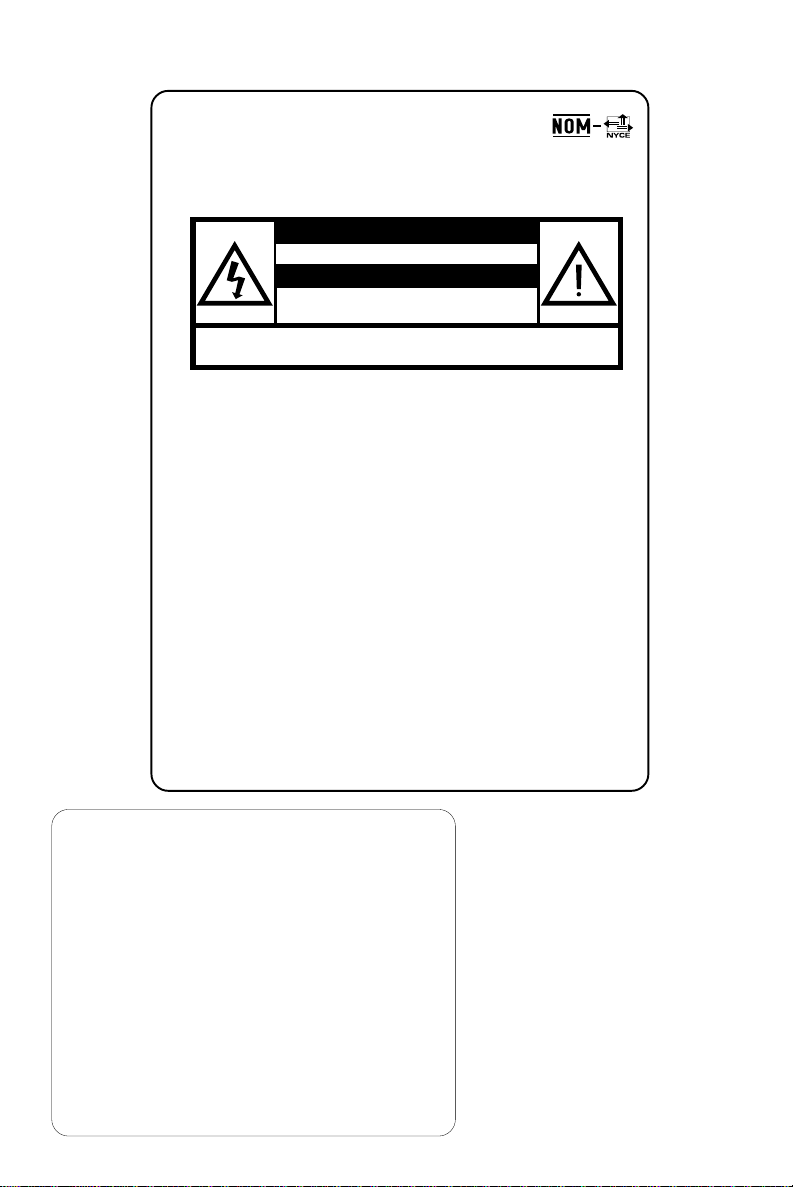
México
No abrir, riesgo de choque eléctrico
Verifique que el voltaje de alimentación
sea el requerido para su aparato
ATENCIÓN
Para evitar el riesgo de choque eléctrico, no quite la tapa.
En caso de requerir servicio, dirijase al personal calificado.
PRECAUCIÓN - ADVERTENCIA
AVISO IMPORTANTE
Philips Mexicana, S.A. de C.V. no se hace
responsable por daños o desperfectos causados por:
– Maltrato, descuido o mal uso, presencia de
insectos o roedores (cucarachas, ratones etc.).
– Cuando el aparato no haya sido operarado
de acuerdo con el instructivo del uso, fuera
de los valores nominales y tolerancias de las
tensiones (voltaje), frecuencia (ciclaje) de
alimentación eléctrica y las características
que deben reunir las instalaciones auxiliares.
– Por fenómenos naturales tales como:
temblores, inundaciones, incendios, descargas
eléctricas, rayos etc. o delitos causados por
terceros (choques asaltos, riñas
, etc.).
Es necesario que lea cuidadosamente su instructivo de
manejo.
Descripción: Minisistema de Audio
Modelo : MC138/ 21
Alimentación: 110–127 / 220–240V~; 50–60 Hz
Consumo: 15 W
Importador: Philips Mexicana, S.A. de C.V.
Domicilio: Av. La Palma No.6
Col. San Fernando La Herradura
Huixquilucan
Localidad y Tel: Edo. de México C.P. 52784
Tel.52 69 90 00
Exportador: Philips Electronics HK, Ltd.
País de Origen: China
Nº de Serie: ______________________________
LEA CUIDADOSAMENTE ESTE INSTRUCTIVO
ANTES DE USAR SU APARATO.
2
CAUTION
Use of controls or
adjustments or performance
of procedures other than
herein may result in
hazardous radiation
exposure or other unsafe
operation.
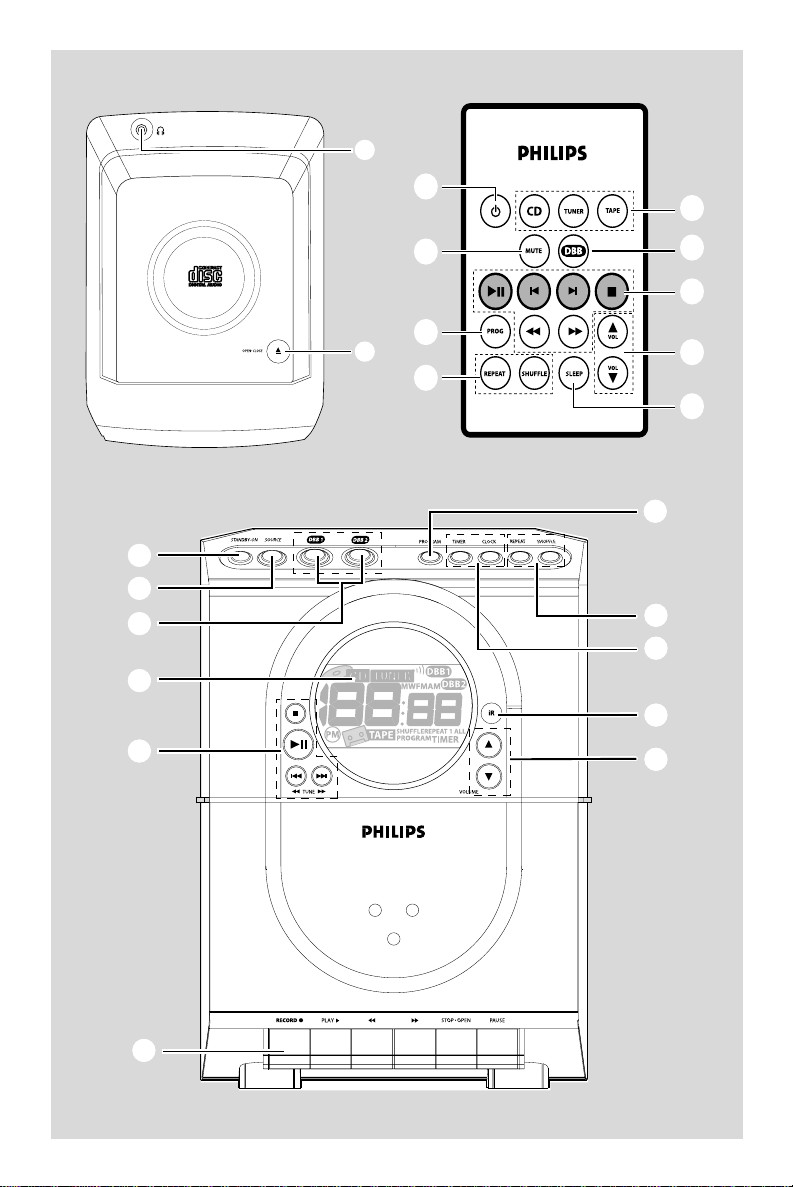
1
2
6
3
4
5
9
0
7
8
!
@
#
CD/CD-R/CD-RW COMPATIBLE
0
!
$
1
2
3
5
7
%
3
3
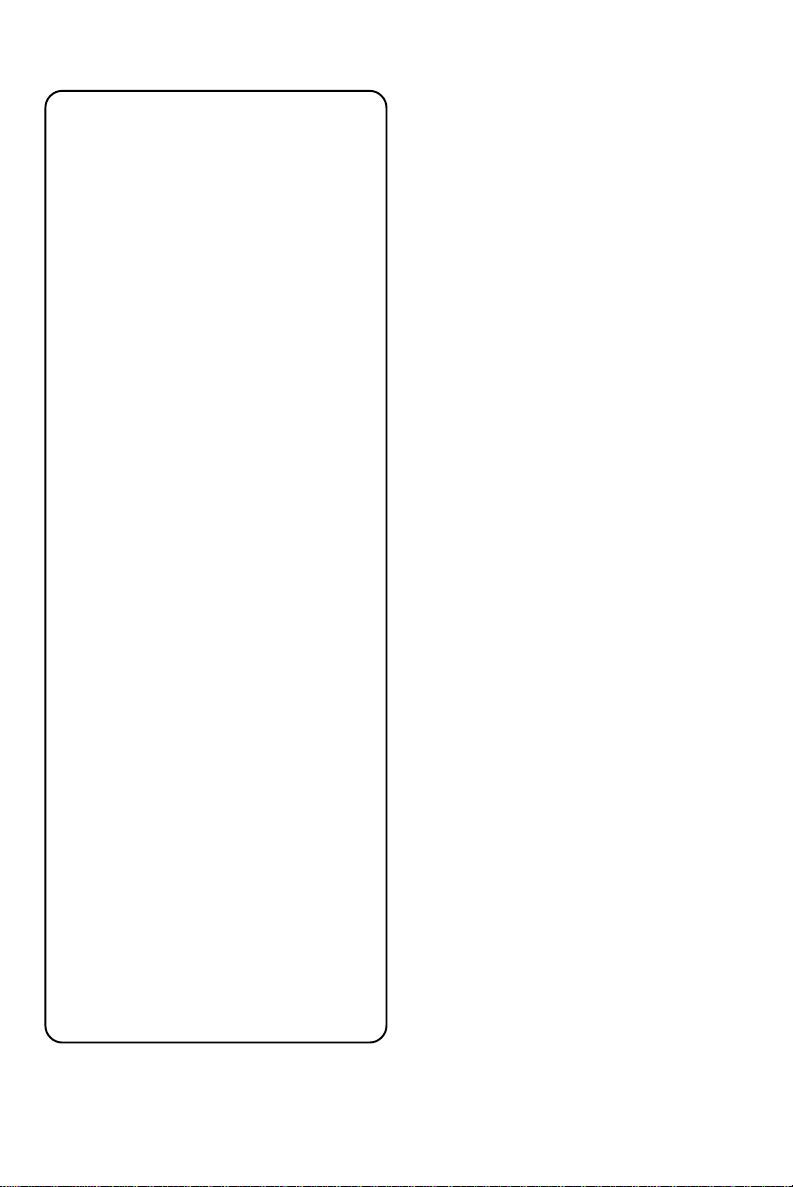
Important notes for users in the
U.K.
Mains plug
This apparatus is fitted with an approved 13
Amp plug. To change a fuse in this type of plug
proceed as follows:
1 Remove fuse cover and fuse.
2 Fix new fuse which should be a BS1362 5 Amp,
A.S.T.A. or BSI approved type.
3 Refit the fuse cover.
If the fitted plug is not suitable for your socket
outlets, it should be cut off and an appropriate
plug fitted in its place.
If the mains plug contains a fuse, this should
have a value of 5 Amp. If a plug without a fuse
is used, the fuse at the distribution board
should not be greater than 5 Amp.
Note: The severed plug must be disposed of to
avoid a possible shock hazard should it be
inserted into a 13 Amp socket elsewhere.
How to connect a plug
The wires in the mains lead are coloured with
the following code: blue = neutral (N),
brown = live (L).
¶ As these colour s may not correspond with the
colour markings identifying the terminals in
your plug, proceed as follows:
– Connect the blue wire to the terminal
marked N or coloured black.
– Connect the brown wire to the terminal
marked L or coloured red.
– Do not connect either wire to the earth
terminal in the plug, marked E (or e) or
coloured green (or green and yellow).
Before replacing the plug cover, make certain
that the cord grip is clamped over the sheath
of the lead - not simply over the two wires.
Copyright in the U.K.
Recording and playback of material may
require consent. See Copyright Act 1956 and
The Performer’s Protection Acts 1958 to 1972.
4
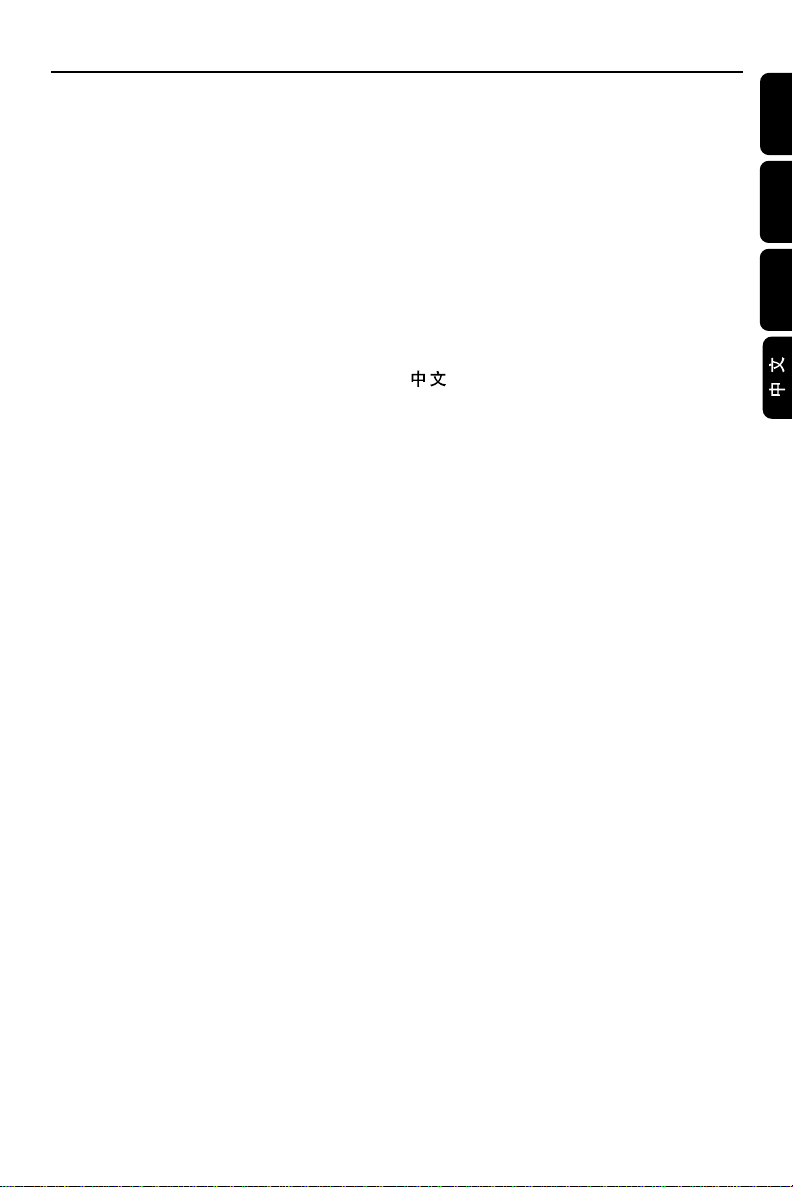
Index
English ------------------------------------------------ 6
Français -------------------------------------------- 21
Español --------------------------------------------- 37
-------------------------------------------------------- 53
English
Français
Español
5
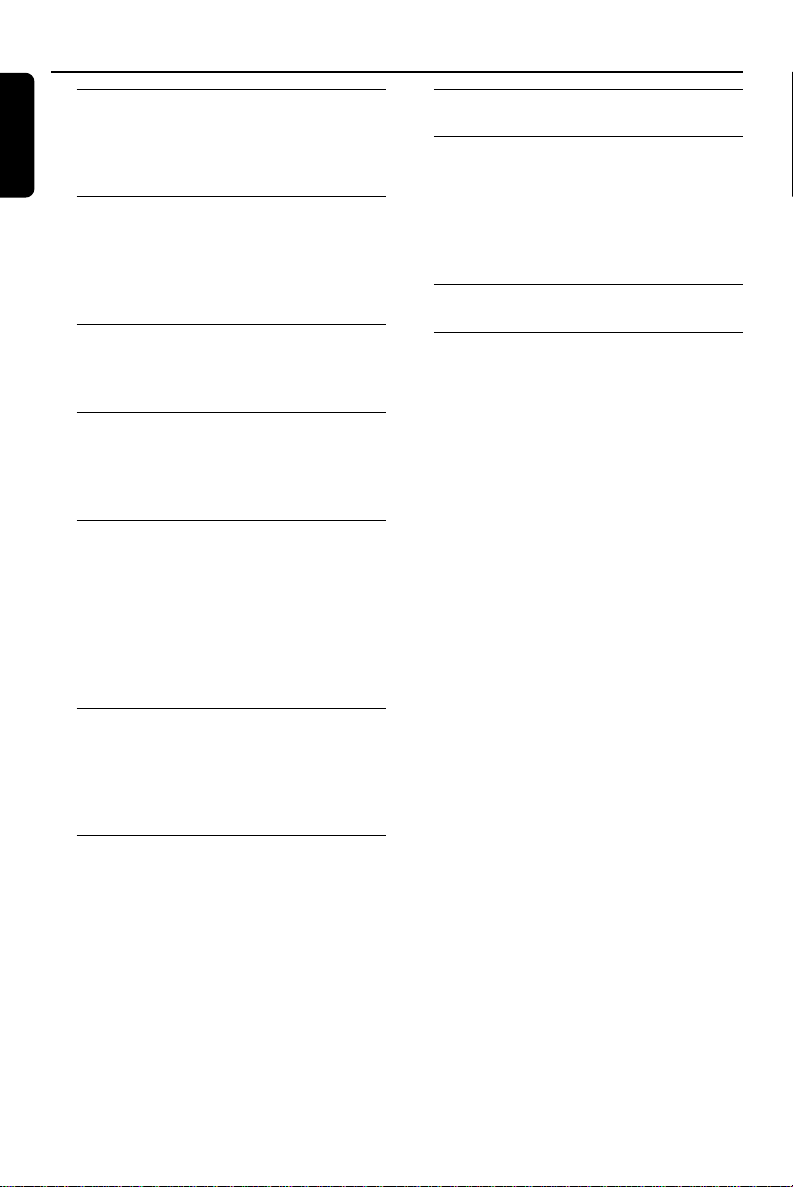
Contents
English
General Information
Environmental information ................................ 7
Supplied accessories ............................................ 7
Safety information ................................................ 7
Preparation
Rear connections ............................................. 8–9
Before using the remote control ...................... 9
Replacing battery (lithium CR2025)
into the remote control ..................................... 9
Controls
Controls on the system and remote
control .................................................................. 10
Basic Functions
Switching the system on ................................... 11
Power-saving automatic standby ..................... 11
Adjusting volume and sound............................ 11
CD Operation
Playing a disc ........................................................ 12
Selecting a different track ................................. 12
Finding a passage within a track ...................... 12
Different play modes: Shuffle and Repeat ..... 13
Programming track numbers ........................... 13
Reviewing the programme ............................... 13
Erasing the programme ..................................... 13
Maintenance.............................................. 16
Clock/Timer
Setting the clock ................................................. 17
Viewing the clock ............................................... 17
Setting the timer ................................................. 17
Activating and deactivating TIMER ................. 17
Activating and deactivating SLEEP .................. 18
Specifications ........................................... 18
Troubleshooting .............................. 19-20
Radio Reception
Tuning to radio stations .................................... 14
Programming radio stations ............................. 14
Tuning to preset radio stations ....................... 14
Changing tuning grid .......................................... 14
Ta pe Operation/Recording
Ta pe playback ...................................................... 15
General information on recording ................. 15
Synchro start CD recording ...................... 15-16
Recording from the radio................................. 16
6

General Information
IMPORTANT!
PLEASE NOTE THAT THE VOLTAGE
SELECTOR LOCATED AT THE REAR OF
THIS SYSTEM IS PRESET AT 220V FROM
THE FACTORY. FOR COUNTRIES THAT
OPERATE AT 110V-127V, PLEASE ADJUST
TO 110V-127V BEFORE YOU SWITCH ON
THE SYSTEM.
For users in the U.K.: please follow the
instructions on page 4.
Environmental Information
All unnecessary packaging has been omitted. We
have tried to make the packaging easy to
separate into three materials: cardboard (box),
polystyrene foam (buffer) and polyethylene (bags,
protective foam sheet).
Your system consists of materials which can be
recycled and reused if disassembled by a
specialized company. Please observe the local
regulations regarding the disposal of packaging
materials, exhausted batteries and old
equipment.
Supplied accessories
–2 speaker boxes
– remote control with battery
– MW loop antenna
Safety Information
● Before operating the system, check that the
operating voltage indicated on the typeplate (or
the voltage indication beside the voltage
selector) of your system is identical with the
voltage of your local power supply. If not, please
consult your dealer.
● Place the system on a flat, hard and stable
surface.
● Place the system in a location with adequate
ventilation to prevent internal heat build-up in
your system. Allow at least 10 cm (4 inches)
clearance from the rear and the top of the unit
and 5 cm (2 inches) from each side.
● The ventilation should not be impeded by
covering the ventilation openings with items,
such as newspapers, table-cloths, cur tains, etc.
● Do not expose the system, batteries or discs to
excessive moisture, rain, sand or heat sources
caused by heating equipment or direct sunlight.
● No naked flame sources, such as lighted candles,
should be placed on the apparatus.
● No objects filled with liquids, such as vases, shall
be placed on the apparatus.
● If the system is brought directly from a cold to a
warm location, or is placed in a very damp room,
moisture may condense on the lens of the disc
unit inside the system. Should this occur, the CD
player would not operate normally. Leave the
power on for about one hour with no disc in the
system until normal playback is possible.
● The mechanical par ts of the set contain self-
lubricating bearings and must not be oiled or
lubricated.
● When the system is switched to Standby
mode, it is still consuming some power.
To disconnect the system from the
power supply completely, remove the AC
power plug from the wall socket.
English
7

Preparations
English
Rear connections
The type plate is located at the rear of the
system.
A Pow er
– Before connecting the AC power cord to the
wall outlet, ensure that all other connections
have been made.
– If your system is equipped with a Voltage
Selector, set the VOLTAGE SELECTOR to the
local power line voltage.
WARNING!
–For optimal performance, use only the
original power cable.
–Never make or change any connections
with the power switched on.
To avoid overheating of the system, a safety
circuit has been built in. Therefore, your
system may switch to Standby mode
automatically under extreme conditions. If
this happens, let the system cool down
before reusing it (not available for all versions).
8
B Antennas Connection
Connect the supplied MW loop antenna and FM
antenna to the respective terminals. Adjust the
position of the antenna for optimal reception.
MW Antenna
● Position the antenna as far as possible from a TV,
VCR or other radiation source.

Preparations
REPEAT
SHUFFLE
SLEEP
VOL
FM Antenna
● Extend coil antenna at the back of the unit fully
for optimum reception.
C Speakers Connection
Front Speakers
Connect the speaker wires to the SPEAKERS
terminals, right speaker to "RIGHT" and left
speaker to "LEFT", coloured (marked) wire to
"+" and black (unmarked) wire to "-".
● Fully insert the stripped portion of the speaker
wire into the terminal as shown.
Notes:
–For optimal sound performance, use the
supplied speakers.
– Do not connect more than one speaker to any
one pair of
– Do not connect speakers with an impedance
lower than the speakers supplied. Please refer to
the SPECIFICATIONS section of this manual.
+/-
speaker terminals.
Before using the remote control
Pull out the plastic protective sheet.
1
2 Select the source you wish to control by
pressing one of the source select keys on the
remote control (for example CD, TUNER).
3 Then select the desired function (for example
É,
í,
ë).
Replacing battery (lithium
CR2025) into the remote control
1 Pull out the knob A slightly to the right.
2 Pull out the batter y compar tment B .
3 Replace a new batter y and fully inser t the
battery compar tment back to the original
position.
English
A
PUSH
PULL
B
CAUTION!
Batteries contain chemical substances, so
they should be disposed off properly.
9

Controls (illustrations on page 3)
English
Controls on the system and
remote control
1 STANDBY-ON / y
– switches the system to standby/on.
2 SOURCE (CD/ TUNER/ TAPE)
– switches on the system.
– selects the respective sound source for CD/ FM/
MW/ TAPE.
3 DBB1 / DBB2 (DBB)
– (Dynamic Bass Boost) enhances the bass.
4 Display
– shows the status of the system.
5 Mode Selection
STOP 9
for CD ................. stops CD playback or erase a
PLAY•PAUSE ÉÅ
for CD ................. starts or pauses CD playback.
¡1 / 2™ / à TUNE á (í /ë)
for CD ................. skips to the beginning of a
for Tuner ............. tunes to radio stations.
................................. selects a preset radio station.
CD program.
current track/previous/ next
track.
fast searches back and forward
within a track/CD.
6 Ta pe Deck Operation
RECORD 0 ....... star ts recording.
PLAY 2 ................. starts playback.
à / á ............... fast rewinds/forwards the tape.
STOP•OPEN ... stops the tape; opens the tape
PA US E ................... pauses recording or playback.
compartment.
7 VOLUME 3 / 4 (VOL 3 / 4 )
– adjusts volume level.
– adjusts the hour s and minutes for clock/ timer
functions.
8 iR SENSOR
– infrared sensor for remote control.
9 TIMER / CLOCK
– activates/deactivates or sets the timer function.
– sets the clock function.
– views the clock time.
0 REPEAT / SHUFFLE
– repeats a track/CD program/ entire CD.
– plays CD tracks in random order.
10
! PROGRAM (PROG)
for CD .................programs tracks and reviews the
for Tuner ............. programs tuner stations manually
program.
or automatically.
@
– connect headphones.
# OPEN•CLOSE
– opens/closes the CD door.
$ MUTE
– switches playback sound off and on.
% SLEEP
– activates/deactivates or selects the sleeper time .
Notes for remote control:
– First select the source you wish to
control by pressing one of the source select
keys on the remote control (for example
CD, TUNER).
– Then select the desired function (for
exampleÉ,
í
,
ë
).

IMPORTANT:
Before you operate the system, complete
the preparation procedures.
Basic Functions
Adjusting volume and sound
1 Press VOLUME 3 / 4 (VOL 3 / 4 on the
remote control) to increase or decrease volume.
➜ Display shows the volume level Uo and a
number from 0-32.
2 Press DBB 1 or DBB 2 (DBB on the remote
control) to switch bass enhancement on or off.
➜ Display shows:
activated.
3 Press MUTE on the remote
control to stop sound playback instantly.
➜ Playback will continue
without sound and volume
level flashs.
or
if the DBB is
English
Switching the system on
● Press STANDBY-ON (y on the remote
control) or SOURCE.
➜ The system will switch to the last selected
source.
● Press SOURCE (CD, TUNER or TAPE on
the remote control).
➜ The system will switch to the selected source.
To switch the system to standby mode
● Press STANDBY-ON (y on the remote
control).
● If in tape mode or recording mode, press
STOP•OPEN first.
➜ The volume level (up to maximum volume
level of 20), interactive sound settings, last
selected source and tuner presets will be
retained in the player's memory.
Power-saving automatic standby
The power-saving feature automatically switches
to standby 15 minutes after a tape or CD
playback has ended and no control is operated.
● To star t sound playback you can:
– press MUTE again;
– adjust the volume controls;
– change source.
11

CD Operation
English
IMPORTANT:
The lens of the CD player should never be
touched.
Playing a disc
This CD player plays Audio Discs including CDRecordables and CD-Rewritables.
¶ CD-ROM, CD-I, CDV, VCD, DVD or computer
CDs, however, are not possible.
1 Select CD source.
2 Press OPEN•CLOSE on the
top of the system to open the
CD compartment.
➜ OPEN is displayed when
you open the CD compartment.
3 Inser t a disc with the printed side facing up and
press down on OPEN•CLOSE to close the
CD door.
➜ rEAd is displayed as the CD player scans
the contents of a disc. The total number of
tracks are also shown.
4 Press 2; to start playback.
➜ Current track number followed by elapsed
playing time of the track are displayed during disc
playback.
5 To pause playback press 2;.
➜ The display freezes and the current track
number flashes when playback is paused.
6 Press 2; again to resume play.
7 To stop disc playback, press 9.
Note: CD play will also stop when;
– the CD door is opened.
– the disc has reached the end.
– you select another source: TAPE, TUNER.
– you select standby.
– you press the tape deck PLAY 2 key.
Selecting a different track
● Press ¡1 or 2™ (í or ë on remote control)
once or repeatedly until the desired track
number appears in the display.
● If you have selected a track number shortly after
loading a disc, or in the PAUSE position, you will
need to press 2; to star t playback.
Finding a passage within a track
1 Press and hold down ¡1 or 2™ (à or á on
remote control).
➜ The disc is played at high speed and low
volume.
2 When you find the passage you want, release
¡1 or 2™ (à or á on remote control).
➜ Normal playback continues.
Note:
– During a disc programme or if SHUFFLE/
REPEAT active, searching is only possible within the
same track.
12

CD Operation
Different play modes: SHUFFLE
and REPEAT
You can select and change the various play
modes before or during playback. The play
modes can also be combined with
PROGRAMME.
SHUFFLE ......... tracks of the entire disc/
programme are played in
random order
SHUFFLE and REPEAT ALL…to repeat the
entire disc/ programme
continuously in random order
REPEAT ALL ... repeats the entire disc/
programme
REPEAT ............ plays the current track
continuously
1 To select your play mode, press the SHUFFLE
or REPEAT button before or during playback
until the display shows the desired function.
2 Press 2; to start playback if in the STOP
position.
➜ If you have selected SHUFFLE, playback starts
automatically.
3 To return to normal playback, press the
respective SHUFFLE or REPEAT button until
the various SHUFFLE/ REPEAT modes are no
longer displayed.
● You can also press 9 to cancel your play mode.
Programming track numbers
Programme in the STOP position to select and
store your disc tracks in the desired sequence. If
you like, store any track more than once. Up to
20 tracks can be stored in the memory.
1 Press PROGRAM (PROG on the remote
control) to enter the programming mode.
➜ Prog is shown and PROGRAM flashes.
2 Use the ¡1 or 2™ (¡ or ™ on remote control)
to select your desired track number.
3 Press PROGRAM (PROG on the remote
control) to confirm the track number to be
stored.
➜ Next program number P-0Xis displayed.
4 Repeat steps 2-3 to select and store all desired
tracks.
➜FULLis displayed if you attempt to
programme more than 20 tracks.
5 To star t playback of your disc programme, press
2;.
Note:
– If you wish, you can add further tracks to your
current program. Make sure you are in the STOP
position, and that you have not exceeded 20
tracks.
Reviewing the programme
In STOP mode, press and hold down
PROGRAM (PROG on the remote control)
for a while until the display shows all your stored
track numbers in sequence.
English
Erasing the programme
You can erase the programme by:
● pressing 9 once in the STOP mode;
● pressing 9 twice during playback;
● opening the CD compar tment;
➜ PROGRAM disappears from the display.
13

Radio Reception
English
Tuning to radio stations
1 Select TUNER source.
➜ tU is displayed briefly.
2 Press SOURCE (TUNER on the remote
control) once or more to select your waveband.
3 Press on TUNE à or á and release button.
➜ The radio automatically tunes to a station
with sufficient reception. Display indication during
automatic tuning Srch.
4 Repeat step 3 if necessary until you find the
desired station.
● To tune to a weak station, press TUNE à or
á briefly and repeatedly until you have found
optimal reception.
3 Press PROGRAM (PROG on the remote
control) for more than 2 seconds to activate
programming.
➜ AUto is displayed and available stations are
programmed in order of waveband reception
strength.
Manual programming
1 Tune to your desired station (see Tuning to radio
stations).
2 Press PROGRAM (PROG on the remote
control) to activate programming.
➜
PROGRAM flashes in the display.
3 Press ¡ or ™ (on the remote control) to select
a number from 1 to 20 for FM (or 1 to 10 for
MW) to this station.
4 Press PROGRAM (PROG on the remote
control) again to confirm the setting.
➜ PROGRAM disappears and the frequency of
the preset station is shown.
5 Repeat the above four steps to store other
stations.
● You can override a preset station by storing
another frequency in its place.
Tuning to preset radio stations
● Press ¡ or ™ (on the remote control) until the
desired preset station is displayed.
Programming radio stations
You can store up to a total of 30 (20 FM and 10
MW) radio stations in the memory.
Automatic programming
Automatic programming will start with a chosen
preset number 1. From this preset number
upwards, former programmed radio stations will
be overridden.
1 Press SOURCE (TUNER on the remote
control) once or more to select your waveband.
2 Press ¡ or ™ (on the remote control) to select
the preset number where programming should
start.
Note:
– If no preset number is selected, default is preset
(1) and all your presets will be overridden.
14
Changing tuning grid (not available for
all versions)
In North and South America, the frequency step
between adjacent channels in the MW band is
10 kHz (9 kHz in some areas). The preset
frequency step in the factory is 9 kHz.
Changing the tuning grid will erase all
previously stored preset radio stations.
1 Select TUNER source or in the tuner mode.
2 Press STOP on the set for at least 5 seconds.
➜ The display will show "GRID 9" or
"GRID 10".
Notes:
– GRID 9 and GRID 10 indicate that the tuning
grid is in step of 9 kHz and 10 kHz respectively.
– The FM tuning grid also will be changed from
50 kHz to 100 kHz or vice versa.

Ta pe playback
1 Select TAPE source.
➜ Display: shows tAPE throughout tape
operation.
2 Press STOP•OPEN to open the tape door.
3 Inser t a recorded tape and close the tape door.
● Load the tape with the open side downward and
the full spool to the left.
4 Press PLAY 2 to start playback.
5 To pause, press PAUSE. Press again to resume.
6 Press à or á to fast wind tape in either
direction.
7 To stop the tape, press STOP•OPEN.
● The keys are automatically released at the end of
a tape, except if PAUSE has been activated.
Note:
– The sound source cannot be changed while
playing and recording a tape.
Ta pe Operation / Recording
General information on
recording
● Recording is permissible insofar as copyright or
other rights of third parties are not infringed.
● For recording, use only NORMAL (IEC type I)
tapes on which the tabs have not yet been
broken. This deck is not suited for recording on
METAL (IEC IV) type tapes.
● The best recording level is set automatically.
Altering the VOLUME or DBB controls will not
affect the recording in progress.
● The recording sound quality might differ
depending on the quality of your recording
source and the recording tape.
● At the very beginning and end of the tape, no
recording will take place during the 7 seconds
when the leader tape passes the recorder heads.
● To protect a tape from accidental erasure, have
the tape in front of you and break out the left
tab. Recording on this side is no longer possible.
If, however, you wish to record over this side
again, cover the tabs with a piece of adhesive
tape.
Synchro start CD recording
1 Select CD source.
2 Inser t a disc and if desired, programme track
numbers.
3 Press STOP•OPEN to open the tape door.
4 Inser t a suitable tape into the deck and close the
tape door.
5 Press RECORD 0 to start recording.
➜ Playing of the CD programme starts
automatically from the beginning of the CD
after 7 seconds. It is not necessary to start the
CD player separately.
English
15

Ta pe Operation / Recording
A A B C
English
To select and record a particular passage
within a CD track:
● Press and hold down on à or á. Release the
control when you recognize the passage you
want.
● To interr upt CD playback press 2; .
● Recording star ts from this exact point in the
track when you press RECORD 0.
6 To pause, press PAUSE. Press again to resume.
7 To stop recording, press STOP•OPEN.
Maintenance
Cleaning the Cabinet
● Use a soft cloth slightly moistened with a mild
detergent solution. Do not use a solution
containing alcohol, spirits, ammonia or abrasives.
Cleaning Discs
● When a disc becomes dir ty,
clean it with a cleaning cloth.
Wipe the disc from the centre
out.
● Do not use solvents such as
benzene, thinner, commercially
available cleaners, or antistatic spray intended
for analogue records.
Recording from the radio
1 Tune to the desired radio station (see Tuning to
radio stations).
2 Press STOP•OPEN to open the tape door.
3 Insert a suitable tape into the deck and close the
tape door.
4 Press RECORD to start recording.
5 To pause, press PA USE. Press again to resume.
6 To stop recording, press STOP•OPEN.
Cleaning the Heads and the Tape Paths
● To ensure good recording and playback quality,
clean the heads A, the capstan(s) B, and
pressure roller(s) C after every 50 hours of
tape operation.
● Use a cotton swab slightly moistened with
cleaning fluid or alcohol.
● You can also clean the heads by playing a
cleaning tape once.
Cleaning the disc lens
● After prolonged use, dirt or dust may
accumulate at the disc lens. To ensure good
playback quality, clean the disc lens with Philips
CD Lens Cleaner or any commercially available
cleaner. Follow the instructions supplied with
cleaner.
16
Demagnetising the heads
● Use a demagnetising tape available at your
dealer.

CD
Setting the clock
1 Press and hold CLOCK button.
➜ The clock digits for the hours flash.
2 Press VOLUME 3 / 4 (VOL 3 / 4 on the
remote control) to set the hours.
3 Press CLOCK again.
➜ The clock digits for the minutes flash.
4 Press VOLUME 3 / 4 (VOL 3 / 4 on the
remote control) to set the minutes.
5 Press CLOCK to confirm the time.
Clock/Timer
Setting the timer
● The system can be used as an alarm clock. CD
or TUNER can be set to switch on at a preset
time. The clock time needs to be set first before
the timer can be used.
● If no button is pressed within 90 seconds during
timer setup, the system will exit timer setting
mode automatically.
1 In any mode, press TIMER for more than 2
seconds.
2 Press SOURCE (VOL 3 / 4 on the remote
control) to select sound source.
3 Press TIMER to confirm your desired source.
➜ The selected source
shown. The clock digits for the hours flash.
4 Press VOLUME 3 / 4 (VOL 3 / 4 on the
remote control) to set the hours.
5 Press TIMER again.
➜ The clock digits for the minutes flash.
6 Press VOLUME 3 / 4 (VOL 3 / 4 on the
remote control) to set the minutes.
7 Press TIMER to confirm the time.
➜ The timer is now set and actiated.
or is
English
Viewing the clock
To view the clock time in any source mode,
press CLOCK, the clock time will be displayed
for few seconds.
Note:
– If the clock has not been set, --:-- will be
displayed.
Note:
- Timer will not start if recording is in progress
- If source CD is selected and no disc is in the CD
tray or the disc has an error, TUNER will be
selected automatically.
Activating and deactivating
TIMER
● In standby or during playback, press
TIMER once.
➜ Display shows TIMER if activated, and
disappears if deactivated.
17

Clock/Timer
English
Activating and deactivating
SLEEP
The sleep timer enables the system to switch off
by itself after a set period of time. The clock time
needs to be set first before the sleep timer can
be used.
● Press SLEEP on the remote
control repeatly to select
desired time before system
shuts off.
➜ Display shows
series of time options for
selection: 60, 45, 30,15, OFF, 60.
Specifications
AMPLIFIER
Output power ....................................... 200 W PMPO
Output power ...................................... 2 x 2.5 W RMS
Output power ................................ 5 W + 5 W MPO
Signal-to-noise ratio .......................... ≥ 62 dBA (IEC)
Frequency response ......... 60 – 16000 Hz ± 3 dB
Impedance loudspeakers ......................................... 4 Ω
Impedance headphones ................. 32 Ω – 1000 Ω
(1)
(4 Ω, 125 Hz - 10 kHz, 10% THD)
CD PLAYER
Number of programmable tracks ......................... 20
Frequency range .................................. 63 – 14000 Hz
Signal-to-noise ratio ............................................ 55 dBA
Channel seperation ............................................ ≥ 30 dB
Total harmonic distortion .................................. ≤ 1.5%
TUNER
FM wave range ...................................87.5 – 108 MHz
MW wave range (9 kHz) ............. 531 – 1602 kHz
MW wave range (10 kHz)........... 530 – 1700 kHz
Tuning grid ............................................................ 9/10 kHz
– mono, 26 dB signal-to-noise ratio ...... < 22 dBv
– stereo, 46 dB signal-to-noise ratio ........ 61.4 µV
Selectivity ................................................................. ≥ 28 dB
Total harmonic distortion ..................................... ≤ 5%
FM Frequency response 63 – 9000 Hz (± 3 dB)
FM Signal-to-noise-ratio .............................. ≥ 50 dBA
18
● To deactivate, press SLEEP on the remote
control once or more until OFF is shown, or
press STANDBY ON on the system or
remote control.
SLEEP and
TAPE DECK
Frequency response
Normal tape (type I) ... 120 – 10000 Hz (8 dB)
Signal-to-noise ratio
Normal tape (type I) .................................... 48 dBA
Wow and flutter ......................................... ≤ 0.4% DIN
SPEAKERS
Bass reflex system
Dimensions (w x h x d) . 151 x 222 x 138 (mm)
GENERAL INFORMATION
AC Power
For Version /21-77 ....... 110 – 127 / 220 – 240 V;
....................................................... 50/60 Hz Switchable
For Version /25 ........................ 230 – 240 V; 50 Hz
Dimensions (w x h x d) 156 x 222 x 215.5 (mm)
Weight (with/without speakers) ..................................
............................................................... approx. 4.5 / 2.3 kg
Standby power consumption .......................... < 3 W
Subject to modification

Tr oubleshooting
WARNING
Under no circumstances should you try to repair the system yourself, as this will invalidate the
warranty. Do not open the system as there is a risk of electric shock.
If a fault occurs, first check the points listed below before taking the system for repair. If you
are unable to remedy a problem by following these hints, consult your dealer or service centre.
Problem Solution
CD OPERATION
“no cd” is displayed. – Insert a disc .
– Check if the disc is inserted upside down.
–Wait until the moisture condensation at the lens
has cleared.
– Replace or clean the disc, see “Maintenance”.
– Use a finalised CD-RW or CD-R.
RADIO RECEPTION
Radio reception is poor. – If the signal is too weak, adjust the antenna or
connect an external antenna for better reception.
– Increase the distance between the Micro HiFi
System and your TV or VCR.
TAPE OPERATION / RECORDING
Recording or playback cannot be made. – Clean deck parts, see “Maintenance”.
– Use only normal (IEC I) tape for recording.
– Apply a piece of adhesive tape over the missing
tab space.
English
GENERAL
The system does not react when buttons – Remove and reconnect the AC power plug and
are pressed. switch on the system again.
Sound cannot be heard or is of poor – Adjust the volume.
quality. – Disconnect the headphones.
– Check that the speakers are connected correctly.
– Check if the stripped speaker wire is clamped.
The left and right sound outputs are – Check the speaker connections and location.
reversed.
19

Troubleshooting
English
The remote control does not function – Select the source (CD or TUNER, for example)
properly. before pressing the function button (É,í,ë).
– Reduce the distance between the remote control
and the system.
– Inser t the batteries with their polarities
(+/– signs) aligned as indicated.
–Replace the batteries.
–Point the remote control directly toward
IR sensor on the front of the system.
The timer is not working. – Set the clock correctly.
– Press TIMER to switch on the timer.
– If a recording is in progress, stop the recording.
The Clock/Timer setting is erased. –Power has been interrupted or the power cord
has been disconnected. Reset the clock/timer.
20
