Philips M8102A, IntelliVue MP2, M3016A, M3012A, M3014A Instructions For Use Manual
...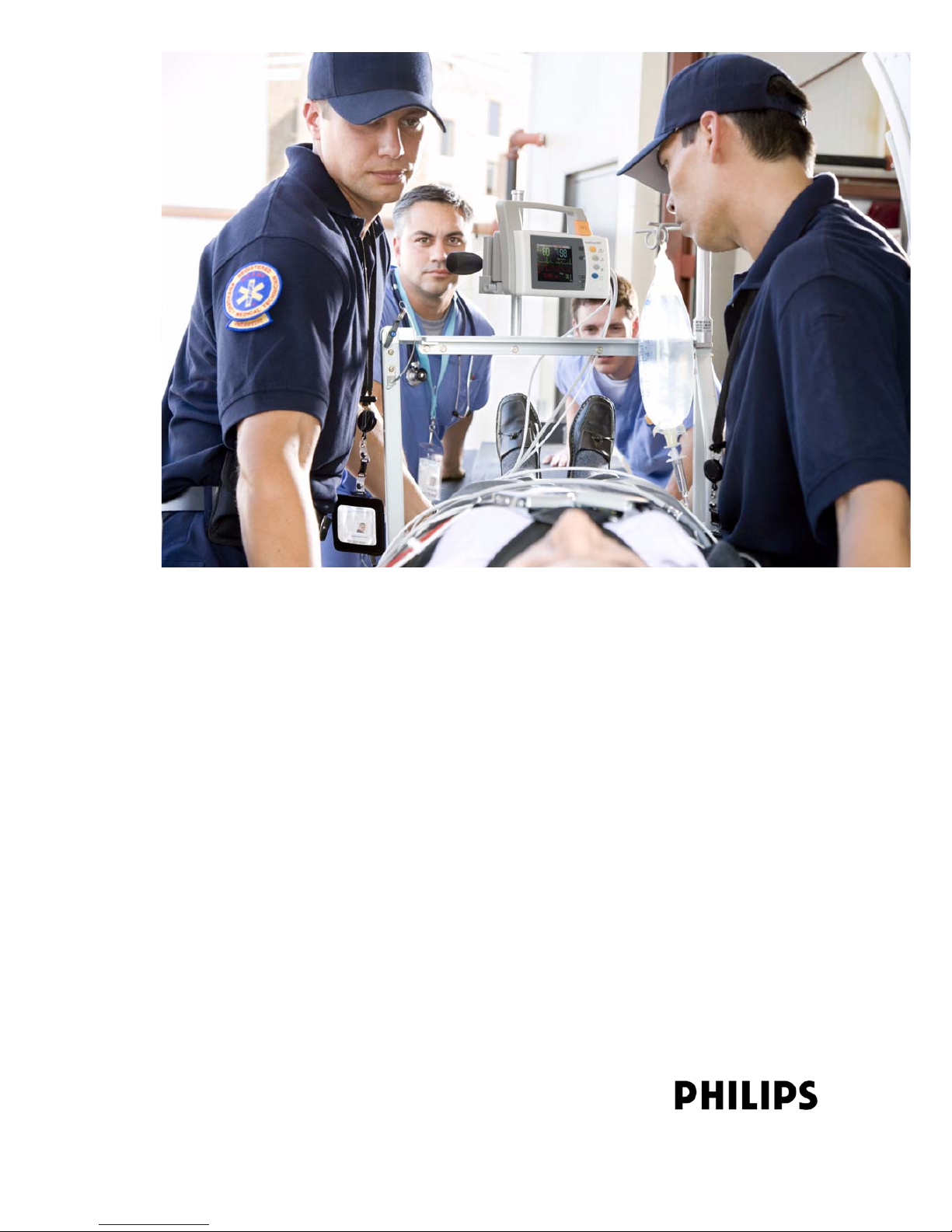
Patient Monitoring
INSTRUCTIONS FOR USE
IntelliVue MP2
Patient Monitor
Release G.0 with Software Revision G.0x.xx
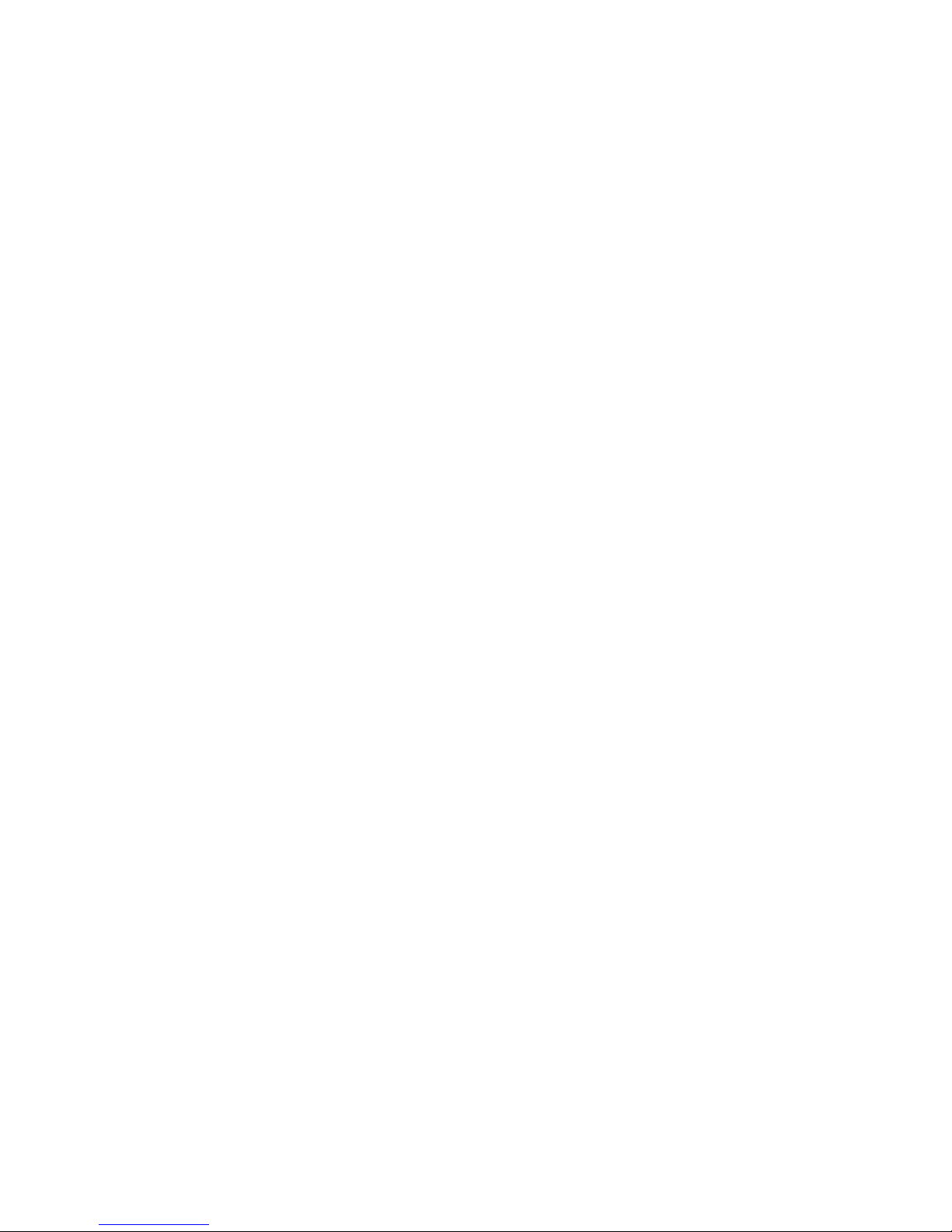
S
Printed in Germany 09/08
*M8102-9001B*
Part Number M8102-9001B
4512 610 28821
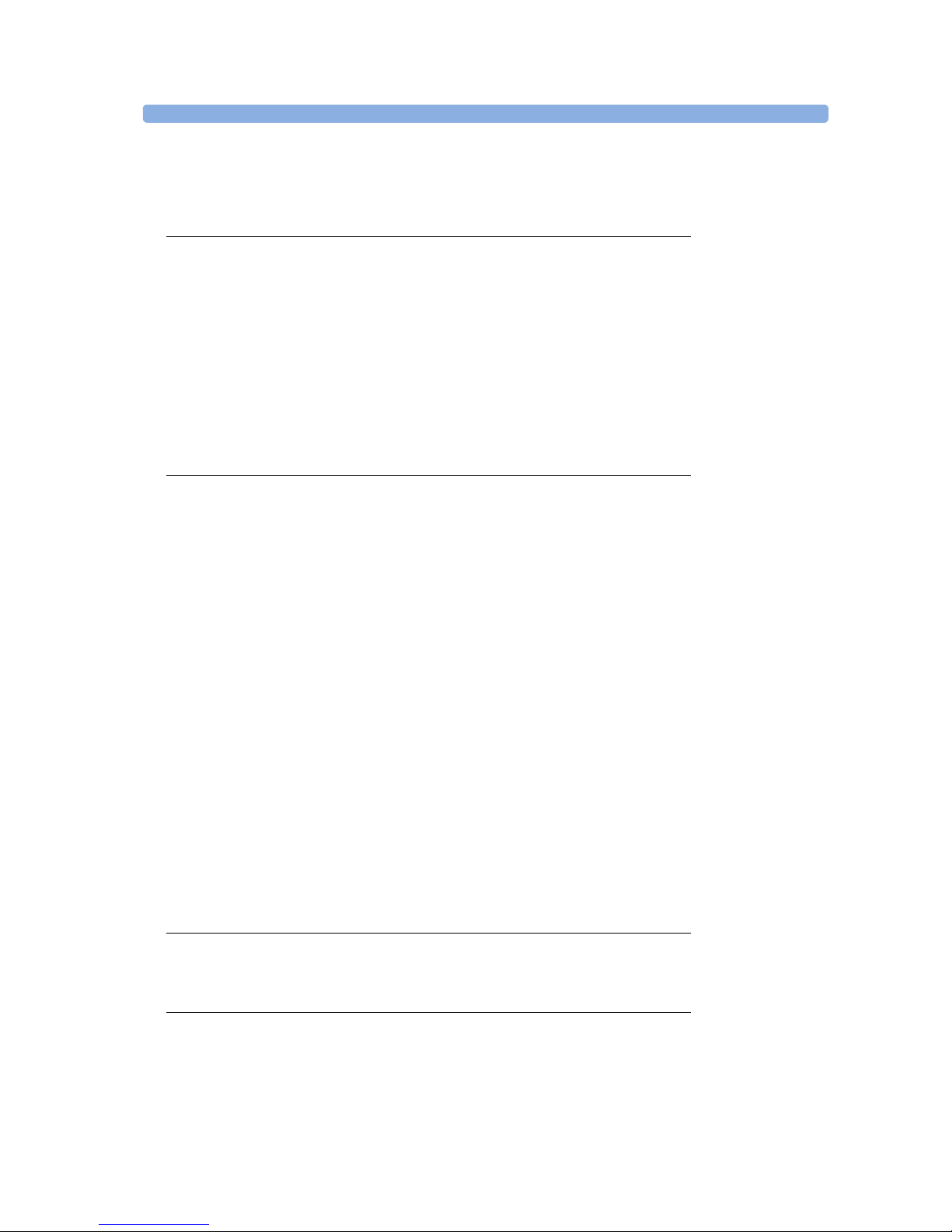
M8102-9001B
i
1Table Of Contents
1 Installation 1
Installation Checklist 1
Unpacking and Checking the Shipment 2
Mounting the Monitor 3
Mounting the External Power Supply (M8023A) 3
Connecting the Monitor to AC Mains 3
Checking Out the Monitor 5
Operating the Monitor 6
Setting the Date and Time 7
Checking Country-Specific Default Settings 7
Handing Over the Monitor 7
2 Basic Operation 9
Introducing the IntelliVue MP2 10
Controls, Indicators and Connectors 10
Extending Measurements 13
Operating and Navigating 16
Operating Modes 22
Understanding Screens 23
Using the XDS Remote Display 24
Using the Visitor Screen 24
Understanding Profiles 25
Understanding Settings 26
Changing Measurement Settings 27
Switching a Measurement On and Off 27
Adjusting a Measurement Wave 27
Using Labels 28
Changing Monitor Settings 30
Checking Your Monitor Revision 30
Getting Started 31
Disconnecting from AC Mains Power 32
Monitoring After a Power Failure 32
Networked Monitoring 32
Capturing Alarm Reports and Printing 33
3 What’s New? 35
What’s New in Release G.0? 35
What’s New in Release F.0? 36
4 Alarms 39
Visual Alarm Indicators 40
Audible Alarm Indicators 41
Acknowledging Alarms 42
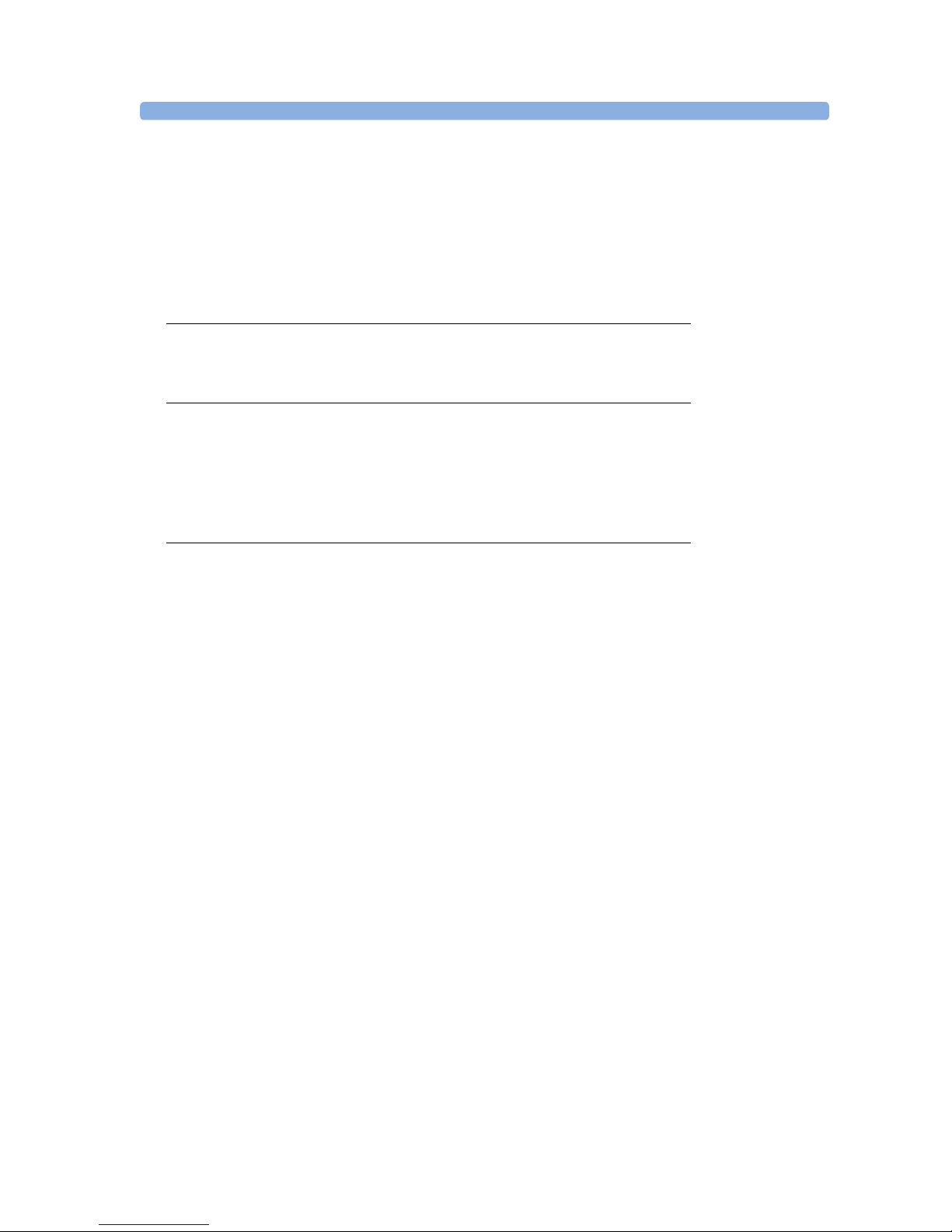
ii
Pausing or Switching Off Alarms 43
Alarm Limits 45
Reviewing Alarms 49
Latching Alarms 50
Testing Alarms 51
Alarm Behavior at On/Off 51
Alarm Recordings 51
5 Patient Alarms and INOPs 53
Patient Alarm Messages 53
Technical Alarm Messages (INOPs) 59
6 Managing Patients 83
Admitting a Patient 83
Quick Admitting a Patient 85
Editing Patient Information 85
Discharging a Patient 85
Transferring Patients 86
7 ECG, Arrhythmia, ST and QT Monitoring 89
Skin Preparation for Electrode Placement 89
Connecting ECG Cables 89
Selecting the Primary and Secondary ECG Leads 90
Checking Paced Status 90
Understanding the ECG Display 91
Monitoring Paced Patients 92
Changing the Size of the ECG Wave 93
Changing the Volume of the QRS Tone 94
Changing the ECG Filter Settings 94
Selecting Positions of Va and Vb Chest Leads (for 6-lead placement) 95
Choosing EASI or Standard Lead Placement 95
About ECG Leads 95
ECG Lead Fallback 96
ECG Lead Placements 96
Capture 12-Lead 100
EASI ECG Lead Placement 101
ECG and Arrhythmia Alarm Overview 102
Using ECG Alarms 103
ECG Safety Information 104
About Arrhythmia Monitoring 105
Switching Arrhythmia Analysis On and Off 106
Choosing an ECG Lead for Arrhythmia Monitoring 106
Understanding the Arrhythmia Display 107
Arrhythmia Relearning 110
Arrhythmia Alarms 111
About ST Monitoring 117
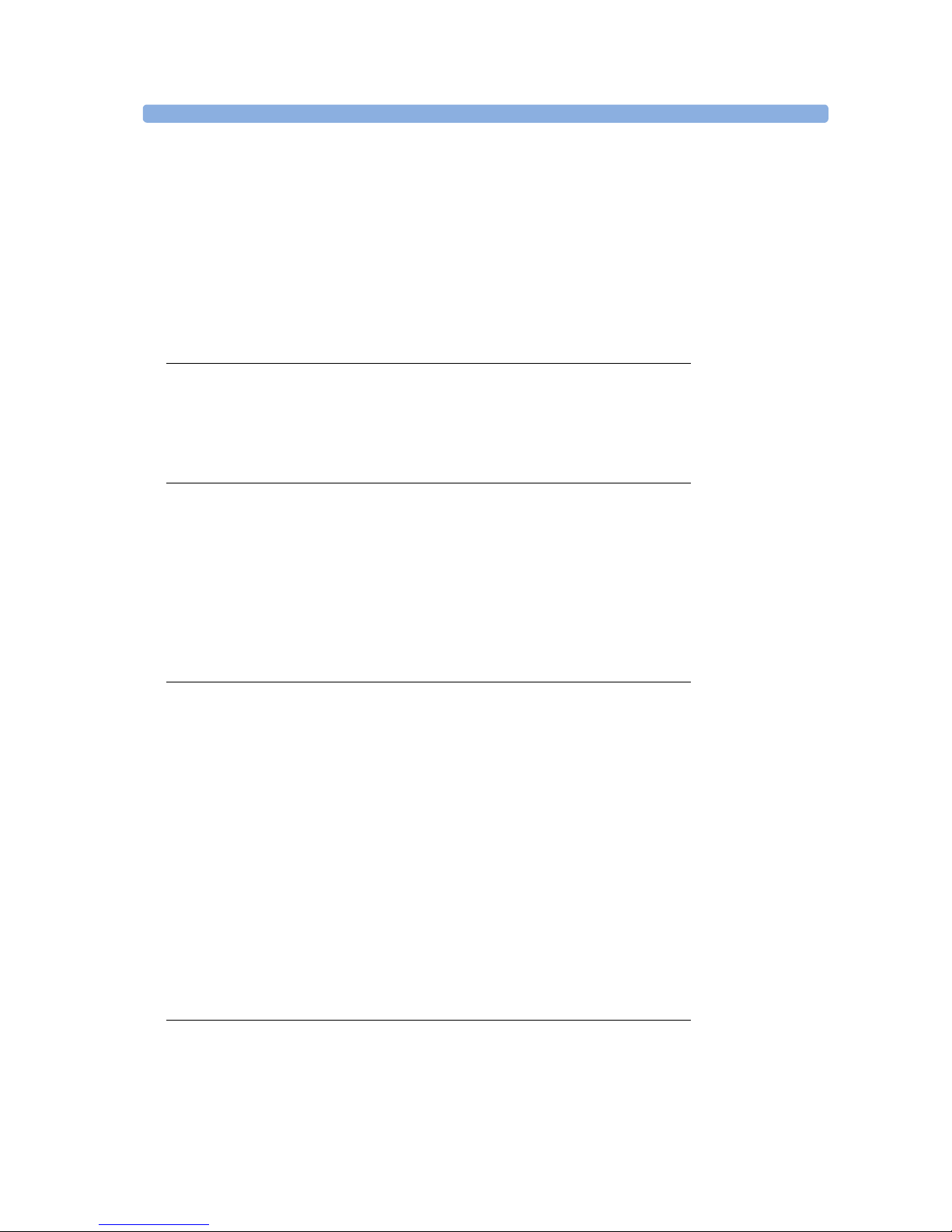
iii
Switching ST On and Off 117
Understanding the ST Display and Windows 118
Updating ST Baseline Snippets 119
About the ST Measurement Points 120
ST Alarms 122
Viewing ST Maps 122
About QT/QTc Interval Monitoring 127
QT Alarms 130
Switching QT Monitoring On and Off 131
8 Monitoring Pulse Rate 133
Entering the Setup Pulse Menu 133
System Pulse Source 133
Switching Pulse On and Off 134
Using Pulse Alarms 134
9 Monitoring Respiration Rate (Resp) 137
Lead Placement for Monitoring Resp 137
Understanding the Resp Display 138
Changing Resp Detection Modes 138
Changing the Size of the Respiration Wave 139
Changing the Speed of the Respiration Wave 140
Using Resp Alarms 140
Changing the Apnea Alarm Delay 140
Resp Safety Information 140
10 Monitoring SpO
2
143
SpO2 Sensors 143
Applying the Sensor 143
Connecting SpO2 Cables 144
Measuring SpO
2
144
SpO2 Signal Quality Indicator (Fast SpO2 only) 145
Assessing a Suspicious SpO2 Reading 145
Changing the Averaging Time 146
Setting the Measurement Mode 146
Understanding SpO2 Alarms 146
Pleth Wave 147
Perfusion Numeric 148
Perfusion Change Indicator 148
Setting SpO2/Pleth as Pulse Source 148
Setting Up Tone Modulation 148
Setting the QRS Volume 149
11 Monitoring NBP 151
Introducing the Oscillometric NBP Measurement 151
Preparing to Measure NBP 152
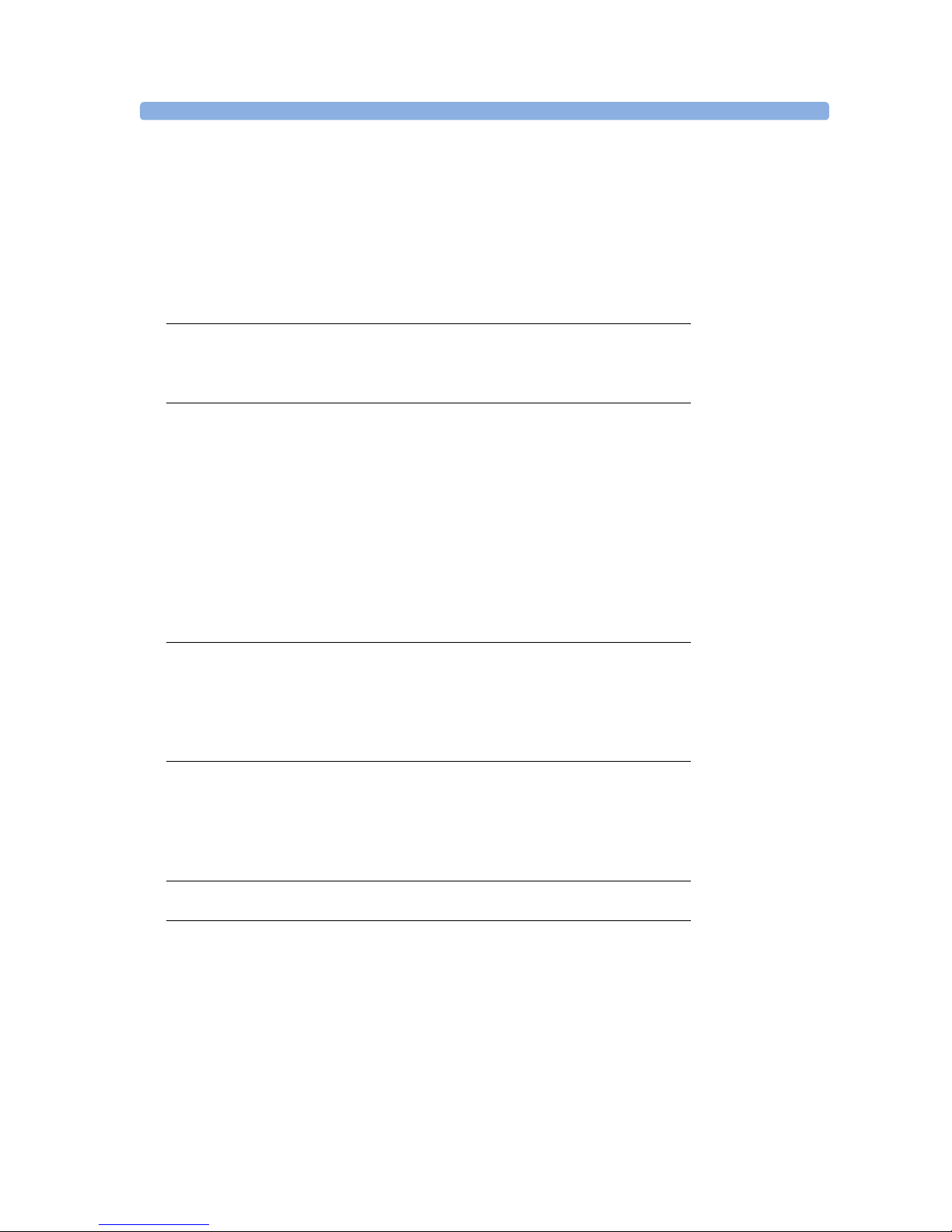
iv
Starting and Stopping Measurements 154
Enabling Automatic Mode and Setting Repetition Time 154
Enabling Sequence Mode and Setting Up The Sequence 154
Choosing the NBP Alarm Source 154
Switching Pulse from NBP On/Off 155
Assisting Venous Puncture 155
Calibrating NBP 156
12 Monitoring Temperature 157
Making a Temp Measurement 157
Calculating Temp Difference 158
13 Monitoring Invasive Pressure 159
Setting up the Pressure Measurement 159
Zeroing the Pressure Transducer 161
Adjusting the Calibration Factor 162
Displaying a Mean Pressure Value Only 162
Changing the Pressure Wave Scale 163
Optimizing the Waveform 163
Non-Physiological Artifact Suppression 163
Choosing the Pressure Alarm Source 163
Calibrating Reusable Transducer CPJ840J6 165
Calculating Cerebral Perfusion 166
14 Monitoring Carbon Dioxide 167
Measuring CO2 using the CO2 Option or M3014A 168
Measuring Mainstream CO2 using M3016A 171
Measuring Microstream CO2 using M3015A 173
Setting up all CO2 Measurements 174
15 Assigning Two Devices to One Patient 177
How Can You Combine Devices? 177
Functions Available When the Telemetry Data Window is Displayed 181
Functions Available For Devices Connected Via SRR 182
General Telemetry-related Functions 182
16 Enhancing Telemetry Monitoring with the Monitor 185
17 Tre nd s 187
Viewing Trends 187
Setting Up Trends 189
Documenting Trends 192
Trends Databases 192
Screen Trends 193
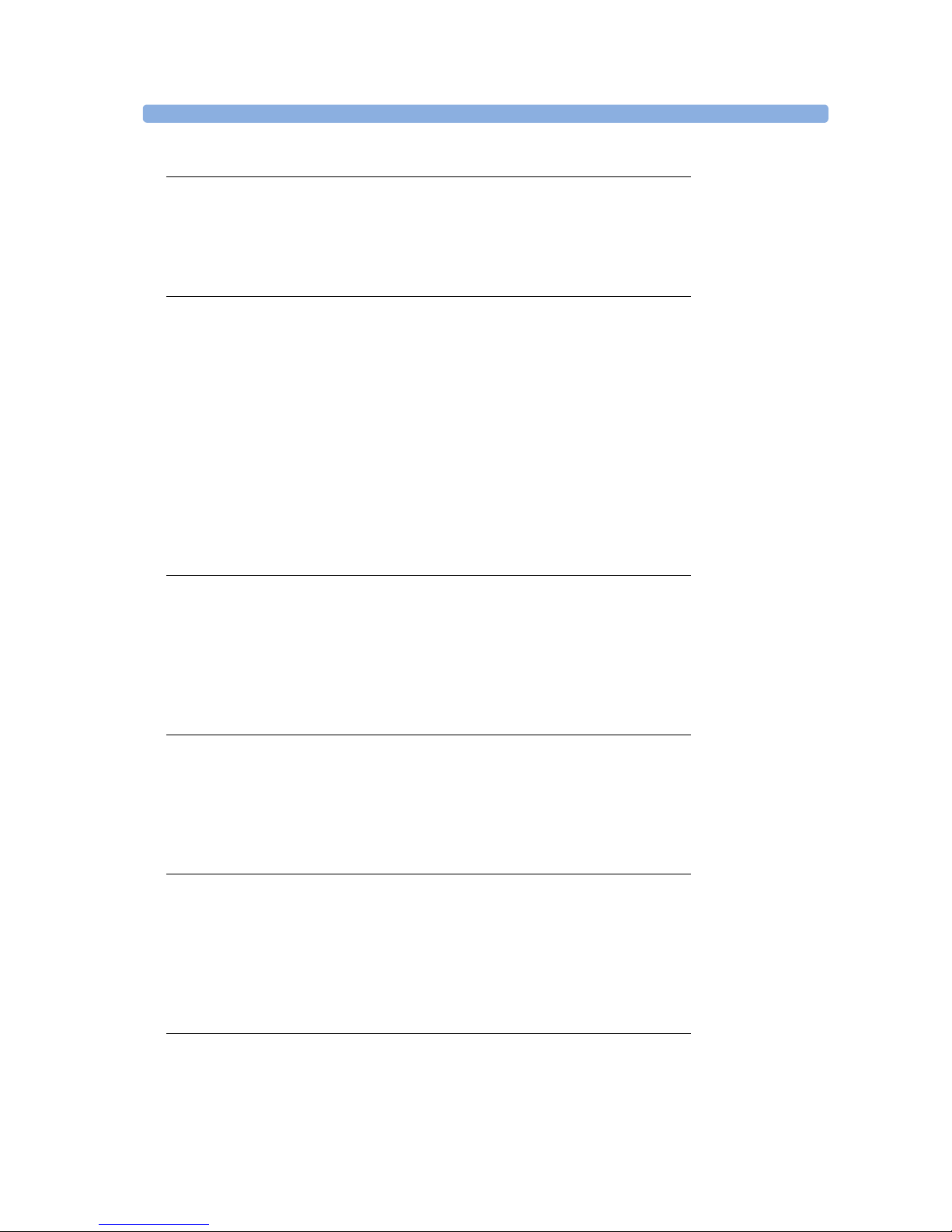
v
18 Recording 199
Starting and Stopping Recordings 199
Overview of Recording Types 200
Creating and Changing Recordings Templates 200
Recorder Status Messages 201
19 Printing Patient Reports 203
Starting Report Printouts 203
Stopping Reports Printouts 204
Setting Up Reports 204
Setting Up Individual Print Jobs 205
Checking Printer Settings 206
Printing a Test Report 206
Switching Printers On Or Off for Reports 206
Dashed Lines on Reports 207
Unavailable Printer: Re-routing Reports 207
Checking Report Status and Printing Manually 207
Printer Status Messages 208
Sample Report Printouts 209
20 Care and Cleaning 213
General Points 213
Cleaning the Monitor 214
Disinfecting the Monitor 214
Sterilizing the Monitor 214
Cleaning, Sterilizing and Disinfecting Monitoring Accessories 215
Cleaning Batteries and the Battery Compartment 215
21 Using Batteries 217
Battery Power Indicators 218
Checking Battery Charge 220
Replacing a Battery 220
Optimizing Battery Performance 221
Battery Safety Information 222
22 Maintenance and Troubleshooting 225
Inspecting the Equipment and Accessories 225
Inspecting the Cables and Cords 225
Maintenance Task and Test Schedule 226
Troubleshooting 227
Disposing of the Monitor 227
Disposing of Empty Calibration Gas Cylinders 227
23 Accessories 229
ECG/Resp Accessories 229
NBP Accessories 233
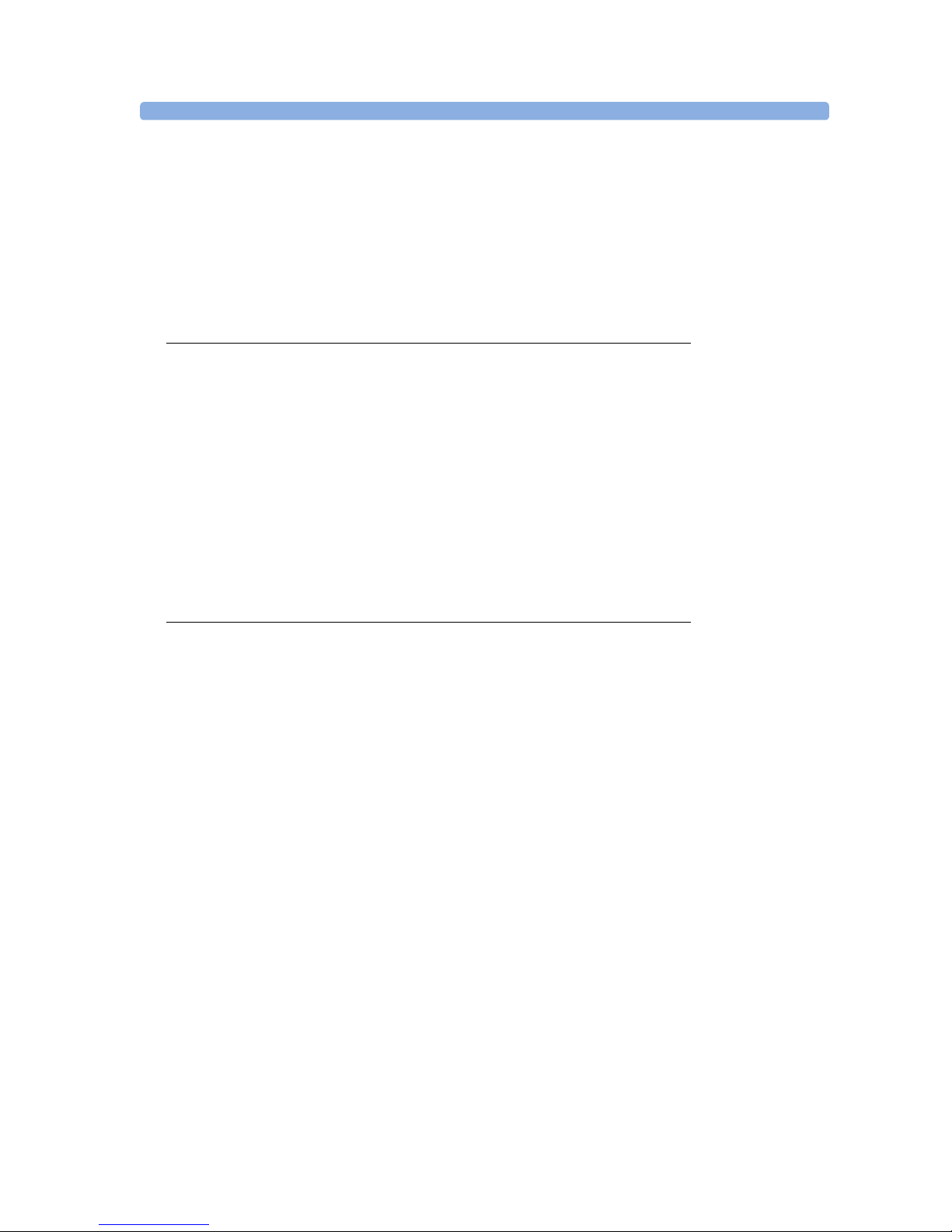
vi
Invasive Pressure Accessories 234
SpO2 Accessories 235
Temperature Accessories 239
Mainstream CO2 Accessories 239
Sidestream CO2 Accessories 240
Mainstream CO2 Accessories (for M3016A) 240
Microstream CO2 Accessories 240
Battery Accessories 241
24 Specifications 243
Intended Use 243
Manufacturer’s Information 244
Symbols 244
Installation Safety Information 246
Altitude Setting 246
Monitor Safety Specifications 246
EMC And Radio Regulatory Compliance 247
Out-Of-Hospital Transport - Standards Compliance 248
Monitor Performance Specifications 251
M4607A Battery Specifications 254
Measurement Specifications 255
Safety and Performance Tests 267
25 Default Settings Appendix 271
Country-Specific Default Settings 271
Alarm and Measurement Default Settings 277
Alarm Default Settings 277
ECG, Arrhythmia, ST and QT Default Settings 278
Pulse Default Settings 281
Respiration Default Settings 281
SpO2 Default Settings 282
NBP Default Settings 283
Temperature Default Settings 283
Invasive Pressure Default Settings 283
CO2 Default Settings 286
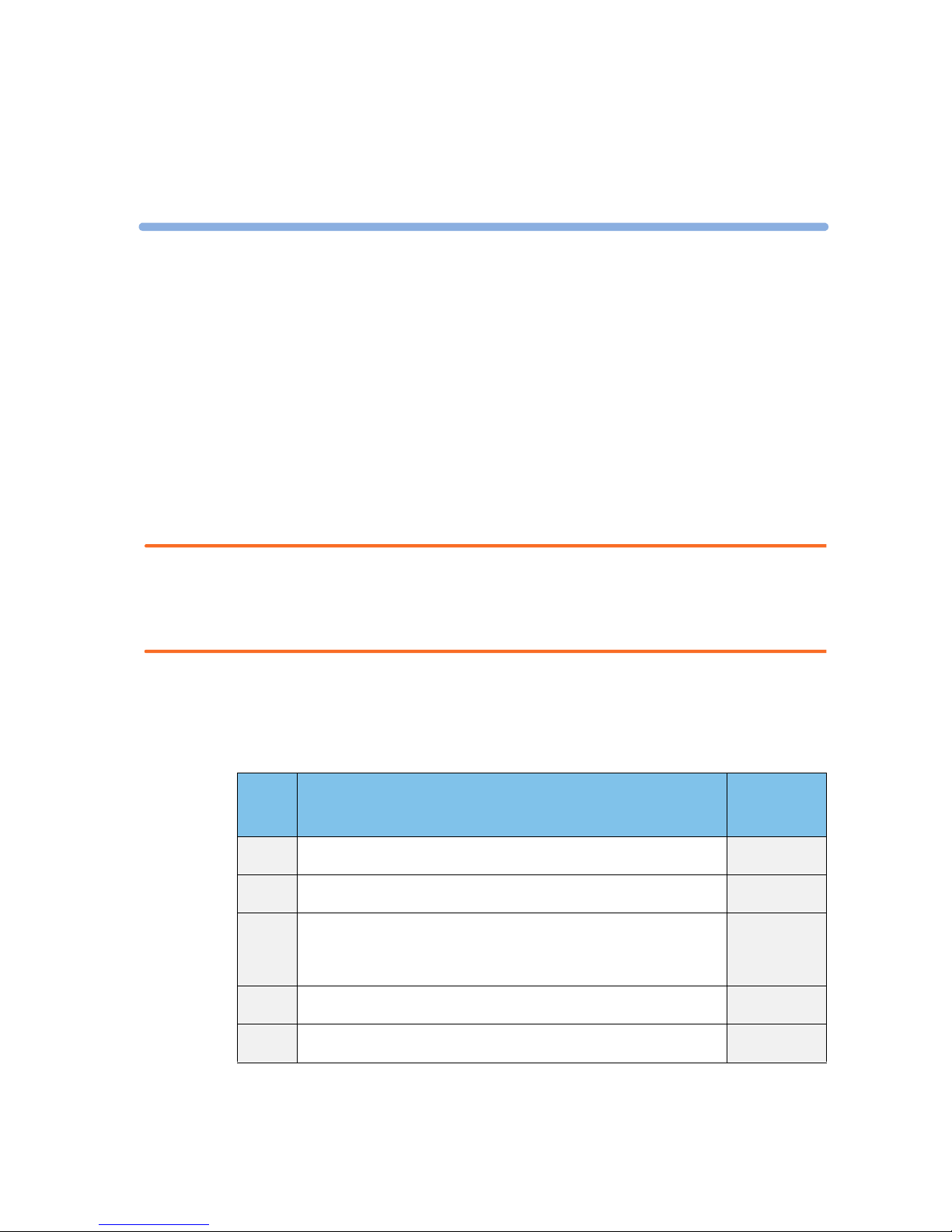
1
1
1Installation
Installation should be carried out by qualified service personnel, either by the hospital’s biomedical
department, or by Philips Support.
If you have purchased a “customer-installable bundle”, it is assumed that your own hospital personnel
will install and, if necessary, configure the monitor. You can contact Philips Support for assistance if
required; any assistance will be associated with additional costs.
For mechanical and electrical installation, you need technically qualified personnel with a knowledge of
english. Additionally, for monitor configuration, you need clinically qualified personnel with a
knowledge of the use environment. For further information on Installation, refer to the Service Guide.
WARNING • Monitor configuration settings must be specified by authorized hospital personnel.
• For installation of the device as part of a system, always refer to the Service Guide.
• As the first step in preparing the monitor for use, follow the installation instructions given in this
chapter.
Installation Checklist
Use this checklist to document your installation.
Step Ta s k Check Box
when Task
Done
1 Perform initial inspection of delivery, unpack and check the shipment (see
“Unpacking and Checking the Shipment” on page 2).
❏
2 Mount the monitor as appropriate for your installation (see “Mounting the
Monitor” on page 3).
❏
3 Insert the battery into the battery compartment (the battery must always be
in the battery compartment during use). Connect the monitor to AC mains
via the external power supply using the supplied power cord (see “Connecting
the Monitor to AC Mains” on page 3).
❏
4 Perform Visual, Power On and Functional test blocks (see “Checking Out the
Monitor” on page 5).
❏
5 Perform Safety Tests, if required by local laws and regulations (see “Checking
Out the Monitor” on page 5).
❏
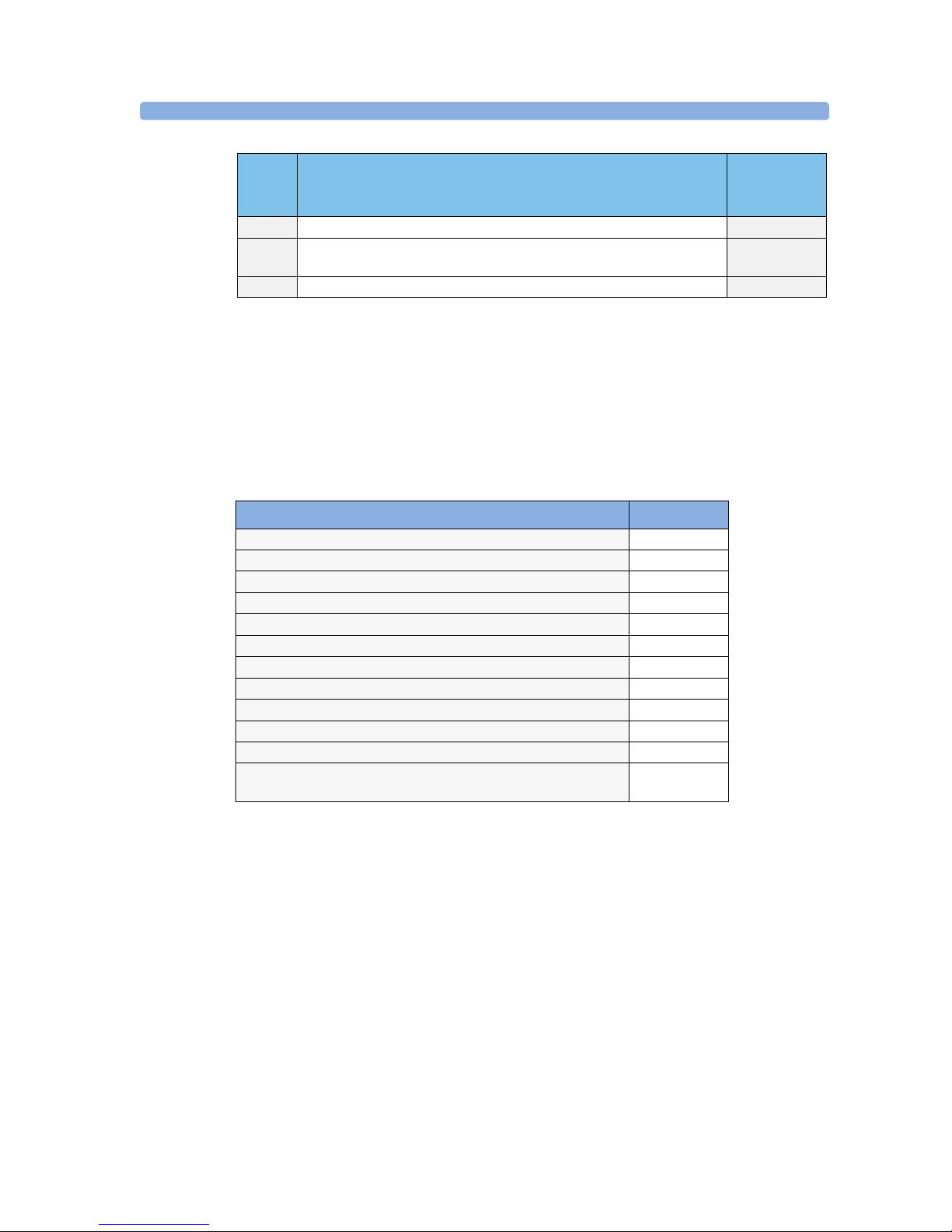
1 Installation Unpacking and Checking the Shipment
2
Unpacking and Checking the Shipment
The monitor and any supporting options ordered are supplied packed in protective shipping cartons.
Initial Inspection
Before unpacking, check the packaging and ensure that there are no signs of mishandling or damage.
Open the package carefully and remove the monitor and accessories.
Check that the contents are complete and that the correct options and accessories have been delivered.
Claims for Damage
If the shipping cartons are damaged, contact the carrier.
If any of the equipment is damaged, contact both the carrier and your local Philips service organization
for repair or replacement arrangements.
Repacking
Retain the original packing carton and material, in case you need to return equipment to Philips for
service. If you no longer have the original packing materials, Philips can advise you on alternatives.
6 Check/set the time and date (see “Setting the Date and Time” on page 7). ❏
7 Check that the country-specific default settings are appropriate (see
“Checking Country-Specific Default Settings” on page 7)
❏
8 Perform System Test as necessary (see the Service Guide) ❏
Step Ta s k Check Box
when Task
Done
System Components, Accessories and Supplies Comments
Monitor with options as ordered 1
ECG accessories optional
NBP accessories optional
SpO2 accessories optional
Pressure accessories optional
Temperature accessories optional
CO2 Accessories optional
External Power Supply including AC power cord and MSL cable 1
Rechargeable battery 1
Instructions for Use 1
Quick Guide 1
Documentation CD-ROM (includes Service Guide and Instructions
for Use)
1
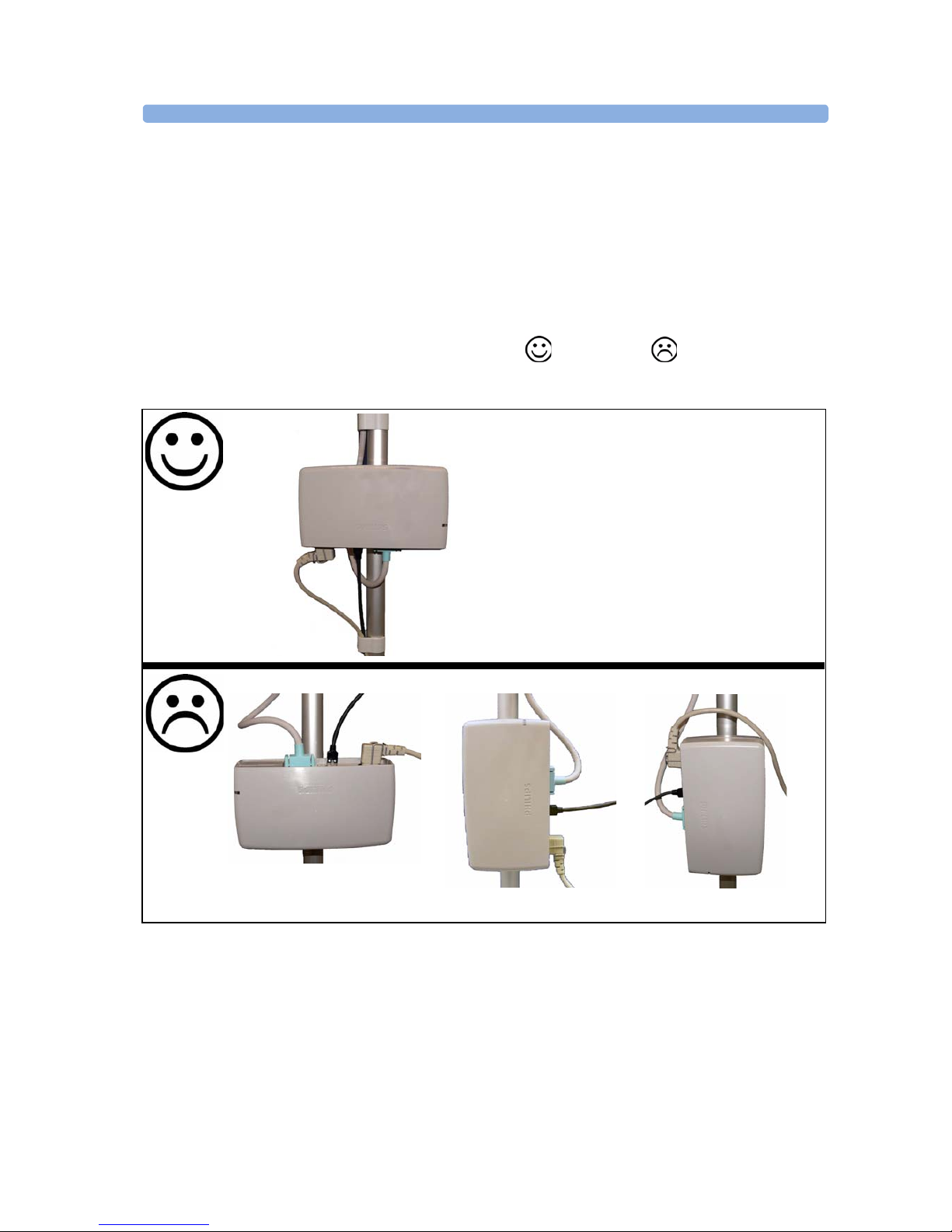
Mounting the Monitor 1 Installation
3
Mounting the Monitor
The monitor can be rested on a flat, level surface, hung on the bed rail, or mounted on a wall or on a
rollstand. See the Service Guide for details.
Mounting the External Power Supply (M8023A)
The external power supply (M8023A) can be rested on its rubber feet on a flat, level surface, or
mounted as described in the Service Guide.
The following pictures show examples of correct ( ) and incorrect ( ) ways to mount the
power supply.
Connecting the Monitor to AC Mains
The monitor is an electrical Class II device in which the protection against electric shock does not rely
on basic insulation and a protective earth conductor but on double and/or reinforced insulation.
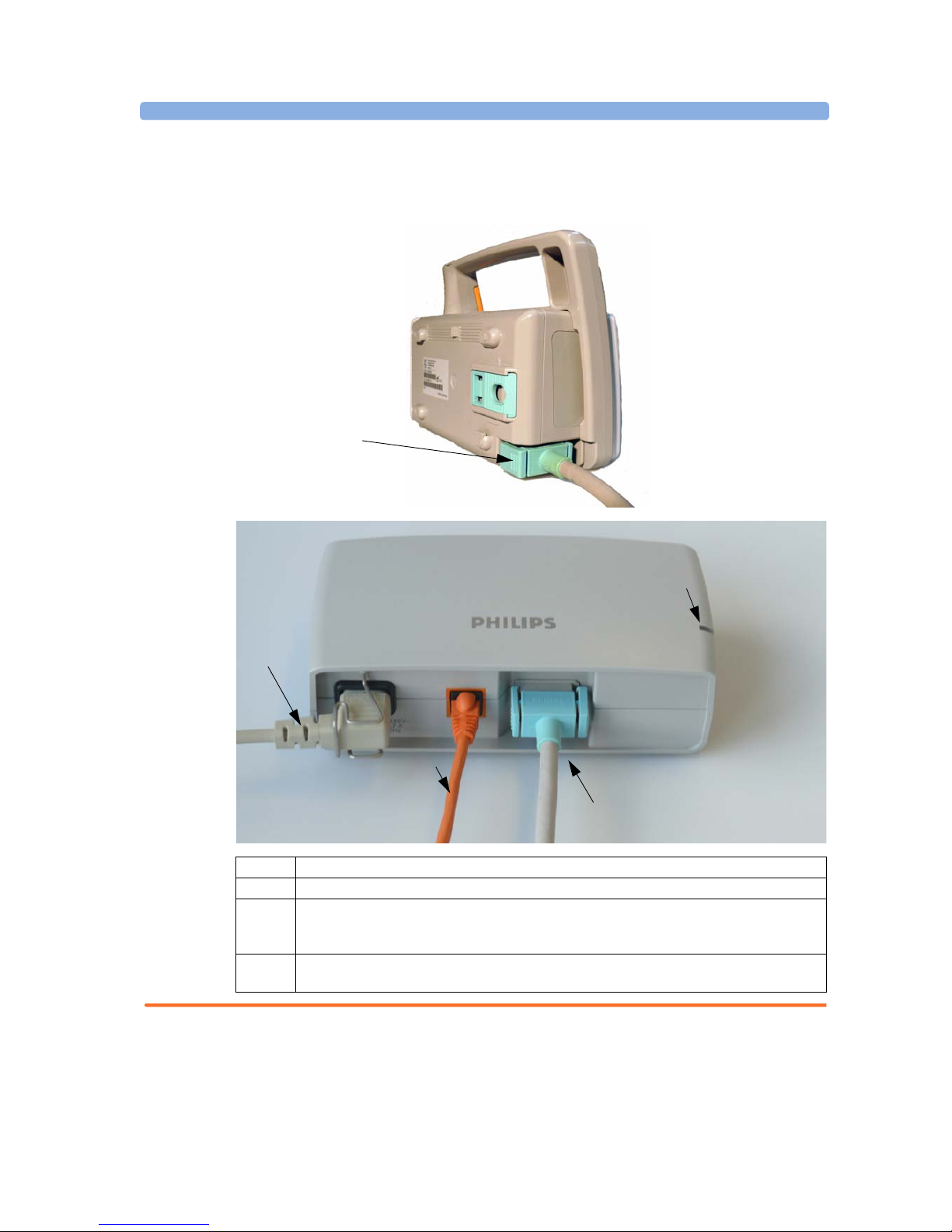
1 Installation Connecting the Monitor to AC Mains
4
The monitor has a wide-range external power supply (M8023A) that allows you to operate the monitor
from an AC (alternating current) power source of 100 V to 240 V (± 10%) and 50/60 Hz (± 5%). The
external power supply also charges the monitor’s battery.
WARNING • Always use the supplied power cord with the earthed mains plug to connect the external power
supply (M8023A) to an earthed AC mains socket. Never adapt the mains plug from the power
supply to fit an unearthed AC mains socket.
1 AC power cord. Connect to AC mains socket.
2 Connect LAN cable here. For connection to a PC or Information Center.
3 Measurement Link (MSL) cable. Supplies AC input power to the monitor for AC operation and
for battery charging. When there is a LAN connection to a PC or Information Center, the MSL
cable also carries this data to and from the monitor.
4 Power-on LED. The green light is on when the external power supply is connected to AC
mains.
MSL Cable
connects to power
supply (M8023A)
1
3
4
2
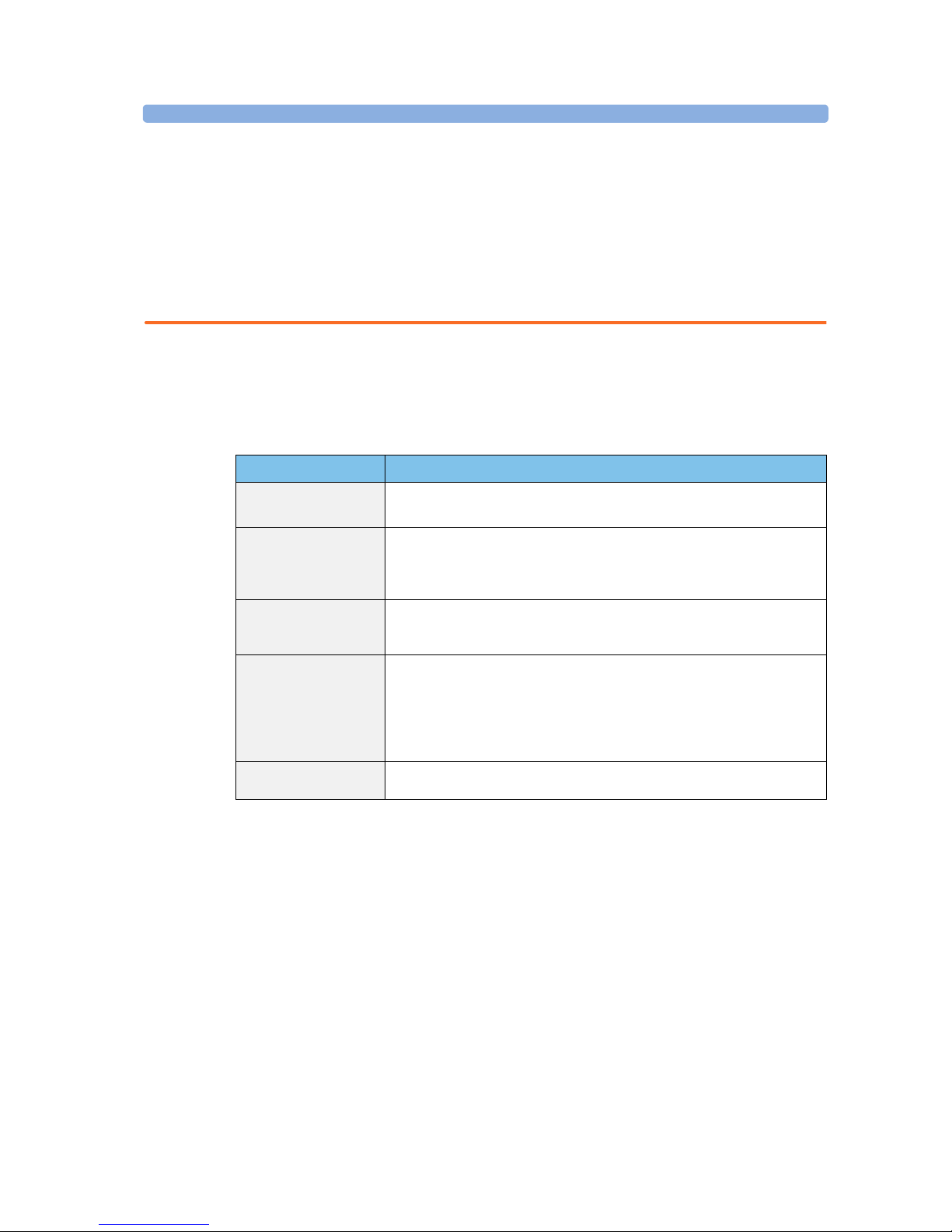
Checking Out the Monitor 1 Installation
5
• Do not use AC mains extension cords or multiple portable socket-outlets. If a multiple portable
socket-outlet without an approved isolation transformer is used, the interruption of its protective
earthing may result in enclosure leakage currents equal to the sum of the individual earth leakage
currents, so exceeding allowable limits.
• Do not connect any devices that are not supported as part of a system.
• Any non-medical device placed and operated in the patient’s vicinity must be powered via an
approved isolation transformer that ensures mechanical fixing of the power cords and covering of
any unused power outlets.
Checking Out the Monitor
The following table defines which tests and inspections need to be performed, and when they are
required.
For test and inspection information regarding repairs, upgrades and all other service events, refer to the
Service Guide.
Te s t Test or Inspection to be Performed
Visual Inspect the monitor, measurement accessories and cables for any damage.
Are they free of damage?
Power On Power on the monitor. Does it start up successfully without errors? Do all alarm
lamps light up during power up?
After start up, the monitor sounds a tone, and you can see the monitoring main
screen (normally with measurement wave channels and numeric positions).
Functionality Test After power up, touch the battery status indicator in the bottom right of the
screen. The battery status window should open. Press the blue Main Screen key
to close the window and return to the main screen.
Safety Tests (1) to (4) Perform safety tests (1) to (4), as described in the Service Guide, for standalone
devices if required by local laws and regulations, and each time you combine
equipment to form a system, or exchange system components.
Details of the
safety tests and procedures are described in the Service Guide. These safety
tests are derived from international standards but may not always be
sufficient to meet local requirements.
System Perform the system test according to IEC 60601-1-1, if applicable, after
combining equipment to form a system (see the Service Guide).
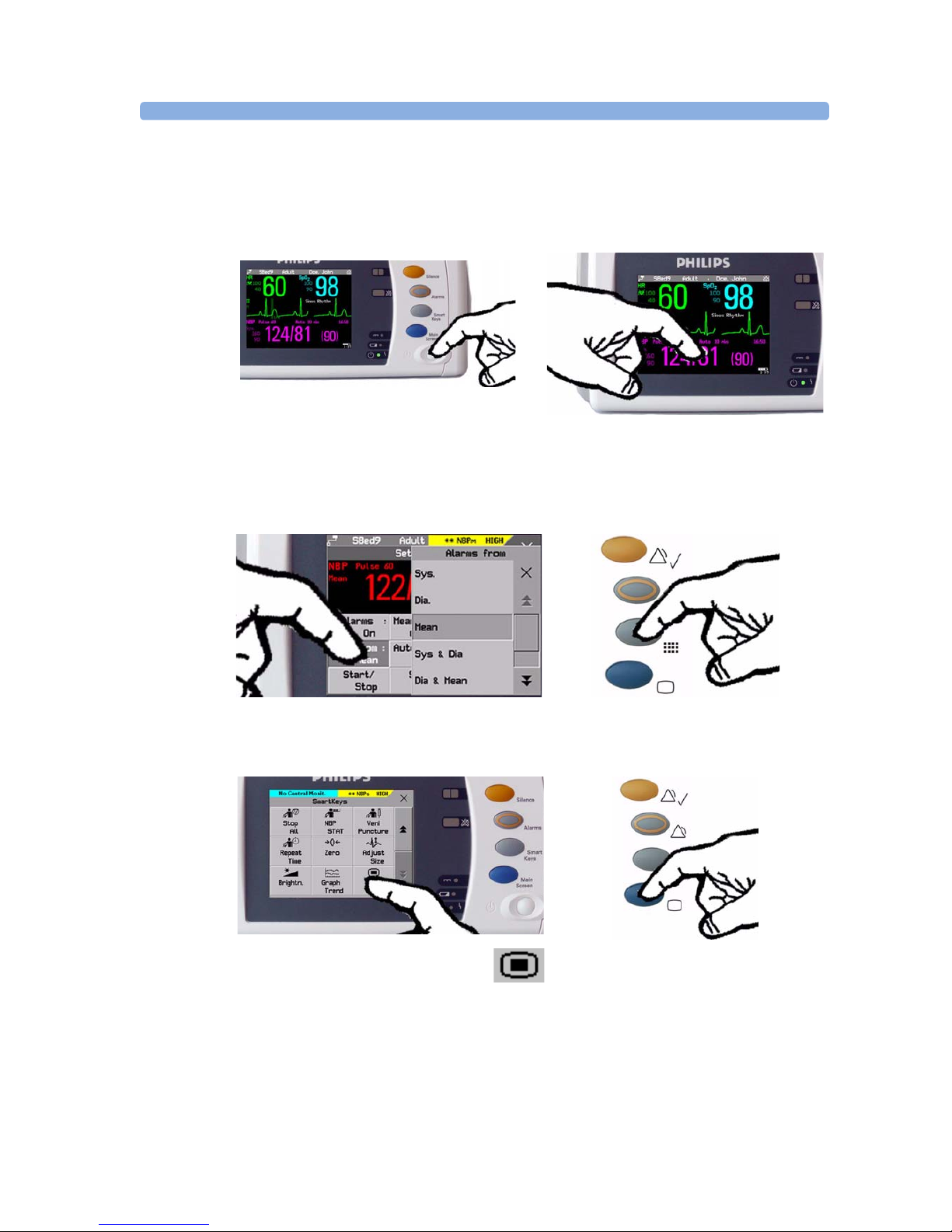
1 Installation Operating the Monitor
6
Operating the Monitor
To complete installation you will need to operate the monitor to check basic functionality. Here is a
quick introduction to the monitor.
1 Switch on the monitor. After start-up the
monitor display will become active. You operate
the monitor using the touch screen.
2 Touch something on the screen (numerics,
waves, other screen items) to enter the
corresponding menu. Touching the NBP
numeric, for example, brings you to the
Setup NBP menu.
3 Touch again to select an item on the menu and
work through the menu activities.
4 To access SmartKeys, press the SmartKeys
key. Main Setup is one of the
SmartKeys.
5 If you cannot find a menu by
touching the screen you can always
use the Main Setup SmartKey
which will get you to all menus on the monitor.
6 Press the Main Screen key to close all open
menus/windows and return to the main
screen. Press again to enter the Change
Screen window, where you can choose
from a number of pre-configured screens.
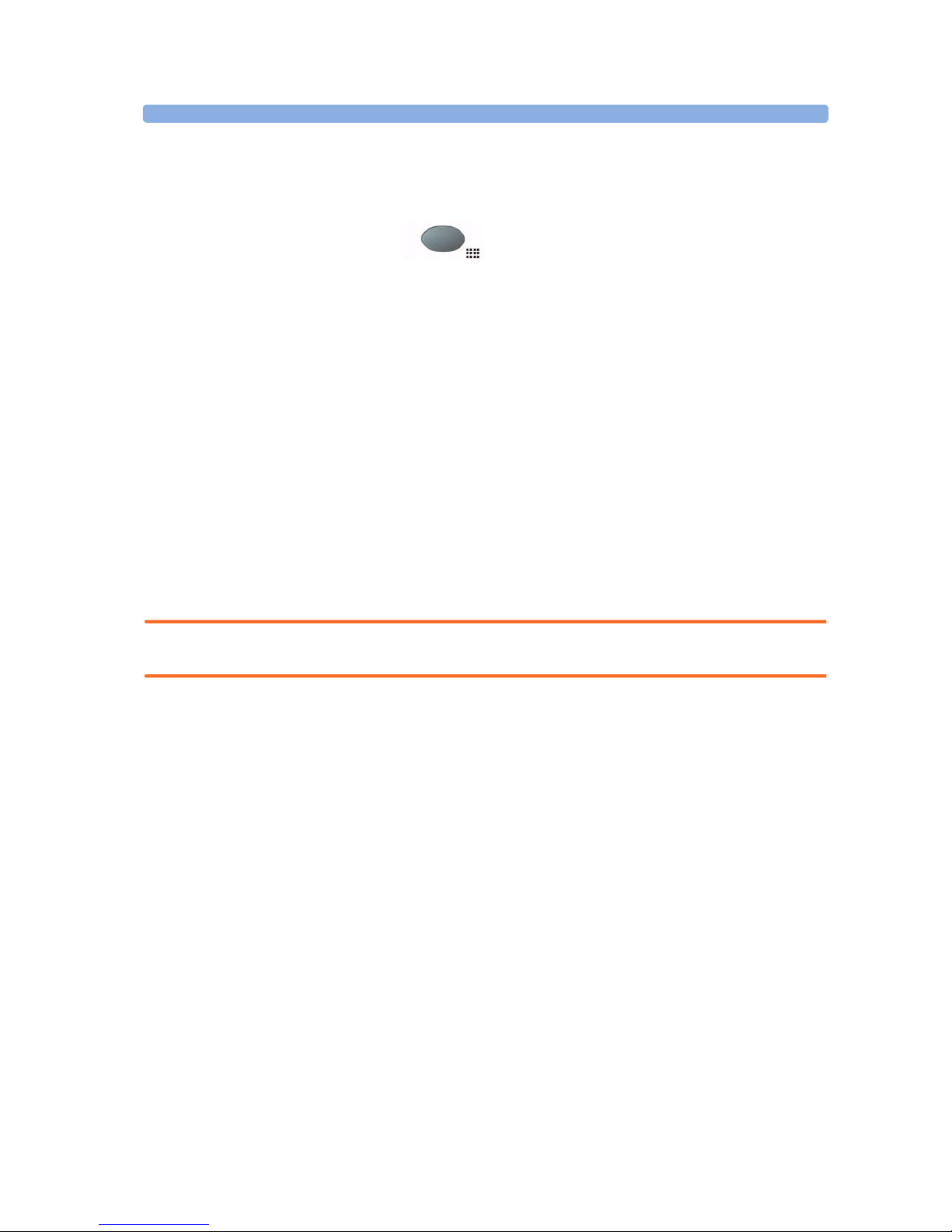
Setting the Date and Time 1 Installation
7
Setting the Date and Time
To set the date and time:
1 Press the SmartKeys key to enter the SmartKeys window.
2
Select the Main Setup SmartKey to enter the Main Setup menu.
3 Select the Date, Time screen element from the monitor’s info line to enter the Date, Time
menu.
4 Select, in turn, the Year, Month, Day, Hour (in 24 hour format, only) and Minute as
necessary. Select the correct values from the pop-up list.
5 Select Store Date, Time to change the date and time.
If your monitor is connected to an Information Center, the date and time are automatically taken from
this.
Once it is set, the internal clock retains the setting even when you switch off the monitor.
Checking Country-Specific Default Settings
Some settings are made in the factory to match the typical requirements in a specific country. Line
frequency, units for weight and height, and ECG cable colors (AAMI or IEC) have been set to
appropriate values. If you suspect that these settings may not match your institution’s requirements,
check the settings and change them if necessary as described in the Configuration Guide.
WARNING Before starting monitoring, check that the current configuration meets your requirements, especially
patient category, alarm limits and paced setting.
If you need to enter configuration mode:
1 In the Main Setup menu, select Operating Modes.
2 Select Config and enter the passcode.
The passcode for configuration mode is given in the monitor’s service documentation.
The monitor displays Config at the right hand side of the status line and in the center of the Screen
while you are in configuration mode.
Before you leave configuration mode, always be sure to store any changes you made. You must store
changes made to each Settings Block and to each Profile, individually. As it may be difficult to
remember whether the settings you changed belong to a Monitor Settings block or a Measurement
Settings block, we recommend that you store each block before you leave configuration mode.
To leave configuration mode:
♦ In the Main Setup menu, select Operating Modes and then select Monitoring.
Handing Over the Monitor
If you are handing over the monitor to the end-users directly after configuration, make sure that it is in
Monitoring mode.
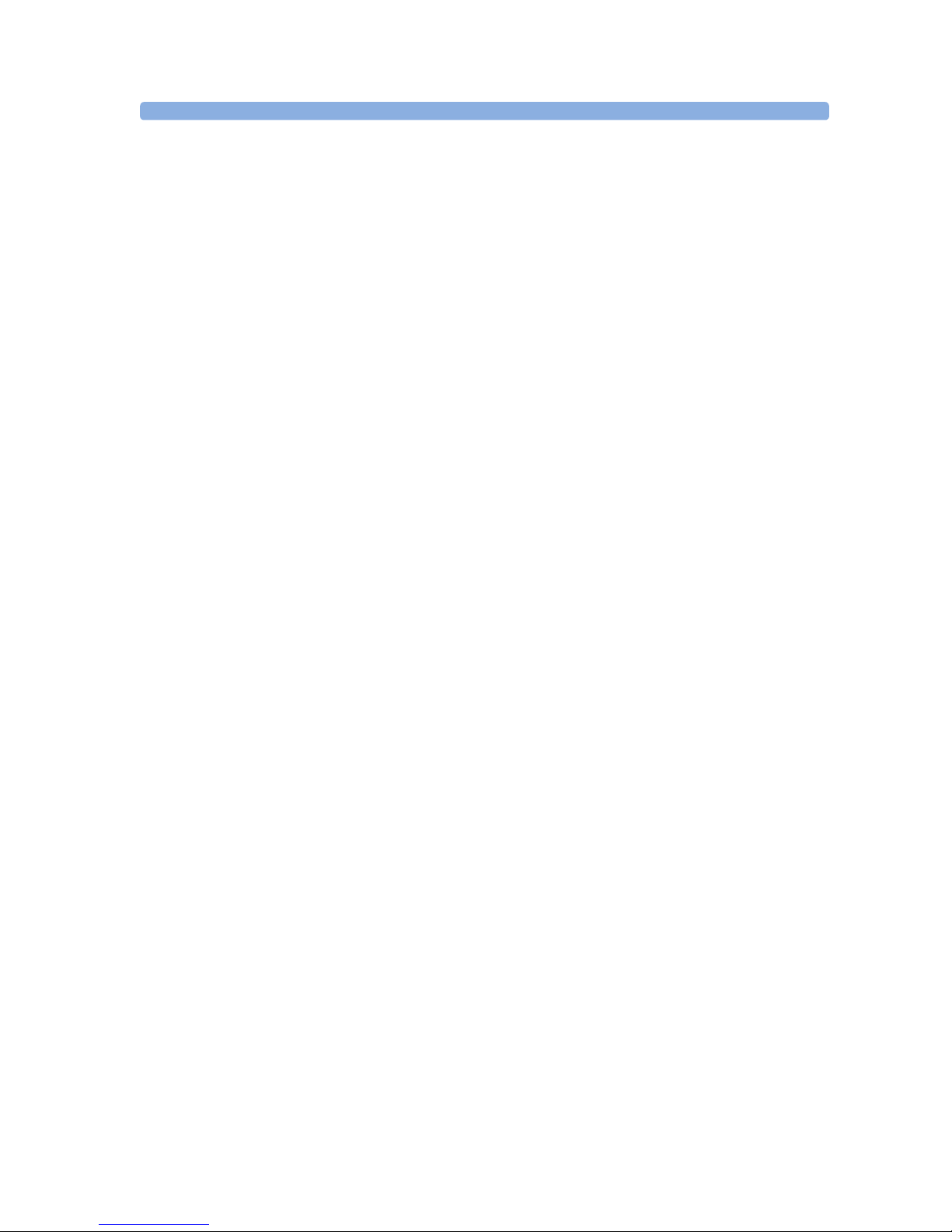
1 Installation Handing Over the Monitor
8
Users must be adequately trained to use the monitor before monitoring a patient. To achieve this, they
should have access to, and read, the following documentation delivered with the monitor:
• Instructions for Use (this book) - for full operating instructions
• Quick Guide - for quick reminders during use
Additionally, we recommend working through the Training Guide for self-training on the monitor
before use (not available in all languages). The part number is M8102-944XB, where X is a digit
dependent on the language. The English training guide is M8102-9441B.
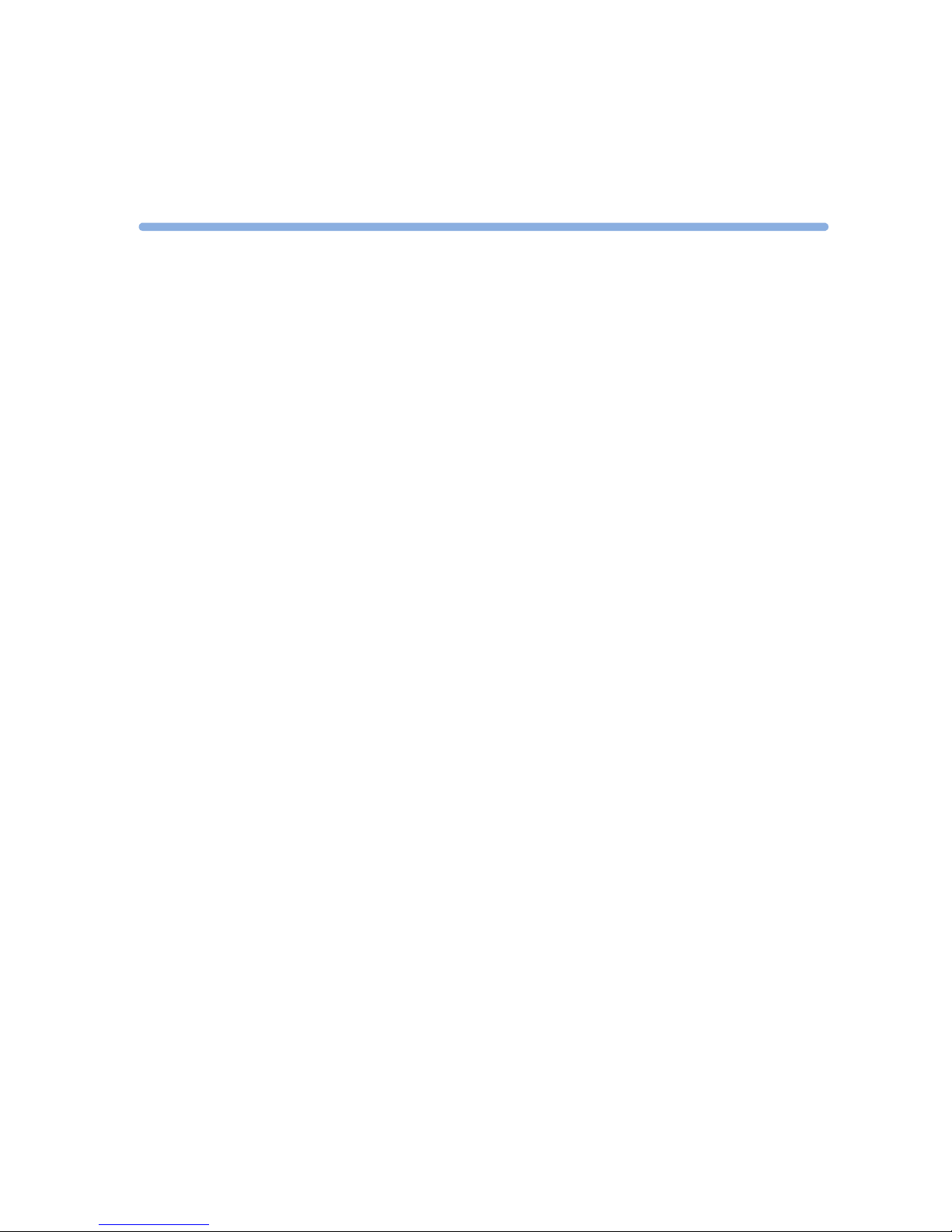
9
2
2Basic Operation
These Instructions for Use are for clinical professionals using the IntelliVue MP2 (M8102A) patient
monitor.
This basic operation section gives you an overview of the device and its functions. It tells you how to
perform tasks that are common to all measurements (such as entering data, switching a measurement
on and off, setting up and adjusting wave speeds, working with profiles). The alarms section gives an
overview of alarms. The remaining sections tell you how to perform individual measurements, and how
to care for and maintain the equipment.
Familiarize yourself with all instructions including warnings and cautions before starting to monitor
patients. Read and keep the Instructions for Use that come with any accessories, as these contain
important information about care and cleaning that is not repeated here.
This guide describes all features and options. Your monitor may not have all of them; they are not all
available in all geographies. Your monitor is highly configurable. What you see on the screen, how the
menus appear and so forth, depends on the way it has been tailored for your hospital and may not be
exactly as shown here.
In this guide:
•A warning alerts you to a potential serious outcome, adverse event or safety hazard. Failure to
observe a warning may result in death or serious injury to the user or patient.
•A caution alerts you to where special care is necessary for the safe and effective use of the product.
Failure to observe a caution may result in minor or moderate personal injury or damage to the
product or other property, and possibly in a remote risk of more serious injury.
• Monitor refers to the entire patient monitor. Display refers to the physical display unit. Display
Screen and Screen refer to everything you see on monitor’s display, such as measurements, alarms,
patient data and so forth.

2 Basic Operation Introducing the IntelliVue MP2
10
Introducing the IntelliVue MP2
The Philips IntelliVue MP2 monitor provides a comprehensive set of basic physiological
measurements: ECG (including ST analysis and optional 10-lead ECG), NBP, SpO
2
, and optionally
invasive blood pressure, temperature and CO
2
. Through networking it provides information
integration, documentation and information access. The MP2 can be used with adult, pediatric and
neonatal patients in a hospital environment and during patient transport both inside and outside
hospitals.
The monitor stores data in trend databases. You can see tabular trends (vital signs) and document them
on a central printer. You can view measurement trend graphs, including horizon trends, to help you
identify changes in the patient’s physiological condition.
The monitor can be powered by a rechargeable battery, or from AC mains using the external power
supply (M8023A). For battery charging, care and status information, refer to the chapter “Using
Batteries” on page 217.
Controls, Indicators and Connectors
MP2 Overview
1 On/Standby Switch
2 Power and battery indicators (see “MP2
Controls and Indicators” on page 11)
3 3.5-inch TFT LCD touchscreen QVGA
display
4 Alarm lamps (see “MP2 Controls and
Indicators” on page 11)
5 Built-in carrying handle
6 Battery eject button
7 Keys (see “MP2 Controls and Indicators”
on page 11)
8 Measurement connectors (see “MP2
Patient Connectors, Right Side” on
page 12)
9 Battery
4
5
6
1
2
3
5
8
4
7
9
6

Controls, Indicators and Connectors 2 Basic Operation
11
MP2 Controls and Indicators
1 On/Standby switch
2 On/Standby LED. Green when
monitor is on. Red indicates an error.
3 Battery status LED. Yellow when
charging. Flashing red when battery is
empty, or a battery malfunction is
detected.
4 External power LED. Green when
monitor is powered from an external
power source.
5 Alarms off indicator. When alarms are
suspended, the lamp is red, and the
ALARMS OFF message appears on the
screen.
6 Active INOP alarm lamp in light blue.
Stays lit until active INOP is
acknowledged.
7 Active alarm lamp. Red or yellow,
depending on alarm level. Stays lit until
active alarm is acknowledged.
8Silence key
9Alarms key: turns alarms On/Off, or
pauses them
10 SmartKeys key: brings up SmartKeys
on the screen
11 Main Screen key: closes all open
menus/windows and returns to the
main screen, or selects current screen.
2
3
4
6
7
5
1
11
10
9
8

2 Basic Operation Controls, Indicators and Connectors
12
MP2 Patient Connectors, Right Side
1 Pressure (option)
2 Temperature (option)
3 Noninvasive blood pressure
4 SpO
2
5 ECG sync pulse output
(See page 252 for specifications)
6 ECG/Respiration
7 CO
2
(option)
1
2
4
3
5
6
6
5
4
3
2
1
1
2
3
4
5
6
Symbols (International) Text (English versions only)
7
MP2 Left Side
1 Loudspeaker
2 MSL Connector. Connects to the
external power supply via the MSL
cable for AC mains operation,
battery charging, and
communication with a network.
2
1
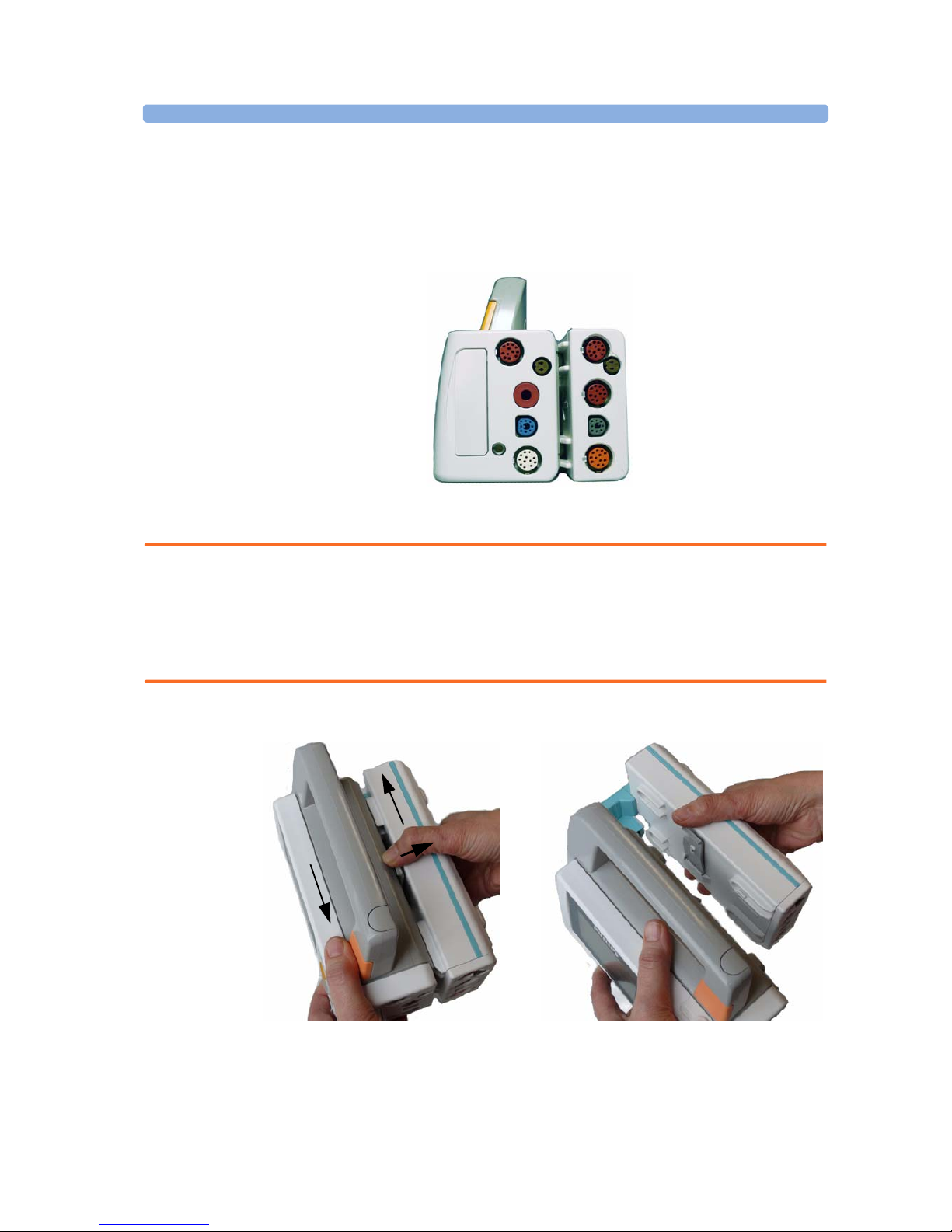
Extending Measurements 2 Basic Operation
13
Extending Measurements
Your monitor is compatible with Philips measurement extensions for use with other IntelliVue patient
monitoring devices. These allow you to add specific measurements to those already integrated into
your monitor. These measurement extensions are referred to as MMS extensions.
The MMS extensions connect to the monitor and use the monitor’s settings and power. Trend data
and measurement settings from the measurements in the extensions are stored in the monitor.
WARNING • Measurements from a MMS extension are only available when the extension is connected to the
monitor, and the monitor is running on AC mains via the external power supply (M8023A).
Measurements from a MMS extension connected to the monitor are not available when the monitor
is running on battery power.
• Any measurements on a MMS extension that conflict with those in the monitor cannot be used. For
example, only one CO
2
measurement is supported.
To separate an extension from the monitor, press the release lever and push the extension forward.
MMS Extension
M3014A attached to
the MP2

2 Basic Operation Extending Measurements
14
M3014A, M3015A and M3016A Measurement Extensions
The optional M3014A Capnography extension adds mainstream capnography, and optionally one
pressure plus either a pressure or a temperature to the monitor. Cardiac Output and Continuous
Cardiac Output are not available when used with the MP2.
The optional M3015A Microstream CO
2
extension adds microstream capnography and optionally
either pressure or temperature to the monitor. The optional M3016A Mainstream CO
2
extension adds
mainstream capnography and optionally either pressure or temperature to the monitor.
Only one CO
2
measurement at a time is supported.
1
Pressure connectors (red)
5
Inlet
2
Temperature connector (brown)
6
Microstream
connector CO
2
3
Mainstream/sidestream connector CO2
(optional)
7
Gas sample outlet
4
Cardiac Output connector
M3014A Capnography
M3015A Microstream
1
2
6
1
3
2
7
5
4
1
2
M3016A Mainstream
3

Extending Measurements 2 Basic Operation
15
M3012A Hemodynamic MMS Extension
When attached to the MP2 connected to the external power supply, the optional M3012A
Hemodynamic extension adds temperature, pressure, and an additional pressure or a temperature to
the monitor.
Cardiac Output and Continuous Cardiac Output are not available when used with the MP2.
Temperature connectors (brown)
Cardiac Output (orange; optional)
Pressure connectors
(red)
MSL Connector to MP2
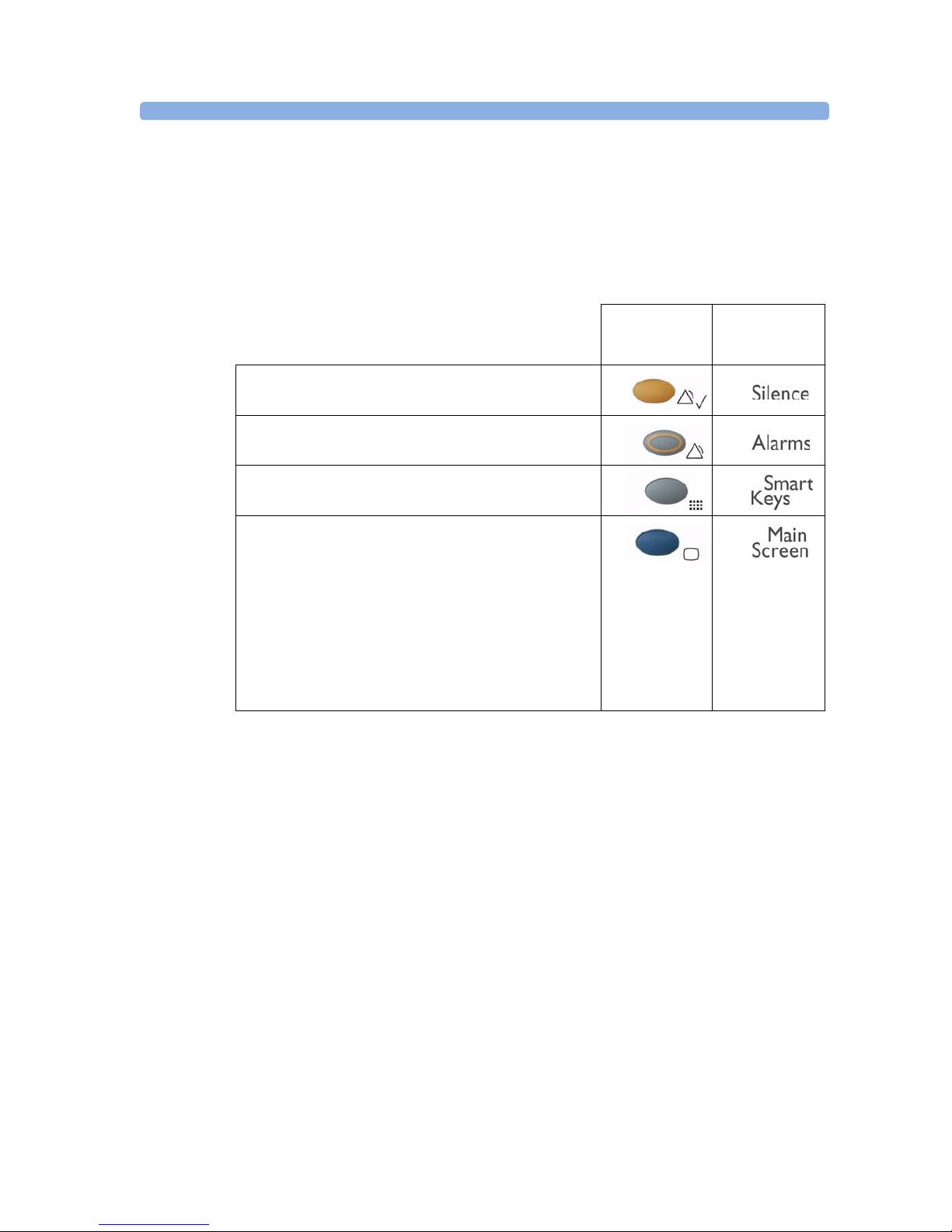
2 Basic Operation Operating and Navigating
16
Operating and Navigating
The principle method of operating your monitor is via the touchscreen. Almost every element on the
screen is interactive. Screen elements include measurement numerics, information fields, alarms fields,
waveforms and menus.
There are also four keys to the right of the screen (see also “MP2 Controls and Indicators” on page 11).
These let you:
Key with symbol
(international)
Tex t r ep la ce s
symbol (English
versions only)
• Silence alarms: the Silence key acknowledges all active
alarms by switching off audible alarm indicators and lamps.
• Switch alarms on or off, or pause alarms.
• Call up SmartKeys on the screen (see below).
• Close all open menus/windows and return to the main
screen.
• If you are already in the main screen (no additional menus/
windows are open), then pressing this key opens the
Change Screen window, where you can choose from a
number of pre-configured screens.
• To temporarily disable the touchscreen operation, press and
hold this key for 2 seconds. Press the key again to re-enable
the touchscreen operation.
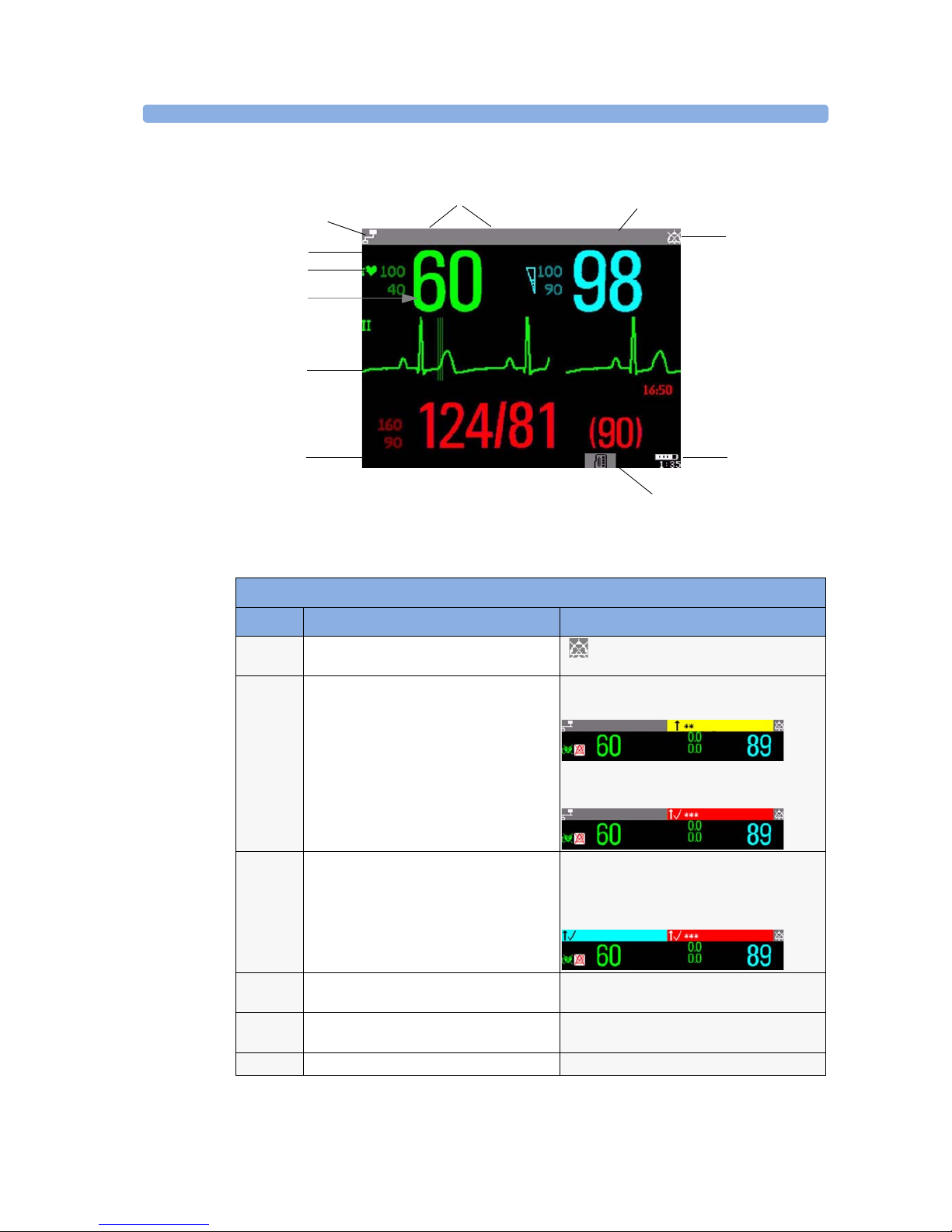
Operating and Navigating 2 Basic Operation
17
A typical main screen looks like this:
MP2 Screen Elements
Item Description Comments
1 Alarm volume off indicator is displayed when the alarm volume is set
to zero (0).
2 Patient name / alarm message field Patient name can be covered by alarm messages
or alarms On/Off/Paused message.
If red and yellow alarms are active at the same
time, they rotate in the alarm field.
3 Patient category and bed label / INOP
message field
Patient category and bed label can be covered
by INOP messages. If there are multiple red/
yellow/cyan INOPs active at the same time,
they rotate in the INOP field.
4 Network connection indicator Documented in Information Center
Instructions for Use.
5 Measurement label Touch the measurement to enter the
measurement setup menu.
6 Paced status Displayed below the HR label.
All Sett. reset Profile Adult
Sys.
M
1mV
HR
SpO
2
Doe, John
Sinus Rhythm
2
5
6
8
9
11
Adult
1
3
4
7
Bed9
NBP
10
Bed4
HR
ST-I
ST-V6
SpO
2
Adult
SpO2 LOW
APNEA
HR
ST-I
ST-V6
SpO
2
Bed4 Adult
ALL ECG ALARMS OFF
APNEA
HR
ST-I
ST-V6
SpO
2
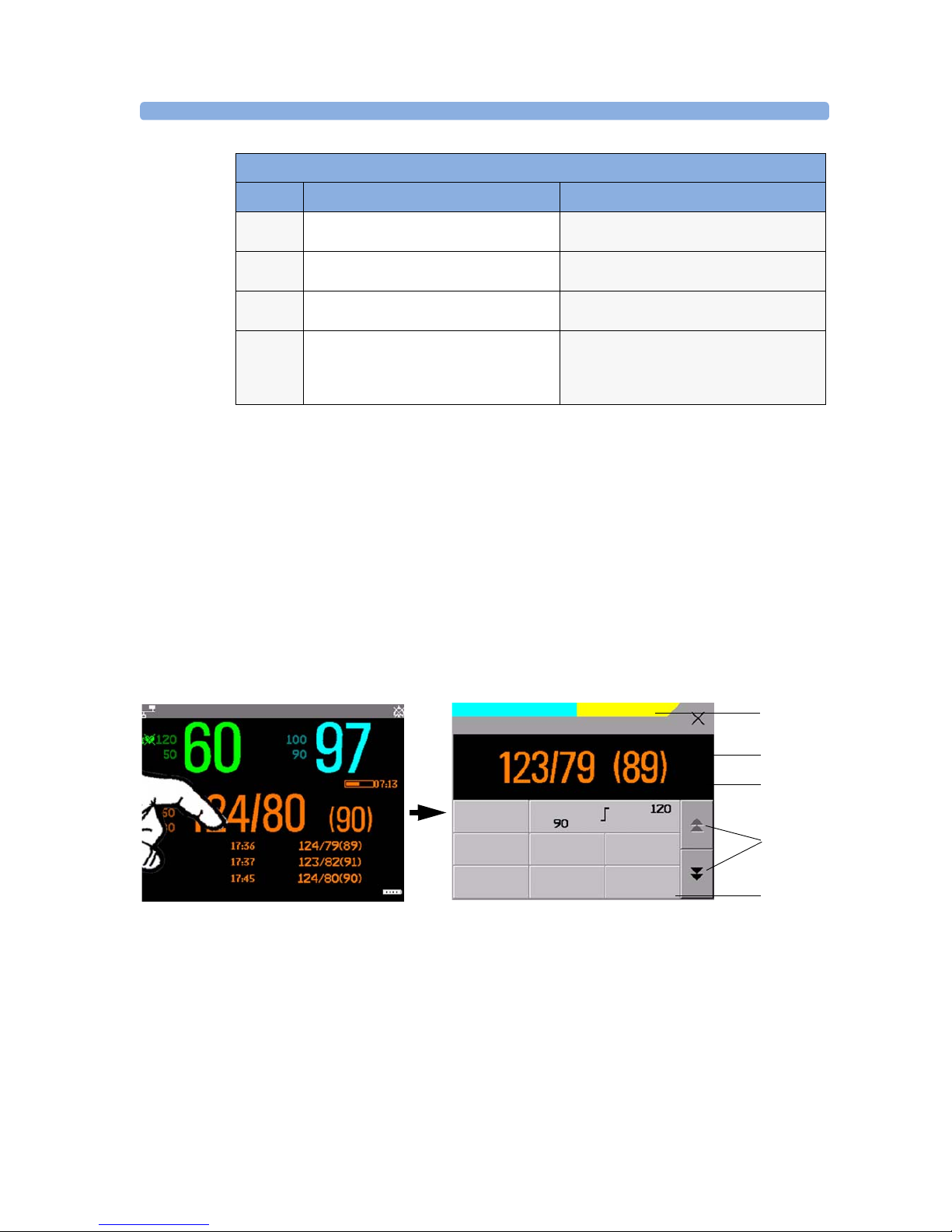
2 Basic Operation Operating and Navigating
18
Using the Touchscreen
Touch a screen element to get to the actions linked to that element. For example, touch a measurement
numeric and the setup menu for that measurement opens. Touch a wave to enter the setup menu for
that wave.
Measurement Setup Menus
Each measurement has a setup menu where you can perform operations or change settings. Typically,
the setup menu window covers the whole screen, with the exception of the INOP and alarm message
fields, which are always displayed at the top. The following picture is for illustration purposes, and may
not exactly represent what you see on the screen. We are using non invasive blood pressure as an
example, but all measurement setup windows are similar and share the same basic layout and
components.
Touch the measurement numeric on the screen to enter the setup menu.
7 Measurement numeric/values Touch the numeric to enter the measurement
setup menu.
8Measurement wave Touch the wave to enter the measurement
setup menu.
9 Status line Shows information and messages prompting
you for action.
10 Battery status indicator Gives information about remaining battery
charge, estimated operating time, maintenance
requirements and malfunctions. See the
chapter “Using Batteries” on page 217.
MP2 Screen Elements
Item Description Comments
HR
SpO
2
Pulse 60
Auto 15 min
Bed4 Doe, John
Adult
No Central Monit.
NBPs HIGH
**
Alarms :
On
Sys.
Al. from :
Sys
Mode :
Auto
Repeat:
15 min
Start/
Stop
Stop
All
NBP
STAT
NBP meas. + autom. cycle started
NBP
2
3
4
5
1
Main screen
Measurement setup menu
Pulse 60
Auto 08:28
Setup NBP
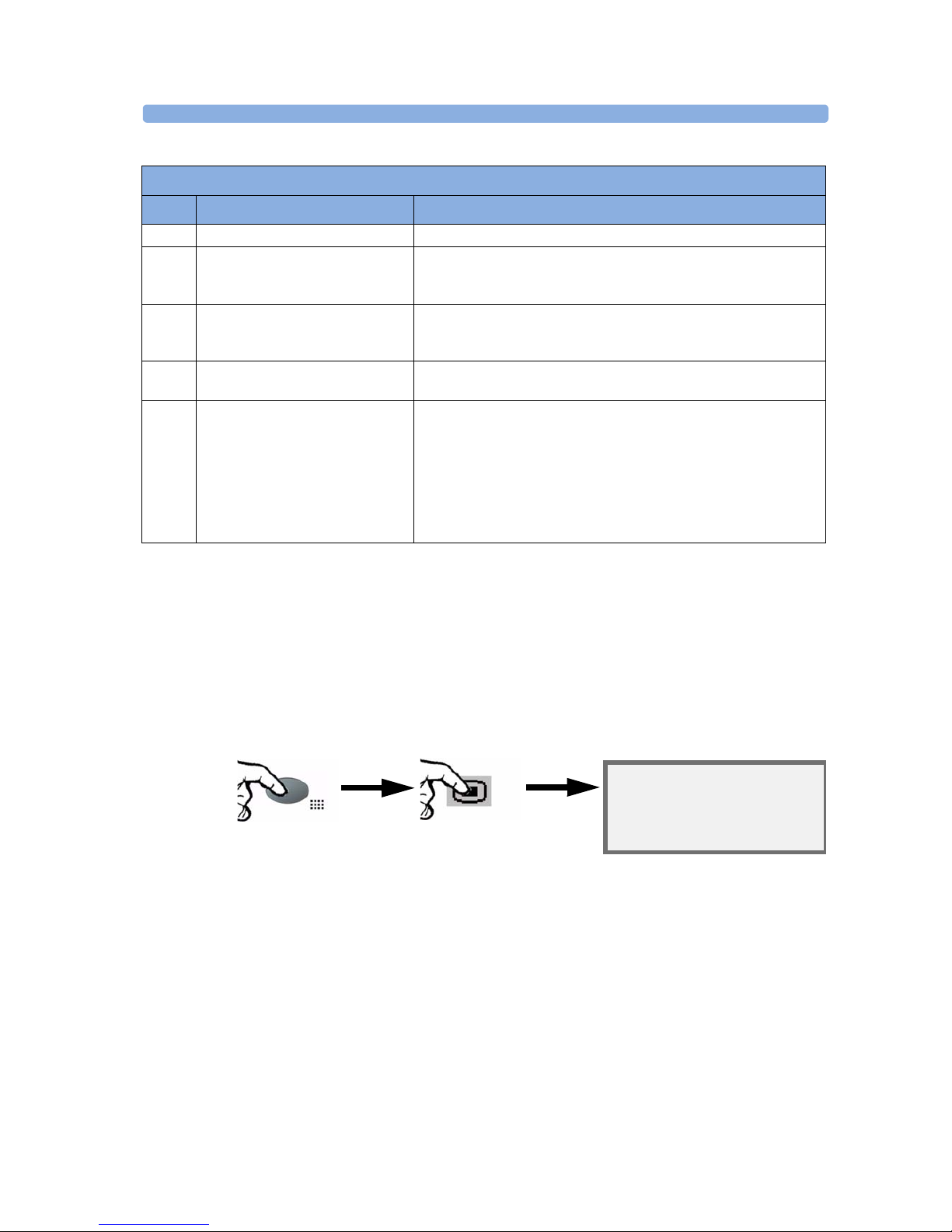
Operating and Navigating 2 Basic Operation
19
Main Setup Menu
There is usually more than one way to enter a setup menu for a measurement, to change a setting or to
execute a task. Some routes are more direct than others. You can use whichever method you find most
convenient. Which routes are available to you, however, can vary depending on your monitor’s
configuration.
For this reason, this book generally describes entry to a measurement’s setup menu via the Main Setup
menu, as this route is always available and is not subject to configuration dependencies. You can get to
all setup windows from the Main Setup menu. You enter the Main Setup menu by pressing the
SmartKeys key, then selecting the Main Setup SmartKey.
SmartKeys
A SmartKey is a configurable graphical key on the screen allowing fast access to frequently used
functions. Press the SmartKeys hard key to call up a set of SmartKeys on the screen. Although the
selection of SmartKeys available on your monitor depends on the monitor configuration and on the
options purchased, the SmartKeys window generally looks like this:
Key to measurement setup menu:
Item Description Comment
1 INOP and alarm message field. These are always displayed at the top of the screen.
2 Wave/numerics window. The main measurement numeric and wave (if applicable) are shown in
this window so that you do not lose sight of the current measurement
while making changes in the menu.
3 Status/prompt message. Status/prompt messages related to the measurement menu are displayed
below the wave/numerics. General status/prompt messages on the main
screen are covered by the measurement setup menu.
4 Next page arrows. The menu may have more than one page, as shown here. Move to another
page by touching these arrows.
5 Measurement menu buttons. Each button has two lines of text. To perform an operation on a
measurement, press one of the buttons. Some buttons lead directly to a
task. For example, pressing the
Start/Stop button for noninvasive
blood pressure starts a measurement. Other buttons open a pop-up
window, which can have more than one page, from which you make a
selection. Again, using noninvasive blood pressure as an example, pressing
the
Repeat Time button for setting the repetition time opens a pop-
up window from which you pick a time, scrolling if necessary.
Main Setup menu
From here you can get to all setup
menus
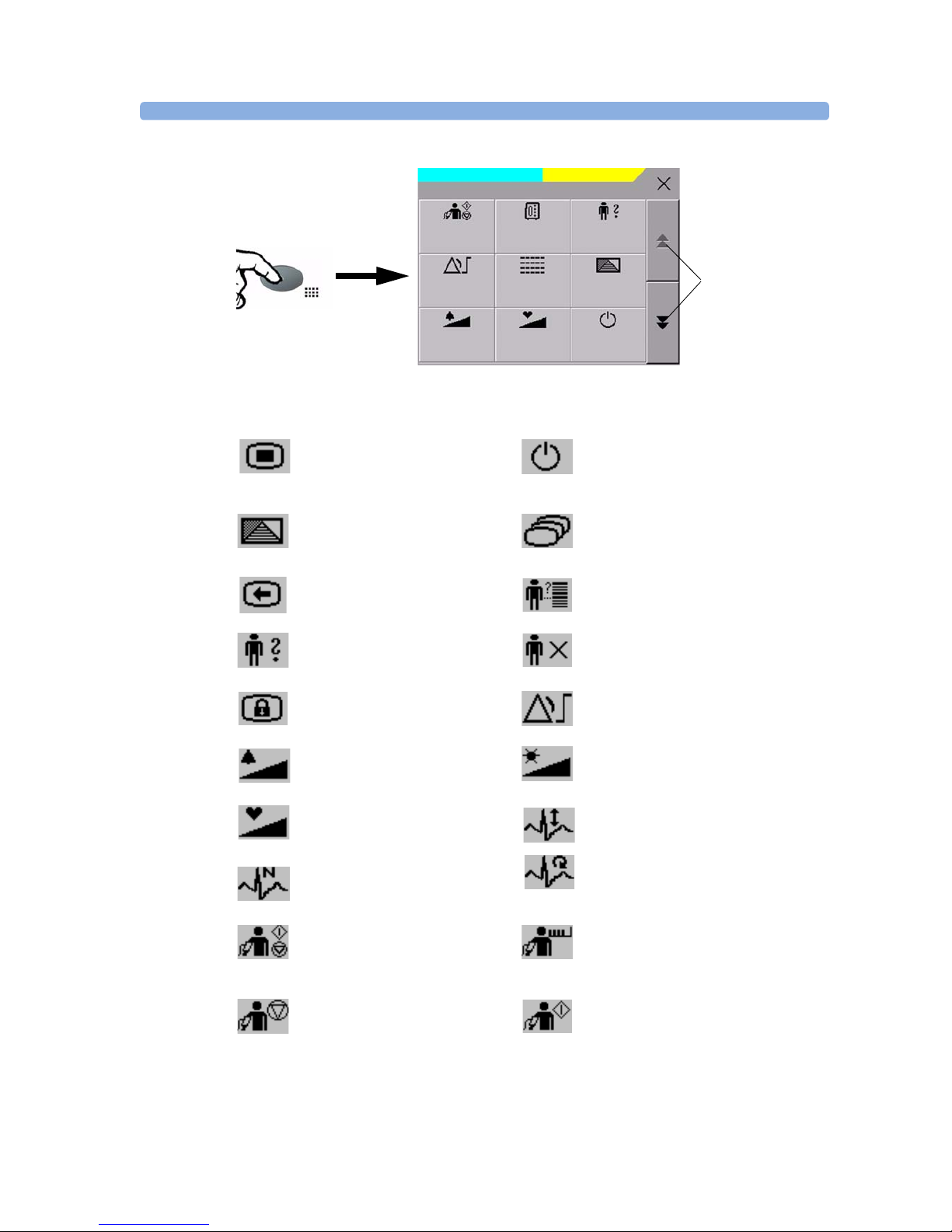
2 Basic Operation Operating and Navigating
20
Main Setup is one of the SmartKeys.
enter Main Setup menu - you can get
to all setup windows using this key
enter standby mode - suspends patient
monitoring. All waves and numerics
disappear from the display. All settings
and patient data information are retained.
enter profile menu, or
revert to default profile
change Screen, or
revert to default screen
previous Screen
quick admit a patient
enter patient identification menu to
admit/discharge/transfer
end case to discharge a patient
lock touchscreen operation set alarm limits
change alarm volume
change screen brightness (not for
independent displays)
change QRS volume change amplitude (size) of ECG wave
review beat labels (annotate
arrhythmia wave)
re-learn arrhythmia
- start/stop manual NBP measurement
- start auto series
- stop current automatic measurement
within series
start NBP STAT measurement
stop automatic or STAT NBP
measurement and measurement series
start NBP measurement and
measurement series
Touch to view more
SmartKeys
No Central Monit.
NBPs HIGH
**
Start/
Stop
Measmt.
Select.
Admit/
Dischrge
Alarm
Limits
Vitals
Trend
Profiles
Alarm
Volume
QRS
Volume
Monitor
Standby
SmartKeys
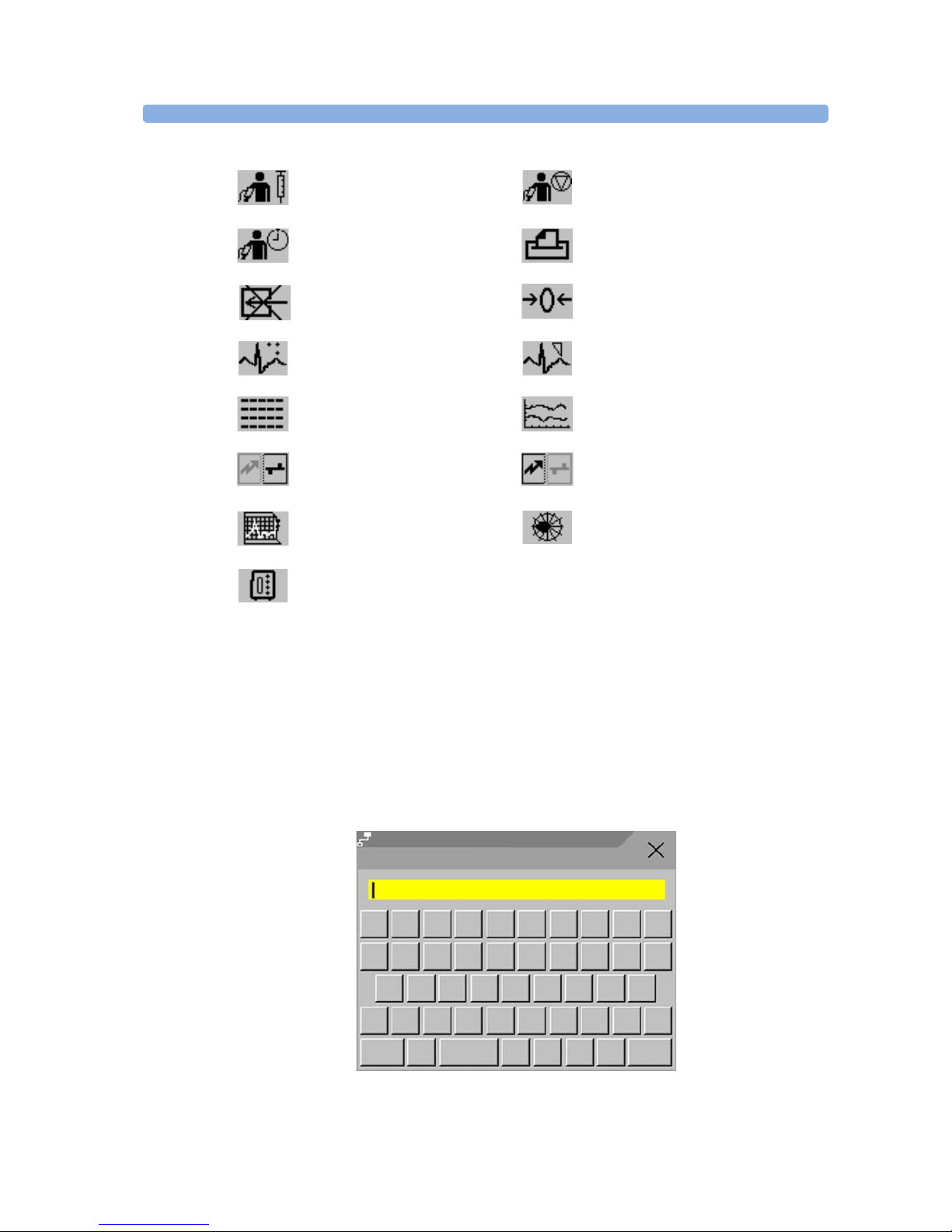
Operating and Navigating 2 Basic Operation
21
Pop-Up Keys
Pop-up keys are task-related graphical keys that appear automatically on the monitor screen when
required. For example, the confirm pop-up key appears only when you need to confirm a change.
Using the On-Screen Keyboard
Use this as you would a conventional keyboard. Enter the information by selecting one character after
another. Use the Shift key to access uppercase letters. Use the Back key to delete single characters,
or use the Clr key to delete entire entries. Select Enter to confirm what you have entered and close
the on-screen keyboard.
start veni puncture (inflate cuff to
subdiastolic pressure)
stop current NBP measurement
set the NBP repeat time
access patient reports
switch CO
2
pump off zero invasive pressure transducer
new lead setup set standard or EASI lead placement
review vital signs trend review graph trend
unpair equipment and continue
central monitoring with the monitor
unpair equipment and continue central
monitoring with the telemetry device
start 12-Lead Capture (only available
if Information Center is connected)
access ST Map application
select measurement device
Adult
Bed10
Not Admitted
@!#
$
%
^
*
(
)
Q
W
E
TR
&
J
G
H
F
DS
A
P
OI
U
Y
?Z
X
V
C
>
<M
N
B
K
L
Alt
<>
Clr
Shift
Back
Enter
Last Name
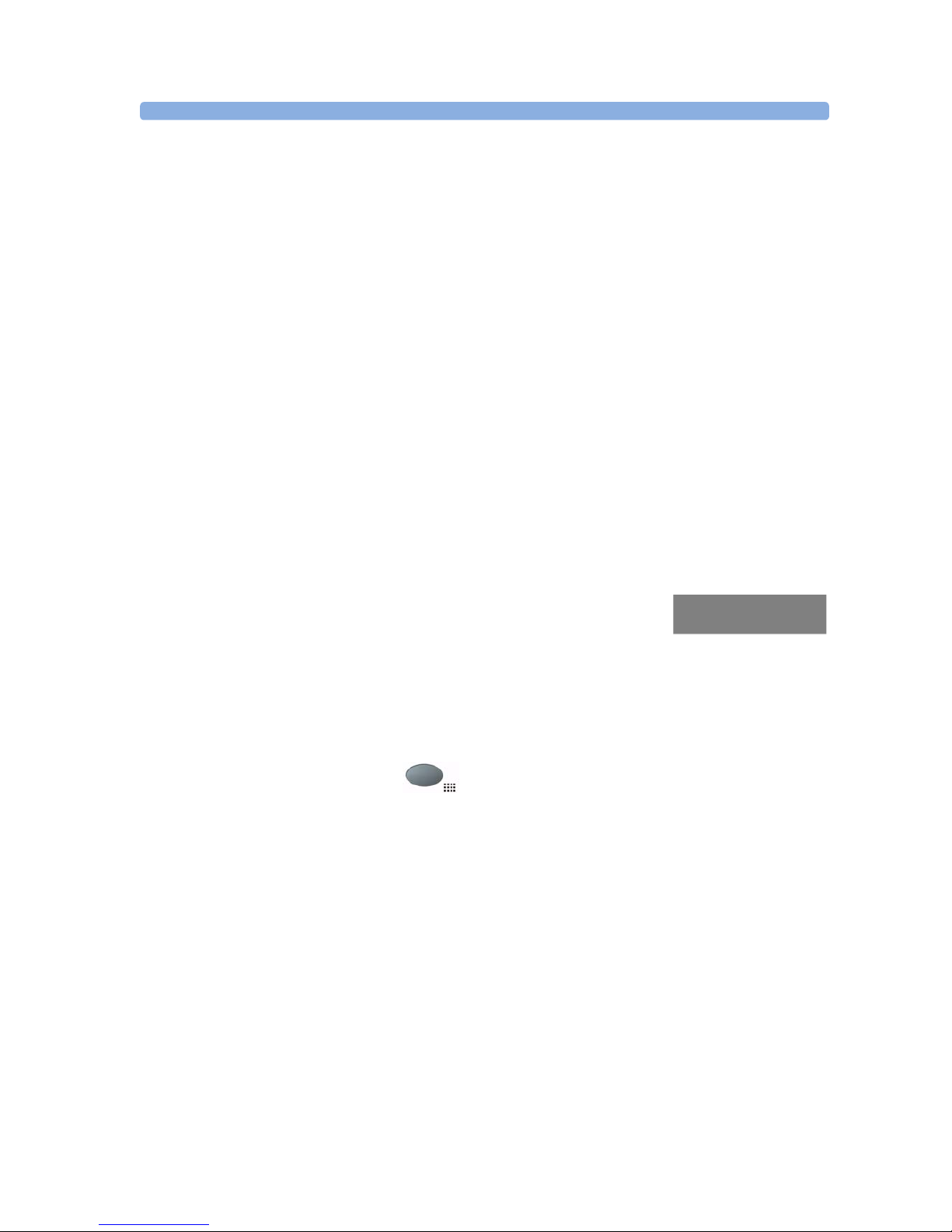
2 Basic Operation Operating Modes
22
Operating Modes
When you switch the monitor on, it starts up in monitoring mode. To change to a different mode:
1 Select the Main Setup menu.
2 Select Operating Modes and choose the mode you require.
Your monitor has four operating modes. Some are passcode protected.
• Monitoring Mode: This is the normal, every day working mode that you use for monitoring
patients. You can change elements such as alarm limits, patient category and so forth. When you
discharge the patient, these elements return to their default values. Changes can be stored
permanently only in Configuration Mode. You may see items, such as some menu options or the
altitude setting, that are visible but ‘grayed out’ so that you can neither select nor change them.
These are for your information and can be changed only in Configuration Mode.
• Demonstration Mode: Passcode protected, this is for demonstration purposes only. You must not
change into Demonstration Mode during monitoring. In Demonstration Mode, all stored trend
information is deleted from the monitor’s memory.
• Configuration Mode: Passcode protected, this mode is for personnel trained in configuration tasks.
These tasks are described in the Configuration Guide. During installation the monitor is configured
for use in your environment. This configuration defines the default settings you work with when
you switch on, the number of waves you see and so forth.
• Service Mode: Passcode protected, this is for trained service personnel.
When the monitor is in Demonstration Mode, Configuration Mode, or
Service Mode, this is indicated by a box with the mode name in the center
of the Screen and a symbol in the bottom right-hand corner. Select this
field to change to a different mode.
Standby Mode
Standby mode can be used when you want to temporarily interrupt monitoring.
To enter Standby mode,
1
Press the SmartKeys key .
2
Either select the Monitor Standby SmartKey
Or select the Main Setup SmartKey, then select Monitor Standby.
The Standby screen looks like this:
Config
