Page 1

Always there to help you
Question?
Contact
Philips
Register your product and get support at
www.philips.com/welcome
M100A
Wireless Home Monitor
User manual
Page 2
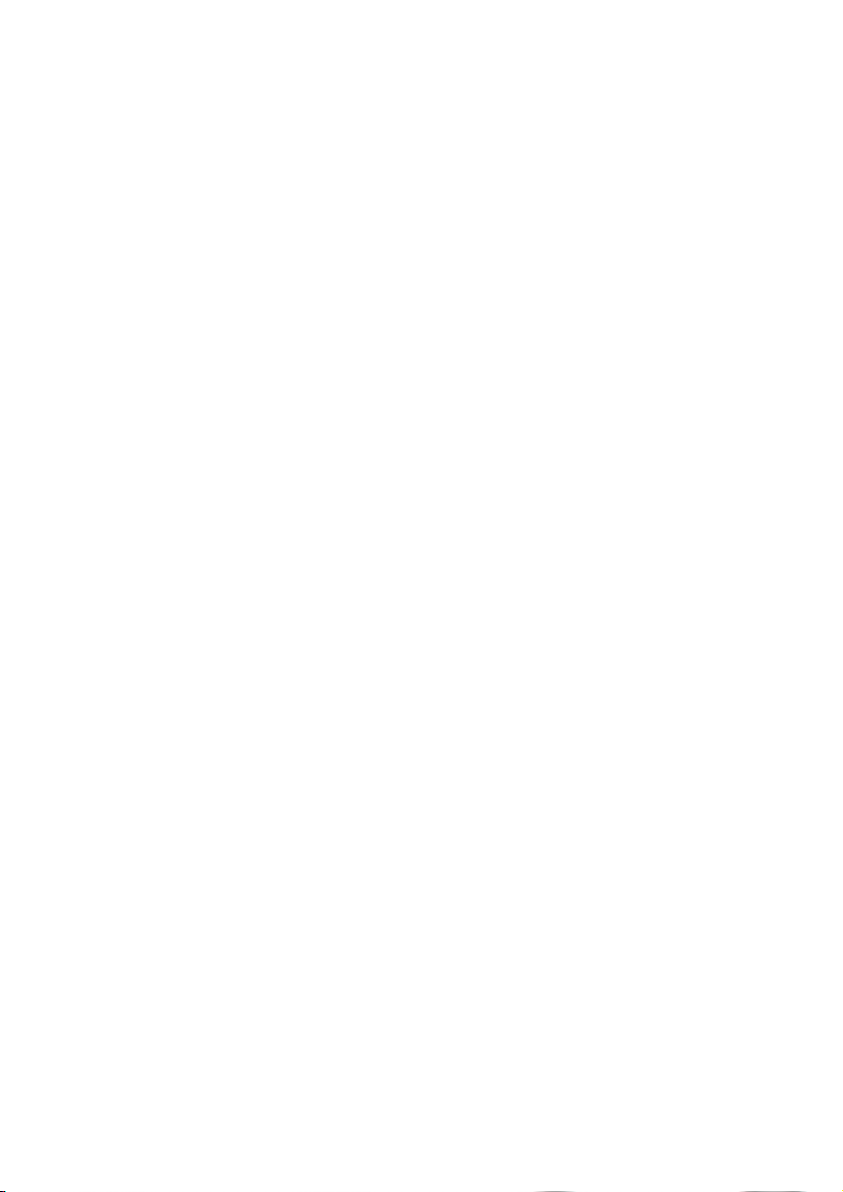
Page 3
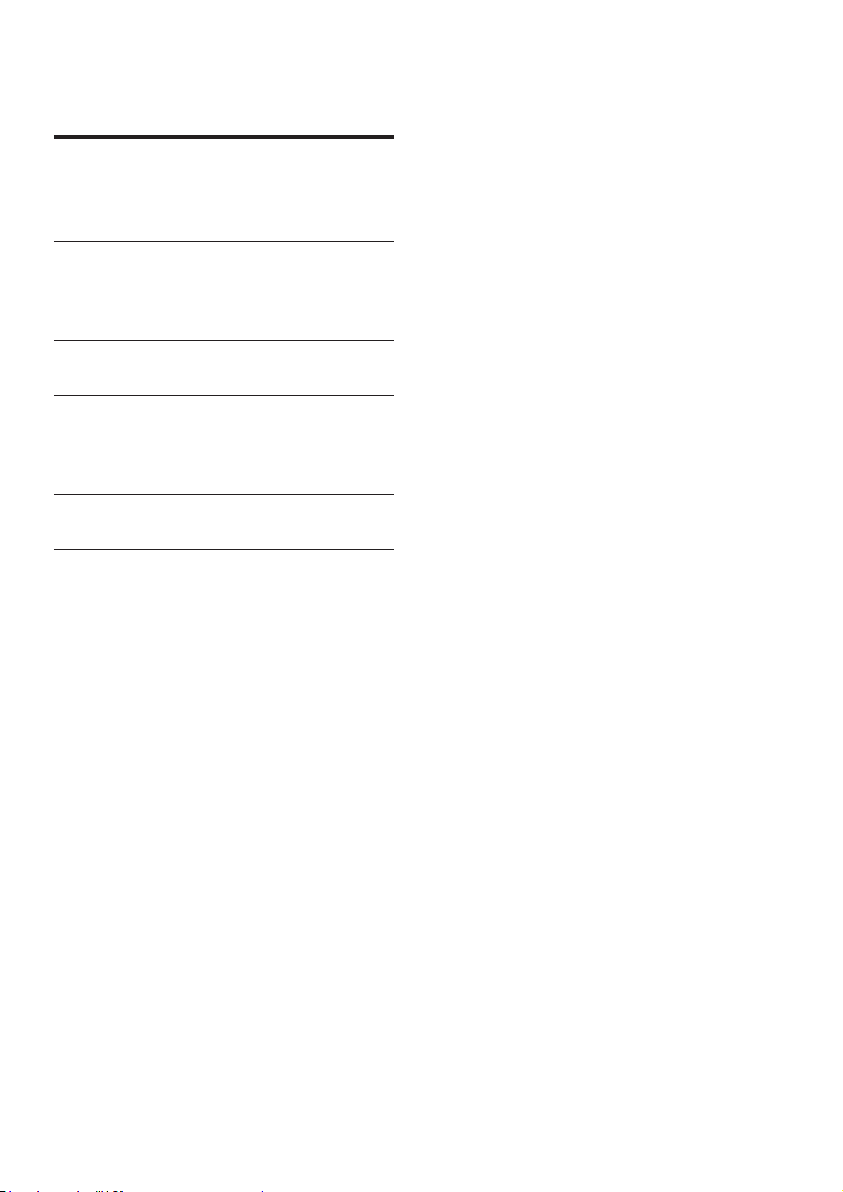
Contents
1 Important 2
Safety 2
Notice 2
2 Your wireless home monitor 4
What's in the box 4
Product overview 4
3 Placement 5
4 Set-up 6
Connect Monitor to Wi-Fi network 6
Use the monitor 6
5 Specications 9
6 Troubleshooting 9
1EN
Page 4
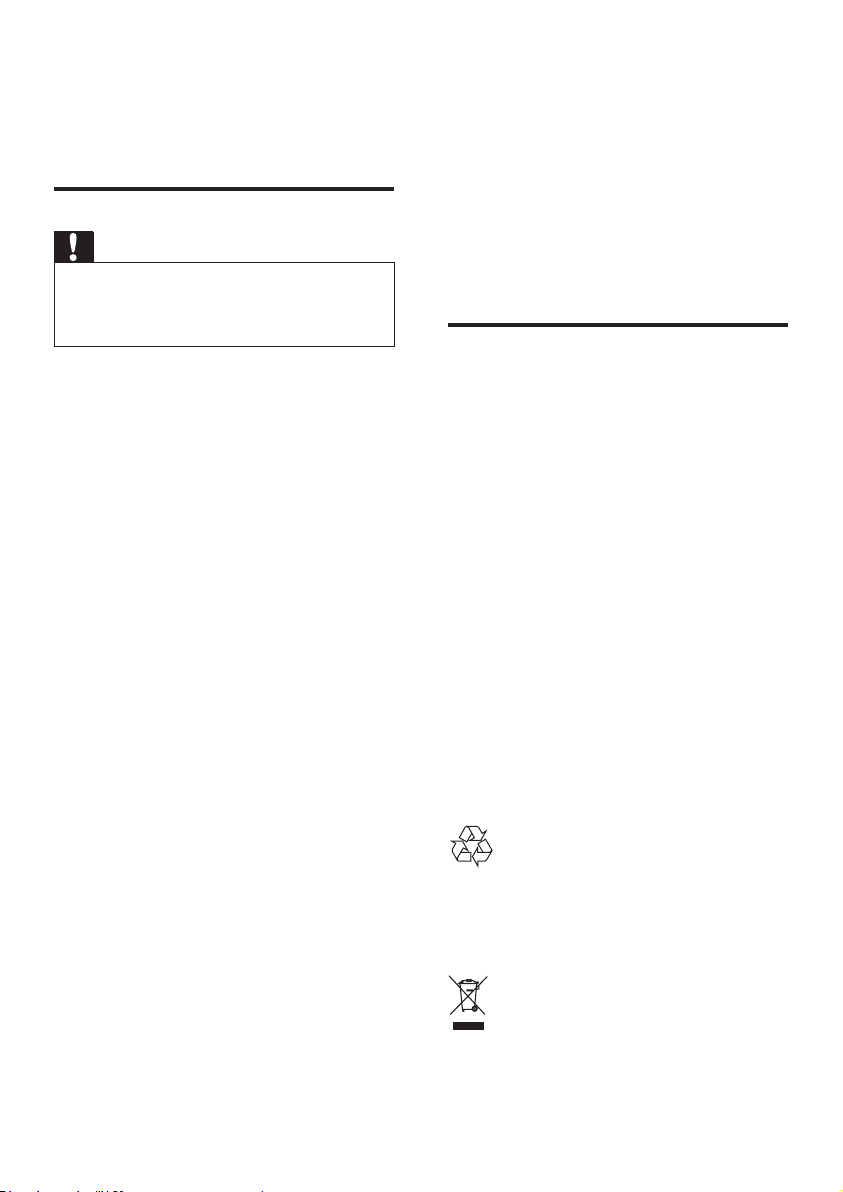
1 Important
Safety
Caution
• To reduce the risk of re or electric shock, this
apparatus should not be exposed to rain or moisture
and objects lled with liquids, such as vases, should not
be placed on this apparatus.
• Read these instructions.
• Keep these instructions.
• Heed all warnings.
• Follow all instructions.
• Do not use this apparatus near water.
• Clean only with dry cloth.
• Do not block any ventilation openings.
Install in accordance with the
manufacturer's instructions.
• Do not install near any heat sources such
as radiators, heat registers, stoves, or
other apparatus (including ampliers) that
produce heat.
• Protect the power cord from being
walked on or pinched, par ticularly at plugs,
convenience receptacles, and the point
where they exit from the apparatus.
• Only use attachments/accessories specied
by the manufacturer.
• Unplug this apparatus during lightning
storms or when unused for long periods
of time.
• Refer all servicing to qualied service
personnel. Servicing is required when
the apparatus has been damaged in any
way, such as power-supply cord or plug
is damaged, liquid has been spilled or
objects have fallen into the apparatus, the
apparatus has been exposed to rain or
moisture, does not operate normally, or
has been dropped.
• Apparatus shall not be exposed to
dripping or splashing.
• Do not place any sources of danger on the
apparatus (e.g. liquid lled objects, lighted
candles).
• Where the plug of the Direct Plug-in
Adapter is used as the disconnect device,
the disconnect device shall remain readily
operable.
• The small parts of this monitor can be
swallowed by babies or small children.
Keep these parts out of reach of children.
Notice
Any changes or modications made to this
device that are not expressly approved by
Philips Consumer Lifestyle may void the user’s
authority to operate the equipment.
Disclaimer
If you are on a remote Wi-Fi network or 3G
connection, 10 seconds to 15 seconds delay in
video and audio streaming to your smartphone
can occur.
Your use of Philips In.Sight, which is provided by
Yoics Inc., is at your sole risk. Koninklijke Philips
Electronics N.V. and its subsidiary companies
(individually and collectively “Philips”) are not
responsible for the operation of such Philips
In.Sight or your use thereof and Philips shall
have no liability to you related thereto.
This home monitor is intended as an aid. It is
not a substitute for home security supervision
and should not be used as such.
Your product is designed and manufactured
with high quality materials and components,
which can be recycled and reused.
When this crossed-out wheeled bin symbol is
attached to a product it means that the product
2 EN
Page 5

is covered by the European Directive 2002/96/
EC.
Please inform yourself about the local separate
collection system for electrical and electronic
products.
Please act according to your local rules and
do not dispose of your old products with your
normal household waste. Correct disposal of
your old product helps to prevent potential
negative consequences for the environment and
human health.
This product complies with the radio
interference requirements of the European
Community.
* Wireless and Ethernet LAN functions are
authorized for indoor use only.
Hereby, Philips Consumer Lifestyle, declares
that this wireless Home Monitor (M100A) is in
compliance with the essential requirements and
other relevant provisions of Directive 1999/5/
EC.
A copy of the EC Declaration of Conformity
is available from the electronic user manual on
www.philips.com/support.
not to use email or if you do not receive
conrmation receipt within a week after mailing
to this email address, please write to "Open
Source Team, Philips Intellectual Property &
Standards, P.O. Box 220, 5600 AE Eindhoven,
The Netherlands." If you do not receive timely
conrmation of your letter, please email to the
email address above.
Open source software
Philips Electronics Hong Kong Ltd. hereby offers
to deliver, upon request, a copy of the complete
corresponding source code for the copyrighted
open source software packages used in this
product for which such offer is requested by
the respective licenses.
This offer is valid up to three years after
product purchase to anyone in receipt of this
information. To obtain source code, please
contact open.source@philips.com. If you prefer
3EN
Page 6

2 Your wireless
home monitor
Please read and understand the accompanied
safety sheet before you use this monitor.
To fully benet from the support that Philips
offers, register your product at www.philips.
com/welcome.
What's in the box
a Camera lens
b Microphone
c LED light
d Magnetic base
e DC power connector
f Reset key
Product overview
a
b
c
d
4 EN
f
e
Page 7

3 Placement
You can place the Monitor on a at surface with
the magnetic base. Or you can attach it to the
ceiling or wall, see the pictures below:
Note
• Before you place the monitor, make sure the monitor is
close to a power outlet.
• Before you secure the supplied dowels and screws, drill
holes on a at and hard surface.
Mount on wall
Mount on ceiling
If you install on a ceiling, select ‘Image Flip
(Image Flip)’ in the ‘ Settings’ - ‘MONITOR’
options of your monitor.
5EN
Page 8

4 Set-up
You can see and hear what is happening in
your room from anywhere in the world with a
smartphone.
What you need
1 Make sure your Wi-Fi router is turned
on and that your Smartphone or Tablet is
wirelessly connected to your Wi-Fi router
network.
2 Have your Wi-Fi network name (SSID) and
Wi-Fi network password available as you
need to ll these in. You can look up your
Wi-Fi network name in the settings of your
phone or tablet.
3 Download ‘Philips In.Sight’ App from
Android Market (Google Play).
4 Connect the monitor to power. When
power is connected, wait till the Monitor
light ashes Amber.
3 Log in with your Philips In.Sight account –
or create a new account if you don’t have
an account.
4 Press MENU button on your smart phone
or tablet and tap ‘Add monitor’.
5 Follow the on-screen App instructions.
6 When prompted, input your Wi-Fi
password.
• If you want to set-up another monitor,
repeat the steps of ‘4– Set-up’.
7 In.Sight App will generate a QR code, hold
the smartphone or tablet approx. 15 cm
(0.5 ft) in front of the monitor lens.
3
1
2
Connect Monitor to Wi-Fi network
1 Make sure that your smartphone or tablet
is connected to your Wi-Fi network.
2 Start the App.
6 EN
Use the monitor
After set-up, you are ready to use the monitor.
Launch the Philips In.Sight App on your
smartphone or tablet.
You can use the monitor when it is connected
to your own Wi-Fi network or any other Wi-Fi
network. If there is no Wi-Fi network available,
it will work over 3G. Please note that 3G data
charges can occur.
After log-in, you can see a thumbnail of the
monitor(s). Tap the thumbnail for full screen
viewing.
Page 9

Application Overview
: Monitor Connection status: lighting up in
green means the monitor is connected to Wi-Fi,
and able to stream video.
: Motion alert: this highlights when the monitor
detects motion – enable this in ‘Settings’. You
can also enable/disable motion alert by tapping
the icon directly.
: Audio alert: this highlights when the monitor
detects audio – enable this in ‘Settings’. You can
also enable/disable audio alert by tapping the
icon directly.
: Share Monitor: share your monitor to
friends so they can view your monitor – enable
this in ‘Settings’.
: Monitor list: list all your monitors.
: Alert list: list the alerts from your monitors.
My Monitors (My Monitors) tab: Lists your
monitors.
Friend’s (Friend's) tab: View monitor’s video
shared by your friends.
Settings: settings and options for monitors.
Press MENU button on your smartphone or
tablet to access the menu.
Add monitors(Add monitors) tab: Add
additional monitors. Press MENU button on
your smartphone or tablet to access the menu.
_____________________________________
Take a photo
1) Tap the thumbnail of the monitor on tab.
2) Tap to take a picture. The picture is stored
on your smartphone.
_____________________________________
Record video
1) Tap the thumbnail of the monitor on tab.
2) Tap to record a video. The video is
directly uploaded to your private Dropbox
account. You can register yourself for a free
account or ll in your account details in
‘Settings’ – ‘GENERAL (General)’ - ‘Dropbox
account (account)’.
Motion alert
Note: Before setting motion alert and audio
alert, make sure that a Dropbox account is
created.
If the monitor detects a movement within a
specied range, a 30-second video is recorded
to your Dropbox account, and you will receive
an alert from your smartphone or tablet. You
have an overview of all aler ts in the list. To
enable Dropbox upload, ll in your Dropbox
account details in ‘Settings’ – ‘GENERAL
(General)’ - ‘Dropbox account (account)’.
Note
• You can clear aler ts, delete alerts, and lter alerts by the
monitor name if your smart phone or tablet is linked to
a Dropbox account.
Set-up Motion Alert:
1) Press MENU button on your smartphone or
tablet.
2)Tap ‘ Settings’,select a monitor from
MONITOR(monitor) tab and tap Motion alert
(Motion alert) to enable motion alert.
3) Tap Motion Sensitivity (Motion Sensitivity).
Drag and resize on the screen view to select
the area to be monitored. Use the slider to set
a sensitivity level.
Log-in to your Dropbox account to look at the
recorded alert video.
Note
• Make sure that the Alerts enabled is enabled in ‘
Settings’ - ‘MONITOR’.
Tip
• The selection of low sensitivity can reduce motion
trigger and ignore the movement of small objects.
_____________________________________
Audio alert
7EN
Page 10

If the monitor detects noise within a specied
range, a 30-second video is recorded to your
Dropbox account, and you will receive an alert
from your smartphone or tablet. You have an
overview of all alerts in the list. To enable
Dropbox upload, ll in your Dropbox account
details in ‘Settings’ – ‘GENERAL (General)’.
Set-up Audio Alert:
1) Press MENU button on your smartphone or
tablet.
2) Tap ‘ Settings’ - ‘MONITOR’,select a
monitor from MONITOR(monitor) tab, and tap
Audio alert (Audio alert) to enable audio alert.
3)Tap Audio Sensitivity (Audio Sensitivity) and
use the slider to set a sensitivity level.
Log-in to your Dropbox account to look at the
recorded alert video.
Note
• Make sure that Alerts enabled is enabled in ‘
Settings’ - ‘MONITOR’.
Tip
• The selection of low sensitivity can reduce audio trigger
and ignore low noise.
Watch the monitor on your web browser
After you have registered your account and
set up the monitor via your smartphone or
tablet, you can also watch it via your favorite
web browser (Safari, Chrome, Internet Explorer,
Firefox). Enter the following address in your
web browser: www.philips.com/insightwebview
_____________________________________
Access more options
Tap to enable or disable more options like
audio and movement alerts, turn on or off the
monitor light, Dropbox settings, change monitor
name, set the current monitor as main monitor,
‘Image Flip (Image Flip)’ or other settings.
_____________________________________
Share your monitor
Share the monitor’s video to your family, friends
or colleagues.
1) Tap from the monitor overview page (you
can also enable this in the settings part).
2) Make sure on your friend’s smartphone or
tablet, the Philips In.Sight App is installed and
that an Philips In.Sight Account is created.
3) Fill in the email address of your friend you
want to share the monitor with. The email
address of your friend must be the same email
address used to create the Philips In.Sight
Account.
_____________________________________
8 EN
Page 11

5 Specifications
Note
• Specications are subject to change without notice
Output
resolution
Lens F2.8
Frame rate 30 fps at VGA, QVGA
Focus mode 0.4 m
Focus range 1 m to innity
Video format h.264
Connectivity Wi-Fi
Power supply DC 5V, 600mA;
Dimensions
(w x h x d)
Net weight approx. 52g
Operating
temperature
Software
supported
VGA, QVGA
Model name:
ASUC30z-050060 (z = a, b, c,
e and i)
a direct plug-in power adapter
with USB output terminal
and a different country plug
type ('a'=America, 'b'=Britain,
'c'=Australia, 'e'=Europe
'i'=China)
35.9 x 83.8 x 34.3mm
0 to 40 degrees celsius
Android 2.2 or above
6 Troubleshooting
Warning
• Risk of electric shock. Never remove the casing of the
monitor.
To keep the warranty valid, never try to repair
the monitor yourself.
If you have problems using this monitor, check
the following points before you request service.
If you still have a problem, register your monitor
and get support at www.philips.com/support.
Cannot connect the monitor to a Wi-Fi
network (the monitor light is blinking amber
or green).
• If the monitor blinks amber, you can set-up
the monitor again - please repeat '4 – Setup' of this user manual.
• If the monitor still does not work or is
blinking green or amber, you may need to
reset the monitor by pressing the reset
button with a thin object (i.e. paper clip)
on the back of the monitor, press and hold
the thin object for 3-5 seconds. After that,
repeat '4 – Set-up' of this user manual.
• Philips In.Sight supports general WEP, WPA
and WPA2. Philips recommends using WPA
or WPA2 as these are the safest Wi-Fi
security settings. The Philips In.Sight does
not support WEP Sub Key 2, 3 , 4. Please
change your router settings to WPA or
WPA2 if you are not able to connect, refer
to your router’s user manual.
• To improve wireless performance, avoid
using a Wi-Fi channel that is heavily used
(e.g. channel 11) or overlapped with a
nearby other Wi-Fi network.
• Keep away from potential sources of
interference which may affect Wi-Fi signal,
such as microwave ovens.
• Unlike legacy solutions, In.Sight does
not require port forwarding. There is
no risk from leaving ports open on the
9EN
Page 12

network. In.Sight uses secure peer to peer
networking solution which provides a
secure, encrypted connection each time
your camera is viewed from a remote
location. To learn more about secure
connectivity with Philips In.Sight, visit http://
www.yoics.com. This method of networking
will work with most standard router
settings and is also typically compatible
with most anti-virus and internet security
programs. On-line test diagnostic is
available to determine if your network is
compatible with these modern internet
applications: http://www.yoics.com/
yp_diags.php
What do the colored LED lights on the
monitor mean?
• No light: no power is connected to
monitor or 'show monitor light' is disabled
in ‘ Settings’ .
• Solid amber light: Monitor is booting up
• Blinking amber light: Monitor is ready to
set-up, follow App on-screen instructions
(refer to '4 – Set-Up')
• Blinking green light: Monitor is connecting
to Wi-Fi network
• Solid green light: Monitor is connected to
Wi-Fi network and ready to use
Video streaming is slow or has a delay.
• The speed of login and getting the video
feed from the monitor highly depends on
the speed of the connection you are using.
• The Internet speed either from your Wi-Fi
network or 3G/Edge highly inuences the
performance of the App. The faster the
connection speed, the faster you can see
the video from the Monitor.
• Philips recommends high-speed Internet
connection of 800kbps upload speed or
above for your Wi-Fi router.
When on a remote network (either another
Wi-Fi network or on 3G), I can only watch for
5 minutes.
• When on a remote network – either Wi-Fi
or on 3G, you can only watch 5 minutes
per session. You have unlimited sessions
per day. If you want to watch longer per
session, in-app upgrades are available. Go
to ‘ Settings’ – ‘GENERAL (General)’ and
select ‘In.Sight Account (In.Sight Account)’.
• When you are on your local Wi-Fi
network, you have unlimited viewing time.
I can only share to 2 friends, how can I share
to more friends?
• When you want to share to more than 2
friends, in-app upgrades are available. Go
to ‘ Settings’ – ‘GENERAL (General)’ and
select ‘In.Sight Account (In.Sight Account)’.
10 EN
Page 13

Specifications are subject to change without notice
© 2012 Koninklijke Philips Electronics N.V.
All rights reserved.
M100A_12_UM_V2.0
