Page 1

1
Supplied accessories
11 11
2
1
4
5 6
!
0
9
8
7
3 3 3 3 3 3
LX7500R/05 Quick use guide
English
Discs for recording
Your DVD recorder system is delivered with
1 2 front, 1 centre and 2 rear speakers (see page 2)
2 1 subwoofer
3 6 speaker cables
4 1 remote control with 2 AA batteries
5 1 Scart cable
6 1 TV antenna cable
7 1 FM antenna cable
8 1 cinch audio cable (red and white plugs)
9 1 digital audio cable (black plugs)
0 1 Component Video cable (red, green and blue plugs)
! 1 MW loop antenna
✔✔
Page 2
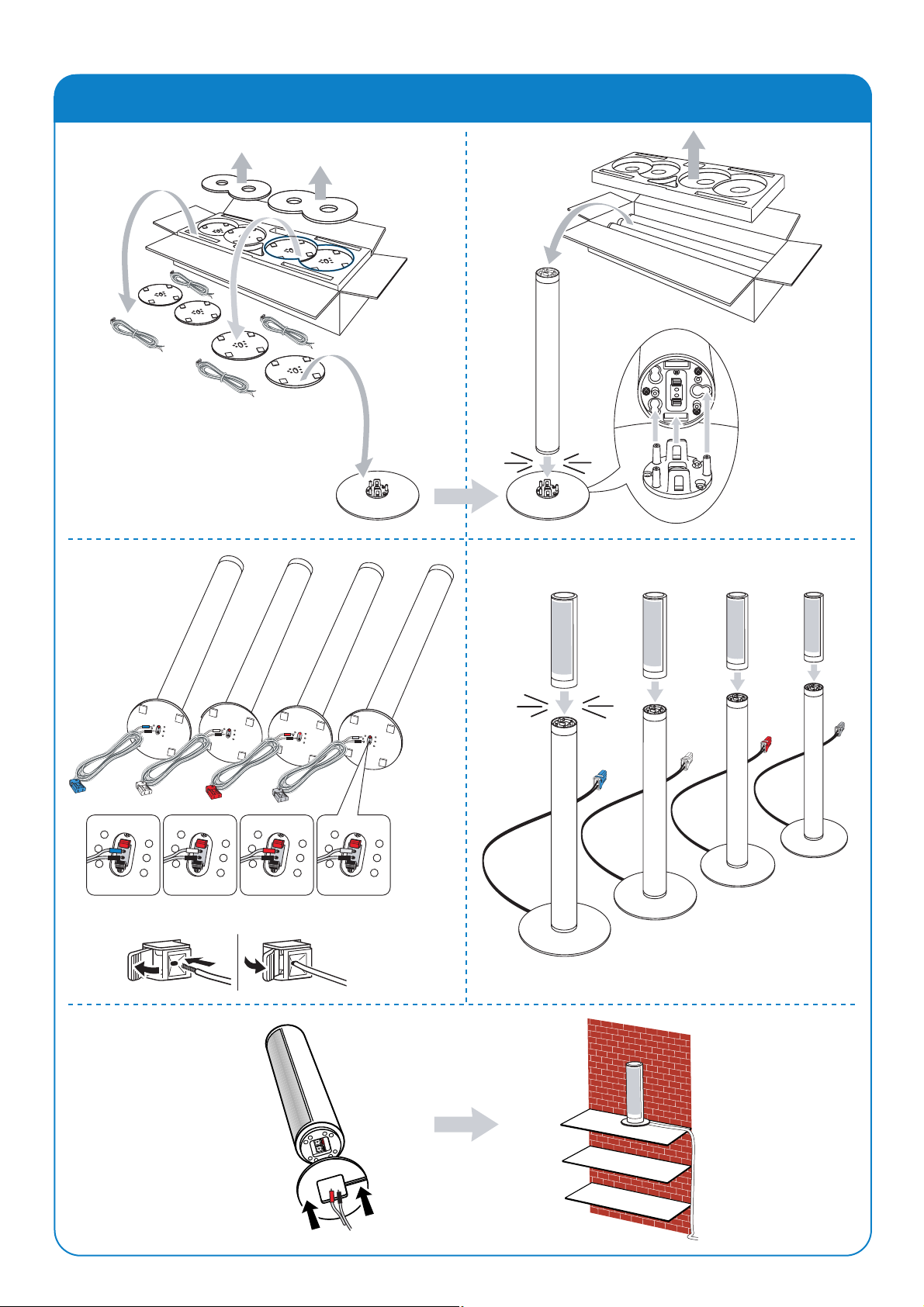
2
Quick use guide LX7500R/05
Speakers
click
FRONT-L
REAR-L
FRONT-R
REAR-R
click
1
34
2
or
Page 3

3
Speakers
Connections ➜ User manual: see pages 12–16
VIDEO OUT COMPONENT
FOR PLAYBACK
Front left
Front right
Center
Subwoofer
Rear left
Rear right
Front left
Front right
Center
Subwoofer
Rear left
Rear right
After finishing all other connections connect
the mains cable to the wall socket.
FM
antenna
cable
TV
antenna
cable
Page 4

4
Initial installation
1 Insert the batteries into the remote
control.
2 Switch on your TV.
3 Press DVD/MON to switch on the
DVD recorder system.
IS TV ON? will be displayed on the
DVD recorder system.
4 Press 4, 3 to select the language in which
the display messages should appear on
the TV screen. Next, press OK.
If the previous menu does not appear, set the
TV to the correct audio/video channel for the
DVD recorder system. Such channels may be
called AUX or AUXILIARY IN, AUDIO/VIDEO
or A/V IN, EXT1,EXT2 or EXTERNAL IN, etc.
These channels are often near channel 00.
5 Press 4, 3 to select the language in which
a DVD should preferably be played. Next,
press OK.
6 Press 4, 3 to select the language in which
subtitles should preferably be displayed.
Next, press OK.
7 Press 4, 3 to select the screen format.
This setting will have an effect only with
DVDs supporting different screen formats.
Next, press OK.
8 Press 4, 3 to select the country where
you use the DVD recorder system.Next,
press OK.
9 Make sure the TV antenna or cable TV
system is connected to the DVD recorder
system. Next, press OK.
➜ The DVD recorder system will search
for available TV channels.This may take
several minutes.
10 Check the time and date. If necessary,
use 4, 3, 1, 2 to set the time/date
correctly. Next, press OK.
➜ The TV screen will turn blank for about
1/2 minute. Next,the DVD screen will
appear.
The DVD recorder system is ready for
use!
ON
TV
Menu Language
Press OK to continue
Audio language
English
Español
Français
Italiano
Deutsch
Press OK to continue
Subtitle language
English
Español
Français
Italiano
Deutsch
Press OK to continue
TV shape
4:3 letterbox
4:3 panscan
16:9
Press OK to continue
Country
Austria
Belgium
Denmark
Finland
France
Press OK to continue
If you have connected
the aerial press OK
To continue
Press OK
Searching for TV channels
12 Channels found
Please wait
Installation
Autoinstall
Autoinstall complete
48 Channels found
Time 18:03
Year 2004
Month 03
Date 25
To continue
Press OK
Autoinstall
LX7500R/05 Quick use guide
English
Español
Français
Italiano
Deutsch
Page 5

5
Playing a disc
Playing a radio station
Selecting a source
1 Press and hold DVD/MON for 1 second.
2 Press OPEN/CLOSE / on the set to
open the drawer.
3 Insert a disc (printed side up) in the tray.
4 Press OPEN/CLOSE / on the set to
close the drawer.
5 If playback does not start automatically,
press PLAY 2 to start playback.
00
To interrupt playback press PAUSE ;.
00
To resume playback press PLAY 2.
6 To stop playback, press STOP 9.
00
To select one of the available surround
modes, press SURR. repeatedly.The
selected surround mode will be displayed
on the DVD recorder system.
Make sure the FM radio antenna is
connected to the DVD recorder system.
When you press TUNER for the first time,
the DVD recorder system will search for
radio stations automatically.The search will
take a couple of minutes.
1 Press and hold TUNER for 1 second to
select the radio tuner.
2 Press CH+ or CH
–
repeatedly to skip to
a preset radio station.
Or use 0–9 to enter the number of a
preset radio station.To enter a preset
number with two digits, press 0–9 twice
within 2 seconds.
With the “source buttons” you select what
you want to play and what to record.
Press and hold a source button for
1 second to select a source.
DVD selects the disc inserted into the
DVD recorder system (DVD, DVD+RW,
DVD+R,Video CD, Super Video CD,
Audio CD,MP3-CD). Playback will start
automatically or a menu/information
screen will appear on the TV screen.
MON (“Monitor”) shows the TV channels
stored in the DVD recorder system. Press
CH+ or CH–to select the TV channel
which you wish to record.
TV plays the sound of your televison set
on the speakers of the DVD recorder
system.
SAT, CAM1/2,CD,CDR/TAPE,
VCR/GAME select connected equipment
(satellite receiver, CD player or similar).
With SAT, CAM1/2,VCR/GAME select
the video equipment from which you wish
to record. E. g.To record a satellite
programme, first select SAT, then press
REC/OTR.
Page 6

Quick use guide LX7500R/05
Recording aTV programme
Selecting a recording mode
1 Switch your TV set on. If necessary set the
TV to the correct audio/video channel for
the DVD recorder system. Such channels
may be called AUX or AUXILIARY IN,
AUDIO/VIDEO or A/V IN, EXT1,EXT2
or EXTERNAL IN, etc.These channels are
often near channel 00.
2 Insert a DVD+RW or DVD+R disc on
which you want to record into the tray.
3 Press DVD/MON to see the TV channel
currently selected on the DVD recorder
system.
4 Press CH+ or CH
–
to select the
TV channel (programme number) which
you wish to record.
5 Keep REC/OTR pressed until
SAFE RECO is displayed on the DVD
recorder system.
➜ Recording starts at the end of all
existing recordings.
Note for DVD+RWs: If you press REC/OTR
briefly, the recording will start at the position
where you stopped playback. Previous
recordings may be overwritten.
00
To interrupt recording press PAUSE ;.
00
To resume recording press PAUSE ; again.
6 Press STOP 9 to stop recording.
The recording mode determines the
picture quality of a recording and the
maximum time available for recording on a
disc.
1 Press and hold DVD/MON for 1 second.
2 Press STOP 9 to stop playback or
recording.
3 While you press and hold SHIFT, press
REC / PLAY MODE repeatedly to select
the recording mode.
ON
TV
mode quality
recording
time
M1 better than DVD 1 hour
M2 DVD 2 hours
M2x better than S-VHS 2
1
⁄2 hours
M3 S-VHS 3 hours
M4 better than VHS 4 hours
M6 VHS 6 hours
M8 VHS (longplay) 8 hours
3103 605 2255.5 VieChr0445
W
