Page 1
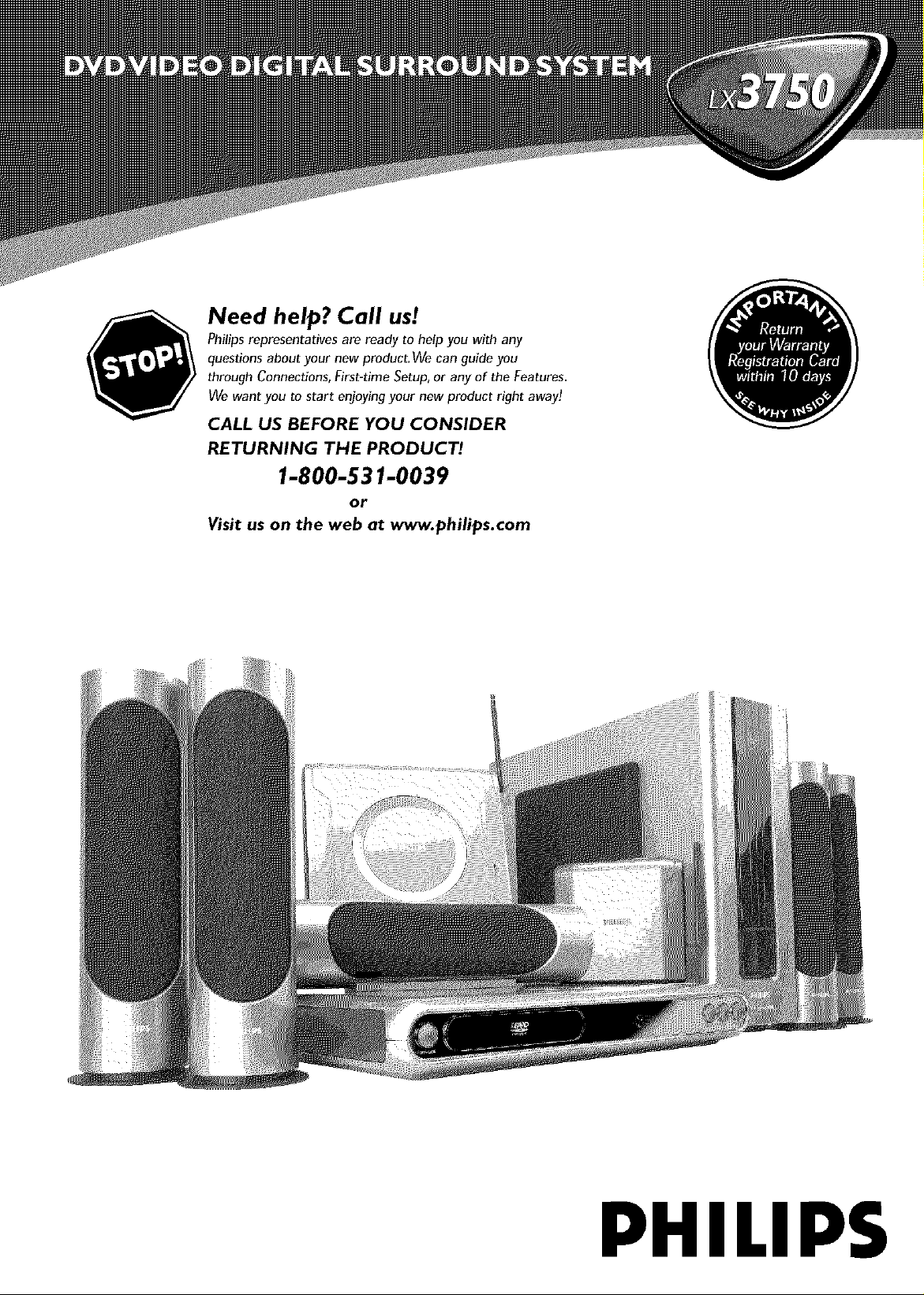
Need help? Call us!
Philips representatives are ready to help you with any
questions about your new product. We can guide you
through Connections, First-time Setup, or any of the Features.
We want you to start enjoying your new product right away!
CALL US BEFORE YOU CONSIDER
RETURNING THE PRODUCT!
1-800-531-0039
or
Visit us on the web at www.philips.com
PHILIPS
Page 2
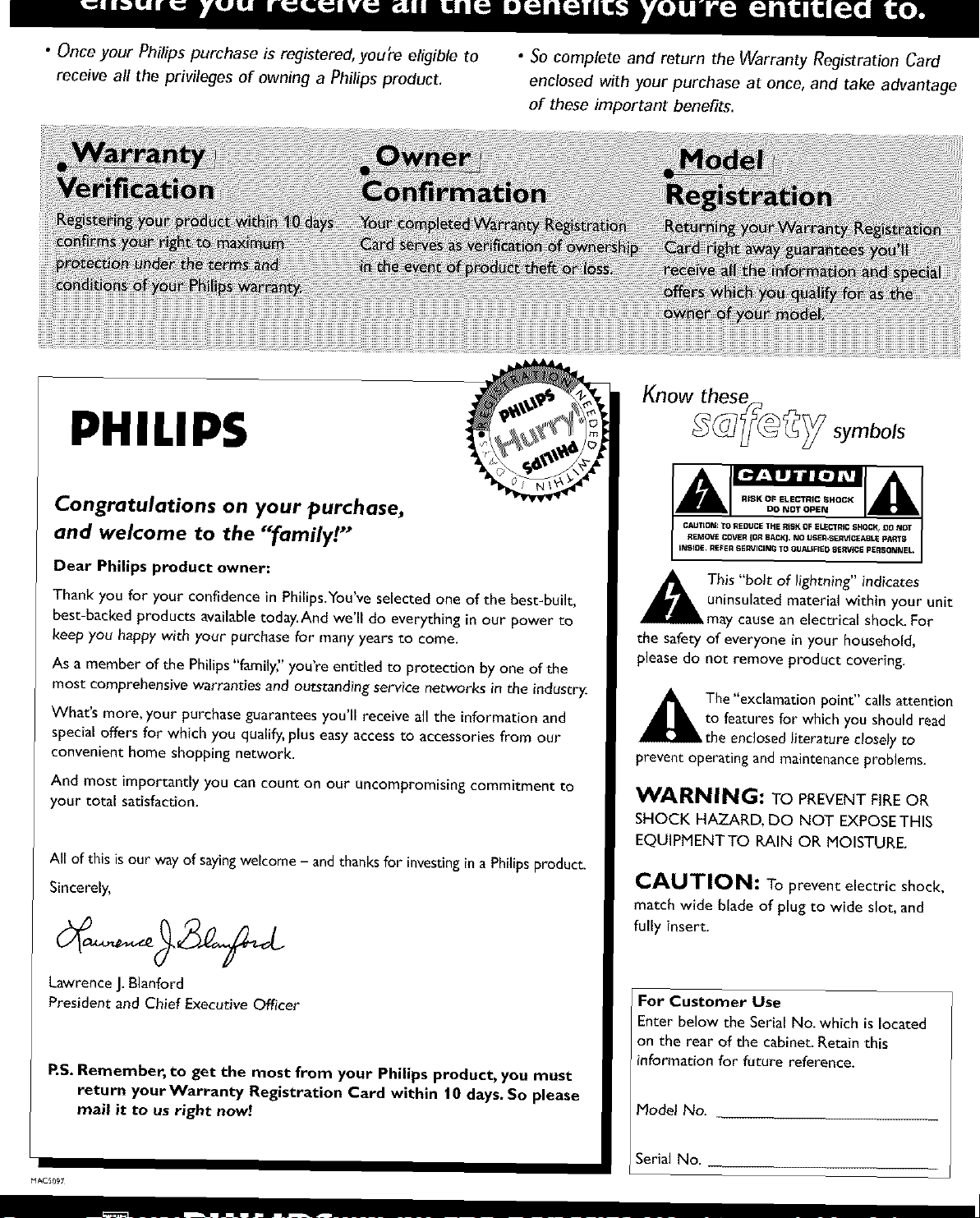
LWJLIIPJL'JIL--J _LI_IL_ L'_JL_JL_LJLJL_J ['_lll LWJLILL_ _L_L'wJJIJ_'wJJ]LWJL"J &wJLwJ L_'_ L_LIL_JLIL_ L_LWJ _lJr]
• Once your Philips purchase zsregistered, you're eligible to
receive all the privileges of owning a Philips product.
PHILIP$
Congratulations on your purchase,
and welcome to the "family!"
• So complete and return the Warranty Registration Card
enclosed with your purchase at once, and take advantage
of these important benefits.
I_1_ ............................................................:.....................................
Know these
Dear Philips product owner:
Thank you for your confidence in Philips.¥ou've selected one of the best-built,
best-backed products available today.And we'll do everything in our power to
keep you happy with your purchase for many years to come.
As a member of the Pbiiips "family;' you're entitled to protection by one of the
most comprehensive warranties and outstanding service networks in the industry.
What's more, your purchase guarantees you'll receive all the information and
special offers for which you qualify, plus easy access to accessories from our
convenient home shopping network.
And most importantly you can count on our uncompromising commitment to
your total satisfaction.
All of this is our way of sayingwelcome - and thanks for investing in a Philips product.
Sincerely,
Lawrence J.Blanford
President and Chief Executive Officer
RS. Remember, to get the most from your Philips product, you must
return your Warranty Registration Card within 10 days. So please
mail it to us right now!
This "bolt of lightning" indicates
uninsulated material within your unit
may cause an electrical shock. For
the safety of everyone in your household,
please do not remove product covering.
The "exclamation point" calls attention
to features for which you should read
the enclosed_iteraturedoselyto
preventoperatingand maintenanceproblems.
WARNING: TO PREVENT FIRE OR
SHOCK HAZARD, DO NOT EXPOSE THIS
EQUIPMENTTO RAIN OR MOISTURE.
CAUTION: To prevent electric shock,
match wide bladeofplugto wide slot,and
fully insert.
For Customer Use
Enter below the Serial No. which is located
on the rear of the cabinet. Retain this
information for future reference.
Mode} No.
MAC5097
Serial No.
Page 3
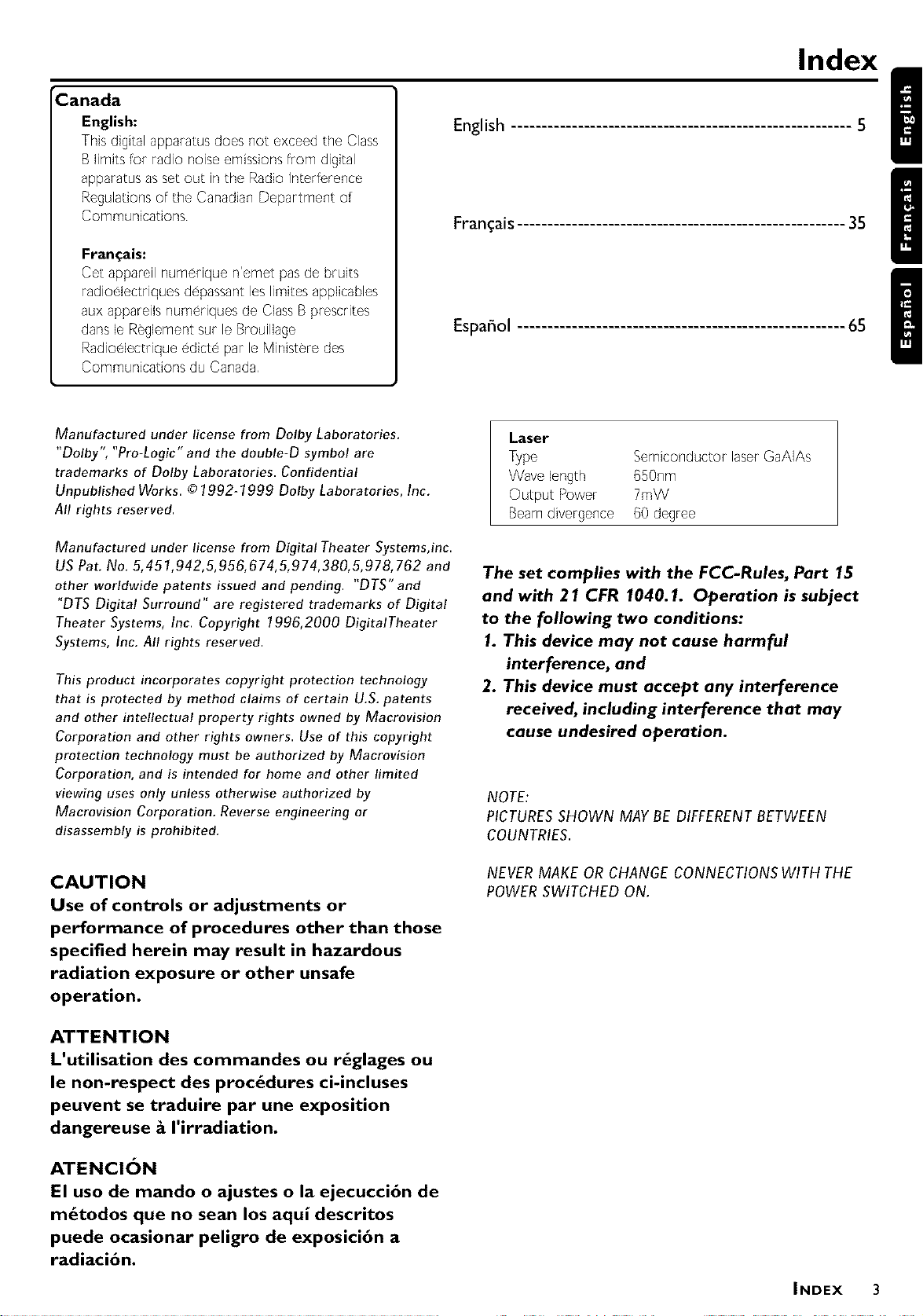
Canada
English:
This digital apparatus does not exceed the Class
B limits for radio noise emissions from digital
apparatus as set out in the Radio Interference
Regulations of the Canadian Department of
Communications
Fram;ais:
Cet appareilnumerique n'emet pasde bruits
radioelectriquesdepassantleslimiteaapplicablea
aux appareilsnumeriquesde ClassBprescrites
dansle Reglementsur le Brouillage
Radioelectriqueedicte par le Ministere des
Communicationsdu Canada
Index
English
Fran_ais
Espafiol
Manufactured under license from Dolby Laboratories.
"Dolby", "Pro-Logic" and the double-D symbol are
trademarks of Dolby Laboratories. Confidential
Unpublished Works. © 1992- 7999 Dolby Laboratories, Inc.
All rights reserved.
Manufactured under license from Digital Theater Systems,inc.
US Pat. No. 5,451,942,5,956,674,5,974,380,5,978,762 and
other worldwide patents issued and pending. "DTS" and
"DTS Digital Surround" are registered trademarks of Digital
Theater Systems, Inc. Copyright 1996,2000 DigitalTheater
Systems, Inc. All rights reserved.
This product incorporates copyright protection technology
that is protected by method claims of certain U.S. patents
and other intellectual property rights owned by Macrovision
Corporation and other rights owners. Use of this copyright
protection technology must be authorized by Macrovision
Corporation, and is intended for home and other limited
viewing uses only unless otherwise authorized by
Macrovision Corporation. Reverse engineering or
disassembly is prohibited.
CAUTION
Use of controls or adjustments or
performance of procedures other than those
specified herein may result in hazardous
radiation exposure or other unsafe
operation.
Laser
Type
Semiconductor laserGaAIAs
650nm
7mW
Beamdivergence
The set complies with the FCC-Rules, Part 15
and with 21 CFR I040.1. Operation is subject
to the following two conditions:
1. This device may not cause harmful
interference, and
2. This device must accept any interference
received, including interference that may
cause undesired operation.
NOTE:
PICTURESSHOWN MAY BEDIFFERENT BETWEEN
COUNTRIES.
NEVER MAKE OR CHANGE CONNECTIONSWITH THE
POWER SWITCHED ON.
ATTENTION
L'utilisation des commandes ou r_glages ou
le non-respect des procedures ci-incluses
peuvent se traduire par une exposition
dangereuse g I'irradiation.
ATENCION
El uso de mando o ajustes o la ejecucci6n de
m_todos que no sean los aqui descritos
puede ocasionar peligro de exposici6n a
radiaci6n.
INDEX 3
Page 4
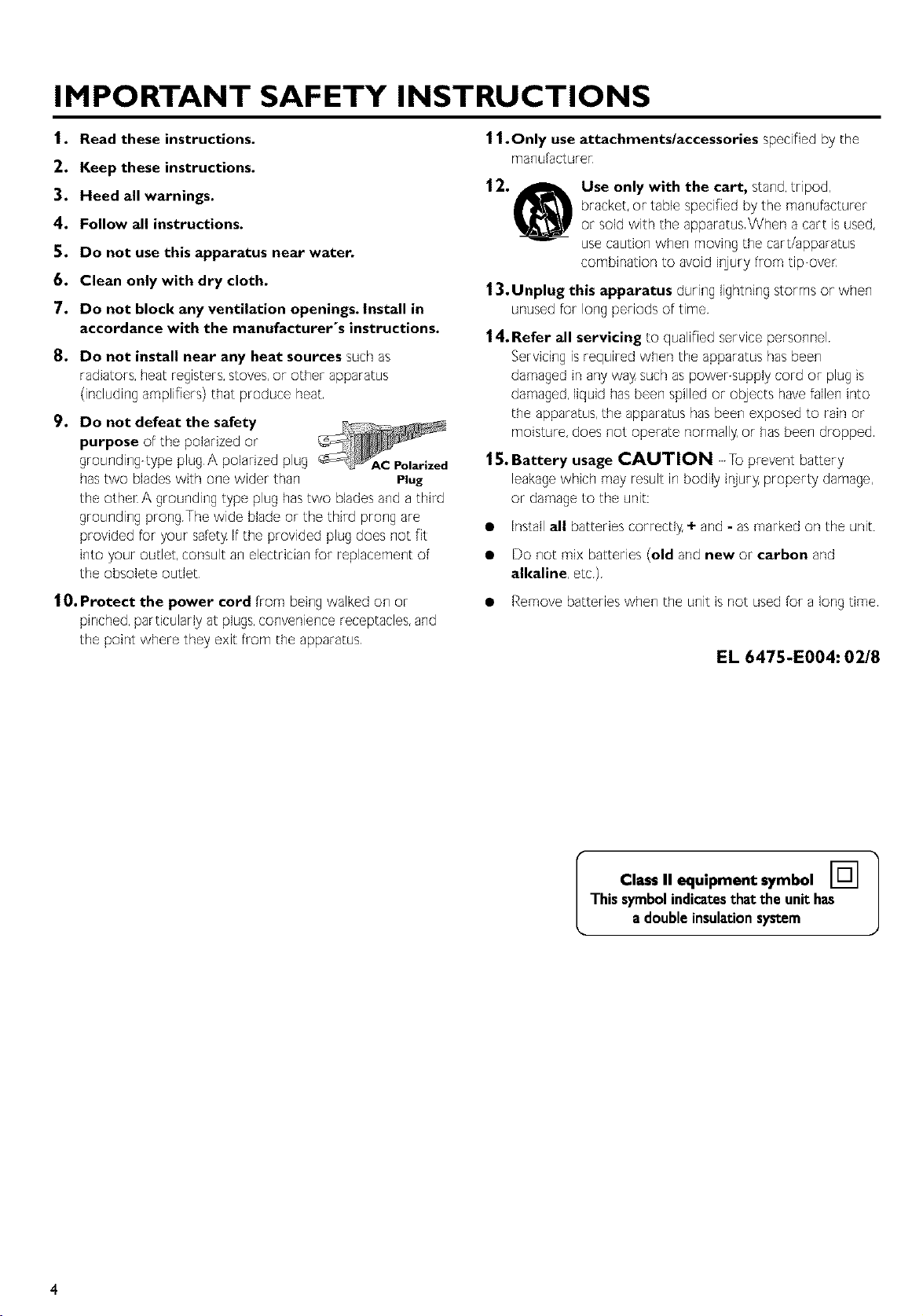
IMPORTANT SAFETY INSTRUCTIONS
1. Read these instructions.
2. Keep these instructions.
3. Heed all warnings.
4. Follow all instructions.
5. Do not use this apparatus near water.
6. Clean only with dry cloth.
7. Do not block any ventilation openings. Install in
accordance with the manufacturer°s instructions.
8. Do not install near any heat sources such as
radiators, heat registers, stoves, or other apparatus
(including amplifiers) that produce heat
9. Do not defeat the safety
purpose of the polarized or
grounding type plug A polarized plug
has two blades with one wider than Plug
the other A grounding type plug has two blades and a third
grounding prong The wide blade or the third prong are
provided for your safety If the provided plug does not fit
into your outlet, consult an electrician for replacement of
the obsolete outlet
1 1. Only use attachments/accessories specified by the
manu_acture_
12. jLmj_ Use only with the cart, stand, tripod,
bracket, or table specified by the manufacturer
or sold with the apparatus When a cart is used,
use caution when moving the cart/apparatus
combination to avoid injury from tip oven
13. Unplug this apparatus during lightning storms or when
unused for long periods of time
| 4. Refer all servicing to qualified service personnel
Servicing is required when the apparatus has been
damaged in any was such as power supply cord or plug is
damaged, liquid has been spilled or obJects have fallen into
the apparatus, the apparatus has been exposed to rain or
moisture, does not operate normall_ or has been dropped
15. Battery usage CAUTION To prevent battery
leakage which may result in bodily ir_ur_ property damage,
or damage to the unit:
• Install allbatteries correctl5 + and - as marked on the unit
• Do not mix batteries (old and new or carbon and
alkaline, etc)
10. Protect the power cord from being walked on or
pinched, particularly at plugs,convenience receptacles, and
the point where they exit from the apparatus
• Remove batteries when the unit is not used for a long time
EL 6475-E004:02/8
This symbol indical;esthat the unil;has
I Class II equipment symbol [] ]
a doubleinsulationsystem
Page 5
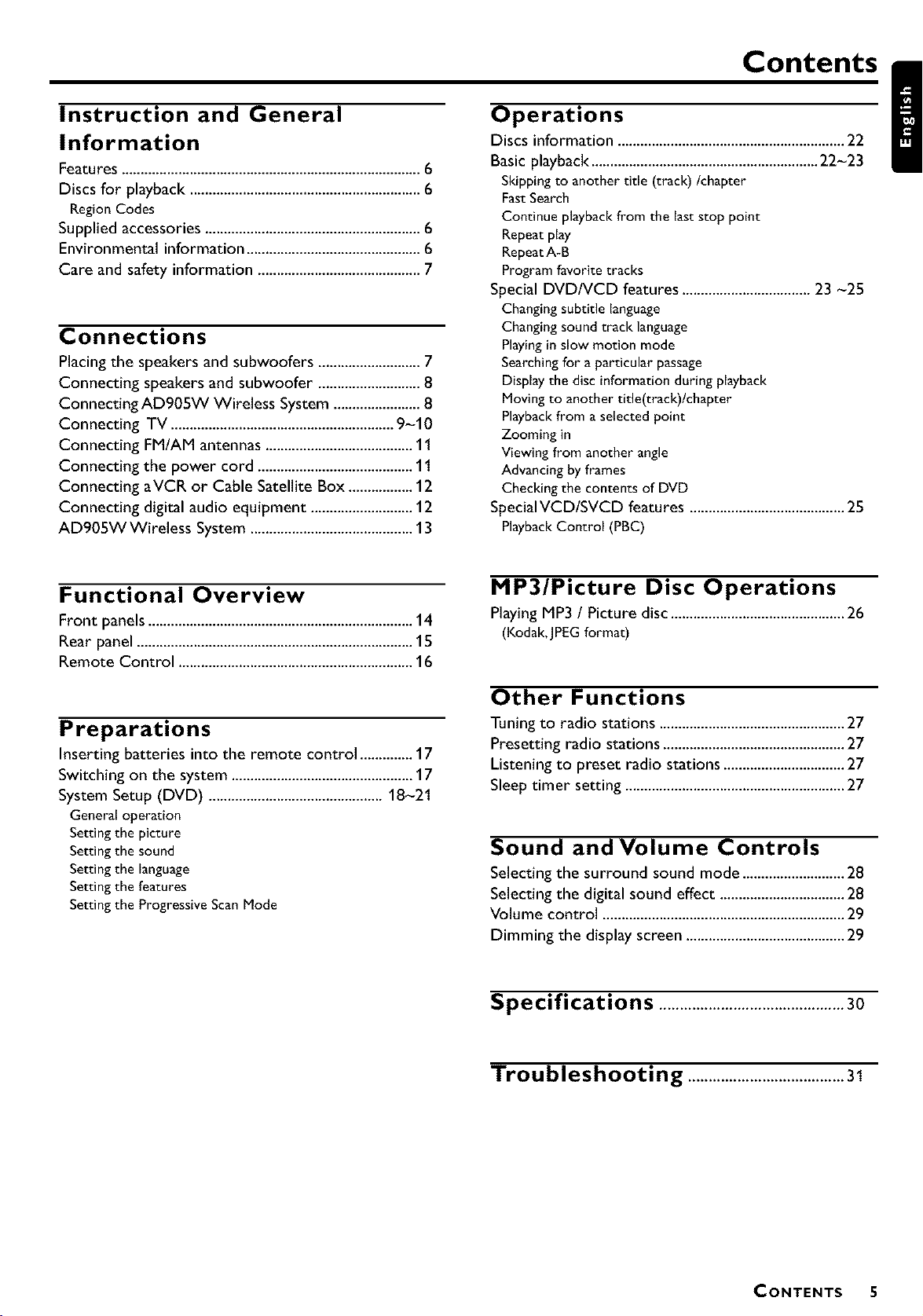
Instruction and General
Information
Features ...............................................................................6
Discs for playback .............................................................6
RegionCodes
Supplied accessories .........................................................6
Environmental information ..............................................6
Care and safety information ...........................................7
Connections
Placing the speakers and subwoofers ...........................7
Connecting speakers and subwoofer ...........................8
Connecting AD905W Wireless System .......................8
Connecting TV ...........................................................9-10
Connecting FM/AM antennas .......................................11
Connecting the power cord .........................................11
Connecting aVCR or Cable Satellite Box .................12
Connecting digital audio equipment ...........................12
AD905W Wireless System ...........................................13
Operations Contents iDiscs information ............................................................ 22
Basic playback ............................................................ 22-23
Skipping to another tide (track)/chapter
FastSearch
Continue playback from the last stop point
Repeat play
RepeatA-B
Program favorite tracks
Special DVD/VCD features .................................. 23 -25
Changing subtitle language
Changing sound track language
Playing in slow motion mode
Searching for a particular passage
Display the disc information during playback
Moving to another title(track)/chapter
Playbackfrom a selected point
Zooming in
Viewing from another angle
Advancing by frames
Checking the contents of DVD
Special VCD/SVCD features ......................................... 25
PlaybackControl (PBC)
Functional Overview
Front panels ......................................................................14
Rear panel .........................................................................15
Remote Control ..............................................................16
Preparations
Inserting batteries into the remote control ..............17
Switching on the system ................................................17
System Setup (DVD) ..............................................18-21
Generaloperation
Settingthe picture
Settingthe sound
Settingthe language
Settingthe features
Settingthe ProgressiveScanMode
MP3/Picture Disc Operations
Playing MP3 / Picture disc ..............................................26
(Kodak,JPEGformat)
Other Functions
Tuning to radio stations .................................................27
Presetting radio stations ................................................27
Listening to preset radio stations ................................27
Sleep timer setting ..........................................................27
Sound and Volume Controls
Selecting the surround sound mode ...........................28
Selecting the digital sound effect .................................28
Volume control ................................................................29
Dimming the display screen ..........................................29
Specifications .............................................3o
Troubleshooting ......................................31
CONTENTS 5
Page 6
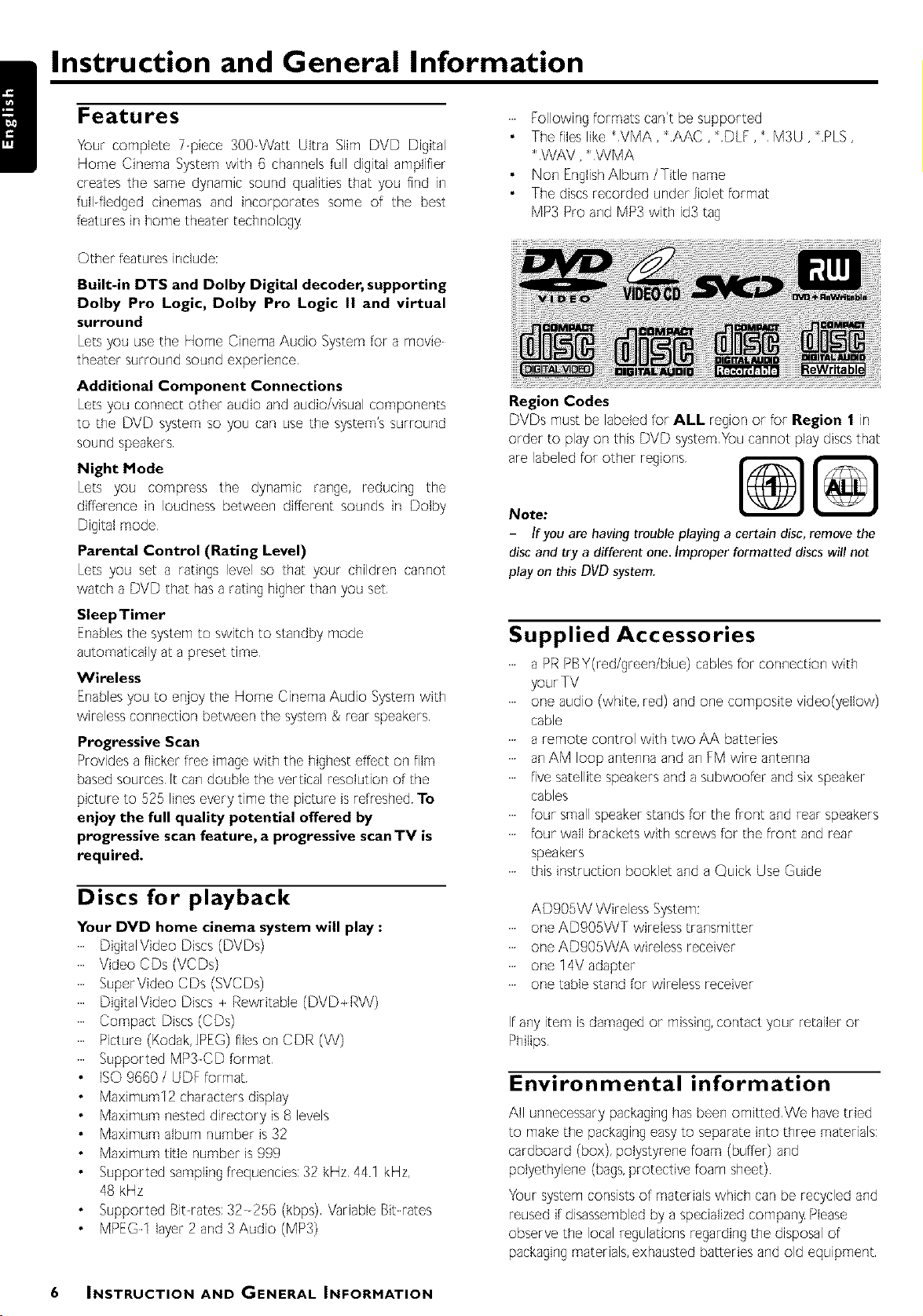
Instruction and General Information
!
Features
Your complete 7 piece 300 Watt Ultra Slim DVD Digital
Home Cinema System with 6 channels full digital amplifier
creates the same dynamic sound qualities that you find in
full fiedged cinemas and incorporates some of the best
features in home theater technology
Other features include:
Built-in DTS and Dolby Digital decoder, supporting
Dolby Pro Logic, Dolby Pro Logic II and virtual
surround
Lets you use the Home Cinema Audio System for a movie
theater surround sound experience
Additional Component Connections
Lets you connect other audio and audio/visual components
to the DVD system so you can use the system's surround
sound speakers
Night Mode
Lets you compress the dynamic range, reducing the
difference in loudness between different sounds in Dolby
Parental Control (Rating Level)
Lets you set a ratings level so that your children cannot
watch a DVD that has a rating higher than you set
SleepTimer
Enables the system to switch to standby mode
automatically at a preset time
Wireless
Enables you to er_oy the Home Cinema Audio System with
wireless connection between the system & rear speakers
Progressive Scan
Provides a flicker free image with the highest effect on film
based sources It can double the vertical resolution of the
picture to 525 lines every time the picture is refreshed To
enjoy the full quality potential offered by
progressive scan feature, a progressive scan TV is
required.
......Followingformats can't be supported
The fileslike _VMA,*AAC ,*DLF,_ M3U, _PLS,
_WAV, _WMA
Non EnglishAlbum/Title name
The discsrecorded under Jioletformat
MP3 Pro and MP3with id3 tag
Region Codes
DVDs must be labeled for ALL region or for Region 1 in
order to play on thB DVD system You cannot play discs that
I®11 !
Note:
- If you are having trouble playing a certain disc, remove the
disc and try a different one. Improper formatted discs will not
play on this DVD system.
Supplied Accessories
......a PR PBY(red/green/blue) cables for connection with
......one audio (white, red) and one composite video(yellow)
cable
......a remote control with two AA batteries
......an AM loop antenna and an FM wire antenna
......five satellite speakers and a subwoofer and six speaker
cables
......four small speaker stands for the front and rear speakers
......four wall brackets with screws for the front and rear
speakers
......this instruction booklet and a Quick Use Guide
Discs for playback
Your DVD home cinema system will play :
DigitalVideo Discs(DVDs)
Video CDs (VCDs)
DigitalVideo Discs Rewritable (DVD_RW)
Picture (Kodak,JPEG)fileson CDR (W)
ISO 9660 / UDF format
Maximum12 charactersdisplay
Maximum nesteddirectory is8 levels
Maximum album number is 32
Maximum title number is 999
Supported samplingfrequencies:32 kHz 441 kHz,
48 kHz
Supported Bit rates: 32-256 (kbps) Variable Bit rates
MPEG1 layer 2and 3 Audio (MP3)
6 INSTRUCTION AND GENERAL INFORMATION
......one ADg05WT wireless transmitter
......one ADg05WA wireless receiver
......one 14V adapter
......one table stand for wireless receiver
Ifany item is damaged or missing, contact your retailer or
Environmental information
All unnecessary packaging has been omitted We have tried
to make the packaging easy to separate into three materials:
cardboard (box), polystyrene foam (buffer) and
polyethylene (bags, protective foam sheet)
Your system consists of materials which can be recycled and
reused if disassembled by a specialized company Please
observe the local regulations regarding the disposal of
packaging materials, exhausted batteries and old equipment
Page 7
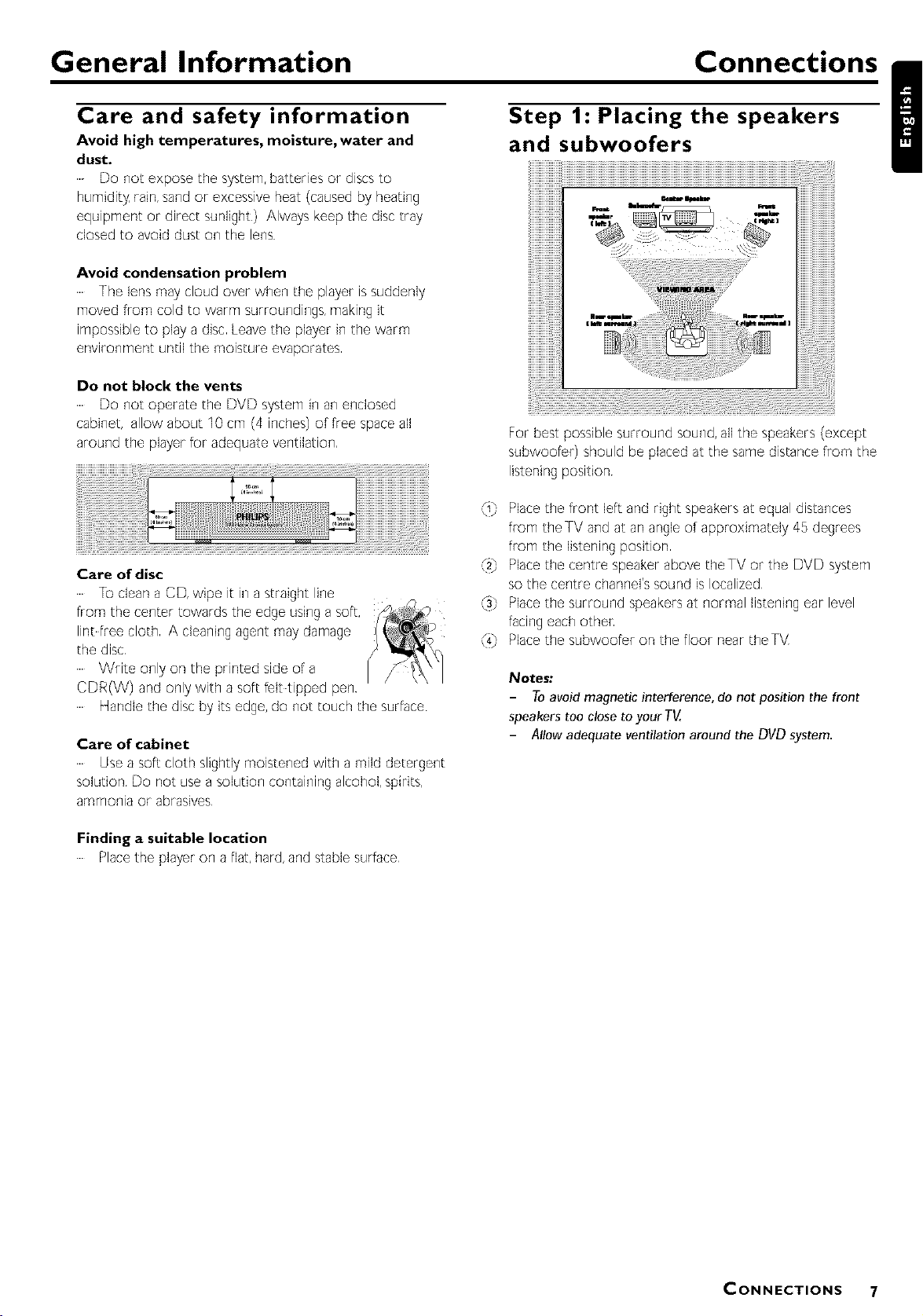
General Information Connections
Care and safety information
Avoid high temperatures, moisture, water and
dust.
Do not expose the system, batteries or discs to
humidity rain, sand or excessive heat (caused by heating
equipment or direct sunlight) Always keep the disc tray
closed to avoid dust on the lens
Avoid condensation problem
......The lens may cloud over when the player is suddenly
moved from cold to warm surroundings, making it
impossible to play a disc Leave the player in the warm
environment until the moisture evaporates
Do not block the vents
Do not operate the DVD system in an enclosed
cabinet, allow about 10 cm (4 inches) of free space all
around the player for adequate ventilation,
Care of disc
......]o clean a CD, wipe it in a straight line
from the center towards the edge using a soft,
lint free cloth A cleaning agent may damage
the disc
......Write only on the printed side of a
CDR(VV) and only with a soft felt tipped pen
Handle the disc by its edge, do not touch the surface
Care of cabinet
Use a soft cloth slightly moistened with a mild detergent
solution Do not use a solution containing alcohol, spirits,
ammonia or abrasives
Step 1: Placing the speakers
and subwoofers
For best possible surround sound, all the speakers (except
subwoofer) should be placed at the same distance from the
listening position
_i} Place the front left and right speakers at equal distances
from theTV and at an angle of approximately 45 degrees
from the listening position
(2} Place the centre speaker above theTV or the DVD system
so the centre channel's sound is localized
_s} Place the surround speakers at normal listening ear level
facing each othe_
(_,} Place the subwoofer on the floor near theTV
Notes:
- Toavoid magnetic interference, do not position the front
speakers too close to your TV.
- Allow adequate ventilation around the DVD system.
I
Finding a suitable location
Place the player on a flat, hard, and stable surface
CONNECTIONS 7
Page 8
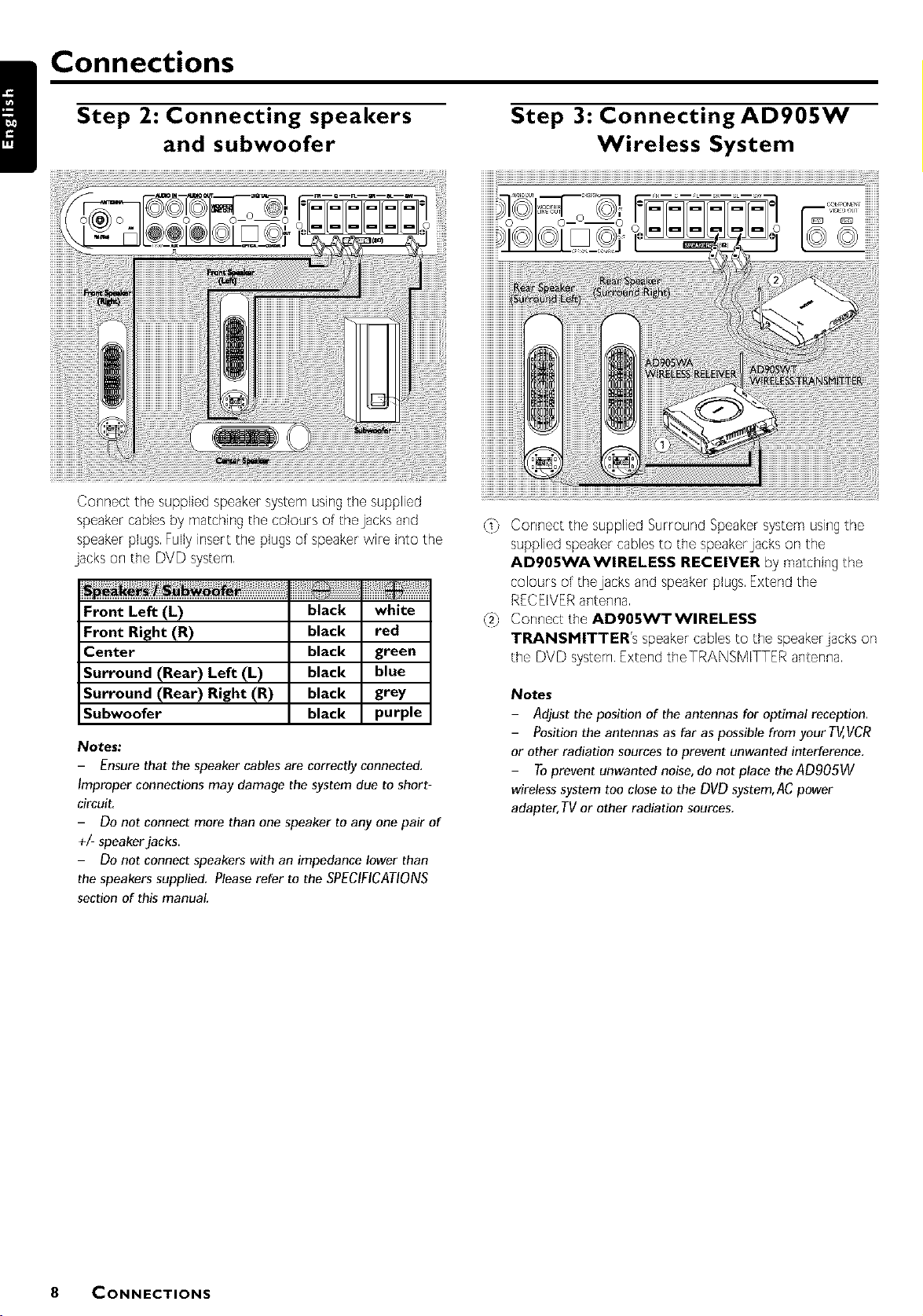
Step 2: Connecting speakers
Connections
Connect the supplied speaker system using the supplied
speaker cables by matching the colours of the jacks and
speaker plugs Fully insert the plugs of speaker wire into the
jacks on the DVD system
Front Left (L)
Front Right (R)
Center
Surround (Rear) Left(L)
Surround (Rear) Right (R)
Subwoo_r
Notes:
Ensure that the speaker cables are correctly connected,
Improper connections may damage the system due to short-
circuit,
Do not connect more than one speaker to any one pair of
+/- speaker jacks.
Do not connect speakers with an impedance lower than
the speakers supplied, Please refer to the SPECIFICATIONS
section of this manual
and subwoofer
black
black
black
black
black
black
white
red
green
blue
grey
purple
Step 3: Connecting AD905W
Wireless System
_t} Connect the supplied Surround Speaker system using the
supplied speaker cables to the speaker jacks on the
AD905WAWIRELESS RECEIVER by matching the
colours of the jacks and speaker plugs Extend the
RECEIVER antenna
_2} Connect the AD905WTWIRELESS
TRANSMITTERs speaker cables to the speaker jacks on
the DVD system Extend theTRANSMITTER antenna
Notes
- Adjust the position of the antennas for optimal reception.
Position the antennas as far as possible from your TV,VCR
or other radiation sources to prevent unwanted interference.
Toprevent unwanted noise, do not place the ADgO5W
wireless system too close to the DVD system,ACpower
adapter, TV or other radiation sources.
8 CONNECTIONS
Page 9
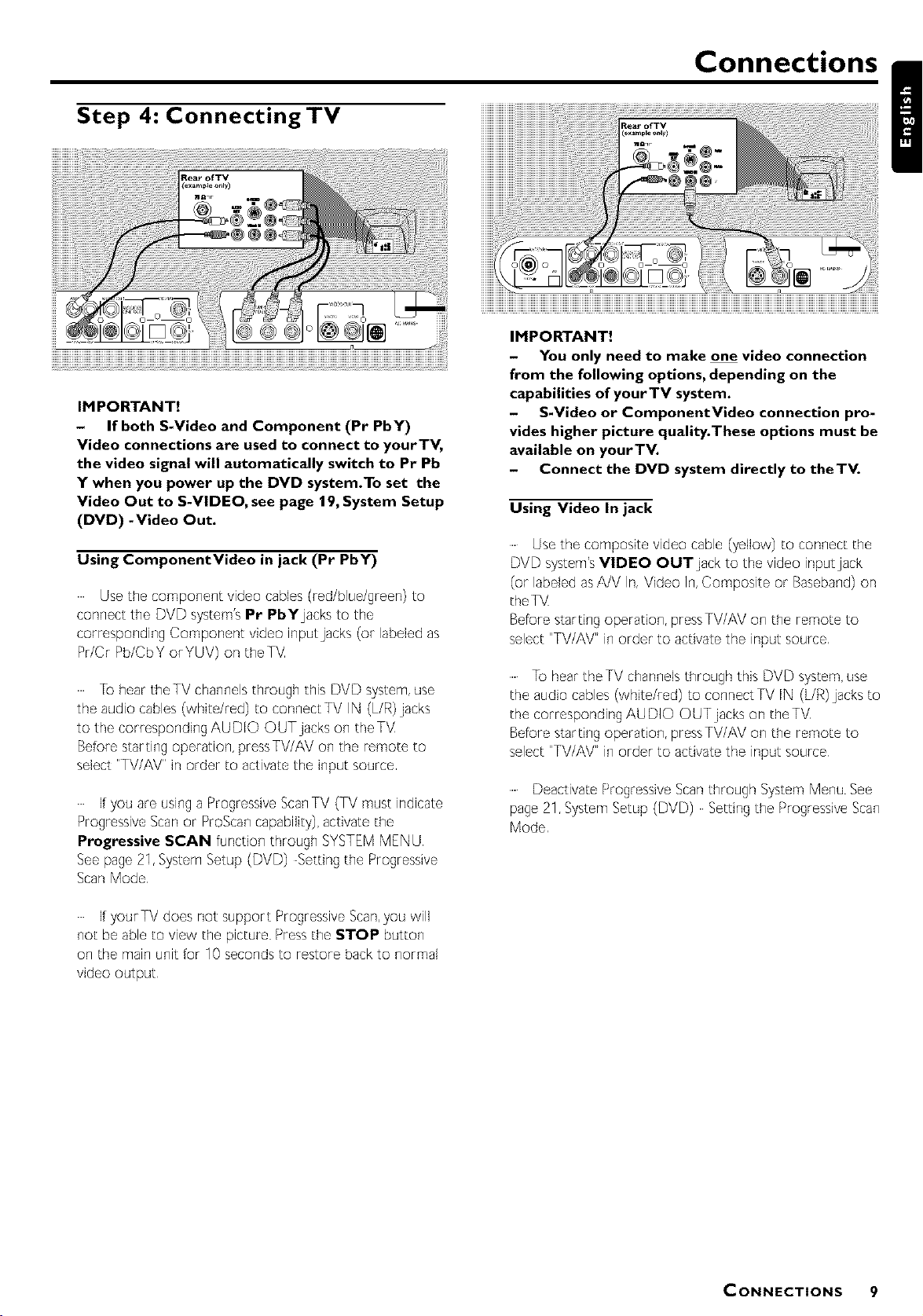
Step 4: Connecting TV
IMPORTANT!
- If both S-Video and Component (Pr PbY)
Video connections are used to connect to yourTV,
the video signal will automatically switch to Pr Pb
Y when you power up the DVD system.To set the
Video Out to S-VIDEO, see page 19, System Setup
(DVD) - Video Out.
Using ComponentVideo in jack (Pr PbY)
Usethe component video cables(red/blue/green) to
connect the DVD system'sPr PbYjacks to the
corresponding Component video input jacks (or labeled as
Pr/Cr Pb/CbY orYUV) on theTM
]o hear theTV channelsthrough this DVD system,use
the audio cables(white/red) to connectTV IN (L/R) iacks
to the correspondingAUDIO OUT jacks on theTV
Beforestarting operation, pressTV/AV on the remote to
select "TV/AV" inorder to activatethe input source
If you are usinga ProgressiveScanTV (TV must indicate
ProgressiveScanor ProBcancapability),activate the
Progressive SCAN function through SYSTEMMENU
Seepage21,SystemSetup (DVD) Setting the Progressive
ScanMode
Connections
/
IMPORTANT!
- You only need to make one video connection
from the following options, depending on the
capabilities of yourTV system.
- S-Video or ComponentVideo connection pro-
vides higher picture quality.These options must be
available on yourTV.
- Connect the DVD system directly to the TV.
Using Video In jack
......Usethe composite video cable (yellow) to connect the
DVD system'sVIDEO OUT jack to the video inputjack
(or labeledasA/V In, Video In,Composite or Baseband)on
theTV
Beforestarting operation, pressTV/AV on the remote to
select"TV/AV" in order to activate the input source
......]o hear the TV channelsthrough this DVD system,use
the audio cables(white/red) to connectTV IN (L/R)jacks to
the correspondingAUDIO OUT jacks on theTV
Beforestarting operation, pressTV/AV on the remote to
select"TV/AV" in order to activate the input source
......Deactivate Progressive Scan through System Menu See
page 21, System Setup (DVD) Setting the Progressive Scan
Mode
If yourTV does riot support Progressive Scan, you will
not be able to view the picture Press the STOP button
on the main unit for 10 seconds to restore back to normal
CONNECTIONS 9
Page 10
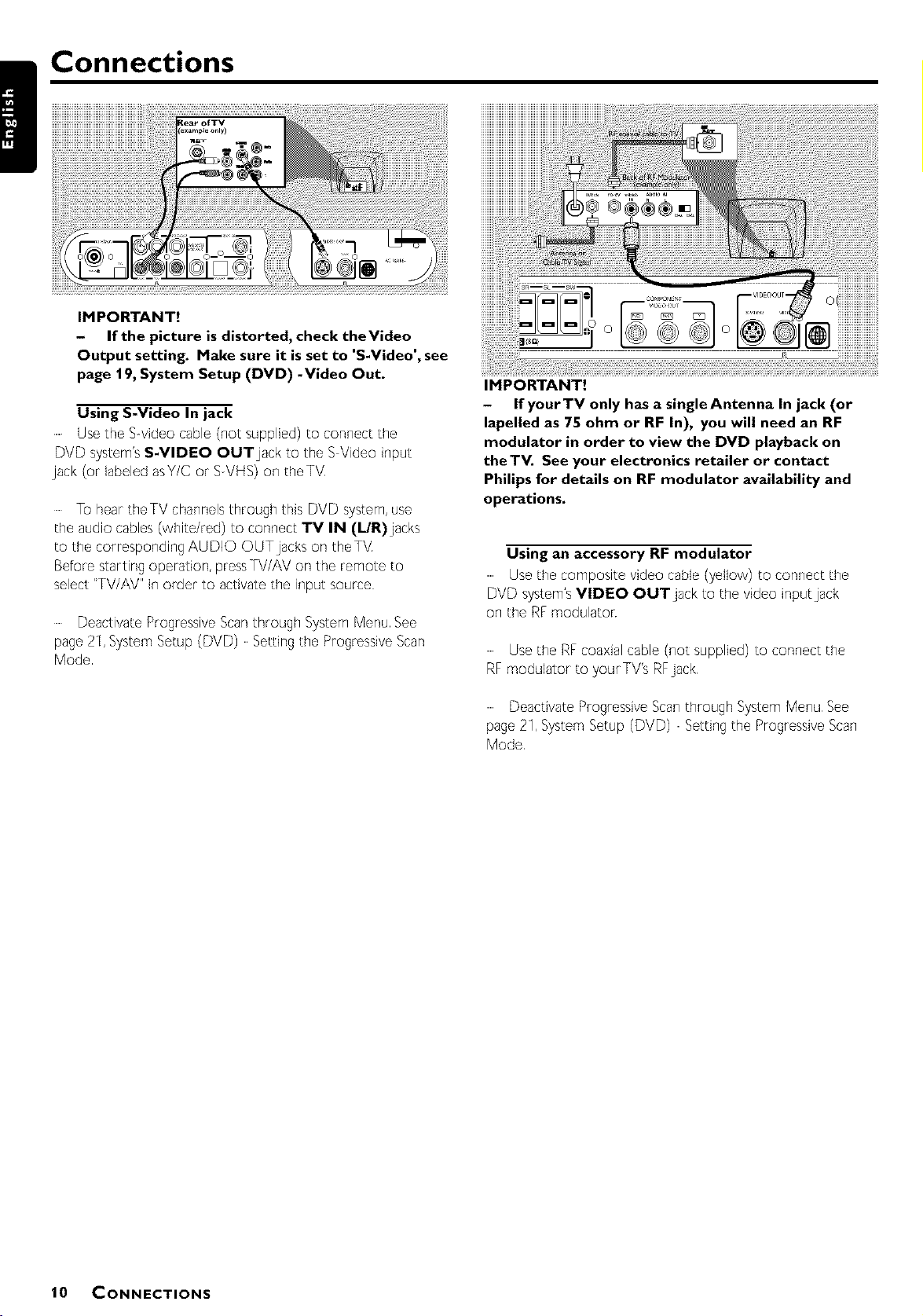
!
Connections
IMPORTANT!
- If the picture is distorted, check the Video
Output setting. Make sure it is set to 'S-Video', see
page 19, System Setup (DVD) -Video Out.
Using S-Video In jack
Use the S video cable (not supplied) to connect the
DVD system's S-VIDEO OUT jack to the S Video input
jack (or labeled asY/C or SVHS) on theTV
......To hear theTV channelsthrough this DVD system,use
the audio cables(white/red) to connect TV IN (L/R)jacks
to the correspondingAUDIO OUT jacks on theTV
Before starting operation, pressTV/AV on the remote to
select"TV/AV" in order to activatethe input source
DeactivateProgressiveScanthrough SystemMenu See
page 21,SystemSetup (DVD) Settingthe ProgressiveScan
Mode
IMPORTANT!
- If yourTV only has a single Antenna In jack (or
lapelled as 75 ohm or RF In), you will need an RF
modulator in order to view the DVD playback on
the TV. See your electronics retailer or contact
PhUips for details on RF modulator availability and
operations.
Using an accessory RF modulator
Use the composite video cable (yellow) to connect the
DVD system's VIDEO OUT jack to the video input jack
on the RF modulaton
Use the RFcoaxialcable (not supplied) to connect the
RFmodulator to yourTV's RFjack
Deactivate ProgressiveScanthrough SystemMenu See
page 21,SystemSetup (DVD) Settingthe ProgressiveScan
Mode
10 CONNECTIONS
Page 11
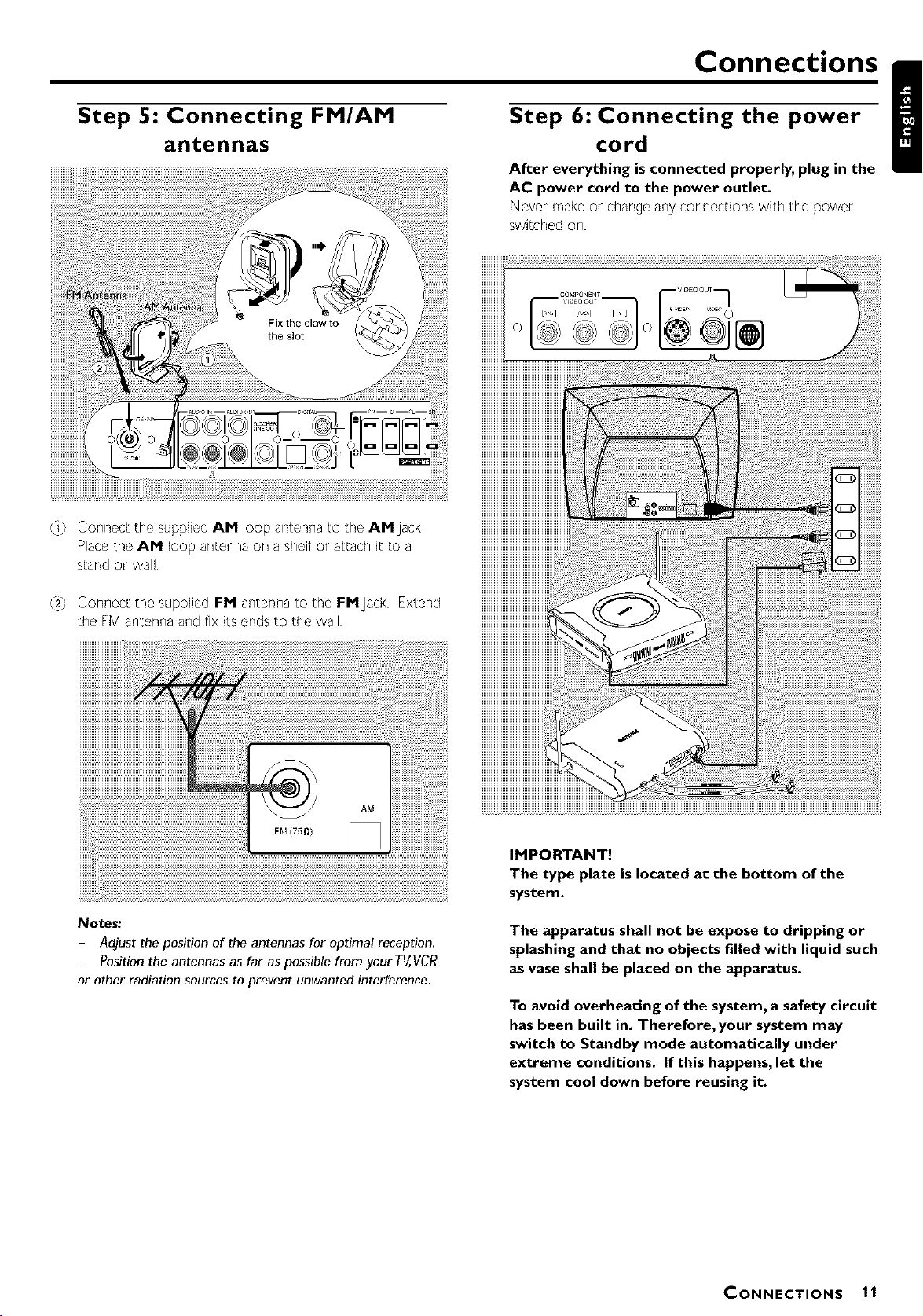
Connections
Step S: Connecting FM/AM
antennas
.j Connect the suppliedAM loop antennato the AM jack
Placethe AM loop antennaon a shelfor attach it to a
stand or wall
Step 6: Connecting the power
cord
After everything is connected properly, plug in the
AC power cord to the power outlet.
Never make or change any connectiorm with the power
switched on,
/
_2",_Connect the supplied FM antenna to the FMjack Extend
the FM antenna and fix its ends to the wall,
Notes:
Adjust the position of the antennas for optimal reception.
Position the antennas as far as possible from your TV,VCR
or other radiation sources to prevent unwanted interference.
IMPORTANT!
The type plate is located at the bottom of the
system.
The apparatus shall not be expose to dripping or
splashing and that no objects filled with liquid such
as vase shall be placed on the apparatus.
To avoid overheating of the system, a safety circuit
has been built in. Therefore, your system may
switch to Standby mode automatically under
extreme conditions. If this happens, let the
system cool down before reusing it.
CONNECTIONS 11
Page 12
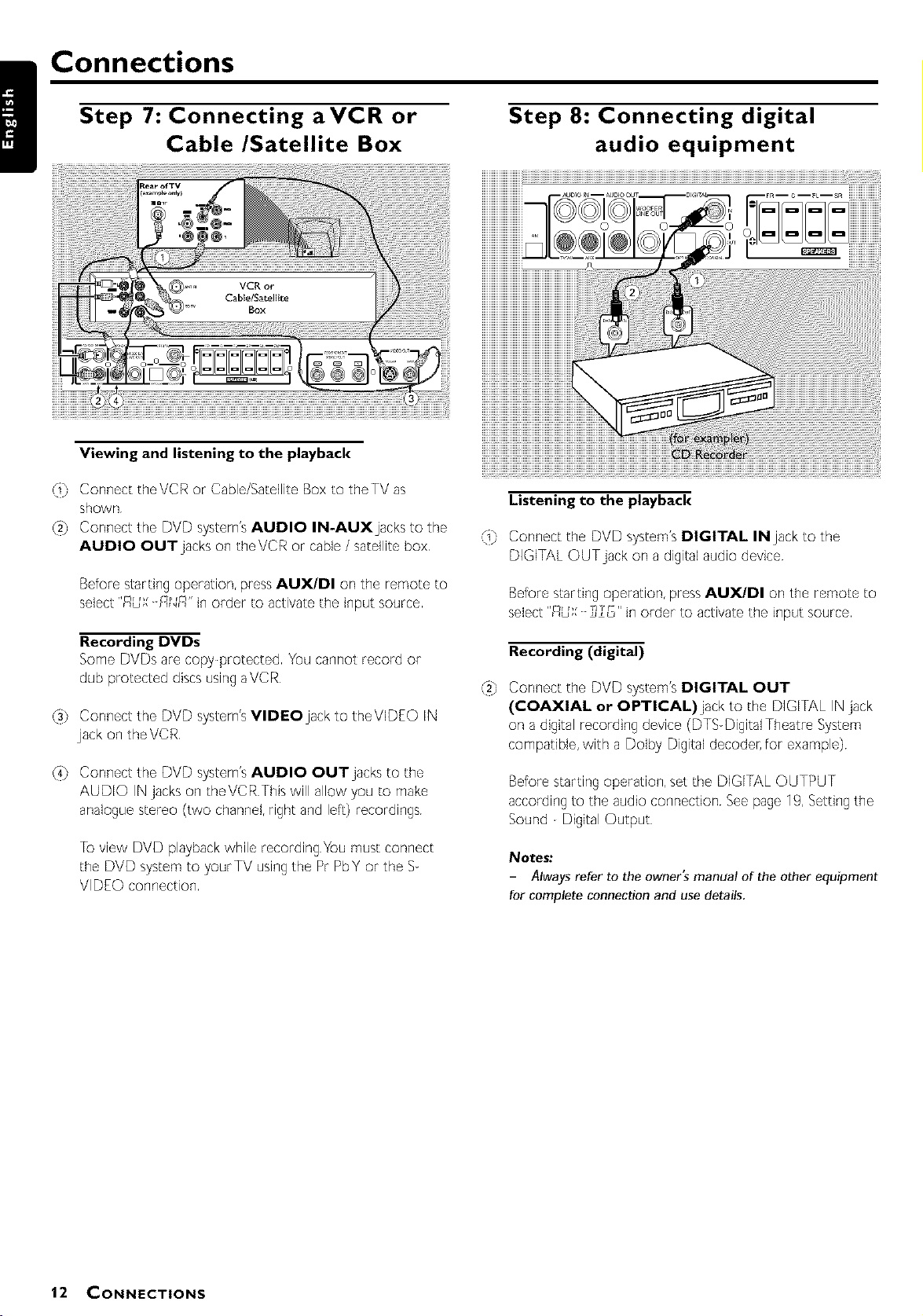
Step 7: Connecting aVCR or
Connections
Viewing and listening to the playback
Cable/Satellite Box
Step 8: Connecting digital
audio equipment
./ Connect theVCR or Cable/Satellite Box to theTV as
shown
_2",3Connect the DVD system's AUDIO IN-AUXjacks to the
AUDIO OUT jacks on theVCR or cable / satellite box
Before starting operation, press AUX/DI on the remote to
select "_UX--F_N£" in order to activate the input source
Recording DVDs
Some DVDsare copy protected You cannot record or
dub protected discsusingaVCR
@
Connect the DVD system's VIDEO jack to theVIDEO IN
jack on theVCR
@
Connect the DVD system's AUDIO OUT jacks to the
AUDIO IN jacks on theVCR This will allow you to make
analogue stereo (two channel, right and left) recordings
]o view DVD playbackwhile recordingYou must connect
the DVD systemto yourTV usingthe Pr PbYor the S
VIDEO connection
Listening to the playback
ri_./ Connect the DVD system'sDIGITAL IN jack to the
DIGITAL OUTjack on a digitalaudio device
Before starting operation, press AUX/DI on the remote to
"£ " ]_T-"
select u,, ,_ o in order to activate the input source
Recording (digital)
Connect the DVD system'sDIGITAL OUT
(COAXIAL or OPTiCAL)jack to the DIGITAL IN jack
on a digital recording device (DTS DigitalTheatreSystem
compatible,with a Dolby Digital decoder,for example)
Before starting operation, set the DIGITAL OUTPUT
according to the audio connection See page 19, Setting the
Sound Digital Output
Notes:
- Always refer to the owner's manual of the other equipment
for complete connection and use details.
12 CONNECTIONS
Page 13
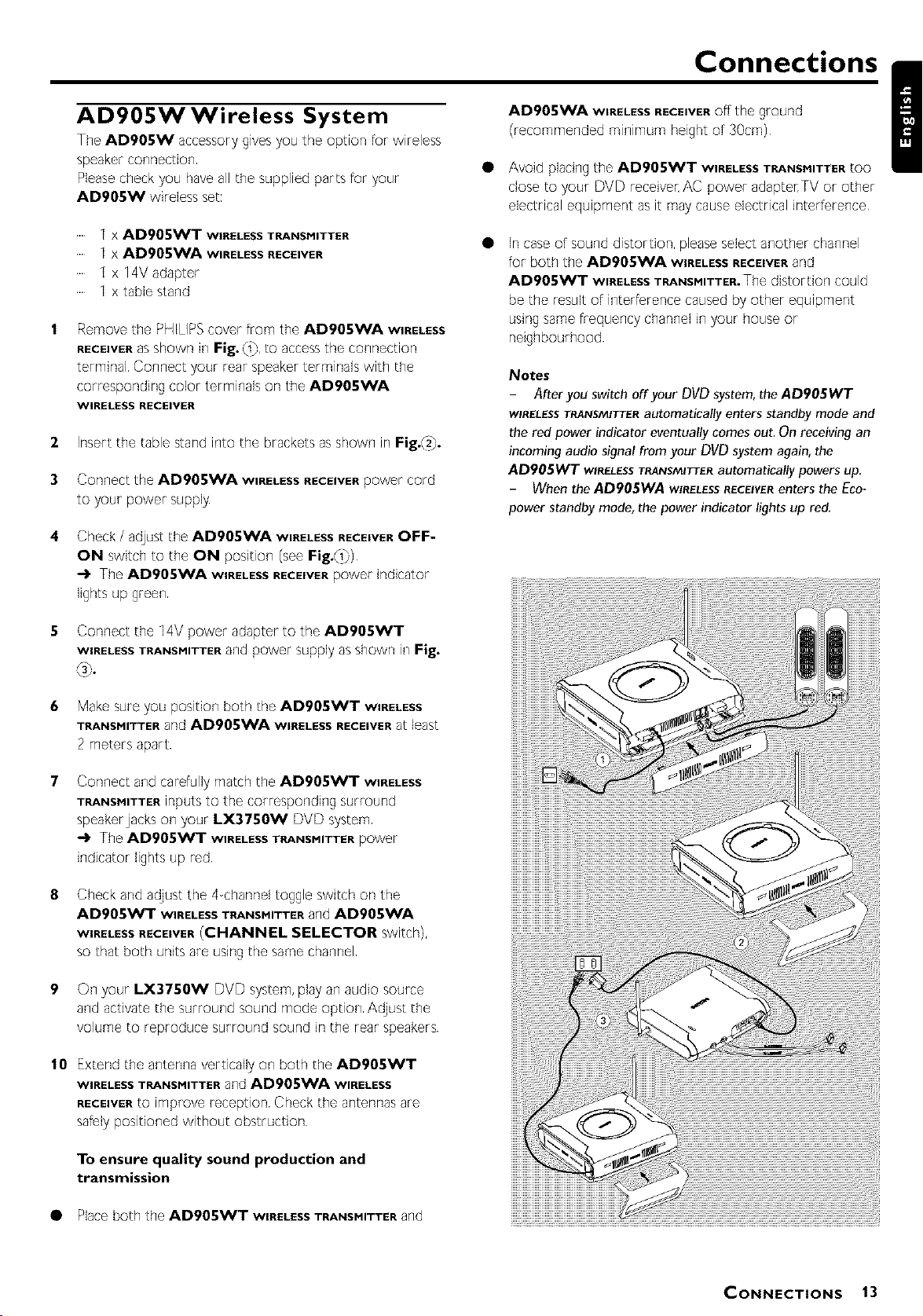
Connections
AD905W Wireless System
The AD905W accessory gives you the option for wireless
Please check you have all the supplied parts for your
AD905VV wireless set:
x AD905WT WIRELESSTRANSMITTER
x AD905WA WIRELESSRECEIVER
x table stand
Remove the PHILIPS cover from the AD905WA WIRELESS
RECEIVER8Sshown in Fig. (i}, to access the connection
terminal Connect your rear speaker terminaB with the
corresponding color terminals on the AD905WA
WIRELESS RECEIVER
2
Insert the table stand into the brackets as shown in Fig.(2}.
3
Connect the AD905WA WIRELESSRECEIVERpower cord
to your power supply
Check/ adjustthe AD905WA WIRELESSRECEIVEROFF-
ON SWitChtOthe ON position (seeFig._i})
-_ The AD905WA WIRELESSRECEIVERpower indicator
lightsup green
AD905WA WIRELESSRECEIVERoff the ground
(recommended minimum height of 30cm)
• Avoid placing the AD905WT WIRELESSTRANSMITTERtoo
close to your DVD receiver, AC power adapter, TV or other
electrical equipment as it may cause electrical interference
• In case of sound distortion, please select another channel
for both the AD905WA WIRELESSRECEIVERand
AD905v_r WIRELESSTRANSMITTER.The distortion could
be the result of interference caused by other equipment
using same frequency channel in your house or
Notes
- After you switch off your DVD system, the ADgO5WT
WIRELESSTRANSMITTERautomatically enters standby mode and
the red power indicator eventually comes out. On receiving an
incoming audio signal from your DVD system again, the
ADgO5WT WIRELESSTRANSMITTERautomatically powers up,
- When the ADgOSWA WIRELESSRECEIVERenters the Eco-
power standby mode, the power indicator lights up red,
I
Connect the 14V power adapter to the AD905WT
WIRELESSTRANSMITTERand power supplyasshown in Fig.
6 Make sure you posidon both the AD905WT WIRELESS
TRANSMITTERand AD905WA WIRELESS RECEIVER at least
Connect and carefully match the AD905WT WIRELESS
TRANSMITTERinputs to the corresponding surround
speaker jacks on your LX3750W DVD system
-) The AD905WT WIRELESSTRANSMITTERpower
indicator lights up red
Check and adjust the 4 channel toggle switch on the
AD905WT WIRELESSTRANSMITTERand AD905WA
WmELESSRECEIVER(CHANNEL SELECTOR switch),
so that both units are using the same channel
9 On your LX3750W DVD system, play an audio source
and activate the surround sound mode option Adjust the
volume to reproduce surround sound in the Fear speakers
10 Extend the antenna vertically on both the AD905WT
WIRELESS TRANSMITTER and AD905WA WIRELESS
RECEIVER tO improve reception Check the antennas are
safely positioned without obstruction
To ensure quality sound production and
transmission
• Place both the AD905WT WmELESSTRANSMITTERand
CONNECTIONS 13
Page 14

Functional Overview
Front panels
(_ OPEN / CLOSE
to open or close the disc tray
Disc Tray
(_ SOURCE
to select the relevant active mode: TV/AV, DISC,TUNER
or AUX/DI
SURROUND
to select multichannel surround (Dolby Digital, DTS, VSS
Dolby ProLogic or Dolby ProLogic II) or stereo sound
effect
PROGRAM
in Disc mode, to program disc tracks
inTuner mode, to program preset radio station
VOLUME
to adjust the master volume
14 FUNCTIONAL OVERVIEW
(_ STANDBY-ON
...... to switch between power on and standby modes
(_ PLAY/ PAUSE I_11 (in Disc mode only)
...... to start or interrupt disc playback
(_ STOP • (in disc mode only)
...... to stop playing the disc
_) SEARCH I_1_ / _1
...... in Disc mode, press to skip to the previous/next chapter/
track
...... in Disc mode, hold down to fast reverse/forward the
disc
...... inTuner mode, to tune to a lower or higher radio frequency
...... to connect headphones
Page 15

Rear panel
Functional Overview
(_) AM / FH ANTENNA
connect to the AM loop antenna or FM antenna
AUDIO IN -AUX
...... connect to the analog audio outputs of aTV or VCR
(_ AUDIO OUT
connect to the analogaudio inputs of anexternal recording
device or amplifier
__ WOOFER LINE OUT
connect to an active aubwoofer (Optional)
DIGITAL OUT - OPTICAL
connect to an audio equipment with digital (optical) audio
(_) DIGITAL OUT - COAXIAL
connect to an audio equipment with digital (coaxial)
audio input
Caution: Do not touch the inner pins of the jacks on the rear panel. Electrostatic discharge may cause
permanent damage to the unit.
(_ DIGITAL IN
...... connect from an audioequipment with digital audiooutput
SPEAKERS
...... connect to the front,center, rear (surround) and subwoofer
(_ COHPONENTVIDEO OUT
...... connect toTV with COMPONENT input
(_ S-VIDEO OUT
...... connect to aTV with S video input
(_) VIDEO OUT
...... connect to aTV with video input
@ AC Power Cord
...... connect to a standard AC outlet
FUNCTIONAL OVERVIEW 15
Page 16

!
Functional Overview
Remote Control
...... to select movement direction in disc contents menu/
system menu bar
...... in Disc mode, press to skip to the previous/next chapter/
track
...... in Disc mode, hold down to fast reverse/forward the
disc
...... inTuner mode, to tune to a lower or higher radio frequency
(_) i_11
...... to start or interrupt disc playback
@-,
...... to stop playing the disc
(_ SURROUND
...... to select multichannel surround (Dolby Digital, DTS,VSS,
Dolby Pro Logic or Dolby Pro Logic II) or stereo sound
effect
(_ SOUND
...... to select the various sound effect :CONCERT, DRAMA,
ACTION, SCI El, CLASSIC, JAZZ, ROCK or DIGITAL
Notes for remote control:
- First,select the source you wish to control bypressing one of
the source select keys on the remote control (DISC orTUNER,
for example).
- Then select the desired function ( _', /_, _J_/ for
example).
SOURCE
@
to select the relevant active mode: TV/AV, DISC,TUNER
or AUX/DI
TUNER: toggles between EM and AM band
AUX/Dk togglesbetweenAUX ANA andAUX DIG (Digital
Input) mode
@
DISC MENU (disc mode only)
to enter or exit the disc contents menu
®
SYSTEM MENU (disc mode only)
to enter or exit the system menu bar
AITI4111_"
@
inTuner mode, to select a preset radio station number
(, or ,)
(_) REPEAT
...... to repeat chapter, title, track, album or disc
(_) REPEAT A-B
...... to repeat a specific section on a disc
POWER (b
...... to switch to standby mode
_ Numeric Keypad (0-9)
...... to enter a track/title number of the disc
...... to enter a number of preset radio stations
_ VOL -F/--
...... to adjust the volume level
OK
...... to exit or confirm the selection
RESUME
@
to continue disc playback after an interruption
MUTE
@
to interrupt or resume sound reproduction
@
NIGHT (Dolby Digital mode only)
to optimize the dynamic of the sound output
DIM
@
to select different brightness for the display screen
SLEEP
@
to set the sleep (auto off) timer function
SUBW +/--
@
REAR +/--
CENTER -F"/--
...... to adjust the center speaker's level
TV -l-I--
...... to adjust Philips's television volume level
16 FUNCTIONAL OVERVIEW
Page 17

Inserting batteries
into the
remote control
1 Open the battery compartment
2 Place the batteries in the
compartment with the correct
polarity as indicated by" q-" and
"--" symbols
3 Close the coven
CAUTION!
- Remove batteries if they are exhausted or will
not be used for a long time.
- Do not use old and new or different types of
batteries in combination.
- Batteries contain chemical substances, so they
should be disposed off properly.
Switching on the system
IMPORTANT!
Make sure you have completed all the necessary
connections. See page 9~10, Connecting TV.
1 PressSTANDBY ON to switch on the system
2 PressSOURCE until "_)rSf" appearson the displaypanel
3 Turn on theTV and set to the correct video in channel You
should see the blue Philips DVD background screen on the
TV
4 Usually this channel is between the lowest and highest
channels and may be called FRONT, A/V IN, orVIDEO See
yourTV manual for more details
4 Or, you may go to channel 1 on yourTV, then press the
Channel down button repeatedly until you see theVideo In
channel
4 Or, the TV remote control may have a button or switch
that chooses different video modes
4 Or, set theTV to channel 3 or 4 if you are using an RF
modulator
- If you do not get a proper picture or sound,
please refer to"System Setup (DVD)" in order to
change the pre-settings as necessary to
accommodate yourTV system or change to your
preferred settings.
Preparations /
PREPARATIONS 17
Page 18

System (DVD)
Preparations
The system setup iscarried out via theTV, it enables you to
customize the to suit your
requirement If the preferred options selected are not
available on a disc, then the disc's own preference will be
used
IMPORTANT !
To access the System Setup menu, playback must
be stopped.
The default setting is underlined.
General operation
Press SYSTEM MENU
_' icon will be highlighted in the menu bar on the
TV screen
2
Press • to activate the System Setup menu
3
Use •/• • / • keys to toggle through the functions and
4 Press OK to confirm a highlighted selection
S Press OK or • /• /•/V to quit menu to super menu
To exit the System Setup menu, press SYSTEM MENU
or OK
isca
DVD
Setting the picture
- TV Shape
Select the aspect ratio of the TV to be connected
4:3 PS (Pan and Scan mode )
If you have a conventionalTV set and your DVD is not
formatted for widescreen viewing, use this setting A wide
picture is displayed on the wholeTV screen with a portion
automatically cut off
4:3 LB (Letterbox mode )
If you have a conventional TV set and your DVD is
formatted for widescreen viewing, use this setting A wide
picture with bands displayed on the upper and lower
portions of the TV screen
16:9 (Wide screen mode)
......If you have a widescreen TV set, use this setting (you
must also set your widescreen TV to "full size") available on
a disc, then the disc's own preference will be used
Notes."
The format you select must be available on the disc. If it is not,
the setting for TV Shape will not affect the picture during
playback.
|8 PREPARATIONS
Page 19
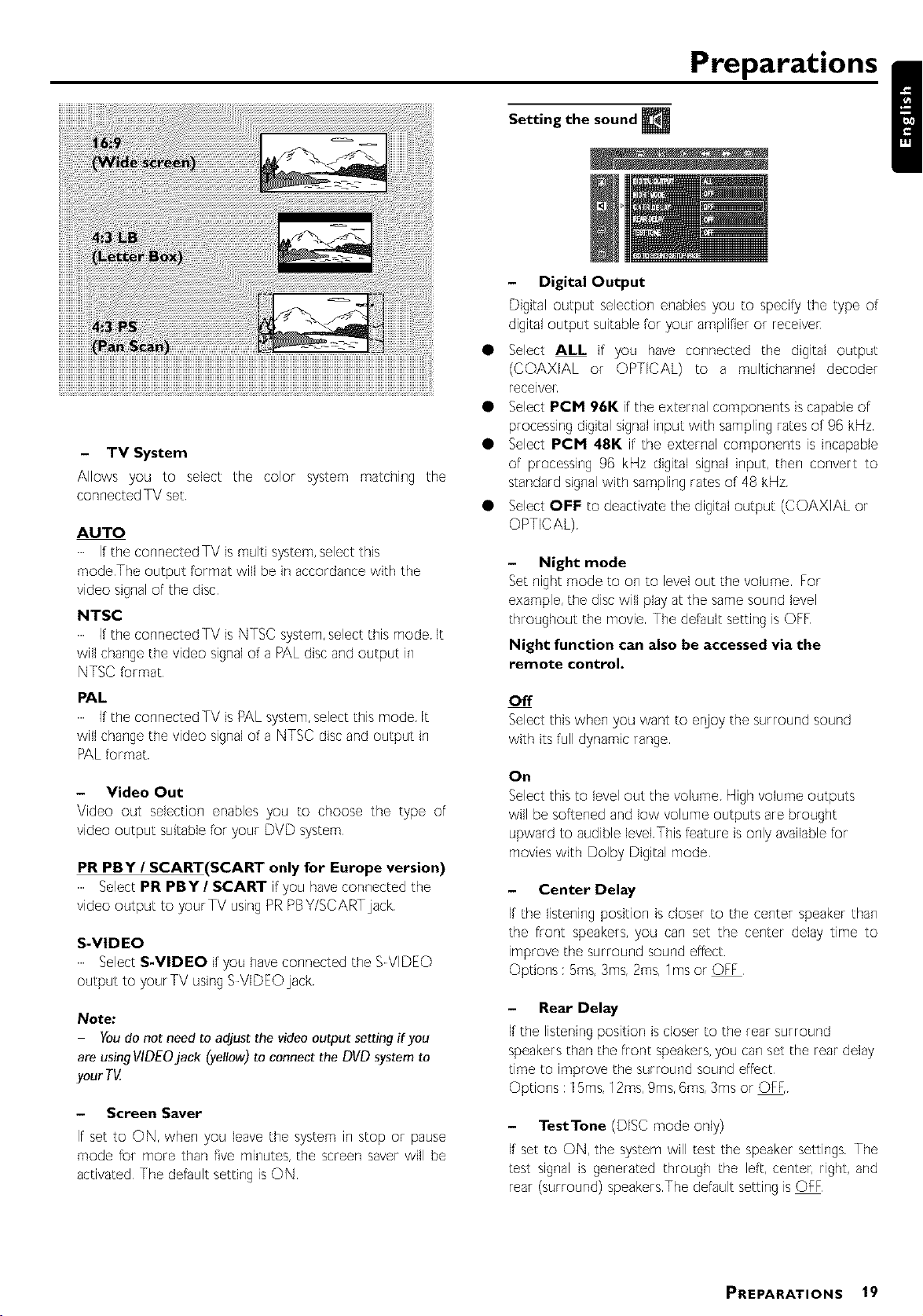
- TV System
Allows you to select the color system matching the
connected TV set
AUTO
If the connected TV is multi system, select this
mode The output format will be in accordance with the
NTSC
If the connectedTV isNTSC system,selectthis mode It
will changethe video signalof a PALdiscand output in
NTSCformat
PAL
If the connectedTV isPALsystem,select this mode It
will changethe video signalof a NTSC discand output in
PALformat
- Video Out
Video out selection enables you to choose the type of
video output suitable for your DVD system
PR PBY / SCART(SCART only for Europe version)
SelectPR PBY/5CART if you haveconnected the
video output to yourTV usingPRPBY/SCARTjack
S-VIDEO
SelectS-VIDEO if you haveconnected the S VIDEO
output to yourTV usingS VIDEOjack
Note:
Youdo not need to adjust the video output setting if you
are usingVIDEOjack (yellow) to connect the DVD system to
your T_L
- Screen Saver
If set to ON, when you leave the system in stop or pause
mode for more than five minutes, the screen saver will be
activated The default setting is ON
Setting the sound__Preparati°ns /
- Digital Output
Digital output selection enables you to specify the type of
digital output suitable for your amplifier or receives
• Select ALL if you have connected the digital output
(COAXIAL or OPTICAL) to a multichannel decoder
receiver
• Select PCM 96K if the external components is capable of
processing digital signal input with sampling rates of 96 kHz
• Select PCM 48K if the external components is incapable
of processing 96 kHz digital signal input, then convert to
standard signal with sampling rates of 48 kHz
• Select OFF to deactivate the digital output (COAXIAL or
- Night mode
Set night mode to on to level out the volume For
example, the disc will play at the same sound level
throughout the movie The default setting is OFF
Night function can also be accessed via the
remote control.
OFF
Select this when you want to er_oy the surround sound
with its full dynamic range
On
Select this to level out the volume High volume outputs
will be softened and low volume outputs are brought
upward to audible level This feature is only available for
movies with Dolby Digital mode
- Center Delay
If the listening position is closer to the center speaker than
the front speakers, you can set the center delay time to
improve the surround sound effect
Options : 5ms, 3ms, 2ms, 1ms or OFF
- Rear Delay
If the listening position is closer to the rear surround
speakers than the front speakers, you can set the rear delay
time to improve the surround sound effect
Options : 15ms, 12ms, 9ms, 6ms, 3ms or OFF,
- TestTone (DISC mode only)
If set to ON, the system will test the speakersettings The
test signal is generated through the left, center, right, and
rear (surround) speakersThe default settingisOFF
PREPARATIONS 19
Page 20

Setting the language
Preparations
- Audio
- Subtitle
- Disc Menu
This is to select the audio language,subtitle languageand
the language used on TV screen menus or DVD menus
which will alwaysbe used for every disc to be playedback
The default settingis English
If the languageselected is not availableon the disc, the
original languagedesignatedby eachdiscwill be selected
Rating - | to 8
If the player's parental level is set below 8, only discs with a
lower or equal level will play For example, if the player is
set to 6, only discs with ratings of 6, 4, 3, and 1 will be
played Higher rated scenes will not be played unless an
alternative which has the same rating or lower is available
on the disc For example, consider a disc that generally is
suitable for most audiences, and it is rated at level 1 for the
most part However, in the middle, there are also scenes
rated at 6 (not suitable for children)
NO PARENTAL It will play all discs
8 ADULT Mature material;should be viewed only by
adultsdueto graphic sexualmaterial,violence,or language
7 NC-|7 No children under age 17; not recommended
viewingfor children under age 17
6 PG-R ParentalGuidance Restricted;recommended
that parentsrestrict children under 17 from viewing or
allow to view only when supervisedby aparent or adult
Setting the features
- Parental
Enables setting of playback limitation level Some DVDs may
have a parental level assigned to the complete disc or to
certain scenes on the disc, the rating levels are from 1 to 9
and are country dependent You can prohibit the playing of
certain discs which are not suitable for your children or to
have certain discs played with alternative scenes
The parental default initial setting is 6 PGR
1 Enter the 4 digit code If necessar_ enter the code a second
time
2 Use • / • keys select a rating level
4 PG13 Material isunsuitablefor children under age13
3 PG ParentalGuidancesuggested
I G GeneralAudience;recommended asacceptable
for viewers of all ages
To play a higher rated disc or scene than the level
set
Enter the 4 digit code before resetting the rating level to a
If you forget the 4-digit code
1 Press • four times when forgotten the password and the
system will change back to the default password
2 Go to "Password" and enter your new code
Notes:
- Some DVDs are not encoded with a rating though the movie
rating isprinted on the discjacket. The rating level feature does
not work for such discs.
- Password
To set a new saasword for the parental control or to
changethe password The password supplied as default is
1234
3 Press OK to confirm
Rating - NO PARENTAL
Parentalcontrol is not activated,it will playalldiscs
20 PREPARATIONS
- Menu Language
Select the language for on screen display
- Default
If RESET is selected, all the items in the setup menu will be
reset to default setting, except Parental Setting
Page 21
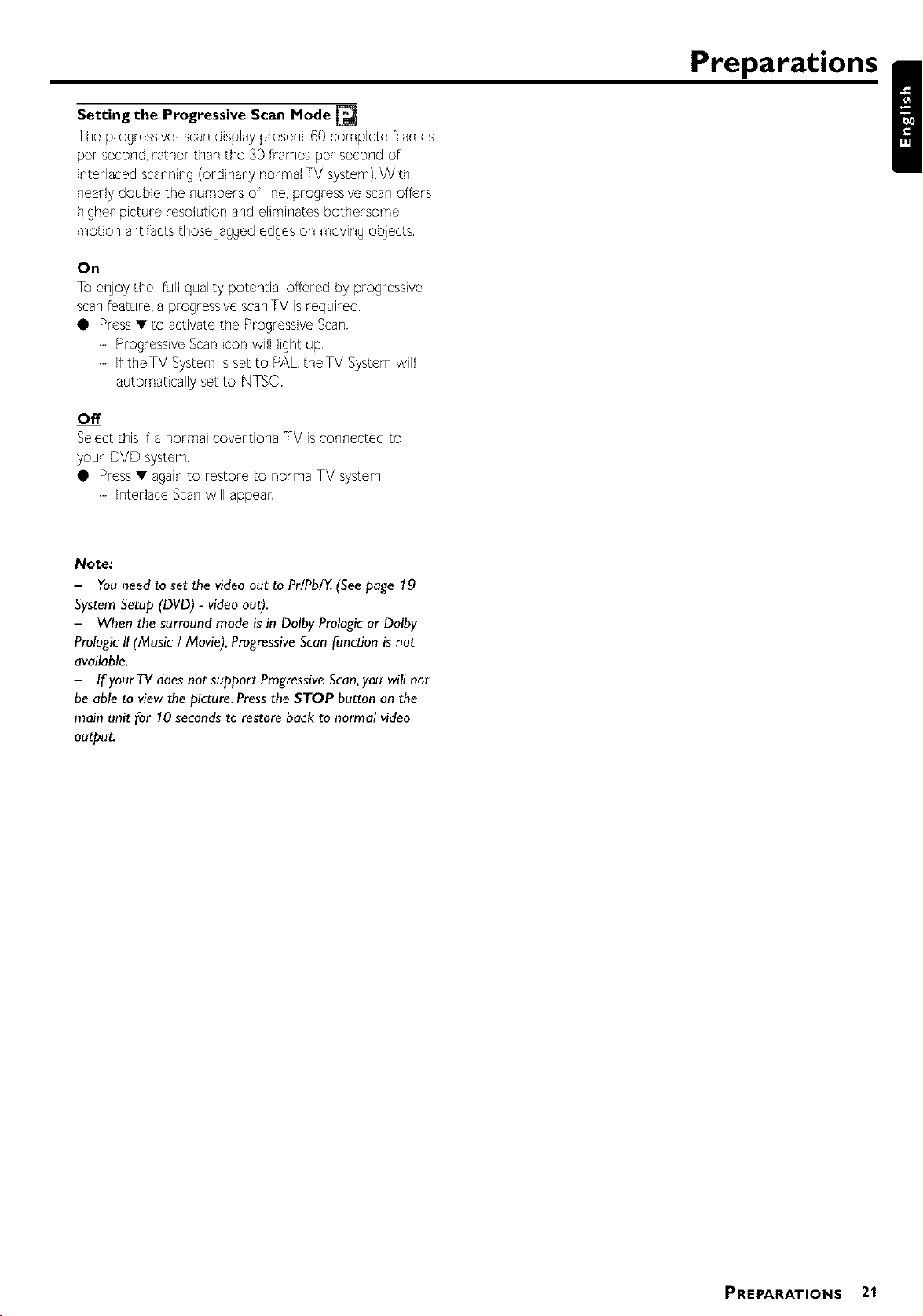
Settingthe ProgressiveScanMode[]
The progressive scan display present 60 complete frames
per second, rather than the 30 frames per second of
interlaced scanning (ordinary normal TV system) With
nearly double the numbers of line, progressive scan offers
higher picture resolution and eliminates bothersome
motion artifacts thoseja%ed edges on moving objects
On
To enjoy the full quality potential offered by progressive
scan feature, a progressive scanTV is required
• Press • to activate the Progressive Scan
......Progressive Scan icon will light up
......If theTV System is set to PAL, theTV System will
automatically set to NTSC
Off
Selectthisif a normal covertional TV isconnected to
your DVD system
• Press• againto restore to normalTV system
......Interlace Scanwill appear
Note:
- Youneed to set the video out to PrlPblY. (Seepage 19
System Setup (DVD) - video out).
- When the surround mode is in Dolby Prologic or Dolby
Prologic II(Music / Movie), Progressive Scan function is not
available.
- IfyourTV does not support Progressive Scan,you will not
be able to view the picture. Press the STOP button on the
main unit for 10 seconds to restore back to normal video
output_
Preparations /
PREPARATIONS 21
Page 22
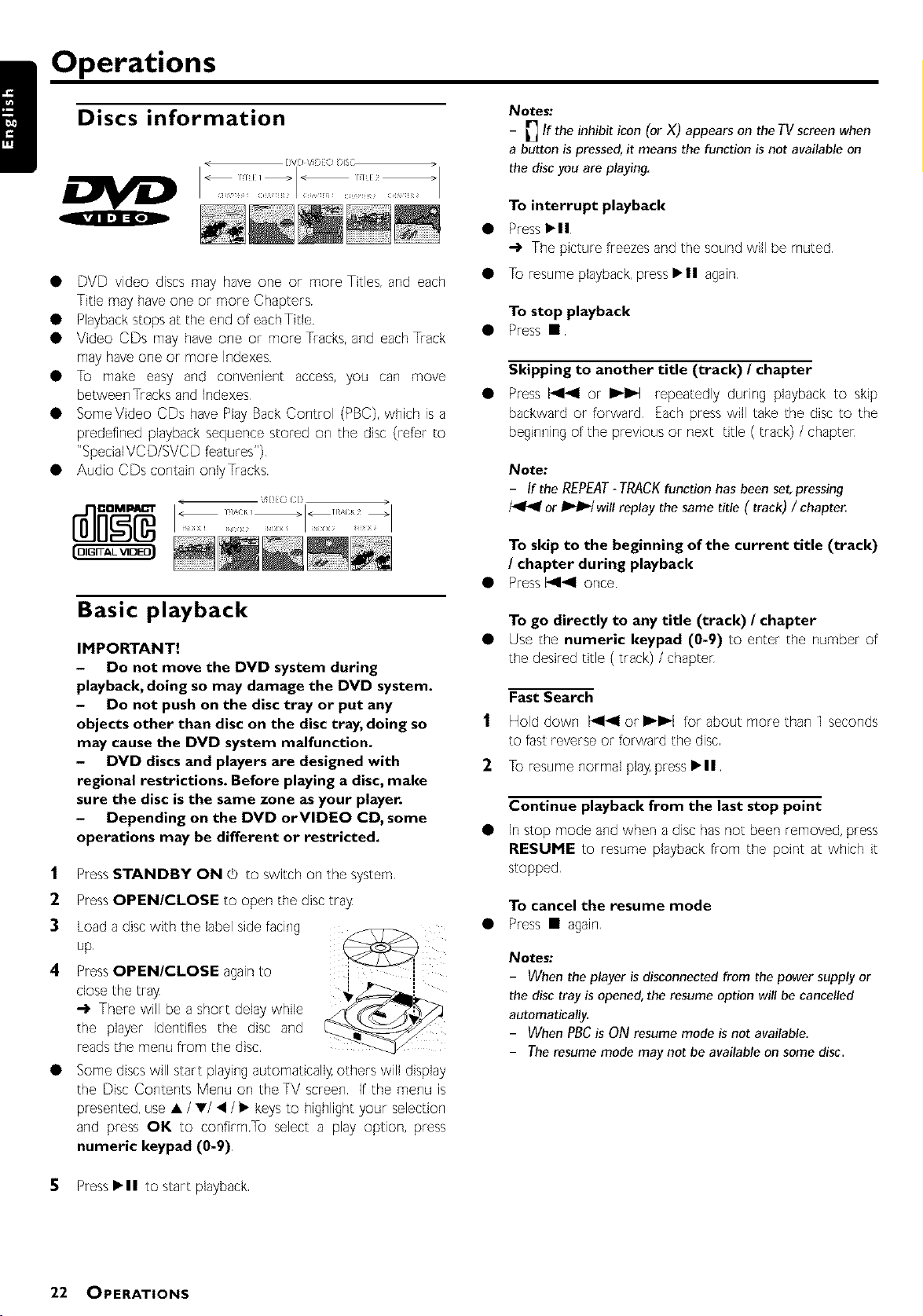
• DVD video discs may have orle or more Titles, and each
Title may have one or more Chapters
• Playback stops at the end of eachTitle
• Video CDs may have one or more Tracks, and each Track
may have one or more Indexes
• ]o make easy and convenient access, you can move
between Tracks and Indexes
• SomeVideo CDs have Play Back Control (PBC), which is a
predefined playback sequence stored on the disc (refer to
Notes:
- _ If the inhibit icon (or X) appears on the TVscreen when
a button is pressed, it means the function is not available on
the disc you are playing,
To interrupt playback
• Press•11
4 The picture freezesand the sound will be muted
• To resumeplayback,pressi_11 again
To stop playback
• Press •
Skipping to another title (track) / chapter
Press 1_141 or I_1_1 repeatedly during playback to skip
backward or forward Each press will take the disc to the
beginning of the previous or next title (track) / chapter
• Audio CDs contain onlyTracks
Vq)O CI}
Basic playback
IMPORTANT!
- Do not move the DVD system during
playback, doing so may damage the DVD system.
- Do not push on the disc tray or put any
objects other than disc on the disc tray, doing so
may cause the DVD system malfunction.
- DVD discs and players are designed with
regional restrictions. Before playing a disc, make
sure the disc is the same zone as your player.
- Depending on the DVD orVIDEO CD, some
operations may be different or restricted.
1
Press STANDBY ON (b to switch on the system
2
Press OPEN/CLOSE to open the disc tray
3
Load a disc with the label side facing
up
Press OPEN/CLOSE again to
close the tray
4 There will be a short delay while
the player identifies the disc and
reads the menu from the disc
Some discs will start playing automaticall}4 others will display
the Disc Contents Menu on theTV screen If the menu is
presented, use • / V/_ / • keys to highlight your selection
and press OK to confirmlo select a play option, press
numeric keypad (0-9)
Note:
- If the REPEAT-TRACKfunction has been set, pressing
/_ or D_'/will replay the same title (track) / chaptet_
To skip to the beginning of the current title (track)
/ chapter during playback
• Press Pgl,ql once
To go directly to any title (track) / chapter
• Use the numeric keypad (0-9) to enter the number of
the desired title (track) / chapter
Fast Search
| Hold down 1_141or I_1_1 for about more than 1 seconds
to fast reverse or forward the disc
2 To resume normal play press i_11
Continue playback from the last stop point
In stop mode and when a disc has not been removed, press
RESUME to resume playback from the point at which it
stopped
To cancel the resume mode
Press • again
Notes;
- When the player is disconnected from the power supply or
the disc tray is opened, the resume option will be cancelled
automatically.
- When PBC is ON resume mode is not available,
- The resume mode may not be available on some disc.
5 Pressl_ll to start playback
22 OPERATIONS
Page 23

Repeat play
You can only select the repeat play mode during playback
For DVD - Repeat chapter / title
Press REPEAT repeatedly to select the following
REPEAT CHAPTER 4 REPEATTITLE 4 REPEAT OFF
6
To cancel the program, press • again
Note:
- The Program mode may not be available on some disc.
Use the menu bar to program
Operations /
For CVDISVCDIVCDICD - Repeat track / disc
Press REPEAT repeatedly to select the following:
REPEATTRACK _, REPEAT DISC ,,-I. REPEAT OFF
If VCD or CD has been programed press this key
repeatedly to select the following:
REPEATTRACK '-_ REPEAT PROGRAM 4 REPEAT OFF
For MP3 Repeat - track / album / disc
MENU ON:
PressREPEAT repeatedly to selectthe following:
REPEATTRACK,-_ REPEATALBUM 4 REPEATDISC-_
REPEATOFF
MENU OFF:
PressREPEAT repeatedly to selectthe following:
REPEATTRACK_' REPEATDISC-_' REPEATOFF
Notes,*
- Repeat play might not work correctly with some DVDs.
- For CVD, SVCD andVCD 2.0 discs, the repeat function is
useless unless the PBC function is set to OFF.
Repeat A-B
You can play a specific section in a chapter/track repeatedly
| Press REPEATA-B at your chosen starting point
'_ Press REPEATA-B again at your chosen end point
_' The passage will now repeat continuously
3 To resume normal play press REPEATA-B again
Note:
- The section A and B can be set only within the same
chapter/track.
- The Repeat A-Bmay not be available on some disc.
Program favorite tracks
You can play the contents of the disc in the order you want
by programming the order of the tracks to be played Up to
99 tracks can be stored
IMPORTANT!
You have to turn on yourTV and set to the
correctVideo In channel. See page 17, Switching
on the system.
1
Stop playback, then press SYSTEM MENU The menu bar
will appear across the top of the TV screen
2
Use • or • and select
and press • to enter the
program menu
3
Repeat steps 2-6 listed above to program your favorite
tracks
Special DVD/VCD features
A number of operations can be carried out directly via the
multiple menu bars on the TV screen without interrupting
1
Press SYSTEM MENU
4 The menu bar will be displayed across the top of theTV
screen
2
Press• or • to move through the menu barto select:
SETUP MENU _ SUBTITLE _ AUDIO LANGUAGE
SLOW _ FASTREVERSE_ FASTFORWARD _ STATUS
TITLE SEARCH _ CHAPTER SEARCH _ TIME
SEARCH_ ZOOM _ ANGLE _ STEP_ PBC ON/OFF
PROGRAM _ INTERLACE/PROGRESSIVE
3 Press• to select the highlightedicon and use A. keysto
selectyour preferred option
4 PressOK to confirm a highlightedselection
5 Toexit, pressSYSTEM MENU or OK
IMPORTANT!
Some operations may be different or restricted, it
depends on the disc format. Refer to the jacket or
case of the disc you are playing.
| While playback is stopped, select or press PROGRAM to
enter program mode
-_ "F' uu.uu'_r_'r'm"isdisplayed
2 Use the numeric keypad (0-9) to input the track
number in the order you want
-_ If you attempt to program more than 99 tracks, ",_ULL"
is displayed
3 Press OK to store the track
• Repeat steps 2-3 to store other tracks
4 To start program play press i_||
5 To stop playback, press • once
Changing subtitle language
This operation works only DVDs with multiple subtitle
• Select_ from the menu bar and use • keyto selectthe
desiredlanguage
OPERATIONS 23
Page 24

Changing sound track language
This operation works only on DVDs with multiple
Operations
soundtrack language
• Select from the menu bar and use • key to select
the desired language
For VCD, CVD, SVCD, or CD:
Press• keyto selectthe required searchspeed :
(reverse): FRX 1_ FRX 2 _ FRX 3 _ FRX 4 _ PLAY
(forward): FFX 1 _ FFX 2_ FFX 3_ FFX 4 _ PLAY
3 To resume normal pla_ press _II
ForVCD ,CVD, SVCD:
Press• to selectthe desiredaudio channelsfor sound,it is
only available for disc with different channels recorded :
LEFTVOCAL _ RIGHTVOCAL _ MONO LEFT
MONO RIGHT _ STEREO
Note:
- When the desired language is not selected even after
pressing the button several times, it means the language is not
available on the disc.
Playing in slow motion mode
For DVD :
Select from the menu bar and use • key to select
the required slow motion speed :
SF X 1/2 _ SFX 1/4 _ SFX 1/8 _SR X1/2 _ SR X1/4
SR X1/8 _ PLAY
SF =, slow forward
SR ,,,slow reverse
Display the disc information during playback
• Select from the menu bar and press • key to select
the following display informations :
DVD VCD (FECON)
Moving to another title (track)/chapter
Some discs may contain more than one title or chapter If
the disc has a title or chapter menu recorded on it, you can
start playback from the selected item
1
Select _ (title) or _ (chapter) from the menu bar
2
Use numeric keypad (0-9) to select a desired title/
3 press OKto start playback
For CVD, SVCD or VCD:
| Press • key to select the required slow motion speed :
(forward): SF X 1/1 _ SF X 1/2 _ SF X 1/3 _ PLAY
2 To resume normal pla_ press i_11
Note:
- The sound will be muted during slow-motion play.
- This function is not available for MP3 and CD.
Searching for a particular passage
1
Select [] or [] from the menu bar to select fast reverse
search or fast forward search respectively
2
Use • key to select the required search speed :
ForDVD or MP3 :
(reverse): FRX 2_ FRX 4 _ FRX 6_ FRX 8_ PLAY
(forward): FFX 2 _ FFX 4 _ FFX 6_ FFX 8 _ PLAY
Note:
- Selecting a title or chapter might not be possible on certain
discs.
Playback from a selected point
This function allows you to start playing at any chosen time
on the disc
1
Select from the menu bar
2
Enter hours, minutes and seconds from left to right in the
time edit box using the numeric keypad (0-9)
4 Each time an item has been entered, the next item will
be highlighted
3
Press 1_11to start playback
Note:
- This function is not available for MP3,
- This function is not available during repeat function.
24 OPERATIONS
Page 25
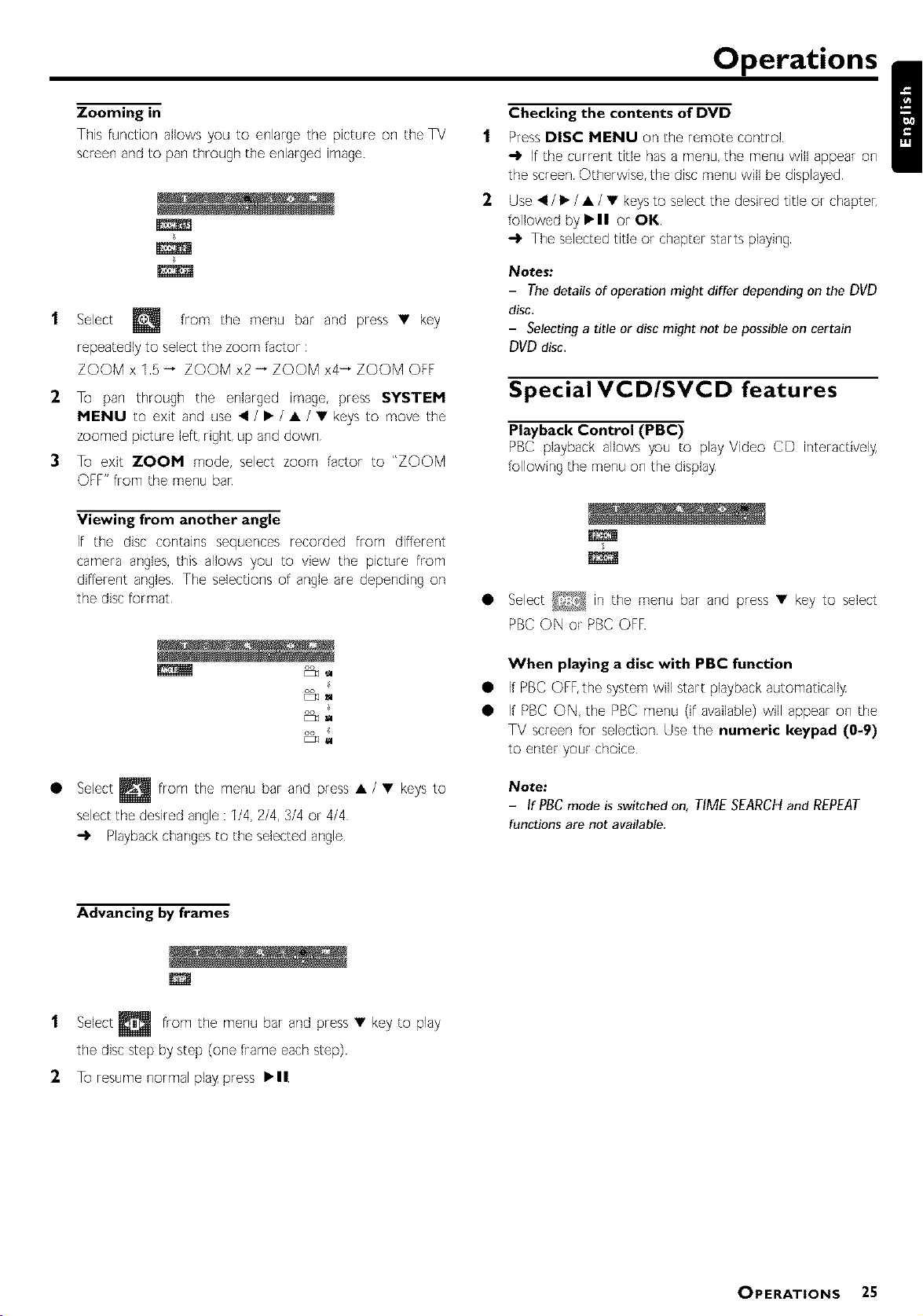
Zooming in
This function allows you to enlarge the picture on the TV
screen and to pan through the enlarged image
Select from the menu bar and press • key
repeatedly to select the zoom factor :
ZOOM x 15 _ ZOOM x2 _ ZOOM x4_ ZOOM OFF
2 % pan through the enlarged image, press SYSTEM
MENU to exit and use _ / • / • / • keys to move the
zoomed picture left, right, up and down
3 To exit ZOOM mode, select zoom factor to "ZOOM
OFF" from the menu bar
Viewing from another angle
If the disc contains sequences recorded from different
camera angles, this allows you to view the picture from
different angles The selections of angle are depending on
the disc format
Checking the contents of DVD
1
Press DISC MENU on the remote control
-_ If the current title has a menu, the menu will appear on
the screen Otherwise, the disc menu will be displayed
2
Use _ / • / • / • keys to select the desired title or chapter,
followed by •11 or OK
-I, The selected title or chapter starts playing
_o_e$:
- ThedetailsofoperationmightdifferdependingontheDVD
disc.
- Selecting a title or disc might not be possible on certain
DVD disc.
Operations /
Special VCD/SVCD features
Playback Control (PBC)
PBC playback allows you to playVideo CD interactively
• Select _ in the menu bar and press • key to select
PBC ON or PBC OFF
f:b_
fz_
oo
EZq
Select h_ from the menu bar and press • / • keys to
select the desired angle : 1/4, 2/4, 3/4 or 4/4
-I, Playback changes to the selected angle
Advancing by frames
1
Select _ from the menu bar and press • key to
the disc step by step (one frame each step)
2
To resume normal play press •11
When playing a disc with PBC function
• If PBC OFF,the system will start playback automatically
• If PBC ON, the PBC menu (if available) will appear on the
TV screen for selection Use the numeric keypad (0-9)
Note:
- If PBC mode is switched on, TIMESEARCHand REPEAT
functions are not available.
play
OPERATIONS 25
Page 26
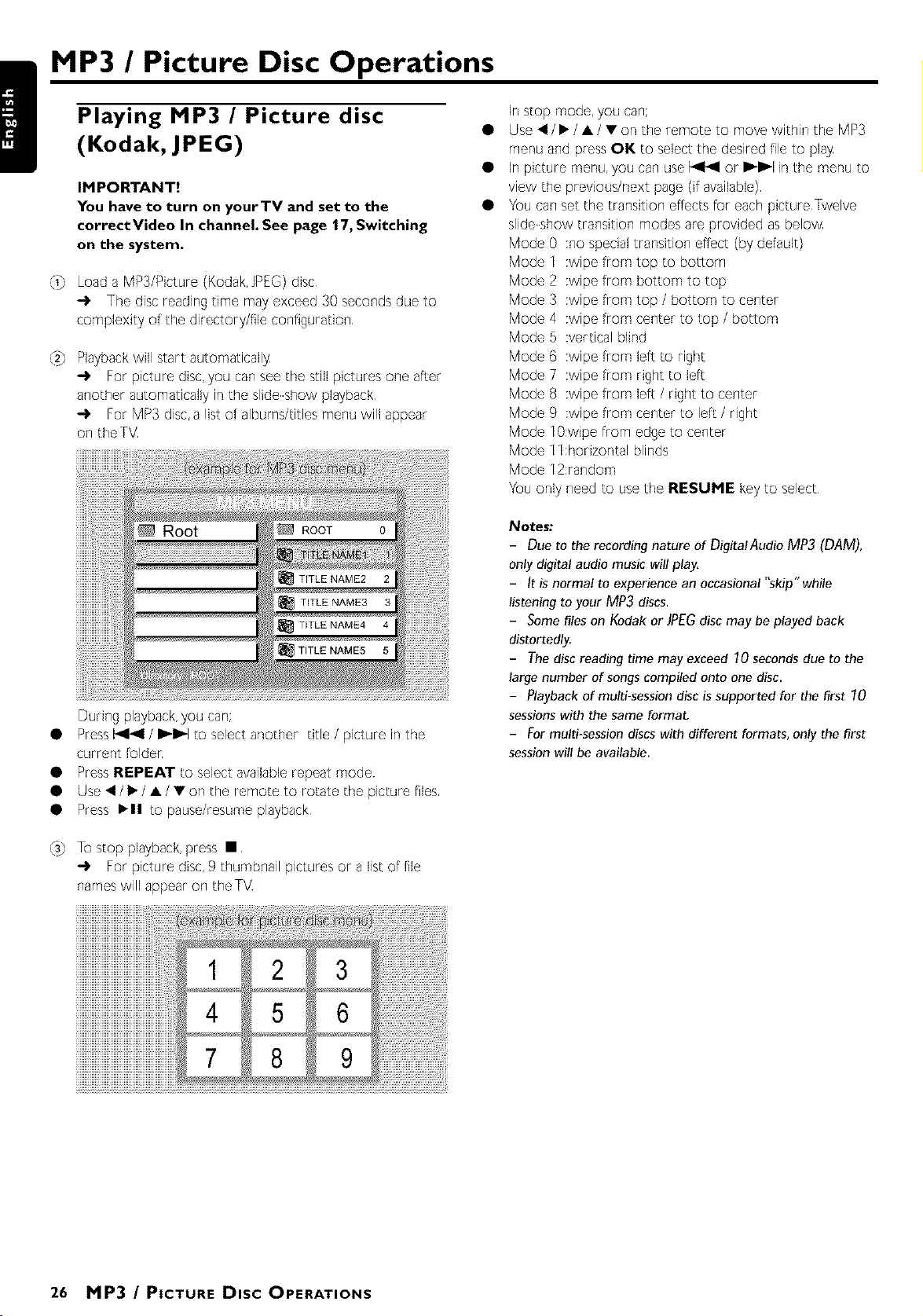
P-TayTn Pict ur e disc
MP3 / Picture Disc Operations
(Kodak, JPEG) •
IMPORTANT!
You have to turn on yourTV and set to the
correctVideo In channel. See page 17, Switching
on the system.
Load a MP3/Picture (Kodak, JPEG) disc
-3, The disc reading time may exceed 30 seconds due to
complexity of the directory/file configuration
Playback will start automatically
For picture disc,you can see the still pictures one after
another automatically in the slide show playback
_' For MP3 disc, a list of albums/titles menu will appear
on theTV
During playback, you can;
• Press I_1_ / I_ltP,I to select another title / picture in the
current folden
• Press REPEAT to select available repeat mode
• Use _/•/•/•on the remote to rotate the picture files
• Press •11 to pause/resume playback
In stop mode, you can;
Use _/•/•/•on the remote to move within the MP3
menu and press OK to select the desired file to play
In picture menu, you can use 14141or I_1_1 in the menu to
view the previoudnext page (if available)
Youcanset the transition effects for eachpicture Twelve
slideshow transition modes are provided as below
Mode 0 :no specialtransition effect (bydefault)
Mode 1 :wipe from top to bottom
Mode 2 :wipe from bottom to top
Mode 3 :wipe from top / bottom to center
Mode 4 :wipe from center to top / bottom
Mode 5 :vertical blind
Mode 6 :wipe from left to right
Mode 7 :wipe from right to left
Mode 8 :wipe from left / right to center
Mode 9 :wipe from center to left / right
Mode 10:wipe from edgeto center
Mode 11:horizontalblinds
Mode 12:random
Youonly need to usethe RESUME keyto select
Notes:
- Due to the recording nature of DigitalAudio MP3 (DAM),
only digital audio music will play,
- It is normal to experience an occasional "skip" while
listening to your MP3 discs.
- Some files on Kodak or JPEGdisc may be played back
distortedly.
- The disc reading time may exceed 70 seconds due to the
large number of songs compiled onto one disc.
- Playback of multi-session disc is supported for the first 70
sessions with the same format.
- For multi-session discs with different formats, only the first
session will be available.
_s} To stop playback,press •
-_ For picture disc,9 thumbnail picturesor a listof file
nameswill appear on theTV
26 MP3 / PICTURE Dtsc OPERATIONS
Page 27

Other Functions
Tuning to radio stations
1
Press STANDBY ON to switch on the last selected
source
2
Press SOURCE (or press TUNER) to select TUNER
mode
3
PressTUNER again to select the desired band : FM or
AM
4
Press and hold 1_141 or I_1_1 until the frequency indication
starts to change, then release
-_ The system automatically tunes to the next strong radio
station
,'--I'I ,r,-, rr,
• To tune to a weak station, press I_1<1 or I_1_1 briefly and
repeatedly until an optimal reception found
5 Repeat step 4 if necessary until you find the desired radio
station
_UZZI .ZZtU
Presetting radio stations
You can preset up to 40 stations regardless of the
1
Tune to your desired radio station (refer to "Tuning to radio
Note:
- If "PROGRAM"icon goes off before you select the desired
preset number, press PROGRAM again.
4
Press PROGRAM again to store the radio station
4 "PROGRAM" icon stops flashing
Repeat steps 1-4 to store other radio stations
Noteai:
- The old stored content in the selected address will be
covered when you operates the unit as above.
- During programming, if no key is pressed within five
seconds, the system will exit the program mode automatically.
Listening to preset radio
stations
In tuner mode, press • or • or use the numeric keypad
(0-9) to select the desired preset numben
4 The preset number, radio frequency and waveband are
displayed
Sleep timer setting
The sleep 8mer enables the system to switdl to standby
1
Press SLEEP repeatedly to select a preset time
4 The selections are as follows (time in minutes):
/
2
PressPROGRAM
-I. "PROGRAM" appears
FUU _UZ3,ZZtU
nnn in_ rn _1
3 Use the numeric keypad (0-9) to select the desired
i--u _ _u zzI. zziu
rlrl i irl-i rrl _u_ _:_
PROGRAM
PROGRAM
2
When you reach the desired length of time, stop pressing
the SLEEP button
4 "SLEEP" icon appears
To check the remaining length of time after sleep
timer is activated
Press SLEEP once
To change the preset sleep timer
Press SLEEP again while the remaining sleep dmer is
shown
4 The display will show the next sleep dmer options
To deactivate the sleep timer
Press SLEEP repeatedly until "1},{F" is displayed, or press
the STANDBY ON button
OTHER FUNCTIONS 27
Page 28
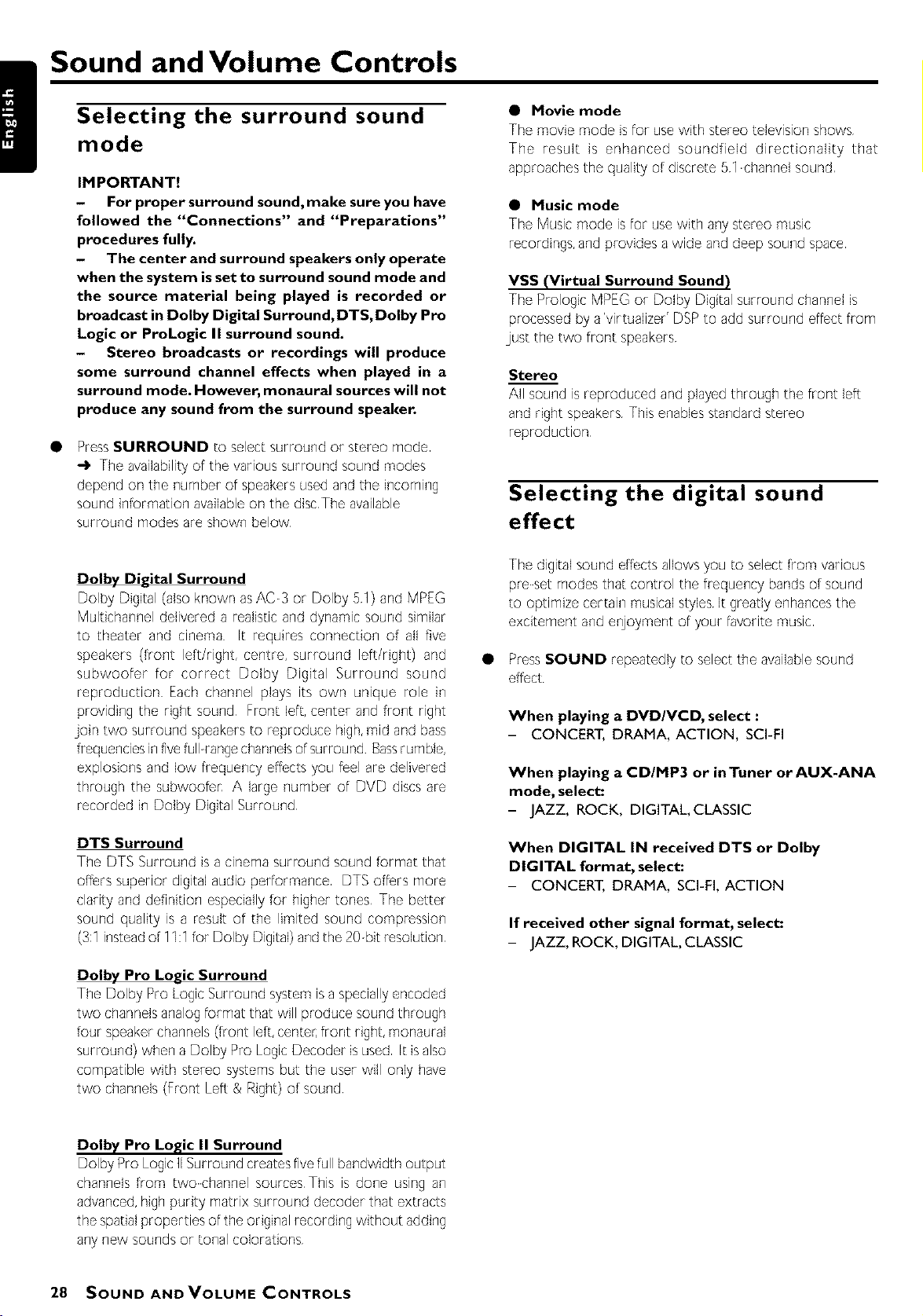
Sound and Volume Controls
!
Selecting the surround sound
mode
IMPORTANT!
- For proper surround sound, make sure you have
followed the "Connections" and "Preparations"
procedures fully.
- The center and surround speakers only operate
when the system is set to surround sound mode and
the source material being played is recorded or
broadcast in Dolby Digital Surround, DTS, Dolby Pro
Logic or ProLogic II surround sound.
- Stereo broadcasts or recordings will produce
some surround channel effects when played in a
surround mode. However, monaural sources will not
produce any sound from the surround speaker.
Press SURROUND to select surround or stereo mode
-3. The availability of the various surround sound modes
depend on the number of speakers used and the incoming
sound information available on the disc The available
surrQund modes are shQwn below
• Movie mode
The movie mode is for use with stereo television shows
The result is enhanced soundfield directionality that
approaches the quality of discrete 51 channel sound
• Music mode
The Music mode is for use with any stereo music
recordings, and provides a wide and deep sound space
VSS (Virtual Surround Sound)
The PrologicMPEG or Dolby Digitalsurround channelis
processedby a'virtualizer' DSPto add surround effect from
just the two front speakers
Stereo
All sound isreproduced and played through the front left
and right speakers This enables standard stereo
Selecting the digital sound
effect
Dolby Digital Surround
Dolby Digital(also known asAC3 or Dolby 51) and MPEG
Multichanneldelivered a realistic anddynamic sound similar
to theater and cinema It requires connection of all five
speakers (front left/right, centre, surround left/right) and
subwoofer for correct Dolby Digital Surround sound
reproduction Each channel plays its own unique role in
providing the right sound Front left, center and front right
join two surround speakersto reproduce high,mid and bass
frequenciesinfivefullrangechannelsofsurround Bassrumble,
explosionsand low frequency effectsyou feel are delivered
through the subwoofen A large number of DVD discsare
recorded in Dolby Digital Surround
DTS Surround
The DTS Surround isa cinema surround sound format that
offers superior digital audio performance DTSoffers more
clarity and definition especiallyfor higher tones The better
sound quality is a result of the limited sound compression
(3:1insteadof 11:1for Dolby Digital)andthe 20bit resolution
Dolby Pro Logic Surround
The Dolby Pro LogicSurround systemisa speciallyencoded
two channelsanalogformat that will produce sound through
four speakerchannels(front left,center,front right,monaural
surround) when a Dolby Pro LogicDecoder isused It isalso
compatible with stereo systemsbut the user will only have
two channels(Front Left & Right) of sound
The digital sound effects allows you to select from various
preset modes that control the frequency bands of sound
to optimize certain musical styles It greatly enhances the
excitement and enjoyment of your favorite music
Press SOUND repeatedly to select the available sound
effect
When playing a DVD/VCD, select :
- CONCERT, DRAMA, ACTION, SCI-FI
When playing a CD/MP3 or inTuner or AUX-ANA
mode, select:
- JAZZ, ROCK, DIGITAL, CLASSIC
When DIGITAL IN received DTS or Dolby
DIGITAL format, select:
- CONCERT, DRAMA, SCI-FI, ACTION
If received other signal format, select:
- JAZZ, ROCK, DIGITAL, CLASSIC
Dolby Pro Logic II Surround
Dolby Pro Logic 11Surround creates five full bandwidth output
channels from two channel sources This is done using an
advanced, high purity matrix surround decoder that extracts
the spatial properties of the original recording without adding
28 SOUND ANDVOLUNE CONTROLS
Page 29

Sound andVolume Controls
Volume Control
Changing the volume level
• Adjust VOLUME button (or press VOL +/-) to increase
or decrease the volume level
_. ,,r,_'_....... isdisplayed
._ ,,r,_u•r" blf_;(" iSdisplayed if volume is at maximum level
• Press SUBW +/- to adjust the level of the subwoofer
]u_,,,_ .,,,_ is displayed
_'The range is from 15dB to 10dB
• Press REAR +/- to adjust the level of the surround
_.'%EF_F_ .,,,_ isdisplayed
_'The range is from 15dB to 10dB
• Press CENTER +/- to adjust the level of the center
• ........ ,_ is displayed
_'The range is from 15dB to 10dB
Dimming the display screen
• Press DIM repeatedly to select different levels of
brightness for the display screen : HIGH, MID or LOW
/
For PHILIPSTVs only:
• Press TVVOL +/- on the remote control to adjust the TV's
volume level
Notes
"_ _"denotes the volume level,
When SURROUND mode is set to Stereo or VSS mode,
REAR +/- and CENTER +/- keys are void.
In test tone mode, volume control is void.
To switch off the volume temporarily
Press MUTE
_., • _,,, ISdisplayed
Press MUTE again or increase the volume level
Note
When MUTE is activated ON, all sound on the rearjacks
(AUDIO OUT,DIGITAL OUT) will remain on.
To listen through the headphones
Connecting headphonesto _ will switch off the speakers
The DVD systemswitchesto 9T£F,'£8 and surround sound
will be reduced to a stereo signalwhich is reproducible by
Disconnecting the headphones switches on the speakers
again If you wish to enjoy surround sound again, switch the
DVD system back to surround sound
SOUND ANDVOLUNE CONTROLS 29
Page 30
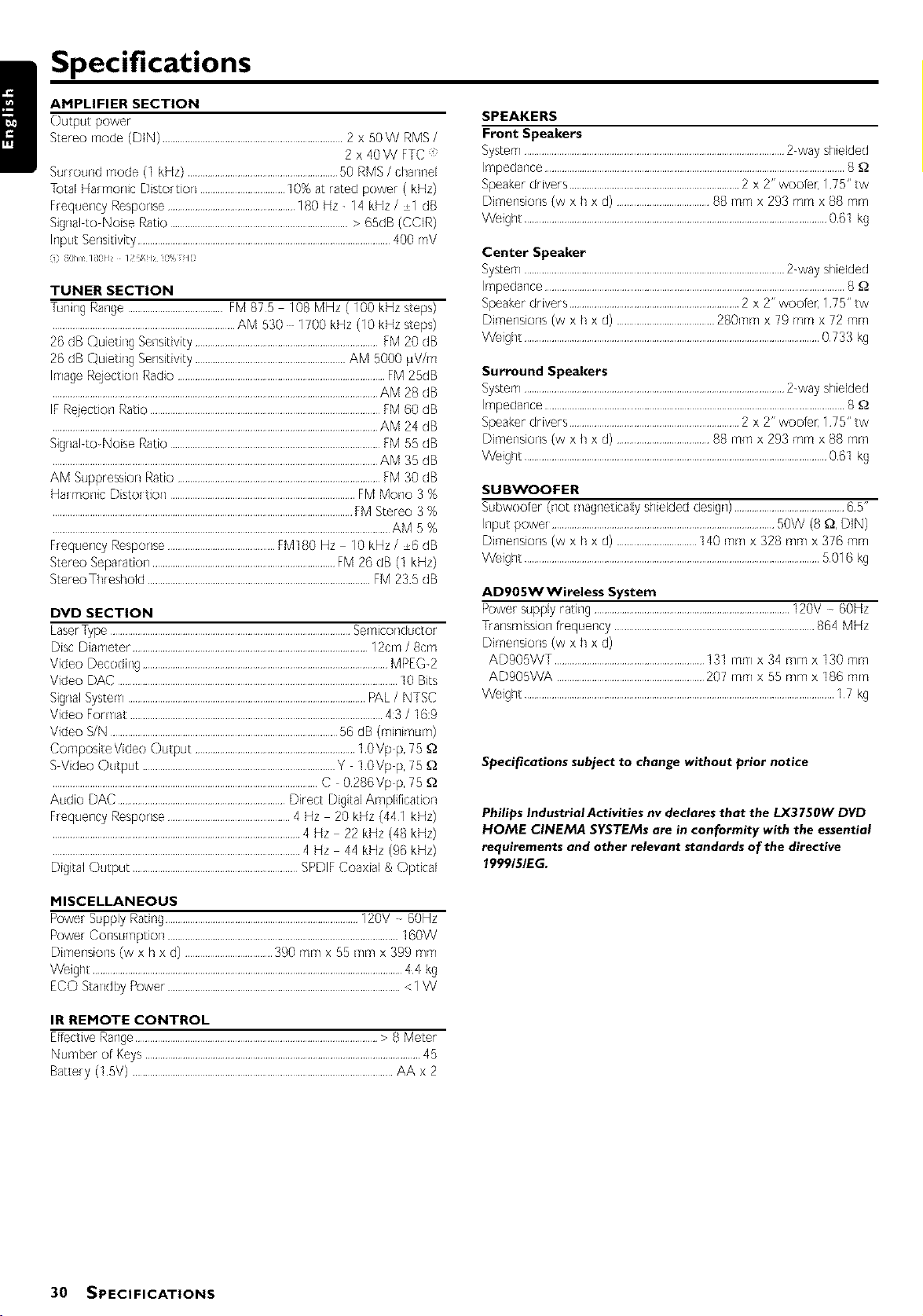
AMPLIFIER SECTION
Output power
Stere(}mode (DIN) ........................................................................2 x B0W RMS/
Specifications
Surround mode (1 kHz)............................................................50 RMB/ channel
TotalHaHnonic Distortion ..................................10%at rated power (kHz)
FrequencyResponse...................................................180Hz - 14 kHz / 1 dB
Signalto Noise Ratio .......................................................................> 6BdB(CCIR)
Input Sensitivity.....................................................................................................400 rnV
1 8Ohl 1801 z 12 KIzqO% II)
TUNER SECTION
TuningRange......................................FM875 108 MHz ( 100 kHz steps)
.........................................................................AM 530 1700 kHz (10 kHz steps)
26 dB Quieting Sensitivity.........................................................................FM20 dB
26 dB Quieting Sensitivity............................................................AM B000uV/m
ImageRejection Radio...................................................................................FM2BdB
..................................................................................................................................AM 28 dB
IFRejectionRatio............................................................................................FM60 dB
..................................................................................................................................AM 24 dB
Signal-toNoise Ratio ....................................................................................FM 55 dB
..................................................................................................................................AM 35 dB
AM SuppressionRatio .................................................................................FM 30 dB
HaHnonic Distortion ..........................................................................FMMono 3 %
........................................................................................................................FMStereo 3 %
.......................................................................................................................................AM 5%
FrequerlcyResponse...........................................FM180 Hz 10 kHz/ 6 dB
StereoSeparation.........................................................................FM 26 dB (1 kHz)
StereoThreshokl .........................................................................................FM 235 dB
DVD SECTION
LaserType................................................................................................Semiconducto_
Disc Diameter ..............................................................................................12cm / 8cm
Video Decoding..................................................................................................MPEG-2
Video DAC ................................................................................................................10 Bits
SignalSystem...............................................................................................PAL/ NTSC
Video Format .....................................................................................................4:3 / 16:9
Video S/N ...........................................................................................56 dB (mil]imum)
Composite Video Output ................................................................10 Vp p,75
SVideo Output .............................................................................Y 10Vp p, 75
..........................................................................................................C 0286Vp p, 75
Audio DAC ...................................................................Direct DigitalAmplificatkxl
FrequencyResponse.................................................4 Hz 20 kHz (441 kHz)
...................................................................................................4 Hz 22 kHz (48 kHz)
...................................................................................................4 Hz 44 kHz (96kHz)
Digital Output ..................................................................SPDIFCoaxial & Optical
2 x 40W FTC
SPEAKERS
Front Speakers
System........................................................................................................2-wayshielded
Impedarlce........................................................................................................................8
Speakerdrivers....................................................................2 x 2" woofec 175" tw
Dimensions (w x h x d) .....................................88 mmx 293 mm x 88 rnm
Weight .........................................................................................................................061 kg
Center Speaker
System........................................................................................................2-wayshielded
Impedarlce........................................................................................................................8
Speakerdrivers....................................................................2 x 2" woofec 175" tw
Dimensions (w x h x d) .......................................280turn x 79 mm x 72 mm
Weight ......................................................................................................................0733 kg
Surround Speakers
System........................................................................................................2-wayshielded
Impedarlce........................................................................................................................8
Speakerdrivers....................................................................2 x 2" woofec 175" tw
Dimensions (w x h x d) .....................................88 mmx 293 mmx 88 rnm
Weight .........................................................................................................................061 kg
SUBWOOFER
Subwoofer (not magneticallyshieldeddesign)............................................65"
Input power .........................................................................................50W (8 _, DIN)
Dimensions (w x h x d) ................................140 itlrtl x 328 trim x 376 rf/rtl
Weight ......................................................................................................................5016 kg
AD905WWireless System
Powersupply rating ..............................................................................120V 60Hz
fiarlsmission frequency ................................................................................864 MHz
Dimensions (w x h x d)
AD90BWT ............................................................131 mmx 34 turn x 130 mm
AD90BWA ...........................................................207 mmx 55 mmx 186 rtlrT/
Weight ............................................................................................................................17 kg
Specifications subject to change without prior notice
Philips Industrial Activities nv declares that the LX3750W DVD
HOME CINEMA SYSTEMs are in conformity with the essential
requirements and other relevant standards of the directive
199915/EG.
MISCELLANEOUS
Power Supply Rating.............................................................................120V 60Hz
Power Consumption ............................................................................................160W
Dimensions (w x h x d) ...................................390 mmx 55 mmx 399 mm
Weight ............................................................................................................................44 kg
ECO StaTidbyPower.............................................................................................<1W
IR REMOTE CONTROL
EffectiveRange.................................................................................................> 8 Meter
Number of Keys..............................................................................................................45
Battery (1 5% ........................................................................................................AA x 2
30 SPECIFICATIONS
Page 31

Under no circumstances should you try to repair the system yourself, as this will invalidate the warranty. Do not
WARNING! Troubleshooting /
open the system as there is a risk of electric shock.
If a fault occurs, first check the points listed below before taking the system for repair. If you are unable to solve
a problem by following these hints, consult your dealer or service center.
Problem Solution
No power. Checkif the AC power cord isproperly connected
No picture. Selectthe appropriate vide(} input mode on the TV
Checkif the TV isswitched on
Checkthe video connection
Checkthe systefnissecurelyconnected
Distorted or poor picture. Someti_neaa smallamount of picture distortion fnay appear This isnot a malfunction
Clean the disc
Connect the systemtoTV's S video input
The aspect ratio of the screen Ttle aspect ratio isfixed oil the DVD disc
cannot be changed even though Depending oil theTV,it may not allow to changethe aspectratio
you have set theTV shape.
No sound or distorted sound. Adjustthe volume
Checkthat the speakersare connected correctly
Replacethe speakercables
Checkthe speakersettings
The systemis in pause,slow motk)n or fast forward/reverse mode, pressPLAYto resume
normal play mode
No sound is heard from the Usethe CENTER +/-- or REAR+/-- to adjustttle volume level
center or rear speakers. Checkthat the center or rear surround speakersisconnected correctly
Usesurroulld mode
The DVD player does not
start playback.
Insert areadabledisc
Checkthe disctype, cok)r systemand region code
Cleanthe disc
Racethe discwith the playbacksidedown
PressSYSTEMMENU to turn off the setup menu screen
Cancelthe parental control rating function or changethe _atinglevel
Moistu[e has condeHsedinsidethe ayatefT/Removethe disc and leavethe ayatefT/turnedon
[<)tab(x£ a_lhouc
The DVD system does not respond
when the buttons are pressed.
The language for the sound or
subtitle cannot be changed when
playing a DVD.
No image is output when a
function is selected.
Considerable noise in radio
broadcasts.
Disconnect the power plug from the outlet, and insert again
Multi language sound o_ subtitle is not recorded on the DVD
Changing the language for the sound or slJbtitle is prohibited on the DVD
Makesure the component is corl{lected correctly
Pressthe correct flJllctioll button k)t the input aou[ce
Tullein the correct frequenc}_
Connect tile antenna
Route RF (AC-3) and digitalcablesawayflora the antenna terminaB and wi_es
FLIIly exteHd the FM wire anteflna Position k)r {)eatreception and aecu[e to awall
Connect an outdoo[ FM antenna
Adjust the direction and position tot best receptkxl
Connect an additional o[ external AM antenna
Turnoff the eqt,pntent causingthe noise or move i1awayfrom the DVD system
Racethe antennafarther away fforn the equipment causingthe noise
The remote control does not
function.
Point the refnote control at the refnote sensor of the UElit
Reducethe distanceto the playen
Removeanypossibleobstacles
Replacethe batterieswith new ones
Checkthat the batter leaare loaded correctly
The display is dark.
Low hum or buzz sound.
Low bass response.
PressDIM again
Racethe DVD systemasfar awayaspossiblefrom electric deviceswith interlerence
Checkall speakerslotcorrect poBrity
TROUBLESHOOTING 31
Page 32

AUDIO SYSTEM
One Year Free Labor
OneYear Free Service on Parts
This product must be carried in for repair.
WHO IS COVERED?
You must have proof of purchase to receive warranty service.A sales
receipt or other document showing that you purchased the product
is considered proof of purchase.
WHAT IS COVERED?
Warranty coverage begins the day you buy your product. For one
year thereafter, all parts will be repaired or replaced, and labor is
free.After one year from the day of purchase, you pay for the
replacement or repair of all parts, and for all labor charges.
All parts, including repaired and replaced parts, are covered only for
the original warranty period.When the warranty on the product
expires, the warranty on all replaced and repaired parts also expires.
WHAT IS EXCLUDED?
Your warranty does not cover:
• labor chargesfor installationor setupof the product, adjustment
of customer controls on the product, and installation or repair of
antenna systems outside of the product.
• product repair and/or part replacement becauseof misuse,
accident, unauthorized repair or other cause not within the
control of Philips.
• reception problems causedby signal conditions or cable or anten-
nasystems outside the unit.
• a product that requires modification or adaptation to enable it to
operate in any country other than the country for which it was
designed,manufactured, approved and/or authorized, or repair of
products damaged by these modifications.
• incidental or consequential damagesresulting from the product.
(Somestates do not allow the exclusion of incidentalor conse-
quential damages,so the above exclusion may not apply to you
This includes,but is not limited to, prerecorded material, whether
copyrighted or not copyrighted.)
• a product that isusedfor commercial or institutionalpurposes
WHERE IS SERVICE AVAILABLE?
Warranty service is available in all countries where the product is
officially distributed by Philips In countries where Philips does not
distribute the product, the local Philips service organization will
attempt to provide service (although there may be a delay if the
appropriate spare parts and technical manual(s) are not readily
available).
BEFORE REQUESTING SERVICE...
Please check your owner's manual for assistance, if you have additional
questions, call us at 1-800-531-0039
TO GET WARRANTY SERVICE IN U.S.A.,
PUERTO RICO, OR U.S. VIRGIN ISLANDS...
Take the product to a Philips factory service center (see enclosed
list) or authorized service center for repair.When the product has
been repaired, you must pick up the unit at the center. Centers may
keep defective parts. (in U.S.A, Puerto Rico, and U.S.Virgin Islands, all
implied warranties, including implied warranties of merchantability
and fitness for a particular purpose, are limited in duration to the
duration of this express warranty. But, because some states do not
allow limitations on how long an implied warranty may last, this limi-
tation may not apply to you.)
TO GET WARRANTY SERVICE IN CANADA...
Please contact Philips at:
1-800-661-6162 (French Speaking)
1-800-531-0039 (English or Spanish Speaking)
(In Canada, this warranty isgiven in lieu of all other warranties. No
other warranties are expressed or implied, including any implied war-
ranties of merchantability or fitness for a particular purpose. Philips is
not liable under any circumstances for any direct, indirect, special,
incidental or consequential damages, howsoever incurred, even if
notified of the possibility of such damages)
REHEHBER...
Pleaserecord below the model and serial numbers found on the
product.Also, please fill out and mail your warranty registration card
promptly. It will be easier for us to notify you if necessary.
MODEL#
SERIAL#
HAKE SUREYOU KEER..
Please keep your sales receipt or other document showing proof of
purchase.Attach it to this owner's manual and keep both nearby.Also
keep the original box and packing material in case you need to return
your product.
PhUips, RO. Box 520890, Miami, FL 33152, USA, (402) 536-4171
EL4965EO07/ 8-02
32
Page 33

Meet Philips at the Internet
http://www, philips.com
PHILIPS CONSUHER ELECTRONICS NORTH AHERICA
Knoxville,Tennessee 37914-1810,USA
LX3750W
SC/JW 418,I0
Page 34
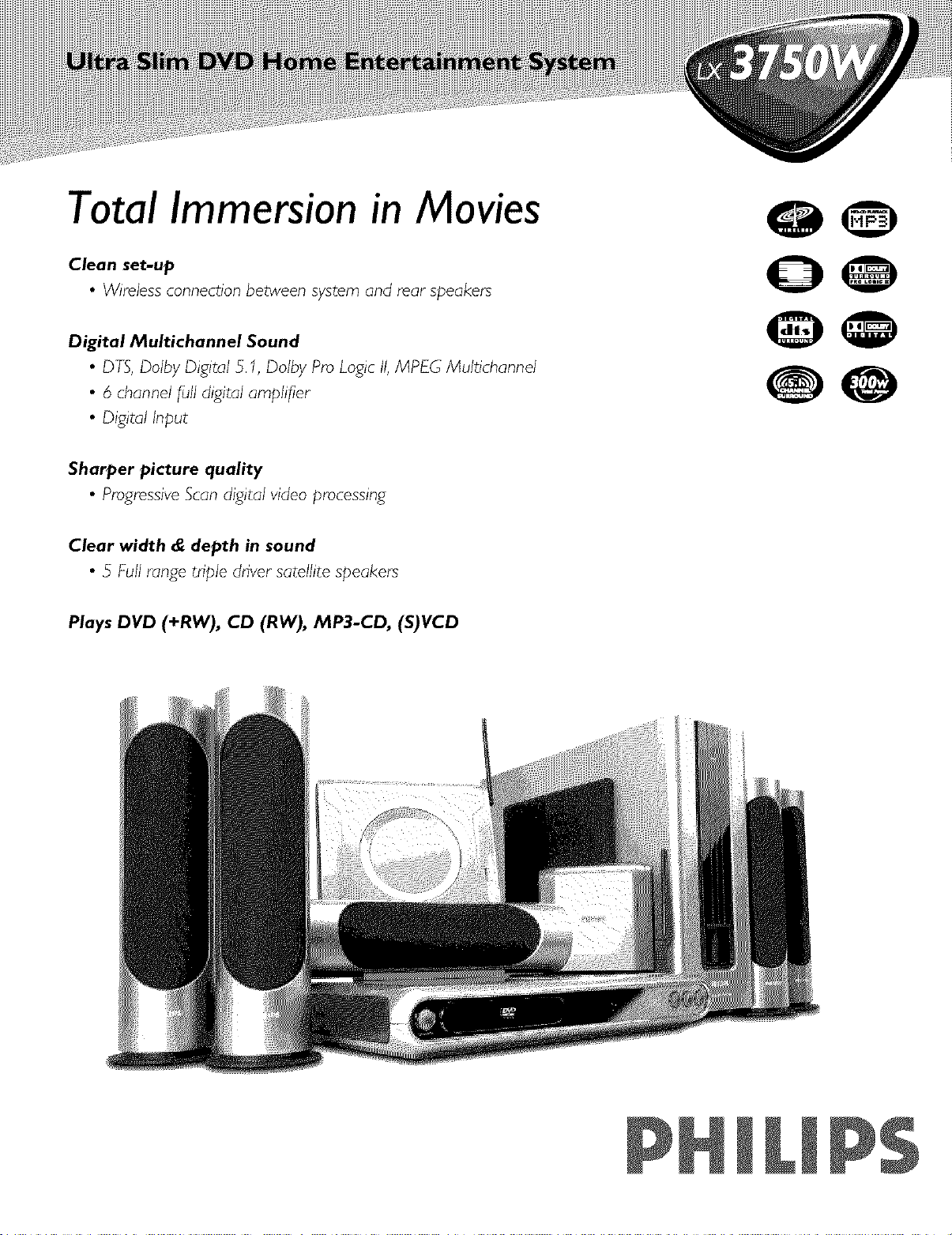
Total Immersion in Movies
00
Clean set-up
• Wirelessconnection between system and rear speakers
Digital Multichannel Sound
• DTS, Dolby Digital 5.1, Dolby Pro Logic II,MPEG MultJchannel
• 6 channel full digital amplifier
• Digital Input
Sharper picture quality
• Progressive Scan digital video processing
Clear width & depth in sound
• 5 Full range tnple dnver satellite speakers
Plays DVD (+RW), CD (RW), MP3-CD, (S)VCD
O0
P
Page 35

Ultra Slim DVD Home Entertainment System
standard product information
dvd
• PlaysCD, CD-RW, MP3,(S)VCD,DVD,
DVD+RW, Picture CD (Kodak,JPEG)
• Parentalcontrol
• RepeatA-B, Resume,Zoom,Angle, Slow
motion
• Playmodes (repeat/program)
• ProgressiveScan
* Plays MP3-CD (supports 32, 56, 64, 96, 128,
256, 320 kbps and variable bit rate)
tuner
• FM/AM Digital tuning with 40 presets
sound
• Digital SoundModes
(rock, digital, jazz,classic,drama, action
sci-fi,concert)
• Matrix, Dolby DigitaI, Dolby Prologic II,
DTS,MPEG Multichannel
• Virtual Sound Sound
amplifier
• 6 x 50 watts RMS
• 300 wattsTota] Power
connections
• Audio input:
- analog :AUX,TV in (cinch)
- digital : I x cinch
• Audio output:
- analog :Line out (cinch)
- Subwoofer Pre-out (cinch)
- digital : I x cinch, I x optical
• Video output:
- Composite (cinch)
- S-Video (Hosiden)
- Component (YUV)
• Headphone : 3.Smm chrome plated
• Antenna : FM click-fit,AM loop
• Speakers :socket connectors
general
• FTD, On Screen Display, 3 step Dim mode
• 45 keys Remote Control
• Eco power standby mode (<1 watt)
Progressive Scan
This powerful display processor used by Phitips has
already proven to give:
•Amazingly sharper pictures, even on large screens
• Greatly reduced picture flickering, meaning extended
viewing without eye fatigue
wireless system
• For surround LSB's
• Frequency 914 MHz
• 4 RF channel selector switch
loudspeaker boxes
• 5 Full Rangetriple driver satellite speakers
• Subwoofer
JPC code 0 !78499_ 2704
Product Diltlensiong:
J54 W x 12" H x 157' D (DVD s/qem )
35"W x il 5"H x 35_ D _ont i/l_
28 =wx II _Hx28 _D (suH_unc}
Jl0 Wx31'Hx28_D tcentel spea_}
51_W x 29" H x 148 D [ ubwoo_0
52 _W x H x 5 I' D _,n mit[el 0
81Wx22'Hx73_D (pete ve0
Pad<a8_Di' ,enslon :
228Wx 162Hx I'J2'D [be)
Pacl<aseweilh[: tbc
In61 ma[ion
@
