Page 1
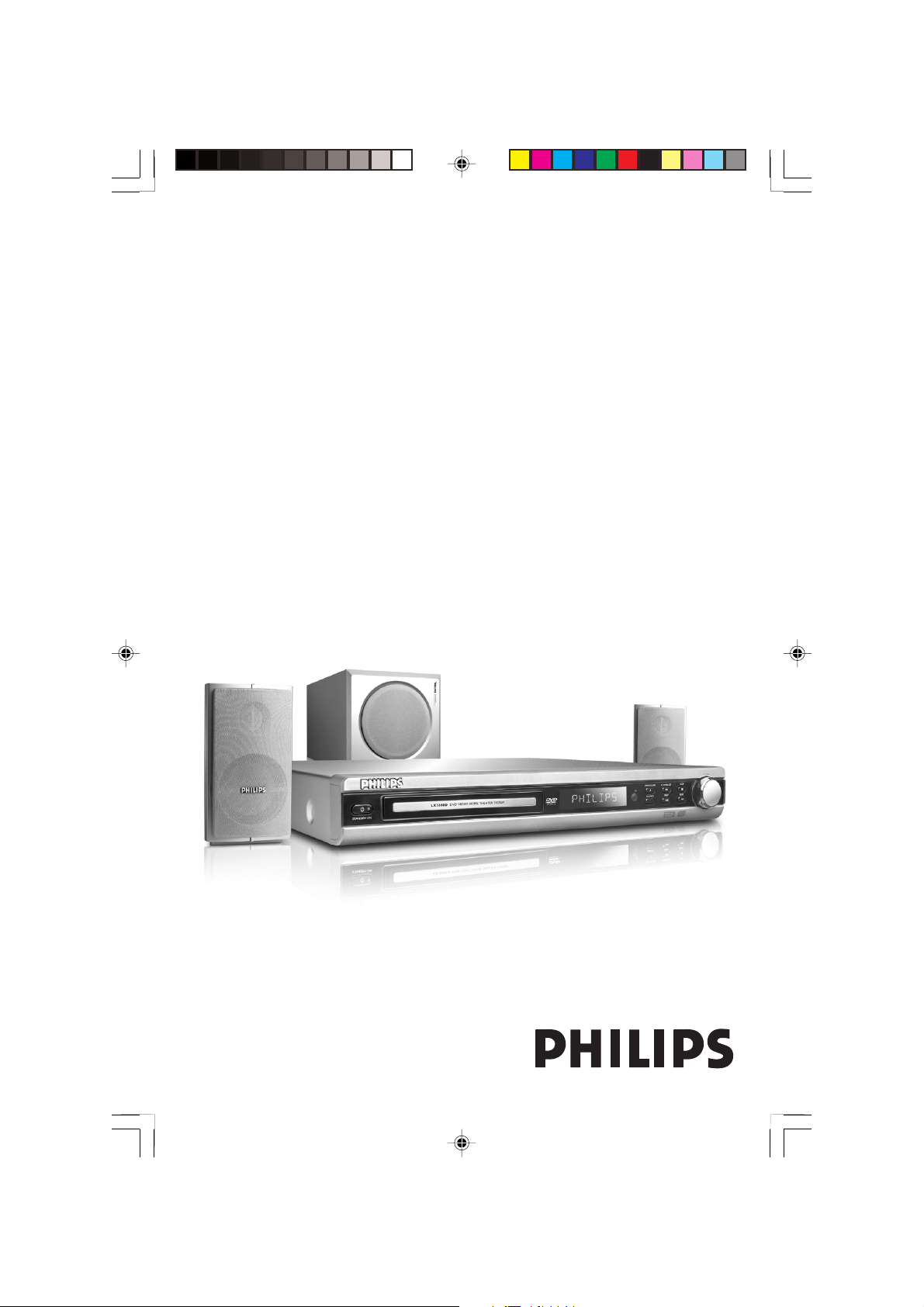
DVD Video Home Theater System
User manual
Visit us at www.p4c.philips.com for service support
LX2610D
001-039_LX2610_93_Eng1 12/10/2004, 2:00 PM1
1
3139 115 23601
Page 2
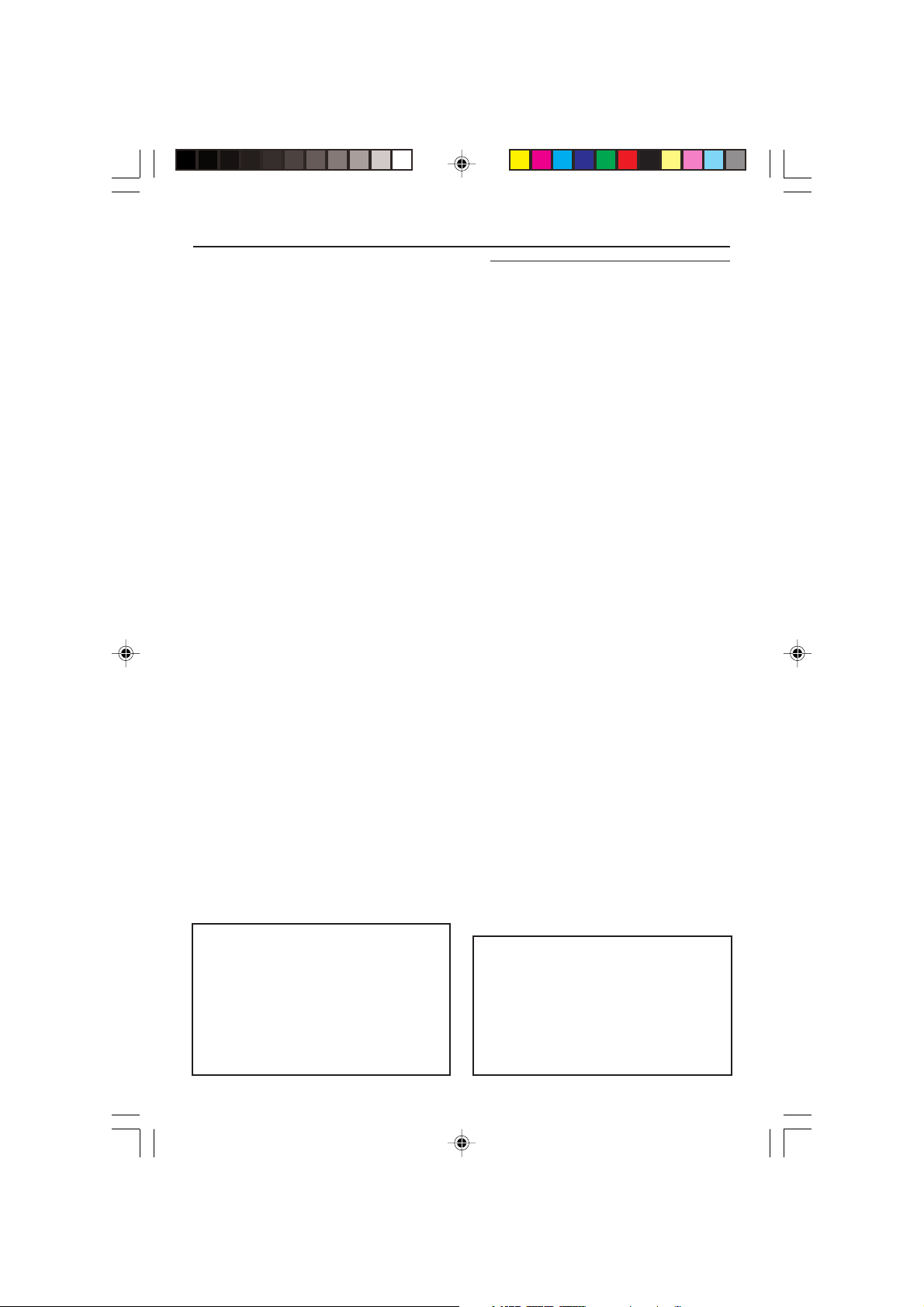
General Information
Environmental information
All unnecessary packaging has been
omitted. We have tried to make the
packaging easy to separate into three
materials: cardboard (box), polystyrene
foam (buffer) and polyethylene (bags,
protective foam sheet).
Your system consists of materials which can
be recycled and reused if disassembled by a
specialized company. Please observe the
local regulations regarding the disposal of
packaging materials, exhausted batteries
and old equipment.
CAUTION
(WARNING LOCATION: ON THE
BACKPLATE OF SET)
NEVER MAKE OR CHANGE
CONNECTIONS WITH THE
POWER SWITCHED ON.
Laser safety
This unit employs a laser. Due to possible
eye injury, only a qualified service person
should remove the cover or attempt to
service this device.
USE OF CONTROLS OR
ADJUSTMENTS OR
PERFORMANCE OF
PROCEDURES OTHER THAN
THOSE SPECIFIED HEREIN MAY
RESULT IN HAZARDOUS
RADIATION EXPOSURE.
NOTE:
PICTURES SHOWN MAYBE
DIFFERENT BETWEEN
COUNTRIES.
For Customer Use:
Read carefully the information located at
the bottom of your DVD VIDEO player
and enter below the Serial No.Retain this
information for future reference.
Model No. LX2610D
Serial No. ______________________
2
001-039_LX2610_93_Eng1 12/10/2004, 2:00 PM2
LASER
Type Semiconductor laser
GaAlAs
Wave length 650 nm (DVD)
780 nm (VCD/CD)
Output Power 7 mW (DVD)
10 mW (VCD/CD)
Beam divergence 60 degree
3139 115 23601
Page 3
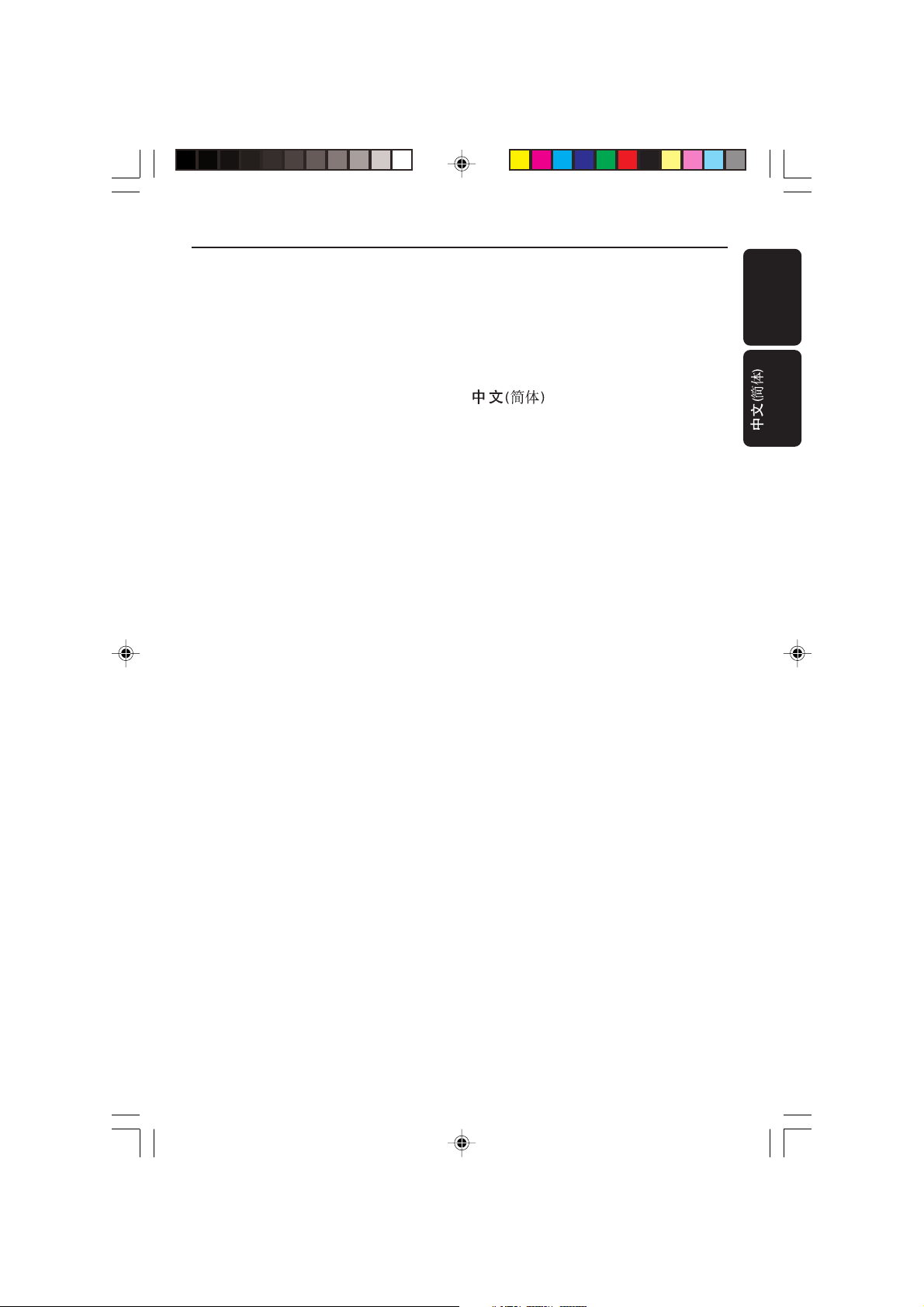
Index
English ----------------------------------------- 4
---------------------------------- 40
English
This product incorporates copyright
protection technology that is protected by
method claims of certain U.S. patents and
other intellectual property rights owned by
Macrovision Corporation and other rights
owners. Use of this copyright protection
technology must be authorized by
Macrovision Corporation, and is intended
for home and other limited viewing uses
only unless otherwise authorized by
Macrovision Corporation. Reverse
engineering or disassembly is prohibited.
001-039_LX2610_93_Eng1 12/10/2004, 2:00 PM3
Macufactured under license from Dolby
Manufactured under license from Dolby
Laboratories “Dolby” and the double-D
Laboratories. “Dolby”, “Pro-Logic” and the
symbol are trademarks of Dolby
double-D symbol are trademarks of
Laboratories.
Dolby Laboratories.
Manufactured under license from Digital
Theater Systems, Inc. U.S. Pat. Nois.
5,451,942; 5,956,674; 5,974,380;
5,978,762; 6,226,616; 6,487,535 and
other U.S. and world-wide patents issued
and pending. "DTS" and "DTS Digital
Surround" are registered trademarks
of Digital Theater Systems, Inc.
All Right Reserved.
3139 115 23601
3
Page 4
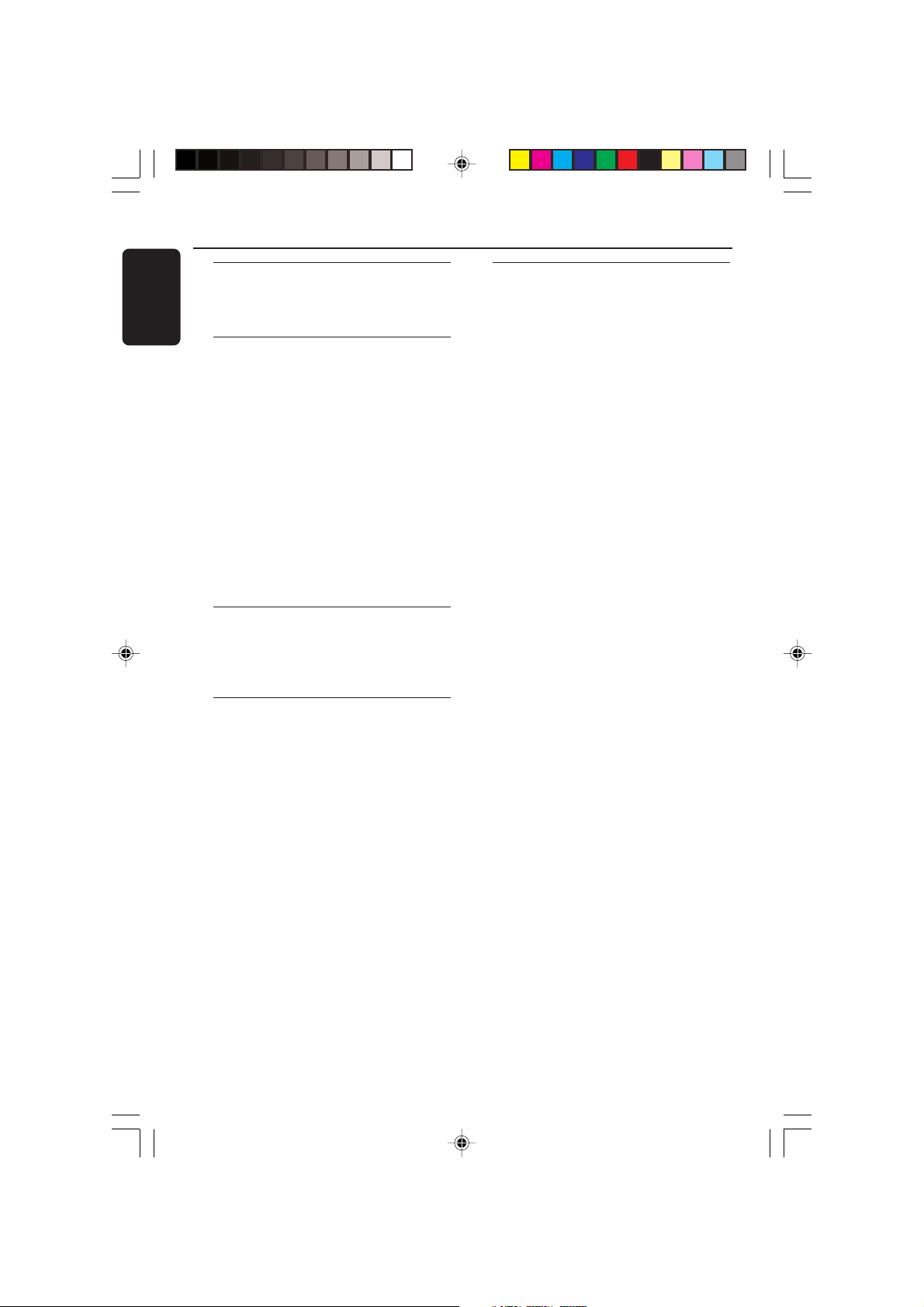
Contents
English
General Information
Supplied accessories ................................... 6
Care and safety information ..................... 6
Connections
Step 1: Set up the speakers ....................... 7
Step 2: Connecting speakers and
subwoofer ..................................................... 7
Step 3: Placing the speakers and
subwoofer ..................................................... 8
Step 4: Connecting TV.......................... 8-10
Using Composite Video jack (CVBS) ...
.................................................................... 8
Using Component Video jacks
(Pr Pb Y) ................................................... 9
Using S-Video jack ................................. 9
Using an accessory RF modulator .... 10
Step 5: Connecting FM/MW antennas .. 10
Step 6: Connecting the power cord ..... 11
Functional Overview
Main unit and remote control ................ 12
Control buttons available on the
remote only ................................................ 13
Getting Started
Step 1: Inserting batteries into the
remote control .......................................... 14
Using the remote control to operate
the system ............................................. 14
Step 2: Setting the TV ......................... 14-15
Selecting the colour system that
corresponds to your TV ..................... 15
Step 3: Setting language preference ...........
................................................................. 16-17
Setting the OSD Language ................. 16
Setting the Audio, Subtitle and Disc
Menu Language ..................................... 16
Language Code ..................................... 17
Disc Operations
Playable discs .............................................. 18
Playing discs .......................................... 18-19
Auto Eco Power standby mode........ 19
Using the Disc Menu ................................ 19
Basic playback controls ...................... 19-21
Resuming playback from the last
stopped point (DVD/VCD) ............... 19
Repeat play mode ................................ 20
Repeat A-B ............................................. 20
Zoom ...................................................... 20
Time Search........................................... 21
Special DVD Features .............................. 21
Playing a Title ......................................... 21
Camera Angle ........................................ 21
Changing Audio Language................... 21
Subtitles .................................................. 21
Special VCD & SVCD Features .............. 22
Playback Control (PBC)...................... 22
Preview Function.................................. 22
Playing MP3/Picture CD (Kodak, JPEG)....
....................................................................... 23
General Operation .............................. 23
Playback Selection ................................ 23
Special MP3/JPEG Features ..................... 24
Preview Function (JPEG) .................... 24
Zoom picture (JPEG) .......................... 24
Playback with multi-angles (JPEG) ....24
Scan Effect (JPEG) ................................ 24
Playback control (MP3)....................... 24
JPEG and MP3 simultaneous playback .
.................................................................. 24
4
001-039_LX2610_93_Eng1 12/10/2004, 2:00 PM4
3139 115 23601
Page 5
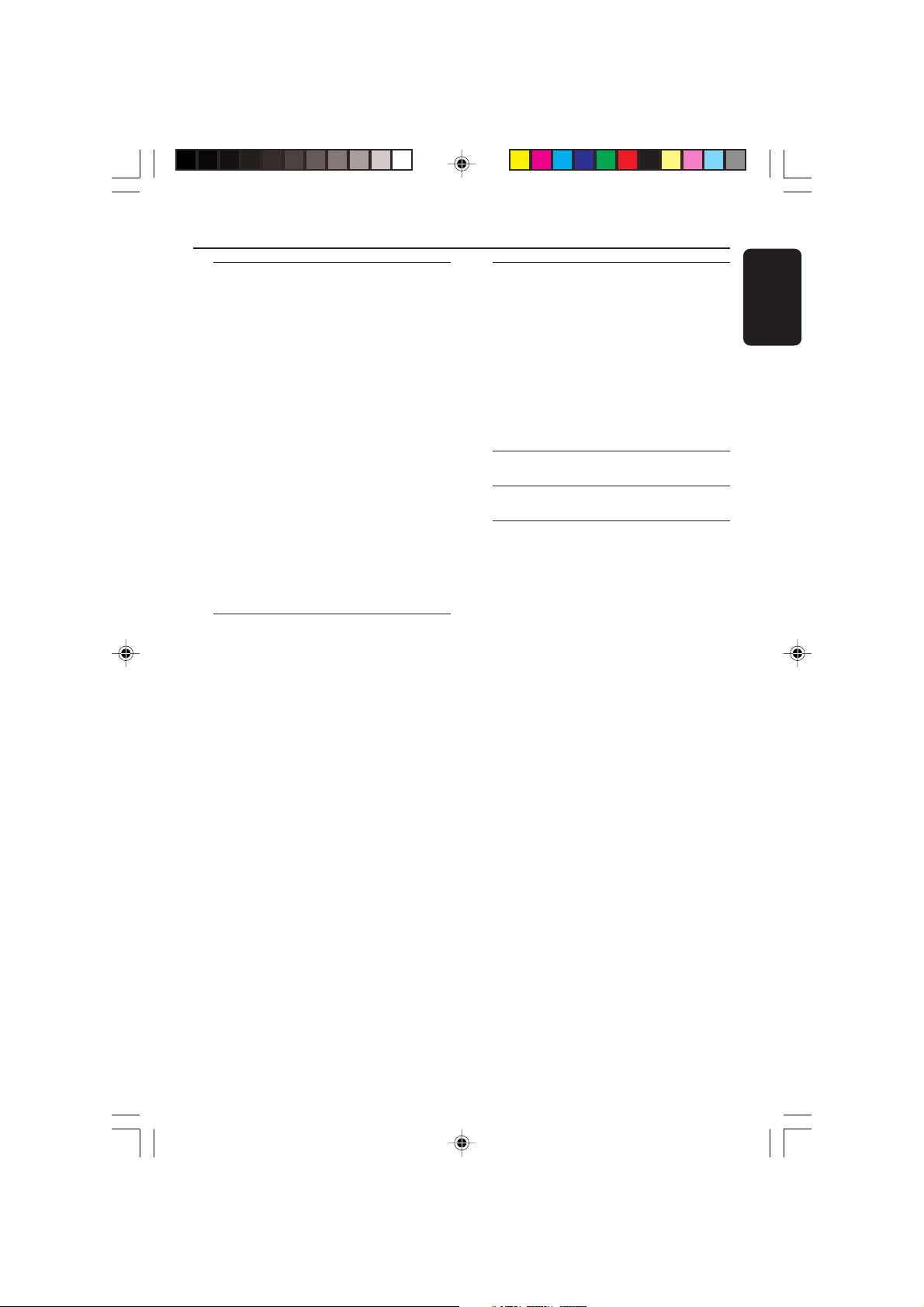
Contents
DVD Menu Options
Basic Operations .......................................25
General Setup Menu........................... 25-26
Program (not for Picture CD/MP3) .....
............................................................ 25-26
Screen Saver .......................................... 26
Audio Setup Menu .................................... 27
Speaker Setup ....................................... 27
Analog Output ...................................... 27
Video Setup Menu ............................... 28-30
TV Display ............................................. 28
Closed Captions ................................... 29
Progressive ............................................ 29
Picture Setting ....................................... 30
Password Setup Menu .............................. 30
Preference Setup Menu ..................... 31-32
Parental................................................... 31
Default Setup ........................................ 32
MP3/JPEG Navigator............................ 32
Playback Control (PBC)...................... 32
Tuner Operations
Tuning to radio stations ........................... 33
Presetting radio stations .................... 33-34
Using the Plug and Play ....................... 33
Automatic presetting .................... 33-34
Manual presetting ................................. 34
Selecting a preset radio station ............. 34
Deleting a preset radio station ......... 34
Changing tuning grid ................................. 34
Sound and Volume Controls
Sound Control ........................................... 35
Selecting surround sound................... 35
Selecting digital sound effects ............ 35
Volume Control ......................................... 35
Setting the Sleep timer ............................ 35
Switching on/off .........................................35
Switching to active mode ................... 35
Switching to Eco Power standby mode
.................................................................. 35
Troubleshooting ....................... 36–37
Specifications ................................ 38
Glossary ......................................... 39
English
001-039_LX2610_93_Eng1 12/10/2004, 2:00 PM5
5
3139 115 23601
Page 6
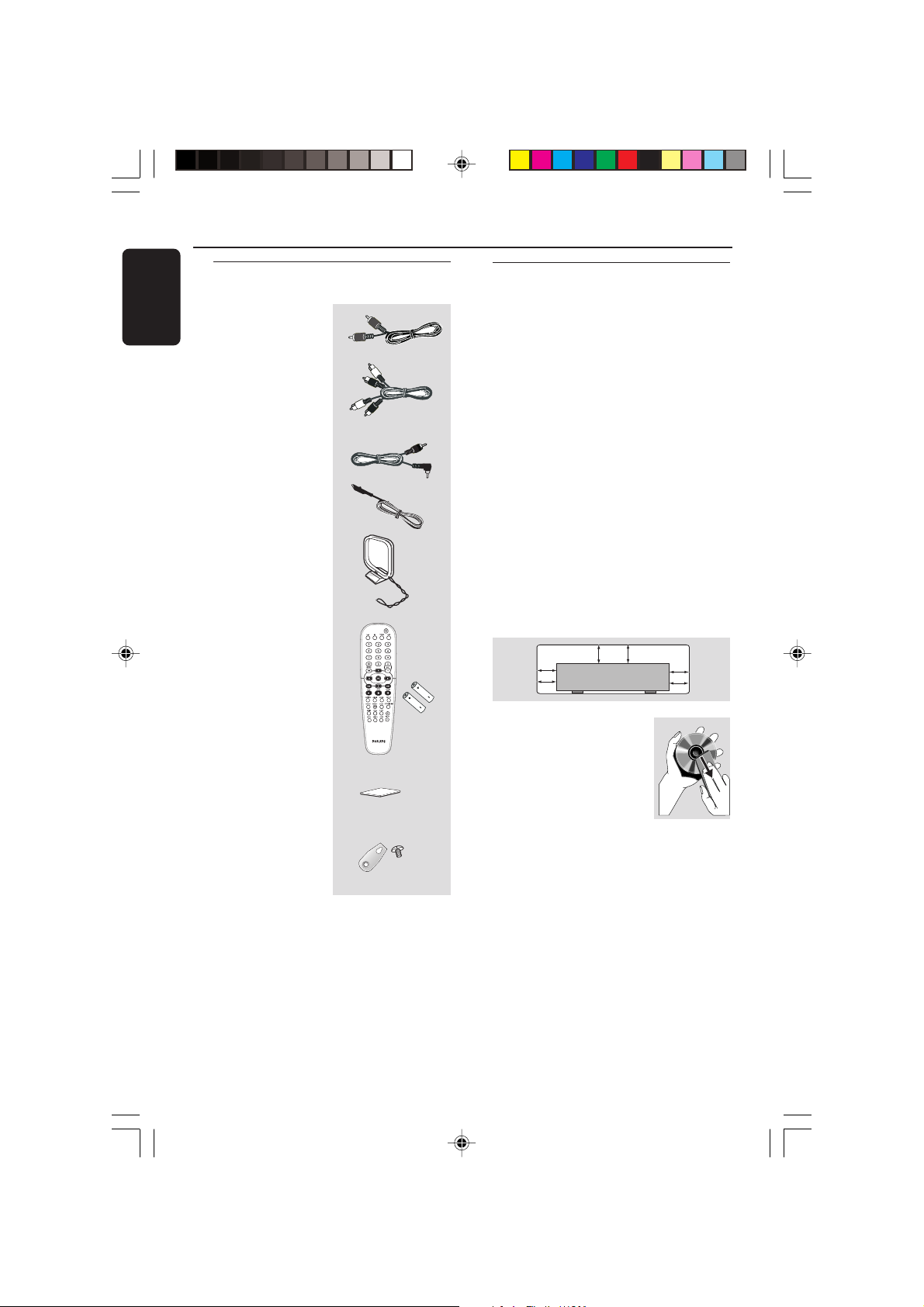
General Information
10 cm
(4 inches)
10 cm
(4 inches)
10 cm
(4 inches)
DVD Home Cinema System
PHILIPS
English
Supplied accessories
Composite video
cable (yellow)
Audio cable
(white, red)
Subwoofer cable
FM wire antenna
MW loop antenna
Remote control
and two batteries
Care and safety information
Avoid high temperatures, moisture,
water and dust
– Do not expose the system, batteries
or discs to humidity, rain, sand or
excessive heat (caused by heating
equipment or direct sunlight.) Always
keep the disc tray closed to avoid getting
dust on the lens.
Avoid condensation problem
– The lens may cloud over when the
player is suddenly moved from cold to
warm surroundings, making it impossible
to play a disc. Leave the player in the
warm environment until the moisture
evaporates.
Do not block the vents
– Do not operate the DVD system in an
enclosed cabinet and allow about 10 cm
(4 inches) of free space all around the
player for adequate ventilation.
Subwoofer’s
rubber feet
Brackets and
screws
6
001-039_LX2610_93_Eng1 12/10/2004, 2:00 PM6
(4x)
(2x)
(4x)
Care of disc
– To clean a CD, wipe it in
a straight line from the
centre towards the edge
using a soft, lint-free cloth.
Do not use cleaning agent,
as they may damage the
disc!
– Write only on the printed side of a
CDR(W) and only with a soft felt-tipped
pen.
– Handle the disc by its edge, do not
touch the surface.
Care of the cabinet
– Use a soft cloth slightly moistened
with a mild detergent solution. Do not
use a solution containing alcohol, spirits,
ammonia or abrasives.
Finding a suitable location
– Place the player on a flat, hard, stable
surface.
3139 115 23601
Page 7
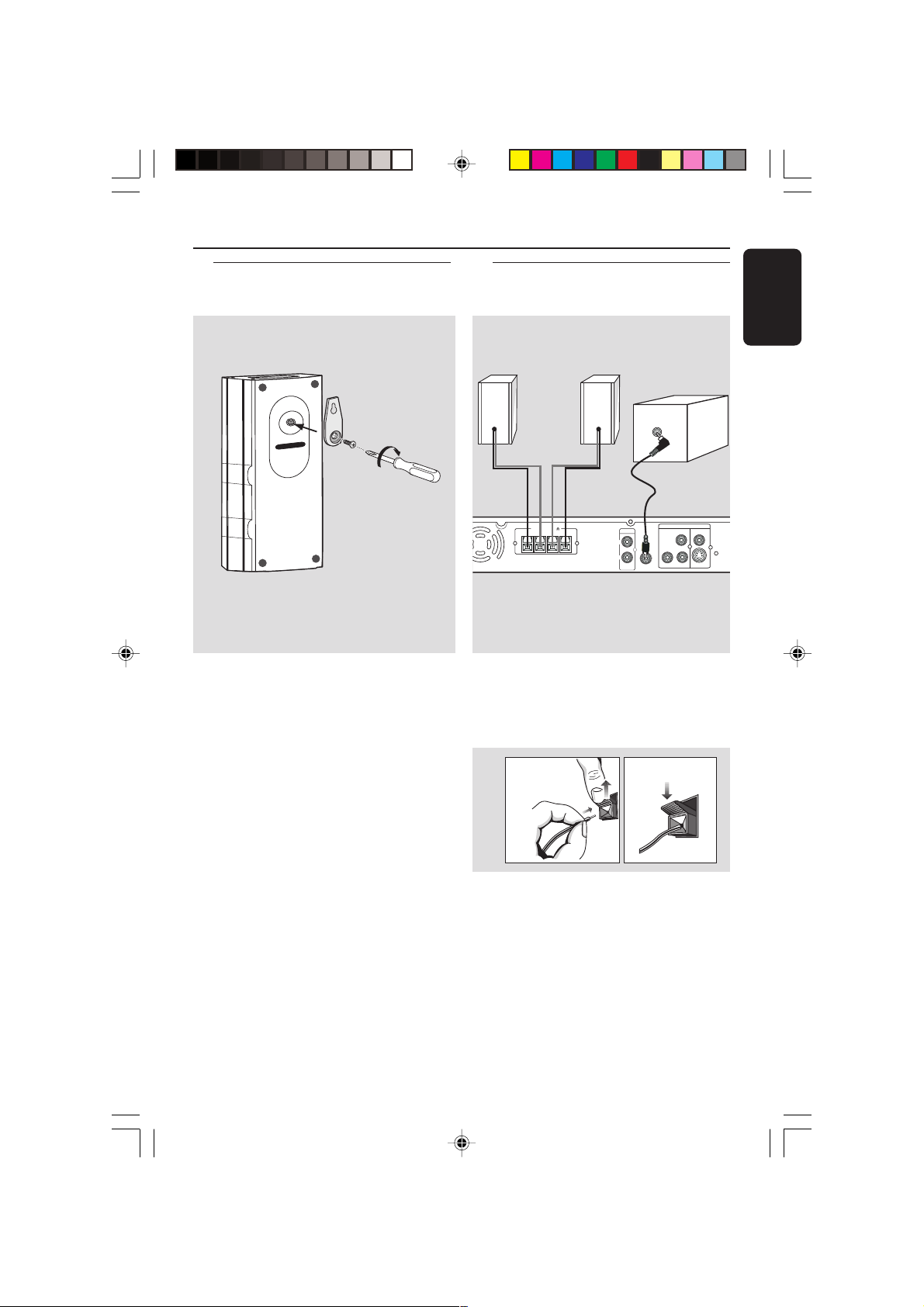
Connections
S-VIDEO
VIDEO OUT
CVBS
AUDIO
LINE-OUT
L
R
RIGHT+LEFT
SPEAKERS (6 )
– +
SUBWOOFER
OUT
PbPr
Y
AUDIO
INPUT
Step 1: Set up the speakers
You can choose to mount the speakers
on the wall. Attach the supplied bracket
firmly to the rear of speakers using the
supplied screws. Then mount a screw
(not supplied) on the wall where the
speaker is to be hung and hook the
speaker securely onto the mounted
screw.
Step 2: Connecting speakers
and subwoofer
Front
Right
Front
Left
Subwoofer
1 Connect the speaker wires to the right
speaker to “RIGHT” and left speaker to
“LEFT”, colored red wire to “+” and
black wire to “–”.
English
CAUTION!
You should get a qualified person to
attach the brackets to the wall. DO
NOT do it by yourself to avoid
unexpected damage to the
equipment or injury to personnel.
Helpful Hint:
– The front speakers are labelled as FRONT
L (left) or FRONT R (right).
001-039_LX2610_93_Eng1 12/10/2004, 2:00 PM7
2 Connect the active subwoofer’s AUDIO
INPUT jack to the SUBWOOFER
OUT jack using the supplied subwoofer
cable.
Helpful Hint:
– Ensure that the speaker cables are
correctly connected. Improper connections
may damage the system due to short-circuit.
7
3139 115 23601
Page 8
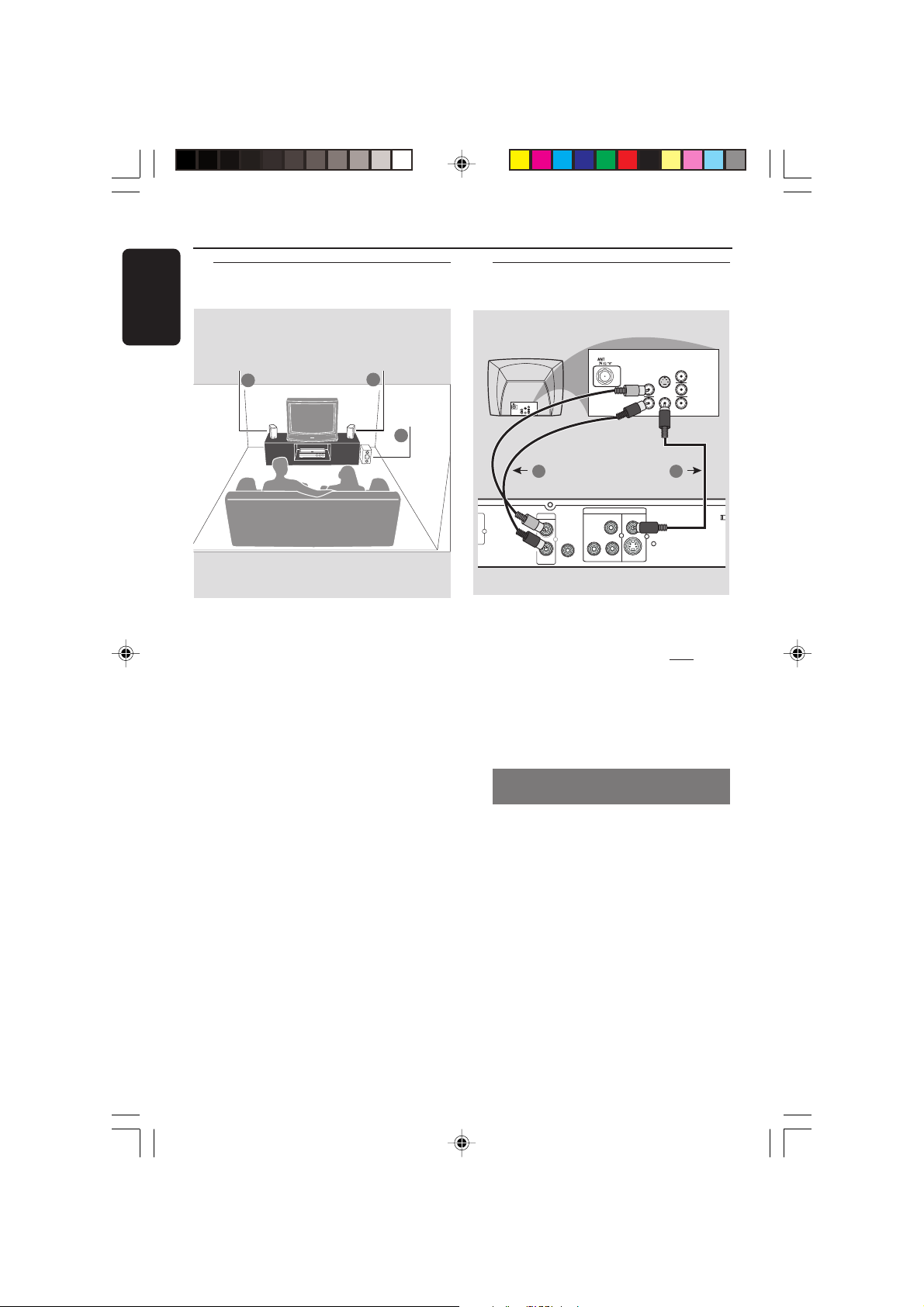
Connections
AUDIO
LINE-OUT
L
R
SUBWOOFER
OUT
S-VIDEO
VIDEO OUT
CVBS
PbPr
Y
AUDIO
IN
Pr/Cr
Pb/Cb
Y
S-VIDEO
IN
VIDEO IN
COMPONENT
VIDEO IN
AUDIO
OUT
Pr/Cr
Pb/Cb
Y
S-VIDEO
IN
VIDEO IN
COMPONENT
VIDEO IN
2 1
English
Step 3: Placing the speakers
and subwoofer
Front Speaker
(Left)
1
For best possible surround sound, all the
speakers (except subwoofer) should be
placed at the same distance from the
listening position.
1 Place the front left and right speakers at
equal distances from the TV and at an
angle of approximately 45 degrees from
the listening position.
2 Place the subwoofer on the floor near
the TV.
Helpful Hints:
– To avoid magnetic interference, do not
position the front speakers too close to your TV.
– Allow adequate ventilation around the
DVD system.
Front Speaker
(Right)
Step 4: Connecting TV
1
Subwoofer
2
IMPORTANT!
– You only need to make one
video connection from the following
options, depending on the
capabilities of your TV system.
– Connect the DVD system
directly to the TV.
Using Composite Video jack
(CVBS)
1 Use the composite video cable (yellow)
to connect the DVD system’s CVBS jack
to the video input jack (or labeled as A/V
In, Video In, Composite or Baseband) on
the TV.
2 To hear the audio output from the DVD
system through the TV speakers, use the
audio cables (white/red) to connect LINE
OUT (L/R) jacks to the corresponding
AUDIO IN jacks on the TV.
8
001-039_LX2610_93_Eng1 12/10/2004, 2:00 PM8
3139 115 23601
Page 9
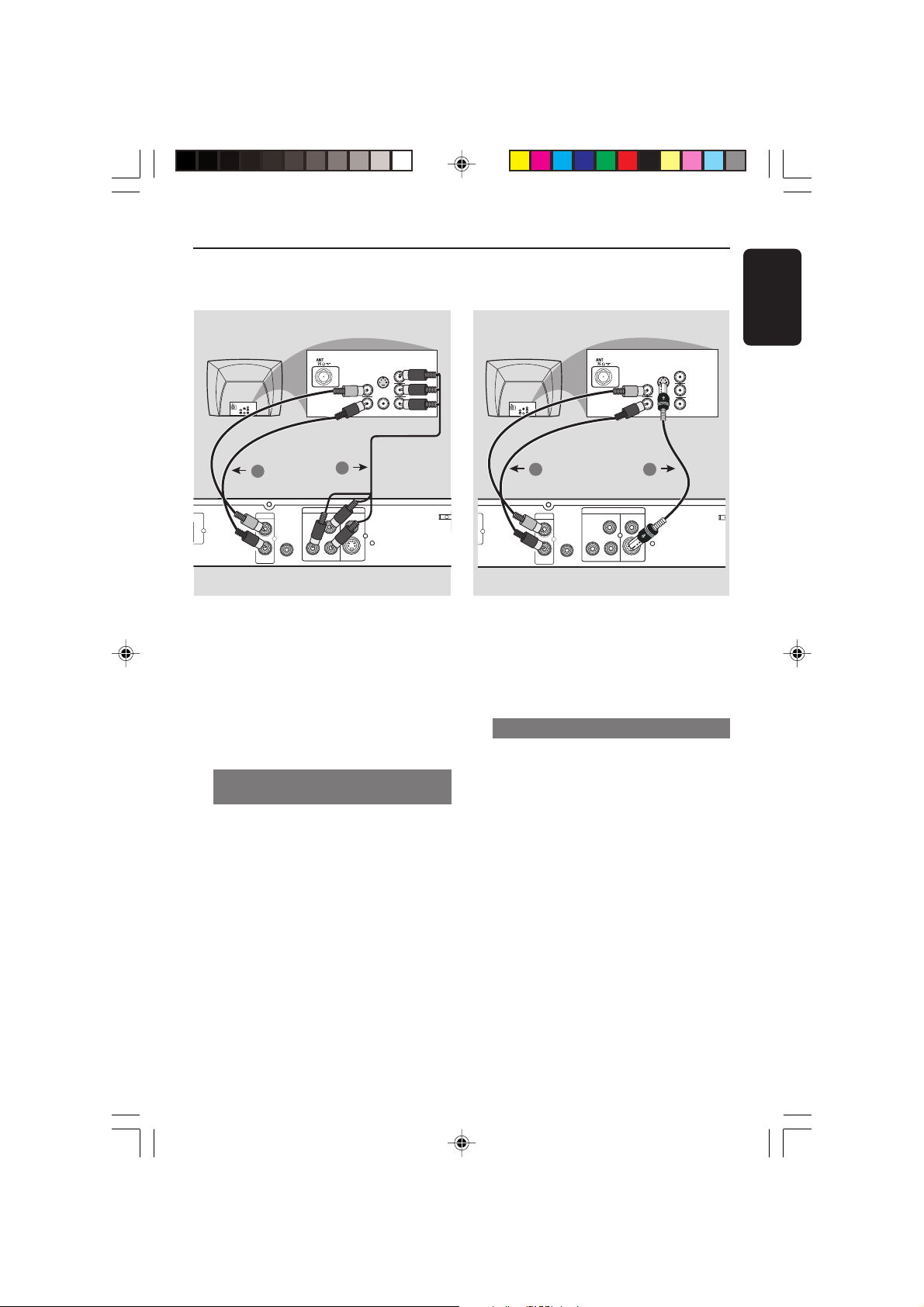
M
AUDIO
LINE-OUT
L
R
S-VIDEO
VIDEO OUT
CVBS
PbPr
Y
AUDIO
IN
Pr/Cr
Pb/Cb
Y
S-VIDEO
IN
VIDEO IN
COMPONENT
VIDEO IN
AUDIO
OUT
Pr/Cr
Pb/Cb
Y
S-VIDEO
IN
VIDEO IN
COMPONENT
VIDEO IN
2 1
SUBWOOFER
OUT
Connections
English
COMPONENT
VIDEO IN
S-VIDEO
IN
Pr/Cr
AUDIO
IN
Pb/Cb
COMPONENT
VIDEO IN
S-VIDEO
IN
Pr/Cr
AUDIO
OUT
Pb/Cb
VIDEO IN
Y
VIDEO IN
Y
VIDEO OUT
Y
PbPr
1
CVBS
S-VIDEO
2
AUDIO
L
R
LINE-OUT
SUBWOOFER
OUT
IMPORTANT!
– Component Video connection
provides higher picture quality. This
option must be available on your TV.
– The progressive scan video
quality is only possible through
Component Video (Pr Pb Y) output.
Using Component Video jacks
(Pr Pb Y)
1 Use the component video cables (red/
blue/green) to connect the DVD system’s
Pr Pb Y jacks to the corresponding
Component video input jacks (or labeled
as Pr/Cr Pb / Cb Y or YUV) on the TV.
2 To hear the audio output from the DVD
system through the TV speakers, use the
audio cables (white/red) to connect LINE
OUT (L/R) jacks to the corresponding
AUDIO IN jacks on the TV.
3 If you are using a Progressive Scan TV (TV
must indicate Progressive Scan or
ProScan capability) set the Progressive
setup to ‘ON.’ Otherwise, set it to ‘OFF’
(see page 29.)
F
IMPORTANT!
– S-Video connection provides
better picture quality. This option
must be available on your TV.
Using S-Video jack
1 Use the S-video cable (not supplied) to
connect the DVD system’s S-VIDEO
OUT jack to the S-Video input jack (or
labeled as Y/C or S-VHS) on the TV.
2 To hear the audio output from the DVD
system through the TV speakers, use the
audio cables (white/red) to connect LINE
OUT (L/R) jacks to the corresponding
AUDIO IN jacks on the TV.
001-039_LX2610_93_Eng1 12/10/2004, 2:00 PM9
9
3139 115 23601
Page 10
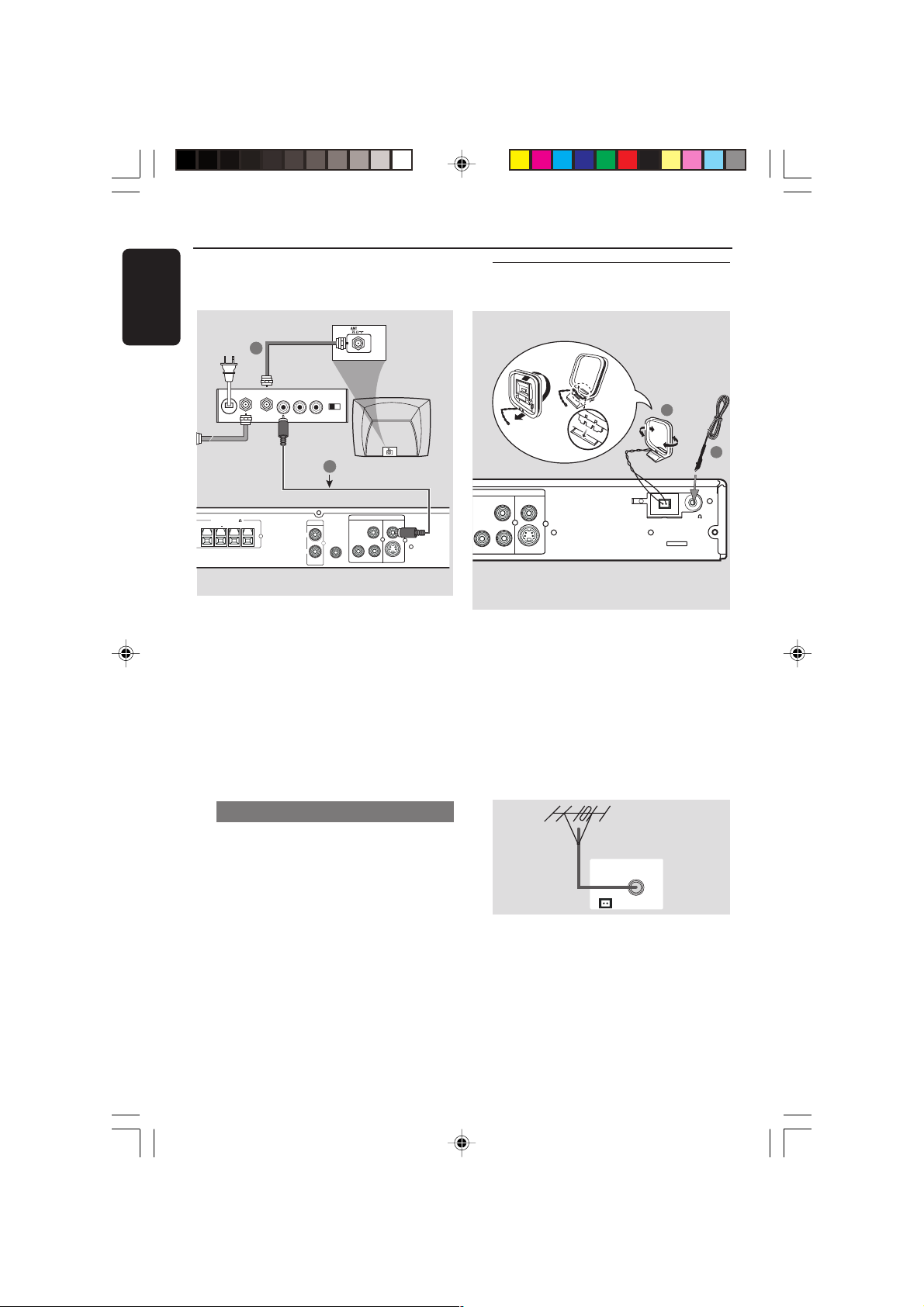
Connections
English
RF coaxial cable to TV
2
Back of RF Modulator
(example only)
AUDIO IN
TO TVINT IN
VIDEO
IN
R L
CH3 CH4
Antenna or
Cable TV signal
SPEAKERS (6 )
RIGHT+LEFT
– +
AUDIO
L
R
LINE-OUT
1
SUBWOOFER
VIDEO OUT
Y
PbPr
OUT
IMPORTANT!
– If your TV only has a single
Antenna In jack (or labeled as 75
ohm or RF In,) you will need an RF
modulator in order to view the DVD
playback on the TV. See your
electronics retailer or contact
Philips for details on RF modulator
availability and operations.
Using an accessory RF modulator
1 Use the composite video cable (yellow)
to connect the DVD system’s CVBS jack
to the video input jack on the RF
modulator.
2 Use the RF coaxial cable (not supplied) to
connect the RF modulator to your TV’s
RF jack.
CVBS
S-VIDEO
Step 5: Connecting FM/MW
antennas
VIDEO OUT
Y
PbPr
➠
fix the claw
into the
slot
CVBS
S-VIDEO
MW
antenna
FM/MW ANTENNA
FM
antenna
1
FM 75
MW
1 Connect the supplied MW loop antenna
to the MW jack. Place the MW loop
antenna on a shelf or attach it to a stand
or wall.
2 Connect the supplied FM antenna to the
FM jack. Extend the FM antenna and fix
its ends to the wall.
For better FM stereo reception, connect
an external FM antenna (not supplied).
Helpful Hints:
– Adjust the position of the antennas for
optimal reception.
– Position the antennas as far as possible
from your TV, VCR or other radiation source
to prevent unwanted interference.
MW
FM ANTENNA
2
10
001-039_LX2610_93_Eng1 12/10/2004, 2:00 PM10
3139 115 23601
Page 11
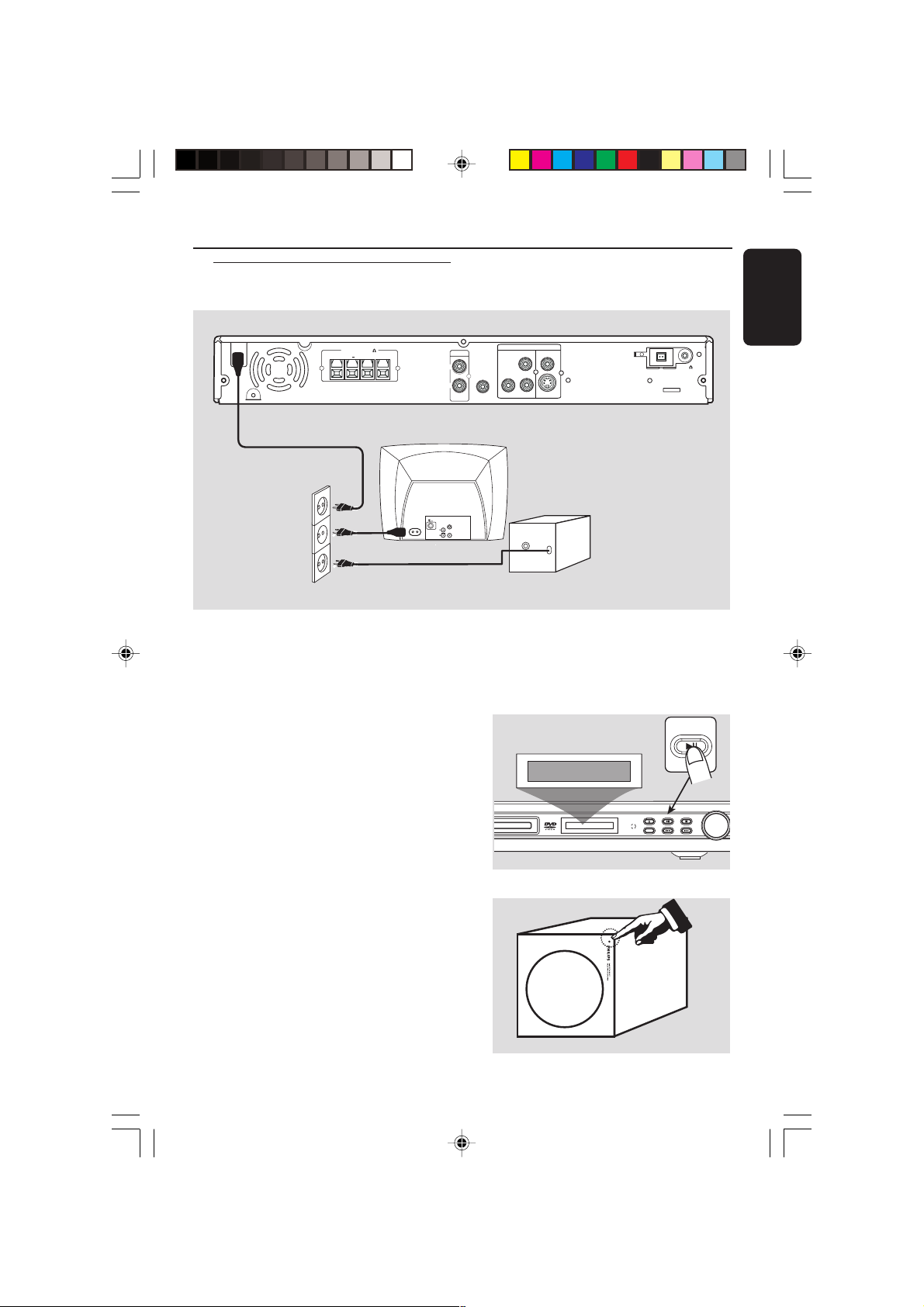
Step 6: Connecting the
TEM
IR
OPEN/CLOSEPLAY/PAUSE STOP
SOURCE
PREV NEXT
VOLUME
AUTO INSTALL PRESS PLAY
PLAY/PAUSE
power cord
SPEAKERS (6 )
RIGHT+LEFT
– +
~AC
MAINS
~ AC MAINS
power outlet
After everything is connected
properly,
Plug in the AC power cord to the power
outlet.
Never make or change any connections
with the power switched on.
AUDIO
OUT
AUDIO
L
R
LINE-OUT
S-VIDEO
IN
VIDEO IN
SUBWOOFER
OUT
VIDEO OUT
Y
PbPr
AUDIO
INPUT
S-VIDEO
~ AC MAINS
Connections
English
CVBS
FM/MW ANTENNA
FM 75
MW
On the DVD system, press SOURCE
to select TUNER mode,
"AUTO INSTALL PRESS PLAY" may
appear on the display panel. Press
on the front panel to store all available
radio stations or
press
Ç to exit (see page 33 “Tuner
Operations”).
On the active subwoofer,
The LED indicator at the front panel will
light up in green when the subwoofer is
receiving an audio signal input. If there is
no audio signal input, it will automatically
switch to standby mode and the LED will
change to orange colour.
001-039_LX2610_93_Eng1 12/10/2004, 2:00 PM11
ÉÅ
11
3139 115 23601
Page 12

Functional Overview
English
1
STANDBY-ON
2 3 4 56 7 8
Main unit and remote control
1 STANDBY ON (B)
– Switches to Eco Power standby mode or
turns on the system.
– Led ON in Eco Power standby mode.
2
Disc tray
3 System display panel
4 iR SENSOR
– Point the remote control towards this
sensor.
5 SOURCE
– Selects the relevant active source mode:
DISC or TUNER.
– DISC: to switch to DISC source mode.
– TUNER: toggles between FM and MW
band.
6
OPEN/CLOSE 0
– Opens/Closes the disc tray.
OPEN/CLOSE PLAY/PAUSE STOP
SOURCE
IR
PREV NEXT
VOLUME
7 ÉÅ PLAY•PAUSE
– DISC: starts/pauses playback.
– TUNER: starts preset radio station
installation in Plug & Play mode (only on
the main unit).
Ç STOP
– Exits an operation.
– DISC: stops playback.
– TUNER: *erases a preset radio station.
S PREV / NEXT T
– DISC: *searches backward/forward or
selects a track.
– TUNER: tunes the radio frequency up/
down.
8
VOLUME (VOL +-)
– Adjusts the volume level.
TV and AUX buttons are not for use in this model.
* = Press and hold the button for more than two seconds.
12
001-039_LX2610_93_Eng1 12/10/2004, 2:00 PM12
3139 115 23601
Page 13

ª
5
•
9
0
!
7
@
#
$
%
^
&
*
(
8
≥
!
§
∞
≤
£
™
¡
)
Control buttons available on the
remote only
9 DISC MENU
– Enters or exits disc contents menu.
– For VCD version 2.0 only;
In stop mode, turns on/off playback
control (PBC) mode.
During playback, returns to main menu.
0
OSD (DISC source mode only)
– Enters or exits on-screen display.
1 2 3 4
!
– Selects movement direction in the menu.
– Use 1 2 to select a preset radio station.
– Use 3 4 to select auto tuning in Tuner
source mode.
@
ANGLE
– Select a DVD disc camera angle (if
available)
SUBTITLE
#
– Selects a subitle language.
Functional Overview
REPEAT
$
– Selects various repeat modes.
REPEAT A-B
%
– Repeats a specific section on a disc.
AUDIO
^
– Selects an audio language (DVD) or an
audio channel (CD).
MUTE
&
– Mutes or restores the volume.
PROG (PROGRAM)
*
– DISC: starts programming.
– TUNER: starts *automatic/ manual preset
programming.
( SOUND
– Selects a sound effect.
SLEEP
)
– Sets the sleep timer function.
SURROUND (SURR.)
¡
– Selects virtual surround or stereo mode.
TV VOL +-
™
– Adjusts TV volume (Philips TV only).
SCAN
£
– Plays the first few seconds of each track/
chapter within a disc.
RETURN/TITLE
≤
– To go back to previous menu.
– Display the disc’s Title menu (if available)
∞ SET UP
– Enters or exits system setup menu.
ZOOM
§
– Enlarges a picture on the TV screen.
OK
≥
– Confirms a selection.
Numeric Keypad (0-9)
•
– Enters a track/title number of the disc.
– Enters a number of a preset radio station.
ª B
– Switches to Eco Power standby mode.
English
TV and AUX buttons are not for use in this model.
* = Press and hold the button for more than two seconds.
001-039_LX2610_93_Eng1 12/10/2004, 2:00 PM13
13
3139 115 23601
Page 14

Getting Started
E
English
Step 1: Inserting batteries
into the remote
control
3
1
2
1 Open the battery compartment.
2 Insert two batteries type R06 or AA,
following the indications (+-) inside
the compartment.
3 Close the cover.
Using the remote control to operate
the system
1 Aim the remote control
directly at the remote
sensor (iR) on the front
panel.
2 Select the source you wish
to control by pressing one
of the source select
buttons on the remote
control (for example
DISC, TUNER).
3 Then select the desired
function (for example
ÉÅ, S, T).
IR
OPEN/CLOSE PLAY/PAUS
SOURCE
Step 2: Setting the TV
IMPORTANT!
Make sure you have completed all
the necessary connections. (See
page 8-10 “Connecting TV”).
1 Press SOURCE control until “DISC”
appears on the display panel (or press
DISC on the remote).
2 Turn on the TV and set to the correct
video-in channel. You should see the blue
Philips DVD background screen on the
TV.
3 Usually this channel is between the
lowest and highest channels and may be
called FRONT, A/V IN, or VIDEO. See
your TV manual for more details.
➜ Or, you may go to channel 1 on your
TV, then press the Channel down button
repeatedly until you see the Video In
PREV
channel.
➜ Or, the TV remote control may have a
button or switch that chooses different
video modes.
➜ Or, set the TV to channel 3 or 4 if you
are using an RF modulator.
CAUTION!
– Remove batteries if they are
exhausted or if the remote is not to
be used for a long time.
– Do not use old and new or
different types of batteries in
combination.
– Batteries contain chemical
substances, so they should be
disposed of properly.
14
001-039_LX2610_93_Eng1 12/10/2004, 2:01 PM14
3139 115 23601
Page 15

Getting Started
Selecting the color system that
corresponds to your TV
This DVD system is compatible with both
NTSC and PAL. In order for a DVD to
play on this DVD system, the color
system of the DVD, the TV and the DVD
system should match.
- - VIDEO SETUP PAGE - -
TV TYPE PAL
TV DISPLAY NTSC
CLOSED CAPTION MULTI
PROGRESSIVE
PICTURE SETTING
1 Stop playback (if any) and press SETUP.
2 Press 2 twice to select ‘Video Setup
Page’.
3 Press 3 4 to highlight ‘TV Type’.
4 Enter its submenu by pressing 2.
5 Move the cursor by pressing 3 4 to
highlight one of the option below:
Multi – Select this if the connected TV is
compatible with both NTSC and PAL
(multi-system). The output format will be
in accordance with the video signal of the
disc.
NTSC – Select this if the connected TV
is NTSC system. It will change the video
signal of a PAL disc and output to NTSC
format.
PAL – Select this if the connected TV is
PAL system. It will change the video signal
of an NTSC disc and output to PAL
format.
6 Select an item and press OK.
Step 3: Setting the speakers’
channels
These adjustments let you optimise the
sound according to your surroundings
and setup.
- - AUDIO SETUP PAGE - -
SPEAKER SETUP
ANALOG OUTPUT
- - SPEAKER SETUP PAGE - -
FRONT SPEAKERS
SUBWOOFER
NIGHT MODE
1 Stop playback (if any) and press SETUP.
2 Press 2 to select ‘Audio Setup Page’.
3 Press 3 4 to highlight the ‘Speaker
Setup’.
4 Enter its submenu by pressing 2.
5 Press 3 4 to select (Front L&R,
Subwoofer), then press
speaker setting menu.
6 Use 3 4 to select the settings for each
speaker that suit your needs, which may
include:
➜ Adjusting the volume levels for one or
both speakers until the sound evens.
➜ The test tone will be automatically
generated.
7 Press OK to confirm.
To remove the menu
Press SETUP.
2 to enter the
English
To remove the menu
Press SETUP.
001-039_LX2610_93_Eng1 12/10/2004, 2:01 PM15
15
3139 115 23601
Page 16

Getting Started
English
Step 3: Setting language
preference
You can select your preferred language
settings so that this DVD system will
automatically switch to the language for
you whenever you load a disc. If the
language selected is not available on the
disc, the disc’s default setting language will
be used instead. Except the DVD
system’s OSD language, it will remain
once selected.
- - GENERAL SETUP PAGE - -
DISC LOCK
PROGRAM
OSD LANGUAGE ENGLISH
SCREEN SAVER CHINESE
FRENCH
SPANISH
PORTUGUESE
Setting the OSD Language
1 Stop playback (if any) and press SETUP.
2 Press 2 to select ‘General Setup Page’.
3 Press 3 4 to highlight the ‘OSD
Language’ in the General Setup Page.
4 Enter its submenu by pressing 2.
5 Select a language and press OK.
- - PREFERENCE PAGE - -
AUDIO ENGLISH
SUBTITLE CHINESE
DISC MENU FRENCH
PARENTAL SPANISH
DEFAULT PORTUGUESE
MP3/JPEG NAV POLISH
PBC ITALIAN
Setting the Audio, Subtitle and Disc
menu language
1 Stop playback (if any) and press SETUP.
2 Press 2 to select ‘Preference Page’.
3 Press 3 4 to highlight the following in
the Preference Page.
– ‘Audio’ (disc’s soundtrack)
– ‘Subtitle’ (disc’s subtitles)
– ‘Disc Menu’ (disc’s menu)
4 Enter its submenu by pressing 2.
5 Select a language and press OK.
6 Repeat steps 3~5 for other settings.
To remove the menu
Press SETUP.
If you choose OTHERS in Audio,
Subtitle or Disc Menu,
1 Press 3 4 to highlight ‘Others’.
2 Press OK and when you are asked to
enter a language code (see ‘Language
Code’).
3 Input a language code by using the
numeric keypad (0-9).
4 Press OK to confirm.
To remove the menu
Press SETUP.
16
001-039_LX2610_93_Eng1 12/10/2004, 2:01 PM16
3139 115 23601
Page 17

Language Code
Getting Started
Abkhazian 6566
Afar 6565
Afrikaans 6570
Albanian 8381
Amharic 6577
Arabic 6582
Armenian 7289
Assamese 6583
Avestan 6569
Aymara 6589
Azerhaijani 6590
Bashkir 6665
Basque 6985
Belarusian 6669
Bengali 6678
Bihari 6672
Bislama 6673
Bokmål, Norwegian 7866
Bosnian 6683
Breton 6682
Bulgarian 6671
Burmese 7789
Castilian, Spanish 6983
Catalan 6765
Chamorro 6772
Chechen 6769
Chewa; Chichewa; Nyanja 7889
Chinese 9072
Chuang; Zhuang 9065
Church Slavic; Slavonic 6785
Chuvash 6786
Cornish 7587
Corsican 6779
Croatian 6779
Czech 6783
Danish 6865
Dutch 7876
Dzongkha 6890
English 6978
Esperanto 6979
Estonian 6984
Faroese 7079
Fijian 7074
Finnish 7073
French 7082
Frisian 7089
Gaelic; Scottish Gaelic 7168
Gallegan 7176
Georgian 7565
German 6869
Gikuyu; Kikuyu 7573
Greek 6976
Guarani 7178
Gujarati 7185
Hausa 7265
Hebrew 7269
Herero 7290
Hindi 7273
Hiri Motu 7279
Hungarian 7285
Icelandic 7383
Ido 7379
Interlingua (International) 7365
Interlingue 7365
Inuktitut 7385
Inupiaq 7375
Irish 7165
Italian 7384
Japanese 7465
Javanese 7486
Kalaallisut 7576
Kannada 7578
Kashmiri 7583
Kazakh 7575
Khmer 7577
Kinyarwanda 8287
Kirghiz 7589
Komi 7586
Korean 7579
Kuanyama; Kwanyama 7574
Kurdish 7585
Lao 7679
Latin 7665
Latvian 7686
Letzeburgesch; 7666
Limburgan; Limburger 7673
Lingala 7678
Lithuanian 7684
Luxembourgish; 7666
Macedonian 7775
Malagasy 7771
Malay 7783
Malayalam 7776
Maltese 7784
Manx 7186
Maori 7773
Marathi 7782
Marshallese 7772
Moldavian 7779
Mongolian 7778
Nauru 7865
Navaho; Navajo 7886
Ndebele, North 7868
Ndebele, South 7882
Ndonga 7871
Nepali 7869
Northern Sami 8369
North Ndebele 7868
Norwegian 7879
Norwegian Nynorsk; 7878
Occitan; Provencal 7967
Old Bulgarian; Old Slavonic 6785
Oriya 7982
Oromo 7977
Ossetian; Ossetic 7983
Pali 8073
Panjabi 8065
Persian 7065
Polish 8076
Portuguese 8084
Pushto 8083
Quechua 8185
Raeto-Romance 8277
Romanian 8279
Rundi 8278
Russian 8285
Samoan 8377
Sango 8371
Sanskrit 8365
Sardinian 8367
Serbian 8382
Shona 8378
Sindhi 8368
Sinhalese 8373
Slovak 8373
Slovenian 8376
Somali 8379
Sotho; Southern 8384
South Ndebele 7882
Sundanese 8385
Swahili 8387
Swati 8383
Swedish 8386
Tagalog 8476
Tahitian 8489
Tajik 8471
Tamil 8465
Tatar 8484
Telugu 8469
Thai 8472
Tibetan 6679
Tigrinya 8473
Tonga (Tonga Islands) 8479
Tsonga 8483
Tswana 8478
Turkish 8482
Turkmen 8475
Twi 8487
Uighur 8571
Ukrainian 8575
Urdu 8582
Uzbek 8590
Vietnamese 8673
Volapuk 8679
Walloon 8765
Welsh 6789
Wolof 8779
Xhosa 8872
Yiddish 8973
Yoruba 8979
Zulu 9085
English
001-039_LX2610_93_Eng1 12/10/2004, 2:01 PM17
17
3139 115 23601
Page 18

Disc Operations
English
IMPORTANT!
– DVD discs and players are
designed with regional restrictions.
Before playing a disc, make sure the
disc is for the same zone as your
player.
– Depending on the DVD or
VIDEO CD, some operations may
be different or restricted.
– Do not push on the disc tray or
put any objects other than discs on
the disc tray. Doing so may cause
the disc player to malfunction.
Playable discs
Your DVD home cinema system will
play:
– Digital Versatile Discs (DVDs)
– Video CDs (VCDs)
– Super Video CDs (SVCDs)
– Digital Versatile Discs +
Rewritable(DVD+RW)
– Compact Discs (CDs)
– MP3 discs, picture (Kodak, JPEG) files
on CD-R(W).
– JPEG/ISO 9660 format.
– Supported sampling frequencies :
32 kHz, 44.1 kHz, 48 kHz
– Supported Bit-rates : 32~256 (kbps),
variable bit rates
IMPORTANT!
If the inhibit icon (
appears on the TV screen when
a button is pressed, it means the
function is not available on the
current disc or at the current time.
ø or X)
Playing discs
1 Press SOURCE control until “DISC”
appears on the display panel (or press
DISC on the remote).
2 Turn on the TV power and set to the
correct Video In channel. (See page 14
“Setting the TV”).
➜ You should see the blue Philips DVD
background screen on the TV.
3 Press OPEN/CLOSE 0 button once to
open the disc tray and load a disc, then
press the same button again to close the
disc tray.
➜ Make sure the disc label is facing up.
For double-sided discs, load the side you
want to play face up.
4 Playback will start automatically.
➜ If a disc menu shows on the TV, see
next page on “Using the Disc Menu”.
➜ If the disc is locked by parental control,
you must enter your six-digit password.
(See page 31 “Parental”).
Region Codes
DVDs must be labelled for ALL
regions, Region 6 in order to play
on this DVD system. You cannot
play discs that are labelled for other
regions.
Helpful Hint:
– If you are having trouble playing a certain
disc, remove the disc and try a different one.
Improperly formatted discs will not play on
this DVD system.
18
001-039_LX2610_93_Eng1 12/10/2004, 2:01 PM18
ALL
6
3139 115 23601
Page 19

Disc Operations
Auto Eco Power standby mode
This is a power-saving feature, the system
will automatically switch to Eco Power
standby mode if you do not press any
button within 30 minutes after a disc has
stopped playing.
Using the Disc Menu
Depending on the disc, a menu may
appear on the TV screen once you load in
the disc.
To select a playback feature or item
● Use the 1 2 3 4 or numeric keypad
(0-9) on the remote, then press B or
OK to start playback.
To access or remove the menu
● Press DISC MENU on the remote.
Basic playback controls
Unless stated, all operations described
are based on Remote Control control
use. Some operations can be carried out
using the DVD System Menu.
Pausing playback
1 During playback, press Å.
➜ Playback will pause and sound will be
muted.
2 Press Å again to select the next picture
frame.
3 To return to normal playback, press B.
Searching backward/forward
● Press and hold S / T, then press B
to resume normal playback.
➜ While searching, pressing S / T
again will decrease/increase the search
speed.
MUTE
● Press the MUTE repeatedly to disable
and enable the sound output.
Stopping playback
● Press
Ç.
English
001-039_LX2610_93_Eng1 12/10/2004, 2:01 PM19
Resuming playback from the last
stopped point (DVD/VCD)
Resume playback of the last 10 discs is
possible, even if the disc was ejected or
the power switched off.
1 Load one of the last 10 discs.
➜ “LOADING” appears.
2 Press B and the disc will be played back
from the last stop point.
To cancel the resume mode
● In stop mode, press
Helpful Hint:
– Resume option may not be available on
some discs.
Ç again.
3139 115 23601
19
Page 20

Disc Operations
English
Repeat play mode
● While playing a disc, press REPEAT to
select :
REPEAT CHAPTER (DVD)
– to repeat playback of the current
chapter.
REPEAT TRACK/TITLE (CD/VCD/DVD)
– to repeat playback of the current
track (CD/VCD)/title (DVD).
REPEAT ALL (CD/VCD/SVCD)
– to repeat playback of all the disc and
all the programmed tracks.
SHUFFLE
– to playback all files in the current
folder being played at random order.
SHUFFLE REPEAT
– to repeat all files in the current folder
being played at random order.
REPEAT OFF
– to cancel the repeat mode.
Helpful Hints:
– Repeat play might not work correctly with
some DVDs.
– For VCD, if the PBC mode is switched on,
repeat play is not possible.
Repeat A-B (DVD/VCD/CD)
1 Press REPEAT A-B at your chosen
starting point.
2 Press REPEAT A-B again at your chosen
end point.
➜ The section A and B can be set only
within the same chapter/track.
➜ The section will now repeat
continuously.
3 To exit the sequence, press REPEAT
A-B.
Zoom
1 Press ZOOM.
➜ Use the 3 4 1 2 key to move
through the zoomed picture.
➜ Playback will continue.
2 Press ZOOM key repeatedly to return
to the original size.
Helpful Hint:
– The function is NOT available for some
DVD discs.
20
001-039_LX2610_93_Eng1 12/10/2004, 2:01 PM20
3139 115 23601
Page 21

Disc Operations
Time Search
The Time Search function allows you to
start playing at any chosen time on the
disc.
1 Press OSD.
2 Press 3 4 to highlight time search box.
➜ The on-screen display shows the total
playing time of the title/chapter.
3 Press OK keys to select an option.
4 Enter hours, minutes and seconds from
left to right in the time edit box using
remote control numerical key pad.
(e.g. 0:34:27)
For DVD
➜ Title/Chapter Remain: displays the
remaining time of the current title/
chapter.
➜ Title/Chapter Elapsed: displays the
elapsed time of the current title/chapter.
For Super VCD or VCD
➜ Total/Single Remain: displays the
remaining time of the current total/single
track.
➜ Total/Single Elapsed: displays the
elapsed time of the current total/single
track.
Special DVD Features
Playing a Title
1 Press RETURN/TITLE.
➜ The disc title menu appears on the TV
screen.
2 Use 341 2 keys or numeric keypad
(0-9) to select a play option.
3 Press OK key to confirm.
Camera Angle
● Press ANGLE repeatedly to select
different desired angle.
Changing the Audio Language
● Press AUDIO repeatedly to select
different audio languages.
Changing the Audio Channel
For VCD
● Press AUDIO to select the available
audio channels provided by the disc
(STEREO, LEFT MONO, RIGHT MONO
or MIX MONO).
Subtitles
● Press SUBTITLE repeatedly to select
different subtitle languages.
English
5 Press the OK key to confirm.
➜ Playback starts from the selected time
on the disc.
001-039_LX2610_93_Eng1 12/10/2004, 2:01 PM21
21
3139 115 23601
Page 22

Select Digest Type:
Track Digest
Disc Interval
Track Interval
Disc Operations
English
Special VCD & SVCD Features
Playback Control (PBC)
For VCD with Playback Control (PBC)
feature (version 2.0 only)
● In stop mode, press DISC MENU to
toggle between ‘PBC ON’ and ‘PBC OFF’.
➜ If you select ‘PBC ON’, the disc menu
(if available) will appear on the TV.
➜ Use the
keypad (0-9) to highlight your selection
and press OK to confirm to select a play
option.
● During playback, press DISC MENU;
➜ If PBC was ON, it will switch to OFF
and continue playback.
➜ If PBC was OFF, it will switch to ON
and return to menu screen.
If you want to skip the index menu
and playback directly from the
beginning,
● In stop mode, press DISC MENU key
on the remote control to switch off the
function.
S / T or use the numeric
Preview Function
1 Press SCAN.
2 Press 34 to highlight TRACK DIGEST,
DISC INTERVAL or TRACK INTERVAL.
3 Press OK to open one option.
Track Digest
This function will minimise the picture of
every track in order to display every six
of these tracks on the screen to help you
know the content of every track on the
disc.
Disc Interval
This function is used to divide a disc into
six parts by regular intervals and display
them on one page to preview the whole
disc.
Track Interval
This function is used to divide a single
track into six parts by regular intervals
and display them on one page to help you
preview the selected track.
22
001-039_LX2610_93_Eng1 12/10/2004, 2:01 PM22
ABC
DE F
(example for 6 thumbnail pictures display)
4 Press 3 4 1 2 to select a track or input
your selected track number next to
“SELECT”.
5 Use S / T to open the previous or
next page.
6 Press OK key to confirm.
● To quit preview function:
➜ Press 3 4 1 2 to highlight EXIT and
press OK to confirm.
● To return to preview menu:
➜ Press 3 4 1 2 to highlight MENU and
press OK to confirm.
3139 115 23601
Page 23

Disc Operations
Playing MP3/Picture disc
(Kodak, JPEG)
IMPORTANT!
You have to turn on your TV and set to
the correct Video In channel. (See page
14 “Setting the TV”).
General Operation
1 Load an MP3/Picture (Kodak Picture CD,
JPEG) disc.
➜ The MP3/Picture CD menu appears on
the TV screen.
2 Use 3 4 to select the folder and press
OK to open the folder.
3 Press 3 4 to highlight an option.
4 Press OK to confirm.
➜ The playback will start from the
selected file to the end of the folder.
Playback selection
During playback, you can;
● Press
● Use 1 2 3 4 on the remote to rotate/flip
● Press
● Press REPEAT continuously to access
S / T to select another file in
the current folder.
the picture files.
Å repeatedly to pause/resume
playback.
In stop mode, you can;
different ‘Play Mode’.
➜ FOLDER: files will be played back once.
➜ REPEAT ONE: one file being played
repeatedly.
➜ REPEAT FOLDER: all files in one folder
being played repeatedly.
➜ SHUFFLE: all files in the current folder
being played at random order.
Helpful Hints:
– It is normal to experience an occasional
“skip” while listening to your MP3 discs.
– Some files on Kodak or JPEG discs may be
distorted during playback due to the
configuration and characteristics of the disc.
English
001-039_LX2610_93_Eng1 12/10/2004, 2:01 PM23
23
3139 115 23601
Page 24

Disc Operations
English
Special MP3/JPEG features
IMPORTANT!
You have to turn on your TV and set to
the correct Video In channel. (See page
14 “Setting the TV”).
Preview Function (JPEG)
This function shows the content of the
current folder or the whole disc.
1 Press Ç during playback.
➜ Thumbnails of 12 pictures appears on
the TV screen.
2 Press S / T to display the pictures
on the previous/next page.
3 Use 1 2 3 4 to highlight one of the
picture and press OK to start playback,
or,
Move the cursor to highlight SLIDE
SHOW on the bottom of the page to
start playback from the first picture on
the current page.
4 Press DISC MENU to return to MP3/
Picture CD menu.
Zoom picture (JPEG)
● During playback, press ZOOM
repeatedly to display the picture with
different scales.
● Use 1 2 3 4 to view the zoomed picture.
Playback with multi-angles (JPEG)
● During playback, press 3 4 1 2 to rotate
the picture on the TV screen.
3: flip the picture vertically
4: flip the picture horizontally
1: rotate the picture anti-clockwise
2: rotate the picture clockwise
Scan Effect (JPEG)
● Press ANGLE repeatedly to choose
different scan effect.
➜ Varies of scan effect appears on the
top left hand corner on the TV screen.
Playback control (MP3)
● You can press
tracks.
JPEG and MP3 simultaneous
playback
S / T to change the
1 During MP3 playback, press DISC
MENU.
➜ MP3/JPEG Navigator menu appears on
the TV screen (see page 32 “MP3/JPEG
Nav).
2 Select a picture file to playback.
➜ The picture will be played back in
sequence together with MP3 music.
3 To quit simultaneous playback, press
DISC MENU followed by STOP.
➜ The picture and MP3 music playback
will stopped.
24
001-039_LX2610_93_Eng1 12/10/2004, 2:01 PM24
3139 115 23601
Page 25

DVD Menu Options
Basic Operations
1 Press SETUP in the STOP mode to
enter the Setup Menu.
2 Press OK to enter the next level
submenu or confirm your selection.
3 Press 1 2 to enter the submenu or
return to the previous menu.
4 Press 34 to highlight the desired menu.
5 Press SETUP to quit the setup menu.
➜ The settings will be stored in the
player’s memory even if the player is
switched off.
General Setup menu
The options included in General Setup
menu are: Disc Lock, Program, OSD
Language and Screen Saver.
Follow the steps below:
- - GENERAL SETUP PAGE - -
DISC LOCK
PROGRAM
OSD LANGUAGE
SCREEN SAVER
1 Press SETUP to enter the setup menu.
2 Press 1 2 to select the General Setup
icon.
3 Press OK to confirm.
NOTE:
Some of the features in the DVD
Menu Options are described in
“Getting Started”.
Program (not for Picture CD/MP3)
You can play the contents of the disc in
the order you want by programming the
tracks to be played. Up to 20 tracks can
be stored.
1 Press 34 to choose ‘Program’ in the
General Setup Page.
2 Press 2 to move the cursor to the
submenu to choose INPUT MENU.
3 Press OK or PROG on the remote to
enter the programme page.
Program - cont’d
Input your favourite track
1 Use the numeric keypad (0-9) to enter
a valid track number.
2 Press 1 234 to move the cursor to the
next position.
➜ If the track number is more than ten,
press
T to open the next page and
proceed with programming or,
➜ Use 1 2 3 4 to highlight NEXT,
then press OK.
3 Repeat steps 1 - 2 to input another
track number.
Remove a track
1 Press 1 234 to move the cursor to the
track you want to remove.
2 Press OK or PLAY to remove this track
from the programme menu.
English
001-039_LX2610_93_Eng1 12/10/2004, 2:01 PM25
25
3139 115 23601
Page 26

DVD Menu Options
English
Program - cont’d
Playback tracks
1 After complete programming, press 1
234 to move the cursor to the START
button.
2 Press OK.
➜ Playback will start with the selected
tracks under the programmed sequence.
Quit the program playback
1 In the ‘Program’ menu, use 1 234 to
move the cursor to the EXIT button.
2 Press OK to quit.
Screen Saver
This function is used to turn the screen
saver on or off.
- - GENERAL SETUP PAGE - -
DISC LOCK
PROGRAM
OSD LANGUAGE
SCREEN SAVER ON
OFF
1 Press 34 to highlight ‘Screen Saver’.
2 Enter its submenu by pressing 2.
3 Move the cursor by pressing 34 to
highlight the selected item.
➜
On: In STOP or No DISC mode, if no
actions are performed about 15 minutes,
the screen saver will be activated.
Off: Screen saver is disabled.
➜
4 Press OK, then press 1 to return to
General Setup Page.
26
001-039_LX2610_93_Eng1 12/10/2004, 2:01 PM26
3139 115 23601
Page 27

DVD Menu Options
Audio Setup Menu
The options included in Audio Setup
menu are: Speaker Setup and Analog
Output.
- - AUDIO SETUP PAGE - -
SPEAKER SETUP
ANALOG OUTPUT
1 Press SETUP.
2 Press 1 2 to select the Audio Setup icon.
3 Press OK to confirm.
Speaker Setup
This menu contains setup options for
your audio output which makes the
speaker setup system reproduce high
quality sound.
Night Mode
High volume outputs are softened, enabling
you to watch your favourite action movie
without disturbing others at night.
Analog Output
Set Analog Ouput to match your DVD
system’s playback capability and can be
accessed via the SURR button on the
remote control.
- - AUDIO SETUP PAGE - -
SPEAKER SETUP
ANALOG OUTPUT STEREO
VIRTUAL SURROUND
1 Press 34 to highlight ‘Analog Output’.
2 Enter its submenu by pressing 2.
3 Move the cursor by pressing 34 to
highlight the selected item.
Stereo
➜ Select this option when output
delivers sound from only the two front
speakers and subwoofer.
Virtual Surround
➜ Select this option to enable virtual
surround effect.
4 Press OK, then press 1 to return to
Audio Setup Page.
English
- - SPEAKER SETUP PAGE - -
FRONT SPEAKERS
SUBWOOFER
NIGHT MODE ON
OFF
1 Press 34 to highlight ‘Night Mode’.
2 Enter its submenu by pressing 2.
3 Move the cursor by pressing 34 to
highlight the selected item.
➜
On: Enable night mode.
➜ Off: Disable night mode.
4 Press OK, then press 1 to return to
Audio Setup Page.
001-039_LX2610_93_Eng1 12/10/2004, 2:01 PM27
27
3139 115 23601
Page 28

DVD Menu Options
English
Video Setup Menu
The options included in Video Setup
menu are: TV Type, TV Display, Closed
Captions, Progressive and Picture Setting.
- - VIDEO SETUP PAGE - -
TV TYPE
TV DISPLAY
CLOSED CAPTION
PROGRESSIVE
PICTURE SETTING
1 Press SETUP.
2 Press 1 2 to select the Video Setup icon.
3 Press OK to confirm.
TV Display
Set the aspect ratio of the DVD Player
according to the TV you have connected.
- - VIDEO SETUP PAGE - -
TV TYPE
TV DISPLAY 4:3 PAN SCAN
CLOSED CAPTION 4:3 LETTER BOX
PROGRESSIVE 16:9
PICTURE SETTING
TV Display - cont’d
16:9
4:3
Letter Box
4:3
Pan Scan
16:9
➜ If you have a wide-screen TV.
4:3 Letter Box
➜ If you have a normal TV. In this case, a
wide picture with black bands on the
upper and lower portions of the TV
screen will be displayed.
4:3 Pan Scan
➜ If you have a normal TV and want both
sides of the picture to be trimmed or
formatted to fit your TV screen.
4 Press OK, then press 1 to return to
Video Setup Page.
1 Press 34 to highlight ‘TV Display’.
2 Enter its submenu by pressing 2.
3 Move the cursor by pressing 34 to
highlight the selected item.
28
001-039_LX2610_93_Eng1 12/10/2004, 2:01 PM28
3139 115 23601
Page 29

DVD Menu Options
Closed Captions
Closed captions are data that are hidden
in the video signal on specific discs,
invisible without a special decoder. The
difference between subtitles and captions
is that subtitles are intended for hearing
persons and captions are for the hearing
impaired. For example, captions show
sound effects (e.g., “phone ringing” and
“footsteps”), while subtitles don’t.
Before you select this function, please
ensure that the disc contains closed
captions information and your TV set also
has this function.
- - VIDEO SETUP PAGE - -
TV TYPE
TV DISPLAY
CLOSED CAPTION ON
PROGRESSIVE OFF
PICTURE SETTING
1 Press 34 to highlight ‘Closed Captions’.
2 Enter its submenu by pressing 2.
3 Move the cursor by pressing 34 to
highlight the selected item.
➜
On: Enable Closed Captions.
➜ Off: Disable Closed Captions.
4 Press OK, then press 1 to return to
Video Setup Page.
Progressive
This feature is only applicable if you have
connected this DVD system to a
Progressive Scan TV through the
Component Video jacks (see page 9.).
- - VIDEO SETUP PAGE - -
TV TYPE
TV DISPLAY
CLOSED CAPTION
PROGRESSIVE ON
PICTURE SETTING OFF
1 Press 34 to highlight ‘Progressive’.
2 Enter its submenu by pressing 2.
3 Move the cursor by pressing 34 to
highlight the selected item.
➜
On: Enable Progressive.
➜ Off: Disable Progressive.
If ‘On’ is selected, a message will prompt
out to confirm selected option.
4 Press OK, then press 1 to return to
Video Setup Page.
Notes on Progressive:
● Ensure that your TV has progressive scan.
● Connect with YPbPr video cable.
● If no picture appears, wait 15 seconds for
auto recover.
To deactivate Progressive manually,
1 Open the disc tray by pressing OPEN/
CLOSE 0.
2 Press 1.
3 Press MUTE.
➜ DVD system will restore to the
interlace video output.
English
001-039_LX2610_93_Eng1 12/10/2004, 2:01 PM29
Helpful Hint:
– For TVs that may have separate YPbPr
inputs for P-Scan and non P-Scan video
signals, see page 36-37 “Troubleshooting”.
29
3139 115 23601
Page 30

DVD Menu Options
English
Picture Setting
You can personalise your picture colour
by adjusting brightness,contrast, tint and
colour (saturation).
- - VIDEO SETUP PAGE - -
TV TYPE
TV DISPLAY
CLOSED CAPTION
PROGRESSIVE
PICTURE SETTING
1 Press 34 to highlight ‘Picture Setting’.
2 Enter its submenu by pressing 2.
3 Move the cursor by pressing 34 to
highlight the selected item.
Brightness
- - VIDEO QUALITY SETUP - -
BRIGHTNESS
CONTRAST
TINT
COLOR
1 Press 34 to highlight ‘Brightness’.
2 Press 2 to open the level bar.
3 Press 1 2 to decrease or increase the
brightness level.
4 Press OK, then press 1 to return to
Video Setup Page.
● Repeat steps
contrast, tint and colour (saturation)
feature.
1 - 4 for adjusting the
Password Setup Menu
This feature is used for Parental Control.
Enter your six digit password when a hint
is displayed on the screen. The default
password is 842 100.
- - PASSWORD SETUP PAGE - -
PASSWORD CHANGE
1 Press SETUP.
2 Press 1 2 to select the ‘Password’ icon.
3 Press 4 to highlight ‘Password’, then
press 2 to select ‘Change’.
4 Press OK to open the Password Change
Page.
OLD PASSWORD
NEW PASSWORD
CONFIRM PWD
OK
5 Enter the new 6-digit code.
6 Enter the new 6-digit code a second time
to confirm.
➜ The new 6 digit code will be take
effect.
7 Press OK to return to Password Setup
Page.
30
001-039_LX2610_93_Eng1 12/10/2004, 2:01 PM30
3139 115 23601
Page 31

DVD Menu Options
Preference Setup Menu
The options included in Preference Setup
menu are: Audio, Subtitle, Disc Menu,
Parental, Default, MP3/JPEG Nav and PBC.
- - PREFERENCE PAGE - -
AUDIO
SUBTITLE
DISC MENU
PARENTAL
DEFAULT
MP3/JPEG NAV
PBC
1 Press STOP twice.
2 Press SETUP to enter the setup menu.
3 Press 1 2 to select the Preference Setup
icon.
4 Press OK to confirm.
Parental
Some DVDs may have a parental level
assigned to the complete disc or to
certain scenes on the disc. This feature
lets you set a playback limitation level.
The rating levels are from 1 to 8 and are
country dependent. You can prohibit the
playing of certain discs that are not
suitable for your children or have certain
discs played with alternative scenes.
● VCD, SVCD, CD have no level indication,
so parental control function has no effect
on those kinds of discs. This applies to
most illegal DVD discs.
- - PREFERENCE PAGE - -
AUDIO 1 KID SAFE
SUBTITLE 2 G
DISC MENU 3 PG
PARENTAL 4 PG 13
DEFAULT 5 PGR
MP3/JPEG NAV 6 R
PBC 7 NC 17
8 ADULT
1 Press 34 to highlight ‘Parental’.
2 Enter its submenu by pressing 2.
3 Use 34 to highlight a rating level for the
disc inserted.
➜ DVDs that are rated above the level
you selected will not play unless you
enter your six-digit password and choose
a higher level rating.
➜ To disable Parental controls and have
all Discs play, choose ‘8 ADULT’.
4 Press OK, then press 1 to return to
Preference Setup Page.
Helpful Hint:
– Some DVDs are not encoded with a rating
though the movie rating may be printed on
the Disc cover. The rating level feature does
not work for such Discs.
English
001-039_LX2610_93_Eng1 12/10/2004, 2:01 PM31
31
3139 115 23601
Page 32

DVD Menu Options
English
Default Setup
Setting the DEFAULT function will reset
all options and your personal settings to
the factory defaults except for your
Parental Control password.
- - PREFERENCE PAGE - -
AUDIO
SUBTITLE
DISC MENU
PARENTAL
DEFAULT RESET
MP3/JPEG NAV
PBC
1 Press 34 to highlight ‘Default’.
2 Highlight RESET by pressing 2.
3 Press OK, then press 1 to return to
Preference Setup Page.
MP3/JPEG Navigator
This feature allows you to select alternate
settings when you playback picture CD
and MP3 CD.
- - PREFERENCE PAGE - -
AUDIO
SUBTITLE
DISC MENU
PARENTAL
DEFAULT
MP3/JPEG NAV WITHOUT MENU
PBC WITH MENU
1 Press 34 to highlight ‘MP3/JPEG Nav’.
2 Enter its submenu by pressing 2.
3 Move the cursor by pressing 34 to
highlight the selected item.
➜
Without Menu: playback all pictures
or MP3 music in sequence automatically.
➜ With Menu: playback pictures or
MP3 music in the selected folder.
4 Press OK, then press 1 to return to
Preference Setup Page.
Playback Control (PBC)
This feature can be set to ON or OFF
only when VCDs (version 2.0 only) with
Playback control feature (see page 22
“Special VCD & SVCD Features”).
32
001-039_LX2610_93_Eng1 12/10/2004, 2:01 PM32
- - PREFERENCE PAGE - -
AUDIO
SUBTITLE
DISC MENU
PARENTAL
DEFAULT
MP3/JPEG NAV
PBC ON
OFF
3139 115 23601
Page 33

Tuner Operations
IR
OPEN/CLOSEPLAY/PAUSE STOP
SOURCE
PREV NEXT
VOLUME
AUTO INSTALL PRESS PLAY
PLAY/PAUSE
1
2
3
98:00
FM
AUTO
IMPORTANT!
– Make sure the FM and MW
antennas are connected.
Tuning to radio stations
1 Press TUNER on the remote (or press
SOURCE control on front panel) to
select “FM” or “MW”.
2 Press 3 / 4 briefly on the remote.
➜ "SEARCH" appears.
➜ The next radio station will tune
automatically.
3 To tune a weak station, press S / T
briefly and repeatedly until an optimal
reception is found.
Presetting radio stations
You can store up to 20 FM and 10 MW
preset radio stations in the memory.
Helpful Hints:
– The system will exit presetting mode if no
button is pressed within 20 seconds.
– If no stereo frequency is detected during
Plug and Play, "CHECK ANTENNA"
appears.
Using the Plug and Play
Plug and Play allows you to store all
available radio stations automatically.
1 For first time setup, on the DVD system
press SOURCE or TUNER to select
TUNER mode,
"AUTO INSTALL PRESS PLAY"
appears.
2 Press ÉÅ on the front panel to start
installation.
➜ "INSTALL TUNER" appears.
➜ All previously stored radio stations will
be replaced.
➜ Once completed, the last tuned radio
station will play.
➜ FM followed by MW bands will be
stored.
English
Automatic presetting
You can start the automatic presetting
from a selected preset number.
DVD system’s
display panel
33
001-039_LX2610_93_Eng1 12/10/2004, 2:01 PM33
3139 115 23601
Page 34

Tuner Operations
IR
OPEN/CLOSE PLAY/PAUSE STOP
SOURCE
PREV NEXT
STANDBY-ON
English
1 Press TUNER on the remote (or press
SOURCE control on front panel) to
select “FM” or “MW”.
2 Press 1 2 or use the numeric keypad
(0-9) to select a preset number to begin.
3 Press and hold PROG until "AUTO"
appears.
➜ If a radio station is stored in one of the
earlier presets, the same radio station will
not store under another preset number.
➜ If no preset number is selected,
automatic preset will begin from preset
(1) and all your former presets will be
overridden.
Manual presetting
You can choose to store only your
favourite radio stations.
1 In tuner mode, press S / T or 3 /
4 on the remote to select a radio
station.
2 Press PROG.
3 Press 1 2 or use the numeric keypad
(0-9) to select a preset number.
4 Press PROG again to store.
Changing tuning grid (not available
for all versions)
In North and South America, the
frequency step between adjacent channels
in the MW band is 10 kHz (9 kHz in some
areas). The preset frequency step in the
factory is 9 kHz.
IMPORTANT!
Changing the tuning grid will erase all
previously stored preset radio
stations.
1 Press TUNER on the remote (or press
SOURCE control on front panel) to
select “FM” or “MW”.
2 Press S / T to check the frequency
step.
3 While holding down SOURCE and
PLAY/PAUSE ÉÅ on the main unit,
press STANDBY ON.
➜ The display will show "GRID 9" or
"GRID 10".
Selecting a preset radio
station
● Press 1 2 or use the numeric keypad
(0-9) to select a preset number.
➜ The waveband, preset number
followed by radio frequency will appear.
Deleting a preset radio station
● Press and hold 9 until “MWXX” or “FMXX”
“DELETED” appears.
➜ The current preset radio station will
be deleted.
34
001-039_LX2610_93_Eng1 12/10/2004, 2:01 PM34
Note:
– The FM tuning grid also will be changed
from 50 kHz to 100 kHz or vice versa.
3139 115 23601
Page 35

Sound and Volume Controls
Sound Control
Selecting surround sound
● Press SURR to select :
Virtual Surround or STEREO.
➜ The availability of the various surround
sound modes depends on the sound
available on the disc.
➜ Stereo broadcasts or recordings will
produce some surround channel effects
when played in a surround mode.
Helpful Hint:
– You are not able to select the surround
sound mode if the system menu/menu bar is
turned on.
Selecting digital sound effects
Select a preset digital sound effects that
matches your disc’s content or that
optimizes the sound of the musical style
you are playing.
● Press SOUND on the remote.
When playing movie discs, you can select :
CONCERT, DRAMA, ACTION or SCI-FI.
When playing music discs or while in
TUNER mode, you can select :
ROCK, DIGITAL, CLASSIC or JAZZ.
Setting the Sleep timer
The sleep timer enables the system to
switch to Eco Power standby mode
automatically at a preset time.
● Press SLEEP on the remote repeatedly
until it reaches the desired preset turn-off
time.
➜ The selections are as follows (time in
minutes):
15 ™ 30 ™ 45 ™ 60 ™
OFF ™ 15…
➜
SLEEP will show on the display panel,
except if "OFF" is selected.
➜ Before the system switches to Eco
Power standby mode, a countdown of 10
seconds is displayed.
"SLEEP10" ™ "SLEEP9".... ™
"SLEEP1" ™ "STANDBY"
To cancel the sleep timer
● Press SLEEP repeatedly until "OFF"
appears or press the STANDBY ON
(B) button.
Switching on/off
Switching to active mode
● Press the SOURCE control to select :
DISC ™ FM ™ MW™ DISC ....
OR
Press DISC or TUNER on the remote.
English
Volume control
● Adjust VOLUME control (or press
VOL +/- on the remote) to increase or
decrease the volume level.
➜ "VOL MIN" is the minimum volume
level and “VOL MAX” is the maximum
volume level.
To turn off the volume temporarily
● Press MUTE on the remote.
➜ Playback will continue without sound
and "MUTE" appears.
➜ To restore the volume, press MUTE
again or increase the volume level.
001-039_LX2610_93_Eng1 12/10/2004, 2:01 PM35
Switching to Eco Power standby
mode
● Press STANDBY ON (B).
➜ The display screen will go blank.
35
3139 115 23601
Page 36

Troubleshooting
English
WARNING
Under no circumstances should you try to repair the system yourself, as this will
invalidate the warranty. Do not open the system as there is a risk of electric shock.
If a fault occurs, first check the points listed below before taking the system for repair. If
you are unable to remedy a problem by following these hints, consult your dealer or
Philips for help.
Problem
No power.
No picture.
Distorted or poor picture.
Completely distorted picture or black/
white picture.
The aspect ratio of the screen cannot be
changed even though you have set the
TV display.
No sound or distorted sound.
The DVD system does not work.
– Check if the AC power cord is properly
connected.
– Press the STANDBY ON on the front of the
DVD system to turn on the power.
– Refer to your TV’s manual for correct Video In
channel selection. Change the TV channel until
you see the DVD screen.
– Press DISC on the remote.
– Sometimes a small amount of picture distor tion
may appear. This is not a malfunction.
– Clean the disc.
– TVs have a color system standard. If the disc’s
or DVD system’s color system is different than
your TV’s color system, the picture may be
distorted or color less. Set to the correct ‘TV
System’ setting.
– The aspect ratio is fixed on the DVD disc.
– Depending on the TV, it may not be possible to
change the aspect ratio.
– Adjust the volume.
– Replace the speaker cables.
– Check the speaker connections and settings.
– Press PLAY to resume normal play mode if
necessary.
– Press the correct source button on the remote
to choose the equipment that you want to hear
through the DVD system.
– Disconnect the power cord from the power
outlet for a few minutes. Reconnect the power
cord and try to operate again as usual.
Solution
36
001-039_LX2610_93_Eng1 12/10/2004, 2:01 PM36
3139 115 23601
Page 37

Troubleshooting
Problem
The DVD player does not start playback.
Cannot activate some features, such as
Angles, Subtitles, or multi-language
Audio.
Radio reception is poor.
The remote control does not function
properly.
Low hum or buzz sound.
“Please enter Password ” is
displayed.
Solution
– Inser t a readable disc with the playback side
facing down.
– Check the disc type, colour system and region
code.
– Check for any scratches or smudges on the disc.
– Press SETUP to turn off the setup menu screen.
– Change the rating level.
– Moisture has condensed inside the system.
Remove the disc and leave the system turned on
for about an hour.
– The features may not be available on the DVD.
– Changing the language for the sound or subtitle
is prohibited on the DVD.
– If the signal is too weak, adjust the antenna or
connect an external antenna for better
reception.
– Increase the distance between the system and
your TV or VCR.
– Tune in to the correct frequency.
– Place the antenna far ther away from any
equipment that may be causing the noise.
– Select the source (DISC or TUNER, for
example) before pressing the function button
(ÉÅ, S , T.)
– Reduce the distance between the remote
control and the system.
– Replace the batteries with new ones.
– Point the remote control directly toward the IR
sensor.
– Check that the batteries are loaded correctly.
– Place the DVD system as far away as possible
from electrical devices that may be causing
interference.
– Select DISC LOCK in the Setup menu to unlock
the disc.
English
001-039_LX2610_93_Eng1 12/10/2004, 2:01 PM37
37
3139 115 23601
Page 38

Specifications
AMPLIFIER SECTION
English
Output power 2500 PMPO
- Front Speaker 25 W RMS1 / channel
Frequency Response 100 Hz – 20 kHz / –3 dB
Signal-to-Noise Ratio > 65 dB (CCIR)
TUNER SECTION
Tuning Range FM 87.5 – 108 MHz (50 kHz)
26 dB Quieting Sensitivity FM 20 dBf
Image Rejection Radio FM 25 dB
IF Rejection Ratio FM 60 dB
Signal-to-Noise Ratio FM 60 dB
MW Suppression Ratio FM 30 dB
Harmonic Distortion FM Mono 3%
Frequency Response FM 180 Hz – 10 kHz / ±6 dB
Stereo Separation FM 26 dB (1 kHz)
Stereo Threshold FM 23.5 dB
MW 530 – 1700 kHz
(10 kHz steps)
MW 4 mV/m
MW 28 dB
MW 24 dB
MW 40 dB
FM Stereo 3%
MW 5%
DISC SECTION
Laser Type Semiconductor
Disc Diametre 12cm / 8cm
Video Decoding MPEG-2 / MPEG-1
Video DAC 12 Bits
Signal System PAL / NTSC
Video Format 4:3 / 16:9
Video S/N 56 dB (minimum)
Composite Video Output 1.0 Vp-p, 75 ohm
Component Video Output Y - 1.0 Vp-p, 75 ohm
PbPr - 0.7 Vp-p, 75 ohm
S-Video Output Y - 1.0 Vp-p, 75 ohm
C - 0.286 Vp-p, 75 ohm
Audio DAC 24 Bits / 96 kHz
Frequency Response 4 Hz – 20 kHz (44.1 kHz)
4 Hz – 22 kHz (48 kHz)
MAIN UNIT
Power Supply Rating 220 V; 50 Hz
Power Consumption 80 W
Dimensions (w x h x d) 360 mm x 54 mm x 316 mm
Weight 2.9 kg
SPEAKERS
System (front) 2-way shielded
Impedance 6 Ω
Speaker drivers 3” full range, 1” piezo
Frequency response 120 Hz – 20 kHz
Dimensions (w x h x d) 89 x 162 x 70 (mm)
Weight 0.4 kg/each
38
001-039_LX2610_93_Eng1 13/10/2004, 4:30 PM38
ACTIVE SUBWOOFER
System Bass Reflex System
(unshielded)
Speaker drivers 6.5” woofer
Output power 100 W (4Ω, DIN)
THD 10% at 100 Hz
Frequency response 30 Hz – 120 Hz
Phase switch 0º, 180º
Input Sensitivity 200 mV rms
(subwoofer in)
AC power 220 - 230 V; 50/60 Hz
Power Consumption 165 W
Dimensions (w x h x d) 220 x 230 x 360 (mm)
Weight 7.8 kg
Specifications subject to change without prior notice
3139 115 23601
Page 39

Glossary
Analogue: Sound that has not been turned
into numbers. Analogue sound varies, while
digital sound has specific numerical values. These
jacks send audio through two channels, the left
and right.
Aspect ratio: The ratio of vertical and
horizontal sizes of a displayed image. The
horizontal vs. vertical ratio of conventional TVs. is
4:3, and that of wide-screens is 16:9.
AUDIO OUT Jacks: Jacks on the back of the
DVD System that send audio to another system
(TV, Stereo, etc.).
Bit Rate: The amount of data used to hold a
given length of music; measured in kilobits per
seconds, or kbps. Or, the speed at which you
record. Generally, the higher the bit rate, or the
higher the recording speed, the better the sound
quality. However, higher bit rates use more space
on a Disc.
Chapter: Sections of a picture or a music
piece on a DVD that are smaller than titles. A
title is composed of several chapters. Each
chapter is assigned a chapter number enabling
you to locate the chapter you want.
Disc menu: A screen display prepared for
allowing selection of images, sounds, subtitles,
multi-angles, etc recorded on a DVD.
Dolby Digital: A surround sound system
developed by Dolby Laboratories containing up
to six channels of digital audio (front left and
right, surround left and right and centre).
JPEG: A still-picture data compression system
proposed by the Joint Photographic Expert
Group, which features small decrease in image
quality in spite of its high compression ratio.
MP3: A file format with a sound data
compression system. “MP3” is the abbreviation
of Motion Picture Experts Group 1 (or MPEG-
1) Audio Layer 3. By using MP3 format. one CDR or CD-RW can contain about 10 times as
much data volume as a regular CD can.
Parental control: A function of the DVD to
limit playback of the disc by the age of the users
according to the limitation level in each country.
The limitation varies from disc to disc; when it is
activated, playback will be prohibited if the
software’s level is higher than the user-set level.
PCM (Pulse Code Modulation): A system
for converting analogue sound signal to digital
signal for later processing, with no data
compression used in conversion.
Playback control (PBC): Refers to the
signal recorded on video CDs or SVCDs for
controlling reproduction. By using menu screens
recorded on a Video CD or SVCD that
supports PBC , you can enjoy interactive-type
software as well as software having a search
function.
Plug and Play: First time power up to the
Tuner mode, the system will prompt the user to
proceed with the automatic installation of radio
stations by simply pressing the PLAY button on
the main unit.
Region code: A system for allowing discs to
be played back only in the region designated
beforehand. This unit will only play discs that
have compatible region codes. You can find the
region code of your unit by looking on the
product label. Some discs are compatible with
more than one region (or ALL regions).
S-Video: Produces a clear picture by sending
separate signals for the luminance and the
colour. You can use S-Video only if your TV has
S- video In jack.
Surround: A system for creating realistic
three-dimensional sound fields full of realism by
arranging multiple speakers around the listener.
Title: The longest section of a picture or music
feature on DVD, music, etc., in video software, or
the entire album in audio software. Each title is
assigned a title number enabling you to locate
the title you want.
VIDEO OUT jack: Jack on the back of the
DVD System that sends video to a TV.
English
001-039_LX2610_93_Eng1 12/10/2004, 2:01 PM39
39
3139 115 23601
