Page 1
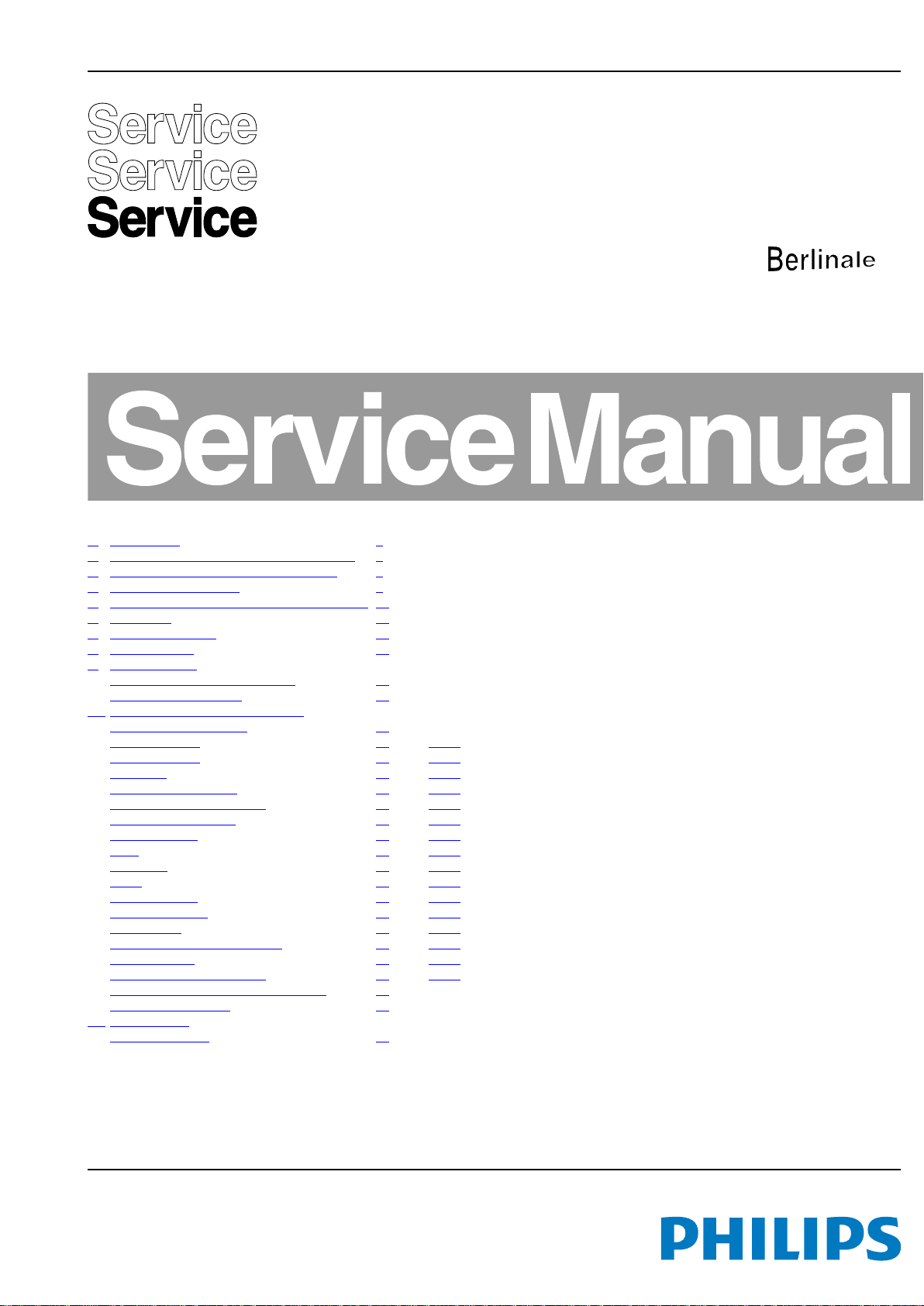
Colour Television Chassis
19150_000_110512.eps
110512
L11M2.1E
LA
Contents Page
1. Revision List 2
2. Technical Specs, Diversity, and Connections 2
3. Precautions, Notes, and Abbreviation List 5
4. Mechanical Instructions 9
5. Service Modes, Error Codes, and Fault Finding 14
6. Alignments 22
7. Circuit Descriptions 24
8. IC Data Sheets 30
9. Block Diagrams
Wiring diagram Berlinale 40" - 46" 45
Block Diagram Berlinale 46
10. Circuit Diagrams and PWB Layouts Drawing PWB
715G4722 SSB Berlinale
System Power 1 (B01) 47 63-64
System Power 2 (B02) 48 63-64
Peripheral (B03) 49 63-64
Connector/USB/RS232 (B04) 50 63-64
Audio IO/SPDIF/Headphone (B05) 51 63-64
Speaker/Sound woofer (B06) 52 63-64
Video IO/YPbPr (B07) 53 63-64
Scart (B08)54 63-64
VGA Input (B09)55 63-64
LVDS (B10) 56 63-64
DRAM Interface (B11)57 63-64
MII/GPIO/ServAD (B12) 58 63-64
HDMI Switch (B13) 59 63-64
DVB T/C Demodulator MT5135 (B14) 60 63-64
DVB T/C Tuner (B15) 61 63-64
T-Con/ Power block/Gamma (B16)62 63-64
E 272217190349/51 IR/LED/Key Board 65
Leading Edge Module (E)65
11. Styling Sheets
Berlinale 40" - 46" 68
47
©
Copyright 2011 Koninklijke Philips Electronics N.V.
All rights reserved. No part of this publication may be reproduced, stored in a
retrieval system or transmitted, in any form or by any means, electronic, mechanical,
photocopying, or otherwise without the prior permission of Philips.
Published by ER/WS 1169 BU TV Consumer Care, the Netherlands Subject to modification EN 3122 785 19152
2011-Sep-16
Page 2
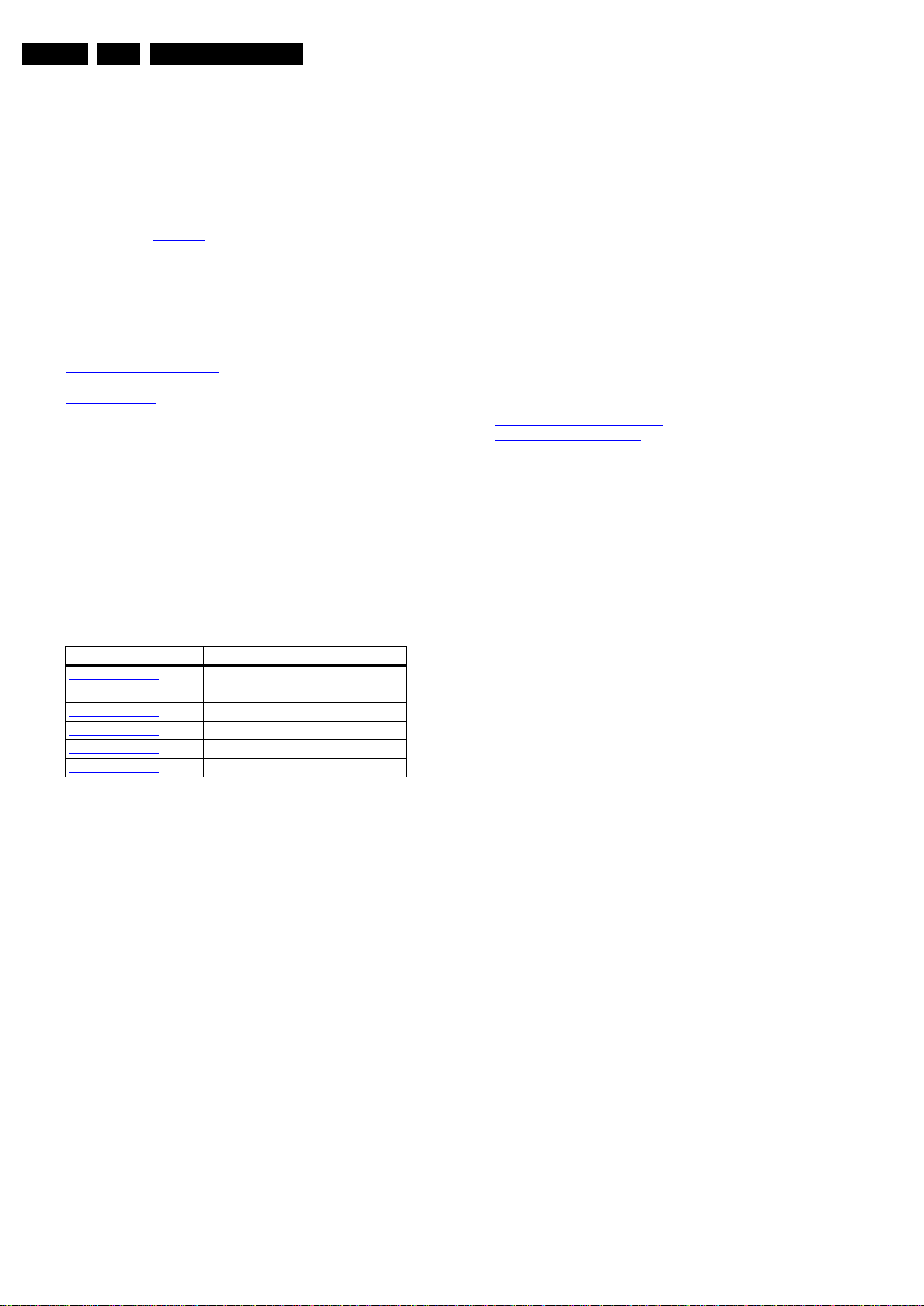
EN 2 L11M2.1E LA1.
Revision List
1. Revision List
Manual xxxx xxx xxxx.0
• First release.
Manual xxxx xxx xxxx.1
• Chapter 2: Table 2-1
Manual xxxx xxx xxxx.2
• Chapter 2: Table 2-1
updated (added CTNs).
updated (added CTNs).
2. Technical Specs, Diversity, and Connections
Index of this chapter:
2.1 Technical Specifications
2.2 Directions for Use
2.3 Connections
2.4 Chassis Overview
Notes:
• Figures can deviate due to the different set executions.
• Specifications are indicative (subject to change).
2.1 Technical Specifications
For on-line product support please use the links in. Here is
product information available, as well as getting started, user
manuals, frequently asked questions and software & drivers.
Table 2-1 Described Model Numbers:
Model Number Styling Published in
40PFL5606H/12
40PFL5606H/58
40PFL5606H/60
40PFL5616H/60
46PFL5606H/12
46PFL5606H/58
Berlinale 3122 785 19150
Berlinale 3122 785 19150
Berlinale 3122 785 19150
Berlinale 3122 785 19151
Berlinale 3122 785 19152
Berlinale 3122 785 19152
2.2 Dir ections for Use
Directions for use can be downloaded from the following
websites:
http://www.philips.com/support
http://www.p4c.philips.com
Note: The given Model Numbers are subject to change.
2011-Sep-16
Page 3
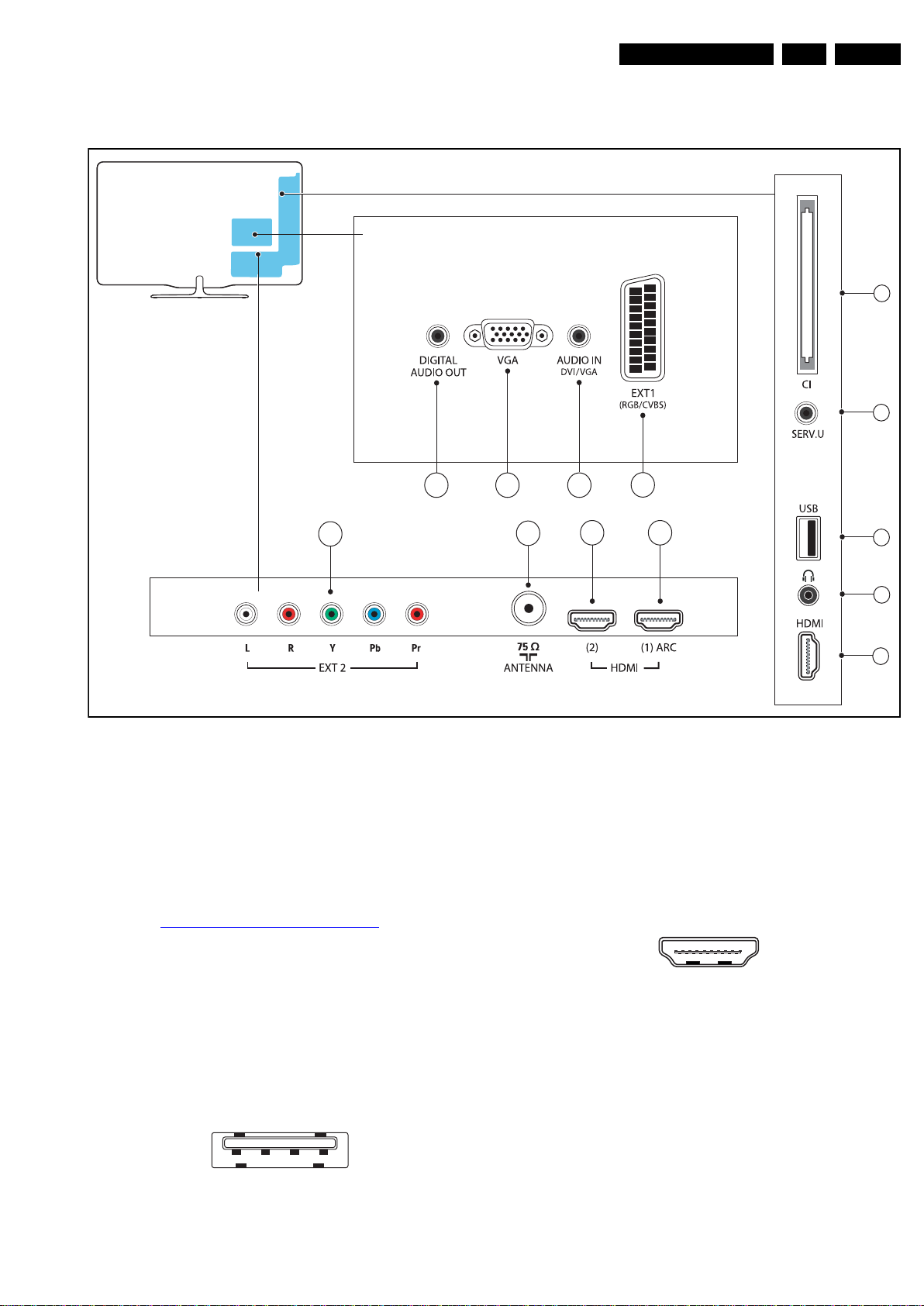
2.3 Connections
19080_002_110301.eps
110408
76
13
8
12
11109
1
3
4
5
6
1 2 3 4
10000_022_090121.eps
090121
10000_017_090121.eps
090428
19
1
18 2
Technical Specs, Diversity, and Connections
EN 3L11M2.1E LA 2.
2.3.1 Side Connections
Figure 2-1 Connection overview (Berlinale Styling)
Note: The following connector colour abbreviations are used
(acc. to DIN/IEC 757): Bk= Black, Bu= Blue, Gn= Green,
Gy= Grey, Rd= Red, Wh= White, Ye= Yellow.
1 - Common Interface
68p-See diagram
10-1-14 DVB T/C Demodulator MT5135
2 - Cinch: Video CVBS - In, Audio - In
Ye -Video CVBS 1 V
Rd -Audio R 0.5 V
Wh -Audio L 0.5 V
3 - Service / UART
1 -Ground Gnd H
2 -UART_TX Transmit k
3 -UART_RX Receive j
/ 75 Ω jq
PP
/ 10 kΩ jq
RMS
/ 10 kΩ jq
RMS
. jk
4 - USB2.0
Figure 2-2 USB (type A)
1-+5V k
2 -Data (-) jk
3 -Data (+) jk
4 -Ground Gnd H
5 - Head phone (Output)
Bk -Head phone 80 - 600 Ω / 10 mW ot
6 - HDMI: Digital Video, Digital Audio - In
Figure 2-3 HDMI (type A) connector
1 -D2+ Data channel j
2 -Shield Gnd H
3 -D2- Data channel j
4 -D1+ Data channel j
5 -Shield Gnd H
6 -D1- Data channel j
7 -D0+ Data channel j
8 -Shield Gnd H
9 -D0- Data channel j
10 - CLK+ Data channel j
11 - Shield Gnd H
12 - CLK- Data channel j
13 - Easylink/CEC Control channel jk
2011-Sep-16
Page 4
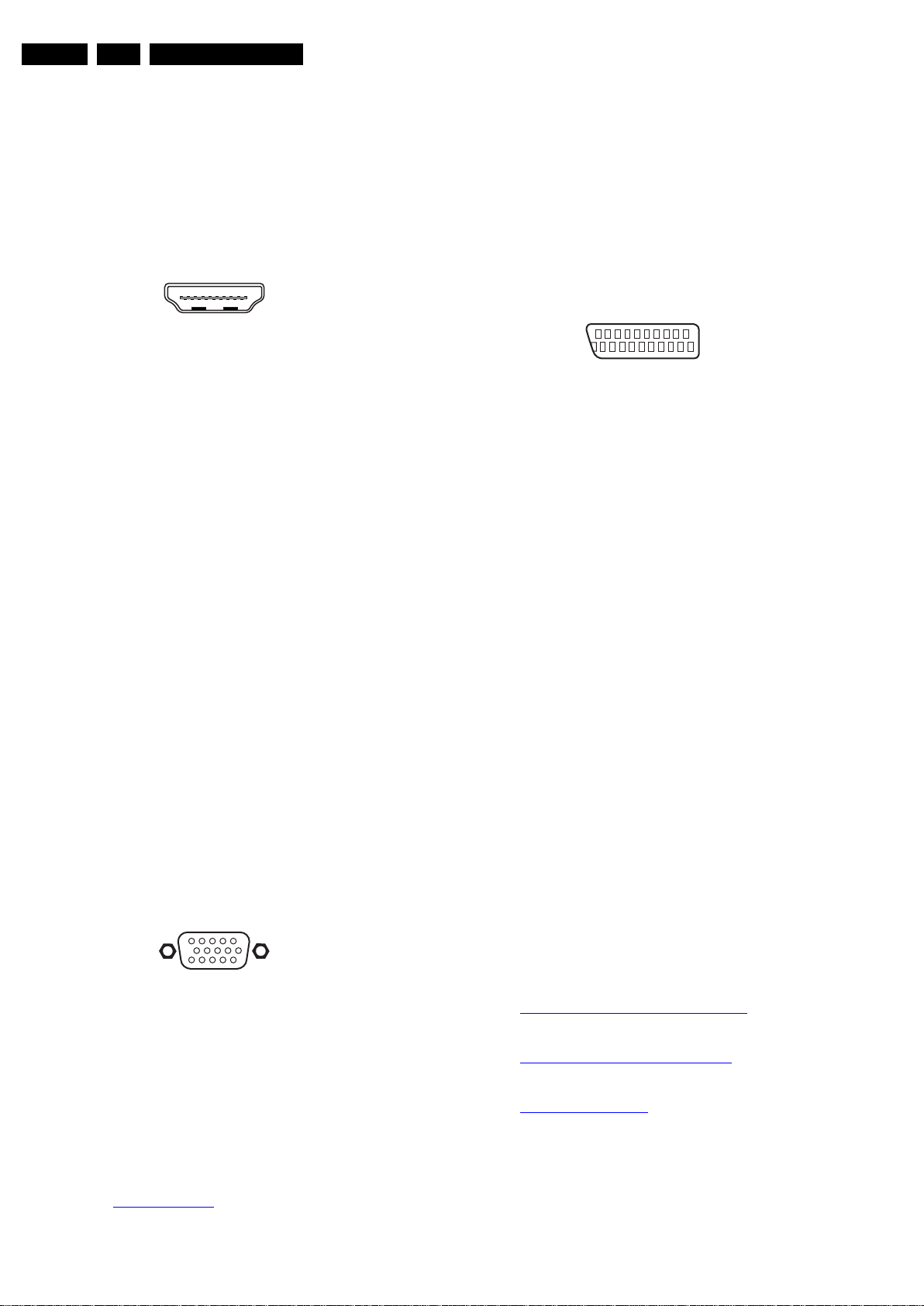
EN 4 L11M2.1E LA2.
10000_017_090121.eps
090428
19
1
18 2
1
6
10
11
5
15
10000_002_090121.eps
090127
21
20
1
2
10000_001_090121.eps
090121
Technical Specs, Diversity, and Connections
14 - n.c.
15 - DDC_SCL DDC clock j
16 - DDC_SDA DDC data jk
17 - Ground Gnd H
18 - +5V j
19 - HPD Hot Plug Detect j
20 - Ground Gnd H
2.3.2 Rear Connections
7 - HDMI 1: Digital Video - In, Digital Audio with ARC In/Out
Figure 2-4 HDMI (type A) connector
1 -D2+ Data channel j
2 -Shield Gnd H
3 -D2- Data channel j
4 -D1+ Data channel j
5 -Shield Gnd H
6 -D1- Data channel j
7 -D0+ Data channel j
8 -Shield Gnd H
9 -D0- Data channel j
10 - CLK+ Data channel j
11 - Shield Gnd H
12 - CLK- Data channel j
13 - Easylink/CEC Control channel jk
14 - ARC Audio Return Channel k
15 - DDC_SCL DDC clock j
16 - DDC_SDA DDC data jk
17 - Ground Gnd H
18 - +5V j
19 - HPD Hot Plug Detect j
20 - Ground Gnd H
8 - EXT2: Video YPbPr - In, Audio - In
Gn - Video - Y 1 V
Bu - Video - Pb 0.7 V
Rd -Video - Pr 0.7 V
Wh -Audio - L 0.5 V
Rd -Audio - R 0.5 V
/ 75 W jq
PP
/ 75 W jq
PP
/ 75 W jq
PP
/ 10 kW jq
RMS
/ 10 kW jq
RMS
9 - Cinch: Audio - Out
Rd -Audio R 0.5 V
Wh -Audio L 0.5 V
/ 10 kΩ kq
RMS
/ 10 kΩ kq
RMS
10 - PC IN:VGA
7 -Ground Green Gnd H
8 -Ground Blue Gnd H
9-+5V
10 - Ground Sync Gnd H
DC
+5 V j
11 - Ground Red Gnd H
12 - DDC_SDA DDC data j
13 - H-sync 0 - 5 V j
14 - V-sync 0 - 5 V j
15 - DDC_SCL DDC clock j
11 - Audio - In: Left / Right, VGA
Gn - Audio L/R in 0.5 V
/ 10 kΩ jq
RMS
12 - EXT1: Video RGB/YC - In, CVBS - In/Out, Audio - In/Out
Figure 2-6 SCART connector
1 -Audio R 0.5 V
2 -Audio R 0.5 V
3 -Audio L 0.5 V
4 -Ground Audio Gnd H
/ 1 kΩ k
RMS
/ 10 kΩ j
RMS
/ 1 kΩ k
RMS
5 -Ground Blue Gnd H
6 -Audio L 0.5 V
7 -Video Blue/C-out 0.7 V
8 -Function Select 0 - 2 V: INT
/ 10 kΩ j
RMS
/ 75 Ω jk
PP
4.5 - 7 V: EXT 16:9
9.5 - 12 V: EXT 4:3 j
9 -Ground Green Gnd H
10 - n.c.
11 - Video Green 0.7 V
12 - n.c.
/ 75 Ω j
PP
13 - Ground Red Gnd H
14 - Ground P50 Gnd H
15 - Video Red/C 0.7 V
/ 75 Ω j
PP
16 - Status/FBL 0 - 0.4 V: INT
1 - 3 V: EXT / 75 Ω j
17 - Ground Video Gnd H
18 - Ground FBL Gnd H
19 - Video CVBS 1 V
20 - Video CVBS/Y 1 V
/ 75 Ω k
PP
/ 75 Ω j
PP
21 - Shield Gnd H
13 - TV ANTENNA - In
Signal input from an antenna, cable or satellite.
14 - Service / UART
1 -Ground Gnd H
2 -UART_TX Transmit k
3 -UART_RX Receive j
Figure 2-5 VGA connector
1 -Video Red 0.7 V
2 -Video Green 0.7 V
3 -Video Blue 0.7 V
4-n.c.
5 -Ground Gnd H
6 -Ground Red Gnd H
2.4 Chassis Overview
Refer to 9. Block Diagrams for PWB/CBA locations.
2011-Sep-16
/ 75 Ω j
PP
/ 75 Ω j
PP
/ 75 Ω j
PP
2.3.3 Bottom Connections
7 - HDMI1: Digital Video, Digital Audio - In
See 6 - HDMI: Digital Video, Digital Audio - In
8 - EXT2: Video YPbPr - In, Audio - In
See 8 - EXT2: Video YPbPr - In, Audio - In
13 - TV ANTENNA - In
See 13 - TV ANTENNA - In
Page 5
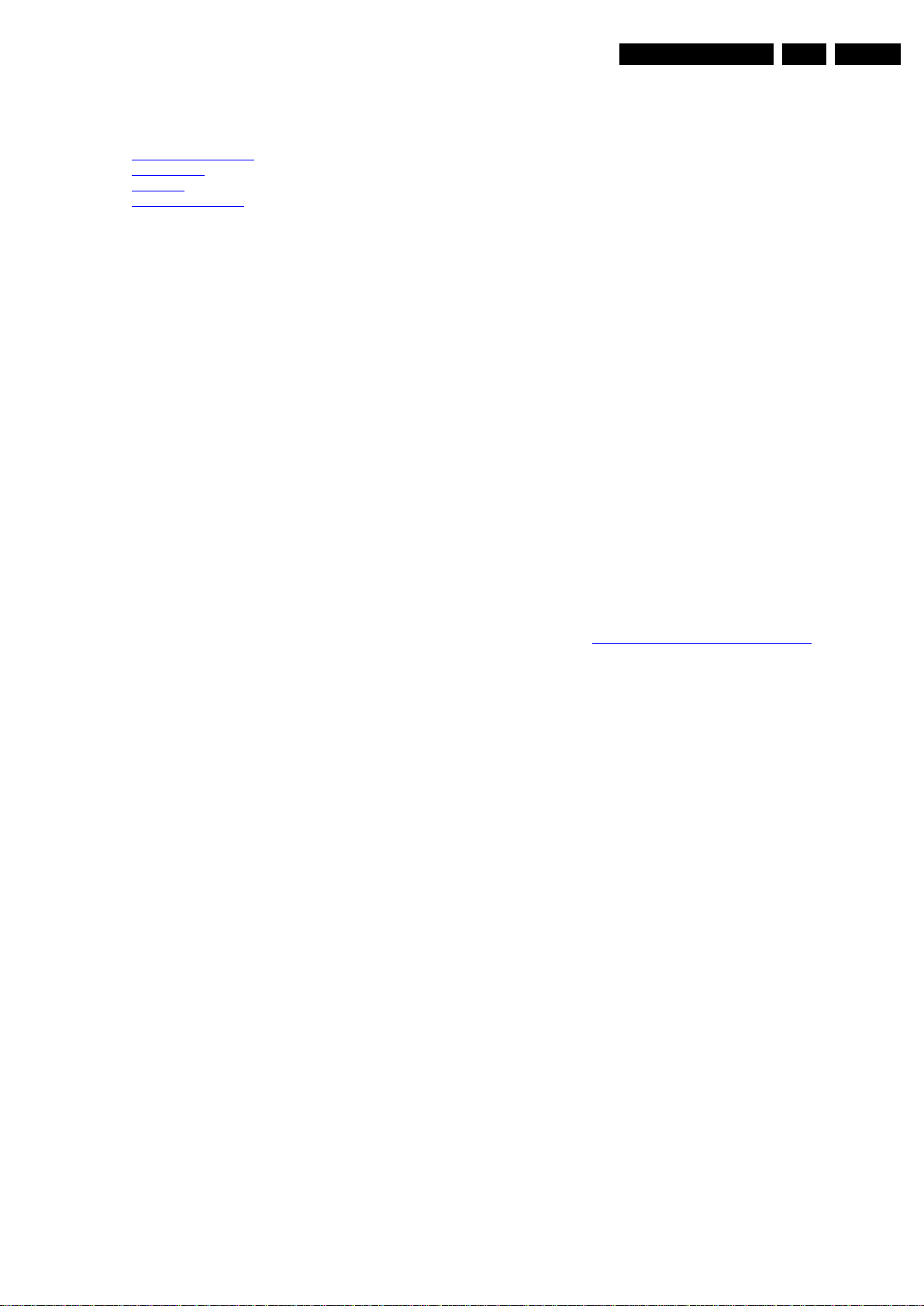
Precautions, Notes, and Abbreviation List
3. Precautions, Notes, and Abbreviation List
EN 5L11M2.1E LA 3.
Index of this chapter:
3.1 Safety Instructions
3.2 Warnings
3.3 Notes
3.4 Abbreviation List
3.1 Safety Instructions
Safety regulations require the following during a repair:
• Connect the set to the Mains/AC Power via an isolation
transformer (> 800 VA).
• Replace safety components, indicated by the symbol h,
only by components identical to the original ones. Any
other component substitution (other than original type) may
increase risk of fire or electrical shock hazard.
Safety regulations require that after a repair, the set must be
returned in its original condition. Pay in particular attention to
the following points:
• Route the wire trees correctly and fix them with the
mounted cable clamps.
• Check the insulation of the Mains/AC Power lead for
external damage.
• Check the strain relief of the Mains/AC Power cord for
proper function.
• Check the electrical DC resistance between the Mains/AC
Power plug and the secondary side (only for sets that have
a Mains/AC Power isolated power supply):
1. Unplug the Mains/AC Power cord and connect a wire
between the two pins of the Mains/AC Power plug.
2. Set the Mains/AC Power switch to the “on” position
(keep the Mains/AC Power cord unplugged!).
3. Measure the resistance value between the pins of the
Mains/AC Power plug and the metal shielding of the
tuner or the aerial connection on the set. The reading
should be between 4.5 MΩ and 12 MΩ.
4. Switch “off” the set, and remove the wire between the
two pins of the Mains/AC Power plug.
• Check the cabinet for defects, to prevent touching of any
inner parts by the customer.
3.2 Warnings
• All ICs and many other semiconductors are susceptible to
electrostatic discharges (ESD w). Careless handling
during repair can reduce life drastically. Make sure that,
during repair, you are connected with the same potential as
the mass of the set by a wristband with resistance. Keep
components and tools also at this same potential.
• Be careful during measurements in the high voltage
section.
• Never replace modules or other components while the unit
is switched “on”.
• When you align the set, use plastic rather than metal tools.
This will prevent any short circuits and the danger of a
circuit becoming unstable.
3.3 Notes
3.3.1 General
• Measure the voltages and waveforms with regard to the
chassis (= tuner) ground (H), or hot ground (I), depending
on the tested area of circuitry. The voltages and waveforms
shown in the diagrams are indicative. Measure them in the
Service Default Mode with a colour bar signal and stereo
sound (L: 3 kHz, R: 1 kHz unless stated otherwise) and
picture carrier at 475.25 MHz for PAL, or 61.25 MHz for
NTSC (channel 3).
• Where necessary, measure the waveforms and voltages
with (D) and without (E) aerial signal. Measure the
voltages in the power supply section both in normal
operation (G) and in stand-by (F). These values are
indicated by means of the appropriate symbols.
3.3.2 Schematic Notes
• All resistor values are in ohms, and the value multiplier is
often used to indicate the decimal point location (e.g. 2K2
indicates 2.2 kΩ).
• Resistor values with no multiplier may be indicated with
either an “E” or an “R” (e.g. 220E or 220R indicates 220 Ω).
• All capacitor values are given in micro-farads (μ=× 10
nano-farads (n =× 10
• Capacitor values may also use the value multiplier as the
decimal point indication (e.g. 2p2 indicates 2.2 pF).
• An “asterisk” (*) indicates component usage varies. Refer
to the diversity tables for the correct values.
• The correct component values are listed on the Philips
Spare Parts Web Portal.
3.3.3 Spare Parts
For the latest spare part overview, consult your Philips Spare
Part web portal.
3.3.4 BGA (Ball Grid Array) ICs
Introduction
For more information on how to handle BGA devices, visit this
URL: http://www.atyourservice-magazine.com
“Magazine”, then go to “Repair downloads”. Here you will find
Information on how to deal with BGA-ICs.
BGA Temperature Profiles
For BGA-ICs, you must use the correct temperature-profile.
Where applicable and available, this profile is added to the IC
Data Sheet information section in this manual.
3.3.5 Lead-free Soldering
Due to lead-free technology some rules have to be respected
by the workshop during a repair:
• Use only lead-free soldering tin. If lead-free solder paste is
required, please contact the manufacturer of your soldering
equipment. In general, use of solder paste within
workshops should be avoided because paste is not easy to
store and to handle.
• Use only adequate solder tools applicable for lead-free
soldering tin. The solder tool must be able:
– To reach a solder-tip temperature of at least 400°C.
– To stabilize the adjusted temperature at the solder-tip.
– To exchange solder-tips for different applications.
• Adjust your solder tool so that a temperature of around
360°C - 380°C is reached and stabilized at the solder joint.
Heating time of the solder-joint should not exceed ~ 4 sec.
Avoid temperatures above 400°C, otherwise wear-out of
tips will increase drastically and flux-fluid will be destroyed.
To avoid wear-out of tips, switch “off” unused equipment or
reduce heat.
• Mix of lead-free soldering tin/parts with leaded soldering
tin/parts is possible but PHILIPS recommends strongly to
avoid mixed regimes. If this cannot be avoided, carefully
clear the solder-joint from old tin and re-solder with new tin.
3.3.6 Alternative BOM identification
It should be noted that on the European Service website,
“Alternative BOM” is referred to as “Design variant”.
-9
), or pico-farads (p =× 10
. Select
2011-Sep-16
-12
-6
),
).
Page 6
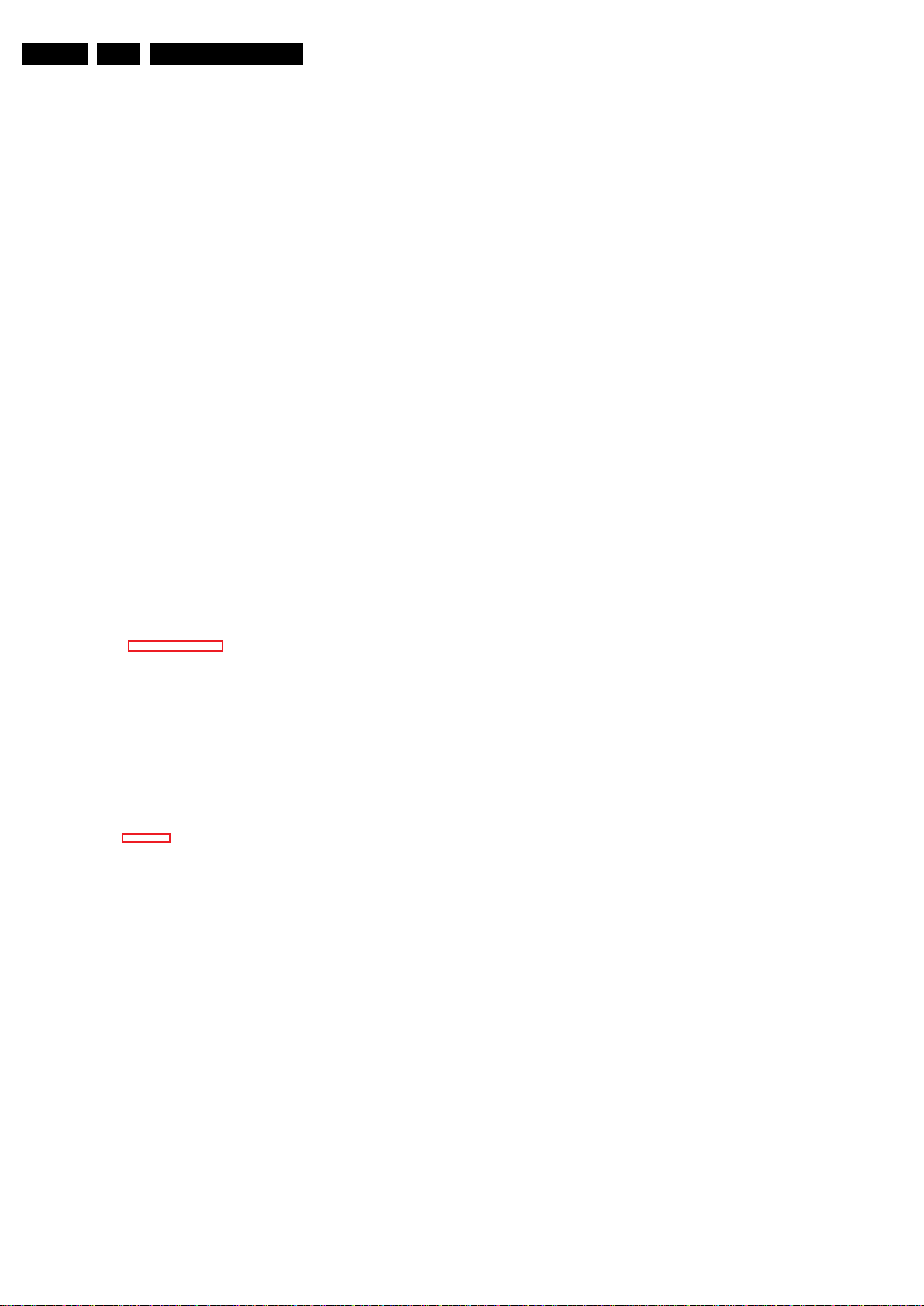
EN 6 L11M2.1E LA3.
10000_053_110228.eps
110228
Precautions, Notes, and Abbreviation List
The third digit in the serial number (example:
AG2B0335000001) indicates the number of the alternative
B.O.M. (Bill Of Materials) that has been used for producing the
specific TV set. In general, it is possible that the same TV
model on the market is produced with e.g. two different types
of displays, coming from two different suppliers. This will then
result in sets which have the same CTN (Commercial Type
Number; e.g. 28PW9515/12) but which have a different B.O.M.
number.
By looking at the third digit of the serial number, one can
identify which B.O.M. is used for the TV set he is working with.
If the third digit of the serial number contains the number “1”
(example: AG1B033500001), then the TV set has been
manufactured according to B.O.M. number 1. If the third digit is
a “2” (example: AG2B0335000001), then the set has been
produced according to B.O.M. no. 2. This is important for
ordering the correct spare parts!
For the third digit, the numbers 1...9 and the characters A...Z
can be used, so in total: 9 plus 26= 35 different B.O.M.s can be
indicated by the third digit of the serial number.
Identification: The bottom line of a type plate gives a 14-digit
serial number. Digits 1 and 2 refer to the production centre (e.g.
SN is Lysomice, RJ is Kobierzyce), digit 3 refers to the B.O.M.
code, digit 4 refers to the Service version change code, digits 5
and 6 refer to the production year, and digits 7 and 8 refer to
production week (in example below it is 2010 week 10 / 2010
week 17). The 6 last digits contain the serial number.
Figure 3-1 Serial number (example)
3.3.7 Board Level Repair (BLR) or Component Level Repair (CLR)
If a board is defective, consult your repair procedure to decide
if the board has to be exchanged or if it should be repaired on
component level.
If your repair procedure says the board should be exchanged
completely, do not solder on the defective board. Otherwise, it
cannot be returned to the O.E.M. supplier for back charging!
3.3.8 Practical Service Precautions
• It makes sense to avoid exposure to electrical shock.
While some sources are expected to have a possible
dangerous impact, others of quite high potential are of
limited current and are sometimes held in less regard.
• Always respect voltages. While some may not be
dangerous in themselves, they can cause unexpected
reactions that are best avoided. Before reaching into a
powered TV set, it is best to test the high voltage insulation.
It is easy to do, and is a good service precaution.
3.4 Abbreviation List
0/6/12 SCART switch control signal on A/V
board. 0 = loop through (AUX to TV),
6 = play 16 : 9 format, 12 = play 4 : 3
format
AARA Automatic Aspect Ratio Adaptation:
algorithm that adapts aspect ratio to
remove horizontal black bars; keeps
the original aspect ratio
ACI Automatic Channel Installation:
algorithm that installs TV channels
directly from a cable network by
means of a predefined TXT page
ADC Analogue to Digital Converter
AFC Automatic Frequency Control: control
signal used to tune to the correct
frequency
AGC Automatic Gain Control: algorithm that
controls the video input of the feature
box
AM Amplitude Modulation
AP Asia Pacific
AR Aspect Ratio: 4 by 3 or 16 by 9
ASF Auto Screen Fit: algorithm that adapts
aspect ratio to remove horizontal black
bars without discarding video
information
ATSC Advanced Television Systems
Committee, the digital TV standard in
the USA
ATV See Auto TV
Auto TV A hardware and software control
system that measures picture content,
and adapts image parameters in a
dynamic way
AV External Audio Video
AVC Audio Video Controller
AVIP Audio Video Input Processor
B/G Monochrome TV system. Sound
carrier distance is 5.5 MHz
BDS Business Display Solutions (iTV)
BLR Board-Level Repair
BTSC Broadcast Television Standard
Committee. Multiplex FM stereo sound
system, originating from the USA and
used e.g. in LATAM and AP-NTSC
countries
B-TXT Blue TeleteXT
C Centre channel (audio)
CEC Consumer Electronics Control bus:
remote control bus on HDMI
connections
CL Constant Level: audio output to
connect with an external amplifier
CLR Component Level Repair
ComPair Computer aided rePair
CP Connected Planet / Copy Protection
CSM Customer Service Mode
CTI Color Transient Improvement:
manipulates steepness of chroma
transients
CVBS Composite Video Blanking and
Synchronization
DAC Digital to Analogue Converter
DBE Dynamic Bass Enhancement: extra
low frequency amplification
DCM Data Communication Module. Also
referred to as System Card or
Smartcard (for iTV).
DDC See “E-DDC”
D/K Monochrome TV system. Sound
carrier distance is 6.5 MHz
DFI Dynamic Frame Insertion
2011-Sep-16
Page 7
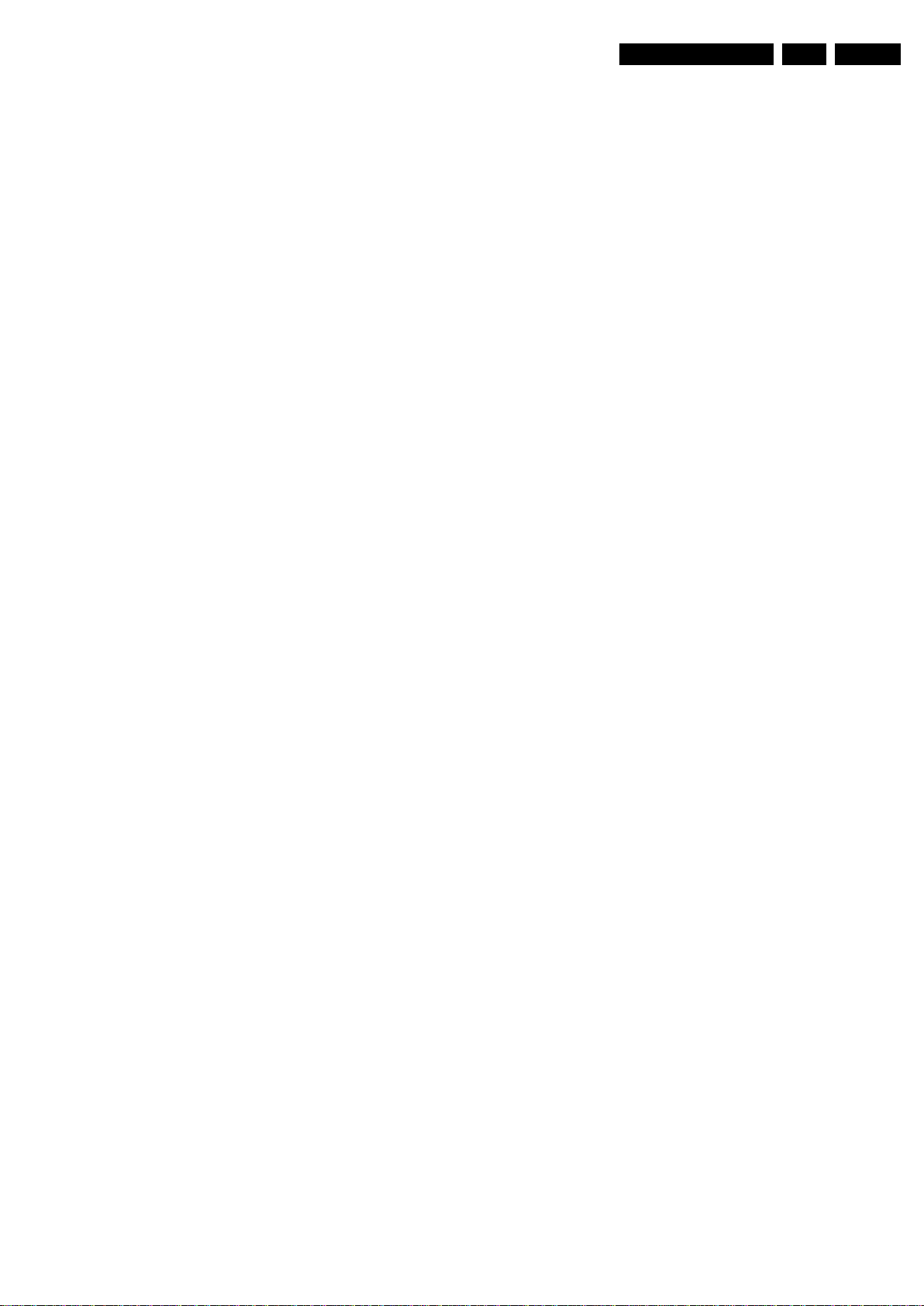
Precautions, Notes, and Abbreviation List
EN 7L11M2.1E LA 3.
DFU Directions For Use: owner's manual
DMR Digital Media Reader: card reader
DMSD Digital Multi Standard Decoding
DNM Digital Natural Motion
DNR Digital Noise Reduction: noise
reduction feature of the set
DRAM Dynamic RAM
DRM Digital Rights Management
DSP Digital Signal Processing
DST Dealer Service Tool: special remote
control designed for service
technicians
DTCP Digital Transmission Content
Protection; A protocol for protecting
digital audio/video content that is
traversing a high speed serial bus,
such as IEEE-1394
DVB-C Digital Video Broadcast - Cable
DVB-T Digital Video Broadcast - Terrestrial
DVD Digital Versatile Disc
DVI(-d) Digital Visual Interface (d= digital only)
E-DDC Enhanced Display Data Channel
(VESA standard for communication
channel and display). Using E-DDC,
the video source can read the EDID
information form the display.
EDID Extended Display Identification Data
(VESA standard)
EEPROM Electrically Erasable and
Programmable Read Only Memory
EMI Electro Magnetic Interference
EPG Electronic Program Guide
EPLD Erasable Programmable Logic Device
EU Europe
EXT EXTernal (source), entering the set by
SCART or by cinches (jacks)
FDS Full Dual Screen (same as FDW)
FDW Full Dual Window (same as FDS)
FLASH FLASH memory
FM Field Memory or Frequency
Modulation
FPGA Field-Programmable Gate Array
FTV Flat TeleVision
Gb/s Giga bits per second
G-TXT Green TeleteXT
H H_sync to the module
HD High Definition
HDD Hard Disk Drive
HDCP High-bandwidth Digital Content
Protection: A “key” encoded into the
HDMI/DVI signal that prevents video
data piracy. If a source is HDCP coded
and connected via HDMI/DVI without
the proper HDCP decoding, the
picture is put into a “snow vision” mode
or changed to a low resolution. For
normal content distribution the source
and the display device must be
enabled for HDCP “software key”
decoding.
HDMI High Definition Multimedia Interface
HP HeadPhone
I Monochrome TV system. Sound
2
C Inter IC bus
I
2
D Inter IC Data bus
I
2
S Inter IC Sound bus
I
carrier distance is 6.0 MHz
IF Intermediate Frequency
IR Infra Red
IRQ Interrupt Request
ITU-656 The ITU Radio communication Sector
(ITU-R) is a standards body
subcommittee of the International
Telecommunication Union relating to
radio communication. ITU-656 (a.k.a.
SDI), is a digitized video format used
for broadcast grade video.
Uncompressed digital component or
digital composite signals can be used.
The SDI signal is self-synchronizing,
uses 8 bit or 10 bit data words, and has
a maximum data rate of 270 Mbit/s,
with a minimum bandwidth of 135
MHz.
iTV Institutional TeleVision; TV sets for
hotels, hospitals etc.
LS Last Status; The settings last chosen
by the customer and read and stored
in RAM or in the NVM. They are called
at start-up of the set to configure it
according to the customer's
preferences
LATAM Latin America
LCD Liquid Crystal Display
LED Light Emitting Diode
L/L' Monochrome TV system. Sound
carrier distance is 6.5 MHz. L' is Band
I, L is all bands except for Band I
LPL LG.Philips LCD (supplier)
LS Loudspeaker
LVDS Low Voltage Differential Signalling
Mbps Mega bits per second
M/N Monochrome TV system. Sound
carrier distance is 4.5 MHz
MHEG Part of a set of international standards
related to the presentation of
multimedia information, standardised
by the Multimedia and Hypermedia
Experts Group. It is commonly used as
a language to describe interactive
television services
MIPS Microprocessor without Interlocked
Pipeline-Stages; A RISC-based
microprocessor
MOP Matrix Output Processor
MOSFET Metal Oxide Silicon Field Effect
Transistor, switching device
MPEG Motion Pictures Experts Group
MPIF Multi Platform InterFace
MUTE MUTE Line
MTV Mainstream TV: TV-mode with
Consumer TV features enabled (iTV)
NC Not Connected
NICAM Near Instantaneous Compounded
Audio Multiplexing. This is a digital
sound system, mainly used in Europe.
NTC Negative Temperature Coefficient,
non-linear resistor
NTSC National Television Standard
Committee. Color system mainly used
in North America and Japan. Color
carrier NTSC M/N= 3.579545 MHz,
NTSC 4.43= 4.433619 MHz (this is a
VCR norm, it is not transmitted off-air)
NVM Non-Volatile Memory: IC containing
TV related data such as alignments
O/C Open Circuit
OSD On Screen Display
OAD Over the Air Download. Method of
software upgrade via RF transmission.
Upgrade software is broadcasted in
TS with TV channels.
OTC On screen display Teletext and
Control; also called Artistic (SAA5800)
P50 Project 50: communication protocol
between TV and peripherals
PAL Phase Alternating Line. Color system
mainly used in West Europe (colour
carrier = 4.433619 MHz) and South
America (colour carrier
2011-Sep-16
Page 8
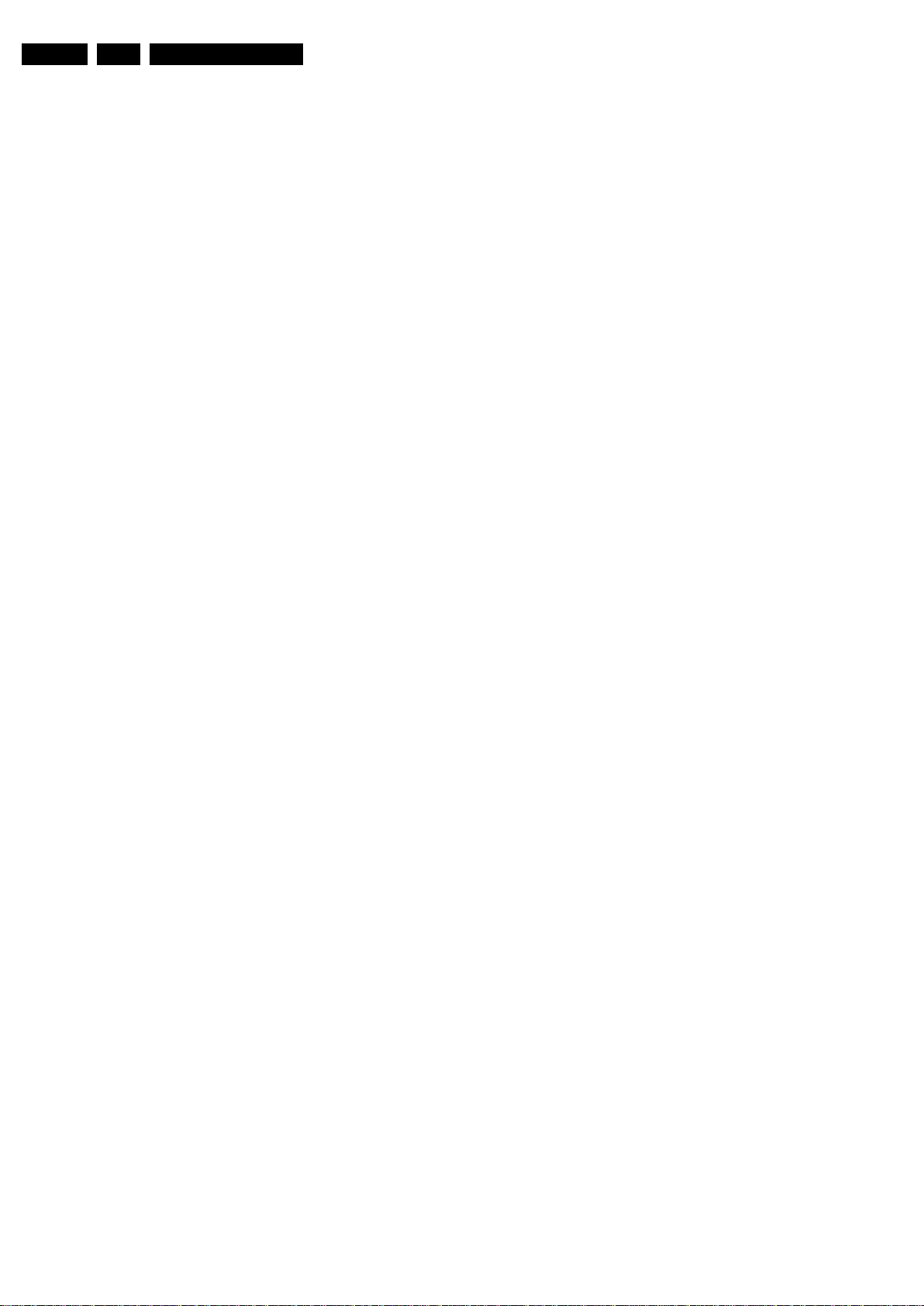
EN 8 L11M2.1E LA3.
Precautions, Notes, and Abbreviation List
PAL M = 3.575612 MHz and
PAL N = 3.582056 MHz)
PCB Printed Circuit Board (same as “PWB”)
PCM Pulse Code Modulation
PDP Plasma Display Panel
PFC Power Factor Corrector (or
Pre-conditioner)
PIP Picture In Picture
PLL Phase Locked Loop. Used for e.g.
FST tuning systems. The customer
can give directly the desired frequency
POD Point Of Deployment: a removable
CAM module, implementing the CA
system for a host (e.g. a TV-set)
POR Power On Reset, signal to reset the uP
PSDL Power Supply for Direct view LED
backlight with 2D-dimming
PSL Power Supply with integrated LED
drivers
PSLS Power Supply with integrated LED
drivers with added Scanning
functionality
PTC Positive Temperature Coefficient,
non-linear resistor
PWB Printed Wiring Board (same as “PCB”)
PWM Pulse Width Modulation
QRC Quasi Resonant Converter
QTNR Quality Temporal Noise Reduction
QVCP Quality Video Composition Processor
RAM Random Access Memory
RGB Red, Green, and Blue. The primary
color signals for TV. By mixing levels
of R, G, and B, all colors (Y/C) are
reproduced.
RC Remote Control
RC5 / RC6 Signal protocol from the remote
control receiver
RESET RESET signal
ROM Read Only Memory
RSDS Reduced Swing Differential Signalling
data interface
R-TXT Red TeleteXT
SAM Service Alignment Mode
S/C Short Circuit
SCART Syndicat des Constructeurs
d'Appareils Radiorécepteurs et
Téléviseurs
SCL Serial Clock I
SCL-F CLock Signal on Fast I
SD Standard Definition
SDA Serial Data I
SDA-F DAta Signal on Fast I
2
C
2
C bus
2
C
2
C bus
SDI Serial Digital Interface, see “ITU-656”
SDRAM Synchronous DRAM
SECAM SEequence Couleur Avec Mémoire.
Colour system mainly used in France
and East Europe. Colour
carriers = 4.406250 MHz and
4.250000MHz
SIF Sound Intermediate Frequency
SMPS Switched Mode Power Supply
SoC System on Chip
SOG Sync On Green
SOPS Self Oscillating Power Supply
SPI Serial Peripheral Interface bus; a
4-wire synchronous serial data link
standard
S/PDIF Sony Philips Digital InterFace
SRAM Static RAM
SRP Service Reference Protocol
SSB Small Signal Board
SSC Spread Spectrum Clocking, used to
reduce the effects of EMI
STB Set Top Box
STBY STand-BY
SVGA 800 × 600 (4:3)
SVHS Super Video Home System
SW Software
SWAN Spatial temporal Weighted Averaging
Noise reduction
SXGA 1280 × 1024
TFT Thin Film Transistor
THD Total Harmonic Distortion
TMDS Transmission Minimized Differential
Signalling
TS Transport Stream
TXT TeleteXT
TXT-DW Dual Window with TeleteXT
UI User Interface
uP Microprocessor
UXGA 1600 × 1200 (4:3)
V V-sync to the module
VESA Video Electronics Standards
Association
VGA 640 × 480 (4:3)
VL Variable Level out: processed audio
output toward external amplifier
VSB Vestigial Side Band; modulation
method
WYSIWYR What You See Is What You Record:
record selection that follows main
picture and sound
WXGA 1280 × 768 (15:9)
XTAL Quartz crystal
XGA 1024 × 768 (4:3)
Y Luminance signal
Y/C Luminance (Y) and Chrominance (C)
signal
YPbPr Component video. Luminance and
scaled color difference signals (B-Y
and R-Y)
YUV Component video
2011-Sep-16
Page 9
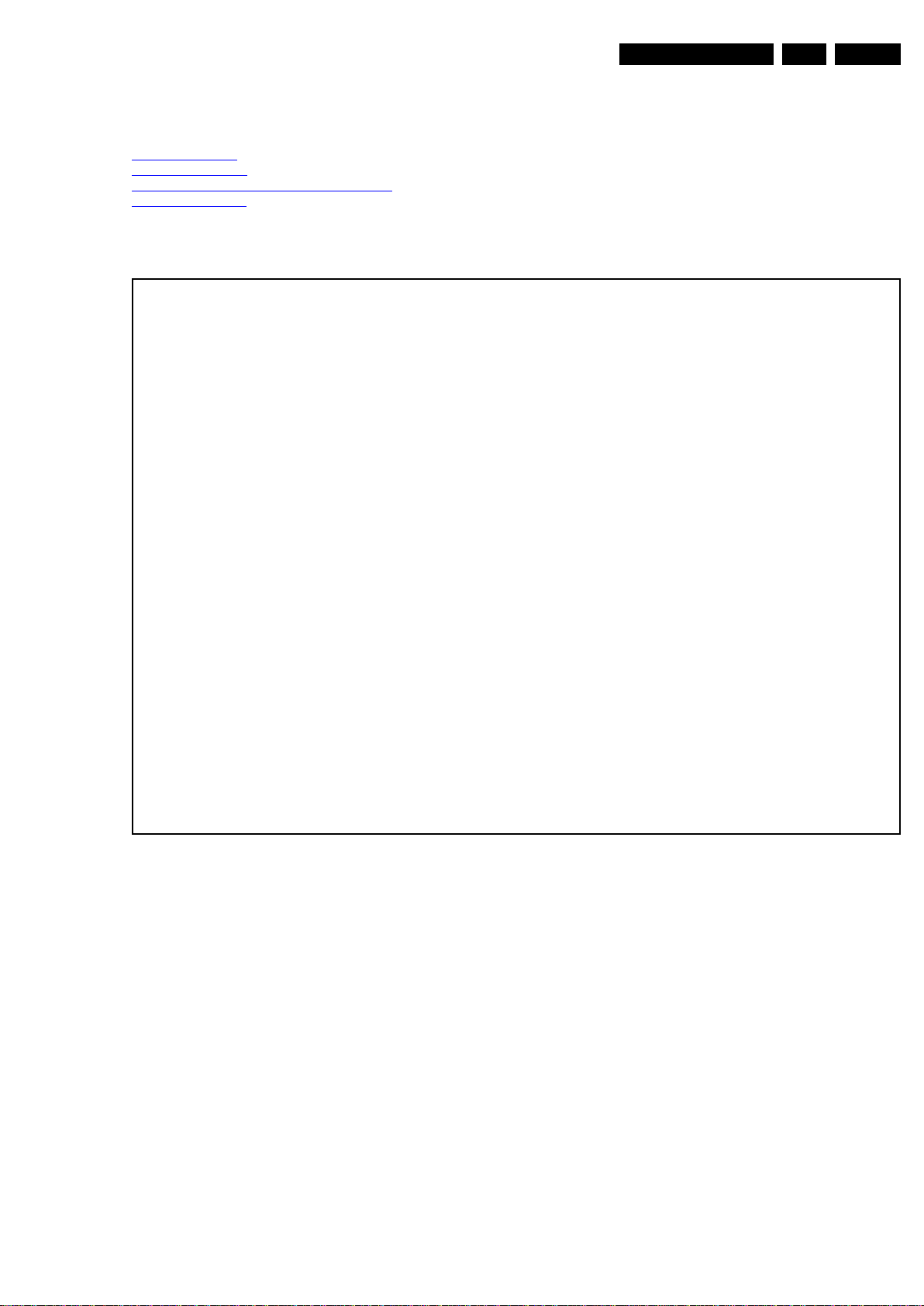
4. Mechanical Instructions
19150_005_110512.eps
110512
Mechanical Instructions
EN 9L11M2.1E LA 4.
Index of this chapter:
4.1 Cable Dressing
4.2 Service Positions
4.3 Assembly/Panel Removal (Berlinale styling)
4.4 Set Re-assembly
4.1 Cable Dressing
Notes:
• Figures below can deviate slightly from the actual situation,
due to the different set executions.
Figure 4-1 Cable dressing (40" Berlinale styling)
2011-Sep-16
Page 10
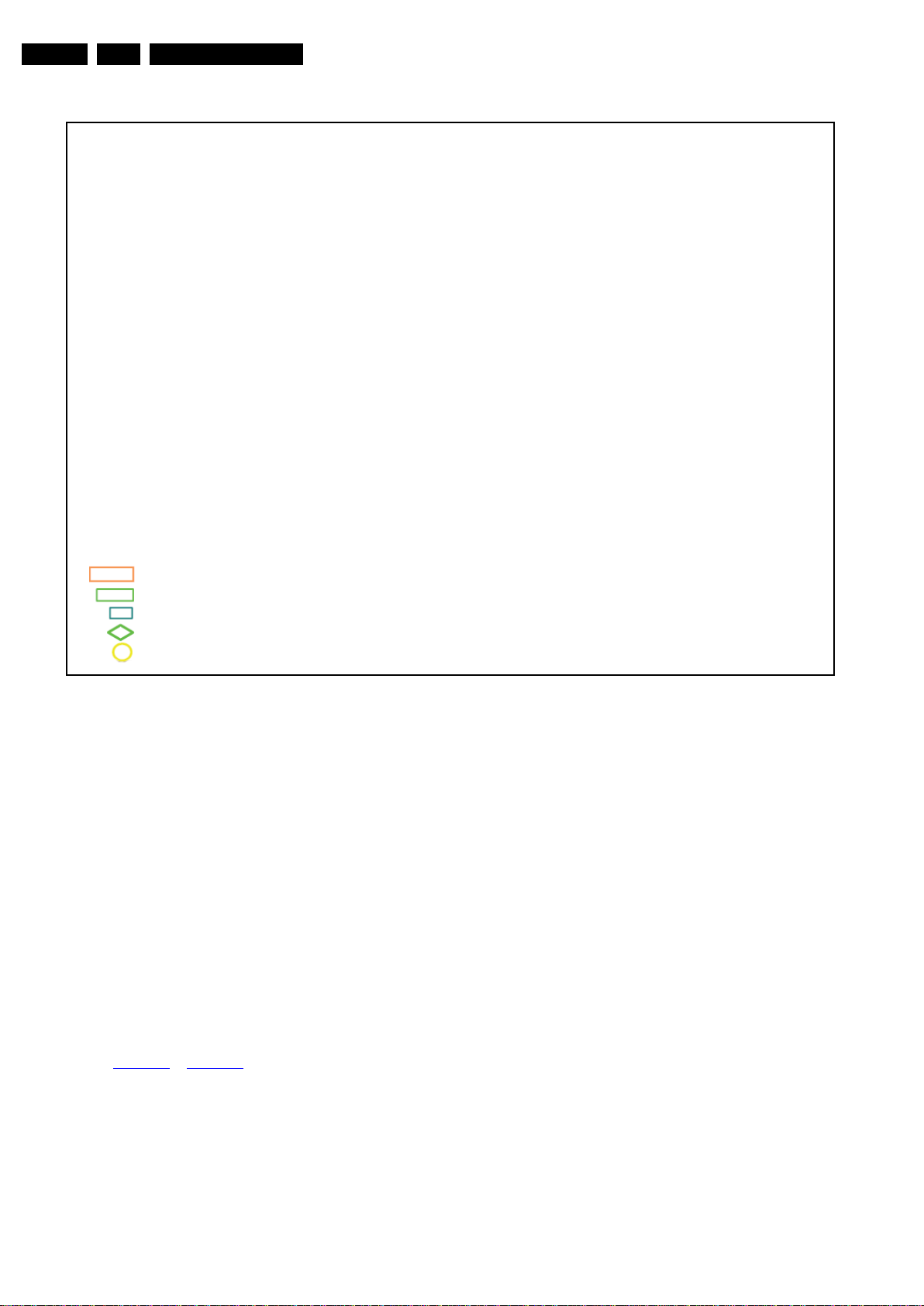
EN 10 L11M2.1E LA4.
19152_001_110913.eps
110916
3 × tape (100 mm)
8 × tapes (80 mm)
1 × tape (25 mm)
2 × 11 mm clamp
1 × stick-on clamp
Mechanical Instructions
Figure 4-2 Cable dressing (46" Berlinale styling)
4.2 Se rvice Positions
For easy servicing of a TV set, the set should be put face down
on a soft flat surface, foam buffers or other specific workshop
tools. Ensure that a stable situation is created to perform
measurements and alignments. When using foam bars take
care that these always support the cabinet and never only the
display. Caution: Failure to follow these guidelines can
seriously damage the display!
Ensure that ESD safe measures are taken.
4.3 Assembly/Panel Removal (Berlinale stylin g)
Instructions below apply to the 40PFL5606H/12, but will be
similar for other models.
4.3.1 Rear Cover
Refer to Figure 4-3
Warning: Disconnect the mains power cord before removing
the rear cover.
1. Remove screw caps [1] that cover VESA screw holes.
2. Remove all fixation screws [2], [3] that secure the rear
cover.
3. Release the bottom catches [4], [5].
4. At the indicated areas [6] the cover is secured by clips. Be
very careful with releasing those.
5. Lift the rear cover from the TV starting from the bottom [7]
and tilt it vertically [8]. Make sure that wires and flat foils are
not damaged while lifting the rear cover from the set.
2011-Sep-16
to Figure 4-5 for details.
Page 11
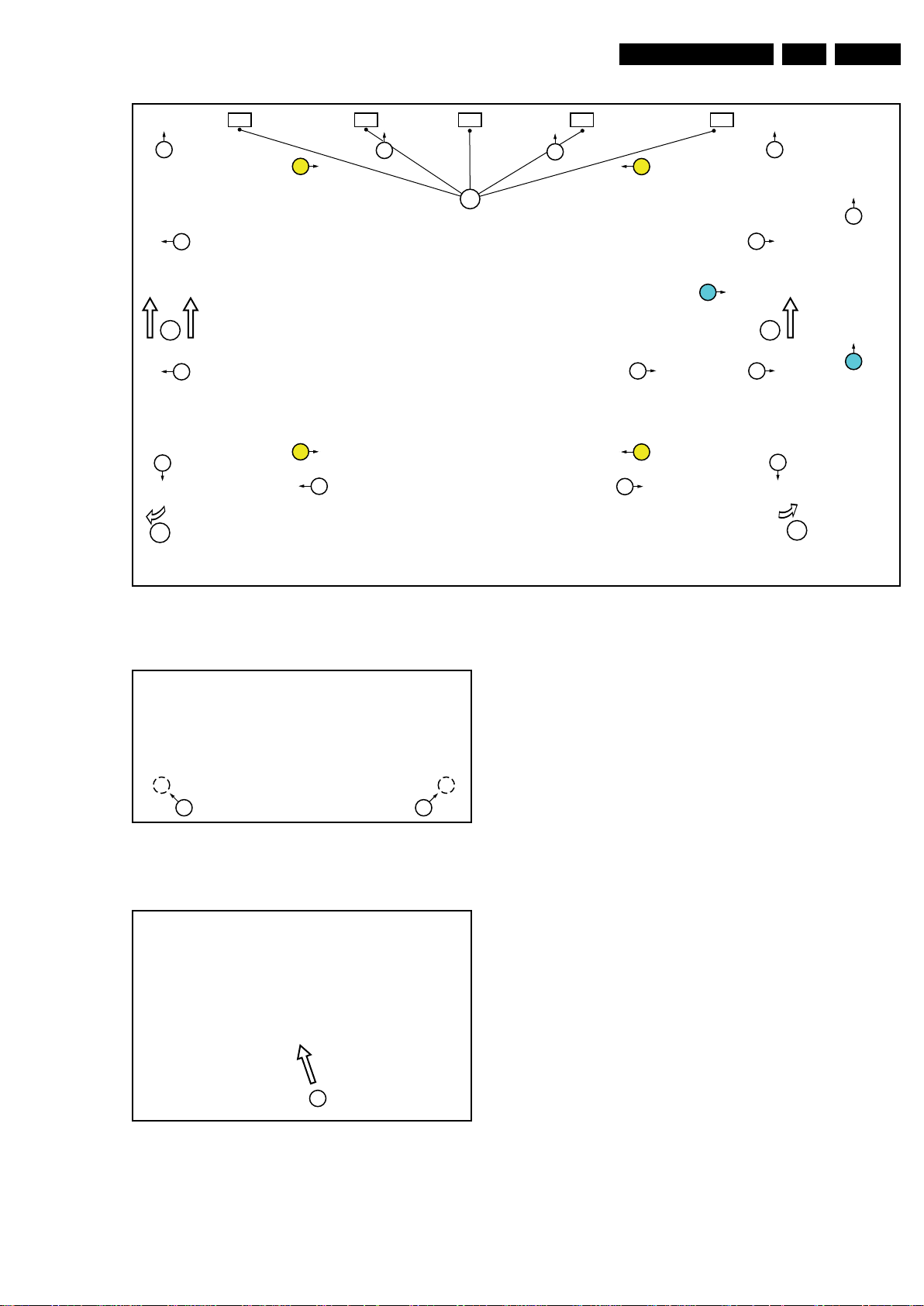
Mechanical Instructions
19150_006_110512.eps
110512
6
22
2
3
2
2
2
2
1
1
1
1
2
2
2
3
2
2
2
2
8
7
8
7
19150_013_110513.eps
110513
4 4
19150_014_110513.eps
110513
5
EN 11L11M2.1E LA 4.
Figure 4-3 Rear cover removal -1-
4.3.2 Small Signal Board (SSB)
Caution: it is mandatory to remount all different screws at their
original position during re-assembly. Failure to do so may result
in damaging the SSB.
1. Release the clips from both the LVDS Flat Foil connectors
that connect with the SSB.
Caution: be careful, as these are very fragile connectors!
Take the flat foils out of their connectors.
2. Unplug all other connectors.
3. Remove all fixation screws from the SSB. Note that one
Figure 4-4 Rear cover removal -2-
4.3.3 Power Supply Unit (PSU)
Figure 4-5 Rear cover removal -3-
screw is located below the upper flat foil cable.
4. Take out the SSB together with side and bottom I/O
bracket.
5. Remove the screws between the bottom Y-Pb and L-R
audio connectors.
6. Remove the side and bottom I/O bracket from the SSB.
Note that these parts are kept in place by very fragile clips.
Release those clips gently!
Caution: it is mandatory to remount all different screws at their
original position during re-assembly. Failure to do so may result
in damaging the PSU.
1. Release the tape from the Power board cables.
2. Unplug power connectors from the SSB, as it is not
unplug-able at the PSU itself (soldered connector).
3. Unplug both other connectors from the PSU.
4. Remove all fixation screws from the PSU.
5. The PSU can be taken out of the set now.
When defective, replace the whole unit.
2011-Sep-16
Page 12
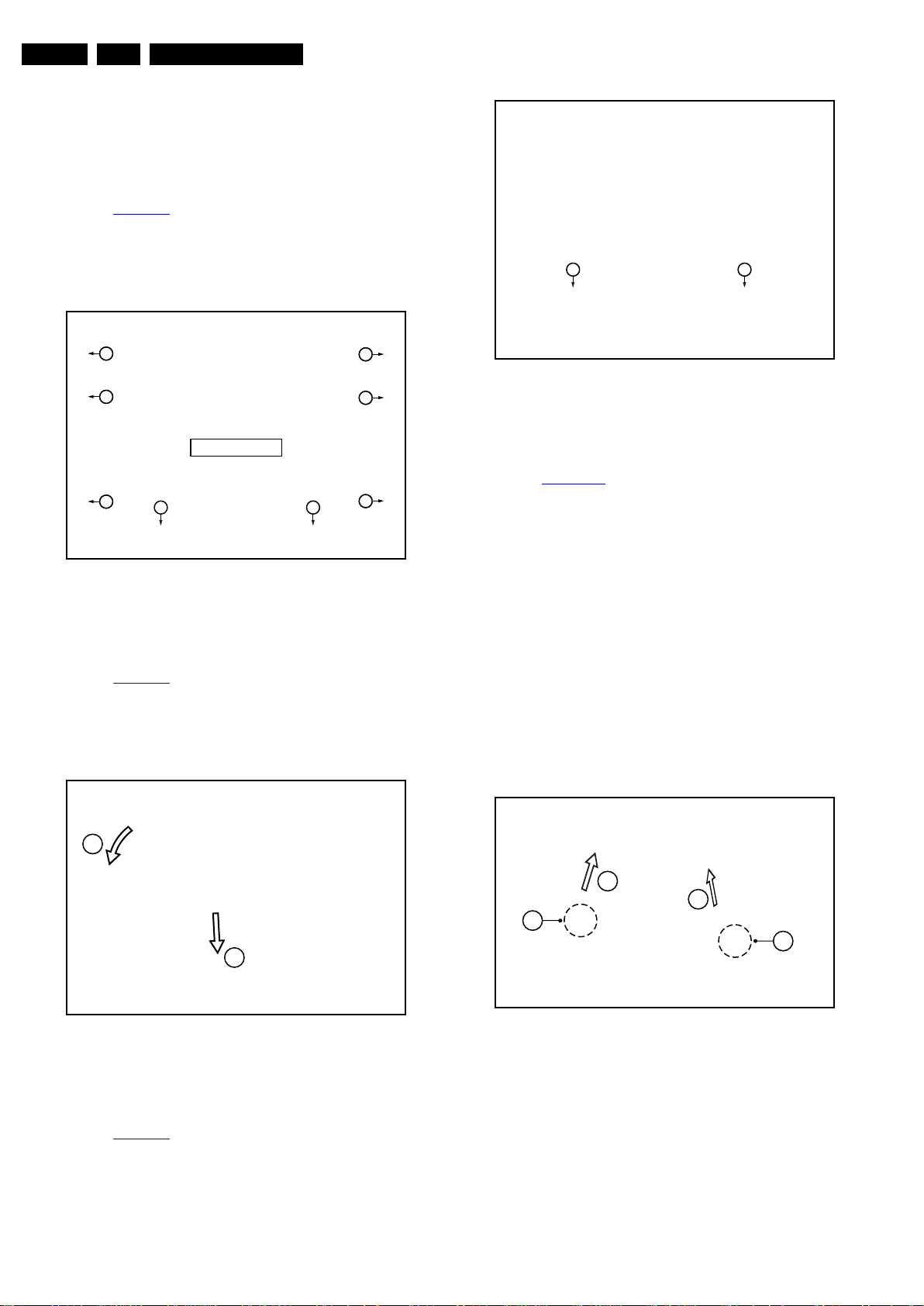
EN 12 L11M2.1E LA4.
19150_008_110512.eps
110512
2
1
19150_009_110512.eps
110512
1 1
19150_010_110512.eps
110512
2
2
3
3
4.3.4 Stand removal
1. Remove the four fixation screws.
2. Take the stand out in a downwards direction.
4.3.5 Stand bracket removal
Mechanical Instructions
Refer to Figure 4-6
for details.
Caution: it is mandatory to remount all different screws at their
original position during re-assembly. Be sure to put the set in
the Service Position.
1. Remove the fixation screws [1], [2].
2. Take the Stand bracket out.
3
2
32
Stand Bracket
32
1 1
19150_007_110512.eps
Figure 4-6 Stand bracket removal
4.3.6 Power switch and mains plug
Refer to Figure 4-7
for details.
1. Unplug the connector from the PSU.
2. The switch and mains inlet can be removed by lifting the
catches with a screwdriver [1] and sliding them out [2].
When defective, replace the power switch and mains plug
assembly.
2
2
2
110512
Figure 4-8 IR/LED/Keyboard removal
4.3.8 LED Panel
Refer to Figure 4-10
for details.
1. Remove the SSB as described earlier.
2. Remove the PSU as described earlier.
3. Remove the stand as described earlier.
4. Remove the stand bracket as described earlier.
5. Remove the Power switch and mains plug as described
earlier and remove the plastic subframe.
6. Remove the speakers.
7. Remove all tapes that secure any cable and remove the
cables from the set.
8. Release the clips from the LVDS flat
foil connector [1].
Caution: be careful, as these are very fragile cables and
connectors! Take the flat foil out of it’s connector.
9. Release the metal clips [2] at the top, sides and bottom of
the panel that secure the LCD panel with the bezel and
remove the clips from their position. Be careful not to break
the plastic catches [3] that secure the metal brackets.
10. Lift the LED Panel from the bezel.
When defective, replace the whole unit.
Figure 4-7 Power switch and mains plug removal
4.3.7 IR/LED/Keyboard
Refer to Figure 4-8
1. Remove the stand bracket as described earlier.
2. Remove the screws [1] that connect the IR/LED/Keyboard
to the bezel.
When defective, replace the whole unit.
2011-Sep-16
for details.
Figure 4-9 LCD Panel removal -1-
Page 13
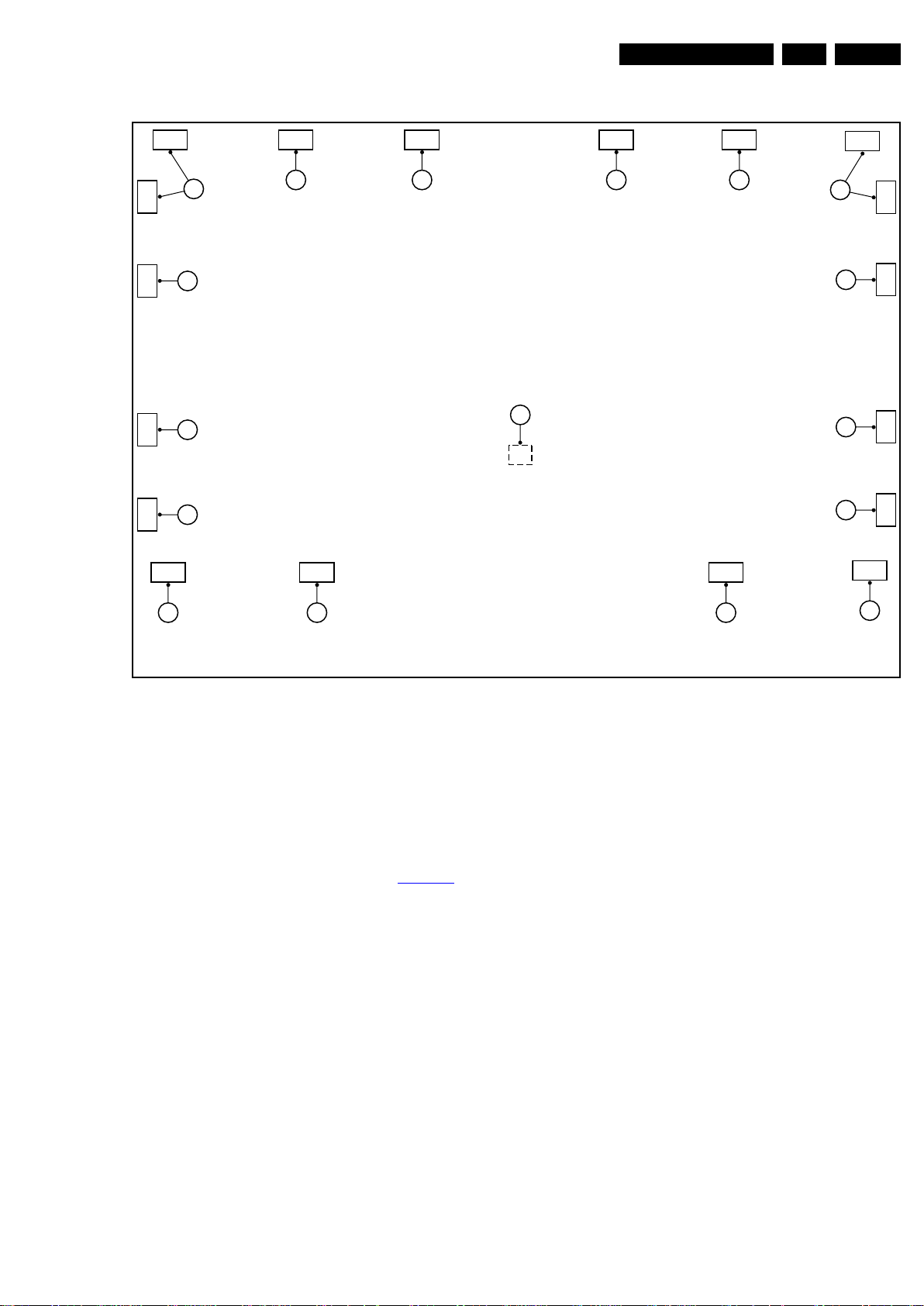
Mechanical Instructions
19150_011_110512.eps
110512
1
22
2 2 2
2
2 2
2
2
2
2
2
2
2
2
EN 13L11M2.1E LA 4.
4.4 Set Re-assembly
To re-assemble the whole set, execute all processes in reverse
order.
Notes:
• While re-assembling, make sure that all cables are placed
and connected in their original position. See Figure 4-1
• Pay special attention not to damage the EMC foams on the
SSB shields. Ensure that EMC foams are mounted
correctly.
Figure 4-10 LCD Panel removal -2-
.
2011-Sep-16
Page 14
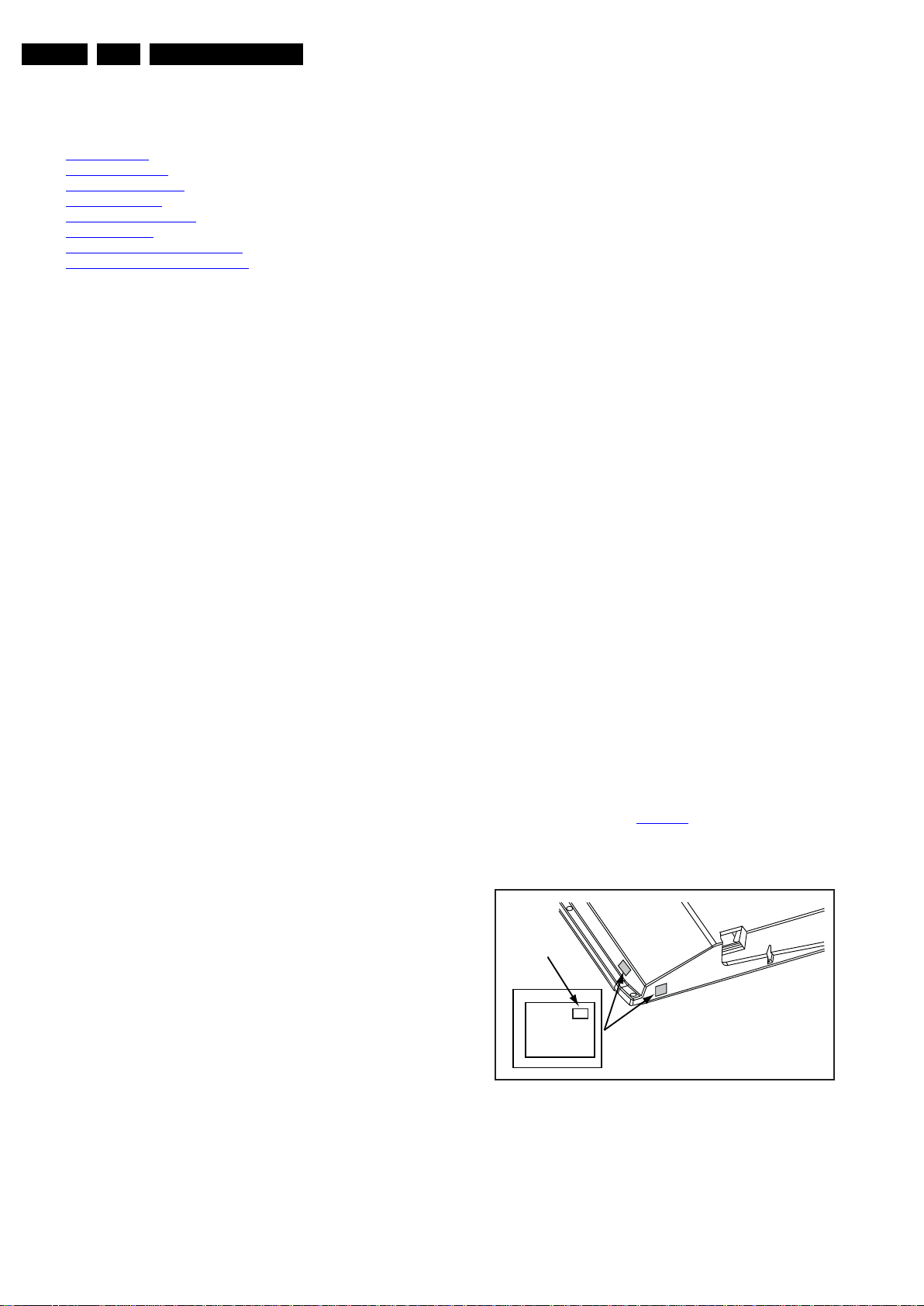
EN 14 L11M2.1E LA5.
10000_038_090121.eps
090819
PHILIPS
MODEL:
32PF9968/10
PROD.SERIAL NO:
AG 1A0620 000001
040
39mm
27mm
(CTN Sticker)
Display Option
Code
Service Modes, Error Codes, and Fault Finding
5. Service Modes, Error Codes, and Fault Finding
Index of this chapter:
5.1 Test Points
5.2 Service Modes
5.3 Stepwise Start-up
5.4 Service Tools
5.5 Software Upgrading
5.6 Error Codes
5.7 The Blinking LED Procedure
5.8 Fault Finding and Repair Tips
5.1 Test Points
As most signals are digital, it will be difficult to measure
waveforms with a standard oscilloscope. However, several key
ICs are capable of generating test patterns, which can be
controlled via ComPair. In this way it is possible to determine
which part is defective.
Perform measurements under the following conditions:
• Service Default Mode.
• Video: Colour bar signal.
• Audio: 3 kHz left, 1 kHz right.
5.2 Service Modes
The Service Mode feature is split into four parts:
• Service Default Mode (SDM).
• Service Alignment Mode (SAM).
• Customer Service Mode (CSM).
• Computer Aided Repair Mode (ComPair).
SDM and SAM offer features, which can be used by the Service
engineer to repair/align a TV set. Some features are:
• A pre-defined situation to ensure measurements can be
made under uniform conditions (SDM).
• Activates the blinking LED procedure for error identification
when no picture is available (SDM).
• Make alignments (e.g. White Tone), reset the error buffer
(SAM).
• Display information (“SDM” or “SAM” indication in upper
right corner of screen, error buffer, software version,
operating hours, options and option codes, sub menus).
The CSM is a Service Mode that can be enabled by the
consumer. The CSM displays diagnosis information, which the
customer can forward to the dealer or call centre. In CSM
mode, “CSM”, is displayed in the top right corner of the screen.
The information provided in CSM and the purpose of CSM is to:
• Increase the home repair hit rate.
• Decrease the number of nuisance calls.
• Solved customers’ problem without home visit.
5.2.1 General
Next items are applicable to all Service Modes or are general.
Life Timer
During the life time cycle of the TV set, a timer is kept (called
“Op. Hour”). It counts the normal operation hours (not the
Stand-by hours). The actual value of the timer is displayed in
SDM and SAM in a decimal value. Every two soft-resets
increase the hour by + 1. Stand-by hours are not counted.
Software Identification, Version, and Cluster
The software ID, version, and cluster will be shown in the main
menu display of SDM, SAM, and CSM.
The screen will show: “AAAAAB-XX.YY”, where:
• AAAAA is the chassis name: TPM61E x.yy. (Thriller) and
TPM62E x.yy (Berlinale).
• B is the region indication: E = Europe, A = AP/China, U =
NAFTA, L = LATAM.
• XX is the main version number: this is updated with a major
change of specification (incompatible with the previous
software version). Numbering will go from 01 - 99 and
AA - ZZ.
- If the main version number changes, the new version
number is written in the NVM.
- If the main version number changes, the default settings
are loaded.
• YY is the sub version number: this is updated with a minor
change (backwards compatible with the previous
versions). Numbering will go from 00 - 99.
- If the sub version number changes, the new version
number is written in the NVM.
- If the NVM is fresh, the software identification, version,
and cluster will be written to NVM.
Display Option Code Selection
When after an SSB or display exchange, the display option
code is not set properly, it will result in a TV with “no display”.
Therefore, it is required to set this display option code after
such a repair.
To do so, press the following key sequence on a standard RC
transmitter: “062598” directly followed by “HOME” and “xxx”,
where “xxx” is a 3 digit decimal value of the panel type: see
column “Display Code” in Table 6-5
, or see sticker on the
side/bottom of the cabinet. When the value is accepted and
stored in NVM, the set will switch to Stand-by, to indicate that
the process has been completed.
2011-Sep-16
ComPair Mode is used for communication between a computer
and a TV on I
2
C /UART level and can be used by a Service
engineer to quickly diagnose the TV set by reading out error
codes, read and write in NVMs, communicate with ICs and the
μP (PWM, registers, etc.), and by making use of a fault finding
database. It will also be possible to up and download the
software of the TV set via I
2
C with help of ComPair. To do this,
ComPair has to be connected to the TV set via the ComPair
connector, which will be accessible through the rear of the set
(without removing the rear cover).
Note: For the new model range, a new remote control (RC) is
used with some renamed buttons. This has an impact on the
activation of the Service modes. For instance the old “MENU”
button is now called “HOME” (or is indicated by a “house” icon).
Figure 5-1 Location of Display Option Code sticker
During this algorithm, the NVM-content must be filtered,
because several items in the NVM are TV-related and not SSB
related (e.g. Model and Prod. S/N). Therefore, “Model”
and “Prod. S/N” data is changed into “See Type Plate”. In case
a call centre or consumer reads “See Type Plate” in CSM
Page 15
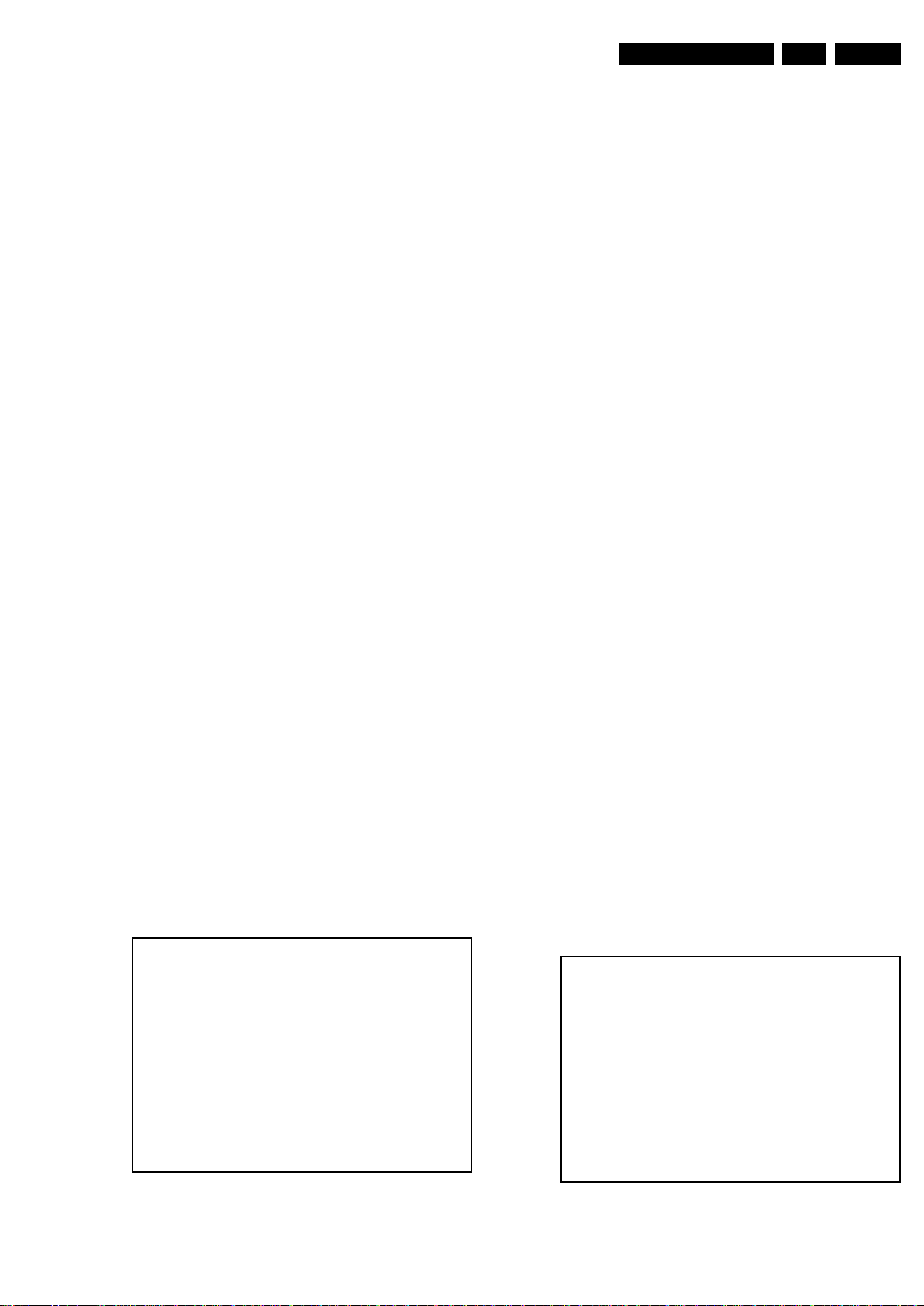
Service Modes, Error Codes, and Fault Finding
19150_012_110513.eps
110513
19080_201_110322.eps
110330
EN 15L11M2.1E LA 5.
mode, he needs to look to the side/bottom sticker to identify the
set, for further actions.
5.2.2 Service Default Mode (SDM)
Purpose
Set the TV in SDM mode in order to be able to create a
predefined setting for measurements to be made. In this
platform, a simplified SDM is introduced (without protection
override and without tuning to a predefined frequency).
Specifications
• Set linear video and audio settings to 50%, but volume to
25%. Stored user settings are not affected.
• All service-unfriendly modes (if present) are disabled, since
they interfere with diagnosing/repairing a set. These
service unfriendly modes are:
– (Sleep) timer.
– Blue mute/Wall paper.
– Auto switch “off” (when there is no “ident” signal).
– Hotel or hospital mode.
– Child lock or parental lock (manual or via V-chip).
– Skipping, blanking of “Not favourite”, “Skipped” or
“Locked” presets/channels.
– Automatic storing of Personal Preset or Last Status
settings.
– Automatic user menu time-out (menu switches
back/OFF automatically.
– Auto Volume levelling (AVL).
How to Activate SDM
To activate SDM, use the following methods:
• Press the following key sequence on the RC transmitter:
“062596”, directly followed by the “HOME” button.
Note: It is possible that, together with the SDM, the main
menu will appear. To switch it “off”, push the “HOME”
button again.
After activating this mode, “SDM” will appear in the upper left
corner of the screen (when a picture is available).
On Screen Menu
After activating SDM, the following items are displayed,
withìSDMî in the upper right corner of the screen to indicate
that the television is in Service Default Mode. Menu items and
explanation:
• xxxxx Operating hours (in decimal).
• AAAAAB-XX.YY See paragraph Software Identification,
Version, and Cluster for the SW name definition.
• ERR Shows all errors detected since the last time the
buffer was erased in format <xxx> <xxx> <xxx> <xxx>
<xxx> (five errors possible).
• OP Used to read-out the option bytes. Ten
codes (in two rows) are possible.
How to Navigate
As this mode is read only, there is not much to navigate. To
switch to other modes, use one of the following methods:
• Command HOME from the user remote will enter the
normal user menu (brightness, contrast, color, etc...) with
“SDM” OSD remaining, and pressing HOME key again will
return to the last status of SDM again.
• To prevent the OSD from interfering with measurements in
SDM, command “HOME” (“STATUS” or “INFO” for NAFTA
and LATAM) from the user remote will toggle the OSD
“on/off” with “SDM” OSD remaining always “on”.
• Press the following key sequence on the remote control
transmitter: “062596” directly followed by the OK button to
switch to SAM (do not allow the display to time out between
entries while keying the sequence). Remarks: new RC will
not have I+ button, but function still remains.
How to Exit SDM
• Switch the set to Stand-by by pressing the standby button
on the remote control transmitter or on the television set.
• Via a standard customer RC-transmitter: key
in “00”-sequence.
Note: If the TV is switched “off” by a power interrupt while
in SDM, the TV will show up in the last status of SDM menu
as soon as the power is supplied again. The error buffer will
not be cleared.
5.2.3 Service Alignment Mode (SAM)
Purpose
• To modify the NVM.
• To display/clear the error code buffer.
• To perform alignments.
Specifications
• Operation hours counter (maximum five digits displayed).
• Software version, error codes, and option settings display.
• Error buffer clearing.
Option settings.
•
• Software alignments (White Tone).
• NVM Editor.
• Set screen mode to full screen (all content is visible).
How to Activate SAM
To activate SAM, use one of the following methods:
• Press the following key sequence on the remote control
transmitter: “062596”, directly followed by the “OK” button.
Do not allow the display to time out between entries while
keying the sequence.
• Or via ComPair.
After entering SAM, the following items are displayed,
with “SAM” in the upper right corner of the screen to indicate
that the television is in Service Alignment Mode.
Figure 5-2 SDM menu
Figure 5-3 Example of SAM
2011-Sep-16
Page 16
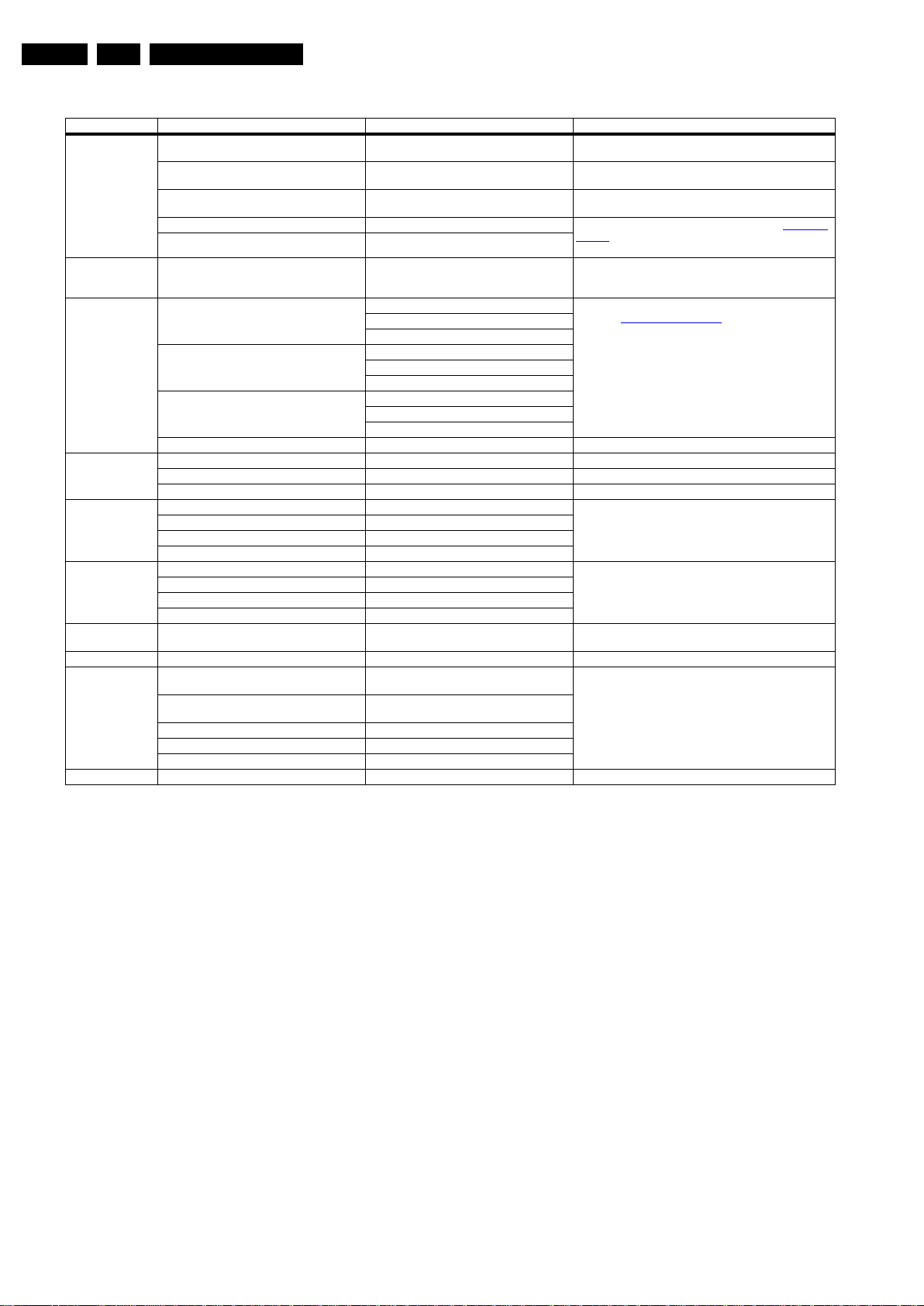
EN 16 L11M2.1E LA5.
Service Modes, Error Codes, and Fault Finding
Table 5-1 SAM mode overview
Main Menu Sub-menu 1 Sub-menu 2 Description
System Information Op Hour This represents the life timer. The timer counts normal
Main SW ID e.g. “TPM61E 1.071C” See paragraph Software Identification, Version, and Cluster for
ERR e.g. “000 000 000 000 000” Shows all errors detected since the last time the buffer was
OP1 e.g. “012 004 192 002 184 032 007 030” Used to read-out the option bytes. See paragraph 6.4 Option
OP2 e.g. “056 023 000 106 064 000 000 122”
Clear Press [OK] to clean the Error Codes immediately Erases the contents of the error buffer. Select this menu item
RGB Align Warm R Gain To align the White Tone. See
Normal R Gain
Cool R Gain
Store Store the RGB value
NVM editor Addres s Select and fill the NVM address
Value Select and fill the NVM value
Store Store the value in the address
Upload to USB Copy Channel List to USB To upload several settings from the TV to an USB stick
Copy NVM to USB
Copy Readable Info to USB
Copy Edid to USB
Download from USB Copy Channel List to USB To download several settings from the USB stick to the TV
Copy NVM to USB
Copy Readable Info to USB
Copy Edid to USB
Initialize NVM Press [OK] to Initialize NVM immediately To initialize a (corrupted) NVM. Be careful, this will erase all
EDID Write Enable Press [OK] to enable EDID writable immediately Enable EDID writable
Service Data Tpye Number Press [OK] use key pad edit type number
Production Number Press [OK] use key pad edit production number
12NC SSB Press [OK] use key pad edit SSB immediately
12NC PSU Press [OK] use key pad edit PSU immediately
12NC Display Press [OK] use key pad edit display immediately
Clear OAD Version Press [OK] to clean OAD Version immediately Clean OAD Version
G Gain
B Gain
G Gain
B Gain
G Gain
B Gain
immediately
immediately
operation hours, but does not count Stand-by hours.
the SW name definition.
erased. Five errors possible.
Settings in the Alignments section for a detailed description.
Ten codes are possible.
and press the MENU RIGHT key on the remote control. The
content of the error buffer is c l eared.
paragraph 6.3 Software Alignments in the Alignments section
for a detailed description
settings.
Use Key pad to edit several service data
How to Navigate
• In the SAM menu, select menu items with the UP/DOWN
keys on the remote control transmitter. The selected item
will be indicated. When not all menu items fit on the screen,
use the UP/DOWN keys to display the next/previous menu
items.
• With the “LEFT/RIGHT” keys, it is possible to:
– (De) activate the selected menu item.
– (De) activate the selected sub menu.
– Change the value of the selected menu item.
• When you press the HOME button twice while in top level
SAM, the set will switch to the normal user menu (with the
SAM mode still active in the background). To return to the
SAM menu press the HOME button.
• The “HOME” key from the user remote will toggle the OSD
“on/off” with “SAM” OSD remaining always “on”.
• Press the following key sequence on the remote control
transmitter: ì062596î directly followed by the HOME button
to switch to SDM (do not allow the display to time out
between entries while keying the sequence). Remarks:
new RC will not have I+ button, but function still remain.
How to Store SAM Settings
To store the settings changed in SAM mode (except the
RGB ALIGN settings), leave the top level SAM menu by using
the POWER button on the remote control transmitter or the
television set. The mentioned exceptions must be stored
separately via the STORE button.
How to Exit SAM
Use one of the following methods:
• Switch the set to STANDBY by pressing the mains button
on the remote control transmitter or the television set..
• Via a standard RC-transmitter, key in “00” sequence.
Note: When the TV is switched “off” by a power interrupt while
in SAM, the TV will show up in “normal operation mode” as
soon as the power is supplied again. The error buffer will not be
cleared.
5.2.4 Customer Service Mode (CSM)
Purpose
The Customer Service Mode shows error codes and
information on the TV's operation settings.The call centre can
instruct the customer (by telephone) to enter CSM in order to
identify the status of the set.This helps the call centre to
diagnose problems and failures in the TV set before making a
service call.
The CSM is a read-only mode; therefore, modifications are not
possible in this mode.
Specifications
• Ignore “Service unfriendly modes”.
• Line number for every
line (to make CSM language independent).
• Set the screen mode to full
screen (all contents on screen is visible).
2011-Sep-16
Page 17
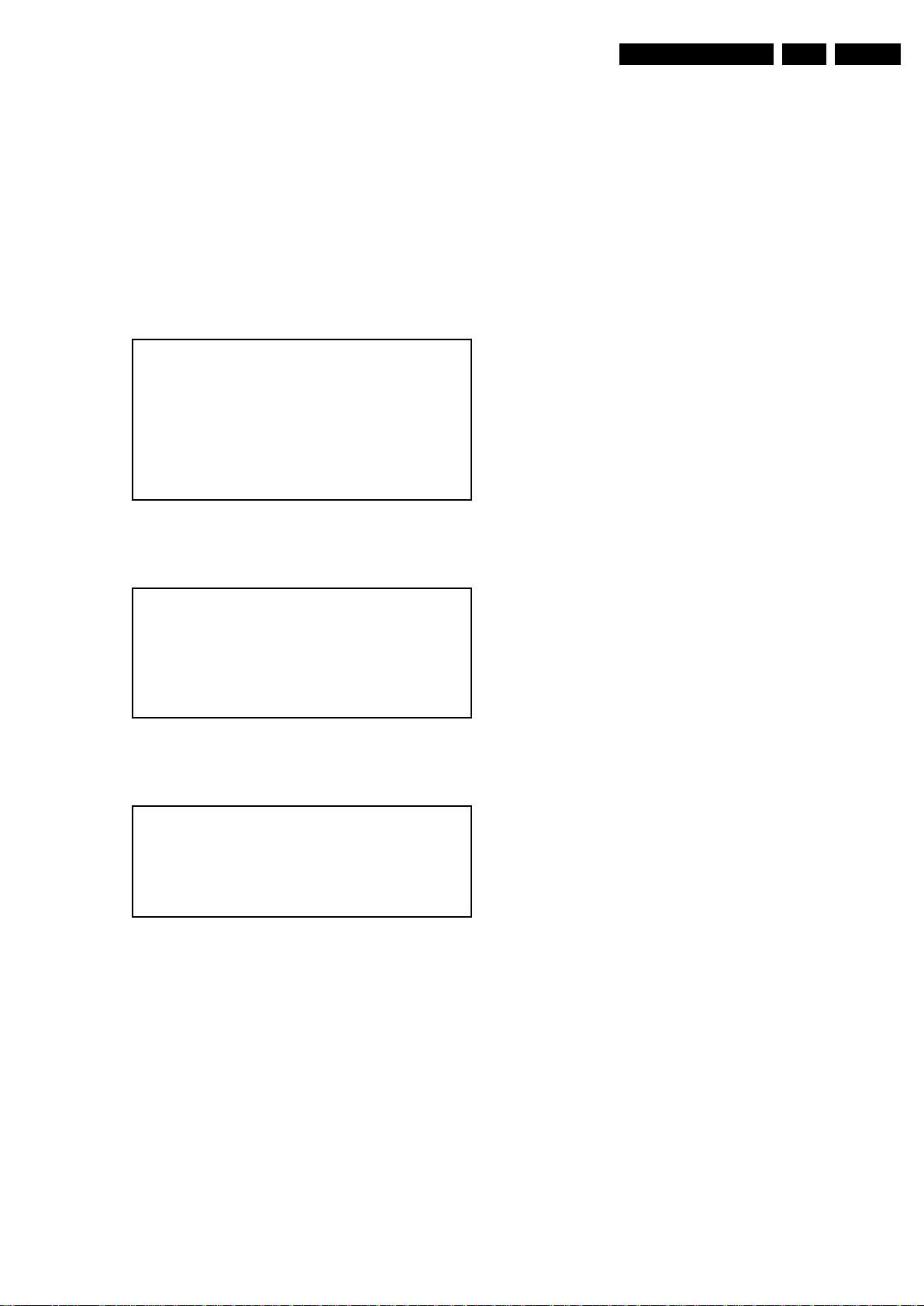
Service Modes, Error Codes, and Fault Finding
19080_203_110322.eps
110330
190
80_204_110322.eps
110330
190
80_205_110322.eps
110330
EN 17L11M2.1E LA 5.
• After leaving the Customer Service Mode, the original
settings are restored.
• Possibility to use “CH+” or “CH-” for channel surfing, or
enter the specific channel number on the RC.
How to Activate CSM
To activate CSM, press the following key sequence on a
standard remote control transmitter: “123654”
(do not allow the display to time out between entries while
keying the sequence). After entering the Customer Service
Mode, the following items are displayed.
Note: Activation of the CSM is only possible if there is no (user)
menu on the screen!
Figure 5-4 CSM Menu [1/3]
• 1.5 Option Code 2 Gives the option codes of option group
2 as set in SAM.
• 1.6 SSB Gives an identification of the SSB as stored in
NVM. Note that if an NVM is replaced or is initialized after
corruption, this identification number has to be re-written to
NVM. This identification number is the 12NC number of the
SSB.
• 1.7 Display 12NC NVM read/write.
• 1.8 PSU 12NC NVM read/write.
• 2.1 Current Main SW Displays the built-in main software
version. In case of field problems related to software,
software can be upgraded. As this software is consumer
upgradeable, it will also be published on the Internet.
• 2.2 Standby SW Displays the built-in stand-by processor
software version. Upgrading this software will be possible
via USB.
• 2.3 Panel Code Displays the panel ID number.
• 2.4 NVM version Detects and displays NVM version.
• 3.1 Signal Quality/Present Analog/digital signal strength.
• 3.2 Child lock Not active / active. This is a combined item
for locks. If any lock (channel lock, parental lock) is active,
the item shall show “active”.
• 3.3 HDCP keys Indicates if the HDMI keys (or HDCP keys)
are valid or not. In case these keys are not valid and the
customer wants to make use of the HDMI functionality, the
SSB has to be replaced.
How to Navigate
By means of the “CURSOR-DOWN/UP” knob (or the scroll
wheel) on the RC-transmitter, can be navigated through the
menus.
Figure 5-5 CSM Menu [2/3]
Figure 5-6 CSM Menu [3/3]
Contents of CSM
• 1.1 Set Type This information is very helpful for a
helpdesk/workshop as reference for further diagnosis. In
this way, it is not necessary for the customer to look at the
rear of the TV-set. Note that if an NVM is replaced or is
initialized after corruption, this set type has to be re-written
to NVM.
• 1.2 Production code Displays the production
code (the serial number) of the TV. Note that if an NVM is
replaced or is initialized after corruption, this production
code has to be re-written to NVM.
• 1.3 Installation date Indicates the date of the first
installation of the TV. This date is acquired via time
extraction.
• 1.4 Option Code 1 Gives the option codes of option group
1 as set in SAM.
How to Exit CSM
To exit CSM, use one of the following methods.
• Press the HOME button on the remote control transmitter.
• Press the POWER button on the remote control
transmitter.
• Press the POWER button on the television set.
2011-Sep-16
Page 18
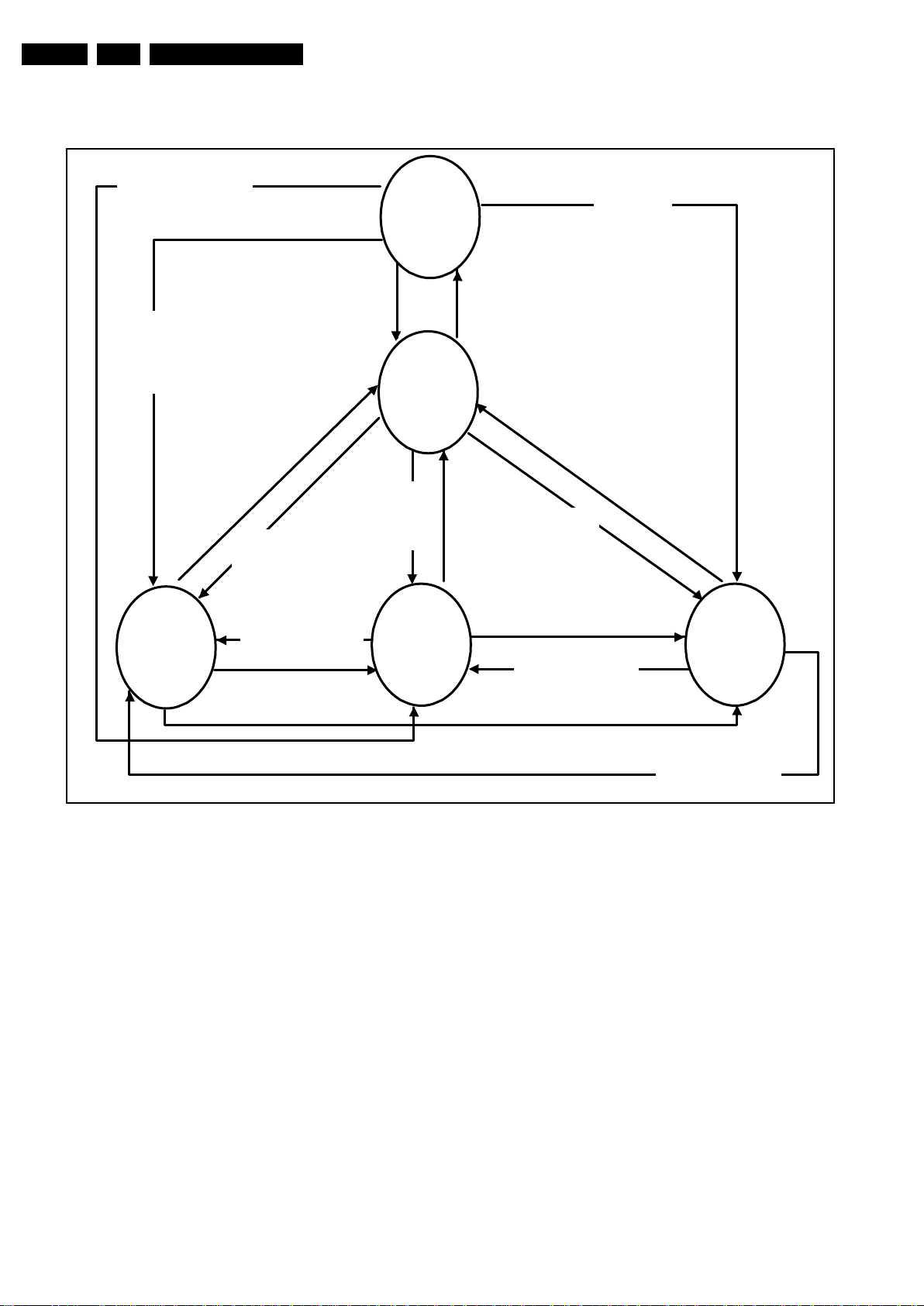
EN 18 L11M2.1E LA5.
19080_206_110323.eps
110401
Power Off
Standby
Soft Mode
Power On
Semi-
Standby
Standby
Switch
Off(Mains
Power Plug)
Standby Soft Mode
Command Received,
previously in Standby
Soft Mode (Power tact
switch)
TV Wakeup
commands
Received
(TV Wakeup
keys)
Digital
background
tasks started
Digital
background
tasks completed
Swith On,
previously in
Standby/Semi-
Standby (Mains
Power Plug)
Standby
Soft Mode
Command
Received
(Power tact
switch)
Switch Off (Mains
Power Plug)
Switch Off
(Mains Power
Plug)
Swith On,
previously in
Standby Soft Mode
(Mains Power Plug)
Standby
commands
Received (RC
Standby key)
Standby Soft Mode
Command Received,
previously in Standby
Soft Mode (Power
tact switch)
TV Wakeup
commands
Received
(TV Wakeup
keys)
Switch On, previously
in Power On Mode
(Power tact switch)
Standby Soft Mode
Command Received,
(Power tact switch)
Switch Off (Mains
Power Plug)
Swith On,previously in
TV Operation Mode
(Mains Power Plug)
5.3 Stepwise Start-up
Service Modes, Error Codes, and Fault Finding
2011-Sep-16
Figure 5-7 Stepwise Start-up
Page 19
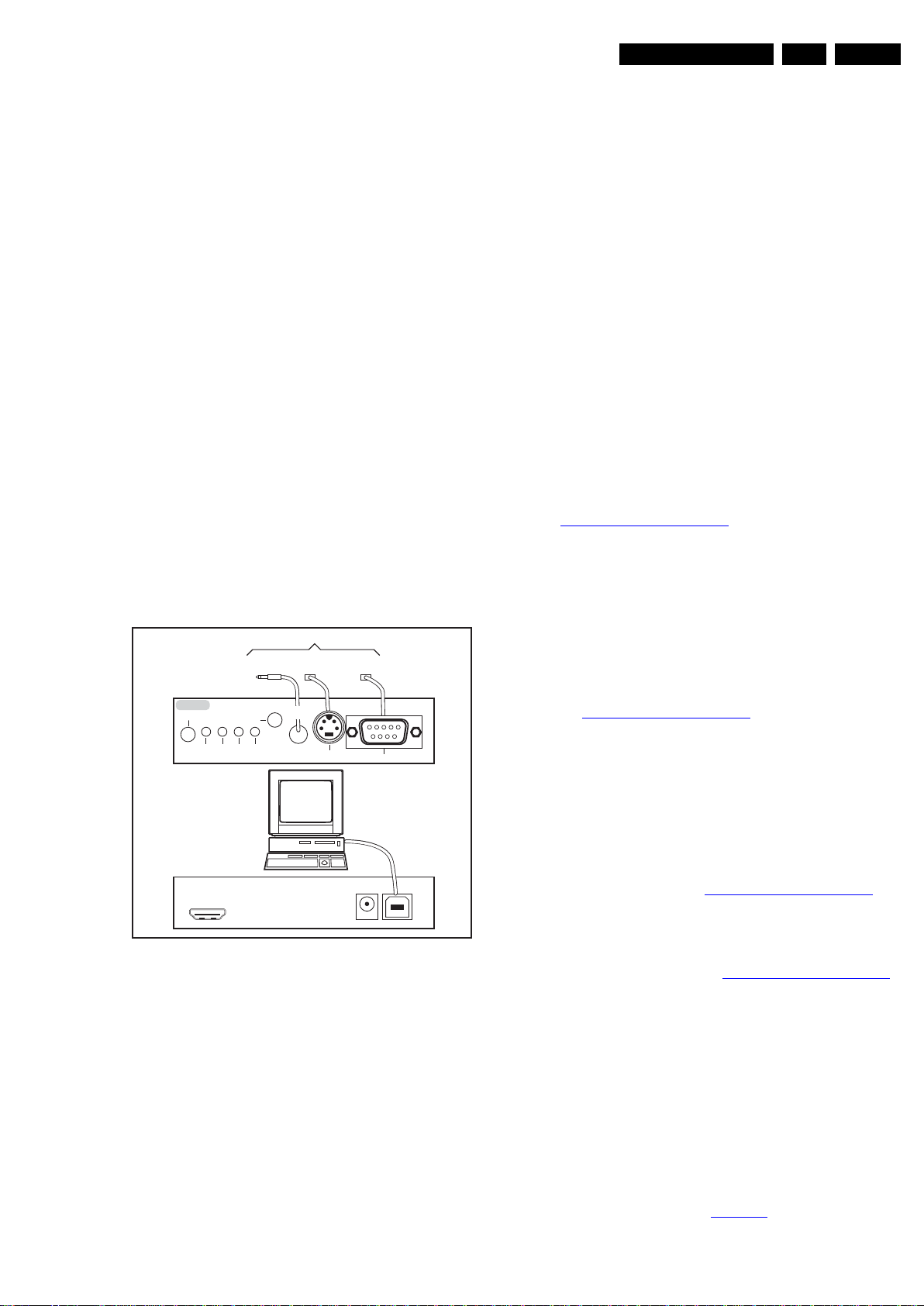
Service Modes, Error Codes, and Fault Finding
10000_036_090121.eps
091118
TO
UART SERVICE
CONNECTOR
TO
UART SERVICE
CONNECTOR
TO
I2C SERVICE
CONNECTOR
TO TV
PC
HDMI
I
2
C only
Optional power
5V DC
ComPair II Developed by Philips Brugge
RC out
RC in
Optional
Switch
Power ModeLink/
Activity
I
2
C
ComPair II
Multi
function
RS232 /UART
EN 19L11M2.1E LA 5.
5.4 Service Tools
5.4.1 ComPair
Introduction
ComPair (Computer Aided Repair) is a Service tool for Philips
Consumer Electronics products. and offers the following:
1. ComPair helps to quickly get an understanding on how to
repair the chassis in a short and effective way.
2. ComPair allows very detailed diagnostics and is therefore
capable of accurately indicating problem areas. No
knowledge on I
because ComPair takes care of this.
3. ComPair speeds up the repair time since it can
automatically communicate with the chassis (when the µP
is working) and all repair information is directly available.
4. ComPair features TV software up possibilities.
Specifications
ComPair consists of a Windows based fault finding program
and an interface box between PC and the (defective) product.
The ComPair II interface box is connected to the PC via an
USB cable. For the TV chassis, the ComPair interface box and
the TV communicate via a bi-directional cable via the service
connector(s).
The ComPair fault finding program is able to determine the
problem of the defective television, by a combination of
automatic diagnostics and an interactive question/answer
procedure.
How to Connect
This is described in the chassis fault finding database in
ComPair.
2
C or UART commands is necessary,
Note: When you encounter problems, contact your local
support desk.
Additional cables for VCOM Alignment
• ComPair/I2C interface cable: 3122 785 90004.
• ComPair/VGA adapter cable: 9965 100 09269.
Note: When you encounter problems, contact your local
support desk.
5.5 Software Upgrading
5.5.1 Description
It is possible for the user to upgrade the main software via the
USB port. This allows replacement of a software image in a
stand alone set. A description on how to upgrade the main
software can be found in the DFU or on the Philips website.
5.5.2 Introduction
Philips continuously tries to improve its products, and it’s
recommend that the TV software is updated when updates are
available. Software update files can be obtained from the
dealer or can be downloaded from the following websites:
http://www.philips.com/support
Preparing a portable memory for software upgrade
The following requirements have to be met:
1. A personal computer connected to the Internet.
2. An archive utility that supports the ZIP-format (e.g. WinZip
for Windows or Stufflt for Mac OS).
3. A USB flash drive (preferably empty).
Figure 5-8 ComPair II interface connection
Caution: It is compulsory to connect the TV to the PC as
shown in the picture above (with the ComPair interface in
between), as the ComPair interface acts as a level shifter. If
one connects the TV directly to the PC (via UART), ICs can be
blown!
How to Order
ComPair II order codes:
• ComPair II interface: 3122 785 91020.
• Software is available via the Philips Service web portal.
• ComPair UART interface cable for TPM6.1x xx.
(using 3.5 mm Mini Jack connector for Thriller): 3122 785
90630.
(using 3.5 mm Mini Jack connector for Berlinale): 9965 100
07325.
Note:
1. Only FAT/DOS-formatted flash drives are supported.
2. Only use software update files that can be found on the
http://www.philips.com/support
web site.
5.5.3 Check the current TV software version
Before starting the software upgrade procedure, it is advised to
check that what the current TV software:
1. Press the “1 2 3 6 5 4” button on the remote control to enter
the CSM mode.
2. Use the up/down cursor keys to select “Current Main
Software”.
If the current software version of the TV is the same as the
latest update file found on http://www.philips.com/support
not necessary to update the TV software.
5.5.4 Download the latest software
1. Point the web browser to http://www.philips.com/support
2. Find information and software related to the TV.
3. Select the latest software update file and download it to the
PC.
4. Insert a USB flash drive into one of the USB ports of the
PC.
5. Decompress the downloaded ZIP file and copy the
“autorun.upg” to the root directory of the USB flash drive.
5.5.5 Update the TV software
1. Insert mains power and wait for system to boot completely.
2. Insert the USB flash drive that contains the software
update files.
3. The TV will detect the USB flash drive automatically. Then
a window jumps out as Figure 5-9
.
Note: If the USB flash drive is not detected after power up,
disconnect it and re-insert it.
, it is
.
2011-Sep-16
Page 20
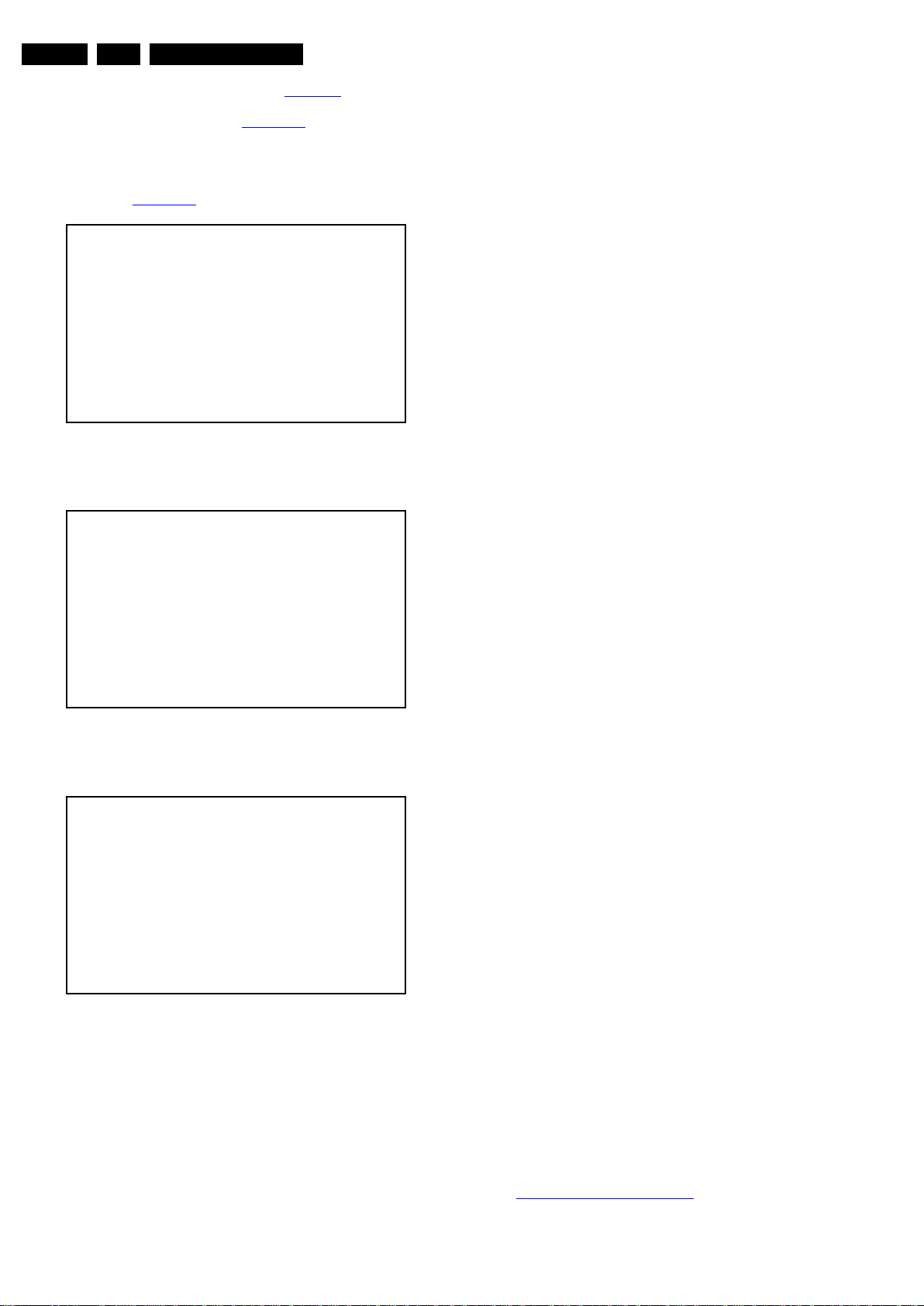
EN 20 L11M2.1E LA5.
19080_207_110324.eps
110324
19080_208_110324.eps
110324
Service Modes, Error Codes, and Fault Finding
4. Select [Update] and press OK. See Figure 5-9.
5. To proceed, In next menu select [Start] and press OK to
start software updates. See Figure 5-10
.
6. Upgrading will now begins and the status of the updating
progress will be displayed.
7. When the TV software is updated. Remove your USB flash
drive, then select [Restart] and press OK to restart the
TV.See Figure 5-11
.
Figure 5-9 Update the TV software [1/3]
Figure 5-10 Update the TV software [2/3]
5.5.6 Content and Usage of the One-Zip Software File
Below you find a content explanation of the One-Zip file, and
instructions on how and when to use it. Only files that are
relevant for Service are mentioned here.
• EDID_clustername.zip: Contains the EDID content of the
different EDID NVMs. See ComPair for further instructions.
• FUS_clustername_version.zip: Contains the
“autorun.upg” which is needed to upgrade the TV main
software and the software download application.
• NVM_clustername_version.zip: Default NVM content.
Must be programmed via ComPair.
5.5.7 How to Copy NVM Data to/from USB
When copying data to and from a USB memory stick, the folder
“repair” is used. When inserting an empty USB memory stick,
and downloading data to the stick, the TV will create this folder.
When sending data from a USB memory stick to a TV, the
intended data must be available in the “repair” folder.
Note that when copying EDID data to the TV, all necessary
EDID files must be in this folder.
5.6 Error Codes
5.6.1 Introduction
Error codes are required to indicate failures in the TV set. In
principle a unique error code is available for every.
• Activated (SW) protection.
•Failing I
• General I
The last five errors, stored in the NVM, are shown in the
Service menu’s. This is called the error buffer.
The error code buffer contains all errors detected since the last
time the buffer was erased. The buffer is written from left to
right. When an error occurs that is not yet in the error code
buffer, it is displayed at the left side and all other errors shift one
position to the right.
An error will be added to the buffer if this error differs from any
error in the buffer. The last found error is displayed on the left.
An error with a designated error code never leads to a deadlock
situation. It must always be diagnosable
(e.g. error buffer via OSD or blinking LED or via ComPair).
In case a failure identified by an error code automatically
results in other error codes (cause and effect), only the error
code of the MAIN failure is displayed.
Errors code information:
• Error 000: No problem.
• Error 011: I
• Error 012: Tuner error. There is no I
• Error 013: Panel VCC error. This voltage is made in the
2
C device.
2
C error.
2
C bus error. When this error occurs, the TV will
not start up due to the blocked bus.
2
C communication
towards the tuner after start-up.
power supply and results in protection in case of absence.
19080_209_110324.eps
Figure 5-11 Update the TV software [3/3]
Note:
• Do not remove the USB flash drive during the software
update.
• If a power failure occurs during the update, do not remove
the USB flash drive from the TV. The TV will continue the
software update as soon as the power comes up again.
• If an error occurs during the update retry the procedure or
contact the dealer.
• We do not recommend downgrading to an older version.
• Once the upgrade is finished, use the PC to remove the TV
software from the USB portable memory.
2011-Sep-16
110324
5.6.2 How to Read the Error Buffer
You can read the error buffer in three ways:
• On screen via the SAM/SDM/CSM (if you have a picture).
Example:
– ERROR: 0 0 0 0 0: No errors detected.
– ERROR: 6 0 0 0 0: Error code 6 is the last and only
detected error.
– ERROR: 9 6 0 0 0: Error code 6 was detected first and
error code 9 is the last detected (newest) error.
• Via the blinking LED procedure
(when you have no picture). See paragraph
5.7 The Blinking LED Procedure
.
•Via ComPair.
Page 21
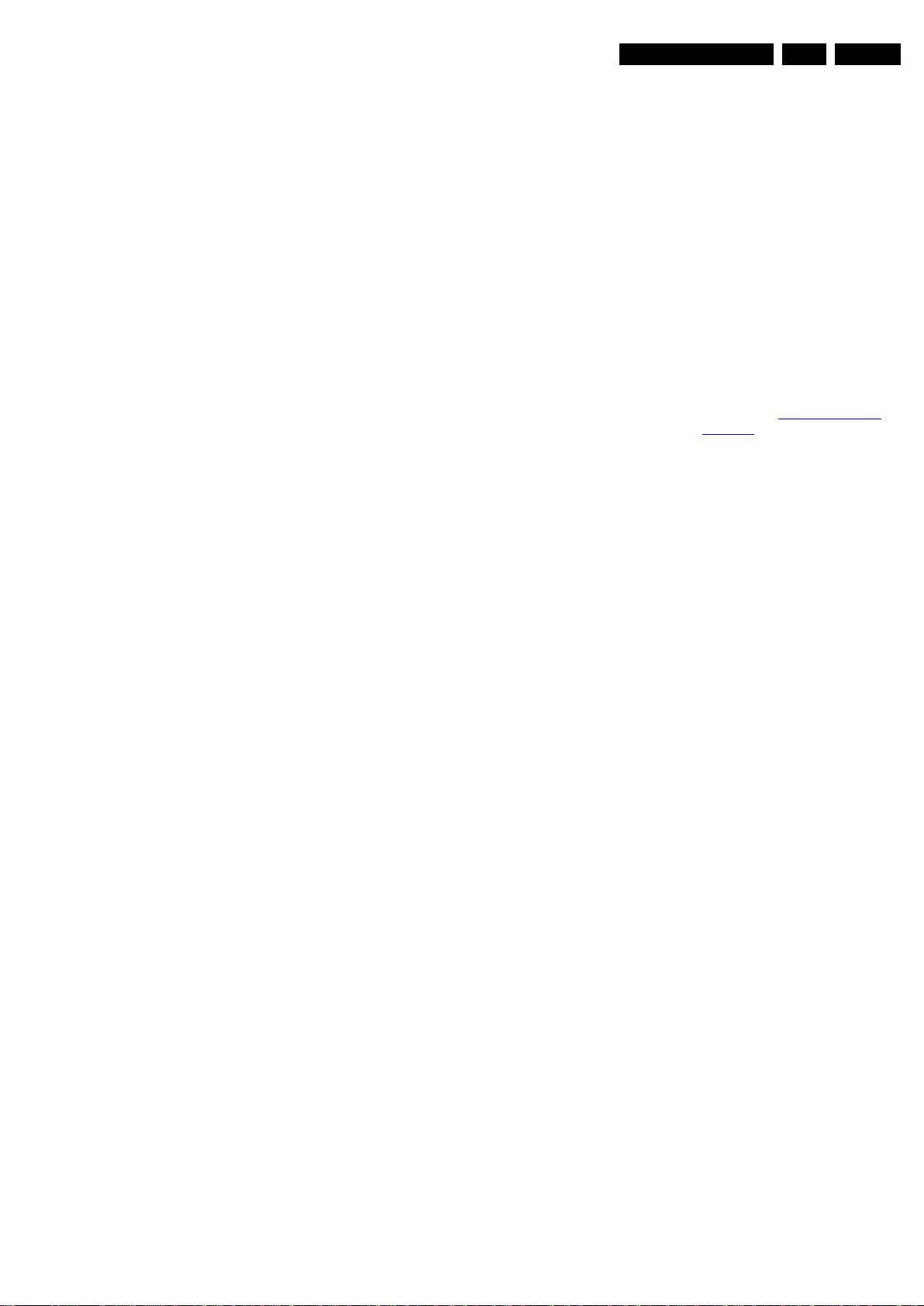
Service Modes, Error Codes, and Fault Finding
EN 21L11M2.1E LA 5.
5.6.3 Error codes
Errors code information:
• Error 000: No problem.
• Error 011: I
not start up due to the blocked bus.
• Error 012: Tuner error. There is no I
towards the tuner after start-up.
• Error 013: Panel VCC error. This voltage is made in the
power supply and results in protection in case of absence.
5.6.4 How to Clear the Error Buffer
The error code buffer is cleared in the following cases:
• By using the CLEAR command in the SAM menu.
• By using the following key sequence on the remote control
transmitter: “062599” directly followed by the OK button.
• If the contents of the error buffer have not changed for 50
hours, the error buffer resets automatically.
Note: If you exit SAM by disconnecting the mains from the
television set, the error buffer is not reset.
2
C bus error. When this error occurs, the TV will
2
C communication
5.7 The Blinking LED Procedure
5.7.1 Introduction
The software is capable of identifying different kinds of errors.
Because it is possible that more than one error can occur over
time, an error buffer is available, which is capable of storing the
last five errors that occurred. This is useful if the OSD is not
working properly.
Errors can also be displayed by the blinking LED procedure.
The method is to repeatedly let the front LED pulse with as
many pulses as the error code number, followed by a period of
1.5 seconds in which the LED is “off”. Then this sequence is
repeated.
Example (1): error code 4 will result in four times the sequence
LED “on” for 0.25 seconds / LED “off” for 0.25 seconds. After
this sequence, the LED will be “off” for 1.5 seconds. Any RC
command terminates the sequence. Error code LED blinking is
in red color.
Example (2): the content of the error buffer is “12 9 6 0 0” After
entering SDM, the following occurs.
• 1 long blink of 5 seconds to start the sequence.
• 12 short blinks followed by a pause of 1.5 seconds.
• 9 short blinks followed by a pause of 1.5 seconds.
• 6 short blinks followed by a pause of 1.5 seconds.
• 1 long blink of 1.5 seconds to finish the sequence.
• The sequence starts again with 12 short blinks.
5.7.2 Displaying the Entire Error Buffer
• Do not change these, without understanding the function of
each setting, because incorrect NVM settings may
seriously hamper the correct functioning of the TV set!
• Always write down the existing NVM settings, before
changing the settings. This will enable you to return to the
original settings, if the new settings turn out to be incorrect.
5.8.2 Load Default NVM Values
It is possible to upload the default values to the NVM with
ComPair in case the SW is changed, the NVM is replaced with
a new (empty) one, or when the NVM content is corrupted.
After replacing an EEPROM (or with a defective/no EEPROM),
default settings should be used to enable the set to start-up and
allow the Service Default Mode and Service Alignment Mode to
be accessed.
5.8.3 No Picture
When you have no picture, first make sure you have entered
the correct display code. See paragraph 6.4 Option Settings
the instructions. See also Table 6-5
5.8.4 Unstable Picture via HDMI input
Check (via ComPair) if HDMI EDID data is properly
programmed.
5.8.5 No Picture via HDMI input
Check if HDCP key is valid. This can be done in CSM.
5.8.6 TV Will Not Start-up from Stand-by
Possible Stand-by Controller failure. Reflash the SW.
5.8.7 Audio Amplifier
The Class D-IC U6006 has a powerpad for cooling. When the
IC is replaced it must be ensured that the powerpad is very well
pushed to the PWB while the solder is still liquid. This is needed
to insure that the cooling is guaranteed, otherwise the Class
D-IC could break down in short time.
5.8.8 CSM
When CSM is activated and there is a USB memory stick
connected to the TV, the software will dump the complete CSM
content to the USB memory stick. The file (Csm.txt) will be
saved in the root of the USB memory stick.
.
for
Additionally, the entire error buffer is displayed when Service
Mode “SDM” is entered.
5.8 Fault Finding and Repair Tips
Note:
• It is assumed that the components are mounted correctly
with correct values and no bad solder joints.
• Before any fault finding actions, check if the correct options
are set.
5.8.1 NVM Editor
In some cases, it can be convenient if one directly can change
the NVM contents. This can be done with the “NVM Editor” in
SAM mode. With this option, single bytes can be changed.
Caution:
5.8.9 Loudspeakers
Make sure that the volume is set to minimum during
disconnecting the speakers in the ON-state of the TV. The
audio amplifier can be damaged by disconnecting the speakers
during ON-state of the set!
5.8.10 Display option code
Attention: In case the SSB is replaced, always check the Panel
ID in SAM, even when picture is available. Performance with
the incorrect display option code can lead to unwanted
side-effects for certain conditions.
2011-Sep-16
Page 22

EN 22 L11M2.1E LA6.
6. Alignments
Alignments
Index of this chapter:
6.1 General Alignment Conditions
6.2 Hardware Alignments
6.3 Software Alignments
6.4 Option Settings
6.5 Reset of Repaired SSB
6.1 General Alignment Conditions
Perform all electrical adjustments under the following
conditions:
• Power supply voltage: 90 - 264 V
, 50/ 60 ± 3 Hz.
AC
• Connect the set to the mains via an isolation transformer
with low internal resistance.
• Allow the set to warm up for approximately 15 minutes.
• Measure voltages and waveforms in relation to correct
ground (e.g. measure audio signals in relation to
AUDIO_GND).
Caution: It is not allowed to use heat sinks as ground.
• Test probe: Ri > 10 MΩ, Ci < 20 pF.
• Use an isolated trimmer/screwdriver to perform
alignments.
6.2 Hardware Alignments
Not applicable.
6.3 Software Alignments
Put the set in SAM mode (see Chapter 5. Service Modes, Error
Codes, and Fault Finding). The SAM menu will now appear on
the screen. Select ALIGNMENTS and go to one of the sub
menus. The alignments are explained below.
The following items can be aligned:
• White point.
To store the data:
• Press OK on the RC before the cursor is moved to the
left
• In main menu select “Store” and press OK on the RC
• Switch the set to stand-by mode.
For the next alignments, supply the following test signals via a
video generator to the RF input:
• EU/AP-PAL models: a PAL B/G TV-signal with a signal
strength of at least 1 mV and a frequency of 475.25 MHz
• US/AP-NTSC models: an NTSC M/N TV-signal with a
signal strength of at least 1 mV and a frequency of
61.25 MHz (channel 3).
• LATAM models: an NTSC M TV-signal with a signal
strength of at least 1 mV and a frequency of 61.25 MHz
(channel 3).
6.3.2 RGB Alignment
Before alignment, set the picture as follows:
Picture Setting
Contrast 100
Brightness 50
Colour 0
Light Sensor off
Picture Format unscaled
Pixel Plus HD > Dynamic Contrast off
Pixel Plus HD > Dynamic Backlight off
Pixel Plus HD > Colour Enhancement off
Pixel Plus HD > Gamma 0
White Tone Alignment:
• Activate SAM.
• Select “RGB Align.“ and choose a color temperature.
• Use a 90% white screen as input signal to the HDMI
connector with a format of 720p50 (if a Quantum Data
generator is used, select the “GreysAll” test pattern and set
to the level of 230).
In case you have a color analyzer:
• Measure with a calibrated (phosphor- independent) colour
analyser (e.g. Minolta CA-210) in the centre of the screen.
Consequently, the measurement needs to be done in a
dark environment.
• Adjust the correct x,y coordinates (while holding one of the
White point registers R, G or B on max. value) by means of
decreasing the value of one or two other white points to the
correct x,y coordinates (see Table 6-1 White D alignment
values when you use a Minolta CA-210). Tolerance:
Minolta CA-210: dx, dy: ± 0.005 for “Normal” and “Cool”,
dx, dy: ± 0.008 for “Warm”; Minolta CA-200: dx, dy: ± 0 for
“Normal” and “Cool”, dx, dy: ± 0.003 for “Warm”.
• Repeat this step for the other colour temperatures that
need to be aligned.
• “Store” the values before exiting SAM.
Table 6-1 White D alignment values when you use a Minolta CA-210
Value Cool (9780 K) Normal (8290 K) Warm (6240 K)
x 0.279 0.289 0.316
y 0.297 0.311 0.344
Table 6-2 White D alignment values when you use a Minolta CA-200
Value Cool (11000 K) Normal (9000 K) Warm (6500 K)
x 0.276 0.287 0.313
y 0.282 0.296 0.329
6.3.1 Tuner Adjustment (RF AGC Take Over Point)
Purpose: To keep the tuner output signal constant as the input
signal amplitude varies.
No alignment is necessary, as the AGC alignment is done
automatically.
2011-Sep-16
If you do not have a colour analyser, you can use the default
values. This is the next best solution. The default values are
average values coming from production (statistics).
• Set the RED, GREEN and BLUE default values per
temperature according to the values in the “Tint settings”
table.
• When finished, “Store” the values before exiting SAM.
Table 6-3 Tint settings 40"
Colour Temp. R G B
Cool 128 119 81
Normal 122 128 121
Warm 110 121 128
Page 23

Table 6-4 Tint settings 46"
Colour Temp. R G B
Cool 115 128 119
Normal 121 128 105
Warm 128 123 68
6.4 Option Settings
6.4.1 Option Codes
The option codes come with the software and cannot be
changed.
6.4.2 Display Code Overview
In SAM, after resetting the Panel ID, restart the set
immediately.
Table 6-5 Display code overview
CTN Panel Type Panel ID
40PFL5606H/12 LK400D3LB83 130
40PFL5606H/58 LK400D3LB83 130
40PFL56x6H/60 LK400D3LB83 130
46PFL5606H/12 LK460D3LB93 371
46PFL5606H/58 LK460D3LB93 371
Alignments
EN 23L11M2.1E LA 6.
6.5 Reset of Repaired SSB
A very important issue towards a repaired SSB from a Service
repair shop (SSB repair on component level) implies the reset
of the NVM on the SSB.
A repaired SSB in Service should get the service Set type
“00PF0000000000” and Production code “00000000000000”.
Also the virgin bit is to be set. To set all this, you can use the
ComPair tool or use the “NVM editor” and “Dealer options”
items in SAM (do not forget to “store”).
After a repaired SSB has been mounted in the set (set repair
on board level), the type number (CTN) and production code of
the TV has to be set according to the type plate of the set. For
this, you can use the NVM editor in SAM. The loading of the
CTN and production code can also be done via ComPair
(Model number programming).
In case of a display replacement, reset the “Operation hours
display” to “0”, or to the operation hours of the replacement
display.
2011-Sep-16
Page 24

EN 24 L11M2.1E LA7.
19150_015_110513.eps
110513
IVC fo L/R oiduA
PMA oiduA
RTWB933ATS
-/+ FID
MVN
821C42
srekaepS
)tnemngila yrotcaF & PSI( TRAU
tuO FIDPS
CR
1TRACS fo L/R oiduA
C2I metsyS
dap yeK hcuoT
1 × rPbPY
FR
renuT
2 IMDH
IVD /CP fo L/R oiduA
pmA-erP oiduA
0854MJN
tuo R/L 1TRACS
1 x BSU
1 × TRACS lluF
hsalF DNAN
8 MB21
zHG1 2RDD
2 x B M 821
AGV CP
ST
tols drac IC
)MAC(
SDV
L
pmA enohpdaeH
/2316APT
enohpdaeH
S2I
IMDH
HCTIWS
153 SDMT
C/T-VBD
Demodulator
rellortnoc +IC
5315TM
C2I renuT
+IC/IC
: stupni oiduA golanA
: stupni oediV golanA
ledom C/T-BVD
IPS
6635TM
11MRA UCM
oidua/oediv/GEPM
redoced
gnilacS
tnemecnahne oediV
bmoc D3
rettimsnarT SDVL
4.1 IMDH
CDA
462.H
CI noc-T
rettimsnarT SDVL niim
ni-dliub DTA sselwaS
DIDE
20C42
DIDE
20C42
DIDE
20C42
DIDE
20C42
C2I oiduA
3 IMDH
CRA 1 IMDH
rosnes thgiL
)zH05( lenaP
noc-T
7. Circuit Descriptions
Circuit Descriptions
Index of this chapter:
7.1 Introduction
7.2 Power Supply
7.3 Circuit Description
Notes:
•Only new circuits (circuits that are not published recently)
are described.
• Figures can deviate slightly from the actual situation, due
to different set executions.
• For a good understanding of the following circuit
descriptions, please use the wiring, block (see chapter
9. Block Diagrams
10. Circuit Diagrams and PWB Layouts
) and circuit diagrams (see chapter
).Where necessary,
you will find a separate drawing for clarification.
7.1 Introduction
The L11M2.1E LA platform has the 5000 series Berlinale
styling. As chipset is used the MT5366/MT5135. It combines a
transport de-multiplexer, a high definition video decode, an
AC3 decode, a dual-link LVDS/mini-LVDS transmitter, and an
NTSC/PAL/SECAM TV decoder with a 3D comb filter
(NTSC/PAL).
7.1.1 Implementation
Key components of this chassis are:
• MT5366CVGG System-On-Chip (SOC) TV Processor
• TDTK-G731D Tuner (DVB T/C, analogue)
• MT5135AE DVB T/C demodulator
• TMDS351PAG HDMI Switch for 5000 Berlinale series
• TPA6132A2RTER Earphone R/L output
• STA339BWTR Audio amplifier
• MAX17113ET Multi DC/DC
• MAX9668ETP GAMMA
• MAX17119ETI Level shifter for 5000 Berlinale series.
7.1.2 L11M2.1E Architecture Overview
For details about the chassis block diagrams refer
to chapter 9. Block Diagrams
architecture can be found in Figure 7-1
. An overview of the L11M2.1E
.
2011-Sep-16
Figure 7-1 Architecture of Berlinale xxPFL56xx sets
Page 25

7.1.3 SSB Cell Layout Berlinale
19080_232_110407.eps
110407
AUDIO CLASS - D
DC/DC
TUNER
SERVICE
CONNECTOR
MT5366
DDR2
HDMI SWITCH
COMMON INTERFACE
DIGITAL I/O
DIGITAL I/O
ANALOG I/O
ANALOG I/O
Circuit Descriptions
EN 25L11M2.1E LA 7.
Figure 7-2 Berlinale SSB layout cells (top view)
2011-Sep-16
Page 26

EN 26 L11M2.1E LA7.
DC POWER INPUT
BRIGHT_ADJ
STB_PWR5V
INVERTER_ON_OFF
STANDBY
+12V
+24V
C7007
NC/22uF 10V
C7007
NC/22uF 10V
R7009
100OHM1/16W
R7009
100OHM1/16W
TP7004 TP7004
R7010
10KOHM +-5% 1/8W
R7010
10KOHM +-5% 1/8W
TP7006 TP7006
TP7007 TP7007
TP7001 TP7001
TP7002 TP7002
TP7005 TP7005
R7006
0R05 4A 1/4W
R7006
0R05 4A 1/4W
CN7001
CONN
CN7001
CONN
1
2
3
4
5
6
7
8
9
10
11
12
13
TP7011 TP7011
TP7003 TP7003
R7005 0R05 4A 1/4W R7005 0R05 4A 1/4W
19080_215_110325.eps
110325
DIGITAL/ANALOG POWER DVDD3V3/AVDD3V3 form +5V_SW
RA
RB
Vout
DVDD3V3
+5V_SW
AVDD3V3
R7020
130R 1%
R7020
130R 1%
+
C7027
100uF 16V
+
C7027
100uF 16V
+
C7022
100uF 16V
+
C7022
100uF 16V
FB7005
220R/2000mA
FB7005
220R/2000mA
1 2
C7028
100N 16V
C7028
100N 16V
FB7006
220R/2000mA
FB7006
220R/2000mA
1
2
C7023
10uF 10V
C7023
10uF 10V
C7029
100N 16V
C7029
100N 16V
R7013
0R05 4A 1/4W
R7013
0R05 4A 1/4W
R7021
220R 1%
R7021
220R 1%
U7005 G1084TU3UF U7005 G1084TU3UF
VIN
3
VOUT
2
ADJ/GND
1
19080_216_110325.eps
110401
TUNER POWER +5V_TUNER form +12V
+5V_TUNER
+12V
R7026
0R05 4A 1/4W
R7026
0R05 4A 1/4W
+
C7030
100uF 16V
+
C7030
100uF 16V
C7018
330NF 16V
C7018
330NF 16V
C7021
22uF 10V
C7021
22uF 10V
R7233
NC/18 OHM 2W
R7233
NC/18 OHM 2W
U7001 AS7805DTR-E1 U7001 AS7805DTR-E1
GND
2
OUT
3
IN
1
C7020
100N 16V
C7020
100N 16V
FB7001
220R/2000mA
FB7001
220R/2000mA
1
2
C7019
10uF 16V
C7019
10uF 16V
19080_217_110325.eps
110401
NAND Flash
NAND 128MB
PDD7
PDD6
PARB#
PACLE
PDD5
PAALE
PDD4
PDD3
PDD2
POOE#
PDD1
POCE1#
PDD0
VDD_NAND
VDD_NAND
POWE#
Flash_WP#
DVDD3V3
DVDD3V3
U4005
NAND01GW3B2CN6E
U4005
NAND01GW3B2CN6E
NC
1
NC
2
NC
3
NC
4
NC
5
NC
6
RB
7
R
8
E
9
NC
10
NC
11
VDD
12
VSS
13
NC
14
NC
15
CL
16
AL
17
W
18
WP
19
NC
20
NC
21
NC
22
NC
23
NC
24
NC
25
NC
26
NC
27
NC
28
I/O0
29
I/O1
30
I/O2
31
I/O3
32
NC
33
NC
34
NC
35
VSS
36
VDD
37
NC
38
NC
39
NC
40
I/O4
41
I/O5
42
I/O6
43
I/O7
44
NC
45
NC
46
NC
47
NC
48
C4040
100N 16V
C4040
100N 16V
R4027
4.7K1/16W
R4027
4.7K1/16W
C4042
1UF16V
C4042
1UF16V
R4025
330 OHM 1/16W
R4025
330 OHM 1/16W
C4041
100N 16V
C4041
100N 16V
19080_218_110325.eps
110401
7.2 Power Supply
7.2.1 Power Supply Unit
Before checking other parts first check whether fuse on the
PSU is not broken. Always replace a defective fuse with one
with the correct specifications! This part is available in the
regular market.
Consult the Philips Service web portal for the order codes of the
boards.
In this manual, no detailed information is available because of
design protection issues.
Circuit Descriptions
The output voltages to the chassis are:
• +5V-STANDBY (Stand-by mode only)
• +12V (on-mode)
• +24V for audio circuit.
7.3 Ci rcuit Description
7.3.1 System power
The main board power is received at connector CN7001 from
the power board, to receive the power and other signals from
the PSU. See Table 7-1
test points refer to Figure 7-3
Table 7-1 Connector CN7001 overview
Item Pin Description
1 1 INVERTER_ON_OFF, Inverter board
2 2 BRIGHT_ADJ, Inverter bright PWM
33, 4+12V Supply
4 5, 6, 7 Ground
58, 9+24V Supply
6 10 STANDBY, Standby
7 11, 12 STB_PWR5V, +5VSB Supply
8 13 LED ON, LED on power board need a signal to control it by
for the correct pinning, For the shown
.
control (Low: ON, High: OFF)
control (Max: 0V, Min: 3V3)
control (High: Normal, Low: Stand by)
panel turn on needed
Figure 7-4 Digital/Analog power
7.3.3 Tuner power
The tuner power is derived from +12V by U7001 (AS7805), the
power should not drop below 4.75 V for the LG tuner, but it can
be 4.9V at least.
Figure 7-5 Tuner power
7.3.4 Peripheral
This chassis uses 128 Mbyte NAND flash for it’s software
code. It stores the main software of the TV.
7.3.2 Digital/Analog power
The DVDD3V3 and AVDD3V3 are from U7005 (G1084), it can
provide 5 A output current. R7013/FB7006 are for power
measurement. FB7006 also is for filtering.
2011-Sep-16
Figure 7-3 System power
Figure 7-6 Peripheral
7.3.5 System EEPROM
The EEPROM is 128 Mb, it includes many important data for
this TV for example NVM and, adjustment data.
Page 27

Figure 7-7 System EEPROM
SYSTEM EEPROM
LO = > Enable Write
HI = > Disable write
ǂǂ
Pin7 WP
OSCL0
OSDA0
SYS_EEPROM_WP
DVDD3V3
Q4003
BC847C
Q4003
BC847C
3
2
1
R4102
10K 1/16W 5%
R4102
10K 1/16W 5%
R4013
4K7 1/16W 1%
R4013
4K7 1/16W 1%
R4045
NC/0R05 1/10W
R4045
NC/0R05 1/10W
R4044
4K7 1/10W 5%
R4044
4K7 1/10W 5%
U4008
AT24C128BN-SH-T
U4008
AT24C128BN-SH-T
A0
1
A1
2
A2
3
VSS
4
SDA
5
SCL
6
WP
7
VCC
8
R4043
4K7 1/10W 5%
R4043
4K7 1/10W 5%
R4042
4K7 1/10W 5%
R4042
4K7 1/10W 5%
19080_219_110325.eps
110401
Reset IC
Reset-
ORESET#
+5VSB
3V3SB
U4007
MAX809STRG
U4007
MAX809STRG
GND
1
RESET
2
VCC
3
R4037
NC/39K 1/10W 1%
R4037
NC/39K 1/10W 1%
R4038
100K1/16W
R4038
100K1/16W
R4117
0 OHM +-5% 1/10W
R4117
0 OHM +-5% 1/10W
R4029
NC/10K 1/10W 1%
R4029
NC/10K 1/10W 1%
R4030
0 OHM +-5% 1/10W
R4030
0 OHM +-5% 1/10W
19080_220_110325.eps
110401
TO IR/KEY BOARD
ǂǂ
LIGHT_SENSOR
Key1
RC6
Green_Button
Key2
LED_G
3V3SB
+5V_SW
3V3SB
+5VSB
C4066
100N 50V
C4066
100N 50V
CN4003
CONN
CN4003
CONN
1
2
3
4
5
6
7
8
9
10
11
12
R4066 16K 1/10W 5% R4066 16K 1/10W 5%
R4065 100R 1/10W 5% R4065 100R 1/10W 5%
R4068
0R05 1/10W
R4068
0R05 1/10W
C4063
2U2 16V
C4063
2U2 16V
R4062
1K 1/10W
R4062
1K 1/10W
R4067
100R 1/10W 5%
R4067
100R 1/10W 5%
R4061
16K 1/10W 5%
R4061
16K 1/10W 5%
C4064
NC/10N 50V
C4064
NC/10N 50V
FB4002
600R/200mA
FB4002
600R/200mA
1 2
C4065
100N 50V
C4065
100N 50V
CN4004
NC/CONN
CN4004
NC/CONN
1
2
3
4
5
19080_221_110325.eps
110325
For LCD Clock
ǂǂ
ǂǂ
LCD_Clock_SCL
LCD_Clock_SDA
+5VSB
3V3SB
R4069 100 OHM 1/10W R4069 100 OHM 1/10W
R4070
100 OHM 1/10W
R4070
100 OHM 1/10W
CN4005 CN4005
1
2
3
4
5
6 7
iTV
ǂǂ
RC6
3V3SB
3V3SB
D4002
BAV99
D4002
BAV99
3
1
2
CN4006
CONN
CN4006
CONN
1
2
3
4
5
R4073 NC/0 OHM +-5% 1/16W R4073 NC/0 OHM +-5% 1/16W
R4071
NC/0 OHM +-5% 1/16W
R4071
NC/0 OHM +-5% 1/16W
R4072
100OHM1/16W
R4072
100OHM1/16W
19080_222_110325.eps
110401
---><---|>
---><---|>
U0TX
U0RX
ǂǂ
ǂǂ
U0RX
U0TX
3V3SB
3V3SB
+5VSB
R4080
4.7K1/16W
R4080
4.7K1/16W
CN4001
NC/CONN
CN4001
NC/CONN
1
2
3
4
R4081
100 OHM 1/10W
R4081
100 OHM 1/10W
R4082
100 OHM 1/10W
R4082
100 OHM 1/10W
D4001
BAV99
D4001
BAV99
3
1
2
D4005
BAV99
D4005
BAV99
3
1
2
CN4008
CONN
CN4008
CONN
1
2
3
R4079
4.7K1/16W
R4079
4.7K1/16W
19080_223_110325.eps
110325
I2S AUDIO AMP
ǂǂ
OSCL1
OUT1B
PLL_GND
OUT1A
AUD_VCC
BICKI
PLL_FILTER
AUD_VCC
SDI
LRCLKI
VDD_PLL
XTI
A_ONSEL
OSDA1
A_GAIN
OUT2B
PWRDN
DDX3A
DDX3B
TW
EAPD
OUT2A
AMP_RESET
AUD_V33
AUD_V33
C6074
100N 16V
C6074
100N 16V
R6065
100R 1/16W 5%
R6065
100R 1/16W 5%
TP6010
TP
TP6010
TP
R6083 0R05 1/16W R6083 0R05 1/16W
U6006
STA339BWTR
U6006
STA339BWTR
GND_SUB
1
SA
2
TEST_MODE
3
VSS
4
VCC_REG
5
OUT2B
6
GND2
7
VCC2
8
OUT2A
9
OUT1B
10
VCC1
11
GND1
12
OUT1A
13
GND_REG
14
VDD
15
CONFIG
16
OUT3B
17
OUT3A
18
EAPD/OUT4B
19
TWARN/OUT4A
20
VDD_DIG
21
GND_DIG
22
PWRDN
23
VDD_PLL
24
FILTER_PLL
25
GND_PLL
26
XTI
27
BICKI
28
LRCKI
29
SDI
30
RESET
31
INT_LINE
32
SDA
33
SCL
34
GND_DIG
35
VDD_DIG
36
Thermal Pad
37
C6053
100N 16V
C6053
100N 16V
R6066
100R 1/16W 5%
R6066
100R 1/16W 5%
C6062
100N 50V
C6062
100N 50V
TP6011
TP
TP6011
TP
TP6012 TP TP6012 TP
TP6013 TP TP6013 TP
C6069
100N 50V
C6069
100N 50V
TP6007 TP6007
19080_224_110325.eps
110401
7.3.6 Reset IC
The set uses the power 3V3 to reset. When 3V3SB drops
below 2.93 V, IC U4007 will send a reset to the main processor
IC MT5366.
Circuit Descriptions
Figure 7-10 Connectors CN4005 and CN4006
7.3.9 Connector CN4008
CN4008 is the service connector, CN4001 is for iTV models.
EN 27L11M2.1E LA 7.
7.3.7 Connector to IR/Key board
7.3.8 Connectors CN4005 and CN4006
Figure 7-8 Reset IC
The CN4003 is taking care of the control signals to the
IR/LED/keyboard board.
Figure 7-9 Connector to IR/Key board
Both connectors CN4005/CN4006 is for iTV purposes only.
Figure 7-11 Connector CN4008
7.3.10 Audio Amplifier
The platform uses I
2
S to link the audio amplifier IC, it is using
pins 27, 28, 29 and 30 of IC U6006.
Figure 7-12 Audio Amplifier
7.3.11 Mute circuit
It is DC drop detect circuit. The +5VSB is monitored, when it
turned off or will be too low, the OFF_MUTE/Mute_339 will
send out a high pulse to turn on the related mute circuit.
2011-Sep-16
Page 28

EN 28 L11M2.1E LA7.
SMD/0402
SMD/0402
SMD/0402
SMD/0402
SMD/0402
Mute CKT
OFF_MUTE
AMP_MUTE
Mute_339
PWRDN
+12V +5VSB
3V3SB
DVDD3V3
R6073
NC/0R05 1/10W
R6073
NC/0R05 1/10W
D6001
BAS316
D6001
BAS316
A 1 K
2
R6074
0R05 1/10W
R6074
0R05 1/10W
R6071
4.7K1/16W
R6071
4.7K1/16W
R6069
10K1/16W
R6069
10K1/16W
R6076
1K1/16W
R6076
1K1/16W
D6005
BAS316
D6005
BAS316
A 1 K
2
Q6003
BC847BW
Q6003
BC847BW
+
C6085
220UF 16V
+
C6085
220UF 16V
Q6001
BC857BW
Q6001
BC857BW
1
2 3
R6077
100K1/16W
R6077
100K1/16W
D6004
BAS316
D6004
BAS316
A 1 K
2
R6068
10K1/16W
R6068
10K1/16W
D6003
BAS316
D6003
BAS316
A
1
K
2
R6075 4.7K1/16W R6075 4.7K1/16W
R6062
0R05 1/16W
R6062
0R05 1/16W
R6070
22K 1/16W 5%
R6070
22K 1/16W 5%
19080_225_110325.eps
110401
Audio Reture Channel (ARC)
ǂǂ
ǂǂ
ARC_HDMI SPDIF_OUT
ARC_EN
AVDD3V3
AVDD3V3
R5059
100K 1/16W 5%
R5059
100K 1/16W 5%
R5061
4K7 1/16W 5%
R5061
4K7 1/16W 5%
R5063
0R05 1/16W
R5063
0R05 1/16W
R5062
NC/0R05 1/16W
R5062
NC/0R05 1/16W
R5060
82R 1/16W 5%
R5060
82R 1/16W 5%
R5058
180R 1/16W 5%
R5058
180R 1/16W 5%
U5015
74LVC1G125GV
U5015
74LVC1G125GV
2 4
5
1
3
C5017
1UF 10V
C5017
1UF 10V
------><-------
HDMI 1/Support ARC
ǂǂ
SCL_2
SDA_2
PWR5V_2
RX2_2+
RX2_2-
RX2_1+
RX2_1-
RX2_0+
RX2_0-
RX2_C+
RX2_CCEC_2
PWR5V_2 HPLUGP2_5V
HPD2
HDMI2_SCL
HDMI2_SDA
ARC_HDMI
HPLUGP2_5V R5019 100OHM1/16W R5019 100OHM1/16W
R5020 100OHM1/16W R5020 100OHM1/16W
C5013 100N 16V C5013 100N 16V
D5006 BAS316 D5006 BAS316
A
1
K
2
ZD5002 NC/PDZ24B ZD5002 NC/PDZ24B
1 2
R5029
4.7K1/16W
R5029
4.7K1/16W
D5005 BAS316 D5005 BAS316
A
1
K
2
R5021
NC/0R05 1/16W
R5021
NC/0R05 1/16W
CN5002
HDMI
CN5002
HDMI
TH1
20
TH2
21
D2+
1
D2 Shield
2
D2-
3
D1+
4
D1 Shield
5
D1-
6
D0+
7
D0 Shield
8
D0-
9
CK+
10
CK Shield
11
CK-
12
CE Remote
13
NC
14
DDC CLK
15
DDC DATA
16
GND
17
+5V
18
HP DET
19
TH3
22
TH4
23
TH5
24
R5025 470K 1/16W 5% R5025 470K 1/16W 5%
R5027
1K1/16W
R5027
1K1/16W
Q5002
BC847C
Q5002
BC847C
3
2
1
R5026 1K1/16W R5026 1K1/16W
19080_226_110325.eps
110401
GPIO
Demodulator
MT5135
ǂǂ
ǂǂ
DEMOD_RST
TN
TP
XTALI
XTALO
CI_CD2#
CI_D2
CI_D1
CI_D0
M_CI_OUTDATA2
M_CI_OUTDATA1
M_CI_OUTDATA0
CI_A0
M_CI_OUTSYNC
CI_A1
M_CI_OUTVALID
CI_A2
CI_REG#
CI_A3
CI_A4
CI_WAIT#
CI_A5
CI_RESET
CI_A6
CI_A7
M_CI_INDATA7
CI_A12
M_CI_INDATA6
M_CI_INCLK
M_CI_INDATA5
M_CI_INVALID
M_CI_INDATA4
CI_IREQ#
M_CI_INDATA3
CI_WE#
M_CI_INDATA2
CI_A14
M_CI_INDATA1
CI_A13
M_CI_INDATA0
CI_A8
M_CI_INSYNC
CI_A9
CI_A11
CI_OE#
CI_VS1#
CI_A10
CI_CE1#
M_CI_OUTDATA7
CI_D7
M_CI_OUTDATA6
CI_D6
M_CI_OUTDATA5
CI_D5
M_CI_OUTDATA4
CI_D4
M_CI_OUTDATA3
CI_D3
CI_CD1#
TUNER_CLK
TUNER_DATA
M_CI_OUTCLK
CI_IOWR#
CI_IORD#
CI_INT
PAD_CHIP_CTRL
CI_PWR_EN
RF_AGC_5135
RSSI
MT5135AD+
MT5135AD-
RF_AGC_T RSSI
RF_AGC_Control
DEMOD_TSCLK
DEMOD_TSVAL
DEMOD_TSSYNC
DEMOD_TSDATA0
SPI_DATA
SPI_CLK
SPI_CLE
LVDS_CTRL
HDMI_SW_CTRL1
HDMI_SW_CTRL2
ARC_EN
VGA_UR_EN
CI_OCP
DEMOD_RST
LNA_ON/OFF
5135_AV12
5135_DV10
5135_DV10
5135_DV33
AVDD33_4
5135_DV33
5135_DV33
5135_DV10
AVDD33_3
AVDD33_2
5135_DV33
5135_DV33
5135_DV33
AVDD33_3
AVDD33_1
5135_AV12
5135_DV10
5135_DV33
DVDD3V3
R1152
470K 1%
R1152
470K 1%
R1212
NC/4K7 1/16W 5%
R1212
NC/4K7 1/16W 5%
R1146
47R 1/16W 5%
R1146
47R 1/16W 5%
C1081
10pF 50V
C1081
10pF 50V
C1111
100N 50V
C1111
100N 50V
RP1002
47 OHM 1/16W 5%
RP1002
47 OHM 1/16W 5%
1 2 3
4
8 7 6
5
R1113
4K7 1/10W 5%
R1113
4K7 1/10W 5%
R1126
0R05 1/10W
R1126
0R05 1/10W
R1129
4K7 1/10W 5%
R1129
4K7 1/10W 5%
R1122
10K 1/16W 5%
R1122
10K 1/16W 5%
TP1003
TP
TP1003
TP
R1132
NC/4K7 1/10W 5%
R1132
NC/4K7 1/10W 5%
U1005
MT5135AE
U1005
MT5135AE
PAD_SPI_CLE 1 PAD_SPI_DATA 2 PAD_SPI_CLK 3 PAD_PVR_TS_DATA1 4 PAD_PVR_TS_DATA0(TS_ERR) 5 PAD_PVR_TS_SYNC(TS_DATA7) 6 PAD_PVR_TS_VAL(TS_DATA6) 7 PAD_PVR_TS_CLK(TS_DATA5) 8 PAD_CI_TS_DATA0(TS_DATA4) 9 PAD_CI_TS_SYNC(TS_DATA3)
10
PAD_CI_TS_VAL(TS_DATA2)
11
PAD_CI_TS_CLK(TS_DATA1)
12
DGND33
13
DVDD33
14
PAD_DEMOD_TS_DATA0(TS_DATA0)
15
PAD_DEMOD_TS_SYNC(TS_SYNC)
16
PAD_DEMOD_TS_VAL(TS_VAL)
17
PAD_DEMOD_TS_CLK(TS_CLK)
18
PAD_MT5135_RST
19
DVDD10
20
AVDD12_PLL
21
AVDD33_RSSI
22
PAD_ADIN0
23
AVSS33_RSSI
24
PAD_TN
25
PAD_TP
26
AVDD33_DEMOD_3
27
AVSS33_DEMOD_3
28
PAD_XTALI
29
AVSS33_XTAL
30
PAD_XTALO
31
AVDD33_XTAL
32
PAD_TUNER_DATA
41
PAD_TUNER_CLK
42
PAD_IF_AGC
43
PAD_RF_AGC
44
PAD_S2_TS_CLK
45
PPAD_S2_TS_SYNC
46
AD_S2_TS_VAL
47
PAD_S2_TS_DATA0
48
DGND33
49
DVDD33
50
PAD_S2_TS_DATA1
51
PAD_S2_TS_DATA2
52
PAD_S2_TS_DATA3
53
PAD_S2_TS_DATA4
54
PAD_S2_TS_DATA5
55
PAD_S2_TS_DATA6
56
PAD_S2_TS_DATA7
57
PAD_CHIP_CTRL
58
PAD_CD1_
59
PAD_D3
60
PAD_D11
61
PAD_D4
62
PAD_D12
63
PAD_D5
64
PAD_D13
65
PAD_D6
66
PAD_D14
67
PAD_D7
68
PAD_D15
69
PAD_CE1_
70
DVDD33
71
DGND33
72
PAD_A10
73
PAD_VS1_
74
PAD_OE_
75
PAD_IORD_
76
PAD_A11
77
PAD_IOWR_
78
PAD_A9
79
PAD_A17
80
PAD_A8
81
DGND10
82
DVDD10
83
PAD_A18
84
PAD_A13
85
PAD_A19
86
PAD_A14
87
PAD_A20
88
DVDD33
89
DGND33
90
PAD_WE_
91
PAD_A21
92
PAD_READY
93
PAD_A22
94
PAD_A16
95
PAD_A23
96
PAD_A15
97
PAD_A24
98
PAD_A12
99
PAD_A25
100
PAD_A7
101
PAD_VS2_
102
PAD_A6
103
PAD_PCMCIA_RESET
104
DVDD10
113
PAD_A2
114
PAD_BVD2
115
PAD_A1
116
PAD_BVD1
117
PAD_A0
118
PAD_D8
119
PAD_D0
120
PAD_D9
121
PAD_D1
122
PAD_D10
123
PAD_D2
124
PAD_CD2_
125
PAD_CI_INT
126
DGND33
127
DVDD33
128
PAD_EXT_CLKSEL
33
AVSS12_DEMOD_3
34
PAD_IFPGA_INN
35
PAD_IFPGA_INP
36
AVDD12_DEMOD
37
AVDD33_IFPGA
38
AVSS10_5
39
DVDD10
40
PAD_A5
105
PAD_WAIT_
106
PAD_A4
107
PAD_A3
108
DGND33
109
DVDD33
110
PAD_REG_
111
DGND10
112
R1153
330K 1%
R1153
330K 1%
TP1001
TP
TP1001
TP
R1151
0R05 1/16W
R1151
0R05 1/16W
19080_227_110325.eps
110407
Multi DC/DC
REF
EN1
REF
DPM
VGL_FB
VGH_FB
EN2
EN2
VGH_FB
EN1
VGL_FB
VCC_FB VCC_FB
TCON_PGOOD
EN2
EN2
PANEL_VCC_ON/OFF
TCON_VDD
Panel_12V
TCON_VCC
VGL
VGH
TCON_VDD
TCON_VCC
Panel_12V
TCON_VCC
R7080
NC/360R 1/10W 5%
R7080
NC/360R 1/10W 5%
R7041
9K1 1/8W 1%
R7041
9K1 1/8W 1%
C7096
10uF 10V
C7096
10uF 10V
R7075
0R05OHM1/16W
R7075
0R05OHM1/16W
C7076
2N2 50V
C7076
2N2 50V
R7086
NC/0R05OHM1/16W
R7086
NC/0R05OHM1/16W
C7085
0.47uF 50V
C7085
0.47uF 50V
+
C7088
100uF 16V
+
C7088
100uF 16V
C7068
1N 50V
C7068
1N 50V
R7055
10K1/16W
R7055
10K1/16W
C7070
1.5nF 50V
C7070
1.5nF 50V
D7005
BAV99
D7005
BAV99
3
1
2
C7093
0.1UF50V
C7093
0.1UF50V
C7098
NC/10uF 10V
C7098
NC/10uF 10V
R7077
0R05OHM1/16W
R7077
0R05OHM1/16W
R7084
0R05OHM1/16W
R7084
0R05OHM1/16W
C7099
10uF 10V
C7099
10uF 10V
R7065
0R05OHM1/16W
R7065
0R05OHM1/16W
C7055
10uF 25V
C7055
10uF 25V
R7069
1K1/16W
R7069
1K1/16W
R7072
0R05OHM1/16W
R7072
0R05OHM1/16W
TP7012
TP
TP7012
TP
R7039
150K 1/16W 1%
R7039
150K 1/16W 1%
R7076
5K1 1/16W 5%
R7076
5K1 1/16W 5%
C7078
0.1UF50V
C7078
0.1UF50V
C7103 1uF 25V C7103 1uF 25V
L7005
22uH
L7005
22uH
C7087
10uF 16V
C7087
10uF 16V
C7067
NC/27P50V
C7067
NC/27P50V
C7056
100N 25V
C7056
100N 25V
D7008
NC/BAV99
D7008
NC/BAV99
3
1
2
D7010
BAV99
D7010
BAV99
3
1
2
C7102
10uF 25V
C7102
10uF 25V
C7051
1uF 25V
C7051
1uF 25V
C7084
NC/1uF 50V
C7084
NC/1uF 50V
C7073
NC/10uF 16V
C7073
NC/10uF 16V
R7066
220K 1%
R7066
220K 1%
C7095
150pF 50V
C7095
150pF 50V
C7062
1uF 25V
C7062
1uF 25V
t
TH7001
47K
t
TH7001
47K
1 2
C7101
10uF 25V
C7101
10uF 25V
C7092
0.1UF50V
C7092
0.1UF50V
D7007
BAV99
D7007
BAV99
3
1
2
R7062
56K 1%
R7062
56K 1%
C7097
10uF 10V
C7097
10uF 10V
C7083
1uF 25V
C7083
1uF 25V
C7089
0.1UF50V
C7089
0.1UF50V
R7070
11K 1%
R7070
11K 1%
C7080
1uF 50V
C7080
1uF 50V
R7042
39K 1/16W 1%
R7042
39K 1/16W 1%
C7100
10uF 25V
C7100
10uF 25V
C7050
NC/100N 25V
C7050
NC/100N 25V
C7079
4.7uF 50V
C7079
4.7uF 50V
TP7015
TP
TP7015
TP
U7008
MAX17113ETM+
U7008
MAX17113ETM+
THR
1
DRVP
2
GND2
3
SRC
4
GON
5
DRN
6
MODE
7
DLP
8
FBP
9
CPGND
10
CTL
11
DRVN
12
AGND
13
FBN
14
REF
15
DEL1
16
FB2
17
BST
18
LX2
19
LX2
20
OUT
21
IN2
22
IN2
23
VIN
24
FSEL
25
EN1
26
DEL2
27
VL
28
EN2
29
PGND
30
PGND
31
LX1
32
LX1
33
SWI
34
SWO
35
FB1
36
COMP
37
PGOOD
38
CRST
39
AGND
40
Thermal Pad
41
C7081
NC/1uF 50V
C7081
NC/1uF 50V
R7064
0R05OHM1/16W
R7064
0R05OHM1/16W
R7056
10K1/16W
R7056
10K1/16W
R7071
0R05OHM1/16W
R7071
0R05OHM1/16W
R7040
NC/178K OHM 1% 1/16W
R7040
NC/178K OHM 1% 1/16W
C7072
NC/10uF 16V
C7072
NC/10uF 16V
C7091
0.47uF 16V
C7091
0.47uF 16V
C7074
1uF 25V
C7074
1uF 25V
C7106
10uF 16V
C7106
10uF 16V
D7011
SS3P4
D7011
SS3P4
1 2
C7090
NC/100N 25V
C7090
NC/100N 25V
C7065
1uF 25V
C7065
1uF 25V
R7061
10K 1/4W
R7061
10K 1/4W
R7087
3K6 1/16W 1%
R7087
3K6 1/16W 1%
R7083
150K 1/16W 1%
R7083
150K 1/16W 1%
R7068
NC/0R05OHM1/16W
R7068
NC/0R05OHM1/16W
C7075
150pF 50V
C7075
150pF 50V
TP7013
TP
TP7013
TP
R7059
10R 1/16W 5%
R7059
10R 1/16W 5%
R7067
0R05OHM1/16W
R7067
0R05OHM1/16W
R7081
1K 1/16W 5%
R7081
1K 1/16W 5%
C7063
10uF 25V
C7063
10uF 25V
R7044
18Kohm 1/16W +/-1%
R7044
18Kohm 1/16W +/-1%
R7082
27K 1/16W 1%
R7082
27K 1/16W 1%
R7073
NC/0R05OHM1/16W
R7073
NC/0R05OHM1/16W
L7004
22uH
L7004
22uH
D7009
BAV99
D7009
BAV99
3
1
2
C7064
10uF 25V
C7064
10uF 25V
C7086
10uF 16V
C7086
10uF 16V
R7054
2R2 1/16W 5%
R7054
2R2 1/16W 5%
D7006 D7006
1 2
C7105
220N 25V
C7105
220N 25V
C7060
NC/100N 25V
C7060
NC/100N 25V
R7078
NC/0R05OHM1/16W
R7078
NC/0R05OHM1/16W
TP7014
19080_229_110325.eps
110401
Circuit Descriptions
Figure 7-13 Mute circuit
7.3.12 ARC (HDMI)
ARC (audio return channel) is supported on HDMI 1 only.
When an ARC command is received from CEC, then IC U5015
will be enabled and an SPDIF signal will be available on
HDMI 1, pin 14.
Figure 7-15 Demodulator
7.3.14 Tuner
The tuner covers all bands in VHF and UHF, it includes digital
terrestrial (DVB-C,DVB-C), I2C bus control of tuner, address
selection, broadcasting system selection.
7.3.15 TCON (not applicable to 5000 series “Berlinale” sets)
IC U7008 provides VGH, VGL, TCON_VDD, TCON_VCC
signals for panel control. The enable pins are EN1 and EN2.
Figure 7-14 ART (HDMI)
7.3.13 Demodulator
2011-Sep-16
The MT5135AE provides a high performance DVB-T and
DVB-C demodulation function, the integrated CI+ controller
and interface also reduce the complexity of TS routing.
Overall Features:
• Integrated DVB-T and DVB-C demodulators.
• Integrated CI/CI+ controller and interface.
• On-chip integrated SAW filter function.
• 10-Bit ADC accepting IF or low-IF inputs.
• RSSI measurement.
• Independent RF and IF AGC controls.
• One parallel or serial TS interface accepting output.
Figure 7-16 TCON
7.3.16 GAMMA (not applicable to 5000 series “Berlinale” sets)
IC U7010 saves gamma data and V-COM data, the data
depends on the panel. The gamma data can be auto written
3 times by code initially. It is written via special tooling in the
factory via CN7000. V-COM data will be adjusted to nominal
values before shipping.
Page 29

Figure 7-17 GAMMA
GAMMA
GMA16
GMA4
GMA13
VCOMRFB
GMA12
GMA15
GMA7
GMA6
VCOM
VCOM_FB
AVDD_GM
VCOMLFB
VCOMR
VCOML
VCOM_FB
VCOM
OSCL0
OSDA0
OSCL0
OSDA0
GMA3
AVDD_GM
TCON_VCC
TCON_VDD
C7115
100N 25V
C7115
100N 25V
R7085 100R 1/16W 5% R7085 100R 1/16W 5%
R7112
1K 1/16W 5%
R7112
1K 1/16W 5%
CN7000
NC/CONN
NC/CONN
1
2
3
4
R7096
20R 5% 1/16W
R7096
20R 5% 1/16W
R7111
1K 1/16W 5%
R7111
1K 1/16W 5%
R7099
1.6K 1/16W
R7099
1.6K 1/16W
R7097
20R 5% 1/16W
R7097
20R 5% 1/16W
R7030 100R 1/16W 5% R7030 100R 1/16W 5%
U7010
G1604QH1U
U7010
G1604QH1U
SDA
1
A0
2
DVDD
3
AGND_AMP
4
VCOM
5
VCOM_FB 6 AVDD_AMP 7 AVDD 8 NC 9 GMA1
10
GMA2
11
GMA3
12
GMA4
13
GMA5
14
GMA6
15
AVDD
16
NC
17
GMA7
18
GMA8
19
SCL
20
E-Pad
21
C7108
10uF 25V
C7108
10uF 25V
C7110
100N 16V
C7110
100N 16V
R7100
0R05OHM1/16W
R7100
0R05OHM1/16W
R7102
0R05OHM1/16W
R7102
0R05OHM1/16W
C7116
100N 25V
C7116
100N 25V
19080_230_110325.eps
110401
LEVEL SHIFTER
GCLK6_I
CLK3
VDD_ODD
FLK_IN
CLK6
CLK2
DISCHG
GCLK5_I
GCLK2_I
GVDD_ODD_I
GVDD_EVEN_I
GCLK3_I
GVST_I
GCLK4_I
GCLK1_I
CLK1_TCON
CLK5
VST
CLK4
VDD_EVEN
GCLK2_I
GCLK5_I
GVDD_ODD_I
GVDD_EVEN_I
GCLK4_I
GVST_I
GCLK3_I
GCLK1_I
GCLK6_I
GVDD_ODD
GVST
GVDD_EVEN
GCLK6
GCLK5
GCLK4
GCLK3
GCLK2
GCLK1
VGH
TCON_VCC
VGH
TCON_VDD
VGL
C7118
1uF 50V
C7118
1uF 50V
R7113
0R05OHM1/16W
R7113
0R05OHM1/16W
U7011
TPS65192RHDR
U7011
TPS65192RHDR
IN9
1
IN8
2
IN7
3
IN6
4
IN5
5
IN4
6
IN3
7
IN2
8
IN1
9
VGH1
10
VGL
11
VGH2
12
OUT1
13
OUT2
14
OUT3
15
OUT4
16
OUT5
17
OUT6
18
OUT7
19
OUT8
20
OUT9
21
DISCHARGE
22
GND
23
RE
24
FLK3
25
FLK2
26
FLK1
27
VSENSE
28
Thermal Pad
29
C7114
1uF Z 10V
C7114
1uF Z 10V
R7104
0R05OHM1/16W
R7104
0R05OHM1/16W
C7111
10uF 16V
C7111
10uF 16V
R7122
NC/10OHM1/16W
R7122
NC/10OHM1/16W
R7116
NC/10OHM1/16W
R7116
NC/10OHM1/16W
R7120
10OHM1/16W
R7120
10OHM1/16W
D7012
NC/B540C
D7012
NC/B540C
1 2
R7118
20R 5% 1/16W
R7118
20R 5% 1/16W
R7117
20R 5% 1/16W
R7117
20R 5% 1/16W
R7103
0R05OHM1/16W
R7103
0R05OHM1/16W
C7112
100N 16V
C7112
100N 16V
C7109
NC/100N 16V
C7109
NC/100N 16V
R7115
0R05OHM1/16W
R7115
0R05OHM1/16W
R7107
560R 1/16W 5%
R7107
560R 1/16W 5%
R7105
0R05OHM1/16W
R7105
0R05OHM1/16W
C7117
1uF 50V
C7117
1uF 50V
R7106
3K1/16W
R7106
3K1/16W
R7110
0R05OHM1/16W
R7110
0R05OHM1/16W
R7101
3K1/16W
R7101
3K1/16W
R7098
100OHM1/16W
R7098
100OHM1/16W
R7109
0R05OHM1/16W
R7109
0R05OHM1/16W
R7121
10OHM1/16W
R7121
10OHM1/16W
C7113
1uF Z 10V
C7113
1uF Z 10V
R7119
10OHM1/16W
R7119
10OHM1/16W
R7108
0R05OHM1/16W
R7108
0R05OHM1/16W
ZD7001
NC/UDZSNP9.1B
ZD7001
NC/UDZSNP9.1B
1
2
R7114
0R05OHM1/16W
R7114
0R05OHM1/16W
19080_231_110325.eps
110401
Circuit Descriptions
7.3.17 Level shift
IC U7011 supports the level shift function.
EN 29L11M2.1E LA 7.
Figure 7-18 Level shift
2011-Sep-16
Page 30

EN 30 L11M2.1E LA8.
19080_300_110316.eps
110330
Block diagram
VADC × 4
8. IC Data Sheets
IC Data Sheets
This chapter shows the internal block diagrams and pin
configurations of ICs that are drawn as “black boxes” in the
8.1 Diagram Peripheral B03, MT5366CVGG BGA-479 (IC U4001)
electrical diagrams (with the exception of “memory” and “logic”
ICs).
Figure 8-1 Internal block diagram
2011-Sep-16
Page 31

IC Data Sheets
19080_301_110316.eps
110316
Pinning information
4 7 9 1 2 3 4 5 6 7 8 9 1 0 1 1 1 2
A
B
C
D
E
F
G
H
J
K
L
M
N
P
R
T
U
V
W
Y
A A
A B
A C
A D
A E
L B 1 2 3 4 5 6 7 8 9 1 0 1 1 1 2
EN 31L11M2.1E LA 8.
Figure 8-2 Pin configuration [1/2]
2011-Sep-16
Page 32

EN 32 L11M2.1E LA8.
19080_302_110316.eps
110316
Pinning information
1 3 1 4 1 5 1 6 1 7 1 8 1 9 2 0 2 1 2 2 2 3 2 4 2 5 R T
A
B
C
D
E
F
G
H
J
K
L
M
N
P
R
T
U
V
W
Y
A A
A B
A C
A D
A E
1 3 1 4 1 5 1 6 1 7 1 8 1 9 2 0 2 1 2 2 2 3 2 4 2 5 R B
IC Data Sheets
Figure 8-3 Pin configuration [2/2]
2011-Sep-16
Page 33

8.2 Diagram DVB T/C Demodulator MT5135 B14, MT5135AE/A LQFP-128 (IC U1005)
19080_303_110317.eps
110330
Block diagram
Pinning information
A15 97
A24 98
A12 99
A25 100
A7 101
VS2_ 102
A6 103
CMCIA_RESET 104
A5 105
WAIT_ 106
A4 107
A3 108
DVSS 109
DVDD33 110
REG_ 111
DVSS 112
DVDD10 113
A2 114
BVD2 115
A1 116
BVD1 117
A0 118
D8 119
D0 120
D9 121
D1 122
D10 123
D2 124
CD2_ 125
96 95 94 93 92 91 90 89 88 87 86 85 84 83 82 81 80 79 78 77 76 75 74 73 72 71 70 69 68 67 66 65
CI interface
MT5135AE
64 D5
63 D12
62 D4
61 D11
60 D3
59 CD1_
58 CHIP_CTRL
57 S2_TS_DATA7
56 S2_TS_DATA6
55 S2_TS_DATA5
54 S2_TS_DATA4
53 S2_TS_DATA3
52 S2_TS_DATA2
51 S2_TS_DATA1
50 DVDD33
49 DVSS
48 S2_TS_DATA0
47 S2_TS_VAL
46 S2_TS_SYNC
45 S2_TS_CLK
44 RF_AGC
43 IF_AGC
42 TUNER_CLK
41 TUNER_DATA
40 DVDD10
39 DVSS
38 AVDD33
37 AVDD12
36 IFPGA_INP
CI_INT 126
DVSS 1
27
DVDD33 128
Host chip and TS interface Analog interface 35 IFPGA_INN
34 AVSS12
33 EXT_CLKSEL
1 2 3 4 5 6 7 8 9 10 11 12 13 14 15 16 17 18 19 20 21 22 23 24 25 26 27 28 29 30 31 32
32A
61A
22A
YDAER
12A
EW
_
SSVD
33DDVD
02A
41A
91A
31A
81A
01DDVD
SSVD
8A
71A
9A
R WOI
_
11A
D
RO
I
_
EO
_
1SV
_
01A
SSVD
33DDVD
1EC
_
51D7D41D6D31D
IPS
_
ELC
IPS
_
ATAD
IPS
_
LC
RVP
_
ST
_
1ATAD
RVP
_
ST
_
0ATAD
S_ST_RVP
Y
CN
RVP
_
ST
_
LAV
LC_ST_RVP
IC
_
ST
_
0ATAD
ST_IC
_
CNYS
IC
_
ST
_
LAV
IC
_
ST
_
LC
SSVD
33DDVD
DOMED
_
ST
_
0A
T
AD
D
O
MED
_
ST
_
CN
Y
S
DO
ME
D
_
ST
_
LAV
DOMED
_
ST
_
LC
B_TSR_5315TM
01DDVD
21DDVA
3
3DDVA
0NIDA
33SSVA
NT
PT
33DDVA
33SSVA
ILATX
33SSVA
OLATX
33DDVA
e
cafret
n
i dom
e
d
l
anre
txE
ecaf
retni re
n
uT
RF
Tuner
RSSI
RF AGC
Differential
IF signal
Tuner SDA
Tuner SCL
Other
demodulators
CAM
PCMCIA interface
RSSI ADC
AGC
PGA
10-bit
ADC
Integrated SAW
filter function
DVB-C
demodulator
CI+ controller
SIF Master
Microcontroller
DVB-T
demodulator
Demod TS
output
TS
interface
PVR playback TS
PVR recording TS
Demod TS
MT5135AE
FEC decoder
SPI
transceiver
SPI interface
Main
decoder
chip
IC Data Sheets
EN 33L11M2.1E LA 8.
K
Figure 8-4 Internal block diagram and pin configuration
K
K
K
2011-Sep-16
Page 34

EN 34 L11M2.1E LA8.
19080_304_110317.eps
110317
Block diagram
IC Data Sheets
8.3 Diagram HDMI Switch B13, TMDS251PAGR TQFP64 (IC U5003)
EQ
Vcc
R
R
INT
INT
A14
B14
A13
B13
A12
B12
A11
B11
TMDS
Rx
Vcc
R
R
INT
INT
TMDS
Rx
Vcc
R
R
INT
INT
TMDS
Rx
Vcc
R
R
INT
INT
TMDS
Rx
2-to-1
MUX
TMDS
Driver
TMDS
Driver
TMDS
Driver
Y4
Z4
Y3
Z3
Y2
Z2
A24
B24
A23
B23
A22
B22
A21
B21
HPD1
HPD2
SCL1
SDA1
SCL2
SDA2
Vcc
R
R
INT
INT
TMDS
Rx
Vcc
R
R
INT
INT
TMDS
Rx
Vcc
R
R
INT
INT
TMDS
Rx
Vcc
R
R
INT
INT
TMDS
Rx
TMDS
Driver
Y1
Z1
VSADJ
S1
Control
Logic
S2
HPD_SINK
SCL_SINK
SDA_SINK
HPD/DDC
V
DD
2011-Sep-16
Figure 8-5 Internal block diagram
Page 35

19080_305_110317.eps
110317
Pinning information
64
C N
63
4 2 A
62
4 2 B
IC Data Sheets
3 2 A
3 2 B
Vcc
61
60
59
GND
58
57
2 2 A
2 2 B
56
55
Vcc
54
1 2 A
1 2 B
53
SCL2
52
SDA2
51
HPD2
VDD
50
49
EN 35L11M2.1E LA 8.
NC
NC
GND
NC
NC
Vcc
NC
NC
GND
NC
NC
Vcc
NC
NC
GND
VSADJ
1
2
3
4
5
6
7
8
9
10
11
12
13
14
15
16
48
47
46
45
44
43
TMDS251
64-pin TQFP
17
18
19
20
21
22
23
24
25
26
27
28
29
30
31
42
41
40
39
38
37
36
35
34
33
32
A14
B14
Vcc
A13
B13
GND
A12
B12
Vcc
A11
B11
1
SCL
SDA1
HPD1
EQ
S2
4 Y
Z4
3 Y
Vcc
Z3
Figure 8-6 Pin configuration
2 Y
GND
Z2
Vcc
1 Y
Z1
GND
SCL_SINK
S1
SDA_SINK
HPD_SINK
2011-Sep-16
Page 36

EN 36 L11M2.1E LA8.
18850_304_100107.eps
100809
Block diagram
Pinning information
IC Data Sheets
8.4 Diagram Audio IO/SPDIF/Headphone B05, TPA6132A2RTER 25mW QFN-16 (IC U6004)
VDD
HPVDD
INL-
INL+
Resistor
Array
HPVDD
–
+
HPVSS
Supply
Control
Short-Circuit
Protection
2.2 F
PGND
OUTL
INR-
INR+
G0
G1
Gain
Select
INL-
Resistor
Array
1
SGND
LTUO
16
HPVDD
–
+
HPVSS
Click-and-Pop
Suppression
EN
DNGS
DDV
15
14
Protection
HPVSS
NE
13
Thermal
HPVDD
Charge
Pump
12
HPVDD
OUTR
CPP
1F
CPN
1F
2011-Sep-16
INL+
INR+
INR-
Figure 8-7 Internal block diagram and pin configuration
2
3
4
7
6
5
RTUO
G0
G1
11
CPP
10
PGND
9
CPN
8
SSVPH
Page 37

8.5 Diagram Speaker/Sound woofer B06, STA339BWTR (IC U6006)
19080_306_110317.eps
110330
Block diagram
Pinning information
1
2
3
4
5
6
7
8
9
10
11
12
13
14
15
16
17
18
36
35
34
33
32
31
30
29
28
27
26
25
24
23
22
21
20
19
VDD_DIG
GND_DIG
SCL
SDA
INT_LINE
RESET
SDI
LRCKI
BICKI
XTI
GND_PLL
FILTER_PLL
VDD_PLL
PWRDN
GND_DIG
VDD_DIG
TWARN / OUT4A
EAPD / OUT4B
GND_SUB
SA
TEST_MODE
VSS
VCC_REG
OUT2B
GND2
VCC2
OUT2A
OUT1B
VCC1
GND1
OUT1A
GND_REG
VDD
CONFIG
OUT3B / FFX3B
OUT3A / FFX3A
Protection
current/thermal
Logic
Regulators
Bias
Power
control
FFX
PLL
Volume
control
Channel
1A
Channel
1B
Channel
2A
Channel
2B
I 2 S
interface
Power Digital DSP
I 2 C
IC Data Sheets
EN 37L11M2.1E LA 8.
Figure 8-8 Internal block diagram and pin configuration
2011-Sep-16
Page 38

EN 38 L11M2.1E LA8.
19080_310_110408.eps
110408
Block diagram
Pinning information
DGRWP
TOOB
PH
KLC/TR
NE
DNGA
VIN
ESNESV
PMOC
15 14 13
GND
12
11
10
9
8
765
16
GND
VIN
NIV
PH
PH
1
2
3
4
SS/TR
PowerPAD
(17)
QFN16
RTE PACKAGE
(TOP VIEW)
IC Data Sheets
8.6 Diagram System Power 1 B01, TPS54319 (IC U7004)
VSENSE
SS/TR
COMP
Shutdown
107%
Overload
Recovery
93%
Voltage
Reference
ERROR
AMPLIFIER
Shutdown
Logic
Logic
PWRGD
Maximum
Clamp
EN
Minimum
COMP Clamp
i
1
Enable
Threshold
PWM
Comparator
Slope
Compensation
i
hys
Enable
Comparator
Frequency
Oscillator
with PLL
Thermal
Shutdown
Shutdown
Logic and PWM
Latch
Shift
Shutdown
Logic
Boot
UVLO
UVLO
Boot
Charge
VIN
Current
Sense
BOOT
PH
GND
AGND
POWERP
AD
Figure 8-9 Internal block diagram and pin configuration
RT/CLK
2011-Sep-16
Page 39

8.7 Diagram T-Con/ Power block/Gamma B16, MAX17113ETL (IC U7008)
18770_312_100217.eps
100217
Block diagram
Pinning information
MAX17113
THIN QFN
TOP VIEW
35
36
34
33
12
11
13
DVRP
SRC
GON
DRN
MODE
14
THR
DEL2
FSEL
V
IN
VL
EN2
PGND
IN2
IN2
12
SWI
4567
27282930 26 24 23 22
SWO
FB1
BST
FB2
DEL1
REF
GND2
EN1
3
25
37
COMP
FBN
38
39
40
PGOOD
CRST
AGND
AGND
DRVN
CTL
LX1
32
15
LX2
LX1
31
16
17
18
19
20
LX2
DLP
FBP
CPGND
OUT
8910
21
PGND
STEP-DOWN OSC
VL
LX2
GND2
OUT
FB2
V
IN
REF
AGND
DEL1
VL
VL
V
IN
VIN (12V)
3.3V
2A
150mV
STEP-UP
POWER-UP
SEQUENCE
HV
SWITCH
BLOCK
NEGATIVE
REG
POSITIVE
REG
IN2
LX1
PGND
FB1
COMP
FSEL
AGND
SWI
SWO
PGOOD
PGOOD
3.3V
VL
BST
VGOFF
-6V
100mA
REF
VL
AV
DD
16V
1.5A
REF
DEL2
DLP
DRVN
FBN FBP
REF
V
IN
CPGND
50% OSC
EN1
STEP-DOWN, NEGATIVE
ON/OFF
EN2
STEP-UP, POSITIVE
CHARGE PUMP ON/OFF
P
VGON
35V
50mA
DRN
THR
MODE
CRST
CTL
GON
CONTROL
GON
AV
DD
SRC
SWO
SRC
DRVP
CPGND
RESET
IC Data Sheets
EN 39L11M2.1E LA 8.
Figure 8-10 Internal block diagram and pin configuration
2011-Sep-16
Page 40

EN 40 L11M2.1E LA8.
18850_307_100107.eps
100223
Block diagram
Pinning information
MAX9668
'$&
REGISTERS
I
2
C
REGISTERS
I
2
C
INTERFACE
MTP
MEMORY
10-BIT
DAC
10
GMA1
AVDD
10
10-BIT
DAC
10
GMA2
10
10-BIT
DAC
10
GMA3
10
10-BIT
DAC
10
GMA4
10
10-BIT
DAC
10
GMA5
10
10-BIT
DAC
10
GMA6
10
10-BIT
DAC
10
GMA7
10
10-BIT
DAC
10
GMA8
10
DVDD
SDA
SCL
A0
10-BIT
DAC
10
AVDD_AMP
VCOM_FB
GND_AMP
VCOM
10
GND
19
20
18
17
7
6
8
A0
AGND_AMP
VCOM
9
SDA
GMA5
GMA3
GMA2
GMA6
12
GMA7
45
15 14 12 11
GMA8
SCL
N.C.
AVDD
AVDD_AMP
VCOM_FB
MAX9668
DVDD
GMA4
3
13
N.C.
16
10
GMA1
AVDD
EP*
+
IC Data Sheets
8.8 Diagram T-Con/ Power block/Gamma B16, MAX9668ETP (IC U7010)
2011-Sep-16
Figure 8-11 Internal block diagram and pin configuration
Page 41

8.9 Diagram T-Con/ Power block/Gamma B16, TPS65192RHDR (IC U7011)
18850_306_100107.eps
100223
Block diagram
Pinning information
IN7
1
IN6
2
IN5
3
IN4
4
5
IN9
6
IN8
2NI
8
1NI
9
10
11
12
1TUO
13
28
1KLF
27
LGV
26
DNG
25
ER
24
1HGV
23
OUT9
21
OUT820
OUT7
19
OUT6
18
OUT517
OUT4
16
Exposed
IN3
7
OUT3
15
2TUO
14
2HGV
22
EGRAHCSID
3KLF
ESNESV
2KLF
VGH1
IN1
IC Data Sheets
EN 41L11M2.1E LA 8.
FLK1
FLK2
FLK3
RE
OUT1
VSENSE
GND
VGH2
IN2
IN3
IN4
IN5
IN6
IN7
IN8
IN9
OUT2
OUT3
OUT4
OUT5
OUT6
OUT7
-
V
+
REF
DISCHARGE
VGL
OUT8
OUT9
Figure 8-12 Internal block diagram and pin configuration
2011-Sep-16
Page 42

EN 42 L11M2.1E LA8.
19080_308_110317.eps
110317
Pinning information
RE
A3
A9
13 12 11 10
9 8
28
27 26 25 24
23
22
1
3
4
2
6
5
7
15
14
A4
A7
A8
VSENSE
FLK2
A5
A6
FLK1
Y4
Y5
Y6
Y8
Y7
Y3
GON1
FLK3
A1
YDCHG
Y9
MAXIM
PF61
21
20
19
18
17
16
GOFF
GON2
Y1
Y2
GND
A2
Block diagram
IC Data Sheets
8.10 Diagram T-Con/ Power block/Gamma B16, MAX17119ETI+T (IC U7109)
2011-Sep-16
Figure 8-13 Internal block diagram and pin configuration
Page 43

8.11 Diagram HDMI Switch B13, TMDS351PAG (IC U5003)
19080_309_110317.eps
110330
Pinning information
Block diagram
SCL_SINK
SDA_SINK
HPD_SINK
S1
S2
. . .
.
. .
...
Control
Logic
Y4
Z4
VSADJ
TMDS
Driver
TMDS
Driver
TMDS
Driver
TMDS
Driver
EQ
V
DD
Vcc
R
INT
TMDS
Rx
R
INT
Vcc
R
INT
TMDS
Rx
R
INT
Vcc
R
INT
TMDS
Rx
R
INT
Vcc
R
INT
TMDS
Rx
R
INT
Vcc
R
INT
TMDS
Rx
R
INT
Vcc
R
INT
TMDS
Rx
R
INT
Vcc
R
INT
TMDS
Rx
R
INT
Vcc
R
INT
TMDS
Rx
R
INT
ccV
R
TNI
SDMT
xR
R
TNI
ccV
R
TNI
SDMT
xR
R
TNI
ccV
R
TNI
SDMT
xR
R
TNI
ccV
R
TNI
SDMT
xR
R
TNI
11B
1A1
21B
21A
31B
31A
41B
41A
A24
B24
A23
B23
A22
B22
A21
B21
A34
B34
A33
B33
A32
B32
A31
B31
HPD1
HPD2
HPD3
SCL1
SDA1
SCL2
SDA2
SCL3
SDA3
Y3
Z3
Y1
Z1
Y2
Z2
HPD/DDC
IC Data Sheets
A24
HPD3
B24
Vcc
A23
B23
GND
A22
B22
Vcc
A21
B21
SCL2
SDA2
HPD2
VDD
EN 43L11M2.1E LA 8.
SDA3
SCL3
GND
B31
A31
B32
A32
GND
B33
A33
B34
A34
GND
VSADJ
Vcc
Vcc
646362616059585756555453525150
1
2
3
4
5
6
7
8
9
10
11
12
13
14
15
16
1718192021222324252627
TMDS351
64-pin TQFP
29
30
28
49
48
A14
47
B14
46
Vcc
45
A13
44
B13
43
GND
42
A12
B12
41
Vcc
40
A11
39
B11
38
SCL1
37
SDA1
36
HPD1
35
EQ
34
S2
33
31
32
Z4
Z3
Z2
Y4
Y3
Vcc
GND
Z1
Y2
Y1
Vcc
GND
SCL_SINK
SDA_SINK
HPD_SINK
S1
Figure 8-14 Internal block diagram and pin configuration
2011-Sep-16
Page 44

EN 44 L11M2.1E LA8.
Personal Notes:
10000_012_090121
110
IC Data Sheets
2011-Sep-16
Page 45

9. Block Diagrams
WIRING DIAGRAM BERLINALE 40" - 46"
SSB
(1150)
B
19150_001_110511.eps
110914
CN6004
(B06)
1. OUT1A
2. GND
3. GND
4. OUT1B
CN7001 (B01)
1. STB_PWR3V3
2. STANDBY
3. GND
4. GND
5. +12V
6. +12V
7. +24V
8. GND
9. INVERTER_ON_OFF
10. BRIGHT_ADJ
11. N.C.
12. N.C.
13. N.C.
14. GND
CN6005 (B06)
1. OUT2A
2. GND
3. OUT2B
CN4010
(B010)
1. Panel_12V
2. Panel_12V
3. Panel_12V
4. Panel_12V
|
|
51. GND
CN4010
51P
CN7001
14P
51P
CN2 CN1
INLET
TWEETER
(5216)
TWEETER
(5216)
LEADING EDGE (1108)
LCD DISPLAY
(1004)
CN4003 (B04)
1. LIGHT_SENSOR
2. GND
3. RC6
4. Green_Button
5. 3V3SB
6. LED_G
7. Key1
8. +5V_SW
MAIN POWER SUPPLY
40 PLDE-P017A
(1005)
CN2
DISPLAY
SUPPLY
MAINS
SWITCH
(8308)
CN6005
3P
CN4003
8P
J1
4P
CN1
2P
CN6004
4P
8G51
14P
CN4
8M95
8308
SPEAKER BOX
(5213)
9-1 Wiring diagram Berlinale 40" - 46"
Block Diagrams
EN 45L11M2.1E LA 9.
2011-Sep-16
Page 46

9-2 Block Diagram Berlinale
19150_004_110511.eps
11051
IVC fo L/R oiduA
PMA oiduA
RTWB933ATS
-/+ FID
MVN
821C42
srekaepS
)tnemngila yrotcaF & PSI( TRAU
tuO FIDPS
CR
1TRACS fo L/R oiduA
C2I metsyS
dap yeK hcuoT
1 × rPbPY
FR
renuT
2 IMDH
IVD /CP fo L/R oiduA
pmA-erP oiduA
0854MJN
tuo R/L 1TRACS
1 x BSU
1 × TRACS lluF
hsalF DNAN
8 MB21
zHG1 2RDD
2 x B M 821
AGV CP
ST
tols drac IC
)MAC(
SDVL
pmA enohpdaeH
/2316APT
enohpdaeH
S2I
IMDH
HCTIWS
153 SDMT
C/T-VBD
Demodulator
rellortnoc +IC
5315TM
C2I renuT
+IC/IC
: stupni oiduA golanA
: stupni oediV golanA
ledom C/T-BVD
IPS
6635TM
11MRA UCM
oidua/oediv/GEPM
redoced
gnilacS
tnemecnahne oediV
bmoc D3
rettimsnarT SDVL
4.1 IMDH
CDA
462.H
CI noc-T
rettimsnarT SDVL niim
ni-dliub DTA sselwaS
DIDE
20C42
DIDE
20C42
DIDE
20C42
DIDE
20C42
C2I oiduA
3 IMDH
CRA 1 IMDH
rosnes thgiL
)zH05( lenaP
noc-T
Block Diagrams
EN 46L11M2.1E LA 9.
2011-Sep-16
Page 47

Circuit Diagrams and PWB Layouts
19080_532_110319.eps
110405
System Power 1
B01 B01
2011-03-19
1B
715G4722
System Power 1
STANDBY POWER 3V3SB from STB_PWR3V3
TUNER POWER +5V_TUNER from +12V
ANALOG POWER AVDD1V2 from AVDD3V3
CORE POWER VCCK (1.12V/Max. 2.25A) from +12V by PWR_ON
DA
IC
DA
CB
RA
+12V to +5V_SW by VCCK
DC POWER INPUT
OPWRSB
INVERTER_ON_OFF
BRIGHT_ADJ
+12V_DET
VCCK
STB_PWR3V3
INVERTER_ON_OFF
BRIGHT_ADJ
STANDBY
+12V_DET
PWR_ON
OPWRSB
STANDBY
PWR_ON
POWER_DET
POWER_DET
STB_PWR3V3
3V3SB
+5V_TUNER
+12V
AVDD3V3
AVDD1V2
VCCK
+12V
+5V_SW
+12V
DVDD3V3
+5V_SW
AVDD3V3
3V3SB
+24V
+12V
+12V
3V3SB
+12V
+12V
OPWRSB4
GND 3,4,5,6,7,8,9,10,12,16
BRIGHT_ADJ 11
INVERTER_ON_OFF 11
+12V_DET 13
POWER_DET 13
U7004
G5795F11U
U7004
G5795F11U
BS
1
IN
2
LX
3
GND4FB
5
COMP
6
EN
7
SS
8
GND
9
C7006
NC/10U 10V
C7006
NC/10U 10V
R7014
0R05 4A 1/4W
R7014
0R05 4A 1/4W
R7047
22K 1/16W 5%
R7047
22K 1/16W 5%
FB7006
220R/2000mA
FB7006
220R/2000mA
1
2
R7003
120R 1% 1/10W
R7003
120R 1% 1/10W
+
C7057
100UF 16V
+
C7057
100UF 16V
R7034
0R05 4A 1/4W
R7034
0R05 4A 1/4W
R7043
47K 1/16W 5%
R7043
47K 1/16W 5%
C7042
10N 50V
C7042
10N 50V
C7048
100N16V
C7048
100N16V
R7039
NC/4.7K1/16W
R7039
NC/4.7K1/16W
R7008
10K 1/16W 5%
R7008
10K 1/16W 5%
FB7008 120R/3000mAFB7008 120R/3000mA
1
2
FB7001
220R/2000mA
FB7001
220R/2000mA
1 2
R7027
27K 1/10W 1%
R7027
27K 1/10W 1%
R7021
220R 1%
R7021
220R 1%
C7044
NC/10U 10V
C7044
NC/10U 10V
FB7009 120R/3000mAFB7009 120R/3000mA
1
2
C7028
100N16V
C7028
100N16V
R7006 0R05 4A 1/4WR7006 0R05 4A 1/4W
R7042
2KOHM 1/10W
R7042
2KOHM 1/10W
TP7006TP7006
R7019
18K
R7019
18K
+
C7027
100UF 16V
+
C7027
100UF 16V
C7014
10N 50V
C7014
10N 50V
C7046
100N16V
C7046
100N16V
C7019
10uF 16V
C7019
10uF 16V
C7045
100N16V
C7045
100N16V
R7016
2K 1/16W 5%
R7016
2K 1/16W 5%
TP7002TP7002
FB7007
220R/2000mA
FB7007
220R/2000mA
1 2
R7234
NC/10K 1/16W 5%
R7234
NC/10K 1/16W 5%
C7003
22uF 10V
C7003
22uF 10V
Q7006
MMBT3904
Q7006
MMBT3904
3
1
2
R7030
5K1 1/16W 5%
R7030
5K1 1/16W 5%
TP7007TP7007
R7013
0R05 4A 1/4W
R7013
0R05 4A 1/4W
FB7004
220R/2000mA
FB7004
220R/2000mA
1 2
R7026
120K 1/10W 1%
R7026
120K 1/10W 1%
TP7001TP7001
L7002
10uH
L7002
10uH
U7002
G1117T63Uf
U7002
G1117T63Uf
VIN
3
GND
1
VOUT
2
TH
4
R7045
100K1/16W
R7045
100K1/16W
R7018
4.7KOHM 1%
R7018
4.7KOHM 1%
C7034
100N16V
C7034
100N16V
+
C7022
100UF 16V
+
C7022
100UF 16V
TP7005TP7005
R7023
0R05 4A 1/4W
R7023
0R05 4A 1/4W
C7031
100N16V
C7031
100N16V
C7018
330NF 16V
C7018
330NF 16V
+
C7004
100UF 16V
+
C7004
100UF 16V
R7041
10K 1/16W 5%
R7041
10K 1/16W 5%
C7029
100N16V
C7029
100N16V
R7017
1.2K 1/16W 1%
R7017
1.2K 1/16W 1%
TP7003TP7003
L7001
4.7UH
L7001
4.7UH
CN7001
CONN
CN7001
CONN
1
2
3
4
5
6
7
8
9
10
11
12
13
14
C7043
10N 50V
C7043
10N 50V
U7007
G5795F11U
U7007
G5795F11U
BS
1
IN
2
LX
3
GND4FB
5
COMP
6
EN
7
SS
8
GND
9
R7022
10K 1/16W 5%
R7022
10K 1/16W 5%
C7002
10uF 10V
C7002
10uF 10V
R7046
NC/4.7K1/16W
R7046
NC/4.7K1/16W
C7035
1UF 16V
C7035
1UF 16V
D7002
NC/SS3P4
D7002
NC/SS3P4
1 2
R7020
130R 1%
R7020
130R 1%
C7025
100N16V
C7025
100N16V
C7010
10N 50V
C7010
10N 50V
C7032
NC/1.5nF 50V
C7032
NC/1.5nF 50V
C7008
22uF 10V
C7008
22uF 10V
R7002
0R05 4A 1/4W
R7002
0R05 4A 1/4W
R7048
27K 1/16W 5%
R7048
27K 1/16W 5%
C7005
100N16V
C7005
100N16V
U7005 G1084TU3UFU7005 G1084TU3UF
VIN3VOUT
2
ADJ/GND
1
TP7004TP7004
C7015
100N16V
C7015
100N16V
C7012
0.1uF 50V
C7012
0.1uF 50V
R7049
100K1/16W
R7049
100K1/16W
C7021
22uF 10V
C7021
22uF 10V
R7044
10K 1/10W
R7044
10K 1/10W
C7033
10uF 16V
C7033
10uF 16V
+
C7017
NC/470uF 10V
+
C7017
NC/470uF 10V
D7001
NC/SS3P4
D7001
NC/SS3P4
1 2
R7233
NC/18 OHM 2W
R7233
NC/18 OHM 2W
FB7002 120R/600mAFB7002 120R/600mA
1 2
C7041NC/180P 50V C7041NC/180P 50V
C7007
NC/22uF 10V
C7007
NC/22uF 10V
Q7003
BC847C
Q7003
BC847C
C7016
NC/1.5nF 50V
C7016
NC/1.5nF 50V
R7050
22K 1/16W 5%
R7050
22K 1/16W 5%
+
C7030
NC/470uF 10V
+
C7030
NC/470uF 10V
U7001 AS7805DTR-E1U7001 AS7805DTR-E1
GND
2
OUT
3
IN
1
R7028
4.7K1/16W
R7028
4.7K1/16W
R7010
10K
R7010
10K
FB7005
120R/3000mA
FB7005
120R/3000mA
1 2
C7026
22UF 6.3V
C7026
22UF 6.3V
R7012
47K 1/16W 5%
R7012
47K 1/16W 5%
R7004
1R 1%
R7004
1R 1%
C7011
10uF 16V
C7011
10uF 16V
C7020
100N16V
C7020
100N16V
Q7008
BC847C
Q7008
BC847C
R7011
10K 1/16W 5%
R7011
10K 1/16W 5%
Q7007
MMBT3904
Q7007
MMBT3904
3
1
2
R7015
0R05 1/16W
C7013NC/180P 50V C7013NC/180P 50V
C7023
10uF 10V
C7023
10uF 10V
R7009 100R 1/16W 5%R7009 100R 1/16W 5%
+
C7047
220UF 16V
+
C7047
220UF 16V
10. Circuit Diagrams and PWB Layouts
10-1 715G4722 SSB Berlinale
10-1-1 System Power 1
EN 47L11M2.1E LA 10.
2011-Sep-16
Page 48

10-1-2 System Power 2
19080_533_110319.eps
110405
System Power 2
B02 B02
2011-03-19
1B
715G4722
System Power 2
SMD/0402
PANEL POWER PANEL_VCC from +12 V
ANALOG POWER for PWMDAC 3.3 V
PANEL_VCC_ON/OFF
PANEL_VCC_ON/OFF
GND
PANEL_VCC
+12V
ADAC_PWR
+5V_SW
AVDD3V3
PANEL_VCC_ON/OFF 13
GND 2,4,5,6,7,8,9,10,12,16
U7006
NC/G1117-33T63Uf
U7006
NC/G1117-33T63Uf
VI
3
VO
2
GND14
4
+
C7036
NC/100UF 16V
+
C7036
NC/100UF 16V
+
C7038
100UF 16V
+
C7038
100UF 16V
R7037
5.1K
R7037
5.1K
+
C7037
NC/100UF 16V
+
C7037
NC/100UF 16V
R7038 10K 1/16W 5%R7038 10K 1/16W 5%
R7035
10K 1/10W
R7035
10K 1/10W
R7031
0R051/8W
R7031
0R051/8W
Q7004
Si5403DC-T1-GE3
Q7004
Si5403DC-T1-GE3
D
1
D
2
D
3
G
4
S
5
D
6
D
7
D
8
C7039 1UF 16VC7039 1UF 16V
C7040
4.7uF 10V
C7040
4.7uF 10V
Q7005
BC847C
Q7005
BC847C
R7032
NC/0R051/8W
R7032
NC/0R051/8W
R7036 7K5 1/10W 5%R7036 7K5 1/10W 5%
Circuit Diagrams and PWB Layouts
EN 48L11M2.1E LA 10.
2011-Sep-16
Page 49

10-1-3 Peripheral
19080_534_110319.eps
110408
Peripheral
B03 B03
2011-03-19
1B
715G4722
Periperal
Analog Power
Core Power
3.3V IO Power
MT5366
27 MHz CRYSTAL
3rd I2C
STRAPPING
2nd I2C
NAND Flash
NAND 128MB
ǂǂ
SYSTEM EEPROM
Serial Flash
Reset IC
TCON_I2C ON_OFF
KEY_I2C ON_OFF
JTCK
JTDI
JTRST#
JTDO
JTMS
OSDA0
AVDD33_XTAL_STB
OSCL0
AVDD10_LDO
AVDD12_PLL
AVDD33_XTAL_STB
OSDA2
OSCL2
OXTALO
OXTALI
AVDD33_REG_STB
ORESET#
U0RX
U0TX
PACLE
PAALE
POCE1#
PARB#
POOE#
POWE#
PDD0
PDD2
PDD3
PDD4
PDD6
PDD7
PDD1
PDD5
POCE0#
OPWRSB
RC6
FSRC_WR
OPCTRL4
AOSDATA1
SYS_EEPROM_WP
AVDD12_PLL AVDD33_REG_STB
OXTALI OXTALO
OPCTRL4
AOSDATA1
OPCTRL5
OSCL2
OSDA2
OSCL1
OSDA1
JTAG_DBGACK
JTDO
JTAG_DBGRQ
TVTREF#1
JTMS
JTCK
JTDI
JTRST#
RC6
U0RX
U0TX
OSCL1
OSDA1
OPCTRL5
OPWRSB
OSCL1
OSDA1
TCON_SCL
TCON_SDA
PDD7
PDD5
PACLE
PARB#
PDD6
PDD4
PAALE PDD3
POOE#
PDD2
PDD1
POCE1#
PDD0
POWE#
Flash_WP#
VDD_NAND VDD_NAND
SYS_EEPROM_WP
OSCL0
OSDA0
TCON_I2C_ON_OFF
KEY_I2C_ON_OFF
PDD7
POOE#
Flash_WP#
PDD6
POCE0#
OSDA0
TCON_I2C_ON_OFF
TCON_SCL
OSCL0
TCON_SDA
TCON_I2C_ON_OFF
OSCL0
OSDA0
OSDA0
KEY_I2C_ON_OFF
KEY_SCL OSCL0
KEY_SDA
KEY_I2C_ON_OFF
KEY_SDA
KEY_SCL
VCCK
VCCK
DVDD3V3
AVDD1V2 3V3SB
DVDD3V3
3V3SB
DVDD3V3
DVDD3V3
3V3SB
DVDD3V3
DVDD3V3
DVDD3V3
DVDD3V3
DVDD3V3
DVDD3V3
DVDD3V3
3V3SB
DVDD3V3
DVDD3V3
DVDD3V3
DVDD3V3
DVDD3V3
DVDD3V3
3V3SB
OPWRSB2
OPCTRL4 13
OPCTRL5 13
AOSDATA1 6
SYS_EEPROM_WP 13
GND 2,3,5,6,7,8,9,10,12,16
RC6 5
U0RX 5,10
U0TX 5,10
OSCL1 7
OSDA1 7
TCON_SCL 11,17
TCON_SDA 11,17
OSDA0 14
OSCL0 14
KEY_SDA 5
KEY_SCL 5
C4054
4.7uF 10V
C4054
4.7uF 10V
R4030
0R05 1/10W
R4030
0R05 1/10W
+
C4053
NC/100UF 25V
+
C4053
NC/100UF 25V
C4040
100N16V
C4040
100N16V
R4023
10K 1/10W
R4023
10K 1/10W
Q4159
2N7002
Q4159
2N7002
C4044
27P 50V
C4044
27P 50V
R4058
4K7 1/10W 5%
R4058
4K7 1/10W 5%
U4007
AZ809ANSTR-E1
U4007
AZ809ANSTR-E1
GND
1
RESET
2
Vcc
3
R4043
4K7 1/10W 5%
R4043
4K7 1/10W 5%
CN4002
NC/CONN
CN4002
NC/CONN
1
3
5
7
9
11
13
15
17
19
2
4
6
8
10
12
14
16
18
20
C4058
100N16V
C4058
100N16V
R4056
NC/10K 1/10W
R4056
NC/10K 1/10W
R4100
4.7K1/16W
R4100
4.7K1/16W
C4059
100N16V
C4059
100N16V
U4006
NC/MX25L4005AMI-12G
U4006
NC/MX25L4005AMI-12G
CS
1
SO
2
WP
3
GND 4 SI
5
SCK
6
HOLD
7
VCC
8
C4161
NC/10uF 10V
C4161
NC/10uF 10V
R4231
NC/100K 1/16W 5%
R4231
NC/100K 1/16W 5%
R4036
1K 1/16W 5%
R4036
1K 1/16W 5%
R4042
4K7 1/10W 5%
R4042
4K7 1/10W 5%
R4055 10K 1/10W 5% R4055 10K 1/10W 5%
R4027
4.7K1/16W
R4027
4.7K1/16W
R4046 NC/10K 1/10W 5% R4046 NC/10K 1/10W 5%
Q4158
2N7002
Q4158
2N7002
R4034 10K 1/16W 5% R4034 10K 1/16W 5%
R4026
4.7K1/16W
R4026
4.7K1/16W
TP4025
TP
TP4025
TP
U4001A
MT5366CHGG
U4001A
MT5366CHGG
JTCK
R4
JTDI
T1
JTDO
R3
JTMS
T3
JTRST_
T2
OSDA1
U4
OSCL1
U3
XTALI
AE19
XTALO
AD19
AVDD33_XTAL_STB
AC18
AVSS33_XTAL_STB
AE18
AVDD12_PLL
AB15
AVSS12_PLL
AA17
OPWRSB
AB9
ORESET_
Y8
OIRI
AC8
DVSS
H6
DVSS
M9
DVSS
W19
DVSS
Y19
DVSS
W20
DVSS
Y20
DVSS
N9
DVSS
L12
DVSS
L13
DVSS
L14
DVSS
P9
DVSS
R10
DVSS
M11
DVSS
M12
DVSS
M13
DVSS
M14
DVSS
M15
DVSS
M16
DVSS
N11
DVSS
N12
DVSS
N13
DVSS
N14
DVSS
N15
DVSS
N16
DVSS
P11
DVSS
P12
DVSS
P13
DVSS
P14
DVSS
P15
DVSS
P16
DVSS
R11
DVSS
R12
DVSS
R13
DVSS
R14
DVSS
K12
DVSS
K13
DVSS
M10
DVSS
N10
DVSS
P10
U0TX
AB8
U0RX
AC7
U1RX
U2
U1TX
U1
POWE_
J19
POOE_
K21
POCE1_
K22
POCE0_
J21
PDD7
K23
PDD6
L23
PDD5
L24
PDD4
L25
PDD3
K20
PDD2
K19
PDD1
L22
PDD0
M23
PARB_
J20
PACLE
J24
PAALE
J25
VCCK
M1
VCCK
M2
VCCK
M3
VCCK
M4
VCCK
M5
VCCK
M6
VCCK
N1
VCCK
N2
VCCK
N3
VCCK
N4
VCCK
N5
VCCK
N6
VCCK
K10
VCCK
K11
VCCK
K9
VCCK
L9
VCCK
R9
VCCK
K15
VCCK
K16
VCCK
L10
VCCK
T9
VCCK
T10
VCCK
T11
VCCK
T12
VCCK
T13
VCCK
T14
VCCK
T15
VCCK
T16
VCC3IO
T8
VCC3IO
M18
VCC3IO
H19
VCC3IO
V8
VCC3IO
U8
VCC3IO
N18
AVDD10_LDO
AA12
FSRC_WR
E23
OSDA0
J22
OSCL0
J23
DVSS
A25
DVSS
B25
DVSS
AA20
DVSS
W21
DVSS
Y21
DVSS
Y22
DVSS
AB22
DVSS
AA23
DVSS
AB23
DVSS
AC23
DVSS
AB24
AVDD33_VGA_STB
AA7
AVSS33_VGA_STB
W8
DVSS
AC24
DVSS
AB25
OSCL2
T23
OSDA2
T22
VCCK
L11
VCCK
L15
VCCK
R15
VCCK
L16
VCCK
R16
VCCK
R17
DVSS
K14
DVSS
K17
DVSS
L17
DVSS
N17
DVSS
P17
VCCK
T17
DVSS
W17
DVSS
V19
Q4161
2N7002
Q4161
2N7002
Q4156
2N7002
Q4156
2N7002
R4051
10K 1/10W
R4051
10K 1/10W
C4045
27P 50V
C4045
27P 50V
C4060
100N16V
C4060
100N16V
R4035 10K 1/16W 5% R4035 10K 1/16W 5%
R4044
4K7 1/10W 5%
R4044
4K7 1/10W 5%
C4049
100N16V
C4049
100N16V
R4057
4K7 1/10W 5%
R4057
4K7 1/10W 5%
C4042
1UF 16V
C4042
1UF 16V
Q4160
2N7002
Q4160
2N7002
R4041
10K 1/16W 5%
R4041
10K 1/16W 5%
R4024
4.7K1/16W
R4024
4.7K1/16W
R4025
330R 1/16W 5%
R4025
330R 1/16W 5%
R4048
4K7 1/10W 5%
R4048
4K7 1/10W 5%
C4043
4.7uF 10V
C4043
4.7uF 10V
R4040
10K 1/16W 5%
R4040
10K 1/16W 5%
C4046
4.7uF 10V
C4046
4.7uF 10V
X4002 27MHz X4002 27MHz
1 2
C4055
100N16V
C4055
100N16V
R4033 10K 1/16W 5% R4033 10K 1/16W 5%
U4008
AT24C128BN-SH-T
U4008
AT24C128BN-SH-T
A0
1
A1
2
A2
3
VSS 4 SDA
5
SCL
6
WP
7
VCC
8
R4104
1.3K 1%
R4104
1.3K 1%
R4230
NC/100K 1/16W 5%
R4230
NC/100K 1/16W 5%
U4005
NAND01GW3B2CN6E
U4005
NAND01GW3B2CN6E
NC
1
NC
2
NC
3
NC
4
NC
5
NC
6
RB
7
R
8
E
9
NC
10
NC
11
VDD
12
VSS
13
NC
14
NC
15
CL
16
AL
17
W
18
WP
19
NC
20
NC
21
NC
22
NC
23
NC
24
NC
25
NC
26
NC
27
NC
28
I/O0
29
I/O1
30
I/O2
31
I/O3
32
NC
33
NC
34
NC
35
VSS
36
VDD
37
NC
38
NC
39
NC
40
I/O4
41
I/O5
42
I/O6
43
I/O7
44
NC
45
NC
46
NC
47
NC
48
R4107
4K7 1/10W 5%
R4107
4K7 1/10W 5%
R4039
33 OHM 1/16W
R4039
33 OHM 1/16W
R4013
4K7 1/16W 1%
R4013
4K7 1/16W 1%
Q4157
2N7002
Q4157
2N7002
R4031 10K 1/16W 5% R4031 10K 1/16W 5%
R4038
100K1/16W
R4038
100K1/16W
C4056
100N16V
C4056
100N16V
Q4150
2N7002
Q4150
2N7002
R4047
10K 1/10W
R4047
10K 1/10W
R4049
4K7 1/10W 5%
R4049
4K7 1/10W 5%
C4050
100N16V
C4050
100N16V
C4051
100N16V
C4051
100N16V
R4108 4K7 1/10W 5% R4108 4K7 1/10W 5%
R4028
4.7K1/16W
R4028
4.7K1/16W
C4039
NC/100N 16V
C4039
NC/100N 16V
Q4003
BC847C
Q4003
BC847C
3
2
1
C4162
NC/10uF 10V
C4162
NC/10uF 10V
R4032 10K 1/16W 5% R4032 10K 1/16W 5%
R4052
0R05 1/10W
R4052
0R05 1/10W
Q4151
2N7002
Q4151
2N7002
R4102
10K 1/16W 5%
R4102
10K 1/16W 5%
R4053
0R05 1/10W
R4053
0R05 1/10W
C4057
100N16V
C4057
100N16V
R4050 NC/10K 1/10W 5% R4050 NC/10K 1/10W 5%
TP4024
TP
TP4024
TP
C4041
100N16V
C4041
100N16V
R4054
0R05 1/10W
R4054
0R05 1/10W
C4048
100N16V
C4048
100N16V
R4045
NC/0R05 1/10W
R4045
NC/0R05 1/10W
C4047
100N16V
C4047
100N16V
C4052
10uF 10V
C4052
10uF 10V
R4103
4.7K1/16W
R4103
4.7K1/16W
Circuit Diagrams and PWB Layouts
EN 49L11M2.1E LA 10.
2011-Sep-16
Page 50

10-1-4 Connector/USB/RS232
19080_535_110319.eps
110405
Connector/USB/RS232
B04 B04
2011-03-19
1B
715G4722
Connector/USB/RS232
TO KEY PAD BOARD
For LCD Clock
LIGHT SENSOR
ǂǂ
USB PORT
---><---|>
---><---|>
TO IR/KEY BOARD
ǂǂ
Green_Button
KEY_UP_DN_DCSW Key1
U0TX
U0RX
LED_G
LED_R
RC6
LCD_clock_SDA
LCD_clock_SCL
USB_PWR_EN0
USB_DM0
USB_DP0
USB_OC_COM
U0RX
U0TX
KEY_UP_DN_DCSW
LIGHT_SENSOR_IN
LIGHT_SENSOR
LIGHT_SENSOR_IN
USB_PWR_EN0
USB_DP0
USB_DM0
USB_OC_COM
Key1
Green_Button
LED_G
LIGHT_SENSOR
RC6
LCD_Clock_SCL
LCD_Clock_SDA
3V3SB
+5V_SW
Key2 KEY_MENU_L_R_SOURCE
KEY_MENU_L_R_SOURCE
Key2
Green_Button_PWM
Green_Button_PWM
KEY_SDA
KEY_SCL
KEY_SDA
KEY_SCL
LED_R
Green_Button
3V3SB
3V3SB
3V3SB
DVDD3V3
+5V_SW
+5V_SW
DVDD3V3
3V3SB
+5V_SW
3V3SB
DVDD3V3
+5V_SW +5V_SW
3V3SB
KEY_UP_DN_DCSW13
LED_G 13
LED_R 13
RC6 4
LCD_clock_SDA 13
LCD_clock_SCL 13
USB_OC_COM 13
USB_PWR_EN0 13
USB_DM0 11
USB_DP0 11
U0RX 4,10
U0TX 4,10
GND 2,3,4,6,7,8,9,10,12,16
LIGHT_SENSOR_IN 13
KEY_MENU_L_R_SOURCE 13
Green_Button_PWM 13
KEY_SDA 4
KEY_SCL 4
C4063
2.2uF 10V
C4063
2.2uF 10V
1 2 3 4
CN4007
USB CONN
1 2 3 4
CN4007
USB CONN
1
2
3
4
6 5
C4068
10uF 10V
C4068
10uF 10V
CN4008
PHONE JACK
CN4008
PHONE JACK
1
2
3
R4061
16K 1/10W 5%
R4061
16K 1/10W 5%
t
TH4001 PTCR
t
TH4001 PTCR
1
2
R4059
NC/3.9K 1%
R4059
NC/3.9K 1%
R4077
NC/4.7K1/16W
R4077
NC/4.7K1/16W
R4080
4.7K1/16W
R4080
4.7K1/16W
CN4005
NC/CONN
CN4005
NC/CONN
1
2
3
4
5
6 7
R7230
NC/1K 1/10W
R7230
NC/1K 1/10W
R4015 0R05 1/16W R4015 0R05 1/16W
Q4152
NC/BC847C
Q4152
NC/BC847C
3
2
1
R4062
NC/1K 1/10W
R4062
NC/1K 1/10W
D4004
NC/BAV99
D4004
NC/BAV99
3
1
2
R4069 NC/100R 1/10W 5% R4069 NC/100R 1/10W 5%
+
C7120
NC/47U 25V
+
C7120
NC/47U 25V
+
C4067
100UF 16V
+
C4067
100UF 16V
R4206
NC/4K7 1/16W 5%
R4206
NC/4K7 1/16W 5%
R4064
NC/100R 1/10W 1%
R4064
NC/100R 1/10W 1%
R4074 0R05 1/16W R4074 0R05 1/16W
C4069
NC/10U 10V
C4069
NC/10U 10V
Q4153
NC/2N7002
Q4153
NC/2N7002
C4062
NC/100N 50V
C4062
NC/100N 50V
CN4003
CONN
CN4003
CONN
1
2
3
4
5
6
7
8
R4081
100R 1/10W 5%
R4081
100R 1/10W 5%
FB4003
220R/2000mA
FB4003
220R/2000mA
1 2
R4207
NC/4K7 1/16W 5%
R4207
NC/4K7 1/16W 5%
FB4002
600R/200mA
FB4002
600R/200mA
1 2
R4070 NC/100R 1/10W 5% R4070 NC/100R 1/10W 5%
C4065
100N 50V
C4065
100N 50V
R4060
NC/3.9K1/16W
R4060
NC/3.9K1/16W
R4082
100R 1/10W 5%
R4082
100R 1/10W 5%
C7119
10N 50V
C7119
10N 50V
R4065 100R 1/10W 5% R4065 100R 1/10W 5%
R4063
100R 1/10W 1%
R4063
100R 1/10W 1%
D4001
BAV99
D4001
BAV99
3
1
2
U4009
NC/G5250M1T1U
U4009
NC/G5250M1T1U
OUT
1
GND
2
OC
3
EN
4
IN
5
R7229
100R 1/10W 5%
R7229
100R 1/10W 5%
R4208
NC/4K7 1/16W 5%
R4208
NC/4K7 1/16W 5%
D4005
BAV99
D4005
BAV99
3
1
2
C4066
100N 50V
C4066
100N 50V
R4068
NC/0R05 1/16W
R4068
NC/0R05 1/16W
C4070
NC/100N 16V
C4070
NC/100N 16V
C4061
NC/100N 50V
C4061
NC/100N 50V
CN4004
CONN
CN4004
CONN
1
2
3
R4067 100R 1/10W 5% R4067 100R 1/10W 5%
R4076
NC/10K 1/10W
R4076
NC/10K 1/10W
R4075 0R05 1/16W R4075 0R05 1/16W
C4064
NC/10N 50V
C4064
NC/10N 50V
R4066 16K 1/10W 5% R4066 16K 1/10W 5%
R4078
NC/4.7K1/16W
R4078
NC/4.7K1/16W
Q4154 NC/BC847C Q4154 NC/BC847C
D4003
NC/BAV99
D4003
NC/BAV99
3
1
2
R4079
4.7K1/16W
R4079
4.7K1/16W
Circuit Diagrams and PWB Layouts
EN 50L11M2.1E LA 10.
2011-Sep-16
Page 51

10-1-5 Audio IO/SPDIF/Headphone
19080_536_110319.eps
110331
Audio IO/SPDIF/Headphone
B05 B05
2011-03-19
1B
715G4722
Audio IO/SPDIF/Headphone
ǂǂ
ǂǂ
MT5366
SCT Audio Out
Earphone R/L output
Analog Power
---><---|>
SPDIF OUT
OPAVREF_L
OPAVREF_R
G0
G1
HPOUTR
HPOUTL
G0
OFF_MUTE
AL0O
AR0O
SCART1R_PA
G1
VMID_AADC
AOLRCK
AVDD33_DAC1
AU_DIN
SPDIF_OUT
AOMCLK
AOLRCK
AOBCLK
AOSDATA4
AOSDATA3
AOSDATA2
AOSDATA1
AOSDATA0
HPOUTR
HPOUTL
AR2O
AVDD33_DAC
AL2O
AR3O
AL3O
AVDD33_DAC1
AL0O
AR0O
AL1O
AR1O
AVDD33_DAC
AR2O
SCART1L_PA
AL2O
SCART1L_PA
SPDIF_OUT
YPbPr_R_In1
YPbPr_L_In1
SCART1_R_In
SCART1_L_In
YPbPr_R_In1
YPbPr_L_In1
VGA_L_In
SCART1R_PA
HP_SC_MUTE
AVDD33_AADC
AOBCLK
AOSDATA0
SP_AMP_MUTE
AVDD33_AADC
HP_SC_MUTE
AOSDATA1
VGA_R_In
OFF_MUTE
SCART1_R_In
SCART1_L_In
VGA_L_In
VGA_R_In
AOMCLK
SPDIF_OUT
OPAV120
+5V_SW
+5V_SW
+5V_SW
OPAV120
OPAVREF_L
OPAVREF_R
ADAC_PWR ADAC_PWR
AVDD3V3
3V3SB
OPAV120
+12V
+5V_SW
SCART1R_PA 9
SCART1L_PA 9
SCART1_R_In 9
SCART1_L_In 9
YPbPr_R_In1 8
YPbPr_L_In1 8
VGA_R_In 10
VGA_L_In 10
AOSDATA1 4
GND 2,3,4,5,7,8,9,10,12,16
SPDIF_OUT 14
OFF_MUTE 7,9
SP_AMP_MUTE 13
AOMCLK 7
AOBCLK 7
HP_SC_MUTE 9
AOLRCK 7
AOSDATA0 7
C6028
1UF 16V
C6028
1UF 16V
C6030
2N2 50V
C6030
2N2 50V
C6034
1UF 16V
C6034
1UF 16V
R6014
20K 1%
R6014
20K 1%
C6035
100N 50V
C6035
100N 50V
R6007
16K 1%
R6007
16K 1%
CN6002
RCA JACK
CN6002
RCA JACK
1
2
R6049
0R05 1/16W
R6049
0R05 1/16W
C6016
10uF 16V
C6016
10uF 16V
R6024
NC/100K 1%
R6024
NC/100K 1%
C6025
2N2 50V
C6025
2N2 50V
C6026
2.2uF 10V
C6026
2.2uF 10V
TP6006 TP TP6006 TP
FB6002
120R/3000mA
FB6002
120R/3000mA
1 2
R6031
1.2K 1/16W 1%
R6031
1.2K 1/16W 1%
R6050
NC/0R05OHM1/16W
R6050
NC/0R05OHM1/16W
C6009
10uF 16V
C6009
10uF 16V
+
C6013
100UF 16V
+
C6013
100UF 16V
D6006
NC/BAS316
D6006
NC/BAS316
A
1
K
2
C6033
100N 50V
C6033
100N 50V
C6007
100N 50V
C6007
100N 50V
R6002
47R 1/10W 5%
R6002
47R 1/10W 5%
R6012
NC/100K 1%
R6012
NC/100K 1%
R6028
10OHM1/10W
R6028
10OHM1/10W
TP6005 TP TP6005 TP
Q6002
BC847C
Q6002
BC847C
R6039
1.2K 1/16W 1%
R6039
1.2K 1/16W 1%
C6017
33P 50V
C6017
33P 50V
+
C6003
470uF 10V
+
C6003
470uF 10V
C6029
1UF 16V
C6029
1UF 16V
C6039
2.2uF 10V
C6039
2.2uF 10V
C6008
1UF 16V
C6008
1UF 16V
C6020
33P 50V
C6020
33P 50V
R6080
0R05 1/16W
R6080
0R05 1/16W
R6019
16K 1%
R6019
16K 1%
D6002
BAS32L
D6002
BAS32L
A 1 K
2
U4001F
MT5366CHGG
U4001F
MT5366CHGG
AIN0_R_AADC
AE25
AIN0_L_AADC
AB21
AIN1_R_AADC
AD25
AIN1_L_AADC
AE22
AIN2_R_AADC
AC25
AIN2_L_AADC
AD22
AIN3_R_AADC
AD23
AIN3_L_AADC
AB20
AIN4_R_AADC
AE24
AIN4_L_AADC
AC21
AIN5_R_AADC
AE23
AIN5_L_AADC
AC20
AVDD33_AADC
AA19
AVSS33_AADC
AA21
VMID_AADC
AA18
AR0_ADAC
Y23
AL0_ADAC
AA25
AR1_ADAC
W23
AL1_ADAC
AA24
AR2_ADAC
V24
AL2_ADAC
Y25
AR3_ADAC
V25
AL3_ADAC
Y24
AVDD33_DAC1
V23
AVSS33_DAC1
W22
AVDD33_DAC
V22
AVSS33_DAC
AA22
ALIN
V21
ASPDIF
V20
AOBCK
T21
AOLRCK
U24
AOMCLK
U25
AOSDATA4
R21
AOSDATA3
R20
AOSDATA2
T19
AOSDATA1
U23
AOSDATA0
T20
AIN6_R_AADC
AD24
AIN6_L_AADC
AC22
R6029
4.7K1/16W
R6029
4.7K1/16W
TP6004 TP TP6004 TP
CN6003
PHONE JACK
CN6003
PHONE JACK
1
2
3
+
C6005
470uF 10V
+
C6005
470uF 10V
C6027
2N2 50V
C6027
2N2 50V
R6027
100R 1/10W 5%
R6027
100R 1/10W 5%
R6022
30K OHM +-1% 1/16W
R6022
30K OHM +-1% 1/16W
TP6008 TP TP6008 TP
C6036
1UF 16V
C6036
1UF 16V
R6051 10OHM1/10W R6051 10OHM1/10W
C6010
33P 50V
C6010
33P 50V
R6013
0R05 1/16W
R6013
0R05 1/16W
U6003
NJM4580M-TE1
U6003
NJM4580M-TE1
1OUT
1
1IN-
2
1IN+
3
VCC-
4
2IN+ 5 2IN- 6 2OUT 7 VCC+
8
C6012
330PF 50V
C6012
330PF 50V
ZD6001
NC/VPORT0603100KV05
ZD6001
NC/VPORT0603100KV05
1 2
R6032
1.2K 1/16W 1%
R6032
1.2K 1/16W 1%
R6021
47K 1/16W 5%
R6021
47K 1/16W 5%
TP6009 TP TP6009 TP
U6004
TPA6132A2RTER
U6004
TPA6132A2RTER
INL-
1
INR+
3
INL+
2
OUTL
16
HPVDD
12
HPVSS
8
G0
6
INR-
4
OUTR
5
CPP
11
CPN
9
EN
13
SGND
15
AVDD
14
PGND
10
G1
7
Thermal Pad
17
R6015
4.7K1/16W
R6015
4.7K1/16W
C6023
1UF 16V
C6023
1UF 16V
R6047
NC/10K1/16W
R6047
NC/10K1/16W
R6017
0R05 1/16W
R6017
0R05 1/16W
R6016
100K1/16W
R6016
100K1/16W
R6004
0R05 1/10W
R6004
0R05 1/10W
C6002
100N16V
C6002
100N16V
TP6003 TP TP6003 TP
R6048
10K 1/16W 5%
R6048
10K 1/16W 5%
R6003
47R 1/10W 5%
R6003
47R 1/10W 5%
R6026
240R 1/10W 5%
R6026
240R 1/10W 5%
R6072
10K 1/16W 5%
R6072
10K 1/16W 5%
R6040
1.2K 1/16W 1%
R6040
1.2K 1/16W 1%
R6005
100K1/16W
R6005
100K1/16W
C6018
330PF 50V
C6018
330PF 50V
C6019
100N16V
C6019
100N16V
C6004
100N16V
C6004
100N16V
R6033
4.7K1/16W
R6033
4.7K1/16W
R6079
0R05 1/16W
R6079
0R05 1/16W
R6009
47K 1/16W 5%
R6009
47K 1/16W 5%
C6021
10uF 10V
C6021
10uF 10V
R6023
4.7K1/16W
R6023
4.7K1/16W
C6024
2N2 50V
C6024
2N2 50V
R6006
30K OHM +-1% 1/16W
R6006
30K OHM +-1% 1/16W
R6011
20K 1%
R6011
20K 1%
R6030
4.7K1/16W
R6030
4.7K1/16W
+
C6014
220UF 16V
+
C6014
220UF 16V
C6006
100N16V
C6006
100N16V
TP6001 TP TP6001 TP
TP6002 TP TP6002 TP
FB6003
120R/3000mA
FB6003
120R/3000mA
1 2
Circuit Diagrams and PWB Layouts
EN 51L11M2.1E LA 10.
2011-Sep-16
Page 52

10-1-6 Speaker/Sound woofer
19080_537_110319.eps
110405
Speaker/Sound woofer
B06 B06
2011-03-19
1B
715G4722
Speaker/Sound woofer
Mute CKT
Sound R/L CKT
I2S AUDIO AMP
ǂǂ
ǂǂ
ǂǂ
WOOFER
(16 Ω/10 W )
OFF_MUTE
OFF_MUTE
AUD_VCC
I2SAMP_RESET
AOSDATA0
AMP_RESET
OSCL1
OSDA1
OUT2A
AOBCLK
AOMCLK
WSPK-
OSCL1
OUT1B
AOBCLK
XTI
RSPK+
PLL_GND
OUT1A
WSPK+
AOLRCK
BICKI
AOMCLK
LSPK+
AUD_VCC
BICKI
LRCLKI
PLL_FILTER
AUD_VCC
SDI
LRCLKI
VDD_PLL
XTI
A_ONSEL OSDA1
AOSDATA0
A_GAIN
SDI
OUT2B
PWRDN
DDX3A
AMP_RESET
DDX3B
TW
EAPD
AOLRCK
AMP_MUTE
AMP_MUTE
LSPKRSPK-
Mute_339
I2SAMP_RESET
Mute_339
PWRDN
SOE
SOE
AMP_MUTE
+24V
+12V 3V3SB
3V3SB
DVDD3V3
AUD_VCC
AUD_V33
AUD_V33
AUD_V33
VDD_PLL
AUD_V33
DVDD3V3
AUD_V33
AUD_VCC
AUD_VCC
AUD_VCC
AUD_VCC
3V3SB
OFF_MUTE 6,9
I2SAMP_RESET 13
AMP_MUTE 13
AOMCLK 6
AOBCLK 6
AOLRCK 6
AOSDATA0 6
OSDA1 4
OSCL1 4
GND 2,3,4,5,6,8,9,10,12,16
SOE 17
R6090
10K 1/16W 5%
R6090
10K 1/16W 5%
C6001
NC/1uF 25V
C6001
NC/1uF 25V
C6099
NC/33P50V
C6099
NC/33P50V
R6054
2.2OHM 1/10W
R6054
2.2OHM 1/10W
Q6001
BC857BW
Q6001
BC857BW
1
2 3
R6063
6.2R
R6063
6.2R
R6057
6.2R
R6057
6.2R
C6056
100N 50V
C6056
100N 50V
R6052
22 OHM 1/4W
R6052
22 OHM 1/4W
CN6005
CONN
CN6005
CONN
1
2
3
R6034
NC/4.7K1/16W
R6034
NC/4.7K1/16W
R6077
100K1/16W
R6077
100K1/16W
C6060
680pF 50V
C6060
680pF 50V
R6067
6.2R
R6067
6.2R
C6044
100N 50V
C6044
100N 50V
C6100
NC/33P50V
C6100
NC/33P50V
L6005
33UH
R6081
NC/22 OHM 1/4W
R6081
NC/22 OHM 1/4W
R6061
0R05 1/16W
R6061
0R05 1/16W
D6004
BAS316
D6004
BAS316
A
1
K
2
C6058
NC/330PF 50V
C6058
NC/330PF 50V
C6073
100N 50V
C6073
100N 50V
FB6004
220R/2000mA
FB6004
220R/2000mA
1 2
R6085
NC/3.4K 1%
R6085
NC/3.4K 1%
C6055
NC/330PF 50V
C6055
NC/330PF 50V
R6094
NC/4.7K1/16W
R6094
NC/4.7K1/16W
TP6013 TP TP6013 TP
C6074
100N16V
C6074
100N16V
R6068
10K 1/16W 5%
R6068
10K 1/16W 5%
C6052
220N 50V
C6052
220N 50V
C6046
100N 50V
C6046
100N 50V
R6083 0R05 1/16W R6083 0R05 1/16W
C6101
NC/33P50V
C6101
NC/33P50V
L6002
33uH 20%
R6056
0R05 1/10W
R6056
0R05 1/10W
R6062
0R05 1/16W
R6062
0R05 1/16W
R6086
NC/3.4K 1%
R6086
NC/3.4K 1%
D6003
BAS316
D6003
BAS316
A
1
K
2
C6050
100N 50V
C6050
100N 50V
C6080
NC/1N 50V
C6080
NC/1N 50V
C6069
100N 50V
C6069
100N 50V
C6041
4.7uF 10V
C6041
4.7uF 10V
+
C6075
NC/100UF 35V
+
C6075
NC/100UF 35V
C6065
NC/0.22uF 50V
C6065
NC/0.22uF 50V
C6063
100N 50V
C6063
100N 50V
R6070
22K 1/16W 5%
R6070
22K 1/16W 5%
+
C6042
NC/330UF 35V
+
C6042
NC/330UF 35V
+
C6076
NC/100UF 35V
+
C6076
NC/100UF 35V
+
C6085
220UF 16V
+
C6085
220UF 16V
C6045
1uF
C6045
1uF
U6006
STA339BWTR
U6006
STA339BWTR
GND_SUB
1
SA
2
TEST_MODE
3
VSS
4
VCC_REG
5
OUT2B
6
GND2
7
VCC2
8
OUT2A
9
OUT1B
10
VCC1
11
GND1
12
OUT1A
13
GND_REG
14
VDD
15
CONFIG
16
OUT3B
17
OUT3A
18
EAPD/OUT4B
19
TWARN/OUT4A
20
VDD_DIG
21
GND_DIG
22
PWRDN
23
VDD_PLL
24
FILTER_PLL
25
GND_PLL
26
XTI
27
BICKI
28
LRCKI
29
SDI
30
RESET
31
INT_LINE
32
SDA
33
SCL
34
GND_DIG
35
VDD_DIG
36
Thermal Pad
37
R6060
0R05 1/16W
R6060
0R05 1/16W
C6078
NC/100N 16V
C6078
NC/100N 16V
C6102
NC/0.22uF 50V
C6102
NC/0.22uF 50V
C6098
NC/33P50V
C6098
NC/33P50V
R6075 4.7K1/16W R6075 4.7K1/16W
+
C6043
330UF 35V
+
C6043
330UF 35V
R6064
0R05 1/16W
R6064
0R05 1/16W
Q6004
BC847BW
Q6004
BC847BW
C6053
100N16V
C6053
100N16V
C6064
100N 50V
C6064
100N 50V
C6079
NC/1N 50V
C6079
NC/1N 50V
R6091
NC/4.7K1/16W
R6091
NC/4.7K1/16W
+
C6071
NC/100UF 35V
+
C6071
NC/100UF 35V
C6081
1N 50V
C6081
1N 50V
D6001
BAS316
D6001
BAS316
A
1
K
2
C6059
4N7 50V
C6059
4N7 50V
FB6006 220R/2000mA FB6006 220R/2000mA
1
2
C6062
100N 50V
C6062
100N 50V
R6065
100R 1/16W 5%
R6065
100R 1/16W 5%
C6047
1uF
C6047
1uF
+
C6077
NC/100UF 35V
+
C6077
NC/100UF 35V
L6004
33UH
R6073
0R05 1/10W
R6073
0R05 1/10W
TP6012
TP
TP6012
TP
R6074
NC/0R05 1/10W
R6074
NC/0R05 1/10W
FB6005
120R/600mA
FB6005
120R/600mA
1 2
C6054
330PF 50V
C6054
330PF 50V
C6061
100N16V
C6061
100N16V
C6066
100N 50V
C6066
100N 50V
R6071
4.7K1/16W
R6071
4.7K1/16W
R6084
NC/3.4K 1%
R6084
NC/3.4K 1%
R6078
4.7K1/16W
R6078
4.7K1/16W
CN6004
CONN
CN6004
CONN
1
2
3
4
R6069
10K 1/16W 5%
R6069
10K 1/16W 5%
R6059
22 OHM 1/4W
R6059
22 OHM 1/4W
C6057
100N16V
C6057
100N16V
TP6011
TP
TP6011
TP
R6066
100R 1/16W 5%
R6066
100R 1/16W 5%
TP6007 TP6007
R6076
1K 1/16W 5%
R6076
1K 1/16W 5%
R6055 2K2 1/16W 5% R6055 2K2 1/16W 5%
C6048
100N 50V
C6048
100N 50V
C6067
220N 50V
C6067
220N 50V
C6070
330PF 50V
C6070
330PF 50V
D6007
NC/BAS316
D6007
NC/BAS316
A
1
K
2
R6082
NC/3.4K 1%
R6082
NC/3.4K 1%
R6089
22K 1/16W 5%
R6089
22K 1/16W 5%
R6053
6.2R
R6053
6.2R
R6058
0R05 1/16W
R6058
0R05 1/16W
C6068
1N 50V
C6068
1N 50V
Q6003
BC847BW
Q6003
BC847BW
Q6005
NC/MMBT3904
Q6005
NC/MMBT3904
3
1
2
C6072
100N 50V
C6072
100N 50V
D6005
BAS316
D6005
BAS316
A 1 K
2
TP6010 TP TP6010 TP
L6003
33uH 20%
Circuit Diagrams and PWB Layouts
EN 52L11M2.1E LA 10.
2011-Sep-16
Page 53

10-1-7 Video IO/YPbPr
19080_538_110319.eps
110331
Video IO/YPbPr
B07 B07
2011-03-19
1B
715G4722
Video IO/YPbPr
Analog Power
MT5366
DVBT Only
YPbPr & Audio IN
YPBPR IN
-------><------- -------><------- -------><-------
AV AUDIO IN for YPbPr
---><---|>
---><---|>
GP
SOG
VGACOM
BP
RP
VSYNC
HSYNC
CVBS2P
PB0P
PR0P
Y0P
COM0
TUNER_BYPASS_OUT
SOY0
TU_FAT_IN2+
TU_FAT_IN2-
YPbPr_R_In1
YPbPr_L_In1
AVDD33_DEMOD
AVDD33_IFPGA
AVDD12_RGB
AVDD33_CVBS
VGASDA
VGASCL
AVDD12_RGB
SOY1
Y1P
COM1
PR1P
PB1P
VDAC_FS
AVDD33_VDAC
SOY0
PB0P
PR0P
Y0P
COM0
TUNER_BYPASS_OUT
AVDD12_DEMOD
CVBS2P
AVDD33_CVBS
5135_REFCLKM
5135_REFCLKP
RF_AGC
GP
SOG
VGACOM
BP
RP
VSYNC
HSYNC
VGASDA
VGASCL
5135_REFCLKM
5135_REFCLKP
TU_FAT_IN2+
TU_FAT_IN2-
RF_AGC_H RF_AGC
AVDD33_VDAC
AVDD12_DEMOD
AVDD33_DEMOD
AVDD33_IFPGA
RF_AGC_H
IF_AGC
IF_AGC
PB_IN_1
YPbPrL_IN
YPbPrR_IN
PR_IN_1
Y_IN_1
PR_IN_1
Y_IN_1
PB_IN_1
PR1
PB1
PR1P
COM1
PB1P
Y1 Y1P
SOY1 SOY
YPbPrL_IN
YPbPrR_IN
YPbPr_R_In1
YPbPr_L_In1
CVBS_COM
CVBS_COM
AVDD1V2 AVDD3V3
+5V_SW
AVDD3V3
AVDD3V3
AVDD1V2
+5V_SW
+5V_SW
+5V_SW
+5V_SW
+5V_SW
TUNER_BYPASS_OUT 9
YPbPr_R_In1 6
YPbPr_L_In1 6
HSYNC 10
VSYNC 10
RP 10
GP 10
BP 10
VGACOM 10
SOG 10
VGASDA 10
VGASCL 10
SOY0 9
Y0P 9
COM0 9
PB0P 9
PR0P 9
CVBS2P 9
GND 2,3,4,5,6,7,9,10,12,16
5135_REFCLKM 15
5135_REFCLKP 15
TU_FAT_IN2+ 16
TU_FAT_IN2- 16
RF_AGC_H 15,16
IF_AGC 16
CVBS_COM 9
D1006
NC/BAS316
D1006
NC/BAS316
A
1
K
2
C1001 1.5nF 50V C1001 1.5nF 50V
A
B
C
CN1002
CONN
A
B
C
CN1002
CONN
2
1
4
3
5
6
C1018
15PF50V
C1018
15PF50V
R1005
0R05 1/10W
R1002
0R05 1/10W
C1037 10uF 10V C1037 10uF 10V
R1037
56R 1/16W 1%
R1037
56R 1/16W 1%
R1019 68R 1/16W 5%
C1003
100N16V
C1190
NC/10N 50V
C1190
NC/10N 50V
C1006
100N16V
R1021
56R 1/16W 1%
R1021
56R 1/16W 1%
C1007
100N16V
D1005
NC/BAS316
D1005
NC/BAS316
A
1
K
2
A
B
CN1003
RCA JACK
A
B
CN1003
RCA JACK
2
1
4
3
C1002
100N16V
R1040 68R 1/16W 5%
R1050
30K 1/16W
R1050
30K 1/16W
C1029 10N 50V C1029 10N 50V
C1014 10N 50V C1014 10N 50V
C1005
100N16V
R1051
30K 1/16W
R1051
30K 1/16W
TP1018 TP1018
C1191
NC/10N 50V
C1191
NC/10N 50V
ZD1006
NC/UDZSNP5.6B
ZD1006
NC/UDZSNP5.6B
1 2
FB1004
80 OHM
FB1004
80 OHM
1 2
R1022
0R05 1/16W
R1022
R1028
18R 1/16W 5%
R1028
18R 1/16W 5%
FB1003
80 OHM
FB1003
80 OHM
1 2
R1004
0R05 1/10W
R1003
0R05 1/10W
R1006
0R05 1/10W
R1010
560R 1/10W 1%
R1010
560R 1/10W 1%
R1009
10K 1/10W
R1009
R1018
18R 1/16W 5%
R1018
18R 1/16W 5%
R1029 68R 1/16W 5%
D1001
NC/BAS316
D1001
NC/BAS316
A 1 K
2
R1007
0R05 1/10W
U4001C
MT5366CHGG
U4001C
MT5366CHGG
FS_VDAC
AA15
VDAC_OUT1
W13
VDAC_OUT2
Y12
AVDD33_VDAC
AA14
AVSS33_VDAC
W15
ADCINP_DEMOD
AD17
ADCINN_DEMOD
AE17
AVDD33_DEMOD
AC19
AVDD33_IFPGA
AB19
AVSS33_DEMOD
Y18
AVDD12_DEMOD
AB18
AVSS12_DEMOD
Y16
IF_AGC
R19
RF_AGC
P23
SC0
AD15
SC1
AC15
SY0
AE15
SY1
AB16
CVBS2P
AC16
CVBS1P
AC17
CVBS0P
AB17
CVBS_COM
Y15
AVDD33_CVBS
W14
AVSS33_CVBS
W16
HSYNC
W12
VSYNC
W11
RP
AC10
GP
AC9
BP
AD9
COM
AB10
SOG
AE9
COM1
AE11
PB1P
AD12
PR1P
AE12
Y1P
AD11
SOY1
AB11
COM0
AC13
PB0P
AB14
PR0P
AC14
Y0P
AB13
SOY0
AC12
AVDD12_RGB
AD14
AVSS12_RGB
Y14
VGA_SDA
AC11
VGA_SCL
AB12
LOUTN
AD20
LOUTP
AE20
FB1002
80 OHM
FB1002
80 OHM
1 2
R1038
18R 1/16W 5%
R1038
18R 1/16W 5%
R1023 100R 1/16W 5%
C1008
47N 50V
C1008
47N 50V
C1004
100N16V
R1001 0R05 1/16W
ZD1007
NC/UDZSNP5.6B
ZD1007
NC/UDZSNP5.6B
1 2
C1027
15PF50V
C1027
15PF50V
C1036
10uF 10V
C1036
10uF 10V
R1034
56R 1/16W 1%
R1034
56R 1/16W 1%
D1002 NC/BAS316 D1002 NC/BAS316
A 1 K
2
C1019 10N 50V C1019 10N 50V
D1007
NC/BAS316
D1007
NC/BAS316
A
1
K
2
R1008
NC/10K 1/10W 5%
R1008
NC/10K 1/10W 5%
C1022
10N 50V
C1022
10N 50V
C1028
15PF50V
C1028
15PF50V
ZD1001
NC/UDZSNP5.6B
ZD1001
NC/UDZSNP5.6B
1 2
Circuit Diagrams and PWB Layouts
EN 53L11M2.1E LA 10.
2011-Sep-16
Page 54

10-1-8 Scart
19080_539_110319.eps
110331
SCART
B08 B08
2011-03-19
1B
715G4722
SCART
CVBS OUT
Audio Output
Audio Input
CVBS IN
SCART (Full SCART) -- CVBS+SV+RGB+TV OUT
FAST BLANKING/SOY
Function Select
ǂǂ
ǂǂ
RGB IN
CVBS2 SCT1_AV_IN CVBS2P
HP_SC_MUTE
OFF_MUTE
SCART1L_PA
SCT1_B_IN
TUNER_BYPASS_OUT
HP_SC_MUTE
OFF_MUTE
SCART1R_PA
SCART1_R_In
SCART1_L_In
Y
SCT1_R_IN
PB
Y0P
PR0P
PB0P
COM0
PR
SCT1_G_IN
SCART_FS0 SCT1_FS_IN
SOY0
OFF_MUTE
HP_SC_MUTE
SCT1_AV_OUT
SCT1_G_IN
SCT1_FB_IN
SCT1_R_IN
SCT1_AUL_IN
SCT1_AV_IN
SCT1_B_IN
SCT1_AUL_OUT
SCT1_FS_IN
SCT1_AVO_GND
SCT1_AUR_OUT
SCT1_AUR_IN
SCT1_AV1_GND
SOY0
SCT1_FB_IN
CVBS2P
PB0P
PR0P
Y0P
COM0
SCART1_R_In
TUNER_BYPASS_OUT SCT1_AV_OUT
SCART1R_PA
SCART1L_PA
SCART1_L_In
SCART_FS0
SCT1_AUL_OUT
SCT1_AUR_OUT
SCT1_AUL_IN
SCT1_AUR_IN
CVBS_COM
CVBS_COM
SCART1_R_In 6
SCART1_L_In 6
CVBS2P 8
Y0P 8
COM0 8
PB0P 8
PR0P 8
SCART_FS013
SOY0 8
TUNER_BYPASS_OUT 8
SCART1R_PA 6
SCART1L_PA 6
OFF_MUTE 6,7
HP_SC_MUTE 6
GND 2,3,4,5,6,7,8,10,12,16
CVBS_COM 8
ZD1017
NC/VPORT0603100KV05
ZD1017
NC/VPORT0603100KV05
1 2
R1063
100R 1/16W 5%
R1063
100R 1/16W 5%
ZD1020
NC/VPORT0603100KV05
ZD1020
NC/VPORT0603100KV05
1 2
R1079
68R 1/16W 5%
R1079
68R 1/16W 5%
ZD1025
NC/VPORT0603100KV05
ZD1025
NC/VPORT0603100KV05
1 2
C1049 10uF 10V C1049 10uF 10V
R1073
10K 1/16W 5%
R1073
10K 1/16W 5%
R1
Q1008
DTC623TK
R1
Q1008
DTC623TK
2
3 1
R1070
0R05 1/16W
R1070
0R05 1/16W
C1047
47pF 50V
C1047
47pF 50V
R1081
75R
R1081
75R
R1072
30K 1/16W
R1072
30K 1/16W
R1056
0R05 1/16W
R1056
0R05 1/16W
R1066
75R
R1066
75R
R1075
0R05 1/16W
R1075
0R05 1/16W
C1013 1uF 10V C1013 1uF 10V
ZD1016
NC/RLZ13B
ZD1016
NC/RLZ13B
1 2
R1061
0R05 1/16W
R1061
0R05 1/16W
C1040
NC/10N 50V
C1040
NC/10N 50V
C1046
NC/47pF 50V
C1046
NC/47pF 50V
ZD1012
NC/VPORT0603100KV05
ZD1012
NC/VPORT0603100KV05
1 2
ZD1027
NC/VPORT0603100KV05
ZD1027
NC/VPORT0603100KV05
1 2
ZD1014
VPORT0603100KV05
1 2
C1054
10N 50V
C1054
10N 50V
C1192
NC/10N 50V
C1192
NC/10N 50V
C1044
47NF 16V
C1044
47NF 16V
R1071
68R 1/16W 5%
R1071
68R 1/16W 5%
R1058
330R 1/16W 5%
R1058
330R 1/16W 5%
C1193
NC/10N 50V
C1193
NC/10N 50V
C1051
15PF50V
C1051
15PF50V
R1062
0R05 1/16W
R1062
0R05 1/16W
R1067
75R
R1067
75R
R1080
75R
R1080
75R
R1082
0R05 1/16W
R1082
0R05 1/16W
FB1005
80 OHM
FB1005
80 OHM
1
2
L1003
1U8 10%
L1003
1U8 10%
C1055
15PF50V
C1055
15PF50V
C1043
NC/10N 50V
C1043
NC/10N 50V
CN1005
SCART
CN1005
SCART
1
2
3
4
5
6
7
8
9
10
11
12
13
14
15
16
17
18
19
20
21
22 23
C1050
10N 50V
C1050
10N 50V
ZD1013
NC/VPORT0603100KV05
ZD1013
NC/VPORT0603100KV05
1 2
R1065
0R05 1/16W
R1065
0R05 1/16W
FB1006
80 OHM
FB1006
80 OHM
1 2
C1073
10uF 10V
C1073
10uF 10V
R1054
0R05 1/16W
R1054
0R05 1/16W
C1048
47pF 50V
C1048
47pF 50V
ZD1015
NC/VPORT0603100KV05
ZD1015
NC/VPORT0603100KV05
1 2
FB1007
80 OHM
FB1007
80 OHM
1 2
C1052
10N 50V
C1052
10N 50V
R1069
51K 1/16W 5%
R1069
51K 1/16W 5%
R1055
47K 1/16W 5%
R1055
47K 1/16W 5%
R1076
100R 1/16W 5%
R1076
100R 1/16W 5%
C1045
47pF 50V
C1045
47pF 50V
C1056
15PF50V
C1056
15PF50V
R1053
330R 1/16W 5%
R1053
330R 1/16W 5%
ZD1019
NC/VPORT0603100KV05
ZD1019
NC/VPORT0603100KV05
1 2
R1060
0R05 1/16W
R1060
0R05 1/16W
R1078
0R05 1/16W
R1078
0R05 1/16W
R1068
75R 1/10W 5%
R1068
75R 1/10W 5%
C1057
10N 50V
C1057
10N 50V
C1053
10uF 10V
C1053
10uF 10V
C1110
10uF 10V
C1110
10uF 10V
ZD1018
NC/VPORT0603100KV05
ZD1018
NC/VPORT0603100KV05
1 2
R1
Q1006
DTC623TK
R1
Q1006
DTC623TK
2
3 1
R1074
75R
R1074
75R
R1083
68R 1/16W 5%
R1083
68R 1/16W 5%
R1064
0R05 1/10W
R1064
0R05 1/10W
R1059
47K 1/16W 5%
R1059
47K 1/16W 5%
R1077
30K 1/16W
R1077
30K 1/16W
Circuit Diagrams and PWB Layouts
EN 54L11M2.1E LA 10.
2011-Sep-16
Page 55

10-1-9 VGA Input
19080_540_110319.eps
110331
VGA Input
B09 B09
2011-03-19
1B
715G4722
VGA Input
VGA I2C
VGA AUDIO
VGA IN
-------><------- - - - - - - - < > - - - - - - - - - - - - - - < > - - - - - - -
ǂǂ
ǂǂ
ǂǂ
ǂǂ
ǂǂ
----------><---------|
ǂǂ
ǂǂ
ǂǂ
VGA SYNC SLICER
VGA Input
VGA Audio Input
----------><---------| ----------><---------|
ǂǂ
ǂǂ
VGA EDID
VGA_RX
U0TX
U0RX
VGA_TX
VGA_UR_EN
VGA_L_In
VGA_R_In
VGA_R_In
VGA_L_In
VGA_AudioLIN
EDID_WEN
VGASDA_24C02
VGA_PLUGPWR
VGA_UR_EN
VGASCL_24C02
VGACOM
BP
RP
GP
SOG
R
B
G
GRN_GND
HSYNC#
RED_GND
BLU_GND
GRN
GP
SOG
VGACOM
BP
VGA_TX
RP
VSYNC
HSYNC
VGASDA
VGASCL
BLU
BLU
RED_GND
VGA_PLUGPWR
GRN_GND
VGASCL_IN
VGASDA_IN
VSYNC#
HSYNC#
GRN
BLU_GND
RED
VGASCL_24C02
U0TX
U0RX
VGA_RX
EDID_WEN
VGASCL
RED
VGASDA_IN
HSYNC
VSYNC VSYNC#
VGASCL_IN
VGA_AudioRIN
VGASDA
VGASDA_24C02
VGA_AudioRIN
VGA_AudioLIN
DVDD3V3
+5V_SW
VGA_PLUGPWR
+5V_SW
VGA_PLUGPWR
VGA_PLUGPWR
VGA_UR_EN 15
U0TX 4,5
U0RX 4,5
EDID_WEN 13,14
VGA_L_In 6
VGA_R_In 6
VSYNC 8
HSYNC 8
GP 8
RP 8
VGACOM 8
BP 8
VGASDA 8
SOG 8
VGASCL 8
GND 2,3,4,5,6,7,8,9,12,16
C1061 10N 50V C1061 10N 50V
R1096
30K 1/16W
R1096
30K 1/16W
C1197
NC/10uF 16V
C1197
NC/10uF 16V
R1100
10K 1/10W
R1100
10K 1/10W
CN1001
D-SUB 15P
CN1001
D-SUB 15P
1
6
2
7
3
8
4
9
5
11
12
13
14
15
10
17 16
C1066
10uF 10V
C1066
10uF 10V
C1067
NC/5PF 50V
C1067
NC/5PF 50V
R1092
75R
R1092
75R
R1089 68R 1/16W 5% R1089 68R 1/16W 5%
FB1014
80 OHM
FB1014
80 OHM
1
2
Q1013
NC/2N7002
Q1013
NC/2N7002
U1004
M24C02-WDW6TP
U1004
M24C02-WDW6TP
E0
1
E1
2
E2
3
VSS 4 SDA
5
SCL
6
WC
7
VCC
8
R1093
30K 1/16W
R1093
30K 1/16W
R1234
NC/0R05 1/16W
R1234
NC/0R05 1/16W
C1064 10N 50V C1064 10N 50V
R1209
NC/100R 1/10W 5%
R1209
NC/100R 1/10W 5%
R1165
NC/100R 1/16W 5%
R1165
NC/100R 1/16W 5%
Q1009
BC847C
Q1009
BC847C
3
2
1
R1206
0R05 1/16W
R1206
0R05 1/16W
R1091 68R 1/16W 5% R1091 68R 1/16W 5%
R1095
NC/2K 1/16W 5%
R1095
NC/2K 1/16W 5%
ZD1029
NC/UDZSNP5.6B
ZD1029
NC/UDZSNP5.6B
1 2
C1068
10uF 10V
C1068
10uF 10V
R1084 0R05 1/16W R1084 0R05 1/16W
ZD1022
NC/UDZSNP5.6B
ZD1022
NC/UDZSNP5.6B
1 2
R1207
NC/0R05 1/16W
R1207
R1102
10K 1/16W 5%
R1102
10K 1/16W 5%
C1063
5PF 50V
C1063
5PF 50V
R1210
NC/4K7 1/10W 5%
R1210
NC/4K7 1/10W 5%
ZD1026
NC/UDZSNP5.6B
ZD1026
NC/UDZSNP5.6B
1 2
R1094
0R05 1/16W
R1094
0R05 1/16W
FB1011
600R/200mA
FB1011
600R/200mA
1 2
ZD1024
NC/UDZSNP5.6B
ZD1024
NC/UDZSNP5.6B
1 2
R1167
NC/100R 1/16W 5%
R1167
NC/100R 1/16W 5%
C1059 10N 50V C1059 10N 50V
R1098
NC/2K 1/16W 5%
R1098
NC/2K 1/16W 5%
Q1153
NC/BC847C
Q1153
NC/BC847C
3
2
1
ZD1030
NC/UDZSNP5.6B
ZD1030
NC/UDZSNP5.6B
1 2
R1208
0R05 1/16W
0R05 1/16W
R1101
100R 1/16W 5%
R1101
100R 1/16W 5%
C1062 10N 50V C1062 10N 50V
ZD1023
NC/UDZSNP5.6B
ZD1023
NC/UDZSNP5.6B
1 2
ZD1156
NC/VPORT0603100KV05
ZD1156
NC/VPORT0603100KV05
1 2
C1070
100N16V
C1070
100N16V
R1103
10K 1/16W 5%
R1103
10K 1/16W 5%
R1097
0R05 1/16W
R1097
0R05 1/16W
ZD1021
NC/UDZSNP5.6B
ZD1021
NC/UDZSNP5.6B
1 2
C1058 1.5nF 50V C1058 1.5nF 50V
FB1008
80 OHM
FB1008
80 OHM
1 2
R1104
100R 1/16W 5%
R1104
100R 1/16W 5%
R1099
10K 1/16W 5%
R1099
10K 1/16W 5%
C1065
5PF 50V
C1065
5PF 50V
R1230
NC/10K1/16W
R1230
NC/10K1/16W
R1088 100R 1/16W 5% R1088 100R 1/16W 5%
ZD1028
NC/UDZSNP5.6B
ZD1028
NC/UDZSNP5.6B
1 2
R1211
10K 1/10W
R1211
10K 1/10W
R1086
75R
R1086
75R
FB1013
600R/200mA
FB1013
600R/200mA
1
2
FB1009
80 OHM
FB1009
80 OHM
1 2
CN1006 CN1006
1
2
4
C1060
5PF 50V
C1060
5PF 50V
ZD1157
NC/VPORT0603100KV05
ZD1157
NC/VPORT0603100KV05
1 2
R1205
NC/0R05 1/16W
R1205
NC/0R05 1/16W
R1087
0R05 1/16W
R1087
0R05 1/16W
C1069
NC/5PF 50V
C1069
NC/5PF 50V
FB1010
80 OHM
FB1010
80 OHM
1
2
D1008
BAS32L
D1008
BAS32L
A
1
K
2
R1090
75R
R1090
75R
Q1012
NC/2N7002
Q1012
NC/2N7002
FB1012 80 OHM FB1012 80 OHM
1
2
R1085 68R 1/16W 5% R1085 68R 1/16W 5%
D1009
BAS32L
D1009
BAS32L
A 1 K
2
Circuit Diagrams and PWB Layouts
EN 55L11M2.1E LA 10.
2011-Sep-16
Page 56

10-1-10 LVDS
19080_541_110319.eps
110405
LVDS
B10 B10
2011-03-19
1B
715G4722
LVDS
MT5366
Analog Power
TCON-SIGNAL
ǂǂ
INVERTER ON/OFF
BRIGHT ADJUST
LVDS OUTPUT
ǂǂ
ǂǂ
ǂǂ
Mini LVDS
AVDD33_USB_2P AVDD33_LVDSTX
TX_AE1P
TX_AE1N
TX_AE0P
TX_AE5N
TX_AE5P
TX_AO5N
TX_AO5P
TX_AO4P
TX_AO4N
TX_AO3P
TX_AO3N
TX_AOCKN
TX_AOCKP
TX_AO2P
TX_AO2N
TX_AO1P
TX_AO1N
TX_AO0P
TX_AO0N
TX_AE4P
TX_AE0N
TX_AE4N
TX_AE3P
TX_AE3N
TX_AECKP
TX_AECKN
TX_AE2P
TX_AE2N
VPLL_TP
AVDD12_VPLL
LVDS_CTRL
BL_DIMMING
BL_ON/OFF
USB_VRT
USB_DM0
USB_DP0
AVDD33_LVDSTX
AVDD12_VPLL
AVDD33_USB_2P
USB_DM0
USB_DP0
INVERTER_ON_OFF
BRIGHT_ADJ
LMLV0_N
RMLV0_P
RMLVCLK_P
RMLVCLK_N
RMLV1_P
RMLV2_P
RMLV3_P
LMLV0_P
LMLV1_P
LMLV2_P
LMLV3_P
LMLV4_P
LMLV5_P
RMLV4_N
RMLV5_N
RMLV1_N
RMLV2_N
RMLV3_N
LMLV1_N
LMLV2_N
LMLV3_N
LMLV4_N
LMLV5_N
LMLVCLK_P
RMLV0_N
RMLV4_P
RMLV5_P
LMLVCLK_N
BL_DIMMING
INVERTER_ON_OFF
BRIGHT_ADJ
BL_ON/OFF
LVDS_CTRL
TCON_SDA
TCON_SCL
TCON_SCL
TCON_SDA
LVDSTX_AE0P
LVDSTX_AE1N
LVDSTX_AE1P
LVDSTX_AECKN
LVDSTX_AECKP
LVDSTX_AO0P
LVDSTX_AO1N
LVDSTX_AO1P
LVDSTX_AOCKN
LVDSTX_AOCKP
LVDSTX_AO2N
LVDSTX_AO0N
LVDSTX_AO2P
LVDSTX_AO3P
LVDSTX_AO4P
LVDSTX_AO3N
LVDSTX_AO4N
LVDSTX_AE2N
LVDSTX_AE0N
LVDSTX_AE2P
LVDSTX_AE3P
LVDSTX_AE4N
LVDSTX_AE4P
LVDSTX_AE3N
LVDSTX_AO0P
LVDSTX_AO1N
LVDSTX_AO1P
LVDSTX_AO3N
LVDSTX_AO3P
LVDSTX_AO4N
LVDSTX_AO4P
LVDSTX_AO0N
LVDSTX_AO2N
LVDSTX_AO2P
LVDSTX_AOCKN
LVDSTX_AOCKP
LVDSTX_AE2N
LVDSTX_AE2P
LVDSTX_AE1P
LVDSTX_AE1N
LVDSTX_AE0P
LVDSTX_AE0N
LVDSTX_AE4P
LVDSTX_AE4N
LVDSTX_AE3P
LVDSTX_AE3N
LVDSTX_AECKN
LVDSTX_AECKP
TX_AE5P LMLV0_P
TX_AE5N LMLV0_N
TX_AO5P RMLV0_P
TX_AO5N RMLV0_N
TX_AE0P LMLV5_P
TX_AE1N LMLV4_N
TX_AE1P LMLV4_P
TX_AE3N LMLV2_N
TX_AE3P LMLV2_P
TX_AE4N LMLV1_N
TX_AE4P LMLV1_P
TX_AE0N LMLV5_N
TX_AE2N LMLV3_N
TX_AE2P LMLV3_P
TX_AECKN LMLVCLK_N
TX_AECKP LMLVCLK_P
RMLV2_P RMLV2_P TX_AO3P
RMLV1_N RMLV1_N TX_AO4N
RMLV2_N RMLV2_N TX_AO3N
RMLV1_P RMLV1_P TX_AO4P
RMLV3_P TX_AO2P
RMLVCLK_N RMLVCLK_N TX_AOCKN
RMLVCLK_P RMLVCLK_P TX_AOCKP
RMLV3_N TX_AO2N
RMLV5_P TX_AO0P
RMLV4_N TX_AO1N
RMLV5_N TX_AO0N
RMLV4_P TX_AO1P
AVDD3V3
AVDD3V3
AVDD1V2
DVDD3V3 3V3SB
+5V_SW
+5V_SW
DVDD3V3
DVDD3V3
DVDD3V3
PANEL_VCC
Panel_12V
DVDD3V3
GND 2,3,4,5,6,7,8,9,10,12,16
LVDS_CTRL 15
BL_DIMMING 13
BL_ON/OFF 13
USB_DM0 5
USB_DP0 5
BRIGHT_ADJ 2
INVERTER_ON_OFF 2
RMLV0_P 17
RMLV3_P 17
LMLV0_P 17
LMLV0_N 17
RMLVCLK_N 17
RMLV1_P 17
RMLV2_P 17
LMLV4_P 17
LMLV5_P 17
RMLVCLK_P 17
RMLV3_N 17
LMLV1_P 17
LMLV2_P 17
LMLV3_P 17
RMLV5_N 17
RMLV1_N 17
RMLV2_N 17
LMLV5_N 17
LMLVCLK_P 17
RMLV4_N 17
LMLV2_N 17
LMLV3_N 17
LMLV4_N 17
RMLV5_P 17
LMLVCLK_N 17
LMLV1_N 17
RMLV0_N 17
RMLV4_P 17
TCON_SDA 4,17
TCON_SCL 4,17
R4083
5K1 1/16W 5%
R4083
5K1 1/16W 5%
R4091
0R05 1/10W
R4091
0R05 1/10W
R4087
10K 1/10W 5%
R4087
10K 1/10W 5%
R4101
NC/0 OHM +-5% 1/16W
R4101
NC/0 OHM +-5% 1/16W
R4097
NC/10K
R4097
NC/10K
R4098
NC/1K 1/16W 5%
R4098
NC/1K 1/16W 5%
C4071
10uF 10V
C4071
10uF 10V
R4086
1K 1/10W
R4086
1K 1/10W
RP4014
NC/0OHM 1/16W
RP4014
NC/0OHM 1/16W
1
2
3
4
8
7
6
5
R4085
NC/4.7K1/16W
R4085
NC/4.7K1/16W
R4109
NC/100R 1/10W 5%
R4109
NC/100R 1/10W 5%
TP4003 TP TP4003 TP
R4096
0R05 1/10W
R4096
0R05 1/10W
R4093
NC/4.7K1/16W
R4093
NC/4.7K1/16W
R4088
4.7K1/16W
R4088
4.7K1/16W
Q4001
MMBT3904
Q4001
MMBT3904
3
1
2
RP4015
NC/0OHM 1/16W
RP4015
NC/0OHM 1/16W
1
2
3
4
8
7
6
5
R4110
NC/100R 1/10W 5%
R4110
NC/100R 1/10W 5%
R4089
2KOHM 1/10W
R4089
2KOHM 1/10W
C4074
NC/10U 10V
C4074
NC/10U 10V
C4075
100N16V
C4075
100N16V
FB4004
NC/120R/3000mA
FB4004
NC/120R/3000mA
1 2
C4072
NC/100N 16V
C4072
NC/100N 16V
R4084
NC/4.7K1/16W
R4084
NC/4.7K1/16W
RP4016
NC/0OHM 1/16W
RP4016
NC/0OHM 1/16W
1
2
3
4
8
7
6
5
R4092
4.7K1/16W
R4092
4.7K1/16W
RP4018
NC/0OHM 1/16W
RP4018
NC/0OHM 1/16W
1
2
3
4
8
7
6
5
R4095
4.7K1/16W
R4095
4.7K1/16W
C4073
100N16V
C4073
100N16V
FB4005
NC/120R/3000mA
FB4005
NC/120R/3000mA
1
2
U4001D
MT5366CHGG
U4001D
MT5366CHGG
AE0P
D17
AE0N
C17
AE1P
C19
AE1N
D19
AE2P
D20
AE2N
C20
AECKP
C21
AECKN
D21
AE3P
D23
AE3N
C23
AE4P
C24
AE4N
D24
AE5P
D25
AE5N
C25
AO0P
A17
AO0N
B17
AO1P
A18
AO1N
B18
AO2P
A19
AO2N
B19
AOCKP
A20
AOCKN
B20
AO3P
A21
AO3N
B21
AO4P
A22
AO4N
B22
AO5P
A23
AO5N
B23
TP_VPLL
A24
AVDD33_LVDSA
E18
AVDD33_LVDSA
E19
AVDD12_VPLL
F19
USB_2P_DP0
AB2
USB_2P_DM0
AC1
USB_2P_DP1
AC2
USB_2P_DM1
AD1
AVDD33_USB_2P
AB1
AVSS33_USB_2P
V7
USB_2P_VRT
AC3
AVSS33_LVDSA
E16
AVSS33_LVDSA
E17
AVSS12_VPLL
G19
CN4010
NC/CONN
CN4010
NC/CONN
1
2
3
4
5
6
7
8
9
10
11
12
13
14
15
16
17
18
19
20
21
22
23
24
25
26
27
28
29
30
31
32
33
34
35
36
37
38
39
40
41
42
43
44
45
46
47
48
49
50
52
51
53
54
55
56
57
58
59
60 61
R4094
0R05 1/10W
R4094
0R05 1/10W
R4090
NC/1KOHM +-5% 1/10W
R4090
NC/1KOHM +-5% 1/10W
RP4017
NC/0OHM 1/16W
RP4017
NC/0OHM 1/16W
1
2
3
4
8
7
6
5
Q4002
MMBT3904
Q4002
MMBT3904
3
1
2
C4076
NC/100N 16V
C4076
NC/100N 16V
RP4013
NC/0OHM 1/16W
RP4013
NC/0OHM 1/16W
1
2
3
4
8
7
6
5
R4099
NC/1K 1/16W 5%
R4099
NC/1K 1/16W 5%
C4078
NC/10U 16V
C4078
NC/10U 16V
C4077
100N16V
C4077
100N16V
Circuit Diagrams and PWB Layouts
EN 56L11M2.1E LA 10.
2011-Sep-16
Page 57

10-1-11 DRAM Interface
19080_542_110319.eps
110405
DRAM Interface
B11 B11
2011-03-19
1B
715G4722
DRAM Interface
DDR2_DDRV= 1.8V
DDR2#2-64Mx16-1066MHz
MT5366
G1117T43UF
CAPs for DRAM IO Power
DDR2#1-64Mx16-1066MHz
Damping for DDR#2 ADDR/CMD
Damping for DDR#1 ADDR/CMD
CAPs for DRAM IO Power (
ǂǂ
Damping and Termination for CLK
ǂǂ
CAPs for DRAM IO Power
ǂǂ
ǂǂ
Analog Power
No AI item
RDQM3
RDQM2
RVREF1
RVREF1
AVDD12_MEMPLL
RDQS3#
RDQS3
RDQS1#
RDQS0#
RDQS0
RDQS1
RDQS2#
RDQS2
RDQM1
RDQM0
RDQM3
RDQM2
RCLK0
RCLK0#
RCLK1#
RCLK1
MEMTP
MEMTN
RVREF3
RDQ16
RDQ17
RDQ31
RDQ19
RDQ30
RDQ18
RDQ21
RDQ20
RDQ28
RDQ23
RDQ22
RDQ29
RDQ27
RDQ24
RDQ25
RDQ26
A_A0
A_A1
A_A2
A_A3
A_A4
A_A5
A_A6
A_A7
A_A8
A_A9
A_A10
A_A11
A_A12
A_A13
A_BA0
A_BA1
A_BA2
A_CS#
A_WE#
A_ODT
A_CAS#
A_RAS#
A_CKE
RDQS2#
RDQS2
RDQ1
RDQ2
RDQ3
RDQ7
RDQ6
RDQ5
RDQ0
RDQ4
RDQ15
RDQ14
RDQ9
RDQ13
RDQ8
RDQ12
RDQ11
RDQ10
A_A0
A_A1
A_A2
A_A3
A_A4
A_A5
A_A6
A_A7
A_A8
A_A9
RDQ15
A_A10
A_A11
CLK1#
CLK1
A_A12
RDQ14
RDQ9
RDQ13
RDQ8
RDQ12
A_A13
A_BA0
A_BA1
A_BA2
A_CS#
A_WE#
RDQ11
RDQ10
A_ODT
A_CAS#
A_RAS#
A_CKE
RDQS3#
RDQS3
1_A0
1_A1
1_A2
1_A3
1_A4
1_A5
1_A6
1_A7
1_A8
1_A9
1_A10
1_A11
1_A12
1_A13
RVREF3
RDQ31
RDQ30
RDQ28
RDQ29
RDQ27
RDQ24
RDQ25
RDQ26
1_A1
1_A10
1_A3
1_BA2
CLK1#
CLK1
CLK0#
CLK0
RCLK0
RCLK0#
RCLK1
RCLK1#
1_BA2
1_BA0
1_BA1
B_A1
B_A3
B_A2
B_A5
B_A7
B_A6
B_A4
B_A9
B_A11
B_A10
B_A8
B_A13
B_A12
B_A0
RDQ1
RDQ2
RDQ3
RDQ7
B_CAS#
B_ODT
B_RAS#
CLK0
RDQ6
RDQ5
RDQ0
RDQ4
CLK0#
B_WE#B_CKE
B_BA1
B_BA0
B_BA2
B_CS#
1_A12
1_A7
1_A5
1_A9
B_A1
B_A10
B_A3
B_BA2
1_A8
1_A12
1_WE#
1_RAS#
1_A10
1_CKE
1_ODT
1_A7
1_CKE
1_ODT
1_A8
1_A3
1_BA1
1_A5
1_A13
1_A13
1_BA0
1_A0
1_BA0
1_A2
1_A0
1_BA1
1_A2
1_CAS#
1_A6
1_CAS#
1_A6
1_A4
1_BA2
1_A4
1_CS#
1_A9
1_CS#
1_A11
1_A1
1_A11
1_WE#
1_RAS#
B_A0
B_A2
B_CKE
B_A4
B_A6
B_A8
B_A11
B_A13
B_BA0
B_BA1
B_CS#
B_WE#
B_ODT
B_CAS#
B_RAS#
RDQS1#
RVREF5
RDQS0#
RDQS0
RDQS1
RDQM1
RDQM0
1_CKE
1_RAS#
1_CAS#
1_ODT
1_CS#
1_WE#
B_A5
B_A7
B_A9
B_A12
RDQ16
RDQ17
RDQ19
RDQ18
RDQ21
RDQ20
RDQ23
RDQ22
DDRV
DDRV
DDRV
DDRV
DDRV
DDRV
DDRV
DDRV
DVDD3V3
DDRV
AVDD1V2
DDRV
DDRV
DDRV
GND 2,3,4,5,6,7,8,9,10,16
C4079
NC/10U 10V
C4079
NC/10U 10V
TP4002TP4002
C4021
100N16V
C4021
100N16V
RP4002 0OHM 1/16WRP4002 0OHM 1/16W
1
2
3
4
8
7
6
5
R4012
1K 1/10W 1%
R4012
1K 1/10W 1%
C4010
100N16V
C4010
100N16V
RP4003 0OHM 1/16WRP4003 0OHM 1/16W
1
2
3
4
8
7
6
5
C4031
100N16V
C4031
100N16V
R4022
51R 1%
R4022
51R 1%
R4008
0R05 1/16W
R4008
0R05 1/16W
R4003
100R 1/16W 1%
R4003
100R 1/16W 1%
C4036
100N 50V
C4036
100N 50V
C4017
100N16V
C4017
100N16V
C4024
100N16V
C4024
100N16V
RP4009 0OHM 1/16WRP4009 0OHM 1/16W
1
2
3
4
8
7
6
5
C4027
10uF 16V
C4027
10uF 16V
C4025
NC/10uF 16V
C4025
NC/10uF 16V
+
C4013
NC/470UF 10V
+
C4013
NC/470UF 10V
TP4001TP4001
RP4008 0OHM 1/16WRP4008 0OHM 1/16W
1
2
3
4
8
7
6
5
RP4010 0OHM 1/16WRP4010 0OHM 1/16W
1
2
3
4
8
7
6
5
C4001
100N16V
C4001
100N16V
C4032
100N16V
C4032
100N16V
C4029
100N16V
C4029
100N16V
C4006
100N16V
C4006
100N16V
C4003
100N16V
C4003
100N16V
R4006
1K 1/16W 1%
R4006
1K 1/16W 1%
R4018
1K 1/16W 1%
R4018
1K 1/16W 1%
C4002
100N16V
C4002
100N16V
C4023
10uF 16V
C4023
10uF 16V
R4016
0R05 1/16W
R4016
0R05 1/16W
C4037
100N 50V
C4037
100N 50V
R4002
0R05 1/16W
R4002
0R05 1/16W
C4019
100N16V
C4019
100N16V
RP4005
0OHM 1/16W
RP4005
0OHM 1/16W
1
2
3
4
8
7
6
5
R4004
0R05 1/16W
R4004
0R05 1/16W
C4012
100N16V
C4012
100N16V
RP4011
0OHM 1/16W
RP4011
0OHM 1/16W
1
2
3
4
8
7
6
5
C4022
100N16V
C4022
100N16V
C4014
100N16V
C4014
100N16V
+
C4038
100UF 16V
+
C4038
100UF 16V
C4033
100N16V
C4033
100N16V
U4003
K4T1G164QF-BCF8
U4003
K4T1G164QF-BCF8
VDD
A1
NC
A2
VSS
A3
VSSQ
A7
UDQS
A8
VDDQ
A9
DQ14
B1
VSSQ
B2
UDM
B3
UDQS
B7
VSSQ
B8
DQ15
B9
VDDQ
C1
DQ9
C2
VDDQ
C3
VDDQ
C7
DQ8
C8
VDDQ
C9
DQ12
D1
VSSQ
D2
DQ11
D3
DQ10
D7
VSSQ
D8
DQ13
D9
VDD
E1
NC
E2
VSS
E3
VSSQ
E7
LDQS
E8
VDDQ
E9
DQ6
F1
VSSQ
F2
LDM
F3
LDQS
F7
VSSQ
F8
DQ7
F9
VDDQ
G1
DQ1
G2
VDDQ
G7
DQ0
G8
VDDQ
G9
DQ4
H1
VSSQ
H2
DQ3
H3
DQ2
H7
VSSQ
H8
DQ5
H9
VDDL
J1
VREF
J2
VSS
J3
VSSDL
J7
CK
J8
VDD
J9
CKE
K2
WE
K3
RAS
K7
CK
K8
ODT
K9
BA2
L1
BA0
L2
BA1
L3
CAS
L7
CS
L8
A10/AP
M2
A1
M3
A2
M7
A0
M8
VDDM9VSS
N1
A3
N2
A5
N3
A6
N7
A4
N8
A7
P2
A9
P3
A11
P7
A8
P8
VSS
P9
VDD
R1
A12
R2
NC
R3
NC
R7
NC
R8
VDDQ
G3
C4016
100N16V
C4016
100N16V
R4001
1K 1/10W 1%
R4001
1K 1/10W 1%
R4007
100R 1/16W 1%
R4007
100R 1/16W 1%
C4034
100N16V
C4034
100N16V
C4008
100N16V
C4008
100N16V
U4002
K4T1G164QF-BCF8
U4002
K4T1G164QF-BCF8
VDD
A1
NC
A2
VSS
A3
VSSQ
A7
UDQS
A8
VDDQ
A9
DQ14
B1
VSSQ
B2
UDM
B3
UDQS
B7
VSSQ
B8
DQ15
B9
VDDQ
C1
DQ9
C2
VDDQ
C3
VDDQ
C7
DQ8
C8
VDDQ
C9
DQ12
D1
VSSQ
D2
DQ11
D3
DQ10
D7
VSSQ
D8
DQ13
D9
VDD
E1
NC
E2
VSS
E3
VSSQ
E7
LDQS
E8
VDDQ
E9
DQ6
F1
VSSQ
F2
LDM
F3
LDQS
F7
VSSQ
F8
DQ7
F9
VDDQ
G1
DQ1
G2
VDDQ
G7
DQ0
G8
VDDQ
G9
DQ4
H1
VSSQ
H2
DQ3
H3
DQ2
H7
VSSQ
H8
DQ5
H9
VDDL
J1
VREF
J2
VSS
J3
VSSDL
J7
CK
J8
VDD
J9
CKE
K2
WE
K3
RAS
K7
CK
K8
ODT
K9
BA2
L1
BA0
L2
BA1
L3
CAS
L7
CS
L8
A10/AP
M2
A1
M3
A2
M7
A0
M8
VDDM9VSS
N1
A3
N2
A5
N3
A6
N7
A4
N8
A7
P2
A9
P3
A11
P7
A8
P8
VSS
P9
VDD
R1
A12
R2
NC
R3
NC
R7
NC
R8
VDDQ
G3
R4009
1K 1/16W 1%
R4009
1K 1/16W 1%
U4001B
MT5366CHGG
U4001B
MT5366CHGG
RDQ6//RDQ0
D13
RDQ0//RDQ1
D12
RDQ1//RDQ2
E13
RDQ7//RDQ3
D11
RDQ4//RDQ4
D14
RDQ5//RDQ5
E12
RDQ3//RDQ6
E14
RDQ2//RDQ7
E11
RDQ13//RDQ8
B10
RDQ11//RDQ9
B15
RDQ10//RDQ10
A10
RDQ12//RDQ11
A15
RDQ15//RDQ12
C11
RDQ9//RDQ13
C15
RDQ8//RDQ14
C10
RDQ14//RDQ15
C14
RDQ22//RDQ16
G5
RDQ23//RDQ17
J5
RDQ17//RDQ18
H5
RDQ16//RDQ19
J4
RDQ20//RDQ20
H4
RDQ21//RDQ21
K4
RDQ19//RDQ22
G4
RDQ18//RDQ23
K3
RDQ26//RDQ24
J1
RDQ27//RDQ25
D2
RDQ29//RDQ26
J2
RDQ28//RDQ27
C1
RDQ31//RDQ28
H3
RDQ25//RDQ29
D1
RDQ24//RDQ30
J3
RDQ30//RDQ31
E2
RDQS0//RDQS0
B13
RDQS0_//RDQS0_
A13
RDQS1//RDQS1
A12
RDQS1_//RDQS1_
B12
RDQS2//RDQS2
F2
RDQS2_//RDQS2_
F1
RDQS3//RDQS3
G1
RDQS3_//RDQS3_
G2
RDQM0//RDQM0
C12
RDQM1//RDQM1
C13
RDQM2//RDQM2
G3
RDQM3//RDQM3
E1
RCLK0//RCLK0
A9
RCLK0_//RCLK0_
B9
RCLK1//RCLK1
K1
RCLK1_//RCLK1_
K2
RBA2//RRESET_
C6
AVDD12_MEMPLL
H9
AVSS12_MEMPLL
H10
MEMTP
D8
MEMTN
C8
RCAS_//RA0
C4
RA6//RA1
F9
RBA0//RA2
C5
RA5//RA3
A7
RA4//RA4
F8
RBA1//RA5
D5
RA13//RA6
D7
RA10//RA7
A6
NC//RA8
E6
RA3//RA9
B7
RA12//RA10
E8
RA11//RA11
F7
RA0//RA12
D6
RA1//RA13
B6
RCKE//RWE_
B4
RODT//RODT
A3
RRAS_//RCAS_
B3
RWE_//RCS_
A4
RCS_//RRAS_
A2
RA9//RCKE
D9
RA8//RBA0
E7
RA2//RBA1
E9
RA7//RBA2
C7
RVREF
E3
VCC2IO
C16
VCC2IO
B16
VCC2IO
A16
VCC2IO
F15
VCC2IO
E15
VCC2IO
D15
VCC2IO
H14
VCC2IO
H13
VCC2IO
K8
VCC2IO
J8
VCC2IO
H8
VCC2IO
B1
VCC2IO
F6
DVSS
L5
VCC2IO
E5
DVSS
L4
VCC2IO
D4
DVSS
L3
VCC2IO
C3
VCC2IO
B2
VCC2IO
A1
DVSS
L6
DVSS
K6
DVSS
C9
DVSS
F11
DVSS
F12
DVSS
E10
DVSS
J6
DVSS
F10
DVSS
H11
DVSS
K7
DVSS
H12
VCC2IO
C2
VCC2IO
D3
VCC2IO
E4
VCC2IO
F5
VCC2IO
G6
VCC2IO
F14
C4020
100N16V
C4020
100N16V
RP4001 0OHM 1/16WRP4001 0OHM 1/16W
1
2
3
4
8
7
6
5
C4030
100N16V
C4030
100N16V
R4020
0R051/8W
R4020
0R051/8W
C4004
100N16V
C4004
100N16V
+
C4018
100UF 16V
+
C4018
100UF 16V
R4021
110R 1/10W 1%
R4021
110R 1/10W 1%
RP4004 0OHM 1/16WRP4004 0OHM 1/16W
1
2
3
4
8
7
6
5
RP4007
0OHM 1/16W
RP4007
0OHM 1/16W
1
2
3
4
8
7
6
5
R4005
0R05 1/16W
R4005
0R05 1/16W
C4015
100N16V
C4015
100N16V
U4004U4004
VIN3VOUT
2
GND/ADJ
1
C4026
100N16V
C4026
100N16V
RP4012 0OHM 1/16WRP4012 0OHM 1/16W
1
2
3
4
8
7
6
5
RP4006 0OHM 1/16WRP4006 0OHM 1/16W
1
2
3
4
8
7
6
5
R4014
1K 1/16W 1%
R4014
1K 1/16W 1%
C4035
100N16V
C4035
100N16V
C4028
NC/10uF 16V
C4028
NC/10uF 16V
Circuit Diagrams and PWB Layouts
EN 57L11M2.1E LA 10.
2011-Sep-16
Page 58

10-1-12 MII/GPIO/ServAD
19080_543_110319.eps
110405
MII/GPIO/ServAD
B12 B12
2011-03-19
1B
715G4722
MII/GPIO/ServAD
MT5366
ǂǂ
DVBT Only
ATSC/DVBT Only
SYS_EEPROM_WP
PWR5V_1
LED_G
USB_OC_COM
USB_PWR_EN0
PWR5V_3
BL_ON/OFF
SP_AMP_MUTE
PANEL_VCC_ON/OFF
LCD_Clock_SDA
LCD_Clock_SCL
AMP_MUTE
OPCTRL5
EDID_WEN
SEV_ADIN5LIGHT_SENSOR_IN
SEV_ADIN0SCART_FS0
SEV_ADIN1
SEV_ADIN2KEY_UP_DN_DCSW
SEV_ADIN3POWER_DET
DEMOD_TSCLK
DEMOD_TSVAL
DEMOD_TSSYNC
DEMOD_TSDATA0
LED_R
OPCTRL4
I2SAMP_RESET
SPI_DATA
SPI_CLK
SPI_CLE
CI_INT
DEMOD_RST
PWR5V_1
BL_ON/OFF
OPCTRL5
PANEL_VCC_ON/OFF
KEY_UP_DN_DCSW
LED_G
LED_R
USB_PWR_EN0
LCD_Clock_SCL
BL_DIMMING
USB_OC_COM
LCD_Clock_SDA
POL_A
LIGHT_SENSOR_IN
I2SAMP_RESET
OPCTRL4
EDID_WEN
SOE_A
AMP_MUTE
SP_AMP_MUTE
+12V_DET
DEMOD_TSCLK
DEMOD_TSVAL
DEMOD_TSSYNC
DEMOD_TSDATA0
SPI_DATA
SPI_CLK
SPI_CLE
CI_INT
DEMOD_RST
SCART_FS0
SYS_EEPROM_WP
PWR5V_3
H_CONV_A
H_CONV_A
SOE_A
+12V_DET
GCLK6
GCLK3
GCLK2
GVDD_ODD
GCLK1
GCLK5
FLK
RESET
GVDD_EVEN
GVST
GCLK4
GVDD_ODD
GVDD_EVEN
GCLK3
GCLK2
FLK
GCLK1
GCLK5
POL_A
GCLK6
GCLK4
GVST
RESET
BL_DIMMING
Green_Button_PWM
KEY_MENU_L_R_SOURCEKEY_MENU_L_R_SOURCE SEV_ADIN4
KEY_MENU_L_R_SOURCE
Green_Button_PWM
POWER_DET
PWR5V_3
PWR5V_1 14
KEY_UP_DN_DCSW5
LED_G 5
LED_R 5
LCD_Clock_SCL 5
LCD_Clock_SDA 5
POL_A 17
LIGHT_SENSOR_IN 5
I2SAMP_RESET 7
SYS_EEPROM_WP 4
USB_PWR_EN0 5
SCART_FS09
USB_OC_COM 5
OPCTRL4 4
OPCTRL5 4
GND 2,3,4,5,6,7,8,9,10,12,16
BL_ON/OFF 11
BL_DIMMING 11
PANEL_VCC_ON/OFF 3
SP_AMP_MUTE 6
SPI_CLK 15
DEMOD_TSCLK 15
DEMOD_TSVAL 15
DEMOD_TSSYNC 15
DEMOD_TSDATA0 15
SPI_DATA 15
SPI_CLE 15
CI_INT 15
DEMOD_RST15
EDID_WEN 10,14
SOE_A 17
AMP_MUTE 7
+12V_DET 2
PWR5V_3 14
H_CONV_A 17
GVST17
GVDD_ODD 17
GVDD_EVEN 17
GCLK6 17
GCLK5 17
GCLK4 17
GCLK3 17
GCLK2 17
GCLK1 17
FLK 17
RESET 17
KEY_MENU_L_R_SOURCE 5
Green_Button_PWM 5
POWER_DET 2
R4233
2K 1/16W 5%
R4233
2K 1/16W 5%
U4001E
MT5366CHGG
U4001E
MT5366CHGG
GPIO2
F23
GPIO12
G20
GPIO13
H24
GPIO14
G25
GPIO15
G22
GPIO16
P6
GPIO17
R6
GPIO18
P5
GPIO19
P4
GPIO20
P3
GPIO21
P2
GPIO22
P1
GPIO23
R5
GPIO24
U5
GPIO25
U6
GPIO26
V6
OPCTRL0
AD8
OPCTRL1
AE8
OPCTRL2
AA8
OPCTRL3
AE6
OPCTRL4
AB7
OPCTRL5
Y7
ADIN0_SRV
AA9
ADIN1_SRV
AA11
ADIN2_SRV
Y10
ADIN3_SRV
W9
ADIN4_SRV
W10
ADIN5_SRV
Y11
OPWM0
R7
OPWM1
T5
OPWM2
T6
DEMOD_TSCLK
R25
DEMOD_TSVAL
R24
DEMOD_TSSYNC
R22
DEMOD_TSDATA0
N19
CI_TSCLK
P25
CI_TSVAL
N20
CI_TSSYNC
P21
CI_TSDATA0
P24
PVR_TSCLK
P22
PVR_TSVAL
M21
PVR_TSSYNC
M20
PVR_TSDATA0
M19
SPI_CLK
N21
SPI_DATA
M22
SPI_CLE
M25
CI_INT
M24
DEMOD_RST
R23
ETCOL
AA3
ETTXEN
W5
ETTXD3
Y5
ETTXD2
Y3
ETTXD1
Y2
ETTXD0
Y1
ETTXCLK
W2
ETRXDV
Y4
ETRXD3
W3
ETRXD2
W4
ETRXD1
V3
ETRXD0
V4
ETRXCLK
W1
ETPHYCLK
AA4
ETMDIO
V5
ETMDC
W6
GPIO1
G24
GPIO0
E25
GPIO3
H25
GPIO4
G23
GPIO5
E24
GPIO6
H20
GPIO7
G21
GPIO8
H21
GPIO9
E22
GPIO27
U7
GPIO11
F21
GPIO10
F22
PVR_TSDATA1
N22
R4106
10K 1/16W 5%
R4106
10K 1/16W 5%
TP4013TPTP4013
TP
R4105
4.7K1/16W
R4105
4.7K1/16W
R4010
1K 1/16W 5%
R4010
1K 1/16W 5%
TP4012TPTP4012
TP
R4011
0R05 1/16W
R4011
0R05 1/16W
TP4014TPTP4014
TP
TP4008TPTP4008
TP
R4232
NC/0R05 1/16W
R4232
NC/0R05 1/16W
Circuit Diagrams and PWB Layouts
EN 58L11M2.1E LA 10.
2011-Sep-16
Page 59

10-1-13 HDMI Switch
19080_544_110319.eps
110405
HDMI Switch
B13 B13
2011-03-19
1B
715G4722
HDMI Switch
ǂǂ
HDMI 2 ESD PROTECTER
5V Input Detect
ǂǂ
HDMI SWITCH
MT5366
SIDE HDMI ESD PROTECTER
HDMI 1 ESD PROTECTER
Analog Power
ǂǂ
ǂǂ
ǂǂ
Audio Reture Channel (ARC)
ǂǂ
ǂǂ
ǂǂ
ǂǂ
------><-------
------><-------
HDMI 3 EDID EEPROM
HDMI 3 INPUT (SIDE)
ǂǂ
ǂǂ
------><-------
------><-------
HDMI 1 EDID EEPROM
------><-------
------><-------
HDMI 2 EDID EEPROM
ǂǂ
ǂǂ
HDMI 1 INPUT /Support ARC
HDMI 2 INPUT
CLK pull down resistance
CEC_3
M_RX1_1
PWR5V_2
RX3_1-
PWR5V_3
AVDD12_HDMI
AVDD33_HDMI
M_RX1_2B
SPDIF_OUT
PWR5V_3
CEC_3
SCL_3
SDA_3
PWR5V_3
RX3_2+
RX3_2-
RX3_1+
RX3_1-
CEC_3
SCL_3
SDA_3
RX3_2+
RX3_2-
RX3_1+
RX3_1-
RX3_0+
RX3_0-
RX3_C+
RX3_C-
RX3_0+
RX3_0-
RX3_C+
RX3_C-
M_RX1_0
RX3_C-
ARC_EN
HDMI_SW_CTRL1
HDMI_SW_CTRL2
EDID_WEN
RX3_0+
HDMI3_SDA
HDMI3_SCL
RX3_1+
HPD3
RX3_2+
RX3_0-
HDMI_SW_HPD
M_RX1_1B
M_RX1_C
RX3_2-
PWR5V_1
M_RX1_0B
HDMI_SW_CTRL2
RX1_0+
HDMI1_SDA
DV33_TMDS
DV33_TMDS
HDMI1_SCL
RX1_1+
HPD1
RX1_C-
HDMI_CEC
CEC_1
CEC_2
RX1_2+
RX1_C+
RX1_2-
M_RX1_2B
DV33_TMDS
DV33_TMDS
M_RX1_C
M_RX1_1
M_RX1_CB
M_RX1_1B
HDMI_SW_SCL
M_RX1_0
HDMI_SW_SDA
M_RX1_0B
M_RX1_2
M_RX1_CB
DV33_TMDS
DV33_TMDS
RX2_C+
RX2_1+
RX2_C-
RX2_1-
RX2_0+
RX2_2+
RX1_0-
HDMI2_SCL
RX2_0-
HDMI2_SDA
RX2_2-
DV33_TMDS
HPD2
DV33_TMDS
HDMI_SW_HPD
CEC_2
SCL_2
SDA_2
PWR5V_2
RX2_1-
RX2_1+
RX2_2-
RX2_2+
CEC_2
SCL_2
RX2_0-
RX2_0+
RX3_C+
RX2_1-
RX2_1+
RX2_2-
RX2_2+
RX2_C-
RX2_C+
SDA_2
RX2_0-
RX2_0+
RX2_C-
RX2_C+
PWR5V_2
PWR5V_1
CEC_1
SCL_1
SDA_1
PWR5V_1
RX1_2+
RX1_2-
RX1_1+
RX1_1-
CEC_1
SCL_1
HDMI_SW_CTRL1
SDA_1
RX1_2+
RX1_2-
RX1_1+
RX1_1-
RX1_0+
RX1_0-
RX1_C+
RX1_C-
RX1_0+
RX1_0-
RX1_C+
RX1_C-
RX1_1-
M_RX1_2
AVDD33_HDMI
AVDD12_HDMI
M_RX1_1B
M_RX1_C
M_RX1_CB
M_RX1_2
M_RX1_2B
M_RX1_1
M_RX1_0
M_RX1_0B
HDMI_CEC
HDMI_SW_SCL
HDMI_SW_SDA
SPDIF_OUTARC_HDMI
ARC_EN
SCL_3
SDA_3
PWR5V_3
RX3_2+
RX3_2-
RX3_1+
RX3_1-
RX3_0+
RX3_0-
RX3_C+
RX3_C-
CEC_3
PWR5V_3 HPLUGP3_5V
HPD3
HPLUGP3_5V
HDMI3_SCL
HDMI3_SDA
EDID_WEN
HDMI3_SCL
HDMI3_SDA
SCL_2
SDA_2
PWR5V_2
RX2_2+
RX2_2-
RX2_1+
RX2_1RX2_0+
RX2_0-
RX2_C+
RX2_C-
CEC_2
PWR5V_2 HPLUGP2_5V
HPD2
HPLUGP2_5V
HDMI2_SCL
HDMI2_SDA
EDID_WEN
HDMI2_SCL
HDMI2_SDA
SCL_1
SDA_1
PWR5V_1
PWR5V_1
RX1_2+
RX1_2-
RX1_1+
RX1_1-
RX1_0+
RX1_0-
RX1_C+
RX1_CCEC_1
EDID_WEN
HPLUGP1_5V
HPLUGP1_5V
HDMI1_SCL
HPD1
HDMI1_SCL
HDMI1_SDA
HDMI1_SDA
ARC_HDMI
RX1_C-
RX2_C-
RX3_C-
OSCL0
OSDA0
OSCL0
OSDA0
DV33_TMDS
AVDD1V2
AVDD3V3
DVDD3V3
DV33_TMDS
3V3SB
DV33_TMDS
DV33_TMDS
+5V_SW
AVDD3V3
AVDD3V3
HPLUGP3_5V
+5V_SW
HPLUGP2_5V
+5V_SW
HPLUGP1_5V
+5V_SW
PWR5V_3 13
ARC_EN 15
HDMI_SW_CTRL1 15
HDMI_SW_CTRL2 15
EDID_WEN 10,13
GND 2,3,4,5,6,7,8,9,10,12,16
SPDIF_OUT 6
PWR5V_1 13
OSCL0 4
OSDA0 4
D5005 BAS316D5005 BAS316
A
1
K
2
C5014100N16V C5014100N16V
U5005 NC/RClamp0524P.TCTU5005 NC/RClamp0524P.TCT
IN1
1
IN2
2
GND
3
IN3
4
IN45OUT4
6
OUT3
7
GND
8
OUT2
9
OUT1
10
R5015
0R05 1/10W
R5015
0R05 1/10W
C5010
1UF 16V
C5010
1UF 16V
R5053
47K
R5053
47K
Q5006
BC847C
Q5006
BC847C
3
2
1
R5033
NC/0R05 1/16W
R5033
NC/0R05 1/16W
R5066
0R05 1/16W
R5066
0R05 1/16W
FB5004 600R/500mAFB5004 600R/500mA
1
2
C5008
100N16V
C5008
100N16V
R5002
0R05 1/10W
R5002
0R05 1/10W
R5068
3.3K 1/16W
R5068
3.3K 1/16W
R5023
47K
R5023
47K
U4001G
MT5366CHGG
U4001G
MT5366CHGG
PWR5V
AD6
HDMI_CEC
AB6
HDMI_HPD
AC6
HDMI_SCL
AC5
HDMI_SDA
AB5
AVDD33_HDMI
AE1
AVDD12_HDMI
AA6
AVSS33_HDMI
AC4
RX_0
AE3
RX_0B
AD3
RX_1
AE4
RX_1B
AD4
RX_2
AE5
RX_2B
AD5
RX_C
AE2
RX_CB
AD2
R5004
NC/2.2K1/16W
R5004
NC/2.2K1/16W
R5018 0R05 1/10WR5018 0R05 1/10W
U5013 NC/RClamp0524P.TCTU5013 NC/RClamp0524P.TCT
IN1
1
IN2
2
GND
3
IN3
4
IN4
5
OUT4
6
OUT3
7
GND
8
OUT2
9
OUT1
10
R5010
0R05 1/16W
R5010
0R05 1/16W
C5002
10uF 10V
C5002
10uF 10V
Q5004
BC847C
Q5004
BC847C
3
2
1
Q5003
BC847C
Q5003
BC847C
3
2
1
ZD5003NC/PDZ24B ZD5003NC/PDZ24B
12
D5003
BAS316
D5003
BAS316
A
1
K
2
R5047
47K
R5047
47K
D5002
BAT54C
D5002
BAT54C
1
3
2
R5058
180R 1/16W 5%
R5058
180R 1/16W 5%
R5014 4.7K1/16WR5014 4.7K1/16W
R5055 100R 1/16W 1%R5055 100R 1/16W 1%
FB5006 600R/500mAFB5006 600R/500mA
1
2
R5028
33 OHM 1/16W
R5028
33 OHM 1/16W
R5069
3.3K 1/16W
R5069
3.3K 1/16W
U5003
TMDS351PAGR
U5003
TMDS351PAGR
SDA3
1
SCL3
2
GND
3
B31
4
A31
5
VCC
6
B32
7
A32
8
GND
9
B33
10
A33
11
VCC
12
B34
13
A34
14
GND
15
Vsadj
16
Y417Z418VCC19Y320Z321GND22Y223Z224VCC25Y126Z127GND28SCL_SINK29SDA_SINK30HPD_SINK31S1
32
S2
33
EQ
34
HPD1
35
SDA1
36
SCL1
37
B11
38
A11
39
VCC
40
B12
41
A12
42
GND
43
B13
44
A13
45
VCC
46
B14
47
A14
48
VDD
49
HPD2
50
SDA2
51
SCL2
52
B2153A21
54
VCC
55
B2256A22
57
GND
58
B2359A23
60
VCC
61
B2462A24
63
HPD3
64
C5004
100N16V
C5004
100N16V
R5031 100R 1/16W 5%R5031 100R 1/16W 5%
R5008
0R05 1/16W
R5008
0R05 1/16W
R5046
33 OHM 1/16W
R5046
33 OHM 1/16W
U5015
74LVC1G125GV
U5015
74LVC1G125GV
24
5
1
3
R5024
47K
R5024
47K
C5011
100N16V
C5011
100N16V
R5070
NC/0R05 1/16W
R5070
NC/0R05 1/16W
R5072
NC/4.7K1/16W
R5072
NC/4.7K1/16W
Q5005
BC847C
Q5005
BC847C
3
2
1
R50441K 1/16W 5% R50441K 1/16W 5%
R5003
0R05 1/10W
R5003
0R05 1/10W
U5014 NC/RClamp0524P.TCTU5014 NC/RClamp0524P.TCT
IN1
1
IN2
2
GND
3
IN3
4
IN4
5
OUT4
6
OUT3
7
GND
8
OUT2
9
OUT1
10
C5016
100N16V
C5016
100N16V
R5007
NC/4.7K1/16W
R5007
NC/4.7K1/16W
CN5004
HDMI
CN5004
HDMI
SHLD0
20
SHLD1
21
TMDSD2+
1
DSHLD0
2
TMDSD2-
3
TMDSD1+
4
DSHLD1
5
TMDSD1-
6
TMDSD0+
7
DSHLD2
8
TMDSD0-
9
TMDSC+
10
CSHLD0
11
TMDSC-
12
CEC
13
NC
14
SCL
15
SDA
16
DDC_GND
17
VCC5
18
HPD
19
SHLD2
22
SHLD3
23
R5019 100R 1/16W 5%R5019100R 1/16W 5%
R5029
4.7K1/16W
R5029
4.7K1/16W
R5071
NC/0R05 1/16W
R5071
NC/0R05 1/16W
U5006 NC/RClamp0524P.TCTU5006 NC/RClamp0524P.TCT
IN1
1
IN2
2
GND
3
IN3
4
IN45OUT4
6
OUT3
7
GND
8
OUT2
9
OUT1
10
R5013 10K 1/16W 5%R5013 10K 1/16W 5%
U5004 NC/RClamp0524P.TCTU5004 NC/RClamp0524P.TCT
IN1
1
IN2
2
GND
3
IN3
4
IN4
5
OUT4
6
OUT3
7
GND
8
OUT2
9
OUT1
10
CN5002
HDMI
CN5002
HDMI
SHLD0
20
SHLD1
21
TMDSD2+
1
DSHLD0
2
TMDSD2-
3
TMDSD1+
4
DSHLD1
5
TMDSD1-
6
TMDSD0+
7
DSHLD2
8
TMDSD0-
9
TMDSC+
10
CSHLD0
11
TMDSC-
12
CEC
13
NC
14
SCL
15
SDA
16
DDC_GND
17
VCC5
18
HPD
19
SHLD2
22
SHLD3
23
D5007
BAS316
D5007
BAS316
A1K
2
D5010 BAS316D5010 BAS316
A
1
K
2
C5019
100N16V
C5019
100N16V
D5012BAS316 D5012BAS316
A
1
K
2
R50261K 1/16W 5% R50261K 1/16W 5%
C5009
100N16V
C5009
100N16V
C5012
100N16V
C5012
100N16V
U5011 NC/RClamp0524P.TCTU5011 NC/RClamp0524P.TCT
IN1
1
IN2
2
GND
3
IN3
4
IN45OUT4
6
OUT3
7
GND
8
OUT2
9
OUT1
10
D5006BAS316 D5006BAS316
A
1
K
2
R5060
82R 1/16W 5%
R5060
82R 1/16W 5%
R5032 100R 1/16W 5%R5032 100R 1/16W 5%
R5045 100R 1/16W 5%R5045100R 1/16W 5%
R5036
47K
R5036
47K
R5054 100R 1/16W 1%R5054 100R 1/16W 1%
R5048
4.7K1/16W
R5048
4.7K1/16W
R5064
1K 1/16W 5%
R5064
1K 1/16W 5%
C5020
100N16V
C5020
100N16V
D5004 BAS316D5004 BAS316
A
1
K
2
CN5003
HDMI
CN5003
HDMI
SHLD0
20
SHLD1
21
TMDSD2+
1
DSHLD0
2
TMDSD2-
3
TMDSD1+
4
DSHLD1
5
TMDSD1-
6
TMDSD0+
7
DSHLD2
8
TMDSD0-
9
TMDSC+
10
CSHLD0
11
TMDSC-
12
CEC
13
NC
14
SCL
15
SDA
16
DDC_GND
17
VCC5
18
HPD
19
SHLD2
22
SHLD3
23
FB5003
120R/3000mA
FB5003
120R/3000mA
1 2
R5057 100R 1/16W 1%R5057 100R 1/16W 1%
R5042
4.7K1/16W
R5042
4.7K1/16W
C5013100N16V C5013100N16V
C5007
100N16V
C5007
100N16V
R5005
4.02K 1%
R5005
4.02K 1%
U5016 NC/RClamp0524P.TCTU5016 NC/RClamp0524P.TCT
IN1
1
IN2
2
GND
3
IN3
4
IN4
5
OUT4
6
OUT3
7
GND
8
OUT2
9
OUT1
10
R5037470K R5037470K
R5012 10K 1/16W 5%R5012 10K 1/16W 5%
R5049
4.7K1/16W
R5049
4.7K1/16W
C5006
100N16V
C5006
100N16V
C5017
1uF 10V
C5017
1uF 10V
C5003
100N16V
C5003
100N16V
R5030
4.7K1/16W
R5030
4.7K1/16W
R5006
100R 1/16W 5%
R5006
100R 1/16W 5%
FB5005 600R/500mAFB5005 600R/500mA
1 2
R5040
33 OHM 1/16W
R5040
33 OHM 1/16W
R5056 100R 1/16W 1%R5056 100R 1/16W 1%
R5051
NC/0R05 1/16W
R5051
NC/0R05 1/16W
U5012
M24C02-WDW6TP
U5012
M24C02-WDW6TP
E0
1
E1
2
E2
3
VSS4SDA
5
SCL
6
WC
7
VCC
8
R5021
NC/0R05 1/16W
R5021
NC/0R05 1/16W
U5007
M24C02-WDW6TP
U5007
M24C02-WDW6TP
E0
1
E1
2
E2
3
VSS
4
SDA
5
SCL
6
WC
7
VCC
8
D5008 BAS316D5008 BAS316
A1K
2
R5039
1K 1/16W 5%
R5039
1K 1/16W 5%
R5059
100K1/16W
R5059
100K1/16W
R5050470K R5050470K
C5018100N16V C5018100N16V
R5017
0R05 1/10W
R5017
0R05 1/10W
R5025470K R5025470K
R5035
47K
R5035
47K
R5022
10K 1/10W
R5022
10K 1/10W
U5010
M24C02-WDW6TP
U5010
M24C02-WDW6TP
E0
1
E1
2
E2
3
VSS4SDA
5
SCL
6
WC
7
VCC
8
R50381K 1/16W 5% R50381K 1/16W 5%
R5009
NC/4.7K1/16W
R5009
NC/4.7K1/16W
FB5002
120R/3000mA
FB5002
120R/3000mA
1 2
R5016
27K 1/10W 5%
R5016
27K 1/10W 5%
ZD5004NC/PDZ24B ZD5004NC/PDZ24B
12
R5065
10K 1/10W
R5065
10K 1/10W
R5061
4.7K1/16W
R5061
4.7K1/16W
U5009 NC/RClamp0524P.TCTU5009 NC/RClamp0524P.TCT
IN1
1
IN2
2
GND
3
IN3
4
IN45OUT4
6
OUT3
7
GND
8
OUT2
9
OUT1
10
R5027
1K 1/16W 5%
R5027
1K 1/16W 5%
U5008 NC/RClamp0524P.TCTU5008 NC/RClamp0524P.TCT
IN1
1
IN2
2
GND
3
IN3
4
IN4
5
OUT4
6
OUT3
7
GND
8
OUT2
9
OUT1
10
R5043
NC/4.7K1/16W
R5043
NC/4.7K1/16W
R5020 100R 1/16W 5%R5020100R 1/16W 5%
D5009BAS316 D5009BAS316
A
1
K
2
C5005
100N16V
C5005
100N16V
R5052 100R 1/16W 5%R5052100R 1/16W 5%
R5011
100R 1/16W 5%
R5011
100R 1/16W 5%
Q5007
BC847C
Q5007
BC847C
3
2
1
R5063
0R05 1/16W
R5063
0R05 1/16W
R5034
10K 1/10W
R5034
10K 1/10W
R5067
3.3K 1/16W
R5067
3.3K 1/16W
ZD5001
NC/BZX384-C5V6
ZD5001
NC/BZX384-C5V6
1 2
ZD5002NC/PDZ24B ZD5002NC/PDZ24B
12
D5011 BAS316D5011 BAS316
A
1
K
2
R5041
4K7 1/10W 5%
R5041
4K7 1/10W 5%
Q5002
BC847C
Q5002
BC847C
3
2
1
R5062
NC/0R05 1/16W
R5062
NC/0R05 1/16W
C5015100N16V C5015100N16V
Circuit Diagrams and PWB Layouts
EN 59L11M2.1E LA 10.
2011-Sep-16
Page 60

Circuit Diagrams and PWB Layouts
19080_545_110319.eps
110319
D VB T/C Demodulator MT5135
B14 B14
2011-03-19
1B
715G4722
DVB T/C_Demod MT5135
DEMODULATOR
MT5135
ǂǂ
ǂǂ
GPIO
ǂǂ
ǂǂ
Should be 50ohm
Should be 50ohm
DEMODULATOR 27 MHz Crystal
CI interface
PCMCIA 5V Slot
Function 1 (Internal CI) CI Interface
CI Bus Power Control
Close to MT5366
RF_AGC_Control
RF_AGC_5135
M_CI_OUTDATA4M_CI_INDATA6
M_CI_OUTDATA2
CI_VS1#
CI_WE#
VGA_UR_EN
RF_AGC_T
CI_D4
M_CI_INCLK
CI_A11
M_CI_OUTDATA3
M_CI_OUTDATA1
LNA_ON/OFF
M_CI_INDATA0
M_CI_OUTDATA6
M_CI_INDATA4
DEMOD_TSCLK
DEMOD_TSVAL
DEMOD_TSSYNC
DEMOD_TSDATA0
SPI_DATA
SPI_CLK
SPI_CLE
CI_A3
CI_D3
RSSI
CI_A10
M_CI_INDATA2
M_CI_OUTDATA0 TUNER_CLK
TUNER_DATA
PAD_CHIP_CTRL
LVDS_CTRL
CI_OCP
CI_CD1#
CI_A4
CI_A0
CI_OE#
CI_PWR_EN
CI_WAIT#
CI_A8
M_CI_OUTSYNC
CI_D6
CI_IREQ#
M_CI_OUTCLK
CI_CE1#
CI_A14
CI_A5
HDMI_SW_CTRL1
DEMOD_RST
CI_A1
CI_IOWR#
CI_RESET
MT5135AD+
CI_INT
HDMI_SW_CTRL2
CI_A6
CI_CD2#
M_CI_INSYNC
M_CI_OUTDATA5
DEMOD_RST
TN
TP
XTALI
XTALO
M_CI_OUTVALID
M_CI_INDATA1
M_CI_OUTDATA7
M_CI_INDATA5
CI_A7
CI_D2
M_CI_INDATA3
MT5135AD-
CI_A2
M_CI_INDATA7
CI_D1
RSSI
CI_REG#
CI_A9
CI_IORD#
CI_A12
CI_D5
CI_D0
ARC_EN
CI_A13
CI_D7
M_CI_INVALID
RF_AGC_H
5366_XTALO
XTALI5366_XTALI
XTALO
CI_INCLK
M_CI_OUTCLK
M_CI_OUTDATA2
M_CI_INDATA2
M_CI_INDATA1
M_CI_INDATA3
M_CI_INDATA4
M_CI_INDATA5
M_CI_INVALID
M_CI_INDATA6
M_CI_INDATA7
M_CI_OUTVALID
M_CI_OUTDATA0
M_CI_OUTSYNC
M_CI_OUTDATA1
CI_OUTSYNC
CI_OUTDATA2
CI_OUTDATA0
CI_OUTDATA1
CI_OUTVALID
CI_INDATA1
CI_INDATA2
CI_OUTDATA0
CI_D7
CI_A8
CI_IOWR#
CI_OUTDATA3
CI_INDATA2
CI_INDATA7
CI_INDATA6
CI_A13
CI_INDATA3
CI_CE1#
CI_INDATA5
CI_INVALID
CI_INDATA4
CI_OUTDATA6
CI_REG#
CI_OUTDATA2
CI_INDATA3
CI_INDATA0
CI_VS1#
CI_A14
CI_INDATA7
CI_OUTSYNC
CI_OUTCLK
CI_INVALID
CI_A10
CI_INDATA6
M_CI_INSYNC
M_CI_INCLK
CI_A6
CI_A7
CI_OUTDATA3
CI_A12
CI_A1
CI_A2
CI_D1
CI_D0
M_CI_OUTDATA3
CI_A3
CI_A4
M_CI_OUTDATA6
CI_A5
CI_A0
CI_D2
CI_INCLK
CI_D3
CI_INSYNC
CI_OUTDATA4
CI_D4
CI_OE#
CI_WE#
CI_OUTDATA1
CI_OUTDATA7
CI_IORD#
CI_IREQ#
CI_OUTDATA4
CI_D5
CI_A11
CI_OUTVALID
CI_INDATA1
CI_WAIT#
CI_CD1#
CI_OUTDATA5CI_D6
CI_A9
CI_CD2#
CI_RESET
CI_CE2#
M_CI_INDATA0
CI_OUTDATA6
CI_OUTDATA7
CI_OUTDATA5
M_CI_OUTDATA4
CI_INDATA0
CI_INSYNC
M_CI_OUTDATA7
M_CI_OUTDATA5
CI_INDATA4
CI_INDATA5
CI_OUTCLK
CI_CD1#
CI_VS1#
CI_IREQ#
CI_WAIT#
CI_CD2#
CI_OUTCLK
CI_CE2#
CI_OCPCI_PWR_EN
RF_AGC_H
DEMOD_TSVAL
DEMOD_TSSYNC
DEMOD_TSDATA0
SPI_DATA
SPI_CLK
SPI_CLE
DEMOD_RST
LVDS_CTRL
5135_REFCLKP5366_XTALI
5135_REFCLKM5366_XTALO
HDMI_SW_CTRL1
HDMI_SW_CTRL2
TUNER_CLK
CI_INT
MT5135AD+
MT5135AD-
RF_AGC_Control
VGA_UR_EN
ARC_EN
TUNER_DATA
LNA_ON/OFF
RF_AGC_T
DEMOD_TSCLK
DVDD3V3
5135_DV33
5135_AV12
5135_DV10
5135_DV10
5135_DV33
AVDD33_4
5135_DV33
5135_DV33
5135_DV10
AVDD33_3
AVDD33_2
5135_DV33
5135_DV33
5135_DV33
AVDD33_3
AVDD33_1
5135_AV12
5135_DV10
5135_DV33
DVDD3V3
AVDD33_4
AVDD33_1
AVDD33_2
AVDD33_3
AVDD1V2 5135_AV12
VCCK
DVDD3V3
5135_DV10
CI2_VCC
CI2_VCCCI2_VCC
CI2_VCC
CI2_VCC
5135_DV33
5135_DV33 5135_DV33
+5V_SW
DVDD3V3
CI2_VCC
LVDS_CTRL 11
HDMI_SW_CTRL1 14
HDMI_SW_CTRL2 14
VGA_UR_EN 10
TUNER_CLK 16
TUNER_DATA 16
GND 2,3,4,5,6,7,8,9,10,12,16
MT5135AD- 16
MT5135AD+ 16
RF_AGC_T 16
RF_AGC_Control 16
RF_AGC_H 8,16
SPI_CLK 13
DEMOD_TSCLK 13
DEMOD_TSVAL 13
DEMOD_TSSYNC 13
DEMOD_TSDATA0 13
SPI_DATA 13
SPI_CLE 13
CI_INT 13
DEMOD_RST13
5135_REFCLKM 8
5135_REFCLKP 8
ARC_EN 14
LNA_ON/OFF 16
R1151
0R05 1/16W
R1151
0R05 1/16W
C1078100N16V C1078100N16V
R1145
47R 1/16W 5%
R1145
47R 1/16W 5%
C1093
100N16V
C1093
100N16V
PCMCIA
CN1007
JACK
PCMCIA
CN1007
JACK
A15
20
A16
19
CE1#
7
OE#
9
WE#
15
RDY/BSY
16
GND
1
GND
34
D0
30
D1
31
D2
32
D3
2
D4
3
D5
4
D6
5
D7
6
A0
29
A1
28
A2
27
A3
26
A4
25
A5
24
A6
23
A7
22
A8
12
A9
11
A10
8
A11
10
A12
21
A13
13
A14
14
WP
33
VPP1
18
VCC
17
GND
68
CD2#
67
D10
66
D9
65
D8
64
BVD1
63
BVD2
62
GND
35
CD1#
36
D11
37
D12
38
D13
39
D14
40
D15
41
CE2#
42
RFSH
43
RFU
44
RFU
45
A17
46
A18
47
A19
48
A20
49
A21
50
VCC
51
VPP2
52
A22
53
A23
54
A24
55
A25
56
RFU
57
RESET
58
WAIT#
59
RFU
60
REG#
61
69697070717172
72
R1108 10K 1/16W 5%R1108 10K 1/16W 5%
C1100
10uF 16V
C1100
10uF 16V
C1072
100N 50V
C1072
100N 50V
FB1019
120R/600mA
FB1019
120R/600mA
1
2
TP1003TPTP1003
TP
FB1022
120R/600mA
FB1022
120R/600mA
1 2
R1150
10K 1/16W 5%
R1150
10K 1/16W 5%
R1109 NC/10K 1/16W 5%R1109 NC/10K 1/16W 5%
R1122
NC/10K 1/16W 5%
R1122
NC/10K 1/16W 5%
C1087
100N16V
C1087
100N16V
X1001
NC/27MHz
X1001
NC/27MHz
1
2
3
4
R1154
1K 1/16W 1%
R1154
1K 1/16W 1%
+
C1080
NC/100uF 16V
+
C1080
NC/100uF 16V
R1125
NC/10K 1%
R1125
NC/10K 1%
R1111
10K 1/16W 5%
R1111
10K 1/16W 5%
R1119 22R 1/16W 5%R1119 22R 1/16W 5%
R1121 22R 1/16W 5%R1121 22R 1/16W 5%
R1131 22R 1/16W 5%R1131 22R 1/16W 5%
U1006
G5250M1T1U
U1006
G5250M1T1U
OUT
1
GND
2
OC
3
EN
4
IN
5
C1099
100N16V
C1099
100N16V
R1138 22R 1/16W 5%R1138 22R 1/16W 5%
U1005
MT5135AE
U1005
MT5135AE
PAD_SPI_CLE1PAD_SPI_DATA2PAD_SPI_CLK3PAD_PVR_TS_DATA14PAD_PVR_TS_DATA0(TS_ERR)5PAD_PVR_TS_SYNC(TS_DATA7)6PAD_PVR_TS_VAL(TS_DATA6)7PAD_PVR_TS_CLK(TS_DATA5)8PAD_CI_TS_DATA0(TS_DATA4)9PAD_CI_TS_SYNC(TS_DATA3)10PAD_CI_TS_VAL(TS_DATA2)11PAD_CI_TS_CLK(TS_DATA1)12DGND3313DVDD3314PAD_DEMOD_TS_DATA0(TS_DATA0)15PAD_DEMOD_TS_SYNC(TS_SYNC)16PAD_DEMOD_TS_VAL(TS_VAL)17PAD_DEMOD_TS_CLK(TS_CLK)18PAD_MT5135_RST19DVDD1020AVDD12_PLL21AVDD33_RSSI22PAD_ADIN023AVSS33_RSSI24PAD_TN25PAD_TP26AVDD33_DEMOD_327AVSS33_DEMOD_328PAD_XTALI29AVSS33_XTAL30PAD_XTALO31AVDD33_XTAL
32
PAD_TUNER_DATA
41
PAD_TUNER_CLK
42
PAD_IF_AGC
43
PAD_RF_AGC
44
PAD_S2_TS_CLK
45
PPAD_S2_TS_SYNC
46
AD_S2_TS_VAL
47
PAD_S2_TS_DATA0
48
DGND33
49
DVDD33
50
PAD_S2_TS_DATA1
51
PAD_S2_TS_DATA2
52
PAD_S2_TS_DATA3
53
PAD_S2_TS_DATA4
54
PAD_S2_TS_DATA5
55
PAD_S2_TS_DATA6
56
PAD_S2_TS_DATA7
57
PAD_CHIP_CTRL
58
PAD_CD1_
59
PAD_D3
60
PAD_D11
61
PAD_D4
62
PAD_D12
63
PAD_D5
64
PAD_D13
65
PAD_D6
66
PAD_D14
67
PAD_D7
68
PAD_D15
69
PAD_CE1_
70
DVDD33
71
DGND33
72
PAD_A10
73
PAD_VS1_
74
PAD_OE_
75
PAD_IORD_
76
PAD_A11
77
PAD_IOWR_
78
PAD_A9
79
PAD_A17
80
PAD_A8
81
DGND10
82
DVDD10
83
PAD_A1884PAD_A1385PAD_A19
86
PAD_A14
87
PAD_A20
88
DVDD33
89
DGND33
90
PAD_WE_
91
PAD_A21
92
PAD_READY
93
PAD_A22
94
PAD_A16
95
PAD_A23
96
PAD_A15
97
PAD_A24
98
PAD_A12
99
PAD_A25
100
PAD_A7
101
PAD_VS2_
102
PAD_A6
103
PAD_PCMCIA_RESET
104
DVDD10
113
PAD_A2
114
PAD_BVD2
115
PAD_A1
116
PAD_BVD1
117
PAD_A0
118
PAD_D8
119
PAD_D0
120
PAD_D9
121
PAD_D1
122
PAD_D10
123
PAD_D2
124
PAD_CD2_
125
PAD_CI_INT
126
DGND33
127
DVDD33
128
PAD_EXT_CLKSEL
33
AVSS12_DEMOD_3
34
PAD_IFPGA_INN
35
PAD_IFPGA_INP
36
AVDD12_DEMOD
37
AVDD33_IFPGA
38
AVSS10_5
39
DVDD10
40
PAD_A5
105
PAD_WAIT_
106
PAD_A4
107
PAD_A3
108
DGND33
109
DVDD33
110
PAD_REG_
111
DGND10
112
R1264
10K 1/16W 5%
R1264
10K 1/16W 5%
R1118 22R 1/16W 5%R1118 22R 1/16W 5%
C1103
100N 50V
C1103
100N 50V
R1140 22R 1/16W 5%R1140 22R 1/16W 5%
R1152
10M
R1152
10M
C1096
NC/10uF 16V
C1096
NC/10uF 16V
R1117 22R 1/16W 5%R1117 22R 1/16W 5%
C1107
100N 50V
C1107
100N 50V
R1120 22R 1/16W 5%R1120 22R 1/16W 5%
C1082
10uF 16V
C1082
10uF 16V
R1107 10K 1/16W 5%R1107 10K 1/16W 5%
R1139 22R 1/16W 5%R1139 22R 1/16W 5%
R1130
0R05 1/16W
R1130
0R05 1/16W
R1123 22R 1/16W 5%R1123 22R 1/16W 5%
R1212
NC/4K7 1/16W 5%
R1212
NC/4K7 1/16W 5%
FB1015
220R/2000mA
FB1015
220R/2000mA
1 2
FB1016
120R/600mA
FB1016
120R/600mA
1 2
C1083
100N16V
C1083
100N16V
C1098
10uF 16V
C1098
10uF 16V
C1071
100N 50V
C1071
100N 50V
R1126
0R05 1/10W
R1126
0R05 1/10W
R1142 22R 1/16W 5%R1142 22R 1/16W 5%
R1133
51R 1%
R1133
51R 1%
R1143 22R 1/16W 5%R1143 22R 1/16W 5%
R1136 22R 1/16W 5%R1136 22R 1/16W 5%
U1001
G9141T11U
U1001
G9141T11U
IN
1
GND
2
SHDN
3
SET
4
OUT
5
R1114 22R 1/16W 5%R1114 22R 1/16W 5%
R1132
NC/4K7 1/10W 5%
R1132
NC/4K7 1/10W 5%
C1094
NC/10uF 16V
C1094
NC/10uF 16V
R1105
10K 1/16W 5%
R1105
10K 1/16W 5%
C1105
100N 50V
C1105
100N 50V
R1134 22R 1/16W 5%R1134 22R 1/16W 5%
R1135 22R 1/16W 5%R1135 22R 1/16W 5%
C107910uF 10V C107910uF 10V
R1129
4K7 1/10W 5%
R1129
4K7 1/10W 5%
R1115 22R 1/16W 5%R1115 22R 1/16W 5%
C1108
100N 50V
C1108
100N 50V
C1088
100N16V
C1088
100N16V
C1104
100N 50V
C1104
100N 50V
C1074
NC/47N 50V
C1074
NC/47N 50V
R1141
51R 1%
R1141
51R 1%
C1095
100N16V
C1095
100N16V
C1075
NC/10pF 50V
C1075
NC/10pF 50V
R1155
10K 1%
R1155
10K 1%
FB1018
120R/600mA
FB1018
120R/600mA
1 2
R1146
47R 1/16W 5%
R1146
47R 1/16W 5%
R1149
4.7K1/16W
R1149
4.7K1/16W
R1144
0R05 1/16W
R1144
0R05 1/16W
FB1020
120R/600mA
FB1020
120R/600mA
1 2
C1089
NC/10uF 16V
C1089
NC/10uF 16V
R1110 10K 1/16W 5%R1110 10K 1/16W 5%
C1091
NC/10uF 16V
C1091
NC/10uF 16V
C1106
100N 50V
C1106
100N 50V
C1077
10uF 10V
C1077
10uF 10V
FB1017
120R/600mA
FB1017
120R/600mA
1 2
C1081
10P 50V
C1081
10P 50V
FB1021
120R/600mA
FB1021
120R/600mA
1
2
R1128
47R 1/16W 5%
R1128
47R 1/16W 5%
C1084
100N16V
C1084
100N16V
R1124 22R 1/16W 5%R1124 22R 1/16W 5%
R1113
4K7 1/10W 5%
R1113
4K7 1/10W 5%
R1153
7.5M
R1153
7.5M
RP1002
47 OHM 1/16W 5%
RP1002
47 OHM 1/16W 5%
123
4
876
5
R1156 NC/0R05 1/10WR1156 NC/0R05 1/10W
R1148
4.7K1/16W
R1148
4.7K1/16W
C1109
10uF 16V
C1109
10uF 16V
C1092
100N16V
C1092
100N16V
C1101
10uF 16V
C1101
10uF 16V
C1085
100N16V
C1085
100N16V
C1090
100N16V
C1090
100N16V
R1137 22R 1/16W 5%R1137 22R 1/16W 5%
TP1001TPTP1001
TP
FB1001
120R/600mA
FB1001
120R/600mA
1
2
R1106
10K 1/16W 5%
R1106
10K 1/16W 5%
C1097
100N16V
C1097
100N16V
C1076
NC/10pF 50V
C1076
NC/10pF 50V
C1102
100N 50V
C1102
100N 50V
C1086
100N16V
C1086
100N16V
R1116 22R 1/16W 5%R1116 22R 1/16W 5%
10-1-14 DVB T/C Demodulator MT5135
EN 60L11M2.1E LA 10.
2011-Sep-16
Page 61

10-1-15 DVB T/C Tuner
19080_546_110319.eps
110405
D VB T/C/ Tuner
B15 B15
2011-03-19
1B
715G4722
DVB T/C/ Tuner
I2C
Tuner
DIF
LNA(LG tuner)
Should be 0.12uH
Should be 0.12uH
LG TDTK-G931D
Tuner power
Panasonic ENV57U03D5F
RF AGC
IF AGC (Panasion tuner)
+5V_VCC
DIF1_OUT2
TT_SDA
IF_AGCT
DIF1_OUT1
MT5135AD+
MT5135AD-
TU_FAT_IN2+
TU_FAT_IN2-
TU_FAT_IN2+
TU_FAT_IN2-
LNA_ON/OFF
RF_AGC_T
DIF1_OUT2
TUNER_DATA
+5V_VCC
+5V_VCC
RF_AGC_T
RF_AGC_S
MT5135AD+
MT5135AD-
+5V_ANT
+5V_ANT
DIF1_OUT2
RF_AGC_H
RF_AGC_Control
RF_AGC_Control
DIF1_OUT1
IF_AGCT
IF_AGC
RF_AGC_H
IF_AGC
TUNER_CLK
TUNER_DATA
RF_AGC_T
TT_SCL
TT_SDA
TUNER_CLK
TT_SDA
LNA_ON/OFF
LNA_CONTROL
RF_AGC_T
TT_SCL
+5V_ANT
LNA_CONTROL
TT_SCL
DIF1_OUT1
+5V_TUNER
+5V_TUNER
+5V_TUNER
LNA_ON/OFF 15
IF_AGC 8
TUNER_CLK 15
TUNER_DATA 15
RF_AGC_H 8,15
GND 2,3,4,5,6,7,8,9,10,12
MT5135AD- 15
MT5135AD+ 15
RF_AGC_T 15
RF_AGC_Control 15
TU_FAT_IN2+ 8
TU_FAT_IN2- 8
R1256
51R 1%
R1256
51R 1%
TU1004
NC/TDTK-G931D
TU1004
NC/TDTK-G931D
N/C
1
N/C(P3)
2
N/C
3
RF AGC
4
+B(5V)
5
SDA
6
SCL
7
N/C
8
N/C
9
DIF(+)
10
DIF(-)
11
TH1
12
TH2
13
TH3
14
TH4
15
C1176
NC/220pF 50V
C1176
NC/220pF 50V
C1179
220P 50V
C1179
220P 50V
C1196
NC/47nF 16V
C1196
NC/47nF 16V
R1237NC/4K7 1/16W 5% R1237NC/4K7 1/16W 5%
R1257
0R05 1/16W
R1257
0R05 1/16W
R1232
4K7 1/10W 5%
R1232
4K7 1/10W 5%
C1210
56pF 50V
C1210
56pF 50V
C1198
NC/47nF 16V
C1198
NC/47nF 16V
R1246
100R 1/10W 5%
R1246
100R 1/10W 5%
C1205
10N 50V
C1205
10N 50V
L1010
0.12UH
L1010
0.12UH
C1209
10N 50V
C1209
10N 50V
C1194
NC/100N 16V
C1194
NC/100N 16V
C1211
56pF 50V
C1211
56pF 50V
C1207
10N 50V
C1207
10N 50V
C1183
10N 50V
C1183
10N 50V
C1180
5P6 50V
C1180
5P6 50V
R1250
NC/10K 1/16W 5%
R1250
NC/10K 1/16W 5%
R1258
0R05 1/16W
R1258
0R05 1/16W
R1251
NC/10K 1/16W 5%
R1251
NC/10K 1/16W 5%
C1177
10uF 16V
C1177
10uF 16V
R1259
NC/0R05 1/16W
R1259
NC/0R05 1/16W
C1195NC/100N 16V C1195NC/100N 16V
L1009
NC/0.22uH 10%
L1009
NC/0.22uH 10%
C1184 5P6 50VC1184 5P6 50V
C1206
10N 50V
C1206
10N 50V
L1011
0.12UH
L1011
0.12UH
U1002
NC/G552B1TA1U
U1002
NC/G552B1TA1U
VOUT
1
GND
2
FLAG
3
ON/ON
4
VIN
5
C1208
47N 50V
C1208
47N 50V
R1252
0R05 1/16W
R1252
0R05 1/16W
R1260
NC/100K 1/16W 5%
R1260
NC/100K 1/16W 5%
C1202
10N 50V
C1202
10N 50V
R12130R05 1/10W R12130R05 1/10W
R1248
0R05 1/16W
R1248
0R05 1/16W
R1261
51R 1%
R1261
51R 1%
L1002
0.22uH 10%
L1002
0.22uH 10%
C1181
220pF 50V
C1181
220pF 50V
C1199
220pF 50V
C1199
220pF 50V
R1242
100R 1/10W 5%
R1242
100R 1/10W 5%
C1185
220pF 50V
C1185
220pF 50V
R1262
150R 1%
R1262
150R 1%
C1203
NC/1N 50V
C1203
NC/1N 50V
U1009
NC/BC857C
U1009
NC/BC857C
1
23
R1216
49.9 OHM 1/16W 1%
R1216
49.9 OHM 1/16W 1%
TU1003
ENV57U03D5F
TU1003
ENV57U03D5F
+B active ANT
1
+B
2
RF-AGC Monitor
3
NC
5
BT Monitor
6
SCL
9
SDA
10
IF Monitor
11
IF AGC
12
IFD-out1
13
IFD_out2
14
TH115TH216TH317TH4
18
FB1035
120R/600mA
FB1035
120R/600mA
1 2
FB1038
NC/120R/3000mA
FB1038
NC/120R/3000mA
1 2
R1263
49.9 OHM 1/16W 1%
R1263
49.9 OHM 1/16W 1%
R1217
10K 1/16W 5%
R1217
10K 1/16W 5%
R1218
4K7 1/10W 5%
R1218
4K7 1/10W 5%
C1178
220P 50V
C1178
220P 50V
C1204
NC/100N 16V
C1204
NC/100N 16V
C1182
100N 50V
C1182
100N 50V
Circuit Diagrams and PWB Layouts
EN 61L11M2.1E LA 10.
2011-Sep-16
Page 62

10-1-16 T-Con/ Power block/Gamma
19080_547_110319.eps
110319
TCON/POWER BLOCK/GAMMA
B16 B16
2011-03-19
1B
715G4722
TCON/POWER
BLOCK/GAMMA
LMLV3_N
LMLV3_P
Z-OUT
VST
VGL_I
SOE
POL
OPT_N
GMA15
GMA10
GMA12
GMA14
GMA18
GMA16
VGH_R
LMLV5_N
LMLV5_P
LMLV4_PLMLV4_N
GMA1
GMA7
GMA9
GMA3
GMA4
GMA5
LMLVCLK_P
LMLV2_N
LMLV1_P
LMLV2_P
LMLV1_N
LMLVCLK_N
CK4
CK2
CK6
CK3
CK1
CK5
LMLV0_P
H_CONV
LMLV0_N
VCOM
VCOMLFB
VGH_F
VGH_EVEN
VGH_ODD
RMLV3_P
RMLV3_N
H_CONV
VCOMRFB
Z-OUTGMA1
VGH_F
GMA7
GMA9
GMA10
GMA4
GMA3
GMA5
VGH_RGMA14
GMA15
GMA12
GMA18
GMA16
VGL_I
OPT_N
RMLV5_P
RMLV4_P
RMLV5_N
RMLVCLK_P
RMLV4_N
RMLV2_P
RMLV1_N RMLV1_P
RMLVCLK_N
RMLV2_N RMLV0_P
RMLV0_N
VCOM
VGH_ODD
CK4
VGH_EVEN
CK1
CK3
CK2
CK6
VST
CK5
POL
SOE
POLPOL_A
SOE
SOE_A
H_CONV_A
H_CONV
FLK_INFLK
VGL_I
DISCHG
VCOM_PG
VCOM
SS
COMP
CTRLP
VL
TCOMP
VGH
VGL_FB
CTRLN
TCON_SCL
TCON_SDA
VL
SW
SWB
CTRLN
SWB
VGL_FB
RMLV3_N
LMLV5_P
LMLV1_P
LMLV2_N
LMLV5_N
LMLV2_P
POL_A
LMLV4_N
RMLV2_P
RMLV3_P
LMLV1_N
LMLV4_P
RMLV1_N
RMLVCLK_N
RMLV5_P
H_CONV_A
RMLV1_P
LMLVCLK_N
RMLV4_N
TCON_SDA
LMLV3_N
RMLVCLK_P
RMLV0_N
RMLV0_P
SOE_A
TCON_SCL
RMLV4_P
RMLV5_N
LMLV0_N
LMLVCLK_P
LMLV0_P
LMLV3_P
RMLV2_N
CTRLP
SW
OPT_N
VL
TCOMP
SS
COMP
VCOM_PG
GMA16
GMA4
GMA14
GMA3
VCOMRFB
VCOMLFB
GMA12
GMA15
TCON_SCL
GMA7
TCON_SDA
GMA5
GVST_IGVST
GVDD_ODD_I
GVDD_ODD
GVDD_EVEN
GCLK1_I
GCLK1
GCLK2_I
GCLK2
GCLK3_I
GCLK3
GCLK1_I
GCLK2_I
GCLK3_I
GCLK4_I
GCLK5_I
GCLK6_I
GCLK5_I
GCLK5
GCLK6_I
GCLK6
GCLK4_I
GCLK4
GVDD_ODD_IGVDD_EVEN_I
GVDD_EVEN_I
GVST_I
CK4
CK1
CK3
CK2
CK6
CK5
VST
VGH_ODD
VGH_EVEN
DISCHG
FLK_IN
VGH_FVGH
VGL
VGH
VGL
VGH_R
GCLK6
GCLK3
GCLK2
GVDD_ODD
GCLK1
GCLK5
FLK
RESET
GVDD_EVEN
GVST
GCLK4
GVST_I
GVST_I
RESET
TCON_SDA
TCON_SCL
SOE
VDD
VCC
H_VDD
VCC
VDD
H_VDD
VCC
VGL
VCC
VCC
VCC
PANEL_VCC12
PANEL_VCC12
VDD
PANEL_VCC12
H_VDD
VCC
PANEL_VCC
VCC
VGL
VGH
VDD
VCC
VCC
VDD
H_VDD
VGH
VGL
VGH
VCC
VDD
VDD
RMLV5_P 11
GND 2,3,4,5,6,7,8,9,10,12,16
RMLV1_N 11
LMLV4_P 11
RMLVCLK_N 11
H_CONV_A 13
TCON_SDA 4,11
LMLVCLK_N 11
RMLV1_P 11
LMLV1_N 11
RMLV4_N 11
LMLV0_N 11
LMLV3_N 11
RMLVCLK_P 11
RMLV0_N 11
RMLV5_N 11
TCON_SCL 4,11
RMLV4_P 11
SOE_A 13
LMLV1_P 11
LMLV3_P 11
LMLVCLK_P 11
LMLV2_N 11
RMLV2_N 11
LMLV0_P 11
RMLV3_N 11
LMLV5_P 11
LMLV5_N 11
POL_A 13
RMLV0_P 11
LMLV2_P 11
LMLV4_N 11
RMLV2_P 11
RMLV3_P 11
GVDD_ODD 13
GVDD_EVEN 13
GCLK5 13
GCLK6 13
GCLK3 13
GCLK4 13
GCLK2 13
GCLK1 13
FLK 13
RESET 13
GVST13
SOE 7
TP7104TP7104
R7150
0R05 1/16W
R7150
0R05 1/16W
R7198 NC/4.7KR7198 NC/4.7K
C7174 100N 25VC7174 100N 25V
C7176
10uF 25V
C7176
10uF 25V
C7100
1uF 25V
C7100
1uF 25V
R7200 NC/0R05 OHMR7200 NC/0R05 OHM
TP7106TP7106
C7152
100N 50V
C7152
100N 50V
C7165
NC/0.1UF50V
C7165
NC/0.1UF50V
R7206
10R
R7206
10R
R7152
3.6K 1/10W
R7152
3.6K 1/10W
TP7102TPTP7102TP
TP7124TP7124
C7147NCC7147
NC
R7193 NC/0R05 1/16WR7193 NC/0R05 1/16W
R7160
0R05 1/16W
R7160
0R05 1/16W
R7187 0R05 1/16WR7187 0R05 1/16W
R7140
10K 1/16W 5%
R7140
10K 1/16W 5%
R7154
NC/4.7K
R7154
NC/4.7K
TP7101TP7101
R7199 240R 1/16WR7199 240R 1/16W
TP7108TP7108
C7145
10uF 16V
C7145
10uF 16V
C7193
NC/4.7uF 50V
C7193
NC/4.7uF 50V
C7205
10uF 25V
C7205
10uF 25V
Q7107
MMBT3904
Q7107
MMBT3904
TP7133TP7133
C7172
10N 50V
C7172
10N 50V
C7155
1N 50V
C7155
1N 50V
C7108
1uF
C7108
1uF
R7201
10R
R7201
10R
TP7107TP7107
C7181NCC7181
NC
Q7106 2SB1124TQ7106 2SB1124T
D7102
FB340M
D7102
FB340M
1 2
R7173
0R05 1/16W
R7173
0R05 1/16W
C7146NCC7146
NC
R7197 0R05 1/16WR7197 0R05 1/16W
D7103
FB340M
D7103
FB340M
1 2
D7108
1N4148W
D7108
1N4148W
R7175
0R05 1/16W
R7175
0R05 1/16W
C7190
100N 25V
C7190
100N 25V
C7116
NC/15PF50V
C7116
NC/15PF50V
R7169
NC/10OHM1/16W
R7169
NC/10OHM1/16W
TP7118TP7118
R7207
NC/0R05 1/16W
R7207
NC/0R05 1/16W
TP7132TP7132
R7151 100R 1/16W 5%R7151 100R 1/16W 5%
R7195 0R05 OHMR7195 0R05 OHM
C7200
NC/10N 50V
C7200
NC/10N 50V
R7183
NC/0R05OHM1/16W
R7183
NC/0R05OHM1/16W
C71101uF 25V C71101uF 25V
D7107
1N4148W
D7107
1N4148W
C7186
1NF 50V
C7186
1NF 50V
TP7119TP7119
C7157
1uF 25V
C7157
1uF 25V
C7188
10uF 16V
C7188
10uF 16V
C7171
100N 50V
C7171
100N 50V
R7176
0R05 1/16W
R7176
0R05 1/16W
C7105
100N 50V
C7105
100N 50V
R7165
100R 1/16W 5%
R7165
100R 1/16W 5%
TP7131TP7131
TP7103TPTP7103TP
R7182
100R 1/16W 5%
R7182
100R 1/16W 5%
R7196 NC/0R05 1/16WR7196 NC/0R05 1/16W
TP7125TP7125
t
TH7101
47K
t
TH7101
47K
12
U7108
TPS65168RSB
U7108
TPS65168RSB
EN
1
TCOMP
2
VL
3
AGND
4
AVIN
5
PVINB3
6
NC
7
SWB3
8
OUT3
9
PGND3
10
SS11COMP12PGND313PGND314SW15SW16SWI17SWO18NC19CTRLP
20
VGH
21
FBN
22
NC
23
CTRLN
24
NC
25
RST
26
A0
27
SCL
28
SDA
29
OUT2
30
PGND2
31
SWB2
32
OUT1
33
NC
34
SWB135SWB1
36
NC
37
PVINB138PVINB1
39
NC
40
Thermal Pad
41
C7197
4.7uF 50V
C7197
4.7uF 50V
C7167
10uF 16V
C7167
10uF 16V
C7107
1uF
C7107
1uF
R7202
NC/0R05 1/16W
R7202
NC/0R05 1/16W
R7146
NC/4.7K1/16W
R7146
NC/4.7K1/16W
R7177
0R05 1/16W
R7177
0R05 1/16W
R7188 0R05 1/16WR7188 0R05 1/16W
C7187
10uF 16V
C7187
10uF 16V
C7104
100N16V
C7104
100N16V
C7203
10uF 25V
C7203
10uF 25V
C7149
10uF 16V
C7149
10uF 16V
TP7130TP7130
TP7121TP7121
C7151
10uF 16V
C7151
10uF 16V
R7204 3K 1/16WR7204 3K 1/16W
CN7103
CONN
CN7103
CONN
1
2
3
4
5
6
7
8
9
10
11
12
13
14
15
16
17
18
19
20
21
22
23
24
25
26
27
28
29
30
60
59
58
57
56
55
54
53
52
51
50
49
48
47
46
45
44
43
42
41
40
39
38
37
36
35
34
33
32
31
6162
C7198
0.47UF 50V
C7198
0.47UF 50V
C7144
10uF 16V
C7144
10uF 16V
L7109 NC/10uHL7109 NC/10uH
R7166
3K 1/16W 1%
R7166
3K 1/16W 1%
R7174
0R05 1/16W
R7174
0R05 1/16W
+
C7202
NC/47UF 25V
+
C7202
NC/47UF 25V
U7110
BUF08630
U7110
BUF08630
SDA
1
A0
2
DVDD
3
VCON_GND
4
VCOM_OUT
5
VCOM_FB6VCOM_AVDD7AVDD8BKSEL9GMA1
10
GMA2
11
GMA3
12
GMA4
13
GMA5
14
GMA6
15
NC
16
HVDD
17
GMA718GMA8
19
SCL
20
Thermal Pad
21
C7189
1uF 25V
C7189
1uF 25V
C7112
100N 50V
C7112
100N 50V
TP7122TP7122
R7134
22KOHM 1/10W
R7134
22KOHM 1/10W
C7182NCC7182
NC
TP7111TP7111
R7185 0R05 1/16WR7185 0R05 1/16W
C7150
10uF 16V
C7150
10uF 16V
R7167
20R 5% 1/16W
R7167
20R 5% 1/16W
C7159
15PF50V
C7159
15PF50V
TP7112TP7112
TP7129TP7129
R7145
4.7K1/16W
R7145
4.7K1/16W
R7133
33 OHM 1/16W
R7133
33 OHM 1/16W
C7148
10uF 16V
C7148
10uF 16V
R7155
9.1K 1%
R7155
9.1K 1%
TP7109TPTP7109TP
R7153
5K1 1/16W 5%
R7153
5K1 1/16W 5%
C7113
1uF
C7113
1uF
C7153100N 50V C7153100N 50V
C7103
NC/100N 16V
C7103
NC/100N 16V
TP7113TP7113
R7180 3K 1/16WR7180 3K 1/16W
C7158
NC/0.1UF50V
C7158
NC/0.1UF50V
R7168
20R 5% 1/16W
R7168
20R 5% 1/16W
L7106
NC/22UH
L7106
NC/22UH
C7204
10uF 25V
C7204
10uF 25V
D7104
1N4148W
D7104
1N4148W
C7175 10uF 16VC7175 10uF 16V
R7142
2.7K 1/10W
R7142
2.7K 1/10W
TP7128TP7128
R7138 47 OHM 1/16WR7138 47 OHM 1/16W
U7109
MAX17119ETI+
U7109
MAX17119ETI+
A9
1
A8
2
A7
3
A6
4
A5
5
A4
6
A3
7
A28A19GON110GOFF11GON212Y113Y2
14
Y3
15
Y4
16
Y5
17
Y6
18
Y7
19
Y8
20
Y9
21
YDCHG
22
GND
23
RE
24
FLK325FLK226FLK1
27
VSENSE
28
Thermal Pad
29
C7194
1uF
C7194
1uF
R7161
0R05 1/16W
R7161
0R05 1/16W
R7137100K 1% R7137100K 1%
L7108
120R/3000mA
L7108
120R/3000mA
1
2
C7177NCC7177
NC
C7156NCC7156
NC
TP7116TP7116
C7169NCC7169
NC
C7170 10uF 16VC7170 10uF 16V
R7162
3K9 +/-5% 1/16W
R7162
3K9 +/-5% 1/16W
R7194 0R05 OHMR7194 0R05 OHM
C7162
1uF 25V
C7162
1uF 25V
C7179 10uF 25VC7179 10uF 25V
R7163
0R05 1/16W
R7163
0R05 1/16W
CN7101
CONN
CN7101
CONN
1
2
3
4
TP7127TP7127
L7111
NC/22UH
L7111
NC/22UH
R7159
10R
R7159
10R
TP7117TP7117
C7199
4.7uF 50V
C7199
4.7uF 50V
C7178
100N 50V
C7178
100N 50V
R7189 0R05 1/16WR7189 0R05 1/16W
R713247K 1% R713247K 1%
L7107
10uH 1.3A
L7107
10uH 1.3A
R7158
4K7 1/16W 1%
R7158
4K7 1/16W 1%
TP7110TPTP7110TPR7191 0R05 1/16WR7191 0R05 1/16W
R7164
NC/0R05OHM1/16W
R7164
NC/0R05OHM1/16W
C7192
10N 50V
C7192
10N 50V
C7180 100N 25VC7180 100N 25V
R7181
0R05 1/16W
R7181
0R05 1/16W
D7110
1N4148W
D7110
1N4148W
R7186 0R05 1/16WR7186 0R05 1/16W
TP7126TP7126
C7196
100N 25V
C7196
100N 25V
C7163
15PF50V
C7163
15PF50V
C7102
100N16V
C7102
100N16V
L7105
22uH
L7105
22uH
C7184
10uF 16V
C7184
10uF 16V
C7183
10uF 16V
C7183
10uF 16V
R7172
0R05 1/16W
R7172
0R05 1/16W
R7203 3K 1/16WR7203 3K 1/16W
C7195
1uF 25V
C7195
1uF 25V
R7156
100K1/16W
R7156
100K1/16W
R7179 3K 1/16WR7179 3K 1/16W
CN7102
CONN
CN7102
CONN
1
2
3
4
5
6
7
8
9
10
11
12
13
14
15
16
17
18
19
20
21
22
23
24
25
26
27
28
29
30
60
59
58
57
56
55
54
53
52
51
50
49
48
47
46
45
44
43
42
41
40
39
38
37
36
35
34
33
32
31
6162
C7164
1uF 25V
C7164
1uF 25V
D7105
1N4148W
D7105
1N4148W
L7110
22uH
L7110
22uH
R7144
9.1K 1%
R7144
9.1K 1%
R7192 0R05 1/16WR7192 0R05 1/16W
R7171
0R05 1/16W
R7171
0R05 1/16W
R7157
100K1/16W
R7157
100K1/16W
D7106
1N4148W
D7106
1N4148W
TP7115TP7115
TP7123TP7123
R7178
NC/20R 1/16W
R7178
NC/20R 1/16W
C7191
100N 50V
C7191
100N 50V
R7170
0R05 1/16W
R7170
0R05 1/16W
TP7105TP7105
C7173 10uF 25VC7173 10uF 25V
C7106
10uF 25V
C7106
10uF 25V
D7109
1N4148W
D7109
1N4148W
C7185NCC7185
NC
C7168
10uF 16V
C7168
10uF 16V
TP7114TP7114
R7139
47 OHM 1/16W
R7139
47 OHM 1/16W
C7101
100N 25V
C7101
100N 25V
R7149
2R2 +-5% 1/8W
R7149
2R2 +-5% 1/8W
R7184 0R05 1/16WR7184 0R05 1/16W
R7205
NC/0R05 1/16W
R7205
NC/0R05 1/16W
R7190 0R05 1/16WR7190 0R05 1/16W
R7148
47 OHM 1/16W
R7148
47 OHM 1/16W
Circuit Diagrams and PWB Layouts
EN 62L11M2.1E LA 10.
2011-Sep-16
Page 63

SSB layout top
19080_548_110319.eps
110405
2011-03-19
1B
715G4722
SSB
layout top
TP54
C7146
C1178C1179C1182
C1208
C7157
C7151
C1177
R1232
R1218
R1242
R1246
C7033
C7162
C7177
C7153
C7164
C7167
C7168
C7183
C7184
C7187
R7144
C4044
C4045
C7044
C6065
C7169
R7034
R7142
R7149
C7035
C7147
C7152
C7158
C7165
C7178
C7181
C7182
C7185
C7189C7195
C7144
C7145
C7148
C7149
C7150
C7186
C7188
C7198
C7176
C7193
R7042
R7044
R7134
R7152
TH7101
R7155
CN6002
C7014
C6052
R6082
R6084
CN4010
C7202
C7197C7199
C7194
C7203
C4162
C4053
C6071
C6077
C6075
C7204
C7205
U4001
C4036
C4037
R4021
R4020
C1077
C1013
C1102
C1103
C1104
C1105
C1106
C1107
C1108
C4042
C4061
C4062
C4063 C4065
C4066
C5010
C6023
C6026
C6028
C6033
C6034
C6035
C6039
C6044
C6046
C6062
C6069
C7012
C7018
C7026
C7039
C6001
C1049
C1053
C1066
C1068
C1079
C4054
C4068
C4069
C4078
C6021
C6041
C6045
C6047
C7002
C7006
C7019
C7040
C1089
C1091
C1094
C1098
C1109
C1100
C1101
C7003
C7007
C7021
C7004
C6013
C6014
C7036
FB1005
FB1006 FB1007
FB1008
FB1009
FB1010
L1003
R1064R1068
R4023
R4042
R4043
R4044
R4045
R4048
R4049
R4055
R4056
R4057
R4058
R4061
R4062
R4063
R4064
R4065
R4066
R4067
R4068
R4069
R4070
R4076
R4081
R4082
R4094
R5015
R5016
R5022
R5023
R5024
R5034
R5035
R5036
R5041
R6028 R6051
R6054
R6056
R7003
R7004
R7022
R7019
R7035
R7036
R7037
R6078
R4097
R7010
R7031 R7032
R6052
R6053
R6059
R6063
R6067
R7002
R7006
R7012
TH4001
D5003
D5004
D5005
D5006
D5007
D5008
D5009
ZD1012
ZD1013
ZD1014
ZD1017
ZD1019
ZD1020
ZD1021
ZD1023
ZD1024
ZD5001
ZD5002
ZD5003
C7041
C7047
C6003
C6005
C1197
C7048
C7011
R5017
C4013
C7042
C4079
C7057
R7041
C6076
R7230
C7119
R7229
C1073
C1110
R1209
R1210
R1211
C7023
R7023
R7013
R7014
C6048
C6050
C6064
C6066
C6072
C6073
C4018
C4038
C7008
C7037
C7120
C7022
C7027
C7030
C4067
C7038
C7017
C6085
R5018
R5047
R5053
R5065
D5010
D5011
D5012
ZD5004
C1080
C6067
C6029 C6036
R7026
R1156
R6081
C7100
C7101
L7001
R7027
R7028
R7018
C7010
R7016
R7017
H2
H4
TP6
TP2
TP3
TP4
TP10
TP14
TP16
TP1001
H7
H3
TP4001
TP4002
TP8
H5
D2
D3
TP5
TP9
TP19
TP20
TP21
TP22
TP23
TP24
TP25
TP26
TP27
TP28
TP29
TP30
TP31
TP32
TP33
TP34
TP40
TP41
TP42
TP43
TP50
TP51
TP53
TP55
R4022
CD2
Q7004
D6002
ZD1016
C1001
C1014
C1019
C1022
C1029
C1040
C1043
C1044
C1045
C1046
C1047
C1048
C1050
C1051
C1052
C1054
C1055
C1056
C1057
C1058
C1059
C1060
C1061
C1062
C1063
C1064
C1065
C1078
C1198
C4039
C4040
C4041
C4064
C4070
C4075
C5012
C5013
C5014
C5015
C6053
C6054
C6057
C6059
C6060
C6061
C6068
C6070
C6074
C7005
C7020
FB1001
FB1011
FB1013
FB1017
FB1018
FB1019
FB1021
FB1022
FB1035
FB4002
FB4004
FB4005
FB5003
FB5004
FB5005
FB6002
FB6003
FB6005
FB7002
FB1015
FB4003
FB6004
FB6006
FB7001
R1001
R1019
R1023
R1029
R1040
R1054
R1055
R1056
R1059
R1060
R1061
R1062
R1063
R1065
R1066
R1069
R1070
R1071
R1072
R1073
R1074
R1075
R1076
R1077
R1078
R1079
R1080
R1081
R1082
R1083
R1084
R1085
R1086
R1087
R1088
R1089
R1090
R1091
R1092
R1093
R1096
R1148
R1149
R1154
R1155
R1251
R1217
R4024
R4026
R4028
R4039
R4059
R7008
R4074
R4075
R4077 R4078
R4079
R4080
R4098
R4099
R4101
R5007
R5010
R5012
R5013
R5014
R5019
R5020
R5021
R5025
R5026
R5027
R5028
R5029
R5030
R5031
R5032
R5033
R5037
R5038
R5039
R5040
R5042
R5043
R6029
R6030
R6031
R6032
R6033
R6039
R6040
R6047
R6048
R6049
R6050
R6055
R6058
R6061
R6065
R6066
R6068
R6069
R6070
R6071
R6083
R7011
R7009
R7015
R7038
Q1006 Q1008
U5004U5005U5006 U5008U5009U5011
U4006
U7006
U1001
U1006
U4009
D4001
D4005
D4003
D4004
D5002
Q5002
Q5003
Q5004
Q5005
Q6002
Q5006
Q7008
Q7005
Q6003
U6006
U7001
U5007
U5010
X4002
C1194
C1195
FB1038
R1237
U1002
CN1005
C5016
C1192
C1193
C1083
C1084
C1085
C1087
C1088
C1090
C1092
C1093
C1099
R1107
R1110
R1150
R1167
U6004
C1183
C1202
C6024
C6025
C6027
C6030
R1256
R1259
R1261
R6007
R6019
R5054
R5055
R5056R5057
C6078
R4102
Q4003
R1053
R1058
R1230
U4008
CN7103
D7102
D7001
C7015
C7025
FB7004
R1165
R7047
Q1012
Q1013
CN7102
C7028
C7016
C7013
C7029
RP4011
RP4009
RP4007
RP4012
RP4010
RP4001
RP4008
RP4005
RP4003
R4002
R4003
R4004
R4005
R4007
R4008
R7139
U7108
C7043
C7031
C7163
C7116
R5050
R7039
R7157
R7132
R7133
R7140
R7171
R7148
R7030
R1234
Q1153
U7005
FB7006
CN1001
C6098
C6100
CN5004
TU1004
TU1003
C7156
L6004
L6005
L7105
R7233
R5005
R7020 R7021
U5012
U7002
U4004
U5003
D7002
D7103
C1203
C1204
C5018
C7032
C7034
C6055
C7190
C7196
ZD1156
ZD1157
FB5006
FB7007
L7108
L7110
L7107
R1122
R1212
R4010
R4011
R4013
R4100
R4103
R5044
R5045
R5046
R5048
R5049
R5051
R5052
R5064
R5066
R6072
R6079
R6080
R7043
R7137
R7145R7146
R7184
R7150
R7153
R7156
R7158
R7159
R7160
R7161
R7162
R7172
R7181
R7182
U5013 U5014
U5016
D7104
D7105
D7106
D7107
Q7006
Q7007
Q7107
Q5007
Q7106
TP11
R7045
R7046
CN4008
CN6003
CN5002CN5003
CN7001 CN4003
CN6005
CN6004
ZD1015
ZD1018
ZD1025
ZD1027
U2
R7197
CN1006
CN1007
R7048
CN1002CN1003
R6062
R6089
R6090
R6091
R7198
Q6004
C7155
CN4005
L7106
L7111
R7201R7202
D7109
R7206
R7207
D7110
CN4007
C6079
C6080
CN7101
R4060
R5067
R5068
R5069
L7109
CN4004
R4231
Q4158 Q4159
Q4160 Q4161
L6002
L6003
C6058
C6081
C6042
C6043
L7002
U4002
U4003
U7004
U7007
C7045
C7046
Q7003
FB7005
RP4013
RP4014
RP4015
RP4016
RP4017
RP4018
FB7008
FB7009
D1
R4232
R4233
R7234
R6094
R1264
Circuit Diagrams and PWB Layouts
EN 63L11M2.1E LA 10.
2011-Sep-16
Page 64

SSB layout bottom
19080_549_110319.eps
110319
2011-03-19
1B
715G4722
SSB
layout bottom
C1180
C1184
R1213
R6026R6027
D6006
C6020
C7112
C7113
C6102
C7200
C7110
C7171
C7172
C7191
C7192
R6085
R6086
C4161
R4109
R4110
C7170
C7175
C7173
C7179
D6007
C1008
C1071
C1072
C1074
C6007
C6008
C1036
C1037
C4043
C4046
C4052
C4071 C4074
C5002
C1082
C1096
C6009
C6016
FB1002
FB1003FB1004
FB1012
FB1014
R1002
R1003
R1004
R1005
R1006
R1007
R1008
R1009
R1010
R1100
R1113
R1125
R1126
R1129
R1132
R4030R4046
R4047
R4050
R4051
R4052
R4053
R4054
R4086
R4087
R4089
R4090
R4091
R4096
R5002
R5003
R6002
R6003
R6004
R6073
R6074
R6057
D1001
D1002
D1005
D1006
D1007
D6001
D6003
D6004
D6005
ZD1001
ZD1006
ZD1007
ZD1022
ZD1026
ZD1028
ZD1029ZD1030
C1199
C7107
R4001
C4023
R4012
C4028
C4025
C4027
C7103
C7105
C7106
C7108
X1001
C6056
C6063
R1152
R1153
R4106
R4107
R4108
C7102
TP1
TP13
TP15
TP1018
TP4003
TP6001
TP6002
TP6003
TP6004
TP6005
TP6006
TP7001
TP7002
TP7003
TP7004
TP7005 TP7006 TP7007
TP4024
TP4025
TP6007
TP6010
TP6011
TP6012
TP6013
TP7
TP4008
TP6008
TP6009
TP7125
TP7126
TP7127
TP7128
TP7129
TP7130
TP7131
TP7132
TP7133
TP1003
TP7101
TP7102
TP7103
TP7104
TP7105
TP7106
TP7107
TP7108
TP7109
TP7110
TP7111
TP7112
TP7113
TP7114
TP7115
TP7116
TP7117
TP7118
TP7119
TP7121
TP7122
TP7123
TP7124
TP12
TP17
TP4012
TP4013
TP4014
TP35
TP36
TP37
TP38
TP39
TP44
TP45
TP46
TP47
TP48
TP49
TP52
TP18
C4024
C4032
C4033
C4034
C4035
C4012
R4016
D1008 D1009
C1002
C1003
C1004
C1005
C1006
C1007
C1018
C1027
C1028
C1067
C1069
C1070
C1196
C4047
C4048
C4049
C4050
C4051
C4055
C4056
C4057
C4058
C4059
C4060
C4072
C4073
C4076
C4077
C5003
C5004
C5005
C5006
C5007
C5008
C5009
C5011
C6002
C6004
C6006
RP1002
CN4002
ZD6001
U6003
FB1016
FB1020
FB5002
L1002
L1010
L1009
L1011
U1005
R1018 R1021
R1022
R1028
R1034
R1037R1038
R1050
R1051
R1067
R1094
R1095
R1097
R1098
R1099
R1101
R1102
R1103
R1104
R1250
R1260
R1205
R1206
R1207
R1208
R4025
R4027
R4031
R4032
R4033
R4034
R4035
R4036
R4038
R4040
R4041
R4084
R4085
R4088
R4092
R4093
R4095
R5004
R5006
R5008
R5009
R5011
R6005
R6011
R6014R6016
R6060
R6064
R6075
R6076
R6077
Q4001
Q4002
U1009
Q1009
U4007
Q6001
U1004
C1190
C1191
C1075
C1076
C1081
C1086
C1095
C1097
R1105
R1106
R1108
R1109
R1111
R1114
R1115
R1116
R1117
R1118
R1119
R1120
R1121
R1123
R1124
R1128
R1131
R1134
R1135
R1136
R1137
R1138
R1139
R1140
R1142
R1143
R1145
R1146
R1151
C1181
C1207
C1185
C1176
C1209
C1205
C1206
C6010
C6012
C6017
C6018
R1257
R1258
R1263
R1248
R1262
R1216 R1252
R6006
R6009
R6012
R6013
R6015
R6017
R6021
R6022
R6023
R6024
R4104
C5017
R5058
R5059
R5060
R5061
R5062
R5063
U5015
U4005
RP4002
RP4006
RP4004
C4001
C4002
C4003
C4004
C4006
C4008
C4010
C4014
C4015
C4016
C4017
C4019
C4020
C4021
C4022
C4026
C4029
C4030
C4031
R4009
R4018
R4006
R4014
R7187
R7174
R7138
C7159
C7104
U7110
R7166
R7169
R7186
R7190
R7185
R1133R1141
R1130
R1144
C1210 C1211
C6099
C6101
R4083
C6019
R4105
R7154
R7163R7164
R7165
R7167
R7168
R7170
R7173
R7175
R7176
R7177
R7179 R7180
R7183
D7108
C5019
C5020
U7109
R7151
R7188
R7189
R7191
R7192
R7193 R7194
R7195
R7196
R7178
R7199
R7200
R4230
Q4150
Q4151
Q4156
Q4157
C7174
C7180
R7203
R7204
R7205
R4206
R4207
R4208
Q4152 Q4154
Q4153
R5070
R5071
R5072
R4015
R7049
R7050
R6034
Q6005
Circuit Diagrams and PWB Layouts
EN 64L11M2.1E LA 10.
2011-Sep-16
Page 65

Circuit Diagrams and PWB Layouts
19150_003_110511.eps
110511
Leading Edge Module
E E
2010-10-19
9
2722 171 9034
Leading Edge Module
CP S0
CP S1
CP S2
CP S3
CP S4
CP S5
R3
3.9K
R4
3.9K
R5
3.9K
R6
3.9K
R7
3.9K
R8
3.9K
R14
10k Ω
R15
47Ω/15Ω
R18
100R
R17
10Ω
C10
10uF/6.3V
RED
+5V
R19
47k Ω
R25
150kΩ
R21
130 kΩ
R24
18kΩ
G1
TEMT6200
ZD 1
3.3V
C12
104
C11 104 C13 104
R22
470 Ω
R26
100R
3
2
1
8
4
U3A
LM358
5
6
7
U3B
LM358
+5V
R23
15kΩ
R20
22k Ω
D1
GND
1
VD D
2
OUT
3
GND
4
U2
TSOP7 5236
LED2
IR
LIGHT
BUZZER
White LED
Red LED
IR
TV CONNECTOR
+3. 3 V
+3. 3 V
CAP
1
J2
1
J3
1
J4
1
J5
1
J6
1
J1
R9
1K
BZ1
BU ZZE R
Q1
BC84 7
R11
1k
C6
105
BU ZZE R
VD D
+5V
1
2
3
4
5
6
7
8
J7
2.0- 8p in
LED1
LED2
IR
LIGHT
R10
4.7kΩ / 100Ω
D2
R12
10kΩ
R13
10kΩ
B
2
C
1
E
3
Q2
BC84 7
+5V
WHI TE
LED1
ZD 4
5.6V
+3. 3 V
MCLR
VD D
RB5/AN7/CPS7/P1B/TX(1)/CK(1)/ SS1(1)
12
RB4/ AN8/CPS8/SCL1/SCK1/MDCIN2
11
RA2/AN2/VREF-/DACOUT/ CPS2/C12IN2-/C12IN+
1
RA3/AN3/CPS3/C12IN3-/C1IN+/Vref+/ C1OUT/ CCP3(2)/SRQ
2
RB0 / SRI /T1G/ CCP 1( 1) / P 1A( 1 )/ INT/ FL T0
7
RB1/ AN 11 /CP S1 1/ RX(1) / DT(1 ) /SD A1/ SDI 1
8
RB2/ AN10/CP S10/MDMIN/TX(1)/CK(1)/ RX(1)/DT(1)/SDO(1)
9
RB3/ AN9/CPS9/MDOUT/CCP1(1)/P1 A(1)/Vcap
10
RA1/AN1/CPS1/C12IN1-
20
RA0/AN0/CPS0/C12IN0-
19
RA7 / OSC1/ CL KIN /P 1 C(1)
18
RA6/OSC2/CLKOUT/CLKR/P1 D(1)/SDO1(1)
17
VSS
5
RA5/MCLR/ VPP/SS1
4
RB6/AN5/CPS5/T1OSI/T1CKI/PGC/P1C(1)
13
RA4/AN4/CPS4/C2OUT/ T0CKI/CCP4(2)/SRNQ
3
RB7 / AN 6/CP S 6/ T1 OSO /P GD /P 1 D (1) /MD CIN1
14
VD D
15
VSS
6
VD D
16
U1 PIC16F1827
R2
103
C4
104
L1
100uH
C1
10uF
+3. 3 V
ICSPDAT
ICSPCLK
BUZZER
VD D
SDA
R1
1K
C2
105C3105
C5
104
PWM1
ZD 2
5.6V
R27
1K
VD D
PWM2-SCL
R28
10k Ω
ESD
IN0
IN1
IN2
IN3
IN4
IN5
IN6
IN1
IN2
IN3
IN4
IN5
VD D
ICSPDAT
ICSPCLK
MCLR
C7
105
B
B
C
C
E
E
Q4
BC84 7
E
E
C
C
B
B
Q3
BC85 7
KEYBOARD
L2
100uH
C8
10u F/6.3V
ZD 3
5.6V
KEYBOARD
T3
T4
T5
T1
T2
LIGHT Sensor
test
touchsence
R16
100Ω
CP S6
IN0
1
co pper
M01
M02
M03
M04
M05
M06
M07
M08
M09 M10
M11 M12
M13 M14
M15
M16
M18
M19
M20
M21
M22
M23
M24
M25
M26 M27
M28
M29
M30
M03
M01
M31
M32
M33
M34
M35 M36
M37 M38
M39 M40
M41
M43
M42
M44
M45 FM46
10-2 E 272217190349/51 IR/LED/Key Board
Leading Edge Module
EN 65L11M2.1E LA 10.
2011-Sep-16
Page 66

Circuit Diagrams and PWB Layouts
19052_002_110816.eps
110816
Leading Edge Module
E E
2011-04-21
4
2722 171 9045
Leading Edge Module
CP S0
CP S1
CP S2
CP S3
CP S4
CP S5
R3
3.9K
R4
3.9K
R5
3.9K
R6
3.9K
R7
3.9K
R8
3.9K
R14
10k Ω
R15
47Ω/4.7kΩ(MTK)
R18
100Ω
R17
10Ω
C10
10u F/6.3V
RED
+5V
R19
100 kΩ
R25
100kΩ
R21
100 kΩ
R24
18kΩ
G1
TE M T6 2 0 0
ZD 1
3.3V
C12
104
C11 104 C13 104
R22
470 Ω
R26
100R
3
2
1
8
4
U3A
LM358
5
6
7
U3B
LM358
+5V
R23
15kΩ
R20
22k Ω
D1
GND
1
VD D
2
OUT
3
GND
4
U2
TSOP75236
LED2
IR
LIGHT
BUZZER
White LED
Red LED
IR
TV CONNECTOR
+3. 3 V
+3. 3 V
CAP
1
J2
1
J3
1
J4
1
J5
1
J6
1
J1
R9
1K
BZ1
BUZZER
Q1
BC847
R11
1k
C6
105
BU ZZE R
VD D
+5V
1
2
3
4
5
6
7
8
J7
2.0- 8p in
LED1
LED2
IR
LIGHT
R10
4.7kΩ / 100Ω
D2
R12
10kΩ
R13
10kΩ
B
2
C
1
E
3
Q2
BC847
+5V
WHI TE
LED1
ZD 4
5.6V
+3. 3 V
MCLR
VD D
RB5/AN7/CPS7/P1B/TX(1)/CK(1)/ SS1(1)
12
RB4/ AN8/CPS8/SCL1/SCK1/MDCIN2
11
RA2/AN2 /VREF-/DACOUT/ CPS2/C12IN2-/ C12IN+
1
RA3/AN3/CPS3/C12IN3-/C1IN+/Vref+/ C1OUT/ CCP3(2)/SRQ
2
RB0/SRI/T1G/CCP1(1)/P1A(1)/INT/ FLT0
7
RB1/ AN11/CP S11/RX(1)/DT(1)/SDA1/SDI1
8
RB2/ AN10/CP S10/MDMIN/TX(1)/CK(1)/RX(1)/DT(1)/SDO(1)
9
RB3/ AN9/CPS9/MDOUT/CCP1(1)/P1 A(1)/Vcap
10
RA1/AN1/CPS1/C12IN1-
20
RA0/AN0/CPS0/C12IN0-
19
RA7/OSC1/CLKIN/P1C(1)
18
RA6/OSC2/CLKOUT/CLKR/P1 D(1)/SDO1(1)
17
VSS
5
RA5 / MCLR/ VP P/ SS1
4
RB6/AN5/CPS5/T1OSI/ T1CKI/PGC/P1C(1)
13
RA4/AN4 /CPS4/C2OUT/ T0CKI/CCP4(2)/SRNQ
3
RB7/ AN 6/ CPS 6 /T1 OSO /P G D/P 1 D (1) / MDCIN1
14
VD D
15
VSS
6
VD D
16
U1 PIC16F1827
R2
103
C4
104
L1
100uH
C1
10uF
+3. 3 V
ICSPDAT
ICSPCLK
BUZZER
VD D
SDA
R1
1K
C2
105C3105
C5
104
PWM1
ZD 2
5.6V
R27
18K
+5V
PWM2-SCL
R28
10kΩ
ESD
IN0
IN1
IN2
IN3
IN4
IN5
IN6
IN1
IN2
IN3
IN4
IN5
VD D
ICSPDAT
ICSPCLK
MCLR
C7
105
B
B
C
C
E
E
Q4
BC847
E
E
C
C
B
B
Q3
BC857
KEYBOARD
L2
100uH
C8
10uF/6.3V
ZD 3
5.6V
KEYBOARD
T3
T4
T5
T1
T2
LIGHT Sensor
test
touchsence
R16
100 Ω
CP S6
IN01
copper
M01
M02
M03
M04
M05
M06
M07
M08
M09 M10
M11
M12
M13 M14
M15
M16
M18
M19
M20
M21
M22
M23
M24
M25
M26 M27
M28
M29
M30
M03
M01
M31
M32
M33
M34
M35 M36
M37 M38
M39 M40
M41
M43
M42
M44
M45 FM46
option
option
option
option
C14
4.7uF
R29
33K
option
option
M17
M47
M48
10-3 E 272217190454 IR/LED/Key Board
Leading Edge Module
EN 66L11M2.1E LA 10.
2011-Sep-16
Page 67

Circuit Diagrams and PWB Layouts
19052_001_110816.eps
110816
Leading Edge Module
E E
2011-05-30
5
2722 171 9047
Leading Edge Module
CP S0
CP S1
CP S2
CP S3
CP S4
CP S5
R3
3.9K
R4
3.9K
R5
3.9K
R6
3.9K
R7
3.9K
R8
3.9K
R14
10k Ω
R15
47Ω/4.7kΩ(MTK)
R18
100Ω
R17
10Ω
C10
10u F/6.3V
RED
+5V
R19
47k Ω
R25
150kΩ
R21
150 kΩ
R24
18kΩ
G1
TE M T6 2 0 0
ZD 1
3.3V
C12
104
C11 104 C13 104
R22
470 Ω
R26
100R
3
2
1
84
U3A
LM358
5
6
7
U3B
LM358
+5V
R23
15kΩ
R20
22k Ω
D1
GND
1
VD D
2
OUT
3
GND
4
U2
TSO P 7 5 2 3 6
LED2
IR
LIGHT
BUZZER
White LED
Red LED
IR
TV CONNECTOR
+3. 3 V
+3. 3 V
CAP
1
J2
1
J3
1
J4
1
J5
1
J6
1
J1
R9
1K
BZ1
BUZZER
Q1
BC847
R11
1k
C6
105
BU ZZE R
VD D
+5V
1
2
3
4
5
6
7
8
J7
2.0- 8p in
LED1
LED2
IR
LIGHT
R10
4.7kΩ / 100Ω
D2
R12
10kΩ
R13
10kΩ
B
2
C
1
E
3
Q2
BC847
+5V
WHI TE
LED1
ZD 4
5.6V
+3. 3 V
MCLR
VD D
RB5/AN7/CPS7/P1B/TX(1)/CK(1)/ SS1(1)
12
RB4/AN8/CPS 8/SCL 1/SCK1/MDCIN2
11
RA2 / A N2 /VRE F-/ DA COU T/ CP S2/ C12 I N2-/ C12 I N+
1
RA3/AN3/CPS3/C12IN3-/C1IN+/Vref+/ C1OUT/ CCP3(2)/SRQ
2
RB0/ SRI /T1G / CCP 1( 1) / P 1A( 1 )/ INT/ FL T0
7
RB1/ AN11/CP S11/RX(1)/DT(1)/SDA1/SDI1
8
RB2/ AN10/CPS10/MDMIN/TX(1)/CK(1)/RX(1)/DT(1)/SDO(1)
9
RB3/ AN9/CPS9/MDOUT/CCP1(1)/P1 A(1)/Vcap
10
RA1/AN1/CPS1/C12IN1-
20
RA0/AN0/CPS0/C12IN0-
19
RA7 / OSC1/ CL KIN /P 1 C(1)
18
RA6/OSC2/CLKOUT/CLKR/P1 D(1)/SDO1(1)
17
VSS
5
RA5/MCLR/VPP/SS1
4
RB6/ AN5/CPS5/T1 OSI/T1CKI/PGC/P1C(1)
13
RA4/AN4/CPS4/C2OUT/ T0CKI/CCP4(2)/SRNQ
3
RB7/AN6/CPS6/T1OSO/PGD/P1D(1)/MDCIN1
14
VD D
15
VSS
6
VD D
16
U1 P IC16F1827
R2
103
C4
104
L1
100uH
C1
10uF
+3. 3 V
ICSPDAT
ICSPCLK
BU ZZE R
VD D
SDA
R1
1K
C2
105C3105
C5
104
PWM1
ZD 2
5.6V
R27
18K
+5V
PWM2-SCL
R28
10kΩ
ESD
IN0
IN1
IN2
IN3
IN4
IN5
IN6
IN1
IN2
IN3
IN4
IN5
VD D
ICSPDAT
ICSPCLK
MCLR
C7
105
B
B
C
C
E
E
Q4
BC84 7
E
E
C
C
B
B
Q3
BC85 7
KEYBOARD
L2
100uH
C8
10uF/6.3V
ZD 3
5.6V
KEYBOARD
T3
T4
T5
T1
T2
LIGHT Sensor
test
touchsence
R16
100 Ω
CP S6
IN01
copper
M01
M02
M03
M04
M05
M06
M07
M08
M09 M10
M11
M12
M13 M14
M15
M16
M18
M19
M20
M21
M22
M23
M24
M25
M26 M27
M28
M29
M30
M03
M01
M31
M32
M33
M34
M35 M36
M37 M38
M39 M40
M41
M43
M42
M44
M45 FM46
option
option
option
option
C14
4.7uF
R29
33K
option
option
M17
M47
M48
10-4 E 272217190475 IR/LED/Key Board
Leading Edge Module
EN 67L11M2.1E LA 10.
2011-Sep-16
Page 68

11. Styling Sheets
19150_002_110511.eps
110914
Berlinale 40" - 46"
FOR ELECTRICAL PARTS/ASSEMBLIES SEE WIRING DIAGRAM CHAPTER 9
0004 Front Cabinet
0012 Back Cover
0040 Hard Switch bracket
0093 Bottom Vesa Bracket
0260 Stand
1004 Display panel
1005 Power Supply Unit
1085 Remote Control Not Displayed
1108 Leading Edge (IR + Keyb. Assy)
1150 Board SSB
5213 Loudspeaker box
5216 Tweeter
8191 Mainscord 1.8m Not Displayed
8G51 Cable LVDS FFC Not Displayed
POS. NO. DESCRIPTION. REMARKS
5213
0012
0260
0040
1004
1108
0004
5216
0039
1150
1005
5216
0039
11-1 Berlinale 40" - 46"
Styling Sheets
EN 68L11M2.1E LA 11.
2011-Sep-16
