Philips L06.1E Service manual
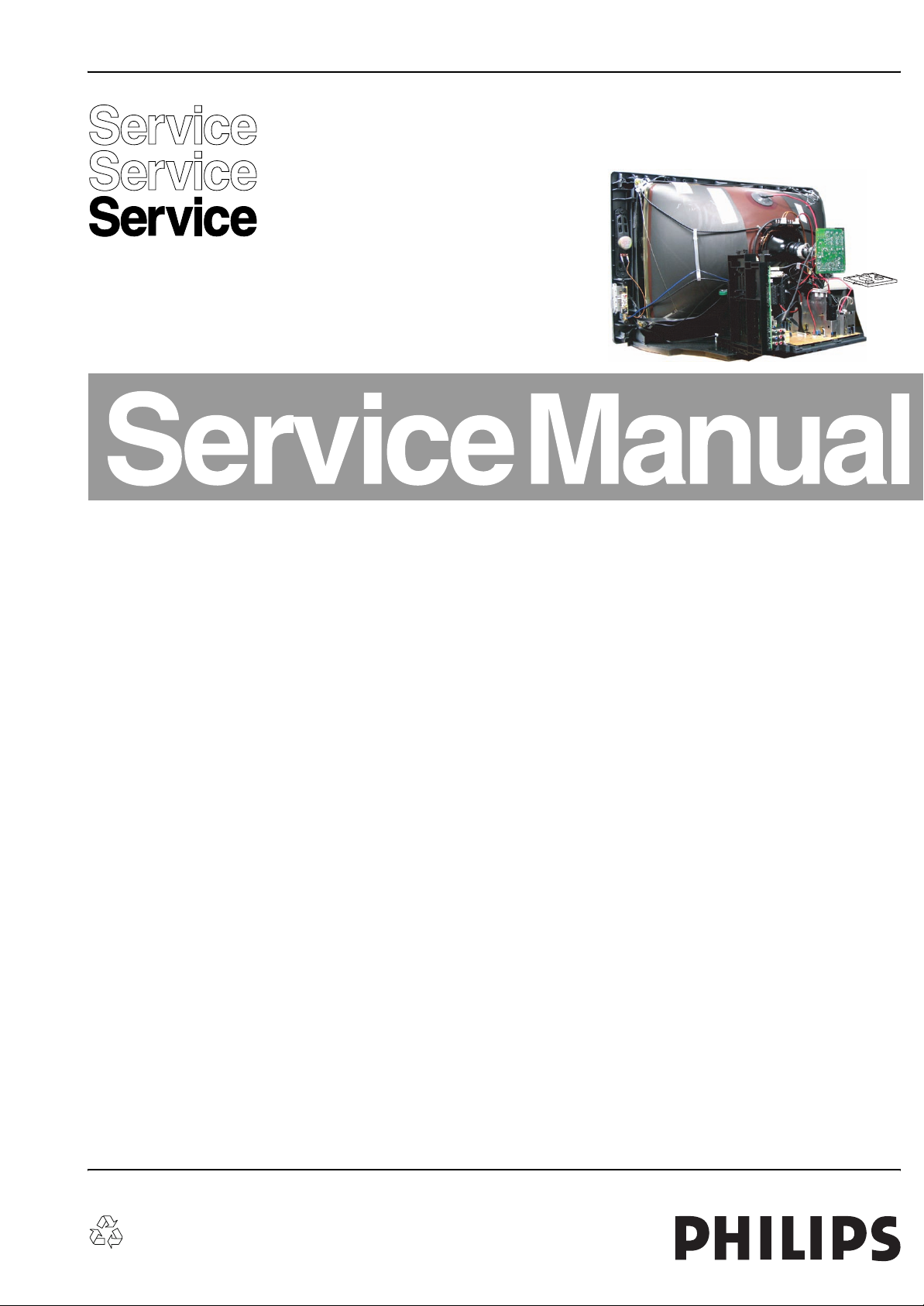
Colour Television Chassis
L06.1E
AA
G_15950_000.eps
050406
Contents Page Contents Page
1. Technical Specifications, Connections, and Chassis
Overview 2
2. Safety Instructions, Warnings, and Notes 5
3. Directions for Use 8
4. Mechanical Instructions 9
5. Service Modes, Error Codes, and Fault Finding 12
6. Block Diagrams, Testpoint Overviews, and
Waveforms
Wiring Diagram 19
Block Diagram LSP Supply and Deflection 20
Testpoint Overview LSP 21
Block Diagram Video 22
Block Diagram Audio 23
I2C Overview 24
Supply Lines Overview 25
7. Circuit Diagrams and PWB Layouts Diagram PWB
LSP: Power Supply (A1) 26 33-38
LSP: Deflection (A2) 27 33-38
LSP: Class D Audio Amplifier (Res) (A3) 28 33-38
LSP: Audio Amplifier (A4) 29 33-38
LSP: Tuner IF (Res) (A5) 30 33-38
LSP: Interfacing (A6) 31 33-38
LSP: SCART I/O (Res) (A7) 32 33-38
SSB: Power Supply & Connectivities (B1) 39 51-52
SSB: Micro Processor (B2) 40 51-52
SSB: Tuner IF & Demodulator (B3) 41 51-52
SSB: SVPEX42 (B4) 42 51-52
SSB: DDR DRAM & Supply (B5) 43 51-52
SSB: HDMI (B6)44 51-52
SSB: Deflection Controller (B7) 45 51-52
SSB: Sound Processor (B8)46 51-52
SSB: SCART Analogue I/O (B9) 47 51-52
SSB: Y, Pb, Pr, Ext. Input (B10) 48 51-52
SSB: ADC (B11) 49 51-52
©
Copyright 2006 Philips Consumer Electronics B.V. Eindhoven, The Netherlands.
All rights reserved. No part of this publication may be reproduced, stored in a
retrieval system or transmitted, in any form or by any means, electronic,
mechanical, photocopying, or otherwise without the prior permission of Philips.
SSB: HDMI Sound Switching (B12) 50 51-52
Side I/O Panel (SL6) (D) 53 54
CRT Panel (F) 55 56
Front Interface Panel (SL6) (J) 57 58
8. Alignments 59
9. Circuit Descriptions, Abbreviation List, and IC Data
Sheets 64
Abbreviation List 65
IC Data Sheets 69
10. Spare Parts List 70
11. Revision List 77
Published by WS 0664 BG CD Customer Service Printed in the Netherlands Subject to modification EN 3122 785 16350
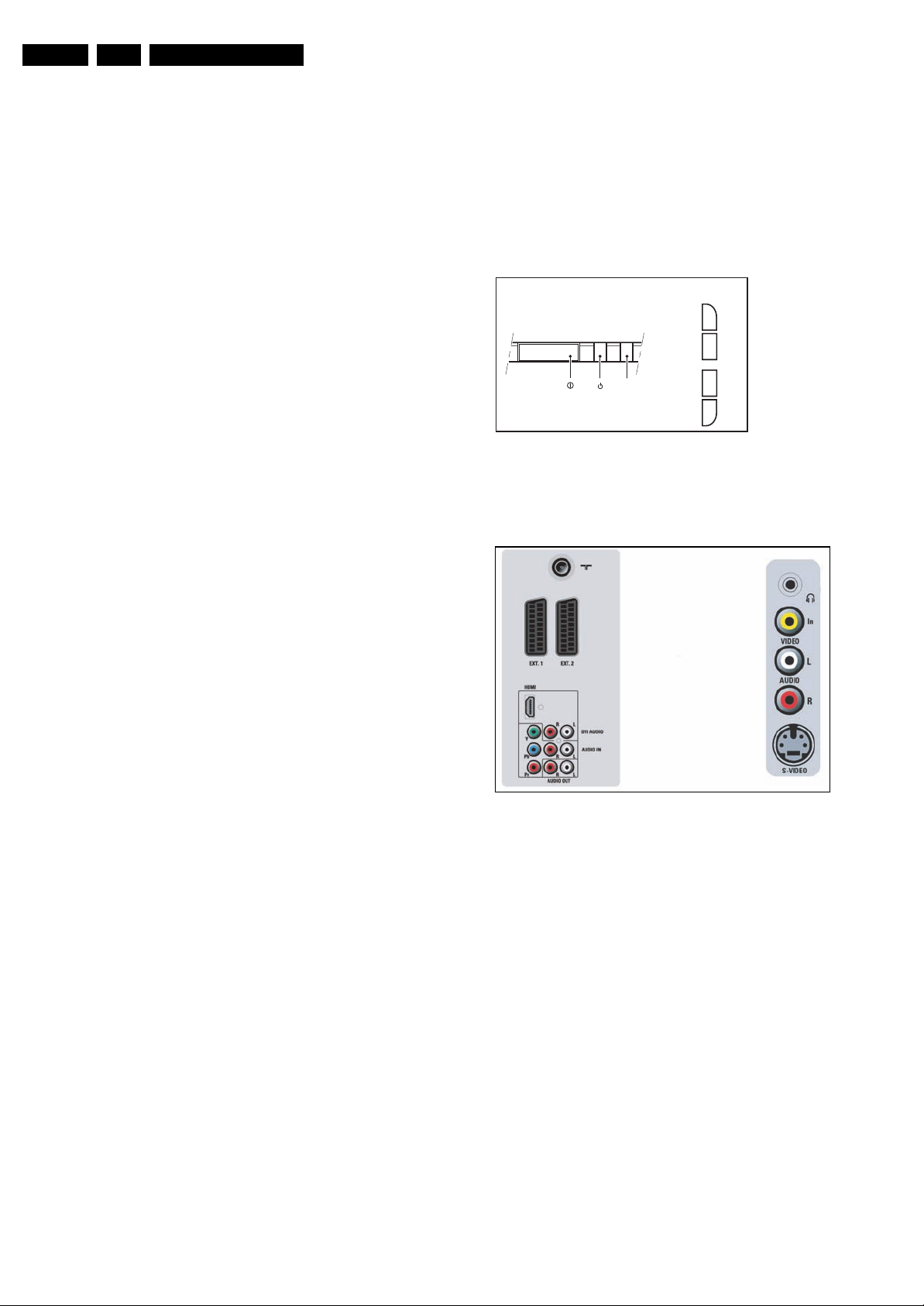
EN 2 L06.1E1.
Technical Specifications, Connections, and Chassis Overview
1. Technical Specifications, Connections, and Chassis Overview
Index of this chapter:
1.1 Technical Specifications
1.2 Connection Overview
1.3 Chassis Overview
Note: Data below can deviate slightly from the actual situation,
due to the different set executions.
1.1 Technical Specifications
1.1.1 Vision
Display type : CRT, DV, RF
Screen size : 29” (72 cm), 4:3
: 32” (82 cm), 16:9
Tuning system : PLL
TV Colour systems : PAL B/G, D/K, I
: SECAM B/G, D/K, L/L’
Video playback : NTSC M/N 3.58, 4.43
: PAL B/G
: SECAM L/L’
Presets/channels : 100 presets
Supported video formats : 640x480i - 1fH
: 720x576i - 1fH
: 640x480p - 2fH
: 720x576p - 2fH
: 1920x1080i - 2fH
: 1280x720p - 3fH
Tuner bands : VHF
: UHF
: S-band
: Hyper-band
1.2 Connection Overview
Note: The following connector colour abbreviations are used
(acc. to DIN/IEC 757): Bk= Black, Bu= Blue, Gn= Green, Gy=
Grey, Rd= Red, Wh= White, and Ye= Yellow.
1.2.1 Front / Side Control
FRONT CONTROL
IR
BLUE
Figure 1-1 Front / side control
1.2.2 Rear / Side Connections
SIDE CONTROL
V+
V-
>
P
>
P
G_16350_041.eps
050406
1.1.2 Sound
Sound systems : FM-mono
: AM-mono
: FM-stereo B/G
: NICAM B/G, D/K, I, L
: AV Stereo
Maximum power (W
) : 2 x 10
RMS
1.1.3 Miscellaneous
Power supply:
- Mains voltage (V
) : 220 - 240
AC
- Mains frequency (Hz) : 50 / 60
Ambient conditions:
- Temperature range (°C) : -5 to +40
- Maximum humidity : 95% R.H.
Power consumption
- Normal operation (W) : ≈ 110 (29”)
: ≈ 115 (32”)
- Stand-by (W) : < 1
Dimensions (WxHxD cm) : 74.0x58.3x48.4 (29”)
: 86.2x55.4x52.8 (32”)
Weight (kg) : 44 (29”)
: 50 (32”)
G_16350_042.eps
070406
Figure 1-2 Rear and side connections
Aerial - In
- - IEC-type (EU) Coax, 75 ohm D
Cinch: Video CVBS - In, Audio - In
Ye -Video CVBS 1 V
Wh - Audio L 0.5 V
Rd - Audio R 0.5 V
/ 75 ohm jq
PP
/ 10 kohm jq
RMS
/ 10 kohm jq
RMS
SVHS (Hosiden): Video Y/C - In
1 -Ground Y Gnd H
2 -Ground C Gnd H
3 -Video Y 1 V
4 -Video C 0.3 V
/ 75 ohm j
PP
P / 75 ohm j
PP
Mini Jack: Audio Headphone - Out
Bk - Head phone 32 - 600 ohm / 10 mW ot
Service Connector (For IAP Tool)
1 -SDA-S I
2-SCL-S I
2
C Data (0 - 5 V) jk
2
C Clock (0 - 5 V) j
3 -Ground Gnd H
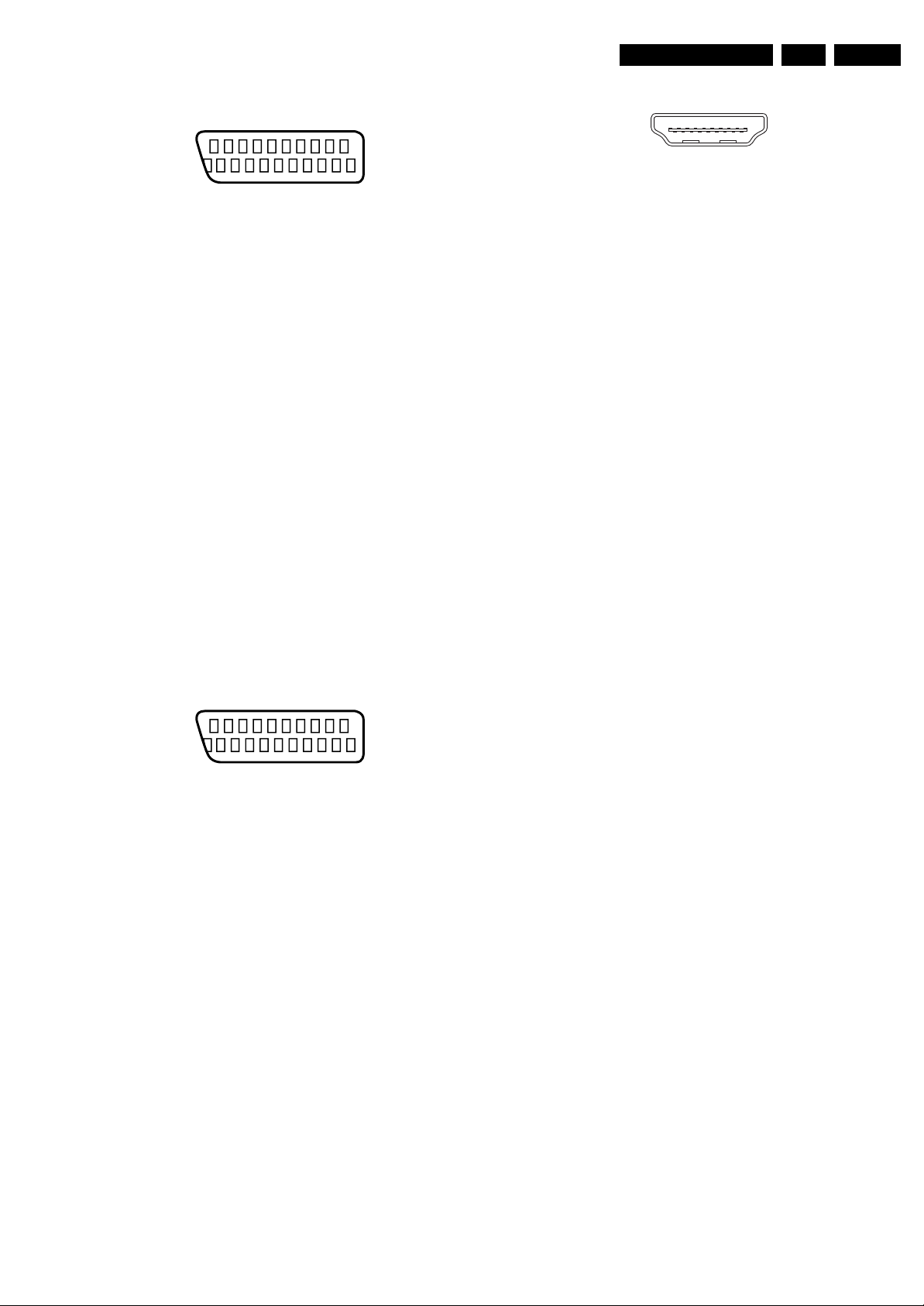
Technical Specifications, Connections, and Chassis Overview
EN 3L06.1E 1.
EXT1: Video RGB - In, CVBS - In/Out, Audio - In/Out
21
20
E_06532_001.eps
2
1
050404
Figure 1-3 SCART connector
1 -Audio R 0.5 V
2 -Audio R 0.5 V
3 -Audio L 0.5 V
/ 1 kohm k
RMS
/ 10 kohm j
RMS
/ 1 kohm k
RMS
4 -Ground Audio Gnd H
5 -Ground Blue Gnd H
6 -Audio L 0.5 V
7 -Video Blue/U 0.7 V
8 -Function Select 0 - 2 V: INT
/ 10 kohm j
RMS
/ 75 ohm j
PP
4.5 - 7 V: EXT 16:9
9.5 - 12 V: EXT 4:3 j
9 -Ground Green Gnd H
10 - n.c.
11 - Video Green/Y 0.7 V
12 - n.c.
/ 75 ohm j
PP
13 - Ground Red Gnd H
14 - Ground FBL Gnd H
15 - Video Red/V 0.7 V
16 - Status/FBL 0 - 0.4 V: INT
/ 75 ohm j
PP
1 - 3 V: EXT / 75 ohm j
17 - Ground Video Gnd H
18 - Ground Video Gnd H
19 - Video CVBS 1 V
20 - Video CVBS 1 V
21 - Shield Gnd H
/ 75 ohm k
PP
/ 75 ohm j
PP
EXT2: Video YC - In, CVBS - In/Out, Audio - In/Out
20
2
HDMI: Digital Video, Digital Audio - In
19
18 2
1
E_06532_017.eps
250505
Figure 1-5 HDMI (type A) connector
1 -D2+ Data channel j
2 -Shield Gnd H
3 -D2- Data channel j
4 -D1+ Data channel j
5 -Shield Gnd H
6 -D1- Data channel j
7 -D0+ Data channel j
8 -Shield Gnd H
9 -D0- Data channel j
10 - CLK+ Data channel j
11 - Shield Gnd H
12 - CLK- Data channel j
13 - n.c.
14 - n.c.
15 - DDC_SCL DDC clock j
16 - DDC_SDA DDC data jk
17 - Ground Gnd H
18 - +5V j
19 - HPD Hot Plug Detect j
20 - Ground Gnd H
Cinch: Video YPbPr - In
Gn - Video Y 1 V
Bu -Video Pb 0.7 V
Rd - Video Pr 0.7 V
/ 75 ohm jq
PP
/ 75 ohm jq
PP
/ 75 ohm jq
PP
Cinch: DVI Audio - In
Rd - Audio - R 0.5 V
Wh - Audio - L 0.5 V
/ 10 kohm jq
RMS
/ 10 kohm jq
RMS
Cinch: HD/CVI Audio - In
Rd - Audio - R 0.5 V
Wh - Audio - L 0.5 V
/ 10 kohm jq
RMS
/ 10 kohm jq
RMS
21
E_06532_001.eps
1
050404
Figure 1-4 SCART connector
1 -Audio R 0.5 V
2 -Audio R 0.5 V
3 -Audio L 0.5 V
4 -Ground Audio Gnd H
/ 1 kohm k
RMS
/ 10 kohm j
RMS
/ 1 kohm k
RMS
5 -Ground Blue Gnd H
6 -Audio L 0.5 V
7 -C-FRONT 0.7 V
/ 10 kohm j
RMS
/ 75 ohm j
PP
8 -Function Select 0 - 2 V: INT
4.5 - 7 V: EXT 16:9
9.5 - 12 V: EXT 4:3 j
9 -Ground Green Gnd H
10 - Easylink P50 0 - 5 V / 4.7 kohm jk
11 - n.c.
12 - n.c.
13 - Ground Red Gnd H
14 - Ground Data Gnd H
15 - C 0.7 V
16 - n.c.
/ 75 ohm j
PP
17 - Ground Video Gnd H
18 - Ground FBL Gnd H
19 - Video CVBS 1 V
20 - Video CVBS/Y 1 V
/ 75 ohm k
PP
/ 75 ohm j
PP
21 - Shield Gnd H
Cinch: Audio - Out
Rd - Audio - R 0.5 V
Wh - Audio - L 0.5 V
/ 10 kohm kq
RMS
/ 10 kohm kq
RMS

EN 4 L06.1E1.
1.3 Chassis Overview
Technical Specifications, Connections, and Chassis Overview
CONTROL PANEL
E
SIDE I/O PANEL
D
SMALL SIGNAL BOARD
B
Figure 1-6 PWB location
CRT PANEL
FRONT INTERFACE
LARGE SIGNAL PANEL
PANEL
G_16350_043.eps
F
J
A
060406
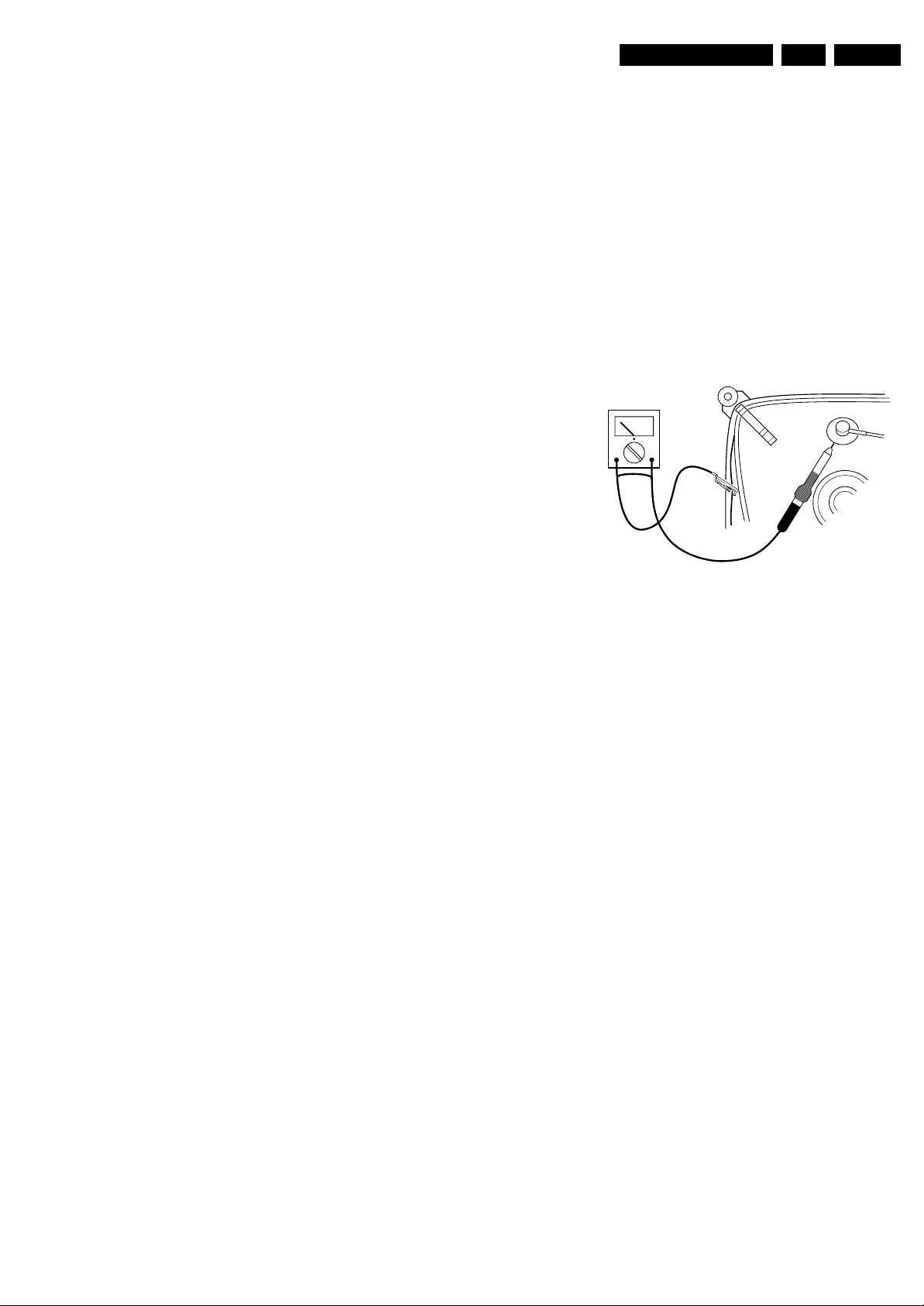
Safety Instructions, Warnings, and Notes
2. Safety Instructions, Warnings, and Notes
EN 5L06.1E 2.
Index of this chapter:
2.1 Safety Instructions
2.2 Maintenance Instructions
2.3 Warnings
2.4 Notes
2.1 Safety Instructions
Safety regulations require the following during a repair:
• Connect the set to the Mains/AC Power via an isolation
transformer (> 800 VA).
• Replace safety components, indicated by the symbol h,
only by components identical to the original ones. Any
other component substitution (other than original type) may
increase risk of fire or electrical shock hazard.
• Wear safety goggles when you replace the CRT.
Safety regulations require that after a repair, the set must be
returned in its original condition. Pay in particular attention to
the following points:
• General repair instruction: as a strict precaution, we advise
you to re-solder the solder connections through which the
horizontal deflection current flows. In particular this is valid
for the:
1. Pins of the line output transformer (LOT).
2. Fly-back capacitor(s).
3. S-correction capacitor(s).
4. Line output transistor.
5. Pins of the connector with wires to the deflection coil.
6. Other components through which the deflection current
flows.
Note: This re-soldering is advised to prevent bad connections
due to metal fatigue in solder connections, and is therefore only
necessary for television sets more than two years old.
• Route the wire trees and EHT cable correctly and secure
them with the mounted cable clamps.
• Check the insulation of the Mains/AC Power lead for
external damage.
• Check the strain relief of the Mains/AC Power cord for
proper function, to prevent the cord from touching the CRT,
hot components, or heat sinks.
• Check the electrical DC resistance between the Mains/AC
Power plug and the secondary side (only for sets that have
a Mains/AC Power isolated power supply):
1. Unplug the Mains/AC Power cord and connect a wire
between the two pins of the Mains/AC Power plug.
2. Set the Mains/AC Power switch to the "on" position
(keep the Mains/AC Power cord unplugged!).
3. Measure the resistance value between the pins of the
Mains/AC Power plug and the metal shielding of the
tuner or the aerial connection on the set. The reading
should be between 4.5 Mohm and 12 Mohm.
4. Switch "off" the set, and remove the wire between the
two pins of the Mains/AC Power plug.
• Check the cabinet for defects, to prevent touching of any
inner parts by the customer.
2.2 Maintenance Instructions
We recommend a maintenance inspection carried out by
qualified service personnel. The interval depends on the usage
conditions:
• When a customer uses the set under normal
circumstances, for example in a living room, the
recommended interval is three to five years.
• When a customer uses the set in an environment with
higher dust, grease, or moisture levels, for example in a
kitchen, the recommended interval is one year.
• The maintenance inspection includes the following actions:
1. Perform the “general repair instruction” noted above.
2. Clean the power supply and deflection circuitry on the
chassis.
3. Clean the picture tube panel and the neck of the picture
tube.
2.3 Warnings
• In order to prevent damage to ICs and transistors, avoid all
high voltage flashovers. In order to prevent damage to the
picture tube, use the method shown in figure “Discharge
picture tube”, to discharge the picture tube. Use a high
voltage probe and a multi-meter (position V
until the meter reading is 0 V (after approx. 30 s).
V
Figure 2-1 Discharge picture tube
• All ICs and many other semiconductors are susceptible to
electrostatic discharges (ESD w). Careless handling
during repair can reduce life drastically. Make sure that,
during repair, you are connected with the same potential as
the mass of the set by a wristband with resistance. Keep
components and tools also at this same potential. Available
ESD protection equipment:
– Complete kit ESD3 (small tablemat, wristband,
connection box, extension cable and earth cable) 4822
310 10671.
– Wristband tester 4822 344 13999.
• Be careful during measurements in the high voltage
section.
• Never replace modules or other components while the unit
is switched "on".
• When you align the set, use plastic rather than metal tools.
This will prevent any short circuits and prevents circuits
from becoming unstable.
2.4 Notes
2.4.1 General
• Measure the voltages and waveforms with regard to the
chassis (= tuner) ground (H), or hot ground (I), depending
on the tested area of circuitry. The voltages and waveforms
shown in the diagrams are indicative. Measure them in the
Service Default Mode (see chapter 5) with a colour bar
signal and stereo sound (L: 3 kHz, R: 1 kHz unless stated
otherwise) and picture carrier at 475.25 MHz for PAL, or
61.25 MHz for NTSC (channel 3).
• Where necessary, measure the waveforms and voltages
with (D) and without (E) aerial signal. Measure the
voltages in the power supply section both in normal
operation (G) and in stand-by (F). These values are
indicated by means of the appropriate symbols.
• The semiconductors indicated in the circuit diagram and in
the parts lists, are interchangeable per position with the
). Discharge
DC
E_06532_007.eps
250304
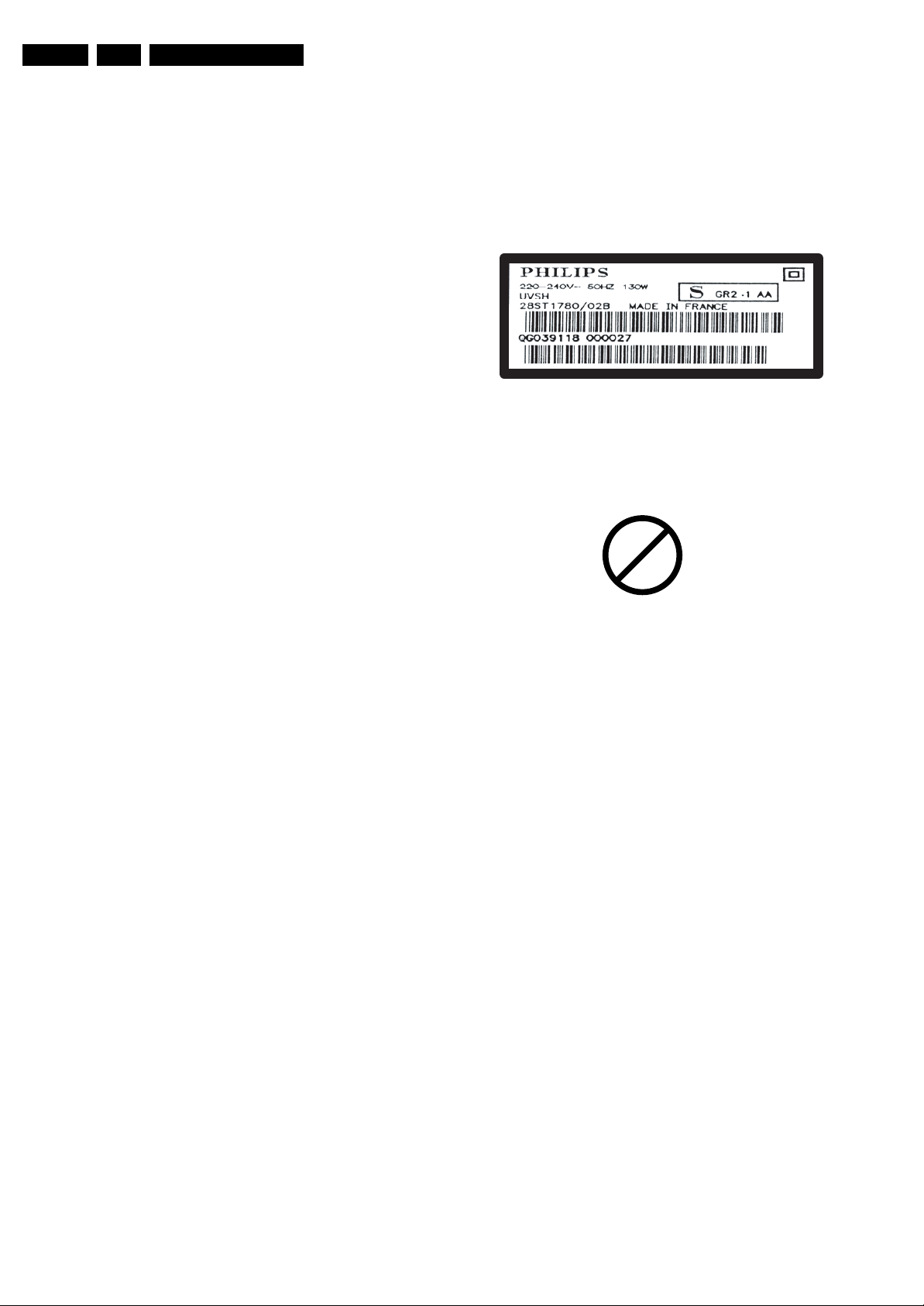
EN 6 L06.1E2.
Safety Instructions, Warnings, and Notes
semiconductors in the unit, irrespective of the type
indication on these semiconductors.
• Manufactured under license from Dolby Laboratories.
“Dolby”, “Pro Logic” and the “double-D symbol”, are
trademarks of Dolby Laboratories.
2.4.2 Schematic Notes
• All resistor values are in ohms, and the value multiplier is
often used to indicate the decimal point location (e.g. 2K2
indicates 2.2 kohm).
• Resistor values with no multiplier may be indicated with
either an "E" or an "R" (e.g. 220E or 220R indicates 220
ohm).
• All capacitor values are given in micro-farads (µ= x10
nano-farads (n= x10
• Capacitor values may also use the value multiplier as the
decimal point indication (e.g. 2p2 indicates 2.2 pF).
• An "asterisk" (*) indicates component usage varies. Refer
to the diversity tables for the correct values.
• The correct component values are listed in the Spare Parts
List. Therefore, always check this list when there is any
doubt.
2.4.3 Rework on BGA (Ball Grid Array) ICs
General
Although (LF)BGA assembly yields are very high, there may
still be a requirement for component rework. By rework, we
mean the process of removing the component from the PWB
and replacing it with a new component. If an (LF)BGA is
removed from a PWB, the solder balls of the component are
deformed drastically so the removed (LF)BGA has to be
discarded.
-9
), or pico-farads (p= x10
-12
2.4.4 Lead-free Solder
Philips CE is producing lead-free sets (PBF) from 1.1.2005
onwards.
Identification: The bottom line of a type plate gives a 14-digit
serial number. Digits 5 and 6 refer to the production year, digits
7 and 8 refer to production week (in example below it is 1991
week 18).
-6
),
).
E_06532_024.eps
230205
Figure 2-2 Serial number example
Regardless of the special lead-free logo (which is not always
indicated), one must treat all sets from this date onwards
according to the rules as described below.
P
b
Figure 2-3 Lead-free logo
Device Removal
As is the case with any component that is being removed, it is
essential when removing an (LF)BGA, that the board, tracks,
solder lands, or surrounding components are not damaged. To
remove an (LF)BGA, the board must be uniformly heated to a
temperature close to the reflow soldering temperature. A
uniform temperature reduces the risk of warping the PWB.
To do this, we recommend that the board is heated until it is
certain that all the joints are molten. Then carefully pull the
component off the board with a vacuum nozzle. For the
appropriate temperature profiles, see the IC data sheet.
Area Preparation
When the component has been removed, the vacant IC area
must be cleaned before replacing the (LF)BGA.
Removing an IC often leaves varying amounts of solder on the
mounting lands. This excessive solder can be removed with
either a solder sucker or solder wick. The remaining flux can be
removed with a brush and cleaning agent.
After the board is properly cleaned and inspected, apply flux on
the solder lands and on the connection balls of the (LF)BGA.
Note: Do not apply solder paste, as this has been shown to
result in problems during re-soldering.
Device Replacement
The last step in the repair process is to solder the new
component on the board. Ideally, the (LF)BGA should be
aligned under a microscope or magnifying glass. If this is not
possible, try to align the (LF)BGA with any board markers.
So as not to damage neighbouring components, it may be
necessary to reduce some temperatures and times.
More Information
For more information on how to handle BGA devices, visit this
URL: www.atyourservice.ce.philips.com (needs subscription,
not available for all regions). After login, select “Magazine”,
then go to “Repair downloads”. Here you will find Information
on how to deal with BGA-ICs.
Due to lead-free technology some rules have to be respected
by the workshop during a repair:
• Use only lead-free soldering tin Philips SAC305 with order
code 0622 149 00106. If lead-free solder paste is required,
please contact the manufacturer of your soldering
equipment. In general, use of solder paste within
workshops should be avoided because paste is not easy to
store and to handle.
• Use only adequate solder tools applicable for lead-free
soldering tin. The solder tool must be able:
– To reach a solder-tip temperature of at least 400°C.
– To stabilise the adjusted temperature at the solder-tip.
– To exchange solder-tips for different applications.
• Adjust your solder tool so that a temperature of around
360°C - 380°C is reached and stabilised at the solder joint.
Heating time of the solder-joint should not exceed ~ 4 sec.
Avoid temperatures above 400°C, otherwise wear-out of
tips will increase drastically and flux-fluid will be destroyed.
To avoid wear-out of tips, switch “off” unused equipment or
reduce heat.
• Mix of lead-free soldering tin/parts with leaded soldering
tin/parts is possible but PHILIPS recommends strongly to
avoid mixed regimes. If this cannot be avoided, carefully
clean the solder-joint from old tin and re-solder with new
tin.
• Use only original spare-parts listed in the Service-Manuals.
Not listed standard material (commodities) has to be
purchased at external companies.
• Special information for lead-free BGA ICs: these ICs will be
delivered in so-called "dry-packaging" to protect the IC
against moisture. This packaging may only be opened
shortly before it is used (soldered). Otherwise the body of
the IC gets "wet" inside and during the heating time the
structure of the IC will be destroyed due to high (steam-)
pressure inside the body. If the packaging was opened
before usage, the IC has to be heated up for some hours
(around 90°C) for drying (think of ESD-protection!).
Do not re-use BGAs at all!
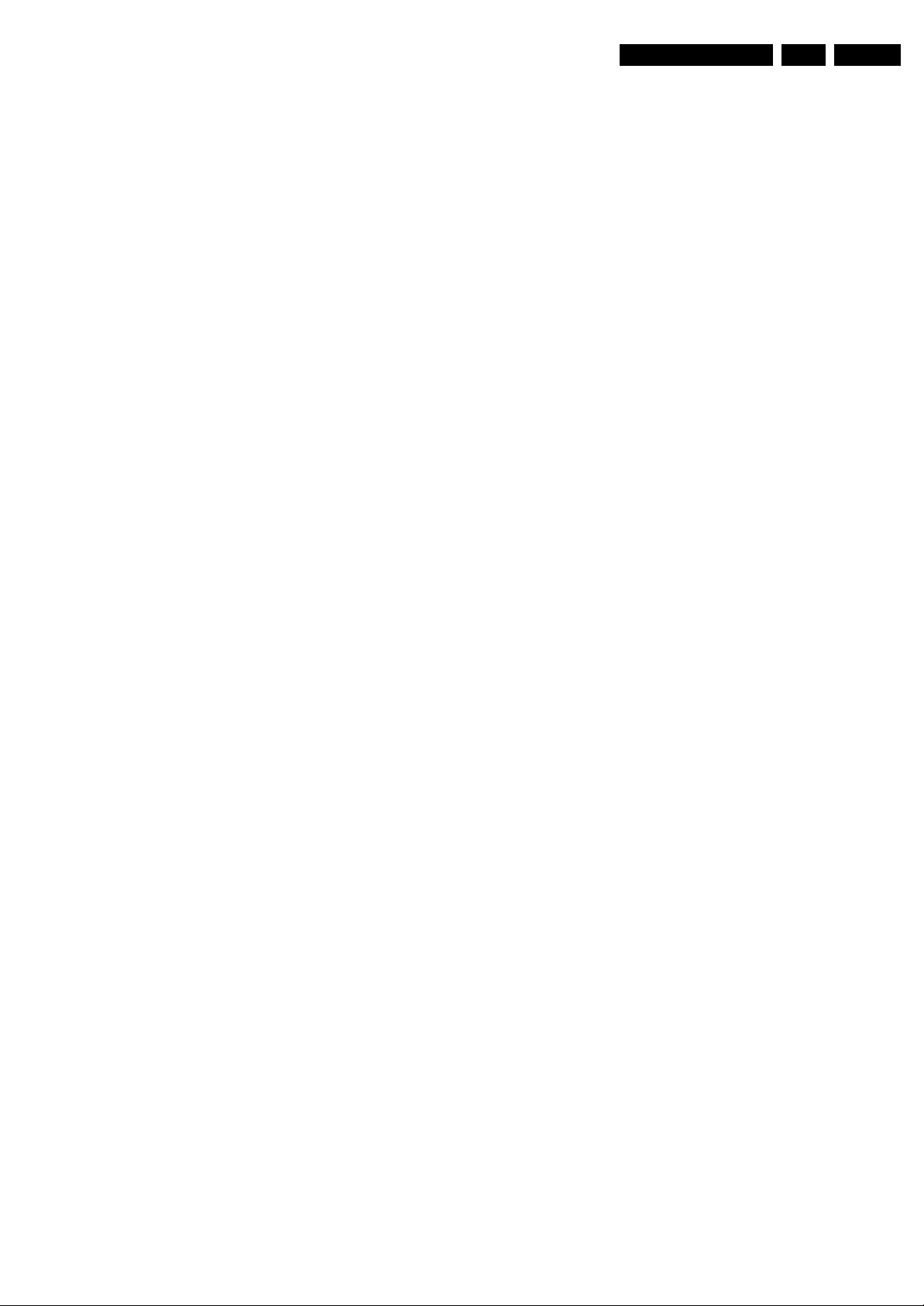
Safety Instructions, Warnings, and Notes
• For sets produced before 1.1.2005, containing leaded
soldering tin and components, all needed spare parts will
be available till the end of the service period. For the repair
of such sets nothing changes.
In case of doubt whether the board is lead-free or not (or with
mixed technologies), you can use the following method:
• Always use the highest temperature to solder, when using
SAC305 (see also instructions below).
• De-solder thoroughly (clean solder joints to avoid mix of
two alloys).
Caution: For BGA-ICs, you must use the correct temperatureprofile, which is coupled to the 12NC. For an overview of these
profiles, visit the website www.atyourservice.ce.philips.com
(needs subscription, but is not available for all regions)
You will find this and more technical information within the
"Magazine", chapter "Repair downloads".
For additional questions please contact your local repair help
desk.
2.4.5 Alternative BOM identification
In September 2003, Philips CE introduced a change in the way
the serial number (or production number, see Figure 2-2) is
composed. From this date on, the third digit in the serial
number (example: AG2B0335000001) indicates the number of
the alternative BOM (Bill of Materials used for producing the
specific model of TV set). It is possible that the same TV model
on the market is produced with e.g. two different types of
displays, coming from two different O.E.M.s.
By looking at the third digit of the serial number, the service
technician can see if there is more than one type of B.O.M.
used in the production of the TV set he is working with. He can
then consult the At Your Service Web site, where he can type
in the Commercial Type Version Number of the TV set (e.g.
29PT9521/12), after which a screen will appear that gives
information about the number of alternative B.O.M.s used.
If the third digit of the serial number contains the number 1
(example: AG1B033500001), then there is only one B.O.M.
version of the TV set on the market. If the third digit is a 2
(example: AG2B0335000001), then there are two different
B.O.M.s. Information about this is important for ordering
the correct spare parts!
For the third digit, the numbers 1...9 and the characters A...Z
can be used, so in total: 9 plus 26 = 35 different B.O.M.s can
be indicated by the third digit of the serial number.
EN 7L06.1E 2.
2.4.6 Practical Service Precautions
• It makes sense to avoid exposure to electrical shock.
While some sources are expected to have a possible
dangerous impact, others of quite high potential are of
limited current and are sometimes held in less regard.
• Always respect voltages. While some may not be
dangerous in themselves, they can cause unexpected
reactions that are best avoided. Before reaching into a
powered TV set, it is best to test the high voltage insulation.
It is easy to do, and is a good service precaution.
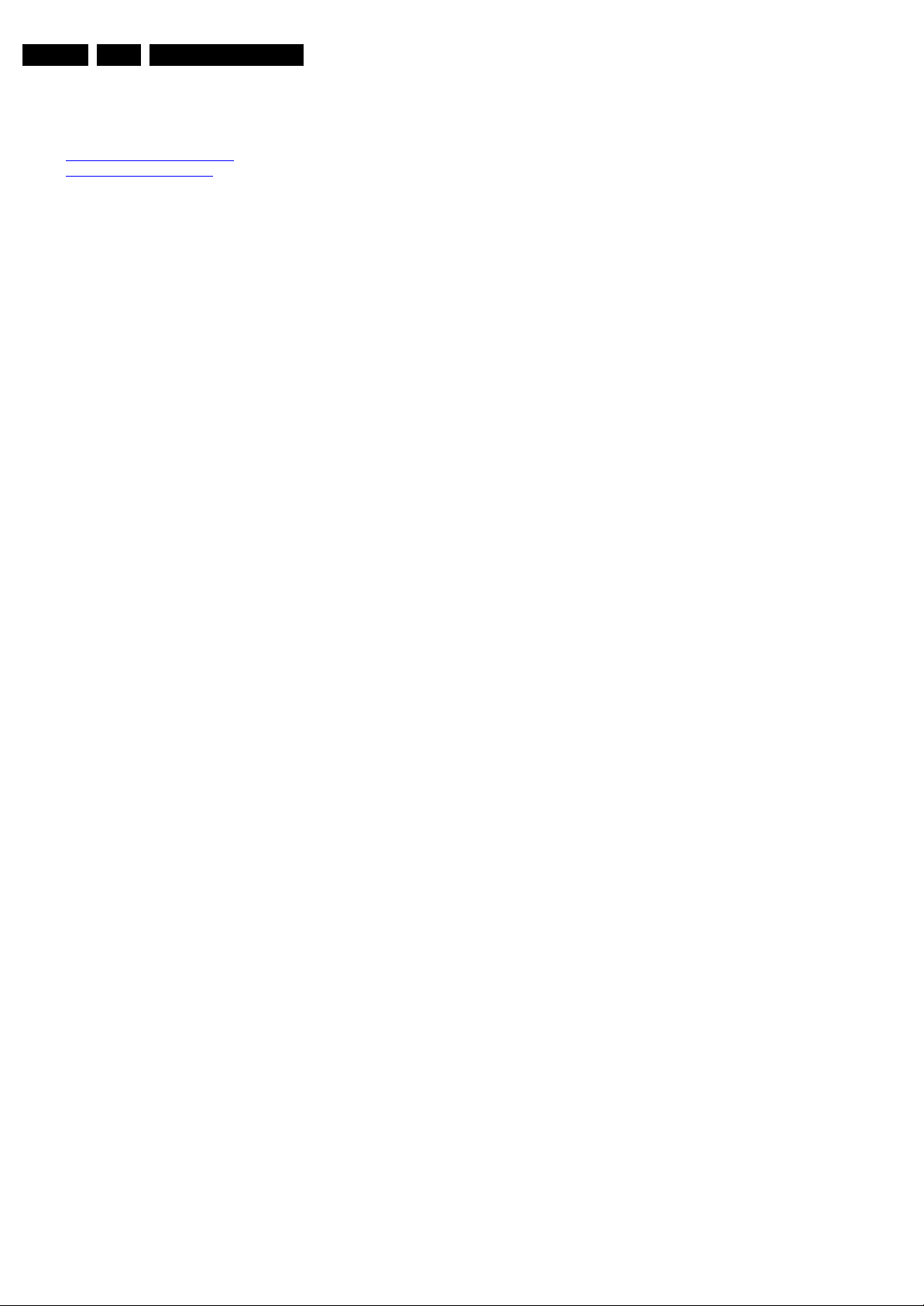
EN 8 L06.1E3.
3. Directions for Use
You can download this information from the following websites:
http://www.philips.com/support
http://www.p4c.philips.com
Directions for Use
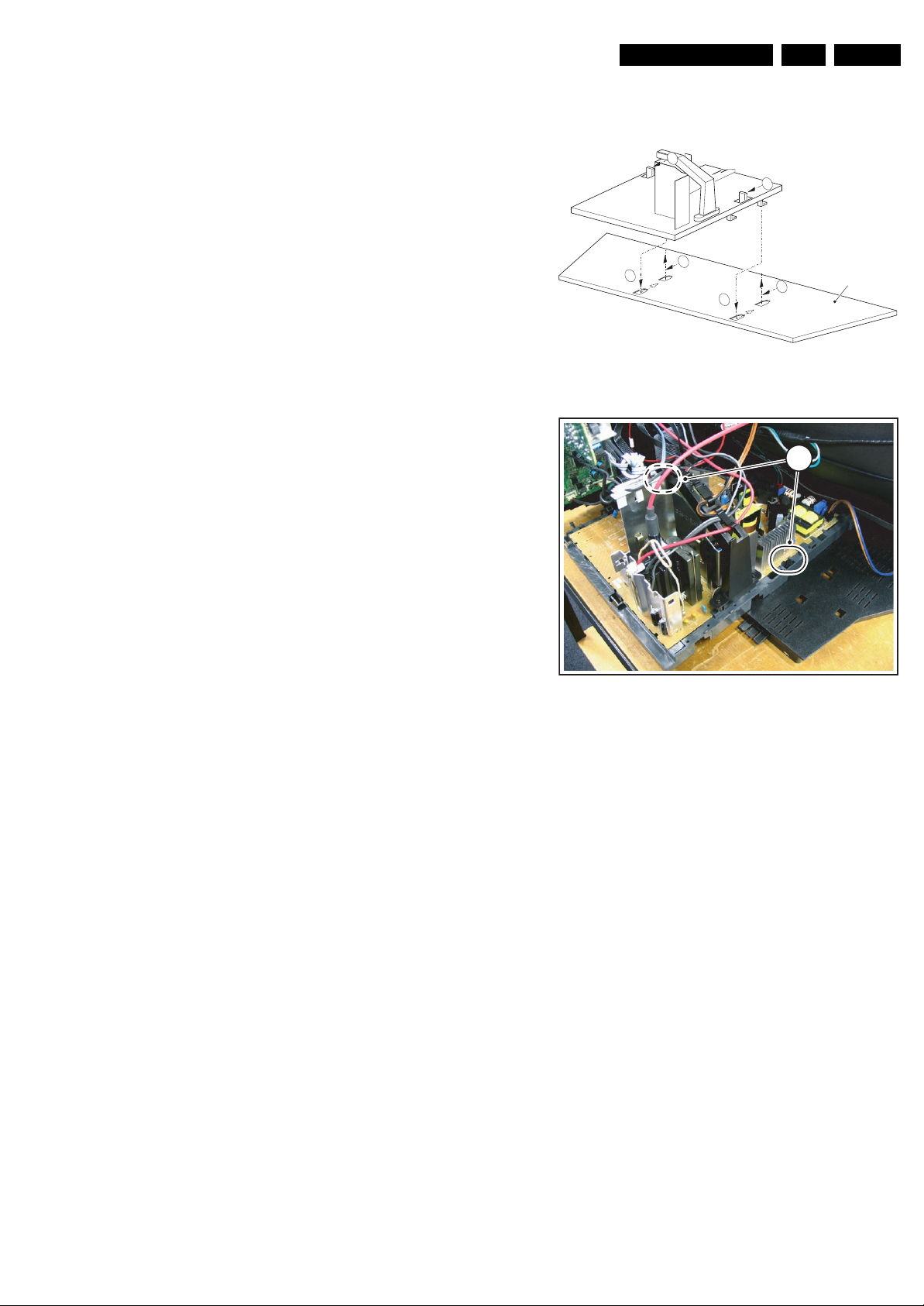
4. Mechanical Instructions
Index of this chapter:
4.1 Service Connector (for IAP)
4.2 Set Disassembly
4.3 Service Positions
4.4 Assy / Board Removal
4.5 Set Re-assembly
Note: Figures below can deviate slightly from the actual
situation, due to the different set executions.
4.1 Service Connector (for IAP)
Mechanical Instructions
EN 9L06.1E 4.
1
1
3
2
3
2
Bottom tray
For software uploading with the IAP tool (In Application
Programming), it is not necessary to remove EEPROMs from
the set. You only have to connect the IAP interface circuit to the
service connector (on the rear of the set, and start the software
uploading (see also chapter 5 "Service Modes, Error Codes,
and Fault Finding").
4.2 Set Disassembly
Follow the disassemble instructions in described order.
4.2.1 Rear Cover Removal
Warning: disconnect the mains power cord before you remove
the rear cover.
1. Remove all the fixation screws of the rear cover.
2. Now the rear cover can be removed.
4.3 Service Positions
Only the LSP of this chassis has a service position for better
access to the component side of the LSP. For the SSB, there
is no specific service position.
4.3.1 Large Signal Panel (LSP)
Component Side LSP
For better accessibility of the LSP, do the following (see
Figures “Service position LSP” and “Locking handles LSP”):
1. Simultanuously do the following: a) pull the two plastic
locking handles at the mid left and mid right side of the
bracket gently backwards to unlock the bracket, and b)
loosen the bracket from the bottom tray, by pulling it
backwards. N.B.: You do not need to pull the other two
locking handles backwards.
2. Remove the LSP-bracket from the bottom tray by lifting it
upwards.
3. Hook the bracket in the first row of fixation holes of the
bottom tray. In other words, reposition the bracket from [1]
to [2].
Figure 4-1 Service position LSP
11
Figure 4-2 Locking handles LSP
Solder Side LSP
To get access to the bottom side (solder side) of the LSP, do
the following:
1. Remove all the connectors from the LSP.
2. Remove the LSP, still in its plastic bracket, from the
chassis, so the bottom side of the LSP can be reached. If
necessary, remove the LSP also from its plastic bracket.
4.3.2 Small Signal Board (SSB)
There is no service position for the SSB. Most test points are
located on the component side. If you have to replace ICs, you
must remove the complete SSB module from the TV set (see
further down in this chapter: Small Signal Board, SSB).
G_16350_044.eps
060406
G_16350_045.eps
060406
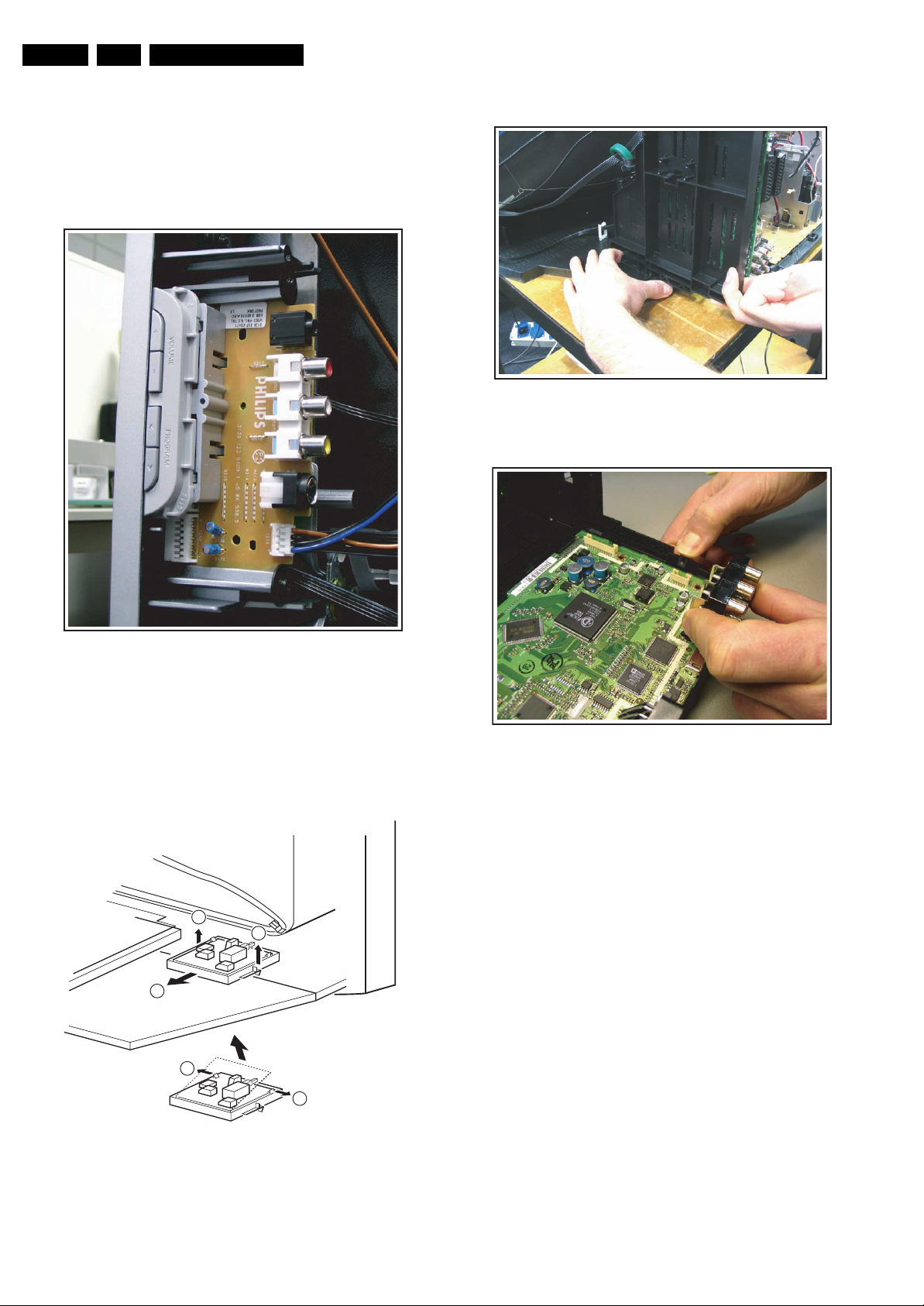
EN 10 L06.1E4.
Mechanical Instructions
4.4 Assy / Board Removal
Sometimes, it can be necessary to swap a complete assy or
Printed Wiring Board (PWB). How that can be done is
explained below.
4.4.1 Top Control & Side I/O Assy/Panel
4.4.3 Small Signal Board (SSB)
Figure 4-5 SSB removal from chassis
G_16350_048.eps
060406
Figure 4-3 Top control & Side I/O assy/panel
1. Remove the two fixation screws that hold the panel (see
Figure “Top control & Side I/O assy/panel”).
2. Pull the board backwards and remove it from the TV set.
3. Remove, if necessary, all the connectors from the board.
4.4.2 Mains Switch/LED Panel
111
2
3
G_16350_046.eps
060406
G_16350_049.eps
060406
Figure 4-6 SSB removal from bracket
1. Release the fixation clamp (see Figure “SSB removal from
chassis”) by pushing it backwards.
2. Take the complete SSB out.
3. If the board has to be removed, release the two clamps at
the sides of the bracket and lift the panel out (see Figure
“SSB removal from bracket”).
3
G_16350_064.eps
070406
Figure 4-4 Mains Switch / LED panel
1. Release the two fixation clamps [1] by pushing them
backwards and upwards (see Figures above).
2. Pull the complete assy backwards [2].
3. If the board has to be removed, release the two clamps at
the sides of the bracket and lift the panel out [3].
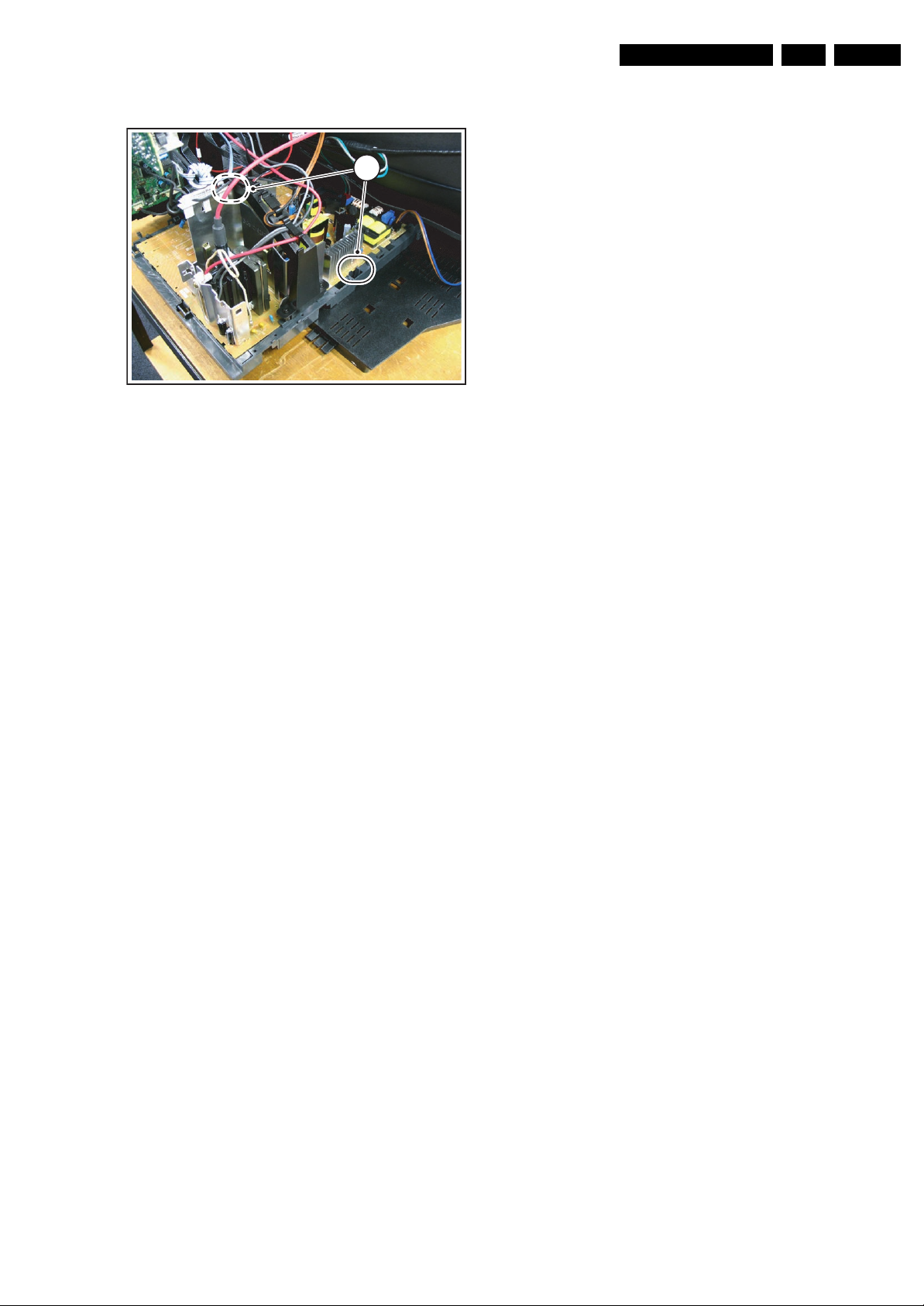
Mechanical Instructions
EN 11L06.1E 4.
4.4.4 Large Signal Panel (LSP)
11
Figure 4-7 LSP locking handles
1. Simultanuously do the following:
a. Pull the two plastic locking handles at the mid left and
mid right side of the bracket gently backwards to
unlock the bracket (see Figure “LSP locking handles”),
and
b. Loosen the bracket from the bottom tray, by pulling it
backwards.
N.B.: You do not need to pull the other two locking
handles backwards.
2. Remove the LSP-bracket from the bottom tray by lifting it
upwards.
3. Remove all cables from the LSP.
4. Remove the board from the bracket by unhooking it from its
fixation clamps.
G_16350_045.eps
060406
4.5 Set Re-assembly
To re-assemble the whole set, do all processes in reverse
order.
Be sure that, before the rear cover is mounted:
• The mains cord is postioned correctly in its guiding
brackets (make sure that the strain relief will function
correctly!).
• All wires/cables are returned in their original positions. This
is very important, in view of the “hot” and “EHT” areas of the
set.
• Check if no wires are touching the heat sinks that are on
the LSP; this may dammage the cables!
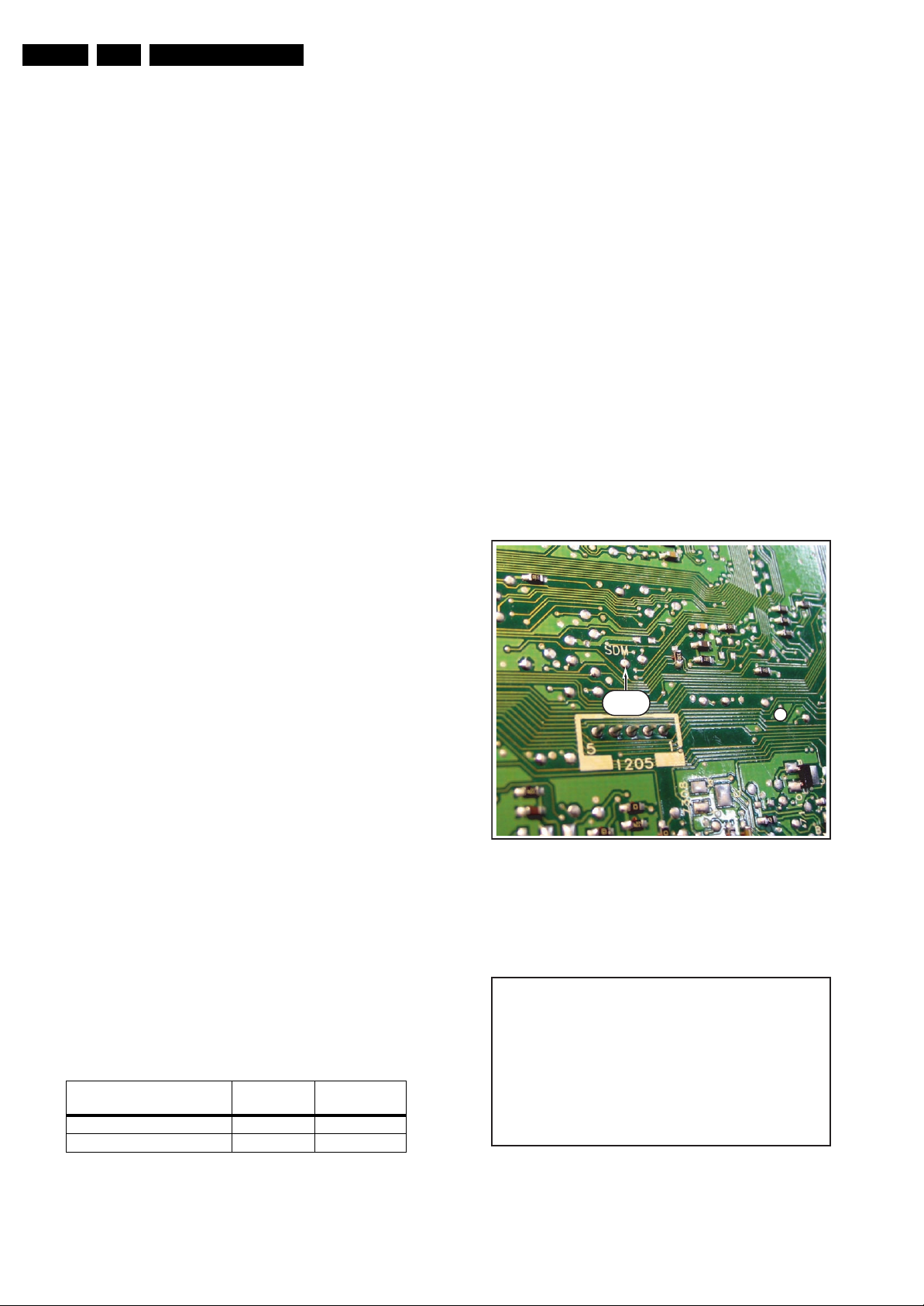
EN 12 L06.1E5.
Service Modes, Error Codes, and Fault Finding
5. Service Modes, Error Codes, and Fault Finding
Index of this chapter:
5.1 Test Points
5.2 Service Modes
5.3 Problems and Solving Tips Related to CSM
5.4 Service Tools
5.5 Error Codes
5.6 The Blinking LED Procedure
5.7 Software Downloading
5.8 Fault Finding and Repair Tips
5.1 Test Points
This chassis is equipped with test points in the service printing.
In the schematics, test points are identified with a rectangle box
around Fxxx or Ixxx. These test points are specifically
mentioned in the service manual as “half moons” with a dot in
the centre.
The chassis is equipped with test points (Fxxx) printed on the
circuit board assemblies. As most signals are digital, it will be
almost impossible to measure waveforms with a standard
oscilloscope. Therefore, waveforms are not given in this
manual.
Perform measurements under the following conditions:
• Television set in Service Default Alignment Mode.
• Video input: Colour bar signal.
• Audio input: 3 kHz left channel, 1 kHz right channel.
– Timer / Sleep timer.
– Child / parental lock.
– Blue mute.
– Hotel / hospital mode.
– Auto shut off (when no “IDENT” video signal is
received for 15 minutes).
– Skipping of non-favourite presets / channels.
– Auto-storage of personal presets.
– Auto user menu time-out.
– Auto Volume Levelling (AVL).
How to Enter
To enter SDM, use one of the following methods:
• Press the following key sequence on the remote control
transmitter: “062596” directly followed by the MENU button
(do not allow the OSD display to time out between entries
while keying the sequence).
• Short the SDM contact to mass (see Figure "SDM Service
contact") on the TV board and apply AC Power. Remove
the short after start-up.
Caution: Entering SDM by shorting the "Service" contact
to mass will override the software protections. Do this only
for a short period. When doing this, the service-
technician must know exactly what he is doing, as it
could damage the television set.
5.2 Service Modes
Service Default mode (SDM) and Service Alignment Mode
(SAM) offer several features for the service technician, while
the Customer Service Mode (CSM) and the Digital Customer
Service Mode (DCSM, only for TVs with digital reception
module) are used for communication between the call centre
and the customer.
This chassis offers the option of using the IAP Tool (In
Application Programming), a hardware interface between a
computer and the TV chassis, for software uploading to the TV
set. See also paragraph "Service Tools: IAP Tool").
5.2.1 Service Default Mode (SDM)
Purpose
• To create a predefined setting for measurements to be
made.
• To override software protections.
• To start the “Blinking LED Procedure”.
• To inspect the error buffer.
• To check the life timer.
Specifications
Table 5-1 SDM default settings
SDM
Figure 5-1 SDM Service contact (for SDM: short to mass)
After entering SDM, the following screen is visible, with SDM in
the upper right corner of the screen to indicate that the
television is in Service Default Mode.
3
G_16350_050.eps
00025 L06EF1 1.2
ERR 0 0 0 0 0
OP 136 008 006 000 000 002 016
060406
Default
Region Freq. (MHz)
Europe, AP-PAL/Multi 475.25 PAL B/G
NAFTA, AP-NTSC, LATAM 61.25 (ch. 3) NTSC M
• All picture settings at 50% (brightness, colour contrast,
hue).
• Bass, treble and balance at 50%; volume at 25%.
• All service-unfriendly modes (if present) are disabled. The
service unfriendly modes are:
system
Figure 5-2 SDM menu (example)
m SDM
G_16350_051.eps
060406
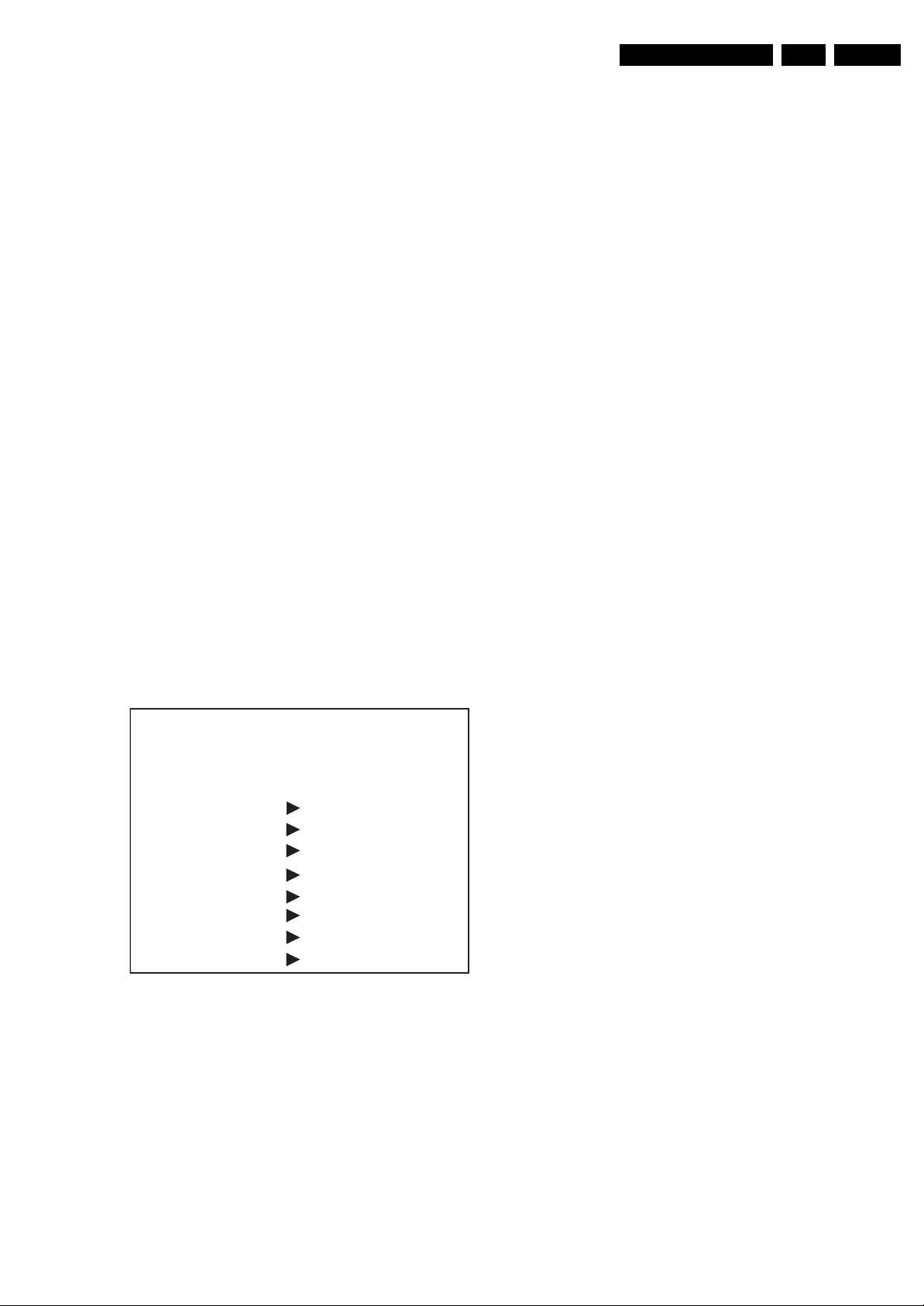
Service Modes, Error Codes, and Fault Finding
EN 13L06.1E 5.
How to Navigate
When you press the MENU button on the remote control, the
set will switch on the normal user menu in the SDM mode.
How to Exit
Switch the set to STANDBY by pressing the POWER button on
the remote control transmitter.
If you turn the television set off by removing the mains (i.e.,
unplugging the television) or by using the POWER button on
the TV set, the television set will remain in SDM when mains is
re-applied, and the error buffer is not cleared.
5.2.2 Service Alignment Mode (SAM)
Purpose
• To change option settings.
• To display / clear the error code buffer.
• To perform alignments.
Specifications
• Operation hours counter (maximum five digits displayed).
• Software version, Error codes, and Option settings display.
• Error buffer clearing.
• Option settings.
• Software alignments (Tuner, RGB Align, Geometry, and
Audio).
• NVM Editor.
• IAP Mode switching (Compair mode not implemented).
How to Enter
Press the following key sequence on the remote control
transmitter: “062596" directly followed by the OSD/STATUS/
INFO button (do not allow the OSD display to time out between
entries while keying the sequence).
After entering SAM, the following screen is visible, with SAM in
the upper right corner of the screen to indicate that the
television is in Service Alignment Mode.
00020 L06EF1 1.2
ERR 0 0 0 0 0
OP 136 008 006 000 000 002 016
. Clear Yes
. Options
. Tuner
. RGB Align
. Geometry
. Audio
. NVM Editor
. ComPair
Figure 5-3 SAM menu (example)
Menu Explanation
1. LLLLL. This represents the run timer. The run timer counts
normal operation hours (including “on/off” switching), but
does not count stand-by hours.
2. AAA.BC-X.Y. This is the software identification of the
Main/Scaler microprocessor:
– AAA.B = the chassis name.
– B = the display indicator.
– C= the region: E= Europe, A= Asia Pacific, U= NAFTA,
L= LATAM, G= Global.
m SAM
G_16350_052.eps
060406
– X= the Main software version number (updated with a
major change that is incompatible with previous
versions).
– Y= the sub software version number (updated with a
minor change that is compatible with previous
versions).
3. Error Buffer (ERR). Shows all errors detected since the
last time the buffer was erased. Five errors possible.
4. Option Bytes (OP). Shows all option settings. See
“Options” in the Alignments section for a detailed
description. Seven codes are available.
5. See Note below (about other menu items).
6. SAM. Indication of the Service Alignment Mode.
Note: The other menu items (Clear, Options, Tuner, RGB
Align, Geometry, Audio, NVM Editor, and Compair) are
explained at the end of this chapter, together with the menu
structure. See: “SAM Menu structure”.
How to Navigate
• In SAM, select menu items with the CURSOR UP/DOWN
keys on the remote control transmitter. The selected item
will be highlighted. When not all menu items fit on the
screen, use the CURSOR UP/DOWN keys to display the
next / previous menu items.
• With the CURSOR LEFT/RIGHT keys, it is possible to:
– Activate the selected menu item.
– Change the value of the selected menu item.
– Activate the selected submenu.
• In SAM, when you press the MENU button twice, the set
will switch to the normal user menus (with the SAM mode
still active in the background). To return to the SAM menu
press the MENU button again.
• When you press the MENU key in while in a submenu, you
will return to the previous menu.
How to store SAM settings
To store the settings changed in SAM mode, leave the top level
SAM menu by using the POWER button on the remote control
transmitter or the television set.
How to exit
Switch the set to STANDBY by pressing the POWER button on
the remote control transmitter or on the television set.
5.2.3 Customer Service Mode (CSM)
Purpose
The Customer Service Mode shows error codes and
information on the TV’s operation settings. The call centre can
instruct the customer (by telephone) to enter CSM in order to
identify the status of the set. This helps the call centre to
diagnose problems and failures in the TV set before making a
service call.
The CSM is a read-only mode; therefore, modifications are not
possible in this mode.
How to Enter
To enter CSM, press the following key sequence on the remote
control transmitter: “123654” (do not allow the OSD display to
time out between entries while keying the sequence).
Upon entering the Customer Service Mode, the following
screen will appear:
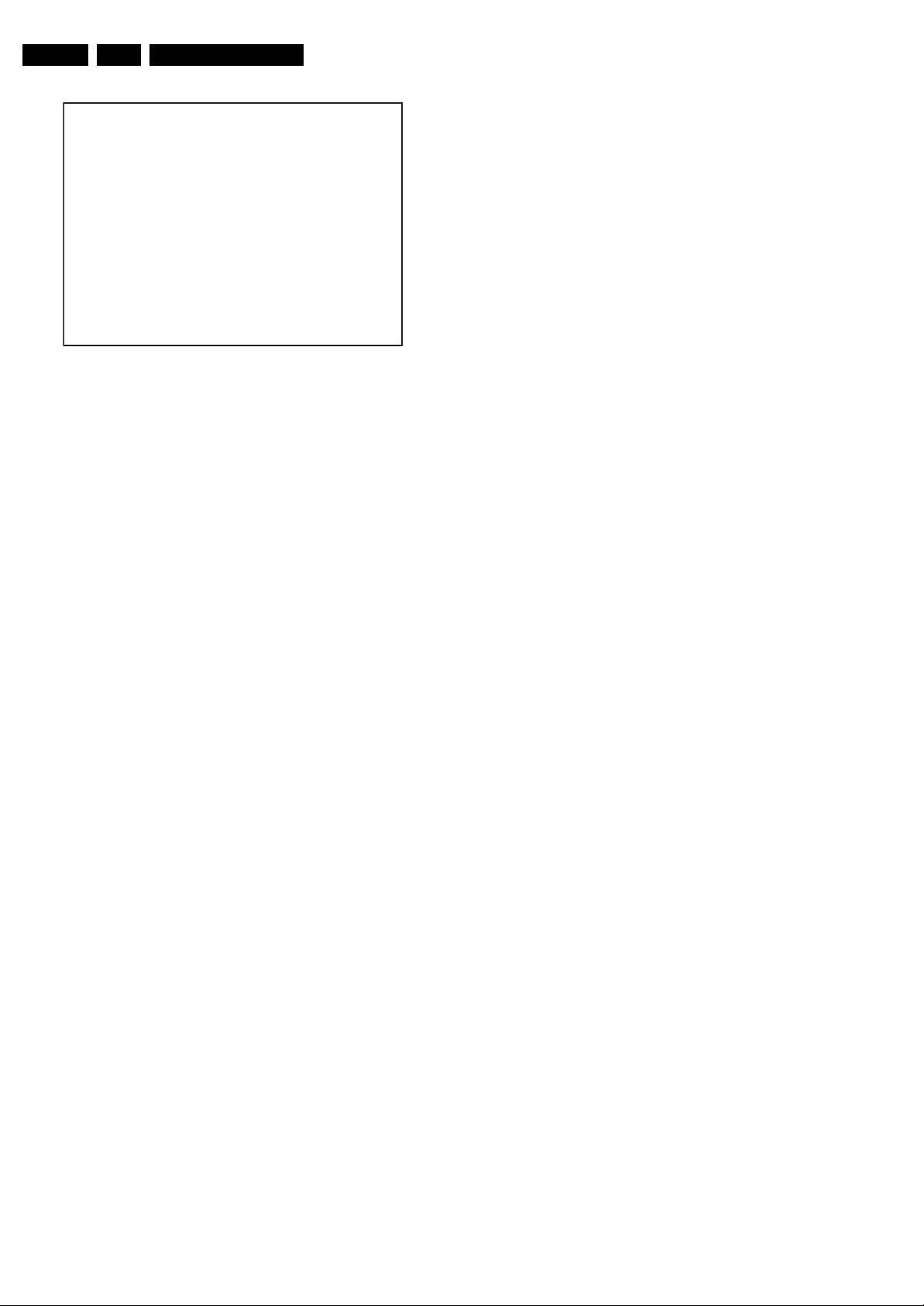
EN 14 L06.1E5.
Service Modes, Error Codes, and Fault Finding
White Line(s) Around Picture Elements and Text
1 00025 L06EF1 1.2
2 CODES 0 0 0 0 0
3 OP 136 008 006 000 000 002 016
4
5 CTN
6
7 PAL
8 DUAL I
9 CO 50 CL 50 BR 50 HU 0
0 AVL Off
Figure 5-4 CSM menu (example)
Menu Explanation
1. Indication of the decimal value of the operation hours
counter, Main/Scaler software version (see "Service
Alignment Mode" for an explanation), and service mode
(CSM= Customer Service Mode).
2. Displays the last five errors detected in the error code
buffer.
3. Displays the option bytes.
4. Reserved.
5. Displays the type number version of the set (option).
6. Reserved.
7. Displays the detected Colour system (e.g. PAL/NTSC).
8. Displays the detected Audio (e.g. stereo/mono).
9. Displays the picture setting information.
10. Displays the sound setting information.
How to Exit
To exit CSM, use one of the following methods:
• Press the MENU, STATUS (or EXIT/INFO/[i+]), or POWER
button on the remote control transmitter.
• Press the POWER button on the television set.
m CSM
G_16350_053.eps
5.3 Problems and Solving Tips Related to CSM
5.3.1 Picture Problems
060406
If:
There are white lines around picture elements and text,
Then:
1. Press the MENU button on the remote control transmitter.
This brings up the normal user menu (PICTURE is
highlighted).
2. Use the CURSOR DOWN key to select SHARPNESS.
3. Press the CURSOR RIGHT key to enter the SHARPNESS
adjustment mode.
4. Press the CURSOR UP/DOWN keys to increase or
decrease the SHARPNESS value.
5. Press the MENU button on the remote control transmitter
twice to exit the user menu.
6. The new PERSONAL preference value is automatically
stored.
Snowy Picture
Check the following:
• Antenna not connected. Connect the antenna.
• No antenna signal or bad antenna signal. Connect a proper
antenna signal.
• The tuner is faulty (in this case line 2, the Error Buffer line,
will contain error number 9). Check the tuner and replace/
repair the tuner if necessary.
Black and White Picture
If:
• The picture is (nearly) in black and white when it should be
in colour,
Then:
1. Press the MENU button on the remote control transmitter.
This brings up the normal user menu (PICTURE is
highlighted).
2. Press the CURSOR RIGHT key to enter the PICTURE sub
menu.
3. Use the CURSOR DOWN key to select COLOUR.
4. Press the CURSOR UP/DOWN keys to increase the
COLOUR value.
5. Press the MENU button on the remote control transmitter
twice to exit the user menu.
6. The new PERSONAL preference value is automatically
stored.
Note: The problems described below are all related to the TV
settings. The procedures used to change the value (or status)
of the different settings are described.
Picture Too Dark or Too Bright
If:
• The picture improves when you enter the Customer
Service Mode,
Then:
1. Press the MENU button on the remote control transmitter.
This brings up the normal user menu; the PICTURE sub
menu is highlighted.
2. Press the CURSOR RIGHT key to enter the PICTURE sub
menu.
3. Press the CURSOR UP/DOWN keys to increase or
decrease the BRIGHTNESS value.
4. Press the MENU button on the remote control transmitter
twice to exit the user menu.
5. The new PERSONAL preference values are automatically
stored.
5.4 Service Tools
5.4.1 IAP Tool: system requirements
PC
The PC used for IAP should meet the following criteria:
• Parallel Port;
• Windows XP Operating System;
• 60 MB free disk space.
5.4.2 IAP Tool: use
Introduction
The IAP Tool (In Application Programming) is a service tool for
uploading software to a TV set (see Figure “IAP Interface”).
In order to use IAP, the following items should be available:
• PC;
• TV set, to be put in the IAP mode (only when it is
connected to the PC via the IAP interface);
• IAP interface, (parallel to I
a PC and the TV set);
• IAP Trident EXSDK software package, software will be
available via your national service organisation.
2
C, for the connection between
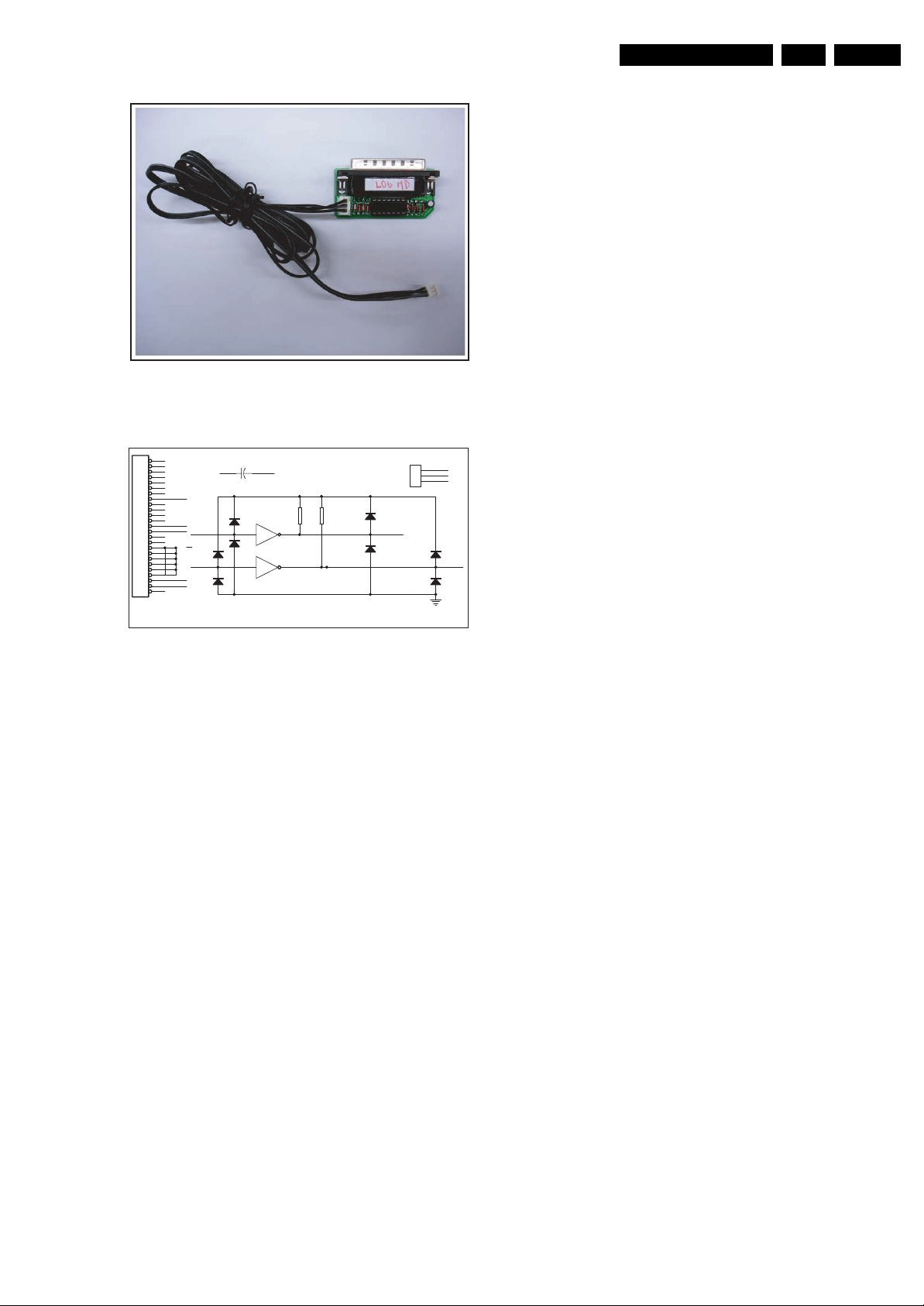
Service Modes, Error Codes, and Fault Finding
G_16350_062.eps
060406
Figure 5-5 IAP interface
J2
25
24
23
22
21
20
19
GND
18
17
16
15
14
SDA2
13
12
SCL2
11
10
VCC
9
8
1N4148
7
6
5
4
3
SDA1
2
SCL1
1
SDA1
D5
SCL1
C1
VCC GND
16V10u
1N4148
D3
12
U1A
D1
1N4148
34
U1B
D7
SN74LS05
1N4148
VCC
SN74LS05
R12KR2
2K
SDA2
SCL2
Figure 5-6 IAP interface circuit diagram
Installing the IAP software on a PC
When all the items mentioned above are present, install the
software on a PC as follows:
• Extract the Trident EXSDK package (EXSDK.zip) into
C:\Trident\Bin.
• The IAPWriter6.exe file is now inside the Bin folder.
Programming the Flash IC
The pre-requisite for flashing the software is that the Flash IC
should have a bootloader (this means that there is already
software on the TV set). To start the flashing, do as follows:
• Turn on the TV set, enter SAM mode > IAP. The TV is now
in the IAP mode.
• Connect the PC to the TV via the Parallel-to-I
(IAP Interface).
• Double-click on C:\Trident\Bin\IAPWriter6.exe in order to
launch the IAP writer. The main interface will appear.
• Check that these parameters are set correctly:
DEVICE STM29W400DT
MPU Start Address 080000
MPU End Address 0FBFFF
Buffer Start Address 000000
Buffer End Address 07FFFF
D4
1N4148
D2
1N4148
SDA
J1
3
2
1
CON3
G_16350_063.eps
2
C card
SCL
SDA
GND
D6
1N4148
SCL
D8
1N4148
060406
How to Order
Note: If you encounter any problems, contact your local
support desk.
5.5 Error Codes
5.5.1 Introduction
The error code buffer contains all detected errors since the last
time the buffer was erased. The buffer is written from left to
right, new errors are logged at the left side, and all other errors
shift one position to the right.
When an error has occurred, the error is added to the list of
errors, provided the list is not full or the error is a protection
error.
When an error occurs and the error buffer is full, then the new
error is not added, and the error buffer stays intact (history is
maintained), except when the error is a protection error.
To prevent that an occasional error stays in the list forever, the
error is removed from the list after 50+ operation hours.
When multiple errors occur (errors occurred within a short time
span), there is a high probability that there is some relation
between them.
5.5.2 How to Read the Error Buffer
Use one of the following methods:
• On screen via the SAM (only if you have a picture).
Examples:
– 0 0 0 0: No errors detected
– 6 0 0 0: Error code 6 is the last and only detected error
– 9 6 0 0: Error code 6 was first detected and error code
9 is the last detected error
• Via the blinking LED procedure (when you have no
picture). See next paragraph.
•Via IAP.
5.5.3 How to Clear the Error Buffer
Use one of the following methods:
• By activation of the “CLEAR ERRORS” command in the
SAM menu.
• With a normal RC, key in sequence “MUTE” followed by
“062599” and “OK”.
• If the content of the error buffer has not changed for 50+
hours, it resets automatically.
5.5.4 Error Codes
The function of error codes is to indicate failures in the TV set.
In principle a unique error code is available for every:
2
•I
C device error.
2
•I
C bus error (for every bus containing two or more I2C
devices).
• Protection error (e.g. +8V protection or Horizontal
protection).
• Error not related to an I
BC-loop, RAM error).
2
C device, but of importance (e.g.
EN 15L06.1E 5.
Note: The device depends on the Flash IC used.
• Select File > Load, and select the .bin file to be
programmed to the Flash IC.
• Select File Type “Binary”.
• Select “Write Device”.
Note: If there are no errors reported, the programming is
successful.
Note: Sometimes, an error message may appear. Please
try a few times if this happens.
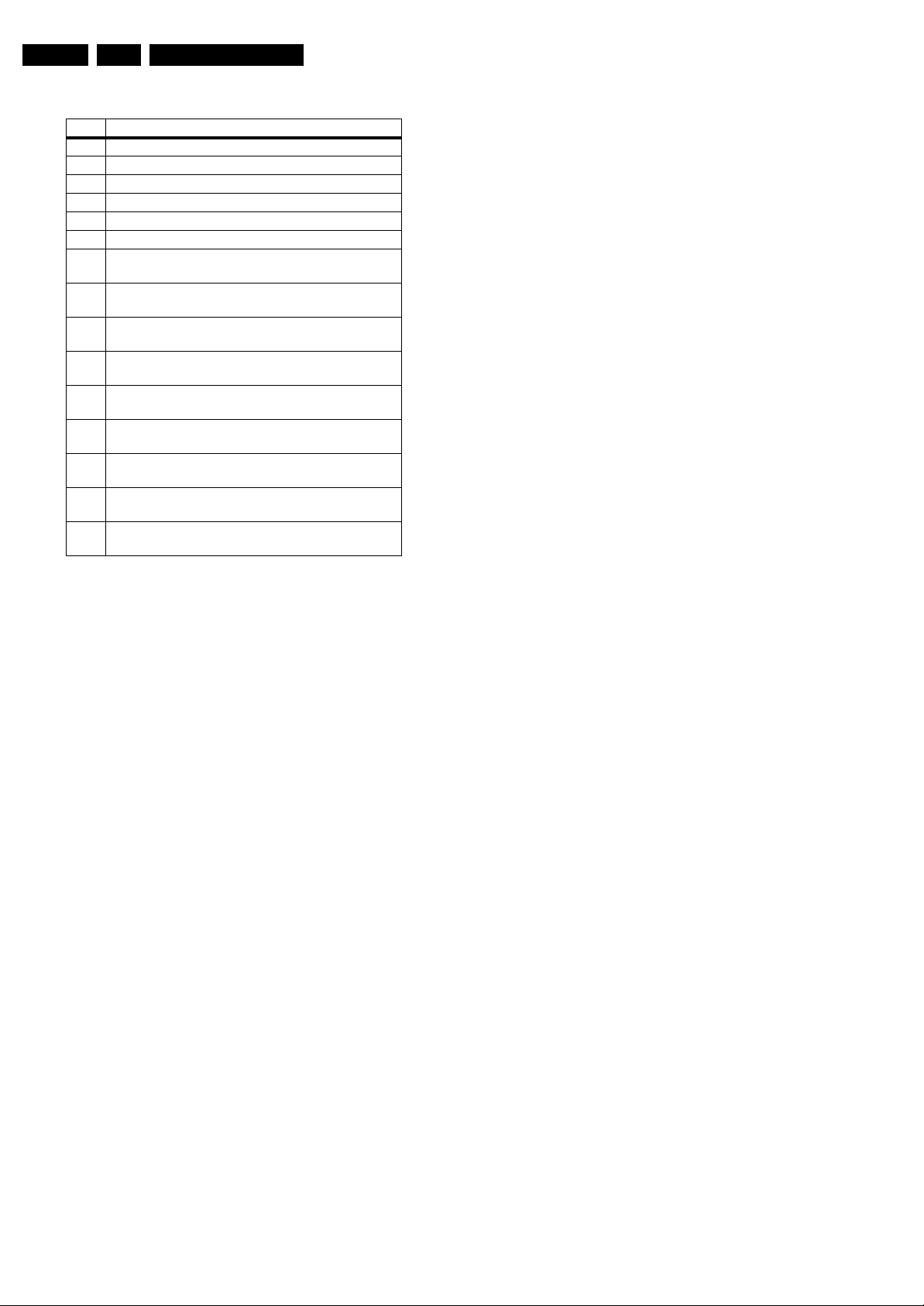
EN 16 L06.1E5.
Service Modes, Error Codes, and Fault Finding
Table 5-2 Error Table
Error Description
0 0 = No error
2 High beam (BCI) protection
3 Vertical guard protection
4 POR bit / +8 V protection
7 Black current loop instability protection
2
8 General I
2
9 I
C error Microprocessor (M30620FCNGP)
C error while communicating with the PLL tuner
(UV1316E)
2
10 I
C error while communicating with the EEPROM
(NVM at uP, M24C64)
2
11 I
C error while communicating with the IF
demodulator (TDA9886T/V4)
2
12 I
C error while communicating with the Trident
(SVPEX42)
2
13 I
C error while communicating with the HOP
(TDA9332H/N3)
2
14 I
C error while communicating with the HDMI
(SIL9011 CLU)
2
15 I
C error while communicating with the Audio
Demodulator (MSP3411G)
2
16 I
C error while communicating with the ADC RGB
(AD9985KST-110)
2
19 I
C error while communicating with the SDRAM IC
(K4D263238F)
Service Tips:
• In case of non-intermittent faults, clear the error buffer
before you begin the repair. This to ensure that old error
codes are no longer present. Before clearing the buffer,
write down the content, as this history can give you
significant information.
• If possible, check the entire contents of the error buffer. In
some situations, an error code is only the result of another
error code and not the actual cause (e.g., a fault in the
protection detection circuitry can also lead to a protection).
5.6 The Blinking LED Procedure
5.6.2 How to Activate
Use one of the following methods:
• Activate the SDM (only by shorting the soldering pad
indicated in Figure “SDM Service contact” on the first page
of this chapter to mass). The blinking front LED will show
the entire contents of the error buffer (this works in “normal
operation” mode and in “protection” mode). In order to
avoid confusion with RC5 signal reception blinking, this
LED blinking procedure is terminated when an RC5
command is received.
• Transmit the commands “MUTE”, “06250x”, and “OK” with
a normal RC (where “x” is the position in the error buffer
that has to be displayed). With x= 1, the last detected error
is shown, x= 2 the second last error, etc.... When x= 0, all
errors are shown.
• “DIAGNOSE X” with the DST (where “x” is the position in
the error buffer that has to be displayed). With x= 1, the last
detected error is shown, x= 2 the second last error, etc....
When x= 0, all errors are shown.
Note: It can take some seconds before the blinking LED starts.
5.7 Software Downloading
In this chassis, you can upgrade the software via the IAP Tool
(In Application Programming). You can find more information
on this in the paragraph “Service Tools” in this chapter.
5.8 Fault Finding and Repair Tips
Notes:
• It is assumed that the components are mounted correctly
with correct values and no bad solder joints.
• Before any fault finding actions, check if the correct options
are set.
5.8.1 NVM Editor
In some cases, it can be handy if one directly can change the
NVM contents. This can be done with the “NVM Editor” in SAM
mode. In the next table, the default NVM values are given.
5.6.1 Introduction
Via this procedure, you can make the contents of the error
buffer visible via the front LED. This is especially useful for fault
finding, when there is no picture.
When the SDM is activated, the front LED will show (by
blinking) the contents of the error-buffer. Error-codes > 10 are
shown as follows:
1. A long blink of 750 ms (which is an indication of the decimal
digit),
2. A pause of 1500 ms,
3. “n” short blinks (where “n” = 1 - 9),
4. When all the error-codes are displayed, the sequence
finishes with a LED blink of 3000 ms,
5. The sequence starts again.
Example: Error 12 9 6 0 0.
After activation of the SDM, the front LED will show:
1. 1 long blink of 750 ms (which is an indication of the decimal
digit) followed by a pause of 1500 ms,
2. 2 short blinks of 250 ms, followed by a pause of 3000 ms,
3. 9 short blinks of 250 ms, followed by a pause of 3000 ms,
4. 6 short blinks of 250 ms, followed by a pause of 3000 ms,
5. 1 long blink of 3000 ms to finish the sequence,
6. The sequence starts again.
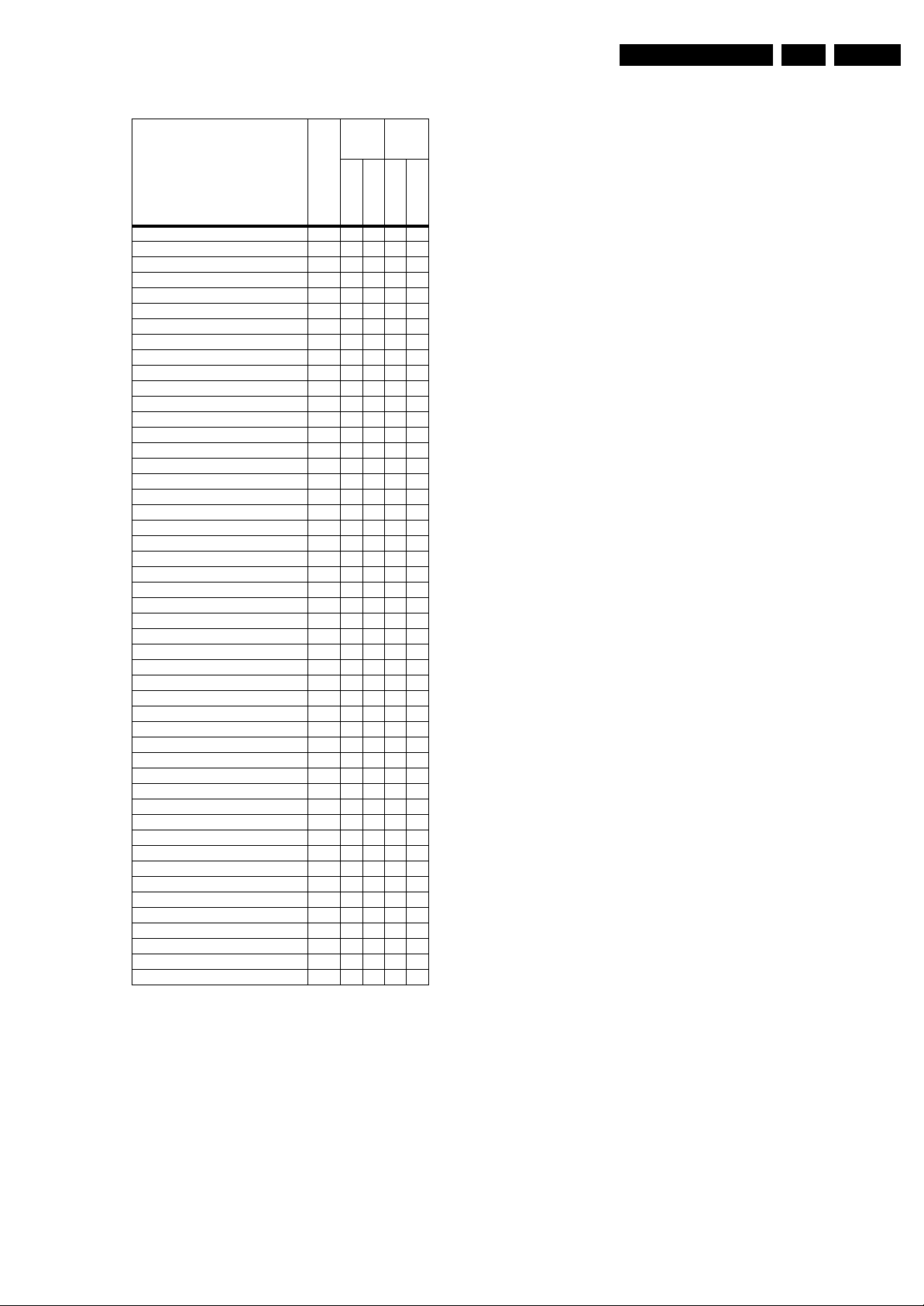
Service Modes, Error Codes, and Fault Finding
Table 5-3 NVM default values
Default
values
(hex)
Default
values
(dec)
EN 17L06.1E 5.
Item
EW (EW Width) 19 15 1A 21 26
PW (EW Parabola Width) 20 19 19 25 25
HS (Horizontal Shift) 21 20 20 32 32
HP (Horizontal Parallelogram) 22 07 07 07 07
HB (Horizontal Bow) 23 07 07 07 07
UCP (EW Upper Corner Parabola) 24 20 20 32 32
LCP (EW Lower Corner Parabola) 25 20 20 32 32
TC (EW Trapezium) 26 1D 1D 29 29
VS (Vertical Slope) 27 27 27 39 39
VA (Vertical Amplitude) 28 20 20 32 32
SC (S-Correction) 29 15 15 21 21
VSH (Vertical Shift) 30 20 20 32 32
VX (Vertical Zoom) 31 19 19 25 25
VSL (Vertical Scroll) 32 20 20 32 32
HOP EW EHT Compensation 33 20 20 32 32
BLOR (Black Level Offset - Red) 34 08 08 08 08
BLOG (Black Level Offset - Green) 35 08 08 08 08
AGC (AGC Takeover) 36 0E0E1414
OIF (IF-PLL Offset) 37 20 20 32 32
AGC10 38 01010101
H60 (60 Hz Horizontal Shift) 39 00 00 00 00
60 Hz Vertical Amplitude 42 04 04 04 04
YD & CL 43 04 07 04 07
RGB Brightness 46 28 28 40 40
NVM_TABLE_VERSION 60 64 64 100 100
OPTION_TABLE_VERSION 61 3C 3C 60 60
TXT Brightness 64 14 14 20 20
V60 offset (60Hz Vertical Amplitude) 66 04 04 04 04
CRYSTALALIGN 208 00 00 00 00
VIDEO PP 264 23 23 35 35
Last Colour 265 36 36 54 54
Last Contrast 266 64 64 100 100
Last Sharpness 267 05 05 05 05
Last Hue 268 32 32 50 50
Last Colour Temp 269 00 00 00 00
White-D Cool Red 294 00 00 00 00
White-D Cool Green 295 00 00 00 00
White-D Cool Blue 296 04 04 04 04
White-D Normal Red 297 25 25 37 37
White-D Normal Green 298 20 20 32 32
White-D Normal Blue 299 28 28 40 40
White-D Warm Red 300 08 08 08 08
White-D Warm Green 301 00 00 00 00
White-D Warm Blue 302 ED ED 237 237
Audio Last Smart 342 03 03 03 03
Last Volume 343 23 23 35 35
Last Balance 344 0A 0A 10 10
Last Treble 345 00 00 00 00
Last Bass 346 00 00 00 00
Address (dec)
29PT9521/12
32PW9551/12
29PT9521/12
32PW9551/12
Note:
• When aligning a TV set, it is convenient to start with the
default settings, and then to change them, if necessary, to
customized values.
• If you suspect a defective TV set is programmed with the
wrong settings or options, try to restore the set to its default
settings or set the options to their virgin mode (the latter
can also be done via the NVM Editor in the SAM menu, see
chapter 8 and the table Option codes).
If the remote control of a TV set is defective of missing, and
you can not enter the CSM or SAM menu, it is always
possible to return the TV to its virgin mode by
simultaneously pressing the Volume+ and Volume- keys
on the Top Control/Side I/O panel of the TV set.

EN 18 L06.1E5.
5.8.2 SAM Menu Structure
The SAM Menu structure of the L06.1E AA is different from that
of the ES1. Some of the menu items that were in the main
menu of the ES1 are now in the submenu. The following table
shows the structure of the SAM menu of the L06.1E AA.
Table 5-4 SAM menu structure
Example of
SAM
SAM Main Menu
Clear Yes Clear. Erases the contents of the error buffer. Select the CLEAR menu item and press the CURSOR RIGHT key. The
Submenu
level 1
SAM Submenu
level 2
SAM
Submenu
values /
settings Explanation of menu items
Service Modes, Error Codes, and Fault Finding
content of the error buffer is cleared.
Options OP1 Options. Used to set the option bits. See “Options” in the Alignments section for a detailed description.
Tuner IFPLL Tuner. Used to align the tuner. See “Tuner” in the Alignments section for a detailed description.
RGB Align AKB Off / On RGB Align > White Tone. Used to align the white tone. See “RGB Align > White Tone” in the Alignments section for a
Geometry Horizontal HP 8 Geometry. Used to align the Geometry. See “Geometry” in the Alignments section for a detailed description.
OP2
OP3
OP4
OP5
OP6
OP7
AGC
detailed description.
White Tone Cool
Normal
Warm
BlackL Offset R
BlackL Offset G
CL 7
HB 9
HSH 33
EWW 23
EWP 26
EWT 31
UCP 41
LCP 34
Vertical SBL Note: If the TV set is switched to 50 Hz/double lines (i.e. not Pixel Plus/100 Hz) only “VS” is shown in the menu.
VS 42
VSH 26
VAM 25
VSC 21
Audio AF-M 250 Audio. No audio alignment is necessary for this television set.
A2-T 400
AT 2
NVM Editor ADR 0x0001 1 NVM Editor. Can be used to change the NVM data in the television set.
Compair Compair ComPaIr. In other TV sets, this menu item can be used to switch the television to “In System Programming” (ISP) mode,
VAL 0x0000 0
Store
for software uploading via ComPair. In the L061E AA, however, a different system is used: IAP. Caution: When this
mode is selected without IAP connected, the TV will be blocked. Remove the AC power to reset the TV.
IAP IAP. This tool is used instead of Compair (Compair is not implemented in this TV set).
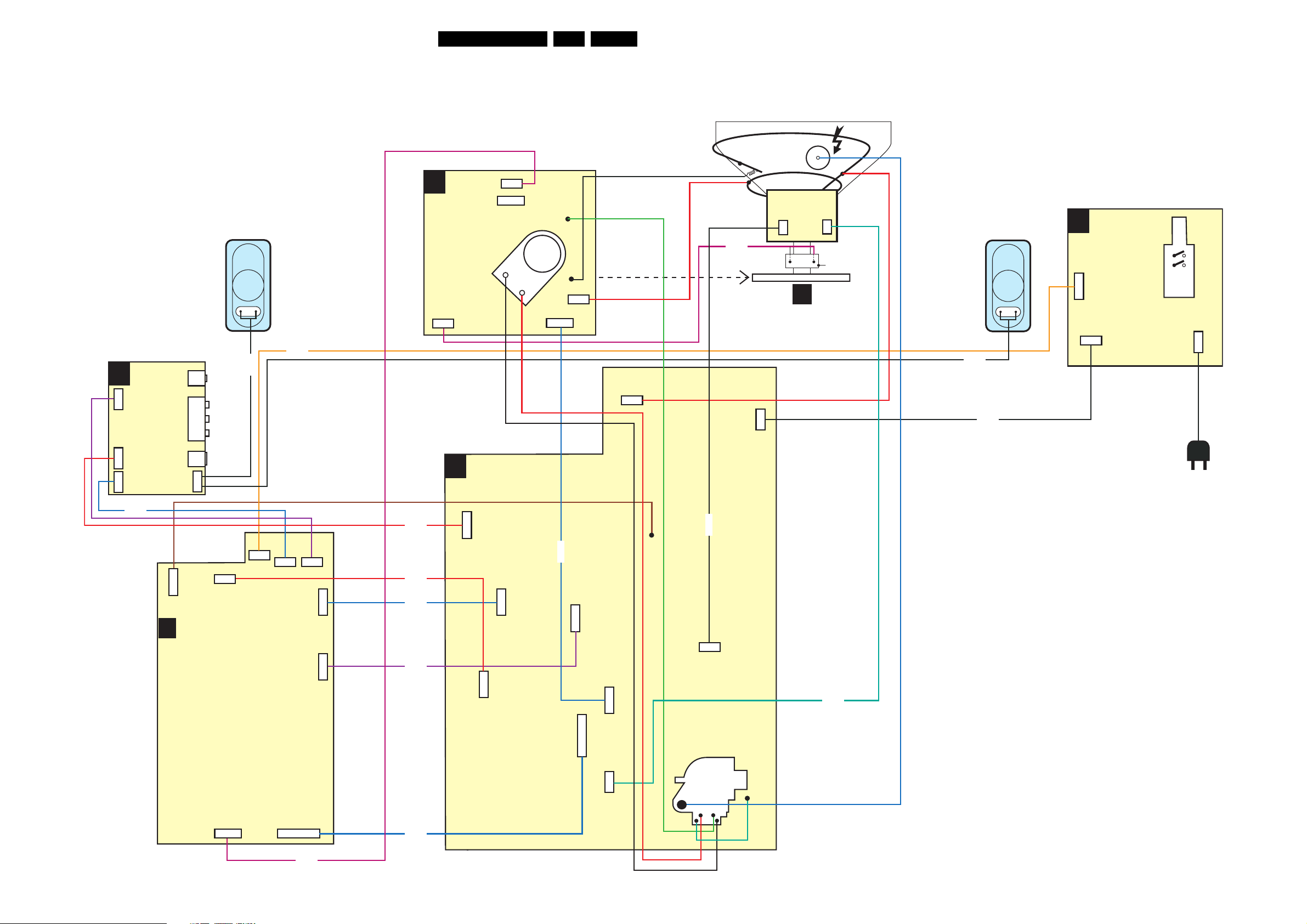
Block Diagrams, Testpoint Overviews, and Waveforms
6. Block Diagrams, Testpoint Overviews, and Waveforms
Wiring Diagram
WIRING
19L06.1E AA 6.
DEGAUSSING COIL
SIDE AV +
HP PANEL +
D
TOP CONTROL
(SL06)
3P
1010
5P
1254
7P
1252
1278
4P
SPEAKER R
HEADPH.
CVBS
LEFT
RIGHT
SVHS
8278
8693
CRT PANEL
F
1361
2P3
A
1317
5p
1340
5p
1336
CRT
SOCKET
BLACK
RED
1335
1382
2P3
1351
7P
LSP(LARGE SIGNAL PANEL)
1504
2P3
AQUADAG
8361
CRT
ROTATING
CRT PANEL
2P3
1505
COIL
2P4
F
2P
SCAVEM
COIL
EHT
8278
8505
SPEAKER L
FRONT
J
INTERFACE
PANE L
6P
1693
1505
2P
MAINS
SWITCH
1951
1211
2P
8252
1587
2P
1004
SSB
B
SMALL SIGNAL BOARD
3P
1400
5P
6P
1580
7P
1581
1582
12P
3P
1586
1583
1584
8254
8587
5P
7P
8583
8584
8582
5P
1911
1542
8401
5P
1904
7P
1538
3P
1244
7P
1401
12P
1631
2P3
1452
8404
2P3
1404
8452
LOT
1402
8400
G_16350_056.eps
070506
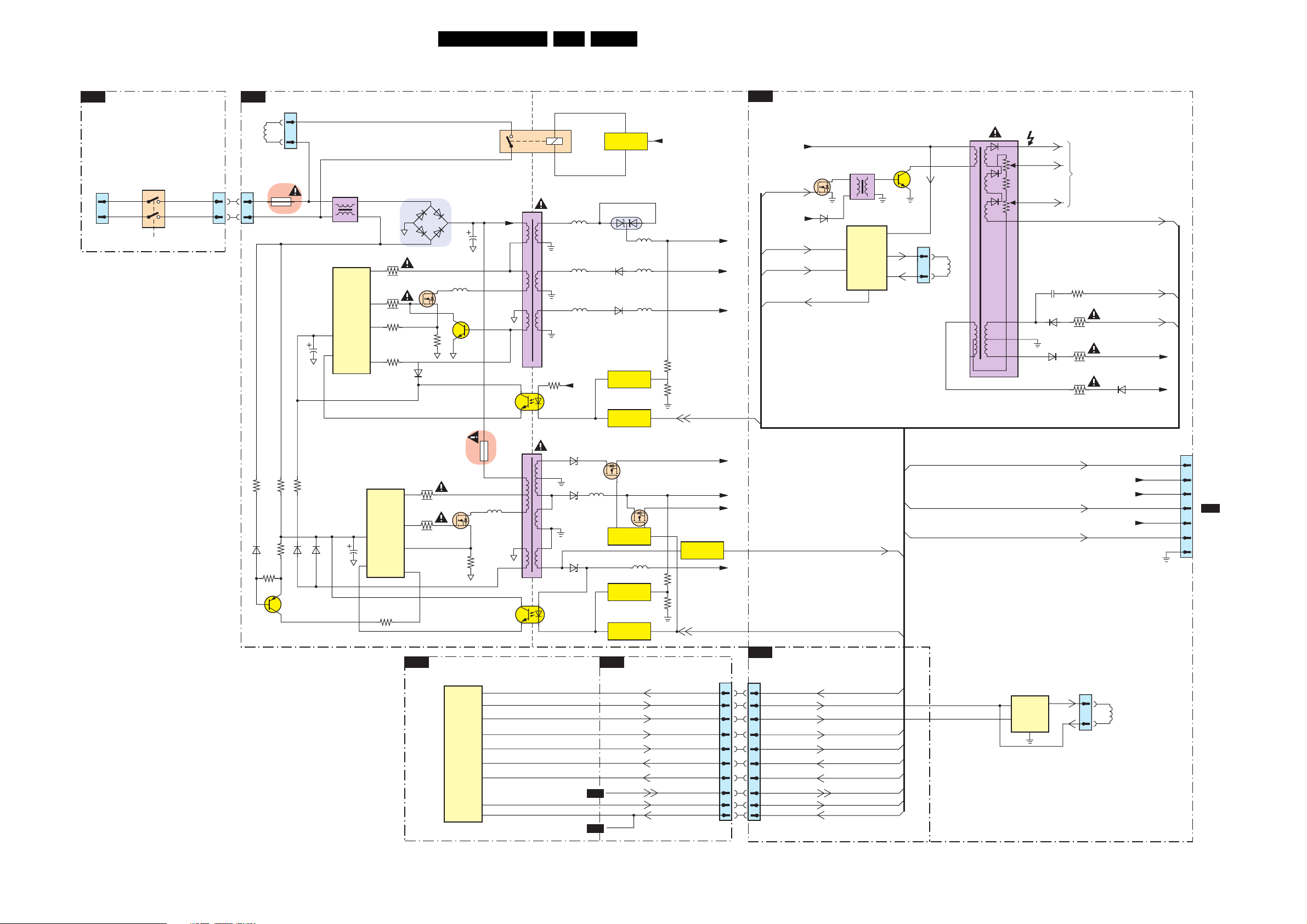
Block Diagrams, Testpoint Overviews, and Waveforms
Block Diagram LSP Supply and Deflection
SUPPLY AND DEFLECTION
FRONT INTERFACE PANEL
J
1211
1
2
MAINS
INPUT
220-240Vac
1231
24
13
1505
1
2
POWER SUPPLY
A1
DEGAUSSING
COIL
1505
1500
1
T4E
2
1504
1
2
2511
5500
5501
5502
MAINS
FILTER
7511
TEA1507
2
VCC
6
CTRL
DRAIN
DRIVER
SENCE
DEMAG
20L06.1E AA 6.
DEFLECTION
A2
4
1503
3
5512
VDC
6500
2505
3513
14
7512
3514
11
3522
9
3517
7
6511
5511
7517
3516
9
8
7
6
3
2
3
2
1
17
18
13
12
10
11
3571
14
7513
TCET1103
2
5551
5562
5561
+9VA
7541
ENERGIZING
CIRCUIT
6551
6563
6562
REFERENCE
CIRCUIT
STANDBY
CIRCUIT
5552
5566
5567
+Vaudio
3576 3575
Vbatt
-Vaudio
-Vaudio
STANDBY
A6
A6
A6
HDRIVE
EW_DRIVE
EHT-INFO
A6
Vbatt
+5V
7404
6465
VGUARD
5402
LINE
OUTPUT
CIRCUIT
+
E/W
CORRECTION
7405
1404
1
2
HORIZONTOL
DEFLECTION
COIL
5450
3
1
EHT
FOCUS
SCREEN
TO CRT
EHTinfo
A6
LOT
3517
2045
12
6469
6
7
6461
8
3485
3450
3456
HFB_X_RAY-PROT
FILAMENT
+12V_LOT
6452
-14V
A6
3529
6538
3580
7532
3598
3527
3519
6581
6509
2510
7510
TEA1507
2
VCC
6
CTRL
DRIVER
DEMAG
3597
DRAIN
SENCE
1532
3536
14
7525
3536
11
9
7
DEFLECTION CONTROLLER
B7
7401
TDA9330H/N3
3516
SCO
VDOA
VDOB
HOUT
EWO
HFB
EHTIN
DACOUT
FBCSO
5532
9
1
2
8
3
13
4
25
29
315mA
5504
6
5
4
2
1
3
8
9
10
11
12
13
14
14
7513
TCET1103
2
6537
6535
6536
5564
B2
B2
7535
7535
STANDBY
CIRCUIT
5505
REFERENCE
CIRCUIT
STANDBY
CIRCUIT
POWER SUPPLY &
B1
CONNECTIVITIES
INA
INP
HDRIVE
EW_DRIVE
STANDBY
SVM_ROT
Vaux
+5.2V
POWER
DOWN CIRC.
+9VA
3544 3545
STANDBY
VGUARD
HFB_X-RAY-PROT
EHT -INFO
POWER_DOWN
+5V
1582
1401
070506
7
6
5
4
3
2
1
TO CN23
F
CRT
V-OUT
GND
4
SVM_ROT
EHTinfo
FILAMENT
5
+12V_LOT
VideoSupply
1452
1
2
VERTICAL
DEFLECTION
COIL
Vbatt
G_16350_057.eps
A6
POWER_DOWN
INTERFACING
A6
1631
1
1
3
3
4
4
5
5
7
7
8
8
9
9
10
10
11
11
12
12
HDRIVE
EW_DRIVE
STANDBY
SVM_ROT
INN
INP
VGUARD
(V-drive)
HFB_X-RAY-PROT
EHT -INFO
POWER_DOWN
A6
A6
7455
TDA4863J
6
INN
7
INP
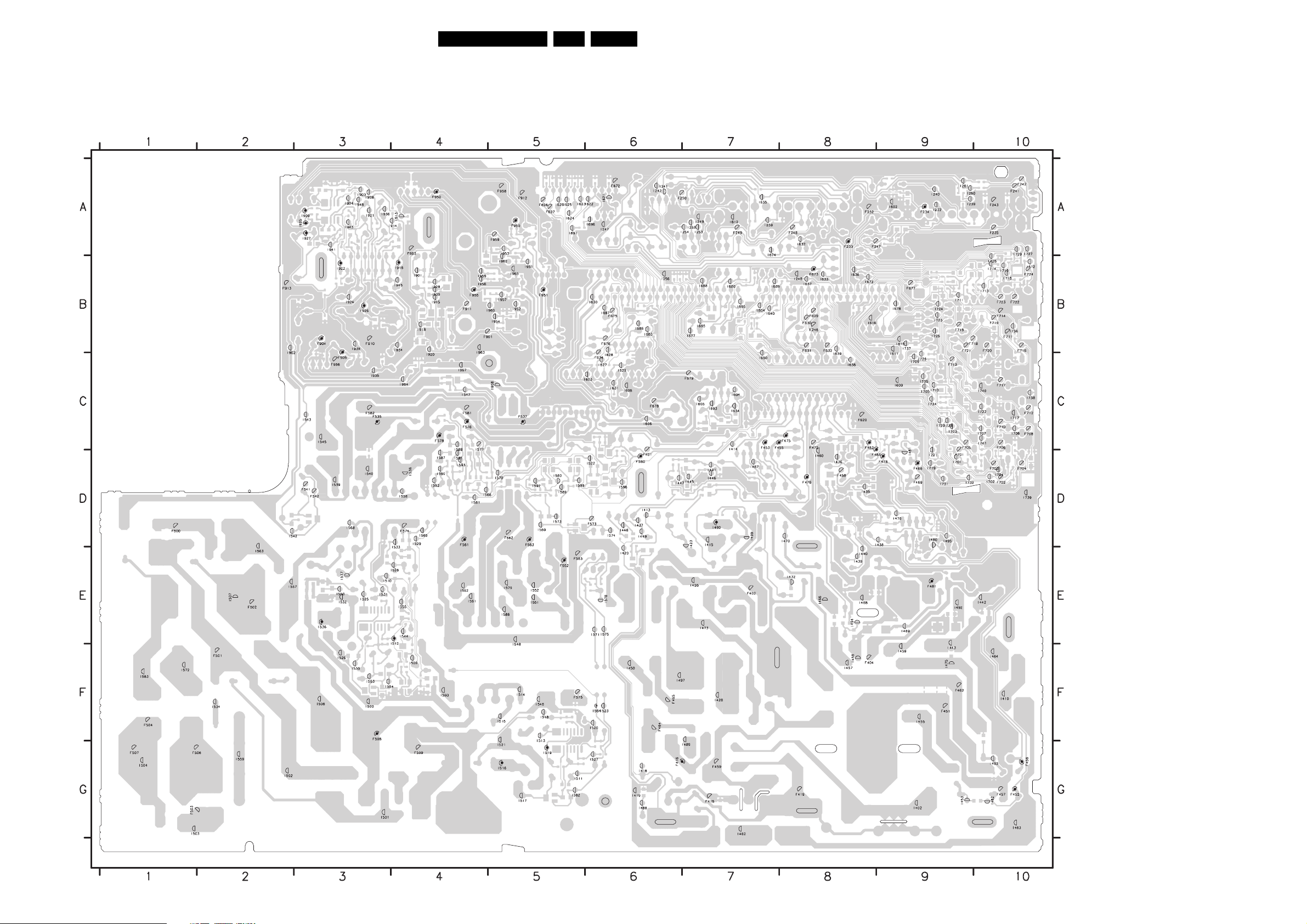
Block Diagrams, Testpoint Overviews, and Waveforms
Testpoint Overview LSP
F232 A8
F246 B8
F404 F8
F233 A8
F247 A8
F234 A9
F248 A8
F235 A10
F249 A7
F241 A10
F250 A6
F242 A10
F401 D6
F243 A10
F402 E7
3139 123 5895.4
F416 G6
F418 G7
F419 G8
F451 F9
F452 G10
F453 C7
F455 C7
F456 G10
F457 G10
F458 D8
F459 G7
F462 F9
F464 F6
F465 F6
F466 D9
F469 D9
F472 C8
F475 C8
F476 D8
F478 D9
F481 E9
F482 C8
F483 D8
F500 D1
F501 F2
F502 E2
F503 G1
F504 F1
F506 G1
F507 G1
F508 F3
F509 G4
F535 C3
F537 C5
F541 D3
F542 D3
F552 E5
F561 D4
F562 D5
F563 D5
F573 D6
F574 D4
F575 F5
F576 C4
F578 C4
F580 D6
F581 C4
F582 C3
F583 E5
F620 C8
F627 A5
F628 A5
F629 B8
F630 B8
F631 B8
F632 B8
F672 A6
F673 B8
F674 C6
F675 B6
F676 B6
F677 B9
F678 C6
F679 C7
F701 D9
F702 D10
F703 D10
F704 D10
F705 C9
F706 C10
F708 C10
F710 C10
F711 B10
F712 C10
F713 C9
F714 B10
F715 B9
F716 B10
F717 C10
F718 B9
F719 B10
F720 B10
F721 B9
F722 B10
F723 B10
F724 B10
F901 B4
F903 A4
F904 B3
F905 C3
F910 B3
F911 B4
F912 A5
F913 B2
F950 A5
F951 B5
F952 A4
21L06.1E AA 6.
F955 B4
F956 C3
F958 A5
F959 A5
I232 A9
I239 A9
I240 A9
I241 A6
I242 A6
I247 A6
I248 B8
I249 A7
I253 A7
I254 A7
I255 A7
I256 B6
I259 A7
I260 A9
I261 A9
I402 G9
I410 F10
I413 D6
I414 C7
I415 D7
I418 G6
I419 G6
I420 E6
I423 D7
I428 F7
I432 E8
I435 D8
I436 D8
I437 D6
I438 D9
I439 E8
I440 E8
I442 E10
I443 F9
I445 D7
I446 D7
I447 D6
I448 D6
I449 D6
I450 F6
I453 G9
I455 F9
I457 F8
I458 F8
I459 F9
I460 D8
I462 G7
I463 G10
I464 F10
I466 E8
I468 E8
I469 E9
I470 D8
I473 E7
I475 F9
I476 D9
I480 D9
I481 D9
I482 G10
I487 D7
I488 G6
I489 G7
I490 D7
I491 D7
I492 E9
I493 G10
I494 E8
I495 D9
I496 E7
I497 F6
I499 D7
I500 F3
I501 G3
I502 G2
I503 G1
I504 G1
I506 F3
I507 E2
I509 F4
I510 E3
I511 G5
I512 E4
I513 F5
I514 F5
I515 F5
I516 G5
I517 G5
F_15040_010.eps
I518 F5
I519 G5
I520 F6
I521 G5
I522 D6
I523 F6
I525 E3
220305
I526 F3
I527 G6
I528 E4
I529 D4
I530 F3
I531 E3
I532 E3
I533 E4
I534 F2
I536 E3
I537 E3
I538 D4
I539 D3
I540 D3
I542 D2
I543 C3
I544 E4
I545 C3
I546 F5
I547 C4
I548 F5
I550 E3
I551 E5
I552 E5
I553 F3
I554 F3
I555 E4
I557 E2
I558 D4
I559 G2
I560 F4
I561 E4
I562 E4
I563 E2
I564 F6
I565 D4
I566 D4
I568 D3
I569 D5
I570 D5
I571 E6
I572 F1
I573 D5
I574 D6
I575 E6
I577 C4
I578 E6
I579 E5
I580 D5
I581 D4
I582 G5
I583 F1
I586 E5
I587 D4
I588 C4
I589 D5
I590 D4
I591 D4
I592 D4
I593 D4
I596 D6
I597 D5
I599 D5
I602 A9
I603 C6
I604 B7
I605 C7
I606 C6
I608 C6
I609 C9
I610 B9
I611 C9
I612 A7
I616 B8
I621 A6
I622 A6
I623 A5
I624 A5
I625 A5
I626 A5
I627 C6
I628 C6
I629 C6
I630 B6
I631 C6
I632 A8
I633 B8
I634 C7
I635 A7
I636 B8
I637 B8
I638 C8
I639 C8
I640 B7
I650 C7
I672 B8
I674 A7
I677 B7
I678 B9
I680 B7
I685 B6
I686 B6
I687 B6
I688 B7
I689 B7
I690 B7
I691 A5
I693 C7
I694 C7
I695 B7
I696 A6
I701 D9
I702 D10
I703 C9
I704 D10
I705 C9
I707 C10
I708 C10
I709 C9
I710 C9
I711 B9
I712 B10
I713 B10
I714 B10
I715 B10
I716 B10
I717 C10
I719 D9
I720 C9
I721 D9
I722 C10
I723 B9
I724 B9
I725 B9
I726 C9
I727 A10
I728 B10
I729 A10
I731 D9
I732 D9
I733 C9
I734 C9
I735 C9
I736 B10
I737 B9
I738 C10
I739 D10
I740 C10
I741 C10
I901 B4
I902 C2
I903 A3
I904 A3
I908 A3
I909 A3
I913 A4
I914 A4
I915 B4
I916 B4
I918 B4
I920 C4
I921 A3
I922 B3
I924 B3
I925 A3
I926 B3
I927 A3
I928 B4
I930 B4
I934 B4
I935 C3
I936 A3
I938 B3
I941 A3
I943 A3
I945 B4
I948 A3
I951 B5
I952 B5
I953 A5
I954 B5
I956 B4
I957 B5
I958 C5
I959 B4
I960 B5
I962 B5
I963 B4
I964 C4
I965 B5
I967 C4
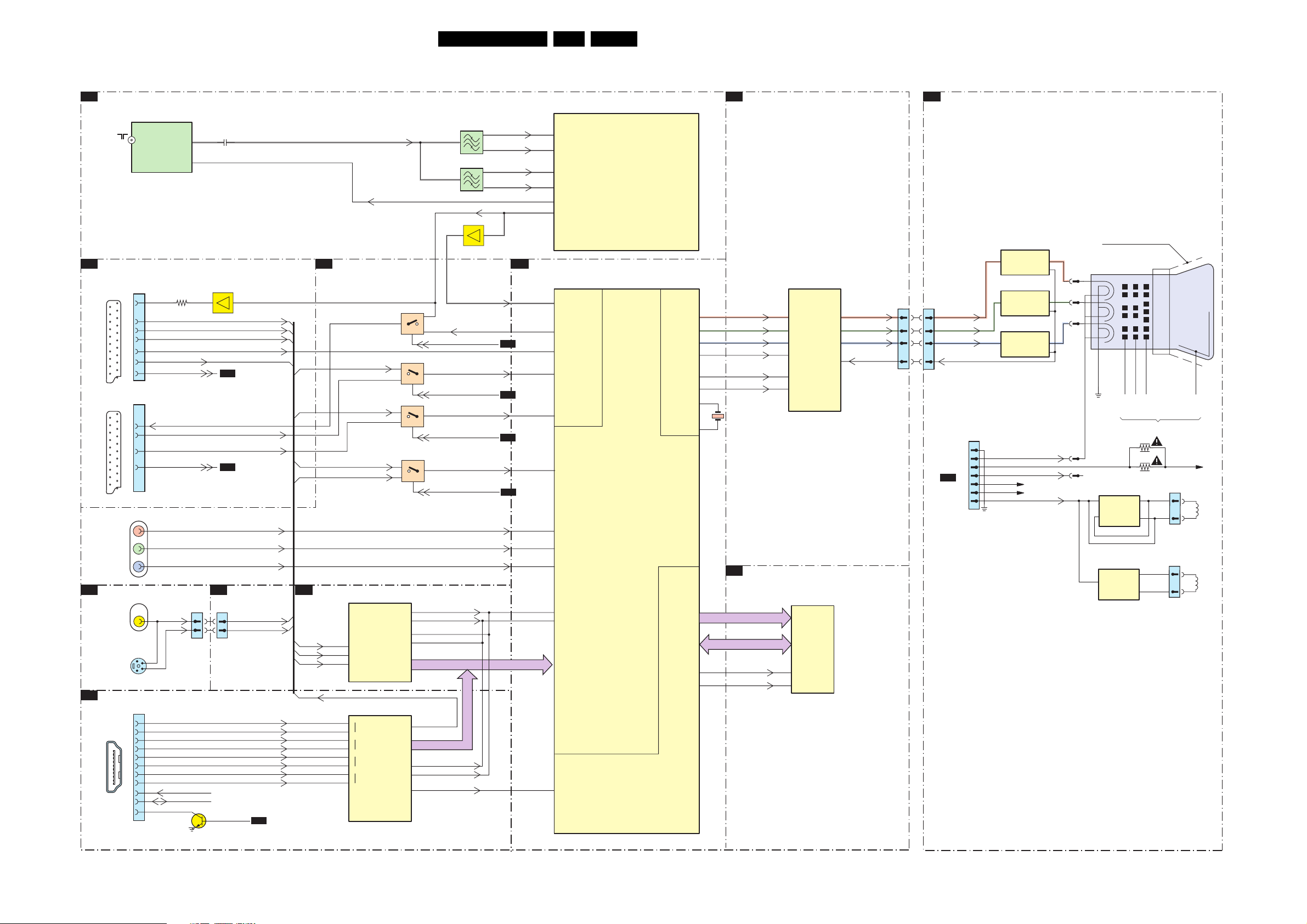
Block Diagrams, Testpoint Overviews, and Waveforms
Block Diagram Video
VIDEO
B3
TUNER & DEMODULATOR
1000
UV1316-MK4
MAIN
TUNER
(ANALOGUE)
B9
SCART ANALOGUE I/O
1150-1
SCART 1
19
1
15
11
7
20
16
SC1_FBL
8
5
EXT1
1150-2
19
20
15
EXT2
1101
1277
1251
1
2
1300
10
12
15
16
19
8
3
4
1
3
4
6
7
9
SC1_STATUS
SC2_CVBS_OUT
SC2_STATUS
Y
C
DSCL
DSDA
21
SCART 2
1
21
Pr
Y
Pb
D
SIDE AV PANEL
VIDEO
S VIDEO
B6
HDMI
1
19
HDMI
CONNECTOR
18 2
AGC
3188
22L06.1E AA 6.
B7
7061
TDA9886T/V4
2005
11
IF1
1
B10
Y Pb Pr EXT INPUT
7150
EF
RIN
BIN
B11
B11
B11
B10
B1
B1
B1
B6
B11
SIDE_CVBS|Y_IN
ADC
SC1_CVBS_IN
B2
SC2_CVBS|Y_IN
SC2_C_IN
B2
B1
POWER SUPPLY/
GIN
Pr_IN
Y_IN
Pb_IN
CONNECTIVITIES
1252
1581
5
5
SIDE_CVBS|Y_IN
7
7
SIDE_C_IN
7308
HDMI_EN
B2
RX2+
RX2-
RX1+
RX1-
RX0+
RX0-
RXC+
RXC-
B10
B9
RIN
GIN
B9
BIN
B9
54
48
43
HDMI_DE
63
62
59
58
55
54
51
50
IF-TER2
SIDE_C_IN
SC1_FBL
HDMI_DE
7601
AD9985AKSTZ
ADC
RAIN
GAIN
BAIN
7307
SII9011CLU
+
RX2
-
HDMI
+
RX1
+
RX0
+
RXC
-
AGC-IF
ADC
7103
4
7104
3
1
7105
3
1
7106
3
5
HSOUT
VSOUT
HSYNC
VSYNC
HSYNC
VSYNC
ODCK
3
1
4
4
4
66
64
30
31
127
DE
128
1
119
1002
1
1003
1
7150
EF
CVBS_OUT
CVBS_RF_SVP_SELECT
CVBS_SC2_SIDE
CVBS2_SIDE_SELECT
SIDE_C_SC2
CVBS2_SIDE_SELECT
HDMI_DE|SCART_FB
SCART_FB_SELECT
HDMI_HSYNC
HDMI_VSYNC
RDE(0-23)
RDE(0-23)
HDMI_HSYNC
HDMI_VSYNC
HDMI_P_CLK
5
4
5
4
SC1_CVBS_OUT
CVBS_RF
Pr_IN
Y_IN
Pb_IN
VIF1
VIF2
SIF1
SIF2
B4
B2
B2
B2
B2
24bit R/G/B
1
2
23
24
105
17
SVPEX42
7721
SVPEX42
243
236
242
244
231
231
225
246
232
21
22
54
VIF1
VIF2
SIF1
SIF2
CVBS
CVBS2
ANALOG_IFC
CVBS_OUTP
CVBS1
CVBS3
Y_G1
MEM_CLK
DEMODULATOR
SVPEX42
TRIDENT
VIDEO
PROCESSOR
DDP_CRT
XTALI
XTALO
MEMORY
MCK0
MCK0_
HSD
30
R
29
G
28
B
35
34
HS
37
VS
256
1
130
131
DEFLECTION CONTROLLER
7401
TDA9330H/N3
HOP_R
HOP_G
HOP_B
FBLINK
HSYNC
VSYNC
1721
14M31
B5
DDR DRAM & SUPPLY
MA(0-11)
30
R|1
31
G|1
32
B|1
38
BL2
24
HD
23
VD
7701
K4D263238I
SDRAM
1Mx32x4
MD(0-31)
MCLK0
MCLK0_1
55
CK
54
CK
HOP
BLKIN
40
RO
41
BO
42
GO
CUT_OFF
44
1400
ROUT
GOUT
BOUT
1
2
3
5
F
CRT PANEL
1317
1
2
3
5
FROM 1401
A2
DEFLECTION
R-CRT
G-CRT
B-CRT
CUT_OFF
1351
1
2
3
4
5
6
7
7330
TDA6111Q
VIDEO OUTPUT
7340
TDA6111Q
VIDEO OUTPUT
7350
TDA6111Q
VIDEO OUTPUT
+141V
+8V_+12V
AMPLIFIER R
AMPLIFIER G
AMPLIFIER B
DC_FILAMENT
EHT-INFO
SVM_ROT
1354
AQUADAG
8
6
CRT
FOCUS
+200A
1382
1
3
ROTATION
1361
1
3
CRT
COIL
SCAVEM
COIL
EHT
11
VG2
VG1
FROM LOT
3356
9
12
7366
TDA8941P
ROTATION
AMPLIFIER
3351
SCAVEM
G_16350_058.eps
070506
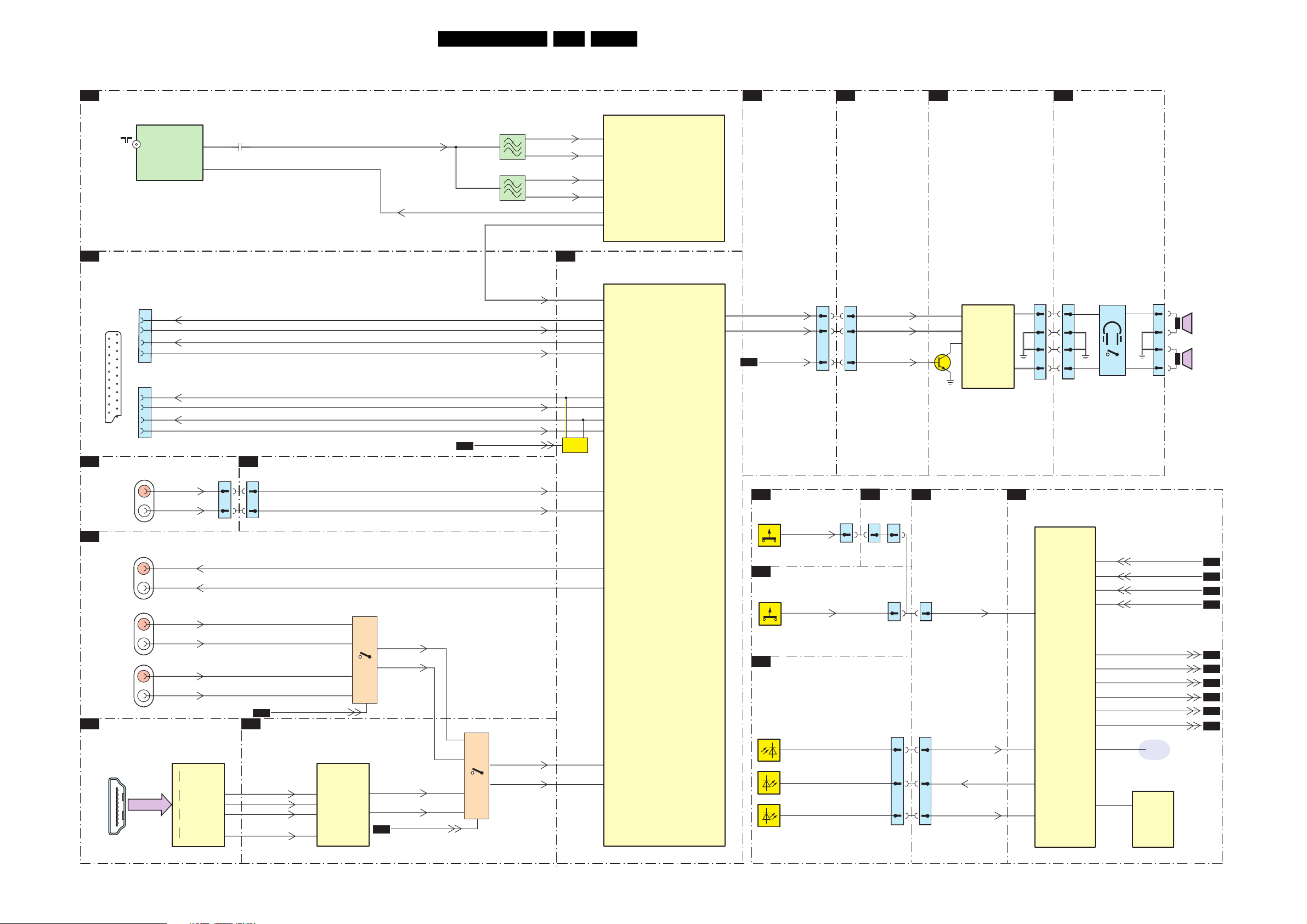
Block Diagrams, Testpoint Overviews, and Waveforms
Block Diagram Audio
AUDIO
B3
TUNER & DEMODULATOR
1000
UV1316-MK4
MAIN
TUNER
(ANALOGUE)
AGC
23L06.1E AA 6.
B1
7061
TDA9886T/V4
2005
11
IF1
1
IF-TER2
AGC-IF
1002
1
1003
1
VIF1
5
VIF2
4
SIF1
5
SIF2
4
105
1
2
23
24
12
VIF1
VIF2
SIF1
SIF2
SIOMAD
IF
DEMODULATOR
POWER SUPPLY
CONNECTIVITIES
A3
CLASS D
AUDIO AMP
A4
AUDIO AMPLIFIER
D
SIDE AV PANEL
B9
SCART ANALOGUE I/O
1150-1
SCART
1
EXT1
1150-1
21
EXT2
D
SIDE AV PANEL
1250
AUDI O
L/R IN
B10
Y Pb Pr EXT INPUT
1101-3
AUDI O
L/R OUT
1101-1
AUDI O
L/R IN
1101-2
DVI AUD IO
L/R IN
B6
HDMI
1
MA(0-11)
18 2
19
HDMI
CONNECTOR
B8
SOUND PROCESSOR
7907
MSP3411G-QI-B8V3
SIO
1
2
3
6
SC1_R_OUT
SC1_R_IN
SC1_L_OUT
SC1_L_IN
50
ANA-IN1+
28
SC1-OUT-R
45
SC1-IN-R
29
SC1-OUT-L
44
SC1-IN-L
SOUND
DACM- R
DACM- L
1583
1904
3
20
21
B2
AUDIOROP
AUDIOLOP
VOLMUTE
3
AUDIO-R
5
5
AUDIO-L
2
2
VOL_MUTE
PROCESSOR
1
2
3
6
SC2_R_OUT
SC2_L_OUT
R
L
DVI _R
DVI _L
HD-R
HD-L
7307
SII9011CLU
+
RX2
-
HDMI
+
RX1
+
RX0
+
RXC
-
1252
CONST_R
CONST_L
SCK
WS
SD0
MCLK
25
SC2_R_IN
SC2_L_IN
MUTE_AUDIO_OUT
B2
B1
POWER SUPPLY & CONNECTIVITIES
1581
1
1
3
3
7106
12
B2
B12
HDMI SOUND
SWITCHING
HD_AUDIO_SELECT
7961
UDA1334BT/N2
2
13
1
HD_R
14
HD_L
15
7962
12
2
AUDIO
DAC
76
75
74
79
I2SSCK
I2SWS
I2SDI1
SYSCLK
1
BCK
2
WS
3
DATAI
6
SYSCLK
HDMI_R
HDMI_L
HD_AUDIO_SEL2
B2
13
1
14
15
SIDE_R_IN
SIDE_L_IN
HD_DVI_R
HD_DVI_L
MUTE
SC2-OUT-R
42
SC2-IN-R
26
SC2-OUT-L
41
SC3-IN-L
39
38
17
DACA-R
18
DACA-L
36
SC4-IN-R
35
SC4-IN-L
CONTROL
E
TOP CONTROL
KEY_PROTN
D
SIDE AV PANEL + HP PANEL +
TP CONTOL
KEY_PROTN
J
FRONT INTERFACE PANEL
IR
LED
LIGHT
SENSOR
(FL13)
1010
(SL6)
D
1281
2
2
1010
1010
1693
B1
2
1586
2
2
1580
3
3
4
4
6
6
7990
TDA2616Q/N1
9
1
AUDIO
2
7991
AMPLIFIER
POWER SUPPLY
CONNECTIVITIES
KEYBOARD
IR
LED
LIGHT_SENSOR
1254
1911
4
6
4
B2
MICROPROCESSOR
93
18
87
92
4
3
3
2
2
1
1
7201
M30620SPGP
MICRO
PROCESSOR
1232
HEADPHONE
Speakers switched off
by HP plug
91
90
88
72
93
CVBS_RF_SVP_SELECT
75
CVBS_SIDE_SELECT
74
HD_AUDIO_SELECT_2
2
MUTE_AUDIO_OUT
1
24
25
7205
M29W400DT
1278
4
3
2
1
SC1_STATUS
SC2_STATUS
SCART_FB_SELECT
POWER_DOWN
HDMI_EN
VOLMUTE
SDM
EPROM
512Kx8
256x16
G_16350_059.eps
RIGHT
SPEAKER
LEFT
SPEAKER
B9
B9
B10
B1
B6
B10
B10
B12
B8
B1
070506
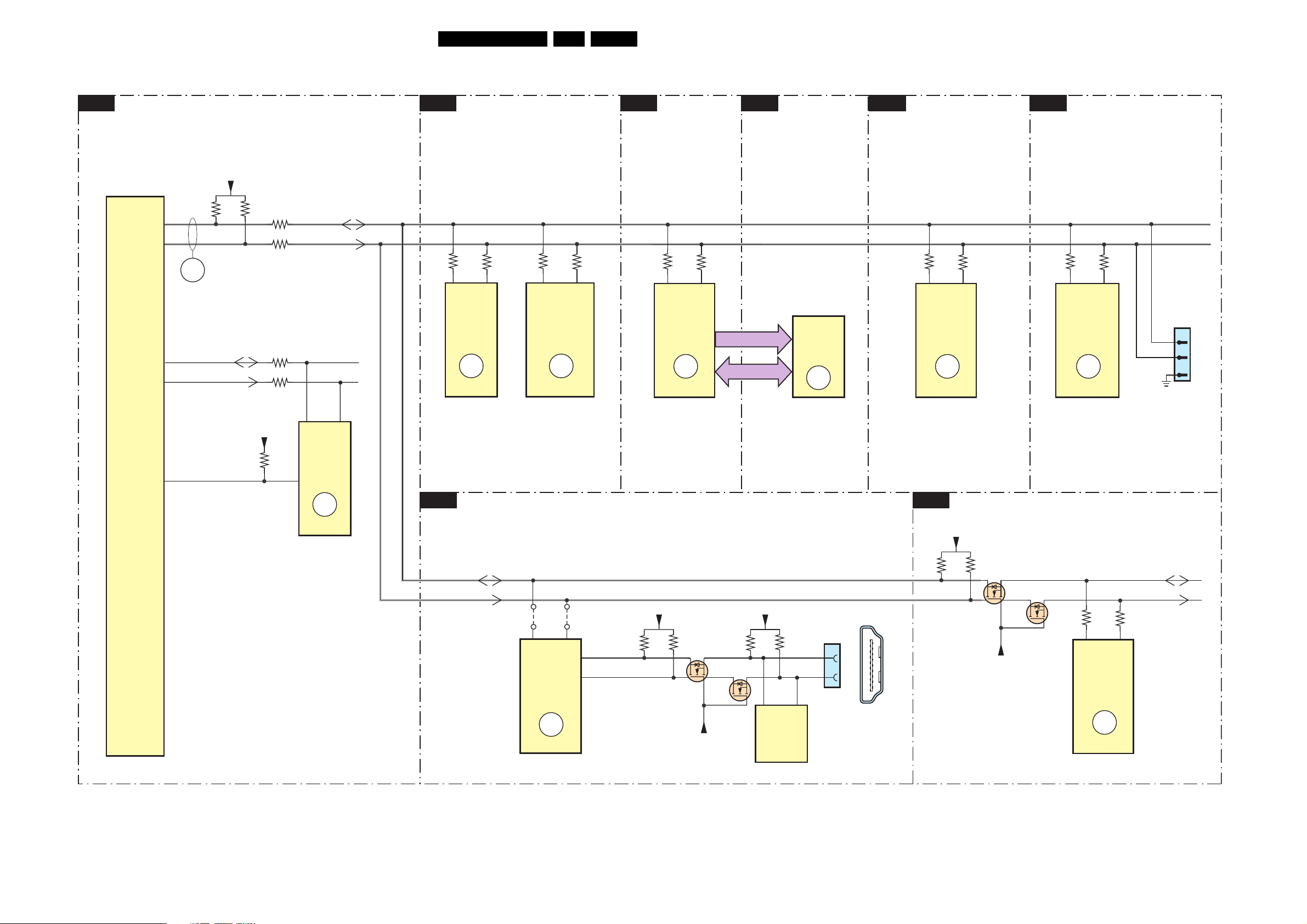
I2C Overview
I²C
MICROPROCESSOR
B2
Block Diagrams, Testpoint Overviews, and Waveforms
TUNER IF & DEMODULATOR
B3
24L06.1E AA 6.
B4
SVPEX42
DDR DRAM &
B5
SOUND PROCESSOR
B8
B11
ADC
SUPPLY
7201
M30620SPGP
TXD
RXD
RENEAS
MICRO
PROCESSOR
33
34
28
27
100
ERR
08
+3V3STBY
3240
SDA_EE
SCL_EE
E_PAGE
3242
+3V3STBY
3231
3241
3243
3228
3227
SDA
SCL
56
7203
M24C64
EEPROM
7
NVM
3006
3004
54
1000
UV1316E
TUNER
ERR
09
3068
DEMODULATOR
3067
10 11
7061
TDA9886T
IF
ERR
11
3746
PROCESSOR
3745
16
7721
SVPEX42
TRIDENT
VIDEO
ERR
12
14
ADDRESS
DATA
7701
K4D263238I
SDRAM
ERR
19
3903
PROCESSOR
3902
21
7907
MSP3411G
SOUND
ERR
15
3612
AD9985AKSTZ
INTERFACE
3614
57 56
7601
ANALOG
ERR
16
1600
1
2
3
FOR IAP
SW-UPGRADE
ONLY
ERR
10
B6
HDMI
SDA
SCL
4302
SII9011CLU
PANELLINK
4301
39 40
7307
HDMI
RECEIVER
ERR
14
41
42
DSDA
DSCL
+3V3_HDMI
3326
3325
7305
+3V3
7304
+5VHDMI
3328
5
7306
M24C02
EEPROM
256x8
DEFLECTION CONTROLLER
B7
+5V
3449
3450
1300
16
15
6
1
18 2
19
HDMI
CONNECTOR
7405
+5V
7404
3428
11
TDA9330H/N3
TV DISPLAY
PROCESSOR
7401
HOP
ERR
13
SDA_HOP
SCL_HOP
3425
10
G_16350_060.eps
070506
