Philips L05L AA Service Manual
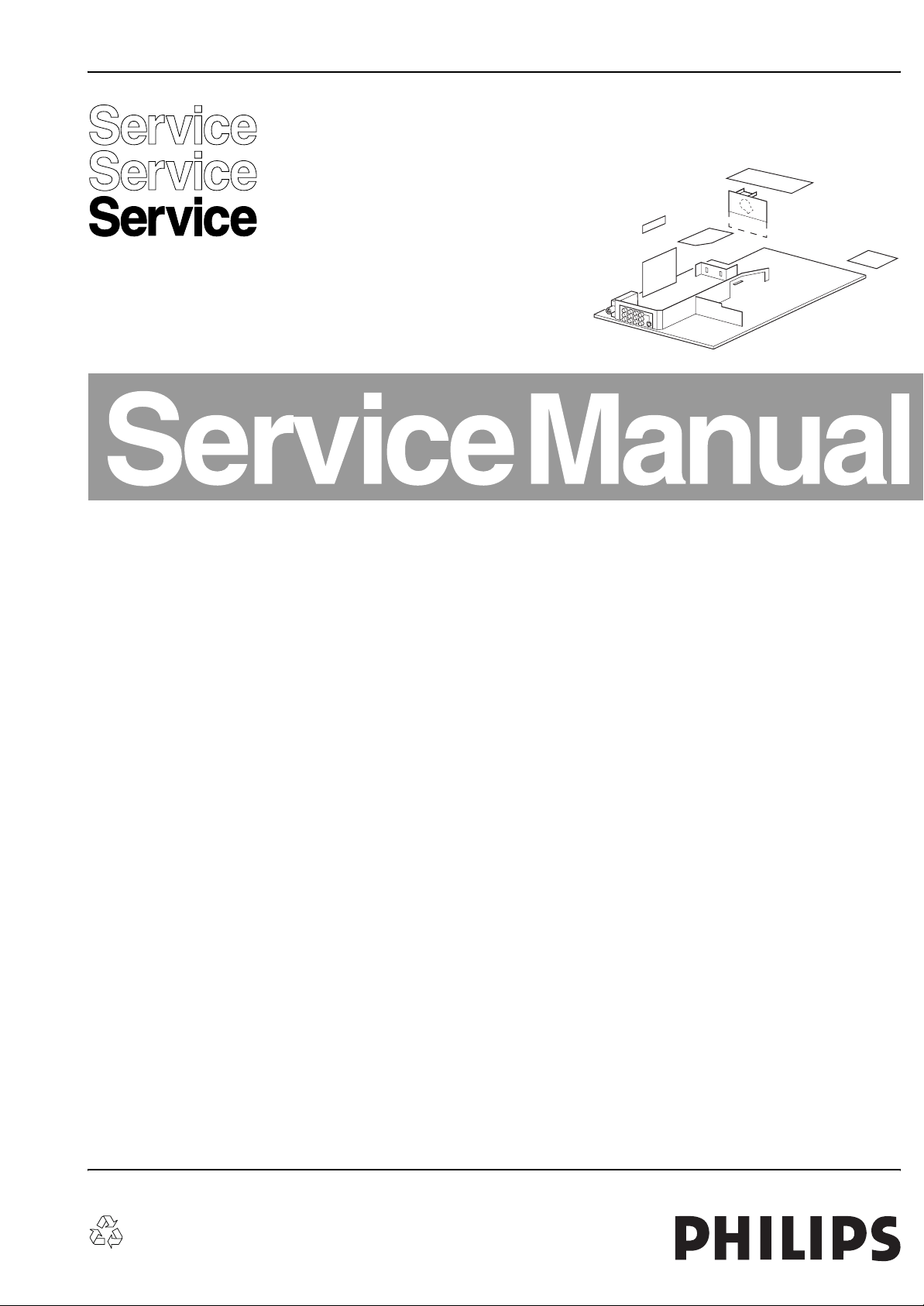
Colour Television Chassis
L05L
AA
FAMI LY,
OR
MULTI BOARD
F_15050_000.eps
210205
Contents Page Contents Page
1. Technical Specifications, Connections, and Chassis
Overview 2
2. Safety Instructions, Warnings, and Notes 4
3. Directions for Use 6
4. Mechanical Instructions 7
5. Service Modes, Error Codes, and Fault Finding 10
6. Block Diagrams, Testpoint Overviews, and
Waveforms
Wiring Diagram 21
Block Diagram Supply and Deflection 22
Testpoint Overview Mono Carrier 23
Block Diagram Video 24
Testpoint Overview CRT Panel (Family Board) 25
Testpoint Overview HDMI Panel 26
Block Diagram Audio 24
Block Diagram Control & I2C Overview 28
Supply Lines Overview 29
7. Circuit Diagrams and PWB Layouts Diagram PWB
Mono Carrier: Power Supply (A1) 30 41-46
Mono Carrier: Deflection (A2) 31 41-46
Mono Carrier: Tuner IF (A3) 33 41-46
Mono Carrier: Hercules (A4) 34 41-46
Mono Carrier: Features & Connectivities (A5) 35 41-46
Mono Carrier: Front Control (A7) 36 41-46
Mono Carrier: Rear I/O Cinch (A8) 38 41-46
Mono Carrier: Front Control (A9) 39 41-46
Mono Carrier: AUX Power Supply (A10) 40 41-46
CRT Panel (Family Board) (B1) 47 49-50
CRT Panel: Eco Scavem (Family Board) (B2) 48 49-50
CRT Panel (Multi Board) (B1) 51 54
CRT Panel: RGB Amplifier (Multi Board) (B2) 52 54
CRT Panel: Rot. & SCAVEM (Multi Board) (B3) 53 54
Side AV + HP Panel (PV0-2) (D) 55 56
Side AV + HP Panel (FL13) (D) 57 58
©
Copyright 2005 Philips Consumer Electronics B.V. Eindhoven, The Netherlands.
All rights reserved. No part of this publication may be reproduced, stored in a
retrieval system or transmitted, in any form or by any means, electronic,
mechanical, photocopying, or otherwise without the prior permission of Philips.
Top Control Panel (PV0) (E) 59 60
Top Control Panel (PV2) (E) 61 61
Front Interface Panel (FL13) (J) 62 63
Front Interface Panel (PV0-2) (J) 62 64
HDMI Link Receiver (M1) 65 67
HDMI + DMP (M2) 66 67
Trident Panel: SVP (T1) 68 73
Trident Panel: Source Select & uP (T2) 69 73
Trident Panel: ADC (T3) 70 73
Trident Panel: SDRAM (T4) 71 73
Trident Panel: Deflection Controller (T5) 72 73
8. Alignments 75
9. Circuit Descriptions, List of Abbreviations, and IC
Data Sheets 82
Abbreviation List 84
IC Data Sheets 85
10. Spare Parts List 86
11. Revision List 86
Published by BB 0570 TV Service Printed in the Netherlands Subject to modification EN 3122 785 15210
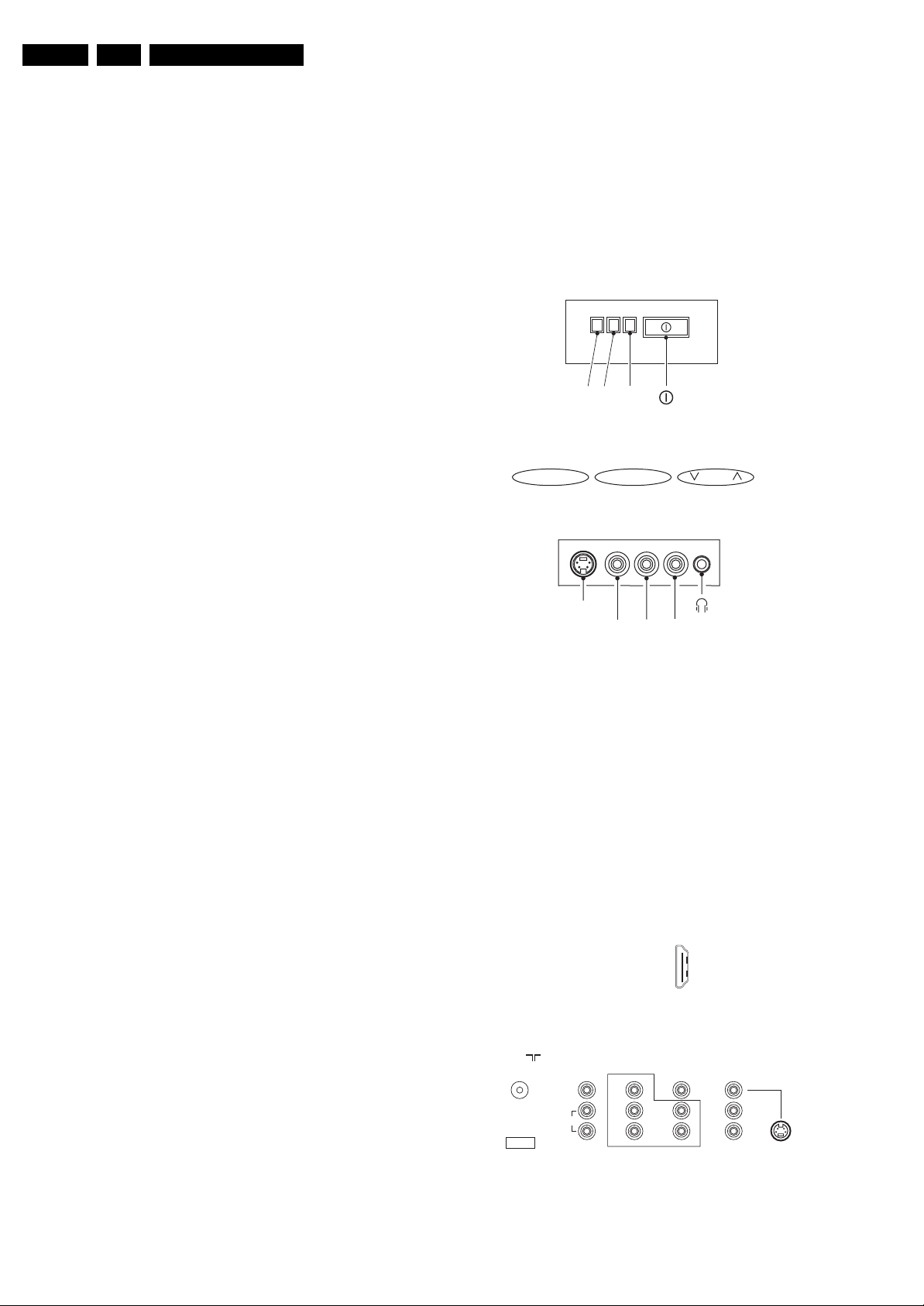
EN 2 L05L AA1.
Technical Specifications, Connections, and Chassis Overview
1. Technical Specifications, Connections, and Chassis Overview
Index of this chapter:
1.1 Technical Specifications
1.2 Connections
1.3 Chassis Overview
Notes:
• Described specifications are valid for the whole product
range.
• Figures below can deviate slightly from the actual situation,
due to different set executions.
1.1 Technical Specifications
1.1.1 Reception
Display type : CRT-DV-SF
Screen size : 29”; 4:3
: 34”; 4:3
: 28”; 16:9
: 32”; 16:9
Tuning system : PLL
Color systems : NTSC M (3.58 - 4.5)
: PAL M
: PAL N
Sound systems : BTSC
Channel selections : 181, full cable
IF picture carrier : 45.75 MHz
Aerial input : 75 ohm, F-type
A/V Connections : PAL B/G
1.1.2 Miscellaneous
Audio output: : 2 x 10 W
Power supply:
- Mains voltage range : 100 - 250 V
- Mains frequency : 50 / 60 Hz
Ambient conditions:
- Temperature range : +5 to +45 °C
- Maximum humidity : 90% R.H.
Power consumption:
- Normal operation : from 119 W
: to 133 W
- Standby : < 1 W
AC
1.2 Connections
Note: The following connector color abbreviations are used
(according to DIN/IEC 757): Bk= Black, Bu= Blue, Gn= Green,
Gy= Grey, Rd= Red, Wh= White, Ye= Yellow.
1.2.1 Top Control and Front / Side Connections
FRONT I/O
RED
IRLIGHT SENSOR
(OPTIONAL)
- VOL +
S-VIDEO
Figure 1-1 Top control and Front / Side connections
Hosiden: S-Video In
1 -GND Ground H
2 -GND Ground H
3-Y 1 V
4-C 0.3 V
Audio / Video In
Ye - Video (CVBS) 1 V
Wh - Audio - L 0.2 V
Rd - Audio - R 0.2 V
Bk - Headphone 8 - 600 Ohm / 4 mW ot
LED
TOP CONTROL
MENU CH
SIDE I/O
R AUDIO L
VIDEO
/ 75 ohm j
PP
PP
/ 75 ohm jq
PP
RMS
RMS
F_15050_005.eps
/ 75 ohm j
/ 10 kohm jq
/ 10 kohm jq
110205
1.2.2 Rear Connections
75 Ohm
ComPair
VIDEO
L/Mono
AUDI O
MONITOR
OUT
R
Figure 1-2 Rear connections
1
18 2
19
HDMI
AV1
IN
Y
Pb
Pr
COMPONENT VIDEO INPUT
V
L
R
AV2
IN
V
L
R
S-VIDEO
F_15050_006.eps
110205
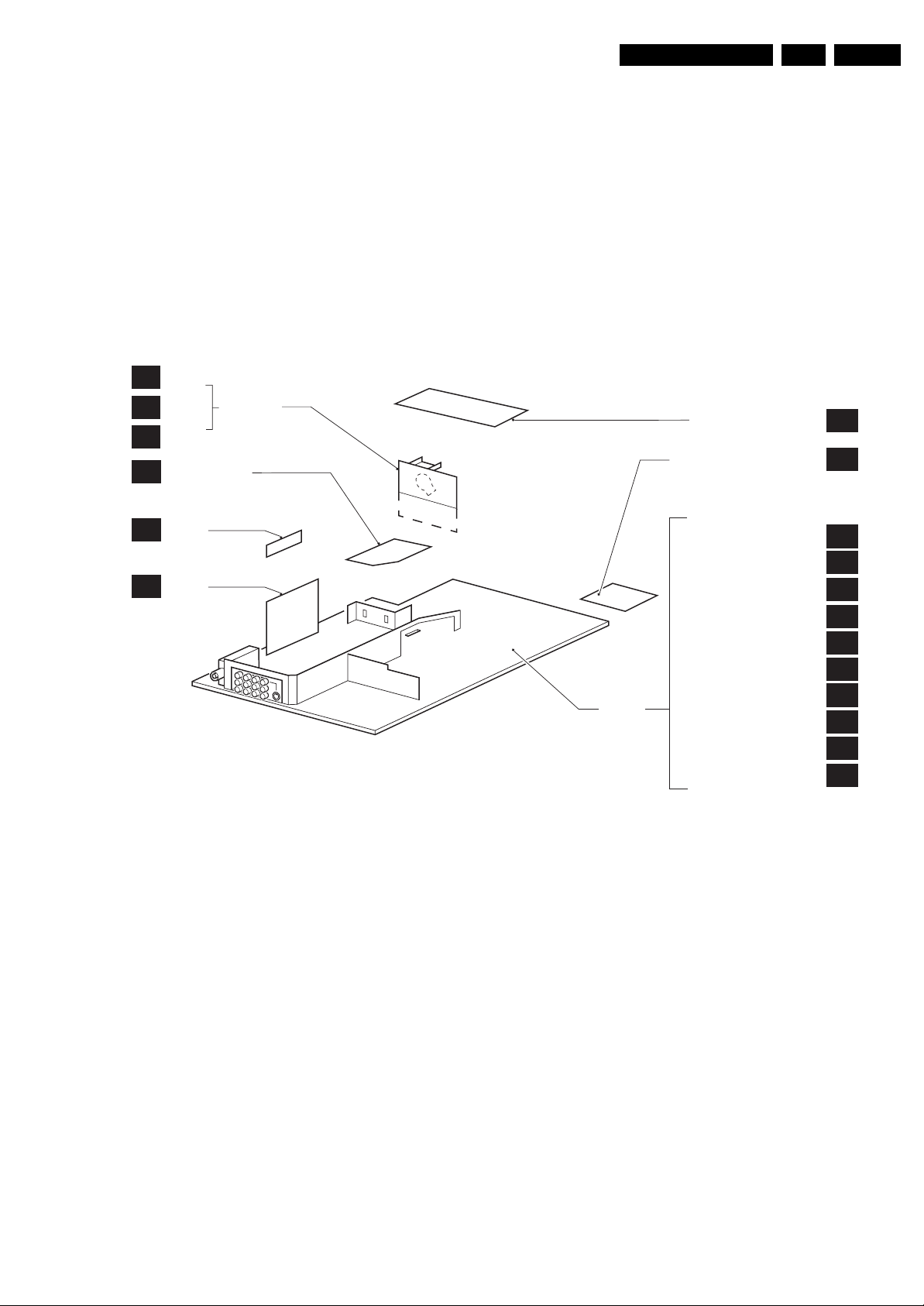
Technical Specifications, Connections, and Chassis Overview
EN 3L05L AA 1.
Aerial In
- F-type Coax, 75 ohm D
Monitor Out
Ye - Video (CVBS) 1 V
Wh - Audio - L 0.5 V
Rd - Audio - R 0.5 V
YUV In
Bu - U 0.7 V
Rd - V 0.7 V
Gn - Y 0.7 V
1.3 Chassis Overview
B1
CRT
ECO
B2
SCAVEM
ROT &
B3
SCAVEM (Only when Multi Board is used)
SIDE AV PANEL +
D
HEADPHONE
HDMI
M
PA NE L
TRIDENT
T
PA NE L
CRT PANEL
/ 75 ohm kq
PP
/ 1 kohm kq
RMS
/ 1 kohm kq
RMS
/ 75 ohm jq
PP
/ 75 ohm jq
PP
/ 75 ohm jq
PP
FAM ILY,
OR
MULTI BOARD
AV1 In
Ye - Video (CVBS) 1 V
Wh - Audio - L 0.5 V
Rd - Audio - R 0.5 V
/ 75 ohm jq
PP
/ 10 kohm jq
RMS
/ 10 kohm jq
RMS
AV2 In
Ye - Video (CVBS) 1 V
Wh - Audio - L 0.5 V
Rd - Audio - R 0.5 V
/ 75 ohm jq
PP
/ 10 kohm jq
RMS
/ 10 kohm jq
RMS
AV2 In (S-Video)
1 -Ground GND H
MONO
CARRIER
TOP CONTROL PANEL
FRONT INTERFACE PANEL
POWER SUPPLY
LINE DEFLECTION
TUNER IF
UOCIII (a.k.a. ’HERCULES’)
FEATURES & CONNECTIVITIES
CLASS D AUDIO AMPLIFIER
AUDIO AMPLIFIER
REAR I/O CINCH
FRONT CONTROL
DVD POWER SUPPLY
F_15210_036.eps
E
J
A1
A2
A3
A4
A5
A6
A7
A8
A9
A10
241005
Figure 1-3 PWB location
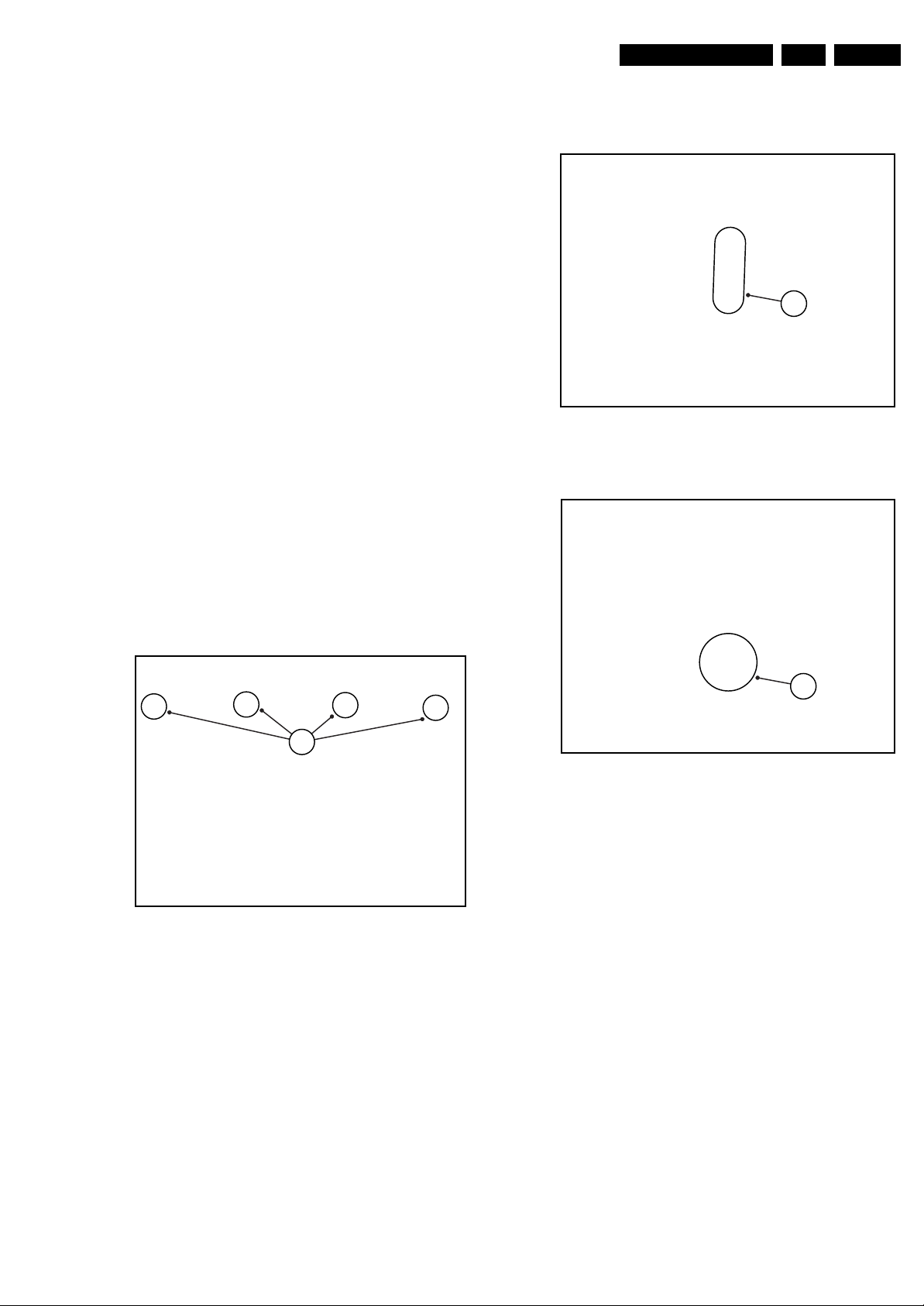
4. Mechanical Instructions
Index of this chapter:
4.1 Set Disassembly
4.2 Service Position
4.3 Assy/Panel Removal
4.4 Set Re-assembly
Note: Figures below can deviate slightly from the actual
situation, due to different set executions.
Mechanical Instructions
EN 7L05L AA 4.
4.1 Set Disassembly
Warning: Be sure to disconnect the AC power from the set
before opening it.
4.1.1 Rear Cover
1. Remove all screws. If you do not remove them, you cannot
access the clips.
2. Tilt the set a little forward, so that you can release the two
clickfit clamps that are located at the bottom plate of the
set.
3. Four openings (1) can be found at the top. The openings
are very small (2).
Note: Some sets only have the two inner openings.
4. Underneath every opening there is a clip. Push this clip
down with a very thin piece of metal (3), until you hear a
click.
Caution: do not use a screwdriver, this will damage the
cabinet.
5. When all four clips are pushed down, the back cover can
be removed.
Figure 4-2 Opening
2
E_13950_012 .eps
3
050404
1
Figure 4-1 Rear cover (for FL13 styling)
E_13950_011 .eps
050404
Figure 4-3 Pushing clips down
4.2 Service Position
Before placing the Mono Carrier in its service position, remove
the Front Interface assy/panel (see paragraph “Front Interface
Assy/Panel”) and the Side AV assy/panel (see paragraph “Side
AV Assy/Panel”).
E_13950_013.eps
050404
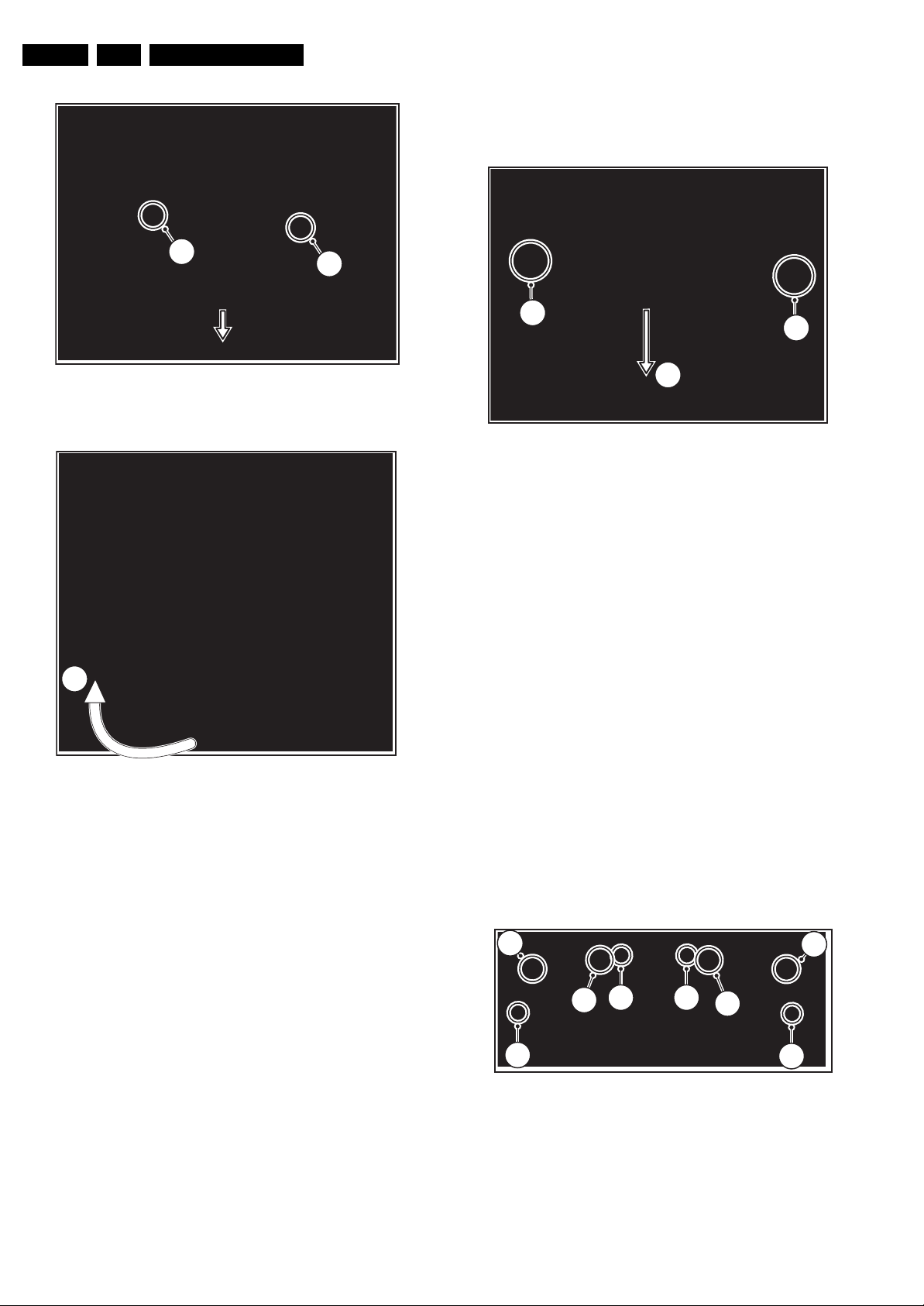
EN 8 L05L AA4.
Mechanical Instructions
4.3 Assy/Panel Removal
4.3.1 Front Interface Assy/Panel
1
1
1
2
F_15050_008.eps
110205
2
1
Figure 4-4 Mono Carrier
F_15050_010.eps
110205
Figure 4-6 Front interface assy/panel removal
1. Remove the two fixation screws.
2. Remove the complete module from the bottom plate, by
pulling the two fixation clamps upward [1], while sliding the
module away from the CRT [2].
3. Release the two fixation clamps at the side of the bracket,
and lift the panel out of the bracket (it hinges at one side).
4.3.2 Side AV Assy/Panel
1. Remove the fixation screw, and remove the complete Side
AV assembly.
3
2. Release the two fixation clamps, and lift the panel out of the
bracket.
F_15050_009.eps
110205
Figure 4-5 Service position Mono Carrier
1. Disconnect the degaussing coil.
2. Release the two fixation clamps [1] (at the mid left and mid
right side of the bracket), and remove the bracket from the
bottom tray, by pulling it backwards [2].
3. Move the panel bracket somewhat to the left and flip it 90
degrees [3], with the components towards the CRT.
4. Turn the panel bracket with the rear I/O toward the CRT.
4.3.3 HDMI Interface Panel
To remove the HDMI Interface panel from the Mono Carrier,
unscrew the fixation screw at the back of the assy.
4.3.4 Trident Panel
1. Remove all cables.
2. Pull the panel upwards out of the connectors.
4.3.5 Top Control Assy/Panel
4
2 2
3
3
1
Figure 4-7 Top Control assy/panel removal
1. Remove the two fixation screws at the bottom [1] and the
two fixation screws at the front of the assy [2].
2. Release the two fixation clamps [3] to lift out the assy.
3. Release the two fixation clamps [4] to lift the panel out of
the assy.
4
1
F_15050_012.eps
110205
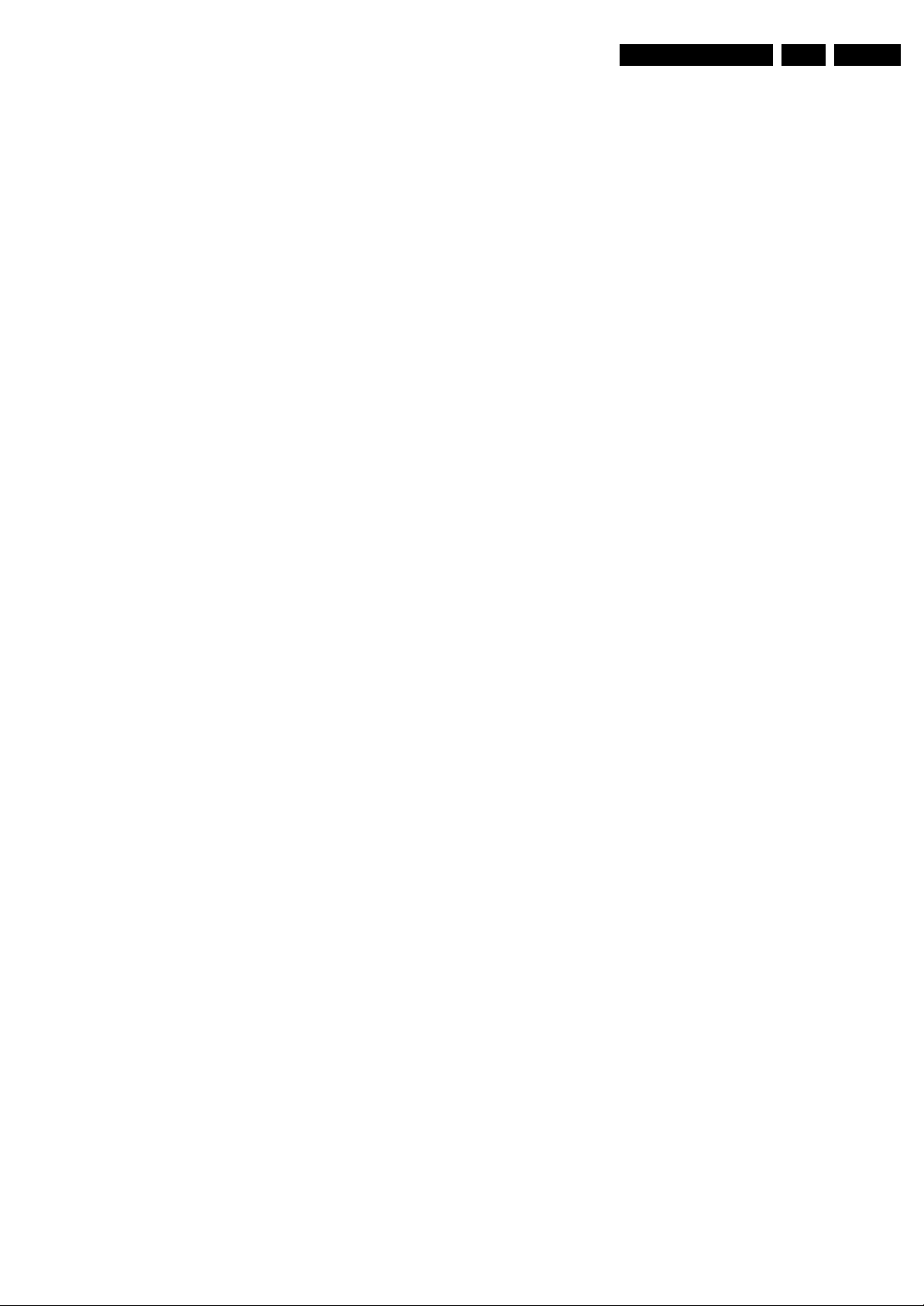
4.4 Set Re-assembly
To re-assemble the whole set, do all processes in reverse
order.
Note: before you mount the rear cover, perform the following
checks:
• Check whether the AC power cord is mounted correctly in
its guiding brackets.
• Check whether all cables are replaced in their original
position
Mechanical Instructions
EN 9L05L AA 4.
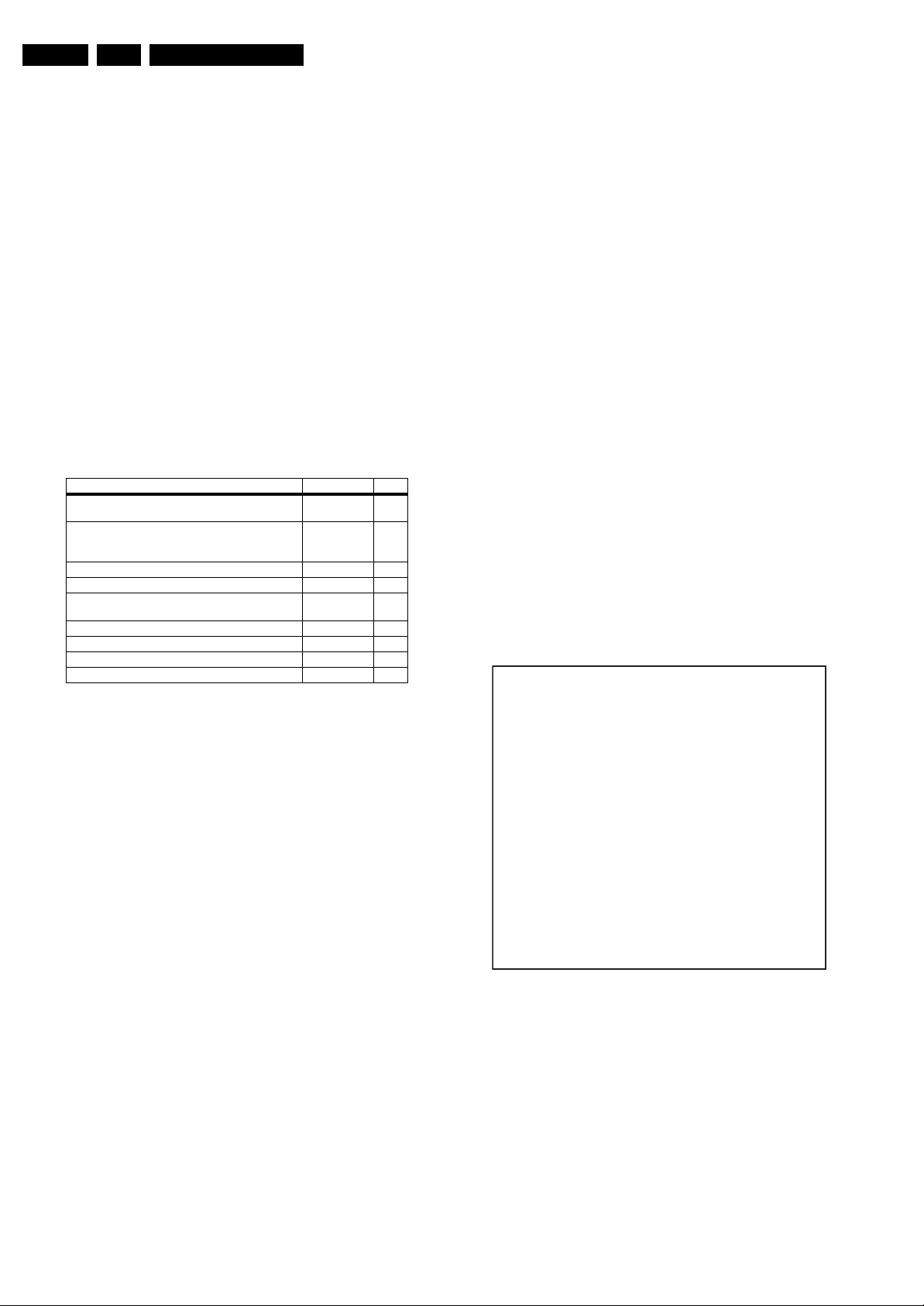
EN 10 L05L AA5.
Service Modes, Error Codes, and Fault Finding
5. Service Modes, Error Codes, and Fault Finding
Index of this chapter:
5.1 Test Points
5.2 Service Modes
5.3 Problems and Solving Tips Related to CSM
5.4 ComPair
5.5 Error Codes
5.6 The Blinking LED Procedure
5.7 Protections
5.8 Fault Finding and Repair Tips
5.1 Test Points
This chassis is equipped with test points in the service printing.
In the schematics test points are identified with a rectangle box
around Fxxx or Ixxx. These test points are specifically
mentioned in the “Test Point Overview” as “half moons” with a
dot in the center.
Table 5-1 Test point overview
Test point Circuit Diagr.
F508, F535, F536, F537, F552, F561, F563, F573, F664,
I513, I518, I519, I524, I531, I533, I546
F401, F412, F413, F414, F418, F452, F453, F455, F456,
F458, F459, F460, F461, I408, I416, I417, I420, I462,
I468
F003, F004, I001, I002 Tuner IF A3
F201, F203, F205, F206 UOCIII A4
F240, F241, F242 Features &
F952, F955, I951, I952 Audio Amplifier A7
F692 Front Control A9
F331, F332, F333, F338, F339, F341, F351, F353, F354 CRT Panel B1
F361, F362, F381, F382 ECO Scavem B2
Perform measurements under the following conditions:
• Television set in Service Default Alignment Mode.
• Video input: Color bar signal.
• Audio input: 3 kHz left channel, 1 kHz right channel.
Power supply A1
Line & Frame
Deflection
Connectivities
• All service-unfriendly modes (if present) are disabled. The
service unfriendly modes are:
– Timer / Sleep timer.
– Child / parental lock.
– Blue mute.
– Hotel / hospital mode.
– Auto shut off (when no “IDENT” video signal is
received for 15 minutes).
– Skipping of non-favorite presets / channels.
– Auto-storage of personal presets.
– Auto user menu time-out.
– Auto Volume Leveling (AVL).
How to Enter
To enter SDM, use one of the following methods:
• Press the following key sequence on the remote control
transmitter: “062596” directly followed by the MENU button
(do not allow the display to time out between entries while
keying the sequence).
• Short the jumper wire 9252 with a cold ground on the family
board (for example the tuner casing) and apply AC power.
Then press the power button (remove the short after startup).
Caution: Entering SDM by shorting wire 9252 with ground
will override the +8V-protection. Do this only for a short
A2
period. When doing this, the service-technician must know
exactly what he is doing, as it could damage the television
set.
• Or via ComPair.
A5
After entering SDM, the following screen is visible, with SDM in
the upper right corner of the screen to indicate that the
television is in Service Default Mode.
00028 L05US1 1.1 PUS1 0.7 SDM
ERR 0 0 0 0 0
OP 000 057 140 032 120 128 000
5.2 Service Modes
Service Default mode (SDM) and Service Alignment Mode
(SAM) offers several features for the service technician, while
the Customer Service Mode (CSM) is used for communication
between the call center and the customer.
This chassis also offers the option of using ComPair, a
hardware interface between a computer and the TV chassis. It
offers the abilities of structured troubleshooting, error code
reading, and software version readout for all chassis.
Minimum requirements for ComPair: a Pentium processor, a
Windows OS, and a CD-ROM drive (see also paragraph
"ComPair").
5.2.1 Service Default Mode (SDM)
Purpose
• To create a predefined setting for measurements to be
made.
• To override software protections.
• To start the blinking LED procedure.
Specifications
• Tuning frequency: 61.25 MHz (channel 3).
• Color system: PAL M.
• All picture settings at 50% (brightness, color contrast, hue).
• Bass, treble and balance at 50 %; volume at 25 %.
Figure 5-1 SDM menu
F_15050_013.eps
110205
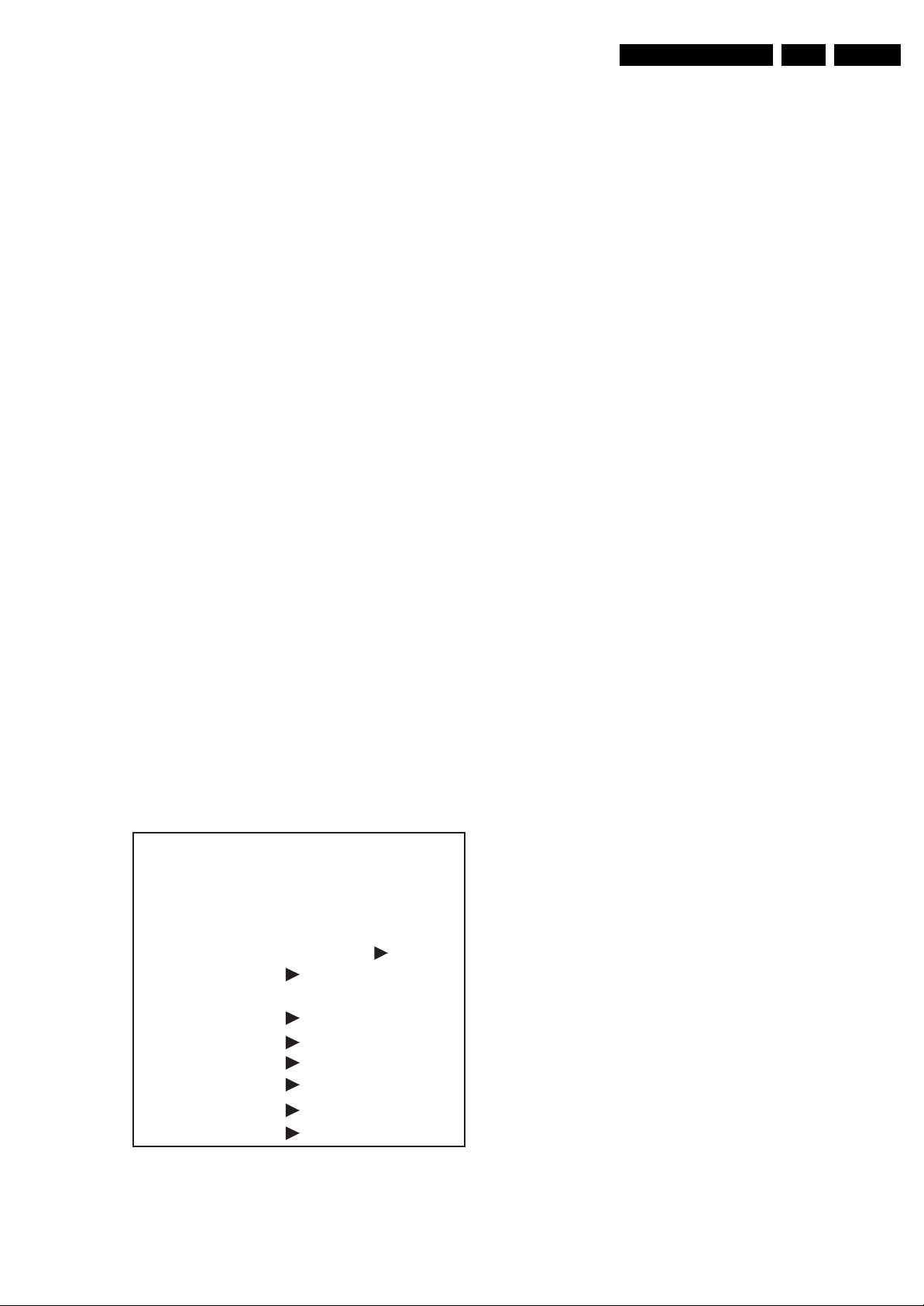
Service Modes, Error Codes, and Fault Finding
EN 11L05L AA 5.
How to Navigate
Use one of the following methods:
• When you press the MENU button on the remote control,
the set will switch on the normal user menu in the SDM
mode.
• On the TV, press and hold the VOLUME DOWN and press
the CHANNEL DOWN for a few seconds, to switch from
SDM to SAM and reverse.
How to Exit
Switch the set to STANDBY by pressing the POWER button on
the remote control transmitter or the television set.
If you turn the television set off by removing the AC power (i.e.,
unplugging the television) without using the POWER button,
the television set will remain in SDM when AC power is reapplied, and the error buffer is not cleared.
5.2.2 Service Alignment Mode (SAM)
Purpose
• To change option settings.
• To display / clear the error code buffer.
• To perform alignments.
Specifications
• Operation hours counter (maximum five digits displayed).
• Software version, Error codes, and Option settings display.
• Error buffer clearing.
• Option settings.
• AKB switching.
• Software alignments (Tuner, White Tone, Geometry &
Audio).
• NVM Editor.
• ComPair Mode switching.
How to Enter
To enter SAM, use one of the following methods:
• Press the following key sequence on the remote control
transmitter: “062596" directly followed by the OSD/
STATUS button (do not allow the display to time out
between entries while keying the sequence).
• Or via ComPair.
After entering SAM, the following screen is visible, with SAM in
the upper right corner of the screen to indicate that the
television is in Service Alignment Mode.
00028 L05US1 1.1 PUS1 0.7 SAM
ERR 0 0 0 0 0
OP 000 057 140 032 120 128 000
. Clear Clear ?
. Options
. AKB On
. Tuner
. White Tone
. Geometry
. Audio
. NVM Editor
. ComPair on
Figure 5-2 SAM menu
F_15050_014.eps
110205
Menu Explanation
1. LLLLL. This represents the run timer. The run timer counts
normal operation hours, but does not count standby hours.
2. AAABCD-x.y. This is the software identification of the
main microprocessor:
– A= the project name (= L05).
– B= the region: E= Europe, A= Asia Pacific, U= NAFTA,
L= LATAM.
– C= the software diversity:
• Europe: T= 1 page TXT, F= Full TXT, V= Voice
control.
• LATAM and NAFTA: N= Stereo non-dBx, S=
Stereo dBx.
• Asian Pacific: T= TXT, N= non-TXT, C= NTSC.
• ALL regions: M= mono, D= DVD, Q= Mk2.
– D= the language cluster number.
– x= the main software version number (updated with a
major change that is incompatible with previous
versions).
– y= the sub software version number (updated with a
minor change that is compatible with previous
versions).
3. EFFG-x.y. This is the software identification of the Trident
microprocessor.
– P= indication of the Trident processor.
– FF= the region: US=Nafta.
– G= the language cluster number.
– x= the main software version number (updated with a
major change that is incompatible with previous
versions).
– y= the sub software version number (updated with a
minor change that is compatible with previous
versions).
4. SAM. Indication of the Service Alignment Mode.
5. Error Buffer. Shows all errors detected since the last time
the buffer was erased. Five errors possible.
6. Option Bytes. Used to set the option bytes. See “Options”
in the Alignments section for a detailed description. Seven
codes are possible.
7. Clear. Erases the contents of the error buffer. Select the
CLEAR menu item and press the MENU RIGHT key. The
content of the error buffer is cleared.
8. Options. Used to set the option bits. See “Options” in the
Alignments section for a detailed description.
9. AKB. Used to disable (Off) or enable (On) the “black
current loop” (AKB= Auto Kine Bias).
10. Tuner. Used to align the tuner. See “Tuner” in the
Alignments section for a detailed description.
11. White Tone. Used to align the white tone. See “White
Tone” in the Alignments section for a detailed description.
12. Geometry. Used to align the geometry settings of the
television. See “Geometry” in the Alignments section for a
detailed description.
13. Audio. No audio alignment is necessary for this television
set.
14. NVM Editor. Can be used to change the NVM data in the
television set. See table “NVM data” further on.
15. ComPair. Can be used to switch on the television to In
System Programming (ISP) mode, for software uploading
via ComPair. Caution: When this mode is selected without
ComPair connected, the TV will be blocked. Remove the
AC power to reset the TV.
How to Navigate
• In SAM, select menu items with the MENU UP/DOWN keys
on the remote control transmitter. The selected item will be
highlighted. When not all menu items fit on the screen, use
the MENU UP/DOWN keys to display the next / previous
menu items.
• With the MENU LEFT/RIGHT keys, it is possible to:
– Activate the selected menu item.
– Change the value of the selected menu item.
– Activate the selected submenu.
• In SAM, when you press the MENU button twice, the set
will switch to the normal user menus (with the SAM mode
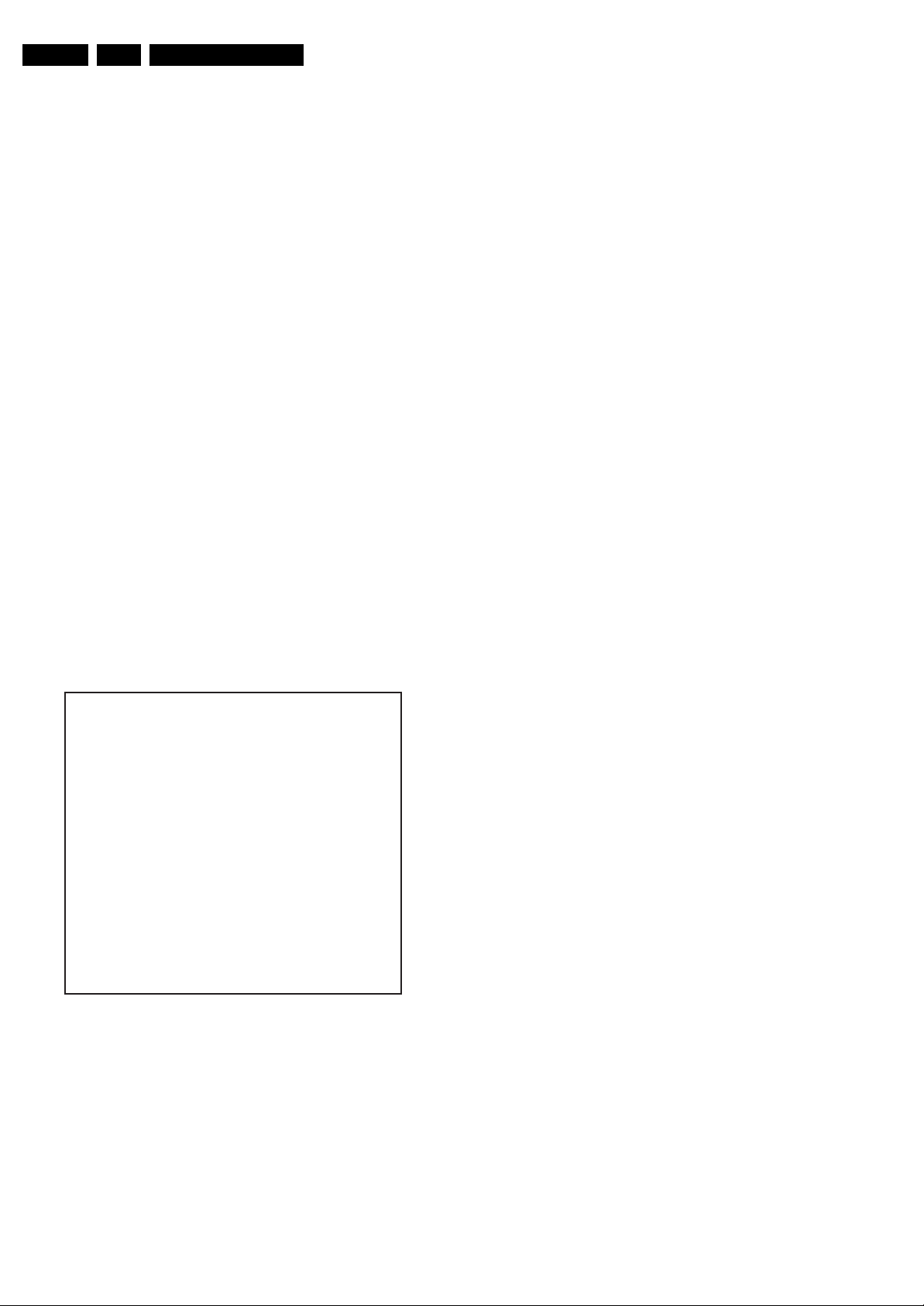
EN 12 L05L AA5.
Service Modes, Error Codes, and Fault Finding
still active in the background). To return to the SAM menu
press the MENU or STATUS/EXIT button.
• When you press the MENU key in while in a submenu, you
will return to the previous menu.
How to Store SAM Settings
To store the settings changed in SAM mode, leave the top level
SAM menu by using the POWER button on the remote control
transmitter or the television set.
How to Exit
Switch the set to STANDBY by pressing the POWER button on
the remote control transmitter or the television set.
If you turn the television set “off” by removing the AC power
(i.e., unplugging the television) without using the POWER
button, the television set will remain in SAM when AC power is
re-applied, and the error buffer is not cleared.
5.2.3 Customer Service Mode (CSM)
Purpose
The Customer Service Mode shows error codes and
information on the TV’s operation settings. The call center can
instruct the customer (by telephone) to enter CSM in order to
identify the status of the set. This helps the call center to
diagnose problems and failures in the TV set before making a
service call.
The CSM is a read-only mode; therefore, modifications are not
possible in this mode.
How to Enter
To enter CSM, press the following key sequence on the remote
control transmitter: “123654” (do not allow the display to time
out between entries while keying the sequence).
Upon entering the Customer Service Mode, the following
screen will appear:
1 00028 L05US1 1.1 PUS1 0.7 CSM
2 CODES 0 0 0 0 0
3 OP 000 057 140 032 120 128 000
4 nnXXnnnn/nnX
5 P3C-1
6 NOT TUNED
7 NTSC
8 STEREO
9 CO 50 CL 50 BR 50 HU 0
0 AVL Off BS 50
6. Indicates the television is receiving an "IDENT" signal on
the selected source. If no "IDENT" signal is detected, the
display will read "NOT TUNED"
7. Displays the detected Color system (e.g. PAL/NTSC).
8. Displays the detected Audio (e.g. stereo/mono).
9. Displays the picture setting information.
10. Displays the sound setting information.
How to Exit
To exit CSM, use one of the following methods:
• Press the MENU, STATUS/EXIT, or POWER button on the
remote control transmitter.
• Press the POWER button on the television set.
5.3 Problems and Solving Tips Related to CSM
5.3.1 Picture Problems
Note: The problems described below are all related to the TV
settings. The procedures used to change the value (or status)
of the different settings are described.
Picture too Dark or too Bright
If:
• The picture improves when you have press the AUTO
PICTURE button on the remote control transmitter, or
• The picture improves when you enter the Customer
Service Mode,
Then:
1. Press the AUTO PICTURE button on the remote control
transmitter repeatedly (if necessary) to choose
PERSONAL picture mode.
2. Press the MENU button on the remote control transmitter.
This brings up the normal user menu.
3. In the normal user menu, use the MENU UP/DOWN keys
to highlight the PICTURE sub menu.
4. Press the MENU LEFT/RIGHT keys to enter the PICTURE
sub menu.
5. Use the MENU UP/DOWN keys (if necessary) to select
BRIGHTNESS.
6. Press the MENU LEFT/RIGHT keys to increase or
decrease the BRIGHTNESS value.
7. Use the MENU UP/DOWN keys to select PICTURE.
8. Press the MENU LEFT/RIGHT keys to increase or
decrease the PICTURE value.
9. Press the MENU button on the remote control transmitter
twice to exit the user menu.
10. The new PERSONAL preference values are automatically
stored.
White Line around Picture Elements and Text
F_15050_015.eps
140205
Figure 5-3 CSM menu
Menu Explanation
1. Indication of the decimal value of the operation hours
counter, Software identification of the main and Trident
microprocessor (see "Service Default or Alignment Mode"
for an explanation), and the service mode (CSM=
Customer Service Mode).
2. Displays the last five errors detected in the error code
buffer.
3. Displays the option bytes.
4. Displays the type number version of the set.
5. Reserved item for P3C call centers.
If:
The picture improves after you have pressed the AUTO
PICTURE button on the remote control transmitter,
Then:
1. Press the AUTO PICTURE button on the remote control
transmitter repeatedly (if necessary) to choose
PERSONAL picture mode.
2. Press the MENU button on the remote control transmitter.
This brings up the normal user menu.
3. In the normal user menu, use the MENU UP/DOWN keys
to highlight the PICTURE sub menu.
4. Press the MENU LEFT/RIGHT keys to enter the PICTURE
sub menu.
5. Use the MENU UP/DOWN keys to select SHARPNESS.
6. Press the MENU LEFT key to decrease the SHARPNESS
value.
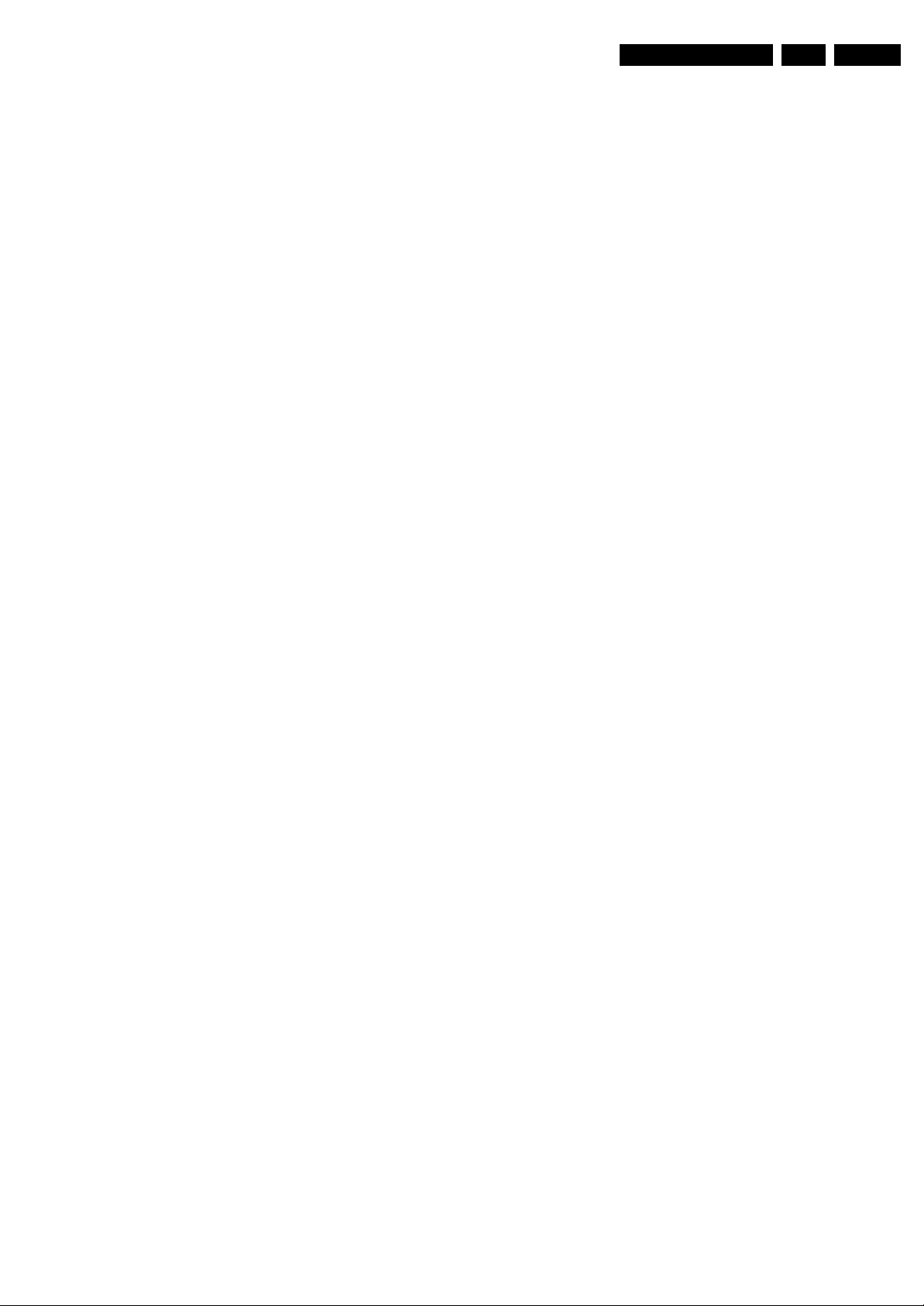
Service Modes, Error Codes, and Fault Finding
EN 13L05L AA 5.
7. Press the MENU button on the remote control transmitter
twice to exit the user menu.
8. The new PERSONAL preference value is automatically
stored.
Snowy Picture
Check CSM line 6. If this line reads “Not Tuned”, check the
following:
• Antenna not connected. Connect the antenna.
• No antenna signal or bad antenna signal. Connect a proper
antenna signal.
• The tuner is faulty (in this case line 2, the Error Buffer line,
will contain error number 10). Check the tuner and replace/
repair the tuner if necessary.
Black and White Picture
If:
• The picture improves after you have pressed the AUTO
PICTURE button on the remote control transmitter,
Then:
1. Press the AUTO PICTURE button on the remote control
transmitter repeatedly (if necessary) to choose
PERSONAL picture mode.
2. Press the MENU button on the remote control transmitter.
This brings up the normal user menu.
3. In the normal user menu, use the MENU UP/DOWN keys
to highlight the PICTURE sub menu.
4. Press the MENU LEFT/RIGHT keys to enter the PICTURE
sub menu.
5. Use the MENU UP/DOWN keys to select COLOR.
6. Press the MENU RIGHT key to increase the COLOR value.
7. Press the MENU button on the remote control transmitter
twice to exit the user menu.
8. The new PERSONAL preference value is automatically
stored.
Menu Text not Sharp Enough
If:
• The picture improves after you have pressed the AUTO
PICTURE button on the remote control transmitter,
Then:
1. Press the AUTO PICTURE button on the remote control
transmitter repeatedly (if necessary) to choose
PERSONAL picture mode.
2. Press the MENU button on the remote control transmitter.
This brings up the normal user menu.
3. In the normal user menu, use the MENU UP/DOWN keys
to highlight the PICTURE sub menu.
4. Press the MENU LEFT/RIGHT keys to enter the PICTURE
sub menu.
5. Use the MENU UP/DOWN keys to select PICTURE.
6. Press the MENU LEFT key to decrease the PICTURE
value.
7. Press the MENU button on the remote control transmitter
twice to exit the user menu.
8. The new PERSONAL preference value is automatically
stored.
5.4 ComPair
5.4.1 Introduction
• ComPair helps you to quickly get an understanding on how
to repair the chassis in a short time by guiding you
systematically through the repair procedures.
• ComPair allows very detailed diagnostics (on I2C level)
and is therefore capable of accurately indicating problem
areas. You do not have to know anything about I2C
commands yourself because ComPair takes care of this.
• ComPair speeds up the repair time since it can
automatically communicate with the chassis (when the
microprocessor is working) and all repair information is
directly available. When ComPair is installed together with
the Force/SearchMan electronic manual of the defective
chassis, schematics and PWBs are only a mouse click
away.
5.4.2 Specifications
ComPair consists of a Windows based fault finding program
and an interface box between PC and the (defective) product.
The ComPair interface box is connected to the PC via a serial
(or RS232) cable.
For this chassis, the ComPair interface box and the TV
communicate via a bi-directional service cable via the service
connector(s).
The ComPair fault finding program is able to determine the
problem of the defective television. ComPair can gather
diagnostic information in two ways:
• Automatic (by communication with the television): ComPair
can automatically read out the contents of the entire error
buffer. Diagnosis is done on I2C/UART level. ComPair can
access the I2C/UART bus of the television. ComPair can
send and receive I2C/UART commands to the micro
controller of the television. In this way, it is possible for
ComPair to communicate (read and write) to devices on
the I2C/UART buses of the TV-set.
• Manually (by asking questions to you): Automatic
diagnosis is only possible if the micro controller of the
television is working correctly and only to a certain extend.
When this is not the case, ComPair will guide you through
the fault finding tree by asking you questions (e.g. Does the
screen give a picture? Click on the correct answer: YES /
NO) and showing you examples (e.g. Measure test-point I7
and click on the correct oscillogram you see on the
oscilloscope). You can answer by clicking on a link (e.g.
text or a waveform picture) that will bring you to the next
step in the fault finding process.
By a combination of automatic diagnostics and an interactive
question / answer procedure, ComPair will enable you to find
most problems in a fast and effective way.
Beside fault finding, ComPair provides some additional
features like:
• Up- or downloading of pre-sets.
• Managing of pre-set lists.
• Emulation of the (European) Dealer Service Tool (DST).
• If both ComPair and Force/SearchMan (Electronic Service
Manual) are installed, all the schematics and the PWBs of
the set are available by clicking on the appropriate
hyperlink.
Example: Measure the DC-voltage on capacitor C2568
(Schematic/Panel) at the Mono-carrier.
– Click on the “Panel” hyperlink to automatically show
the PWB with a highlighted capacitor C2568.
– Click on the “Schematic” hyperlink to automatically
show the position of the highlighted capacitor.
ComPair (Computer Aided Repair) is a service tool for Philips
Consumer Electronics products. ComPair is a further
development on the European DST (service remote control),
which allows faster and more accurate diagnostics. ComPair
has three big advantages:
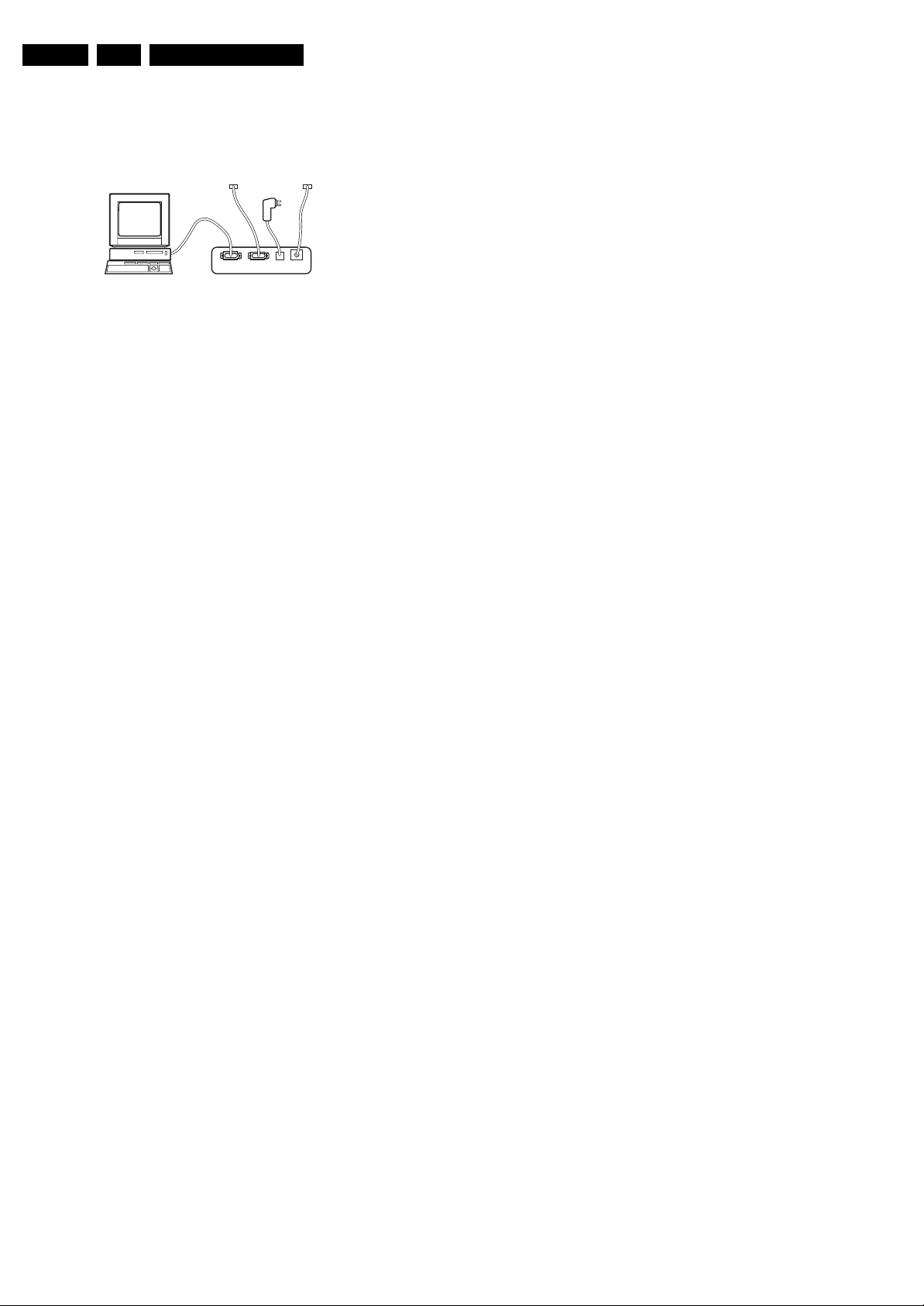
EN 14 L05L AA5.
Service Modes, Error Codes, and Fault Finding
5.4.3 How to Connect
This is described in the chassis fault finding database in
ComPair.
TO
UART SERVICE
CONNECTOR
PC VCR I2CPower
I2C SERVICE
CONNECTOR
9V DC
E_06532_021.eps
180804
TO
Figure 5-4 ComPair interface connection
5.4.4 How to Order
ComPair order codes (EU/AP/LATAM):
• Starter kit ComPair32/SearchMan32 software and
ComPair interface (excl. transformer): 3122 785 90450.
• ComPair interface (excl. transformer): 4822 727 21631.
• Starter kit ComPair32 software (registration version): 3122
785 60040.
• Starter kit SearchMan32 software: 3122 785 60050.
• ComPair32 CD (update): 3122 785 60070 (year 2002),
3122 785 60110 (year 2003 onwards).
• SearchMan32 CD (update): 3122 785 60080 (year 2002),
3122 785 60120 (year 2003), 3122 785 60130 (year 2004).
• ComPair firmware upgrade IC: 3122 785 90510.
• Transformer (non-UK): 4822 727 21632.
• Transformer UK: 4822 727 21633.
• ComPair interface cable: 3122 785 90004.
• ComPair interface extension cable: 3139 131 03791.
• ComPair UART interface cable: 3122 785 90630
5.5.2 How to Clear the Error Buffer
The error code buffer is cleared in the following cases:
• By using the CLEAR command in the SAM menu:
– To enter SAM, press the following key sequence on the
remote control transmitter: “062596” directly followed
by the OSD/STATUS button (do not allow the display
to time out between entries while keying the
sequence).
– Make sure the menu item CLEAR is highlighted. Use
the MENU UP/DOWN buttons, if necessary.
– Press the MENU RIGHT button to clear the error
buffer. The text on the right side of the “CLEAR” line will
change from “CLEAR?” to “CLEARED”
• If the contents of the error buffer have not changed for 50
hours, the error buffer resets automatically.
Note: If you exit SAM by disconnecting the AC power from the
television set, the error buffer is not reset.
ComPair order codes (US):
• ComPair Software: ST4191.
• ComPair Interface Box: 4822 727 21631.
• AC Adapter: T405-ND.
• ComPair Quick Start Guide: ST4190.
• ComPair interface extension cable: 3139 131 03791.
• ComPair UART interface cable: 3122 785 90630
Note: If you encounter any problems, contact your local
support desk.
5.5 Error Codes
The error code buffer contains all errors detected since the last
time the buffer was erased. The buffer is written from left to
right. When an error occurs that is not yet in the error code
buffer, it is displayed at the left side and all other errors shift one
position to the right.
5.5.1 How to Read the Error Buffer
You can read the error buffer in 3 ways:
• On screen via the SAM (if you have a picture). Examples:
– ERROR: 0 0 0 0 0 : No errors detected
– ERROR: 6 0 0 0 0 : Error code 6 is the last and only
detected error
– ERROR: 9 6 0 0 0 : Error code 6 was detected first and
error code 9 is the last detected (newest) error
• Via the blinking LED procedure (when you have no
picture). See “The Blinking LED Procedure”.
•Via ComPair.
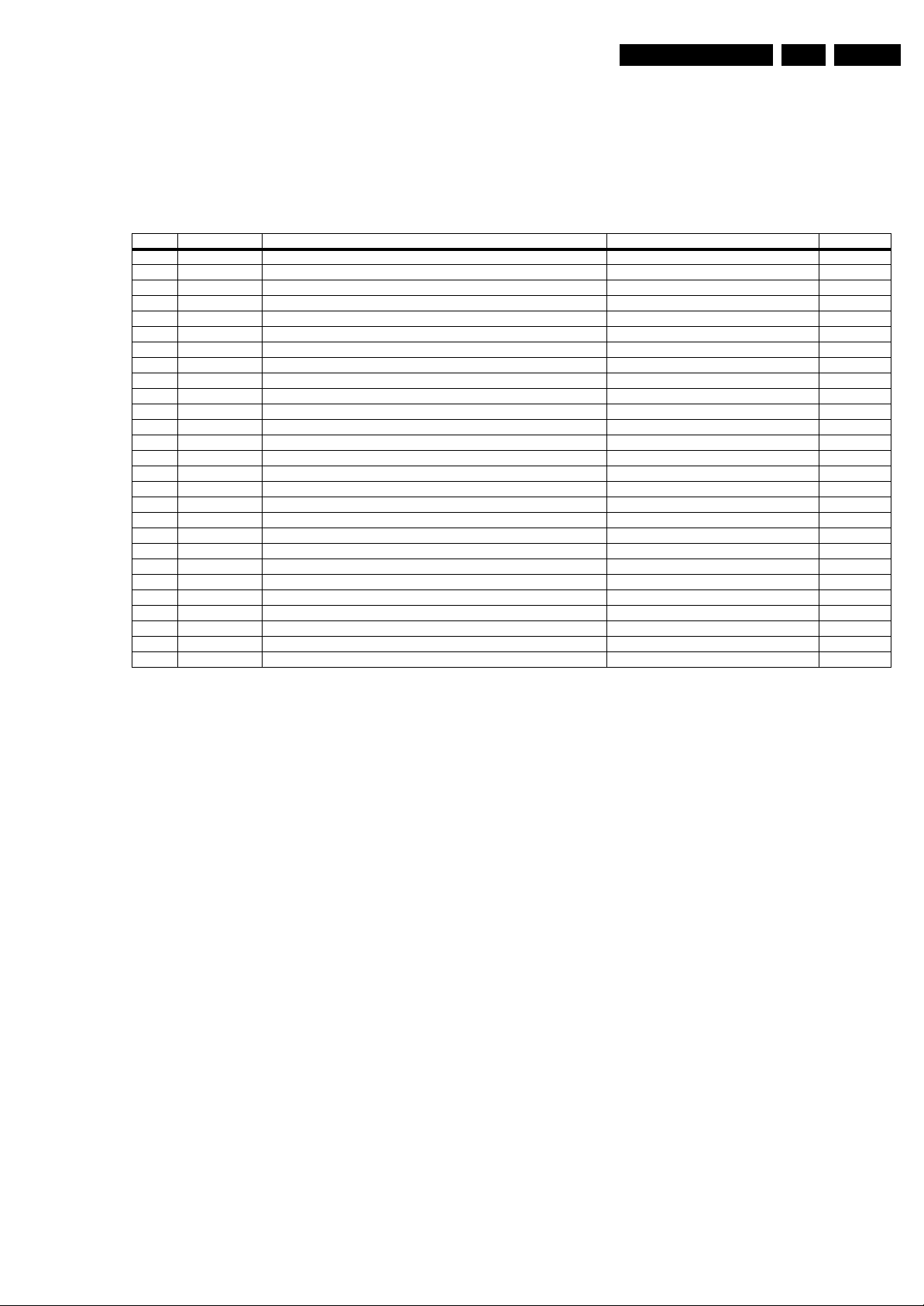
Service Modes, Error Codes, and Fault Finding
EN 15L05L AA 5.
5.5.3 Error Codes
In case of non-intermittent faults, write down the errors present
in the error buffer and clear the error buffer before you begin
the repair. This ensures that old error codes are no longer
present.
Table 5-2 Error code overview
Error Device Error description Check item Diagram
0 Not applicable No Error
1 Not applicable X-Ray/Over-voltage protection (US only) 2411, 2412, 2413, 6404, 6411, 6412 A2
2 Not applicable High beam (BCI) protection 3412, 7405 A2
3 Not applicable Vertical guard protection 3466, 7451 A2
4 Not applicable - --
5 Not applicable +5v protection 7604, 7605 A5
6 I2C bus General I2C error 7200, 3207, 3214 A4
7 Not applicable - --
8 Not applicable - --
9 24C16 I2C error while communicating with the EEPROM 7601, 3604, 3605 A5
10 Tuner I2C error while communicating with the PLL tuner 1000, 5001 A3
11 TDA6107/A Black current loop instability protection 7330, 3351, CRT B1
12 Not applicable - --
13 Not applicable - --
14 Not applicable - --
15 Not applicable - --
16 Not applicable - --
17 Not applicable - --
18 Not applicable - --
19 TDA1200x I2C error while communicating with sound decoder in UOCIII IC 7200 A4
20 TDA1200x I2C error while communicating with video cosmic in UOCIII IC 7200 A4
21 DPTVSVP I2C error while communicating with the 3D Processor 7201, 3223, 3224 T1
22 TDA9332 I2C error while communicating with the HOP 7221, 3244, 3629, 7226, 7227 T5
23 SAA5565 I2C error while communicating with the Painter uProcessor 7206, 3254, 3256 T2
24 AD9883 I2C error while communicating with the ADC 7210, 3268, 3270 T3
25 Not applicable No communication possible with Trident module - T
26 SII9993 I2C error while communicating with the HDMI receiver 7002, 3016, 3019 M1
If possible, check the entire contents of the error buffer. In
some situations, an error code is only the result of another error
and not the actual cause of the problem (for example, a fault in
the protection detection circuitry can also lead to a protection).
5.6 The Blinking LED Procedure
Using this procedure, you can make the contents of the error
buffer visible via the front LED. This is especially useful when
there is no picture.
When the SDM is entered, the front LED will blink the contents
of the error-buffer:
• When all the error-codes are displayed, the sequence
finishes with a LED blink of 1.5 seconds,
• The sequence starts again.
Example of error buffer: 12 9 6 0 0
After entering SDM, the following occurs:
• 1 long blink of 5 seconds to start the sequence,
• 12 short blinks followed by a pause of 1.5 seconds,
• 9 short blinks followed by a pause of 1.5 seconds,
• 6 short blinks followed by a pause of 1.5 seconds,
• 1 long blink of 1.5 seconds to finish the sequence,
• The sequence starts again at 12 short blinks.
5.7 Protections
If a fault situation is detected, an error code will be generated;
and, if necessary, the television set will go into protection
mode. Blinking of the red LED at a frequency of 3 Hz indicates
the protection mode. In some error cases, the microprocessor
does not put the set in protection mode. The error codes of the
error buffer and the blinking LED procedure can be read via the
Service Default Menu (SDM), or via ComPair.
To get a quick diagnosis the chassis has three service modes
implemented:
• The Customer Service Mode (CSM).
• The Service Default Mode (SDM).
• The Service Alignment Mode (SAM).
For a detailed mode description, see the relevant sections.
5.8 Fault Finding and Repair Tips
Notes:
• It is assumed that the components are mounted correctly
with correct values and no bad solder joints.
• Before any fault finding actions, check if the correct options
are set.
5.8.1 NVM Editor
In some cases, it can be handy if one directly can change the
NVM contents. This can be done with the “NVM Editor” in SAM
mode. In the next table, the default NVM values are given.
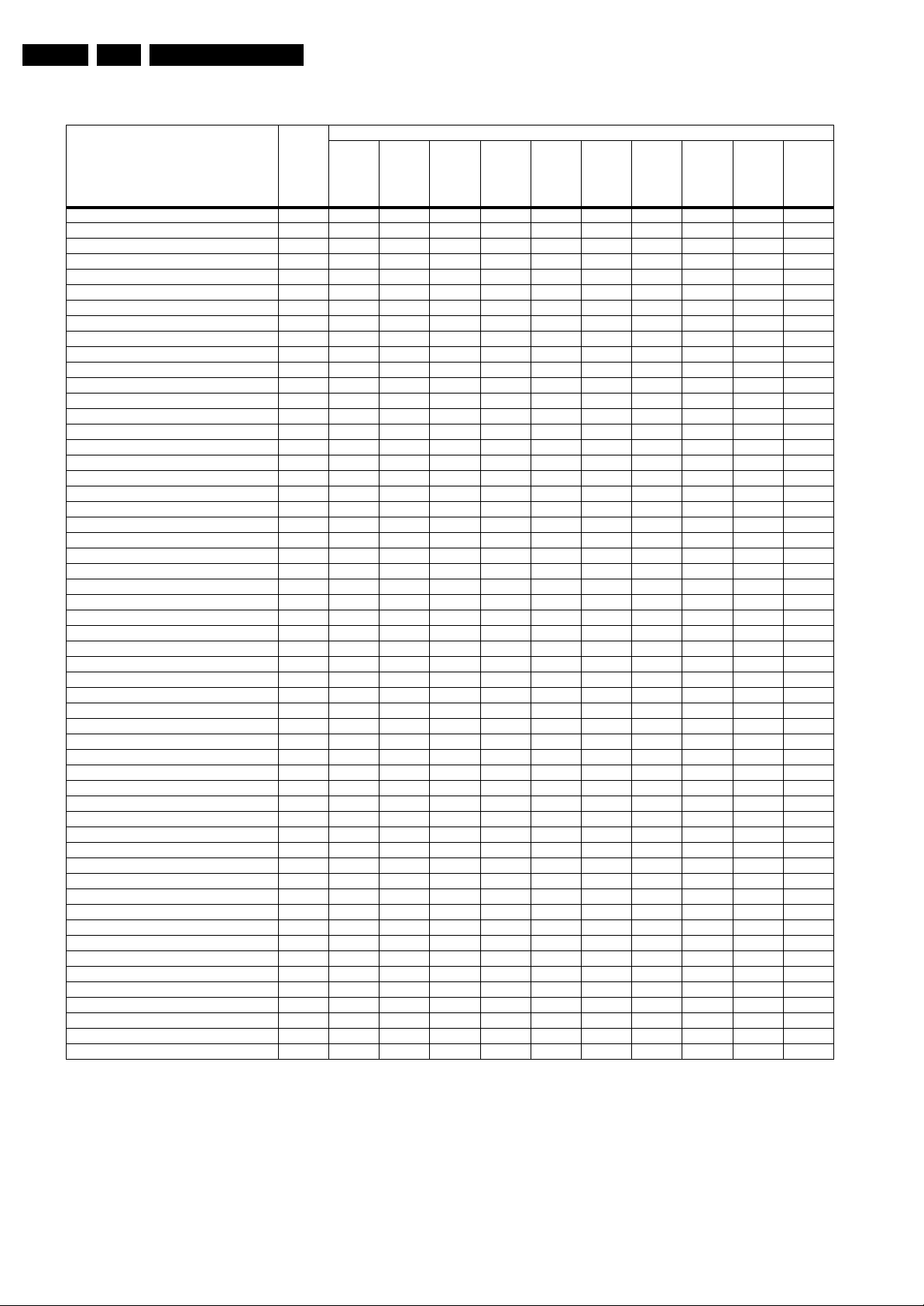
EN 16 L05L AA5.
Table 5-3 NVM default values for LATAM-region
Service Modes, Error Codes, and Fault Finding
Default values (hex)
Item
EW (EW Width) 19 16 2A 2A 16 16 2E 2E 2E 29 29
PW (EW Parabola Width) 20 09 2F 2F 09 09 28 28 28 16 16
HS (Horizontal Shift) 21 26 28 28 26 26 26 26 26 26 2A
HP (Horizontal Parallelogram) 2 2 07 07 07 07 07 07 07 07 07 07
HB (Horizontal Bow) 23 07 07 07 07 07 07 07 07 07 07
UCP (EW Upper Corner Parabola) 24 20 20 20 20 20 20 20 20 20 20
LCP (EW Lower Corner Parabola) 2520 202020202020202020
TC (EW Trapezium) 26 1F 1D 1D 1F 1F 14 14 14 1C 1C
VS (Vertical Slope) 27 25 26 26 25 25 28 28 28 1D 1D
VA (Vertical Amplitude) 28 1B 2D 2D 1B 1B 18 18 18 1F 1F
SC (S-Correction) 29 20 20 20 20 20 20 20 20 20 20
VSH (Vertical Shift) 30 20 1E 1E 20 20 23 23 23 1C 1C
VX (Vertical Zoom) 3119191919191919 191919
VSL (Vertical Scroll) 3220202020202020202020
EHTC (Vertical Linearity) 33 14 19 19 14 14 19 19 19 19 19
BLOR (Black Level Offset - Red) 34 08 08 08 08 08 08 08 08 08 08
BLOG (Black Level Offset - Green) 35 08 08 08 08 08 08 08 08 08 08
AGC (AGC Takeover) 361414141414141414 1414
OIF (IF-PLL Offset) 37 26 26 26 26 26 26 26 26 26 26
Vertical Wait 38 0F 0F 0F 0F 0F 0F 0F 0F 0F 0F
H60 and V60 39 09 09 09 09 09 09 09 09 09 09
60 Hz Vertical Amplitude 4230303030 303030303030
YD & CL 43 06 06 06 06 06 06 06 06 06 06
RGB amplitude for full teletext mode 46 00 00 00 00 00 00 00 00 00 00
NVM_TABLE_VERSION 6010101010101010101010
OPTION_TABLE_VERSION 61 01 01 01 01 01 01 01 01 01 01
CVI_BLOR 62 08 08 08 08 08 08 08 08 08 08
CVI_BLOG 63 08 08 08 08 08 08 08 08 08 08
TXT Brightness 6417171717171717171717
V60 offset (60Hz Vertical Amplitude) 66 FE FE FE FE FE FE FE FE FE FE
FOAB, CHSE 139 03 03 03 03 03 03 03 03 03 03
NVM_SOC_SMD 142 10 10 10 10 10 10 10 10 10 10
NVM_FMWS 149 03 03 03 03 03 03 03 03 03 03
NVM_ASD_SC1_THR 150 10 10 10 10 10 10 10 10 10 10
NVM_CRYSTALALIGN 208 3F 3F 3F 3F 3F 3F 3F 3F 3F 3F
Last Brightness (VID PP others) 264 30 30 30 30 30 30 30 30 30 30
Last Colour (VID PP others) 265 28 28 28 28 28 28 28 28 28 28
Last Contrast (VID PP others) 266 55 55 55 55 55 55 55 55 55 55
Last Sharpness (VID PP others) 267 05 05 05 05 05 05 05 05 05 05
Last Hue (VID PP others) 268 35 35 35 35 35 35 35 35 35 35
Last Colour Temperature (VID PP others) 269 1D 1D 1D 1D 1D 1D 1D 1D 1D 1D
White-D Cool Red 294 FD FD FD FD FD FD FD FD FD FD
White-D Cool Green 295 00 00 00 00 00 00 00 00 00 00
White-D Cool Blue 296 05 05 05 05 05 05 05 05 05 05
White-D Normal Red 297 21 21 21 21 21 21 21 21 21 21
White-D Normal Green 298 17 17 17 17 17 17 17 17 17 17
White-D Normal Blue 299 17 17 17 17 17 17 17 17 17 17
White-D Warm Red 300 02 02 02 02 02 02 02 02 02 02
White-D Warm Green 301 00 00 00 00 00 00 00 00 00 00
White-D Warm Blue 302 FA FA FA FA FA FA FA FA FA FA
Last Smart Sound 342 00 00 00 00 00 00 00 00 00 00
Last Volume 343 14 14 14 14 14 14 14 14 14 14
Last Balance 344 32 32 32 32 32 32 32 32 32 32
Last Treble (AUD PP others) 345 32 32 32 32 32 32 32 32 32 32
Last Bass (AUD PP others) 346 32 32 32 32 32 32 32 32 32 32
Address (dec)
32PW8422/78
34PT8422/78
34PT8422/77
32PW8422/77
32PW8422/44
29PT8422/78
29PT8422/77
29PT8422/44
28PW8422/78
28PW8422/77
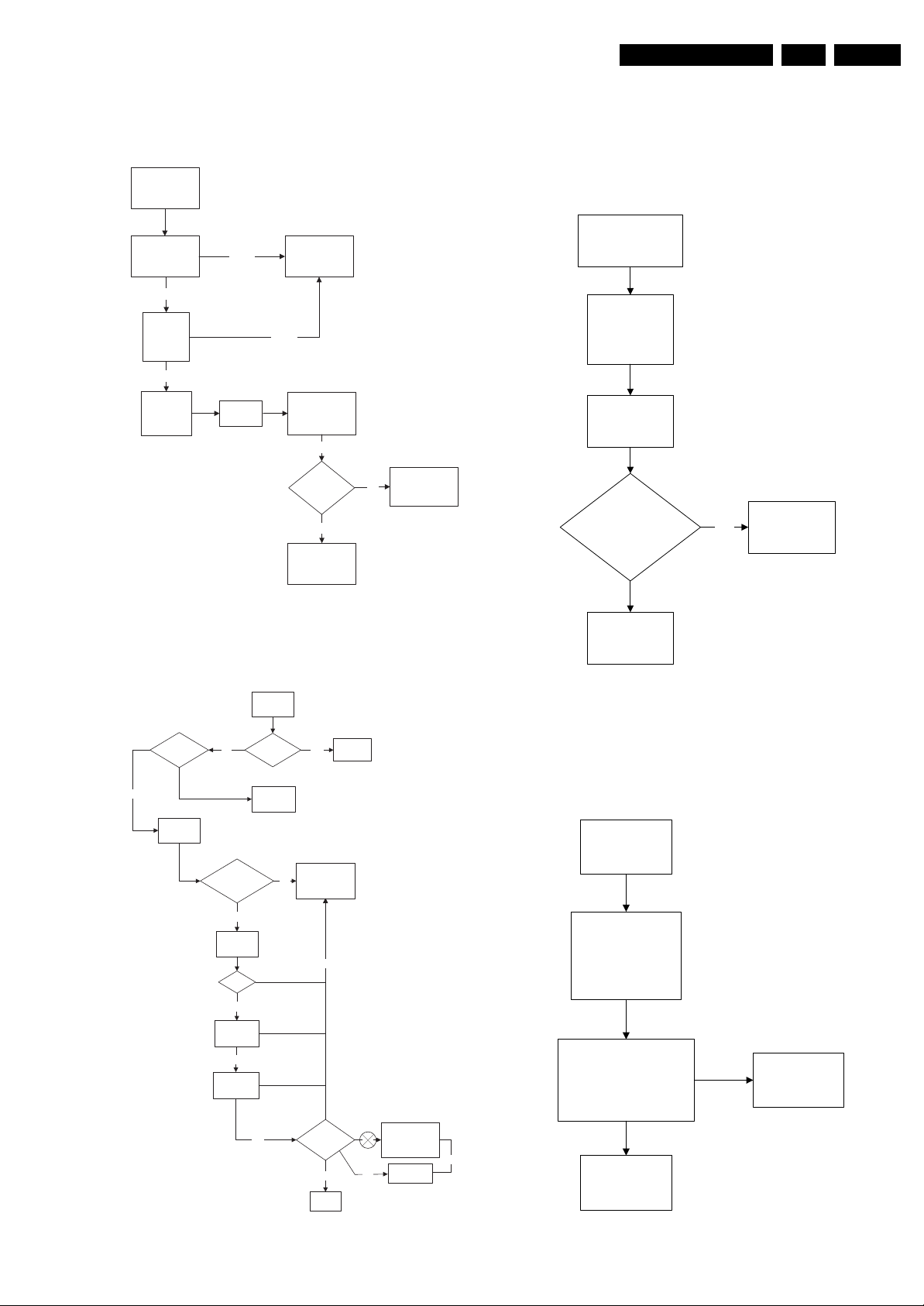
Service Modes, Error Codes, and Fault Finding
EN 17L05L AA 5.
5.8.2 Power Supply
Set Not Working
Check Power
Supply Mains
Switch
Bridge Rectifier
circuit 6500
Ok
Check DC
voltage at
2505/2507
Ok
Check
fusible
resistor 3535
Not Ok
Check
3536
Not Ok
Check fusible
resistor 1500 &
circuit before it
Check IC7510 &
IC7531
Ok
Set able to
start-up
Ye s
End
No
Check other
fusible resistor
and capacitor in
the circuit
F_15050_004.eps
030205
5.8.3 Deflection
One Thin Vertical Line
Quick check:
• Set in protection mode.
• LED blinking with error “3”.
One Thin Vertical Line
LED Blinking
Check all
connection and
peripheral at
Deflection Circuit in
place
Check
Line Transistor
7405
Is VBE between
200mV to 30mV & V
approximately 500mV
Yes
Check Horizontal
Deflection
Circuitry
CB
Figure 5-5 Fault finding tree “Set not working”
Set Does Not Start Up
Set Unable
to Start
Software
loaded?
Yes
Check
voltage
across 2552
No
Is Vbatt
approximately
140V
Yes
Check
voltage
7545
3V3
Yes
Check 8V
across 7543
Yes
Check 5V
across 7544
Fuse Blown?
Load
Software
No
Yes
Check Power
Supply circuit
No
Change
Fuse
Replace transistor
E_14480_059.eps
170204
Figure 5-7 Fault finding tree “One thin vertical line”
One Thin Horizontal Line
Quick check:
• Set in protection mode.
• LED blinking with error “2”.
One Horizontal
Thin Line
LED Blinking
Check all connection
and peripheral at
Deflection Circuit
in place
Check transistor
(7451, 7523, 7543) at
Vertical Deflection Circuitry
Replace transistor
Yes
Set able to
Start
Yes
End
No
No
Check Line
Transistor 7405
Trident
F_15050_003.eps
Figure 5-6 Fault finding tree “Set does not start up”
030205
Yes
Check Vertical
Deflection Circuit
E_14480_060.eps
170204
Figure 5-8 Fault finding tree “One thin horizontal line”
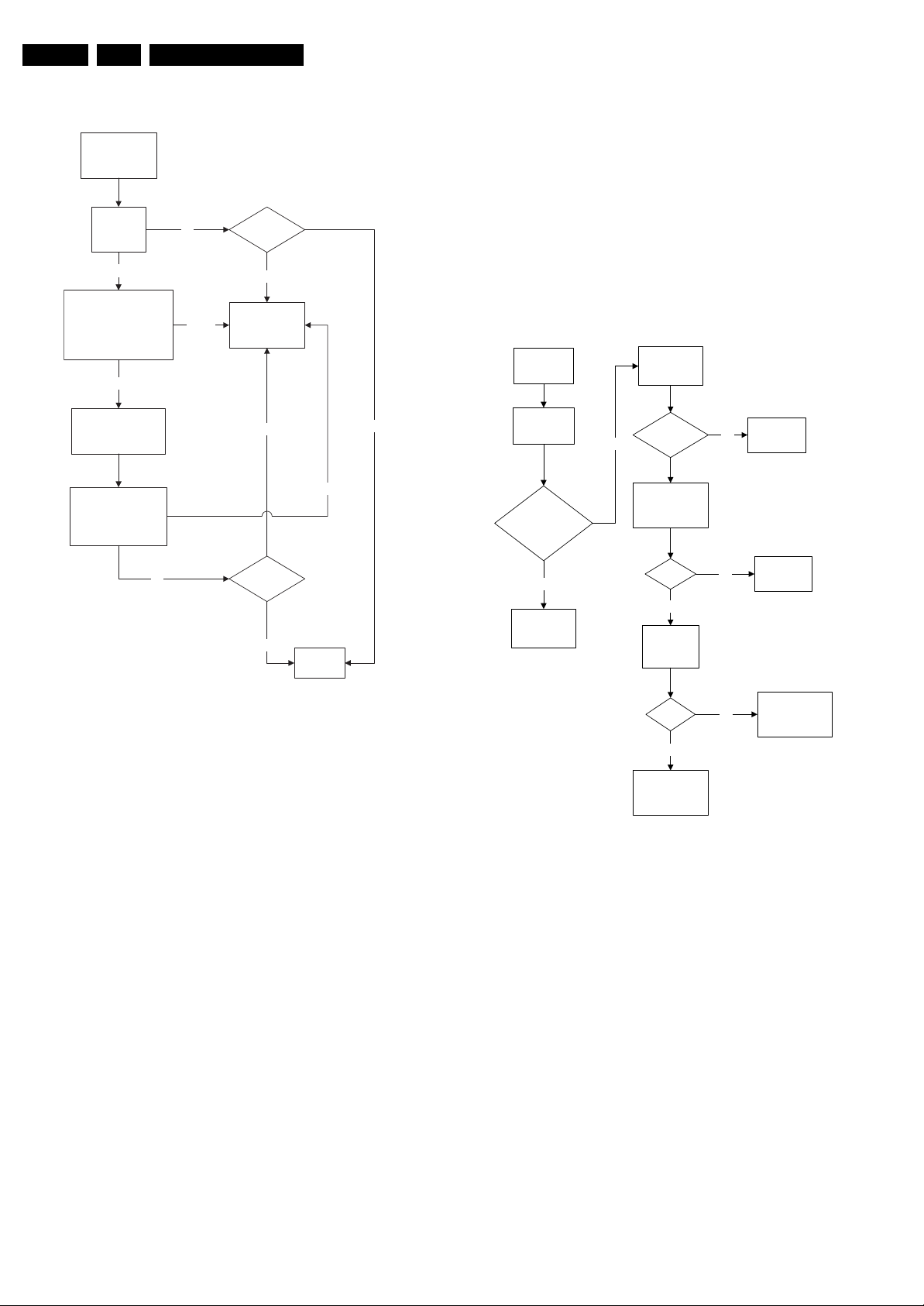
EN 18 L05L AA5.
Service Modes, Error Codes, and Fault Finding
Blank Screen
Blank Screen
Check Vg2
(fine tune)
Not Ok
Check Beam Current Limit
(voltage is 1.8V-2V when
brightness and contrast is
set to the maximum
Ok
Check heater voltage
(measure pin 9&10
at the CRT socket)
Check video supply
(2436) is approximately
180V
Ok
Not Ok
Picture
appears?
Picture not appearing
Check deflection
circuit
Picture not appearing
Not Ok
5.8.5 Tuner and IF
No Picture
1. Check that the Option settings are correct.
2. If correct, check that supply voltages are there.
3. If supply voltages are present, check whether picture is
present in AV.
4. If picture is present in AV, check with the scope the Tuner
IF output signal by manual storage to a known channel.
5. If IF output is present, Tuner is working fine. If no IF output,
I2C data lines may be open, check continuity of I2C lines.
If I2C lines are ok, Tuner may be defect, replaced Tuner.
6. If Tuner IF is present and yet still no picture in RF mode, go
to Video Processing troubleshooting section.
No Picture, No Sound
Yes
Check tuning
supply voltage,
pin 9 of tuner
>30V & <35V
Check supply
voltage, pin 7 of
tuner
Check
Supply
V
No
T
Section
No Picture,
No Sound,
Raster Ok
Check AGC
Ok
Voltage, pin 1
of tuner
AGC voltage
changes with
different signal
strength
Ok
Picture
appears?
Ok
Figure 5-9 Fault finding tree “Blank screen”
5.8.4 Source Selection
Set is not able to go into AV or any missing AV is encountered
E.g. AV1 is available but not able to enter to AV1: Check if the
option setting is correct.
Set is able to go to AV, but no audio is heard.
1. Check that continuity of signal is there from the SCART/
Cinch input to the input of the UOCIII.
2. If continuity is there and still no audio, check that option
settings are correct.
3. If logic setting is correct and still no audio, proceed to Audio
Decoder/Processor troubleshooting section.
Set is able to go into AV but no video is available:
1. Check continuity from AV input to UOCIII depending on the
input.
2. If continuity is available and yet no video, proceed to Video
Processor troubleshooting section.
End
F_15050_001.eps
030205
No
Check AGC
circuit section
5V
Yes
Check Tuner
pin 4 & 5
I2C Bus
Ok
Yes
Replace Tuner
No
No
Check Power
Supply
Check other
functional area
E_14480_062.eps
Figure 5-10 Fault finding tree “No picture, no sound”
170204
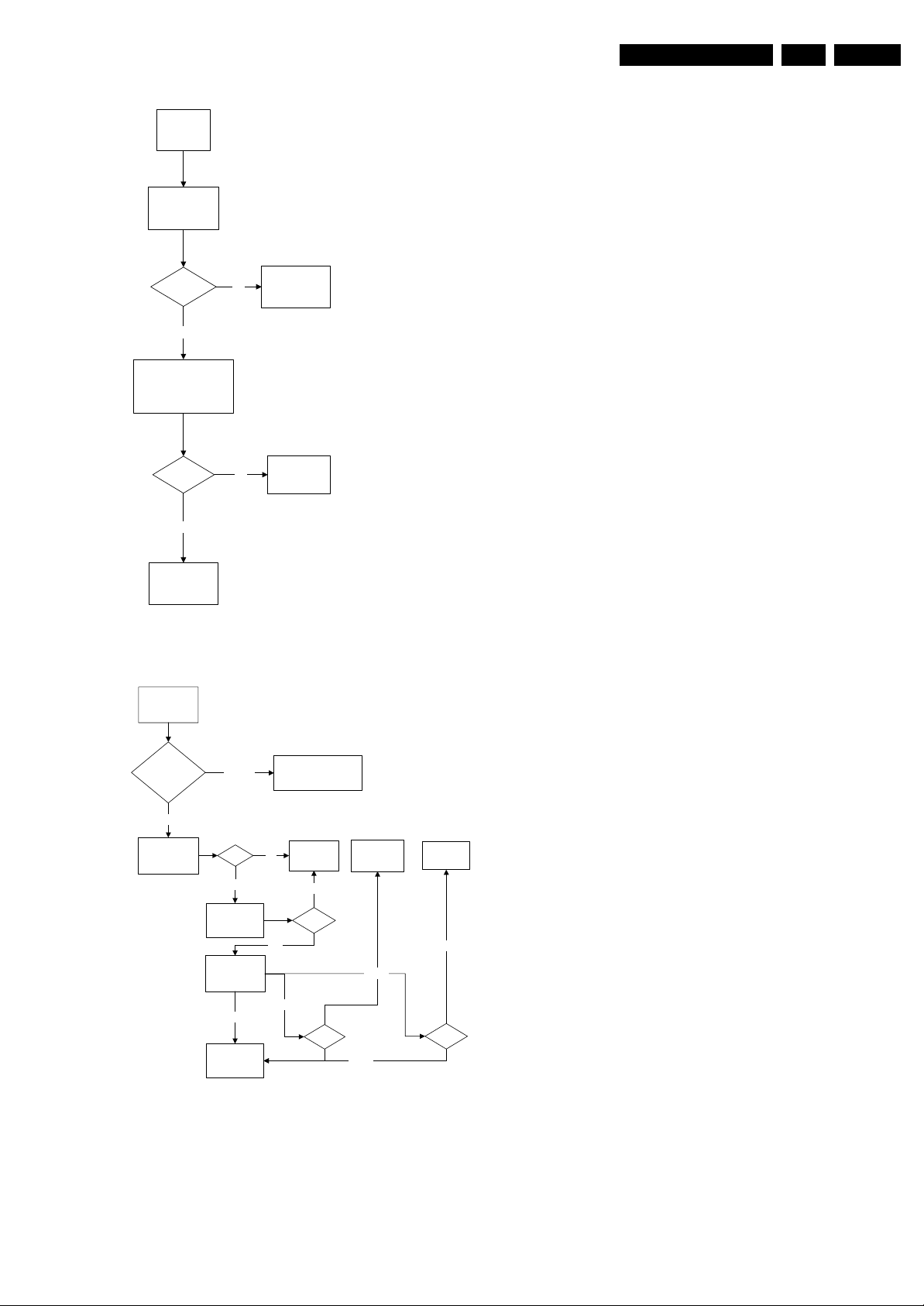
Service Modes, Error Codes, and Fault Finding
EN 19L05L AA 5.
Picture Ok, No Sound
Picture Ok,
No Sound
Check IF output of
tuner, pin 11
CVBS
present?
Ye s
Check SAW filter output
(pin 4&5)
EU/AP/CH (QSS)- 1001
NA/LA/AP INT - 1002
Output Ok?
Ye s
Check other
functional area
No
No
Refer to fig.
"Power Supply:
Set not working"
Replace SAW
filter
E_14480_063.eps
170204
Figure 5-11 Fault finding tree “Picture ok, no sound”
Unable to Perform Tuning
Unable to
perform tuning
Enter SDM
check optionbyte 1
Correct
Check if tuner
Supply Voltage
pin 7
Incorrect
5V
Yes
Enter SDM and change
to the appropriate byte
Check Power
No
Supply
No
Check I2C
circuit
Replace
Tuner
5.8.6 Controller
Below are some guidelines for troubleshooting of the Micro
Controller function. Normally Micro Controller should be
checked when there is a problem of startup.
1. Check that both +3.3 V
and +1.8 VDC are present.
DC
2. Check that crystal oscillator is working.
3. Check that Power Good signal is at “high” logic, normal
operation.
4. Check that UOCIII is not in standby mode. Pin 15 of UOCIII
should be 0 V
DC
.
5. Make sure H-drive pulse is there. This can be checked at
resistor R3239. If H-drive does not exist, remove resistor
R3239 to check if there is loading.
Note: When the set shuts down after a few second after power
“on”, the main cause is that Vg2 not aligned properly, try
adjusting Vg2 during the few seconds of power “on”.
5.8.7 Video Processing
No Picture
When “no picture in RF”, first check if the microprocessor is
functioning ok in section “Controller”. If that is ok, follow the
next steps.
When “no picture in AV”, first check if the video source
selection is functioning ok in section “Source Selection”. If that
is ok, follow the next steps.
1. Check that normal operating conditions are met.
2. Check that there is video signal at pin 81. If no video,
demodulator part of the UOCIII is faulty, replace with new
UOCIII.
3. If video signal is available at pin 81, check pin 56, 57, and
58 for the RGB signal.
4. If signal is not available, try checking the BRIGHTNESS
and/or CONTRAST control, and make sure it is not at zero.
5. If still with the correct settings and no video is available,
proceed to the CRT/RGB amplifier diagram.
For sets with TDA9178, follow steps below:
1. Put Option Byte 2 bit 4 to “0”; if video signal is not available,
then check fault finding section “Controller”, Section
“Source Selection”, and steps above.
2. If video is available but not correct, put Option Byte 2 bit 4
to “1”, then check if LTI panel is present. If not, put LTI
panel in the main chassis (connector 1221).
3. If LTI panel is in main chassis, check cable between LTI
panel and main chassis (position is 1206). If it is
connected, then the LTI panel is faulty, replace it.
Check Tuner
Supply Voltage
Check I2C at pin
4 & 5 and tuner
Ok
Check other
functional area
Yes
Not Ok
33V
Not Ok
Not Ok
I2C
Not Ok
Tuner
E_14480_064.eps
Figure 5-12 Fault finding tree “Unable to perform tuning”
170204
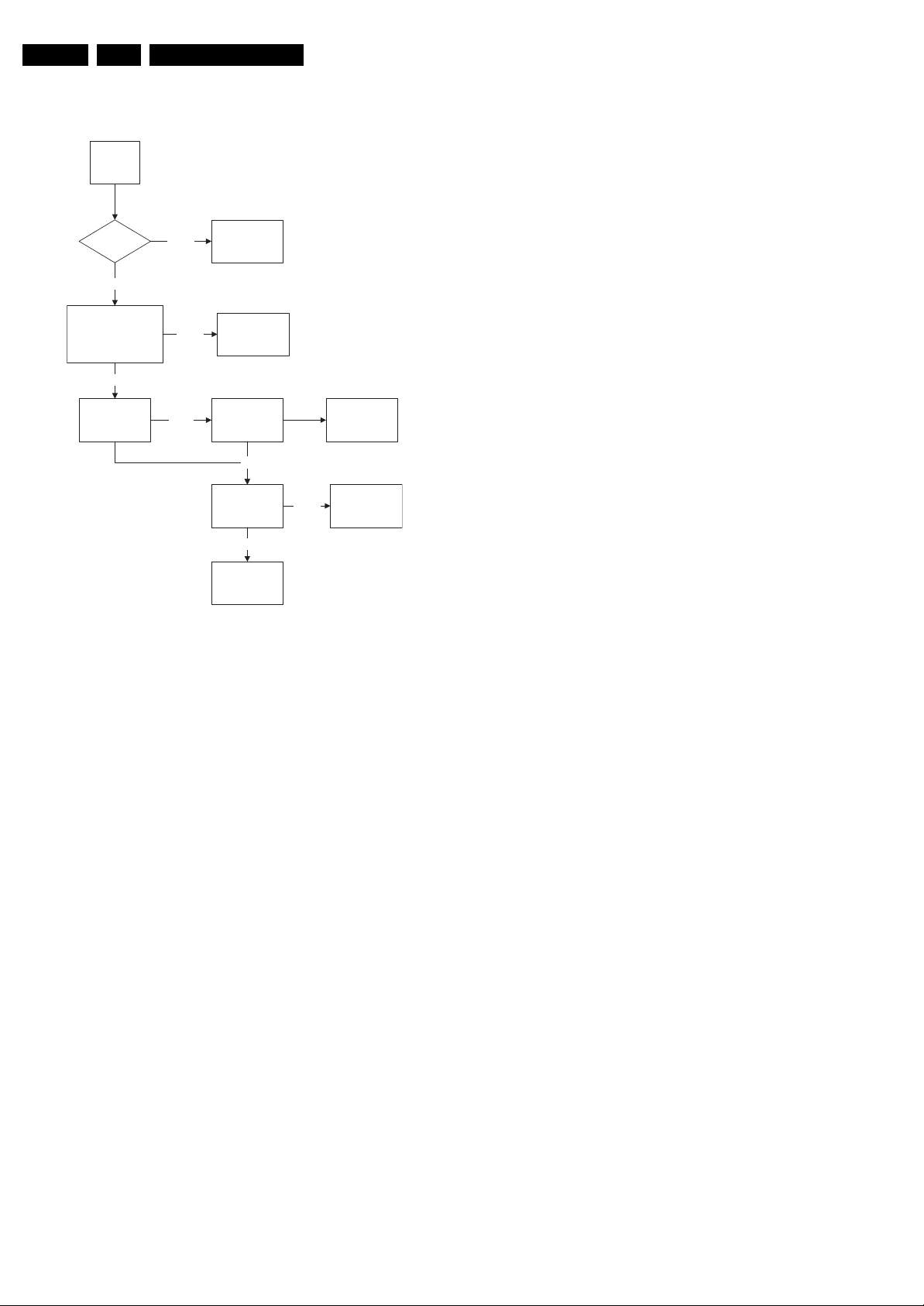
EN 20 L05L AA5.
5.8.8 Audio Processing
No Sound
Picture Ok,
No Sound
Tuner IF Ok Check Tuner/IFNot Ok
Ok
Service Modes, Error Codes, and Fault Finding
Check AUDOUTLSL &
AUDOUTLSR pin at
UOCIII
Ok
Check Audio
Amplifier
Not Ok
Not Ok
Check UOCIII IC
Check Audio
Power Supply
Ok
Check Audio
Amplifier Circuit
and loud speaker
Ok
Check NVM
Not Ok
Check Power
Supply
Replace Audio
Amplifier
E_14480_065.eps
201005
Figure 5-13 Fault finding tree “No sound”
No RF Audio for QSS/Inter-Carrier Stereo Sets.
1. Check pin 99 and 100 for SIF signal (for QSS) or pin 104
and 105 for video with SIF (for Inter-Carrier)
2. If signal is not present, check for the QSS/FMI bit settings.
Check also the NVM data.
3. If signals are present and still no audio, check the audio
supply voltage +8V are present.
4. If still no audio signal at UOCIII output, the UOCIII is faulty.
No AV Audio.
1. Check troubleshooting methods in section “Source
Selection”.
2. Check the output of the UOCIII to see if there is signal
available. If no, check the normal operating condition and
also the NVM data.
3. If still no audio signal at UOCIII output, the UOCIII is faulty.
Note: If there is audio signal at UOCIII output and no audio at
loudspeaker, proceed to Audio Amplifier troubleshooting
methods.
5.8.9 Audio Amplifier
No RF as well as AV Audio at the Loudspeaker:
1. Check that the normal operation condition of the amplifier
is met.
2. If normal operation conditions are met, check the continuity
from UOCIII output to input of the amplifier.
3. If continuity is there and still no audio, check speaker wire
connections. If still no audio, amplifier IC might be faulty.
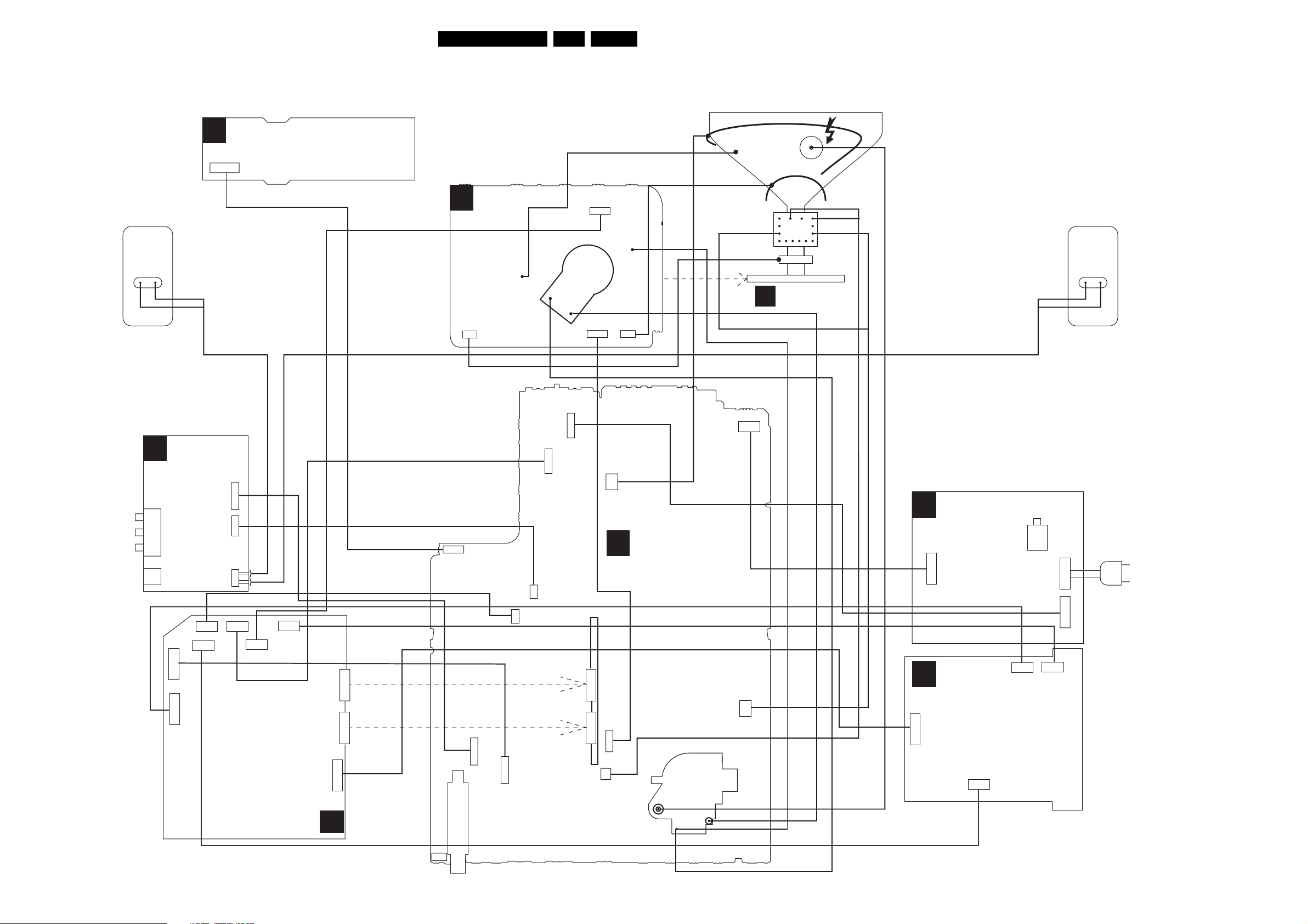
Block Diagrams, Testpoint Overviews, and Waveforms
6. Block Diagrams, Testpoint Overviews, and Waveforms
Wiring Diagram
TOP CONTROL PANEL
E
1010
3P
CRT PANEL
B
1361
3P
1352
1335
RIGHT
SPEAKER
RED
BLACK
(component view)
CRT
SOCKET
1351
1340
5P
5P
21L05L AA 6.
DEGAUSSING COIL
BLUE
CRT
16:9
ROTATION
CRT PANEL
B
FRAME
COIL
GREY
ORANGE
BROWN
SCAVEM
COIL
EHT
CRT
BLACK
RED
LEFT
SPEAKER
1336
1381
AQUADAG
3P
CVBS (YELLOW)
LEFT (WHITE)
RIGHT (RED)
HEADPHONE
D
SIDE
A/V PANEL +
HEADPHONE
4P
1206
1228
7P
6P
1222
6P
1280
1220
1252
1278
1533
12P
1693
7P
1533
12P
7P
3P
5P
1280
4P
6P
1221
5P
1202
1251
10P
1250
1223
12P
4P
1207
7P
6P
1228
1682
1206
4P
3P
1251
1250
10P
12P
1504
1401
1451
2P
2P
A
5P
MONO
CARRIER
LOT
1211
1404
2P
2P
FRONT INTERFACE
J
Warning: Some models have tact switch.
MAINS
1505/0202
M
1223
4P
7P
HDMI PANEL
1220
7P
6P
1222
SWITCH
1211/0201
2P
1693
7P
6P
1221
MAINS
CORD
TRIDENT PANEL
T
1005
3P
ComPair
CONNECTOR
TUNER
F_15210_034.eps
251005
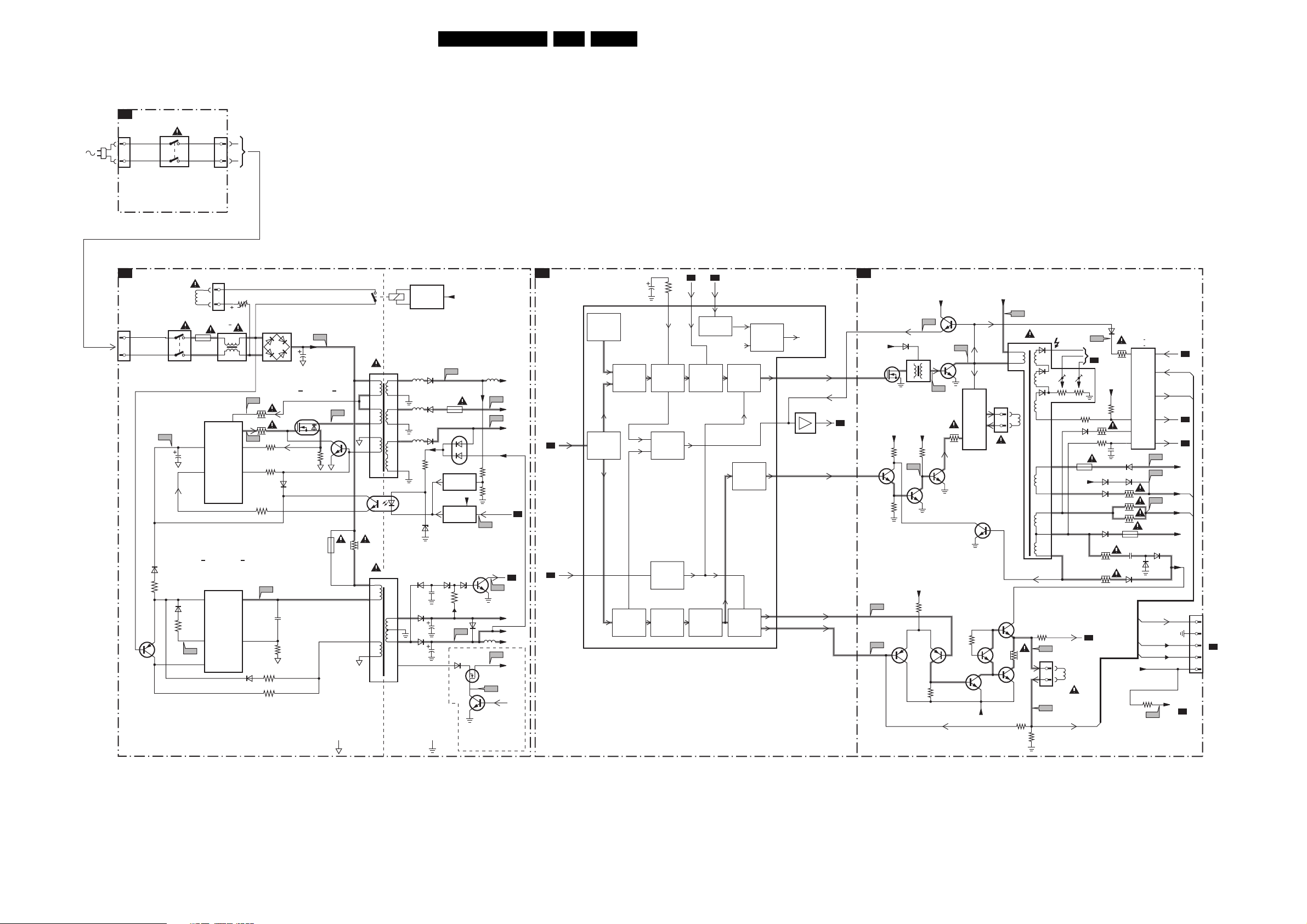
Block Diagrams, Testpoint Overviews, and Waveforms
Block Diagram Supply and Deflection
SUPPLY AND DEFLECTION
SUPPLY
FRONT INTERFACE
J
1211
A1
1505
1
2
1231
MAINS
SWITCH
(not USA)
POWER SUPPLY
Degaussing
1506
MAINS
SWITCH
(not USA)
I511
6512
3519
7532
Coil
2511
6533
3530
I531
1500
T4E
2
6
3
6
11
1212
1
2
1504
5500 :
5502
7511
TEA1506T
DRAIN
Vcc
CONTROL
IC
CTRL
STANDBY
SUPPLY
7531
TEA1620
Vcc
CONTROL
IC
REG
SOURCE
AUX
DRIVER
SENSE
DEMAG
DRAIN
3507
t
6500
AC
I513
3513
14
3514
11
I519
3532
9
3517
7
3518
I533
14
2534
12
3538
6532
3534
3531
F508
2505
DC
MAIN
SUPPLY
3516
I516
D
S
7514
7512
G
6511
1503
43
1
2
5520
4
3
5531
17
18
13
14
10
11
1
7515
TCET1103
2
10
9
8
6
9
8
4
5
3
2
35321532
1A
4
5
1
2
HOT GROUND COLD GROUND
7541
ENERGIZING
CIRCUIT
(optional)
5551 5552
5562
5561
6564
6535
6536
6551
6563
6562
3571
6573
2536
F552
1543
7571
REFERENCE
7573
STANDBY
6565 6566
2564
2535
V_DG
6571
CIRCUIT
+3V3
CIRCUIT
3565
F536
6537
S
G
7536
7561
6676
D
I573
7535
For IDTV only
Vbatt
F563
-Vaudio
F561
+Vaudio
+6VA
3575
3576
Stdby_Con
POWER-DOWN
A4
F564
+3V
+6VA
+6VA
5537
+6V
F537
Vaux
I548
DEFLECTION
A4
INTF_Y GREEN_IN
A4
2x
HERCULES
A5
EHTinfo
A2
56
97
7200-H
(SYNC)
22L05L AA 6.
VIDEO
IDENT
MAIN
SYNC
SEPARATOR
EHTo
PHI 1
DETECTOR
VERTICAL
SYNC
SEPARATOR
3232
2240
HORIZONTAL
OSC.
SAND-
CASTLE
GENERATOR
X-RAY
PROTECTION
VERTICAL
DIVIDER
112
A2 A2
EHTinfo
113 116
VERTICAL
GUARD
DETECTOR
PHI 2
DETECTOR
VERTICAL
SAW-
THOOTH
Vguard
HORIZONTAL
OUTPUT
E/W
+
GEOMETRY
VERTICAL
OUTPUT
+
GEOMETRY
R.G.B.
BLANKING
A5
LINE + FRAME DEFLECTION
A2
LINE
+
E/W
CORR.
7452
7411
3465
-12V
7454
Vbatt
1404
1
2
7451
7453
3
1
F402
HOR.
DEFL.
COIL
3461
3466
5445
3474
3471
F458
1491
1
2
F459
EHT
FOCUS VG2
10
6
5
7
8
9
Vguard
VER.
DEFL.
COIL
FRAME_FB
1454
3442
6481
Vbatt
A4
I433
TO
CRT
B1
+Vbatt
3481
3410
6483 6484
6453
6456
3457
3455
6401
3411
3451
2403
6452
3458
3484
3485
1452
2456
6459
Vbatt
7401 : 7403
7480 : 7483
FRAME_FB
EHTb
EHTb
+
EHTinfo
+
EHTinfo
BCL
PROC.
F452
F453
VIDEO/SUPPLY
F455
6454
6455
EHTb
FILAMENT
VIDEO/SUPPLY
3401
F401
F_15210_035.eps
POWER-DOWN
A1
A4
BCL
A4
-12V
FILAMENT
+9V
VT_SUPPLY
A4
181005
1401
5
4
3
2
1
TO 1351
B1
CRT
+6VA
LINE
7408
F412
TO RGB
PROC.
7207
HDRIVE
HD
SANDCASTLE
A5
EW_DRIVE
62
63
108
-9V
7404
+8V
7410
3498
HD
6486
5402
E/W
+8V
3420 3440
I417
7484
7405
BU4508DX
F418
7406
3497
F414
OUTPUT
CIRCUIT
FRAME
+9V
106
107
VDRA
VDRB
F460
F461
3462
7455 7456
3463
