Page 1
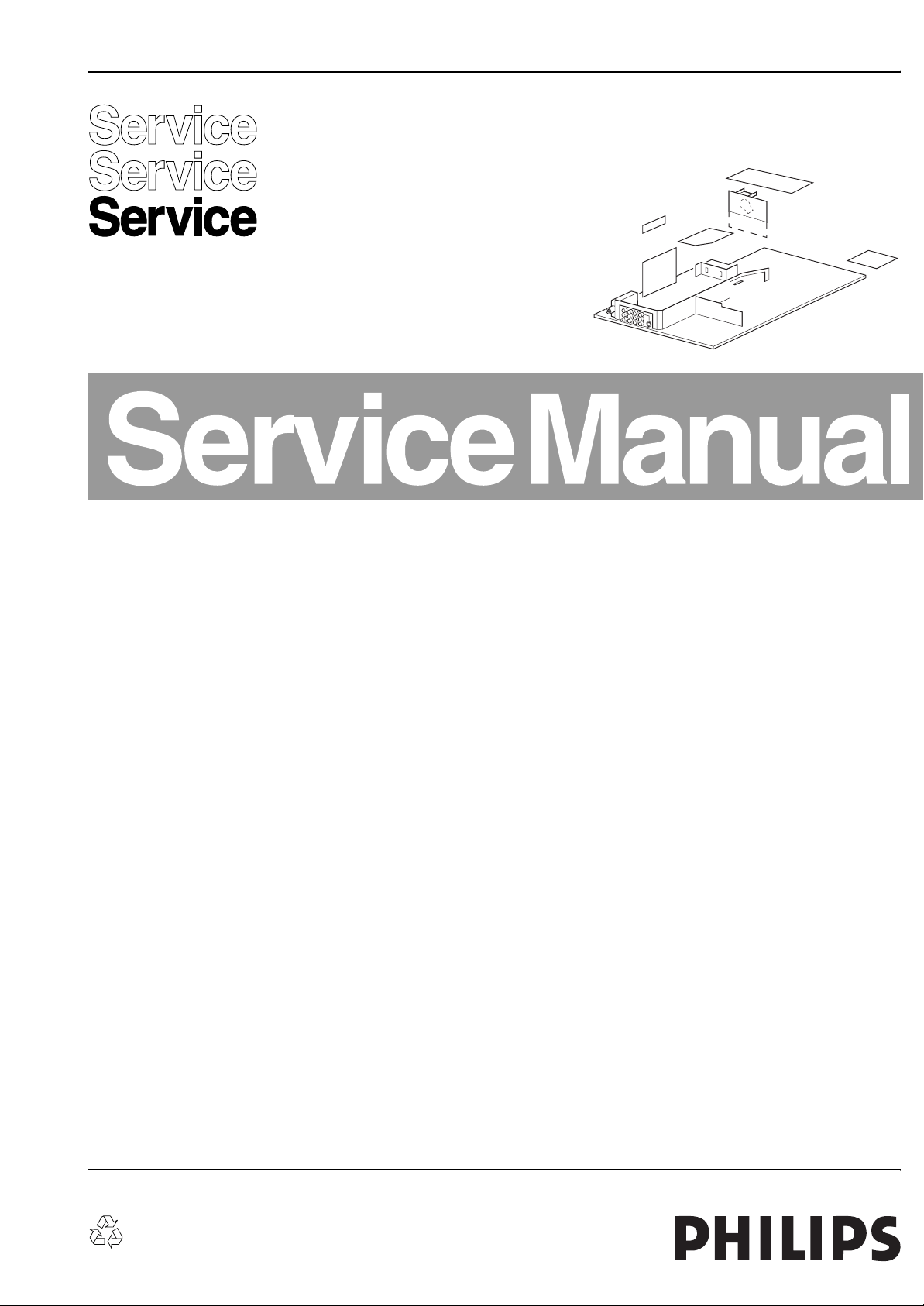
Colour Television Chassis
L05L
AA
FAMI LY,
OR
MULTI BOARD
F_15050_000.eps
210205
Contents Page Contents Page
1. Technical Specifications, Connections, and Chassis
Overview 2
2. Safety Instructions, Warnings, and Notes 4
3. Directions for Use 6
4. Mechanical Instructions 7
5. Service Modes, Error Codes, and Fault Finding 10
6. Block Diagrams, Testpoint Overviews, and
Waveforms
Wiring Diagram 21
Block Diagram Supply and Deflection 22
Testpoint Overview Mono Carrier 23
Block Diagram Video 24
Testpoint Overview CRT Panel (Family Board) 25
Testpoint Overview HDMI Panel 26
Block Diagram Audio 24
Block Diagram Control & I2C Overview 28
Supply Lines Overview 29
7. Circuit Diagrams and PWB Layouts Diagram PWB
Mono Carrier: Power Supply (A1) 30 41-46
Mono Carrier: Deflection (A2) 31 41-46
Mono Carrier: Tuner IF (A3) 33 41-46
Mono Carrier: Hercules (A4) 34 41-46
Mono Carrier: Features & Connectivities (A5) 35 41-46
Mono Carrier: Front Control (A7) 36 41-46
Mono Carrier: Rear I/O Cinch (A8) 38 41-46
Mono Carrier: Front Control (A9) 39 41-46
Mono Carrier: AUX Power Supply (A10) 40 41-46
CRT Panel (Family Board) (B1) 47 49-50
CRT Panel: Eco Scavem (Family Board) (B2) 48 49-50
CRT Panel (Multi Board) (B1) 51 54
CRT Panel: RGB Amplifier (Multi Board) (B2) 52 54
CRT Panel: Rot. & SCAVEM (Multi Board) (B3) 53 54
Side AV + HP Panel (PV0-2) (D) 55 56
Side AV + HP Panel (FL13) (D) 57 58
©
Copyright 2005 Philips Consumer Electronics B.V. Eindhoven, The Netherlands.
All rights reserved. No part of this publication may be reproduced, stored in a
retrieval system or transmitted, in any form or by any means, electronic,
mechanical, photocopying, or otherwise without the prior permission of Philips.
Top Control Panel (PV0) (E) 59 60
Top Control Panel (PV2) (E) 61 61
Front Interface Panel (FL13) (J) 62 63
Front Interface Panel (PV0-2) (J) 62 64
HDMI Link Receiver (M1) 65 67
HDMI + DMP (M2) 66 67
Trident Panel: SVP (T1) 68 73
Trident Panel: Source Select & uP (T2) 69 73
Trident Panel: ADC (T3) 70 73
Trident Panel: SDRAM (T4) 71 73
Trident Panel: Deflection Controller (T5) 72 73
8. Alignments 75
9. Circuit Descriptions, List of Abbreviations, and IC
Data Sheets 82
Abbreviation List 84
IC Data Sheets 85
10. Spare Parts List 86
11. Revision List 86
Published by BB 0570 TV Service Printed in the Netherlands Subject to modification EN 3122 785 15210
Page 2
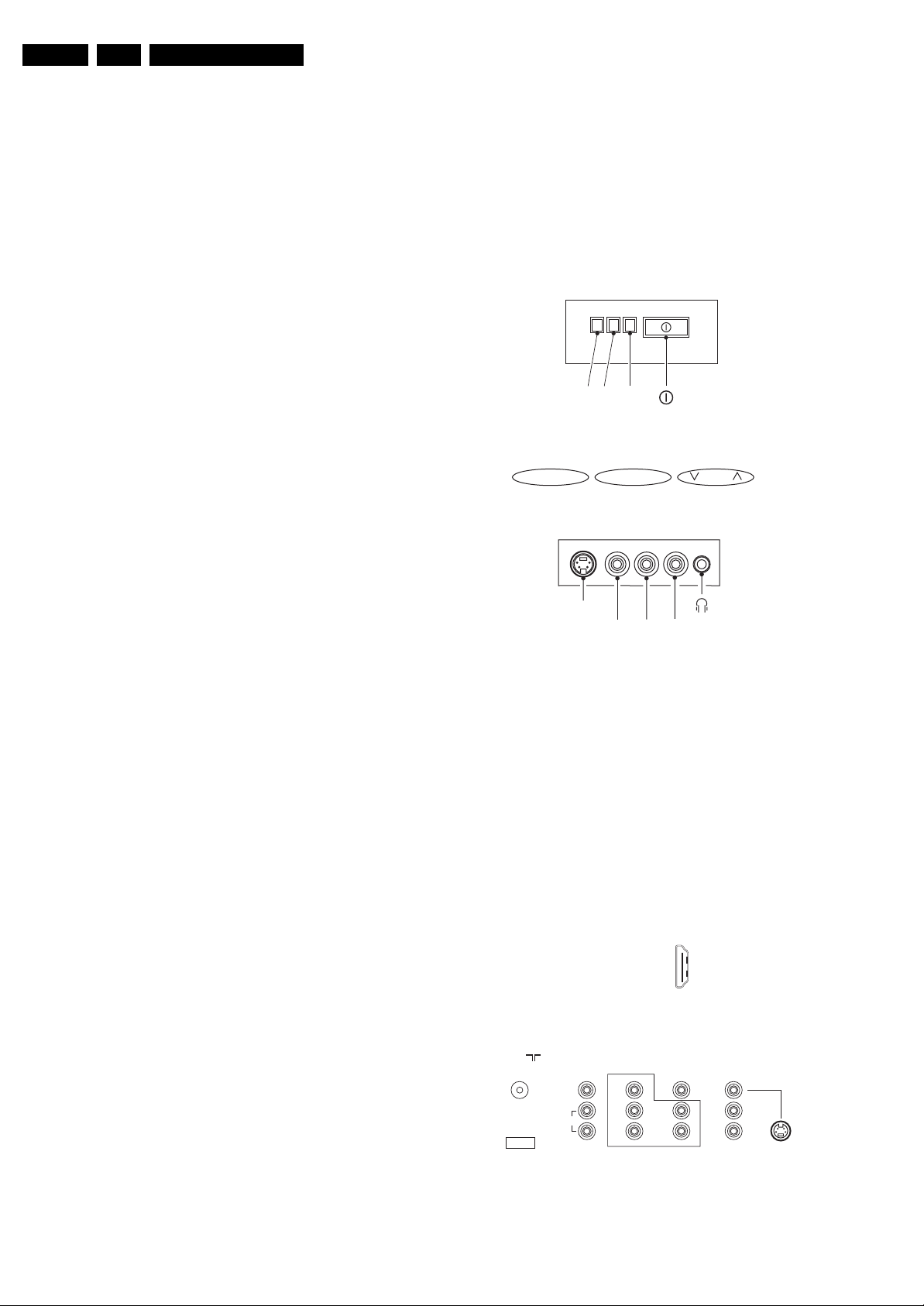
EN 2 L05L AA1.
Technical Specifications, Connections, and Chassis Overview
1. Technical Specifications, Connections, and Chassis Overview
Index of this chapter:
1.1 Technical Specifications
1.2 Connections
1.3 Chassis Overview
Notes:
• Described specifications are valid for the whole product
range.
• Figures below can deviate slightly from the actual situation,
due to different set executions.
1.1 Technical Specifications
1.1.1 Reception
Display type : CRT-DV-SF
Screen size : 29”; 4:3
: 34”; 4:3
: 28”; 16:9
: 32”; 16:9
Tuning system : PLL
Color systems : NTSC M (3.58 - 4.5)
: PAL M
: PAL N
Sound systems : BTSC
Channel selections : 181, full cable
IF picture carrier : 45.75 MHz
Aerial input : 75 ohm, F-type
A/V Connections : PAL B/G
1.1.2 Miscellaneous
Audio output: : 2 x 10 W
Power supply:
- Mains voltage range : 100 - 250 V
- Mains frequency : 50 / 60 Hz
Ambient conditions:
- Temperature range : +5 to +45 °C
- Maximum humidity : 90% R.H.
Power consumption:
- Normal operation : from 119 W
: to 133 W
- Standby : < 1 W
AC
1.2 Connections
Note: The following connector color abbreviations are used
(according to DIN/IEC 757): Bk= Black, Bu= Blue, Gn= Green,
Gy= Grey, Rd= Red, Wh= White, Ye= Yellow.
1.2.1 Top Control and Front / Side Connections
FRONT I/O
RED
IRLIGHT SENSOR
(OPTIONAL)
- VOL +
S-VIDEO
Figure 1-1 Top control and Front / Side connections
Hosiden: S-Video In
1 -GND Ground H
2 -GND Ground H
3-Y 1 V
4-C 0.3 V
Audio / Video In
Ye - Video (CVBS) 1 V
Wh - Audio - L 0.2 V
Rd - Audio - R 0.2 V
Bk - Headphone 8 - 600 Ohm / 4 mW ot
LED
TOP CONTROL
MENU CH
SIDE I/O
R AUDIO L
VIDEO
/ 75 ohm j
PP
PP
/ 75 ohm jq
PP
RMS
RMS
F_15050_005.eps
/ 75 ohm j
/ 10 kohm jq
/ 10 kohm jq
110205
1.2.2 Rear Connections
75 Ohm
ComPair
VIDEO
L/Mono
AUDI O
MONITOR
OUT
R
Figure 1-2 Rear connections
1
18 2
19
HDMI
AV1
IN
Y
Pb
Pr
COMPONENT VIDEO INPUT
V
L
R
AV2
IN
V
L
R
S-VIDEO
F_15050_006.eps
110205
Page 3
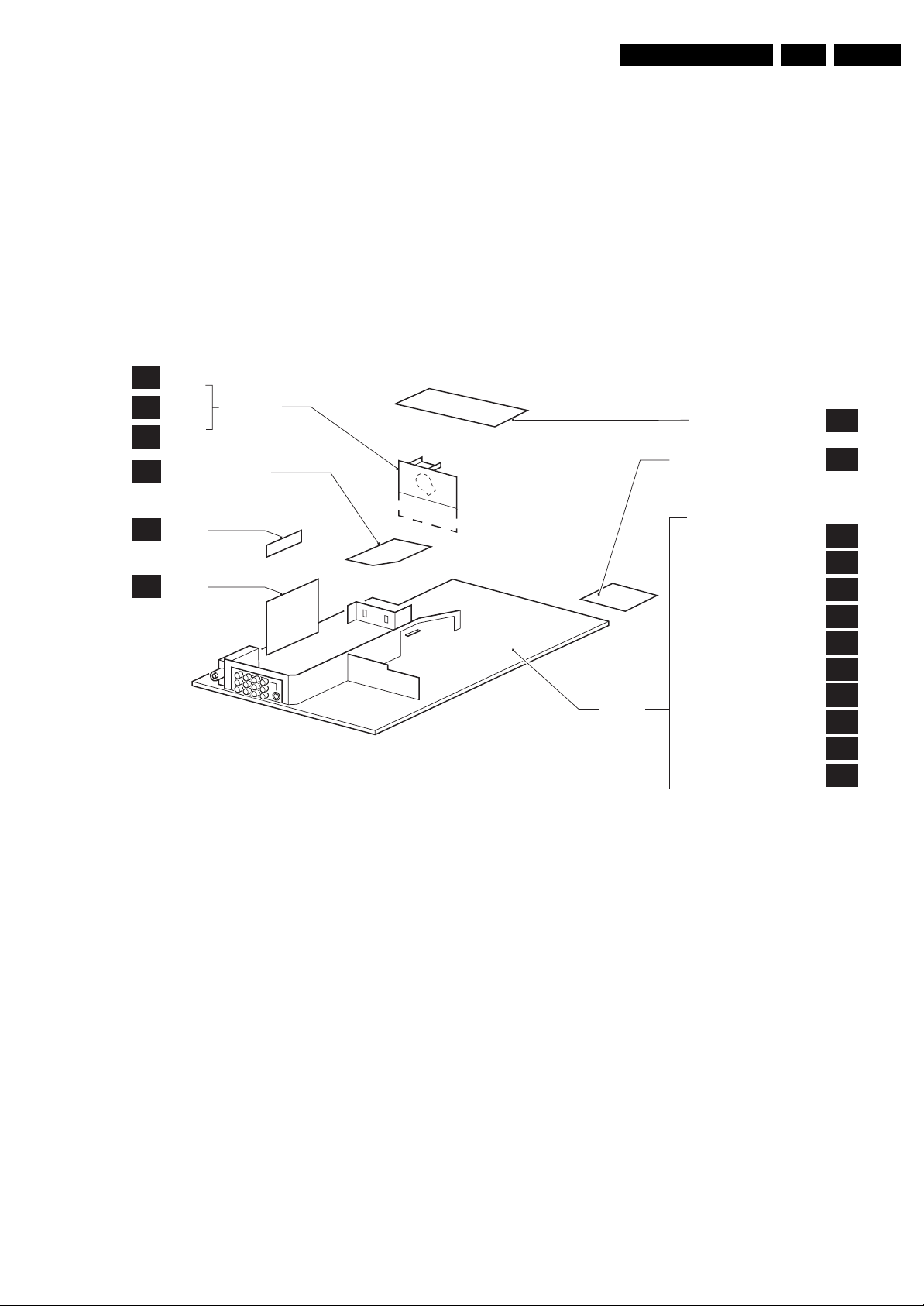
Technical Specifications, Connections, and Chassis Overview
EN 3L05L AA 1.
Aerial In
- F-type Coax, 75 ohm D
Monitor Out
Ye - Video (CVBS) 1 V
Wh - Audio - L 0.5 V
Rd - Audio - R 0.5 V
YUV In
Bu - U 0.7 V
Rd - V 0.7 V
Gn - Y 0.7 V
1.3 Chassis Overview
B1
CRT
ECO
B2
SCAVEM
ROT &
B3
SCAVEM (Only when Multi Board is used)
SIDE AV PANEL +
D
HEADPHONE
HDMI
M
PA NE L
TRIDENT
T
PA NE L
CRT PANEL
/ 75 ohm kq
PP
/ 1 kohm kq
RMS
/ 1 kohm kq
RMS
/ 75 ohm jq
PP
/ 75 ohm jq
PP
/ 75 ohm jq
PP
FAM ILY,
OR
MULTI BOARD
AV1 In
Ye - Video (CVBS) 1 V
Wh - Audio - L 0.5 V
Rd - Audio - R 0.5 V
/ 75 ohm jq
PP
/ 10 kohm jq
RMS
/ 10 kohm jq
RMS
AV2 In
Ye - Video (CVBS) 1 V
Wh - Audio - L 0.5 V
Rd - Audio - R 0.5 V
/ 75 ohm jq
PP
/ 10 kohm jq
RMS
/ 10 kohm jq
RMS
AV2 In (S-Video)
1 -Ground GND H
MONO
CARRIER
TOP CONTROL PANEL
FRONT INTERFACE PANEL
POWER SUPPLY
LINE DEFLECTION
TUNER IF
UOCIII (a.k.a. ’HERCULES’)
FEATURES & CONNECTIVITIES
CLASS D AUDIO AMPLIFIER
AUDIO AMPLIFIER
REAR I/O CINCH
FRONT CONTROL
DVD POWER SUPPLY
F_15210_036.eps
E
J
A1
A2
A3
A4
A5
A6
A7
A8
A9
A10
241005
Figure 1-3 PWB location
Page 4
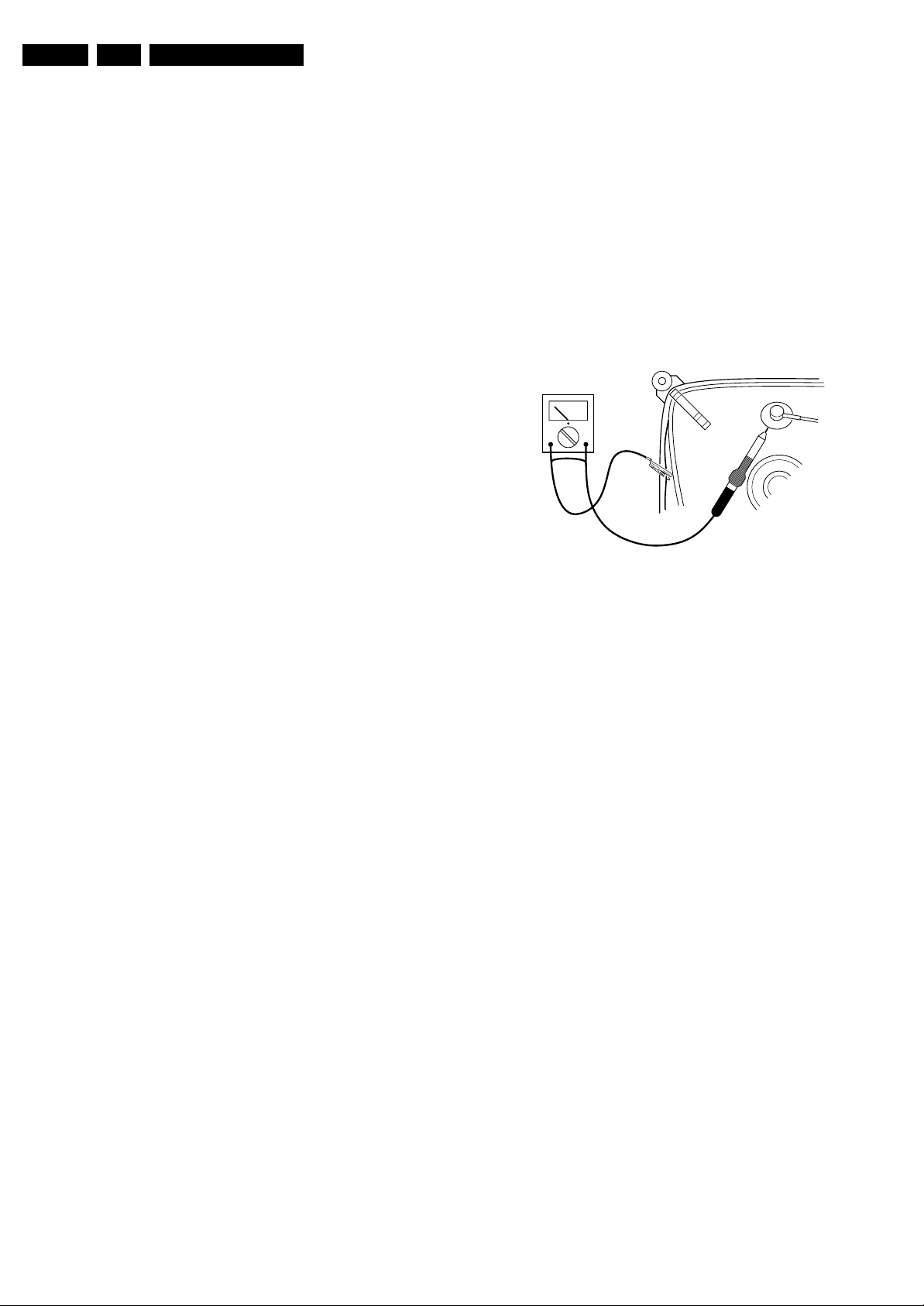
EN 4 L05L AA2.
Safety Instructions, Warnings, and Notes
2. Safety Instructions, Warnings, and Notes
Index of this chapter:
2.1 Safety Instructions
2.2 Maintenance Instructions
2.3 Warnings
2.4 Notes
2.1 Safety Instructions
Safety regulations require the following during a repair:
• Connect the set to the Mains/AC Power via an isolation
transformer (> 800 VA).
• Replace safety components, indicated by the symbol h,
only by components identical to the original ones. Any
other component substitution (other than original type) may
increase risk of fire or electrical shock hazard.
• Wear safety goggles when you replace the CRT.
Safety regulations require that after a repair, the set must be
returned in its original condition. Pay in particular attention to
the following points:
• General repair instruction: as a strict precaution, we advise
you to re-solder the solder connections through which the
horizontal deflection current flows. In particular this is valid
for the:
1. Pins of the line output transformer (LOT).
2. Fly-back capacitor(s).
3. S-correction capacitor(s).
4. Line output transistor.
5. Pins of the connector with wires to the deflection coil.
6. Other components through which the deflection current
flows.
Note: This re-soldering is advised to prevent bad connections
due to metal fatigue in solder connections, and is therefore only
necessary for television sets more than two years old.
• Route the wire trees and EHT cable correctly and secure
them with the mounted cable clamps.
• Check the insulation of the Mains/AC Power lead for
external damage.
• Check the strain relief of the Mains/AC Power cord for
proper function, to prevent the cord from touching the CRT,
hot components, or heat sinks.
• Check the electrical DC resistance between the Mains/AC
Power plug and the secondary side (only for sets that have
a Mains/AC Power isolated power supply):
1. Unplug the Mains/AC Power cord and connect a wire
between the two pins of the Mains/AC Power plug.
2. Set the Mains/AC Power switch to the "on" position
(keep the Mains/AC Power cord unplugged!).
3. Measure the resistance value between the pins of the
Mains/AC Power plug and the metal shielding of the
tuner or the aerial connection on the set. The reading
should be between 4.5 Mohm and 12 Mohm.
4. Switch "off" the set, and remove the wire between the
two pins of the Mains/AC Power plug.
• Check the cabinet for defects, to prevent touching of any
inner parts by the customer.
2.2 Maintenance Instructions
We recommend a maintenance inspection carried out by
qualified service personnel. The interval depends on the usage
conditions:
• When a customer uses the set under normal
circumstances, for example in a living room, the
recommended interval is three to five years.
• When a customer uses the set in an environment with
higher dust, grease, or moisture levels, for example in a
kitchen, the recommended interval is one year.
• The maintenance inspection includes the following actions:
1. Perform the “general repair instruction” noted above.
2. Clean the power supply and deflection circuitry on the
chassis.
3. Clean the picture tube panel and the neck of the picture
tube.
2.3 Warnings
• In order to prevent damage to ICs and transistors, avoid all
high voltage flashovers. In order to prevent damage to the
picture tube, use the method shown in figure “Discharge
picture tube”, to discharge the picture tube. Use a high
voltage probe and a multi-meter (position V
until the meter reading is 0 V (after approx. 30 s).
V
Figure 2-1 Discharge picture tube
• All ICs and many other semiconductors are susceptible to
electrostatic discharges (ESD w). Careless handling
during repair can reduce life drastically. Make sure that,
during repair, you are connected with the same potential as
the mass of the set by a wristband with resistance. Keep
components and tools also at this same potential. Available
ESD protection equipment:
– Complete kit ESD3 (small tablemat, wristband,
connection box, extension cable and earth cable) 4822
310 10671.
– Wristband tester 4822 344 13999.
• Be careful during measurements in the high voltage
section.
• Never replace modules or other components while the unit
is switched "on".
• When you align the set, use plastic rather than metal tools.
This will prevent any short circuits and prevents circuits
from becoming unstable.
2.4 Notes
2.4.1 General
• Measure the voltages and waveforms with regard to the
chassis (= tuner) ground (H), or hot ground (I), depending
on the tested area of circuitry. The voltages and waveforms
shown in the diagrams are indicative. Measure them in the
Service Default Mode (see chapter 5) with a colour bar
signal and stereo sound (L: 3 kHz, R: 1 kHz unless stated
otherwise) and picture carrier at 475.25 MHz for PAL, or
61.25 MHz for NTSC (channel 3).
• Where necessary, measure the waveforms and voltages
with (D) and without (E) aerial signal. Measure the
voltages in the power supply section both in normal
operation (G) and in stand-by (F). These values are
indicated by means of the appropriate symbols.
• The semiconductors indicated in the circuit diagram and in
the parts lists, are interchangeable per position with the
semiconductors in the unit, irrespective of the type
indication on these semiconductors.
). Discharge
DC
E_06532_007.eps
250304
Page 5
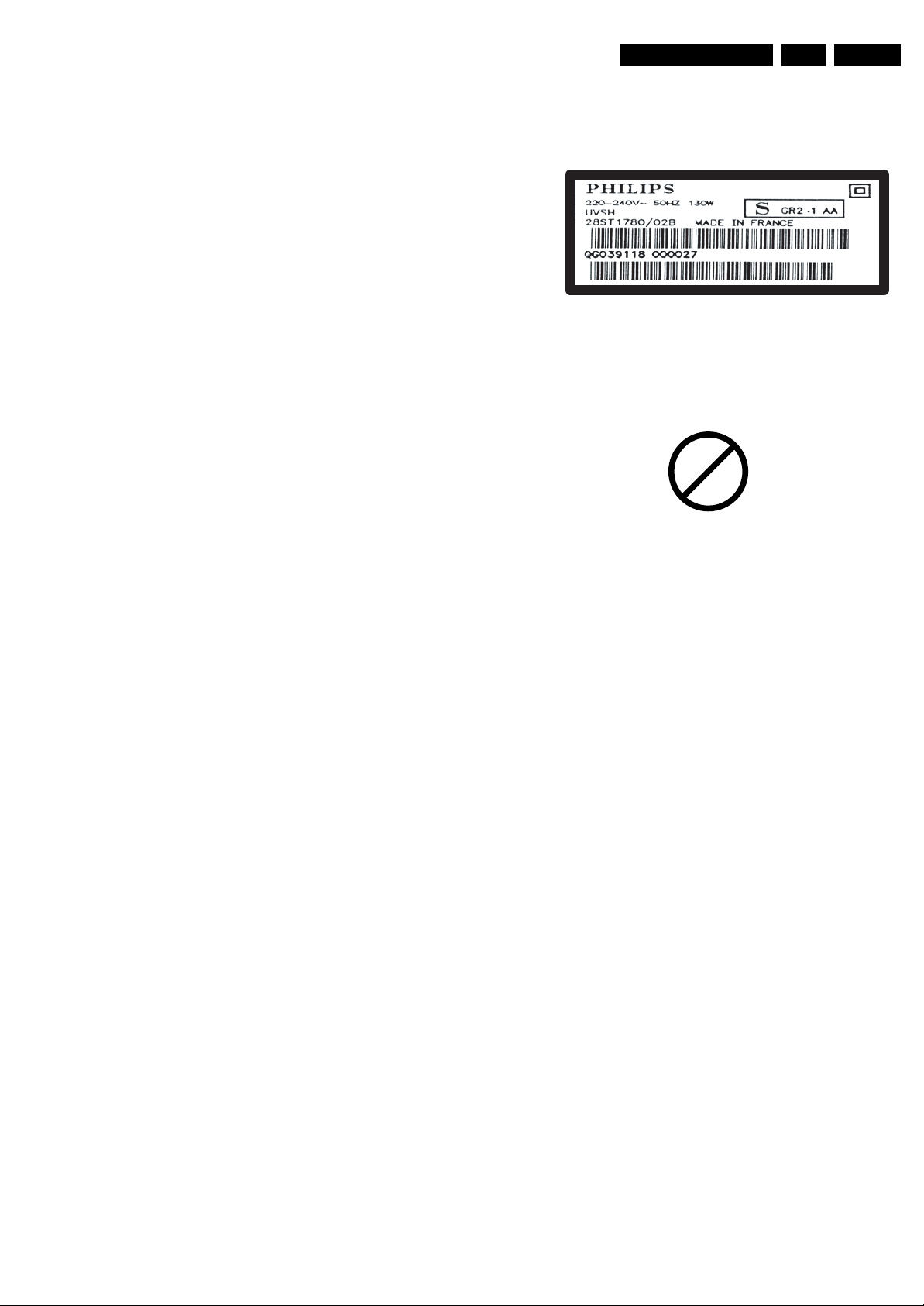
Safety Instructions, Warnings, and Notes
EN 5L05L AA 2.
2.4.2 Schematic Notes
• All resistor values are in ohms, and the value multiplier is
often used to indicate the decimal point location (e.g. 2K2
indicates 2.2 kohm).
• Resistor values with no multiplier may be indicated with
either an "E" or an "R" (e.g. 220E or 220R indicates 220
ohm).
• All capacitor values are given in micro-farads (µ= x10
nano-farads (n= x10
• Capacitor values may also use the value multiplier as the
decimal point indication (e.g. 2p2 indicates 2.2 pF).
• An "asterisk" (*) indicates component usage varies. Refer
to the diversity tables for the correct values.
• The correct component values are listed in the Spare Parts
List. Therefore, always check this list when there is any
doubt.
2.4.3 Rework on BGA (Ball Grid Array) ICs
General
Although (LF)BGA assembly yields are very high, there may
still be a requirement for component rework. By rework, we
mean the process of removing the component from the PWB
and replacing it with a new component. If an (LF)BGA is
removed from a PWB, the solder balls of the component are
deformed drastically so the removed (LF)BGA has to be
discarded.
Device Removal
As is the case with any component that is being removed, it is
essential when removing an (LF)BGA, that the board, tracks,
solder lands, or surrounding components are not damaged. To
remove an (LF)BGA, the board must be uniformly heated to a
temperature close to the reflow soldering temperature. A
uniform temperature reduces the risk of warping the PWB.
To do this, we recommend that the board is heated until it is
certain that all the joints are molten. Then carefully pull the
component off the board with a vacuum nozzle. For the
appropriate temperature profiles, see the IC data sheet.
Area Preparation
When the component has been removed, the vacant IC area
must be cleaned before replacing the (LF)BGA.
Removing an IC often leaves varying amounts of solder on the
mounting lands. This excessive solder can be removed with
either a solder sucker or solder wick. The remaining flux can be
removed with a brush and cleaning agent.
After the board is properly cleaned and inspected, apply flux on
the solder lands and on the connection balls of the (LF)BGA.
Note: Do not apply solder paste, as this has been shown to
result in problems during re-soldering.
Device Replacement
The last step in the repair process is to solder the new
component on the board. Ideally, the (LF)BGA should be
aligned under a microscope or magnifying glass. If this is not
possible, try to align the (LF)BGA with any board markers.
So as not to damage neighbouring components, it may be
necessary to reduce some temperatures and times.
More Information
For more information on how to handle BGA devices, visit this
URL: www.atyourservice.ce.philips.com (needs subscription,
not available for all regions). After login, select “Magazine”,
then go to “Workshop Information”. Here you will find
Information on how to deal with BGA-ICs.
2.4.4 Lead-free Solder
Philips CE is producing lead-free sets (PBF) from 1.1.2005
onwards.
-9
), or pico-farads (p= x10
-12
Identification: The bottom line of a type plate gives a 14-digit
serial number. Digits 5 and 6 refer to the production year, digits
7 and 8 refer to production week (in example below it is 1991
week 18).
-6
),
).
E_06532_024.eps
230205
Figure 2-2 Serial number example
Regardless of the special lead-free logo (which is not always
indicated), one must treat all sets from this date onwards
according to the rules as described below.
P
b
Figure 2-3 Lead-free logo
Due to lead-free technology some rules have to be respected
by the workshop during a repair:
• Use only lead-free soldering tin Philips SAC305 with order
code 0622 149 00106. If lead-free solder paste is required,
please contact the manufacturer of your soldering
equipment. In general, use of solder paste within
workshops should be avoided because paste is not easy to
store and to handle.
• Use only adequate solder tools applicable for lead-free
soldering tin. The solder tool must be able:
– To reach a solder-tip temperature of at least 400°C.
– To stabilise the adjusted temperature at the solder-tip.
– To exchange solder-tips for different applications.
• Adjust your solder tool so that a temperature of around
360°C - 380°C is reached and stabilised at the solder joint.
Heating time of the solder-joint should not exceed ~ 4 sec.
Avoid temperatures above 400°C, otherwise wear-out of
tips will increase drastically and flux-fluid will be destroyed.
To avoid wear-out of tips, switch “off” unused equipment or
reduce heat.
• Mix of lead-free soldering tin/parts with leaded soldering
tin/parts is possible but PHILIPS recommends strongly to
avoid mixed regimes. If this cannot be avoided, carefully
clean the solder-joint from old tin and re-solder with new
tin.
• Use only original spare-parts listed in the Service-Manuals.
Not listed standard material (commodities) has to be
purchased at external companies.
• Special information for lead-free BGA ICs: these ICs will be
delivered in so-called "dry-packaging" to protect the IC
against moisture. This packaging may only be opened
shortly before it is used (soldered). Otherwise the body of
the IC gets "wet" inside and during the heating time the
structure of the IC will be destroyed due to high (steam-)
pressure inside the body. If the packaging was opened
before usage, the IC has to be heated up for some hours
(around 90°C) for drying (think of ESD-protection!).
Do not re-use BGAs at all!
• For sets produced before 1.1.2005, containing leaded
soldering tin and components, all needed spare parts will
be available till the end of the service period. For the repair
of such sets nothing changes.
Page 6
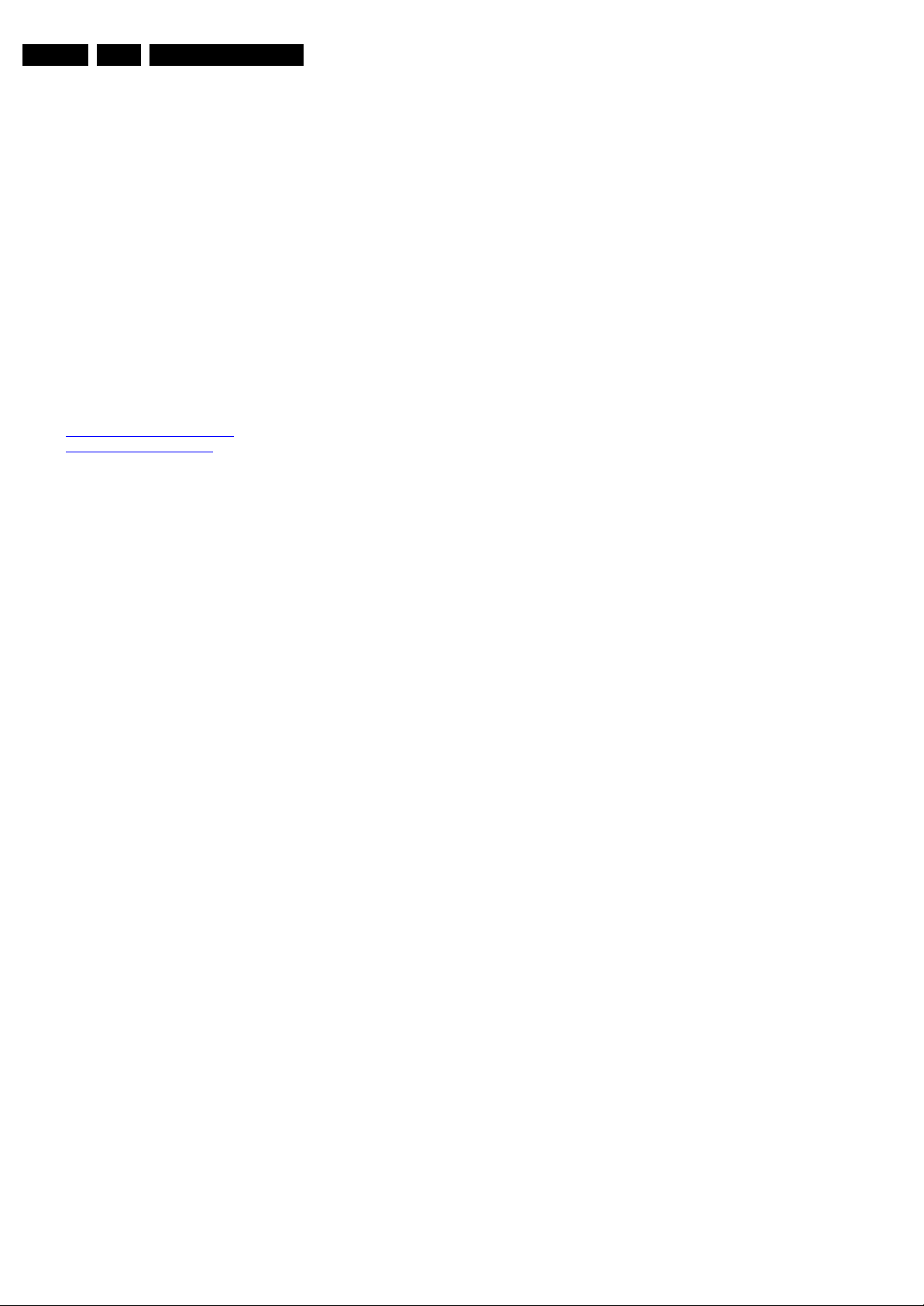
EN 6 L05L AA3.
Directions for Use
In case of doubt whether the board is lead-free or not (or with
mixed technologies), you can use the following method:
• Always use the highest temperature to solder, when using
SAC305 (see also instructions below).
• De-solder thoroughly (clean solder joints to avoid mix of
two alloys).
Caution: For BGA-ICs, you must use the correct temperatureprofile, which is coupled to the 12NC. For an overview of these
profiles, visit the website www.atyourservice.ce.philips.com
(needs subscription, but is not available for all regions)
You will find this and more technical information within the
"Magazine", chapter "Workshop information".
3. Directions for Use
You can download this information from the following websites:
http://www.philips.com/support
http://www.p4c.philips.com
For additional questions please contact your local repair help
desk.
2.4.5 Practical Service Precautions
• It makes sense to avoid exposure to electrical shock.
While some sources are expected to have a possible
dangerous impact, others of quite high potential are of
limited current and are sometimes held in less regard.
• Always respect voltages. While some may not be
dangerous in themselves, they can cause unexpected
reactions that are best avoided. Before reaching into a
powered TV set, it is best to test the high voltage insulation.
It is easy to do, and is a good service precaution.
Page 7
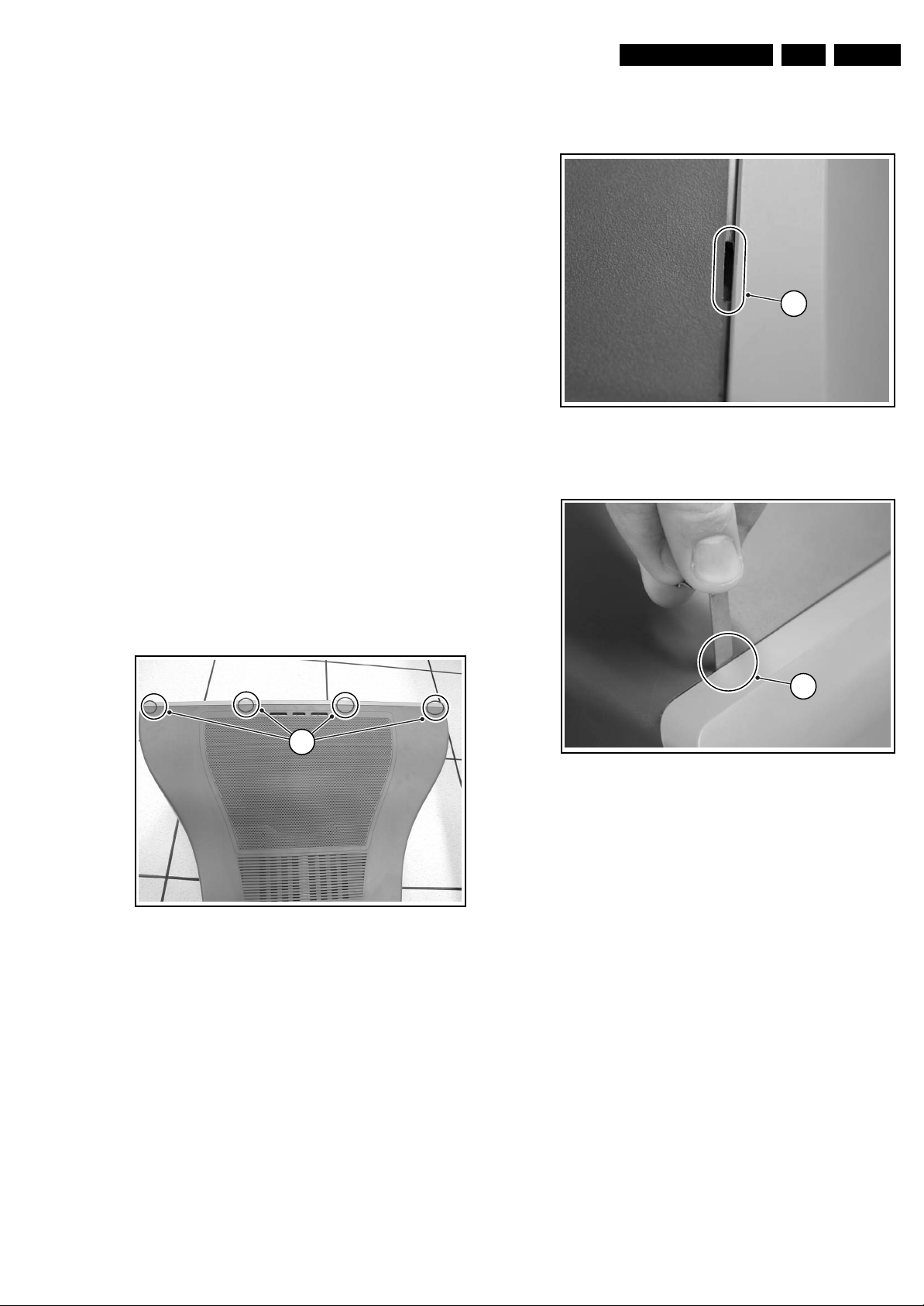
4. Mechanical Instructions
Index of this chapter:
4.1 Set Disassembly
4.2 Service Position
4.3 Assy/Panel Removal
4.4 Set Re-assembly
Note: Figures below can deviate slightly from the actual
situation, due to different set executions.
Mechanical Instructions
EN 7L05L AA 4.
4.1 Set Disassembly
Warning: Be sure to disconnect the AC power from the set
before opening it.
4.1.1 Rear Cover
1. Remove all screws. If you do not remove them, you cannot
access the clips.
2. Tilt the set a little forward, so that you can release the two
clickfit clamps that are located at the bottom plate of the
set.
3. Four openings (1) can be found at the top. The openings
are very small (2).
Note: Some sets only have the two inner openings.
4. Underneath every opening there is a clip. Push this clip
down with a very thin piece of metal (3), until you hear a
click.
Caution: do not use a screwdriver, this will damage the
cabinet.
5. When all four clips are pushed down, the back cover can
be removed.
Figure 4-2 Opening
2
E_13950_012 .eps
3
050404
1
Figure 4-1 Rear cover (for FL13 styling)
E_13950_011 .eps
050404
Figure 4-3 Pushing clips down
4.2 Service Position
Before placing the Mono Carrier in its service position, remove
the Front Interface assy/panel (see paragraph “Front Interface
Assy/Panel”) and the Side AV assy/panel (see paragraph “Side
AV Assy/Panel”).
E_13950_013.eps
050404
Page 8
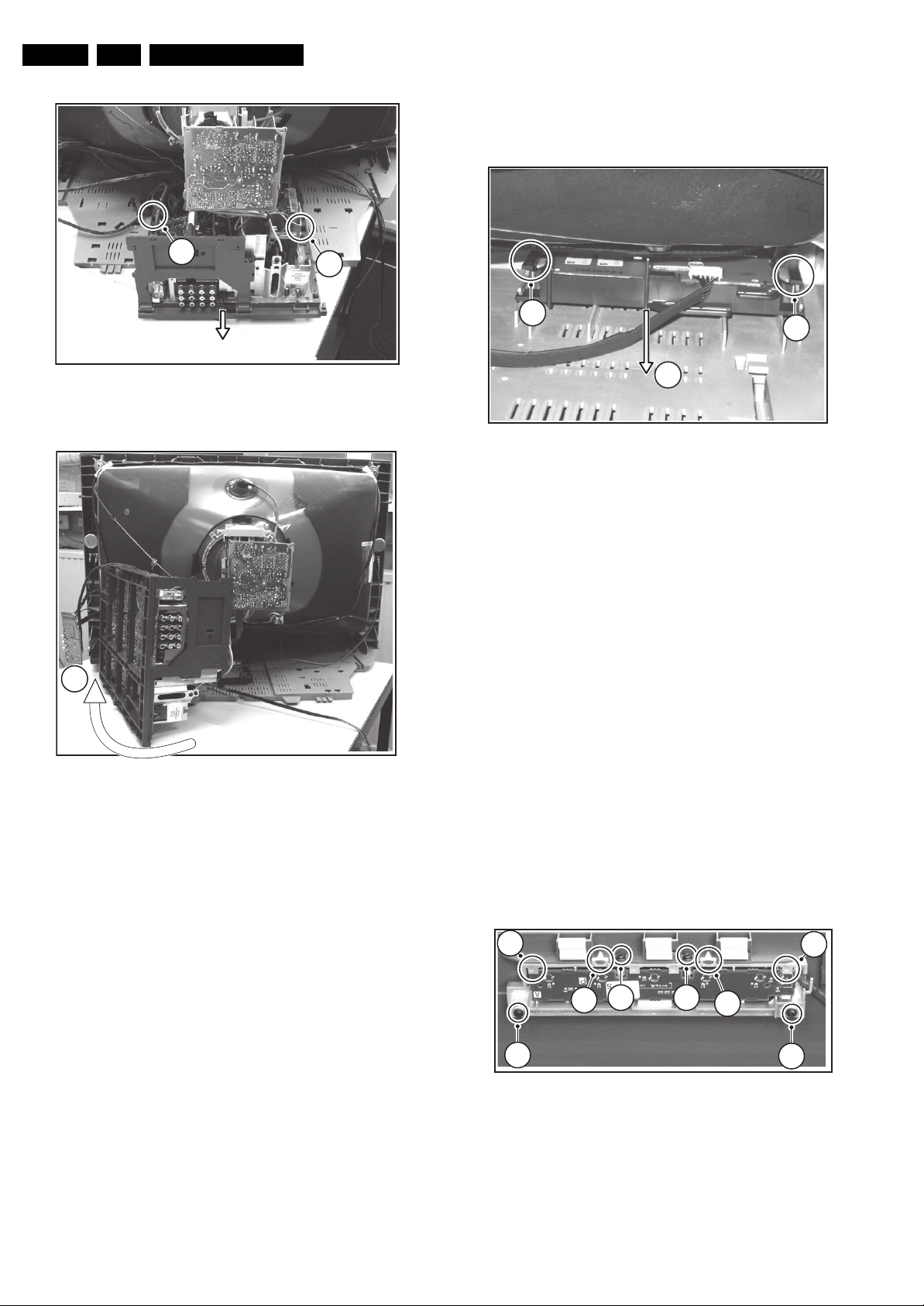
EN 8 L05L AA4.
Mechanical Instructions
4.3 Assy/Panel Removal
4.3.1 Front Interface Assy/Panel
1
1
1
2
F_15050_008.eps
110205
2
1
Figure 4-4 Mono Carrier
F_15050_010.eps
110205
Figure 4-6 Front interface assy/panel removal
1. Remove the two fixation screws.
2. Remove the complete module from the bottom plate, by
pulling the two fixation clamps upward [1], while sliding the
module away from the CRT [2].
3. Release the two fixation clamps at the side of the bracket,
and lift the panel out of the bracket (it hinges at one side).
4.3.2 Side AV Assy/Panel
1. Remove the fixation screw, and remove the complete Side
AV assembly.
3
2. Release the two fixation clamps, and lift the panel out of the
bracket.
F_15050_009.eps
110205
Figure 4-5 Service position Mono Carrier
1. Disconnect the degaussing coil.
2. Release the two fixation clamps [1] (at the mid left and mid
right side of the bracket), and remove the bracket from the
bottom tray, by pulling it backwards [2].
3. Move the panel bracket somewhat to the left and flip it 90
degrees [3], with the components towards the CRT.
4. Turn the panel bracket with the rear I/O toward the CRT.
4.3.3 HDMI Interface Panel
To remove the HDMI Interface panel from the Mono Carrier,
unscrew the fixation screw at the back of the assy.
4.3.4 Trident Panel
1. Remove all cables.
2. Pull the panel upwards out of the connectors.
4.3.5 Top Control Assy/Panel
4
2 2
3
3
1
Figure 4-7 Top Control assy/panel removal
1. Remove the two fixation screws at the bottom [1] and the
two fixation screws at the front of the assy [2].
2. Release the two fixation clamps [3] to lift out the assy.
3. Release the two fixation clamps [4] to lift the panel out of
the assy.
4
1
F_15050_012.eps
110205
Page 9
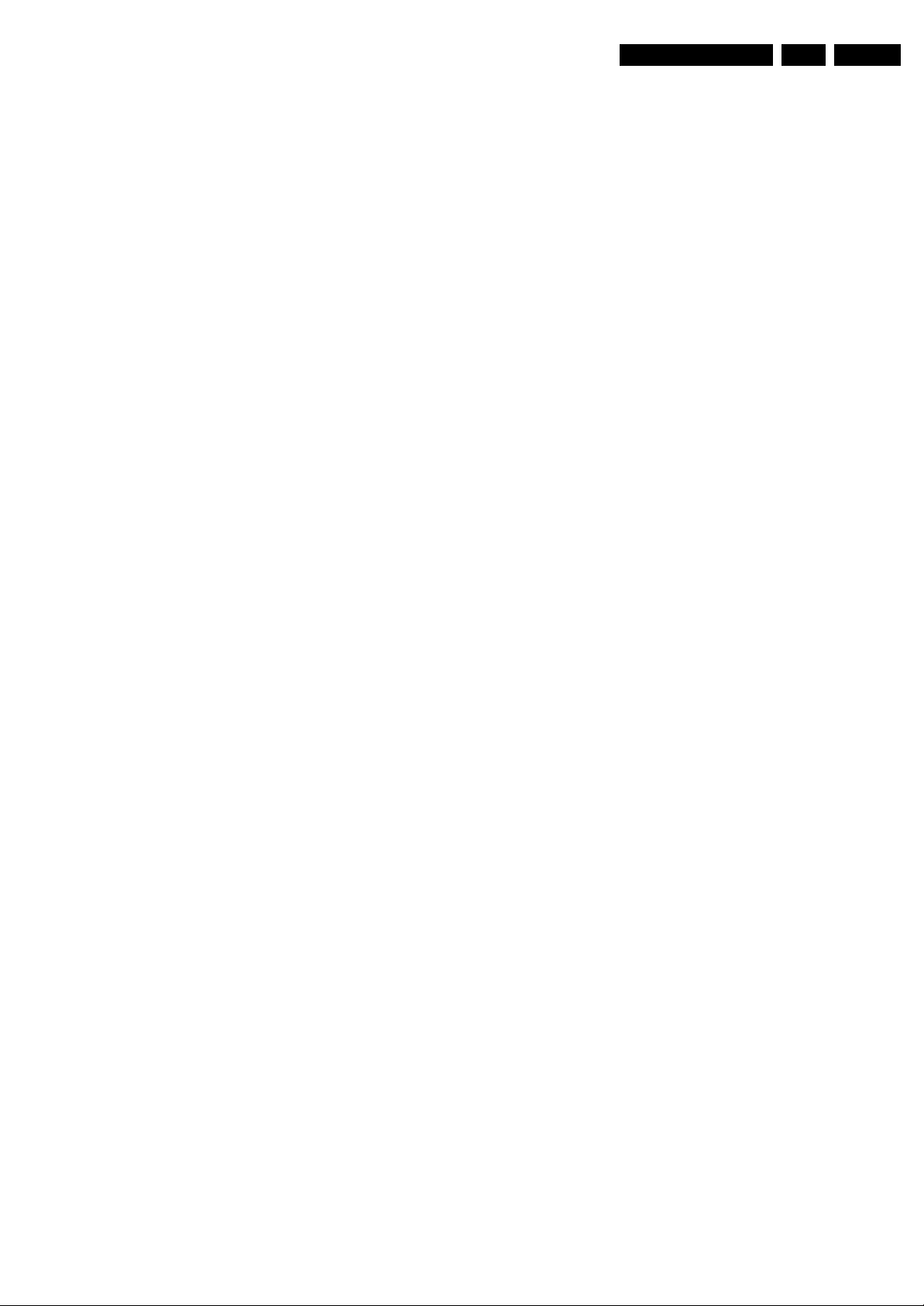
4.4 Set Re-assembly
To re-assemble the whole set, do all processes in reverse
order.
Note: before you mount the rear cover, perform the following
checks:
• Check whether the AC power cord is mounted correctly in
its guiding brackets.
• Check whether all cables are replaced in their original
position
Mechanical Instructions
EN 9L05L AA 4.
Page 10
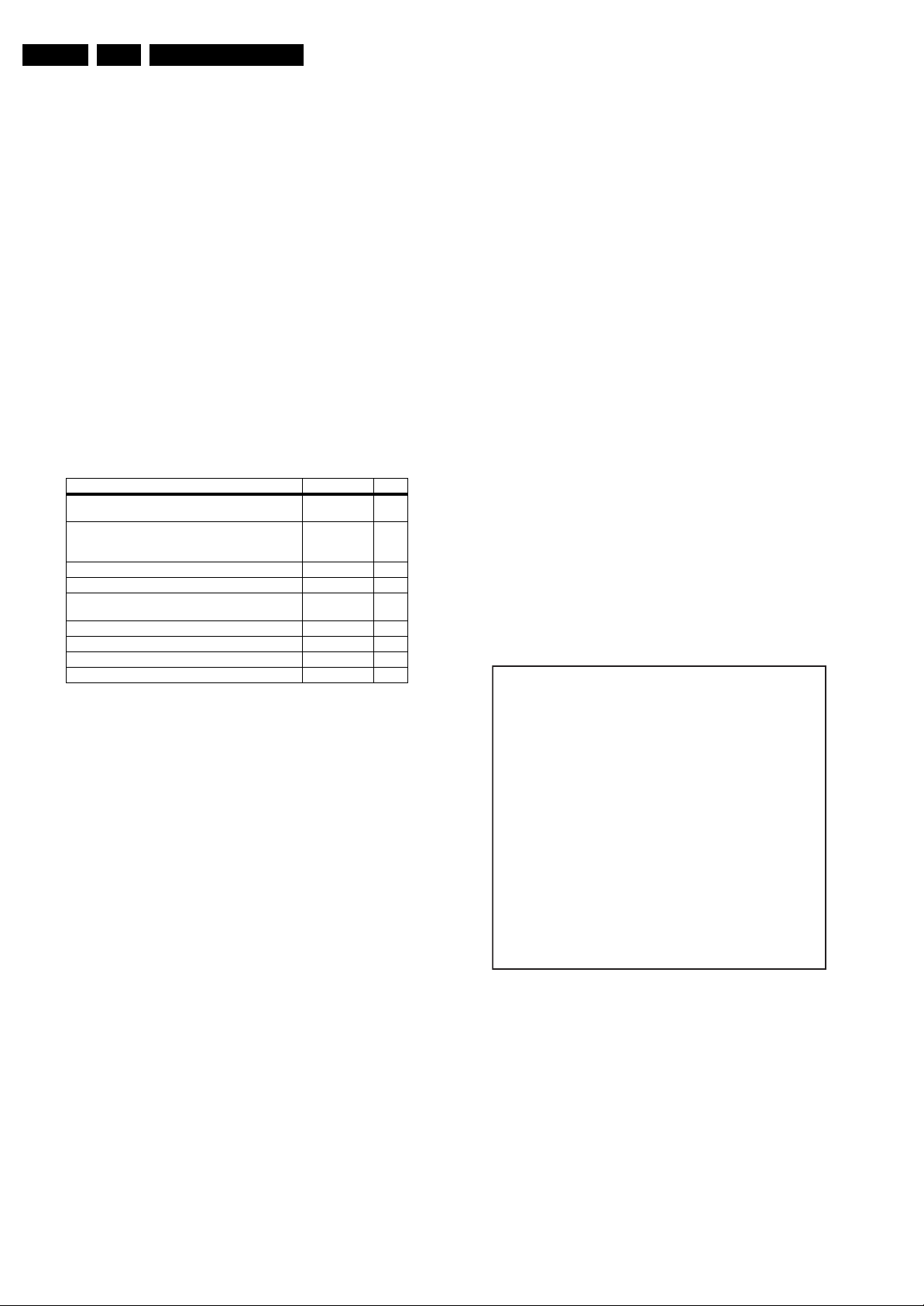
EN 10 L05L AA5.
Service Modes, Error Codes, and Fault Finding
5. Service Modes, Error Codes, and Fault Finding
Index of this chapter:
5.1 Test Points
5.2 Service Modes
5.3 Problems and Solving Tips Related to CSM
5.4 ComPair
5.5 Error Codes
5.6 The Blinking LED Procedure
5.7 Protections
5.8 Fault Finding and Repair Tips
5.1 Test Points
This chassis is equipped with test points in the service printing.
In the schematics test points are identified with a rectangle box
around Fxxx or Ixxx. These test points are specifically
mentioned in the “Test Point Overview” as “half moons” with a
dot in the center.
Table 5-1 Test point overview
Test point Circuit Diagr.
F508, F535, F536, F537, F552, F561, F563, F573, F664,
I513, I518, I519, I524, I531, I533, I546
F401, F412, F413, F414, F418, F452, F453, F455, F456,
F458, F459, F460, F461, I408, I416, I417, I420, I462,
I468
F003, F004, I001, I002 Tuner IF A3
F201, F203, F205, F206 UOCIII A4
F240, F241, F242 Features &
F952, F955, I951, I952 Audio Amplifier A7
F692 Front Control A9
F331, F332, F333, F338, F339, F341, F351, F353, F354 CRT Panel B1
F361, F362, F381, F382 ECO Scavem B2
Perform measurements under the following conditions:
• Television set in Service Default Alignment Mode.
• Video input: Color bar signal.
• Audio input: 3 kHz left channel, 1 kHz right channel.
Power supply A1
Line & Frame
Deflection
Connectivities
• All service-unfriendly modes (if present) are disabled. The
service unfriendly modes are:
– Timer / Sleep timer.
– Child / parental lock.
– Blue mute.
– Hotel / hospital mode.
– Auto shut off (when no “IDENT” video signal is
received for 15 minutes).
– Skipping of non-favorite presets / channels.
– Auto-storage of personal presets.
– Auto user menu time-out.
– Auto Volume Leveling (AVL).
How to Enter
To enter SDM, use one of the following methods:
• Press the following key sequence on the remote control
transmitter: “062596” directly followed by the MENU button
(do not allow the display to time out between entries while
keying the sequence).
• Short the jumper wire 9252 with a cold ground on the family
board (for example the tuner casing) and apply AC power.
Then press the power button (remove the short after startup).
Caution: Entering SDM by shorting wire 9252 with ground
will override the +8V-protection. Do this only for a short
A2
period. When doing this, the service-technician must know
exactly what he is doing, as it could damage the television
set.
• Or via ComPair.
A5
After entering SDM, the following screen is visible, with SDM in
the upper right corner of the screen to indicate that the
television is in Service Default Mode.
00028 L05US1 1.1 PUS1 0.7 SDM
ERR 0 0 0 0 0
OP 000 057 140 032 120 128 000
5.2 Service Modes
Service Default mode (SDM) and Service Alignment Mode
(SAM) offers several features for the service technician, while
the Customer Service Mode (CSM) is used for communication
between the call center and the customer.
This chassis also offers the option of using ComPair, a
hardware interface between a computer and the TV chassis. It
offers the abilities of structured troubleshooting, error code
reading, and software version readout for all chassis.
Minimum requirements for ComPair: a Pentium processor, a
Windows OS, and a CD-ROM drive (see also paragraph
"ComPair").
5.2.1 Service Default Mode (SDM)
Purpose
• To create a predefined setting for measurements to be
made.
• To override software protections.
• To start the blinking LED procedure.
Specifications
• Tuning frequency: 61.25 MHz (channel 3).
• Color system: PAL M.
• All picture settings at 50% (brightness, color contrast, hue).
• Bass, treble and balance at 50 %; volume at 25 %.
Figure 5-1 SDM menu
F_15050_013.eps
110205
Page 11
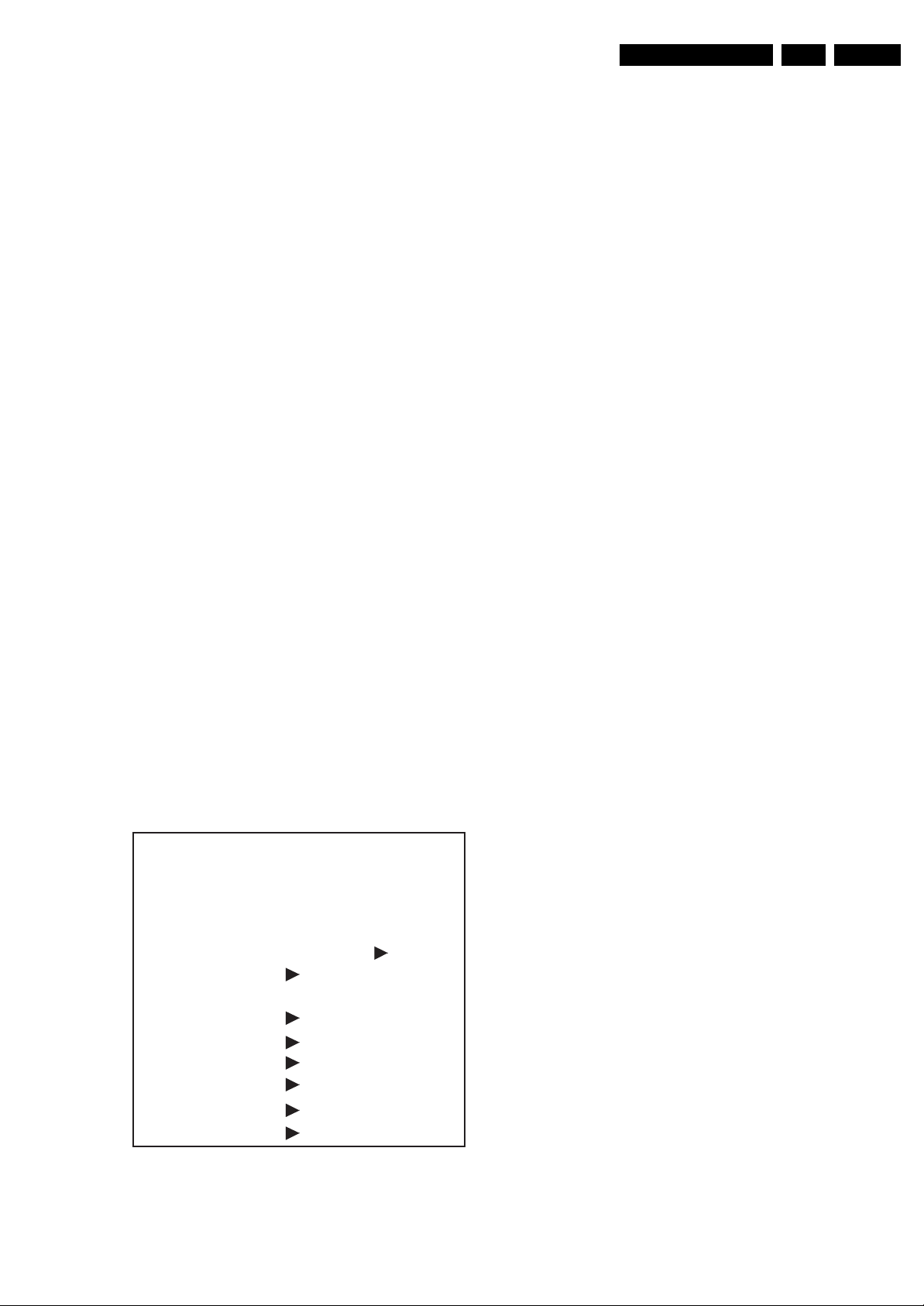
Service Modes, Error Codes, and Fault Finding
EN 11L05L AA 5.
How to Navigate
Use one of the following methods:
• When you press the MENU button on the remote control,
the set will switch on the normal user menu in the SDM
mode.
• On the TV, press and hold the VOLUME DOWN and press
the CHANNEL DOWN for a few seconds, to switch from
SDM to SAM and reverse.
How to Exit
Switch the set to STANDBY by pressing the POWER button on
the remote control transmitter or the television set.
If you turn the television set off by removing the AC power (i.e.,
unplugging the television) without using the POWER button,
the television set will remain in SDM when AC power is reapplied, and the error buffer is not cleared.
5.2.2 Service Alignment Mode (SAM)
Purpose
• To change option settings.
• To display / clear the error code buffer.
• To perform alignments.
Specifications
• Operation hours counter (maximum five digits displayed).
• Software version, Error codes, and Option settings display.
• Error buffer clearing.
• Option settings.
• AKB switching.
• Software alignments (Tuner, White Tone, Geometry &
Audio).
• NVM Editor.
• ComPair Mode switching.
How to Enter
To enter SAM, use one of the following methods:
• Press the following key sequence on the remote control
transmitter: “062596" directly followed by the OSD/
STATUS button (do not allow the display to time out
between entries while keying the sequence).
• Or via ComPair.
After entering SAM, the following screen is visible, with SAM in
the upper right corner of the screen to indicate that the
television is in Service Alignment Mode.
00028 L05US1 1.1 PUS1 0.7 SAM
ERR 0 0 0 0 0
OP 000 057 140 032 120 128 000
. Clear Clear ?
. Options
. AKB On
. Tuner
. White Tone
. Geometry
. Audio
. NVM Editor
. ComPair on
Figure 5-2 SAM menu
F_15050_014.eps
110205
Menu Explanation
1. LLLLL. This represents the run timer. The run timer counts
normal operation hours, but does not count standby hours.
2. AAABCD-x.y. This is the software identification of the
main microprocessor:
– A= the project name (= L05).
– B= the region: E= Europe, A= Asia Pacific, U= NAFTA,
L= LATAM.
– C= the software diversity:
• Europe: T= 1 page TXT, F= Full TXT, V= Voice
control.
• LATAM and NAFTA: N= Stereo non-dBx, S=
Stereo dBx.
• Asian Pacific: T= TXT, N= non-TXT, C= NTSC.
• ALL regions: M= mono, D= DVD, Q= Mk2.
– D= the language cluster number.
– x= the main software version number (updated with a
major change that is incompatible with previous
versions).
– y= the sub software version number (updated with a
minor change that is compatible with previous
versions).
3. EFFG-x.y. This is the software identification of the Trident
microprocessor.
– P= indication of the Trident processor.
– FF= the region: US=Nafta.
– G= the language cluster number.
– x= the main software version number (updated with a
major change that is incompatible with previous
versions).
– y= the sub software version number (updated with a
minor change that is compatible with previous
versions).
4. SAM. Indication of the Service Alignment Mode.
5. Error Buffer. Shows all errors detected since the last time
the buffer was erased. Five errors possible.
6. Option Bytes. Used to set the option bytes. See “Options”
in the Alignments section for a detailed description. Seven
codes are possible.
7. Clear. Erases the contents of the error buffer. Select the
CLEAR menu item and press the MENU RIGHT key. The
content of the error buffer is cleared.
8. Options. Used to set the option bits. See “Options” in the
Alignments section for a detailed description.
9. AKB. Used to disable (Off) or enable (On) the “black
current loop” (AKB= Auto Kine Bias).
10. Tuner. Used to align the tuner. See “Tuner” in the
Alignments section for a detailed description.
11. White Tone. Used to align the white tone. See “White
Tone” in the Alignments section for a detailed description.
12. Geometry. Used to align the geometry settings of the
television. See “Geometry” in the Alignments section for a
detailed description.
13. Audio. No audio alignment is necessary for this television
set.
14. NVM Editor. Can be used to change the NVM data in the
television set. See table “NVM data” further on.
15. ComPair. Can be used to switch on the television to In
System Programming (ISP) mode, for software uploading
via ComPair. Caution: When this mode is selected without
ComPair connected, the TV will be blocked. Remove the
AC power to reset the TV.
How to Navigate
• In SAM, select menu items with the MENU UP/DOWN keys
on the remote control transmitter. The selected item will be
highlighted. When not all menu items fit on the screen, use
the MENU UP/DOWN keys to display the next / previous
menu items.
• With the MENU LEFT/RIGHT keys, it is possible to:
– Activate the selected menu item.
– Change the value of the selected menu item.
– Activate the selected submenu.
• In SAM, when you press the MENU button twice, the set
will switch to the normal user menus (with the SAM mode
Page 12
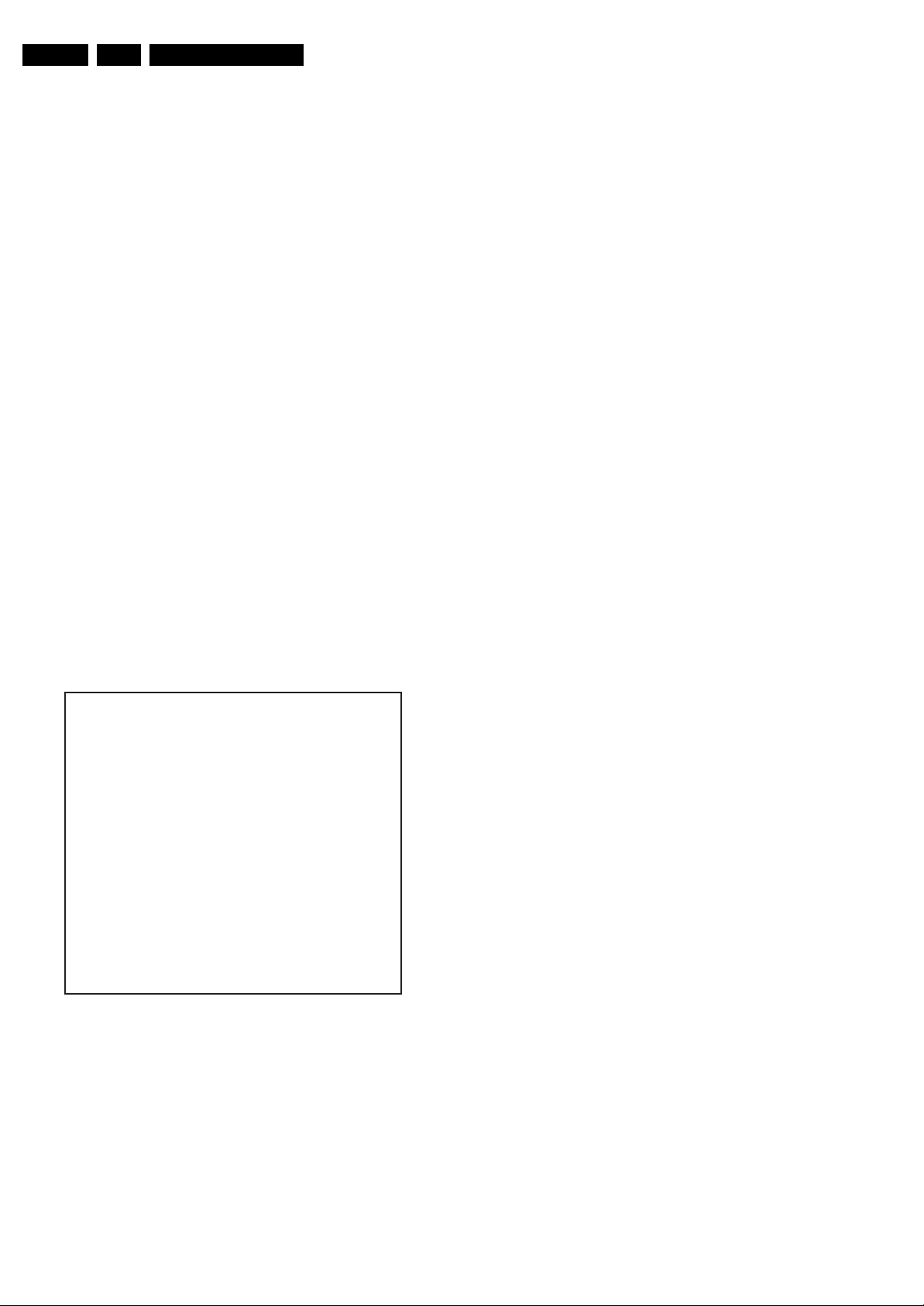
EN 12 L05L AA5.
Service Modes, Error Codes, and Fault Finding
still active in the background). To return to the SAM menu
press the MENU or STATUS/EXIT button.
• When you press the MENU key in while in a submenu, you
will return to the previous menu.
How to Store SAM Settings
To store the settings changed in SAM mode, leave the top level
SAM menu by using the POWER button on the remote control
transmitter or the television set.
How to Exit
Switch the set to STANDBY by pressing the POWER button on
the remote control transmitter or the television set.
If you turn the television set “off” by removing the AC power
(i.e., unplugging the television) without using the POWER
button, the television set will remain in SAM when AC power is
re-applied, and the error buffer is not cleared.
5.2.3 Customer Service Mode (CSM)
Purpose
The Customer Service Mode shows error codes and
information on the TV’s operation settings. The call center can
instruct the customer (by telephone) to enter CSM in order to
identify the status of the set. This helps the call center to
diagnose problems and failures in the TV set before making a
service call.
The CSM is a read-only mode; therefore, modifications are not
possible in this mode.
How to Enter
To enter CSM, press the following key sequence on the remote
control transmitter: “123654” (do not allow the display to time
out between entries while keying the sequence).
Upon entering the Customer Service Mode, the following
screen will appear:
1 00028 L05US1 1.1 PUS1 0.7 CSM
2 CODES 0 0 0 0 0
3 OP 000 057 140 032 120 128 000
4 nnXXnnnn/nnX
5 P3C-1
6 NOT TUNED
7 NTSC
8 STEREO
9 CO 50 CL 50 BR 50 HU 0
0 AVL Off BS 50
6. Indicates the television is receiving an "IDENT" signal on
the selected source. If no "IDENT" signal is detected, the
display will read "NOT TUNED"
7. Displays the detected Color system (e.g. PAL/NTSC).
8. Displays the detected Audio (e.g. stereo/mono).
9. Displays the picture setting information.
10. Displays the sound setting information.
How to Exit
To exit CSM, use one of the following methods:
• Press the MENU, STATUS/EXIT, or POWER button on the
remote control transmitter.
• Press the POWER button on the television set.
5.3 Problems and Solving Tips Related to CSM
5.3.1 Picture Problems
Note: The problems described below are all related to the TV
settings. The procedures used to change the value (or status)
of the different settings are described.
Picture too Dark or too Bright
If:
• The picture improves when you have press the AUTO
PICTURE button on the remote control transmitter, or
• The picture improves when you enter the Customer
Service Mode,
Then:
1. Press the AUTO PICTURE button on the remote control
transmitter repeatedly (if necessary) to choose
PERSONAL picture mode.
2. Press the MENU button on the remote control transmitter.
This brings up the normal user menu.
3. In the normal user menu, use the MENU UP/DOWN keys
to highlight the PICTURE sub menu.
4. Press the MENU LEFT/RIGHT keys to enter the PICTURE
sub menu.
5. Use the MENU UP/DOWN keys (if necessary) to select
BRIGHTNESS.
6. Press the MENU LEFT/RIGHT keys to increase or
decrease the BRIGHTNESS value.
7. Use the MENU UP/DOWN keys to select PICTURE.
8. Press the MENU LEFT/RIGHT keys to increase or
decrease the PICTURE value.
9. Press the MENU button on the remote control transmitter
twice to exit the user menu.
10. The new PERSONAL preference values are automatically
stored.
White Line around Picture Elements and Text
F_15050_015.eps
140205
Figure 5-3 CSM menu
Menu Explanation
1. Indication of the decimal value of the operation hours
counter, Software identification of the main and Trident
microprocessor (see "Service Default or Alignment Mode"
for an explanation), and the service mode (CSM=
Customer Service Mode).
2. Displays the last five errors detected in the error code
buffer.
3. Displays the option bytes.
4. Displays the type number version of the set.
5. Reserved item for P3C call centers.
If:
The picture improves after you have pressed the AUTO
PICTURE button on the remote control transmitter,
Then:
1. Press the AUTO PICTURE button on the remote control
transmitter repeatedly (if necessary) to choose
PERSONAL picture mode.
2. Press the MENU button on the remote control transmitter.
This brings up the normal user menu.
3. In the normal user menu, use the MENU UP/DOWN keys
to highlight the PICTURE sub menu.
4. Press the MENU LEFT/RIGHT keys to enter the PICTURE
sub menu.
5. Use the MENU UP/DOWN keys to select SHARPNESS.
6. Press the MENU LEFT key to decrease the SHARPNESS
value.
Page 13
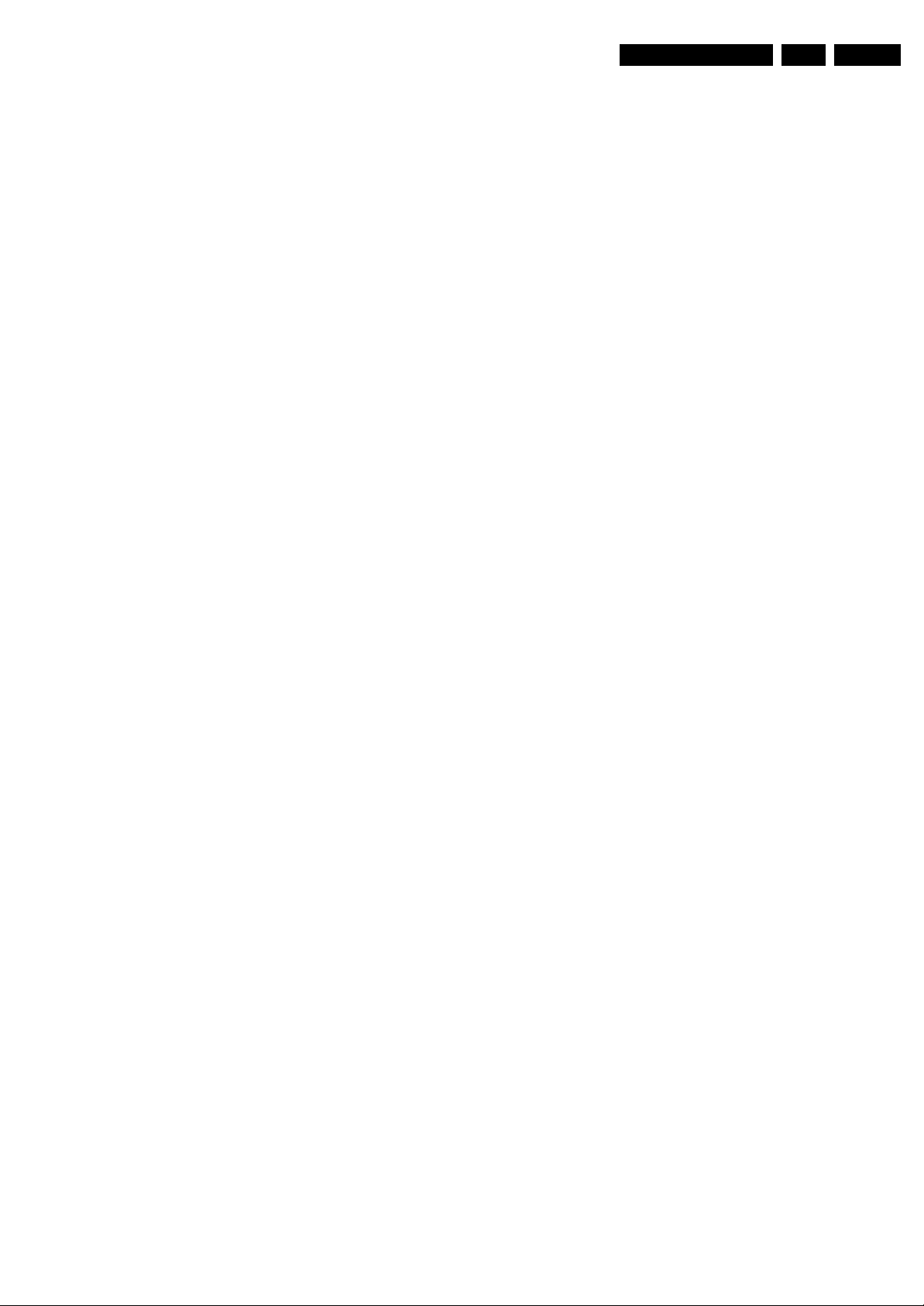
Service Modes, Error Codes, and Fault Finding
EN 13L05L AA 5.
7. Press the MENU button on the remote control transmitter
twice to exit the user menu.
8. The new PERSONAL preference value is automatically
stored.
Snowy Picture
Check CSM line 6. If this line reads “Not Tuned”, check the
following:
• Antenna not connected. Connect the antenna.
• No antenna signal or bad antenna signal. Connect a proper
antenna signal.
• The tuner is faulty (in this case line 2, the Error Buffer line,
will contain error number 10). Check the tuner and replace/
repair the tuner if necessary.
Black and White Picture
If:
• The picture improves after you have pressed the AUTO
PICTURE button on the remote control transmitter,
Then:
1. Press the AUTO PICTURE button on the remote control
transmitter repeatedly (if necessary) to choose
PERSONAL picture mode.
2. Press the MENU button on the remote control transmitter.
This brings up the normal user menu.
3. In the normal user menu, use the MENU UP/DOWN keys
to highlight the PICTURE sub menu.
4. Press the MENU LEFT/RIGHT keys to enter the PICTURE
sub menu.
5. Use the MENU UP/DOWN keys to select COLOR.
6. Press the MENU RIGHT key to increase the COLOR value.
7. Press the MENU button on the remote control transmitter
twice to exit the user menu.
8. The new PERSONAL preference value is automatically
stored.
Menu Text not Sharp Enough
If:
• The picture improves after you have pressed the AUTO
PICTURE button on the remote control transmitter,
Then:
1. Press the AUTO PICTURE button on the remote control
transmitter repeatedly (if necessary) to choose
PERSONAL picture mode.
2. Press the MENU button on the remote control transmitter.
This brings up the normal user menu.
3. In the normal user menu, use the MENU UP/DOWN keys
to highlight the PICTURE sub menu.
4. Press the MENU LEFT/RIGHT keys to enter the PICTURE
sub menu.
5. Use the MENU UP/DOWN keys to select PICTURE.
6. Press the MENU LEFT key to decrease the PICTURE
value.
7. Press the MENU button on the remote control transmitter
twice to exit the user menu.
8. The new PERSONAL preference value is automatically
stored.
5.4 ComPair
5.4.1 Introduction
• ComPair helps you to quickly get an understanding on how
to repair the chassis in a short time by guiding you
systematically through the repair procedures.
• ComPair allows very detailed diagnostics (on I2C level)
and is therefore capable of accurately indicating problem
areas. You do not have to know anything about I2C
commands yourself because ComPair takes care of this.
• ComPair speeds up the repair time since it can
automatically communicate with the chassis (when the
microprocessor is working) and all repair information is
directly available. When ComPair is installed together with
the Force/SearchMan electronic manual of the defective
chassis, schematics and PWBs are only a mouse click
away.
5.4.2 Specifications
ComPair consists of a Windows based fault finding program
and an interface box between PC and the (defective) product.
The ComPair interface box is connected to the PC via a serial
(or RS232) cable.
For this chassis, the ComPair interface box and the TV
communicate via a bi-directional service cable via the service
connector(s).
The ComPair fault finding program is able to determine the
problem of the defective television. ComPair can gather
diagnostic information in two ways:
• Automatic (by communication with the television): ComPair
can automatically read out the contents of the entire error
buffer. Diagnosis is done on I2C/UART level. ComPair can
access the I2C/UART bus of the television. ComPair can
send and receive I2C/UART commands to the micro
controller of the television. In this way, it is possible for
ComPair to communicate (read and write) to devices on
the I2C/UART buses of the TV-set.
• Manually (by asking questions to you): Automatic
diagnosis is only possible if the micro controller of the
television is working correctly and only to a certain extend.
When this is not the case, ComPair will guide you through
the fault finding tree by asking you questions (e.g. Does the
screen give a picture? Click on the correct answer: YES /
NO) and showing you examples (e.g. Measure test-point I7
and click on the correct oscillogram you see on the
oscilloscope). You can answer by clicking on a link (e.g.
text or a waveform picture) that will bring you to the next
step in the fault finding process.
By a combination of automatic diagnostics and an interactive
question / answer procedure, ComPair will enable you to find
most problems in a fast and effective way.
Beside fault finding, ComPair provides some additional
features like:
• Up- or downloading of pre-sets.
• Managing of pre-set lists.
• Emulation of the (European) Dealer Service Tool (DST).
• If both ComPair and Force/SearchMan (Electronic Service
Manual) are installed, all the schematics and the PWBs of
the set are available by clicking on the appropriate
hyperlink.
Example: Measure the DC-voltage on capacitor C2568
(Schematic/Panel) at the Mono-carrier.
– Click on the “Panel” hyperlink to automatically show
the PWB with a highlighted capacitor C2568.
– Click on the “Schematic” hyperlink to automatically
show the position of the highlighted capacitor.
ComPair (Computer Aided Repair) is a service tool for Philips
Consumer Electronics products. ComPair is a further
development on the European DST (service remote control),
which allows faster and more accurate diagnostics. ComPair
has three big advantages:
Page 14
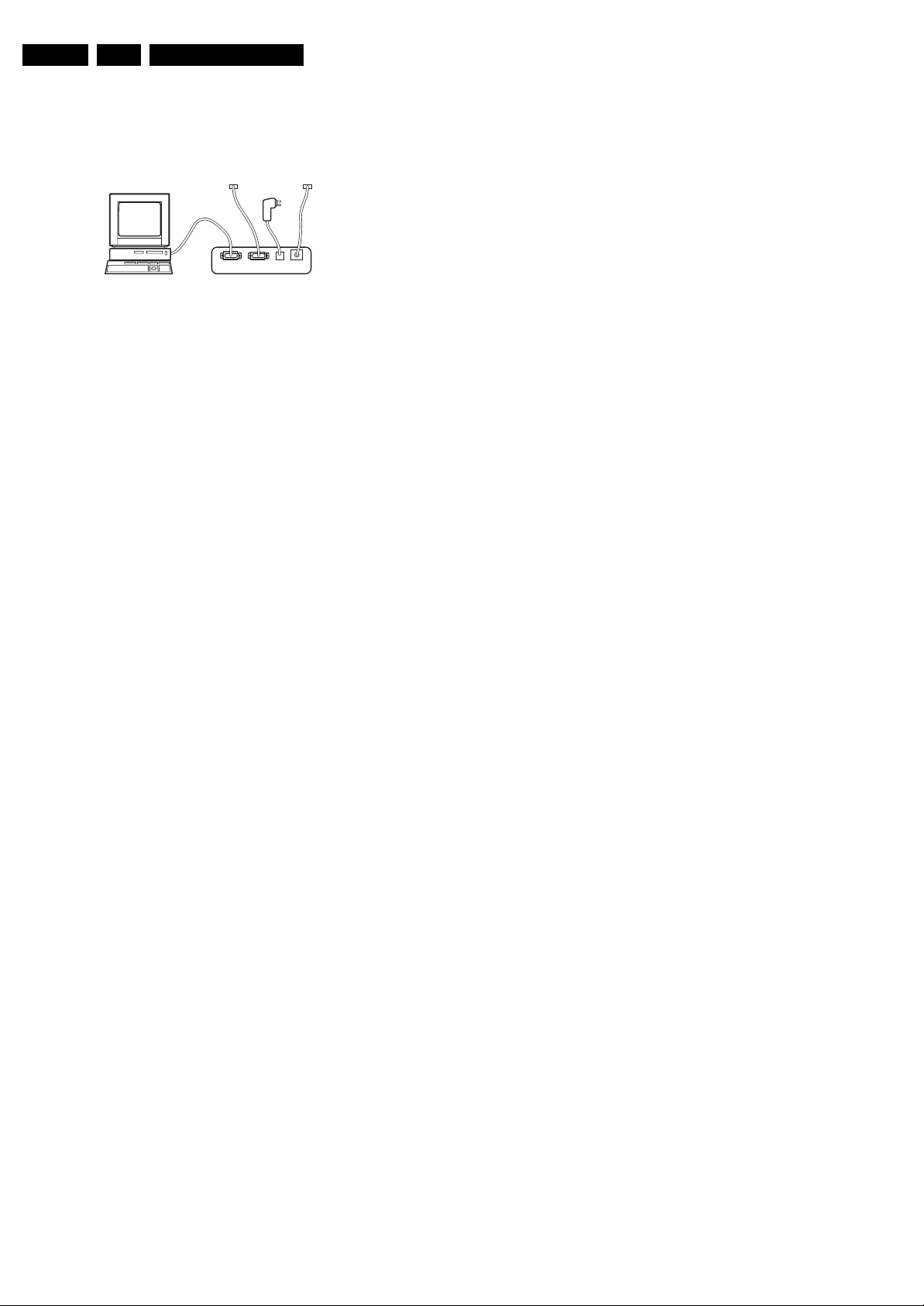
EN 14 L05L AA5.
Service Modes, Error Codes, and Fault Finding
5.4.3 How to Connect
This is described in the chassis fault finding database in
ComPair.
TO
UART SERVICE
CONNECTOR
PC VCR I2CPower
I2C SERVICE
CONNECTOR
9V DC
E_06532_021.eps
180804
TO
Figure 5-4 ComPair interface connection
5.4.4 How to Order
ComPair order codes (EU/AP/LATAM):
• Starter kit ComPair32/SearchMan32 software and
ComPair interface (excl. transformer): 3122 785 90450.
• ComPair interface (excl. transformer): 4822 727 21631.
• Starter kit ComPair32 software (registration version): 3122
785 60040.
• Starter kit SearchMan32 software: 3122 785 60050.
• ComPair32 CD (update): 3122 785 60070 (year 2002),
3122 785 60110 (year 2003 onwards).
• SearchMan32 CD (update): 3122 785 60080 (year 2002),
3122 785 60120 (year 2003), 3122 785 60130 (year 2004).
• ComPair firmware upgrade IC: 3122 785 90510.
• Transformer (non-UK): 4822 727 21632.
• Transformer UK: 4822 727 21633.
• ComPair interface cable: 3122 785 90004.
• ComPair interface extension cable: 3139 131 03791.
• ComPair UART interface cable: 3122 785 90630
5.5.2 How to Clear the Error Buffer
The error code buffer is cleared in the following cases:
• By using the CLEAR command in the SAM menu:
– To enter SAM, press the following key sequence on the
remote control transmitter: “062596” directly followed
by the OSD/STATUS button (do not allow the display
to time out between entries while keying the
sequence).
– Make sure the menu item CLEAR is highlighted. Use
the MENU UP/DOWN buttons, if necessary.
– Press the MENU RIGHT button to clear the error
buffer. The text on the right side of the “CLEAR” line will
change from “CLEAR?” to “CLEARED”
• If the contents of the error buffer have not changed for 50
hours, the error buffer resets automatically.
Note: If you exit SAM by disconnecting the AC power from the
television set, the error buffer is not reset.
ComPair order codes (US):
• ComPair Software: ST4191.
• ComPair Interface Box: 4822 727 21631.
• AC Adapter: T405-ND.
• ComPair Quick Start Guide: ST4190.
• ComPair interface extension cable: 3139 131 03791.
• ComPair UART interface cable: 3122 785 90630
Note: If you encounter any problems, contact your local
support desk.
5.5 Error Codes
The error code buffer contains all errors detected since the last
time the buffer was erased. The buffer is written from left to
right. When an error occurs that is not yet in the error code
buffer, it is displayed at the left side and all other errors shift one
position to the right.
5.5.1 How to Read the Error Buffer
You can read the error buffer in 3 ways:
• On screen via the SAM (if you have a picture). Examples:
– ERROR: 0 0 0 0 0 : No errors detected
– ERROR: 6 0 0 0 0 : Error code 6 is the last and only
detected error
– ERROR: 9 6 0 0 0 : Error code 6 was detected first and
error code 9 is the last detected (newest) error
• Via the blinking LED procedure (when you have no
picture). See “The Blinking LED Procedure”.
•Via ComPair.
Page 15
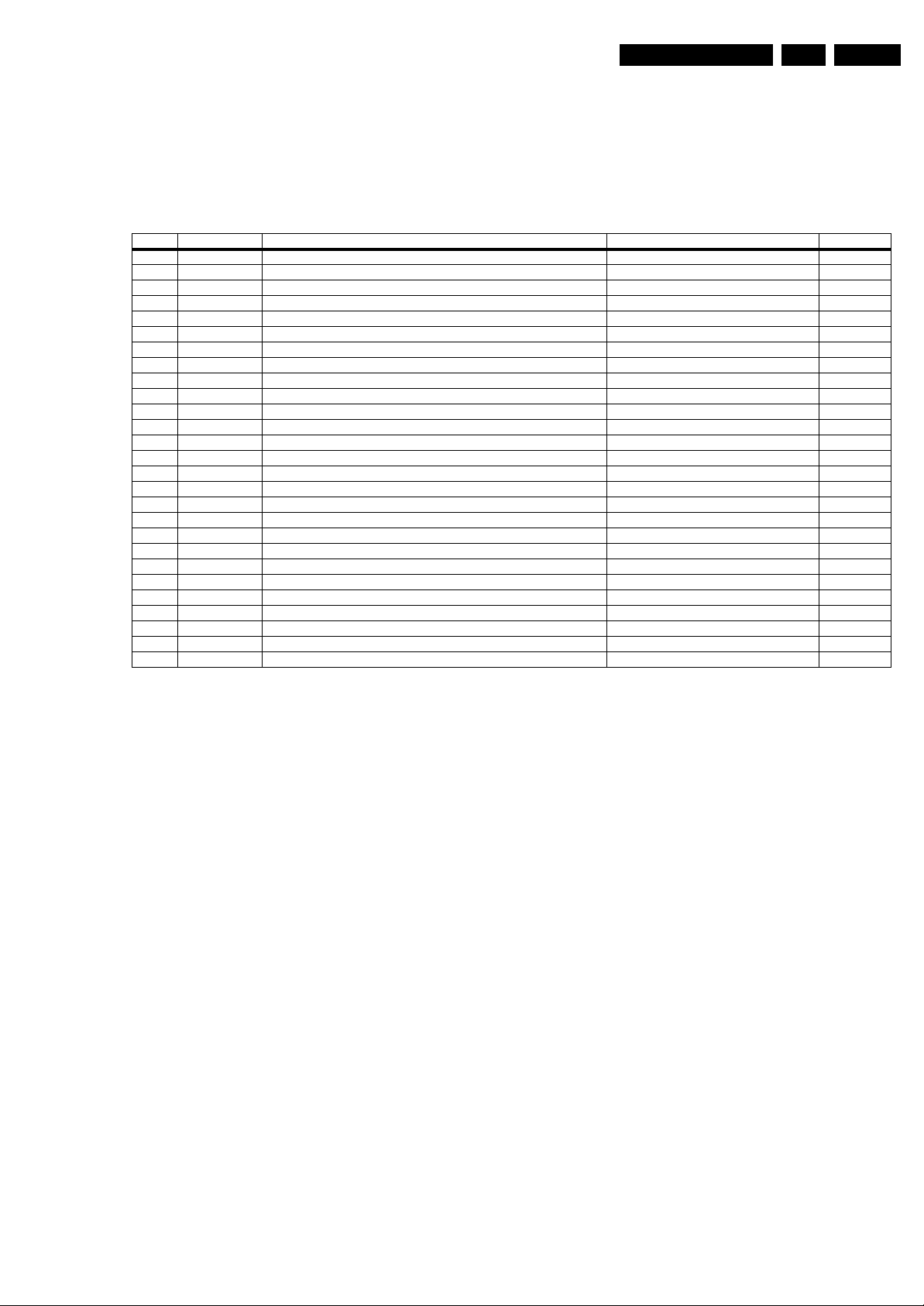
Service Modes, Error Codes, and Fault Finding
EN 15L05L AA 5.
5.5.3 Error Codes
In case of non-intermittent faults, write down the errors present
in the error buffer and clear the error buffer before you begin
the repair. This ensures that old error codes are no longer
present.
Table 5-2 Error code overview
Error Device Error description Check item Diagram
0 Not applicable No Error
1 Not applicable X-Ray/Over-voltage protection (US only) 2411, 2412, 2413, 6404, 6411, 6412 A2
2 Not applicable High beam (BCI) protection 3412, 7405 A2
3 Not applicable Vertical guard protection 3466, 7451 A2
4 Not applicable - --
5 Not applicable +5v protection 7604, 7605 A5
6 I2C bus General I2C error 7200, 3207, 3214 A4
7 Not applicable - --
8 Not applicable - --
9 24C16 I2C error while communicating with the EEPROM 7601, 3604, 3605 A5
10 Tuner I2C error while communicating with the PLL tuner 1000, 5001 A3
11 TDA6107/A Black current loop instability protection 7330, 3351, CRT B1
12 Not applicable - --
13 Not applicable - --
14 Not applicable - --
15 Not applicable - --
16 Not applicable - --
17 Not applicable - --
18 Not applicable - --
19 TDA1200x I2C error while communicating with sound decoder in UOCIII IC 7200 A4
20 TDA1200x I2C error while communicating with video cosmic in UOCIII IC 7200 A4
21 DPTVSVP I2C error while communicating with the 3D Processor 7201, 3223, 3224 T1
22 TDA9332 I2C error while communicating with the HOP 7221, 3244, 3629, 7226, 7227 T5
23 SAA5565 I2C error while communicating with the Painter uProcessor 7206, 3254, 3256 T2
24 AD9883 I2C error while communicating with the ADC 7210, 3268, 3270 T3
25 Not applicable No communication possible with Trident module - T
26 SII9993 I2C error while communicating with the HDMI receiver 7002, 3016, 3019 M1
If possible, check the entire contents of the error buffer. In
some situations, an error code is only the result of another error
and not the actual cause of the problem (for example, a fault in
the protection detection circuitry can also lead to a protection).
5.6 The Blinking LED Procedure
Using this procedure, you can make the contents of the error
buffer visible via the front LED. This is especially useful when
there is no picture.
When the SDM is entered, the front LED will blink the contents
of the error-buffer:
• When all the error-codes are displayed, the sequence
finishes with a LED blink of 1.5 seconds,
• The sequence starts again.
Example of error buffer: 12 9 6 0 0
After entering SDM, the following occurs:
• 1 long blink of 5 seconds to start the sequence,
• 12 short blinks followed by a pause of 1.5 seconds,
• 9 short blinks followed by a pause of 1.5 seconds,
• 6 short blinks followed by a pause of 1.5 seconds,
• 1 long blink of 1.5 seconds to finish the sequence,
• The sequence starts again at 12 short blinks.
5.7 Protections
If a fault situation is detected, an error code will be generated;
and, if necessary, the television set will go into protection
mode. Blinking of the red LED at a frequency of 3 Hz indicates
the protection mode. In some error cases, the microprocessor
does not put the set in protection mode. The error codes of the
error buffer and the blinking LED procedure can be read via the
Service Default Menu (SDM), or via ComPair.
To get a quick diagnosis the chassis has three service modes
implemented:
• The Customer Service Mode (CSM).
• The Service Default Mode (SDM).
• The Service Alignment Mode (SAM).
For a detailed mode description, see the relevant sections.
5.8 Fault Finding and Repair Tips
Notes:
• It is assumed that the components are mounted correctly
with correct values and no bad solder joints.
• Before any fault finding actions, check if the correct options
are set.
5.8.1 NVM Editor
In some cases, it can be handy if one directly can change the
NVM contents. This can be done with the “NVM Editor” in SAM
mode. In the next table, the default NVM values are given.
Page 16
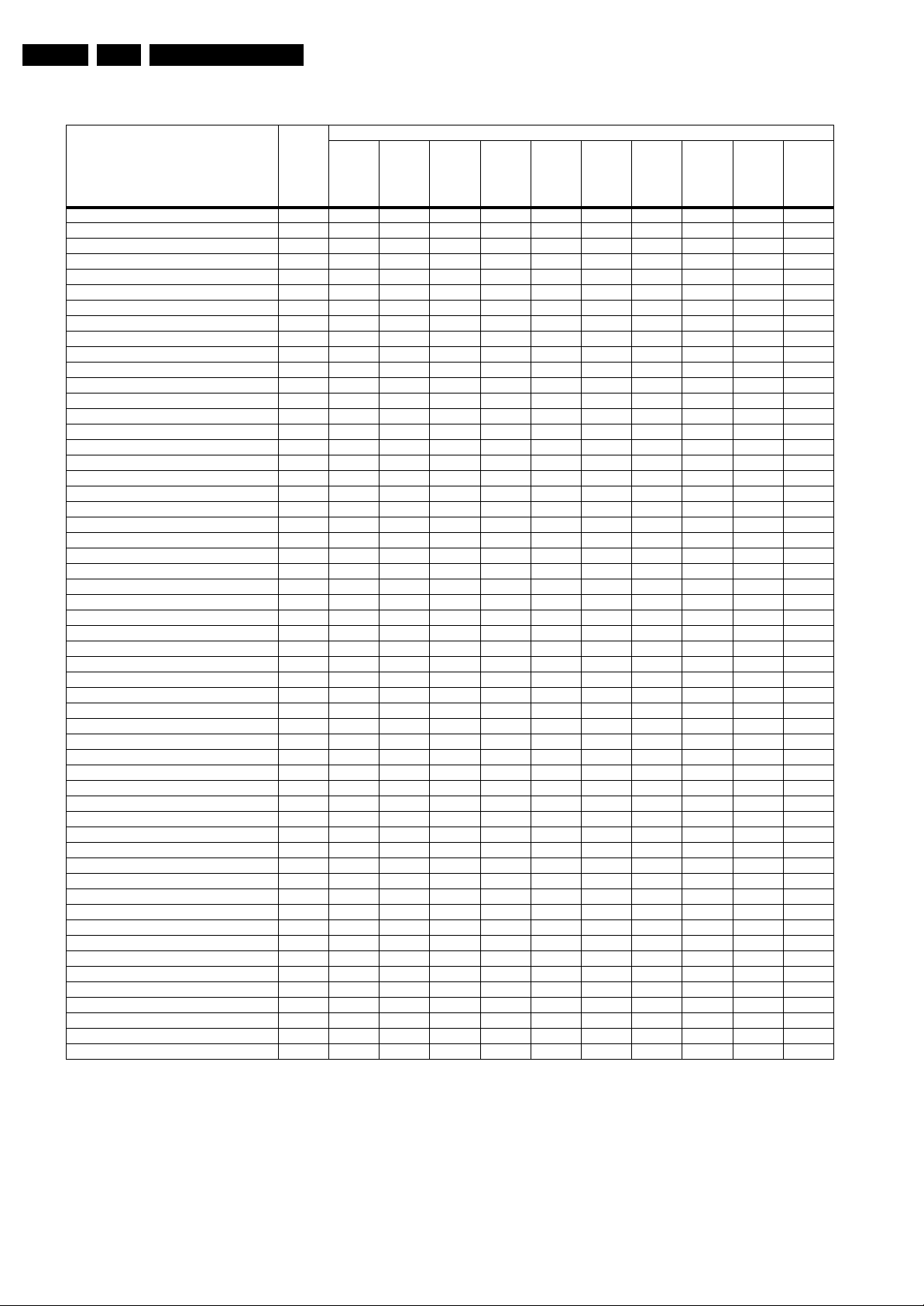
EN 16 L05L AA5.
Table 5-3 NVM default values for LATAM-region
Service Modes, Error Codes, and Fault Finding
Default values (hex)
Item
EW (EW Width) 19 16 2A 2A 16 16 2E 2E 2E 29 29
PW (EW Parabola Width) 20 09 2F 2F 09 09 28 28 28 16 16
HS (Horizontal Shift) 21 26 28 28 26 26 26 26 26 26 2A
HP (Horizontal Parallelogram) 2 2 07 07 07 07 07 07 07 07 07 07
HB (Horizontal Bow) 23 07 07 07 07 07 07 07 07 07 07
UCP (EW Upper Corner Parabola) 24 20 20 20 20 20 20 20 20 20 20
LCP (EW Lower Corner Parabola) 2520 202020202020202020
TC (EW Trapezium) 26 1F 1D 1D 1F 1F 14 14 14 1C 1C
VS (Vertical Slope) 27 25 26 26 25 25 28 28 28 1D 1D
VA (Vertical Amplitude) 28 1B 2D 2D 1B 1B 18 18 18 1F 1F
SC (S-Correction) 29 20 20 20 20 20 20 20 20 20 20
VSH (Vertical Shift) 30 20 1E 1E 20 20 23 23 23 1C 1C
VX (Vertical Zoom) 3119191919191919 191919
VSL (Vertical Scroll) 3220202020202020202020
EHTC (Vertical Linearity) 33 14 19 19 14 14 19 19 19 19 19
BLOR (Black Level Offset - Red) 34 08 08 08 08 08 08 08 08 08 08
BLOG (Black Level Offset - Green) 35 08 08 08 08 08 08 08 08 08 08
AGC (AGC Takeover) 361414141414141414 1414
OIF (IF-PLL Offset) 37 26 26 26 26 26 26 26 26 26 26
Vertical Wait 38 0F 0F 0F 0F 0F 0F 0F 0F 0F 0F
H60 and V60 39 09 09 09 09 09 09 09 09 09 09
60 Hz Vertical Amplitude 4230303030 303030303030
YD & CL 43 06 06 06 06 06 06 06 06 06 06
RGB amplitude for full teletext mode 46 00 00 00 00 00 00 00 00 00 00
NVM_TABLE_VERSION 6010101010101010101010
OPTION_TABLE_VERSION 61 01 01 01 01 01 01 01 01 01 01
CVI_BLOR 62 08 08 08 08 08 08 08 08 08 08
CVI_BLOG 63 08 08 08 08 08 08 08 08 08 08
TXT Brightness 6417171717171717171717
V60 offset (60Hz Vertical Amplitude) 66 FE FE FE FE FE FE FE FE FE FE
FOAB, CHSE 139 03 03 03 03 03 03 03 03 03 03
NVM_SOC_SMD 142 10 10 10 10 10 10 10 10 10 10
NVM_FMWS 149 03 03 03 03 03 03 03 03 03 03
NVM_ASD_SC1_THR 150 10 10 10 10 10 10 10 10 10 10
NVM_CRYSTALALIGN 208 3F 3F 3F 3F 3F 3F 3F 3F 3F 3F
Last Brightness (VID PP others) 264 30 30 30 30 30 30 30 30 30 30
Last Colour (VID PP others) 265 28 28 28 28 28 28 28 28 28 28
Last Contrast (VID PP others) 266 55 55 55 55 55 55 55 55 55 55
Last Sharpness (VID PP others) 267 05 05 05 05 05 05 05 05 05 05
Last Hue (VID PP others) 268 35 35 35 35 35 35 35 35 35 35
Last Colour Temperature (VID PP others) 269 1D 1D 1D 1D 1D 1D 1D 1D 1D 1D
White-D Cool Red 294 FD FD FD FD FD FD FD FD FD FD
White-D Cool Green 295 00 00 00 00 00 00 00 00 00 00
White-D Cool Blue 296 05 05 05 05 05 05 05 05 05 05
White-D Normal Red 297 21 21 21 21 21 21 21 21 21 21
White-D Normal Green 298 17 17 17 17 17 17 17 17 17 17
White-D Normal Blue 299 17 17 17 17 17 17 17 17 17 17
White-D Warm Red 300 02 02 02 02 02 02 02 02 02 02
White-D Warm Green 301 00 00 00 00 00 00 00 00 00 00
White-D Warm Blue 302 FA FA FA FA FA FA FA FA FA FA
Last Smart Sound 342 00 00 00 00 00 00 00 00 00 00
Last Volume 343 14 14 14 14 14 14 14 14 14 14
Last Balance 344 32 32 32 32 32 32 32 32 32 32
Last Treble (AUD PP others) 345 32 32 32 32 32 32 32 32 32 32
Last Bass (AUD PP others) 346 32 32 32 32 32 32 32 32 32 32
Address (dec)
32PW8422/78
34PT8422/78
34PT8422/77
32PW8422/77
32PW8422/44
29PT8422/78
29PT8422/77
29PT8422/44
28PW8422/78
28PW8422/77
Page 17
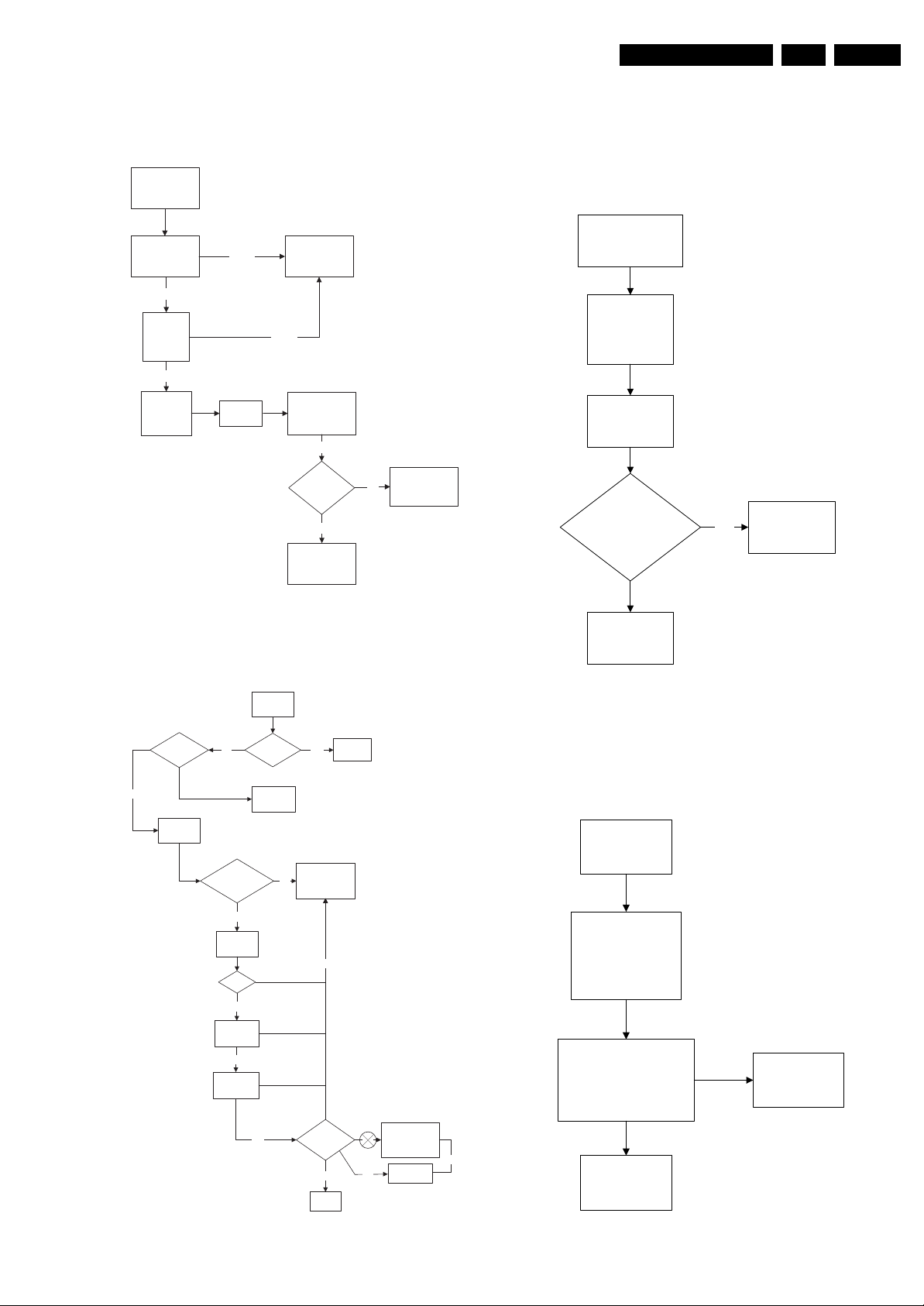
Service Modes, Error Codes, and Fault Finding
EN 17L05L AA 5.
5.8.2 Power Supply
Set Not Working
Check Power
Supply Mains
Switch
Bridge Rectifier
circuit 6500
Ok
Check DC
voltage at
2505/2507
Ok
Check
fusible
resistor 3535
Not Ok
Check
3536
Not Ok
Check fusible
resistor 1500 &
circuit before it
Check IC7510 &
IC7531
Ok
Set able to
start-up
Ye s
End
No
Check other
fusible resistor
and capacitor in
the circuit
F_15050_004.eps
030205
5.8.3 Deflection
One Thin Vertical Line
Quick check:
• Set in protection mode.
• LED blinking with error “3”.
One Thin Vertical Line
LED Blinking
Check all
connection and
peripheral at
Deflection Circuit in
place
Check
Line Transistor
7405
Is VBE between
200mV to 30mV & V
approximately 500mV
Yes
Check Horizontal
Deflection
Circuitry
CB
Figure 5-5 Fault finding tree “Set not working”
Set Does Not Start Up
Set Unable
to Start
Software
loaded?
Yes
Check
voltage
across 2552
No
Is Vbatt
approximately
140V
Yes
Check
voltage
7545
3V3
Yes
Check 8V
across 7543
Yes
Check 5V
across 7544
Fuse Blown?
Load
Software
No
Yes
Check Power
Supply circuit
No
Change
Fuse
Replace transistor
E_14480_059.eps
170204
Figure 5-7 Fault finding tree “One thin vertical line”
One Thin Horizontal Line
Quick check:
• Set in protection mode.
• LED blinking with error “2”.
One Horizontal
Thin Line
LED Blinking
Check all connection
and peripheral at
Deflection Circuit
in place
Check transistor
(7451, 7523, 7543) at
Vertical Deflection Circuitry
Replace transistor
Yes
Set able to
Start
Yes
End
No
No
Check Line
Transistor 7405
Trident
F_15050_003.eps
Figure 5-6 Fault finding tree “Set does not start up”
030205
Yes
Check Vertical
Deflection Circuit
E_14480_060.eps
170204
Figure 5-8 Fault finding tree “One thin horizontal line”
Page 18
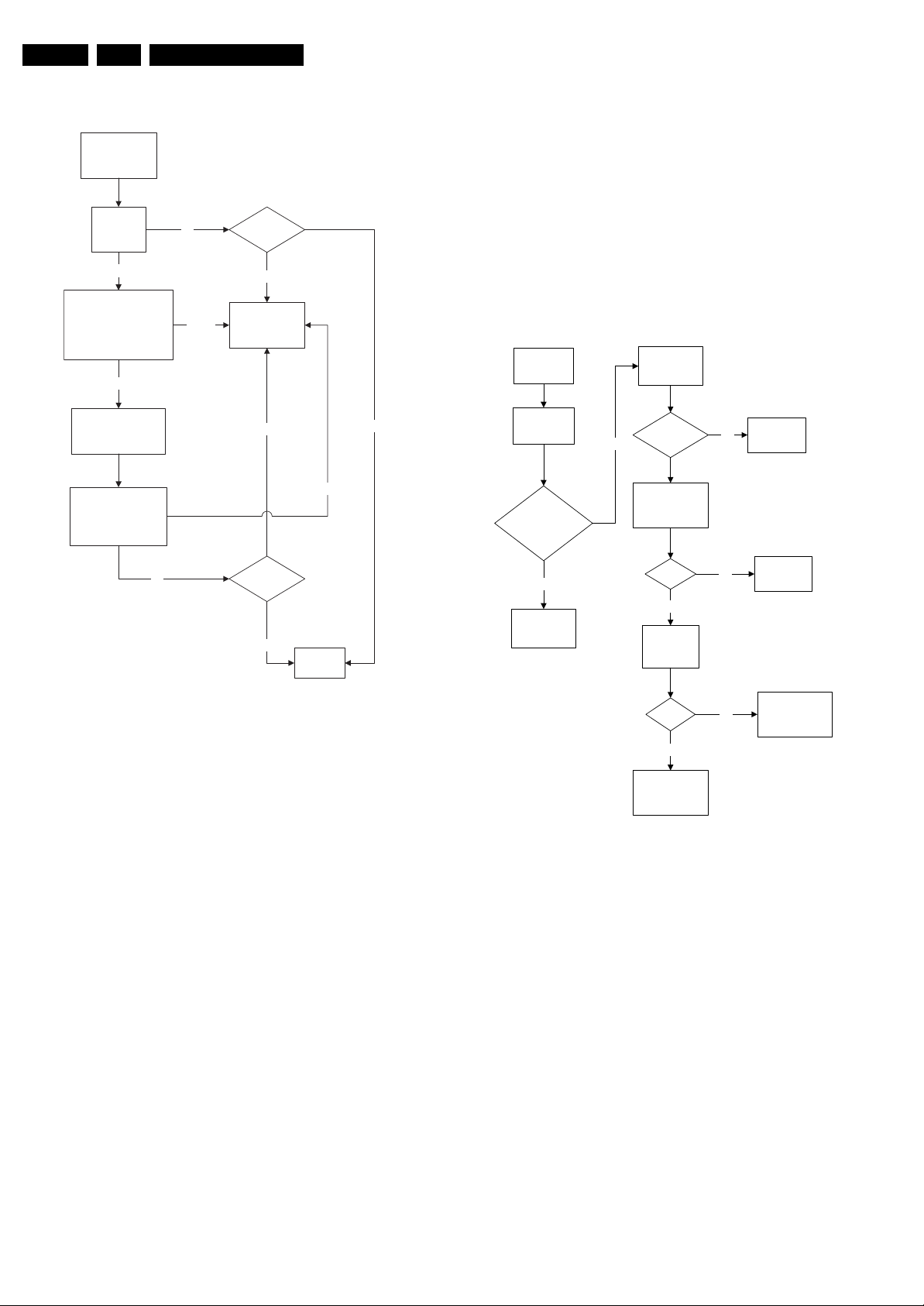
EN 18 L05L AA5.
Service Modes, Error Codes, and Fault Finding
Blank Screen
Blank Screen
Check Vg2
(fine tune)
Not Ok
Check Beam Current Limit
(voltage is 1.8V-2V when
brightness and contrast is
set to the maximum
Ok
Check heater voltage
(measure pin 9&10
at the CRT socket)
Check video supply
(2436) is approximately
180V
Ok
Not Ok
Picture
appears?
Picture not appearing
Check deflection
circuit
Picture not appearing
Not Ok
5.8.5 Tuner and IF
No Picture
1. Check that the Option settings are correct.
2. If correct, check that supply voltages are there.
3. If supply voltages are present, check whether picture is
present in AV.
4. If picture is present in AV, check with the scope the Tuner
IF output signal by manual storage to a known channel.
5. If IF output is present, Tuner is working fine. If no IF output,
I2C data lines may be open, check continuity of I2C lines.
If I2C lines are ok, Tuner may be defect, replaced Tuner.
6. If Tuner IF is present and yet still no picture in RF mode, go
to Video Processing troubleshooting section.
No Picture, No Sound
Yes
Check tuning
supply voltage,
pin 9 of tuner
>30V & <35V
Check supply
voltage, pin 7 of
tuner
Check
Supply
V
No
T
Section
No Picture,
No Sound,
Raster Ok
Check AGC
Ok
Voltage, pin 1
of tuner
AGC voltage
changes with
different signal
strength
Ok
Picture
appears?
Ok
Figure 5-9 Fault finding tree “Blank screen”
5.8.4 Source Selection
Set is not able to go into AV or any missing AV is encountered
E.g. AV1 is available but not able to enter to AV1: Check if the
option setting is correct.
Set is able to go to AV, but no audio is heard.
1. Check that continuity of signal is there from the SCART/
Cinch input to the input of the UOCIII.
2. If continuity is there and still no audio, check that option
settings are correct.
3. If logic setting is correct and still no audio, proceed to Audio
Decoder/Processor troubleshooting section.
Set is able to go into AV but no video is available:
1. Check continuity from AV input to UOCIII depending on the
input.
2. If continuity is available and yet no video, proceed to Video
Processor troubleshooting section.
End
F_15050_001.eps
030205
No
Check AGC
circuit section
5V
Yes
Check Tuner
pin 4 & 5
I2C Bus
Ok
Yes
Replace Tuner
No
No
Check Power
Supply
Check other
functional area
E_14480_062.eps
Figure 5-10 Fault finding tree “No picture, no sound”
170204
Page 19
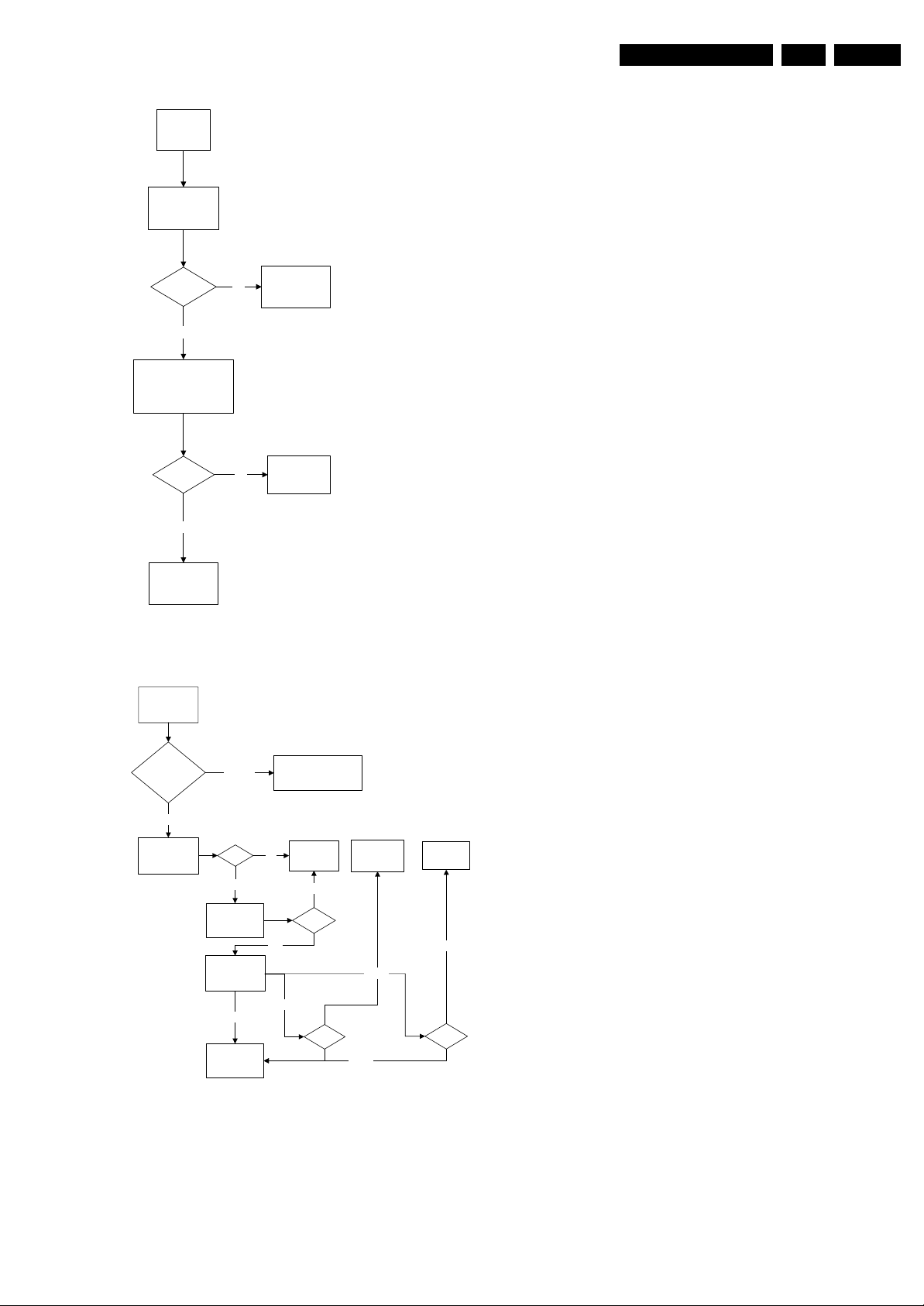
Service Modes, Error Codes, and Fault Finding
EN 19L05L AA 5.
Picture Ok, No Sound
Picture Ok,
No Sound
Check IF output of
tuner, pin 11
CVBS
present?
Ye s
Check SAW filter output
(pin 4&5)
EU/AP/CH (QSS)- 1001
NA/LA/AP INT - 1002
Output Ok?
Ye s
Check other
functional area
No
No
Refer to fig.
"Power Supply:
Set not working"
Replace SAW
filter
E_14480_063.eps
170204
Figure 5-11 Fault finding tree “Picture ok, no sound”
Unable to Perform Tuning
Unable to
perform tuning
Enter SDM
check optionbyte 1
Correct
Check if tuner
Supply Voltage
pin 7
Incorrect
5V
Yes
Enter SDM and change
to the appropriate byte
Check Power
No
Supply
No
Check I2C
circuit
Replace
Tuner
5.8.6 Controller
Below are some guidelines for troubleshooting of the Micro
Controller function. Normally Micro Controller should be
checked when there is a problem of startup.
1. Check that both +3.3 V
and +1.8 VDC are present.
DC
2. Check that crystal oscillator is working.
3. Check that Power Good signal is at “high” logic, normal
operation.
4. Check that UOCIII is not in standby mode. Pin 15 of UOCIII
should be 0 V
DC
.
5. Make sure H-drive pulse is there. This can be checked at
resistor R3239. If H-drive does not exist, remove resistor
R3239 to check if there is loading.
Note: When the set shuts down after a few second after power
“on”, the main cause is that Vg2 not aligned properly, try
adjusting Vg2 during the few seconds of power “on”.
5.8.7 Video Processing
No Picture
When “no picture in RF”, first check if the microprocessor is
functioning ok in section “Controller”. If that is ok, follow the
next steps.
When “no picture in AV”, first check if the video source
selection is functioning ok in section “Source Selection”. If that
is ok, follow the next steps.
1. Check that normal operating conditions are met.
2. Check that there is video signal at pin 81. If no video,
demodulator part of the UOCIII is faulty, replace with new
UOCIII.
3. If video signal is available at pin 81, check pin 56, 57, and
58 for the RGB signal.
4. If signal is not available, try checking the BRIGHTNESS
and/or CONTRAST control, and make sure it is not at zero.
5. If still with the correct settings and no video is available,
proceed to the CRT/RGB amplifier diagram.
For sets with TDA9178, follow steps below:
1. Put Option Byte 2 bit 4 to “0”; if video signal is not available,
then check fault finding section “Controller”, Section
“Source Selection”, and steps above.
2. If video is available but not correct, put Option Byte 2 bit 4
to “1”, then check if LTI panel is present. If not, put LTI
panel in the main chassis (connector 1221).
3. If LTI panel is in main chassis, check cable between LTI
panel and main chassis (position is 1206). If it is
connected, then the LTI panel is faulty, replace it.
Check Tuner
Supply Voltage
Check I2C at pin
4 & 5 and tuner
Ok
Check other
functional area
Yes
Not Ok
33V
Not Ok
Not Ok
I2C
Not Ok
Tuner
E_14480_064.eps
Figure 5-12 Fault finding tree “Unable to perform tuning”
170204
Page 20
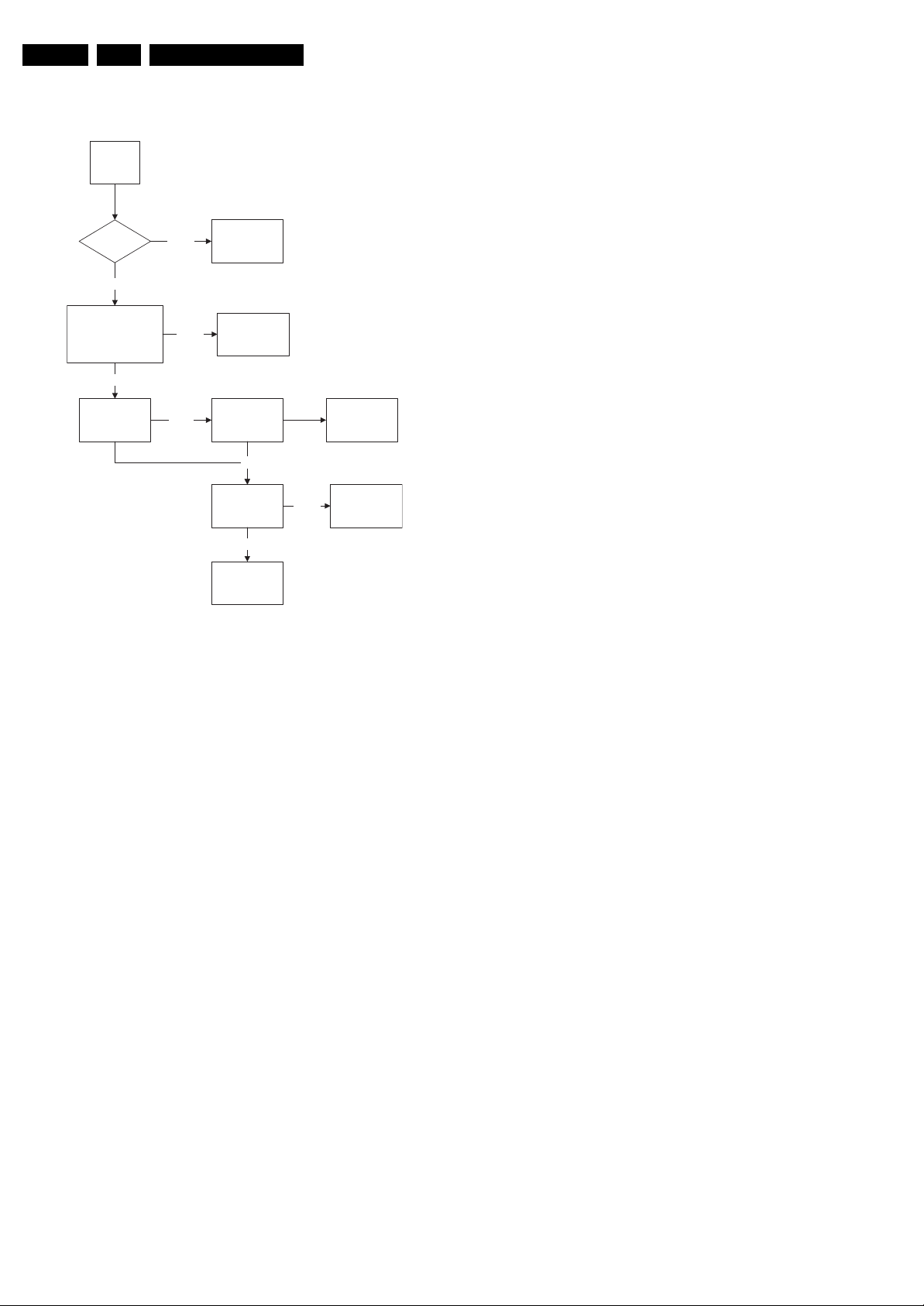
EN 20 L05L AA5.
5.8.8 Audio Processing
No Sound
Picture Ok,
No Sound
Tuner IF Ok Check Tuner/IFNot Ok
Ok
Service Modes, Error Codes, and Fault Finding
Check AUDOUTLSL &
AUDOUTLSR pin at
UOCIII
Ok
Check Audio
Amplifier
Not Ok
Not Ok
Check UOCIII IC
Check Audio
Power Supply
Ok
Check Audio
Amplifier Circuit
and loud speaker
Ok
Check NVM
Not Ok
Check Power
Supply
Replace Audio
Amplifier
E_14480_065.eps
201005
Figure 5-13 Fault finding tree “No sound”
No RF Audio for QSS/Inter-Carrier Stereo Sets.
1. Check pin 99 and 100 for SIF signal (for QSS) or pin 104
and 105 for video with SIF (for Inter-Carrier)
2. If signal is not present, check for the QSS/FMI bit settings.
Check also the NVM data.
3. If signals are present and still no audio, check the audio
supply voltage +8V are present.
4. If still no audio signal at UOCIII output, the UOCIII is faulty.
No AV Audio.
1. Check troubleshooting methods in section “Source
Selection”.
2. Check the output of the UOCIII to see if there is signal
available. If no, check the normal operating condition and
also the NVM data.
3. If still no audio signal at UOCIII output, the UOCIII is faulty.
Note: If there is audio signal at UOCIII output and no audio at
loudspeaker, proceed to Audio Amplifier troubleshooting
methods.
5.8.9 Audio Amplifier
No RF as well as AV Audio at the Loudspeaker:
1. Check that the normal operation condition of the amplifier
is met.
2. If normal operation conditions are met, check the continuity
from UOCIII output to input of the amplifier.
3. If continuity is there and still no audio, check speaker wire
connections. If still no audio, amplifier IC might be faulty.
Page 21
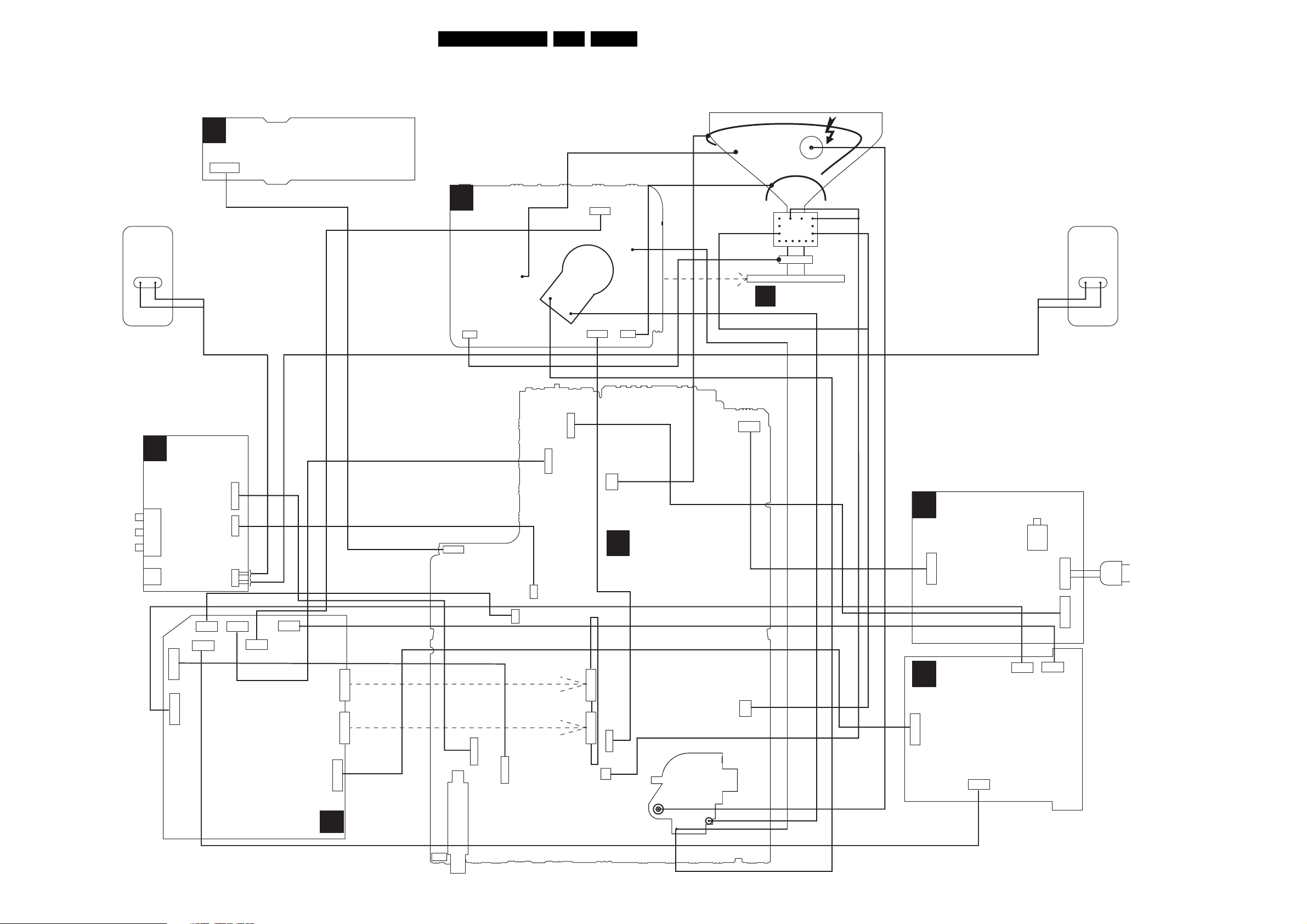
Block Diagrams, Testpoint Overviews, and Waveforms
6. Block Diagrams, Testpoint Overviews, and Waveforms
Wiring Diagram
TOP CONTROL PANEL
E
1010
3P
CRT PANEL
B
1361
3P
1352
1335
RIGHT
SPEAKER
RED
BLACK
(component view)
CRT
SOCKET
1351
1340
5P
5P
21L05L AA 6.
DEGAUSSING COIL
BLUE
CRT
16:9
ROTATION
CRT PANEL
B
FRAME
COIL
GREY
ORANGE
BROWN
SCAVEM
COIL
EHT
CRT
BLACK
RED
LEFT
SPEAKER
1336
1381
AQUADAG
3P
CVBS (YELLOW)
LEFT (WHITE)
RIGHT (RED)
HEADPHONE
D
SIDE
A/V PANEL +
HEADPHONE
4P
1206
1228
7P
6P
1222
6P
1280
1220
1252
1278
1533
12P
1693
7P
1533
12P
7P
3P
5P
1280
4P
6P
1221
5P
1202
1251
10P
1250
1223
12P
4P
1207
7P
6P
1228
1682
1206
4P
3P
1251
1250
10P
12P
1504
1401
1451
2P
2P
A
5P
MONO
CARRIER
LOT
1211
1404
2P
2P
FRONT INTERFACE
J
Warning: Some models have tact switch.
MAINS
1505/0202
M
1223
4P
7P
HDMI PANEL
1220
7P
6P
1222
SWITCH
1211/0201
2P
1693
7P
6P
1221
MAINS
CORD
TRIDENT PANEL
T
1005
3P
ComPair
CONNECTOR
TUNER
F_15210_034.eps
251005
Page 22
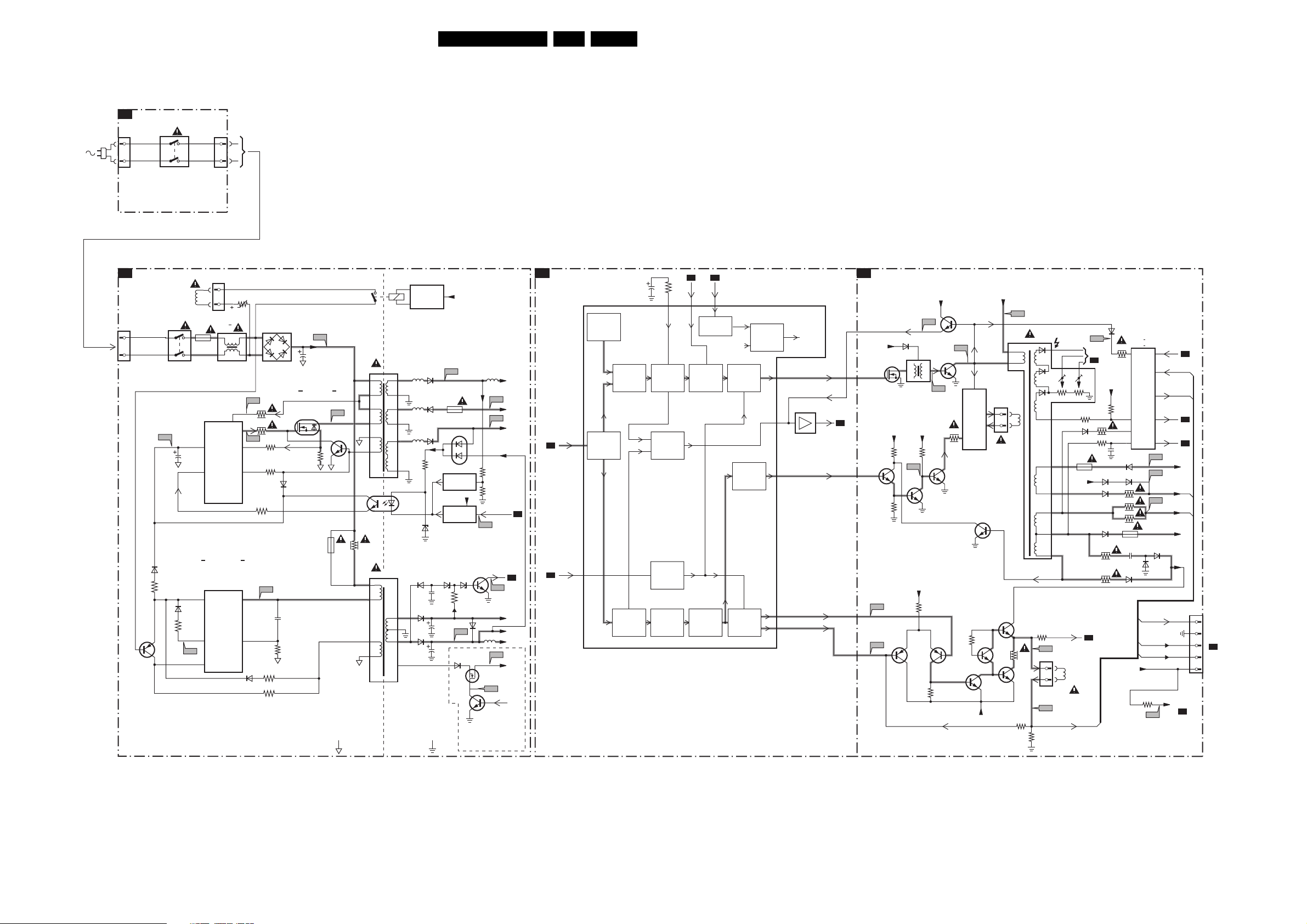
Block Diagrams, Testpoint Overviews, and Waveforms
Block Diagram Supply and Deflection
SUPPLY AND DEFLECTION
SUPPLY
FRONT INTERFACE
J
1211
A1
1505
1
2
1231
MAINS
SWITCH
(not USA)
POWER SUPPLY
Degaussing
1506
MAINS
SWITCH
(not USA)
I511
6512
3519
7532
Coil
2511
6533
3530
I531
1500
T4E
2
6
3
6
11
1212
1
2
1504
5500 :
5502
7511
TEA1506T
DRAIN
Vcc
CONTROL
IC
CTRL
STANDBY
SUPPLY
7531
TEA1620
Vcc
CONTROL
IC
REG
SOURCE
AUX
DRIVER
SENSE
DEMAG
DRAIN
3507
t
6500
AC
I513
3513
14
3514
11
I519
3532
9
3517
7
3518
I533
14
2534
12
3538
6532
3534
3531
F508
2505
DC
MAIN
SUPPLY
3516
I516
D
S
7514
7512
G
6511
1503
43
1
2
5520
4
3
5531
17
18
13
14
10
11
1
7515
TCET1103
2
10
9
8
6
9
8
4
5
3
2
35321532
1A
4
5
1
2
HOT GROUND COLD GROUND
7541
ENERGIZING
CIRCUIT
(optional)
5551 5552
5562
5561
6564
6535
6536
6551
6563
6562
3571
6573
2536
F552
1543
7571
REFERENCE
CIRCUIT
7573
STANDBY
CIRCUIT
6565 6566
2564
2535
6571
6537
V_DG
+3V3
3565
F536
S
G
7536
7561
6676
D
I573
7535
For IDTV only
Vbatt
F563
-Vaudio
F561
+Vaudio
+6VA
3575
3576
Stdby_Con
POWER-DOWN
A4
F564
+3V
+6VA
+6VA
5537
+6V
F537
Vaux
I548
DEFLECTION
A4
INTF_Y GREEN_IN
A4
2x
HERCULES
A5
EHTinfo
A2
56
97
7200-H
(SYNC)
22L05L AA 6.
VIDEO
IDENT
MAIN
SYNC
SEPARATOR
EHTo
PHI 1
DETECTOR
VERTICAL
SYNC
SEPARATOR
3232
2240
HORIZONTAL
OSC.
SAND-
CASTLE
GENERATOR
X-RAY
PROTECTION
VERTICAL
DIVIDER
112
A2 A2
EHTinfo
113 116
VERTICAL
GUARD
DETECTOR
PHI 2
DETECTOR
VERTICAL
SAW-
THOOTH
Vguard
HORIZONTAL
OUTPUT
E/W
+
GEOMETRY
VERTICAL
OUTPUT
+
GEOMETRY
R.G.B.
BLANKING
A5
LINE + FRAME DEFLECTION
A2
LINE
+
E/W
CORR.
7452
7411
3465
-12V
7454
Vbatt
1404
1
2
7451
7453
3
1
F402
HOR.
DEFL.
COIL
3461
3466
5445
3474
3471
F458
1491
1
2
F459
EHT
FOCUS VG2
10
6
5
7
8
9
Vguard
VER.
DEFL.
COIL
FRAME_FB
1454
3442
6481
Vbatt
A4
I433
TO
CRT
B1
+Vbatt
3481
3410
6483 6484
6453
6456
3457
3455
6401
3411
3451
2403
6452
3458
3484
3485
1452
2456
6459
Vbatt
7401 : 7403
7480 : 7483
FRAME_FB
EHTb
EHTb
+
EHTinfo
+
EHTinfo
BCL
PROC.
F452
F453
VIDEO/SUPPLY
F455
6454
6455
EHTb
FILAMENT
VIDEO/SUPPLY
3401
F401
F_15210_035.eps
POWER-DOWN
A1
A4
BCL
A4
-12V
FILAMENT
+9V
VT_SUPPLY
A4
181005
1401
5
4
3
2
1
TO 1351
B1
CRT
+6VA
LINE
7408
F412
TO RGB
PROC.
7207
HDRIVE
HD
SANDCASTLE
A5
EW_DRIVE
62
63
108
-9V
7404
+8V
7410
3498
HD
6486
5402
E/W
+8V
3420 3440
I417
7484
7405
BU4508DX
F418
7406
3497
F414
OUTPUT
CIRCUIT
FRAME
+9V
106
107
VDRA
VDRB
F460
F461
3462
7455 7456
3463
Page 23
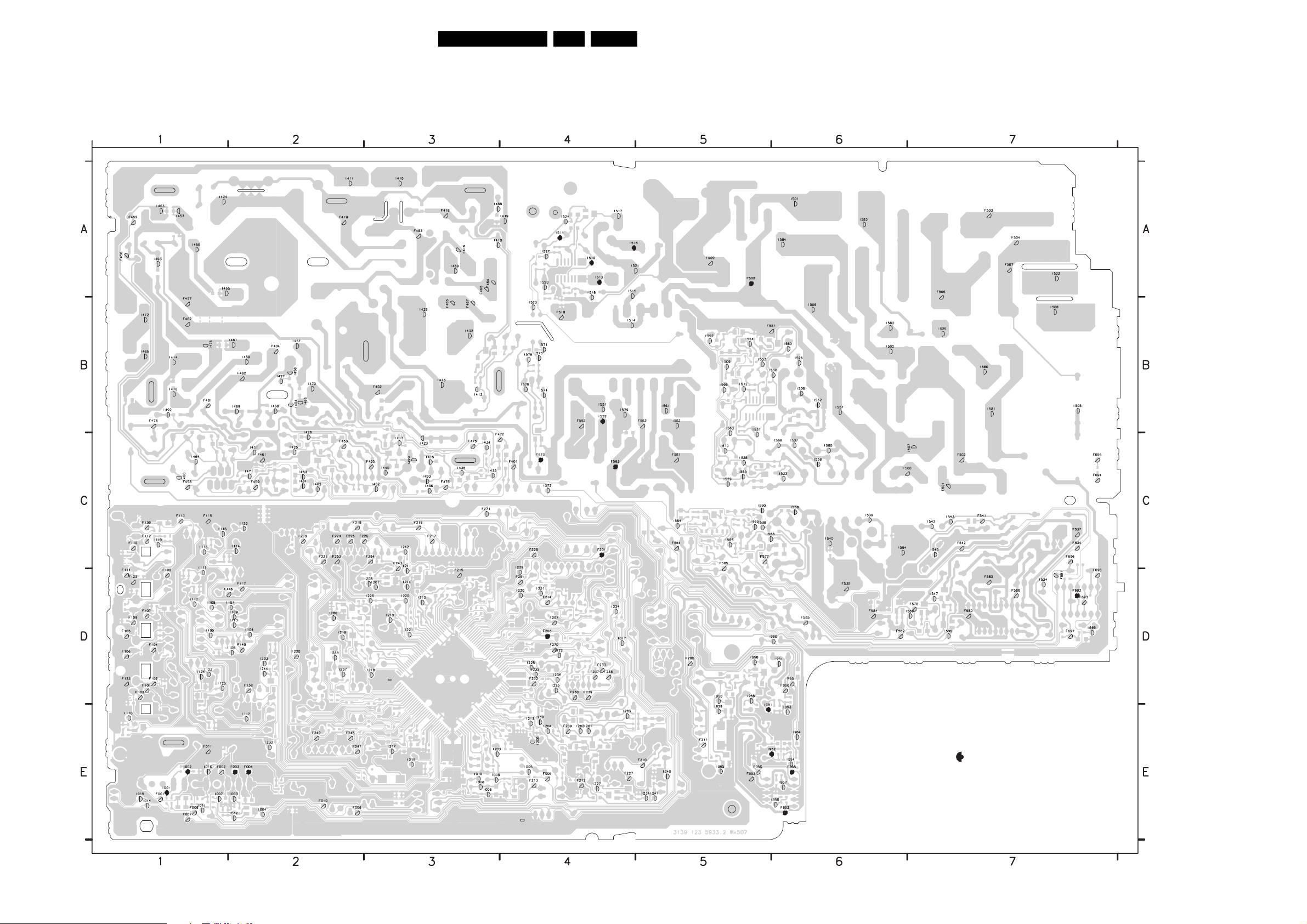
Block Diagrams, Testpoint Overviews, and Waveforms
Testpoint Overview Mono Carrier
F001 E1
F002 E1
F003 E2
F004 E2
F005 E1
F006 E2
F007 E1
3139 123 5933.2
F008 E1
F009 E4
F010 E2
F011 E1
F101 D1
F102 D1
F103 D1
F104 D1
F105 D1
F106 D1
F107 D1
F108 D1
F109 D1
F110 C1
F111 D1
F112 C1
F113 C1
F115 C1
F116 D2
F117 D2
F122 D1
F123 D1
F138 D2
F139 C1
F140 D2
F200 D5
F201 C4
F202 D4
F203 D4
F207 D4
F209 E4
F210 E5
F211 E5
F212 E4
F213 E4
F214 D4
F215 D3
F216 C3
F217 C3
F218 C2
F219 C2
F220 D2
F221 C2
F224 C2
F225 C2
F226 C2
F227 E4
F228 C4
F230 D4
F233 D4
F237 D4
F238 D4
F239 D4
F243 C3
F247 E2
F248 E2
F249 E2
F251 D4
F252 C2
F254 C3
F270 D4
F271 C3
F401 C4
F402 B3
F404 B2
F416 A3
F418 A3
F419 A2
F452 A1
F453 C2
F455 C3
F456 A1
F457 B1
F458 C1
F459 C2
F461 C2
F462 B1
F464 A3
F465 B3
F466 A3
F467 B3
F472 C3
F475 C3
F476 C3
F478 B1
F481 B1
F482 B2
F483 A3
F500 C6
F501 C7
F502 C7
23L05L AA 6.
F503 A7
F504 A7
F506 A7
F507 A7
F508 A5
F509 A5
F510 B4
F534 C7
F535 D6
F537 C7
F541 C7
F542 C7
F552 B4
F561 C5
F562 B5
F563 C4
F564 C5
F565 D6
F573 C4
F577 C5
F578 D7
F580 D7
F581 B5
F582 D6
F583 D7
F584 D6
F585 C5
F586 D7
F691 D7
F692 D7
F693 D7
F694 C7
F695 C7
F696 C7
F697 D7
F698 D7
F950 D6
F951 D6
F952 E6
F953 E5
F955 E6
F956 E5
I001 E1
I002 E1
I003 E2
I004 E2
I005 E4
I006 E3
I007 E1
I008 E3
I009 E3
I010 E3
I011 E1
I012 E2
I014 E1
I015 E1
I016 E1
I017 D4
I104 D2
I105 D1
I106 D2
I107 D2
I108 D1
I109 D2
I110 E1
I111 C1
I112 D1
I113 C1
I114 C2
I116 C1
SERVICE TEST POINT
I117 E2
I119 C1
I120 C2
I122 D1
I123 D2
I124 D1
I125 D1
I201 E4
I203 E3
I204 E4
I206 E4
I207 D3
I208 D3
I210 D3
I211 C3
I212 D3
I213 E4
I214 D3
I215 E3
I217 E3
I218 D3
I219 D2
I220 D3
I221 D3
I222 D4
I224 D4
I225 D4
I226 D3
F_15210_015.eps
I227 E4
I228 D4
I229 C4
I230 D4
I231 D4
I232 E2
I233 D2
181005
I234 E5
I235 D4
I236 D4
I237 D2
I238 D2
I239 E4
I240 E5
I241 E5
I242 C3
I244 D2
I280 D2
I282 E4
I283 E4
I410 A3
I411 A2
I412 B1
I413 B3
I414 B1
I415 C3
I416 B1
I417 C3
I418 A3
I419 A4
I423 C3
I424 A1
I425 C2
I426 B2
I427 B2
I428 B3
I430 C2
I431 C2
I432 B3
I433 C3
I434 C3
I435 C3
I436 C3
I440 C3
I453 A1
I455 A1
I456 A1
I457 B2
I458 B2
I459 B2
I460 C1
I461 B2
I462 C2
I463 A1
I464 C1
I465 B1
I466 B2
I468 B2
I469 B2
I470 B2
I471 C2
I473 B3
I475 B1
I481 C2
I482 C3
I488 A3
I489 A3
I490 C3
I492 B1
I493 A1
I494 B2
I499 C3
I501 A6
I502 B6
I505 B7
I506 B6
I507 C7
I508 B7
I509 B5
I510 C5
I511 A4
I512 B5
I513 A4
I514 B4
I515 A4
I516 A4
I517 A4
I518 A4
I519 A4
I520 A4
I521 A4
I522 A7
I523 B4
I524 A4
I525 B7
I526 B6
I527 A4
I528 C5
I529 C5
I530 B6
I531 B5
I532 B6
I533 C6
I534 D7
I536 B6
I537 C6
I538 C5
I539 C6
I540 C6
I542 C7
I543 C7
I545 C7
I547 D7
I551 B4
I552 B4
I553 B5
I554 B5
I556 C6
I557 B6
I558 C6
I560 B6
I561 B5
I562 B5
I563 B5
I564 C5
I565 C5
I568 C6
I571 B4
I572 C4
I573 B4
I574 B4
I576 B4
I578 B4
I579 B4
I580 B7
I581 B7
I582 B6
I583 A6
I584 A6
I588 C5
I589 D7
I590 C5
I592 C5
I593 C5
I594 C6
I595 C6
I596 D7
I597 B5
I599 B5
I699 D7
I950 D5
I951 E5
I952 E5
I953 E6
I954 E6
I955 D5
I956 E6
I957 E6
I958 D5
I959 E5
I960 D6
I961 D6
I964 E6
I965 E5
Page 24
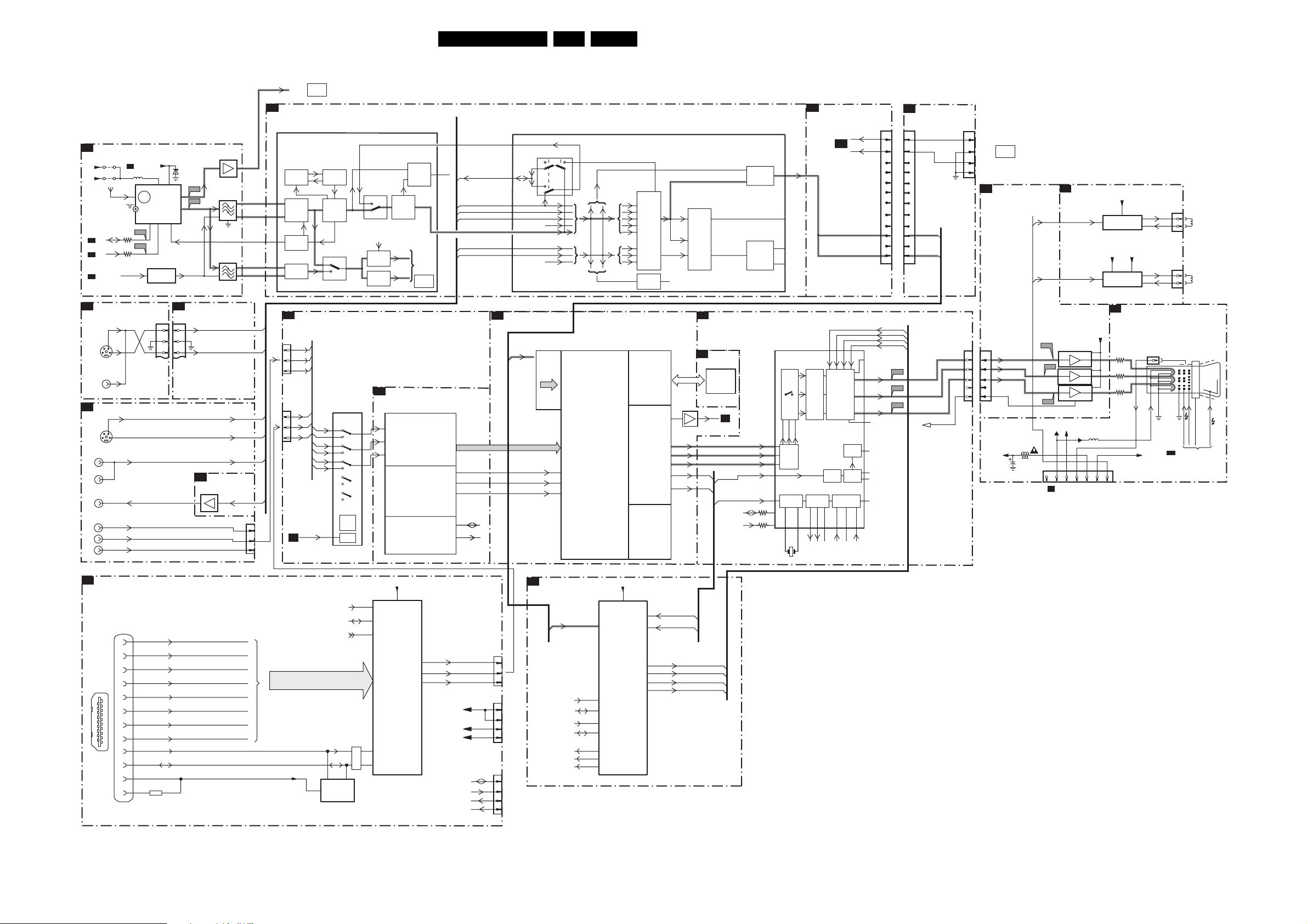
Block Diagrams, Testpoint Overviews, and Waveforms
Block Diagram Video
VIDEO
TUNER IF
A3
9002
VT_SUPPLY
FM
SDA
SCL
SEL-LLPIM
154
154
A2
50019003
1000 6, 7 9
VT
FM-RADIO
ERR
FM
10
TUNER
+
IF
TV TUNER
TV
3001
3000
I002
I001
4
5
7001
FILTER
SELECTION
AGC
1
A5
1207
1252
Y
7
C
SC1_GREEN_IN
SC1_BLUE_IN
SC1_RED_IN
6
5
SC2_Y/CVBS_IN
SC2_CHROMA_IN
SC1_CVBS_IN
SC2_CVBS_OUT
32
32
+5V
+5VS
A4
A4
A4
SIDE AV
D
SVHS
VIDEO
IN
REAR I/O CINCH
A8
SVHS
AV1
V
AV2
V
MONITOR
OUTPUT
V
YUV INPUT
Y
U
V
6001
BZX79-C33
F002
10
F004
11
CONNECTION
7
6
5
7003
1002
1003
1004
SIDE_CHROMA_IN
SIDE_Y/CVBS_IN
A5
7606
7607
SW_SC2_CVBS
1228
SSIF
VIF_1
VIF_2
RF
SIF1
SIF2
24L05L AA 6.
TO
AUDIO
PAR T
HERCULES
7200-A (IF)
PHASE
DISC
VIDEO
IF
TUNER IF
AGC
AUDIO IF
QSS/AM
Y, Pb, Pr / RGB INPUT
T2
1228
1
Yp
3
Pb
5
Pr
1220
2
4
6
T5
See block
diagram
AUDIO
FEATURES & CONNECTIVITIES
A5
7200-B (CVBS I/O + FILTERS + COLOUR DECODING)
A4
86
ADC
7204
AD9883AKST
54
48
43
SOUND
TRAP
FM/QSS
AM
SWITCH
TO
AUDIO
PAR T
See block
diagram
AUDIO
ADC
VCO
PLL
VIDEO
DEMOD
PLL
SOUND
MIXER
AM
SOUND
DET.
T3
7205
R
G
B
BA7657F
1
Pr
7
R
3
Yp
9
G
5
Pb
11
B
21
19
15
SYNC
&
N.C.
SW_SC2_CVBS
SC1_CVBS_IN
SC2_Y/CVBS_IN
SIDE_Y/CVBS_IN
SC2_CHROMA_IN
SIDE_CHROMA_IN
2-9
12-19
70-77
66
67
CVBS1
T1
81
74
71
78
70
77
DPTV SDP
CVBS
1
3x8
HS_OUT
VS_OUT
DATA_CK
ADC
7201
6930DPTVSDP
RGB
&
TV
DIGITAL
PROCESSING
INPUT
SWITCH
VIDEO
IDENT
MEMORY
DAC
CVBS/Y
C
27
28
29
35
34
7203
COMB
FILTER
&TRAP
SWITCH
T5
T4
CHROMA/CVBS
DISPLAY & PROCESSING
(SYNC PART)
SDRAM
7219-7222
4x
DRAM
M12L16161A
SVM
CLOCK
PC_TV
SYNC.
GENERATOR
SEP.
16
LOGIC
MANAGEMENT
SD1
57
SC1
56
CPU
OUTPUT
SWITCH
PAL, NTSC
SECAM
DECODER
65
YintYint
Uint
Vint
7218
TDA9332H
Y/U/V
RGB
MATRIX
CVBS_OUT_SVP
35 36 37 38
RGB
INSERTION
OUTPUT
AMPL.
CATHODE
CALIBR.
CVBS_TXT_CC
T5
YUV
RGB
YUV
MATRIX
PH1-122PH1-2
2120
1203
HOP
9 1413
RAMP
GEN
DRIVE
FRAME
STARISTOP
H-DRIVE
29
DPTV_R
DPTV_G
DPTV_B
VSYNC
HSYNC
SDA
SCL
3244
3243
30
31
32
23
24
11
10
INTF_R_IN
INTF_L_IN
R
G
B
E/W
5
1250
1
2
3
4
5
6
7
8
9
10
11
12
R
G
B
FBK
43
40
41
42
44
3
4
2
1
8
F038
F039
F040
SOURCE SELECT &
T2
MICROCONTROLLER
1250
1
2
3
4
5
6
7
8
9
10
11
12
R_OUT
G_OUT
B_OUT
CUT_OFF
1202
1223
1
TO
See block
2
AUDIO
diagram
AUDIO
PAR T
3
4
RGB AMPLIFIER
B2
1331
1
B
1
G
2
2
R
3
3
4
4
5
5
CUT_OFF
3351
+200A
2313
1351
ROTATION & SCAVEM
B3
V13
7330/7340/7350
3
V11
3
3
V12
5
+141V
1351
123 45
to 1401
A2
DEFLECTION
+200VA
8
8
8
5352
EHT-INFO
67
FILAMENT
ROTATION
OUTPUT
FILAMENT
SCAVEM
OUTPUT
B1
FILAMENT
VSVM
CRT SOCKET
3332
3334
3336
1335
AQUADAG
11
B
6
G
8
R
10 9 5 7 1
+8V_12V
1381
1
2
1361
1
2
FOCUS
VG2
A2
FROM DEFLECTION
ROTAT ION
COIL
(OPTIONAL)
SCAVEM
COIL
(OPTIONAL)
CRT
25kV
EHT
DEFLECTION
+8V
SSIF
A4
24
25
31
29
30
1
3
5
HDMI PANEL LINK RECEIVER
M1
HDMI-IN
SOURCE SELECT + MICROCONTROLLER
+3V3STBY
7002
shifter
7003
74
75
72
HDMI
77
PANEL-LINK
RECEIVER
7
PROUT_HDMI
12
15
YOUT_HDMI
PBOUT_HDMI
+3V3
+8V
+5V
1220
1221
76
1222
SDA
SCL
HDMI_RESET
AUDIO_SELECT
SCL_IO
SDA_IO
1
RX2+
#RESET
RX2-
4
6
7
9
10
12
15
16
18
3030
19
RX1+
RX1-
RX0+
RX0-
RXC+
RXC-
DDC_SCL
DDC_SDA
+5V_HDMI
TMDS input data pair
DOC_SCL
DOC_SDA
+5VHDMI
8
65
DDC
NVM
T2
V_SA4
7206
HSYNC
CVBS_TXT_CC
2
4
6
1
2
5
6
1
2
5
6
SCL_PP
SDA_PP
SCL_OUT
SDA_OUT
RESET
RESET_PP
HDMI_RESET
31
83
84
81
82
1
96
80
MICRO
CONTROLLER
53
VSYNC
55
TV
46
47
48
38
B
G
R
FBL
F_15050_072.eps
240205
Page 25
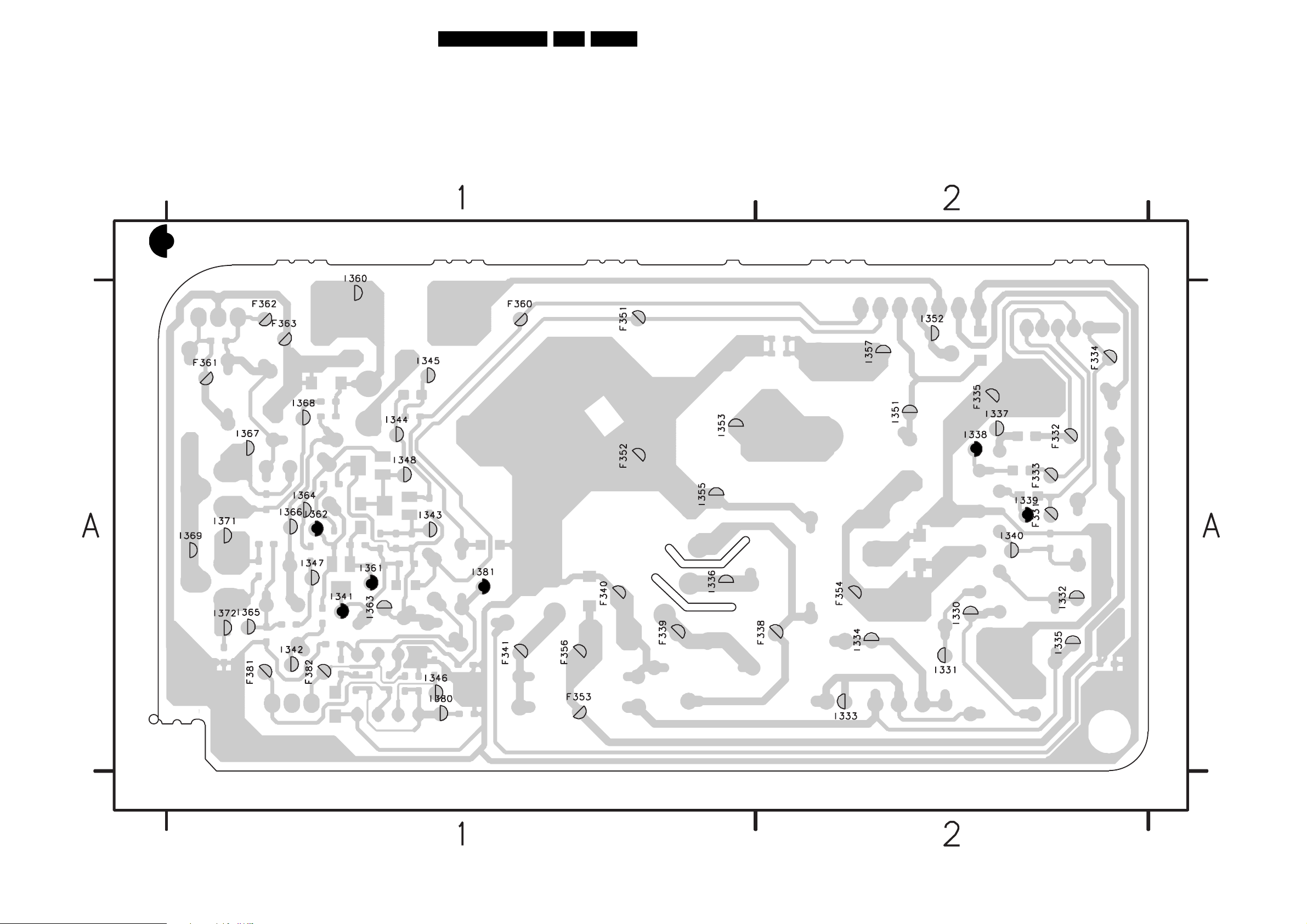
Block Diagrams, Testpoint Overviews, and Waveforms
Testpoint Overview CRT Panel (Family Board)
25L05L AA 6.
F331 A2
F332 A2
F333 A2
F334 A2
F335 A2
F338 A2
F339 A1
F340 A1
F341 A1
F351 A1
F352 A1
F353 A1
F354 A2
F356 A1
F360 A1
F361 A1
F362 A1
F363 A1
F381 A1
F382 A1
SERVICE TEST POINT
I330 A2
I331 A2
I332 A2
I333 A2
I334 A2
I335 A2
I336 A1
I337 A2
I338 A2
I339 A2
I340 A2
I341 A1
I342 A1
I343 A1
I344 A1
I345 A1
I346 A1
I347 A1
I348 A1
I351 A2
I352 A2
I353 A1
I355 A1
I357 A2
I360 A1
I361 A1
I362 A1
I363 A1
I364 A1
I365 A1
I366 A1
I367 A1
I368 A1
I369 A1
I371 A1
I372 A1
I380 A1
I381 A1
3139 123 5934.2
F_15210_020.eps
181005
Page 26
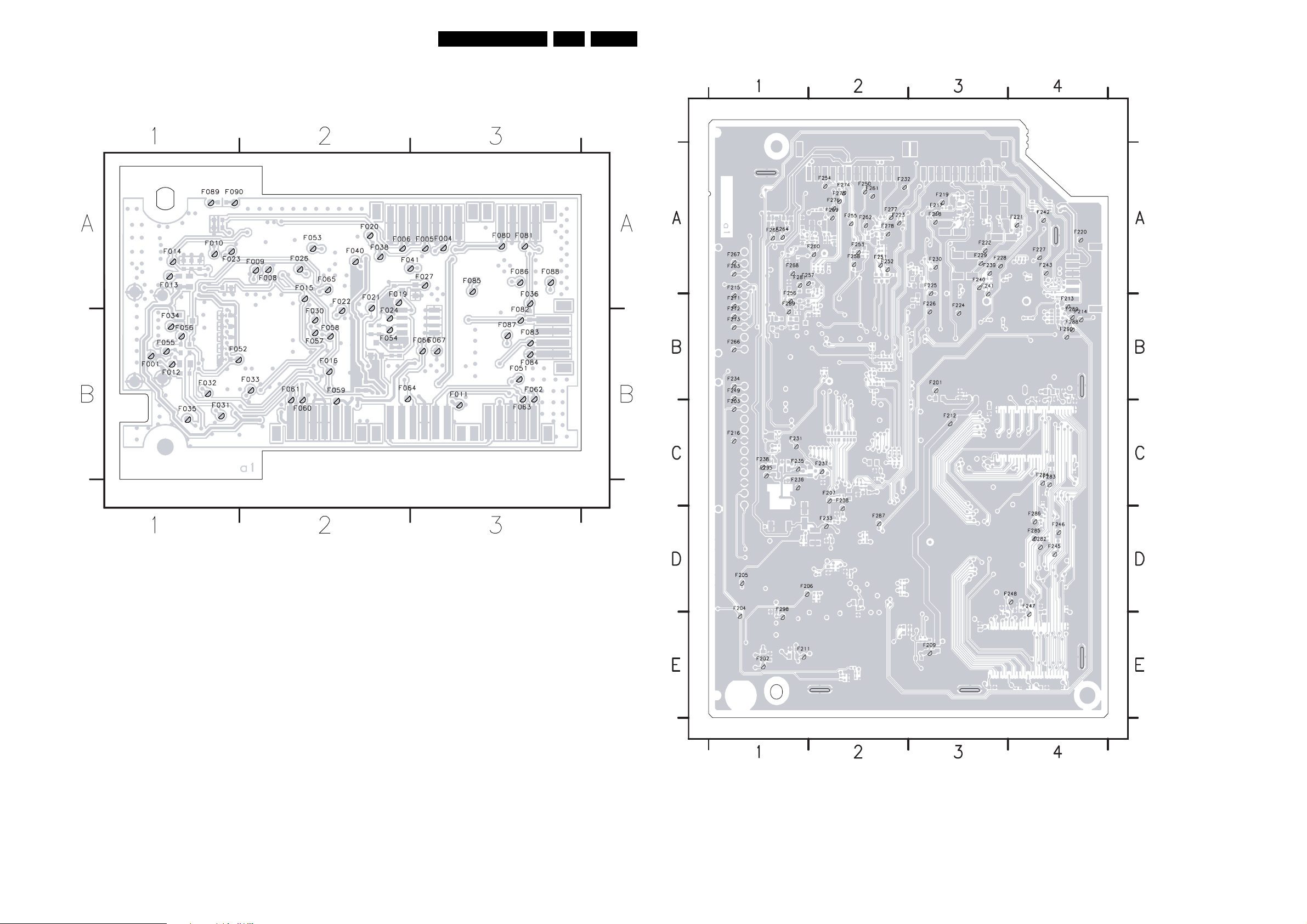
Block Diagrams, Testpoint Overviews, and Waveforms
26L05L AA 6.
Testpoint Overview HDMI Panel
F001 B1
F004 A3
F005 A2
F006 A2
F008 A1
3139 123 5954.1
F009 A1
F010 A1
F011 B3
F012 B1
F013 A1
F014 A1
F015 A2
F016 B2
F019 A2
F020 A2
F021 A2
F022 A2
F023 A1
F024 A2
F026 A2
F027 A2
F030 A2
F031 B1
F032 B1
F033 B1
F034 A1
F035 B1
F036 A3
F038 A2
F040 A2
F041 A2
F051 B3
F052 B1
F053 A2
F054 B2
F055 B1
F056 A1
F057 B2
F058 A2
F059 B2
F060 B2
F061 B1
F062 B3
F063 B3
F064 B2
F065 A2
F066 B2
F067 B2
F080 A3
F081 A3
F082 A3
F083 A3
F084 B3
F085 A3
F086 A3
F087 A3
F088 A3
F089 A1
F090 A1
F_15050_063.eps
160205
Testpoint Overview Trident Panel
3139 123 5936.2
F_15210_033.eps
181005
F201 B3
F202 E1
F203 C1
F204 E1
F205 D1
F206 D1
F207 C2
F208 D2
F209 E3
F211 E1
F212 C3
F213 B4
F214 B4
F215 B1
F216 C1
F217 A3
F218 A3
F219 A3
F220 A4
F221 A4
F222 A3
F223 A2
F224 B3
F225 A3
F226 B3
F227 A4
F228 A3
F229 A3
F230 A3
F231 C1
F232 A2
F233 D2
F234 B1
F235 C1
F236 C1
F237 C2
F238 C1
F239 A3
F240 A3
F241 A3
F242 A4
F243 A4
F245 D4
F246 D4
F247 E4
F248 D4
F249 B1
F250 A2
F251 A2
F252 A2
F253 A2
F254 A2
F255 A2
F256 B1
F257 A1
F258 A2
F259 A2
F260 A2
F261 A2
F262 A2
F263 A1
F264 A1
F265 A1
F266 B1
F267 A1
F268 A1
F269 B1
F271 B1
F272 B1
F273 B1
F274 A2
F275 A2
F276 A2
F277 A2
F278 A2
F281 A1
F282 D4
F283 C4
F284 C4
F285 D4
F286 D4
F287 D2
F288 B4
F289 B4
F290 B4
F295 C1
F298 E1
Page 27

Block Diagrams, Testpoint Overviews, and Waveforms
Block Diagram Audio
AUDIO
TUNER IF
A3
+5V
+5VS
SDA
A4
SCL
A4
SEL-LLPIM
A4
REAR I/O CINCH
A8
AV1
L
R
AV2
L
R
SIDE AV
D
L
R
9002
FM
3001
3000
VT_SUPPLY
A2
50019003
1000 6, 7 9
2
ERR
10
TV
I002
I001
1252
3
1
FM-RADIO
TV TUNER
5
7001
SELECTION
VT
TUNER
+
AGC
4
FILTER
CONNECTIVITIES
A5
1207
3
1
6001
BZX79-C33
FM
IF
1
SIDE_R_IN
F002
10
F004
11
SC1_L_IN
SC1_R_IN
SC2_L_IN
SC2_R_IN
SIDE_L_IN
7003
1002
1003
1004
SSIF
VIF_1
VIF_2
RF
SIF1
SIF2
A4
HERCULES
7200-A (IF)
24
25
31
29
30
PHASE
DISC
VIDEO
IF
TUNER IF
AGC
AUDIO IF
QSS/AM
VCO
VIDEO
DEMOD
PLL
To VIDEO PART
see block diagram
VIDEO
PLL
SOUND
MIXER
AM
SOUND
DET.
FM/QSS
27L05L AA 6.
REAR I/O CINCH
A8
7200-F (AUDIO)
DIGITAL PART
SC1_R_OUT
FM/QSS
SSIF
96 93
AM
INTF_R_IN 75
INTF_L_IN 76
SC2_R_IN 72
SC2_L_IN 73
SIDE_R_IN 79
SIDE_L_IN 80
AM
SC1_R_IN 94
SC1_L_IN 95
FM
DEM.
AMPLI
+
MUTE
AUDIO
SOURCE
SELECTION
A7
MAIN_OUTL
MAIN_OUTR
ADC DAC
AUDIO AMPLIFIER
VOL_MUTE
A4
PROCESSING
DECODER
7991
7992
VOLUME
+
MUTE
DIGITAL
SOUND
DIGITAL
STEREO
SOUND
ERR
19
I951
I952
7990
TDA2616Q
1
9
2
7991
AUDIO
SELECT
AUDIO
SELECT
V AUDIO+1
7
5
-V AUDIO
SCART
CINCH
OUTPUT
OUTPUT
OUTPUT
F952
4
F955
6
92
SC1_L_OUT
N.C.
SC2_R_OUT
66
HP
LS
67
68
69
SC2_L_OUT
MAIN_OUTR
MAIN_OUTL
A4
A4
1281
5
2
1280
1
2
Stby_Con
POWER_DOWN
L 8 Ohm/15W
R 8 Ohm/15W
OR
MUTING
D
5
2
3164
3161
SIDE AV
7140
7993, 7994
MUTE
7103
MUTING
12781254
1
2
SUBWOOFER
(optional)
SPDIF
(optional)
MONITOR
OUT
L
R
L 8 Ohm/15W
R 8 Ohm/15W
1228
1
2
3
A5
HDMI PANEL LINK RECEIVER
M1
HDMI-IN
1223
1
3
T2
1223
1
3
+3V3STBY
7002
shifter
7003
74
75
72
76
77
HDMI
PANEL-LINK
RECEIVER
+3V3
7011
30
31
32
AUDI O
DAC
16
14
L_HDMI
R_HDMI
SCL_IO
SDA_IO
1
4
6
7
9
10
12
15
16
18
19
RX2+
RX2-
RX1+
RX1-
RX0+
RX0-
RXC+
RXC-
DDC_SCL
DDC_SDA
+5VHDMI
3030
#RESET
TMDS input data pair
65
DDC
8
NVM
M2
1250
1
2
A5
1250
F004
F003 0V (N.A.)
200mV / div AC
10ms / div
F201 2V / div DC
F203 2V / div DC
1
3
F205
500mV / div DC
10ms / div
F240 F241 F242
500mV / div DC
20µs / div
50mV / div AC
2ms / div
F692
2V / div DC
2ms / div
I001 I002
1V / div DC
20µs / div
F206
1V / div DC
20µs / div
500mV / div DC
20µs / div
I952I951 F952 F955
50mV / div AC
2ms / div
1V / div DC
20µs / div
500mV / div DC
20µs / div
500mV / div AC
2ms / div
500mV / div AC
2ms / div
F_15050_073.eps
170305
Page 28

Block Diagrams, Testpoint Overviews, and Waveforms
Block Diagram Control & I2C Overview
CONTROL
TOP CONTROL
E
LOCAL
KEYBOARD
FRONT INTERFACE
J
(PARTLY)
6692
TSOP1836
+3.3V
ON/OFF
USA only
6693
6691
KEYBOARD
LIGHT_SENSOR
LED
1693
3
IR
4
5
6
FRONT CONTROL
A9
1693
3
4
5
6
LIGHT_SENSOR
1010
2
IR_OUT
LED_OUT
KEY_PROTN
HERCULES (CONTROL)
A4
1682
2
KEY_PROTN 9
IR_OUT
LED_OUT 30
LIGHT-SENSOR 14
POWER_DOWN 31
A10
1205
24MHz
7200-G (Control)
TDA12001H1
I/O PORTS
32
IIC BUS
TRANSCEIVER
PWM
OUTPUTS
TELETEXT
(close caption)
119
118
+
+
+
CPU
+
+
ROM
RAM
ERR
20
28L05L AA 6.
FEATURES
A5
EEPROM
22
WRITE_PROTECT
+3.3V
32043202
3207
20
3214
21
18
VOL_MUTE
15
Stdby_Con
17
16
23
24
25
SVM_ROT
SEL_LLPIM
I2SD/1
Reset__5V
X_RAY
SDA
SCL
A7
A1
A7
A5
A3
A5
A5
A5
(NVM)
7
ERR
8
6
5
9
+3.3V
36043605
see
IIC
DIAGRAM
SERVICE JUMPER
9275
SDM
I2C BUS INTERCONNECTION DIAGRAM
HERCULES
A4
7200
SET
PROCESSOR
PART OF
VIDEO-
PROCESSER
(HERCULES)
ERR
19,20
20
21
22
3207
3214
62116210
+3.3V
+3.3V
3202
3204
WRITE_PROTECT
SDA
SCL
FEATURES & CONNECTIONS
A5
ERR
6
36043605
+3.3V
3601
56
7601
PCF8511
EEPROM
7
(NVM)
ERR
9
A3
TUNER IF
30003001
54
1000
TUNER
ERR
10
COMPAIR
only
SOURCE SELECT + MICRO
A5
SDA
SCL
1005
1
2
For
3
T2
1206 1206
1
3
CONTROLLER
1
3
7208
3
BUFFER
2
SDA_OUT
I2C
6
SCL_OUT
7
32543256
82 81
7206
MICRO
CONTROLLER
ERR
23
SVP
T1
ERR
25
32233224
178 179
7201
SVP
ERR
21
T3
ADC
57 56
7210
ADC
ERR
24
DEFLECTION
T5
CONTROLLER
32703268
11 10
7221
HOP
ERR
22
36293244
T2
SDA
SCL
1222
1
2
HDMI PANEL LINK
M1
RECEIVER
1222
1
3
30193016
75 74
7002
HDMI
PANELLINK
RECEIVER
ERR
26
F_15050_075.eps
040305
Page 29

Block Diagrams, Testpoint Overviews, and Waveforms
Supply Lines Overview
SUPPLY LINES DIAGRAM
POWER SUPPLY
A1
SUPPLY
PRIMARY
SIDE
3519
VDC
5512
9
8
4
5
3
2
3
4
VCC
7541
1503
43
ENERGIZING
1
2
5551 5552
17
18
5562
14
13
5561
10
12
1
7513
TCET1103
2
CIRCUIT
(optional)
6551
6563 1572
6562
3571
7571
REFERENCE
7573
+Vaudio
CIRCUIT
STANDBY
CIRCUIT
Vbatt
-Vaudio -Vaudio
+Vaudio
+6V
3575
3576
STDBY_CON
29L05L AA 6.
LINE + FRAME DEFLECTION
A2
+Vbatt
5445
EHT
FOCUS VG2
10
6
5
7
8
9
AUDIO_AMPLIFIER
A7
+Vaudio
7990
TDA2616Q
5
OUTPUT
7
AUDIO
5402
7404
HD
A5
3401
VT_SUPPLY
A5
EW_DRIVE
7405
OUTPUT
CIRCUIT
CORR.
LINE
E/W
3
1
1404
1
2
+
HOR.
DEFL.
COIL
A4
5457
6453
6467
6461
6456
CRT
TO
B1
6452
3458
VIDEO SUPPLY
3485
3450
3455
FILAMENT
Vbatt
EHTinfo
VIDEO SUPPLY
+12V_LOT
SVM_ROT
-14V
FILAMENT
+14V
1401
1
2
3
4
5
6
7
A5
B1
1351
1
2
3
4
5
6
7
CRT
FILAMENT
Vbatt
EHTinfo
+200V
+12V_LOT
SVM_ROT
B2
SCAVEM
3351
+200V
SVM_ROT
+12V_LOT
Vbatt
+200V
+12V_LOT
+200A
TUNER IF
A3
+5V
VT_SUPPLY
REAR I/O CINCH
A8
Vbutter
FRONT CONTROL
A9
+5V
5001
9002
6001
-/C33
3690 3693
6694
-/C5V1
+5V
To TUNER
Pin 6.7
To TUNER
Pin 9
Vbutter
To LED
To 3-6692
(IR_REC)
1693
1
AUXILIARY POWER SUPPLY
A10
VCC
7510
2
CONTROL
6
SUPPLY
14
11
9
7
HOT GROUND COLD GROUND
VDC
1532
5504
6
3536
7525
HOT GROUND COLD GROUND
7
8
5
9
4
10
2
12
1
3
1
7516
TCET1103
2
4
6544
6546
6545
6552
6539
3542
5527
5526
5524
7542
REFERENCE
CIRCUIT
7575
STANDBY
CIRCUIT
7509
7535
7544
7561
3545
3544
STDBY_CON
7545
7543
A4
+3V3A
POWER_DOWN
+5V
+8V
B
+6VA
+5V
+6V
+3VA
+3V
+3V3
+12VA
+8V
1533
+6VA (To 3445)
+6VA
+6VA
HERCULES
A4
+3V
+5V
+3.3V
+Vbutter
+6V
+8V
11
10
TO 1533
5
T2
2
TRIDENT
1
A1
A1
+5V
+3.3V
+Vbutter
+6V
+8V
VT_SUPPLY
2X
Stdby_Con
POWER_DOWN
7200
HERCULES
15
31
PWM1
FRONT INTERFACE
A5
FEATURES & CONNECTIVITIES
+3V
3210
3211
DECDIG
115
16
3295
6207
2204
3217
7202
3206
3209
3208
7210
G
7204
7201-2
7203
7201-1
7209
D
S
D
G
S
+3V
+1.8V_A
+1.8V_B
+6V
VT_SUPPLY
RESET +5V
A4
3606
4604
7603
L78L33ACZ
13
3608
3607
7604
3609
7605
+3V (N.C.)
+6V
+6VS
+3V3
+5V
+3V3
+5V
TO 1533
A10
MONO
CARIER
J
1693
SOURCE SELECT + MICROCONTROLLER
T2
1533
5
10
11
1
2
T1
T3
T4
T5
5210
SVP
5201
5202
5203
5204
ADC
7211
5215
5216
5217
SDRAM
DEFLECTION CONTROLLER
+8V
+8V
+5V
+3V3
V_SAA
+5V
+3V3
VCC3
VDDC
VCCA3
VADC 3
+8V
+3V3A
VAD
VDD
VCC_PLL
VCC3
+8V
+6V
1221
5
6
2
1
HDMI PANEL LINK RECEIVER
M1
1221
5215
1
2
5
6
HDMI + DMP
M2
+8V
+3V3
+8V
+5V
+8V
F_15210_037.eps
251005
Page 30

Circuit Diagrams and PWB Layouts
30L05L AA 7.
7. Circuit Diagrams and PWB Layouts
Mono Carrier: Power Supply
1234567891011
A1 A1
POWER SUPPLY
A
2
16V4
7541
BC857B
18
17
16
15
14
13
12
11
10
2570
470P
9V3
14
2
7513
TCET1103(G)
COLD
+Vaudio
I543
3541
16V4
2541
F542
Vaux_GND1
AUDIO_GND1
AUDIO_GND2
I571
8V2
F541
47K
25V47u
I551
I561
6541
BZX384-C12
Audio_Gnd
5551
2551
1n0
5562
I579
5561
3571
B
C
D
E
F
G
H
DEGAUSSING COIL
AC Main Plug
Or
From 1505 Of
Front Interface Panel
I522
3M3
3506
*
*
*
1510
TO 1013 OF
TUNER IF
(For
Lightning
Protection)
I
"$"
FOR MAINS 120V AC 170V (177V)
..V.. Normal Operation
(..V..) Standy Mode
HOT GROUND
COLD GROUND
1504
2
1
1505
2
1
3500
3501
1n5
2509
I508
220V AC 309V (317V)
F502
F501
1501
PFC5000
1500
T4E.250V
F503
3M3
I505
3M3
I511
2511
22u 50V
2517
6511
RGP10D
15K
3519
VCC
3512
Cell 11NC : 8239_125_1084 ver6.0 (2004-12-03 - WK449.5)
Function 11NC : 8239_125_1090 ver6.0 (2004-12-03 - WK449.5)
*
9500
For ITV only
F504
0V
1n0
I527
1K2
2512
15V5
100n
1502
PFC5000
1
3
2
4
5
6
7
3517
F506
2500
F507
TEA1506T/N1
0V
330K
RES
2501
1
3505
470n
23
V
7511
SIG_IN_POS
GAIN_ADJ1
GAIN_ADJ2
SIG_IN_NEG
BIAS
OUT_POS
NC1
3502
9501
*
RES
5501
*
DMF2405H60
9503
*
RES
7511
AC_IN
I506
9506
2506
I582
RES
2508
I517
I513
*
I519
470p
2513
MainSupplyGndA
3508
220R
100n
*
3514
3522
2516
3510
BC847B
47K
100n
DSP-301N
9505
RES
3509
-T
2R0
2R0
-T
7514
*
2V3
G
2519
3507
I502
9511
I507
2V3
7512
I518
33n
*
5564
DMF2405H60
1
23
9513
*
1507
1
RES
2
0V
295V
D
S
0V
3515
1K0
100p
5513
1u0
2
3
+t
ZPB
3564
*
I525
I580
5506
*
2573
DMF35
9502
5500
9504
4
297V
14
13
12
2V2
11
10
0V
9
8
1
23 6500
4
14
23
I581
VEE
NC4
OUT_NEG
NC3
CAR_IN_NEG
NC2
CAR_IN_POS
Rs
4R5
3523
1
*
3503
DSP-301N
1M5
3504
MainSupplyGnd
Rh
4R5
2502
I520
+T
3518
3K3
For EMC
5563
22u
9563
I583
5502
4
For ITV Only
3513
*
2K2
47K
6514
3524
0R1
6575
3516
Provision For
Lightning Protection
Provision For
Lightning Protection
2504
I584
*
9512
45
81
I501
2n2
2503
1
*
23
2n2
I514
I524
BAS316
3521
I516
1n5
2514
I521
3520
1N5062
*
2518
10n
1545
1546
3K3
2515
F510
3511 4R7
2505
*
5511
4
I515
470p
F508
2507
F509
I523
To P14 Of
Panel
"$"
RES
15V6
F500
5V
1503
LKS1AF
2
3
4
5
8
9
3
VDC
*
*
341
I542
Vaux_GND1
2542
5512
HOT
Item
1500
1510
2505
2509
3506
3513
3523
3564
3574
5501
5564
6563
6564
9501
9503
9512
9513
9510
AUDIO_GND2
I552
6551
1
6564
*
STPS10L60D
6563
*
2565
470p
I562
6562
2561
1n0
I573
KA
7571
REF
TL431CZ-AP
21
I572
3579
2K2
2571
15n
3
3
2
2574
ATSC
680mm
680/200V
2.2K
1R5
82K
4mH 2.8A
SB360
Jumper
Jumper
AUDIO_GND1
160V
AUDIO_GND2
I576
3573
1n0
3574
6.3A
x
x
x
x
x
x
x
2552
100u
2563
AUDIO_GND1
2562
15K
*
HD
4A
480mm
1000/200
1N5
3.3M
1K
x
3R
100K
4mH 2.8A
x
x
PBYR10100
x
x
Jumper
Jumper
F552
F562
3575
I578
3576
I574
82K
4K7
3139 123 5933.2
5552
7573
PDTC114ET
8V2
+6V
+6V
Item
HD NAFTA
250V/1N5
5W1/2R
1K
100R
0R12
x
144V/3R
30MH
x
9572
1572
F2.5A
9577
1577
F2.5A
+6V
+6V
HD LATAM
400V/470U
250V/1N
5W1/2R5
2K2
47R
0R22
276V/4R5
x
23MH
SS42406-01
SB360
x
STF11NM80
F564
F565
Vbatt
140V
-Vaudio
-16V
+Vaudio
+16V
+6V
Stdby_Con
200V/1000U
2505
2542
3510
3513
3514
3520
3523
3564
5506
5512
SS42408-00
6563
6564
PBYR10100
7512
FQPF13N50C
27u
F563
F561
F573
10n
2572
3580
22R
3552
22R
A4
F_15210_001.eps
251005
A
B
C
D
E
G
H
9572 E10
1500 C2
9577 E10
1501 C2
F500 B7
1502 C3
F501 B2
1503 B7
F502 B2
1504 B1
F503 C2
1505 D1
F504 D2
1507 D5
F506 C3
1510 E1
F507 D3
1545 G6
F508 C6
1546 G6
F509 D6
1572 E10
F510 E6
1577 E10
F541 C8
2500 D3
F542 C8
2501 B3
F552 D9
2502 D4
F561 E10
2503 C6
F562 E9
2504 D6
F563 E10
2505 D6
2506 B5
F564 E11
2507 D6
F565 E11
2508 D5
F573 F10
2509 E1
I501 C6
2511 F2
I502 C5
2512 G2
I505 E1
2513 F5
I506 B5
2514 E6
I507 D5
2515 E6
I508 E1
2516 F5
I511 E2
2517 F2
I513 E5
2518 F6
I514 D6
2519 F5
I515 E6
2541 C8
I516 E6
I517 D5
2542 C7
I518 F5
2551 D8
I519 F5
2552 D9
I520 F4
2561 E8
I521 F6
2562 E9
I522 E1
2563 E9
I523 F6
2565 E8
I524 D6
2570 E7
I525 C3
2571 F9
I527 G2
2572 F10
I542 B7
2573 D4
I543 B8
2574 F9
I551 D8
3500 D1
I552 D8
3501 E1
3502 C3
I561 E8
3503 C4
I562 E8
3504 D4
I571 E7
3505 D3
I572 E9
3506 E1
I573 F8
3507 B5
I574 F10
3508 B5
I576 F9
3509 C5
I578 G9
3510 D5
I579 E8
3511 F6
I580 C3
3512 G2
I581 D4
3513 D6
I582 B5
3514 E5
I583 B6
3515 E5
I584 D6
3516 F5
3517 F2
3518 G5
3519 G1
3520 F6
3521 E6
3522 E5
3523 C4
3524 E5
3541 B8
3552 G10
3564 B4
3571 F8
3573 F9
3574 G9
3575 F9
3576 G9
3579 F9
3580 G10
5500 D4
5501 D3
5502 B6
5506 C4
5511 E6
F
5512 D7
5513 F5
5551 D8
5552 D10
5561 E8
5562 E8
5563 G5
5564 C5
6500 C6
6511 F1
6514 E6
6541 B8
6551 D9
6562 E8
6563 E8
6564 E8
6575 F6
7511 E3
7512 E5
7513 F7
7514 D5
7541 C7
7571 F8
7573 F10
9500 D2
9501 C3
9502 C4
9503 D3
9504 D4
9505 C5
9506 B5
9510 C8
9511 D5
9512 B6
9513 C5
9563 G5
1234567891011
Page 31

Circuit Diagrams and PWB Layouts
31L05L AA 7.
Mono Carrier: Deflection
12
A2 A2
A
B
LINE + FRAME DEFLECTION
F402
Vbatt
1401
F404
CRT_GND
7
6
5
4
3
2
1
TO 1351 OF
CRT Panel
Or
TO 1351 OF
CRT Socket
GND_HOR
SVM_ROT
A5,B1
+12V_LOT
VideoSupply
EHTinfo
A2
VT_Supply
Filament
A2
F401
F455
3401 47K
C
+6V
3421
*
22R
6481
BAS316
2423
330p
I419
2488
I488
2409
33n
1u
150R
D
GND_HOR
7404
F475
HD
A5
3402
330R
E
I413
3408
GND_HOR
BSH103
2497
100K
G
3V6
50V
220p
F
F476
*
3426
100K
*
3427
I436
*
2471
GND_EW
680K
6482
*
BZX384-C6V8
3436
*
680K
3437
*
22K
100n
I433
I434
I435
22K3428
*
6483
*
BAS316
2473
*
15n
2472
GND_EW
G
EW_DRIVE
A5
EHTinfo
A2,A5
I
H
Cell 11NC : 8239_125_1084 ver6.0 (2004-12-03 - WK449.5)
Function 11NC : 8239_125_1091 ver6.0 (2004-12-03 - WK449.5)
3139 123 5933.2
GND_HOR
3456789
33K
3492
56K
3453
GND_DEF
3486
1R0
9476
*
*
22K
3442
6442
3456
1R0
470u
2449
470u
2460
I460
13V9
FLYBACK
GENERATOR
THERMAL
PROTECTION
CRT_GND
+12V_LOT
F462
*
2451
F481
2469
CRT_GND
6476
*
BZV85-C6V8
2493
470p
BZV85-C6V8
6452
I453
BZV85-C6V8
GND_DEF
2461
47u
CRT_GND
6488
BZX384-C33
I431
3
50V7
FLYB
2468
100n
2435
GND_DEF
1u0
6480
I425
42V4
3469
2454
F456
*
7408
BZX384-C15
BC857B
E
22K
C
0V
CRT_GND
CRT_GND
470u
5OUT
0V5
I464
3490
D
S
2421
7V
*
*
100R
10n
*
2422
I424
I418
6464
BZX384-C27
5V7 E
3441
100R
C0V
4418
3418
MainSupplyGnd
*
3424
VV
*
*
2433
*
3425
5402
1
3
PSD10-204B
7410
BC857B
Vbatt
*
GND_EW
F418
5
6
I410
3414
**
4R7
6485
BAS316
B
6V
3431
7406
3499
4V6
1M0
I415
2496
GND_EW
CRT_GND
5456
CD25405-00
9
7
7405
BU2527DX
0V
3416
47R
3415
4R7
82K
G
10n
MainSupplyGnd
9484
*
5
From 5450 Of LOT
1402
(30PWXXXX Only)
126V
0V
F419
I411
I490
14V9
D
S
0V
I499
2R2
3440
***
MainSupplyGnd
GND_DEFCRT_GND
150R
2404
3413
I489
47u
GND_HOR
150R
2431
2n2
1404
F416
NC
1
F483
2
4
9411
*
3412
*
HORIZONTAL
DEFLECTION
COIL
4
3
5409
2417
1
2
K
6404
*
2412
6486
3419
*
4R7
3443
RES
6471
RGP10D
2411
BYD33D
*
A
GND_HOR
I412
GND_EW
I423
DMV1500M
J
2413
*
*
3433
*
4R7
Vbatt
3480
*
6M8
3473
I473
2416
I465
4
5408
1
3451
*
4R7
I432
3
*
2
5459
GND_HOR
2419
*
6487
BAS316
560n
*
VDRA
A5
VDRB
A5
9489
3489
*
100R
9490
*
3478
*
10R
F461
CRT_GND
9440
3488
*
GND_EW
6484
BAS316
3438
10K
2495
220K
I417
100n
3439
10K
FAMILY BOARD 11NC : 3139_123_5932
MAIN CHASSIS 11NC : 3139_123_5933
**
33K
3491
L.LIN
F464
**
*
F466
1
2
F467
F465
2418
*
I428
1
*
3
1K0
*
2407
3471
3472
3481
2R7
2R7
I414
3n3
*
*
3461
2424
470p
6403
RGP10D
+14V
I471
I462
*
220n
2467
2410
100n
2465
I416
2463
220n
CRT_GND
EHT
TO PICTURE TUBE
FOCUS
G2
10
7
12
5
6
11
GND_DEF
8
9
3493
2R2
6457
BYV27-200-TAP
2432
2n2
2462
I455
I461
I475
F457
0V6
1n0
2n2
3463
CRT_GND
I458
0V6
5450
*
9402
5401
CRT_GND
5457
I457
6453
RGP10G
2494
2448
6461
I459
RGP10D
5458
2459
470p
6456
BYV27-200-TAP
7451
TDA8177F
1IN-
7IN+
*
2492
470p
6466
RGP10D
I469
1403
1405
1406
GND_DEF
I456
I466
470p
470p
I492
I493
2
VSUP
POWER
AMPLIFIER
GND
4
I463
-14V
GND_DEF
9442
**
3458
4R7
3450
1R0
CRT_GND
3455
1R0
GND_DEF
6
12V7
VSUPO
-14V7
2464
100n
CRT_GND
45V7
*
6489
BAS316
I440
6490
BAS316
CRT_GND
3466
3462
B
3459
I470
*
2458
CRT_GND
2466
F458
F459
1R5
10 11
3474
F472
3K9
2474
*
150p
I494
18K
8n2
2477
I427
I426
6467
BYV29X-500
68K
3460
680K
CRT_GND
5452
10u
2436
100n
1u0 250V
F478
7407
PDTC144ET
B
0V
2u2
F482
CRT_GND
*
220n
2470
*
3467
100R
6449
**
I481
BZX384-C15
*
3468
100R
3432
3432
CRT_GND
2426
470p
E
0V
1451
1
2
3
*
3477
2478
I468
F452
F453
+12V_LOT
C
3V3
I430
ATSC
10K
10K
1K5
6492
GND_EW
15n
3485
1R5
I482
4434
VERTICAL
DEFLECTION
COIL
6458
BAS316
Tri+
1K
1K5
BZX384-C8V2
*
-14V
VideoSupply
+14V
9435
*
3435
*
10R
1u0
2499
*
GND_EW
For ATSC only
4495
*
Frame_FB
3496
10K
3432
2425
2u2
2491
2u2
*
1K0
3497
**
GND_EW
4401
*
3434
*
9432
*
EHTinfo
A2,A5
HFB
CRT_GND
CRT_GND
Filament
X_RAY
V_PROTN
10K
6491
Vguard
1K0
6434
CRT_GND
F_15210_002.eps
A5
A2
A4
A4
BZX384-C3V3
A2,A5
BZX384-C6V8
171005
A
B
C
D
E
G
H
6481 C2
1401 A2
6482 G2
1402 B4
6483 G2
1403 B8
6484 G5
1404 B6
6485 E3
1405 C8
6486 D4
1406 C8
6487 D6
1451 F10
6488 E9
2404 A6
6489 D9
2407 G6
6490 E9
2409 C2
6491 E11
2410 E7
6492 B10
2411 D4
7404 E2
2412 D5
2413 D5
7405 C4
2416 D5
7406 F4
2417 C6
7407 E10
2418 C6
7408 B9
2419 D6
7410 E3
2421 B3
7451 F8
2422 B3
9402 B6
2423 D2
9411 B5
2424 E7
9432 G11
2425 B11
9435 E11
2426 C10
9440 G4
2431 B6
9442 C8
2432 F7
9476 C9
2433 B3
9484 H4
2435 B9
9489 F6
2436 D10
9490 F6
2448 D8
F401 B1
2449 D8
F402 A1
2451 B9
F404 B2
2454 D9
F416 B6
2458 D9
F418 C4
2459 E8
F419 D4
2460 E8
F452 C10
2461 D9
F453 D10
2462 G7
F455 B1
2463 G7
F456 E9
F457 E7
2464 G8
F458 F9
2465 G7
F459 F9
2466 E9
F461 G6
2467 G7
F462 A9
2468 G9
F464 B6
2469 B9
F465 C6
2470 F10
F466 B6
2471 G1
F467 C6
2472 G3
F472 B10
2473 G2
F475 E1
2474 B10
F476 F1
2477 B10
F478 D10
2478 B10
F481 B9
2488 D2
F482 E10
2491 C11
F483 A5
2492 B8
I410 E4
2493 C9
I411 E4
2494 D8
I412 E5
2495 F5
I413 E2
2496 F4
I414 E6
2497 E2
I415 F4
2499 E10
I416 E7
3401 B2
I417 F5
3402 E2
I418 C3
3408 E2
I419 D2
3412 B5
I423 F5
3413 B6
3414 E3
I424 B3
3415 E4
I425 C9
3416 D4
I426 C10
3418 F3
I427 C10
3419 E4
I428 D6
3421 C1
I430 G10
3424 A3
I431 E9
3425 B3
I432 D6
3426 G1
I433 G2
3427 G1
I434 G2
3428 G2
I435 G2
3431 F3
I436 G1
3432 G11
I440 E9
I453 C9
3433 E5
I455 C7
3434 G11
I456 C8
3435 E11
I457 D8
3436 G2
I458 C8
3437 G2
I459 D8
3438 G5
I460 E8
3439 G5
I461 D7
3440 G4
I462 F7
3441 E3
I463 G8
3442 C8
I464 G9
3443 E4
I465 E5
3450 D8
I466 D8
3451 E6
I468 C10
3453 B8
I469 B8
3455 E8
I470 C9
3456 C8
I471 F7
3458 D8
I473 D5
3459 C9
I475 E8
3460 C10
I481 G10
3461 G6
I482 E10
3462 B9
I488 C2
3463 G7
I489 B6
3466 G9
I490 F4
3467 G10
I492 D8
3468 G10
I493 E8
3469 C9
I494 B10
3471 G6
I499 G4
3472 G6
3473 F5
F
3474 B10
3477 B10
3478 F6
3480 E5
3481 D6
3485 C10
3486 B8
3488 F4
3489 F6
3490 C3
3491 A8
3492 A8
3493 E7
3496 E11
3497 E11
3499 F3
4401 G11
4418 F3
4434 F10
4495 G11
5401 B6
5402 C3
5408 D6
5409 C5
5450 B7
5452 D10
5456 A4
5457 C8
5458 D8
5459 E6
6403 E7
6404 C5
6434 G11
6442 C9
6449 G10
6452 C9
6453 D8
6456 E8
6457 E7
6458 G10
6461 D8
6464 E3
6466 B8
6467 C10
6471 F4
6476 C9
6480 B9
1234567891011
Page 32

Circuit Diagrams and PWB Layouts
32L05L AA 7.
Mono Carrier: Diversity Table Deflection
DIVERSITY TABLE FOR
Item No
2407
2411
2412
2413
2416
2417
2418
2419
2421
2422
2433
2435
2458
2470
2471
2473
2474
2495
2499
3412
3413
3414
3415
3418
3419
3421
3424
3425
3426
3427
3428
3432
3433
3434
3435
3436
3437
3440
3442
3451
3459
3461
3463
3467
3468
3471
3472
3478
3480
3485
3488
3489
3491
3492
3496
3497
3499
4401
4418
4495
5401
5408
5450
5456
6442
6449
6476
6482
6483
6491
9402
9411
9432
9435
9440
9442
9476
9489
9490 ---
27RF HD
---
2KV 820P
1K6 12N
630V 27N
---
--250V 390N
250V 560N
---
---
---
--100V 220N
250V 100N
100V 100N
16V 100N
50V 15N
50V 150P
50V 100N
---
---
1K
4R7
4R7 4R7
100R
4R7
22R
---
--100K
680K
22K
---
4R7
5K6
680K
22K
2R2
--4R7
820K
1K5
1K5
220R
220R
1R
1R2
100R
4M7
0R47
220K
100R
12K
18K
---
---
1M
---
--JMP
3U9
W7132-004
JF0101-85039
---
---
BZX384-C15
BZV85-C6V8
BZX384-C6V8
BAS316
---
--- --- --- --- ---
JMP
--- ---
JMP JMP
--- ---
JMP JMP
---
---
3139 123 5933.2
30WSRF-HD 30WS ATSC
---
2KV 220P
1K6 12N 1K6 12N 1K6 12N 1K6 12N 1K6 12N
630V 27N
---
---
250V 330N
250V 1U2
2KV 220P
2KV 220P
---
--100V 100N2451
250V 100N ---
250V 47N
16V 100N
50V 15N
50V 150P
50V 100N
---
---
1K
4R7
100R ---
4R7 4R7
22R
1mA612V
1mA612V
100K
680K
22K
---
4R7 4R7 4R7
3K9 ---
------
680K
22K
2R2
---
4R7
470K
1K5
1K5
220R
220R
2R2 2R2
1R5
100R
4M7
0R47
220K
100R
12K
18K
---
---
1M
---
---
JMP
3U9
W7131-001
JF0101-85038 JF0101-85038 JF0101-85039 JF0101-85039JF0101-85040
SD20417-07
---
BZX384-C15
BZV85-C6V8
BZX384-C6V8
BAS316
---
---
---
---
---
50V 330P
2KV 220P
630V 33N
---
---
250V 330N
250V 1U2 250V 560N 250V 560N 250V 560N
2KV 220P
2KV 220P
---
---
250V 68N
100V 100N 100V 100N
---
---
---
---
16V 2U2
--1K 1K
4R7 4R7 6R8 4R7
4R7
4R7
1mA612V
1mA612V
---
---
---
---
---
---
---
---
2R2 2R2 2R2 2R2
--- ---
4R7
470K
27K
3K3
100R
100R
1R5
33K 33K
---
0R47
--10K 10K 10K 10K
8K2 10K
12K
100K
56K
470K
JMP
JMP
--3U9 3U9
W7131-001
SD20417-07
BZV85-C10 BZV85-C10
BZX384-C12 BZX384-C12
BZV85-C6V8 BZV85-C6V8 BZV85-C6V8 BZV85-C6V8
BZX384-C3V3 BZX384-C3V3
JMP
JMP
27RF ATSC 32RF ATSC
50V 330P 50V 330P 50V 330P
2KV 820P
630V 27N 630V 27N
250V 390N 250V 330N
250V 68N
16V 2U2 16V 2U2
W7132-004 W7132-004
---
---
---
---
---
---
---
---
---
---
---
---
---
---
---
---
---
---
---
---
4R7
--- --4R7
4R7
---
---
---
---
---
---
---
---
---
4R7 4R7
820K 820K680K
27K
3K3
100R
100R
1R
1R2 1R2 1R2
---
0R47
22K
100K
56K
470K
JMP
JMP
---
--- --- ---
---
---
JMP
JMP
JMP JMP JMP
---
---
---
---
---
LINE + FRAME DEFLECTION
2KV 330P
---
---
---
---
---
---
250V 68N
---
100V 100N 100V 100N
---
---
---
---
---
1K 1K
6R8
4R7 4R7
---
---
---
---
---
---
10R
---
---
---
---
--- ---
10R
27K
3K3
100R
100R
2R2 2R2
33K
---
---
1R
---
8K2 10K
47K
100K
56K
470K
JMP
JMP
---
5U5 5U5
BZV85-C10
BZX384-C12 BZX384-C12
---
---
BZX384-C3V3
JMP JMP
JMP JMP
---
---
---
---
---
26WS ATSC
2KV 1N
630V 27N
---
---
250V 330N
---
---
---
---
250V 68N
---
---
---
---
---
16V 2U2
---
4R76R8
---
4R7
---
---
---
---
---
---
4R7
---
---
---
---
27K
3K3
100R
100R
33K
---
0R47
---
22K
100K
56K
470K
JMP
JMP
---
W7132-004
BZV85-C10
---
---
BZX384-C3V3
---
---
---
---
---
---
32WR HD 29RF HD 34RF HD 28PW HD
---
2KV 470P
1K6 12N 1K6 12N
---
---
250V 360N 250V 430N 250V 330N 250V 360N
250V 1U2 250V 560N 250V 560N 250V 560N
2KV 220P
2KV 220P
---
--100V 100N
250V 100N
---
16V 100N
50V 15N
50V 150P
50V 100N
---
---
1K
4R7
4R7
100R
4R7
47R
1mA612V
1mA612V
100K
680K
22K
---
4R7
---
---
680K
22K
2R2
---
4R7
---
---
---
---
---
---
---
---
4M7
0R47
220K
--12K
18K
---
---
1M
---
---
---
5UH0
W7131-003B
JF0101-85039
SD20417-07
---
--- ---
BZV85-C6V8
BZX384-C6V8
BAS316
---
---
---
--- ---
JMP
---
JMP
---
---
---
2KV 1N5
630V 27N 630V 27N 400V 33N630V 27N
100V 220N
250V 100N 250V 100N
16V 100N
50V 15N
50V 150P
50V 100N
4R7 6R8 4R7
4R7
100R
4UH7 4UH7
W7131-004
JF0101-85040 JF0101-85040 JF0101-85040
BZV85-C6V8
BZX384-C6V8
BAS316
JMP JMP
JMP JMP
JMP
--- --- ---
1K6 10N 1K6 12N
---
---
---
---
---
---
---
---
--1K
47R 47R 47R
---
---
100K 100K 100K
680K
22K
---
6R8
---
--- --- ---
22K 22K 22K
2R2
---
6R8
---
---
---
---
---
---
---
---
4M7 ---
0R47 1R 0R47
220K
--12K
18K
---
---
1M 1M 1M
---
---
---
---
---
---
---
---
---
---
---
---
---
---
---
---
---
100V 220N
---
16V 100N
50V 15N
50V 150P
50V 100N
---
---
1K
6R8
100R
6R8
---
---
680K
22K 22K
---
10R
---
680K
2R2
---
10R
---
---
---
---
---
---
---
---
--12K
18K
---
---
---
---
---
3UH9
W7131-004
---
BZV85-C10
---
BZV85-C6V8
BZX384-C6V8
BAS316
---
---
---
---
---
---
---
2KV 1N2KV 470P
---
---
---
---
250V 68N
---
16V 100N
50V 15N
50V 150P
50V 100N
1K
4R7
100R
4R76R8
680K
4R7
680K680K
2R2
4R7
---
---
---
---
---
---
---
---
---
--12K
18K
W7131-004
---
---
---
BZV85-C6V8
BZX384-C6V8
BAS316
---
---
JMP
JMP
---
JMP---
---
---
---
F_15210_003.eps
171005
Mono Carrier: Diversity Table Hercules
DIVERSITY TABLE FOR HERCULES
2251
2293
2294
2295
3238
3246
---
---
---
---
---
---
---
---
---
---
---
---
---
---
---
---
3252
3262
3265
3266
3279
3280
3282
3291
4201
4299
5214
Region: NAFTA
Size
2251
2293
Region
Size
3246
3255
3256
9601
9602
3139 123 5933.2
HD set
150n
1n
5n6
1n
4K7
100MHz, 120R
27V RF 30WSRF 27V RF 27V RF
50V 150N
25V 1N
26WSRF-ATSC 30WSRF-ATSC
ATSC set
10n
470p
10K
100R
10K
100R
100R
100R
4K7
4K7
4K7
0R
0R
L05 ATSCHD
50V 150N
50V 10N 50V 10N
50V 470N
25V 1N
100R 100R 100R 100R
---
---
---
---
50V 470N
NAFTA
27VRF-ATSC 32VRF-ATSC
---
---
---
---
---
---
---
---
---
---
---
---
F_15210_005.eps
171005
Page 33

Circuit Diagrams and PWB Layouts
33L05L AA 7.
Mono Carrier: Tuner IF
12
A3 A3
TUNER IF
A
TO 0282
OF
B
POWER SUPPLY
C
D
27VRF
50V 22P
---
---
25V 100U
---
---
---
390R
JMP
JMP
JMP
---
---
JMP
---
---
---
HD
30WSRF
V+U PLL F MN
50V 22P
25V 100U
390R
JMP
JMP
JMP
JMP
100MHZ 120R
27VRF 30WSRF
UV1336BE/A T SN-4 UV1336BE/A T SN-4
50V 22P 50V 22P
---
---
---
---
---
---
---
---
---
---
---
---
25V 100U 25V 100U
---
---
---
JMP
JMP
JMP
---
---
JMP JMP
---
---
---
100MHZ 120R
L05 ATSC
E
F
ITEM NO
SIZE
1000
2001
2002
2003
2008
3000
3001
3002
3010
4000
4001
4003
4004
4005
4006
4010
4011
4012
5001
5002
V+U PLL F MN
100MHZ 120R
3456789
F001
+5V
Vbuffer
1000
FOR ITV ONLY
1010
FOR EMC ONLY
1011
A4
A4
SEL_LLP|M
A4
---
---
---
---
---
390R390R
JMP
JMP
JMP
---
---
---
---
---
100MHZ 120R
U56 coilU56 coilU39 coilU39 coil
SCL
SDA
1005
1
2
3
For Compair only
F011
I014
I015
I017
CGND
F007
F008
F009
*
RF
IN
F005
*
*
*
*
15
CGND
4000
3000
RES
4001
3001
RES
3006
I001
I002
AGC
2
1
*
I005
TUNER
SCL5SDA7VS9VST
VT
AS|CE
4
3
4.3V
RES
2001
CGND
7001
PDTC124ET
0V
6
4.3V
2002
CGND
NC1
4.9V
*
8
0V
IFGND
ADC
10
34V5
5V
11
NC2
9002
5001
*
4005
*
RES
2014
I
GND
38M9
1003
1
IN
ISWI
2
IGND
3
8
GND
1001
*
I
GND
2009
CGND
I007
O1
O2IGND
O1
O2IGND
6006
CGND
3016
3019
CGND
5
4
2017
GND_28
O1
O2
NC
5
4
1V1
4
5
6
7
F002
2003
F004
6004
I016
100n
3003
3004
CGND
I011
1K5
RES
3008
3007
IFGND
I008
3005
100R
*
*
*
GND_28
*
4010
RES
3010
4004
4011
I009
IFGND
4002
*
I010
4012
*
IFGND
I003
1
2
3
GND_28
*
10
GND_28
1
2
3
GND_28
2007
470u
2006
VT_Supply
2005
47n
6001
2004
4003
*
*
CGND
CGND
5002
*
10u 50V
CGND
BZX79-C33
*
2008
6002
BAS316
6003
3002
4006
*
CGND
*
*
CGND
I006
CGND
2011
100n
2012
100n
9010
CGND
CGND
CGND
1314
12
IF
F003
+5V
3009
BZX79-B8V2
F006
3014
5V
3018
CGND1002
5004
5003
I004
0V3
CGND
for EMC
10 11
RES
1012
2016
7003
I012
4013
1u8
F010
2013
CGND
TO 1510 OF
1013
POWER SUPPLY
(For Lightning Protection)
GND_28
RF_AGC
SSIF
VIF2
VIF1
SIF1
SIF2
A4
A4
A4
A4
A4
A4
G
FAMILY BOARD 11 NC : 3139_123_5932
MAIN CHASSIS 11 NC : 3139_123_5933
H
Cell 11NC : 8239_125_1092 ver6.0 (2004-12-03 - WK449.5)
Function 11NC : 8239_125_1085 ver6.0 (2004-12-03 - WK449.5)
A
B
C
D
E
F
G
H
1000 A4
1001 E9
1002 D9
1003 E9
1005 C3
1010 B3
1011 B3
1012 C10
1013 E10
2001 C4
2002 C5
2003 C6
2004 B6
2005 B6
2006 B7
2007 B7
2008 C7
2009 C9
2011 F7
2012 F7
2013 D10
2014 C9
2016 C10
2017 D9
3000 B4
3001 C4
3002 B7
3003 B7
3004 C7
3005 B8
3006 D4
3007 D8
3008 D8
3009 C5
3010 C8
3014 C9
3016 C9
3018 D9
3019 D9
4000 B4
4001 C4
4002 E8
4003 C6
4004 E8
4005 B9
4006 C7
4010 C8
4011 F8
4012 F8
4013 E10
5001 A9
5002 C6
5003 F9
5004 D9
6001 B6
6002 B7
6003 B7
6004 D6
6006 A9
7001 D5
7003 C10
9002 A9
9010 F7
F001 A6
F002 B6
F003 B6
F004 B6
F005 A4
F006 B10
F007 B4
F008 C4
F009 D4
F010 C10
F011 C3
I001 B4
I002 C4
I003 C9
I004 C10
I005 D5
I006 D6
I007 C9
I008 D8
I009 D8
I010 F8
I011 B8
I012 C10
I014 B3
I015 C3
I016 A6
I017 D3
3139 123 5933.2
12345
F_15210_004.eps
251005
67891011
Page 34

Mono Carrier: Hercules
1234567891011
A4
A
B
C
D
E
F
G
H
3139 123 5933.2
HERCULES
A5
SANDCASTLE
7207
0V6 C
E
BC847B
4298
B
0V7
1K0
3273
4295
GND68
CGND
CGND
To 1729 Of
Rear I/O Scart
1684
POWER_DOWN
IFGND
requested by Gozali
Cell 11NC : 8239_125_1085 ver6.0 (2004-12-03 - WK449.5)
Function 11NC : 8239_125_1093 ver6.0 (2004-12-03 - WK449.5)
I218
5212
2276
100n
2265
10V100u
(+8V)
Vbuffer
6204
SS14
5211
3254
120R
I217
10V100u
2273
2272
GND3
9292
9293
requested by Leong
4209
4212
4297
4296
3272
+3.3V
100n
3220
I226
3221
1683
2207
Vaux_GND
12345678
+5V
I219
To P1208 Of
820R
+5V
GND3
GND1
+5V
GND68
GND68
+1.8V_B
GND125
+3.3V
GND89
180R
6203
BAS316
+1.8V_B
390R
5201
2206
220n
GND121
TO 1282 OF
Audio Amplifier
(Power Down)
+6V+3V
220n
2208
220n
Panel
5208
2234
100u
25V
2233
+5V
5210
2250
100u 25V
2249
100n
5203
2210
220n
5215
2212
220n
5216
2211
220n
I220
F203
2203
100n
16V
100u
3288
A5
Circuit Diagrams and PWB Layouts
A8
SC2_L_OUT
SC2_R_OUT
9216
1208
2224
C
I237
1
3258
2
I238
3
CGND
5202
I210
2209
220n
5209
10V100u
F201
+1.8V_A
+3.3V
F207
GND92
+1.8V_A
3229
1K0
I221
560p
2264
GND3
2231
I280
3276
100R
requested by Rama Rao
9205
Vaux_GND GND_1
A8
A7
MAIN_OUTR
MAIN_OUTL
3248
9288
3257
100R
3249
100R
+3.3V+5V
GND121
2238
GND1
220n
5207
2205
220n
5205
2215
220n
5206
2216
220n
2225
GND95
220n
GND92
100n
2232
9266
100R
3277
100R
SC1_BLUE_IN
SC1_GREEN_IN
A8
A8
9202
A7
3V3
2213
220n
100n
3278
9265
9601
*
9602
*
100R
100R
2253
10n
3V3
5V1
5V1
114
5V1
5V0
2V0
126
2V0
2V0
2V0
2V0
125
3V3
3V3
2V0
7V0
CGND
100n
2237
2286
CGND
9261
100R
3270
SC1_RED_IN
A8
requested by Hock Aun
A3
RF_AGC
*
3256
3255
100R
*
47
VP3
82
VP2
VP1
19
VDDP_3.3
60
VDDCOMB
VDDC4
5
VDDC3
29
VDDC2
12
VDDC1
33
VDDADC_1.8
VDDA3_3.3
35
VDDA2_3.3
41
VDDA1
36
VDDA_1.8
84
VCC8V
2267
2u2
RES
2284
RES
10n
2255
2262
CGND
3242
9257
100R
SIDE_CHROMA_IN
SC2_CHROMA_IN
A8
A5
5218
4210
GND95
A3
SSIF
100R
100n2270
4V5
3V8
676669
98
AGCOUT
AGC2SIF
76757372807995
83
1V9
2V2
10n
100R
INTF_L_IN
A5
+8VA
3222
680R
I207
2271
CGND
3V3
3V3
3V6
689392
AUDOUTLSL
AUDOUTLSR
AUDOUTHPL
AUDOUTHPR
Φ
VIDEO
SIGNAL
AUDIOIN2L
AUDIOIN2R
AUDIOIN3L
AUDIOIN3R
2V2
2V2
2V2
INTF_R_IN
SC2_L_IN
SC2_R_IN
A8
A8
A5
9241
9203
for EMC
A5
CVBS_OUT_SVP
75R3290
470R
3236
7211
BC857B
E
2V
B
100n
CGND
0V0
3V6
3V6
96
AVL
SWO
AUDOUTSL
AUDOUTSR
1V4
SSIF
C
REFO
A5
Bout
3226
42
REFIN
A5
Gout
100R 3227
43
BO
GO
A5
Rout
100R
3228
44
RO
100R
0V0
65
CVBSO
A5
270R3289
CVBS_TXT_CC
I211
2V
I208
100R
3267
4V4
3V8
85
86
PIP
DVBO
FMRO
+8VA
470R3235
E
DVBO
2201
7212
BC857B
1V4
B
I214
3230
IFVO
FMRO
C
100R
108
EWD
100n
AVL
1685
0V8
63
FBISO
A5
A5
SW_SC2_CVBS
I2SD|1
3253
1V4
62
81
CSY
HOUT
PROCESSOR
C2C4CVBS2
CVBS3
CVBS4
AUDIOIN4L
2V2
2V2
SIDE_L_IN
SIDE_R_IN
A5
A5
G
AUDIOIN4R
AUDIOIN5L
AUDIOIN5RBBCLIN
PBIN3
50
49
94
1V3
1V3
2V2
2V2
2283
CGND
3275
SC1_R_IN
SC1_L_IN
A8
A8
CGND
CGND GND89
YIN3
PRIN3
51
46
3V4
1V3
2291
GND3
2261
100n
2256
RES
RES
2287
CGND
3274
9215
100R
SC1_CVBS_IN
SC2_Y|CVBS_IN
A8
c201
GND1
CGND
BLKIN
C3
45
70
77
1V6
3V2
1V6
10u 16V
100n
2260
100n
2285
9262
100R
SIDE_Y|CVBS_IN
A8
A4
c202
c205
GND3
74
1V4
CGND
GND12
Y2Y3Y4
71
78
1V5
1V4
2u2
2244
2241
GND1
RES
c210
GND_28
2V3
c203
109
22n
CGND
DECBG
115
2V8
10u 50V
GND68
A5
A5
Reset_+5V
X_RAY
100R
3260
100R
SVO
IFVO
CVBSI
*
DECDIG
DECSDEM
DECV1V8
11
91
2V0
2V3
I215
2275
100n
2274
c204
A5
I2SCLK
+3.3V
4K7
3261
F271
3269
100R
0V0
0V0
0V0
2425262732
23
O
I2SDI1
I2SDO1
7200
TDA12001H1
EHTO
INSSW3
IREF
112
52
102
97
2V3
2V0
1V7
0V0
100R
3231
6n8
2235
GND1
12K3232
I206
2240
1266
for ITV
c206
GND92
A5
I2SWS
0V0
I2SCLK
I2SDO2
PH1LF
PH2LF
113
4V0
I213
3223
1u5
GND1
c211
A9
IR
3215
100p
2280
2279
3216
0V0
5V5
INT0
I2SWS
PLLIFRSECPLL
11087100
88
1V5
2V0
2V3
390R
3247
100n
2239 220n
2263
CGND
RES
GND1
c207
GND95
34L05L AA 7.
A10
A9
+3.3V
LED
4K7
POWER_DOWN
1u0
10R
100R
3218
3V3
3V9
30
31
T0
INT1
P0<0:5>
SIFAGC
SIFIN1
DVBAGC
0V3
2u2
2266
CGND
GND1
SIF1
A3
GND121
A5
A3,A5
A3,A5
+3.3V
SCL
3K3
3K3
WRITE_PROTECT
3202
3204
10R
6211
3214
GND121
3V3
0V0
3V3
2V1
3V3
3222121
T1
TX
RX
SCL
INT2
SIFIN2
VGUARD
SWIO
DVBIN1
DVBIN2
116
99
0V5
0V3
2V0
39K
3241
GND1
SIF2
A3
c208
c209
GND125
A8
for ITV only
1230
AUX_ON|ITV_MSG
0V3
5V0
53
106
107
VOUT
VDRB
VDRA
UOUT
A2
V_PROTN
1V7
YOUT
VSSCOMB
VSSC4
VSSC3
VSSC2
VSSC1|P
VSSADC
2268
GND12
A3
A7
6209BAS316
SDA
POWER_DOWN
VOL_MUTE
SEL_LLP|M
100R3219
4219
BZX384-C5V6
10R
6210
GND121
BZX384-C5V6
3207
2V2
3V2
3V4
0V0
2018171615
SDA
PWM1
PWM0
TPWM
P1<0:7>
VIFIN1
VIFIN2
VREF_NEG_HPL+HPR
VREF_NEG_LSL+HPL
VREF_POS_HPR
120
121
123
105
104
0V0
3V3
0V0
0V0
I212
2223
2218
47u 25V
GND92
VIF1
VIF2
GND89
A3
A3
FAMILY BOARD 11 NC : 3139_123_5932
MAIN CHASSIS 11 NC : 3139_123_5933
A5
+3.3V
A1,A3,A7,A10
SVM_ROT
3291
Stdby_Con
4K73284
*
10K
3298 100R
100R
3252
9260
*
3212
0V0
0V5
0V0
0V0
13
6
7
14
ADC1
ADC0
PWM4
PWM3
PWM2
P2<0:5>
VREF_POS_LSL
VREF_POS_LSR+HPR
VREFAD
VREFAD_NEG
VREFAD_POS
VSC
384039
124
122
103
3V3
3V3
0V0
4V0
3V3
1V6
I203
GND89
2278
100n
150n
2251
*
2229
220n
5213
+3.3V
+3.3V
3292
0V0
10
119
1V6
10K
4K7
3V3
9
ADC3
ADC2
XTALIN
XTALOUT
118
1V6
1u0
GND1
9291
3293
P3<0:3>
UIN
1V5
3237
2292
2257
2V5
90
QSSO
VIN
59
1V5
+3.3V
CGND
AMOUT
YIN
575556
1V5
A5,A9
4K7
10u
3n3
AUDEEM
YSYNC
2V0
LIGHT_SENSOR
10R
645854
SVM
2242
100n
3299
VSSP2
VSSA1
GNDA
GND3
GND2
GND1
GNDIF
HC-49/U
39p
24M576
A5
+3.3V
CVBS_OUT_SVP
1K0
4299
*
*
*
F202
128
0V0
61
0V0
127
4
0V0
0V0
28
0V0
8
34
0V0
0V0
117
0V0
37
48
89
0V0
111
0V0
101
1205
*
0V0
0V0
0V0
39p
2269
A9
KEY_protn
10K
3238
2293
1n0
2294
5n6
GND12
3287
100R
GND68
GND125
GND121
GND95
GND12
GND92
GND3
CGND
GND1
GND_28
I239
2226
KEY_protn
GND1
1n0
2295
*
1n0
2282
GND121
+5V
3205
15K
1K0
3285
GND_1
+3.3V
3246
100R
**
2217
2214
100n
470u 16V
3206
5K6
3296
5K6
4u7
220n
2290
GND12
GND1
4207
5214
0V
G
S
GND_1
6207
7209
BSH103
I204
2227
3217
BAS316
3203 150K
10V4u7
1234
I228
2204
22n
D
2V
I236
I222
F270
I235
*
5V
-1V
for ITV only
3280
*
4K7
3283
4K7
3262
*
100R
3263
100R
3264
100R
3265
100R
3266
100R
GND_1
GND_1
7201-1
IMX1
B
2V6
I282
G
I201
2V6
7202
C
E
GND_1GND_1
3281
4K7
3282
4K7
3279
4K7
*
3208
D
S
27K
7203
BC327-25
B
2V
2V
7210
BSH103
3201
1K0
*
*
C
2V
To 1010 or 1682 of
1682
1
TOP CONTROL PANEL
2
3
To 1280 of
SIDE AV PANEL+HP PANEL(FL13)
+3.3V
+3.3V
A5
A
A5,A10
B
A5
C
A5
D
A5
E
+3.3V
+3V
For ITV only
6201
BAS316
F200
1R0
3211
3209
2V9
E
SERVICE JUMPER
7201-2
IMX1
B
2V6
I283
SDM
9252
C
E
7204
BC327-25
2V
2V
OR
4201
*
27K
3210
2V8
E
B
2V
C
I224
I225
F209
F_15210_005.eps
91011
A4
1R0
+1.8V_A
+1.8V_B
251005
G
A
B
C
D
E
F
H
1205 E8
1208 B2
1230 A8
1234 B10
1266 G6
1682 B11
1683 G1
1684 F1
1685 B5
2201 A5
2203 F2
2204 E10
2205 D2
2206 F1
2207 H1
2208 H1
2209 C2
2210 D2
2211 E2
2212 E2
2213 E3
2214 E9
2215 D3
2216 E3
2217 E9
2218 F7
2223 F7
2224 C2
2225 E3
2226 F9
2227 F9
2229 F7
2231 F2
2232 F2
2233 C2
2234 C2
2235 F6
2237 F3
2238 C3
2239 F6
2240 G6
2241 F5
2242 F8
2244 F5
2249 D2
2250 D2
2251 F7
2253 B3
2255 F3
2256 F4
2257 B8
2260 F5
2261 F4
2262 F3
2263 F6
2264 F2
2265 C1
2266 F6
2267 E3
2268 F8
2269 F9
2270 B3
2271 B4
2272 E1
2273 E1
2274 F5
2275 F5
2276 C1
2278 F7
2279 B6
2280 B6
2282 C9
2283 F4
2284 F3
2285 G5
2286 F3
2287 F4
2290 F9
2291 E4
2292 B8
2293 B9
2294 B9
2295 B9
3201 B10
3202 B6
3203 E10
3204 B6
3205 D9
3206 F9
3207 B7
3208 E10
3209 E10
3210 E11
3211 E11
3212 B7
3214 B6
3215 B6
3216 B6
3217 D9
3218 B6
3219 B7
3220 E1
3221 F1
3222 A4
3223 G6
3226 B4
3227 B4
3228 C4
3229 E2
3230 B5
3231 F6
3232 F6
3235 B5
3236 A4
3237 A8
3238 A9
3241 F6
3242 G3
3246 E9
3247 F6
3248 B3
3249 B3
3252 B7
3253 C5
3254 E1
3255 B3
3256 B3
3257 B2
3258 B2
3260 B5
3261 B6
3262 C10
3263 C10
3264 C10
3265 D10
3266 D10
3267 C5
3269 B6
3270 G3
3272 B1
3273 B1
3274 G4
3275 G4
3276 G2
3277 G2
3278 G3
3279 C10
3280 C10
3281 B10
3282 C10
3283 C10
3284 B7
3285 D9
3287 B9
3288 G2
3289 B5
3290 A4
3291 A7
3292 B7
3293 B8
3296 F9
3298 B7
3299 A8
4201 E11
4207 E9
4209 G1
4210 H3
4212 H1
4219 B7
4295 B1
4296 H1
4297 H1
4298 B1
4299 A9
5201 F1
5202 C2
5203 D2
5205 D2
5206 E3
5207 D2
5208 C2
5209 C2
5210 D2
5211 E1
5212 C1
5213 F7
5214 E9
5215 E2
5216 E2
5218 H3
6201 E11
6203 E2
6204 D1
6207 E9
6209 A7
6210 B7
6211 B6
7200 D6
7201-1 E10
7201-2 E10
7202 D10
7203 E10
7204 E11
7207 B1
7209 F9
7210 F10
7211 A4
7212 B5
9202 H2
9203 H4
9205 H2
9215 G4
9216 B2
9241 H4
9257 G3
9260 B7
9261 G3
9262 G5
9265 G3
9266 G2
9288 B2
9291 A7
9292 F1
9293 F1
9601 A3
9602 A3
F200 E10
F201 D2
F202 C9
F203 F2
F207 D2
F209 F11
F270 C10
F271 B6
I201 E10
I203 E7
I204 F9
I206 G6
I207 B4
I208 B5
I210 C2
I211 B5
I212 E7
I213 F6
I214 B5
I215 E5
I217 E1
I218 C1
I219 B1
I220 E2
I221 F2
I222 C10
I224 F11
I225 F11
I226 E1
I228 B10
I235 C10
I236 B10
I237 B2
I238 B2
I239 F9
I280 F2
I282 F10
I283 E11
c201 H4
c202 H4
c203 H5
c204 H5
c205 H5
c206 H6
c207 H6
c208 H6
c209 H6
c210 H5
c211 H6
Page 35

Circuit Diagrams and PWB Layouts
Mono Carrier: Features & Connectivities
123456789
FEATURES & CONNECTIVITIES
A5
A
B
C
D
E
F
G
REGION
SIZE
3614
3648
4609
4614
4616
H
3139 123 5933.2
F210
+6VS
F211
2u2
3606
I241
3607
GND_1
CGND
150K
27K
4604
5V
B
27VRF-HD
470R
2K2
---
---
---
1270
RES
1271
RES
1272
RES
NAFTA
30WSRF-HD
+6V
+8VA
2625
GND_1
470R
2K2
VT_Supply
---
---
---
1234567891011
6602
BAV99
A
I227
E
3608
C
1
IN
I240
27K
BC327-25
B
5V4
7604
BC847B
0V5
AK
7603
L78L33ACZ
OUTIN
COM
GND
2
GND_1
4612
7605
K
C
3
OUT
2620
GND_1
E
6V
5V
F213
3609
GND_1
5601
2630
1n0
4617
100n
GND_1
I234
GND_1
470R
47u 16V
F212
2621
2623
CGND
CGND
2611
10V100u
100n
GND_1
GND_1
2624
I230
9605
10V
100u
I232
9608
9609
CGND
+3.3V
+8VB
Vbuffer
+6V
+5V
Reset_+5V
A4
+3.3V
WRITE_PROTECT
A4
MUTE_A
A7
Vbuffer
SW_SC2_CVBS
A4
SC2_CVBS_OUT
A5,A8
MUTING
A7
4K7
3601
F214
1
2
3
1n0
2601
F215
Belongs to Audio Amp
2999
16V 100u
3635
47K
2631
50V22u
2615
4614
*
3614
4u7
*
100R
1240
7601
PCF85116
(2Kx8)
EEPROM
0
ADR
1
2 SDA
9235
RES
5602
4u7
CGND
TO 1138
OF
(FOR CINCH)
8
3V3
Φ
4
I233
2622
TO 1763 & 1764
/
(FOR SCART)
SCL
3647
33K
B
3V6
7606
BC847B
33p
OF
35L05L AA 7.
10 11
A5
7608
C
PMBT2369
1273
For ITV
Only
3650
3651
2K2
F252
2633
2u2
2634
2u2
F220
1243
1241
for ITV only
*
*
9280
4616
3648
F226
3622
100K
3623
100K
1K0
3K3
F221
*
F254
2632
B
6n8
I242
F243
F225
F224
4653
3653
F227
E
To 1250 of
Source Select +
Microcontroller
15 16
13
12
11
10
9
8
7
6
5
4
3
2
1
4253
3652
RES
RES
1257
1
2
3
GND_1
1221
1
2
3
1252
1250
3654
For ITV Only
OR
14
1254
8
7
6
5
4
3
2
1
RES
1219
F219
1
2
3
4
5
To 1400 Of
Deflection Controller
- ATSC
1220
1
2
3
RES
To 1462 of
Linearity &
Panorama Panel
33K
SIDE_CHROMA_IN
3649
470R
6603
BZX384-C2V7
SANDCASTLE
A4
+5V
For ITV Only
CVBS_TXT_CC
100R
47R
100n
A4
A4
A4
CVBS_OUT_SVP
A4
A4
A4
A4
INTF_R_IN
A4
INTF_L_IN
A4
A5
SC2_CVBS_OUT
A4
A4
I2SD|1
A4
Bout
Gout
Rout
SDA
SCL
+6VS
+8VA
GND_1
+8VA
7
WC
3V3
6
3V
5
3V
3605
3604
100R
SCL
SDA
Vbuffer
CGND
3637
C
7V
I244
3V3
2617
E
CGND
1K0
3634
CGND
SDA
A4
SCL
A4
A4
A4
A4
A4
A4
To 1250 Of
Deflection Controller
- ATSC
HD
A2
HFB
A2
SVM_ROT
A2
EW_DRIVE
VDRB
A2
VDRA
A2
A2
EHTinfo
Vguard
A2
A2
To P1219 Of
Panel
SIDE_R_IN
A4
SIDE_L_IN
A4
SIDE_Y|CVBS_IN
A4
A4
I2SWS
A4
I2SCLK
A4
I2SD|1
A4
LIGHT_SENSOR
A4
A4
Stdby_Con
A4
FAMILY BOARD 11 NC : 3139_123_5932
MAIN CHASSIS 11 NC : 3139_123_5933
9607
9606
F230
E
F239
D
F233
C
F238
B
F237
A
2613
100n
F216
F217
F218
4609
F247
*
I229
3625
F251
10R
I231
C
To 1251 of
Source Select +
Microcontroller
CGND
F248
F249
F228
3626
10R
F229
F232
3628
10R
1206
1
2
3
4
5
6
7
1251
13 14
11
10
9
8
7
6
5
4
3
2
1
CGND
To 1206 of
Source Select +
Microcontroller
1255
12
10
9
8
7
6
5
4
3
2
1
RES
To 1251 of
/
Deflection Controller
- ATSC
1207
1
2
3
4
5
6
7
1213
1
2
3
4
5
6
7
/
To 1252 of
AV Panel
I2S
RES
To P1206 Of
Panel
/
Side AV PaneL +
To 1252 of
HP Panel
F_15210_007.eps
171005
A
B
C
D
E
F
G
H
1206 A10
1207 D10
1213 E10
1219 D8
1220 E8
1221 F8
1240 F5
1241 F7
1243 F7
1250 B8
1251 B10
1252 B8
1254 C8
1255 C10
1257 E8
1270 F1
1271 F1
1272 G1
1273 C7
2601 C4
2611 B3
2613 B9
2615 E4
2617 E6
2620 C3
2621 C3
2622 F5
2623 E3
2624 E3
2625 E1
2630 F3
2631 E4
2632 A7
2633 D7
2634 D7
2999 D5
3601 C4
3604 C6
3605 C6
3606 D2
3607 E2
3608 D2
3609 E3
3614 E5
3622 E7
3623 F7
3625 F9
3626 E10
3628 F10
3634 F6
3635 D5
3637 E6
3647 D6
3648 B7
3649 A7
3650 A7
3651 B7
3652 D8
3653 D8
3654 A8
4253 D8
4604 B2
4609 D9
4612 C2
4614 E5
4616 B7
4617 G3
4653 D8
5601 F3
5602 E5
6602 E2
6603 B7
7601 B5
7603 B2
7604 E2
7605 D2
7606 E5
7608 A7
9235 E5
9280 F7
9605 C3
9606 A9
9607 A9
9608 F3
9609 F3
F210 B2
F211 B2
F212 C3
F213 E3
F214 C5
F215 C5
F216 C9
F217 C9
F218 C9
F219 D8
F220 D7
F221 D7
F224 C8
F225 C8
F226 C7
F227 E8
F228 E10
F229 F10
F230 A9
F232 F10
F233 B9
F237 B9
F238 B9
F239 B9
F243 C8
F247 E9
F248 E10
F249 E10
F251 F9
F252 C7
F254 C7
I227 E2
I229 E9
I230 B3
I231 F9
I232 C3
I233 E5
I234 E3
I240 C2
I241 E1
I242 C8
I244 E6
Page 36

Circuit Diagrams and PWB Layouts
Mono Carrier: Front Control
12345
FRONT CONTROL
A6 A6
A
+6V
B
C
D
LED
A4
A4
For Engg Purpose Only
LIGHT_SENSOR
A4
KEY_PROTN
A4
F694
F696
IR
4694
F695
3695
RES
4692
F693
F691
IR
LED_OUT
4691
F692
IR_OUT
for ITV only
3698 4K7
F698
I699
2691
3690
3693
1
2
3
4
5
6
7
1692
220R
220R
100u
6694
F697
BZX384-C5V1
1693
1
2
3
4
5
6
To 1693 Of
Front Interface Panel
OR TO 1693 OF
MAINS SWITCH
PANEL
A
B
C
D
36L05L AA 7.
1692 C4
1693 C5
2691 B4
3690 B4
3693 B4
3695 B2
3698 C4
4691 C3
4692 B2
4694 C2
6694 B4
F691 C2
F692 C3
F693 B2
F694 C1
F695 C2
F696 B2
F697 C4
F698 D3
I699 B4
Personal Notes:
E
F
3139 123 5933.2
E
F
F_15210_008.eps
251005
12345
E_06532_012.eps
131004
Page 37

Circuit Diagrams and PWB Layouts
Mono Carrier: Audio Amplifier
37L05L AA 7.
1234567891011
A7 A7
AUDIO AMPLIFIER
A
+Vaudio
2987
B
C
D
E
MAIN_OUTL
A4
MAIN_OUTR
A4
VOL_MUTE
A4
A5
VOL_CTRL
A4
Stdby_Con
A4
A5
MUTE_A
MUTING
I960
4991
TO 1683 OF
6991
*
Hercules
BAS316
100n
2985
F950
RES
3985
*
10K
I953
3988
2K4
2989
*
1u0
2990
I951
1n0
*
2991
RES
+Vaudio
3991
*
10K
3997
100K
*
3999
F951
9984
*
3984
56K
I961
1282
I964
I965
3998
*
10K
0V7
*
BAS316
B
6990
0V7
C
E
3986
*
7994
BC847B
27K
I958
I959
2917
100u 6.3V
*
3994
68K
7992
BC847B
0V7
7993
BC847B
*
B
0V7
I954
2992
*
1u0
2K4
3992
*
C
B
E
2993
3996
I952
1n0
7991
BC847B
B
680K
47K
3995
I955
16V
C
2916
E
*
C
E
I950
4u7
2918
*
6992
4992
BZX384-C5V1
4u7
+16V
7990
TDA2616Q
1
2
3
9
8
INV1-
MUTE
V|GND
INV2-
INV12
+16V
-16V
2988
7
VP+
VP-
5
100n
OUT1
OUT2
4
6
2986
100n
2994
22n
2995
22n
-Vaudio
I956
I957
Audio_Gnd
3989
10R
Audio_Gnd
3993
10R
Audio_Gnd
2996
2997
+Vaudio
AmpOutL
47n
AmpOutR
47n
F952
F953
F955
Audio_Gnd
F956
Audio_Gnd
To 1254 Of
Side AV Panel
Or
To 1254 Of
Side AV Panel +
HP Panel
1280
5
4
3
2
1
4993
*
2998
2u2
3982
47K
3K9
3983
1222
1
2
3
Audio_Gnd
for ITV only
1281
5
4
3
2
1
Not In Use
+Vaudio
F
A
B
C
D
E
F
1222 E10
1280 B10
1281 B10
1282 D3
2916 D6
2917 E4
2918 E5
2985 B4
2986 A8
2987 A7
2988 D7
2989 B5
2990 B6
2991 C4
2992 C5
2993 C6
2994 B8
2995 C8
2996 C9
2997 C9
2998 C10
3982 C10
3983 D10
3984 D3
3985 B4
3986 D4
3988 B5
3989 B9
3991 C4
3992 C5
3993 C9
3994 C5
3995 C6
3996 D6
3997 D5
3998 E3
3999 E5
4991 E2
4992 E6
4993 C10
6990 D3
6991 E2
6992 E5
7990 B7
7991 C6
7992 D5
7993 D5
7994 E4
9984 D3
F950 B4
F951 C4
F952 B9
F953 B10
F955 C9
F956 C10
I950 E6
I951 B6
I952 C6
I953 B5
I954 C5
I955 C6
I956 B9
I957 C9
I958 D4
I959 D4
I960 D2
I961 D3
I964 E3
I965 E3
G
3139 123 5933.2
22K22K
5K6
5K6
2U2
2U2
NAFTA
---
---
---
---
---
---
---
---
---
---
---
---
---
---
---
---
---
---
---
22K 22K22K22K
5K6
5K6
2U2
2U2
22K22K
5K6
5K6
2U2
2U2
---
---
---
---
---
---
---
---
---
------
FAMILY BOARD 11NC : 3139_123_5932
MAIN CHASSIS 11NC : 3139_123_5933
REGION
SIZE
6991
6992
9984
3998
7994
6990
2917
3997
7993
3996
3985
3991
3988
3992
2989
2992
4993
26WSRF-ATSC
---
---
---
---
---
---
---
---
---
---
5K6
5K6
2U2
2U2
JMP JMP JMP JMP
30WSRF-ATSC 27VSRF-ATSC 32VSRF-ATSC
12345678910
F_15210_009.eps
251005
11
G
Page 38

Mono Carrier: Rear I/O Cinch
1234567891011
A8
REAR I/O CINCH
A
B
Vbuffer
8V2
C
C
B
8V2
2V
7105
E
BC847B
3171
47K
3172
D
1228
1
2
3
4
E
For ITV
To 1228 Of
Source Select +
Microcontroller
5
6
F140
1153
4145
1154
F
G
9170
9171
9172
9173
CGNDCGND
MainSupplyGnd
H
3139 123 5933.2
Circuit Diagrams and PWB Layouts
F101
1101
MONITOR OUTPUT
1223-1
3170
1155
L
R
V
47K
2138
I110
YUV INPUT
1223-2
1K0
U
V
Y
AV1
1223-3
L
R
V
3
2
1
4
10V100u
F104
7
6
5
F122
8
11
10
9
F123
12
F102
F103
F105
F106
F107
F108
F109
3101
68R
7104-2
0V
IMX1
I124 I125
B
0V2
E
From 1240 OF
Features & Connectivities
1102
1103
1104
1105
1106
1107
6106
BZX284-C6V8
RES
1108
2126
390p
4105
1109
2127
390p
3173
4K7
2107
2108
1138
3123
150R
3125
150R
390p
390p
I122
3103
150R
3105
150R
3169
3167
3168
3121
2122
2124
3174
4K7
75R
75R
75R
75R
330p
330p
2103
2104
0V2
330p
330p
3112
RES
9112
3114
RES
9114
3116
RES
9116
B
3104
3106
7104-1
IMX1
ITV RES
1236
0V
C
E
220K
220K
123
I108
I107
3124
3126
I117
2105
10u
2106
10u
47K
47K
F116
I111
I112
SC2_CVBS_OUT
F117
SC2_L_OUT
SC2_R_OUT
SC1_GREEN_IN
I104
I105
SC1_BLUE_IN
I106
SC1_CVBS_IN
2123
50V2u2
2125
2u2 50V
38L05L AA 7.
SC1_RED_IN
SC1_L_IN
I123
SC1_R_IN
I109
A5
A4
A4
A4
A4
A4
A4
A4
A4
SC2_CHROMA_IN
A4
SC2_Y|CVBS_IN
A4
SC2_L_IN
A4
SC2_R_IN
A4
AUX_ON|ITV_MSG
A4
I116
1227
*
for ITV
123
4113
I120
F115
2132
50V 2u2
2134
for ITV only
F138
1101 A3
1102 B3
1103 C3
1104 C3
C
D
E
F
G
H
A
B
1105 D3
1106 D3
1107 F3
1108 F3
1109 G3
1110 D9
1111 D9
1112 E9
1113 C9
1137 C10
1138 B4
1153 E2
1154 E2
1155 E2
1223-1 B2
1223-2 C2
1223-3 F2
1227 B7
1228 E1
1229 C8
1236 A5
1262 F8
2103 B5
2104 C5
2105 B5
2106 C5
2107 B4
2108 C4
2122 F4
2123 F6
2124 G4
2125 F6
2126 F4
2127 G4
2131 D8
2132 D7
2133 E8
2134 E7
2136 E9
2137 E9
2138 C2
3101 A3
3103 B4
3104 B5
3105 C4
3106 C5
3112 C5
3114 D5
3116 D5
3121 F4
3123 F4
3124 F5
3125 F4
3126 G5
3129 D10
3130 D9
3131 D8
3132 D8
3133 E8
3134 E8
3135 C8
3167 D4
3168 D4
3169 C4
3170 C2
3171 D2
3172 D1
3173 B4
3174 B4
4104 E8
4105 F3
4113 E7
4116 C10
4130 D9
4145 F2
6106 F3
6132 D8
7104-1 A5
7104-2 A4
7105 C2
9112 C5
9114 D5
9116 D5
9170 G1
9171 G1
9172 G1
9173 H1
F101 A3
F102 B3
F103 C3
F104 C3
F105 D3
A8
for ITV
1229
1
2
3
F112
3130
75R
4130
F139
4116
*
3129
75R
I119
75R
3135
I113
47K
3132
I114
2u250V
3134
47K
1262
1
2
3
456
3131
150R
330p
2131
3133
150R
2133
330p
7
6132
RES
4104
2136
2137
RES
390p
390p
1113
F113
1110
F110
1111
F111
1112
1137
6
1
2
3
4
5
AV2
1224
15
L
14
R
13
16
V
F_15210_010.eps
171005
F106 D3
F107 E3
F108 F3
F109 F3
F110 D9
F111 E9
F112 C9
F113 D9
F115 C7
F116 C6
F117 B6
F122 D3
F123 F3
F138 G7
F139 C9
F140 F1
I104 C6
I105 D6
I106 D6
I107 C5
I108 B5
I109 F6
I110 C2
I111 F5
I112 F5
I113 D8
I114 E8
I116 D7
I117 A5
I119 D10
I120 E7
I122 B4
I123 F6
I124 B4
I125 B5
1234567891011
Page 39

Circuit Diagrams and PWB Layouts
Mono Carrier: Front Control
39L05L AA 7.
A
B
C
D
A9
12345
FRONT CONTROL
3695
F696
4694
F695
RES
4692
F693
F691
IR
LED_OUT
LED
A4
IR
A4
For Engg Purpose Only
F694
LIGHT_SENSOR
A4
KEY_PROTN
A4
4691
F692
IR_OUT
F698
for ITV only
3698 4K7
I699
2691
+6V
3690
3693
1
2
3
4
5
6
7
1692
220R
220R
100u
6694
F697
BZX384-C5V1
1693
1
2
3
4
5
6
To 1693 Of
Front Interface Panel
OR TO 1693 OF
MAINS SWITCH
PANEL
A9
A
B
C
D
1692 C4
1693 C5
2691 B4
3690 B4
3693 B4
3695 B2
3698 C4
4691 C3
4692 B2
4694 C2
6694 B4
F691 C2
F692 C3
F693 B2
F694 C1
F695 C2
F696 B2
F697 C4
F698 D3
I699 B4
Personal Notes:
E
F
3139 123 5933.2
E
F
F_15210_011.eps
171005
12345
E_06532_012.eps
131004
Page 40

Circuit Diagrams and PWB Layouts
40L05L AA 7.
Mono Carrier: AUX Power Supply
123456789
A10 A10
I565
330K
47K
6549
10u
100n
BZX384-C15
3595
3596
*
2586
330p
6532
BAV21WS
I560
6512
2526
BZX384-C18
*
*
100K
7549-1
C
IMX1
0V6
10K
E
Item
ATSC
3562
3565
3581
3583
3585
3586
3587
3590
3591
3592
3596
3598
4551
4567
5504
6512
6545
6547
6548
6550
6552
6553
6554
7509
7525
7542
7543
27K
22K
5K6
56K
5K6
2K2
82K
18K
68K
3K3
100K
Jumper
SS28411
BZX384-C18
BZX384-C6V8
BAW56
SARS03
STPS10L25D
x
x
x
STP6NK60ZFP
TL431ACZ TL431ACZ
x
*
4551
*
3551
4R7
100n
F581
3597
47K
B
x
x
x
I510
22u
2510
*
15V9
1V3
10K
2521
3593
22K
3594
220R
100K
x
x
x
x
x
x
x
x
330K
Jumper
x
SS28412
x
SB360
x
x
x
x
BAS316
BAS316
Si2307DS
STP5NK80ZFP
L78L08ACZ
2524
1n0
6533
RGP10D
1
3
2
4
5
6
7
47n
SIG_IN_POS
GAIN_ADJ1
GAIN_ADJ2
SIG_IN_NEG
BIAS
OUT_POS
NC1
I512
1K2
3529
Item
75440083
7545
7575
7576
7577
7583
7584
9515
9523
9524
9536
0V
10K3559
*
7510
TEA1507
E
C
3V7
PDTC143ZT
BC847BW
BC847BW
BC847BW
BC847BW
Jumper
Jumper
Jumper
7585
BC857B
x LE50CZ
x
2592
B
4V5
3589
OUT_NEG
CAR_IN_NEG
CAR_IN_POS
Si23333DS
68p
3525
I563
10K
158V
14
VEE
13
NC4
12
11
NC3
3V4
10
9
NC2
0V
8
HDATSC
x
x
x
x
x
x
x
x
x
Item
2575
2576
2577
2579
2580
3581
3583
3585
3586
3587
3590
3591
3592
6512
6547
6548
6550
7575
7576
7577
7583
7584
3588
I530
2525
HD NAFTA
300K
6534
470K
BAS316
3536
E
2K2
B
0V1
C
7567
3V4
BC847B
3568
3526
I526
470p
3530
56K
2520
100n
3549
270R
HD LATAM
x 10N
x 100N
x
x
x
400V/22N
x
x
x
x
x
x
x
x
x
BZX384-C18
x
BZX384-C6V8
x
BAW56W
x
SARS03
x
PDTC143ZT
x
BC847BW
x
BC847BW
x
BC847BW
x
BC847BW
G
3V4
100U
150N
22K
5K6
56K
5K6
2K2
82K
18K
68K
3567
47K
6536
7525
*
I531
I529
A
B
C
D
E
F
G
2528
470n
Item
1534
1535
2510
2526
2536
2555
2556
2557
2558
2575
2576
2577
2579
2580
3533
3534
3537
3538
3546
3547
3551
3553
3561
x
Layout Jumper
VCC
I553
4M7
6531
3528
I554
15V8
7549-2
IMX1
E
ATSC HDHD
H/S
8P
3P
47U
100N
2200U
x
x
x
x
10N
100N
100U
100N
15N
1R
33R
x
1R
68K
x
4R7
x
1u0
2582
2585
AC_IN
3599
1M5
3598
BAS316
*
3527
3550
220K
I509
7532
E
BC857B
15V8
B
15V8
C
0V
C
I597
B
0V6
2583
x
x
x
22U
x
1000U
47U Jumper
47U
47U
47U 10K
x
x
x
x
x
1R2
68R
68K
x
100K
x
27K39K
220R
I528
3K3
I568
I599
0V
3534
BAS316
158V
D
S
3531
VDC
4R7
3535
1532
1000mAT
I557
*
3592
I556
I537
2522
470p
*
BAV21WS
33K
9520
3533
6538
2n2
2544
9521
0088
HEATSINK
12
6537
Vaux_GND
6
5
4
2
1
BAV21WS
7516
TCET1103(G)
4
20V
3
1V5
10n
2580
*
I595
*
*
6550
SARS03
5521
I533
I536
1n0
2523
I532
1K0
3532
3538
*
AUXILIARY POWER SUPPLY
Panel
To P1534 Of
*
5403
SS28411-00
2588
Vaux_GND
MainSupplyGndA
*
1534
7
8
9
10
11
12
1
9V
2
8V
Vaux_GND
+3V3A
1
2
3
4
5
6
7
8
Vaux_GND1
I558
I590
I592
3587
*
10n
2575
*
Vaux_GND
Vaux_GND
I538 I588
3563
220R
5523
SB340L-7010
4523
Vaux_GND1
Vaux_GND
*
6545
SB340L-7010
I539
2591
1n0
*
6552
STPS10L60D
3542
680R
1K0
3539
1
8V1
KA
7542
TL431CZ-AP
2
Vaux_GND
2K2
C
9V
E
0V
PDTC143ZT
*
7576
BC847BW
Vaux_GND
*
7575
0V
C
E
B
0V
3139 123 5933.2
2539
470p
6539
Vaux_GND1
I540
*
0083
HEATSINK
12
Vaux_GND1
3
REF
2V5
B
0V7
To 1533 Of
Source Select +
Microcontroller
To P1533 Of
BAS316
Vaux_GND1
I564
*
2536
SB340L-7010
STPS10L60D
I594
10V
2590
3m3
3543
10K
2578
1n0
3583
*
Vaux_GND
Or
Panel
6540
1m0
6544
6546
2538
1n0
Vaux_GND
5527
470U
Vaux_GND1
I593
5K6
*
2579
10n
2564
0086
HEATSINK
F535
2535
2587
*
6547
3591
*
*
6548
BAW56W
1533
BZX384-C12
100n
12
6V3
4m7
470u
2543
100n
3553
27K
3544
2K2
BZX384-C6V8
10K
6542
*
Vaux_GND
3545
*
3590
*
7577
BC847BW
Vaux_GND
+3V3A
1
2
3
4
5
6
7
8
9
10
11
12
3565
15K
5524
10u
9507
5526
470U
2K2
Vaux_GND
Vaux_GND
82K
*
2576
100n
B
0V7
Vaux_GND
C
BC847BW
E
*
F578
+8V
9523
F577
2534
I545
F585
Vaux_GND
*
4567
F584
5V7
*
9515
6V
3586
*
0V
C
E
7583
B
Vaux_GND1
6543
BAS316
16V
470u
*
3546
2584 470u
*
3537
2589
10V7
1234567891011
10 11
9999
1
2
3
S3B-EH
9554
*
+5V
9536
+6VA
Vaux_GND1
9534
7535
SI2307DS
68K
220R3561
*
Vaux_GND
68K
2u2
*
7509
SI2307DS
5K6
3585
*
*
C
BC847BW
E
Vaux_GND
220R
*
3562
68K
3V2
C
B
0V
Vaux_GND
13
*
2555
47u 16V
Vaux_GND1
*
3547
68K
2546
2u2
68K
4540
3540
I547
*
3566
6554
4566
BAS316
0V
13
16V
2558
47u
Vaux_GND1
*
*
7584
3581
22K
*
2577
B
0V
100u
F534
7561
PDTC143ZT
E
F582
*
7543
L78L33ACZ
OUTIN
COM
2
Vaux_GND1
Vaux_GND1
0V
I589
3548
4548
C
68K
E
Vaux_GND
*
7544
L78L33ACZ
OUTIN
COM
2
Vaux_GND1
Vaux_GND
Vaux_GND
Vaux_GND
I534
3560
33R
*
9524
2
68K
7547
PDTC143ZT
Vaux_GND1
9509
MAINSUPPLYGND
POWER_DOWN
+8VA
+12VA
9530
+8V
16V
47u
+3V
+3V3
F580
+3V3A
BAS316
I596
+6VA
+6V
+5V
47u 16V
AUX_ON|ITV_MSG
Vaux_GND1
Vaux_GND
Stdby_con
F583
*
2556
3
*
1
7545
SI2305DS
*
6553
B
2V
F537
F586
2557
**
Vaux_GND1
9529
A4
To 1405
Of
Deflection
*
Controller
1535
1
2
3
B
A4
25V
2537
100u
A4
A4
F_15210_012.eps
171005
A
B
C
D
E
F
G
0083 C8
0086 B9
0088 C7
1532 A6
1533 A9
1534 A7
1535 B11
2510 B3
2520 D6
2521 E3
2522 C6
2523 C6
2524 A3
2525 D5
2526 B2
2528 B1
2534 B9
2535 C9
2536 B8
2537 E11
2538 C9
2539 B8
2543 E9
2544 A7
2546 D10
2555 C10
2556 C11
2557 F11
2558 F10
2564 B9
2575 F7
2576 F9
2577 G10
2578 E8
2579 F9
2580 A6
2582 A1
2583 E1
2584 C9
2585 A1
2586 A2
2587 D9
2588 E7
2589 D10
2590 D8
2591 D8
2592 A4
3525 B6
3526 C5
3527 C1
3528 B1
3529 E3
3530 D6
3531 D6
3532 D6
3533 D6
3534 B6
3535 A6
3536 B6
3537 D10
3538 D6
3539 E8
3540 D10
3542 D8
3543 E8
3544 E9
3545 C9
3546 B9
3547 C10
3548 D10
3549 E6
3550 C1
3551 A2
3553 E9
3559 B3
3560 B11
3561 C10
3562 C10
3563 A8
3565 B9
3566 D10
3567 B6
3568 C5
3581 F10
3583 F8
3585 F10
3586 F9
3587 E7
3588 B5
3589 B4
3590 F9
3591 F9
3592 A6
3593 E3
3594 E3
3595 E2
3596 E2
3597 D2
3598 B1
3599 B1
4523 B8
4540 D10
4548 D10
4551 A2
4566 D10
4567 A9
5403 B7
5521 B6
5523 B8
5524 B9
5526 C9
5527 D9
6512 B2
6531 B1
6532 A2
6533 B3
6534 B5
6536 C6
6537 D7
6538 D7
6539 B8
6540 A9
6542 A9
6543 A10
6544 C9
6545 D8
6546 C9
6547 F9
6548 G9
6549 C2
6550 B6
6552 D8
6553 D11
6554 D10
7509 E10
7510 B3
7516 D7
7525 C6
7532 C1
7535 B10
7542 E8
7543 B10
7544 E10
7545 D11
7547 D10
7549-1 E2
7549-2 E1
7561 A10
7567 C5
7575 F8
7576 F8
7577 F9
7583 F9
7584 G10
7585 A3
9507 C9
9509 A11
9515 E9
9520 B7
9521 B7
9523 A9
9524 C11
9529 F11
9530 B11
9534 B10
9536 A10
9554 A10
9999 A10
F534 A10
F535 C9
F537 E11
F577 A9
F578 B9
F580 C11
F581 C3
F582 B10
F583 B11
F584 C10
F585 E9
F586 E11
I509 C1
I510 A3
I512 E3
I526 C5
I528 B6
I529 E6
I530 C5
I531 D6
I532 D6
I533 C6
I534 A11
I536 C6
I537 C6
I538 A8
I539 D8
I540 C8
I545 D9
I547 D10
I553 B1
I554 C1
I556 B6
I557 A6
I558 B8
I560 A2
I563 B5
I564 B8
I565 A2
I568 B6
I588 A9
I589 D10
I590 D7
I592 E8
I593 E9
I594 D8
I595 B6
I596 D11
I597 E1
I599 B6
Page 41

Circuit Diagrams and PWB Layouts
Layout Mono Carrier: (Top Side)
J2 C2
0083 C2
0086 C3
0088 B3
1000 E7
1001 E5
1002 E5
1003 E5
1005 E7
1010 E6
1011 E7
1012 E6
1013 E7
1137 C7
1138 D7
1205 D5
1206 D4
1207 E6
1208 D6
1213 C5
1219 C7
1220 E4
1221 C5
1222 D3
1223 D7
1227 D7
1228 D7
1229 C7
1230 D4
1234 D5
1236 D7
1240 D4
1241 D5
1243 C5
1250 C6
1251 C6
3139 123 5933.2
1252 D6
1254 C6
1255 C5
1257 E5
1262 D7
1266 D6
1270 D6
1271 E6
1272 C6
1273 E5
1280 E3
1281 E3
1282 D3
1401 C6
1402 A7
1404 B5
1407 B4
1408 B4
1451 C7
1500 A2
1501 A2
1502 A2
1503 C2
1504 C1
1505 A1
1507 B2
1510 B1
1532 B3
1533 D1
1534 D1
1535 C1
1545 B4
1546 B4
1572 C4
1577 D3
1682 D4
1683 C4
1684 D6
1685 D6
1692 D1
1693 D1
2005 E5
2006 E7
2008 E7
2105 D7
2106 D7
2123 D7
2125 D7
2132 C7
2134 C7
2138 D7
2203 D5
2217 E5
2218 D6
2224 E5
2234 D6
2240 E5
2250 D6
2251 E5
2265 E6
2273 E6
2275 E6
2291 D6
2404 B6
2411 A6
2412 A6
2413 B6
2416 B6
2417 B6
2418 A6
2419 B6
2421 A7
2422 A7
2431 A6
2433 A7
2435 A7
2436 B6
2449 C7
2451 A7
2454 A7
2458 B6
2460 A7
2461 C7
2468 C7
2469 B7
2488 B5
2500 A2
2501 C2
2502 C2
2503 A3
2504 A3
2505 A3
2506 B2
2507 A3
2508 C2
2509 B1
2510 C3
2511 A5
2514 A4
2523 B3
2528 B3
2534 C3
2535 D3
2536 D3
2537 D2
2539 C3
2541 C1
2542 B4
2544 B3
2551 B4
2552 C5
2555 C1
2556 D2
2557 C1
2558 C1
2561 B4
2562 C4
2563 C4
2570 B4
2573 C1
2577 C4
2580 C2
2584 D2
2587 C2
2588 C3
2590 C2
2611 E4
2621 E5
2624 E5
2631 D6
2691 D1
2999 D4
3101 E7
3103 D7
3105 E7
3112 D7
3114 D7
3116 D7
3123 D7
3125 D7
3131 C7
3133 C7
3201 D5
3215 D5
41L05L AA 7.
3230 D6
3241 E5
3252 D5
3260 D5
3270 E7
3274 E7
3275 E7
3276 D7
3277 D7
3278 D7
3291 C5
3293 D4
3401 B5
3402 B5
3412 A6
3413 A5
3414 A6
3415 A6
3419 B7
3421 B5
3424 A7
3425 A7
3431 C6
3432 C7
3433 B7
3435 C5
3440 C6
3442 C7
3450 B7
3451 B7
3455 A7
3456 A7
3458 B7
3466 C7
3467 C7
3468 C7
3469 C7
3471 C7
3472 C7
3473 B5
3477 B6
3478 C6
3481 C6
3485 B7
3486 B7
3488 C6
3489 C6
3490 A5
3493 B7
3499 C6
3500 B1
3501 C1
3502 B2
3503 B2
3504 B2
3505 A1
3506 B1
3507 B2
3508 B2
3509 B2
3510 B2
3511 B5
3513 A4
3514 A4
3515 A4
3516 A4
3519 B4
3520 A4
3521 A5
3523 C2
3525 C3
3531 B3
3534 C3
3535 B3
3536 C3
3549 B3
3552 D4
3560 D3
3563 C3
3564 C2
3575 B5
3580 C5
3592 B3
3598 B3
3599 B3
3606 E4
3984 D3
5201 D5
5208 D6
5216 D6
5401 A5
5402 A5
5408 B6
5409 B6
5450 B7
5452 C6
5456 A6
5459 B6
5500 B2
5501 B2
5502 A3
5504 C3
5506 B2
5511 A4
5512 B4
5521 B3
5524 D3
5526 D2
5527 C2
5551 B4
5552 B5
5561 B4
5562 B4
5563 C5
5564 A3
5602 D7
6001 E7
6006 E7
6403 B7
6404 B6
6442 C7
6452 A7
6453 B7
6456 A7
6457 C7
6461 B7
6466 B7
6467 B7
6471 C5
6476 B7
6486 B6
6500 A3
6511 A5
6533 C3
6539 C3
6544 C3
6545 C2
6546 C3
6550 C3
6551 C4
6552 C2
6562 C4
6563 B4
6564 C4
6575 A4
7203 E4
7204 E4
7405 A6
7406 C6
7451 C7
7512 A4
7513 B5
7516 C3
7525 B3
7542 C3
7543 C2
F_15210_013.eps
7544 D1
7571 B5
7601 D5
7603 E4
7605 E4
7990 E3
9002 E6
9010 E7
9112 D7
9114 D7
9116 D7
9120 D7
171005
9121 D7
9122 D7
9124 D7
9129 D7
9170 D7
9171 D7
9172 D7
9173 C7
9201 C6
9202 E4
9203 E6
9204 E6
9205 D4
9206 D4
9207 D4
9208 D4
9209 C5
9210 E7
9213 D7
9214 D4
9215 E7
9216 D6
9217 D6
9218 E6
9219 D6
9220 D5
9221 D5
9222 E5
9223 E6
9224 D5
9225 D4
9226 D4
9227 D5
9228 D4
9229 D5
9230 D5
9231 E6
9232 E5
9233 E6
9234 E7
9235 D7
9236 E7
9237 D6
9238 D7
9239 E6
9240 E4
9241 D7
9242 D4
9243 C4
9244 E5
9245 E4
9246 E5
9247 E4
9248 E6
9249 C4
9250 E6
9251 E5
9252 C5
9253 D4
9254 C6
9255 C5
9257 E7
9260 D5
9261 D7
9262 E7
9263 D6
9265 D7
9266 D7
9267 D7
9269 C4
9271 E5
9272 D4
9273 D4
9274 D4
9275 C5
9276 D4
9278 D4
9279 D4
9280 D5
9288 D6
9290 E6
9291 C5
9292 C4
9293 E4
9294 C6
9296 C4
9297 C4
9298 C4
9299 C5
9402 A5
9411 A6
9429 A6
9432 C7
9435 C5
9440 C6
9442 C7
9450 C7
9451 C7
9465 C6
9473 C5
9476 C7
9480 C6
9482 C6
9483 B6
9484 C6
9485 B6
9486 C5
9487 C5
9488 C6
9489 C6
9490 C6
9491 C6
9492 C6
9493 C6
9494 C7
9495 C6
9497 C5
9498 B5
9500 A2
9501 B2
9502 B2
9503 B1
9504 B2
9505 B2
9506 A2
9507 D2
9509 D4
9510 C4
9511 B2
9512 A3
9513 B2
9515 C1
9520 C3
9521 C3
9523 D1
9524 D2
9526 D3
9527 D3
9528 D3
9529 D3
9530 D1
9531 C3
9532 D3
9534 D2
9535 D2
9536 D1
9537 C3
9539 B3
9541 D2
9542 D3
9544 C1
9545 D2
9547 D2
9548 D2
9549 D2
9550 C1
9551 C3
9552 C4
9553 D1
9554 D1
9563 C5
9570 A3
9572 C4
9576 A4
9577 D3
9580 C5
9583 C4
9585 A4
9586 C4
9587 B4
9588 C5
9589 A4
9590 C4
9601 D7
9602 D7
9605 E6
9606 D4
9607 D4
9608 C7
9609 C7
9631 C5
9637 E7
9639 E4
9642 C7
9643 D4
9653 D4
9660 D1
9661 D1
9666 D1
9688 E4
9689 E4
9694 E6
9695 E4
9696 D4
9697 D4
9698 D6
9699 C6
9920 D3
9921 D3
9922 D3
9942 D3
9943 D3
9984 D3
Page 42

2001 E1
2104 E1
2205 D4
2225 D3
2244 E4
2268 E4
2285 E3
2425 C3
2472 C3
2512 A4
2538 C6
2583 B5
2625 E5
2990 E6
3004 E1
3121 D1
3172 E1
3212 D4
3229 D3
3254 E3
3272 D2
3292 D4
3438 C3
3492 C2
3532 B6
3548 D7
3576 B4
3595 B5
3626 D4
3690 D7
5214 E4
Circuit Diagrams and PWB Layouts
Layout Mono Carrier (Overview Bottom Side)
2002 E1
2003 E2
2004 E1
2007 E1
2009 E1
2011 E3
2012 E3
2013 E1
2014 E2
2016 E2
2017 E3
2103 E1
2107 D1
2108 D1
2122 D1
2124 D1
2126 D1
2127 D1
2131 C1
2133 C1
2136 C1
2137 D1
2201 D3
2204 E4
2206 D4
2207 E5
2208 E5
2209 D3
2210 D4
2211 D3
2212 D4
2213 D3
2214 E4
2215 D3
2216 D3
2223 D3
2226 E4
2227 E4
2229 D3
2231 D3
2232 D3
2233 D3
2235 E4
2237 D3
2238 E4
2239 E4
2241 E3
2242 D3
2249 D3
2253 E3
2255 E2
2256 D3
2257 E3
2260 E2
2261 E3
2262 D2
2263 E3
2264 D3
2266 E3
2267 E3
2269 E4
2270 E3
2271 E3
2272 E3
2274 E3
2276 E3
2278 E4
2279 D3
2280 D3
2282 D4
2283 E3
2284 E3
2286 D3
2287 D3
2290 E4
2292 D4
2293 E4
2294 E3
2295 E4
2407 C2
2409 A3
2410 B1
2423 B4
2424 B1
Part 1
F_15210_014a.eps
Part 3
F_15210_014c.eps
3139 123 5933.2
2426 B2
2432 C2
2448 B1
2459 A1
2462 C2
2463 C2
2464 B1
2465 C1
2466 C2
2467 C1
2470 C2
2471 C3
2473 C3
2474 B2
2477 B2
2478 B2
2491 C3
2492 B2
2493 A1
2494 B2
2495 C3
2496 C3
2497 B3
2499 C4
2513 A4
2515 B4
2516 A4
2517 A4
2518 A4
2519 A4
2520 B5
2521 B5
2522 C6
2524 C5
2525 B5
2526 B5
2543 C5
2546 D6
2564 C6
2565 C4
2571 B4
2572 C4
2574 B4
2575 C5
2576 C5
2578 C5
2579 C5
2582 C5
2585 C5
2586 C5
2589 D7
2591 C6
2592 C5
2601 D4
2613 D4
2615 D2
2617 D2
2620 E4
2622 D2
2623 E4
2630 C2
2632 D2
2633 D2
2634 D2
2916 D5
2917 E5
2918 D5
2985 D6
2986 E5
2987 E5
2988 E5
2989 D6
2991 E6
2992 E6
2993 E6
2994 E6
2995 E6
2996 E6
2997 E6
2998 E5
3000 E1
3001 E1
3002 E1
3003 E1
3005 E1
3006 E4
3007 E4
3008 E2
3009 E3
3010 E2
3014 E1
3016 E1
3018 E1
3019 E2
3104 E1
3106 E1
42L05L AA 7.
3124 D1
3126 D1
3129 C1
3130 C1
3132 C1
3134 C1
3135 C1
3167 D1
3168 D1
3169 D1
3170 E1
3171 E1
3173 D1
3174 D1
3202 D4
3203 E4
3204 D4
3205 E4
3206 E4
3207 D4
3208 E4
3209 E4
3210 E4
3211 E4
3214 D4
3216 D3
3217 E4
3218 D3
3219 D4
3220 D3
3221 D3
3222 E3
3223 E4
3226 D3
3227 D3
3228 D3
3231 D3
3232 E4
3235 C3
3236 D3
3237 D4
3238 C3
3242 E2
3246 E4
3247 E3
3248 D2
3249 D2
3253 E3
3255 E2
3256 E2
3257 D2
3258 D2
3261 D4
3262 D4
3263 D4
3264 D4
3265 D4
3266 D4
3267 D3
3269 D4
3273 D2
3279 D4
3280 D4
3281 D4
3282 D4
3283 D4
3284 D4
3285 E4
3287 D4
3288 D4
3289 C3
3290 D3
3296 E4
3298 D4
3299 D4
3408 B3
3416 A3
3418 C3
3426 C3
3427 C3
3428 C3
3434 C2
3436 C3
3437 C3
3439 C3
3441 B3
3443 C3
3453 A1
3459 C2
3460 C2
3461 C2
3462 C2
3463 C2
3474 B2
3480 C3
3491 C2
Part 2
F_15210_014b.eps
Part 4
F_15210_014d.eps
3496 C4
3497 C4
3512 A4
3517 A4
3518 A4
3522 A4
3524 A4
3526 B6
3527 B5
3528 B5
3529 B5
3530 B5
3533 B6
3537 D7
3538 B6
3539 C5
3540 D7
3541 C7
3542 C5
3543 C5
3544 C5
3545 C5
3546 D7
3547 D6
3550 B5
3551 B5
3553 C5
3561 D6
3562 D6
3565 C5
3566 D7
3567 C5
3568 B5
3571 B4
3573 B4
3574 B4
3579 B4
3581 C5
3583 C5
3585 C5
3586 C5
3587 C5
3588 B5
3589 C6
3590 C5
3591 C5
3593 B5
3594 B5
3596 B5
3597 B5
3601 D4
3604 D4
3605 D4
3607 E5
3608 E4
3609 E5
3614 D2
3622 E5
3623 E5
3625 D4
F_15210_014.eps
3628 D4
3634 D2
3635 D2
3637 D2
3647 D2
3648 D2
3649 D2
3650 D2
3651 E4
3652 C2
3653 C2
3654 D2
181005
3693 D7
3695 D7
3698 D7
3982 E6
3983 E6
3985 D6
3986 D5
3988 E6
3989 E6
3991 E6
3992 E6
3993 E6
3994 D5
3995 E5
3996 D5
3997 D5
3998 E5
3999 E5
4000 E1
4001 E1
4002 E4
4003 E2
4004 E4
4005 E2
4006 E1
4010 E2
4011 E3
4012 E3
4013 E3
4015 E1
4104 C1
4105 D1
4113 D2
4116 C1
4130 C1
4145 D1
4160 C1
4201 E5
4207 E4
4209 E3
4210 D3
4212 D3
4219 D4
4221 D3
4222 E4
4223 E3
4224 E3
4226 E3
4227 E3
4251 D3
4253 C2
4254 C4
4295 D2
4296 D2
4297 C3
4298 D2
4299 E4
4401 C2
4418 C3
4434 C2
4470 B3
4495 C2
4523 C6
4527 C5
4533 A4
4540 D7
4548 D7
4551 B5
4566 D7
4567 D7
4585 C5
4586 B5
4604 E5
4609 E2
4612 E4
4614 D2
4616 D2
4617 E2
4642 E2
4644 E2
4646 D4
4649 E5
4653 C2
4691 C7
4692 D7
4694 C7
4991 D6
4992 D5
4993 E6
5001 E2
5002 E2
5003 E3
5004 E3
5202 D4
5203 D4
5205 D3
5206 D3
5207 D4
5209 E4
5210 D3
5211 E3
5212 E3
5213 D3
5215 D4
5218 D3
5457 A1
5458 B1
5513 B4
5523 C6
5601 C2
6002 E1
6003 E1
6004 E3
6106 D1
6132 C1
6201 E5
6203 D3
6204 E3
6207 E4
6209 C5
6210 D4
6211 D4
6434 C2
6449 C2
6458 C2
6464 B3
6480 C2
6481 B4
6482 C3
6483 C3
6484 C3
6485 C3
6487 B3
6488 C1
6489 C1
6490 C2
6491 C4
6492 C4
6512 B5
6514 A4
6531 B5
6532 C5
6534 B5
6536 B5
6537 B6
6538 B6
6540 C6
6541 C7
6542 C6
6543 C5
6547 C5
6548 C5
6549 B5
6553 D7
6554 D7
6602 E4
6603 D2
6694 D7
6990 D5
6991 D6
6992 D5
7001 E4
7003 E2
7104 D1
7105 E1
7200 D3
7201 E4
7202 E4
7207 D2
7209 E4
7210 E4
7211 D3
7212 D3
7404 B3
7407 C2
7408 C2
7410 C3
7509 D7
7510 B5
7511 A4
7514 A4
7532 B5
7535 D7
7541 C7
7545 D6
7547 D7
7549 B5
7561 C5
7567 B6
7573 C4
7575 C5
7576 C5
7577 C5
7583 C5
7584 C5
7585 C5
7604 E4
7606 D2
7608 D2
7991 D5
7992 D5
7993 E5
7994 E5
Page 43

Circuit Diagrams and PWB Layouts
Layout Mono Carrier (Part 1 Bottom Side)
43L05L AA 7.
Part 1
F_15210_014a.eps
181005
Page 44

Circuit Diagrams and PWB Layouts
Layout Mono Carrier (Part 2 Bottom Side)
44L05L AA 7.
Part 2
F_15210_014c.eps
181005
Page 45

Circuit Diagrams and PWB Layouts
Layout Mono Carrier (Part 3 Bottom Side)
45L05L AA 7.
Part 3
F_15210_014c.eps
181005
Page 46

Circuit Diagrams and PWB Layouts
Layout Mono Carrier (Part 4 Bottom Side)
46L05L AA 7.
Part 4
F_15210_014d.eps
181005
Page 47

Circuit Diagrams and PWB Layouts
CRT Panel (Family Board)
47L05L AA 7.
123456789
B1 B1
CRT PANEL
10
AQUADAG
3n3
WIRE
TYPE
D?
Blue
CRT
Green
Red
5
1
7
NOT USED
T0 CRT SOCKET
1352
VG2
FOCUS
FROM LOT, MAIN CHASSIS
EHT
LINE + FRAME DEFLECTION
A
B
C
D
E
F
EHTinfo
B1
From 1202 of
Deflection Controller
of Trident Panel
EHTinfo
B1
From 1401 of
Line + Frame
Deflection
HEATSINK
1331
0330
1
2
3
4
5
1351
I357
1332
T0 CRT SOCKET
V
4328
***
**
3328
F332
F331
4329
100R
F335
3329
F333
4330
100R
*
I337
I338
I339
3330
2V5
2V5
2V5
100R
1
2
3
7330
F334
IN1
3k75
IN2
3k75
IN3
3k75
BC_INFO
3k77
3k77
3k77
Vref
2.5V
+200VA
2330
6
200V
Vref
Vref
Vref
THERMAL
PROTECTION
GND
4
188k7
A1
188k7
A2
188k7
A3
Vdd
Vdd
Vdd
100n
BC1
BC2
BC3
2334
10n
OUT1
OUT2
OUT3
7V
BC1
3356
I352
10R
6332
6333
I330
3333
9
156V
I331
8
156V
I332
7
156V
I340
5
6V
9337
*
3337
100R
3335
100R
3331
100R
2333
I333
1n0
BAV21
6331
I335
BAV21
I334
3332
1K0
BAV21
3334
1K0
3336
1K0
F341
F338
F339
2332
1n5
F340
I336
G
R
B
GND_CRT
CRT Sockets
1256
1254
1
1
5
5
6
6
7
7
8
8
9
9
10
10
11
11
12
12
10n
3357
2331
I355
*
2353
680p
1K5
3354
F356
9360
3360
100R
**
1
2
3
4
5
6
7
F352
2350
47n
I351
3351
100R
F354
2351
10u
F353
Filament
+200VA
4334
I353
REGION
SET
27VRF-HD
3328
3329
3330
3337
3360
4328
4329
4330
9337
9360 JMP
NAFTA
---
---
---
---
--JMP
JMP
JMP
---
2352
A
B
C
D
E
F
D? B7
0330 A1
1254 B6
1256 B6
1331 D1
1332 A7
1351 F1
1352 F8
2330 B2
2331 D6
2332 C5
2333 D4
2334 B3
2350 G2
2351 G3
2352 E6
2353 E6
3328 C1
3329 B1
3330 C2
3331 C3
3332 C4
3333 B3
3334 B4
3335 C3
3336 B4
3337 D3
3351 F2
3354 E5
3356 A6
3357 D6
3360 F3
4328 C1
4329 B1
4330 C2
4334 G4
6331 B4
6332 B4
6333 B4
7330 B2
9337 D3
9360 F3
F331 D1
F332 D1
F333 D2
F334 D2
F335 D1
F338 B4
F339 B4
F340 C5
F341 C4
F351 G3
F352 F2
F353 F3
F354 F3
F356 E3
I330 B3
I331 C3
I332 C3
I333 B4
I334 C4
I335 C4
I336 B5
I337 B2
I338 B2
I339 C2
I340 C3
I351 F2
I352 A6
I353 E5
I355 D6
I357 A6
G
A2,B2
3139 123 5934.2
SVM_ROT
F351
Vbatt
+12V_LOT
F_15210_016.eps
181005
12345678910
G
Page 48

Circuit Diagrams and PWB Layouts
CRT Panel: Eco Scavem (Family Board)
48L05L AA 7.
1234567
B2 B2
A
B
C
D
E
F
3139 123 5934.2
ECO SCAVEM
+12V_LOT
2376
SVM_ROT
B1
+12V_LOT
F360
3394
6K8
I345
100n
3382
6K8
3381
6K8
Vbatt
BC847B
3376
330R
7376
6381
*
*
3377
220R
I344
E
C
7V2
I348
UDZS-6V8
1V7
3373
8K2
4331
5331
1u0
3392
22K
B
2V3
1K8
3375
3372
I343
2387
3393
I361
8K2
*
3361
6361
10n
680K
7V8
B
7V2
680R
B
1N4148
I381
3387
I362
I364
*
3362
C
2381
I341
C
E
E
I363
12V8
7361
BC847B
7V5
7V5
7362
BC857B
I380
100n
2382
10R
3V8
6V7
100n
2361
3388
33R
3389
33R
3391
150K
TDA8941P
3
5
4
47n 250V
7331
IN+
IN-
MODE
2368
1n0
2362
I342
4n7
I347
+12V_LOT
1
VCC
OUT+
GND
8
2364
2365
4n7
OUT-
SVR
22n
400V
3390
150K
2363
I365
2
7
6
2391
8V2
10V8
6V8
100V
22u
I366
3363
3366
3367
3368
100n
2390
820R
68K
68K
820R
3365
10R
3369
10R
16V10u
I346
2383
I360
I367
100n
I371
96V
0V5
B
2384
B
2385
REGION
SET
4331
5331
5361
100MHZ 50R
9361
1R8
3364
I368
*
97V3
E
7363
2SA1358
47V2
E
I369
5361
*
9361
*
F361
3371
2389
470R
1361
3
2
*
1
F363
TO
SCAVEM COIL
F362
C
47V3
7364
2SC3421
0V
E
I372
2367
10u 100V
*
1R8
3370
F382
F381
1381
3
2
1
TO
ROTATION COIL
NAFTA
27VRF-HD
---
1U0 PM10
---
F_15210_017.eps
181005
A
B
C
D
E
F
1361 C7
1381 F7
2361 B3
2362 B3
2363 A4
2364 B4
2365 C4
2367 C6
2368 A4
2376 C1
2381 F3
2382 F3
2383 F4
2384 B5
2385 D5
2387 D2
2389 C6
2390 D4
2391 D4
3361 B2
3362 C3
3363 B4
3364 B5
3365 B4
3366 C4
3367 C4
3368 D4
3369 C4
3370 D5
3371 C6
3372 C2
3373 A2
3375 D2
3376 C2
3377 C2
3381 F1
3382 E1
3387 B3
3388 B3
3389 C3
3390 E4
3391 E3
3392 E2
3393 E2
3394 F1
4331 A2
5331 B2
5361 B5
6361 C2
6381 E2
7331 F3
7361 B3
7362 D3
7363 B5
7364 C5
7376 D2
9361 C5
F360 C1
F361 B6
F362 C6
F363 C6
F381 F6
F382 F6
I341 B3
I342 B3
I343 C2
I344 C2
I345 C1
I346 F4
I347 C3
I348 D2
I360 A4
I361 B2
I362 B3
I363 D3
I364 C3
I365 C4
I366 B4
I367 B4
I368 B5
I369 C5
I371 C5
I372 D5
I380 F3
I381 F3
1234567
Page 49

Circuit Diagrams and PWB Layouts
Layout CRT Panel (Top Side) (Family Board)
49L05L AA 7.
0330 A1
1254 A2
1256 A2
1331 A1
1332 A1
1335 A2
1336 A2
1337 A1
1351 A1
1352 A1
1361 A2
1381 A2
2330 A1
2351 A1
2352 A1
2353 A1
2361 A2
2363 A2
2364 A2
2367 A2
2390 A2
3331 A1
3332 A2
3333 A1
3334 A1
3335 A1
3336 A1
3337 A1
3351 A1
3354 A2
3356 A1
3360 A1
3362 A2
3365 A2
3366 A2
3367 A2
3371 A2
3373 A2
3381 A2
3396 A2
5361 A2
6331 A1
6332 A1
6333 A1
7330 A1
7331 A2
7363 A2
7364 A2
9310 A2
9311 A2
9312 A1
9337 A1
9360 A1
9361 A2
3139 123 5934.2
F_15210_018.eps
181005
Page 50

Circuit Diagrams and PWB Layouts
Layout CRT Panel (Bottom Side) (Family Board)
50L05L AA 7.
2331 A2
2332 A1
2333 A2
2334 A2
2350 A2
2362 A1
2365 A1
2368 A1
2369 A1
2376 A1
2381 A1
2382 A1
2383 A1
2384 A1
2385 A1
2387 A1
2389 A1
2391 A1
3328 A2
3329 A2
3330 A2
3357 A2
3361 A1
3363 A1
3364 A1
3368 A1
3369 A1
3370 A1
3372 A1
3374 A1
3375 A1
3376 A1
3377 A1
3382 A1
3387 A1
3388 A1
3389 A1
3390 A1
3391 A1
3392 A1
3393 A1
3394 A1
3395 A1
4328 A2
4329 A2
4330 A2
4331 A1
4334 A2
5331 A1
6361 A1
6381 A1
7361 A1
7362 A1
7376 A1
3139 123 5934.2
F_15210_019.eps
181005
Page 51

Circuit Diagrams and PWB Layouts
51L05L AA 7.
CRT Panel (Multi Board)
123456789
B1 B1
A
B
C
CRT SOCKET
I330
I331
I332
3333
100R
3335
100R
3331
100R
G
B2
R
B2
B
B2
+200A
6332
6331
BAV21WS
BAV21WS
6333
BAV21WS
I333
I334
I335
3334
1K0
3336
1K0
3332
1K0
GND_RGB
F338
F339
F341
9308
3308
1K0
GND_LS1
CRT SOCKET
1
5
6
7
8
9
10
11
12
1354
AQUADAG
F345
1
5
6
7
8
9
10
11
12
1335
WIRE
Blue
Green
Red
TO CRT SOCKET
3307
3345
33R
3R3
9306
3306
3R3
3390
*
GND_LS1
I348
V
I350
10n
2321
GND_RGB
2319
GND_LS1
10n
5304
V
V
3391
GND_RGB
9328
3357
I373
9310
GND_LS1
VG1
VG2
TO CRT SOCKET
STATIC FOCUS
FOCUS
D
1351
From 1401 of
Line + Frame
Deflection
E
SVM_ROT
A2,B3
F352
1
2
3
4
5
6
7
GND_LS1
I327
DC_Filament
EHT-INFO
200V
F331
+141V
+8V_+12V
F383
F340
F354
3351
150R
I351
I322
I323
2313
+200A
47u
GND_RGB
2324
F342
820p
F347
2317
4n7
RES
Item No.
3390
6325
HD
---
BZX79-2V7
ATSC
30PW
BZX79-3V3
I377
+12A1
3347
1K5
F
GND_LS1
9309
5308
5u6
2347
3305
+12A1
F397
I302
GND_RGB
1R0
3325
1K8
*
I308
6325
I379
+3V
BZX79-C3V3
GND_RGB
G
+8V_+12V
H
470u
5303
5u6
I336
+12A
+12V_SVM
F398
GND_LS1
GND_LS1
3999
1K2
5324
9324
2320
10n
10n
2357
GND_RGB
F399
MULTIPLE BOARD 11NC : 3139_123_5945
SINGLE BOARD 11NC : 3139_123_5946
10 11
CRT
DYN FOCUS
EHT
FROM LOT, MAIN CHASSIS
LINE + FRAME DEFLECTION
1336
VG2
A
B
C
D
E
F
G
H
1335 A7
1336 F11
1351 D1
1354 B6
2313 E3
2317 F7
2319 E5
2320 G5
2321 E4
2324 F7
2347 G2
2357 H5
3305 G1
3306 D4
3307 D4
3308 B4
3325 H1
3331 C2
3332 C3
3333 B2
3334 B3
3335 C2
3336 C3
3345 E4
3347 E7
3351 E3
3357 E5
3390 E4
3391 E5
3999 G5
5303 G2
5304 D5
5308 F2
5324 G5
6325 H2
6331 A3
6332 B2
6333 B3
9306 D4
9308 B4
9309 F3
9310 E5
9324 G5
9328 D5
F331 E2
F338 B4
F339 C4
F340 D3
F341 C4
F342 F7
F345 A7
F347 E7
F352 D2
F354 E3
F383 D3
F397 G1
F398 G5
F399 G5
I302 H1
I308 H2
I322 E3
I323 E3
I327 D2
I330 B2
I331 C2
I332 C2
I333 B3
I334 C3
I335 C3
I336 G3
I348 E4
I350 D4
I351 E3
I373 D6
I377 E6
I379 G2
3139 123 5946.1
1234567891011
F_15210_021.eps
181005
Page 52

Circuit Diagrams and PWB Layouts
CRT Panel: RGB Amplifier (Multi Board)
52L05L AA 7.
B2
A
B
C
Deflection Controller
of Trident Panel
Deflection Controller
D
E
Item No.
2335
F
G
H
2341
2369
3338
3339
3342
3343
3353
3354 3K3
3139 123 5946.1
123
RGB AMPLIFIER
3322
22p
3326
100R
9303
2K7
4n7
100R
I329
3V3
3V3
I383
3V4
I310
3V6
+3V
B
+3V
3
1
CUT_OFF
B2
From 1202 of
Or
To 1404 Of
- ATSC
HD
10P
10P
10P
330P
2K2
2K7
2K7
2K2
2K2
2K7
1340
9304
1
R-CRT
2
G-CRT
3
B-CRT
4
5
CUT OFF
GND_RGB
ATSC
12P
12P2337
12P
2K7
3K3
3K3
2K7
2K7
F336
GND_RGB
2360
22p
I344
F332
7353
BC847B
3V4
F334
3327
3328
B
F335
220R
I384
100R
F337
+12A
C
E
2334
100n
I313
3V4
3329
GND_RGB
+3V
3324
220R
GND_RGB
GND_RGB
2341
*
8p2
3353
*
2K2
470R
3355
1K0
3321
220R
9302
I399
2355
GND_RGB
I382
22p
2358
3354
*
GND_RGB
I328
2352
GND_RGB
B
+12A
C
E
3344
1K0
7350
TDA6111Q
VIN
VIP
+12A
C
E
7352
BC847B
456789
2330
100n
GND_RGB
7351
BC847B
3V6
3340
1K0
2331
100n
GND_RGB
3V4
I397
3352
120K
MIRROR
DIFFERENTIAL
STAGE
MIRROR
GND_RGB
*
I309
I311
GND_RGB
GND
4
*
3320
470R
GND_RGB
GND_RGB
2337
*
8p2
3343
*
2K2
3323
470R
6
VDDH
V BIAS
CURRENT SOURCE
2335
8p2
3338
2K2
I392
2332
GND_RGB
GND_RGB
*
*
3339
4n7
3342
GND_RGB
9
GND_RGB
I389
7330
TDA6111Q
2K7
3
3V3
VIN
DIFFERENTIAL
VIP
7340
TDA6111Q
3
VIN
DIFFERENTIAL
1
VIP
B - AMPLIFIER
VFB
I395
2K7
I396
2344
139V
3V3
1
3V3
3V3
4n7
MIRROR
MIRROR
VDDL
2
12V7
33n
4315
2356
F348
MULTIPLE BOARD 11NC : 3139_123_5945
SINGLE BOARD 11NC : 3139_123_5946
3337
120K
MIRROR
STAGE
MIRROR
3341
120K
MIRROR
STAGE
MIRROR
GND_RGB
GND_RGB
VCN
VOC
IOM
I390
6
200V
VDDH
V BIAS
CURRENT SOURCE
GND
4
6
VDDH
V BIAS
CURRENT SOURCE
GND
4
0077
GND_RGB
140V
7
162V
8
13V3
5
I393
9
9
127V8
VFB
VDDL
2
2336 33n
128V4
VFB
VDDL
2
I398
R - AMPLIFIER
MIRROR
VCN
VOC
IOM
MIRROR
4311
GND_RGB
G - AMPLIFIER
MIRROR
VCN
VOC
IOM
MIRROR
33n2346
4313
GND_RGB
4314
GND_RGB
2353
680p
7
8
5
7
8
5
128V7
158V5
5V
129V
158V5
5V
0069
GND_RGB
I391
I342
*
0078
GND_RGB
4312
I394
I346
I347
GND_RGB
9301
2333
680p
3317
1K0
2369
330p
6307
GND_RGB
GND_RGB
2343
680p
GND_RGB
2338
GND_RGB
2339
GND_RGB
2340
100n
100n
100n
6308
BAS316
+12A
10 11
+200A
R
B1
CUT_OFF
B2
+12A1
+200A
G
B1
+12A1
+200A
B
B1
+12A1
B2
F_15210_022.eps
181005
A
B
C
D
E
F
G
H
0069 A9
0077 F7
0078 C9
1340 C1
2330 A4
2331 C4
2332 B5
2333 B9
2334 E2
2335 A5
2336 C8
2337 C5
2338 A9
2339 C9
2340 F9
2341 F3
2343 D9
2344 E5
2346 E8
2352 G3
2353 F8
2355 A3
2356 H5
2358 D3
2360 D2
2369 B9
3317 B9
3320 B4
3321 A3
3322 A3
3323 D4
3324 C3
3326 C3
3327 D2
3328 E2
3329 F2
3337 A6
3338 A5
3339 B5
3340 B4
3341 C6
3342 D5
3343 C5
3344 E4
3352 F4
3353 F3
3354 F3
3355 G3
4311 C8
4312 D9
4313 F8
4314 F8
4315 H5
6307 C9
6308 B9
7330 A5
7340 D5
7350 F3
7351 A4
7352 C4
7353 E2
9301 B9
9302 B3
9303 D3
9304 E1
F332 A2
F334 C2
F335 C2
F336 C2
F337 D2
F348 H5
I309 A4
I310 A3
I311 C4
I313 E2
I328 G3
I329 F3
I342 B9
I344 E2
I346 E9
I347 G9
I382 C3
I383 C3
I384 D2
I389 A5
I390 A6
I391 B9
I392 B5
I393 C7
I394 D9
I395 C5
I396 E5
I397 F4
I398 F7
I399 A3
123456
7
8 9 10 11
Page 53

Circuit Diagrams and PWB Layouts
CRT Panel: Rot. & SCAVEM (Multi Board)
53L05L AA 7.
B3
A
B
C
D
E
F
G
H
3139 123 5946.1
12
ROTATION & SCAVEM
+141V
4362
+12V_SVM
SVM_ROT
B1
5362
1u0
2392
4n7
2393
*
GND_RGB
GND_RGB
For ATSC Only
4K7
3395
9322
+12V_SVM
3398
I326
220p
3379
GND_RGB
4363
6363BAV99
47K
7331
BC847B
B
6V4
47K
GND_RGB
C
E
7V4
3383
GND_RGB
BAV99 6361
1K0
GND_RGB
3456789
2382
2391
100n
100n
9325
I325
GND_RGB
I321
I386
3382
GND_RGB
3309
220R
3378
*
150R
7365
0V
BC847B
E
0V8
B
C
5V3
3377
8K2
1K8
GND_RGB
2387
I361
I370
3373
*
1K5
200V47u
2363
2384
100n
I367
3361
6362
10n
3397
560R
B6V
1N4148
7362
BC857B
B
5V3
+12V_SVM
3385
13V
C
E
5V2
I362
3362
I375
E
5V1
C
GND_RGB
4K7
7361
BC847B
10R
3396
1K8
3350
6K8
2381
GND_RGB
3393
*
56R
9393
*
50V47n
2361
GND_RGB
I387
6334
GND_RGB
I381
2367
100n
2364
*
3384
*
330K
3380
*
BZX384-C3V3
100n
I364
33K
470p
2368
2365
*
470p
*
GND_RGB
100n
3381
18K
2385
I366
*
*
100n
I320
GND_RGB
3363
3365
3366
3367
3394
3368
2370
I371
I365
560R
4K7
120K
120K
5K1
560R
100n
I380
I360
3310
22R
3311
22R
GND_RGB
7332
BC327-40
B125V
B
120V3
B
3V1
B
0V3
E
125V
E
121V
C
52V2
I369
C
52V2
E
2V8
C
2V8
E
0V
2389
GND_RGB
3364
3370
100n
*
GND_RGB
GND_RGB
SCAVEM
2R7
I368
C
121V
I314
7363
KTB631K
5361
9323
7364
KTD600K
I315
ROTATION
7333
BC337-40
I316
3R3
4V
3V9
I319
5V5
5
3
4
6
HEATSINK
F361
3371
*
F362
7366
TDA8941
IN-
IN+
MODE
SVR
0087
560R
3369
150K
3372
150K
3392
270R
I317
2383
*
STANDBY/
MUTE LOGIC
GND_RGB
3399
220p
20K
20K
270R
VCC
Vcc
2390
GND_RGB
1
SHORT CIRCUIT
TEMPERATURE
PROTECTION
GND
8
Item No.
2364
2365
2383
2393
3367
3371
3373
3378
3380 33K
3381
3384
3385
3393
9393
3374
10R
10u
AND
10 11
ATSC
4n7
4n7
680P
220p(30PW)
-
-
68k
68k
2K2
4K7
330R
22K
33K
-
-
-
Jmp
7
8V1
F381
4V1
F382
2
OUT-
OUT+
HD
470P
470P
220p
120k3366
120k
560R
1K5
68R
18K
330K
4K7
56R
For HD For ATSC
1
2
3
1361
1362
3
2
1
1381
1
2
3
B3
TO
SCAVEM COIL
+12V_SVM
TO
ROTATION COIL
F_15210_023.eps
251005
1234567891011
A
B
C
D
E
F
G
H
0087 A8
1361 C11
1362 C11
1381 E11
2361 B6
2363 A6
2364 B6
2365 D6
2367 G6
2368 C6
2370 E7
2381 B5
2382 B3
2383 C9
2384 A7
2385 D7
2387 E4
2389 G7
2390 D9
2391 D3
2392 D2
2393 E2
3309 D3
3310 B7
3311 C7
3350 G5
3361 B4
3362 C5
3363 A7
3364 A7
3365 B7
3366 C7
3367 C7
3368 D7
3369 D8
3370 D7
3371 C8
3372 G8
3373 A4
3374 C10
3377 E4
3378 D3
3379 E2
3380 E6
3381 E6
3382 B4
3383 E2
3384 E6
3385 G5
3392 C8
3393 C5
3394 D7
3395 B2
3396 E5
3397 B5
3398 D2
3399 C9
4362 A2
4363 G2
5361 B8
5362 B2
6334 E5
6361 B3
6362 C4
6363 B2
7331 D2
7332 A7
7333 D8
7361 B5
7362 C4
7363 B8
7364 C8
7365 D4
7366 D8
9322 C2
9323 B8
9325 G3
9393 C5
F361 B8
F362 C8
F381 E10
F382 E10
I314 B8
I315 D8
I316 D8
I317 C9
I319 F8
I320 D7
I321 A4
I325 D3
I326 D2
I360 A7
I361 B4
I362 C5
I364 D6
I365 C7
I366 B7
I367 B6
I368 A8
I369 C7
I370 D4
I371 D7
I375 C5
I380 E7
I381 G6
I386 B4
I387 E6
Page 54

Circuit Diagrams and PWB Layouts
54L05L AA 7.
Layout CRT Panel (Top Side) (Multi Board)
0069 D3
0077 F5
0078 E6
0087 B5
1335 C4
1336 E1
1340 E2
1351 A2
1354 D2
1355 C2
1361 A6
1362 A6
1381 B1
2313 D5
2317 D1
2319 D4
2320 C4
2321 C4
2324 D1
2338 E5
2339 E4
2340 E3
2347 E3
2363 A4
2368 A5
2381 B3
2390 B1
3305 A2
3306 A2
3307 A1
3308 C1
3317 E3
3331 D4
3332 D3
3333 D5
3334 D4
3335 E3
3336 D3
3337 E4
3341 E5
3344 F5
3345 C4
3347 D1
3350 A2
3351 C5
3352 E5
3362 B4
3367 B4
3371 A6
3373 A3
3374 B1
3391 C1
3393 A4
3399 A5
5303 B2
5304 C4
5308 B2
5324 C4
5361 B5
6325 F4
7330 E3
7332 B5
7333 B4
7340 E5
7350 E4
7363 B5
7364 B5
7366 A1
9301 E4
9302 F1
9303 F2
9304 E3
9306 A2
9308 C1
9309 F3
9310 D3
9322 A3
9323 B5
9324 B4
9325 C5
9328 C4
9330 B2
9331 A2
9332 A2
9333 F3
9334 F2
9335 C1
9336 F4
9337 F4
9393 A4
Layout CRT Panel (Bottom Side) (Multi Board)
2330 F5
2331 F5
2332 E3
2333 D3
2334 F4
2335 E3
2336 E4
2337 F2
2341 E3
2343 D2
2344 E1
2346 E2
2352 E2
2353 E3
2355 E5
2356 E3
2357 C2
2358 F5
2360 E5
2361 B4
2364 B3
2365 B3
2367 A6
2369 E3
2370 A6
2382 B4
2383 A1
2384 A3
2385 B2
2387 A4
2389 A6
2391 B4
2392 A4
2393 A4
3309 B4
3310 A2
3311 B2
3320 F5
3321 E5
3322 F6
3323 F5
3324 E5
3325 E3
3326 F5
3327 E5
3328 F5
3329 F4
3338 E3
3339 E3
3340 E3
3342 E1
3343 F2
3353 E3
3354 E2
3355 E2
3357 C6
3361 B4
3363 A3
3364 A3
3365 A3
3366 A3
3368 B3
3369 A6
3370 B3
3372 B6
3377 A4
3378 A4
3379 A4
3380 B6
3381 A6
3382 A4
3383 B4
3384 B6
3385 A5
3390 D3
3392 A2
3394 B2
3395 B3
3396 B5
3397 B4
3398 A4
3999 C5
4311 E4
4312 D1
4313 E2
4314 D3
4315 E3
4321 E3
4362 B4
4363 E5
5362 B4
6307 E4
6308 E4
6331 D3
6332 E4
6333 D2
6334 B6
6361 B3
6362 B4
6363 B3
7331 B4
7351 F5
7352 F5
7353 F4
7361 B4
7362 A4
7365 A4
3139 123 5946.1
F_15210_024.eps
181005
3139 123 5946.1
4321
F_15210_025.eps
181005
Page 55

Side AV + HP Panel (PV0-2)
1 2345678910
SIDE AV PANEL + HP PANEL WIDE
A
B
VIDEO IN
*
C
D
E
1277-A
*
1277-B
*
3139 123 5829.2
*
1250-1
RIGHT
1250-3
LEFT
1250-2
*
Circuit Diagrams and PWB Layouts
6
1
2
3
1
Video_Gnd
8
9
7
5
6
4
1251
LAP5100-1411F
Video_Gnd
2
3
4
5
3154
4180
75R
3155
9152
Video_Gnd
75R
9181
1234
Video_Gnd
I155
1236
RES
I152
1235
1233
Video_Gnd
I157
6161
Video_Gnd
2173
330p
330p
2174
BZX79-C6V8
3153
22K
3151
22K
75R
3158
Video_Gnd
47K
3152
47K
3150
3159
100R
3160
100R
2172
2171
1237
F151
330p
330p
1238
2175
2180
9175
RES
9180
RES
1239
50V2u2
50V2u2
1240
F153
F152
F150
55L05L AA 7.
1252
7
6
5
4
3
2
1
from Main Chassis 1207
for 2X5W from 1280
for 2X10W from 1902
Features &Connectivities
from Main Chassis
1254
1232 B9
1233 B3
1234 B3
1235 E3
1236 D3
1237 B4
1238 B4
1239 B4
A
1240 B4
1250-1 C1
1250-2 E1
B
C
D
E
1250-3 D1
1251 A2
1252 B5
1254 B6
1277-A C1
1277-B E1
1278 B10
1279 B10
2171 E4
2172 D4
2173 D3
2174 E3
2175 C4
2176 C8
2178 B8
2180 D4
2181 D9
3150 E3
3151 D3
3152 D3
3153 C3
3154 B2
3155 B2
3156 B8
3157 C8
3158 B3
3159 A4
3160 B4
3161 C9
4180 B2
6161 B3
9152 D2
9175 C4
9180 E4
9181 B3
F150 D4
F151 E4
F152 C4
F153 B4
F154 B7
I152 D3
I155 C3
I157 B3
I162 C7
I163 C8
I166 B7
I168 B8
I169 C9
I170 B10
I171 C10
HEADPHONE
1232
39K
1u
6
5
4
2
3
7
8
9
1
I170
I171
1278
4
3
2
1
1279
3
2
1
TO
SPEAKER
TO
ECO SUB
E_14480_098.eps
170504
I166
5
4
3
F154
2
1
I162
3156
820R
3157
820R
2176 2178
470p
100n
I168
I163
I169
3161
2181
1 2345678910
Page 56

Circuit Diagrams and PWB Layouts
56L05L AA 7.
Layout Side AV + HP Panel (PV0-2) (Top Side)
1232 B3
1250 B3
1251 B1
1252 A1
1254 A3
1277 B2
1278 A3
1279 A3
2171 A2
2172 A2
2173 B3
2174 B2
2175 A2
2180 A2
3150 A2
3151 A2
3152 A3
3153 A3
3154 B1
3155 B1
3156 B4
3157 B3
3158 B1
3159 B1
3160 A1
6161 B1
9152 B3
9175 A2
9180 A2
9181 B1
Layout Side AV + HP Panel (PV0-2) (Bottom Side)
2176 B1 2178 B1 2181 B2 3161 B2 4180 B4
2176
2178
3161
2181
4180
3139 123 5829.2
E_14480_096.eps
060504
3139 123 5829.2
E_14480_097.eps
060504
Page 57

Circuit Diagrams and PWB Layouts
57L05L AA 7.
Side AV + HP Panel (FL13)
1234567891011
D D
SIDE AV PANEL + HP PANEL (FL13)
A
1251
C
D
YKF51-5304
B
1277-A
*
576
VIDEO IN
1250-C
*
*
1
3
4
2
RIGHT
1250-A
Video_Gnd
2
3
1
Video_Gnd
8
9
7
4180
Video_Gnd
9152
RES
3154
75R
Video_Gnd
SG04
SG01
Video_Gnd
I157
SG02
Video_Gnd
I155
2173
3158
6161
330p
75R
BZX79-C6V8
3153
22K
Video_Gnd
47K
3152
3159
100R
3160
100R
2172
SG08
*
330p
SG09
2175
*
2u2
9175
RES
SG10
SG11
F153
F152
OF
1252
7
6
5
4
3
2
1
from Main Chassis 1207
AUDIO_AMPLIFIER
for 2X5W from 1280
for 2X10W from 1902
Features & Connectivities
from Main Chassis
1254
HEADPHONE
1
I166
5
4
3
F154
2
1
I162
3156
820R
3157
820R
2178
2176
3161
2181
I168
470p
100n
I163
I169
39K
1u
1232
6
5
4
2
3
7
8
9
I170
I171
1280
1
2
3
Main Chassis 1682
1278
4
3
TO
2
SPEAKER
1
1279
3
2
TO
1
ECO SUB
To
E
1281
1
From 0345 of
2
3
Top Control (FL13)
*
1277-B
*
1250-B
LEFT
I152
3151
5
6
4
SG03
2174
330p
22K
3150
47K
2171
F151
*
330p
2180
2u2 50
*
9180
RES
F150
F
1232 B10
1250-A E2
1250-B F2
1250-C D2
1251 B1
1252 C6
1254 B7
1277-A D1
1277-B F1
1278 B11
A
1279 C11
1280 E10
1281 E10
2171 F4
2172 E4
2173 E3
2174 F3
2175 D4
2176 C9
2178 C9
2180 E4
2181 D9
B
3150 F4
3151 E4
3152 E4
3153 D4
3154 C3
3156 B8
3157 C8
3158 B4
3159 B4
3160 C4
3161 D9
4180 C3
C
6161 C3
9152 E3
9175 D4
9180 F4
F150 E5
F151 F4
F152 D5
F153 C5
F154 C7
I152 E3
I155 D3
D
I157 C3
I162 C8
I163 C9
I166 B7
I168 B9
I169 D9
I170 B10
I171 C10
SG01 B3
SG02 C3
SG03 F3
SG04 E3
E
SG08 C4
SG09 C4
SG10 C4
SG11 C5
F
3139 123 5823.1
1234567891011
F_15050_056.eps
160205
Page 58

Circuit Diagrams and PWB Layouts
58L05L AA 7.
Layout Side AV + HP Panel (FL13) (Top Side)
1232 B2
1250 D2
1251 E2
1252 E1
1254 B2
1277 D2
1278 A1
1279 A2
1280 A1
1281 A2
2171 D1
2172 C1
2173 C1
2174 D2
2175 C1
2180 D1
3150 D1
3151 D1
3152 C1
3153 C1
3154 E2
3156 B2
3157 C2
3158 E1
3159 E1
3160 E1
6161 E1
9152 C1
9175 D1
9180 D1
Layout Side AV + HP Panel (FL13) (Bottom Side)
2176 C2
2178 B1
2181 C2
3161 C2
4180 E1
2181
3139 123 5823.1
F_15050_057.eps
160205
3139 123 5823.1
F_15050_058.eps
160205
Page 59

Circuit Diagrams and PWB Layouts
59L05L AA 7.
Top Control Panel (PV0)
1010 A1
1012 B3
1013 B2
1014 B2
3010 A1
TOP CONTROL PANEL (PV0)
E
TO 0239
OF
A
OR
FROM 1682 OF
HERCULES
B
3011 A2
3012 A2
3013 A3
3014 B3
3015 A3
3016 B3
I010 A1
I011 B21011 B3
I012 C2
I013 B2
I014 C2
I015 B3
I016 B3
I017 C3
I018 B3
I019 B3
123
E
1010
1
2
3
I010
3010
RES
I011
3011
*
3012
*
I015
I016
3013
3014
*
I018
*
I019I013
3015
3016
**
A
B
Top Control Panel (PV2)
1010 A1
1011 B3
1012 B3
1013 B2
1014 B2
3010 A2
TOP CONTROL (PV2)
E
FROM 1682
A
OF
HERCULES
3011 A2
3012 A2
3013 A3
3014 B3
3015 A3
3016 B3
F011 A2
F012 A3
I011 A2
I013 A3
I017 B3
I018 A3
123
E
1010
1
KEY_PROTN
2
3
F011
3010
RES
3011
A
*
3012
*
I013I011
3013
3014
*
F012
*
3015
3016
*
I018
*
ITEM L03SS
3011
3012
3013
3014
C
3015
3016
3139 123 5716.1
200R
430R
2K2
200R
820R
120R
L04
150R
390R
1K8
JMP
820R
JMP
C+ C-
1013
I012
PLUG&PLAY
1014
I014
I017
V+
1011
MENU
V-
1012
F_15050_037.eps
150205
123
C
B
ITEM L03SS
3011
3012
3013
3014
3015
3016
200R
430R
2K2
200R
820R
120R
3139 123 5714.1
123
L04
150R
390R
1K8
JMP
820R
JMP
1013
SKQNAB
channel+
1014
SKQNAB
channel-
1011
SKQNAB
I017
1012
volume+
F_15050_040.eps
SKQNAB
volume-
160205
B
Page 60

Circuit Diagrams and PWB Layouts
60L05L AA 7.
Layout Top Control Panel (PV0) (Top Side)
1010 A2
1011 A2
1012 A1
1013 A1
1014 B1
Layout Top Control Panel (PV0) (Bottom Side)
3010 A1
3011 A1
3012 B2
3013 A1
3014 A1
3015 A2
3016 A2
3011
3014
3139 123 5716.1
F_15050_038.eps
150205
3139 123 5716.1
3012
F_15050_039.eps
150205
Page 61

Circuit Diagrams and PWB Layouts
61L05L AA 7.
Layout Top Control Panel (PV2) (Top Side)
1010 A1
1011 B1
1012 C1
1013 A1
1014 A1
Layout Top Control Panel (PV2) (Bottom Side)
3010 A1
3011 A1
3012 A1
3013 B1
3014 B1
3015 B1
3016 C1
3139 123 5714.1
F_15050_041.eps
150205
3139 123 5714.1
F_15050_042.eps
150205
Page 62

Circuit Diagrams and PWB Layouts
62L05L AA 7.
Front Interface Panel (FL13)
1234
FRONT INTERFACE PANEL (FL13)
J J
A
4K7
3113
B
C
FROM 1693
OF
FRONT
CONTROL
1693
I107
1
I108
2
3
4
5
6
I109
I110
I121
I120
7101
BC547B
9112
3115
10K
LTL-10234WHCR
6103
3114
680K
*
LTR-301
I119
2102
6101
1u0
I111
1K2
3111
*
1109
9111
FOR
ITV
ONLY
3112
I112
*
220R
100n
2103
2101
220u 25V
*
*
36
25
14
3139 123 5982.1
1234
6102
TSOP34836
*
3
VS
1
OUT
2
GND
F_15050_043.eps
150205
A
B
C
1109 B3
1693 B1
2101 B4
2102 C2
2103 B4
3111 B3
3112 B3
3113 A3
3114 C2
3115 C2
6101 B2
6102 A4
6103 C2
7101 C2
9111 B3
9112 C2
I107 B2
I108 B1
I109 B2
I110 B2
I111 B3
I112 B4
I119 C2
I120 B2
I121 B2
Front Interface Panel (PV0-2)
1234
J J
LATAM 100V - 250V
NAFTA 110V
EUROPE 220V - 240V
A
FRONT INTERFACE PANEL
AC MAINS
INPUT
110V/220V
1211
1
2
B
C
FROM 1693
OF
FRONT
CONTROL
OR
FROM 1693
OF
FRONT CONTROL
1693
I005
1
I006
2
I004
3
I008
4
I010
5
I015
6
D
7691
RES
I012
I001
3500
3501
LTL-10224WHCR
6693
LTR-301
I016
I002
I003
6691
3M3
3M3
21
L01 USA ONLY
1231
T4.0AE
56
2
1
SDKVE30100
+6V
3691
I007
9001
RES
9002
RES
4001
330R
9695
I011
4
3
FOR
ITV
ONLY
3693
220R
1606
POWER
I013
I014
+6V
3694
I009
2691
RES
50V
10u
1
2
2698
1505
100n
From 1505 OF
POWER SUPPLY
6692
TSOP1836
3
VS
1
OUT
2
GND
A
B
C
D
1211 A1
1231 A3
1505 A4
1606 D3
1693 C1
2691 C4
2692 D2
2698 C4
3500 A2
3501 B2
3691 C3
3693 C3
3694 B4
3696 D2
3697 D2
4001 B3
4601 D2
6691 C3
6692 B4
6693 D2
7691 D2
9001 A3
9002 B3
9695 C3
I001 A2
I002 A3
I003 B3
I004 C1
I005 C1
I006 C1
I007 C3
I008 C1
I009 C4
I010 C1
I011 D3
I012 A2
I013 A4
I014 A4
I015 D1
I016 D2
3139 123 5722.1
1234
4601
3697
10K
3696
680K
2692
47n
F_15050_046.eps
150205
Page 63

Circuit Diagrams and PWB Layouts
63L05L AA 7.
Layout Front Interface Panel (FL13) (Top Side)
1109 B1
1693 A2
2101 A1
2102 A2
2103 A1
3111 A1
3112 A1
3113 A1
3114 A2
3115 A2
6101 A1
6102 A1
6103 A1
7101 A1
9111 A1
9112 A1
9162 A1
9163 A2
Layout Front Interface Panel (FL13) (Bottom Side)
I107 A2
I108 A2
I109 A2
I110 A2
I111 A2
I112 A2
I119 A2
I120 A1
I121 A1
3139 123 5982.1
F_15050_044.eps
150205
3139 123 5982.1
F_15050_045.eps
150205
Page 64

Circuit Diagrams and PWB Layouts
64L05L AA 7.
Layout Front Interface Panel (PV0-2) (Top Side)
1211 D1
1231 C3
1505 A1
1606 D4
1693 A3
2691 A4
2698 A3
3500 B2
3501 B3
3691 B3
3693 B3
3694 B3
6691 B4
6692 B4
6693 A4
9001 C1
9002 D2
9685 B3
9695 B3
9696 A3
Layout Front Interface Panel (PV0-2) (Bottom Side)
2692 A2 3696 A2 3697 A2 4001 A1 4601 A2 7691 A2
3139 123 5722.1
F_15050_047.eps
150205
3139 123 5722.1
F_15050_048.eps
150205
Page 65

HDMI Link Receiver
1234567891011
Circuit Diagrams and PWB Layouts
65L05L AA 7.
HDMI_Reset
M1
SDA
M1
SCL
A
M1
1
2
3
B
HDMI
CONNECTOR
C
C5
8
1
D
RX2+
1
2
RX2-
3
RX1+
4
5
RX1-
6
RX0+
7
8
9
RX0RXC+
10
11
RXC-
E
CEC
DDC_SCL
DDC_SDA
+5VHDMI
HPD
12
13
14
15
16
17
18
19
DC1R019JDA
F
M1
COMP
M1
PLLIN
M1
SDA
M1
SCL
+3V3
+5V
G
M1
M1
M1
M1
+5V
3139 123 5954.1
HDMI PANEL LINK RECEIVER
100R3020
100R3016
100R3019
7003
8
M24C02-WMN6
0
1
2SDA
16
24
9
17
AV4
1021
2021
2223
DMP
SDA
SCL
HDMI_Reset
Audio_Select
Φ
(256x8)
EEPROM
ADR
4
F024
3026
F056
F001
4001
4002
3046
4K7
2V9
100R
F055
F012
F067
RX2+
RX2-
RX1+
RX1-
RX0+
RX0-
RXC+
RXC-
WC
SCL
6003
3027
100R
5012
3030
1K0
1026
1
2
3
4
5
DMP_INT
3018
7
2V9
F054
6
2V9
5
2V9
BAV99
F027
FOR DEV. ONLY
67
F062
F063
F064
F066
6002
4K7
BAV99
3015
+3V3
4K7
2034
1222
1
2
3
4
5
6
4K7
3017
1n0
F019
2071
100n
47u 6.3V
To 1222 Of
Source Select +
Microcontroller
78
2035
7007
BSN20
2V9
2070
100n
5013
+8V
+5V
+3V3
7006
BSN20
3V3
2V9 3V3
F059
F060
F061
3035
+3V3
1221
1
2
3
4
5
6
8
7
4K7
4K7
3034
To 1221 Of
Source Select +
Microcontroller
+5V
2001
+3V3
3033
1K0
4K7
2023
16V
10n
2026
2028
10u
3036
LD1117DT33
3V4
16V10u
91R
7001
COM
F033
3005
33R
F031
F032
F034
F035
F023
F026
3014
3K9
OUTIN
1
+3V3+3V3+3V3+3V3
4K7
3032
3031
3037
10u
2027
47n 16V
390R
32
10u
2005
+3V3
+3V3
5010
2044
2045
100n
2047
1n0
2046
1n0
2051
1n0
2053
7002
SII9993CT100
72
3V3
27
0V
26
0V
74
2V9
75
2V9
77
3V3
76
3V3
83
3V3
84
3V3
86
3V3
87
3V3
91
3V3
92 42
3V3
96
3V3
97
3V3
9
0V
8
3V3
24
3V3
25
NC
0V
81
3V3
33
34
F011
3V3
2002
F013
6.3V47u
1n0
3V3
828993
RESET
MCLKIN
MCLKOUT
CSCL
CSDA
DSCL
DSDA
RXC-
RXC+
RX0-
RX0+
RX1-
RX1+
RX2-
RX2+
RSET
COMP
PLLIN
PLLOUT
EXT-RES
HSYNC
VSYNC
+3V3
16V
2000
22u
+3V3
AGND
858890
100n
5031
2031
47u
2032
100n
2052
1n0
2033
1n0
2059
1n0
2069
1n0
95
+3V3
F015
6.3V
5008
3V3 3V3 3V3 0V
64
17
40
VCCAVCC
164165
98
94
+3V3
5011
16V10u
F053
10u 16V
80
23
PVCC2
PVCC1
PANELLINK
RECEIVER
99
79
2004
2057
100n
2061
1n0
Φ
HDMI
DACGND
DACGNDR
2
5
22
2003
2055
100n
2060
1n0
100
GND PGND OGND
F014
1
DACVCC
DACGNDG
13
10
6
DACGNDB
5009
2037
6.3V47u
2041
100n
2040
1n0
2039F052
1n0
2048
1n0
1n02050
14
11
DACVCCR
DACVCCG
2845576678
F016
21
DACVCCB
5049
2049
6.3V47u
2030
100n
2036
1n0
2043
1n0
2042
1n0
2054
1n0
475667
OVCC1
RSVDL
RSVDO
NC
Q
ANRPR
ANGY
ANBPB
SPDIF
SDO
SCK
ODCK
GND_HS
101
+3V3
10
11
12
13
14
15
16
17
18
19
20
21
22
23
WS
DE
INT
1021 D1
1026 G2
A
B
C
D
E
F
G
1220 E11
1221 G3
1222 G2
2000 G5
2001 G4
2002 G5
2003 A6
2004 A6
2005 G4
2008 D11
2009 A9
2010 A9
2011 A10
2012 A10
2013 C9
2014 D9
2015 D10
2016 D10
2017 E10
2018 E10
2019 D10
2020 E10
2021 E10
2022 D10
2023 E4
2025 C11
2026 E4
2027 E4
2028 E4
2030 A8
2031 A5
2032 A5
2033 A5
2034 B2
2035 A3
2036 A8
2037 A7
2039 A7
2040 A7
2041 A7
2042 A8
2043 A8
2044 A5
2045 A5
2046 A5
2047 A5
2048 A7
2049 A8
2050 A7
2051 A5
2052 A5
2053 B5
2054 A8
2055 A6
2057 A6
2059 A5
2060 A6
2061 A6
2069 B5
2070 G3
2071 G2
3005 B5
3007-1 C8
3007-2 C9
3007-3 C9
3007-4 C9
3008 E9
3009 E9
3010 D9
3011 E10
3012 E10
3013 D10
3014 E5
3015 A2
3016 A2
3017 A2
3018 A2
3019 A2
3020 A2
3026 C1
3027 C2
3030 E2
3031 B4
3032 B4
3033 A4
3034 B4
3035 B3
3036 F4
3037 E4
3040 A10
3041 A10
M1M1
PLLIN
M1
COMP
M1
+3V3
AUDIO DAC
47u 6.3V
7011
UDA1334BT/N2
F022
2013
3043
BCK1
WS2
0V
3 DATAI
0V
SYSCLK6
0V
MUTE8
0V
DEEM9
0V
10 PCS
0V
14
VOL
1V8
1u0 10V
3042
100R
220K
F010
F009
F008
2014
3010
3009
3008
F065
3
33R
33R
33R
NC
NC
F030
F057
F058
NC
33R3007-3
7
6
4
5
2
3
3007-1 81
3007-4
3007-2
F038
0V
4
0V
18
73
19
20
70
0
69
1
68
2
63
3
62
4
61
5
60
6
59
7
58
8
55
9
54
53
52
51
50
49
48
44
43
39
38
37
36
7
0V
12
0V
15
0V
29
NC
0V
30
0V
31
0V
32
0V
35
0V
46
0V
71
1R0
3040
2009
F020
2010
100n
13 4
VDDA
DIGITAL
INTERFACE
DE-EMPHASIS
INTERPOLATION
FILTER
NOISE SHAPER
DAC
5
10n
5006
1u5
33p
75R
2019
5005
1u5
33p
75R
2018
5004
1u5
33p
75R
2017
F021
2016
3041
VDDD
DAC
VREF-DACVSSA15VSSD
F040
6.3V47u
3013
3012
3011
1R0
47u
2015
2011
2012
100n
1V7
75R
75R
12
75R
6.3V
SFOR0
SFOR1
100n
2022
2021
2020
VOR
F006
33p
F005
33p
F004
33p
1V9
11
7
16
10V
2025
1u0
R_HDMI
F041
3045
220K
F051
3044
100R
2008
Source Select +
F036
10n
L_HDMI
To 1220 Of
Microcontroller
1220
1
2
3
4
5
6
7
89
F_15050_059.eps
M2
M2
160205
3042 D9
3043 D9
3044 C11
3045 D10
3046 G1
4001 G1
4002 G1
5004 E10
5005 E10
5006 D10
5008 A6
5009 A7
5010 A5
5011 A6
5012 E2
5013 G3
5031 A5
5049 A8
6002 C2
6003 C1
7001 G4
7002 B5
7003 A1
7006 C3
7007 C3
7011 B9
F001 F1
F004 E10
F005 E10
F006 D10
F008 E9
F009 E9
F010 E9
F011 G5
F012 E1
F013 A5
F014 A7
F015 A6
F016 A8
F019 C3
F020 A10
F021 A10
F022 B9
F023 E5
F024 B1
F026 E5
F027 E2
F030 E8
F031 C5
F032 C5
F033 B5
F034 C5
F035 C5
F036 C11
F038 C9
F040 C10
F041 C11
F051 D11
F052 A6
F053 A6
F054 A2
F055 C1
F056 C1
F057 F8
F058 F8
F059 G3
F060 G3
F061 G3
F062 G2
F063 G2
F064 G2
F065 B8
F066 G2
F067 B1
12345678910
11
Page 66

HDMI + DMP
Circuit Diagrams and PWB Layouts
66L05L AA 7.
1234
56789
HDMI + DMP
M2 M2
A
4081
*
F086
F088
F085
7050
LA7151M
4
1
3
7
10
8
CTL1
IN1A
IN1B
CTL2
IN2A
IN2B
Φ
2
OUT1
OUT2
GND
5080
2083
9
VCC
5
2087
10u 16V
6
100n
2088
2082
47u 6.3V
F082
F083
16V10u
+8V
R_Out
L_Out
F084
1
2
3
4
1223
B
C
M1
M1
R_HDMI
Audio_Select
DMP
5
1080
2081
16V10u
6.3V47u
100n
2085
2086
R_Dmp
1
2
L_Dmp
3
4
6
F081
F080
2089
10u 16V
2080
10u
16V
To 1223 Of
Source Select +
56
Microcontroller
A
B
C
1080 B1
1223 C9
2080 C3
2081 A3
2082 B6
2083 B6
2084 C3
2085 B3
2086 B2
2087 C6
2088 C6
2089 B3
3080 D2
4080 D3
4081 A3
5080 B7
7050 B4
F080 C2
F081 B2
F082 C7
F083 C7
F084 C9
F085 C4
F086 A4
F087 C4
F088 B4
F089 D2
F090 D2
M1
D
3139 123 5954.1
L_HDMI
F089
3080
100R
F090
2084
16V10u
4080
*
F087
12345678
D
F_15050_060.eps
160205
9
Page 67

Circuit Diagrams and PWB Layouts
67L05L AA 7.
Layout HDMI Panel (Top Side)
1021 B3
2000 B1
2001 B3
2002 B1
2003 B3
2004 A3
2005 B3
2008 A2
2009 A2
2010 A2
2011 B2
2012 B2
2013 A2
2014 A2
2015 A2
2016 A2
2017 A3
2018 A3
2019 A3
2020 A3
2021 A3
2023 A3
2025 A2
2026 A2
2027 A3
2028 A2
2030 B2
2031 A3
2032 B2
2036 A3
2037 A3
2040 A3
2042 B2
2043 B3
2044 A3
2045 A3
2049 B2
2050 A3
2052 A3
2054 B3
2055 B3
2057 A2
2059 B2
2061 A3
2069 B3
2070 B3
2071 B2
2080 A1
2081 A1
2082 A1
2083 A1
2084 B1
2085 B2
2086 B1
2087 A1
2088 B1
2089 A1
3005 A2
3007 A2
3008 A3
3009 A3
3010 A3
3011 A3
3012 A3
3014 A2
3016 B3
3019 B3
3020 B3
3031 B3
3032 B3
3033 B3
3034 B3
3035 B3
3036 B3
3037 A3
3040 A2
3041 B2
3042 A2
3043 A2
3044 A2
3045 A2
3046 B2
4080 B1
5004 A3
5005 A3
5006 A3
5008 B3
5011 A2
5013 B2
5031 B2
5049 B2
5080 A1
7001 B2
7002 A3
7006 B3
7011 A2
7050 A1
Layout HDMI Panel (Bottom Side)
1026 B3
1080 A3
1220 A2
1221 B2
1222 B2
1223 A3
2022 A1
2033 A1
2034 B2
2035 B2
2039 A1
2041 A1
2046 B1
2047 B1
2048 A1
2051 A1
2053 A1
2060 B1
3013 A1
3015 A2
3017 A2
3018 A2
3026 B1
3027 B1
3030 B1
3080 A1
4001 B2
4002 B2
4081 A3
5009 A1
5010 A1
5012 B1
6002 A2
6003 B2
7003 A2
7007 A1
3139 123 5954.1
F_15050_061.eps
160205
3139 123 5954.1
F_15050_062.eps
160205
Page 68

Trident Panel: SVP
1234567891011
Circuit Diagrams and PWB Layouts
68L05L AA 7.
T1 T1
SVP
To
Pixel Plus
Panel
1V5
3228
220R
1231
1
2
3
4
5
6
7
8
9
10
11 12
7202
BC857B
2240
27p
3227
150R
2221
2220
100n
2V2
AGND5
AGND5
3230
100n
2219
4200
4202
Sets w/o PP
3229
180R
75R
2241
1u0
4209
*
2218
100n
2217
100n
2267
16V10u
2268
100n
2236
10u 16V
2237
100n
+8V
F207
2222
100n
VCC2_5
5207
3298
**
F212
F209
SVM_ROT
100n
2223
10R
SVM_PP
DPTV_G
DPTV_B
MD31
T4
T4
MD30
MD29
T4
A
B
C
D
E
MD28
T4
T4
MD27
T4
MD26
T4
MD25
T4
MD24
T4
MD23
MD22
T4
MD21
T4
MD20
T4
MD19
T4
MD18
T4
T4
MD17
T4
MD16
MD15
T4
T4
MD14
T4
MD13
T4
MD12
MD11
T4
T4
MD10
MD9
T4
MD8
T4
MD7
T4
MD6
T4
T4
MD5
MD4
T4
MD3
T4
MD2
T4
T4
MD1
T4
MD0
MD32
T4
MD33
T4
MD34
T4
MD35
T4
MD36
T4
MD37
T4
MD38
T4
MD39
T4
MD40
T4
MD41
T4
MD42
T4
MD43
T4
MD44
T4
MD45
T4
T4
MD46
MD47
T4
MD48
T4
MD49
T4
MD50
T4
MD51
T4
MD52
T4
MD53
T4
MD54
T4
MD55
T4
MD56
T4
T4
MD57
T4
MD58
T4
MD59
MD60
T4
MD61
T4
MD62
T4
T4
MD63
F
G
3139 123 5936.2
7201-3
6930 DPTVSVP
MEMORY
MD
MD
MD
MD
MD
MD
2201
VCC2_5
2205
100n
100u 16V
1n0
Φ
VCC3
2202
5202
100n
DQM
VDDC
2206
MA
CS
MCLK
WE
CAS
RAS
F201
16V100u
VCC3
3226
*
3K9
2214
16V10u
1K0
2243
2234
2239
47u 16V
VCC3
68p
2231
100n
*
100n
VCC3
4201
100n
3222
10K
3221
560R
0V
2V4
2V4
2V4
2V4
3V
3V
3V3
1V3
2V7
2V6
2V6
2V6
2V6
3V3
3V3
3V3
3V3
3V3
3V3
3V
3V
3V
3V
3V3
175
176
177
178
179
180
2V4
31
36
35
0V
34
0V
4
ADDRSEL
5
RESET
6
PS
ALE
WR
RD
SD
SC
INT
IRSET
HFLB
VSYNC B
3V
23
66
94
110
140
52
80
125
156
174
3V3
181
190
194
199
205
192
VDD_ADC
32
AVDD
2V7
157
AVDD1
162
AVDD2
2V7
1V5
102
0
1V5
103
1
1V5
104
2
1V5
105
3
1V5
106
4
1V5
107
5
1V5
108
6
1V5
109
7
1V5
112
8
2V1
113
9
1V5
114
BA
93
2V2
0
92
2V2
1
91
2V2
2
90
2V2
3
115
2V2
4
116
2V2
5
117
2V2
6
118
2V2
7
97
1V8
0
98
1
96
0V
101
2V8
100
3V
99
3V2
+3V3
Yout_DMP
PbOut_DMP
PrOut_DMP
5203
MA0
MA1
MA2
MA3
MA4
MA5
MA6
MA7
MA8
MA9
BA
DQM3
DQM2
DQM1
DQM0
DQM4
DQM5
DQM6
DQM7
CSO
NKL
WE
CAS
RAS
CVBS_OUT_SVP
1224
1
2
3
4
5
6
7
9
8
2207
T4
T4
T4
T4
T4
T4
T4
T4
T4
T4
T4
T4
T4
T4
T4
T4
T4
T4
T4
T4
T4
T4
T4
T4
T2
F204
VCCA3
2208
100u 16V
F202
100n
T3
T3
T3
T3
T3
T3
T3
T3
T3
T3
T3
T3
T3
T3
T3
T3
F203
3211
10R
3212
RES
F205
F206
CAPD0
CAPD1
CAPD2
CAPD3
CAPD4
CAPD5
CAPD6
CAPD7
CAPD8
CAPD9
CAPD10
CAPD11
CAPD12
CAPD13
CAPD14
CAPD15
3209
220R
3295
220R
3214
3216
+3V3
RES
RES
2249
3213
10R
3215
10R
330p
5204
2238
100n
3201
4K7
2253
2255
3210
10R
2244
2245
2251
100n
2252
330p
2254
10u 16V
330p
2209
+5V
2V5
2V5
2V5
2V5
2V5
2V5
2V5
2V5
2V5
2V5
2V5
2V5
2V5
2V5
2V5
2V5
20p
20p
16V10u
16V100u
1
2
51
50
49
48
47
46
45
44
22
21
20
19
18
17
16
15
47u 16V
VADC3
2210
1210
2248
2250
1V4
0V3
16V47u
F211
100n
7201-5
6930 DPTVSVP
TV & RGB
V5SF
TEST
0
1
2
3
CAPD
4
5
6
7
8
9
10
11
12
CAPD CAPD
13
14
CAPPIP < 0:7 >
6930 DPTVSVP
163
LI
1V2
164
14M31818
LO
1V2
183
1V6
1
184
2
185
CVBS
3
186
0V2
4
187
0V8
1
198
0V
CCLP
2
208
3
CVBS
Cb
197
Cr
196
C
2V
2259
100n
2258
100p
2257
100p
2256
100n
Φ
3202 10K
3
3V3
INT2
3203
43
2V5
MP
VSYNC
RGB
42
2V5
3204 220R
MP
HSYNC
RGB
41
2V5
MP
CLK
RGB
3206 220R
40
2V5
VSYNC
39
HSYNC
CLK
M
V
1
2
1
2
158
1V3
161
0V
202
203
2V7
201
204
0V7
188
3V
189207
2V
2V5
38
2V5
14
2V5
16
13
2V5
17
12
2V5
18
11
1V9
19
10
2V5
20
9
2V5
21
8
0V
22
7
2V5
2315
2246
4n7
2247
4n7
2V2
0V7
2260
2265
1u0
3219
5K1
2266
1u0
4250
PIP
7201-1
Φ
ADC
XT LF
RT
RB
OUT1
OUT2
Yout_DMP G_Y
AGND5
100p
220R
220R3205
220R3207
220R3208
2261
CAPD16
CAPD17
CAPD18
CAPD19
CAPD20
CAPD21
CAPD22
CAPD23
16V
220u
VS_9883
HS_9883
CLK_9883
2263
16V 22u
2262
22u16V
3218
5K1
VCC3
T3
T3
T3
T3
T3
T3
T3
T3
T3
T3
T3
VADC3
2227
VCCA3
2211
100n
2228
T2
T2
T2
T2
T2
T2,T5
T2,T5
T1,T5
T1,T5
16V100u
2212
2216
100n
7203
BC847B
VSYNC
+5V
7204
BC847B
HSYNC
100u 16V
47u 16V
5206
SDA_OUT
SCL_OUT
+5V
0V
*
0V
+3V3
2213
2229
2232
RESET
PSM
ALE
WR
RD
*
*
100n
100n
4203
3283
1K0
4204
3284
1K0
2215
*
*
16V10u
3224
100R
3223
100R
0V
0V
5205
3299
22R
2233
16V47u
F287
F288
F289
F290
VDDC
2230
100n
2242
2235
F208
3225
68p
100n
+3V3
1V7
1V5
1V5
1V5
1V5
1V1
1V3
1V9
1V8
1V4
1V4
1V7
1V7
1V7
1V3
1V4
1V7
1V6
1V5
1V6
1V4
1V5
1V5
1V3
1V5
1V6
1V5
1V7
1V7
1V7
1V6
1V6
1V6
1V8
1V5
1V5
1V5
1V7
1V4
1V7
1V7
1V6
1V7
1V3
1V2
1V4
1V5
1V5
1V6
1V6
1V8
1V9
1V5
1V
1V4
1V6
1V7
1V4
1V4
1V5
1V5
1V8
1V1
1V6
6201
6200
2203
54
55
56
57
58
59
60
61
62
63
64
65
68
69
70
71
72
73
74
75
76
77
78
79
82
83
84
85
86
87
88
89
119
120
121
122
123
124
127
128
129
130
131
132
133
134
135
136
137
138
139
142
143
144
145
146
147
148
149
150
151
152
153
154
SS36
SS36
100u 16V
5201
2204
0
1
2
3
4
5
6
7
8
9
10
11
12
13
14
15
16
17
18
19
20
21
22
23
24
25
26
27
28
29
30
31
32
33
34
35
36
37
38
39
40
41
42
43
44
45
46
47
48
49
50
51
52
53
54
55
56
57
58
59
60
61
62
63
12345678
7201-2
6930 DPTVSVP
Φ
CPU
172
2V5
0
2V5
171
1
2V5
170
2
2V5
169
3
2V5
AD
168
4
2V5
167
5
166
2V5
6
165
2V5
7
26
VM
DAC
& DDP
7201-4
6930 DPTVSVP
VDD
VDDCAVDDA
SUPPLY
VPROTHSYNC
AVSS2
AVSS1
R
G
AVSSA VSS
AVSS
27
28
29
37
173
155
141
126
111
95
81
67
53
24
193
206
200
195
191
182
160
159
33
30
25
91011
DPTV_B
DPTV_G
DPTV_R
VM
DPTV_R
2224
100n
2225
100n
AGND5
F_15210_026.eps
2226
100n
T1,T5
T1,T5
T1,T5
T1,T5
T1,T5
T1,T5
T5
T5
T5
100n
181005
A
B
C
D
E
F
G
1210 D5
1224 E3
1231 A10
2201 F2
2202 F2
2203 G1
2204 G1
2205 G2
2206 G2
2207 G3
2208 G3
2209 G4
2210 G5
2211 E7
2212 E7
2213 E7
2214 F8
2215 F8
2216 F7
2217 D10
2218 D10
2219 D10
2220 D10
2221 D10
2222 D11
2223 D11
2224 D11
2225 D11
2226 D11
2227 F7
2228 F7
2229 F7
2230 F8
2231 F8
2232 G7
2233 G8
2234 G8
2235 G8
2236 G10
2237 G10
2238 B4
2239 B8
2240 B10
2241 B10
2242 C8
2243 C8
2244 D4
2245 D4
2246 D6
2247 D6
2248 D5
2249 E4
2250 E5
2251 E4
2252 E4
2253 E4
2254 F4
2255 F4
2256 F5
2257 F5
2258 F5
2259 E5
2260 E6
2261 E6
2262 E7
2263 D7
2265 E6
2266 E6
2267 F10
2268 F10
3201 B4
3202 B6
3203 B6
3204 B6
3205 B6
3206 B6
3207 B6
3208 C6
3209 D4
3210 D4
3211 E4
3212 E4
3213 E4
3214 E4
3215 F4
3216 F4
3218 E7
3219 E6
3221 C8
3222 B8
3223 B8
3224 B8
3225 B8
3226 A8
3227 C10
3228 B10
3229 B10
3230 B10
3283 C8
3284 D8
3295 D4
3298 F11
3299 F8
4200 A11
4201 A8
4202 A11
4203 C8
4204 D8
4209 C11
4250 G6
5201 F2
5202 G2
5203 G3
5204 G4
5205 F8
5206 G7
5207 F11
6200 G1
6201 F1
7201-1 D5
7201-2 A9
7201-3 A2
7201-4 D9
7201-5 A5
7202 B10
7203 C7
7204 D7
F201 G2
F202 G4
F203 D4
F204 E3
F205 E4
F206 F4
F207 C11
F208 A8
F209 F11
F211 G5
F212 F11
F287 B8
F288 B8
F289 B8
F290 B8
Page 69

Circuit Diagrams and PWB Layouts
69L05L AA 7.
Trident Panel: Source Select & uP
1234567891011
SOURCE SELECT + MICRO CONTROLLER
T2 T2
1533
1
2
3
4
5
F232
6
7
8
9
10
11
12
14
3232
220R
3245
100R
3246
100R
PCA9515DP
2279
2280
100n
100n
3240
24K
1211
12M
56p
2281
V_SAA
V_SAA
7208
8
VCC
3 SDA0 6SDA1
2
SCL0 7SCL1
5EN
GND
4
From 1533 Of
Auxiliary Power Supply
3290
2282
NC
2278
100n
4K7
56p
3247
1
SAA5565HL/M3
F227
4K7
3V3
3V3
0V
13
3V3
0V
0V
0V
0V
0V4
0V4
0V
0V
0V
0V
0V3
3V3
3V3
0V
3V3
3V3
1V
0V
0V
0V
0V
0V
0V
0V
0V
0V
0V
1V5
0V
0V
0V
0V
0V4
0V
0V4
0V
0V
0V
0V
0V
0V
0V
0V
0V
0V
0V
0V
3V3
4226
2
4
5
6
44
54
59
25
4227
7206
3
7
8
9
10
14
15
19
20
21
31
32
34
35
42
62
53
55
73
70
71
69
16
17
18
22
24
13
28
29
23
26
27
33
36
37
38
39
40
49
4207
3V3
3V3
45
VDDA
-CONTROLLERµ
NC
NC
0
CVBS
1
SYNC_FILTER
IREF
VPE
VPE_2
HSYNC
VSYNC
RESET
XTALIN
XTALOUT
OSCGND
0
1
2
3
P0<0:7>
4
5
6
7
P3<0:7>
0
1
ADC
2
3
PWM7
NC
NC
VSSA VSSC VSSP
30
4206
63
VDDC
Φ
TV
111260
0V
VDDP
FRAME
P1<0:7>
P2<0:7>
PWM
F228
4205
75
NC
NC
VDS
COR
INT1
INT0
SCL1
SDA1
SCL0
SDA0
TPWM
NC
NC
3V3
T0
T1
R
G
B
0
1
2
3
4
5
6
V_SAA
50
51
56
57
58
61
64
65
66
67
41
52
43
48
47
46
100
68
72
74
77
85
86
87
88
89
90
91
92
99
0V
2v5
0V
0V
0V4
0V4
0V4
0V
0V3
0V3
0V
0V4
0V
V_SAA
2284
2285
100n
47u 16V
F226
0V
0V
0V
0V
0V
0V
0V
0V
0V
0V
0V
0V
0V
0V
0V
0V
0V
76
3V3
78
0V4
79
0V4
80
3V3
83
3V3
84
3V
81
2V3
82
0V
0V4
93
0V3
94
0V4
95
0V4
96
0V
97
0V
98
0V
1
3233
4K7
3241
3242
150R
V_SAA
3250-4
45
18
27
36
RES
3251-1
18
45
36
27
RES
3217
4K7
150R
3243
3252
4K7
V_SAA
+3V3
From 1206 Of
Features &
Connectivities
To 1222 Of
HDMI Panel
150R
V_SAA
27
18
45
36
3253 100R
3255 100R
To
Pixel Plus
Panel
1206
1
2
3
4
56
1222
1
2
3
4
5
6
7
8
4228
3291
4K7
3234
100R
3248-2
4K7
100R3254
100R3256
1230
1
2
3
4
5
6
78
F213
F242
F243
F214
HDMI_RESET
F239
F240
F241
HDMI_RESET
SDA_OUT
SCL_OUT
Audio_SEL
DMP_INT
MUX_SEL
Audio_SEL
INT_PP
SCL_PP
SCL_OUT
SDA_PP
SDA_OUT
RESET_PP
RESET
SDA_PP
SCL_PP
RESET_PP
INT_PP
SDA_OUT
SCL_OUT
5210
F225
A
B
From 1228 Of
Rear IO Cinch of
To 1220 Of
HDMI Panel
1228
Main Chassis
78
1220
8
C
D
E
T2
T5
T5
F
T5
T5
T5
T1,T5
T5
T5
G
3139 123 5936.2
F298
+3V3
F231
+8V
Y_TXT_CC
3259
100R
V_SAA
POWER_DOWN
F233
+5V
F234
3292
220R
F249
F224
HSYNC
VSYNC
2283
10u16V
DMP_INT
C
T5
+5V
+5V
2287
100n
3258
3231
G_Y
470R
T3
T3
T3
CVBS_TXT_CC
T2
T2
T5
T5
T2
T2
7207
3V4
2270
16V47u
2271
BA7657F
2V3
1
0V
7
2V3
3
0V
9
2V3
5
0V
11
12
13
24
23
2
10n
7205
R1-IN
R2-IN
G1-IN
G2-IN
B1-IN
B2-IN
VD1-IN
VD2-IN
HD1-IN
HD2-IN
HD-S-SIG-DET
+5V
+5V
RES
3280
RES
6206
RES
6207
3281
6205
RES
F217
Yp
1
2
3
4
5
6
1
2
3
4
5
6
7
9
Pb
Pr
F220
3235
F221
F229
F222
F218
RES
3236
PrOut_HDMI
PbOut_HDMI
F219
RES
3237
Yout_HDMI
RES
RES
3282
RES
+5V
2272
47u
2274
47u
2276
47u
2273
2275
47u 4V
2277
4V
4V
4V
4V47u
4V47u
1
2
1
2
1
2
1
2
1
2
3239
VCC
10R
F223
20
3V2
R-OUT
G-OUT
B-OUT
VD-OUT
HD-OUT
3257
100R
4223
4225
BC857B
3V2
Without HDMI
21
0V8
19
0V8
15
0V8
14
22
100R
R_Pr
B_Pb
DET
SYNC
SEPA
LOGIC
6
4208
C-S-OUT
17
8
10
SDA
SCL
3V3
3V3
3V
1223
1
2
3
4
R
To 1223 Of
L
HDMI Panel
56
CVBS_OUT_SVP
Y_TXT_CC
CVBS_TXT_CC
T2
T2
T1
T2
T2
MUX_SEL
Vguard
EHTinfo
VDVD+
EW_Drive
SVM_ROT
HFB
HD
+3V3
+8V
+5V
F215
C-V-IN
18
From 1250 Of
Features &
Connectivities
1V7
3V
16
13 14
1250
CTL
GROUND
4
1
2
3
4
5
F216
6
7
8
9
10
11
12
F230
1251
1
2
3
From 1251 Of
4
5
6
Features &
7
Connectivities
8
9
10
1112
1221
1
To 1221 Of
2
3
4
HDMI Panel
5
6
78
3238
1K0
1234567891011
SDA
SCL
C
FBL
R
G
B
V_SAA
V_SAA
T1,T2,T3,T5
T1,T2,T3T5
RD
WR
PSM
ALE
V_SAA
+5V
T1,T2,T3,T5
T1,T2,T3,T5
F_15210_027.eps
T1,T5
T2
T2
T2
T2
T2
T2
T2
T2
T5
T5
T5
T2
T2
T2
T2
T2
T2
T1
T1
T1
T1
T2
T1
T2
T2
T2
T2
181005
A
B
C
D
E
F
G
1206 A10
1211 C7
1220 D1
1221 G2
1222 B10
1223 F5
1228 C1
1230 E10
1250 F4
1251 F2
1533 A7
2270 B4
2271 B4
2272 C3
2273 D3
2274 C3
2275 D3
2276 D3
2277 D3
2278 B7
2279 B7
2280 B7
2281 C6
2282 C7
2283 C6
2284 A9
2285 A9
2287 B5
3217 E9
3231 C5
3232 B7
3233 C9
3234 C10
3235 D1
3236 D1
3237 D2
3238 E3
3239 B4
3240 C7
3241 B9
3242 B9
3243 B9
3245 B7
3246 B6
3247 D7
3248-2 D10
3250-4 D9
3251-1 D9
3252 C9
3253 D10
3254 D10
3255 D10
3256 D10
3257 B4
3258 B5
3259 B6
3280 E2
3281 E2
3282 E2
3290 D7
3291 C10
3292 B6
4205 A8
4206 A8
4207 A8
4208 F4
4223 C4
4225 C4
4226 F7
4227 F7
4228 B10
5210 A9
6205 C1
6206 C2
6207 D2
7205 C4
7206 A8
7207 B5
7208 F7
F213 B10
F214 B10
F215 F1
F216 F4
F217 C1
F218 C1
F219 C2
F220 C1
F221 D1
F222 D1
F223 B4
F224 B6
F225 A9
F226 A9
F227 C7
F228 F8
F229 D1
F230 E2
F231 A6
F232 A6
F233 A6
F234 B6
F239 C11
F240 C11
F241 C11
F242 A10
F243 A10
F249 B6
F298 A6
Page 70

Trident Panel: ADC
Circuit Diagrams and PWB Layouts
70L05L AA 7.
12345678910
T3 T3
ADC
7210
AD9883AKST
3V3
112223
VDD
697879
266227394245465152
VD
VADVDD
3V3 3V3
59
A
2625
47n
0V
RAIN54
CLAMP
A/D
3261
3260
100R
RES
T2
R_Pr
4210
8
B
8
3263
3262
100R
RES
T2
G_Y
4211
2627
1n0
2626
47n
0V
GAIN48
A/DCLAMP
C
8
REF
D
E
F
G
3139 123 5936.2
T2
T1,T2,T5
T1,T2,T5
2633
RES
8n2
2631
2628
47n
RES
2629
0V
0V
100n
0V5
0V5
0V4
0V
3V3
3V3
3V
3V
0V
+3V3A
B_Pb
2601
SDA_OUT
SCL_OUT
100n
+5V
2638
5215
16V22u
2602
5216
3249
10R
5217
RES
32
10u
2639
10u 16V
F235
2603
22u 16V
F236
F237
16V22u
2605
F238
2607
22u 16V
7211
LD1117DT33
OUTIN
COM
1
2604
2606
2608
100n
100n
100n
+3V3
VAD
VDD
VCC_PLL
3267
F295
RES
3269
4212
VCC_PLL
RES
3270
100R
+3V3A
2632
3265
3268
3264
100R
RES
82n
3266
2K7
100R
2630
123
BAIN43
MIDSCV37
HSYNC30
VSYNC31
SOGIN49
CLAMP38
COAST29 DATACK 67
FILT33
SDA57
SCL56
A055
CLAMP
A/D
SYNC
PROCESSING
AND CLOCK
GENERATION
SERIAL REGISTER
AND
PWR MANAGMENT
GND
20212425283236
1
44475053606163
40
41
45678910
VCC_PLL
34
PVD
ROUTA0
ROUTA1
ROUTA2
ROUTA3
ROUTA4
ROUTA5
ROUTA6
ROUTA7
GOUTA0
GOUTA1
GOUTA2
GOUTA3
GOUTA4
GOUTA5
GOUTA6
GOUTA7
BOUTA0
BOUTA1
BOUTA2
BOUTA3
BOUTA4
BOUTA5
BOUTA6
BOUTA7
HSOUT 66
SOGOUT
REF-BYPASS
681080
35
VSOUT 64
22R
2637
2618
10p
100n
3279-1
18
3279-2
22R
27
3279-3
22R
36
3279-4
22R
45
22R
3278-1
18
3278-2
22R
7
2
3278-3
22R
36
3278-4
22R
45
22R
3277-1
18
3277-2
22R
27
3277-3
22R
36
3277-4
22R
45
22R
3276-1
1
8
3276-2
22R
27
3276-3
22R
36
3276-4
22R
45
22R
3275-1
18
3275-2
22R
27
3275-3
22R
6
3
3275-4
22R
45
22R
3274-1
18
3274-2
22R
27
3274-3
22R
36
3274-4
22R
5
4
4213
4214
4215
VDD
100n
2609
2619
100n
2610
2620
100n
100n
2611
2621
100n
100n
2612
2622
CAPD16
CAPD17
CAPD18
CAPD19
CAPD20
CAPD21
CAPD22
CAPD23
CAPD10
CAPD11
CAPD12
CAPD13
CAPD14
CAPD15
HS_9883
VS_9883
CLK_9883
2613
100n
2623
100n
CAPD0
CAPD1
CAPD2
CAPD3
CAPD4
CAPD5
CAPD6
CAPD7
CAPD8
CAPD9
100n
100n
2614
2624
100n
100n
CAP_D16
0V
77
CAP_D17
2V5
76
CAP_D18
2V5
75
CAP_D19
2V5
74
CAP_D20
2V5
73
CAP_D21
2V5
72
CAP_D22
2V5
71
CAP_D23
0V
70
CAP_D0
9
2V5
CAP_D1
2V5
8
CAP_D2
2V5
7
CAP_D3
2V5
6
CAP_D4
2V5
5
CAP_D5
2V5
4
CAP_D6
2V5
3
CAP_D7
2V5
2
CAP_D8
2V5
19
CAP_D9
2V5
18
CAP_D10
2V5
17
CAP_D11
2V5
16
CAP_D12
2V5
15
CAP_D13
2V5
14
CAP_D14
2V5
13
CAP_D15
2V5
12
3272
22R
3271
22R
VAD
2615
100n
3273
22R
2635
2616
100p
100n
2636
2617
HS_9883_2
VS_9883_2
CLK_9883_2
100p
100n
HS_9883_1
2V4
VS_9883_1
2V4
0V
65
CLK_9883_1
2V4
1V2
58
100n
2634
T1
T1
T1
T1
T1
T1
T1
T1
T1
T1
T1
T1
T1
T1
T1
T1
T1
T1
T1
T1
T1
T1
T1
T1
T1
T1
T1
F_15210_028.eps
181005
A
B
C
D
E
F
G
2601 E1
2602 E1
2603 E2
2604 E2
2605 E2
2606 E2
2607 F2
2608 F2
2609 F9
2610 F9
2611 F9
2612 F9
2613 F10
2614 F10
2615 G8
2616 G8
2617 G8
2618 G8
2619 G9
2620 G9
2621 G9
2622 G9
2623 G10
2624 G10
2625 A4
2626 C4
2627 C3
2628 D4
2629 D4
2630 G3
2631 G3
2632 E3
2633 E3
2634 G7
2635 E8
2636 E8
2637 E8
2638 G1
2639 G1
3249 F2
3260 A3
3261 B3
3262 C3
3263 C3
3264 D3
3265 D3
3266 E3
3267 F2
3268 G3
3269 F2
3270 G3
3271 E8
3272 E8
3273 E8
3274-1 D9
3274-2 D9
3274-3 D9
3274-4 D9
3275-1 C9
3275-2 D9
3275-3 D9
3275-4 D9
3276-1 C9
3276-2 C9
3276-3 C9
3276-4 C9
3277-1 B9
3277-2 B9
3277-3 B9
3277-4 C9
3278-1 A9
3278-2 B9
3278-3 B9
3278-4 B9
3279-1 A9
3279-2 A9
3279-3 A9
3279-4 A9
4210 A3
4211 C3
4212 D3
4213 E9
4214 E9
4215 E9
5215 D2
5216 E2
5217 F2
7210 A4
7211 G2
F235 D2
F236 E2
F237 E2
F238 F2
F295 G2
Page 71

Circuit Diagrams and PWB Layouts
71L05L AA 7.
Trident Panel: SDRAM
1234567891011
T4 T4
A
T1
T1
T1
T1
T1
T1
T1
T1
B
T1
T1
C
T1
D
E
SDRAM
MA0
MA1
MA2
MA3
MA4
MA5
MA6
MA7
MA9
MA8
CSO
F282
F283
1V5
1V5
1V5
1V5
1V5
1V5
1V5
1V5
2V1
1V4
1V5
1V7
3V
2V2
2V8
F286
F285
F284
F245
F246
VCC3
2645
VCC3VCC3
3V3
1
25
VDD
21
0
22
1
23
2
24
3
27
4
28
A
5
512K-1
29
6
30
7
0V
31
8
32
9
20
10
AP
19
BA
35
CLK
34
CKE
0V
18
CS
17
RAS
16
CAS
15
WE
VSS
26
16V22u
100n
2646
2647
7
Φ
DRAM
512K X 16 X 2
0
4
50
2649
2648
100n
100n
133844
VDDQ
D
DQM
VSSQ
104147
100n
2650
100n
7215
M12L16161A-7T
0V
33
NC
0V
37
2
MD0
0
3
MD1
1
5
MD2
2
MD3
6
3
8
MD4
4
9
MD5
5
MD6
11
6
12
MD7
7
39
MD8
8
40
MD9
9
MD10
42
10
43
MD11
11
45
MD12
12
46
MD13
13
48
MD14
14
49
MD15
15
36
DQM1
U
14
DQM0
L
VCC3
2651
100n
2652
1n0
1V6
1V6
1V7
1V7
1V7
1V5
1V6
1V5
1V5
1V5
1V5
1V5
1V5
1V5
1V5
1V5
2V2
2V2
2653
T1
MA0
T1
MA1
T1
MA2
MA3
T1
MA4
T1
MA5
T1
T1
T1
T1
T1
T1
T1
T1
T1
T1
T1
T1
T1
T1
T1
T1
T1
T1
T1
1n0
2654
MA6
T1
MA7
MA9
T1
MA8
T1
2V3
2V8
1n0
2655
1n0
2656
1n0
1V5
1V5
1V5
1V5
1V5
1V5
1V5
1V5
2V2
1V5
1V5
3V
2657
1V5
1n0
21
0
22
1
23
2
24
3
27
4
28
5
29
6
30
7
0V
31
8
32
9
20
10
AP
19
BA
35
CLK
34
CKE
0V
18
CS
17
RAS
16
CAS
15
WE
3V3 3V3
1
25
VDD
A
VSS
26
512K-1
7
Φ
DRAM
512K X 16 X 2
0
4
50
13
38
VDDQ
D
DQM
VSSQ
104147
7216
44
M12L16161A-7T
0V
33
NC
0V
37
2
MD16
0
3
MD17
1
5
MD18
2
MD19
6
3
MD20
8
4
9
MD21
5
MD22
11
6
12
MD23
7
39
MD24
8
40
MD25
9
MD26
42
10
43
MD27
11
45
MD28
12
46
MD29
13
48
MD30
14
49
MD31
15
36
DQM3
U
14
DQM2
L
1V5
1V5
1V5
1V5
1V5
1V5
1V6
1V5
1V5
1V5
1V5
1V5
1V5
1V5
1V5
1V5
2V2
2V2
2V8
MA0
MA1
MA2
MA3
MA4
MA5
MA6
MA7
MA9
MA8
2V2
1V5
1V5
1V5
1V5
1V5
1V5
1V5
1V5
0V
2V2
1V5
1V5
1V5
0V
3V
T1
T1
T1
T1
T1
T1
T1
T1
T1
T1
T1
T1
T1
T1
T1
T1
T1
T1
T1
T1
T1
T1
T1
T1
T1
T1
T1
T1
1
VDD
21
0
22
1
23
2
24
3
27
4
28
A
5
29
6
30
7
31
8
32
9
20
10
AP
19
BA
35
CLK
34
CKE
18
CS
17
RAS
16
CAS
15
WE
VSS
26
VCC3
25
Φ
DRAM
512K X 16 X 2
0
512K-1
50
7
4
13
38
VDDQ
D
DQM
VSSQ
104147
7217
44
M12L16161A-7T
0V
33
NC
0V
37
2
MD32
0
3
MD33
1
5
MD34
2
MD35
6
3
MD36
8
4
9
MD37
5
MD38
11
6
12
MD39
7
39
MD40
8
40
MD41
9
MD42
42
10
43
MD43
11
45
MD44
12
46
MD45
13
48
MD46
14
49
MD47
15
36
DQM5
U
14
DQM4
L
1V5
1V5
1V5
1V5
1V5
1V5
1V6
1V5
1V5
1V5
1V5
1V5
1V5
1V5
1V5
1V5
2V2
2V2
VCC3
3V3
1
25
T1
T1
T1
T1
T1
T1
T1
T1
T1
T1
T1
T1
T1
T1
T1
T1
T1
T1
T1
T1
T1
T1
T1
T1
T1
T1
T1
T1
2V8
2V2
MA1
MA2
MA3
MA4
MA5
MA6
MA7
MA9
MA8
1V5
1V5
1V5
1V5
1V5
1V5
1V5
2V1
1V5
1V5
1V5
3V
BA_
WE_
CAS_
RAS_
NKL_
2640
0
22
1
23
2
24
3
27
4
28
A
5
512K-1
29
6
30
7
31
0V
8
32
9
20
10
AP
19
BA
35
CLK
34
CKE
0V
18
CS
17
RAS
16
CAS
15
WE
VSS
26
10p
10p
2642
2641
VDD
21
1V5
MA0
7
Φ
DRAM
512K X 16 X 2
0
4
50
10p
10p
2644
2643
133844
VDDQ
D
DQM
VSSQ
104147
3285
33R
3286
33R
3287
33R
3288
33R
3289
33R
10p
7218
M12L16161A-7T
NC
0
1
2
3
4
5
6
7
8
9
10
11
12
13
14
15
U
L
2640 E9
2641 E10
2642 E10
2643 E10
2644 E10
2645 E1
2646 E1
2647 E2
2648 E2
2649 E2
2650 E2
A
2651 E2
2652 E3
2653 E3
2654 E3
2655 E3
B
C
D
2656 E4
2657 E4
2658 F4
2659 F4
2660 F3
2661 F3
2662 F3
2663 F3
2664 F2
2665 F2
2666 F2
2667 F2
2668 F1
2669 F1
3285 D11
3286 D11
3287 D11
3288 D11
3289 E11
7215 A3
7216 A6
7217 A8
7218 A11
F245 E1
F246 F1
F247 F3
F248 F3
F282 B1
F283 C1
F284 D1
F285 D1
F286 D1
0V
33
0V
37
0V
MD48
MD49
MD50
MD51
MD52
MD53
MD54
MD55
MD56
MD57
MD58
MD59
MD60
MD61
MD62
MD63
DQM7
DQM6
CAS
RAS
NKL
T1
1V5
T1
0V
T1
1V5
T1
1V5
T1
T1
1V5
T1
1V6
T1
1V5
T1
1V5
1V5
T1T1
T1
1V5
1V5
T1
1V5
T1
1V5
T1
1V
T1
0V6
T1
2V2
T1
2V2
T1
BA
T1
WE
T1
T1
T1
T1
2
3
5
6
8
9
11
12
39
40
42
43
45
46
48
49
36
14
E
F
3139 123 5936.2
100n
F247
F248
VCC3
2663
1n0
2662
1n0
2661
1n0
2660
1n0
2659
1n0
2658
1n0
F_15210_029.eps
181005
F
VCC3
2669
100n
2668
100n
2667
100n
2666
100n
2665
100n
2664
1234567891011
Page 72

Circuit Diagrams and PWB Layouts
Trident Panel: Deflection Controller
72L05L AA 7.
1234567891011
T5 T5
A
T2
T5
T1
T5
T1
T5
B
T1
T1,T2
T2
T2
C
T2
T5
T1
T5
T1
T5
T5
T1
D
T2
E
T5
T5
T5
T5
T5
F
T5
T5
T1
3139 123 5936.2
DEFLECTION CONTROLLER
3606
3607
3608
3618
33K
RES
3651
330K
F277
F278
F256
6225
F281
3601
100K
2677
100n
2678
100n
2679
100n
BAS316
3617
3619
3650
220K
6230
BAS316
22K
82K
2700
100n
2701
100n
2702
100n
3615
470R
0V7
+8V
POWER_DOWN
HOP_R
DPTV_R
HOP_G
DPTV_G
HOP_B
DPTV_B
FBL
R
G
B
HOP_VSYNC
VSYNC
HOP_HSYNC
HSYNC
Cut_off
HOP_VM
VM
EHTinfo
HOP_B
HOP_G
HOP_R
HOP_VM
SVM_ROT
HOP_HSYNC
HOP_VSYNC
SVM_PP
Sets w/o PP
4216
4217
4218
Sets w/o PP
4221
3656
1K5
7224
BC847B
3609
F254
F255
2703
F252
RES
12nF
RES
2290
Sets with PP
4219
4220
3655
1232
1
2
3
4
5
6
7
8
9
10
11
12
14
F251
3610
BAS316
3K3
Pixel Plus
13
RES
6231
To
Panel
2291
RES
3648
3649
3611
+8V
2K2
2K2
F250
F262
RES
F260
2292
3644
100R
3645
100R
3646
100R
100R
100R
100R
7220
BC847B
3614
470R
3616
10K
+8V
3602
0V3
3603
1u0
2684
BAS316
BZX384-C4V7
2V4
BC857B
7225
3621
2K2
6223
6224
1K0
1K0
3652
2K2
F253
F257
+8V
+8V
3647
RES
3605
10R
3604
10R
2683
100p
3620
330K
2685
35V 4u7
3624
270K
2672
2674
2682
16V47u
47u 16V
100p
3622
12K
2686
470p
3657
RES
2673
2675
2681
+8V
100n
100n
F258
10p
2680
F259
RES
2V1
2V1
2V1
2V1
3612
1K5
3613
BAV99
6226
7V8
0V
7V7
1V2
1V2
1V2
0V
0V
0V
1V6
1V6
1V6
0V
0V
2V4
5V
0V
0V
560R
+8V
16V 47u
TDA9332H/N3
TV DISPLAY
PROCESSORS
17
VP1
22
LPSU
39
VP2
26
VIN
27
UIN
28
YIN
29
FBCSO
30
RI1
31
GI1
32
BI1
33
BL1
38
BL2
34
PWL
35
RI2
36
GI2
37
BI2
23
VD
24
HD
43
BCL
44
BLKIN
6
GND1
19
GND2
+8V
6227
BZX384-C33
6228
BZX384-C33
2670
2671
100n
7221
Φ
VDOA
VDOB
EWO
EHTIN
FLASH
DEV_VD
DEC_BG
HOUT
SCO
SCL
SDA
HSEL
HFB
DPC
VSC
IREF
XTALI
XTALO
DACOUT
7222
BC857B
RO
GO
BO
3623
1K0
1
2
3
4
5
+5V
1202
67
SDA_HOP
SCL_HOP
From 1331 Of
CRT PANEL
BSN20
4K7
3654
/
MULT. CRT PANEL
7227
From 1340 Of
4K7
3653
7226
BSN20
VD-
VD+
EW_Drive
Vguard
HFB
SVM_ROT
SCL_OUT
SDA_OUT
HD
+5V
+8V
3635
6220
2690
1K5
100n
*
*
RES
2697
47n
6222
F274
ROUT
F275
GOUT
F276
BOUT
Cut_off
2694
100n
3636
33K
3632
560K
+5V
20K
3626
BZX384-C8V2
3628
4K7
3627
100K
3643
1K0
F261
2693
*
10p
3637
*
100K
F273
F272
F271
3631
F269
10K
F267
F266
F265
6221
RES
F264
F263
3640
100R
3639
100R
3638
100R
2687
6229
1212
12M
27p
2688
+8V
BAS316
2696
1n0
2695
1n0
2692
100n
2691
27p
F268
1%
100n
3625
1V8
40
0V
1
0V
2
2V
41
2V
42
4V6
3
2V
4
0V
5
5V
7
5V
18
3V6
8
0V
9
3V
10
3V
11
5V
12
0V
13
4V
14
4V
15
4V
16
1V
20
1V
21
3V3
25
0V
0V
7V9
39K
3633
2286
39K
6.3V
1u0
+8V+8V
3634
3630
10R
2689
100K
3629
100R
3244
100R
100n
1234567891011
T2
T2
T2
T2
T2
T2
T2
T1,T2,T3
T1,T2,T3
F_15210_030.eps
181005
C
D
1202 A9
1212 C7
1232 E2
2286 D7
2290 B2
2291 B2
2292 B3
2670 A6
2671 A6
2672 A5
2673 A5
2674 B5
2675 B5
A
2677 B3
2678 B3
2679 B3
2680 D5
2681 D5
2682 D5
2683 D4
2684 D4
2685 D5
2686 E5
2687 D6
2688 D7
B
2689 D7
2690 D8
2691 C7
2692 B7
2693 A9
2694 A8
2695 B7
2696 B7
2697 D8
2700 C3
2701 C3
2702 C3
2703 D2
3244 C8
3601 A3
3602 A4
3603 A4
3604 B4
3605 A4
3606 B3
3607 B3
3608 B3
3609 B2
3610 B2
3611 B3
3612 D5
3613 D5
3614 C4
3615 C3
3616 D4
3617 D3
3618 D3
3619 D3
3620 D4
3621 D4
E
3622 E5
3623 E6
3624 E5
3625 D7
3626 D8
3627 D8
3628 D8
3629 C8
3630 B7
3631 B9
3632 B8
F
3633 B7
3634 B7
3635 B8
3636 B8
3637 B9
3638 A7
3639 A7
3640 A7
3643 D8
3644 C3
3645 C3
3646 C3
3647 C4
3648 D2
3649 E2
3650 E3
3651 E3
3652 E4
3653 F10
3654 F9
3655 E2
3656 D2
3657 E5
4216 B1
4217 B1
4218 B1
4219 C2
4220 C2
4221 D1
6220 C8
6221 C9
6222 D8
6223 D4
6224 D4
6225 D3
6226 E5
6227 E6
6228 E6
6229 E6
6230 E3
6231 D2
7220 A4
7221 A6
7222 E6
7224 D2
7225 E4
7226 F10
7227 E10
F250 B3
F251 B2
F252 B2
F253 A4
F254 C2
F255 C2
F256 D3
F257 C4
F258 C5
F259 C5
F260 D3
F261 A9
F262 A3
F263 D9
F264 C9
F265 C9
F266 C9
F267 B9
F268 B7
F269 B9
F271 B9
F272 B9
F273 B9
F274 A8
F275 A8
F276 A8
F277 C3
F278 C3
F281 D3
Page 73

Circuit Diagrams and PWB Layouts
73L05L AA 7.
Layout Trident Panel (Top View)
3139 123 5936.2
F_15210_031.eps
181005
1202 A3
1206 A2
1210 E3
1211 A1
1212 A3
1220 A2
1221 A3
1222 B1
1223 D4
1224 E4
1228 A1
1250 C4
1251 B4
1533 A2
2201 B1
2203 B2
2206 B2
2207 E4
2209 E4
2211 E4
2212 D4
2214 D4
2215 E4
2216 E3
2217 E2
2218 D1
2219 D1
2220 C2
2222 C2
2223 C2
2224 D2
2225 E2
2226 D3
2227 D3
2228 D3
2229 D3
2230 D3
2231 D3
2232 C3
2235 E3
2236 E2
2238 D3
2248 E3
2250 E3
2251 D3
2252 D3
2254 D3
2261 D4
2262 D4
2263 D4
2267 E2
2270 A3
2278 B2
2279 B2
2280 B2
2283 A1
2284 B2
2285 A2
2287 B2
2602 D4
2603 C4
2605 C3
2607 C4
2609 B3
2610 C3
2611 C3
2612 C3
2613 C4
2614 C4
2615 B4
2616 B4
2617 B4
2618 B4
2619 B3
2620 B3
2621 B3
2622 B3
2623 B3
2624 B3
2629 B4
2632 B4
2633 B4
2634 B3
2635 B3
2636 B3
2637 B3
2645 D1
2651 B1
2670 A4
2672 A4
2674 B3
2675 A3
2677 A3
2678 A3
2679 A3
2680 A3
2681 A3
2682 A3
2683 A3
2685 B3
2687 A3
2688 A3
2694 A4
2695 A4
2696 A4
2700 A3
2701 A3
2702 A3
3218 D4
3222 D3
3231 B2
3232 B2
3233 A1
3234 A1
3240 B2
3244 A4
3245 B2
3246 B2
3248 A1
3251 B1
3252 A1
3257 B2
3258 B2
3259 B2
3261 B3
3263 B3
3265 B3
3266 B4
3274 C3
3275 C3
3276 C3
3277 C3
3283 B3
3284 C3
3285 D1
3286 D1
3287 D1
3288 D1
3289 C1
3292 B2
3604 A3
3606 A3
3607 A3
3608 A3
3612 A3
3613 A3
3614 A3
3615 A3
3624 B3
3629 A4
3630 A4
3631 A4
3632 A4
3633 A4
3634 A4
3635 A4
3636 A4
3637 A4
3643 A3
3644 A3
3645 A3
3646 A3
3650 B3
3651 B3
3652 B4
3653 A4
3654 A4
4200 B2
4202 B3
4203 B3
4204 C3
4208 D4
4250 B3
5210 A2
6200 B2
6201 B1
6230 B3
7201 D2
7203 B3
7204 C3
7205 A2
7206 B2
7207 B2
7210 B3
7215 C1
7218 E1
7221 A3
7225 B4
7226 A4
7227 A4
CXXX E2
Layout Trident Panel (Bottom View)
1230 A1
1231 A2
1232 A3
2202 B1
2204 B2
2205 B2
2208 E4
2210 E4
2213 E4
2221 C3
2233 C3
2234 E3
2237 E2
2239 D3
2240 C3
2241 C3
2242 D3
2243 D3
2244 E3
2245 E3
2246 E2
2247 E2
2249 E3
2253 D4
2255 D3
2256 D3
2257 D3
2258 D3
2259 D3
2260 D3
2265 D3
2266 D3
2268 E2
2271 A3
2272 A2
2273 A2
2274 A2
2275 A2
2276 A2
2277 A2
2281 A1
2282 A1
2286 A3
2290 A3
2291 A3
2292 A3
2601 C4
2604 C4
2606 C3
2608 C4
2625 B3
2626 B3
2627 B3
2628 B3
2630 B3
2631 B3
2638 D3
2639 D4
2640 C1
2641 C1
2642 D1
2643 D1
2644 D1
2646 E1
2647 D1
2648 D1
2649 E2
2650 C2
2652 E1
2653 C1
2654 D1
2655 E1
3139 123 5936.2
2656 E1
2657 C2
2658 B1
2659 C1
2660 C1
2661 E2
2662 C1
2663 D1
2664 C1
2665 B1
2666 B1
2667 D2
2668 D1
2669 E2
2671 A4
2673 A3
2684 B4
2686 B3
2689 A3
2690 A3
2691 A3
2692 A4
2693 A4
2697 A3
2703 B2
3201 D3
3202 D3
3203 C3
3204 C3
3205 C3
3206 C3
3207 C3
3208 C3
3209 E3
3210 E3
3211 E3
3212 E3
3213 D4
3214 D4
3215 D3
3216 D3
3217 B1
3219 D3
3221 C3
3223 D3
3224 D3
3225 D3
3226 D3
F_15210_032.eps
3227 C3
3228 C3
3229 C3
3230 C3
3235 A2
3236 A2
3237 A2
3238 A2
3239 A3
3241 A2
3242 A2
3243 A2
181005
3247 B2
3249 C4
3250 B1
3253 A1
3254 A1
3255 B1
3256 A1
3260 B3
3262 B3
3264 B3
3267 C4
3268 C4
3269 C4
3270 C4
3271 B3
3272 B3
3273 B3
3278 C3
3279 C3
3280 A1
3281 A2
3282 A2
3290 B2
3295 E3
3298 E2
3299 D3
3601 A3
3602 A3
3603 A3
3605 A3
3609 A3
3610 A3
3611 A3
3616 A3
3617 B4
3618 B4
3619 B3
3620 A3
3621 B4
3622 B3
3623 B4
3625 A3
3626 A4
3627 A3
3628 A4
3638 A3
3639 A3
3640 A3
3647 A3
3648 A2
3649 A2
3655 A2
3656 B2
3657 B3
4201 D3
4205 A1
4206 A2
4207 B2
4210 B3
4211 B3
4212 B3
4213 B3
4214 B3
4215 B3
4216 A3
4217 A3
4218 A3
4219 A3
4220 A3
4223 A2
4225 A2
4226 A1
4227 A1
4228 A2
4251 C3
5201 B1
5202 B2
5203 E4
5204 E4
5205 D3
5206 C3
5207 E2
5215 C4
5216 C3
5217 C4
6205 A2
6206 A2
6207 A2
6220 A4
6221 A4
6222 A4
6223 B4
6224 B4
6225 B4
6226 B4
6227 B4
6228 B4
6229 B4
6231 A2
7202 C3
7208 A1
7211 D4
7216 C1
7217 E1
7220 A3
7222 B4
7224 A2
Page 74

Personal Notes:
Circuit Diagrams and PWB Layouts
74L05L AA 7.
E_06532_013.eps
131004
Page 75

8. Alignments
Alignments
EN 75L05L AA 8.
Index of this chapter:
8.1 General Alignment Conditions
8.2 Hardware Alignments
8.3 Software Alignments and Settings
Note:
• The Service Default Mode (SDM) and Service Alignment
Mode (SAM) are described in chapter 5 “Service Modes,
...”.
• Menu navigation is done with the CURSOR UP, DOWN,
LEFT, or RIGHT keys of the remote control transmitter.
8.1 General Alignment Conditions
Perform all electrical adjustments under the following
conditions:
• AC voltage and frequency (region dependent):
– 120 V
– 240 V
/ 60 Hz, or
AC
/ 50 Hz.
AC
• Connect the set to the AC power (a.k.a. Mains voltage) via
an isolation transformer with a low internal resistance.
• Allow the set to warm up for approximately 20 minutes.
• Measure the voltages and waveforms in relation to chassis
ground (with the exception of the voltages on the primary
side of the power supply). Never use the cooling fins /
plates as ground.
• Test probe: R
> 10 Mohm; Ci < 2.5 pF.
i
• Use an isolated trimmer / screwdriver to perform the
alignments.
8.2 Hardware Alignments
4. Go, via the MENU key, to the normal user menu and set
5. SATURATION/COLOR to “0”.
6. CONTRAST to “0”.
7. BRIGHTNESS to minimum (OSD just visible).
8. Return to the SAM via the MENU key.
9. Connect the RF output of a pattern generator to the
antenna input. Test pattern is a 'black' picture (blank
screen on CRT without any OSD info) with a signal
strength of 1 V
.
PP
10. Set the channel of the oscilloscope to 50 V/div and the time
base to 0.2 ms (external triggering on the vertical pulse).
Ground the scope at the CRT panel and connect a 10:1
probe to one of the cathodes of the picture tube socket.
11. Measure the cut off pulse during first full line after the frame
blanking (see figure “V
waveform”). You will see two
CUTOFF
pulses, one being the “cut off” pulse and the other being the
“white drive” pulse. Choose the one with the lowest value;
this is the “cut off” pulse.
12. Select the cathode with the highest V
alignment. Adjust the V
of this gun with the SCREEN
CUTOFF
value for the
DC
potentiometer (see figure “Top view family board”) on the
LOT to 160 V
, except for the 25/28BLD picture tube
DC
(Black Line Display, for EU only); this tube must be aligned
to 140 V
DC
.
13. Restore BRIGHTNESS and CONTRAST to normal (= 31).
max.
V
0V Ref.
CUTOFF
[VDC]
E_06532_011.eps
110204
1005
ComPair
1504
7990
7601
SDM
9252
1221
1204
1000 (TUNER)
Figure 8-1 Top view family board
Focus
Screen
Figure 8-2 V_cutoff waveform
1506
8.2.2 Focusing
1. Tune the set to a circle or crosshatch test pattern (use an
external video pattern generator).
2. Choose picture mode NATURAL with the SMART
PICTURE button on the remote control transmitter.
3. Adjust the FOCUS potentiometer (see figure “Top view
family board”) until the vertical lines at 2/3 from east and
west, at the height of the centerline, are of minimum width
5512
LOT
VG2
F_15050_066.eps
170205
without visible haze.
8.2.1 Vg2 Adjustment
1. Activate the SAM.
2. Go to the WHITE TONE sub menu.
3. Set the values of NORMAL RED, GREEN and BLUE to
“32”.
Page 76

EN 76 L05L AA8.
Alignments
8.3 Software Alignments and Settings
00028 L05US1 1.1 PUS1 0.7 SDM SAM SAM
ERR 0 0 0 0 0
OP 000 057 140 032 120 128 000
00028 L05US1 1.1 PUS1 0.7 SAM SAM SAM
ERR 0 0 0 0 0
OP 000 057 140 032 120 128 000
. Clear Clear ? . AGC 30 . Normal Green 35
. Options . CL 10 . Normal Blue 41
. AKB On
. Tuner
. White Tone
. Geometry
. Audio
. NVM Editor
. ComPair on
1 00028 L05US1 1.1 PUS1 0.7 CSM
2 CODES 0 0 0 0 0
3 OP 000 057 140 032 120 128 000 . Cool . Delta Warm Red 2
4 nnXXnnnn/nnX . Normal . Delta Warm Green -3
5 P3C-1 . Warm . Delta Warm Blue -13
6 NOT TUNED
7 NTSC
8 STEREO
9 CO 50 CL 50 BR 50 HU 0
0 AVL Off BS 50
. OP1 0 . Delta Cool Red -3
. OP2 57 . Delta Cool Green -1
. OP3 140 . Delta Cool Blue 5
. OP4 32
. OP5 120
. OP6 128
. OP7 0
. IFPLL 32 . Normal Red 32
SAM SAM
SAM SAM
. Horizontal .HP 37
. Vertical .HB 31
SAM SAM
. QSS Off .SBL OFF
. FMI On .VSH 29
SAM
.ADR 0x0000 0
.VAL 0x0000 0
.Store Store ?
.HSH 34
.EWW 45
.EWP 14
.EWT 27
.UCP 42
.LCP 53
.VS 37
.VAM 30
.VSC 25
Figure 8-3 Service Mode overview
F_15050_067.eps
210205
Page 77

Alignments
EN 77L05L AA 8.
Enter the Service Alignment Mode (see also chapter 5 “Service
Modes, ....”). The SAM menu will now appear on the screen.
Select one of the following alignments:
• Options
• Tuner
• White Tone
• Geometry
• Audio
8.3.1 Options
Options are used to control the presence/absence of certain
features and hardware.
How to Change an Option Byte
An Option Byte represents a number of different options.
Changing these bytes makes it possible to set all options very
fast. All options are controlled via seven option bytes. Select
the option byte (OP1.. OP7) with the MENU UP/ DOWN keys,
and enter the new value.
When you leave the OPTION submenu the changes in the
Option Byte settings are automatically saved. Some changes
will only take effect after the set has been switched “off” and
“on” with the AC power switch (cold start).
How to Calculate the Value of an Option Byte
• Calculate an Option Byte value (OP1 .. OP7) in the
following way:
• Check the status of the single option bits (OB): are they
enabled (1) or disabled (0).
• When an option bit is enabled (1) it represents a certain
value (see column “Bit value” in the table below). When an
option bit is disabled, its value is 0.
• The total value of an Option Byte (decimal) is formed by the
sum of its eight option bits. The factory values are printed
on a sticker on the CRT (depends on region).
Table 8-1 Option Byte calculation
Bit (value) OP1 OP2 OP3 OP4 OP5 OP6 OP7
0 (1) OB10 OB20 OB30 OB40 OB50 OB60 OB70
1 (2) OB11 OB21 OB31 OB41 OB51 OB61 OB71
2 (4) OB12 OB22 OB32 OB42 OB52 OB62 OB72
3 (8) OB13 OB23 OB33 OB43 OB53 OB63 OB73
4 (16) OB14 OB24 OB34 OB44 OB54 OB64 OB74
5 (32) OB15 OB25 OB35 OB45 OB55 OB65 OB75
6 (64) OB16 OB26 OB36 OB46 OB56 OB66 OB76
7 (128) OB17 OB27 OB37 OB47 OB57 OB67 OB77
Total: Sum Sum Sum Sum Sum Sum Sum
Option Bit Assignment
The option bit assignments for all software clusters are as
follows:
Table 8-2 Option code overview per model
Option Bit
Option name
32PW8422/78
34PT8422/78
34PT8422/77
32PW8422/77
32PW8422/44
29PT8422/78
29PT8422/77
29PT8422/44
28PW8422/78
OP1
7 Philips Tuner 0 0 0 0 0 0 0 0 0 0
6FM Radio 0000000000
5LNA 0000000000
4HDMI 1001100000
3 YPbPr 1 1 1 1 1 1 1 1 1 1
2UK PNP 0000000000
1 Virgin Mode 0 0 0 0 0 0 0 0 0 0
0China 0000000000
OP1 value (decimal) 24 8 8 24 24 8 8 8 8 8
OP1 value (hexadecimal) 18 08 08 18 18 08 08 08 08 08
OP2
7SC 0000000000
6 Green_UI 0 0 0 0 0 0 0 0 0 0
5 Channel Naming 1 1 1 1 1 1 1 1 1 1
4LTI 0000000000
3Tilt 1111111111
2 Fine Tuning 1 1 1 1 1 1 1 1 1 1
1 PIP Philips Tuner 0 0 0 0 0 0 0 0 0 0
0Hue 1111111111
OP2 value (decimal) 45454545454545454545
OP2 value (hexadecimal) 2D 2D 2D 2D 2D 2D 2D 2D 2D 2D
OP3
7 EW Function 1 1 1 1 1 1 1 1 1 1
62 Tuner PIP 0000000000
5PIP_Splitter 0000000000
4Splitter 0000000000
3Virtual Dolby 1111111111
2Wide Screen 1001100011
1WSSB(EU) 0000000000
0 Eco_Subwoofer 0 0 0 0 0 0 0 0 0 0
28PW8422/77
Page 78

EN 78 L05L AA8.
Alignments
Option Bit
OP3 value (decimal) 140 136 136 140 140 136 136 136 140 140
OP3 value (hexadecimal) 8C 88 88 8C 8C 88 88 88 8C 8C
OP4
7 Compress-16-10 1 1 1 1 1 1 1 1 1 1
6 Optimized-start
5Ultra Bass 1111111111
4Delta Volume 0000000000
3
2Volume Limiter 1111111111
1
0 Stereo_Nicam_2CS 0 0 0 0 0 0 0 0 0 0
OP4 value (decimal) 164 164 164 164 164 164 164 164 164 164
OP4 value (hexadecimal) A4 A4 A4 A4 A4 A4 A4 A4 A4 A4
OP5
7AV1 1111111111
6AV2 1111111111
5AV3 1111111111
4CVI 1111111111
3SVHS2 1111111111
2SVHS3 0000000000
1Hotel Mode 0000000000
0
OP5 value (decimal) 248 248 248 248 248 248 248 248 248 248
OP5 value (hexadecimal) F8 F8 F8 F8 F8 F8 F8 F8 F8 F8
OP6
7 Personal Zapping 1 1 1 1 1 1 1 1 1 1
6Smart surf 0000000000
5FM Trap 1111111111
4Combfilter 0000000000
3Active Control 1111111111
2 Video Text 0 0 0 0 0 0 0 0 0 0
1Light Sensor 1111111111
0Dual Text 0000000000
OP6 value (decimal) 170 170 170 170 170 170 170 170 170 170
OP6 value (hexadecimal) AA AA AA AA AA AA AA AA AA AA
OP7
7Time Win1 0000000000
6Malay 0000000000
5Thai 0000000000
4 Signal-strength 0 0 0 0 0 0 0 0 0 0
3 0000000000
2 0000000000
1 0000000000
0 0000000000
OP7 value (decimal) 0 0 0 0 0 0 0 0 0 0
OP7 value (hexadecimal) 00 00 00 00 00 00 00 00 00 00
Option name
34PT8422/78
32PW8422/78
34PT8422/77
32PW8422/77
32PW8422/44
29PT8422/78
29PT8422/77
29PT8422/44
28PW8422/78
28PW8422/77
Option bit Definition
Option Byte 1 (OP1)
• OB17: PHILIPS TUNER
– 0 : ALPS / MASCO compatible tuner is in use.
– 1 : Philips compatible tuner is in use.
• OB16: FM RADIO
– 0 : FM radio feature is disabled or not applicable.
– 1 : FM radio feature is enabled.
• OB15: LNA
– 0 : Auto Picture Booster is not available or not
applicable.
– 1 : Auto Picture Booster is available.
• OB14: HDMI
– 0 : High Definition Multimedia Interface (HDMI) feature
is disabled or not applicable.
– 1 : HDMI feature is enabled.
• OB13: YPbPr
– 0 : Composite video (YPbPr) feature is disabled or not
applicable.
– 1 : YPbPr feature is enabled.
• OB12: UK PNP
– 0 : UK's default Plug and Play setting is not available or
not applicable.
– 1 : UK's default Plug and Play setting is available.
Page 79

Alignments
EN 79L05L AA 8.
– When UK PNP and VIRGIN MODE are set to “1” at the
initial setup and after exiting from menu, VIRGIN
MODE will be set automatically to “0” while UK PNP
remains “1”.
• OB11: VIRGIN MODE
– 0 : Virgin mode is disabled or not applicable.
– 1 : Virgin mode is enabled. Plug and Play menu item
will be displayed to perform installation at the initial
startup of the TV when VIRGIN MODE is set to “1”.
After installation is finished, this option bit will be
automatically set to “0”.
• OB10: CHINA
– 0 : Tuning is not for China set, or this option bit is not
applicable.
– 1 : Tuning is for China set.
Option Byte 2 (OP2)
• OB27: Soft Clipping.
– Not applicable. Default setting is “0”.
• OB26: GREEN UI
– 0 : Green UI is disabled (for Philips brand).
– 1 : Green UI is enabled (for Magnavox brand).
– Note: only for NAFTA region.
• OB25: CHANNEL NAMING
– 0 : Name FM Channel is disabled or not applicable.
– 1 : Name FM Channel is enabled.
– Note : Name FM channel can be enabled only when
FM RADIO= “1”.
• OB24: LTI
– 0 : Luminance Transient Improvement (LTI) is disabled
or not applicable.
– 1 : LTI is enabled.
• OB23: TILT
– 0 : Rotate Picture is disabled or not applicable.
– 1 : Rotate Picture is enabled.
• OB22: FINE TUNING
– 0 : Fine Tuning for Channel Offset is disabled or not
applicable.
– 1 : Fine Tuning for Channel Offset is enabled.
• OB21: PIP PHILIPS TUNER
– 0 : ALPS / MASCO compatible tuner is in use for PIP
module.
– 1 : Philips compatible tuner is in use for PIP module.
• OB20: HUE
– 0 : Hue/Tint Level is disabled or not applicable.
– 1 : Hue/Tint Level is enabled.
Option Byte 3 (OP3)
• OB37: EW FUNCTION
– 0 : EW function is disabled. In this case, only Expand
4:3 is allowed, Compress 16:9 is not applicable.
– 1 : EW function is enabled. In this case, both Expand
4:3 and Compress 16:9 are applicable.
• OB36: 2 TUNER PIP
– 0 : Software selection no PIP
– 1 : Software selection with PIP
– Note: Only for EU/AP region for sets with PIP.
• OB35: PIP SPLITTER
– 0 : Normal Tuner in PIP
– 1 : Splitter in PIP
– Note: Only for EU/AP region. For PIP sets and build in
with Splitter in PIP tuner.
• OB34: SPLITTER
– 0 : Normal Tuner for main chassis
– 1 : Splitter Tuner for main chassis
– Note: Only for EU/AP region.
• OB33: VIRTUAL DOLBY
– 0 : Virtual Dolby is not applicable.
– 1 : Virtual Dolby is applicable.
• OB32: WIDE SCREEN
– 0 : Software is used for 4:3 sets or not applicable.
– 1 : Software is used for 16:9 sets.
• OB31: WSSB (EU)
– 0 : WSSB is disabled or not applicable.
– 1 : WSSB is enabled.
– Note : This option bit can be set to “1” only when WIDE
SCREEN= “1”.
• OB30: ECO SUBWOOFER
– 0 : Feature is disabled or not applicable.
– 1 : Feature is enabled.
Option Byte 4 (OP4)
• OB47: OP_COMPRESS_16_10
– 0 : Compress mode is not used.
– 1 : Compress mode is used.
• OB46: OP_OPTIMISED_START
– Not applicable. Default setting is “0”.
• OB45: ULTRA BASS
– 0 : Ultra Bass is disabled or not applicable.
– 1 : Ultra Bass is enabled.
– Default setting is “0”.
• OB44: DELTA VOLUME
– 0 : Delta Volume Level is disabled or not applicable.
– 1 : Delta Volume Level is enabled.
• OB43: Reserved
– Default setting is “0”.
• OB42: VOLUME LIMITER
– 0 : Volume Limiter Level is disabled or not applicable.
– 1 : Toggle Volume Limiter Level is enabled.
• OB41: Reserved
– Default setting is “0”.
• OB40: STEREO NICAM 2CS
– 0 : For AV Stereo.
– 1 : For NICAM Stereo 2CS.
Option Byte 5 (OP5)
• OB57: AV1
– 0 : AV1 source is not present.
– 1 : AV1 source is present.
• OB56: AV2
– 0 : AV2 source is not present.
– 1 : AV2 source is present.
– Note : For EU, when AV2=“1”, both EXT2 and SVHS2
should be included in the OSD loop.
• OB55: AV3
– 0 : Side/Front AV3 source is not present.
– 1 : Side/Front AV3 source is present.
• OB54: CVI
– 0 : CVI source is not available.
– 1 : CVI source is available.
• OB53: SVHS2
– 0 : SVHS2 source is not available.
– 1 : SVHS2 source is available.
– Note : This option bit is not applicable for EU.
• OB52: SVHS3
– 0 : SVHS3 source is not available.
– 1 : SVHS3 source is available.
– Note : This option bit is not applicable for EU.
• OB51: HOTEL MODE
– 0 : Hotel mode is disabled or not applicable.
– 1 : Hotel mode is enabled.
• OB50: Reserved
– Default setting is “0”.
Option Byte 6 (OP6)
• OB67: PERSONAL ZAPPING
– 0 : Personal Zapping feature is disabled or not
applicable.
– 1 : Personal Zapping feature is enabled.
• OB66: SMART_SURF
– 0 : Smart Surf key is not used on remote control.
– 1 : Smart Surf key is used on remote control.
• OB65: FM TRAP
– 0 : FM Trap is not present.
– 1 : FM Trap is present.
– Note: Only for LATAM region.
• OB64: COMBFILTER
– 0 : 3D-combfilter is not present.
Page 80

EN 80 L05L AA8.
Alignments
– 1 : 3D-combfilter is present.
• OB63: ACTIVE CONTROL
– 0 : Active Control feature is disabled or not applicable.
– 1 : Active Control feature is enabled.
• OB62: VIDEO TEXT
– 0 : Video Text (DW with TXT) is disabled or not
applicable.
– 1 : Video Text (DW with TXT) is enabled.
– Note: For EU only.
• OB61: LIGHT SENSOR
– 0 : Light sensor feature is disabled or not applicable.
– 1 : Light sensor feature is enabled.
• OB60: DUAL TEXT
– 0 : Dual Text and Text Dual Screen are disabled or not
applicable.
– 1: Dual Text and Text Dual Screen are enabled.
Option Byte 7 (OP7)
• OB77: TIME WIN1
– 00 : The time window is set to 1.2 s.
– 01 : The time window is set to 2 s.
– Note :The time-out for all digit entries depends on this
setting.
• OB76: MALAY
– For AP only. Default setting is “0”.
• OB75: THAI
– For AP only. Default setting is “0”.
• OB74: SIGNAL_STRENGTH
– For AP only. Default setting is “0”.
• OB73: Reserved
– Default setting is “0”.
• OB72: Reserved
– Default setting is “0”.
• OB71: Reserved
– Default setting is “0”.
• OB70: Reserved
– Default setting is “0”.
RIGHT/LEFT cursor keys. The value can be changed with the
LEFT/RIGHT cursor keys. First, select the values for the
NORMAL color temperature. Then select the values for the
COOL and WARM mode. After alignment, switch the set to
STANDBY, in order to store the alignments.
Default settings:
•NORMAL:
– NORMAL R= “26”
– NORMAL G= “32”
– NORMAL B= “27”
• COOL:
– DELTA COOL R= “-3”
– DELTA COOL G= “0”
– DELTA COOL B= “5”
•WARM:
– DELTA WARM R= “2”
– DELTA WARM G= “0”
– DELTA WARM B= “-6”
8.3.4 Geometry
The geometry alignments menu contains several items to align
the set, in order to obtain correct picture geometry.
1
2
3
4
VERT. SLOPE
VERT. SHIFT
VERT. AMPLITUDE
V.S-CORRECTION
8.3.2 Tuner
Note: Described alignments are only necessary when the NVM
(item 7601) is replaced.
IF PLL
This adjustment is auto-aligned. Therefore, no action is
required.
AGC (AGC take over point)
1. Set the external pattern generator to a color bar video
signal and connect the RF output to aerial input. Set
amplitude to 10 mV and set frequency to 61.25 MHz
(channel 3).
2. Connect a DC multimeter to pin 1 of the tuner (item 1000
on the main panel).
3. Activate the SAM.
4. Go to the TUNER sub menu.
5. Select AGC with the UP/DOWN cursor keys.
6. Adjust the AGC-value with the LEFT/ RIGHT cursor keys
until the voltage at pin 1 of the tuner lies between 3.8 and
2.3 V (default value is “20”).
7. Switch the set to STANDBY, in order to store the
alignments.
CL (Cathode drive level)
Always set to “5”.
8.3.3 White Tone
In the WHITE TONE sub menu, the values of the black cut off
level can be adjusted. Normally, no alignment is needed, and
you can use the given default values.
The color temperature mode (NORMAL, COOL and WARM)
and the color (R, G, and B) can be selected with the UP/DOWN
5
6
7
8
9
10
11
12
HOR. SHIFT
HOR. AMPLITUDE
E/W PARABOLE
UPPER E/W CORNER
LOWER E/W CORNER
E/W TRAPEZIUM
HOR. PARALLELOGRAM
HOR. BOW
E_06532_010.eps
110204
Figure 8-4 Geometry alignments
1. Connect an external video pattern generator to the aerial
input of the TV-set and input a crosshatch test pattern. Set
the generator amplitude to at least 1 mV and set frequency
to 61.25 MHz (channel 3).
2. Set 'Smart Picture' to NATURAL (or MOVIES).
3. Activate the SAM menu (see chapter 5 “Service Modes,
...”).
4. Go to the GEOMETRY sub menu.
5. Choose HORIZONTAL or VERTICAL alignment.
Page 81

Now the following alignments can be performed:
Horizontal
• Horizontal Parallelogram (HP). Align straight vertical
lines in the top and the bottom; vertical rotation around the
center.
• Horizontal Bow (HB). Align straight horizontal lines in the
top and the bottom; horizontal rotation around the center.
• Horizontal Shift (HSH). Align the horizontal center of the
picture to the horizontal center of the CRT.
• East West Width (EWW). Align the picture width until the
complete test pattern is visible.
• East West Parabola (EWP). Align straight vertical lines at
the sides of the screen.
• Upper Corner Parabola (UCP). Align straight vertical lines
in the upper corners of the screen.
• Lower Corner Parabola (LCP). Align straight vertical lines
in the lower corners of the screen.
• East West Trapezium (EWT). Align straight vertical lines
in the middle of the screen.
• H60 (Delta HSH for 60Hz, if present). Align straight
horizontal lines if NTSC system is used (60 Hz) i.s.o. PAL
(50 Hz). Default value is “9”.
Vertical
• Service blanking (SBL). Switch the blanking of the lower
half of the screen “on” or “off” (to be used in combination
with the vertical slope alignment).
• Vertical Shift (VSH). Align the vertical centering so that
the test pattern is located vertically in the middle. Repeat
the 'vertical amplitude' alignment if necessary.
• Vertical slope (VS). Align the vertical center of the picture
to the vertical center of the CRT. This is the first of the
vertical alignments to perform. For an easy alignment, set
SBL to “on”.
• Vertical Amplitude (VAM). Align the vertical amplitude so
that the complete test pattern is visible.
• Vertical S-Correction (VSC). Align the vertical linearity,
meaning that vertical intervals of a grid pattern must be
equal over the entire screen height.
• Vertical Zoom (VX, if present). The vertical zoom is
added in for the purpose of development. It helps the
designer to set proper values for the movie expand or
movie(16x9) compress. Default value is “25”.
• V60 (Delta VAM for 60Hz, if present). Align straight
vertical lines if NTSC system (60 Hz) is used i.s.o. PAL (50
Hz). Default value is “-2”.
Alignments
EN 81L05L AA 8.
8.3.5 Audio
No alignments are needed for the audio sub menu. Use the
given default values.
QSS (Quasi Split Sound)
• For NICAM/2CS sound system (EU/AP, except for APNTSC): set to “On”.
• For AV-Stereo sound system (sets without NICAM): set to
“On”.
• For all other sets (NAFTA/LATAM/AP-NTSC): set to “Off”.
FMI (Frequency Modulation Intercarrier)
• For NICAM/2CS sound system (EU/AP, except for
APNTSC): set to “On”.
• For AV-Stereo sound system (sets without NICAM): set to
“Off”.
• For dBx/non-dBx sound systems: set to “On”.
NICAM Alignment
• For sets with NICAM/2CS (EU/AP, except for AP-NTSC)
sound system: set to “79”.
• For all other sets (NAFTA/LATAM/AP-NTSC): set to “63”.
Page 82

EN 82 L05L AA9.
Circuit Descriptions, List of Abbreviations, and IC Data Sheets
9. Circuit Descriptions, List of Abbreviations, and IC Data Sheets
Index of this chapter:
9.1 Introduction
9.2 2fH Synchronization
9.3 Source Select
9.4 Video Processing
9.5 Audio Processing
9.6 Abbreviation List
9.7 IC Data Sheets
Notes:
•Only new circuits compared to the L04U chassis are
described in this chapter. For the other circuit descriptions,
see the manual of the L04U chassis.
• Figures can deviate slightly from the actual situation, due
to different set executions.
• For a good understanding of the following circuit
descriptions, please use the diagrams in sections “Block
Diagrams, ...”, and/or “Electrical Diagrams”. Where
necessary, you will find a separate drawing for clarification.
9.1 Introduction
The "L05" chassis is designed for the model year 2005 and is
used for TV sets with large screen sizes (from 29 to 34 inch), in
Super Flat and Real Flat executions (both in 4:3 and 16:9
variants). This chassis is High Definition ready with a NTSC/
PAL tuning system.
There are three types of CRT, namely one with 100 degrees
deflection angle, one with 110 degrees and a Wide Screen
CRT.
The tuning system features 181 channels with on-screen
display. The main tuning system uses a tuner, a
microcomputer, and a memory IC mounted on the main panel.
The microcomputer communicates via the I
memory IC, the customer keyboard, the remote receiver, the
tuner, the signal processor IC, the HD processing section, and
the audio output IC. The memory IC retains the settings for
favorite stations, customer-preferred settings, and service /
factory data.
The on-screen graphics and closed caption decoding are done
within IC 7206 located on the HD panel. They are added to the
main signal in the display processor, IC 7221, also located on
the HD panel.
The chassis uses a Switching Mode Power Supply (SMPS) for
the main voltage source. The chassis has a 'hot' ground
reference on the primary side and a cold ground reference on
the secondary side of the power supply and the rest of the
chassis. For more information on the power supply, see the
L04 manual.
2
9.2 2fH Synchronization
The 2fH sync generation is done by the DPTV SVP (IC7201).
This IC converts the H and V sync signals (Hs and Vs) coming
from the UOC into 2fH sync signals (HSYNC and VSYNC)
which are outputted to the TDA9332 (HOP).
The HOP again generates the necessary deflection signals like
VD+ and VD- for the Frame deflection; HD for line deflection;
EW_DRIVE.
C bus with the
In comparison to its predecessor (the L04), this chassis has the
following (new) features:
• High Definition (HD) signal processing: The chassis has
a special HD processing board.
• HDMI input: The chassis has a High-Definition Multimedia
Interface (HDMI) input.
The standard architecture consists of a Main panel (called
"family board"), a Picture Tube panel, a Side I/O panel, a HDMI
panel, a HD panel and a Top Control panel. The Main panel
consists primarily of conventional components with some
surface mounted devices in the audio and video processing
part.
The functions for the basic video and audio processing are
performed by one IC (TDA1200x, item 7200), the so-called
third generation Ultimate One Chip (UOC-III) (a.k.a.
‘Hercules’). This chip is mounted on the “solder” side of the
main panel, and has the following tasks:
• Mono/stereo, audio switching and part of the video
switching.
• FM sound demodulation.
The CVBS-signal produced by the UOCIII is supplied to the HD
panel. This panel converts the standard framerate (1fH) CVBSsignal coming from the tuner and from the AV1 and AV2 inputs
into a HD-signal with double framerate (2fH). The HD panel
also handles video signals from the HDMI and the CVI input (I/
O panel).
All signals entering the TV set, be it NTSC/PAL signals from the
tuner or signals already in HD format from the HDMI I/O panel,
are displayed on the CRT in 1080i format. The HD panel
performs the following functions:
• Video processing (mainly by the Trident chip, IC7201).
• OSD processing.
• Closed caption / text processing
• A/D conversion (of analog signals coming directly from the
HDMI I/O panel).
9.3 Source Select
This chassis has the following inputs in addition to the tuner RF
input:
• AV1: This is a composite video input.
• CVI: This is a Component Video Input, it can accept 480i,
480p, 720p or 1080i.
• AV2: This input can accept CVBS or S-Video.
• Side: This input can accept CVBS or S-Video.
• HDMI: This is a High-Definition Multimedia Interface, it can
accept 480p, 720p or 1080i video and audio in a digital
TMDS (Transition Minimized Differential Signal) format.
The audio/video source selection between the tuner, AV1, AV2
and Side is controlled via the UOCIII. The selected signal is fed
to the HD panel which selects between the output of the
UOCIII, CVI, and the HDMI input.
The Audio/Video Source Select is one of the more complex
functions due to its diversity and complex switching. The Audio/
Video Source Select comprises the following components:
• The UOCIII for Mono Audio and Video Source Selection.
• The HEF switch for Stereo Audio as well as Video
Selection.
Page 83

Circuit Descriptions, List of Abbreviations, and IC Data Sheets
EN 83L05L AA 9.
9.3.1 Options
The option settings for the Source Selection can be found in
Option settings of the SAM mode. The Option settings for
Option 5 are as follows:
• Option Byte 5
– Bit 7: AV1
– Bit 6: AV2
– Bit 5: AV3
–Bit 4: CVI
– Bit 3: SVHS2
– Bit 2: SVHS3
– Bit 1: Hotel mode
–Bit 0:
For more details on the option settings, please refer to chapter
8 “Alignments”.
9.3.2 Audio Source Selection
The signals coming out of the DEMDEC (internal demodulator/
decoder block of the UOCIII) are selectable and consist of the
following (depending on the transmission):
• DEC L/R (Can be NICAM, FM 2CS, or BTSC Stereo).
• Mono (Refers to fallback/forced Mono in Stereo
Transmission).
• SAP.
For L05, the assigned I/O with respect to the UOCIII is as
follows:
• AV1 Input assigned to Audio In 5.
• AV2 Input assigned to Audio In 3.
• Side AV Input assigned to Audio In 4.
• External Interface Input assigned to Audio In 2.
• Constant Level Output assigned to Loudspeaker Output.
9.3.3 Video Source Selection
Video source selection is done inside the UOCIII. Therefore it
provides a video switch with 3 external CVBS inputs and a
CVBS output. All CVBS inputs can be used as Y-input for Y/C
signals. However, only 2 Y/C sources can be selected because
the circuit has 2 chroma inputs.
The selected input signal is fed to the HD panel for further
processing.
are performed, as well as the insertion of OSD. Then, the
processed video signal is fed to the CRT panel.
Some features:
• Full YUV-loop interface (alternative functions: DVD, RGB
or Y/C).
• Internal OSD insertion (not Saturation or Contrast
controlled).
• Double window implementation.
• Linear / non linear scaling for 16:9 sets.
• Tint (hue) on UV signals (including DVD).
• Peaking, Coring, Black \ Blue \ White-stretch.
• Transfer-Ratio and Scavem (also on TXT).
9.4.1 Block Diagram
Following diagram is the block diagram of the video processing
part:
CVBS_TXT
TUNER
VIDEO
SAW
AUDIO
SAW
UOCIII
(a.k.a. ‘Hercules’ )
CVBS/AUDIO
REAR/SIDE
INPUT/OUTPUT
AV1
CVI
HDMI
SOURCE
SELECT
CVBS_OUT
PAINTER
DPTV
ADC
Figure 9-1 Video processing block diagram
9.5 Audio Processing
The audio decoding is done entirely via the UOCIII, IC 7200.
The IF output from the Tuner is fed directly to either the VideoIF or the Sound-IF input depending on the type of concept
chosen. There are mainly two types of decoder in the UOCIII,
an analog decoder that decodes only Mono, regardless of any
standards, and a digital decoder (or DEMDEC) that can decode
both Mono as well as Stereo, again regardless of any
standards.
RGB RGB
HOP
CRT
F_15050_071.eps
201005
9.4 Video Processing
The Video Processing is divided into two sections, one for the
processing of 1fH signals (by the UOCIII), and a second for the
processing of 2fH signals (on the HD panel, by the Trident
chip).
The tuner is only one of the sources of video signal for the
UOCIII. The tuner is controlled by the UOCIII. The UOCIII also
receives video signals from AV2 and the Side I/O panel.
If a video signal is selected by the user, the selected CVBS
signal is output to two different lines. One CVBS line goes to
the Trident chip, IC 7201, on the HD panel. CVBS_TXT signals
are fed to IC 7206 on the HD panel, which is able to process
Closed Caption text or Teletext. This IC also generates the
OSD texts.
If the TV set receives a 2fH signal (via one of its HDMI panel
inputs, i.e. the CVI/YPbPr or the HDMI input), the signal is fed
to a selector switch on the HD panel, IC 7205. The selected
signal (component video or RGB) is fed to an AD converter, IC
7210. The digital signal coming from the AD converter is fed to
the Trident chip, IC 7201. This IC enhances the video quality of
the picture and scales the picture to the 1080i format. The
analog RGB signal coming from the Trident chip is fed to the
display processor, IC 7221. Here, the picture control functions
Audio is included in the HDMI bit stream. Digital audio from
IC7002 is fed to an audio DAC, IC 7011. The audio signal from
the DAC is fed to IC 7050, a switch, of which only one input is
used. The output of the switch is fed to the UOCIII chip, IC
7200.
Audio for the CVI input should be inserted into AV1. Pins 68
and 69 of the UOCIII provide the audio signal for the twochannel 20 W Audio Amplifier, IC 7990.
Page 84

EN 84 L05L AA9.
Circuit Descriptions, List of Abbreviations, and IC Data Sheets
9.6 Abbreviation List
2CS 2 Carrier (or Channel) Stereo
ACI Automatic Channel Installation:
algorithm that installs TV sets directly
from cable network by means of a
predefined TXT page
ADC Analogue to Digital Converter
AFC Automatic Frequency Control: control
signal used to tune to the correct
frequency
AFT Automatic Fine Tuning
AGC Automatic Gain Control: algorithm that
controls the video input of the feature
box
AM Amplitude Modulation
AP Asia Pacific region
AR Aspect Ratio: 4 by 3 or 16 by 9
ATS Automatic Tuning System
AV External Audio Video
AVL Automatic Volume Leveler
BCL Beam Current Limitation
B/G Monochrome TV system. Sound
carrier distance is 5.5 MHz
BTSC Broadcast Television Standard
Committee. Multiplex FM stereo sound
system, originating from the USA and
used e.g. in LATAM and AP-NTSC
countries
CC Closed Caption
CCC Continuous Cathode Calibration
ComPair Computer aided rePair
CRT Cathode Ray Tube or picture tube
CSM Customer Service Mode
CTI Color Transient Improvement:
manipulates steepness of chroma
transients
CVBS Composite Video Blanking and
Synchronization
CVI Component Video Input
DAC Digital to Analogue Converter
DBX Dynamic Bass Expander or noise
reduction system in BTSC
D/K Monochrome TV system. Sound
carrier distance is 6.5 MHz
DFU Direction For Use: description for the
end user
DNR Dynamic Noise Reduction
DSP Digital Signal Processing
DST Dealer Service Tool: special remote
control designed for dealers to enter
e.g. service mode
DVD Digital Versatile Disc
EEPROM Electrically Erasable and
Programmable Read Only Memory
EHT Extra High Tension
EHT-INFO Extra High Tension information
EPG Electronic Programming Guide
EU Europe
EW East West, related to horizontal
deflection of the set
EXT External (source), entering the set via
SCART or Cinch
FBL Fast Blanking: DC signal
accompanying RGB signals
FILAMENT Filament of CRT
FM Field Memory or Frequency
Modulation
H Horizontal sync signal
HP Headphone
I Monochrome TV system. Sound
carrier distance is 6.0 MHz
I2C or IIC Integrated IC bus
IF Intermediate Frequency
ITV Institutional TV
LATAM Latin American countries like Brazil,
Argentina, etc.
LED Light Emitting Diode
L/L' Monochrome TV system. Sound
carrier distance is 6.5 MHz. L' is Band
I, L is all bands except for Band I
LS Large Screen or Loudspeaker
M/N Monochrome TV system. Sound
carrier distance is 4.5 MHz
NC Not Connected
NICAM Near Instantaneous Compounded
Audio Multiplexing. This is a digital
sound system, mainly used in Europe.
NTSC National Television Standard
Committee. Color system mainly used
in North America and Japan. Color
carrier NTSC M/N = 3.579545 MHz,
NTSC 4.43 = 4.433619 MHz (this is a
VCR norm, it is not transmitted off-air)
NVM Non Volatile Memory: IC containing
TV related data e.g. alignments
OB Option Bit
OC Open Circuit
OP Option Byte
OSD On Screen Display
PAL Phase Alternating Line. Color system
mainly used in West Europe (color
carrier = 4.433619 MHz) and South
America (color carrier PAL M =
3.575612 MHz and PAL N = 3.582056
MHz)
PCB Printed Circuit board
PLL Phase Locked Loop. Used for e.g.
FST tuning systems. The customer
can give directly the desired frequency
POR Power-On Reset
PTP Picture Tube Panel (or CRT-panel)
RAM Random Access Memory
RC Remote Control handset
RGB Red, Green, and Blue video signals
ROM Read Only Memory
SDAM Service Default / Alignment Mode
SAP Second Audio Program
SC Sandcastle: pulse derived from sync
signals
S/C Short Circuit
SCL Serial Clock
SDA Serial Data
SECAM Sequence Couleur Avec Memoire.
Color system mainly used in France
and East Europe. Color carriers =
4.406250 MHz and 4.250000 MHz
SIF Sound Intermediate Frequency
SS Small Screen
STBY Standby
SVHS Super Video Home System
SW Software
THD Total Harmonic Distortion
TXT Teletext
uP Microprocessor
UOCIII 3rd generation Ultimate One Chip
(a.k.a. ‘Hercules’)
UVSH UHF, VHF, S-, and Hyper- band
V Vertical sync signal
V_BAT Main supply voltage for the deflection
stage (mostly 141 V)
V-chip Violence Chip
VCR Video Cassette Recorder
WYSIWYR What You See Is What You Record:
record selection that follows main
picture and sound
XTAL Quartz crystal
YC Luminance (Y) and Chrominance (C)
signal
Page 85

Circuit Descriptions, List of Abbreviations, and IC Data Sheets
9.7 IC Data Sheets
This section shows the internal block diagrams and pin layouts
of ICs that are drawn as "black boxes" in the electrical diagrams
(with the exception of "memory" and "logic" ICs).
9.7.1 Diagram H, TDA9178 (IC7610)
BLOCK DIAGRAM
EN 85L05L AA 9.
Sout
Yin
Uin
Vin
DEC
Vcc
ground
Sandcastle
I2C
DIG
generation
calibrate
inputstage
supply
window
Y
U,V
Luminance vector processing
luminance
processing
saturation
correction
skin tone correction
green enhancement
blue stretch
noise
measuring
featuremode
detection
black stretch
histogram processing
gamma control
colour vector processing
2
C-control
I
"cue flash"
spectral processing
smart peaking
LTI
VDC
delay
control
colour
processing
CDS
CTI
+
ADC
output
stage
ADext1 (low frequencies)
ADext2 (low frequencies)
ADext3 (low frequencies)
Yout
Uout
Vout
CF
PIN CONFIGURATION
Sc
Nc
ADEXT1
ADEXT2
ADEXT3
Yin
1
2
3
4
5
6
24
23
22
21
20
19
Nc
Nc
CF
Sout
Vcc
Yout
TDA9178
ADR
Uin
Vin
TP
SCL
Nc Nc
7
8
9
10
11
12 13
Figure 9-2 Internal Block Diagram and Pin Configuration
18
17
16
15
14
Vee
Uout
Vout
DEC
SDA
DIG
E_14480_075.eps
270204
Page 86

EN 86 L05L AA10.
10. Spare Parts List
Not applicable
11. Revision List
Manual xxxx xxx xxxx.0
• First release.
Spare Parts List
