philips L05.1U AA Service Manual
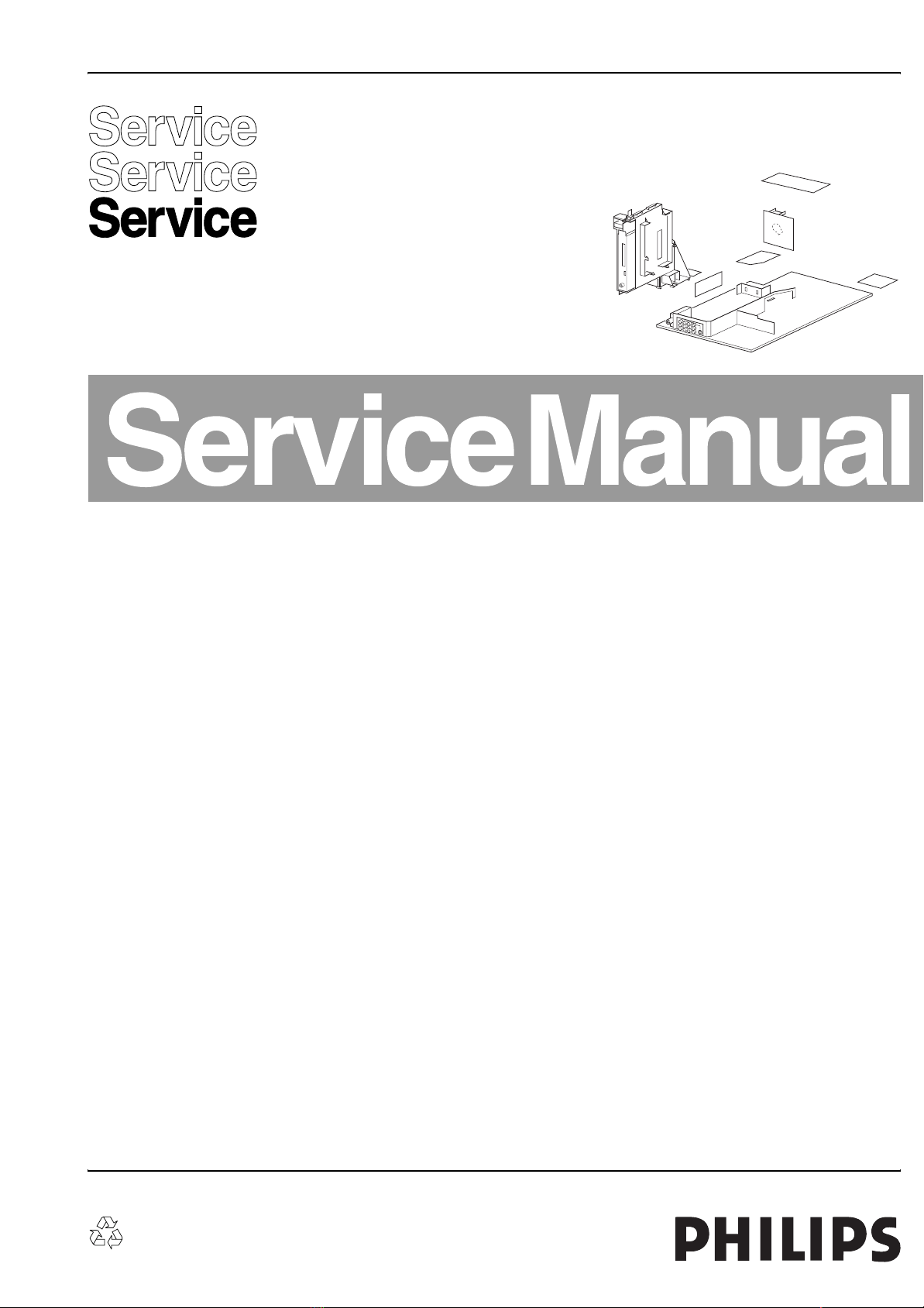
Colour Television Chassis
L05.1U
AA
F_15060_000.eps
210305
Contents Page Contents Page
1. Technical Specifications, Connections, and Chassis
Overview 2
2. Safety Instructions, Warnings, and Notes 4
3. Directions for Use 6
4. Mechanical Instructions 7
5. Service Modes, Error Codes, and Fault Finding 8
6. Block Diagrams, Testpoint Overviews, and
Waveforms
Wiring Diagram 21
Block Diagram Supply and Deflection 22
Testpoint Overview Mono Carrier 23
Block Diagram Video 24
Testpoint Overview CRT Panel (Multi Board) 25
Block Diagram Audio 26
Block Diagram Control & I2C Overview 27
Supply Lines Overview 28
7. Circuit Diagrams and PWB Layouts Diagram PWB
Mono Carrier: Power Supply (A1) 29 38-43
Mono Carrier: Deflection (A2) 30 38-43
Mono Carrier: Tuner IF (A3) 31 38-43
Mono Carrier: Hercules (A4) 32 38-43
Mono Carrier: Features & Connectivities (A5)33 38-43
Mono Carrier: Audio Amplifier (A7) 34 38-43
Mono Carrier: Rear I/O Cinch (A8) 35 38-43
Mono Carrier: Front Control (A9) 36 38-43
Mono Carrier: Diversity Tables A2 & A4 36 38-43
Mono Carrier: AUX Power Supply (A10)37 38-43
CRT Panel (Multi Board) (B1)44 47
CRT Panel: RGB Amplifier (Multi Board) (B2)45 47
CRT Panel: Rot. & SCAVEM (Multi Board) (B3) 46 47
Side AV + HP Panel (PV2) (D) 48 49
Side AV + HP Panel (FL13) (D) 50 51
Top Control Panel (PV2) (E)52 53
Top Control Panel (FL13) (P) 52 54
©
Copyright 2005 Philips Consumer Electronics B.V. Eindhoven, The Netherlands.
All rights reserved. No part of this publication may be reproduced, stored in a
retrieval system or transmitted, in any form or by any means, electronic,
mechanical, photocopying, or otherwise without the prior permission of Philips.
Front Interface Panel (FL13) (J) 55 56
Front Interface Panel (PV2) (J) 55 57
Deflection Controller - ATSC (K1) 58 60
RGB Buffer- ATSC (K2) 59 60
8. Alignments 61
9. Circuit Descriptions, List of Abbreviations, and IC
Data Sheets 66
Abbreviation List 68
IC Data Sheets 70
10. Spare Parts List 71
11. Revision List 72
Published by BB 0563 TV Service Printed in the Netherlands Subject to modification EN 3122 785 15060
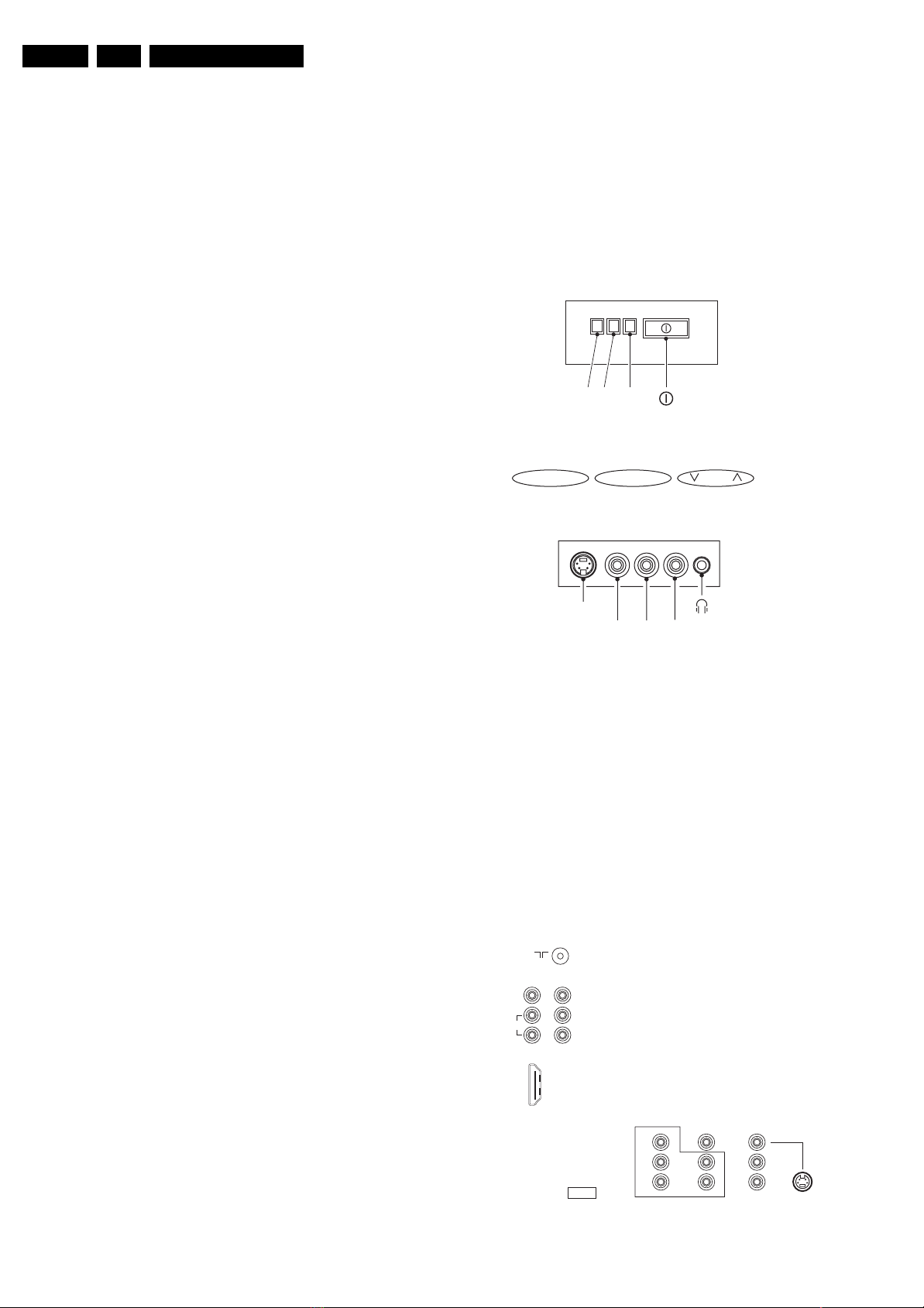
EN 2 L05.1U AA1.
Technical Specifications, Connections, and Chassis Overview
1. Technical Specifications, Connections, and Chassis Overview
Index of this chapter:
1.1 Technical Specifications
1.2 Connections
1.3 Chassis Overview
Notes:
• Described specifications are valid for the whole product
range.
• Figures below can deviate slightly from the actual situation,
due to different set executions.
1.1 Technical Specifications
1.1.1 Reception
Display type : CRT-DV-SF
Screen size : 26”, 16:9
: 27”, 4:3
: 30”, 16:9
: 32”, 4:3
Tuning system : PLL
Color systems : NTSC
Sound systems : BTSC
Channel selections : 181, full cable
IF picture carrier : 45.75 MHz
Aerial input : 75 ohm, F-type
A/V Connections : NTSC M (3.58 - 4.5)
1.2 Connections
Note: The following connector color abbreviations are used
(acc. to DIN/IEC 757): Bk= Black, Bu= Blue, Gn= Green, Gy=
Grey, Rd= Red, Wh= White, Ye= Yellow.
1.2.1 Top Control and Front / Side Connections
FRONT I/O
RED
IRLIGHT SENSOR
(OPTIONAL)
- VOL +
LED
TOP CONTROL
MENU CH
SIDE I/O
1.1.2 Miscellaneous
Audio output: : 2 x 10 W
Power supply:
- Mains voltage range : 90 - 140 V_ac
- Mains frequency : 60 Hz
Ambient conditions:
- Temperature range : +5 to +45 °C
- Maximum humidity : 90% R.H.
Power consumption:
- Normal operation : from 119 W
- Standby : < 1 W
: to 133 W
S-VIDEO
R AUDIO L
VIDEO
F_15050_005.eps
Figure 1-1 Top control and Front / Side connections
Hosiden: SVHS - In
1 -GND Ground H
2 -GND Ground H
3 -Y 1 Vpp / 75 ohm j
4 -C 0.3 Vpp / 75 ohm j
Audio / Video In
Ye - Video (CVBS) 1 V_pp / 75 ohm jq
Wh - Audio - L 0.2 V_rms / 10 kohm jq
Rd - Audio - R 0.2 V_rms / 10 kohm jq
Bk - Headphone 8 - 600 Ohm / 4 mW ot
1.2.2 Rear Connections
75 Ohm
SPDIF
L
AUDIO
R
Y
Pb
Pr
110205
1
18 2
19
HDMI
Y
Pb
ComPair
Pr
COMPONENT VIDEO INPUT
Figure 1-2 Rear connections
AV1
V
L
R
AV2
IN
S-VIDEO
F_15060_050.eps
210305
IN
V
L
R
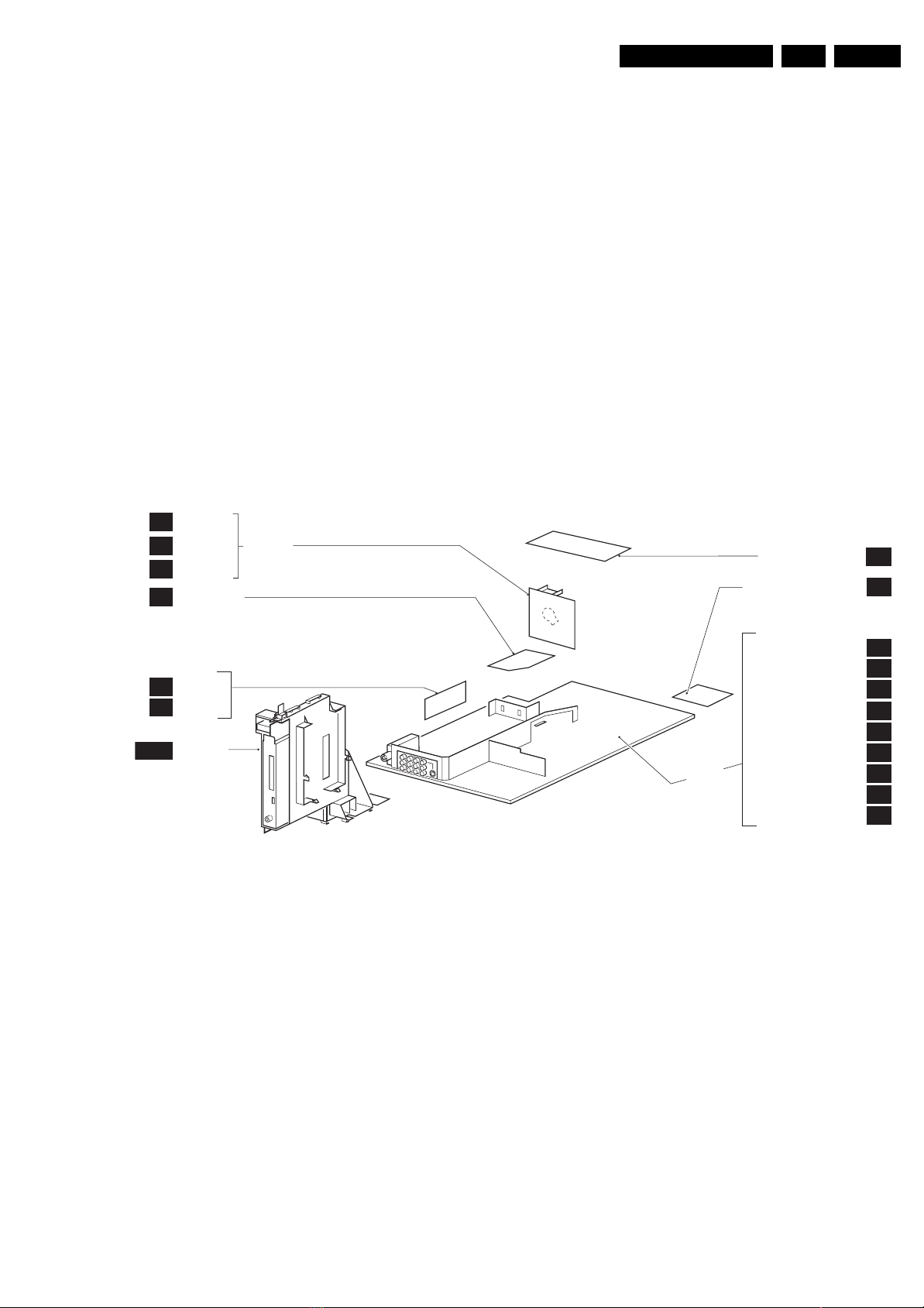
Technical Specifications, Connections, and Chassis Overview
EN 3L05.1U AA 1.
Aerial In
- F-type Coax, 75 ohm D
Monitor Out
Ye - Video (CVBS) 1 V_pp / 75 ohm kq
Wh - Audio - L 0.5 V_rms / 1 kohm kq
Rd - Audio - R 0.5 V_rms / 1 kohm kq
YUV In
Bu - U 0.7 V_pp / 75 ohm jq
Rd - V 0.7 V_pp / 75 ohm jq
Gn - Y 0.7 V_pp / 75 ohm jq
AV1 In
Ye - Video (CVBS) 1 V_pp / 75 ohm jq
Wh - Audio - L 0.5 V_rms / 10 kohm jq
Rd - Audio - R 0.5 V_rms / 10 kohm jq
AV2 In
Ye - Video (CVBS) 1 V_pp / 75 ohm jq
Wh - Audio - L 0.5 V_rms / 10 kohm jq
1.3 Chassis Overview
B1
CRT SOCKET
RGB AMP
B2
ROT &
B3
SCAVEM
SIDE AV PANEL +
D
HEADPHONE
CRT PANEL
Rd - Audio - R 0.5 V_rms / 10 kohm jq
AV2 In (SVHS)
1 -Ground GND H
2 -Ground GND H
3 -Y 1 V_pp / 75 ohm jq
4 -C 0.3 V_pp / 75 ohm jq
TOP CONTROL PANEL
FRONT INTERFACE PANEL
MULTI BOARD
E/P
J
K1
K2
ATSC
DEFLECTION
CONTROLLER
RGB
BUFFER
ATSC PANEL
Figure 1-3 PWB location
MONO
CARRIER
POWER SUPPLY
DEFLECTION
TUNER IF
HERCULES
FEATURES & CONNECTIVITIES
AUDIO AMPLIFIER
REAR I/O CINCH
FRONT CONTROL
AUXILIARY POWER SUPPLY
F_15060_006.eps
A1
A2
A3
A4
A5
A7
A8
A9
A10
210305
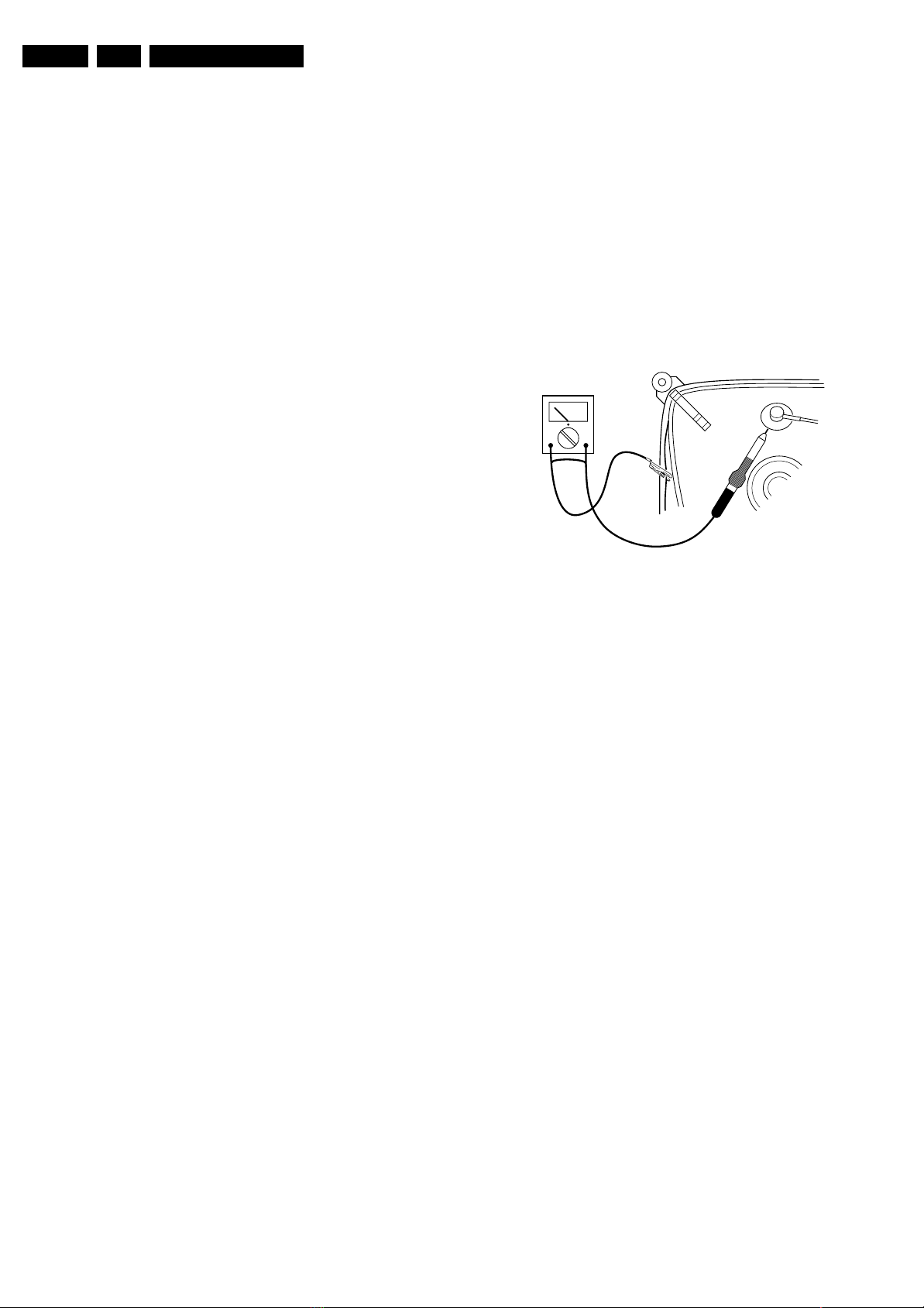
EN 4 L05.1U AA2.
Safety Instructions, Warnings, and Notes
2. Safety Instructions, Warnings, and Notes
Index of this chapter:
2.1 Safety Instructions
2.2 Maintenance Instructions
2.3 Warnings
2.4 Notes
2.1 Safety Instructions
Safety regulations require that during a repair:
• Connect the set to the Mains (AC Power) via an isolation
transformer (> 800 VA).
• Replace safety components, indicated by the symbol h,
only by components identical to the original ones. Any
other component substitution (other than original type) may
increase risk of fire or electrical shock hazard.
• Wear safety goggles when you replace the CRT.
Safety regulations require that after a repair, the set must be
returned in its original condition. Pay in particular attention to
the following points:
• General repair instruction: as a strict precaution, we advise
you to re-solder the solder connections through which the
horizontal deflection current is flowing. In particular this is
valid for the:
1. Pins of the line output transformer (LOT).
2. Fly-back capacitor(s).
3. S-correction capacitor(s).
4. Line output transistor.
5. Pins of the connector with wires to the deflection coil.
6. Other components through which the deflection current
flows.
Note: This re-soldering is advised to prevent bad connections
due to metal fatigue in solder connections, and is therefore only
necessary for television sets more than two years old.
• Route the wire trees and EHT cable correctly and secure
them with the mounted cable clamps.
• Check the insulation of the Mains (AC Power) lead for
external damage.
• Check the strain relief of the mains (AC Power) cord for
proper function, to prevent the cord from touching the CRT,
hot components, or heat sinks.
• Check the electrical DC resistance between the Mains (AC
Power) plug and the secondary side (only for sets which
have a Mains (AC Power) isolated power supply):
1. Unplug the Mains (AC Power) cord and connect a wire
between the two pins of the Mains (AC Power) plug.
2. Set the Mains (AC Power) switch to the "on" position
(keep the Mains (AC Power) cord unplugged!).
3. Measure the resistance value between the pins of the
Mains (AC Power) plug and the metal shielding of the
tuner or the aerial connection on the set. The reading
should be between 4.5 Mohm and 12 Mohm.
4. Switch "off" the set, and remove the wire between the
two pins of the Mains (AC Power) plug.
• Check the cabinet for defects, to avoid touching of any
inner parts by the customer.
2.2 Maintenance Instructions
We recommend a maintenance inspection carried out by
qualified service personnel. The interval depends on the usage
conditions:
• When a customer uses the set under normal
circumstances, for example in a living room, the
recommended interval is three to five years.
• When a customer uses the set in an environment with
higher dust, grease, or moisture levels, for example in a
kitchen, the recommended interval is one year.
• The maintenance inspection includes the following actions:
1. Perform the “general repair instruction” noted above.
2. Clean the power supply and deflection circuitry on the
chassis.
3. Clean the picture tube panel and the neck of the picture
tube.
2.3 Warnings
• In order to prevent damage to ICs and transistors, avoid all
high voltage flashovers. In order to prevent damage to the
picture tube, use the method shown in figure “Discharge
picture tube”, to discharge the picture tube. Use a high
voltage probe and a multi-meter (position V
until the meter reading is 0 V (after approx. 30 s).
V
Figure 2-1 Discharge picture tube
• All ICs and many other semiconductors are susceptible to
electrostatic discharges (ESD w). Careless handling
during repair can reduce life drastically. Make sure that,
during repair, you are connected with the same potential as
the mass of the set by a wristband with resistance. Keep
components and tools also at this same potential. Available
ESD protection equipment:
– Complete kit ESD3 (small tablemat, wristband,
connection box, extension cable and earth cable) 4822
310 10671.
– Wristband tester 4822 344 13999.
• Be careful during measurements in the high voltage
section.
• Never replace modules or other components while the unit
is switched "on".
• When you align the set, use plastic rather than metal tools.
This will prevent any short circuits and the danger of a
circuit becoming unstable.
2.4 Notes
2.4.1 General
• Measure the voltages and waveforms with regard to the
chassis (= tuner) ground (H), or hot ground (I), depending
on the tested area of circuitry. The voltages and waveforms
shown in the diagrams are indicative. Measure them in the
Service Default Mode (see chapter 5) with a colour bar
signal and stereo sound (L: 3 kHz, R: 1 kHz unless stated
otherwise) and picture carrier at 475.25 MHz for PAL, or
61.25 MHz for NTSC (channel 3).
• Where necessary, measure the waveforms and voltages
with (D) and without (E) aerial signal. Measure the
voltages in the power supply section both in normal
operation (G) and in stand-by (F). These values are
indicated by means of the appropriate symbols.
• The semiconductors indicated in the circuit diagram and in
the parts lists, are interchangeable per position with the
semiconductors in the unit, irrespective of the type
indication on these semiconductors.
). Discharge
DC
E_06532_007.eps
250304
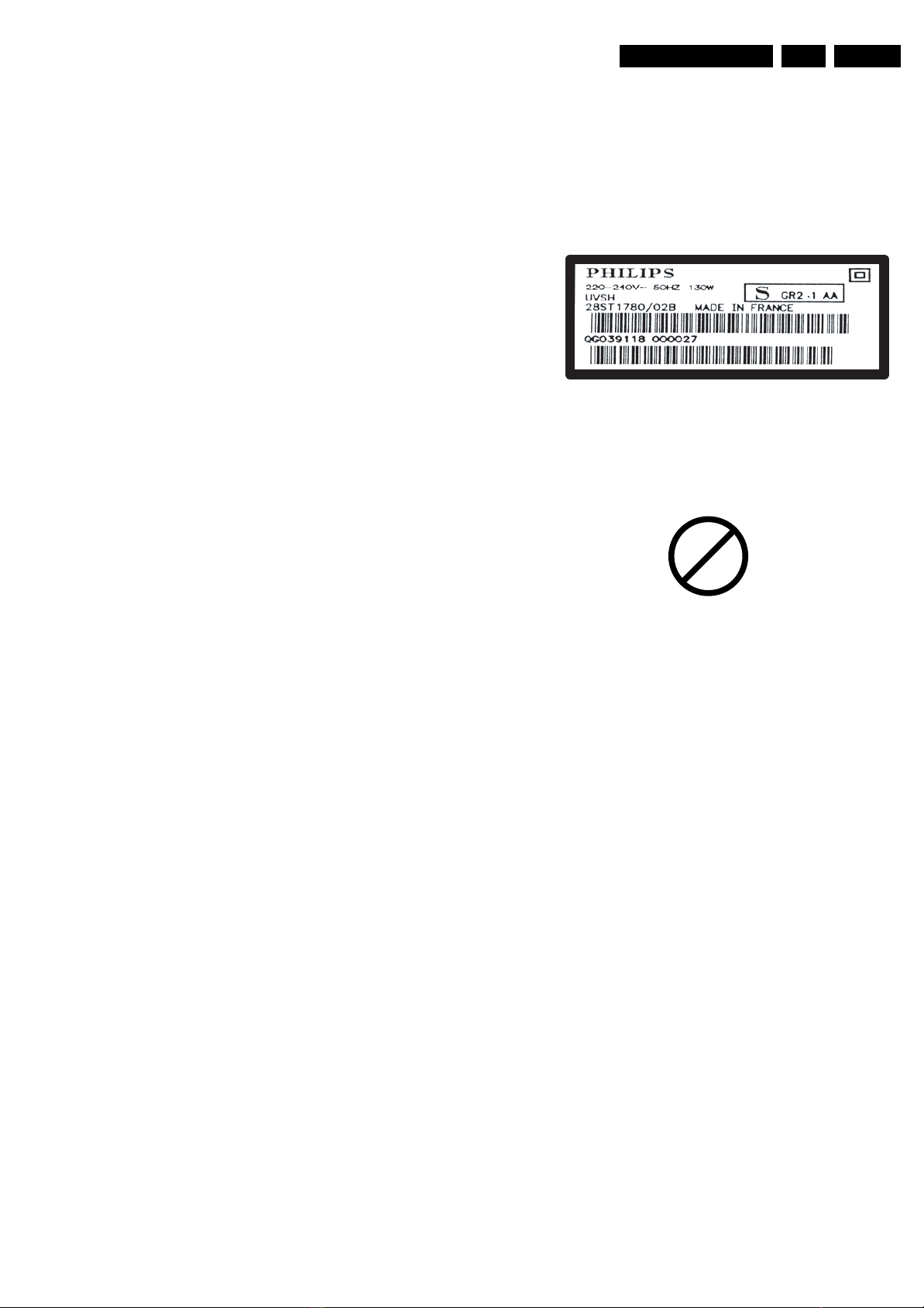
Safety Instructions, Warnings, and Notes
EN 5L05.1U AA 2.
• Manufactured under license from Dolby Laboratories.
“Dolby”, “Pro Logic” and the “double-D symbol”, are
trademarks of Dolby Laboratories.
2.4.2 Schematic Notes
• All resistor values are in ohms and the value multiplier is
often used to indicate the decimal point location (e.g. 2K2
indicates 2.2 kohm).
• Resistor values with no multiplier may be indicated with
either an "E" or an "R" (e.g. 220E or 220R indicates 220
ohm).
• All capacitor values are given in micro-farads (µ= x10
nano-farads (n= x10
• Capacitor values may also use the value multiplier as the
decimal point indication (e.g. 2p2 indicates 2.2 pF).
• An "asterisk" (*) indicates component usage varies. Refer
to the diversity tables for the correct values.
• The correct component values are listed in the Spare Parts
List. Therefore, always check this list when there is any
doubt.
2.4.3 Rework on BGA (Ball Grid Array) ICs
General
Although (LF)BGA assembly yields are very high, there may
still be a requirement for component rework. By rework, we
mean the process of removing the component from the PWB
and replacing it with a new component. If an (LF)BGA is
removed from a PWB, the solder balls of the component are
deformed drastically so the removed (LF)BGA has to be
discarded.
-9
), or pico-farads (p= x10
-12
2.4.4 Lead Free Solder
Philips CE is producing lead-free sets (PBF) from 1.1.2005
onwards.
Identification: The bottom line of a type plate gives a 14-digit
serial number. Digits 5 and 6 refer to the production year, digits
7 and 8 refer to production week (in example below it is 1991
week 18).
-6
),
).
E_06532_024.eps
230205
Figure 2-2 Serial number example
Regardless of the special lead-free logo (which is not always
indicated), one must treat all sets from this date onwards
according to the rules as described below.
P
b
Device Removal
As is the case with any component that, it is essential when
removing an (LF)BGA, the board, tracks, solder lands, or
surrounding components are not damaged. To remove an
(LF)BGA, the board must be uniformly heated to a temperature
close to the reflow soldering temperature. A uniform
temperature reduces the chance of warping the PWB.
To do this, we recommend that the board is heated until it is
certain that all the joints are molten. Then carefully pull the
component off the board with a vacuum nozzle. For the
appropriate temperature profiles, see the IC data sheet.
Area Preparation
When the component has been removed, the vacant IC area
must be cleaned before replacing the (LF)BGA.
Removing an IC often leaves varying amounts of solder on the
mounting lands. This excessive solder can be removed with
either a solder sucker or solder wick. The remaining flux can be
removed with a brush and cleaning agent.
After the board is properly cleaned and inspected, apply flux on
the solder lands and on the connection balls of the (LF)BGA.
Note: Do not apply solder paste, as this has shown to result in
problems during re-soldering.
Device Replacement
The last step in the repair process is to solder the new
component on the board. Ideally, the (LF)BGA should be
aligned under a microscope or magnifying glass. If this is not
possible, try to align the (LF)BGA with any board markers.
So as not to damage neighbouring components, it may be
necessary to reduce some temperatures and times.
More Information
For more information on how to handle BGA devices, visit this
URL: www.atyourservice.ce.philips.com (needs subscription,
not available for all regions). After login, select “Magazine”,
then go to “Workshop Information”. Here you will find
Information on how to deal with BGA-ICs.
Figure 2-3 Lead-free logo
Due to lead-free technology some rules have to be respected
by the workshop during a repair:
• Use only lead-free soldering tin Philips SAC305 with order
code 0622 149 00106. If lead-free solder paste is required,
please contact the manufacturer of your soldering
equipment. In general, use of solder paste within
workshops should be avoided because paste is not easy to
store and to handle.
• Use only adequate solder tools applicable for lead-free
soldering tin. The solder tool must be able
– To reach at least a solder-tip temperature of 400°C.
– To stabilise the adjusted temperature at the solder-tip.
– To exchange solder-tips for different applications.
• Adjust your solder tool so that a temperature around 360°C
- 380°C is reached and stabilised at the solder joint.
Heating time of the solder-joint should not exceed ~ 4 sec.
Avoid temperatures above 400°C, otherwise wear-out of
tips will rise drastically and flux-fluid will be destroyed. To
avoid wear-out of tips, switch “off” unused equipment or
reduce heat.
• Mix of lead-free soldering tin/parts with leaded soldering
tin/parts is possible but PHILIPS recommends strongly to
avoid mixed regimes. If not to avoid, clean carefully the
solder-joint from old tin and re-solder with new tin.
• Use only original spare-parts listed in the Service-Manuals.
Not listed standard material (commodities) has to be
purchased at external companies.
• Special information for lead-free BGA ICs: these ICs will be
delivered in so-called "dry-packaging" to protect the IC
against moisture. This packaging may only be opened
short before it is used (soldered). Otherwise the body of the
IC gets "wet" inside and during the heating time the
structure of the IC will be destroyed due to high (steam)pressure inside the body. If the packaging was opened
before usage, the IC has to be heated up for some hours
(around 90°C) for drying (think of ESD-protection!).
Do not re-use BGAs at all!
• For sets produced before 1.1.2005, containing leaded
soldering tin and components, all needed spare parts will
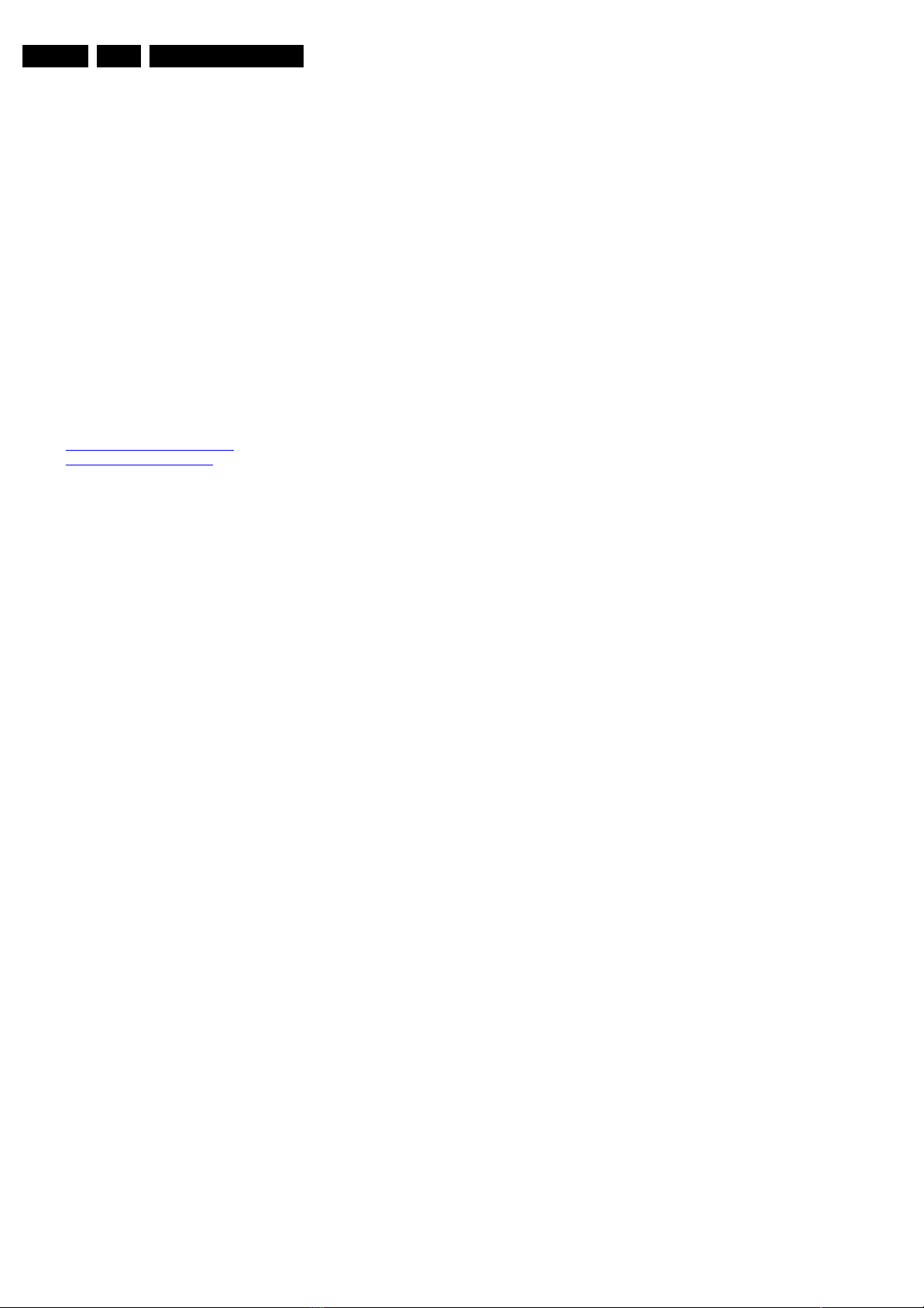
EN 6 L05.1U AA3.
Directions for Use
be available till the end of the service period. For the repair
of such sets nothing changes.
In case of doubt whether the board is lead-free or not (or with
mixed technologies), you can use the following method:
• Always use the highest temperature to solder, when using
SAC305 (see also instructions below).
• De-solder thoroughly (clean solder joints to avoid mix of
two alloys).
Caution: For BGA-ICs, you must use the correct temperatureprofile, which is coupled to the 12NC. For an overview of these
profiles, visit the website www.atyourservice.ce.philips.com
(needs subscription, but is not available for all regions)
You will find this and more technical information within the
"Magazine", chapter "Workshop information".
3. Directions for Use
You can download this information from the following websites:
http://www.philips.com/support
http://www.p4c.philips.com
For additional questions please contact your local repair help
desk.
2.4.5 Practical Service Precautions
• It makes sense to avoid exposure to electrical shock.
While some sources are expected to have a possible
dangerous impact, others of quite high potential are of
limited current and are sometimes held in less regard.
• Always respect voltages. While some may not be
dangerous in themselves, they can cause unexpected
reactions that are best avoided. Before reaching into a
powered TV set, it is best to test the high voltage insulation.
It is easy to do, and is a good service precaution.
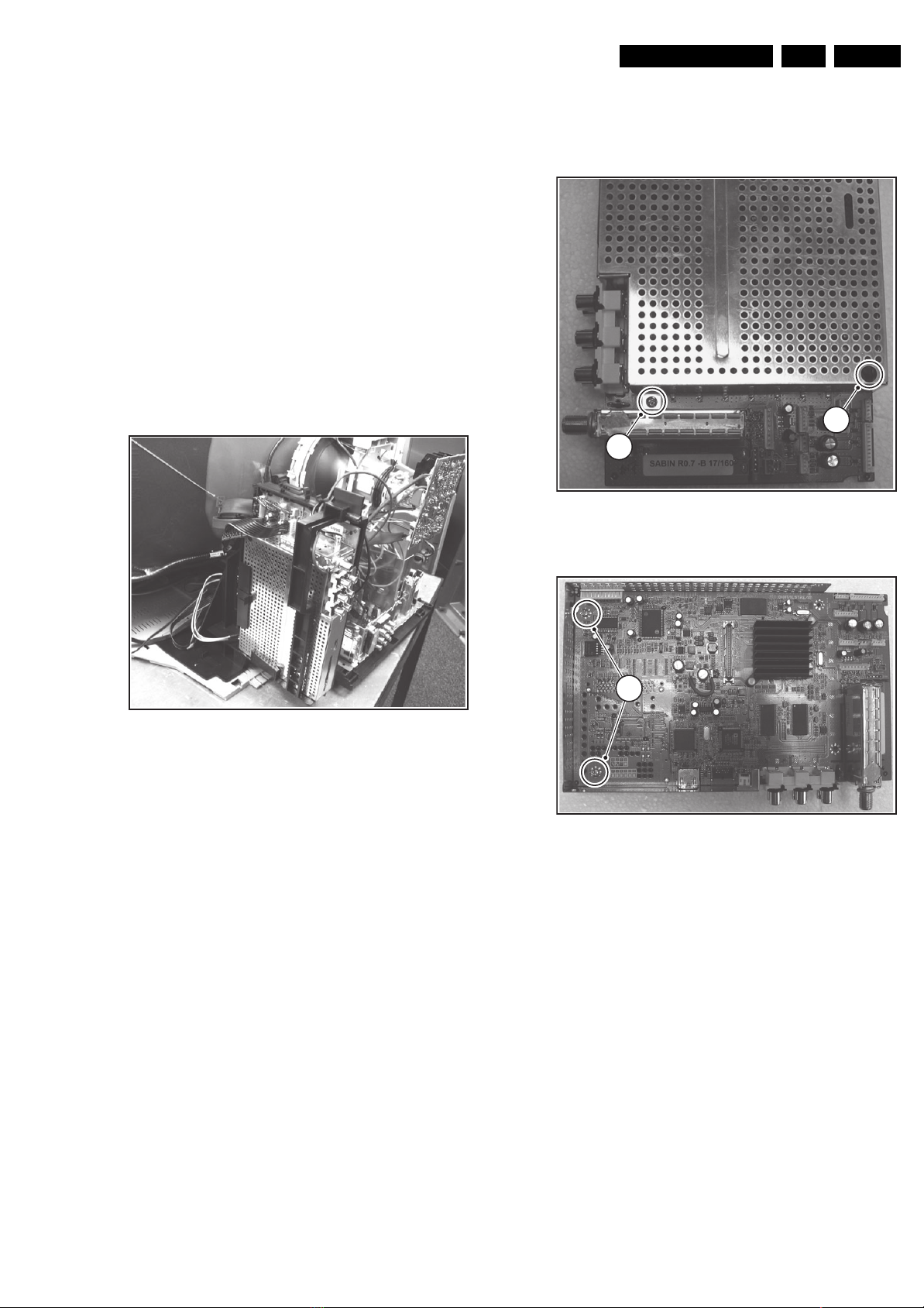
4. Mechanical Instructions
Mechanical Instructions
EN 7L05.1U AA 4.
Index of this chapter:
4.1 Assy/Panel Removal
4.2 Set Re-assembly
Notes:
• Only the ATSC module and deflection controller panel
disassembly are described. For other disassembly
instructions, see the Service manual for
L05U AA.
• Figures below can deviate slightly from the actual situation,
due to different set executions.
4.1 Assy/Panel Removal
4.1.1 ATSC Assy
1. Release the fixation clamp and pull the bracket backwards.
4.1.3 ATSC Panel Removal
1
1
F_15060_042.eps
Figure 4-2 ATSC Module Top Shield Removal
Figure 4-1 ATSC bracket
4.1.2 ATSC Module Removal
1. Disconnect all cables that lead to the module.
2. Unlock the clip at the left side of the bracket and pull out the
ATSC module.
F_15060_041.eps
180305
2
Figure 4-3 ATSC Panel Removal
1. Unscrew the shield mounting screws [1] and lift the top
shield.
2. Unscrew the ATSC panel mounting screws [2] and take out
the ATSC panel.
4.1.4 Deflection Control Panel
1. Remove all cables.
2. Pull the panel upwards out of the connectors.
4.2 Set Re-assembly
To re-assemble the whole set, do all processes in reverse
order.
Note: before you mount the rear cover, perform the following
checks:
• Check whether the AC power cord is mounted correctly in
its guiding brackets.
• Check whether all cables are replaced in their original
position
F_15060_043.eps
180305
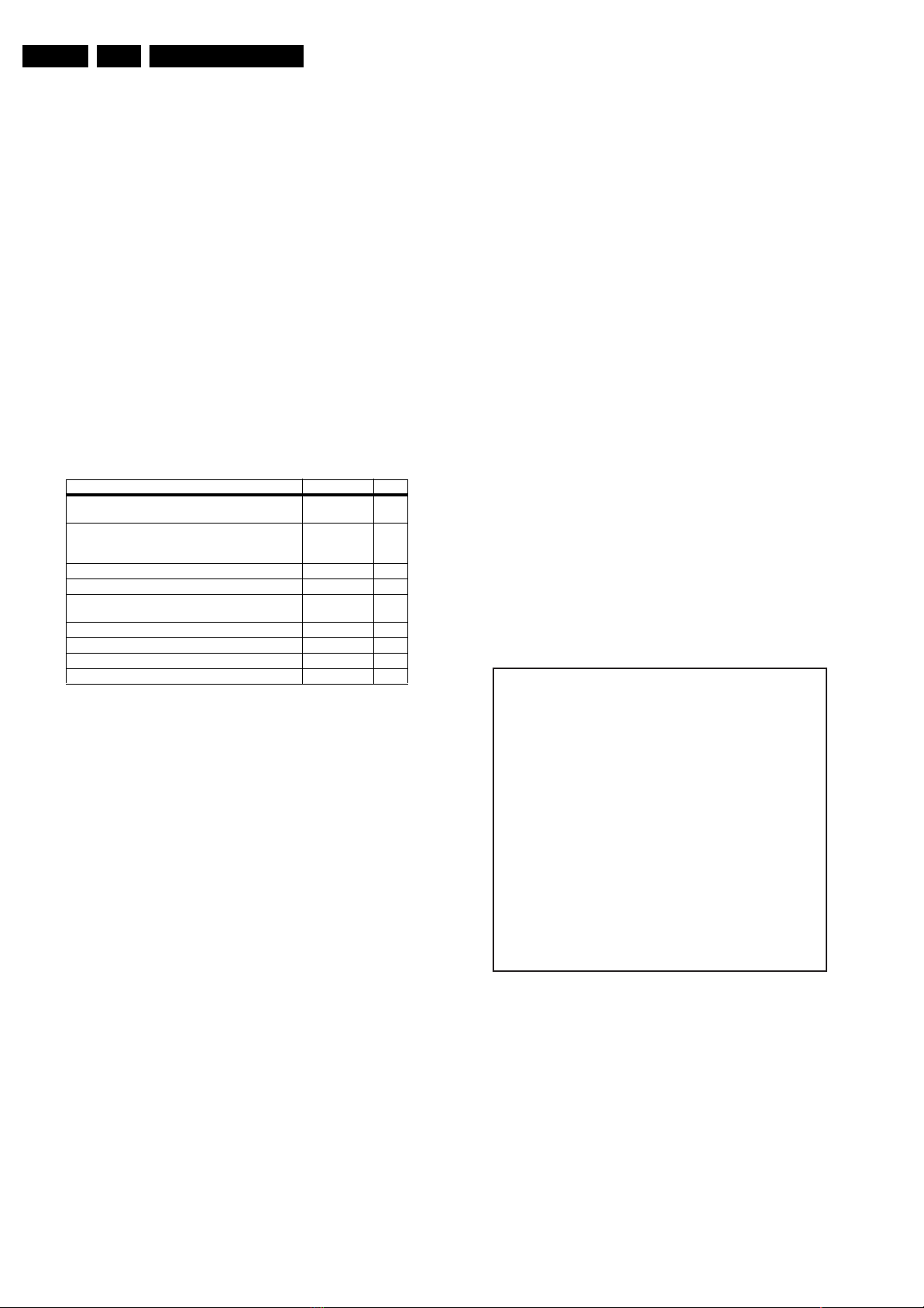
EN 8 L05.1U AA5.
Service Modes, Error Codes, and Fault Finding
5. Service Modes, Error Codes, and Fault Finding
Index of this chapter:
5.1 Test Points
5.2 Service Modes
5.3 Problems and Solving Tips Related to CSM
5.4 ComPair
5.5 Error Codes
5.6 The Blinking LED Procedure
5.7 Protections
5.8 Fault Finding and Repair Tips
5.1 Test Points
This chassis is equipped with test points in the service printing.
In the schematics test points are identified with a rectangle box
around Fxxx or Ixxx. These test points are specifically
mentioned in the “Test Point Overview” as “half moons” with a
dot in the center.
Table 5-1 Test point overview
Test point Circuit Diagr.
F508, F535, F536, F537, F552, F561, F563, F573, F664,
I513, I518, I519, I524, I531, I533, I546
F401, F412, F413, F414, F418, F452, F453, F455, F456,
F458, F459, F460, F461, I408, I416, I417, I420, I462,
I468
F003, F004, I001, I002 Tuner IF A3
F201, F203, F205, F206 Hercules A4
F240, F241, F242 Features &
F952, F955, I951, I952 Audio Amplifier A7
F692 Front Control A9
F331, F332, F333, F338, F339, F341, F351, F353, F354 CRT Panel B1
F361, F362, F381, F382 ECO Scavem B2
Perform measurements under the following conditions:
• Television set in Service Default Alignment Mode.
• Video input: Color bar signal.
• Audio input: 3 kHz left channel, 1 kHz right channel.
Power supply A1
Line & Frame
Deflection
Connectivities
• All service-unfriendly modes (if present) are disabled. The
service unfriendly modes are:
– Timer / Sleep timer.
– Child / parental lock.
– Blue mute.
– Hotel / hospital mode.
– Auto shut off (when no “IDENT” video signal is
received for 15 minutes).
– Skipping of non-favorite presets / channels.
– Auto-storage of personal presets.
– Auto user menu time-out.
– Auto Volume Leveling (AVL).
How to enter
To enter SDM, use one of the following methods:
• Press the following key sequence on the remote control
transmitter: “062596” directly followed by the MENU button
(do not allow the display to time out between entries while
keying the sequence).
• Short the jumper wire 9252 with a cold ground on the family
board (for example the tuner casing) and apply AC power.
Then press the power button (remove the short after startup).
Caution: Entering SDM by shorting wire 9252 with ground
will override the +8V-protection. Do this only for a short
A2
period. When doing this, the service-technician must know
exactly what he is doing, as it could damage the television
set.
• Or via ComPair.
A5
After entering SDM, the following screen is visible, with SDM in
the upper right corner of the screen to indicate that the
television is in Service Default Mode.
00028 L05U 0.12 SDM
ERR 0 0 0 0 0
OP 000 057 140 032 120 128 000
5.2 Service Modes
Service Default mode (SDM) and Service Alignment Mode
(SAM) offers several features for the service technician, while
the Customer Service Mode (CSM) is used for communication
between the call center and the customer.
This chassis also offers the option of using ComPair, a
hardware interface between a computer and the TV chassis. It
offers the abilities of structured troubleshooting, error code
reading, and software version readout for all chassis.
Minimum requirements for ComPair: a Pentium processor, a
Windows OS, and a CD-ROM drive (see also paragraph
"ComPair").
5.2.1 Service Default Mode (SDM)
Purpose
• To create a predefined setting for measurements to be
made.
• To override software protections.
• To start the blinking LED procedure.
Specifications
• Tuning frequency: 61.25 MHz (channel 3).
• Color system: NTSC M.
• All picture settings at 50% (brightness, color contrast, hue).
• Bass, treble and balance at 50 %; volume at 25 %.
Figure 5-1 SDM menu
F_15060_044.eps
210305
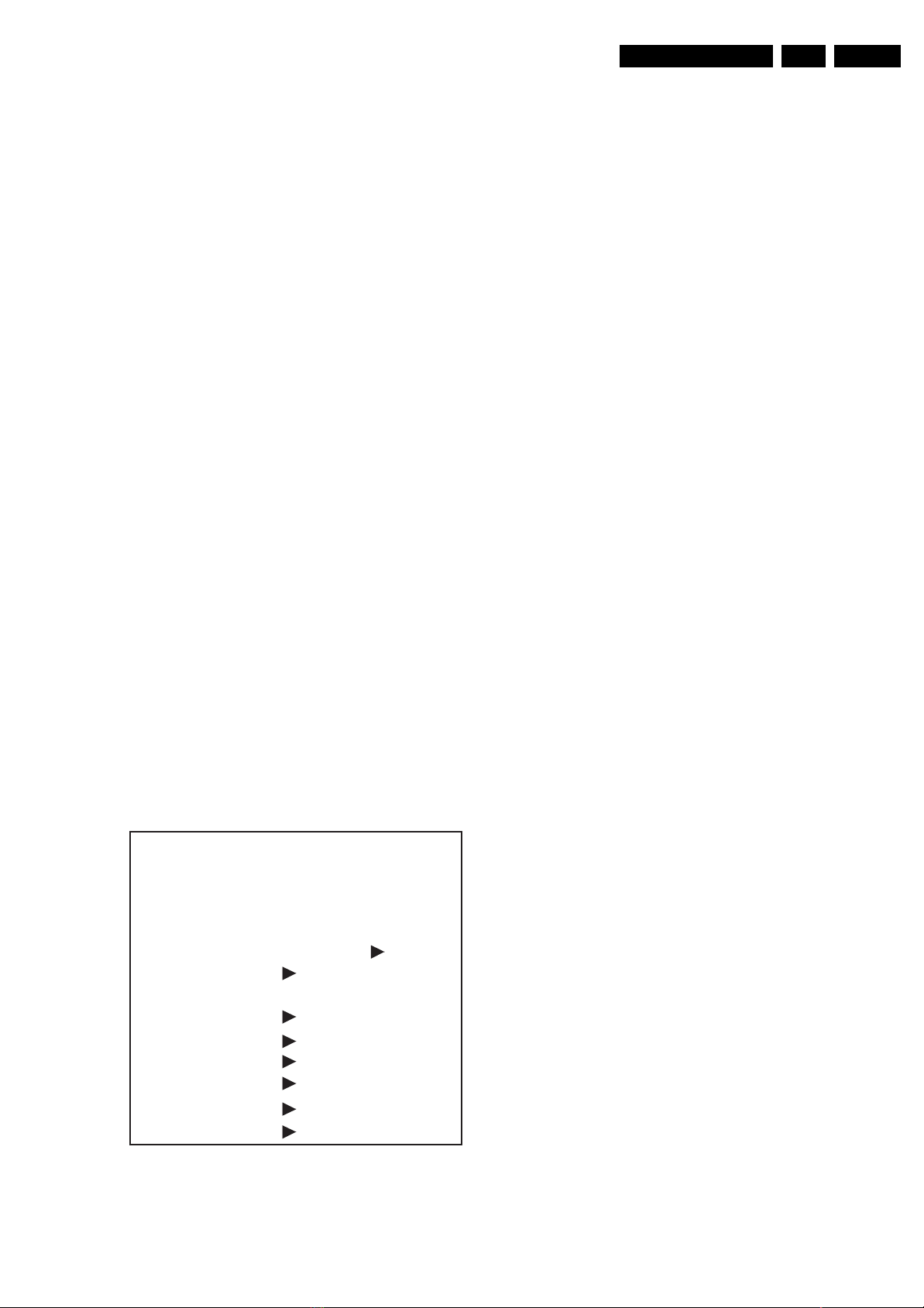
Service Modes, Error Codes, and Fault Finding
EN 9L05.1U AA 5.
How to navigate
Use one of the following methods:
• When you press the MENU button on the remote control,
the set will switch on the normal user menu in the SDM
mode.
• On the TV, press and hold the VOLUME DOWN and press
the CHANNEL DOWN for a few seconds, to switch from
SDM to SAM and reverse.
How to exit
Switch the set to STANDBY by pressing the POWER button on
the remote control transmitter or the television set.
If you turn the television set off by removing the AC power (i.e.,
unplugging the television) without using the POWER button,
the television set will remain in SDM when AC power is reapplied, and the error buffer is not cleared.
5.2.2 Service Alignment Mode (SAM)
Purpose
• To change option settings.
• To display / clear the error code buffer.
• To perform alignments.
Specifications
• Operation hours counter (maximum five digits displayed).
• Software version, Error codes, and Option settings display.
• Error buffer clearing.
• Option settings.
• AKB switching.
• Software alignments (Tuner, White Tone, Geometry &
Audio).
• NVM Editor.
• ComPair Mode switching.
How to enter
To enter SAM, use one of the following methods:
• Press the following key sequence on the remote control
transmitter: “062596" directly followed by the OSD/
STATUS button (do not allow the display to time out
between entries while keying the sequence).
• Or via ComPair.
After entering SAM, the following screen is visible, with SAM in
the upper right corner of the screen to indicate that the
television is in Service Alignment Mode.
00028 L05U 0.12 SAM
ERR 0 0 0 0 0
Menu explanation
1. LLLLL. This represents the run timer. The run timer counts
normal operation hours, but does not count standby hours.
2. AAABCD-x.y. This is the software identification of the
main microprocessor:
– A= the project name (= L05).
– B= the region: E= Europe, A= Asia Pacific, U= NAFTA,
L= LATAM.
– C= the software diversity:
• Europe: T= 1 page TXT, F= Full TXT, V= Voice
control.
• LATAM and NAFTA: A= ATSC, N= Stereo nondBx, S= Stereo dBx.
• Asian Pacific: T= TXT, N= non-TXT, C= NTSC.
• ALL regions: M= mono, D= DVD, Q= Mk2.
– D= the language cluster number.
– x= the main software version number (updated with a
major change that is incompatible with previous
versions).
– y= the sub software version number (updated with a
minor change that is compatible with previous
versions).
3. SAM. Indication of the Service Alignment Mode.
4. Error Buffer. Shows all errors detected since the last time
the buffer was erased. Five errors possible.
5. Option Bytes. Used to set the option bytes. See “Options”
in the Alignments section for a detailed description. Seven
codes are possible.
6. Clear. Erases the contents of the error buffer. Select the
CLEAR menu item and press the MENU RIGHT key. The
content of the error buffer is cleared.
7. Options. Used to set the option bits. See “Options” in the
Alignments section for a detailed description.
8. AKB. Used to disable (Off) or enable (On) the “black
current loop” (AKB= Auto Kine Bias).
9. Tuner. Used to align the tuner. See “Tuner” in the
Alignments section for a detailed description.
10. White Tone. Used to align the white tone. See “White
Tone” in the Alignments section for a detailed description.
11. Geometry. Used to align the geometry settings of the
television. See “Geometry” in the Alignments section for a
detailed description.
12. Audio. No audio alignment is necessary for this television
set.
13. NVM Editor. Can be used to change the NVM data in the
television set. See table “NVM data” further on.
14. ComPair. Can be used to switch on the television to In
System Programming (ISP) mode, for software uploading
via ComPair. Caution: When this mode is selected without
ComPair connected, the TV will be blocked. Remove the
AC power to reset the TV.
OP 000 057 140 032 120 128 000
. Clear Clear ?
. Options
. AKB On
. Tuner
. White Tone
. Geometry
. Audio
. NVM Editor
. ComPair on
F_15060_045.eps
Figure 5-2 SAM menu
180305
How to navigate
• In SAM, select menu items with the MENU UP/DOWN keys
on the remote control transmitter. The selected item will be
highlighted. When not all menu items fit on the screen, use
the MENU UP/DOWN keys to display the next / previous
menu items.
• With the MENU LEFT/RIGHT keys, it is possible to:
– Activate the selected menu item.
– Change the value of the selected menu item.
– Activate the selected submenu.
• In SAM, when you press the MENU button twice, the set
will switch to the normal user menus (with the SAM mode
still active in the background). To return to the SAM menu
press the MENU or STATUS/EXIT button.
• When you press the MENU key in while in a submenu, you
will return to the previous menu.
How to store SAM settings
To store the settings changed in SAM mode, leave the top level
SAM menu by using the POWER button on the remote control
transmitter or the television set.
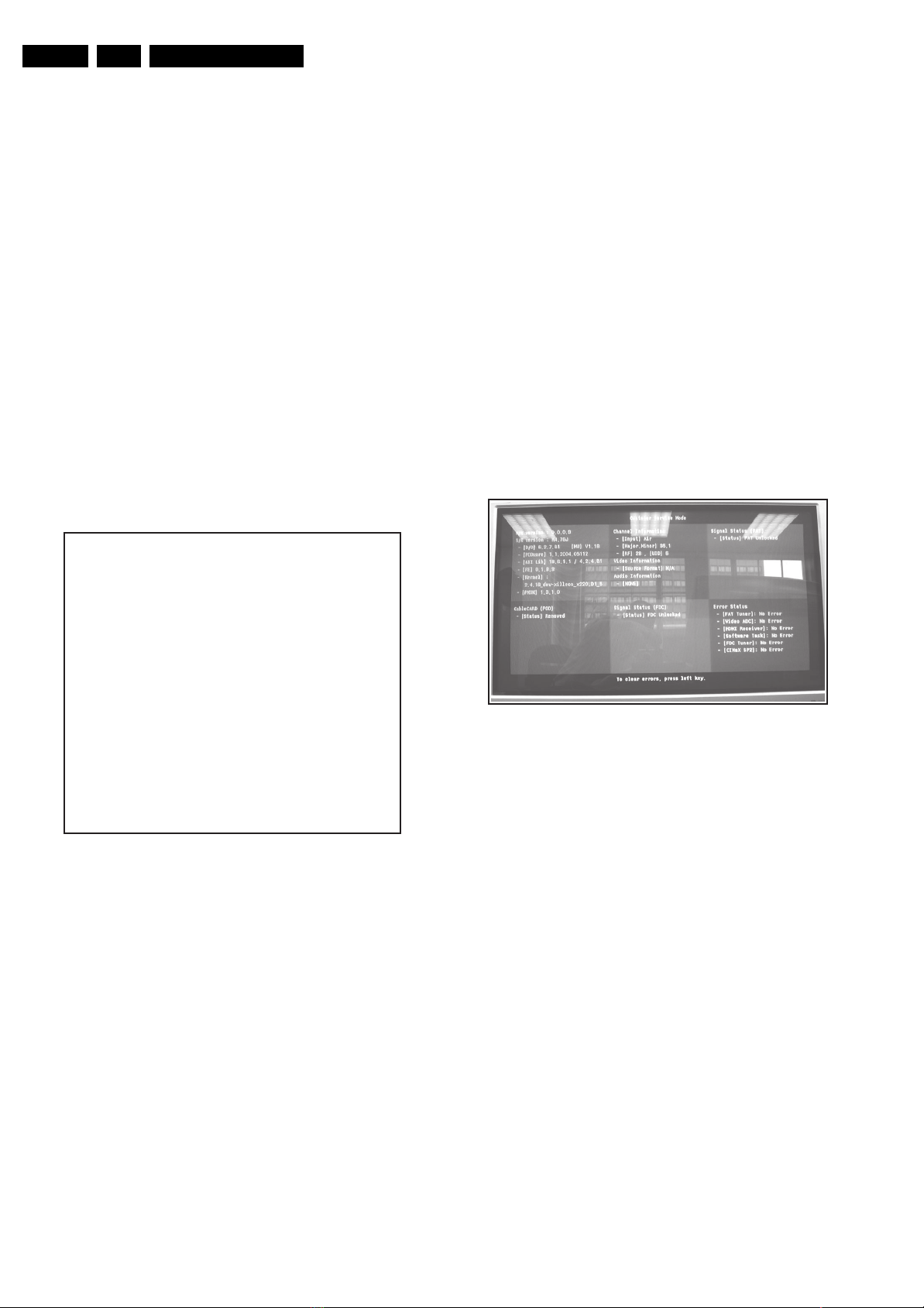
EN 10 L05.1U AA5.
Service Modes, Error Codes, and Fault Finding
How to exit
Switch the set to STANDBY by pressing the POWER button on
the remote control transmitter or the television set.
If you turn the television set “off” by removing the AC power
(i.e., unplugging the television) without using the POWER
button, the television set will remain in SAM when AC power is
re-applied, and the error buffer is not cleared.
5.2.3 Customer Service Mode (CSM)
Purpose
The Customer Service Mode shows error codes and
information on the TV’s operation settings. The call center can
instruct the customer (by telephone) to enter CSM in order to
identify the status of the set. This helps the call center to
diagnose problems and failures in the TV set before making a
service call.
The CSM is a read-only mode; therefore, modifications are not
possible in this mode.
How to enter
To enter CSM, press the following key sequence on the remote
control transmitter: “123654” (do not allow the display to time
out between entries while keying the sequence).
Upon entering the Customer Service Mode, the following
screen will appear:
• Press the MENU, STATUS/EXIT, or POWER button on the
remote control transmitter.
• Press the POWER button on the television set.
5.2.4 Digital Customer Service Mode (DCSM)
Purpose
The Digital Customer Service Mode shows error codes and
information on the TV’s digital operation settings. The call
center can instruct the customer (by telephone) to enter DCSM
in order to identify the digital status of the set. This helps the
call center to diagnose problems and failures with the ATSC
part before making a service call.
The DCSM is a read-only mode; therefore, modifications are
not possible in this mode, with exception of the digital error
buffer. This error buffer can be cleared in DCSM.
How to enter
To enter DCSM, the set has to be in digital mode. When the set
is in digital mode, press the following key sequence on the
remote control transmitter: “123654” (do not allow the display
to time out between entries while keying the sequence).
Upon entering the Digital Customer Service Mode, the
following screen will appear:
1 00028 L05U 0.12 CSM
2 CODES 0 0 0 0 0
3 OP 000 057 140 032 120 128 000
4 nnXXnnnn/nnX
5 P3C-1
6 NOT TUNED
7 NTSC
8 STEREO
9 CO 50 CL 50 BR 50 HU 0
0 AVL Off BS 50
F_15060_046.eps
180305
Figure 5-3 CSM menu
Menu explanation
1. Indication of the decimal value of the operation hours
counter, Software identification of the main microprocessor
(see "Service Default or Alignment Mode" for an
explanation), and the service mode (CSM= Customer
Service Mode).
2. Displays the last five errors detected in the error code
buffer.
3. Displays the option bytes.
4. Displays the type number version of the set.
5. Reserved item for P3C call centers.
6. Indicates the television is receiving an "IDENT" signal on
the selected source. If no "IDENT" signal is detected, the
display will read "NOT TUNED"
7. Displays the detected Color system (e.g. PAL/NTSC).
8. Displays the detected Audio (e.g. stereo/mono).
9. Displays the picture setting information.
10. Displays the sound setting information.
How to exit
To exit CSM, use one of the following methods:
F_15060_047.eps
180305
Figure 5-4 DCSM menu
Menu explanation
1. H/W version: Indication of the hardware version of the
ATSC module.
2. S/W version:
– D/D: The DST driver software version.
– HW: The DST middleware version.
– PODware: The CableCARD software version.
– ATI lib: The ATI software version.
– FE: Front End software version.
– Kernel: Linux kernel software version.
3. CableCARD (POD): CableCard present or not.
4. Channel Information:
– Input: Displays the input type.
– Major.Minor: Displays the major and minor channel
numbers.
– RF: Displays the physical channel number.
– UID: Displays the unique ID.
5. Video Information:
– Source Format: Displays the format of the received
signal.
6. Audio Information:
– Dolby: Displays information on the received audio
signal.
7. Signal Status (FDC): Not used in this version.
8. Signal Status (FAT): Displays the Forward Application
status.
– Status: Displays if the signal is locked.
– Type: Displays the type of the received signal.
– SQI: Signal Quality Index (0..100).
– Equai_SNR: Equaliser Signal to Noise Ratio.
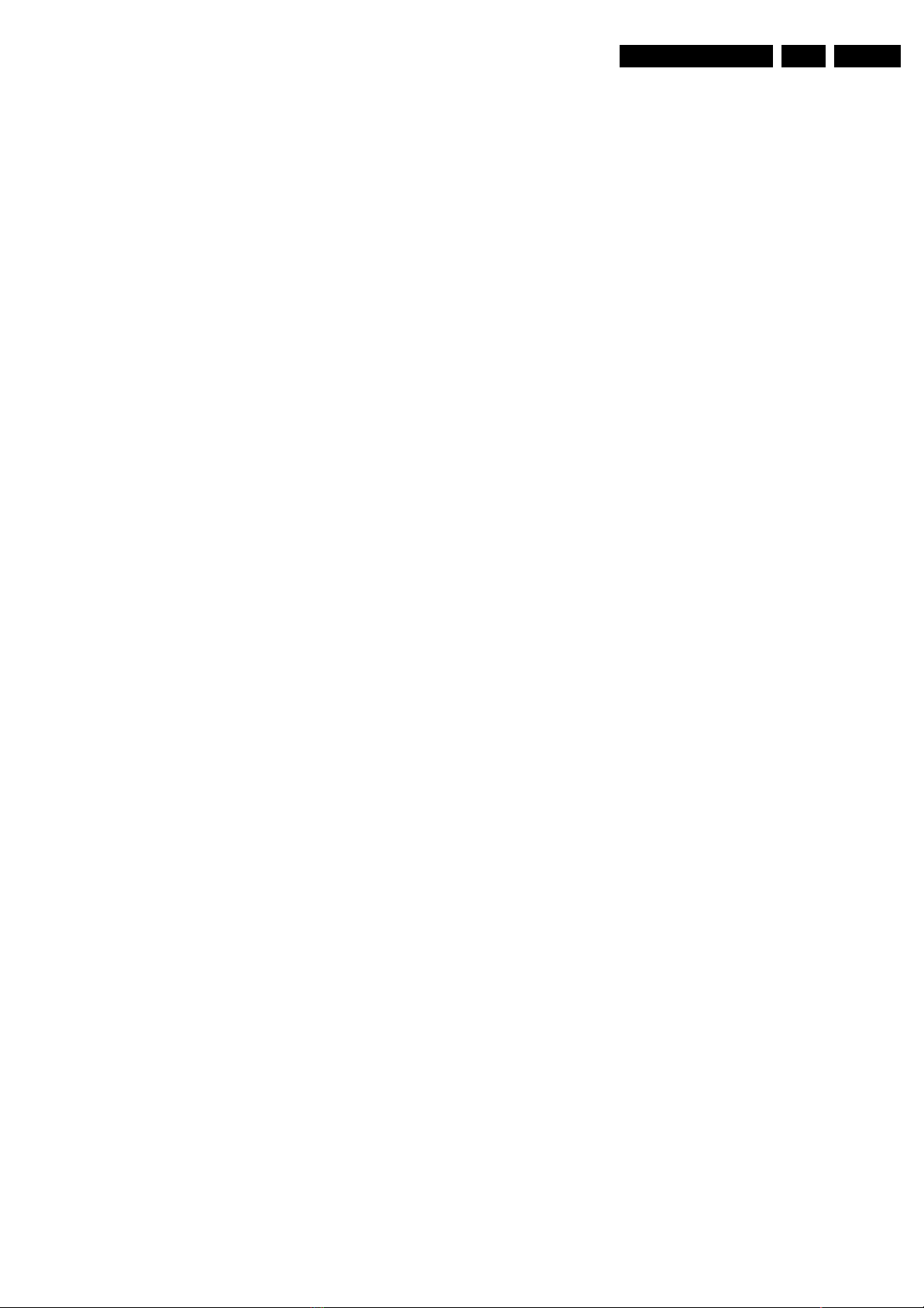
Service Modes, Error Codes, and Fault Finding
EN 11L05.1U AA 5.
– Tre_SNR: Trellis Signal to Noise Ratio.
– RS Error Rate: Reed-Solomon error rate.
9. Error Status: Displays the error status for each device.
How to clear the error buffer
To clear the error buffer, press the LEFT key on the remote
control.
How to exit
To exit DCSM, press the RIGHT key on the remote control.
5.3 Problems and Solving Tips Related to CSM
5.3.1 Picture Problems
Note: The problems described below are all related to the TV
settings. The procedures used to change the value (or status)
of the different settings are described.
Picture too dark or too bright
If:
• The picture improves when you have press the AUTO
PICTURE button on the remote control transmitter, or
• The picture improves when you enter the Customer
Service Mode,
Then:
1. Press the AUTO PICTURE button on the remote control
transmitter repeatedly (if necessary) to choose
PERSONAL picture mode.
2. Press the MENU button on the remote control transmitter.
This brings up the normal user menu.
3. In the normal user menu, use the MENU UP/DOWN keys
to highlight the PICTURE sub menu.
4. Press the MENU LEFT/RIGHT keys to enter the PICTURE
sub menu.
5. Use the MENU UP/DOWN keys (if necessary) to select
BRIGHTNESS.
6. Press the MENU LEFT/RIGHT keys to increase or
decrease the BRIGHTNESS value.
7. Use the MENU UP/DOWN keys to select PICTURE.
8. Press the MENU LEFT/RIGHT keys to increase or
decrease the PICTURE value.
9. Press the MENU button on the remote control transmitter
twice to exit the user menu.
10. The new PERSONAL preference values are automatically
stored.
White line around picture elements and text
If:
The picture improves after you have pressed the AUTO
PICTURE button on the remote control transmitter,
Then:
1. Press the AUTO PICTURE button on the remote control
transmitter repeatedly (if necessary) to choose
PERSONAL picture mode.
2. Press the MENU button on the remote control transmitter.
This brings up the normal user menu.
3. In the normal user menu, use the MENU UP/DOWN keys
to highlight the PICTURE sub menu.
4. Press the MENU LEFT/RIGHT keys to enter the PICTURE
sub menu.
5. Use the MENU UP/DOWN keys to select SHARPNESS.
6. Press the MENU LEFT key to decrease the SHARPNESS
value.
7. Press the MENU button on the remote control transmitter
twice to exit the user menu.
8. The new PERSONAL preference value is automatically
stored.
Snowy picture
Check CSM line 6. If this line reads “Not Tuned”, check the
following:
• Antenna not connected. Connect the antenna.
• No antenna signal or bad antenna signal. Connect a proper
antenna signal.
• The tuner is faulty (in this case line 2, the Error Buffer line,
will contain error number 10). Check the tuner and replace/
repair the tuner if necessary.
Black and white picture
If:
• The picture improves after you have pressed the AUTO
PICTURE button on the remote control transmitter,
Then:
1. Press the AUTO PICTURE button on the remote control
transmitter repeatedly (if necessary) to choose
PERSONAL picture mode.
2. Press the MENU button on the remote control transmitter.
This brings up the normal user menu.
3. In the normal user menu, use the MENU UP/DOWN keys
to highlight the PICTURE sub menu.
4. Press the MENU LEFT/RIGHT keys to enter the PICTURE
sub menu.
5. Use the MENU UP/DOWN keys to select COLOR.
6. Press the MENU RIGHT key to increase the COLOR value.
7. Press the MENU button on the remote control transmitter
twice to exit the user menu.
8. The new PERSONAL preference value is automatically
stored.
Menu text not sharp enough
If:
• The picture improves after you have pressed the AUTO
PICTURE button on the remote control transmitter,
Then:
1. Press the AUTO PICTURE button on the remote control
transmitter repeatedly (if necessary) to choose
PERSONAL picture mode.
2. Press the MENU button on the remote control transmitter.
This brings up the normal user menu.
3. In the normal user menu, use the MENU UP/DOWN keys
to highlight the PICTURE sub menu.
4. Press the MENU LEFT/RIGHT keys to enter the PICTURE
sub menu.
5. Use the MENU UP/DOWN keys to select PICTURE.
6. Press the MENU LEFT key to decrease the PICTURE
value.
7. Press the MENU button on the remote control transmitter
twice to exit the user menu.
8. The new PERSONAL preference value is automatically
stored.
5.4 ComPair
5.4.1 Introduction
ComPair (Computer Aided Repair) is a service tool for Philips
Consumer Electronics products. ComPair is a further
development on the European DST (service remote control),
which allows faster and more accurate diagnostics. ComPair
has three big advantages:
• ComPair helps you to quickly get an understanding on how
to repair the chassis in a short time by guiding you
systematically through the repair procedures.
• ComPair allows very detailed diagnostics (on I2C level)
and is therefore capable of accurately indicating problem
areas. You do not have to know anything about I2C
commands yourself because ComPair takes care of this.
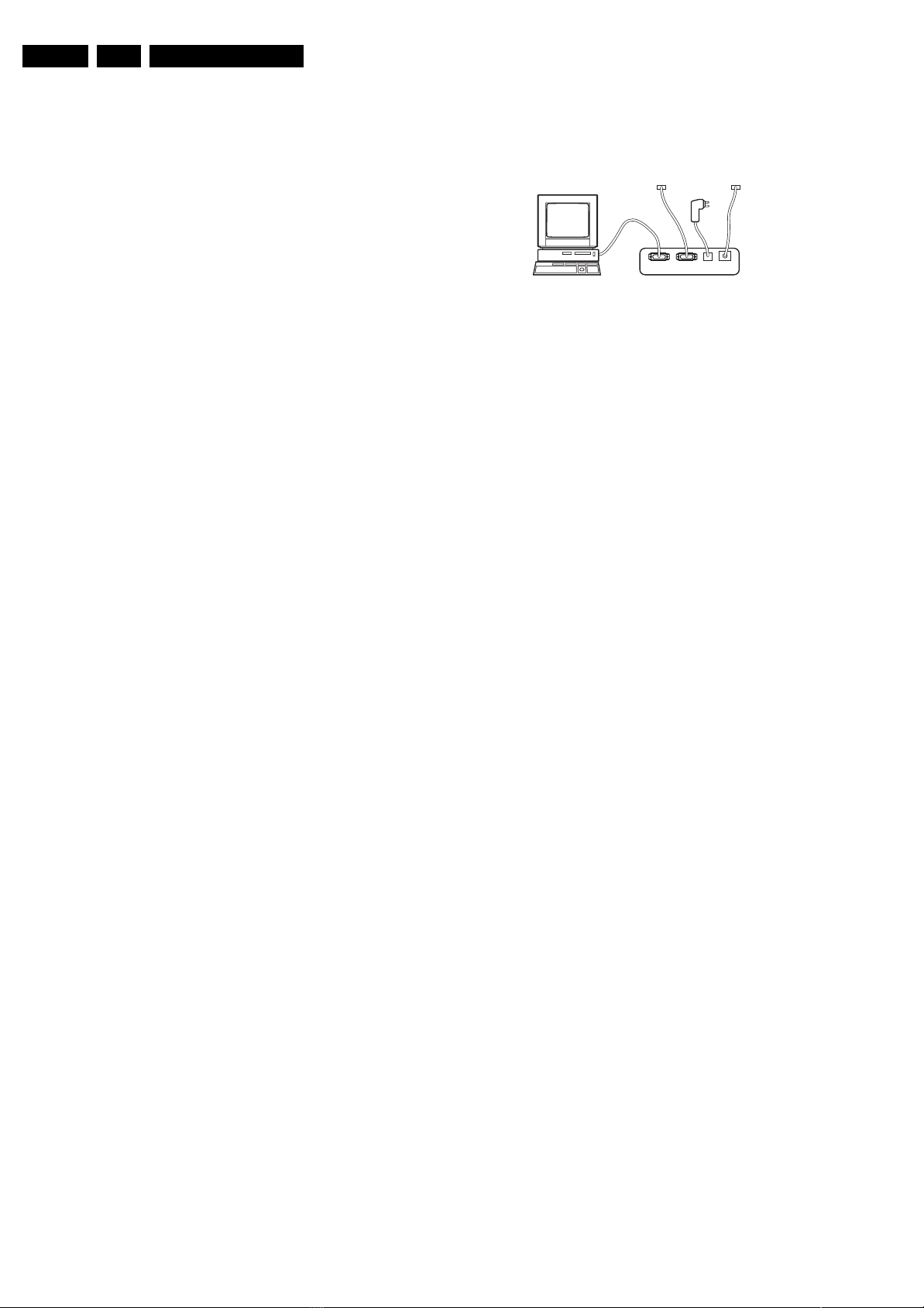
EN 12 L05.1U AA5.
Service Modes, Error Codes, and Fault Finding
• ComPair speeds up the repair time since it can
automatically communicate with the chassis (when the
microprocessor is working) and all repair information is
directly available. When ComPair is installed together with
the Force/SearchMan electronic manual of the defective
chassis, schematics and PWBs are only a mouse click
away.
5.4.2 Specifications
ComPair consists of a Windows based fault finding program
and an interface box between PC and the (defective) product.
The ComPair interface box is connected to the PC via a serial
(or RS232) cable.
For this chassis, the ComPair interface box and the TV
communicate via a bi-directional service cable via the service
connector(s).
The ComPair fault finding program is able to determine the
problem of the defective television. ComPair can gather
diagnostic information in two ways:
• Automatic (by communication with the television): ComPair
can automatically read out the contents of the entire error
buffer. Diagnosis is done on I2C/UART level. ComPair can
access the I2C/UART bus of the television. ComPair can
send and receive I2C/UART commands to the micro
controller of the television. In this way, it is possible for
ComPair to communicate (read and write) to devices on
the I2C/UART buses of the TV-set.
• Manually (by asking questions to you): Automatic
diagnosis is only possible if the micro controller of the
television is working correctly and only to a certain extend.
When this is not the case, ComPair will guide you through
the fault finding tree by asking you questions (e.g. Does the
screen give a picture? Click on the correct answer: YES /
NO) and showing you examples (e.g. Measure test-point I7
and click on the correct oscillogram you see on the
oscilloscope). You can answer by clicking on a link (e.g.
text or a waveform picture) that will bring you to the next
step in the fault finding process.
By a combination of automatic diagnostics and an interactive
question / answer procedure, ComPair will enable you to find
most problems in a fast and effective way.
Beside fault finding, ComPair provides some additional
features like:
• Up- or downloading of pre-sets.
• Managing of pre-set lists.
• Emulation of the (European) Dealer Service Tool (DST).
• If both ComPair and Force/SearchMan (Electronic Service
Manual) are installed, all the schematics and the PWBs of
the set are available by clicking on the appropriate
hyperlink.
Example: Measure the DC-voltage on capacitor C2568
(Schematic/Panel) at the Mono-carrier.
– Click on the “Panel” hyperlink to automatically show
the PWB with a highlighted capacitor C2568.
– Click on the “Schematic” hyperlink to automatically
show the position of the highlighted capacitor.
5.4.3 How To Connect
This is described in the chassis fault finding database in
ComPair.
TO
UART SERVICE
CONNECTOR
PC VCR I2CPower
I2C SERVICE
CONNECTOR
9V DC
E_06532_021.eps
180804
TO
Figure 5-5 ComPair interface connection
5.4.4 How To Order
ComPair order codes (US):
• ComPair Software: ST4191.
• ComPair Interface Box: 4822 727 21631.
• AC Adapter: T405-ND.
• ComPair Quick Start Guide: ST4190.
• ComPair interface extension cable: 3139 131 03791.
• ComPair UART interface cable: 3122 785 90630
Note: If you encounter any problems, contact your local
support desk.
5.5 Error Codes
The error code buffer contains all errors detected since the last
time the buffer was erased. The buffer is written from left to
right. When an error occurs that is not yet in the error code
buffer, it is displayed at the left side and all other errors shift one
position to the right.
5.5.1 How To Read The Error Buffer
You can read the error buffer in 3 ways:
• On screen via the SAM (if you have a picture). Examples:
– ERROR: 0 0 0 0 0 : No errors detected
– ERROR: 6 0 0 0 0 : Error code 6 is the last and only
detected error
– ERROR: 9 6 0 0 0 : Error code 6 was detected first and
error code 9 is the last detected (newest) error
• Via the blinking LED procedure (when you have no
picture). See “The Blinking LED Procedure”.
•Via ComPair.
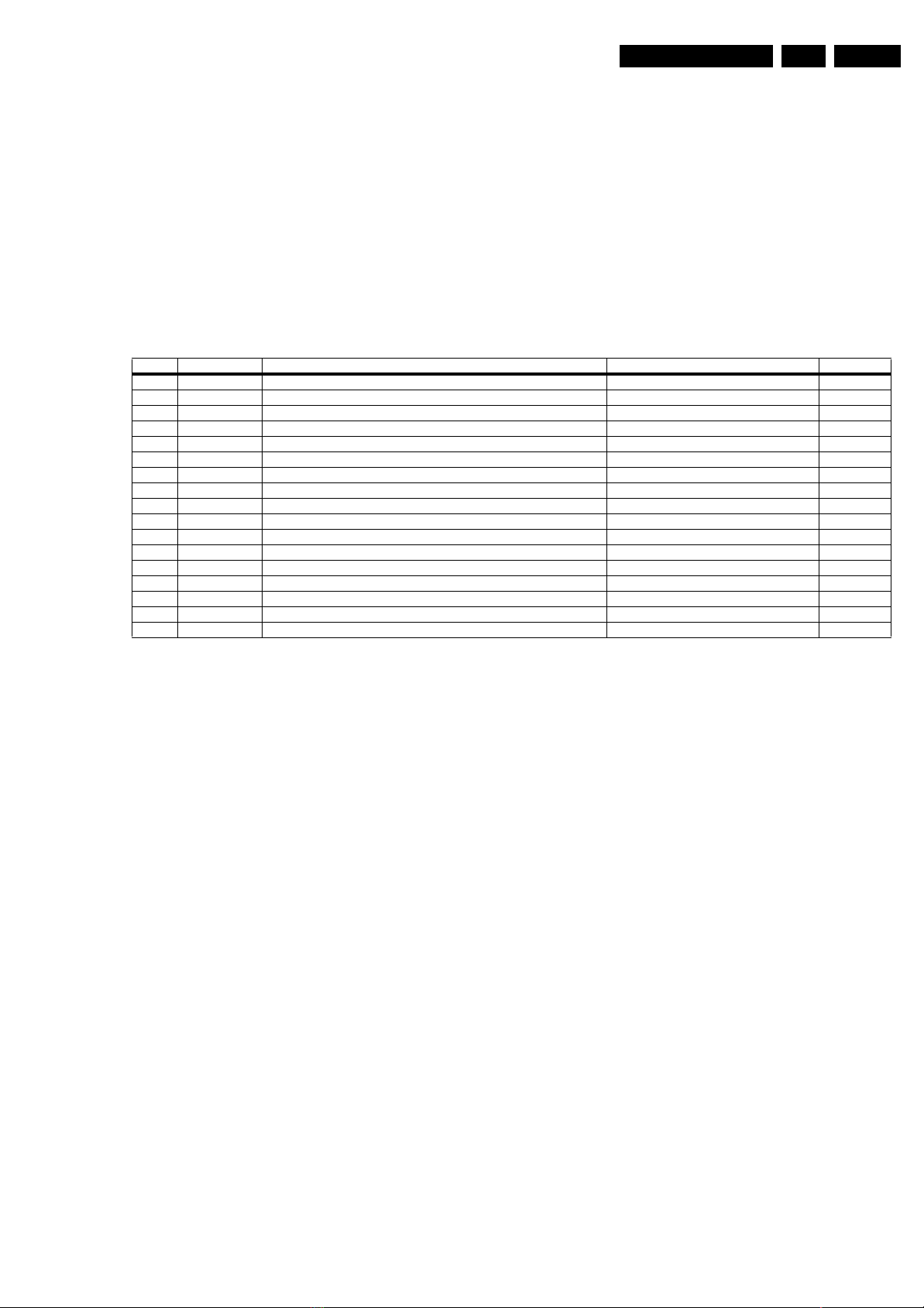
Service Modes, Error Codes, and Fault Finding
EN 13L05.1U AA 5.
5.5.2 How To Clear The Error Buffer
The error code buffer is cleared in the following cases:
• By using the CLEAR command in the SAM menu:
– To enter SAM, press the following key sequence on the
remote control transmitter: “062596” directly followed
by the OSD/STATUS button (do not allow the display
to time out between entries while keying the
sequence).
– Make sure the menu item CLEAR is highlighted. Use
the MENU UP/DOWN buttons, if necessary.
– Press the MENU RIGHT button to clear the error
buffer. The text on the right side of the “CLEAR” line will
change from “CLEAR?” to “CLEARED”
Table 5-2 Error code overview
Error Device Error description Check item Diagram
0 Not applicable No Error
1 Not applicable X-Ray/Over-voltage protection (US only) 2411, 2412, 2413, 6404, 6411, 6412 A2
2 Not applicable High beam (BCI) protection 3412, 7405 A2
3 Not applicable Vertical guard protection 3466, 7451 A2
4 Not applicable - --
5 Not applicable +5v protection 7604, 7605 A5
6 I2C bus General I2C error 7200, 3207, 3214 A4
7 Not applicable - --
8 Not applicable - --
9 24C16 I2C error while communicating with the EEPROM 7601, 3604, 3605 A5
10 Tuner I2C error while communicating with the PLL tuner 1000, 5001 A3
11 TDA6107/A Black current loop instability protection 7330, 3351, CRT B1
19 TDA1200x I2C error while communicating with sound decoder in Hercules IC 7200 A4
20 TDA1200x I2C error while communicating with video cosmic in Hercules IC 7200 A4
33 TA1360AFG I2C error while communicating with the ATSC PQ - ATSC module
34 TA1317AFG I2C error while communicating with the ATSC deflection controller - ATSC module
35 SAA5565 I2C error while communicating with the ATSC uProcessor - ATSC module
• If the contents of the error buffer have not changed for 50
hours, the error buffer resets automatically.
Note: If you exit SAM by disconnecting the AC power from the
television set, the error buffer is not reset.
5.5.3 Error Codes
In case of non-intermittent faults, write down the errors present
in the error buffer and clear the error buffer before you begin
the repair. This ensures that old error codes are no longer
present.
If possible, check the entire contents of the error buffer. In
some situations, an error code is only the result of another error
5.6 The Blinking LED Procedure
Using this procedure, you can make the contents of the error
buffer visible via the front LED. This is especially useful when
there is no picture.
When the SDM is entered, the front LED will blink the contents
of the error-buffer:
• When all the error-codes are displayed, the sequence
finishes with a LED blink of 1.5 seconds,
• The sequence starts again.
Example of error buffer: 12 9 6 0 0
After entering SDM, the following occurs:
• 1 long blink of 5 seconds to start the sequence,
• 12 short blinks followed by a pause of 1.5 seconds,
• 9 short blinks followed by a pause of 1.5 seconds,
• 6 short blinks followed by a pause of 1.5 seconds,
• 1 long blink of 1.5 seconds to finish the sequence,
• The sequence starts again at 12 short blinks.
5.7 Protections
If a fault situation is detected, an error code will be generated;
and, if necessary, the television set will go into protection
mode. Blinking of the red LED at a frequency of 3 Hz indicates
the protection mode. In some error cases, the microprocessor
does not put the set in protection mode. The error codes of the
error buffer and the blinking LED procedure can be read via the
Service Default Menu (SDM), or via ComPair.
To get a quick diagnosis the chassis has three service modes
implemented:
• The Customer Service Mode (CSM).
• The Service Default Mode (SDM).
• The Service Alignment Mode (SAM).
• The Digital Customer Service Mode (DCSM).
For a detailed mode description, see the relevant sections.
5.8 Fault Finding and Repair Tips
Notes:
• It is assumed that the components are mounted correctly
with correct values and no bad solder joints.
• Before any fault finding actions, check if the correct options
are set.
5.8.1 NVM Editor
In some cases, it can be handy if one directly can change the
NVM contents. This can be done with the “NVM Editor” in SAM
mode. In the next table, the default NVM values are given.
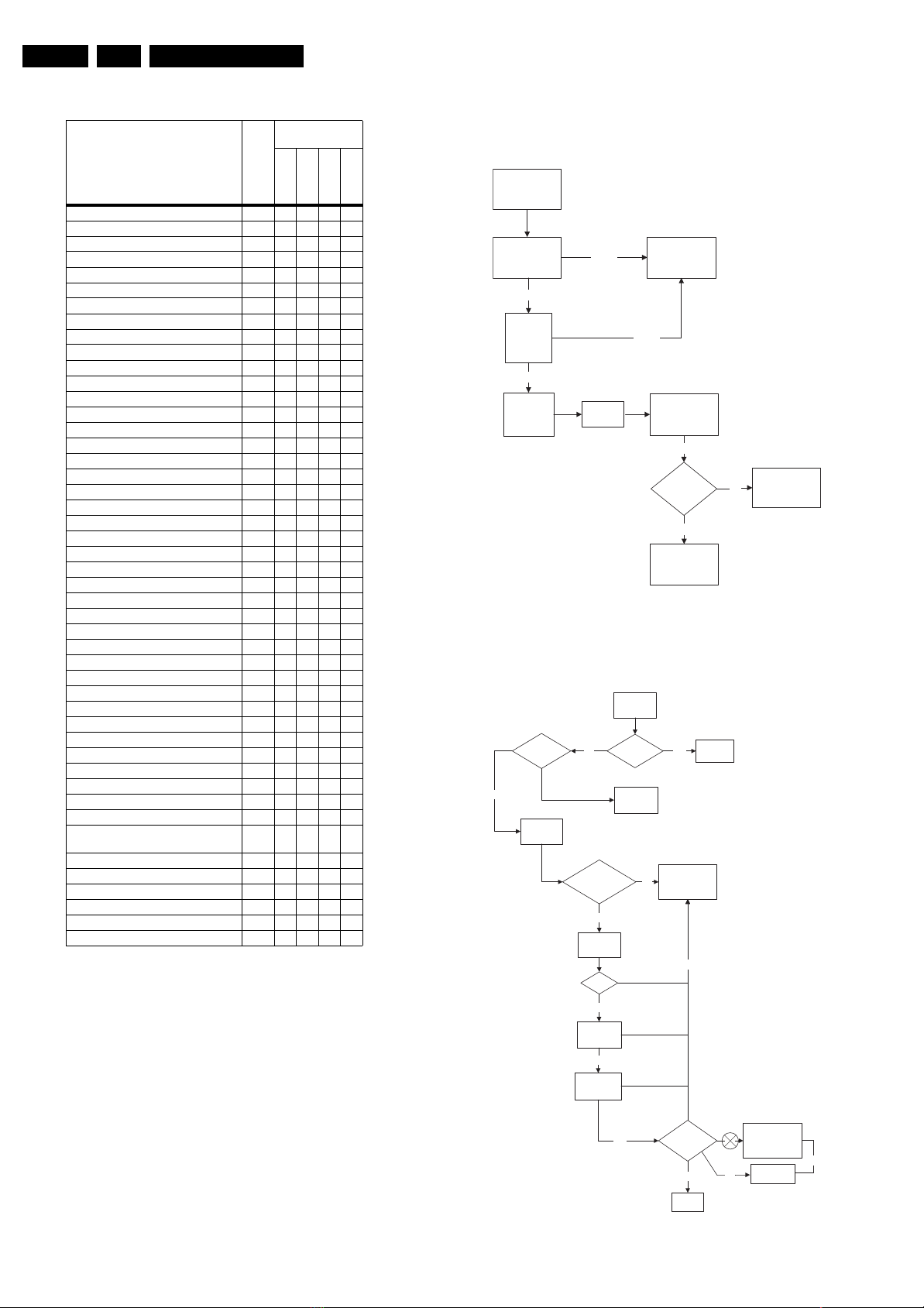
EN 14 L05.1U AA5.
Service Modes, Error Codes, and Fault Finding
Table 5-3 NVM default values for NAFTA-region 5.8.2 Power Supply
Default values
(hex)
Item
Address (dec)
26PW21718
30PW21709
27PT21714
NVM Table Version 19 15 15 15 15
Option Table Version 20 70 70 70 70
EW (EW Width) 56 3C 66 3D 3C
PW (EW Parabola Width) 57 0E 14 17 28
HS (Horizontal Shift) 58 58 56 5A 5E
HP (Horizontal Parallelogram) 59 08 08 08 07
HB (Horizontal Bow) 60 08 0A 09 05
UCP (EW Upper Corner Parabola) 61 10 16 10 10
LCP (EW Lower Corner Parabola) 62 0F 07 11 11
TC (EW Trapezium) 63 40 54 44 43
VS (Vertical Slope) 64 00 00 00 00
VA (Vertical Amplitude) 65 40 2F 33 3D
VSC (S-Correction) 66 2C 23 32 35
VSH (Vertical Shift) 67 40 41 3F 42
VX (Vertical Zoom) 68 00 00 00 0F
VSL (Vertical Scroll) 69 79 74 78 72
VL (Vertical Linearity) 70 10 12 11 12
EWS (EW S Correction) 71 10 00 10 10
EWC (EW Corner) 72 10 0C 12 16
AGC (AGC Takeover) 163 1D 1D 1D 1D
OIF (IF-PLL Offset) 164 26 26 26 26
IFAGC, SBO 166 20 20 20 20
Hercules Default SOC & Brightness 211 1F 1F 1F 1F
Hercules Default Color 212 10 10 10 10
Hercules Default Contrast 213 1F 1F 1F 1F
Hercules Default Sharpness 214 0D 0D 0D 0D
Hercules Default Hue 215 20 20 20 20
Hercules Default Base-Band Tint 216 20 20 20 20
Hercules Default White Point Red 217 20 20 20 20
Hercules Default White Point Green 218 20 20 20 20
Hercules Default White Point Blue 219 20 20 20 20
Hercules Default CL & PWL 220 DF DF DF DF
Hercules Default RF & AV Y Delay 221 77 77 77 77
Hercules Default BLOR 222 20 20 20 20
Hercules Default BLOG 223 20 20 20 20
Last Brightness (VID PP others) 264 1E 1E 1E 1E
Last Color (VID PP others) 265 44 44 44 44
Last Contrast (VID PP others) 266 64 64 64 64
Last Sharpness (VID PP others) 267 44 44 44 44
Last Hue (VID PP others) 268 32 32 32 32
Last Color Temperature
(VID PP others)
269 01010101
White-D Cool Red 356 FA FA FA FA
White-D Cool Blue 357 12 12 12 12
White-D Normal Red 358 52 52 52 52
White-D Normal Blue 359 4C 4C 4C 4C
White-D Warm Red 360 0A 0A 0A 0A
White-D Warm Blue 361 E8 E8 E8 E8
Set Not Working
Check Power
Supply Mains
32PT21705
Switch
Bridge Rectifier
circuit 6500
Ok
Check DC
voltage at
2505/2507
Ok
Check
fusible
resistor 3535
Not Ok
Check
3536
Not Ok
Check fusible
resistor 1500 &
circuit before it
Check IC7510 &
IC7531
Ok
Set able to
start-up
Ye s
End
No
Check other
fusible resistor
and capacitor in
the circuit
F_15050_004.eps
030205
Figure 5-6 Fault finding tree “Set not working”
Set Does Not Start Up
Set Unable
to Start
Software
loaded?
Yes
Check
voltage
across 2552
No
Is Vbatt
approximately
140V
Yes
Check
voltage
7545
3V3
Yes
Check 8V
across 7543
Yes
Check 5V
across 7544
Fuse Blown?
Load
Software
No
Yes
Check Power
Supply circuit
No
Change
Fuse
Yes
Set able to
Start
Yes
End
No
No
Check Line
Transistor 7405
Trident
F_15050_003.eps
Figure 5-7 Fault finding tree “Set does not start up”
Yes
030205
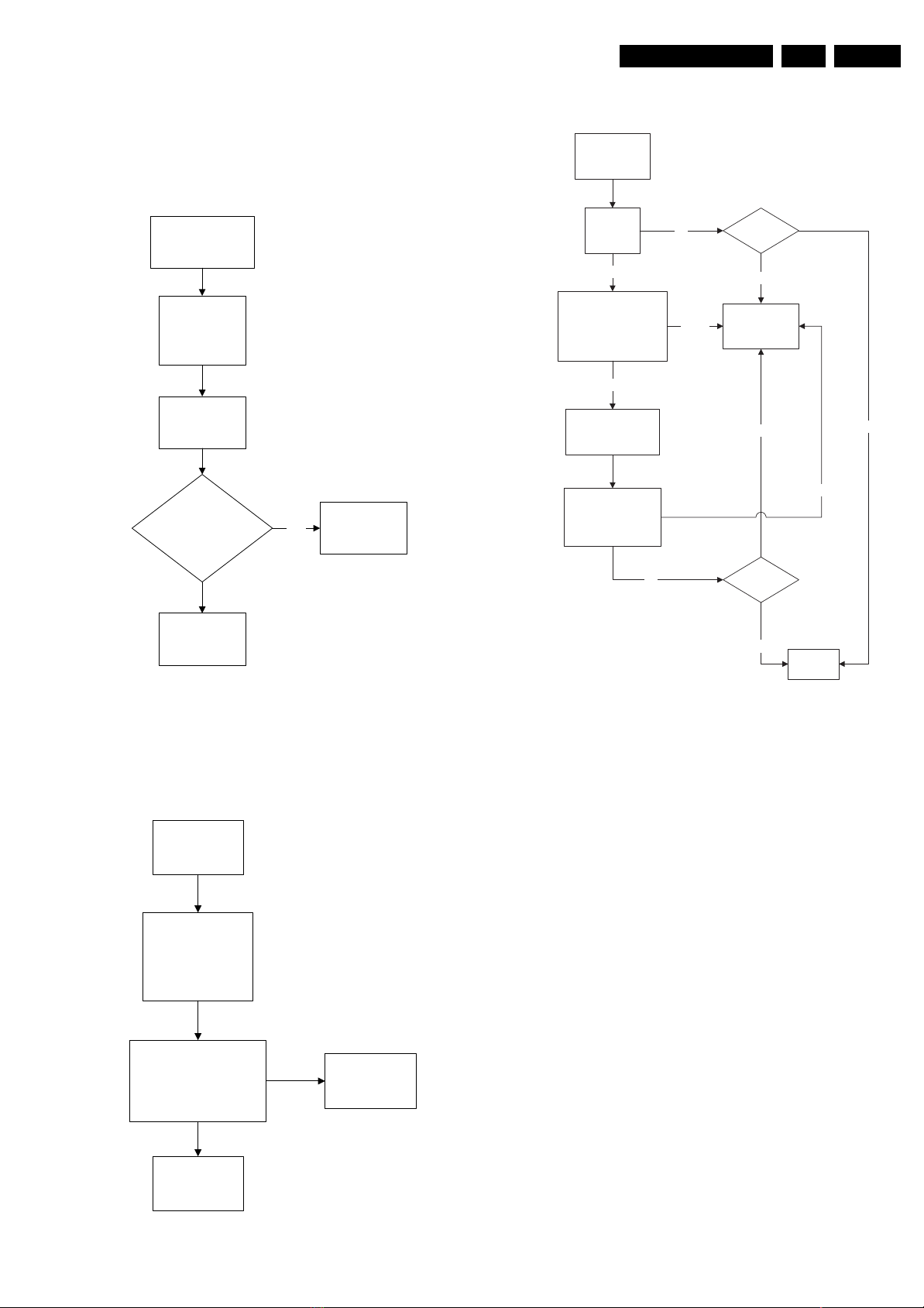
Service Modes, Error Codes, and Fault Finding
EN 15L05.1U AA 5.
5.8.3 Deflection
One Thin Vertical Line
Quick check:
• Set in protection mode.
• LED blinking with error “3”.
One Thin Vertical Line
LED Blinking
Check all
connection and
peripheral at
Deflection Circuit in
place
Check
Line Transistor
7405
Is VBE between
200mV to 30mV & V
approximately 500mV
Blank Screen
Blank Screen
Check Vg2
(fine tune)
Not Ok
Check Beam Current Limit
(voltage is 1.8V-2V when
brightness and contrast is
set to the maximum
Ok
Check heater voltage
(measure pin 9&10
at the CRT socket)
Check video supply
(2436) is approximately
180V
Yes
Check Horizontal
Deflection
Circuitry
CB
Ok
Not Ok
Picture
appears?
Picture not appearing
Check deflection
circuit
Picture not appearing
Ok
Not Ok
Replace transistor
E_14480_059.eps
170204
Figure 5-8 Fault finding tree “One thin vertical line”
One Thin Horizontal Line
Quick check:
• Set in protection mode.
• LED blinking with error “2”.
One Horizontal
Thin Line
LED Blinking
Check all connection
and peripheral at
Deflection Circuit
in place
Check transistor
(7451, 7523, 7543) at
Vertical Deflection Circuitry
Replace transistor
Ok
Picture
appears?
Ok
Figure 5-10 Fault finding tree “Blank screen”
5.8.4 Source Selection
Set is not able to go into AV or any missing AV is
encountered
E.g. AV1 is available but not able to enter to AV1: Check if the
option setting is correct.
Set is able to go to AV, but no audio is heard.
1. Check that continuity of signal is there from the SCART/
Cinch input to the input of the Hercules.
2. If continuity is there and still no audio, check that option
settings are correct.
3. If logic setting is correct and still no audio, proceed to Audio
Decoder/Processor troubleshooting section.
Set is able to go into AV but no video is available:
1. Check continuity from AV input to HERCULES depending
on the input.
2. If continuity is available and yet no video, proceed to Video
Processor troubleshooting section.
End
F_15050_001.eps
030205
Check Vertical
Deflection Circuit
E_14480_060.eps
170204
Figure 5-9 Fault finding tree “One thin horizontal line”
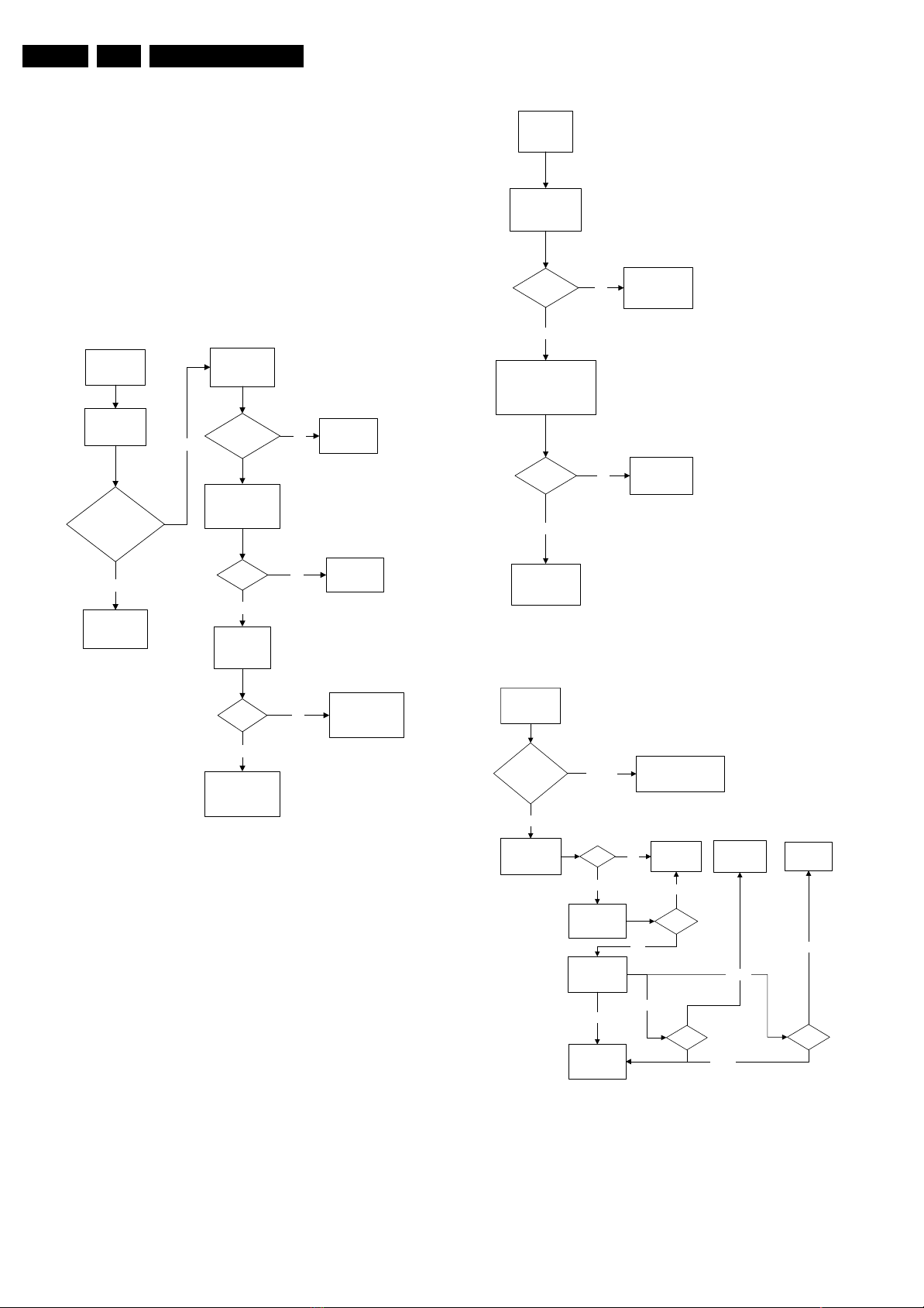
EN 16 L05.1U AA5.
Service Modes, Error Codes, and Fault Finding
5.8.5 Tuner and IF
No Picture
1. Check that the Option settings are correct.
2. If correct, check that supply voltages are there.
3. If supply voltages are present, check whether picture is
present in AV.
4. If picture is present in AV, check with the scope the Tuner
IF output signal by manual storage to a known channel.
5. If IF output is present, Tuner is working fine. If no IF output,
I2C data lines may be open, check continuity of I2C lines.
If I2C lines are ok, Tuner may be defect, replaced Tuner.
6. If Tuner IF is present and yet still no picture in RF mode, go
to Video Processing troubleshooting section.
No Picture, No Sound
Yes
Check tuning
supply voltage,
pin 9 of tuner
>30V & <35V
Check supply
voltage, pin 7 of
tuner
No
No Picture,
No Sound,
Raster Ok
Check AGC
Voltage, pin 1
of tuner
AGC voltage
changes with
different signal
strength
Check
Supply
V
T
Section
Picture Ok, No Sound
Picture Ok,
No Sound
Check IF output of
tuner, pin 11
CVBS
present?
Ye s
Check SAW filter output
(pin 4&5)
EU/AP/CH (QSS)- 1001
NA/LA/AP INT - 1002
Output Ok?
Ye s
No
No
Refer to fig.
"Power Supply:
Set not working"
Replace SAW
filter
No
Check AGC
circuit section
5V
Yes
Check Tuner
pin 4 & 5
I2C Bus
Ok
Yes
Replace Tuner
Check Power
No
No
Supply
Check other
functional area
E_14480_062.eps
Figure 5-11 Fault finding tree “No picture, no sound”
170204
Check other
functional area
E_14480_063.eps
170204
Figure 5-12 Fault finding tree “Picture ok, no sound”
Unable To Perform Tuning
Unable to
perform tuning
Enter SDM
check optionbyte 1
Correct
Check if tuner
Supply Voltage
pin 7
Incorrect
5V
Yes
Check Tuner
Supply Voltage
Check I2C at pin
4 & 5 and tuner
Ok
Check other
functional area
Enter SDM and change
to the appropriate byte
Check Power
No
Supply
No
33V
Yes
Not Ok
Check I2C
circuit
Not Ok
I2C
Not Ok
E_14480_064.eps
Replace
Tuner
Not Ok
Tuner
170204
Figure 5-13 Fault finding tree “Unable to perform tuning”
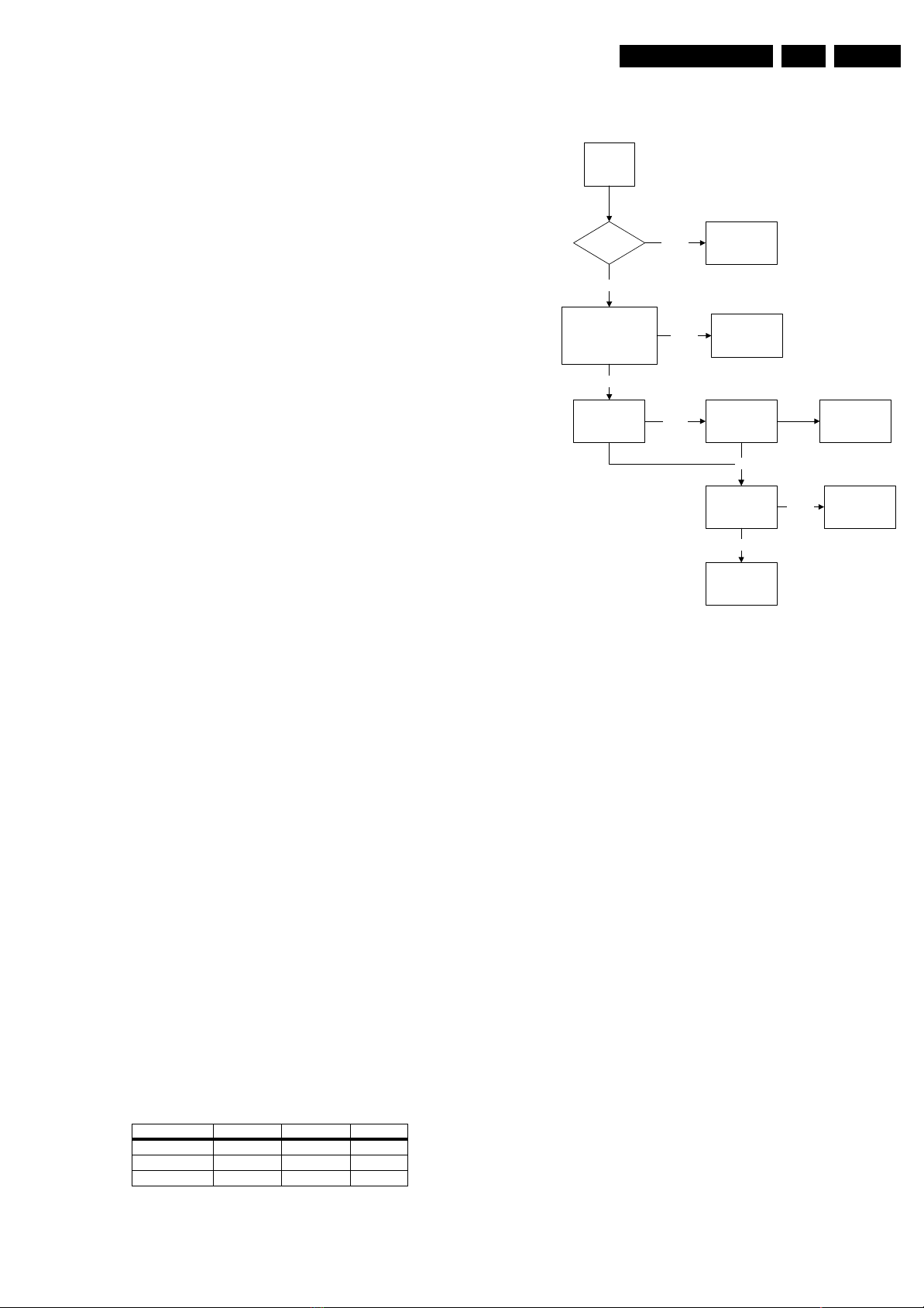
Service Modes, Error Codes, and Fault Finding
EN 17L05.1U AA 5.
5.8.6 Controller
Below are some guidelines for troubleshooting of the Micro
Controller function. Normally Micro Controller should be
checked when there is a problem of startup.
1. Check that both +3.3 V_dc and +1.8 V_dc are present.
2. Check that crystal oscillator is working.
3. Check that Power Good signal is at “high” logic, normal
operation.
4. Check that HERCULES is not in standby mode. Pin 15 of
HERCULES should be 0 V_dc.
5. Make sure H-drive pulse is there. This can be checked at
resistor R3239. If H-drive does not exist, remove resistor
R3239 to check if there is loading.
Note: When the set shuts down after a few second after power
“on”, the main cause is that Vg2 not aligned properly, try
adjusting Vg2 during the few seconds of power “on”.
5.8.7 Video Processing
No Picture
When “no picture in RF”, first check if the microprocessor is
functioning ok in section “Controller”. If that is ok, follow the
next steps.
When “no picture in AV”, first check if the video source
selection is functioning ok in section “Source Selection”. If that
is ok, follow the next steps.
1. Check that normal operating conditions are met.
2. Check that there is video signal at pin 81. If no video,
demodulator part of the HERCULES is faulty, replace with
new HERCULES.
3. If video signal is available at pin 81, check pin 56, 57, and
58 for the RGB signal.
4. If signal is not available, try checking the BRIGHTNESS
and/or CONTRAST control, and make sure it is not at zero.
5. If still with the correct settings and no video is available,
proceed to the CRT/RGB amplifier diagram.
For sets with TDA9178, follow steps below:
1. Put Option Byte 2 bit 4 to “0”; if video signal is not available,
then check fault finding section “Controller”, Section
“Source Selection”, and steps above.
2. If video is available but not correct, put Option Byte 2 bit 4
to “1”, then check if LTI panel is present. If not, put LTI
panel in the main chassis (connector 1221).
3. If LTI panel is in main chassis, check cable between LTI
panel and main chassis (position is 1206). If it is
connected, then the LTI panel is faulty, replace it.
For sets with Scavem, and Scavem does not work, follow steps
below:
1. Check Scavem coil connector (position is 1361) if
connected; if not, connect it.
2. If connected, check NVM “bit storage” byte 1 bit 7; if it is not
“1”, set it to “1”.
3. If it is “1”, then check the data of the NVM addresses as in
the next table. If the data is not correct, then set these
addresses to diagram values.
4. If it still not works, track Scavem output from pin64 of
HERCULES to CRT panel.
Table 5-4 NVM default values for Scavem
Description
SPR, WS
VMA, SVM
NVM_SOC_SMD
Address (dec) Address (hex) Value (hex)
140 8C 00
141 8D 32
142 8E 03
5.8.8 Audio Processing
No Sound
Picture Ok,
No Sound
Tuner IF Ok Check Tuner/IFNot Ok
Ok
Check AUDOUTLSL &
AUDOUTLSR pin at
Hercules
Ok
Check Audio
Amplifier
Not Ok
Not Ok
Check Hercules IC
Check Audio
Power Supply
Ok
Check Audio
Amplifier Circuit
and loud speaker
Ok
Check NVM
Not Ok
Figure 5-14 Fault finding tree “No sound”
No RF audio for QSS/Inter-Carrier stereo sets.
1. Check pin 99 and 100 for SIF signal (for QSS) or pin 104
and 105 for video with SIF (for Inter-Carrier)
2. If signal is not present, check for the QSS/FMI bit settings.
Check also the NVM data.
3. If signals are present and still no audio, check the audio
supply voltage +8V are present.
4. If still no audio signal at Hercules output, Hercules is faulty.
No AV audio.
1. Check troubleshooting methods in section “Source
Selection”.
2. Check the output of the Hercules to see if there is signal
available. If no, check the normal operating condition and
also the NVM data.
3. If still no audio signal at Hercules output, Hercules is faulty.
Note: If there is audio signal at Hercules output and no audio
at loudspeaker, proceed to Audio Amplifier troubleshooting
methods.
5.8.9 Audio Amplifier
No RF as well as AV audio at the loudspeaker:
1. Check that the normal operation condition of the amplifier
is met.
2. If normal operation conditions are met, check the continuity
from Hercules output to input of the amplifier.
3. If continuity is there and still no audio, check speaker wire
connections. If still no audio, amplifier IC might be faulty.
Check Power
Supply
Replace Audio
Amplifier
E_14480_065.eps
170204
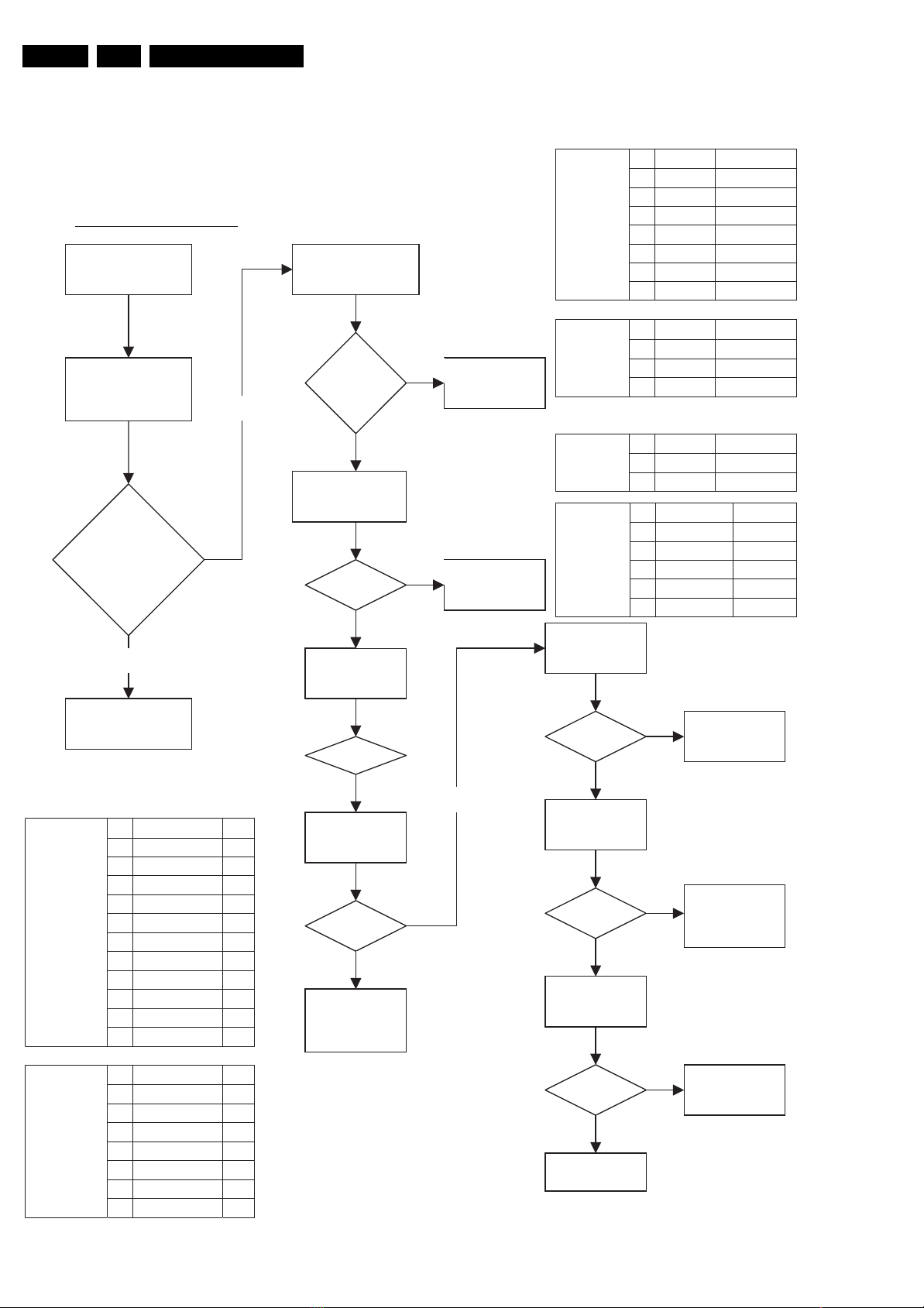
EN 18 L05.1U AA5.
5.8.10 ATSC
No digitalpicture & Sound
No picture,
No sound,
Raster OK.
Check
AGC Voltage,
Pin 1 of Tuner
AGC voltage
change with
difference
signal
strength
No
Check
AGC circuit section
1 3_3V 3.3V
2 3_3V 3.3V
3 GND 0V
4 GND 0V
5 9V 9VA
Power Supply
ATSC (P1533)
Power Supply
ATSC (P1534)
6 GND 0V
7 POWER_DOWN GND
8 STBY_EN GND
9 GND 0V
10 6V 6VA
11 6V 6VA
12 GND 0V
1 3_3V 3.3V
2 3_3V 3.3V
3 3_3V 3.3V
4 GND 0V
5 GND 0V
6 GND 0V
7 6V 6VA
8 GND 0V
YES
Service Modes, Error Codes, and Fault Finding
Analog video
(P1254)
Check
tuning voltage,
Pin 9 of Tuner
Digital Audio
>30V
&
< 35V
Check
Supply voltage,
Pin 7 of Tuner
5V
YES
Check Tuner,
Pin 4 & 5
2
C Bus
I
OK
Check YpbPr
O/P
(ATSC module)
OK
YES
Check (K)
Deflection
controller
Panel
No
No
Check
V
T
Supply section
Check
Power Supply
No
(P1219)
Analog Audio
(P1208)
1206 control
(P1206)
Check ATSC
module
connector
OK
YES
Check supply
voltage
6V & 3V3
OK
YES
Check
ATSC (P1206)
UART Signal
OK
YES
Replace ATSC
module
1 GND 0V
2 RED_IN 1.4Vpp(100IRE)
3 GND 0V
4 GREEN_IN 1.4Vpp(100IRE)
5 GND 0V
6 BLUE_IN 1.4Vpp(100IRE)
7 HS_IN 5.0Vpp
8 VS_IN 5.0Vpp
1 R_OUT 1.15Vrms
2 GND 0V
3 L_OUT 1.15Vrms
4 GND 0V
1 R_IN 2Vrms
2 L_IN 2Vrms
3 GND 0V
1 Tx 3.3V
2 GND 0V
3 Rx 3.3V
4 POD_DET# 3.3V
5 EXT_PWRON 3.3V
6 RESET# 3.3V
No
No
No
Check
Wiring of
ATSC module
Check
ATSC (P1533)
& (P1534)
Power supply
Check
Hercules UART
O/P
F_15060_048.eps
180305
Figure 5-15 Fault finding tree “ATSC part”
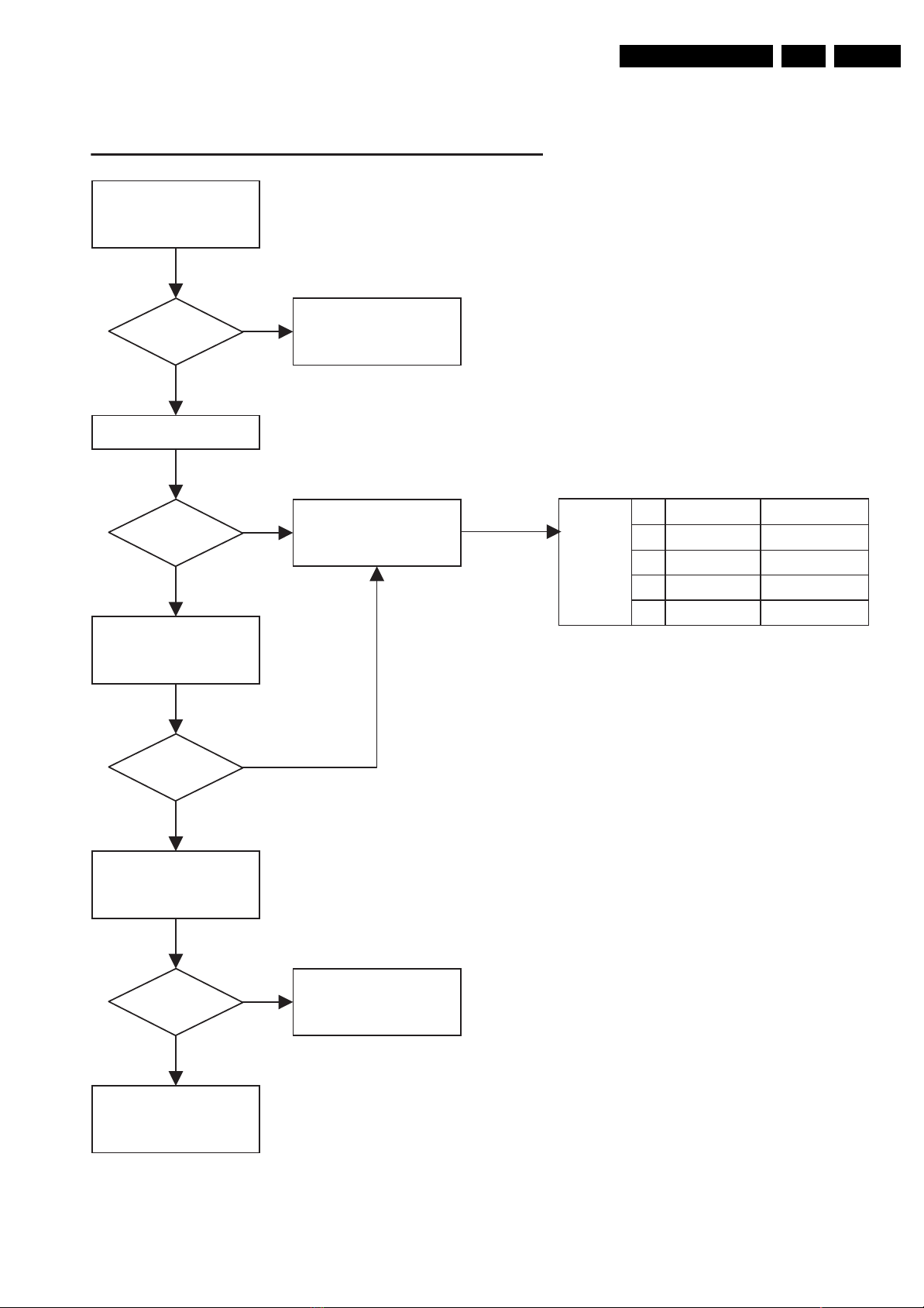
Service Modes, Error Codes, and Fault Finding
5.8.11 Deflection Controller
Check Deflection Controller Panel (ATSC set only)
Check 10V supply
from Main Chassis
EN 19L05.1U AA 5.
ok
Check RGB output
ok
Check CRT feedback
on 1404 pin 5
ok
Check
Power Supply
Check CRT/RGB
amplifier
CRT amp
(P1404)
1 RED_OUT 2.6Vpp(100IRE)
2 GREEN_OUT 2.6Vpp(100IRE)
3 BLUE_OUT 2.6Vpp(100IRE)
4 GND 0V
5 BC_INFO 0V5
Check signal at
connector 1251
ok
Replace Deflection
Panel
Check Deflection
Circuit
F_15060_049.eps
180305
Figure 5-16 Fault finding tree “Deflection Controller”
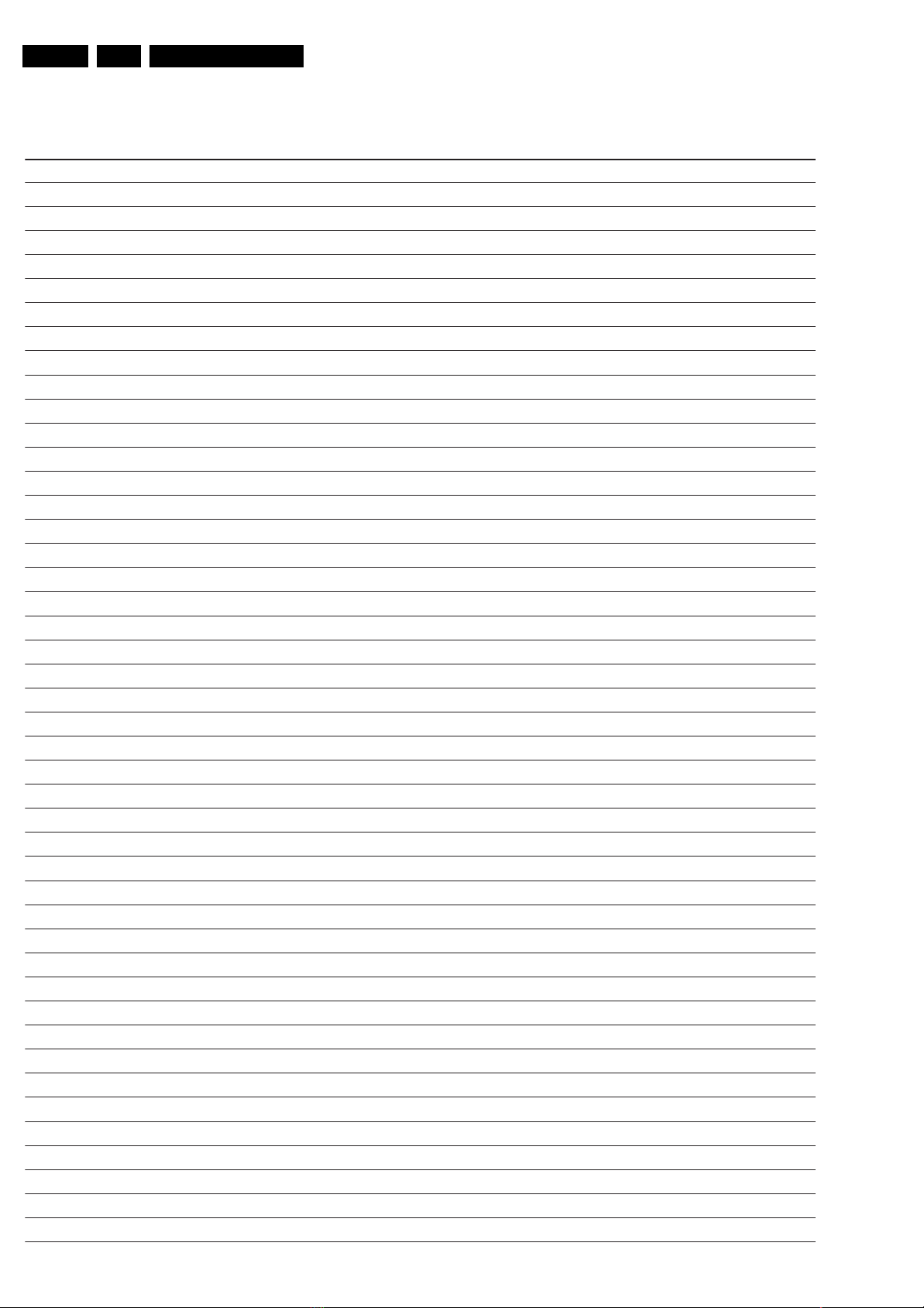
EN 20 L05.1U AA5.
Personal Notes:
Service Modes, Error Codes, and Fault Finding
E_06532_012.eps
131004
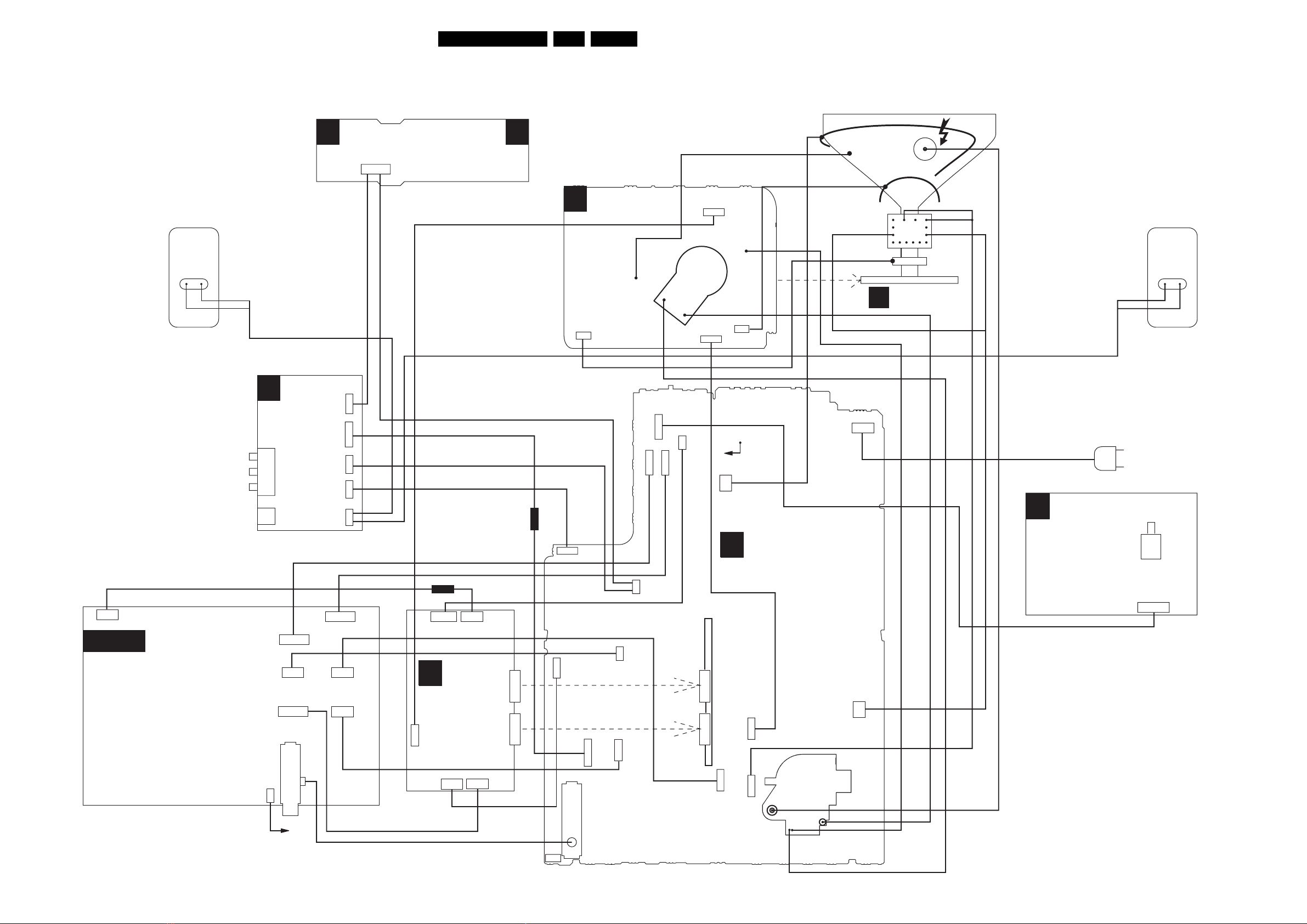
Block Diagrams, Testpoint Overviews, and Waveforms
6. Block Diagrams, Testpoint Overviews, and Waveforms
Wiring Diagram
RIGHT
SPEAKER
RED
BLACK
E
(PV2)
TOP CONTROL PANEL
1010 (PV2)
0345 (FL13)
3P
(PV2)
(FL13)
P
(FL13)
CRT PANEL
B
1361
3P
21L05.1U AA 6.
DEGAUSSING COIL
BLUE
CRT
16:9
ROTATION
CRT PANEL
B
FRAME
COIL
GREY
ORANGE
BROWN
SCAVEM
COIL
EHT
CRT
BLACK
RED
LEFT
SPEAKER
1335
1352
CRT
SOCKET
1351
1340
5P
5P
1336
1381
AQUADAG
3P
6P
P1255
ATSC
CVBS (YELLOW)
LEFT (WHITE)
RIGHT (RED)
ATSC PANEL
HEADPHONE
(FL13)(PV2)
D
SIDE
A/V PANEL +
HEADPHONE
8P
P1534
6P
P1206
8P
P1254
P14
TUNER
1P
12P
P1533
4P
P1219
P1208
3P
1281
1252
1280
1254
1278
3P
7P
3P
5P
4P
Ferrite core
1405
K
5P
1404
(FL13)
6P
3P
1403
DEFLECTION
CONTROLLER
1401
1400
8P
3P
1251
1250
12P 10P
Ferrite core
1280
1257
3P
5P
1206
1207
1208
7P
1693
6P
1535
1533
1534
8P
12P
3P
1682
6P
3P
3P
1251
1250
10P
12P
To P14
AT SC
1504
2P
1219
4P
A
MONO
CARRIER
1401
7P
2P
1451
LOT
1505
1404
2P
2P
FRONT INTERFACE
J
Warning: Some models have tact switch.
MAINS
CORD
1693
6P
MAINS
SWITCH
To1546
A1
1005
3P
ComPair
CONNECTOR
TUNER
F_15060_035.eps
210305
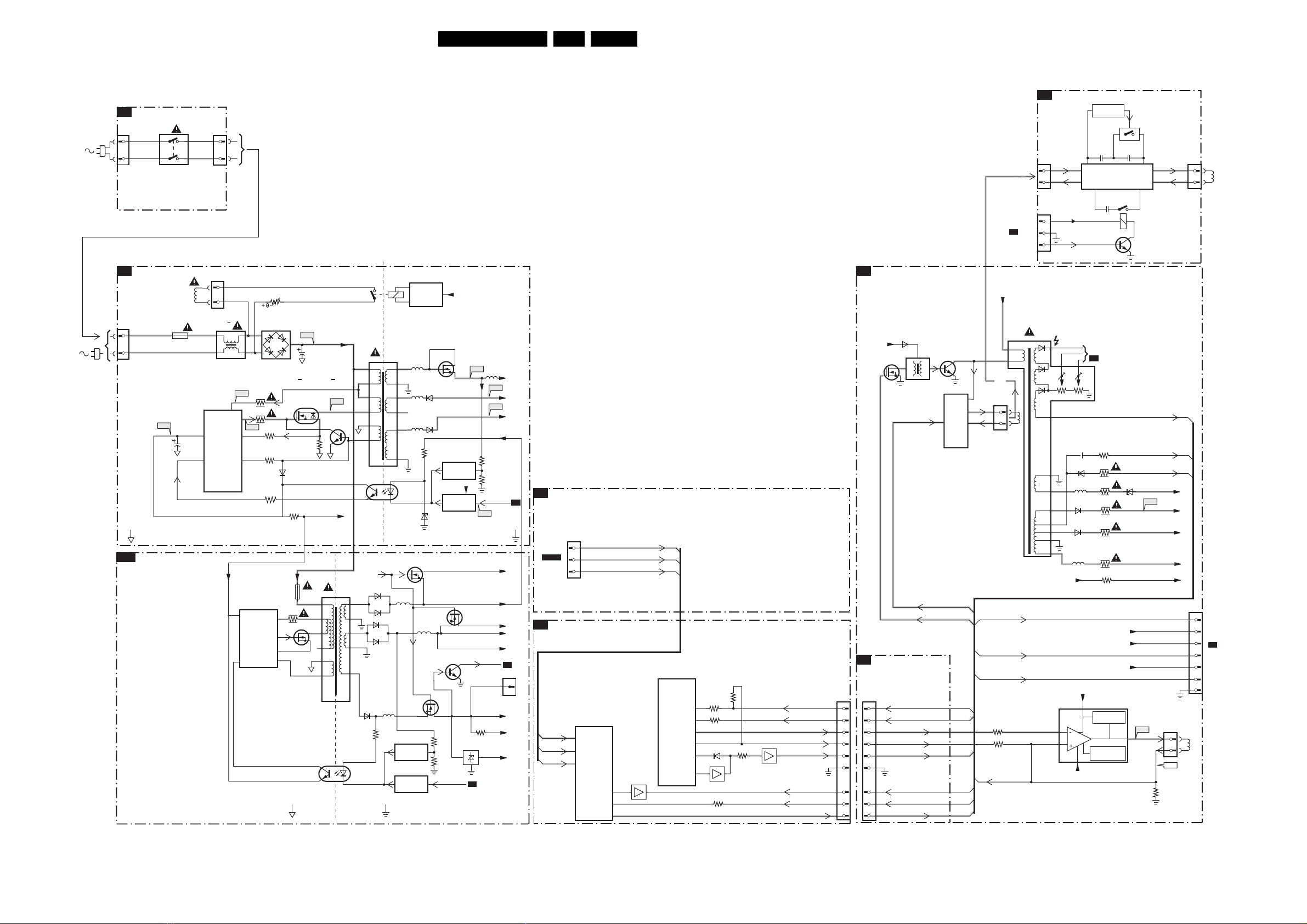
Block Diagrams, Testpoint Overviews, and Waveforms
Block Diagram Supply and Deflection
SUPPLY AND DEFLECTION
SUPPLY
FRONT INTERFACE
J
1211
1
2
1231
MAINS
SWITCH
(not USA)
1212
1
2
22L05.1U AA 6.
LINEARITY & PANORAMA
TO 1221
A5
CONNECTIONS
G
ONLY FOR:
28"WSRF LA/NA
32" WSRF LA/NA
28" WS-SF LA
1404
4
1
1462
1
2
3
+9V
I2SD/1
7460
ACTIVATING
CIRCUIT
2466
LINEARITY AND
PANORAMA
CORRECTION
2474
2475
7462
7463
2464
2467
1463
1461
4
1
HOR.
DEFL.
COIL
POWER SUPPLY
A1
Degaussing
1505
or
A10
1500
T4E
I511
HOT GROUND COLD GROUND
AUXILIARY POWER SUPPLY
2511
1504
1
I513
3513
3514
11
I519
9
7
7510
SUPPLY
CONTROL
6
6500
AC
3522
3517
3518
3523
F508
2505
DC
SUPPLY
7512
G
3516
6511
3519
VDC
1532
3536
14
7525
11
9
7
HOT GROUND COLD GROUND
MAIN
6
3
VDC
5512
9
8
VCC
7
8
9
10
12
1
7516
TCET1103
2
4
5
3
2
4
3
B
6545
6552
6544
6546
6539
I516
D
S
7514
5504
5
4
2
1
3
4
Coil
7511
TEA1506T
2
Vcc
CONTROL
6
CTRL
2
5500 :
5502
DRAIN
IC
14
DRIVER
SENSE
DEMAG
VCC
2
5524
3542
1503
24
1
17
18
13
14
10
11,12
1
7513
TCET1103
2
7509
5527
7542
REFERENCE
CIRCUIT
7575
STANDBY
CIRCUIT
7541
ENERGIZING
CIRCUIT
(optional)
5551
6563
5562
6562
5561
3571
6573
5526
7535
7404
7571
REFERENCE
CIRCUIT
7573
STANDBY
CIRCUIT
7561
3545
3544
Stdby_con
V_DG
+3V3
7545
POWER_DOWN
7543
A4
F552
3560
5552
F563
F561
3575
3576
Stdby_Con
I573
+6VA
+6V
+3V3A
+3V
+3V3
A4
1535
1
+12VA
+8VA
+8V
Vbatt
-Vaudio
+Vaudio
+6V
A4
RGB BUFFER - ATSC
K2
1403
TO P1255
K1
1
3
ATS C
PANEL
5
DEFLECTION CONTROLLERS
7402
TA1360AFG
F_Y
68
SIGNAL AND
F_Pb
F_Pr
SYNC PROC.
67
66
VSM_OUT
FBP_IN
H_OUT
77
39
37
F_Pb
7406/7416
F_Y
F_Pr
7404
TA1317AFG
DEFLECTION
PROCESSOR
EWFILTER
V_NF
EHT
VDRIVE
VDC
EW_FD
3429
3410
7
3470
3
5
6
6408
13
7405
14
3434
3470
7403
Vguard
EHTinfo
VDRA
VDRB
EW_DRIVE
VM_MOD
HFB
H_DRV
1251
LINE + FRAME DEFLECTION
A2
+6V
7404
FEATURES &
A5
CONNECTIVITIES
1251
1
1
2
2
3
3
4
4
5
5
6
6
7
7
8
8
9
9
LINE
6481
5402
EW_DRIVE
Vguard
EHTinfo
VDRA
VDRB
EW_DRIVE
SVM_ROT
HFB
HD
7405
BU4508DX
OUTPUT
CIRCUIT
EW_DRIVE
HD
LINE
+
E/W
CORR.
Vbatt
3
1
OR
1404
1
2
SVM_ROT
EHTinfo
Filament
3489
3478
Vguard
HOR.
DEFL.
COIL
5450
EHT
FOCUS G2
10
7
12
5
6
8
11
9
Vbatt
7451
TDA8177F
1
FRAME
7
5457
6453
6461
5458
-14V
2477
6467
+14V
TO
CRT
B1
3477
3485
3456
3458
3450
3455
3401
+12V_LOT
VideoSupply
FLYBACK
GENERATOR
THERMAL
PROTECTION
6452
Vbatt
F453
F458
5
F_15060_036.eps
EHTinfo
HFB
Filament
-14V
VideoSupply
+12V_LOT
+14V
VT_SUPPLY
1451
1
3
F459
3471
1401
VER.
DEFL.
COIL
210305
7
6
TO 1351
5
B1
4
CRT
3
2
1
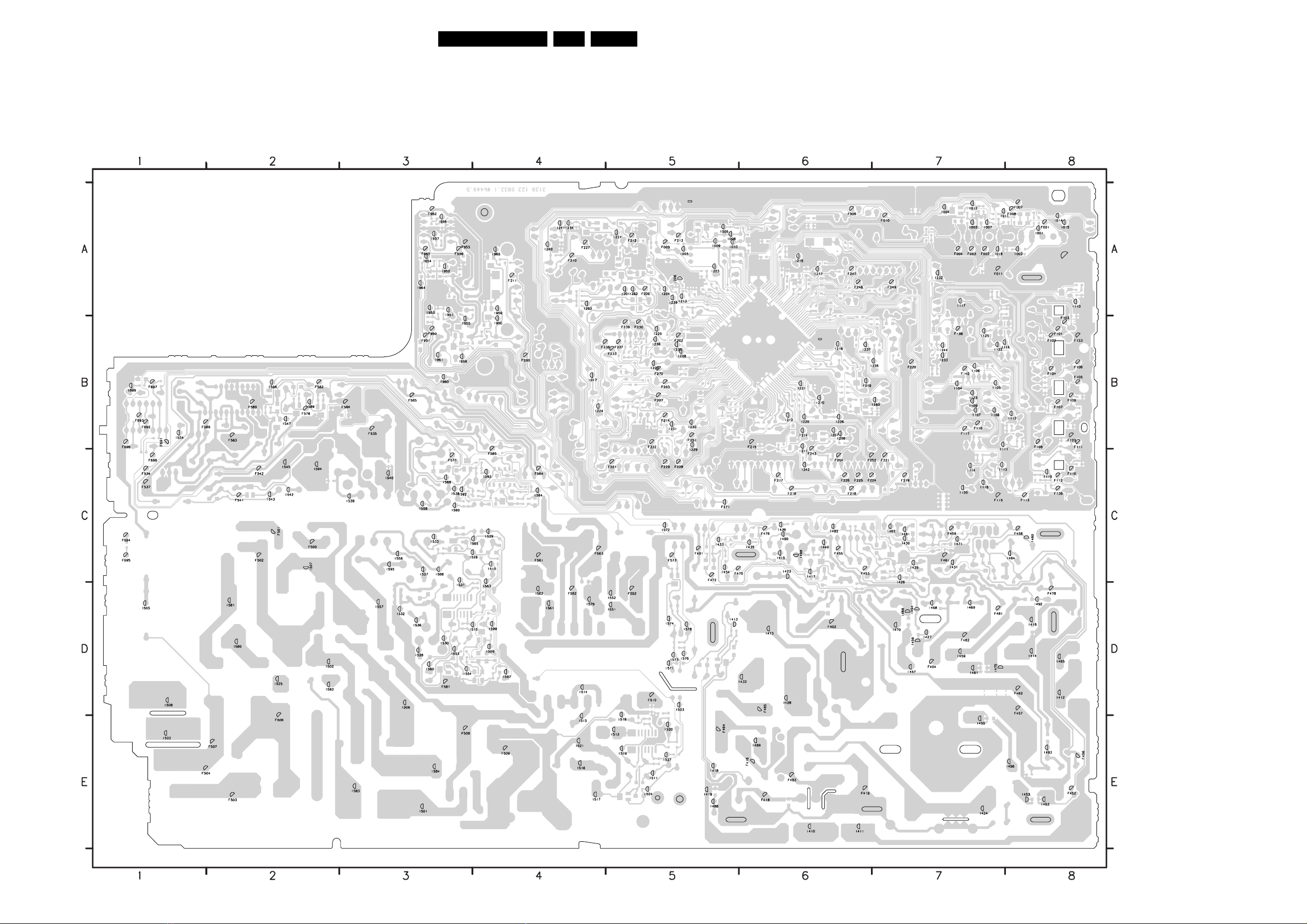
Block Diagrams, Testpoint Overviews, and Waveforms
Testpoint Overview Mono Carrier
F001 A8
F002 A7
F003 A7
F004 A7
F005 A8
F006 A6
F007 A8
F008 A8
F009 A5
F010 A7
F011 A7
F101 B8
F102 B8
F103 B8
F104 B8
F105 B8
F106 B8
F107 B8
F108 B8
F109 B8
F110 C8
F111 B8
F112 C8
F113 C8
F115 C7
F116 B7
F117 B7
F122 B8
F123 B8
F138 B7
F139 C8
F140 B7
F200 B4
F201 C5
F202 B5
F203 B5
F207 B5
F209 A5
F210 A4
F211 A4
F212 A5
F213 A5
F214 B5
F215 B6
F216 C6
F217 C6
F218 C6
F219 C7
F220 B7
F221 C7
F224 C6
F225 C6
F226 C6
F227 A4
F228 C5
F229 C5
F230 B5
F232 B5
F233 B5
F237 B5
F238 B4
F239 B5
F243 C6
F247 A6
F248 A6
F249 A7
F251 B5
F252 C6
F254 C6
F270 B5
F271 C5
F401 C5
F402 D6
F404 D7
F416 E6
F418 E6
F419 E6
F452 E8
F453 C6
F455 C6
F456 E8
F457 D8
F458 C8
F459 C7
F461 C7
F462 D8
F464 E5
F465 D6
F472 C5
F475 C5
F476 C6
F478 D8
F481 D7
F482 D7
F483 E6
F500 C2
F501 C2
F502 C2
F503 E2
F504 E1
F506 E2
F507 E2
F508 E3
F509 E4
F510 D5
F534 C1
F535 B3
F537 C1
F541 C2
F542 C2
F552 D5
F561 C4
F562 D4
F563 C4
F564 C4
F565 B3
F573 C5
F577 C3
F578 B2
F580 B2
F581 D3
F582 B2
F583 B2
F584 B3
F585 C4
F586 B1
23L05.1U AA 6.
F691 B1
F692 B1
F693 B1
F694 C1
F695 C1
F696 C1
F697 B1
F698 B1
F950 B3
F951 B3
F952 A3
F953 A3
F955 A3
F956 A3
I001 A8
I002 A8
I003 A7
I004 A7
I005 A5
I006 A5
I007 A7
I008 A5
I009 A5
I010 A5
I011 A7
I012 A7
I014 A8
I015 A8
I016 A7
I017 B4
I104 B7
I105 B7
I106 B7
I107 B7
I108 B7
I109 B7
I110 A8
I111 C7
I112 B8
I113 C7
I114 C7
I116 C7
I117 A7
I119 C8
I120 C7
I122 B7
I123 B7
I124 B8
I125 B7
I201 A5
I203 A5
I204 A5
I206 A5
I207 B6
I208 B6
I210 B6
I211 C6
I212 B6
I213 A5
I214 B6
I215 A6
I217 A6
I218 B6
I219 B6
I220 B6
I221 B6
I222 B5
I224 B4
I225 B5
I226 B6
I227 A5
I228 B5
I229 C5
I230 B5
I231 B5
I232 A7
I233 B7
I234 A4
I235 B5
I236 B5
I237 B6
I238 B7
I239 A5
I240 A4
I241 A4
I242 C6
I244 B7
I280 B7
I282 A5
I283 A4
I410 E6
I411 E6
I412 D8
I413 D5
I414 D8
I415 C6
I416 D8
I417 C6
I418 E5
I419 E5
I423 C6
I424 E7
I425 C7
I426 D7
I427 D7
I428 D6
I430 C7
I431 C7
I432 D6
I433 C5
I434 C5
I435 C6
I436 C6
I440 C6
I453 E8
I455 E7
I456 E8
I457 D7
I458 D7
I459 D7
I460 C8
I461 D7
I462 C7
I463 E8
I464 C8
I465 D8
I466 D7
I468 D7
I469 D7
I470 D7
I471 C7
I473 D6
I475 D7
I481 C7
I482 C6
I488 E5
I489 E6
I490 C6
I492 D8
I493 E8
I494 D7
I499 C6
I501 E3
I502 D2
I505 D1
I506 D3
I507 C2
I508 D1
I509 D4
I510 C4
I511 E5
I512 D4
I513 E5
I514 D4
I515 E4
I516 E4
I517 E4
I518 E5
I519 E5
I520 E5
I521 E4
I522 E1
I523 D5
I524 E5
I525 D2
I526 D3
I527 E5
I528 C4
I529 C4
I530 D3
I531 D3
I532 D3
I533 C3
I534 B1
I536 D3
I537 C3
I538 C3
I539 C3
I540 C3
I542 C2
I543 C2
I545 C2
I547 B2
I551 D5
I552 D5
I553 D3
I554 D3
I556 C3
I557 D3
I558 C3
I560 D3
I561 D4
I562 D4
I563 D4
I564 C4
I565 C4
I568 C3
I571 D5
I572 C5
I573 D5
I574 D5
I576 D5
I578 D5
I579 D4
I580 D2
I581 D2
I582 D2
I583 E3
I584 E3
I588 C3
I589 B2
I590 C3
I592 C3
I593 C4
I594 C2
I595 C3
I596 B2
I597 D4
I599 D4
I699 B1
I950 B4
I951 A3
I952 A3
I953 A3
I954 A3
I955 B3
I956 A3
I957 A3
I958 B3
I959 A4
I960 B3
I961 B3
I964 A3
I965 A4
3139 123 5933.1
F_15060_013.eps
210305
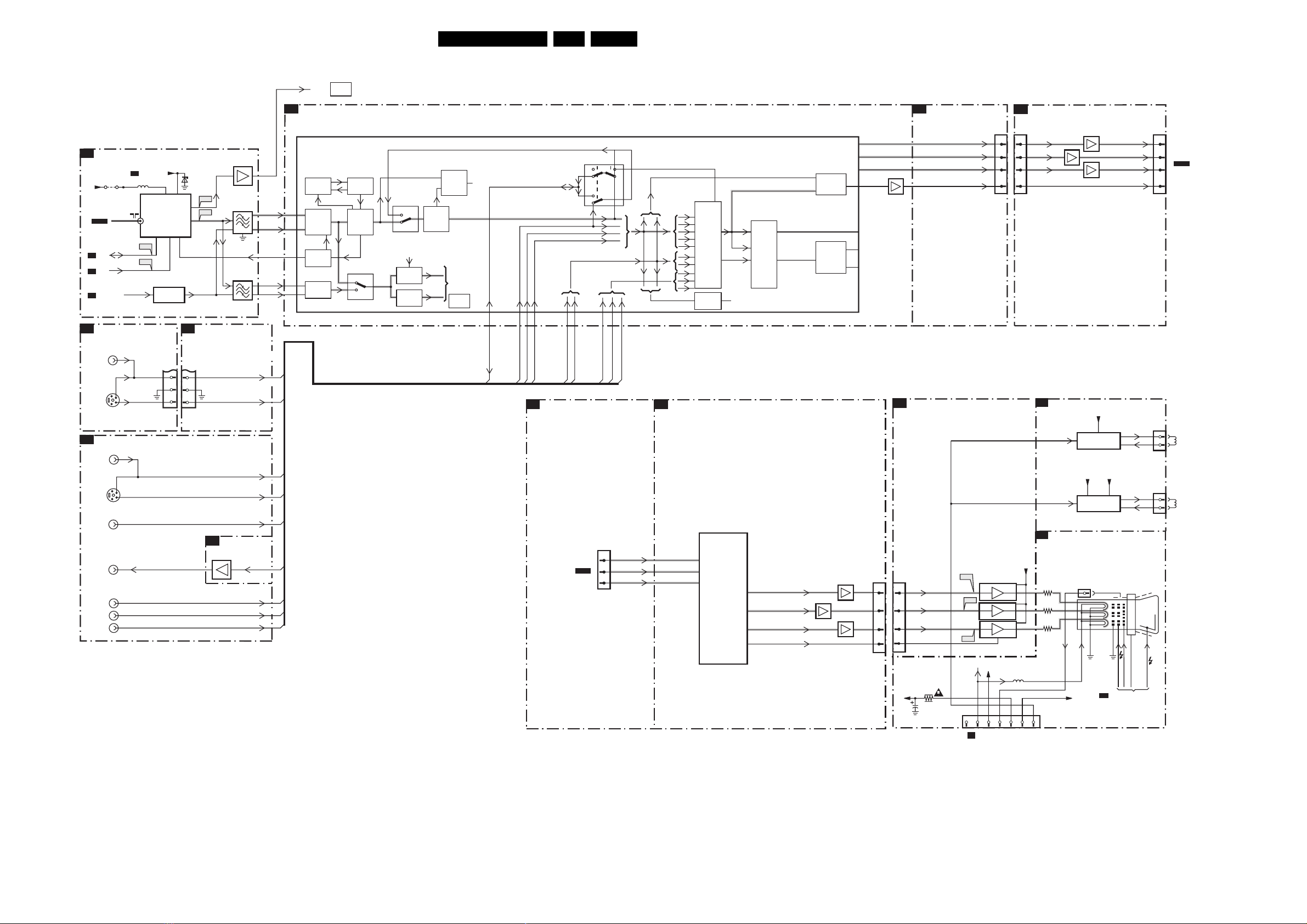
Block Diagrams, Testpoint Overviews, and Waveforms
Block Diagram Video
VIDEO
TUNER IF
A3
VT_Supply
A2
9002
+5V
TO TUNER
ATS C
PAN E L
A4
A4
A4
SIDE AV
D
SDA
SCL
SEL-LLPIM
5001
1000 6, 7 9
TV
I002
I001
TUNER
4
5
7001
FILTER
SELECTION
VT
AGC
6001
BZX79-C33
FM
IF
1
A5
F002
10
F004
11
CONNECTION
7003
1002
1003
1001
SSIF
VIF1
VIF2
RF_AGC
SIF1
SIF2
SSIF
A4
105
104
100
7200 (IF)
31
99
TO
AUDIO
PAR T
HERCULES
PHASE
DISC
VIDEO
IF
TUNER IF
AGC
AUDIO IF
QSS/AM
See block
diagram
AUDIO
VCO
VIDEO
DEMOD
24L05.1U AA 6.
FEATURES & CONNECTIVITIES
A5
(CVBS I/O + FILTERS + COLOUR DECODING)
SWITCH
PLL
747178
CVBS1
CVBS/Y
INPUT
SWITCH
VIDEO
IDENT
49
50
70
77
51
COMB
FILTER
CHROMA/CVBS
&TRAP
C
SWITCH
PLL
SOUND
MIXER
AM
SOUND
DET.
SOUND
TRAP
FM/QSS
TO
AUDIO
PAR T
AM
See block
diagram
AUDIO
81
OUTPUT
SWITCH
PAL, NTSC
SECAM
DECODER
44
43
42
7211
65
YintYint
Uint
Vint
CVBS_OUT_SVP
1250
Rout
Gout
Bout
10
4
6
8
RGB BUFFER - ATSC
K2
1250
4
Rout
6
Gout
8
Bout
10
7491
7490
7492
Rout_ADC
Gout_ADC
Bout_ADC
1401
2
4
6
8
TO 1254
ATS C
PAN E L
VIDEO
IN
SVHS
REAR I/O CINCH
A8
AV2
SVHS
AV1
MONITOR
OUT
YUV
INPUT
1277
SC1_CVBS_IN
Y
5
1
3
5
4
2
1251
1224
1
3
5
4
2
1223
V
6
C
7
5
6
7
SIDE_CHROMA_IN
SIDE_Y/CVBS_IN
SC2_Y/CVBS_IN
SC2_CHROMA_IN
SC1_CVBS_IN
1207
1252
SW_SC2_CVBS
SC2_Y/CVBS_IN
SIDE_Y/CVBS_IN
RGB BUFFER - ATSC
K2
SC2_CHROMA_IN
SIDE_CHROMA_IN
A5
7606
V
Y
U
V
SC2_CVBS_OUT
SW_SC2_CVBS
SC1_GREEN_IN
SC1_BLUE_IN
SC1_RED_IN
TO P1255
ATS C
PAN E L
SC1_RED_IN
SC1_BLUE_IN
SC1_GREEN_IN
1340
1
F_Pb
2
F_Pr
3
DEFLECTION CONTROLLER - ATSC
K1
7402
TA1360AFG
SIGNAL AND
F_Y
SYNC PROCESSOR
68
Y1_IN
67
CB1_PB1_IN
66
CR1_PB1_IN
B_OUT
G_OUT
R_OUT
IK_IN
B_OUT
14
G_OUT
13
R_OUT
12
BEAM_INFO
8
7409
7410
7411
1404
RGB AMPLIFIER
B2
1340
3
2
1
5
+200A
B
G
R
CUT_OFF
3351
2313
3
2
1
5
V13
3
V11
3
3
V12
1351
1351
123 45
A2
DEFLECTION
7330/7340/7350
MULTI BOARD
5
+141V
5352
EHT-INFO
to 1401
+200VA
8
8
8
67
ROTATION & SCAVEM
B3
SVM_ROT
SVM_ROT
CRT SOCKET
B1
3332
3334
3336
FILAMENT
FILAMENT
ROTATION
OUTPUT
FILAMENT
SCAVEM
OUTPUT
1335
11
B
6
G
8
R
10 9 5 7 1
+8V_12V
VSVM
AQUADAG
VG2
A2
FROM DEFLECTION
DEFLECTION
FOCUS
CRT
EHT
25kV
1381
1
2
1361
1
2
ROTATION
COIL
SCAVEM
COIL
F_15060_037.eps
210305
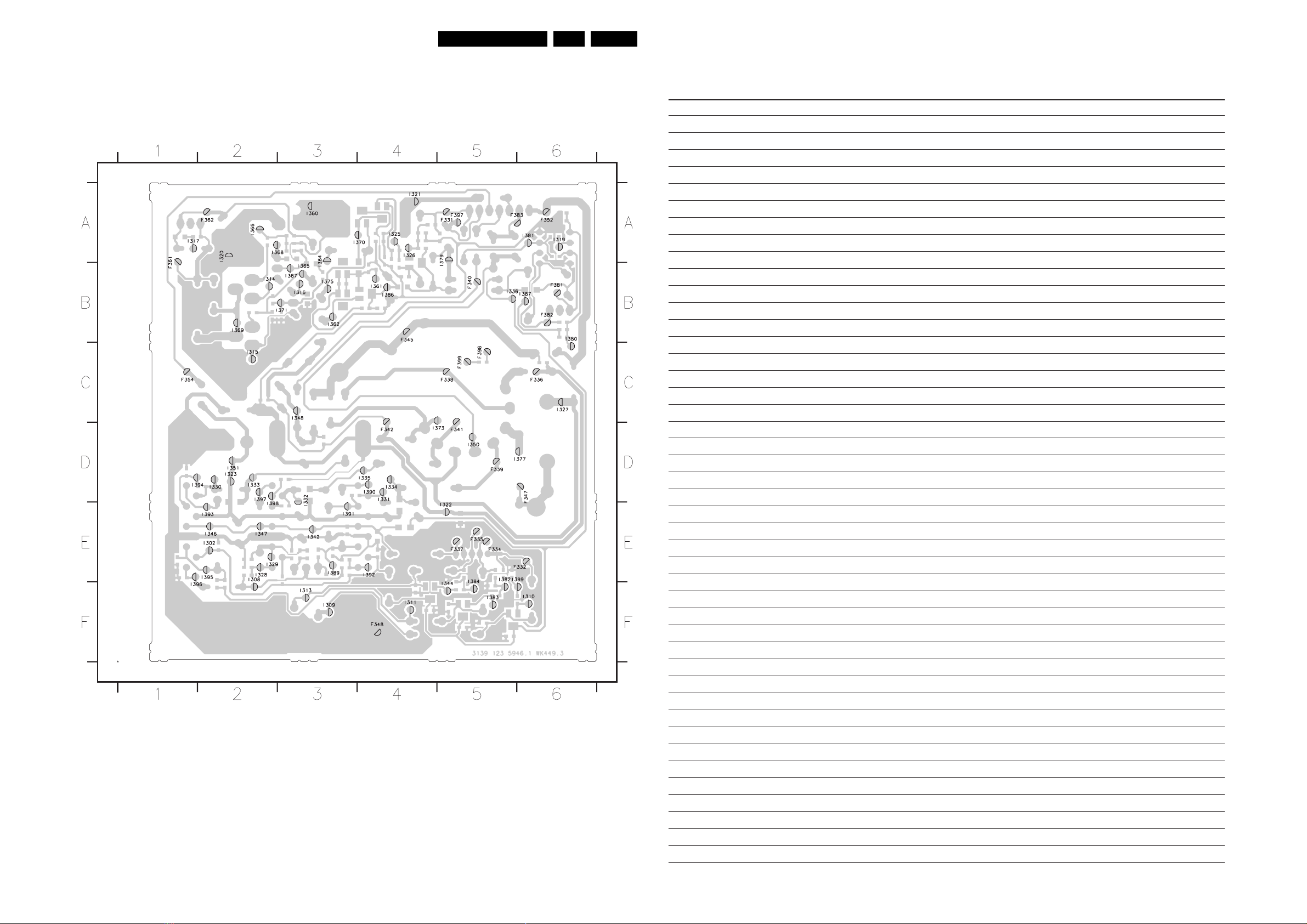
Block Diagrams, Testpoint Overviews, and Waveforms
Testpoint Overview CRT Panel (Multi Board)
F331 A5
F332 E6
F334 E5
F335 E5
F336 C6
F337 E5
F338 C5
F339 D5
F340 B5
F341 D5
F342 D4
F345 B4
F347 D6
F348 F4
F352 A6
F354 C1
F361 A1
F362 A2
F381 B6
F382 B6
F383 A5
F397 A5
F398 C5
F399 C5
I302 E2
I308 E2
I309 F3
I310 F6
I311 F4
I313 F3
I314 B2
I315 C2
I316 B3
I317 A1
I319 A6
I320 A2
I321 A4
I322 E5
I323 D2
I325 A4
I326 A4
I327 C6
I328 E2
I329 E2
I330 D2
I331 D4
I332 D3
I333 D2
I334 D4
I335 D4
I336 B5
I342 E3
I344 F5
I346 E2
I347 E2
I348 C3
I350 D5
I351 D2
I360 A3
I361 B4
I362 B3
I364 A3
I365 B3
I366 A2
I367 B3
I368 A2
I369 B2
I370 A4
I371 B3
I373 D5
I375 B3
I377 D6
I379 A5
I380 B6
I381 A6
I382 E5
I383 F5
I384 E5
I386 B4
I387 B6
I389 E3
I390 D4
I391 E3
I392 E4
I393 E2
I394 D1
I395 E2
I396 F1
I397 D2
I398 E2
I399 E6
25L05.1U AA 6.
Personal Notes:
3139 123 5946.1
F_15060_051.eps
180305
E_06532_012.eps
131004
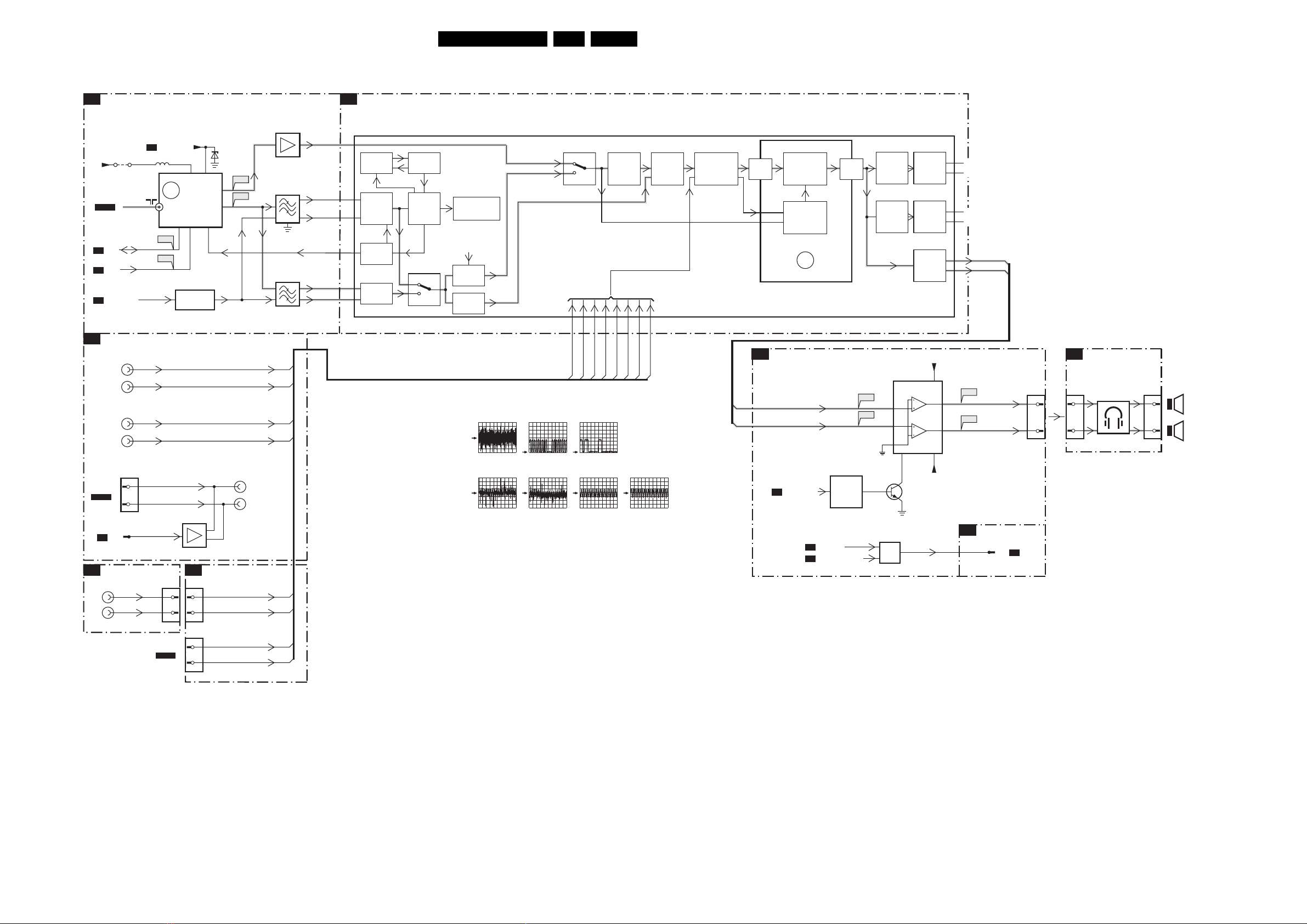
Block Diagrams, Testpoint Overviews, and Waveforms
Block Diagram Audio
AUDIO
TUNER IF
A3
A4
26L05.1U AA 6.
HERCULES
+5V
FROM TUNER
ATSC
PAN E L
SDA
A4
SCL
A4
SEL-LLPIM
A4
REAR I/O CINCH
A8
TO P1208
ATSC
PAN E L
TO 1240
A5
SIDE AV
D
L
R
9002
L
R
L
R
AV1
AV2
1207
1138
3
1
VT_SUPPLY
A2
5001
1000 6,7 9
ERR
10
TV
I002
I001
7001
SC2_R_OUT
SC2_L_OUT
MUTING
1252
3
1
TUNER
AGC
5
4
FILTER
SELECTION
7104
A5
1207
3
1
6001
BZX79-C33
VT
F003
10
FM
F004
11
IF
1
SC1_L_IN
SC1_R_IN
SC2_L_IN
SC2_R_IN
MONITOR
OUT
CONNECTIVITIES
SIDE_L_IN
SIDE_R_IN
7003
SSIF
1002
1003
1001
L
R
VIF1
VIF2
RF_AGC
SIF1
SIF2
A4
A4
A4
A4
A4
A4
96
105
104
100
31
99
7200
PHASE
VIDEO
TUNER IF
AUDI O IF
QSS/AM
DISC
IF
AGC
IF
VCO
PLL
VIDEO
DEMOD
F003 0V (N.A.)
F201 2V / div DC
F203 2V / div DC
To VIDEO PART
see block diagram
VIDEO
PLL
SOUND
MIXER
AM
SOUND
DET.
F004
200mV / div AC
10ms / div
50mV / div AC
2ms / div
SSIF
FM/QSS
AM
SC1_R_IN 94
I001 I002
1V / div DC
20µs / div
I952I951 F952 F955
50mV / div AC
2ms / div
SC1_L_IN 95
SC2_R_IN 72
A4A4A4
1V / div DC
20µs / div
500mV / div AC
2ms / div
SC2_L_IN 73
A4
FM
DEM.
AM
SIDE_L_IN 80
SIDE_R_IN 79
A5A5A5
500mV / div AC
INTF_R_IN 75
2ms / div
AMPLI
+
MUTE
INTF_L_IN 76
A5
AUDI O
SOURCE
SELECTION
A4
A4
AUDI O
DIGITAL PART
ADC DAC
A7
DIGITAL
SOUND
PROCESSING
DIGITAL
STEREO
SOUND
DECODER
ERR
AUDIO AMPLIFIER
MAIN_OUTL
MAIN_OUTR
VOL_MUTE
A4
19
Stby_Con
A4
POWER_DOWN
A4
7991
7992
VOLUME
MUTE
+
I951
I952
AUDI O
SELECT
AUDI O
SELECT
7990
TDA2616Q
1
9
8
7993, 7994
MUTE
2
7991
MUTING
SCART
CINCH
OUTPUT
HP
OUTPUT
LS
OUTPUT
+Vaudio
-Vaudio
92
93
66
67
MAIN_OUTR
68
MAIN_OUTL
69
7
F952
4
F955
6
5
A7
A7
SIDE AV
D
1280
5
2
5
2
12781254
1
2
L 8 Ohm/15W
R 8 Ohm/15W
A5
TO1138
1240
A8
TO P1219
ATSC
PAN E L
1219
INTF_L_IN
3
INTF_R_IN
1
A4
A4
F_15060_038.eps
210305
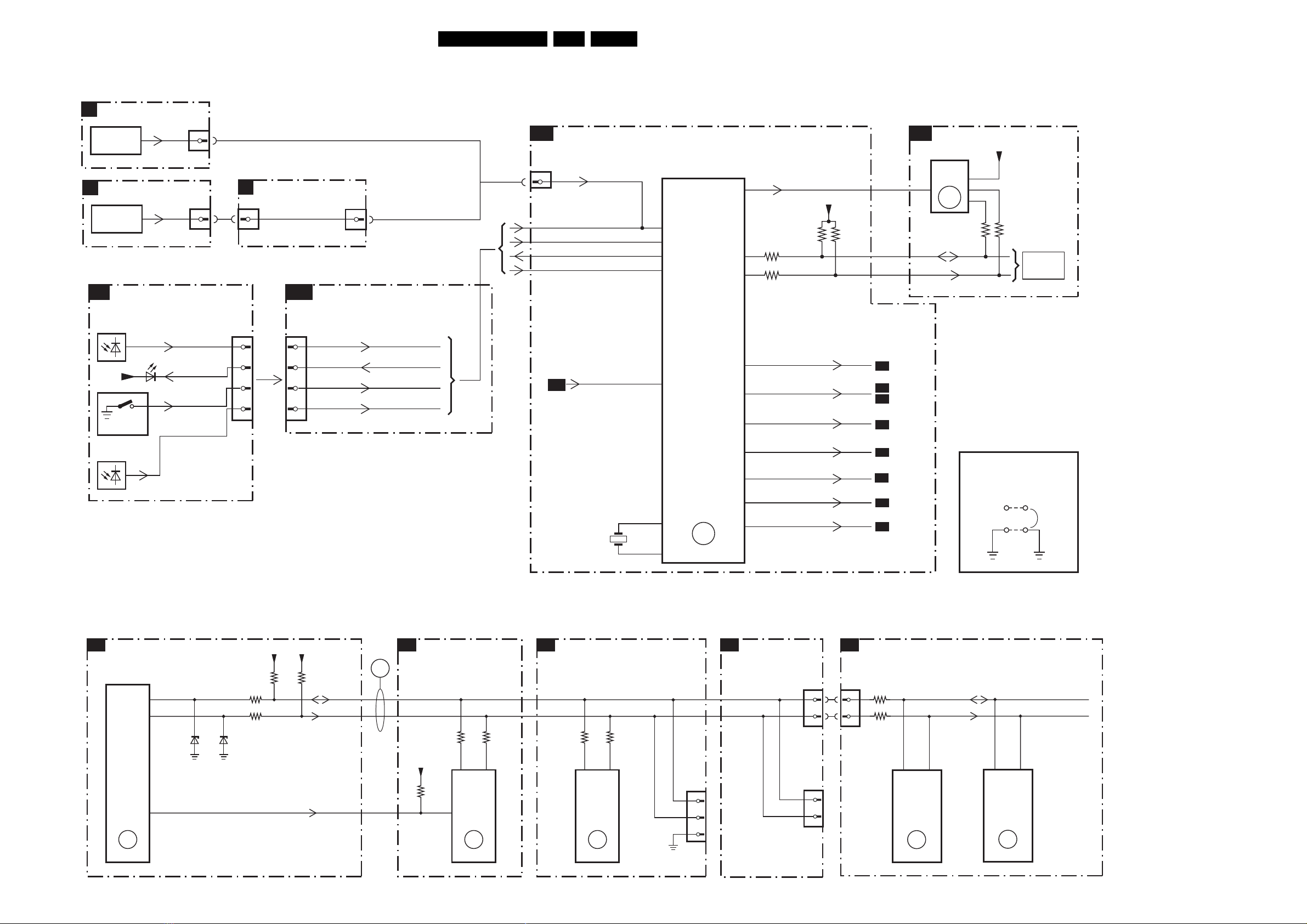
Block Diagrams, Testpoint Overviews, and Waveforms
Block Diagram Control & I2C Overview
CONTROL
TOP CONTROL
E
1010
LOCAL
KEYBOARD
TOP CONTROL
P
LOCAL
KEYBOARD
FRONT INTERFACE
J
(PARTLY)
6692
TSOP1836
+3.3V
ON/OFF
USA only
6693
or
6691
2
0345
2
IR
LED
KEYBOARD
LIGHT_SENSOR
SIDE AV PANEL
D
1281
2
1693
3
4
5
6
FRONT CONTROL
A9
1693
3
4
5
6
1280
2
(PV2 Styling)
(FL13 Styling)
IR_OUT
LED_OUT
KEY_PROTN
LIGHT_SENSOR
or
or
HERCULES (CONTROL)
A4
1682
2
KEY_PROTN
IR_OUT
LED_OUT
LIGHT-SENSOR
A10
POWER_DOWN
1205
24MHz
27L05.1U AA 6.
FEATURES
A5
+3.3V
8
6
5
36043605
see
IIC
DIAGRAM
7200-G (Control)
TDA12001H1
I/O PORTS
9
32
30
TRANSCEIVER
14
+
IIC BUS
7601
EEPROM
22
3207
20
3214
21
WRITE_PROTECT
+3.3V
32043202
SDA
SCL
(NVM)
7
ERR
9
+
PWM
OUTPUTS
+
31
CPU
+
TELETEXT
18
15
17
VOL_MUTE
Stdby_Con
SVM_ROT
A7
A1
A7
A5
(close caption)
119
118
+
ROM
RAM
ERR
20
16
23
24
25
SEL_LLPIM
I2SD/1
Reset__5V
X_RAY
A3
A5
A5
A5
SERVICE JUMPER
9252
SDM
I2C BUS INTERCONNECTION DIAGRAM
HERCULES
A4
7200
SET
PROCESSOR
PART OF
VIDEOPROCESSER
(HERCULES)
ERR
19,20
20
21
22
3207
3214
62116210
WRITE_PROTECT
+3.3V
3202
+3.3V
ERR
3204
SDA
SCL
FEATURES & CONNECTIONS
A5
6
36043605
+3.3V
3601
56
7601
PCF8511
EEPROM
7
(NVM)
ERR
9
A3
TUNER IF
30003001
54
1000
TUNER
ERR
10
For
COMPAIR
only
1005
1
2
3
A5
SDA
SCL
1275 1400
1
2
1206
1
3
TO P1206
ATSC PANEL
DEFLECTION CONTROLLER
K1
3486
1
3487
2
TA1317AFG
DEFLECTION
PROCESSOR
16 17
7404
ERR
XX
UOC_SDA
UOC_SCL
28 30
7202
TA1360AFG
SIGNAL AND
SYNC PROC.
ERR
XX
F_15060_039.eps
210305

Block Diagrams, Testpoint Overviews, and Waveforms
Supply Lines Overview
SUPPLY LINES DIAGRAM
POWER SUPPLY
A1
SUPPLY
PRIMARY
SIDE
AUXILIARY POWER SUPPLY
A10
VCC
7510
2
CONTROL
6
SUPPLY
14
11
VDC
5512
9
8
4
5
3
2
3
4
VCC
3519
HOT GROUND COLD GROUND
VDC
1532
6
3536
5
7525
4
9
2
7
1
HOT GROUND COLD GROUND
7541
1503
43
ENERGIZING
1
2
5551
17
18
5562
13
14
5561
10
12
1
7513
TCET1103
2
5504
7
8
9
10
12
3
1
7516
TCET1103
2
4
CIRCUIT
(optional)
6563
6562
6544
6546
6539
3571
B
6545
6552
7571
REFERENCE
7573
5524
3542
+Vaudio
6551
CIRCUIT
STANDBY
CIRCUIT
5527
7542
REFERENCE
CIRCUIT
7575
STANDBY
CIRCUIT
7509
7535
5552
3575
3576
STDBY_CON
5526
3545
3544
Stdby_con
Vbatt
-Vaudio -Vaudio
+Vaudio
+6V
A7
+Vaudio
A4
+6VA
+6V
7545
+3V3A
+3V
+3V3
POWER_DOWN
7561
7543
3560
+12VA
+8VA
+8V
A4
1535
1
A4
1534
+3V3A
+3V3A
+6VA
1
2
3
1533
1
2
5
+8V
10
+5V
11
AUDIO_AMPLIFIER
+6V
A10
A1,A2
A4,A5
A4
A4
K1
A4
A10
A10
TO P1534
ATSC
ATS C
PAN E L
TO P1533
ATSC
ATS C
PAN E L
28L05.1U AA 6.
+3V
+1.8V_A
+1.8V_B
Family Board
or
or
Multi Board
B1
B1
B1
B1
B1
CRT
B1
1351
1
Filament
2
Vbatt
3
EHTinfo
4
+200V
5
+12V_LOT
6
SVM_ROT
7
CRT SOCKET
B1
1351
1
DC_Filament
2
+141V
3
EHT-INFO
4
+200V
5
+8V_+12V
6
SVM_ROT
7
RGB AMPLIFIER
B2
A5
A10
A2
A10
SCAVEM
B2
3351
3351
3305
5303
5308
9309
ROTATION &
B3
+3V
+12V
+12A1
+12A
+200A
SCAVEM
SVM_ROT
B1
B1
B1
FEATURES & CONNECTIVITIES
+6V
4604
13
3608
3606
VT_SUPPLY
RESET +5V
A4
+8VA
3607
9605
SVM_ROT
+12V_LOT
+12V_LOT
+8V_+12V
+12V_SVM
3325
+12V_SVM
+141V
7603
L78L33ACZ
7604
3609
+200VA
+200A
+12A
7605
Vbatt
Vbatt
+141V
+12A1
+3V
+6V
+6VS
+3.3V
+5V
+8VA
Vbuffer
+3.3V
+5V
TUNER IF
A3
A8,A3
A4
Vbuffer
+5V
VT_Supply
REAR I/O CINCH
A8
Vbuffer
FRONT CONTROL
A9
+6V
FRONT INTERFACE
J
1693
1
DEFLECTION CONTROLLER - ATSC
K1
1405
1
DEFLECTION CONTROLLER - ATSC
K2
+9V
9002
6001
3690
6694
7423
5402
3202
5403
3203
A5
A5
A2
A5
B3
A10
B3
B3
B3
B3
B3
A10
A4
A3
A4
Vbuffer
+5V
5001
To TUNER
Pin 6.7
To TUNER
Pin 9
Vbuffer
+6V
+10V
+9V
DAC_9V
RGB_VCC
+9V
F_15060_040.eps
1693
1
180305
LINE + FRAME DEFLECTION
A2
+Vbatt
5450
LINE
3
1
1404
1
2
+
E/W
7200
HOR.
DEFL.
COIL
A10
7990
TDA2616Q
5
OUTPUT
7
A4
AUDIO
+6V
A10
HERCULES
+3V
5402
7404
HD
A5
3401
VT_Supply
+6V
A5
EW_DRIVE
7405
VT_Supply
A3,A5
OUTPUT
CIRCUIT
CORR.
HERCULES
PWM1
Stdby_Con
A1
POWER_DOWN
A10
+5V
A5
+3.3V
A5
Vbuffer
A5
+6V
+8VA
+5V
+3.3V
Vbuffer
+6V
+8VA
15
31
115
16
EHT
FOCUS VG2
10
12
5
6
8
9
DECDIG
6207
3217
5457
6453
6467
6461
6456
3295
2204
CRT
TO
B1
3456
6452
-14V
3458
VideoSupply
3485
3450
3455
7202
Filament
+14V
3210
3211
3206
3209
3208
7210
G
7204
7201-2
7203
7201-1
7209
D
S
D
G
S
Filament
Vbatt
EHTinfo
VideoSupply
+12V_LOT
SVM_ROT
A5
1401
1
2
3
4
5
6
7
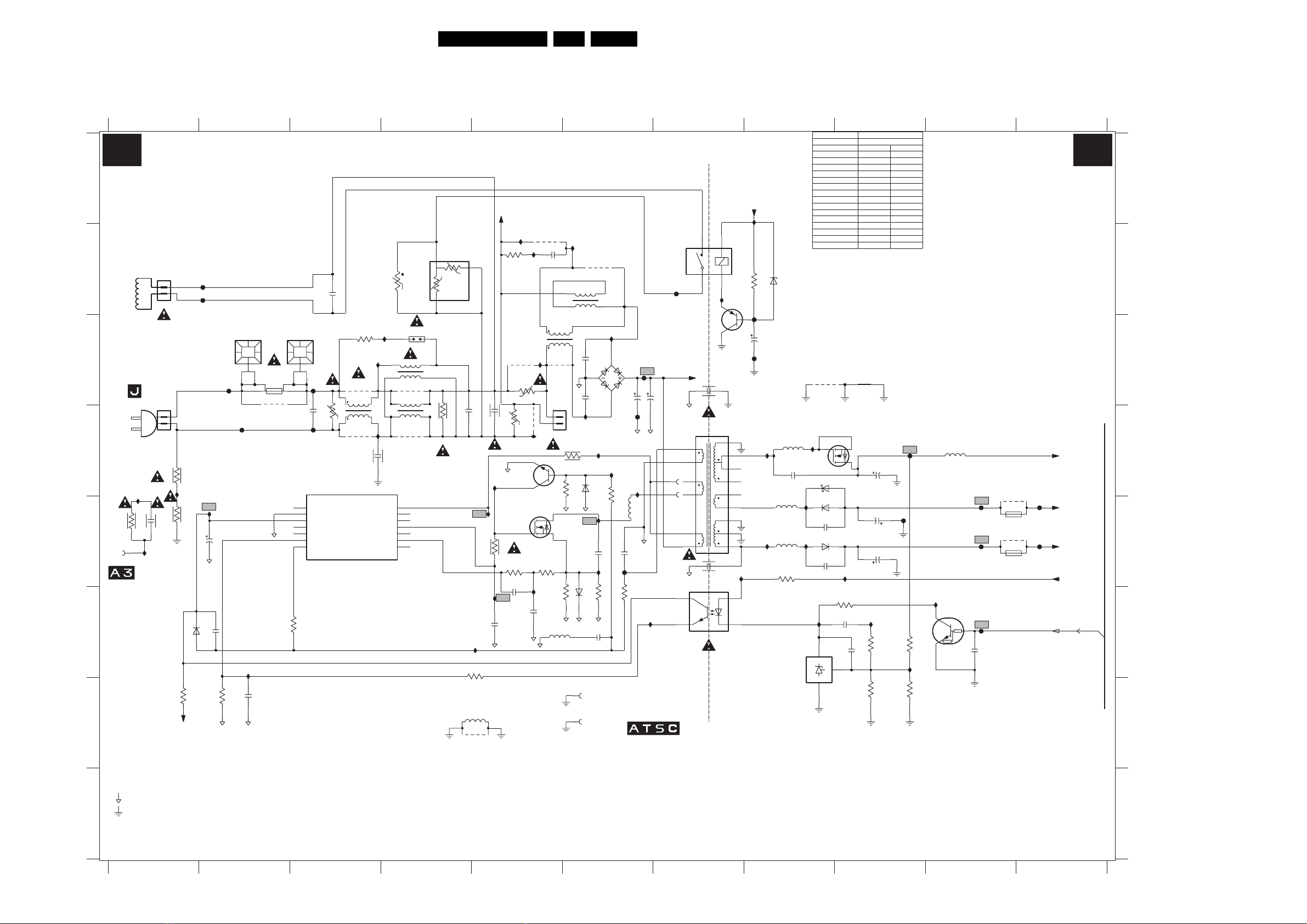
Circuit Diagrams and PWB Layouts
29L05.1U AA 7.
7. Circuit Diagrams and PWB Layouts
Mono Carrier: Power Supply
1234567891011
I572
3579
2K2
2571
15n
3
3
2
2574
ATSC
680mm
680/200V
2.2K
82K
4mH 2.8A
Jumper
Jumper
AUDIO_GND1
160V
AUDIO_GND2
I576
3573
1n0
3574
Item
A1 A1
POWER SUPPLY
A
2
1
16V4
7541
BC857B
18
17
16
15
14
13
12
11
10
I571
9V3
14
8V2
2
7513
TCET1103(G)
+Vaudio
I543
3541
16V4
F541
2541
F542
Vaux_GND1
AUDIO_GND1
AUDIO_GND2
47K
47u 25V
I551
I561
6541
BZX384-C12
Audio_Gnd
5551
2551
1n0
5562
I579
5561
3571
B
C
Front Interface Panel
D
E
*
1510
TO 1013 OF
TUNER IF
(For
Lightning
Protection)
F
G
"$"
..V.. Normal Operation
(..V..) Standy Mode
DEGAUSSING COIL
1504
AC Main Plug
Or
From 1505 Of
1505
I522
1n5
3M3
3506
2509
*
*
I508
FOR MAINS 120V AC 170V (177V)
F502
2
1
F501
2
1
3M3
3500
I505
I511
3M3
3501
2511
6511
RGP10D
15K
3519
VCC
220V AC 309V (317V)
2517
50V22u
3512
F503
1n0
1K2
1501
PFC5000
F504
I527
2512
1500
T4E.250V
*
9500
For ITV only
100n
15V5
0V
1502
PFC5000
1
3
2
4
5
6
7
0V
3517
F506
2500
470n
F507
TEA1506T/N1
7511
SIG_IN_POS
GAIN_ADJ1
GAIN_ADJ2
SIG_IN_NEG
BIAS
OUT_POS
NC1
330K
RES
2501
3502
9501
*
RES
5501
*
1
7511
3505
23
V
DMF2405H60
9503
*
RES
CAR_IN_NEG
CAR_IN_POS
AC_IN
I506
9506
2506
I582
RES
2508
I517
3514
I519
2513
470p
MainSupplyGndA
220R
100n
3508
9505
RES
-T
3510
BC847B
3522
47K
2516
100n
33n
*
DMF2405H60
1
23
I502
*
3509
2R0
1
2R0
RES
9511
2
-T
I507
7514
2V3
7512
D
2V3
S
3515
1K0
I518
100p
2519
5564
9513
1507
*
0V
3524
295V
0VG
0R1
3516
5513
1u0
2
3
+t
ZPB
3564
*
I525
3503
DSP-301N
I580
5506
14
23 6500
DMF35
9502
5500
4
14
23
9504
I581
2573
297V
14
VEE
13
NC4
NC3
NC2
12
2V2
11
10
0V
9
8
OUT_NEG
Rs
4R5
1
3523
*
1M5
3504
MainSupplyGnd
Rh
4R5
+T
2502
I520
For EMC
3518
3K3
5563
22u
9563
I513
I583
*
5502
4
2504
I584
For ITV Only
3513
2K2
47K
6514
I516
I521
6575
1N5062
1545
Provision For
Lightning Protection
1546
Provision For
Lightning Protection
9512
45
81
I501
2n2
2503
1
2n2
I514
BAS316
2514
3520
2518
10n
4
*
23
2505
*
I524
3K3
3521
5511
1n5
2515
F510
4R73511
I515
470p
F508
2507
F509
I523
To P14 Of
Panel
"$"
RES
15V6
F500
5V
1503
LKS1AF
3
2
3
4
5
8
9
VDC
4
3
2542
5512
HOT
I542
Vaux_GND1
2570
470P
COLD
1500
1510
2505
2509
3506
3513
3523
3564
3574
5501
5564
6563 SB360
6564
9501
9503
9512
9513
9510
AUDIO_GND2
I552
6551
1
6564
*
STPS10L60D
6563
*
2565
470p
I562
6562
2561
1n0
I573
KA
7571
REF
TL431CZ-AP
21
HOT GROUND
H
COLD GROUND
Cell 11NC : 8239_125_1084 ver6.0 (2004-12-03 - WK449.5)
Function 11NC : 8239_125_1090 ver6.0 (2004-12-03 - WK449.5)
FAMILY BOARD 11 NC : 3139_123_5932
MAIN CHASSIS 11 NC : 3139_123_5933
3139 123 5933.2
123456
7891011
6.3A
x
x
1R5
x
x
x
x
x
2552
100u
2563
AUDIO_GND1
2562
15K
*
HD
4A
480mm
1000/200
1N5
3.3M
1K
x
3R
100K
4mH 2.8A
x
x
PBYR10100
x
x
Jumper
Jumper
F552
F562
3575
I578
3576
4K7
82K
I574
5552
27u
7573
PDTC114ET
8V2
2572
F563
F561
F573
9572
F564
1572
2.5AF
9577
F565
1577
2.5AF
10n
Vbatt
140V
-Vaudio
-16V
+Vaudio
+16V
+6V
Stdby_Con
A4
F_15060_001.eps
180305
A
B
C
D
E
F
G
H
1500 C2
1501 C2
1502 C3
1503 B7
1504 B1
1505 D1
1507 D5
1510 E1
1545 G6
1546 G6
1572 E10
1577 E10
2500 D3
2501 B3
2502 D4
2503 C6
2504 C6
2505 C6
2506 B5
2507 C6
2508 D5
2509 E1
2511 E2
2512 G2
2513 F5
2514 E6
2515 E6
2516 F5
2517 F2
2518 F6
2519 F5
2541 C8
2542 C7
2551 D8
2552 D9
2561 E8
2562 E9
2563 E9
2565 E8
2570 E7
2571 F9
2572 F10
2573 D4
2574 F9
3500 D1
3501 E1
3502 C3
3503 C4
3504 D4
3505 D3
3506 E1
3508 B5
3509 C5
3510 D5
3511 F6
3512 G2
3513 D6
3514 E5
3515 E5
3516 F5
3517 F2
3518 F5
3519 G1
3520 F6
3521 D6
3522 E5
3523 B4
3524 D5
3541 B8
3564 B4
3571 E8
3573 F9
3574 G9
3575 F9
3576 G9
3579 F9
5500 C4
5501 C3
5502 B6
5506 C4
5511 E6
5512 D7
5513 F5
5551 D8
5552 D10
5561 E8
5562 E8
5563 G5
5564 B5
6500 C6
6511 F1
6514 D6
6541 B8
6551 D9
6562 E8
6563 E8
6564 D8
6575 F6
7511 D3
7512 E5
7513 F7
7514 D5
7541 C7
7571 F8
7573 F10
9500 C2
9501 C3
9502 C4
9503 D3
9504 D4
9505 C5
9506 B5
9510 C8
9511 D5
9512 B6
9513 C5
9563 G5
9572 E10
9577 E10
F500 B7
F501 B2
F502 B2
F503 C2
F504 D2
F506 C3
F507 D3
F508 C6
F509 D6
F510 E6
F541 C8
F542 C8
F552 D9
F561 E10
F562 E9
F563 E10
F564 E11
F565 E11
F573 F10
I501 C6
I502 C5
I505 D1
I506 B5
I507 D5
I508 E1
I511 E2
I513 E5
I514 D6
I515 D6
I516 E6
I517 D5
I518 F5
I519 F5
I520 F4
I521 E6
I522 D1
I523 F6
I524 D6
I525 C4
I527 F2
I542 B7
I543 A8
I551 D8
I552 D8
I561 E8
I562 E8
I571 E7
I572 E9
I573 F8
I574 F10
I576 F9
I578 F9
I579 E8
I580 C3
I581 D3
I582 B5
I583 B6
I584 D6
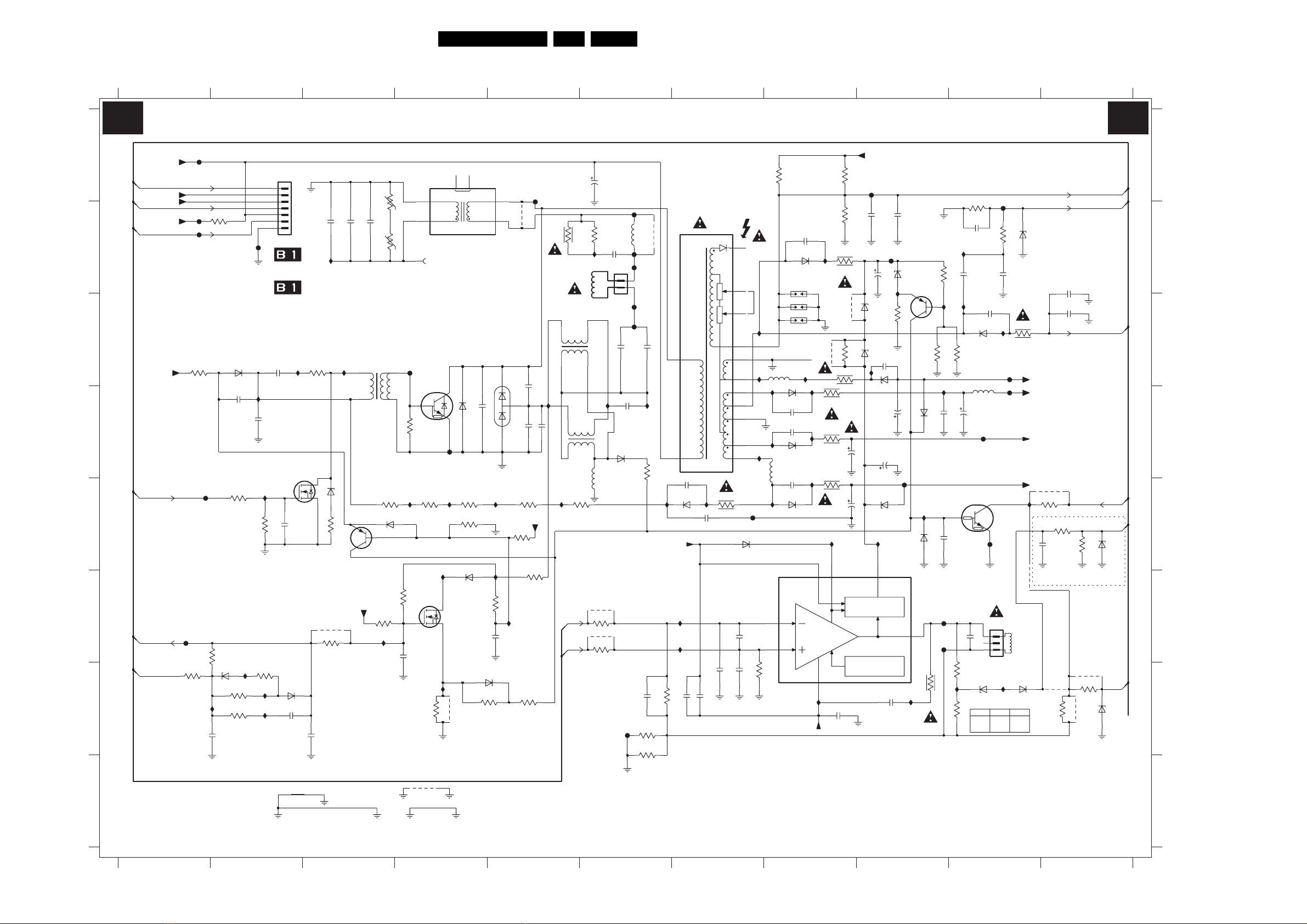
Mono Carrier: Deflection
12
A2
A
LINE + FRAME DEFLECTION
F402
Vbatt
SVM_ROT
A5,B1
+12V_LOT
VideoSupply
EHTinfo
A2
VT_Supply
Filament
A2
F401
F455
B
C
+6V
22R
3421
*
D
HD
A5
E
F
F476
*
3426
100K
G
EW_DRIVE
A5
EHTinfo
A2,A5
I
H
3139 123 5933.2
3401 47K
F475
*
3427
I436
*
2471
GND_EW
6481
BAS316
2423
330p
3402
330R
680K
6482
*
BZX384-C6V8
3436
*
680K
3437
*
22K
100n
Circuit Diagrams and PWB Layouts
3456789
1401
F404
CRT_GND
2488
GND_HOR
GND_HOR
I433
I419
1u
7404
BSH103
I413
3408
22K3428
*
I434
I435
GND_HOR
7
6
5
4
3
2
1
TO 1351 OF
CRT Panel
Or
TO 1351 OF
CRT Socket
I488
2409
33n
G
3V6
2497
220p
100K
6483
BAS316
2473
15n
GND_HOR
3490
150R
D
S
50V
*
*
2472
GND_EW
*
2421
I424
7V
6464
3441
4418
*
3418
*
100R
10n
MainSupplyGnd
2422
I418
BZX384-C27
5V7 E
100R
*
3424
*
*
2433
*
3425
5402
1
3
PSD10-204B
3414
**
4R7
6485
BAS316
B
6V
7410
BC857B
C0V
Vbatt
3499
*
1M0
GND_EW
VV
F418
5
6
I410
3431
I415
2496
GND_EW
CRT_GND
7405
BU2527DX
0V
3416
47R
82K
7406
G
4V6
10n
9484
5456
CD25405-00
*
9
7
From 5450 Of LOT
1402
(30PWXXXX Only)
126V
0V
F419
I411
3415
4R7
I490
14V9
D
S
0V
I499
2R2
3440
***
MainSupplyGnd
MainSupplyGnd
GND_DEFCRT_GND
5
NC
6486
9440
1
BYD33D
3419
*
4R7
3443
RES
6471
RGP10D
3412
150R
2404
GND_HOR
3413
F483
2
4
9411
*
*
4
5409
1
*
VDRA
A5
VDRB
A5
4
5408
1
3451
4R7
I489
3
2
I432
3
*
2
5459
GND_HOR
9489
3489
*
100R
9490
*
3478
*
10R
HORIZONTAL
DEFLECTION
COIL
K
6404
*
2412
DMV1500M
I473
J
*
2411
2413
*
3480
6M8
*
3433
4R7
Vbatt
*
3473
*
2416
I465
A
GND_HOR
I412
GND_EW
I423
*
3488
220K
I417
*
100n
2495
GND_EW
6484
BAS316
3438
10K
3439
10K
Cell 11NC : 8239_125_1084 ver6.0 (2004-12-03 - WK449.5)
Function 11NC : 8239_125_1091 ver6.0 (2004-12-03 - WK449.5)
30L05.1U AA 7.
47u
150R
2431
560n
F416
2n2
1404
2417
2419
*
6487
BAS316
F461
CRT_GND
1401 A2
6481 C2
1402 B4
10 11
A2
**
+12V_LOT
33K
3491
L.LIN
F464
**
*
F466
1
2
F467
F465
2418
*
I428
1
*
3
1K0
*
3481
2407
3471
2R7
3472
2R7
I414
3n3
*
*
3461
2424
470p
6403
RGP10D
+14V
I471
I462
*
220n
2467
2410
100n
2465
I416
2463
220n
CRT_GND
EHT
TO PICTURE TUBE
FOCUS
G2
10
7
12
5
6
11
GND_DEF
8
9
3493
2R2
6457
BYV27-200-TAP
2432
2n2
2462
I458
I455
I461
I475
F457
0V6
1n0
0V6
2n2
3463
CRT_GND
5450
*
9402
5401
1403
1405
1406
CRT_GND
5457
I457
6453
RGP10G
2494
2448
6461
I459
RGP10D
5458
2459
470p
6456
BYV27-200-TAP
7451
TDA8177F
1IN-
7IN+
*
2492
470p
6466
RGP10D
GND_DEF
I456
I466
470p
470p
I492
I493
2
VSUP
POWER
AMPLIFIER
GND
4
I463
-14V
GND_DEF
I469
9442
**
3458
4R7
3450
1R0
CRT_GND
3455
1R0
GND_DEF
6
12V7
VSUPO
-14V7
2464
100n
I460
33K
3492
F462
56K
3453
2451
GND_DEF
3486
1R0
9476
*
*
22K
3442
6442
3456
I453
BZV85-C6V8
1R0
470u
2449
470u
2460
BZX384-C33
13V9
FLYBACK
GENERATOR
THERMAL
PROTECTION
CRT_GND
*
GND_DEF
F481
1u0
2469
CRT_GND
6476
*
BZV85-C6V8
2493
470p
BZV85-C6V8
6452
GND_DEF
2461
47u
CRT_GND
F456
6488
I431
3
50V7
FLYB
2468
100n
2435
6480
I425
3469
2454
*
7408
BZX384-C15
BC857B
E
42V4
22K
0V
CRT_GND
CRT_GND
470u
0V5
I464
C
6489
I440
6490
CRT_GND
5OUT
3466
CRT_GND
3462
B
45V7
*
3459
680K
I470
*
2458
BAS316
CRT_GND
2466
BAS316
F458
F459
1R5
I481
3474
F472
3K9
2474
*
I426
18K
3460
100n
2u2
B
0V
150p
I494
8n2
2477
I427
BYV29X-500
68K
CRT_GND
2436
1u0 250V
7407
PDTC144ET
*
2470
6467
5452
10u
F478
F482
CRT_GND
220n
CRT_GND
2426
470p
C
3V3
E
0V
1451
1
2
3
1K5
3477
GND_EW
15n
2478
I468
F452
F453
+12V_LOT
6492
BZX384-C8V2
3485
*
1R5
-14V
VideoSupply
+14V
I482
4434
VERTICAL
DEFLECTION
COIL
9435
*
3435
*
10R
2499
*
GND_EW
3496
10K
1u0
For ATSC only
*
3467
100R
I430
ATSC
10K
10K
6458
BAS316
Tri+
1K
1K5
4495
Frame_FB
3432
*
6449
**
BZX384-C15
*
*
3468
100R
3432
3432
2425
2u2
2491
2u2
*
3497
**
GND_EW
4401
*
3434
*
1K0
1K0
9432
*
EHTinfo
CRT_GND
CRT_GND
Filament
V_PROTN
10K
6491
6434
CRT_GND
A2,A5
HFB
A5
A2
X_RAY
A4
A4
BZX384-C3V3
A2,A5
Vguard
BZX384-C6V8
FAMILY BOARD 11NC : 3139_123_5932
MAIN CHASSIS 11NC : 3139_123_5933
F_15060_002.eps
A
B
C
D
E
F
G
H
180305
1403 B8
1404 B6
1405 C8
1406 C8
1451 F10
2404 A6
2407 G6
2409 C2
2410 E7
2411 D4
2412 D5
2413 D5
2416 D5
2417 C6
2418 C6
2419 D6
2421 B3
2422 B3
2423 D2
2424 E7
2425 B11
2426 C10
2431 B6
2432 F7
2433 B3
2435 B9
2436 D10
2448 D8
2449 D8
2451 B9
2454 D9
2458 D9
2459 E8
2460 E8
2461 D9
2462 G7
2463 G7
2464 G8
2465 G7
2466 E9
2467 G7
2468 G9
2469 B9
2470 F10
2471 G1
2472 G3
2473 G2
2474 B10
2477 B10
2478 B10
2488 D2
2491 C11
2492 B8
2493 C9
2494 D8
2495 F5
2496 F4
2497 E2
2499 E10
3401 B2
3402 E2
3408 E2
3412 B5
3413 B6
3414 E3
3415 E4
3416 D4
3418 F3
3419 E4
3421 C1
3424 A3
3425 B3
3426 G1
3427 G1
3428 G2
3431 F3
3432 G11
3433 E5
3434 G11
3435 E11
3436 G2
3437 G2
3438 G5
3439 G5
3440 G4
3441 E3
3442 C8
3443 E4
3450 D8
3451 E6
3453 B8
3455 E8
3456 C8
3458 D8
3459 C9
3460 C10
3461 G6
3462 B9
3463 G7
3466 G9
3467 G10
3468 G10
3469 C9
3471 G6
3472 G6
3473 F5
3474 B10
3477 B10
3478 F6
3480 E5
3481 D6
3485 C10
3486 B8
3488 F4
3489 F6
3490 C3
3491 A8
3492 A8
3493 E7
3496 E11
3497 E11
3499 F3
4401 G11
4418 F3
4434 F10
4495 G11
5401 B6
5402 C3
5408 D6
5409 C5
5450 B7
5452 D10
5456 A4
5457 C8
5458 D8
5459 E6
6403 E7
6404 C5
6434 G11
6442 C9
6449 G10
6452 C9
6453 D8
6456 E8
6457 E7
6458 G10
6461 D8
6464 E3
6466 B8
6467 C10
6471 F4
6476 C9
6480 B9
6482 G2
6483 G2
6484 G5
6485 E3
6486 D4
6487 D6
6488 E9
6489 D9
6490 E9
6491 E11
6492 B10
7404 E2
7405 C4
7406 F4
7407 E10
7408 B9
7410 E3
7451 F8
9402 B6
9411 B5
9432 G11
9435 E11
9440 G4
9442 C8
9476 C9
9484 H4
9489 F6
9490 F6
F401 B1
F402 A1
F404 B2
F416 B6
F418 C4
F419 D4
F452 C10
F453 D10
F455 B1
F456 E9
F457 E7
F458 F9
F459 F9
F461 G6
F462 A9
F464 B6
F465 C6
F466 B6
F467 C6
F472 B10
F475 E1
F476 F1
F478 D10
F481 B9
F482 E10
F483 A5
I410 E4
I411 E4
I412 E5
I413 E2
I414 E6
I415 F4
I416 E7
I417 F5
I418 C3
I419 D2
I423 F5
I424 B3
I425 C9
I426 C10
I427 C10
I428 D6
I430 G10
I431 E9
I432 D6
I433 G2
I434 G2
I435 G2
I436 G1
I440 E9
I453 C9
I455 C7
I456 C8
I457 D8
I458 C8
I459 D8
I460 E8
I461 D7
I462 F7
I463 G8
I464 G9
I465 E5
I466 D8
I468 C10
I469 B8
I470 C9
I471 F7
I473 D5
I475 E8
I481 G10
I482 E10
I488 C2
I489 B6
I490 F4
I492 D8
I493 E8
I494 B10
I499 G4
1234567891011
