Philips L01.1A AC Service Manual
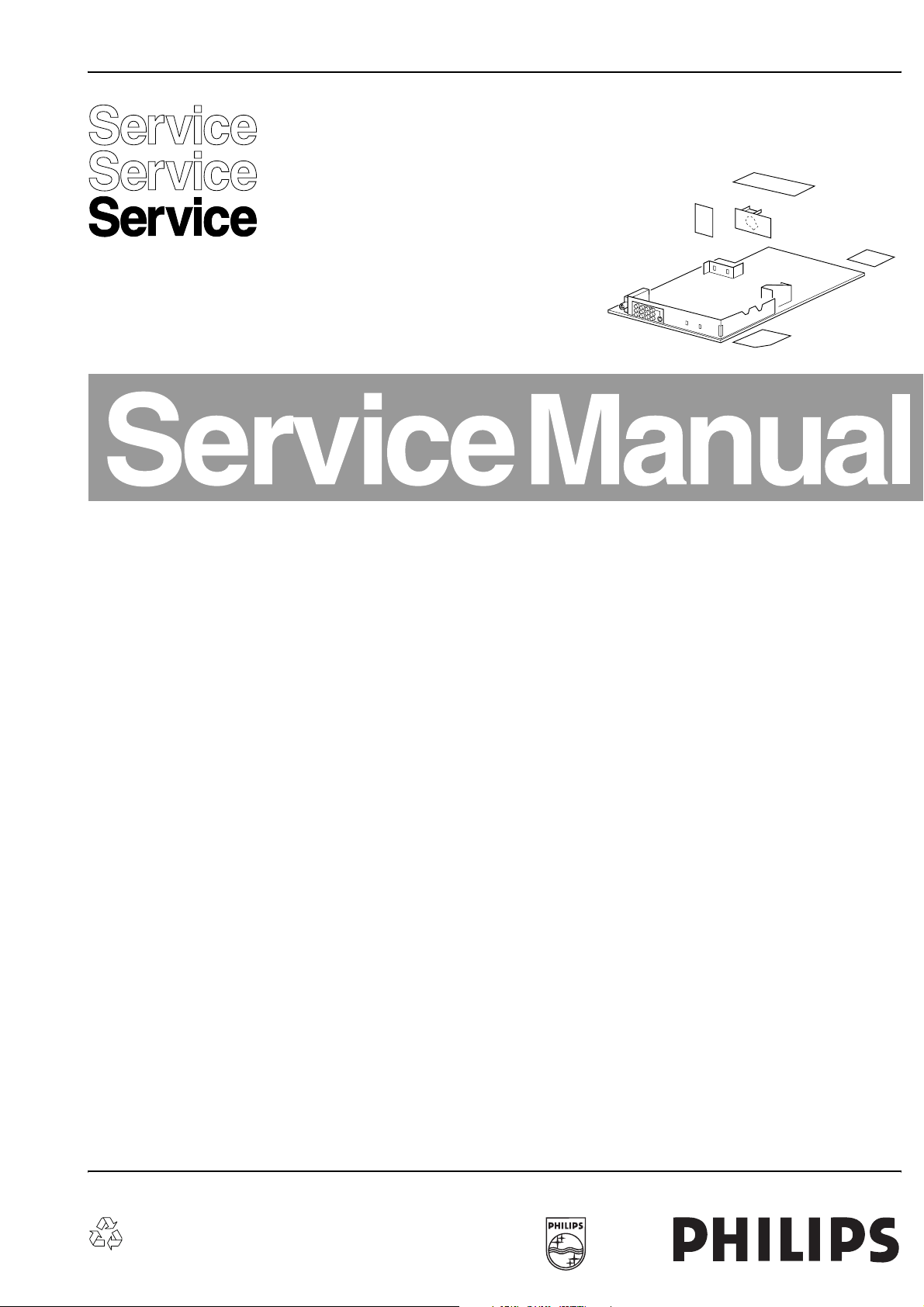
Colour Television Chassis
L01.1A
AC
Contents Page Contents Page
1. Technical Specifications, Connections, and
Chassis Overview 2
2. Safety and Maintenance Instructions, Warnings,
and Notes 4
3. Directions for Use 6
4. Mechanical Instructions 16
5. Service Modes, Error Codes, and Faultfinding 18
6. Block Diagram, I
Testpoint Overviews
Block Diagram 23
2
I
C and Supply Voltage Diagram 24
Testpoint Overview Mono Carrier & CRT Panel 25
7. Electrical Diagrams and PWB’s Diagram PWB
Power Supply (Diagram A1) 26 41-46
Line Deflection (Diagram A2) 27 41-46
Frame Deflection (Diagram A3) 28 41-46
Tuner IF (Diagram A4) 29 41-46
Video IF + Sound IF (Diagram A5) 30 41-46
Synchronisation (Diagram A6) 31 41-46
Control (Diagram A7) 32 41-46
Audio Amplifier (Diagram A8) 33 41-46
NICAM, 2CS, BTSC Stereo Dec.(Diagram A9) 34 41-46
Audio/Video Source Switching (Diagram A10) 35 41-46
BTSC-NDBX Stereo Decoder (Diagram A11) 36 41-46
Front IO, Front Control and HP (Diagram A12) 37 41-46
Rear IO Cinch (Diagram A13) 38 41-46
Diversity Tables 39
PIP + Tilt Interface (Diagram A16) 40 41-46
CRT Panel: ECO Scavem (Diagram B1) 47 49-50
CRT Panel: ECO Scavem (Diagram B2) 48 49-50
Side AV Panel + Headphone (Diagram C) 51 51
Top Control Panel (Diagram E) 52 52
Degaussing + DAF Panel (Diagram G) 53 53
Front Interface Panel (Diagram Q1) 54 54
©
Copyright 2003 Philips Consumer Electronics B.V. Eindhoven, The Netherlands.
All rights reserved. No part of this publication may be reproduced, stored in a
retrieval system or transmitted, in any form or by any means, electronic,
mechanical, photocopying, or otherwise without the prior permission of Philips.
2
C, Supply Voltage, and
8. Alignments 55
9. Circuit Description 61
Abbreviation List 70
IC Data Sheets 71
10 Spare Parts List 72
11 Revision List 76
Published by RB 0364 Service PaCE Printed in the Netherlands Subject to modification EN 3122 785 13210
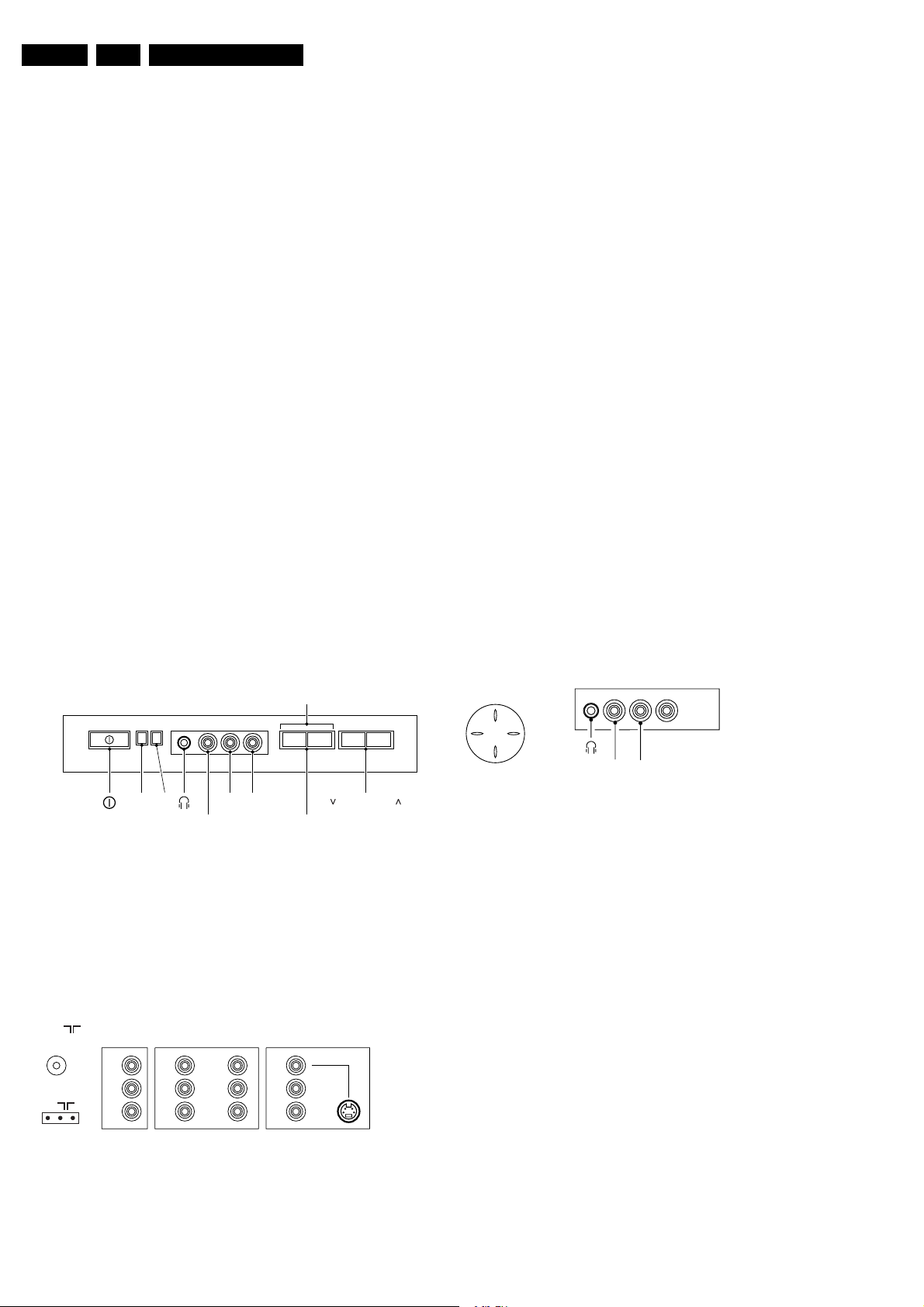
EN 2 L01.1A AC1.
Technical Specifications, Connections, and Chassis Overview
1. Technical Specifications, Connections, and Chassis Overview
Index:
1. Technical Specification
2. Connections
3. Chassis Overview
Note:
• Described specifications are valid for the whole product
range (see Product Survey for specific models).
• Figures can deviate slightly from the actual situation, due
to different set executions.
1.1 Technical Specifications
1.1.1 Reception
Tuning system : PLL
Colour systems : NTSC 3.58, 4.43
: PAL B/G, B/H, D/K, I
: SECAM B/G, D/K, K1
Sound systems : FM-Stereo
: 2CS (B/G, China,
Korea)
: 2CS B/G, DK
: BTSC DBX
: NICAM B/G, D, D/K, I
1.2 Connections
: BI-NICAM B/G, D, D/
K, I
A/V connections : NTSC 3.58, 4.43
Channel selections : 100 or 125 channels
: UVSH or full cable
Aerial input : 75 Ohm
: IEC- or F-type
1.1.2 Miscellaneous
Audio output : Stereo: 2 x 1 W or 2 x
3W or 2 x 5W or 2 x
10W
: Mono: 1 x 1W or 1 x
3W or 1 x 4W or 2 x
2W
Mains voltage : 90 - 276 V or 150-
276V
Mains frequency : 50 / 60 Hz
Ambient temperature : + 5 to + 45 deg. C
Maximum humidity : 90 %
Power consumption : 52 W (20") to
: 120 W (36")
Standby Power consumption : < 3 W
1.2.1 Front/Side Connections and Front/Top Control
FRONT CONTROL + FRONT I/O
INSTALL/MENU
RED
LED
IR
VIDEO
R AUDIO L
+ VOLUME -
Figure 1-1 Front/Side connections and Front/Top control
Audio / Video In
1 -Video CVBS 1 Vpp/75 Ohm
2 -Audio L 0.2 Vrms/10 kOhm
3 -Audio R 0.2 Vrms/10 kOhm
4 -Headphone 8 - 600 Ohm, 4 mW
1.2.2 Rear Connections
75 Ohm
FM
MONITOR
OUT
V
L
R
AV1
IN
Y
U
V
V
L
R
AV2
IN
V
L
R SVHS
CL 16532008_005.eps
Figure 1-2 Rear connections
Monitor Out
1 -Video CVBS 1 Vpp/75 Ohm
2 -Audio L 0.5 Vrms/1 kOhm
CHANNEL
120601
TOP CONTROL SIDE I/O
P+
V+V-
P-
R AUDIO L
3 - Audio R 0.5 Vrms/1 kOhm
AV1 YUV In(if present)
1 - Y 0.7 Vpp/75 Ohm
2 - U 0.7 Vpp/75 Ohm
3 - V 0.7 Vpp/75 Ohm
AV1 In
1 - Video CVBS 1 Vpp/75 Ohm
2 - Audio L 0.5 Vrms/10 kOhm
3 - Audio R 0.5 Vrms/10 kOhm
AV2 In
1 - Video CVBS 1 Vpp/75 Ohm
2 - Audio L 0.5 Vrms/10 kOhm
3 - Audio R 0.5 Vrms/10 kOhm
AV2 In (SVHS)
1 - gnd
2 - gnd
3 - Y 1 Vpp/75 Ohm
4 - C 0.3 Vpp/75 Ohm
CL 36532039_007.eps
240403
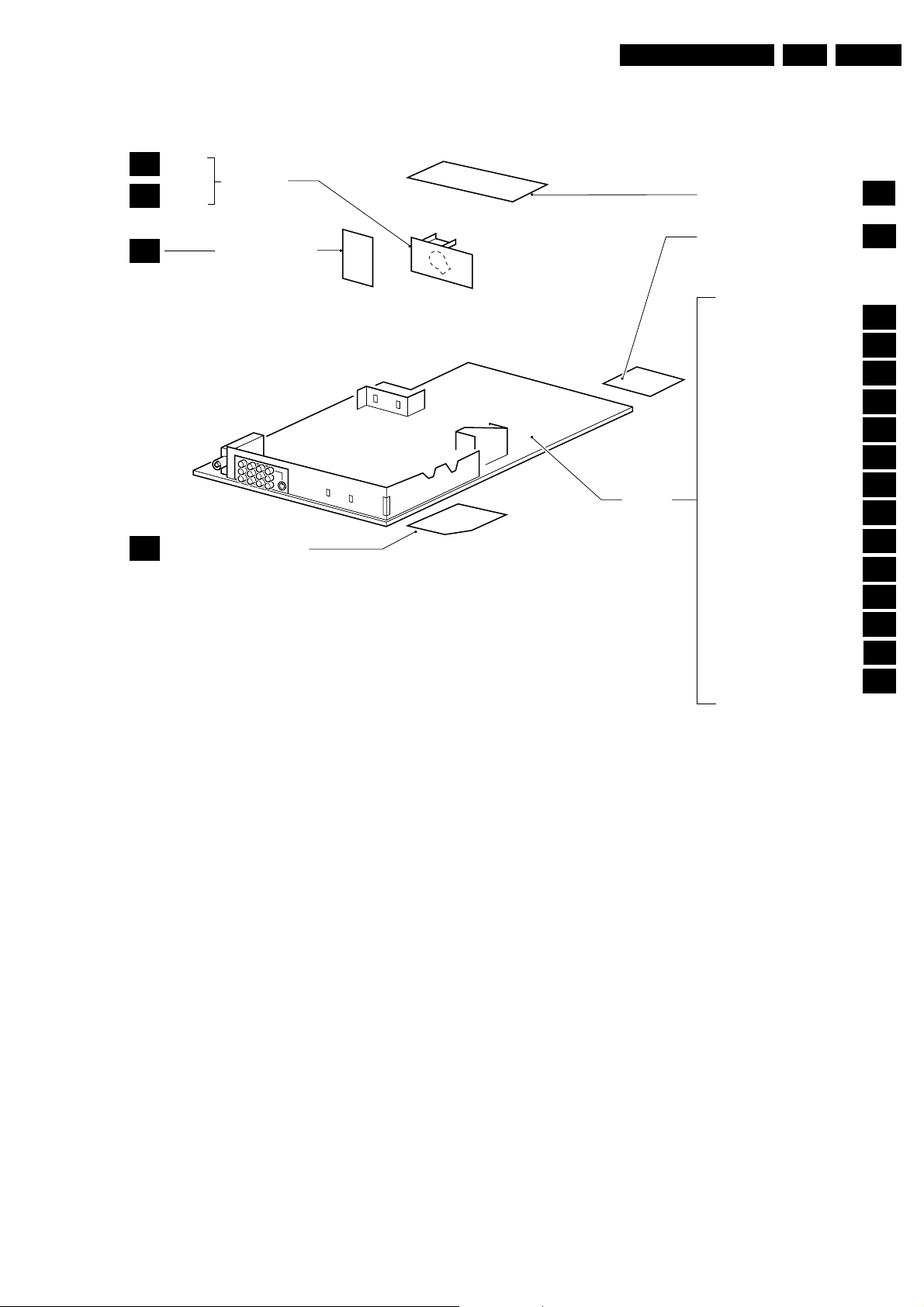
Technical Specifications, Connections, and Chassis Overview
1.3 Chassis Overview
CRT
B1
CRT PANEL
B2
SCAVEM
TOP CONTROL PANEL
EN 3L01.1A AC 1.
E
C
DEGAUSSING & DAF PANEL
G
(34" only)
SIDE AV PANEL +
HEADPHONE
MAIN
CHASSIS
PANEL
FRONT INTERFACE PANEL
POWER SUPPLY
LINE DEFLECTION
FRAME DEFLECTION
TUNER IF
VIDEO + SOUND IF
SYNCHRONISATION
CONTROL (µC)
AUDIO AMPLIFIER
NICAM + 2CS +
BTSC DECODER
A/V SOURCE SWITCHING
BTSC - NDBX DECODER
FRONT I/O + FRONT CONTROL
+ HEADPHONE
REAR I/O CINCH
TILT INTERFACE
Q1
A1
A2
A3
A4
A5
A6
A7
A8
A9
A10
A11
A12
A13
A16
Figure 1-3 PWB Location
CL 36532039_008.eps
010503
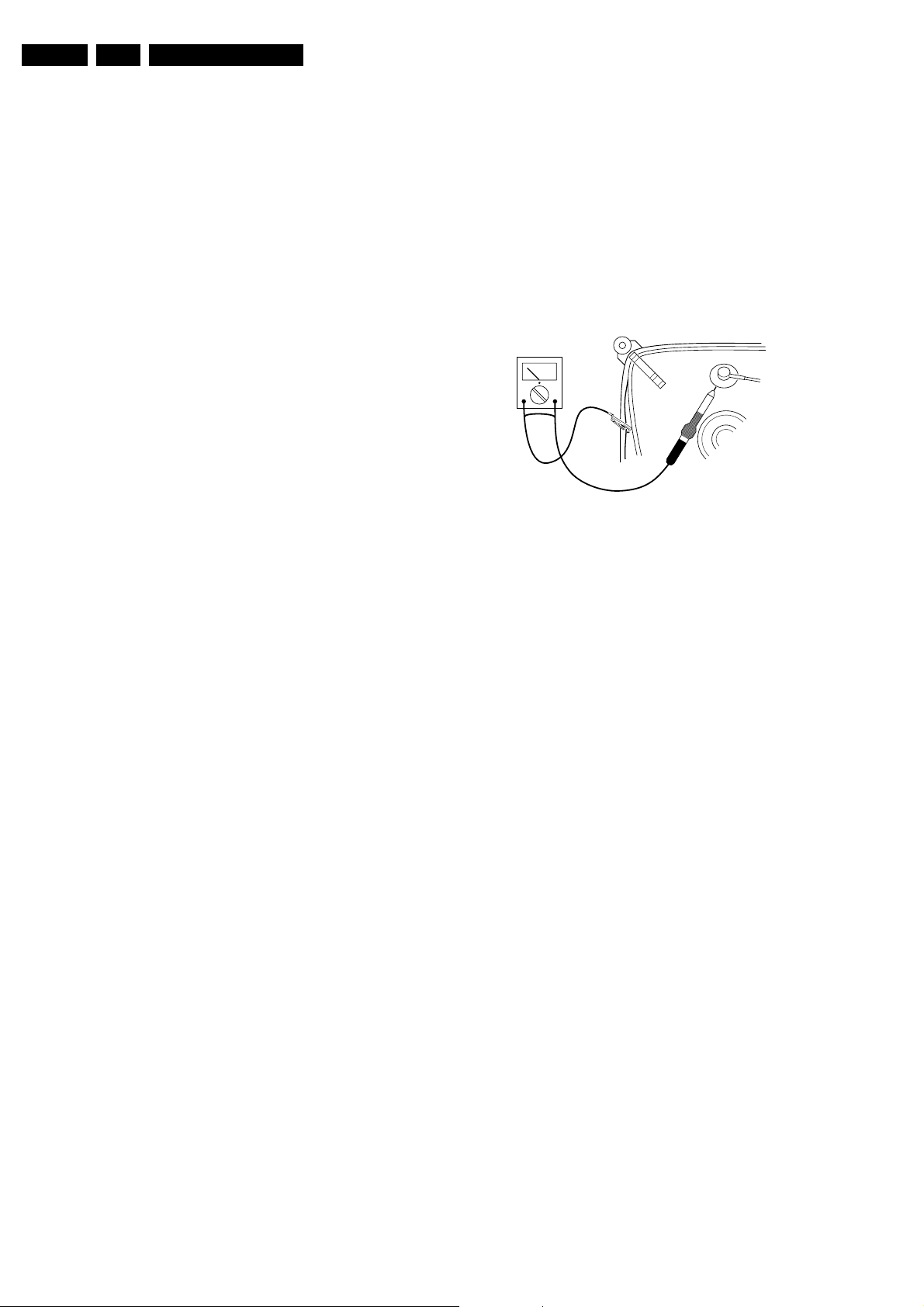
EN 4 L01.1A AC2.
Safety & Maintenance Instructions, Warnings, and Notes
2. Safety & Maintenance Instructions, Warnings, and Notes
Index of this chapter:
1. Safety Instructions for Repairs
2. Maintenance Instructions
3. Warnings
4. Notes
2.1 Safety Instructions for Repairs
Safety regulations require that during a repair:
• Due to the 'hot' parts of this chassis, the set must be
connected to the AC power via an isolation transformer.
• Safety components, indicated by the symbol , should be
replaced by components identical to the original ones.
• When replacing the CRT, safety goggles must be worn.
Safety regulations require that after a repair, the set must be
returned in its original condition. Pay particular attention to the
following points:
• General repair instruction: as a strict precaution, we advise
you to resolder the solder connections through which the
horizontal deflection current is flowing, in particular:
– all pins of the line output transformer (LOT)
– fly-back capacitor(s)
– S-correction capacitor(s)
– line output transistor
– pins of the connector with wires to the deflection coil
– other components through which the deflection current
flows.
Note: This resoldering is advised to prevent bad connections
due to metal fatigue in solder connections and is therefore only
necessary for television sets more than two years old.
• Route the wire trees and EHT cable correctly and secure
them with the mounted cable clamps.
• Check the insulation of the AC power cord for external
damage.
• Check the strain relief of the AC power cord for proper
function, to prevent the cord from touching the CRT, hot
components, or heat sinks.
• Check the electrical DC resistance between the AC plug
and the secondary side (only for sets that have an isolated
power supply). Do this as follows:
1. Unplug the AC power cord and connect a wire between
the two pins of the AC plug.
2. Turn on the main power switch (keep the AC power
cord unplugged!).
3. Measure the resistance value between the pins of the
AC plug and the metal shielding of the tuner or the
aerial connection of the set. The reading should be
between 4.5 MOhm and 12 MOhm.
4. Switch the TV 'off' and remove the wire between the
two pins of the AC plug.
• Check the cabinet for defects, to prevent the possibility of
the customer touching any internal parts.
2.2 Maintenance Instructions
It is recommended to have a maintenance inspection carried
out by qualified service personnel. The interval depends on the
usage conditions:
• When the set is used under normal circumstances, for
example in a living room, the recommended interval is
three to five years.
• When the set is used in an environment with higher dust,
grease or moisture levels, for example in a kitchen, the
recommended interval is one year.
• The maintenance inspection includes the following actions:
1. Perform the 'general repair instruction' noted above.
2. Clean the power supply and deflection circuitry on the
chassis.
3. Clean the picture tube panel and the neck of the picture
tube.
2.3 Warnings
• In order to prevent damage to ICs and transistors, avoid all
high voltage flashovers. In order to prevent damage to the
picture tube, use the method shown in Fig. 2-1, to
discharge the picture tube. Use a high voltage probe and a
multi-meter (position Vdc). Discharge until the meter
reading is 0 V (after approx. 30 s).
V
CL96532156_040.eps
Figure 2-1 Discharge picture tube
• All ICs and many other semiconductors are susceptible to
electrostatic discharges (ESD ). Careless handling
during repair can reduce life drastically. When repairing,
make sure that you are connected with the same potential
as the mass of the set by a wristband with resistance. Keep
components and tools also at this potential.
• Available ESD protection equipment:
– Complete kit ESD3 (small tablemat, wristband,
connection box, extension cable, and ground cable)
4822 310 10671.
– Wristband tester 4822 344 13999.
• Together with the deflection unit and any multi-pole unit,
flat square picture tubes form an integrated unit. The
deflection and the multi-pole units are set optimally at the
factory. Adjustment of this unit during repair is therefore not
recommended.
• Be careful during measurements in the high voltage
section and on the picture tube.
• Never replace modules or other components while the unit
is switched 'on'.
• When you align the set, use plastic rather than metal tools.
This will prevent any short circuits and the danger of a
circuit becoming unstable.
2.4 Notes
2.4.1 General
• Measure the voltages and waveforms with regard to the
chassis (= tuner) ground (), or hot ground (), depending
on the area of circuitry being tested.
• The voltages and waveforms shown in the diagrams are
indicative. Measure them in the Service Default Mode (see
“Service Modes, Error Codes, and Faultfinding” section)
with a color bar signal and stereo sound (L: 3 kHz, R: 1 kHz
unless stated otherwise) and picture carrier at 61.25 MHz
(NTSC, channel 3).
• Where necessary, measure the waveforms and voltages
with () and without () aerial signal. Measure the
voltages in the power supply section both in normal
operation () and in standby (). These values are
indicated by means of the appropriate symbols.
140501
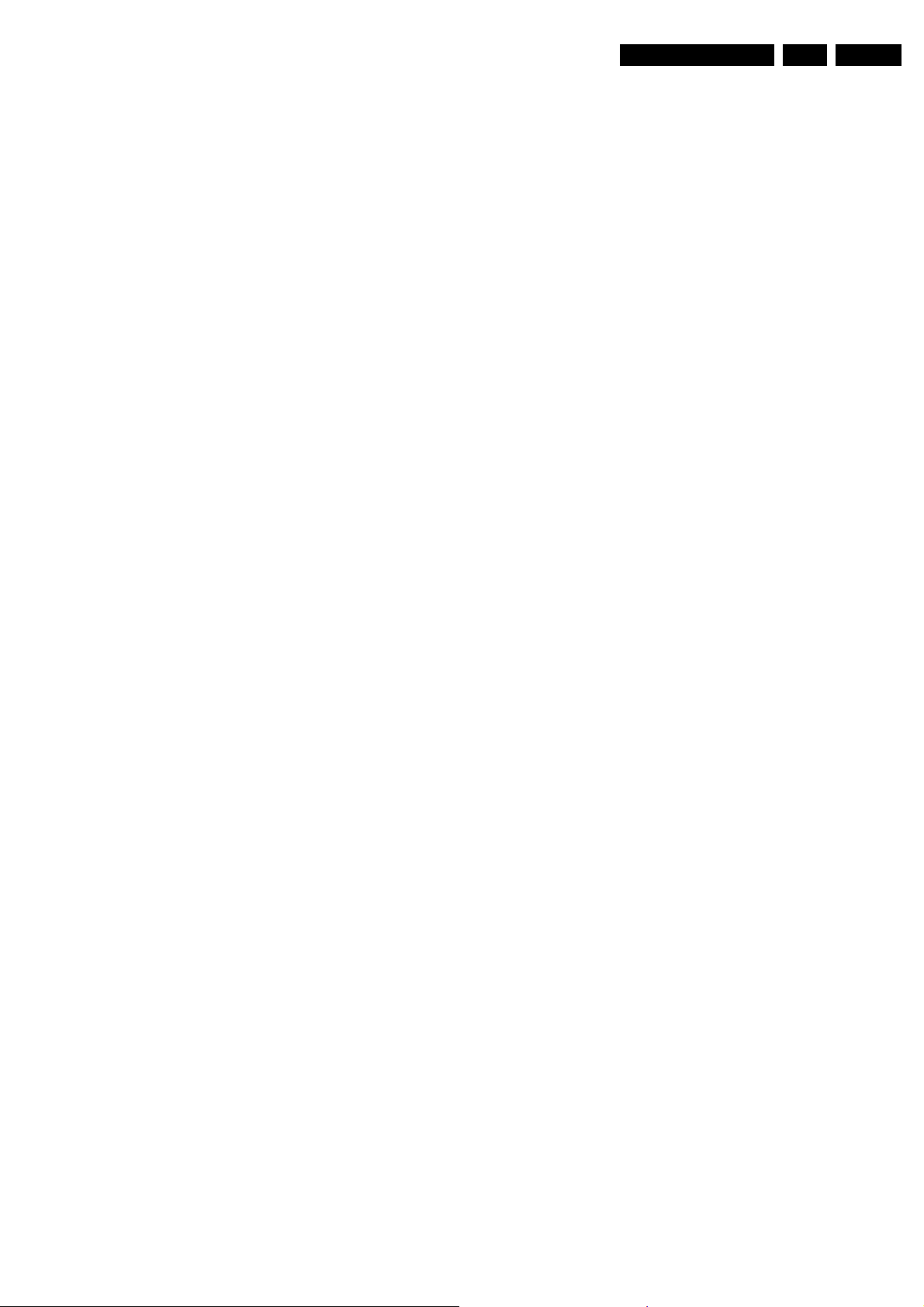
Safety & Maintenance Instructions, Warnings, and Notes
• The picture tube panel has printed spark gaps. Each spark
gap is connected between an electrode of the picture tube
and the Aquadag coating.
• The semiconductors indicated in the circuit diagram and in
the parts lists are completely interchangeable per position
with the semiconductors in the unit, irrespective of the type
indication on these semiconductors.
2.4.2 Schematic Notes
• All Resistor values are in ohms and the value multiplier is
often used to indicate the decimal point location (e.g. 2K2
indicates 2.2 kOhm).
• Resistor values with no multiplier may be indicated with
either an 'E' or an 'R' (e.g. 220E or 220R indicates 220
Ohm).
• All Capacitor values are expressed in Micro-Farads (µ =
-6
x10
), Nano-Farads (n = x10-9), or Pico-Farads
-12
(p = x10
• Capacitor values may also use the value multiplier as the
decimal point indication (e.g. 2p2 indicates 2.2 pF).
• An 'asterisk' (*) indicates component usage varies. Refer to
the diversity tables for the correct values.
• The correct component values are listed in the Electrical
Replacement Parts List. Therefore, always check this list
when there is any doubt.
).
EN 5L01.1A AC 2.
2.4.3 Practical Service Precautions
• It makes sense to avoid exposure to electrical shock.
While some sources are expected to have a possible
dangerous impact, others of quite high potential are of
limited current and are sometimes held in less regard.
• Always respect voltages. While some may not be
dangerous in themselves, they can cause unexpected
reactions - reactions that are best avoided. Before reaching
into a powered TV set, it is best to test the high voltage
insulation. It is easy to do, and is a good service precaution.
• Before powering up the TV set with the back cover off
(or on a test fixture), attach a clip lead to the CRT DAG
ground and to a screwdriver blade that has a well insulated
handle. After the TV is powered on and high voltage has
developed, probe the anode lead with the blade, starting at
the case of the High Voltage Transformer (flyback - IFT).
Move the blade to within two inches of the connector of the
CRT. If there is an arc, you found it the easy way,
without getting a shock! If there is an arc to the
screwdriver blade, replace the part which is causing the
problem; the High Voltage Transformer or the lead (if it is
removable).
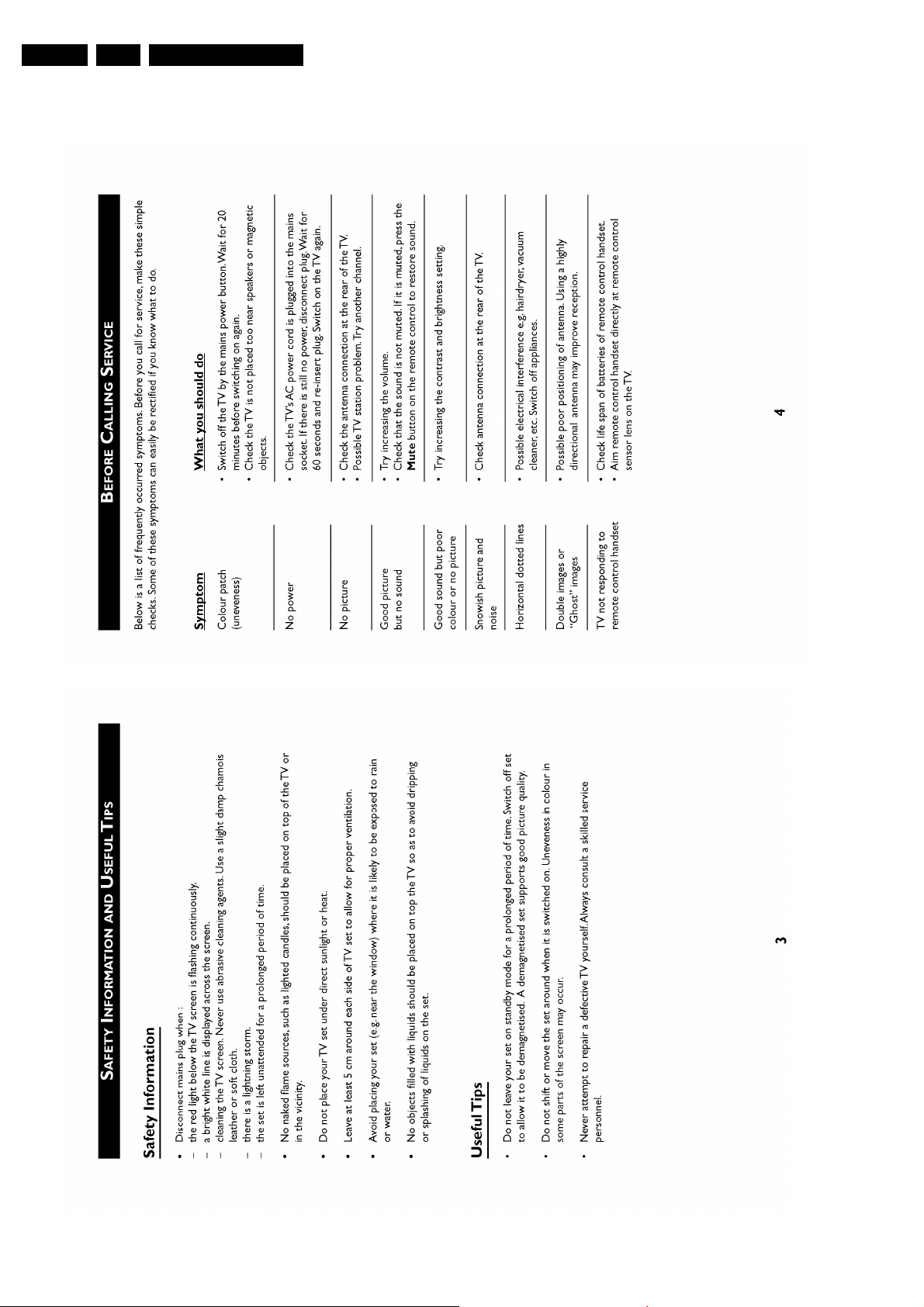
EN 6 L01.1A AC3.
3. Directions for Use
Directions for Use
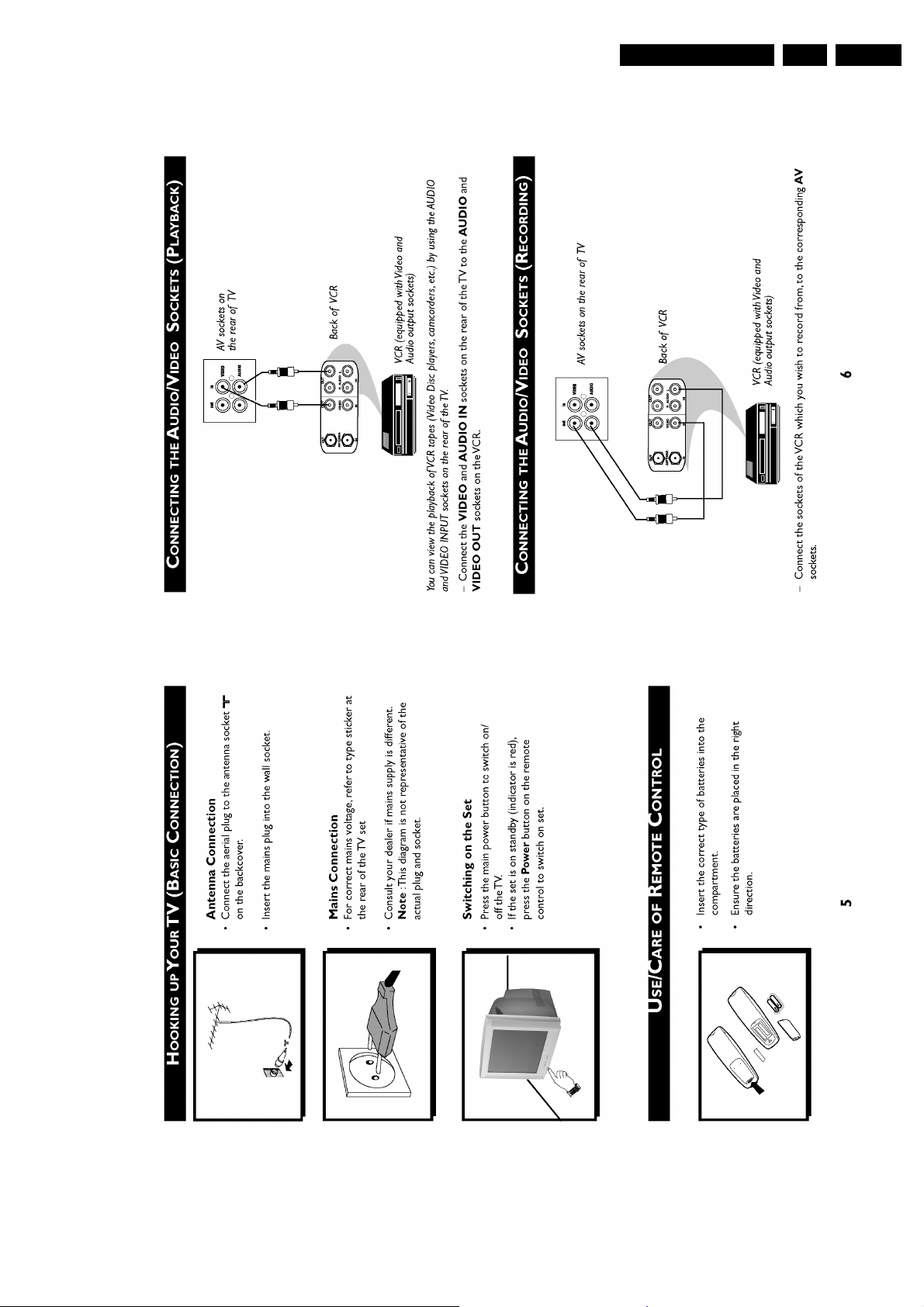
Direction for Use
EN 7L01.1A AC 3.
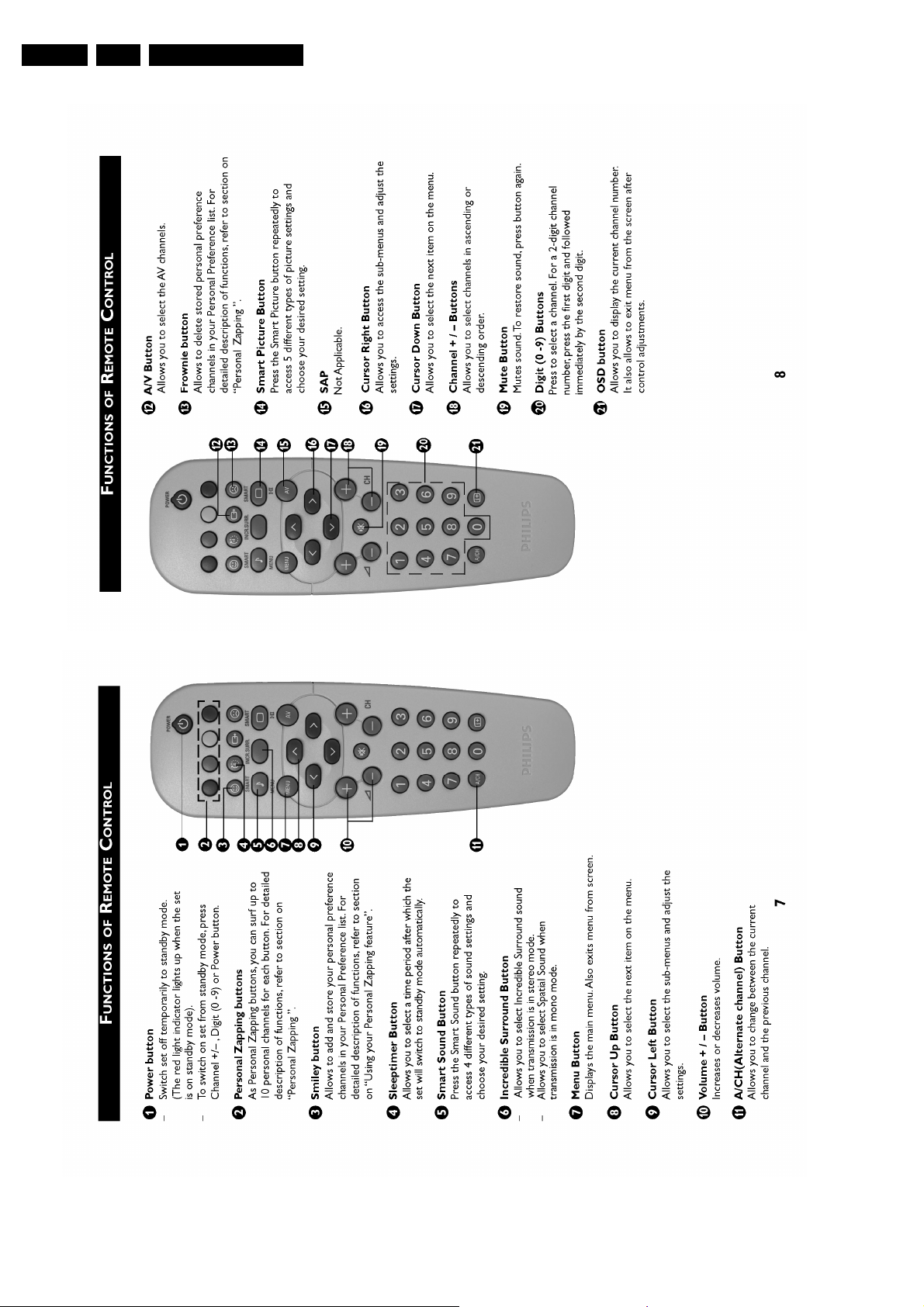
EN 8 L01.1A AC3.
Direction for Use
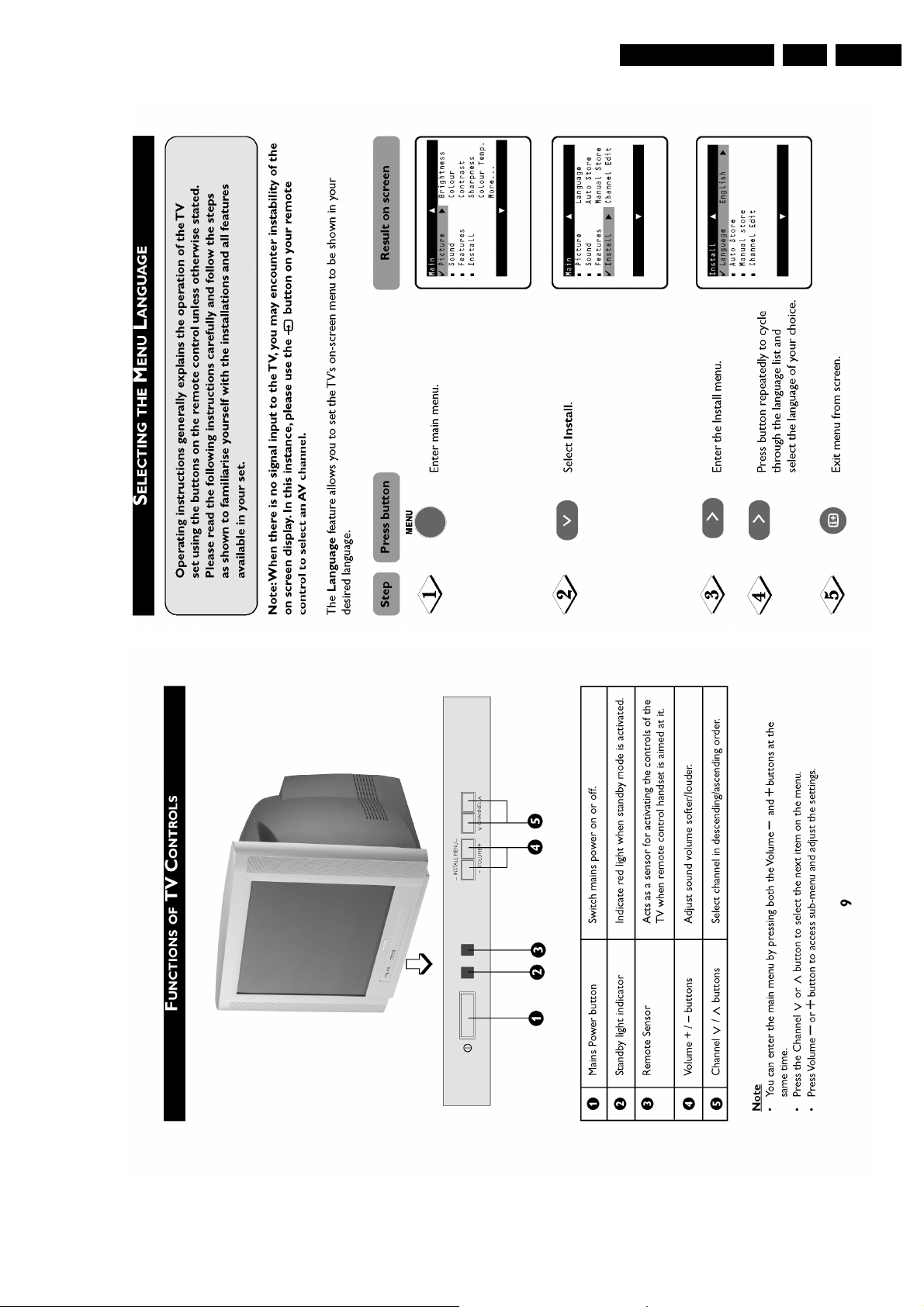
Direction for Use
EN 9L01.1A AC 3.
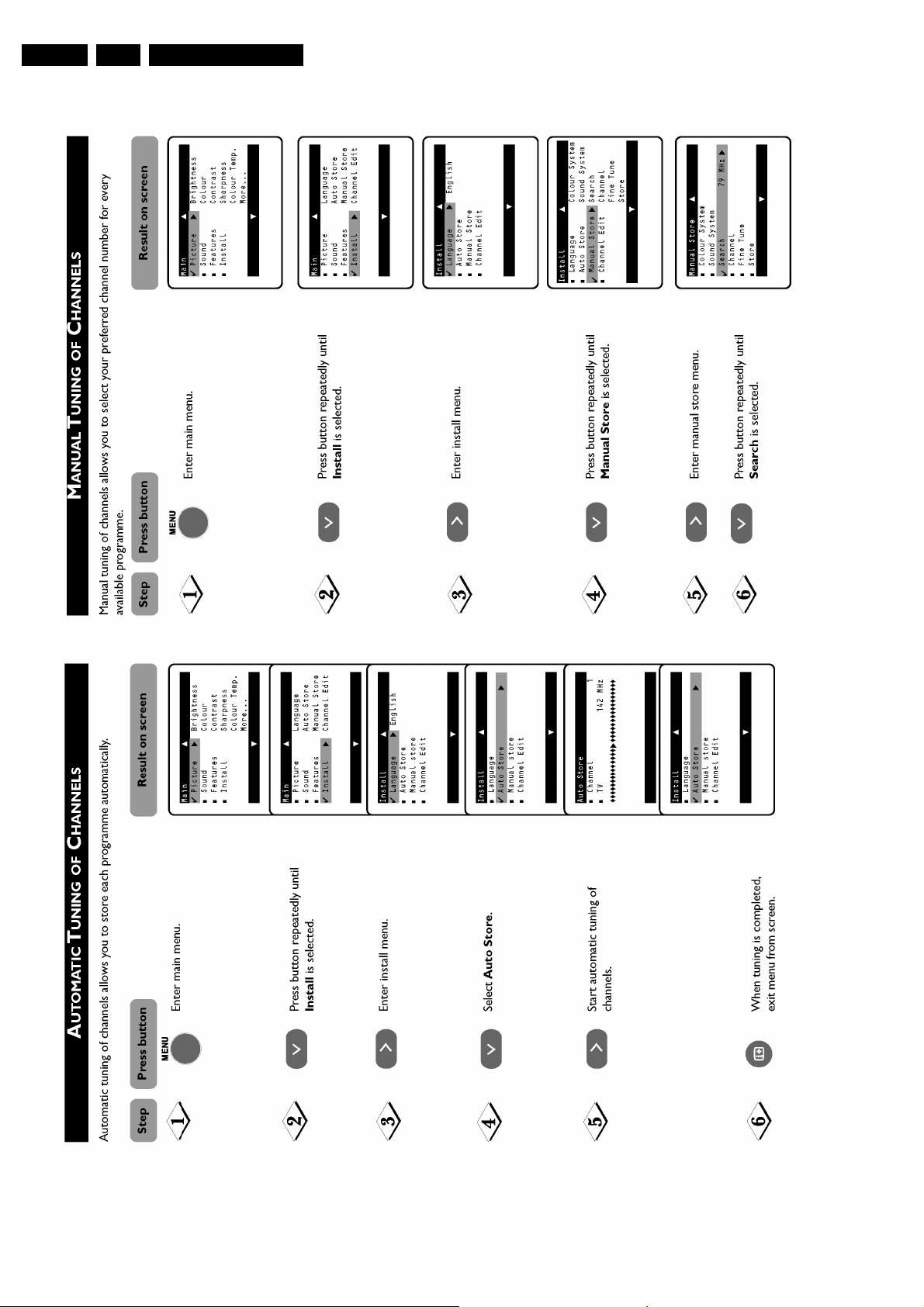
EN 10 L01.1A AC3.
Direction for Use
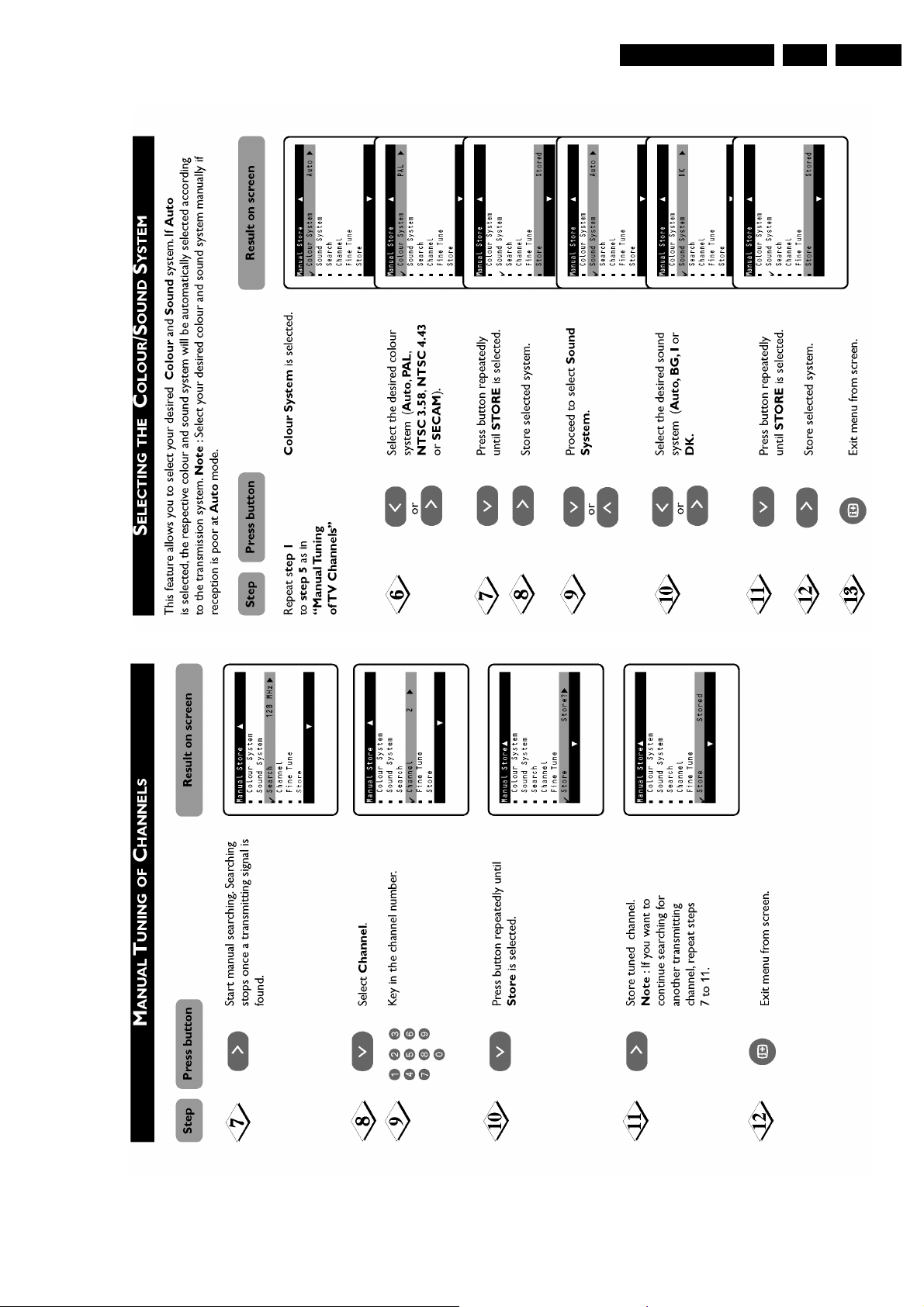
Direction for Use
EN 11L01.1A AC 3.
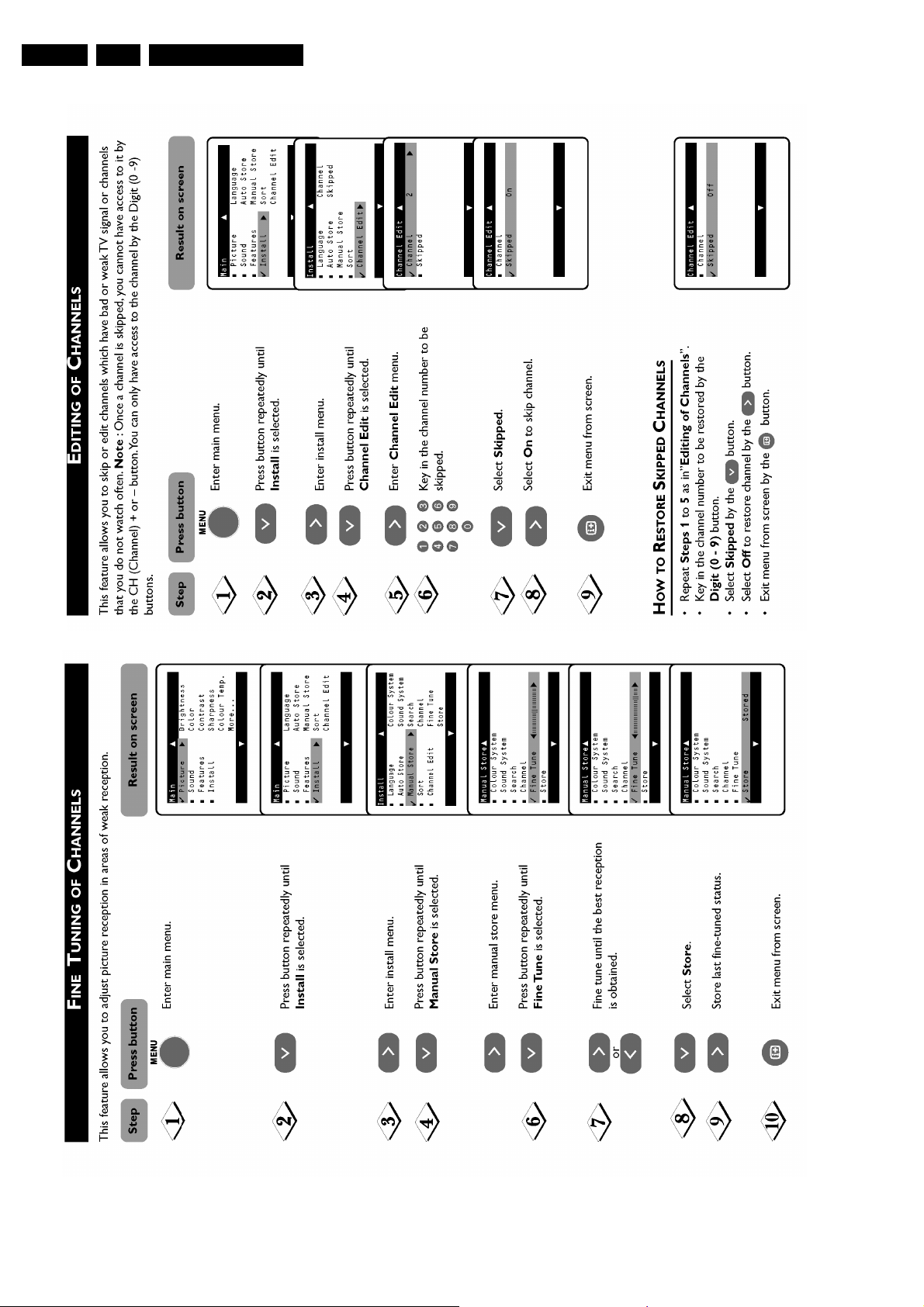
EN 12 L01.1A AC3.
Direction for Use
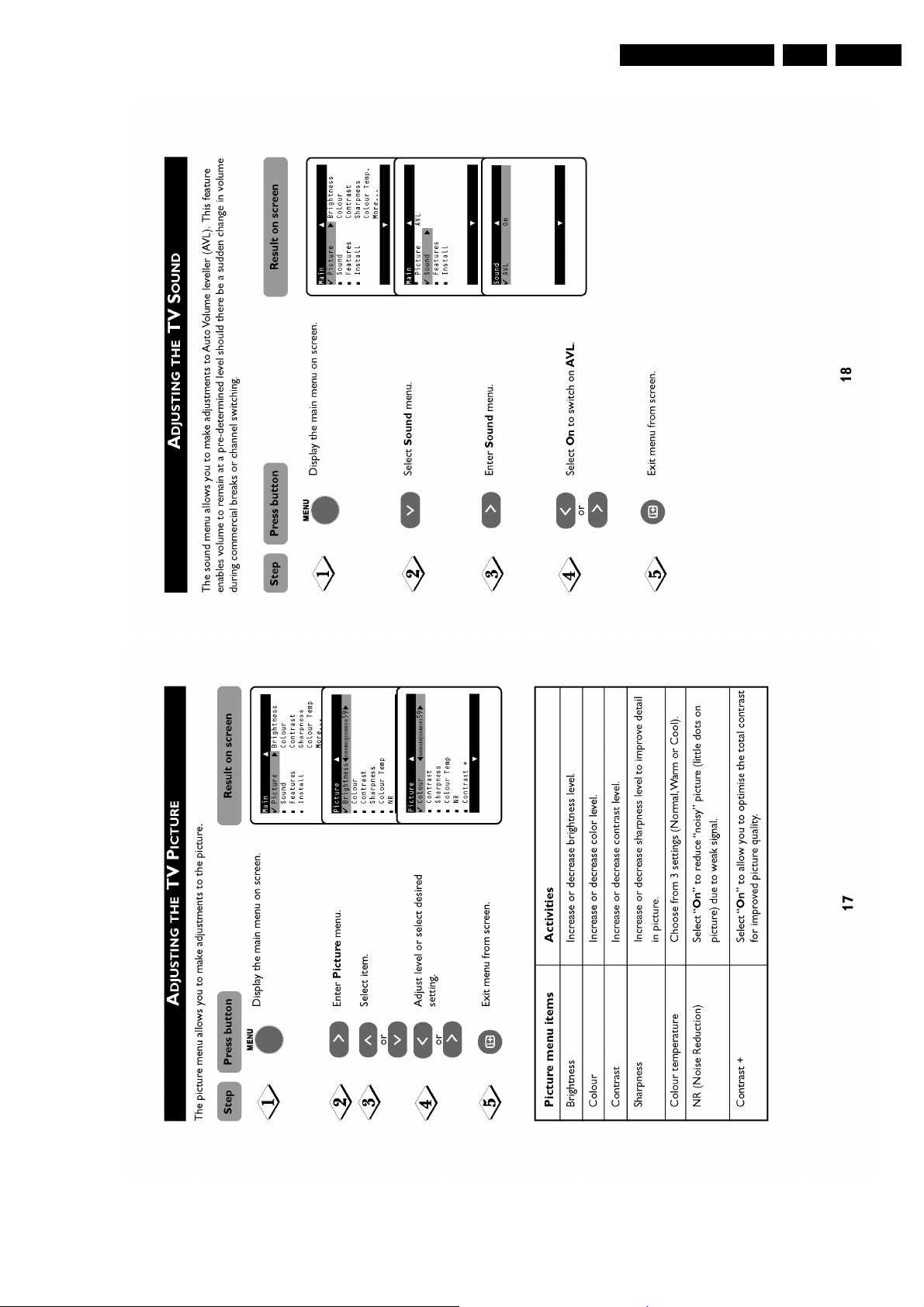
Direction for Use
EN 13L01.1A AC 3.
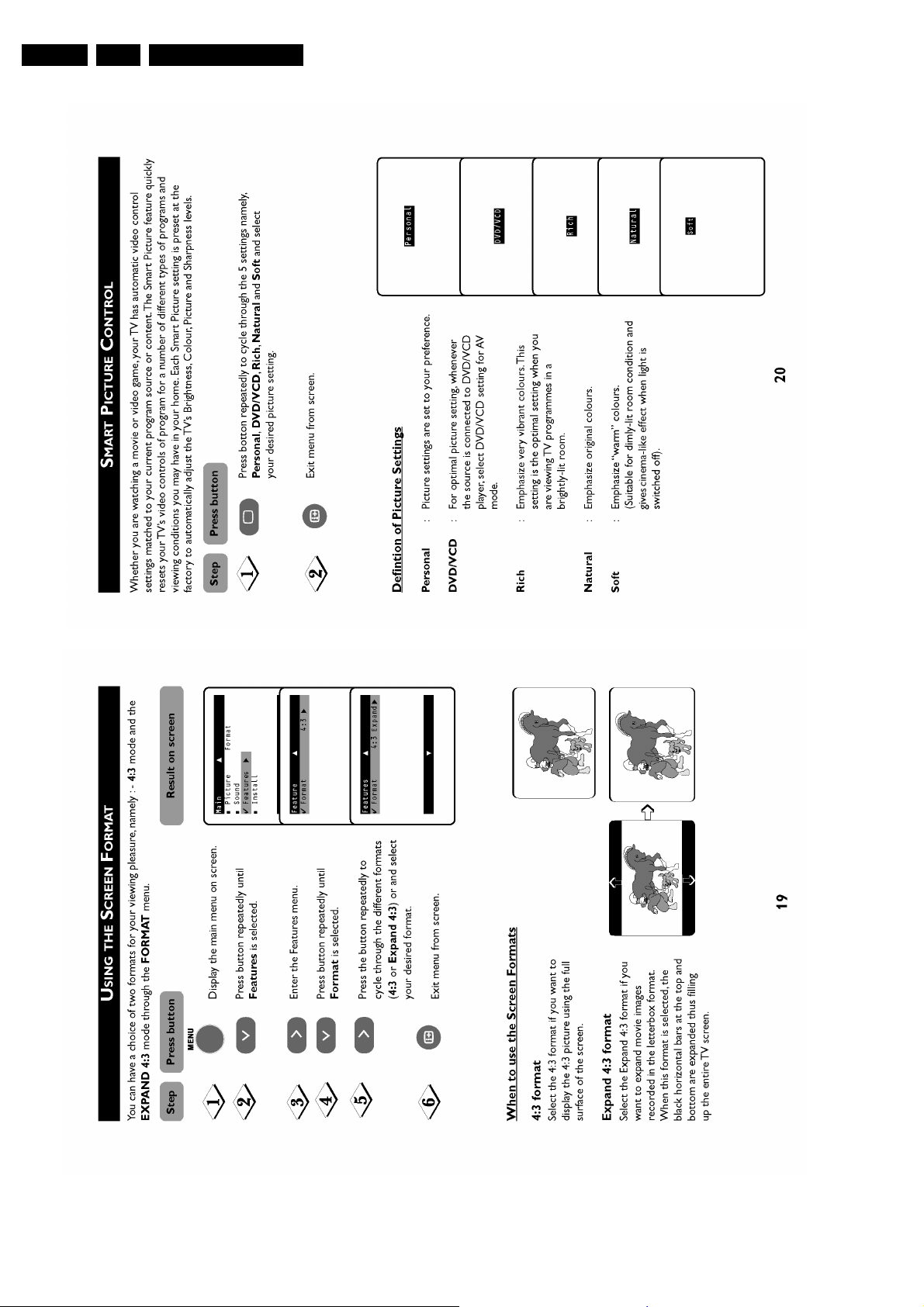
EN 14 L01.1A AC3.
Direction for Use
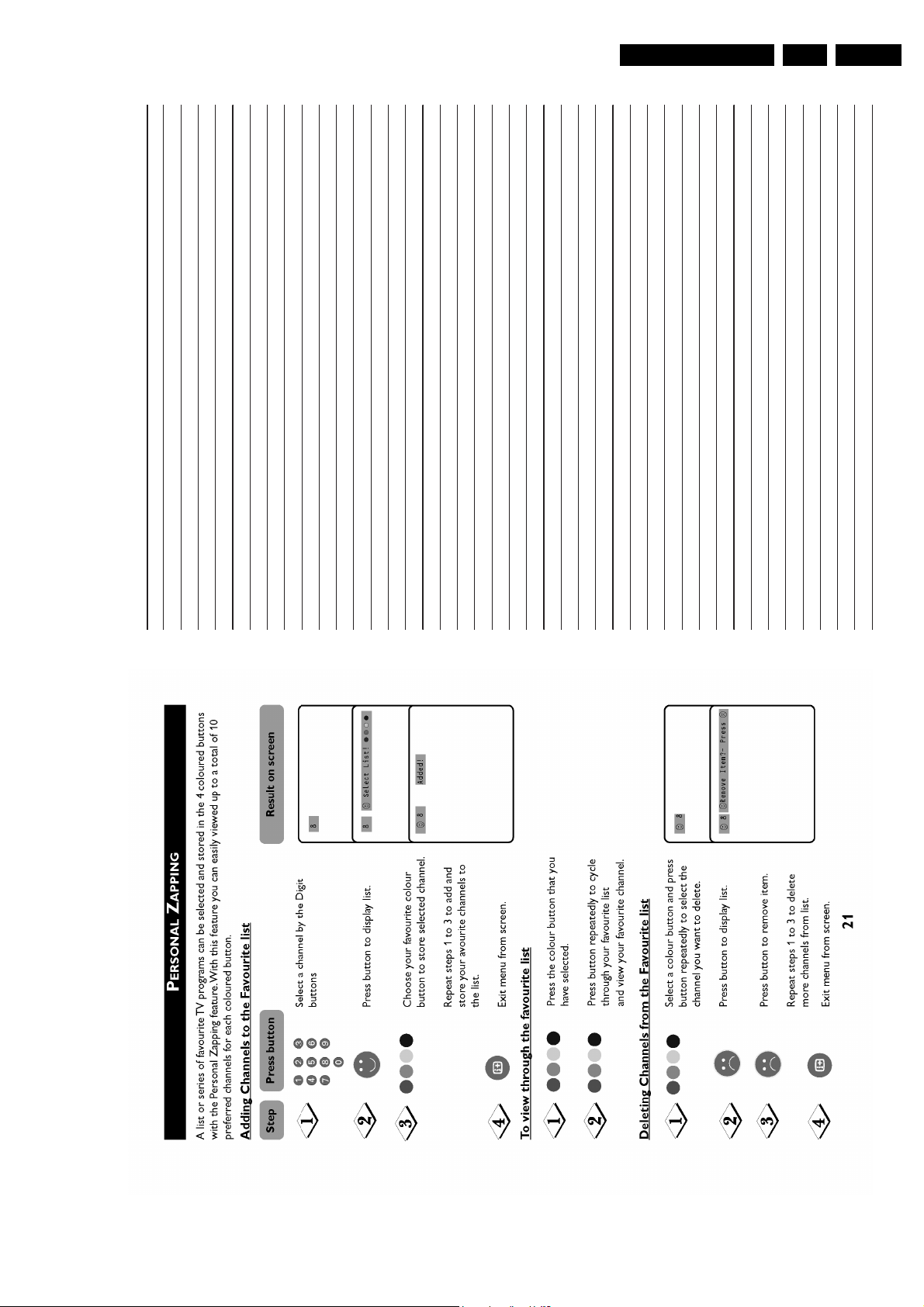
Direction for Use
EN 15L01.1A AC 3.
Personal Notes:
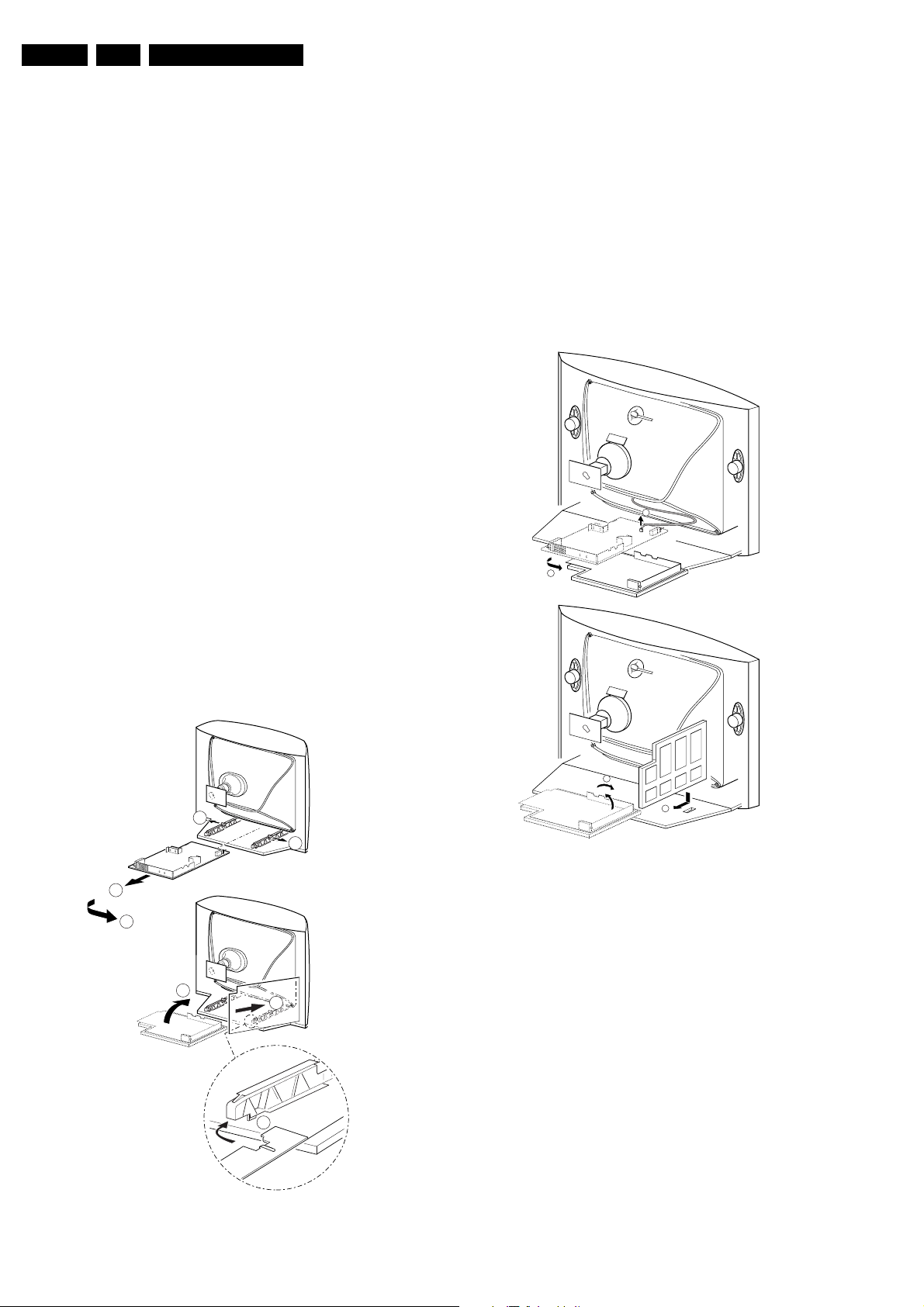
EN 16 L01.1A AC4.
Mechanical Instructions
4. Mechanical Instructions
Index of this chapter:
1. Set Disassembly
2. Service Positions
3. Assy/Board Removal
4. Set Re-assembly
Note: Figures below can deviate slightly from the actual
situation, due to different set executions.
4.1 Set Disassembly
1. Remove all fixation screws of the rear cover (do not forget
the screws that hold the rear connection panel).
2. Now pull the rear cover backwards to remove it.
4.2 Service Positions
There are 2 configurations possible. With and without panel
bracket. Both have a different service position:
Main panel without bracket (with integrated 'control' part).
1. Disconnect the strain relief of the AC power cord.
2. Remove the main panel, by pushing the two center clips
outwards [1]. At the same time pull the panel away from the
CRT [2].
3. Disconnect the degaussing coil by removing the cable from
(red) connector 0212.
4. Turn the panel 90 degrees counter clockwise [3].
5. Flip the panel 90 degrees [4], with the components towards
the CRT.
6. Turn the panel with its rear connections towards the CRT
[5].
7. Slide the metal heatsink (near the mains transformer 5520)
underneath the right chassis bracket. This secures the
panel [6].
Main panel with bracket (with separate 'control' part).
1. Disconnect the strain relief of the AC power cord.
2. Disconnect the degaussing coil by removing the cable from
(red) connector 0212 [1].
3. Remove the panel bracket from the bottom tray, by pulling
it backward [2].
4. Turn the chassis tray 90 degrees counter clockwise [2].
5. Move the panel somewhat to the left and flip it 90 degrees
[3], with the components towards the CRT.
6. Turn the panel with the rear I/O towards the CRT.
7. Place the hook of the tray in the fixation hole of the cabinet
bottom [4] and secure it.
1
2
A
A
1
1
1
2
3
4.3 Assy/Board Removal
Figure 4-2 Service position (2)
3
4
CL 16532016_009.eps
B
220501
4.3.1 Comb Filter Assy/ Board (if present)
4
5
You can remove the Comb Filter panel from the Main Carrier
board, by disconnecting it from connector 1810 (located nearby
the mains transformer 5520).
B
6
CL 16532016_007.ai
040401
Figure 4-1 Service position (1)
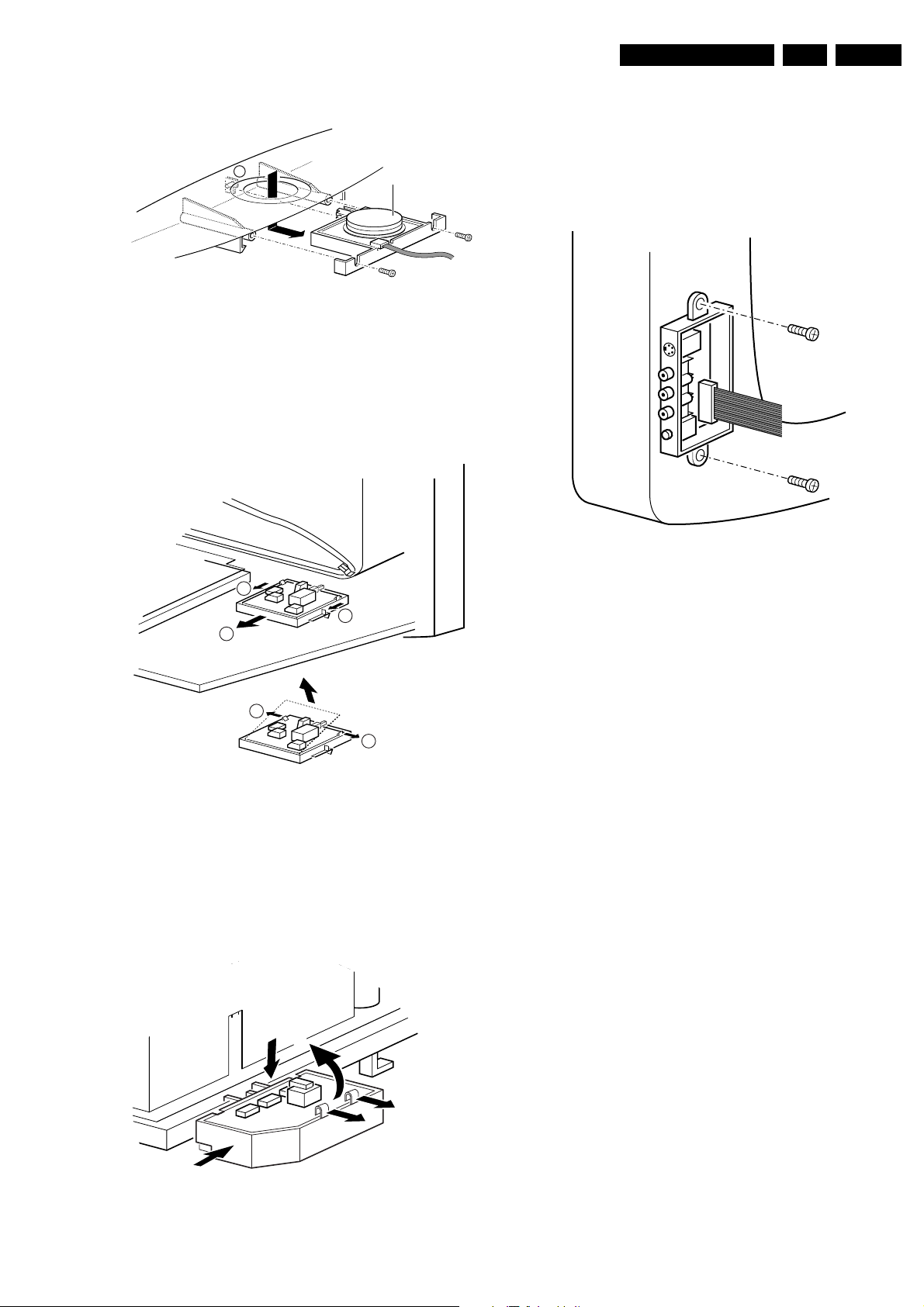
Mechanical Instructions
EN 17L01.1A AC 4.
4.3.2 Top Control Assy/Board (if present)
M
Figure 4-3 Top control removal
1. Remove the two fixation screws (if present).
2. Pull the module down and backwards (w.o.w. release it
from the front hinge [M]). You must use some force.
3. Lift the board from its bracket while releasing the two
fixation clamps. The board hinges on the other side.
4.3.3 Front Interface Assy/ Board (if present)
Top control board
CL 06532012_003.eps
030200
1. You can remove the complete module from the Main
Carrier bracket, by pressing its fixation clamp downwards
[1] while sliding the module in the direction of the CRT [2].
2. Release the 2 fixation clamps [3] to lift the board out of the
bracket [4].
4.3.5 Side I/O Assy/ Board (if present)
CL 06532012_004.eps
030200
1
1
2
3
3
Figure 4-4 Front interface removal
1. You can remove the complete module from the bottom
plate, by pulling the two fixation clamps upwards [1] while
sliding the module away from the CRT [2].
2. Release the 2 fixation clamps [3] at the side of the bracket,
and lift the board out of the bracket (it hinges at one side).
4.3.4 DAF Assy/ Board (if present)
1
4
CL 06532130_018.eps
021000
Figure 4-6 Side jack panel removal
1. You can remove the complete Side I/O assembly after
removing the 2 fixation screws.
2. Release the 2 fixation clamps to lift the board out of the
bracket.
4.4 Set Re-assembly
Before you mount the rear cover, perform the following checks:
1. Check whether the AC power cord is mounted correctly in
its guiding brackets.
2. Re-place the strain relief of the AC power cord into the
cabinet.
3. Check whether all cables are replaced in their original
position.
2
Figure 4-5 DAF panel removal
3
3
CL 26532119_060.eps
181202
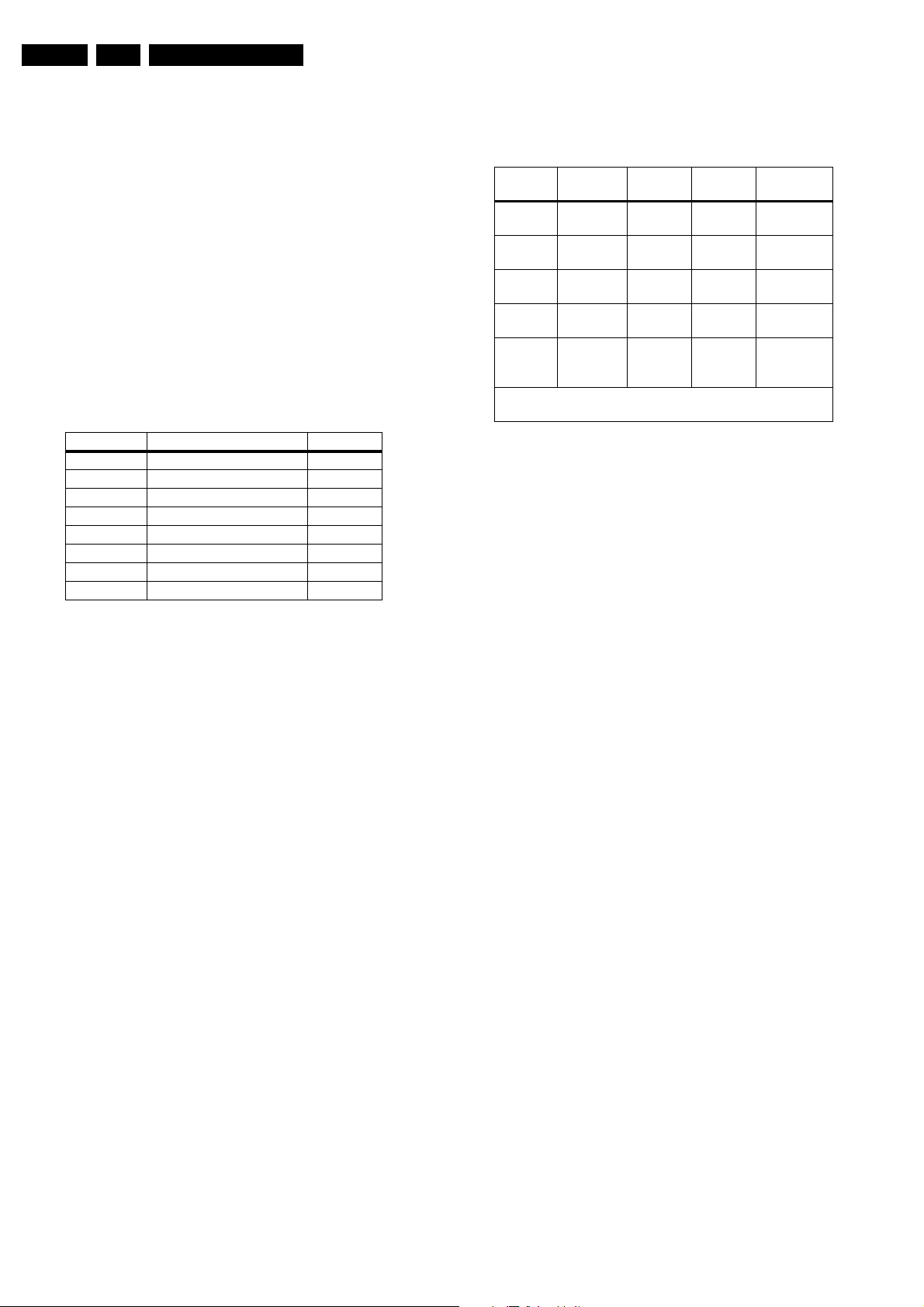
EN 18 L01.1A AC5.
Service Modes, Error Codes and Fault Finding
5. Service Modes, Error Codes and Fault Finding
Index:
1. Test points.
2. Service Modes.
3. Problems and Solving Tips (related to CSM).
4. Compair
5. Error Codes.
6. The Blinking LED Procedure.
7. Protections.
8. Repair Tips.
5.1 Test Points
The chassis is equipped with test points printed on the circuit
board assemblies. These test points refer to the functional
blocks:
Table 5-1 Test Point Overview
TEST POINT CIRCUIT DIAGRAM
A1-A2-A3-.. AUDIO PROCESSING A8, A9
C1-C2-C3-.. CONTROL A7
F1-F2-F3-.. FRAME DRIVE & OUTPUT A3
I1-I2-I3-.. TUNER & IF A4
L1-L2-L3-.. LINE DRIVE & OUTPUT A2
P1-P2-P3-.. POWER SUPPLY A1
S1-S2-S3-.. SYNCHRONISATION A6
V1-V2-V3-.. VIDEO PROCESSING A5, B1
The numbering is in a logical sequence for diagnostics. Always
start diagnosing within a functional block in the sequence of the
relevant test points for that block.
Perform measurements under the following conditions:
• Service Default Alignment Mode.
• Video: colour bar signal.
• Audio: 3 kHz left, 1 kHz right.
5.2 Service Modes
Service Default Alignment Mode (SDAM) offers several
features for the service technician, while the Customer Service
Mode (CSM) is used for communication between dealer and
customer.
There is also the option of using ComPair, a hardware interface
between a computer (see requirements) and the TV chassis. It
offers the ability of structured trouble shooting, error code
reading and software version readout for all chassis.
Requirements: To run ComPair on a computer (laptop or
desktop) requires, as a minimum, a 486 processor, Windows
3.1 and a CD-ROM drive. A Pentium Processor and Windows
95/98 are also acceptable (see also paragraph 5.4).
Table 5-2 SW Cluster
SW
Cluster
L3LAN1 L01AN4x.y TDA9582
L3LAN2 L01AN5x.y TDA9582
L3LAN3 L01AN7x.y TDA9570
L3LAT1 L01AT5x.y TDA9552
L3LAC1 L01AC2x.y TDA9580
Abbreviations in Software name: A = AP, T = TXT,
N = NON TXT, C = NTSC, M = MONO, D = DVD
5.2.1 Service Default Alignment Mode (SDAM)
Purpose
• To change option settings.
• To create a predefined setting to get the same
• To display / clear the error code buffer.
• To override SW protections.
• To perform alignments.
• To start the blinking LED procedure.
Specifications
• Tuning frequency:
• Colour system:
• All picture settings at 50 % (brightness, colour contrast,
• Bass, treble and balance at 50 %; volume at 25 %.
• All service-unfriendly modes (if present) are disabled, like:
• Operation hours counter.
• Software version.
• Option settings.
• Error buffer reading and erasing.
• Software alignments.
Software
mane
measurement results as given in this manual.
– 475.25 MHz for PAL/SECAM (AP-PAL).
– 61.25 MHz (channel 3) for NTSC-sets (AP-NTSC).
– PAL-BG for AP-PAL.
– NTSC for AP-NTSC.
hue).
– (sleep) timer,
– child/parental lock,
– blue mute,
– hotel/hospitality mode
– auto switch-off (when no “IDENT” video signal is
received for 15 minutes),
– skip / blank of non-favorite presets / channels,
– auto store of personal presets,
– auto user menu time-out.
UOC type UOC
(LS)
(LS)
(LS)
(LS)
(LS)
Diversity
64K ROM
Size
64K ROM
Size
55K ROM
Size
64K ROM
Size
64K ROM
Size
Special
Features
China
India, M.E.
China,
AV stereo
1pg TXT,
AV stereo
NTSC,
Tai Wan,
Korean
How to enter SDAM
Use one of the following methods:
• Use a standard customer RC-transmitter and key in the
code 062596 directly followed by the “M” (menu) button or
• Short jumper wires 9631 and 9641 on the mono carrier
(see Fig. 8-1) and apply AC power. Then press the power
button (remove the short after start-up).
• Caution: Entering SDAM by shorten wires 9631 and 9641
will override the +8V-protection. Do this only for a short
period. When doing this, the service-technician must know
exactly what he is doing, as it could lead to damaging the
set.
• Or via ComPair.
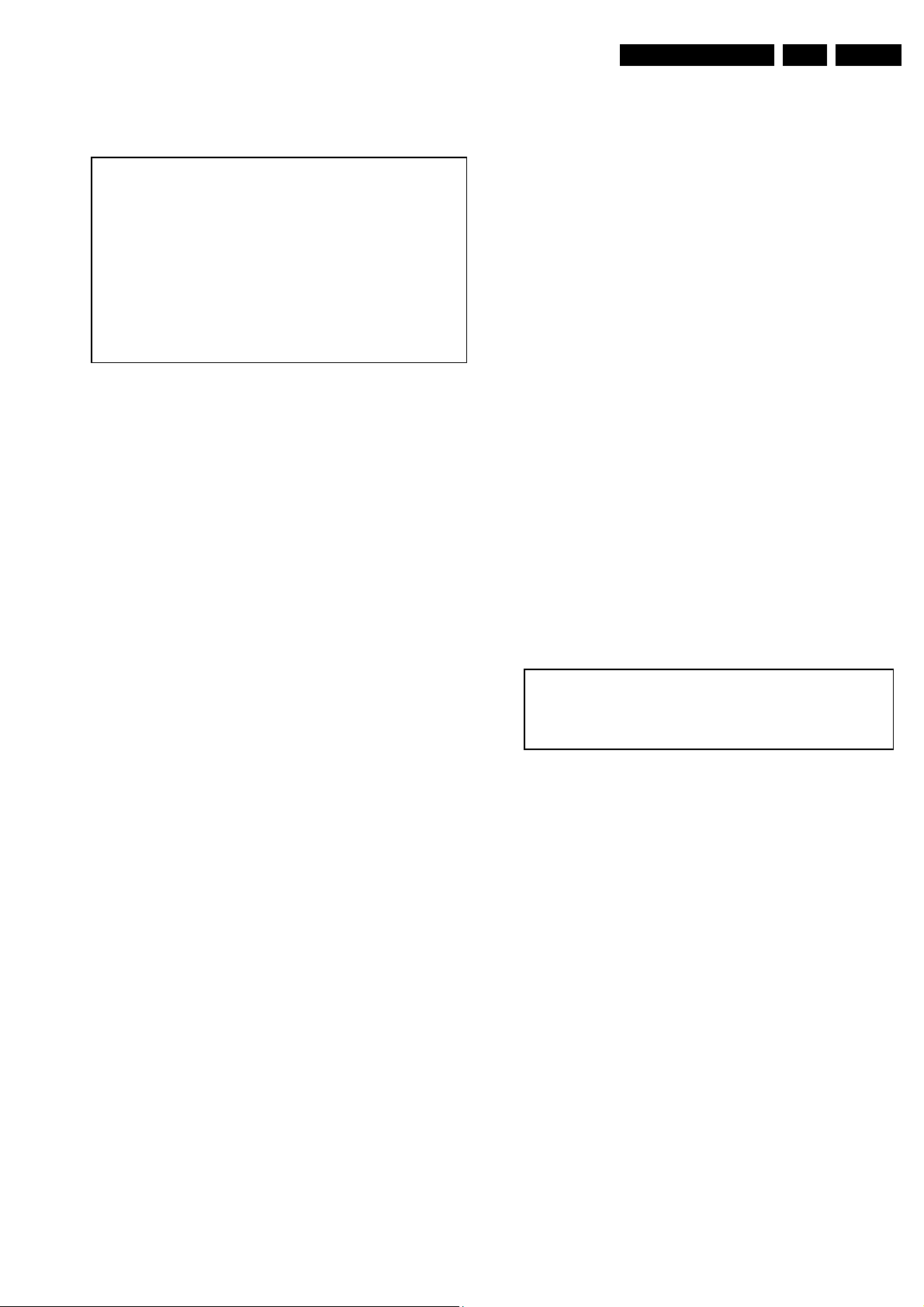
Service Modes, Error Codes and Fault Finding
EN 19L01.1A AC 5.
After entering SDAM, the following screen is visible, with S at
the upper right side for recognition.
LLLL AAABCD X.Y S
ERR XX XX XX XX XX
XXX XXX XXX XXX XXX XXX XXX
CLEAR CLEAR ?
OPOPTIONS >
AKB
TUNER >
WH I TE TONE >
GEOMETRY >
AUD I O >
>
CL 26532046_078.eps
260402
Figure 5-1 SDAM menu
LLLL
This is the operation hours counter. It counts the normal
operation hours, not the standby hours.
AAABCD-X.Y
This is the software identification of the main micro controller:
A = the project name (L01).
B = the region: E= Europe, A= Asia Pacific, U= NAFTA, L=
LATAM.
C = the feature of software diversity: C = NTSC, D = DVD, N =
no TXT, T = TXT.
D = the language cluster number:
X = the main software version number.
Y = the sub software version number.
S
Indication of the actual mode. S= SDAM= Service Default
Alignment mode.
Error buffers
Five errors possible.
Option bytes
Seven codes possible.
Clear
Erase the contents of the error buffer. Select the CLEAR menu
item and press the CURSOR RIGHT key. The content of the
error buffer is cleared.
Options
To set the Option Bytes. See chapter 8.3.1 for a detailed
description.
AKB
Disable (0) or enable (1) the “black current loop” (AKB = Auto
Kine Bias).
Tuner
To align the Tuner. See chapter 8.3.2 for a detailed description.
White Tone
To align the White Tone. See chapter 8.3.3 for a detailed
description.
Geometry
To align the set geometry. See chapter 8.3.4 for a detailed
description.
Audio
To align the Audio. See chapter 8.3.5 for a detailed description.
How to navigate
• In SDAM, select menu items with the CURSOR UP/DOWN
key on the remote control transmitter. The selected item
will be highlighted. When not all menu items fit on the
screen, move the CURSOR UP/DOWN key to display the
next / previous menu items.
• With the CURSOR LEFT/RIGHT keys, it is possible to:
– Activate the selected menu item.
– Change the value of the selected menu item.
– Activate the selected submenu.
• When you press the MENU button twice, the set will switch
to the normal user menus (with the SDAM mode still active
in the background). To return to the SDAM menu press the
OSD / STATUS button.
• When you press the MENU key in a submenu, you will
return to the previous menu.
How to store settings
To store settings leave the SDAM (at top level SDAM main
menu) with the Standby button on the remote.
How to exit
Switch the set to STANDBY by pressing the power button on
the remote control (if you switch the set 'off' by removing the AC
power, the set will return in SDAM when AC power is reapplied). The error buffer is not cleared.
5.2.2 Customer Service Mode (CSM)
Purpose
When a customer is having problems with his TV-set, he can
call his dealer. The service technician can than ask the
customer to activate the CSM, in order to identify the status of
the set. Now, the service technician can judge the severness of
the complaint. In many cases, he can advise the customer how
to solve the problem, or he can decide if it is necessary to visit
the customer.
The CSM is a read only mode; therefore, modifications in this
mode are not possible.
How to enter
To enter the CSM by pressing user remote control and key in
the code123654.
After switching ON the Customer Service Mode, the following
screen will appear:
1 CSM
2
3 AAABCDX.Y
4 AKBS
5TVSYSTEM/NOTTUNED
6 ERRORBUFFER
CL 26532046_002
040402
Figure 5-2 CSM menu
• Indication of the actual mode CSM = Customer Service
Mode
• Reserved.
• Software identification of the main micro controller (see
paragraph 5.2.1 for the explanation)
• Reserved item.
• Indicates TV system and or not receiving an “IDENT” signal
on the selected source. It will display “NOT TUNED”
• Error code buffer (see paragraph 5.4 for more details).
Displays the last five errors of the error code buffer.
How to exit
Use one of the following methods:
• Press one of the buttons “Menu”, “OSD” or “Standby” of
the remote control keys.
• Switch-off the TV set with the AC power switch.
5.3 Problems and Solving Tips (Related to CSM)
5.3.1 Picture Problems
Note: Below described problems are all related to the TV
settings. The procedures to change the value (or status) of the
different settings are described.
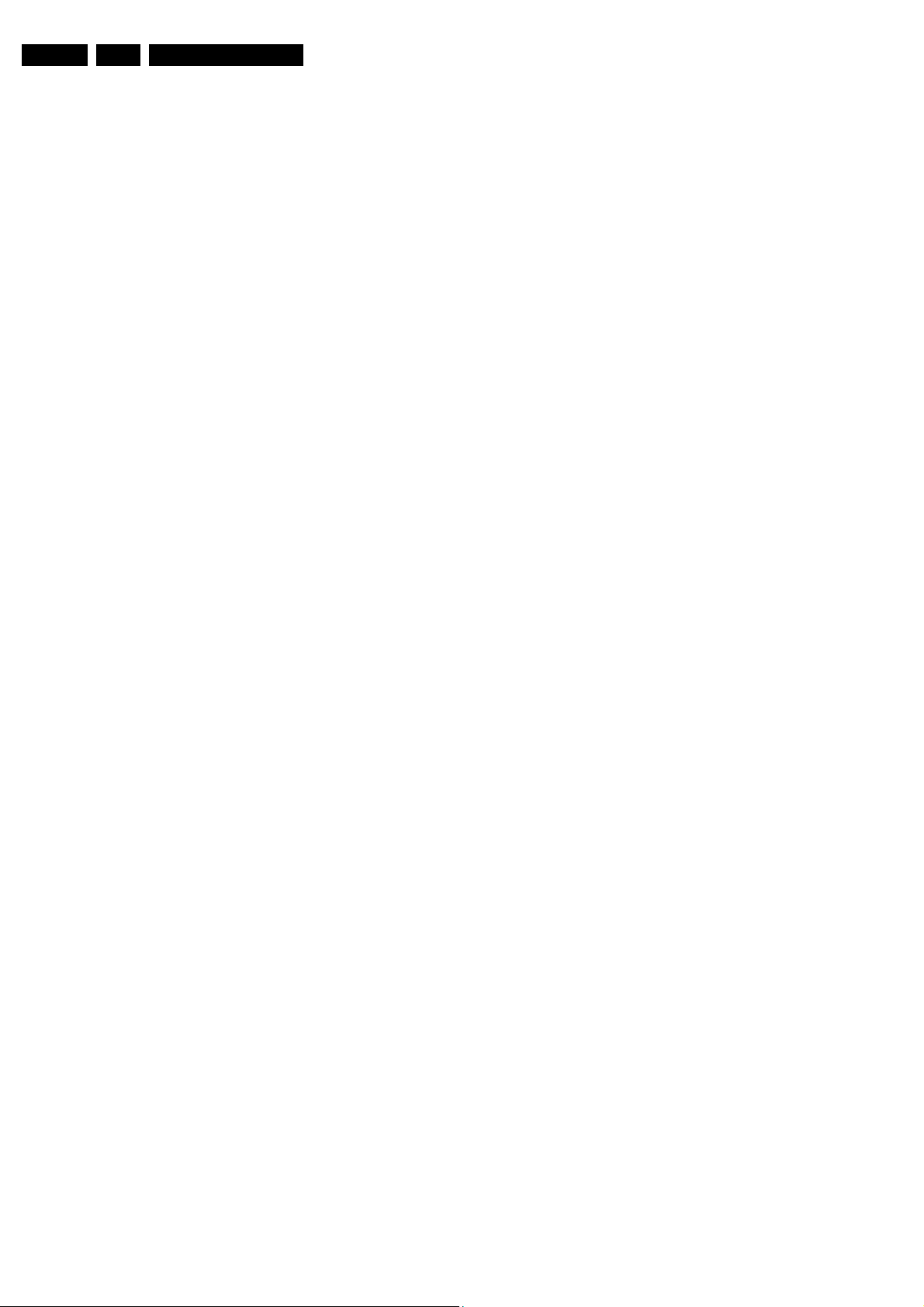
EN 20 L01.1A AC5.
Service Modes, Error Codes and Fault Finding
No colours / noise in picture
Check CSM line 5. Wrong colour system installed. To change
the setting:
1. Press the MENU button on the remote control.
2. Select the INSTALLATION sub menu.
3. Select and change the SYSTEM setting until picture and
sound are correct.
4. Select the STORE menu item.
Colours not correct / unstable picture
Check CSM line 5. Wrong colour system installed. To change
the setting:
1. Press the MENU button on the remote control.
2. Select the INSTALLATION sub menu.
3. Select and change the SYSTEM setting until picture and
sound are correct.
4. Select the STORE menu item.
Picture too dark or too bright
Increase / decrease the BRIGHTNESS and / or the
CONTRAST value when:
• The picture improves after you have pressed the “Smart
Picture” button on the remote control.
• The picture improves after you have switched on the
Customer Service Mode
The new “Personal” preference value is automatically stored.
White line around picture elements and text
Decrease the SHARPNESS value when:
• The picture improves after you have pressed the “Smart
Picture” button on the remote control.
The new “Personal” preference value is automatically stored.
Snowy picture
Check CSM line 5. If this line indicates “Not Tuned”, check the
following:
• No or bad antenna signal. Connect a proper antenna
signal.
• Antenna not connected. Connect the antenna.
• No channel / pre-set is stored at this program number. Go
to the INSTALL menu and store a proper channel at this
program number.
• The tuner is faulty (in this case the CODES line will contain
error number 10). Check the tuner and replace / repair if
necessary.
Snowy picture and/or unstable picture
• A scrambled or decoded signal is received.
Black and white picture
Increase the COLOR value when:
• The picture improves after you have pressed the “Smart
Picture” button on the remote control.
The new “Personal” preference value is automatically stored.
Menu text not sharp enough
Decrease the CONTRAST value when:
The picture improves after you have pressed the “Smart
Picture” button on the remote control.
The new “Personal” preference value is automatically stored.
5.3.2 Sound Problems
No sound or sound too loud (after channel change / switching on)
Increase / decrease the VOLUME level when the volume is OK
after you switched on the CSM. The new “Personal” preference
value is automatically stored.
5.4 ComPair
5.4.1 Introduction
ComPair (Computer Aided Repair) is a service tool for Philips
Consumer Electronics products. ComPair is a further
development on the European DST (service remote control),
which allows faster and more accurate diagnostics. ComPair
has three big advantages:
• ComPair helps you to quickly get an understanding on how
to repair the chassis in a short time by guiding you
systematically through the repair procedures.
• ComPair allows very detailed diagnostics (on I2C level)
and is therefore capable of accurately indicating problem
areas. You do not have to know anything about I2C
commands yourself because ComPair takes care of this.
• ComPair speeds up the repair time since it can
automatically communicate with the chassis (when the
microprocessor is working) and all repair information is
directly available. When ComPair is installed together with
the SearchMan electronic manual of the defective chassis,
schematics and PWBs are only a mouse click away.
5.4.2 Specifications
ComPair consists of a Windows based faultfinding program
and an interface box between PC and the (defective) product.
The ComPair interface box is connected to the PC via a serial
or RS232 cable.
In case of the L01 chassis, the ComPair interface box and the
TV communicate via a bi-directional service cable via the
service connector (located on the Main panel, see also figure
8-1 suffix D).
The ComPair faultfinding program is able to determine the
problem of the defective television. ComPair can gather
diagnostic information in two ways:
• Automatic (by communication with the television): ComPair
can automatically read out the contents of the entire error
buffer. Diagnosis is done on I2C level. ComPair can access
the I2C bus of the television. ComPair can send and
receive I2C commands to the micro controller of the
television. In this way, it is possible for ComPair to
communicate (read and write) to devices on the I2C
busses of the TV-set.
• Manually (by asking questions to you): Automatic
diagnosis is only possible if the micro controller of the
television is working correctly and only to a certain extend.
When this is not the case, ComPair will guide you through
the faultfinding tree by asking you questions (e.g. Does the
screen gives a picture? Click on the correct answer: YES
/ NO) and showing you examples (e.g. Measure test-point
I7 and click on the correct oscillogram you see on the
oscilloscope). You can answer by clicking on a link (e.g.
text or a waveform picture) that will bring you to the next
step in the faultfinding process.
By a combination of automatic diagnostics and an interactive
question / answer procedure, ComPair will enable you to find
most problems in a fast and effective way.
Beside fault finding, ComPair provides some additional
features like:
• Up or downloading of presets.
• Managing of preset lists.
• If both ComPair and SearchMan (Electronic Service
Manual) are installed, all the schematics and the PWBs of
the set are available by clicking on the appropriate
hyperlink. Example: Measure the DC-voltage on capacitor
C2568 (Schematic/Panel) at the Monocarrier.
• Click on the “Panel” hyperlink to automatically show the
PWB with a highlighted capacitor C2568.
• Click on the “Schematic” hyperlink to automatically show
the position of the highlighted capacitor.
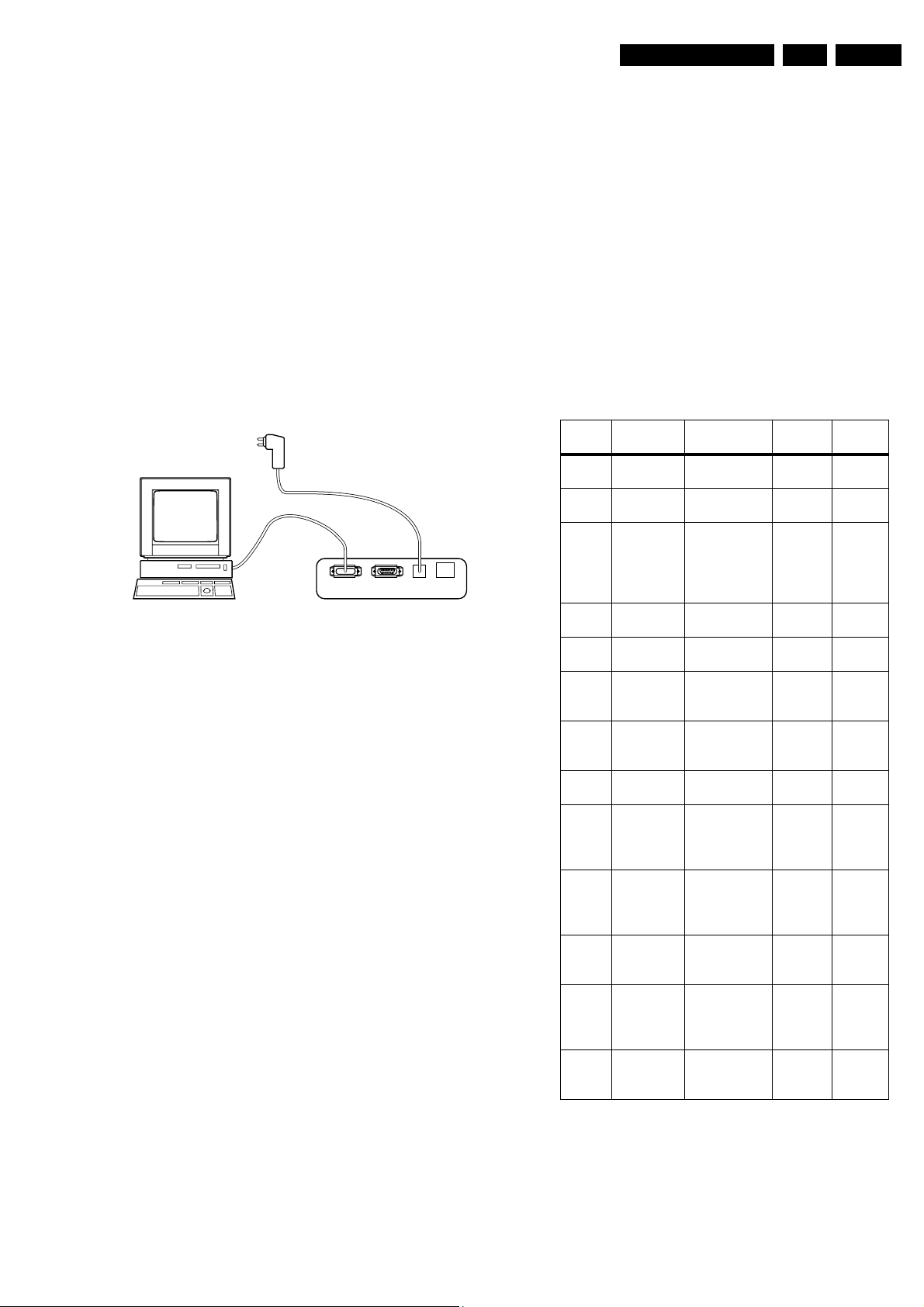
Service Modes, Error Codes and Fault Finding
EN 21L01.1A AC 5.
5.4.3 How To Connect ComPair
1. First install the ComPair Browser software (see the Quick
Reference Card for installation instructions).
2. Connect the RS232 interface cable between a free serial
(COM) port of your PC and the PC connector (marked with
“PC”) of the ComPair interface.
3. Connect the AC power adapter to the supply connector
(marked with “POWER 9V DC”) on the ComPair interface.
4. Switch the ComPair interface OFF.
5. Switch the television set OFF (remove the AC power).
6. Connect the ComPair interface cable between the
connector on the rear side of the ComPair interface
(marked with “I2C”) and the ComPair connector on the
mono carrier (see figure 8-1 suffix D).
7. Plug the AC power adapter in the AC power outlet and
switch on the interface. The green and red LEDs light up
together. The red LED extinguishes after approx. 1 second
while the green LED remains lit.
8. Start the ComPair program and read the “introduction”
chapter.
PC VCR I2CPower
Figure 5-3 Compair connection
5.4.4 How To Order
ComPair order codes:
• Starter kit ComPair32/ SearchMan32 software and
ComPair interface (excluding transformer): 3122 785
90450
• ComPair interface (excluding transformer): 4822 727
21631
• Starter kit ComPair32 software (registration version): 3122
785 60040
• Starter kit SearchMan32 software: 3122 785 60050
• ComPair32 CD (update): 3122 785 60070
• SearchMan32 CD (update): 3122 785 60080
• ComPair interface cable: 3122 785 90004
5.4.5 Error Buffer
The error code buffer contains all detected errors since the last
time the buffer was erased. The buffer is written from left to
right. When an error occurs that is not yet in the error code
buffer, it is written at the left side and all other errors shift one
position to the right.
5.4.6 How To Read The Error Buffer
You can read the error buffer in 3 ways:
• On screen via the SDAM (only if you have a picture).
Examples:
– ERROR: 0 0 0 0 0 : No errors detected
– ERROR: 6 0 0 0 0 : Error code 6 is the last and only
detected error
– ERROR: 9 6 0 0 0 : Error code 6 was first detected and
error code 9 is the last detected (newest) error
• Via the blinking LED procedure (when you have no
picture). See next paragraph.
•Via ComPair.
9V DC
86532027_003.EPS
050898
5.4.7 How To Clear The Error Buffer
The error code buffer is cleared in the following cases:
• By activation of the CLEAR command in the SDAM menu:
• If the content of the error buffer has not changed for 50
hours, it resets automatically.
Note:
When leaving SDAM by disconnecting the set from AC power,
the error buffer is not reset.
5.4.8 Error Codes
In case of non-intermittent faults, clear the error buffer before
you begin the repair. These to ensure that old error codes are
no longer present.
If possible, check the entire contents of the error buffer. In
some situations an error code is only the result of another error
code and not the actual cause (e.g., a fault in the protection
detection circuitry can also lead to a protection).
ERROR Device Error
description
0Not
No Error
Check
item
applicable
1Not
applicable
2Not
applicable
X-Ray Protection (USA)
Horizontal
Protection
2465,
7460
7460,
7461,
7462,
7463,
6467
3 TDA8359/
TDA9302
4 MSP34X5/
TDA9853
5 TDA95XX POR 3.3V / 8V
Vertical
Protection
MAP I2C identification error
Protection
VloAux
+13v
7831 A9
7200,
7560,
7480
6 I2C bus General
I2C bus error
7200,
3624,
3625
7Not
---
applicable
8Not
applicable
E/W
Protection
(Large
Screen)
9 M24C08 NVM I2C
identification
error
7400,
3405,
3406,
3400
7602,
3611,
3603,
3604
10 Tuner Tuner I2C
identification
1000,
7482
error
11 TDA6107/8 Black current
loop protection
7330,
RGB
amps,
CRT
12 M65669 MAP I2C iden-
7803 P
tification error
(USA)
Diagram
A2
A2
A2,A3
A1,A2.
A5,A6,
A7
A7
A2
A7
A2,A4
B1,B2
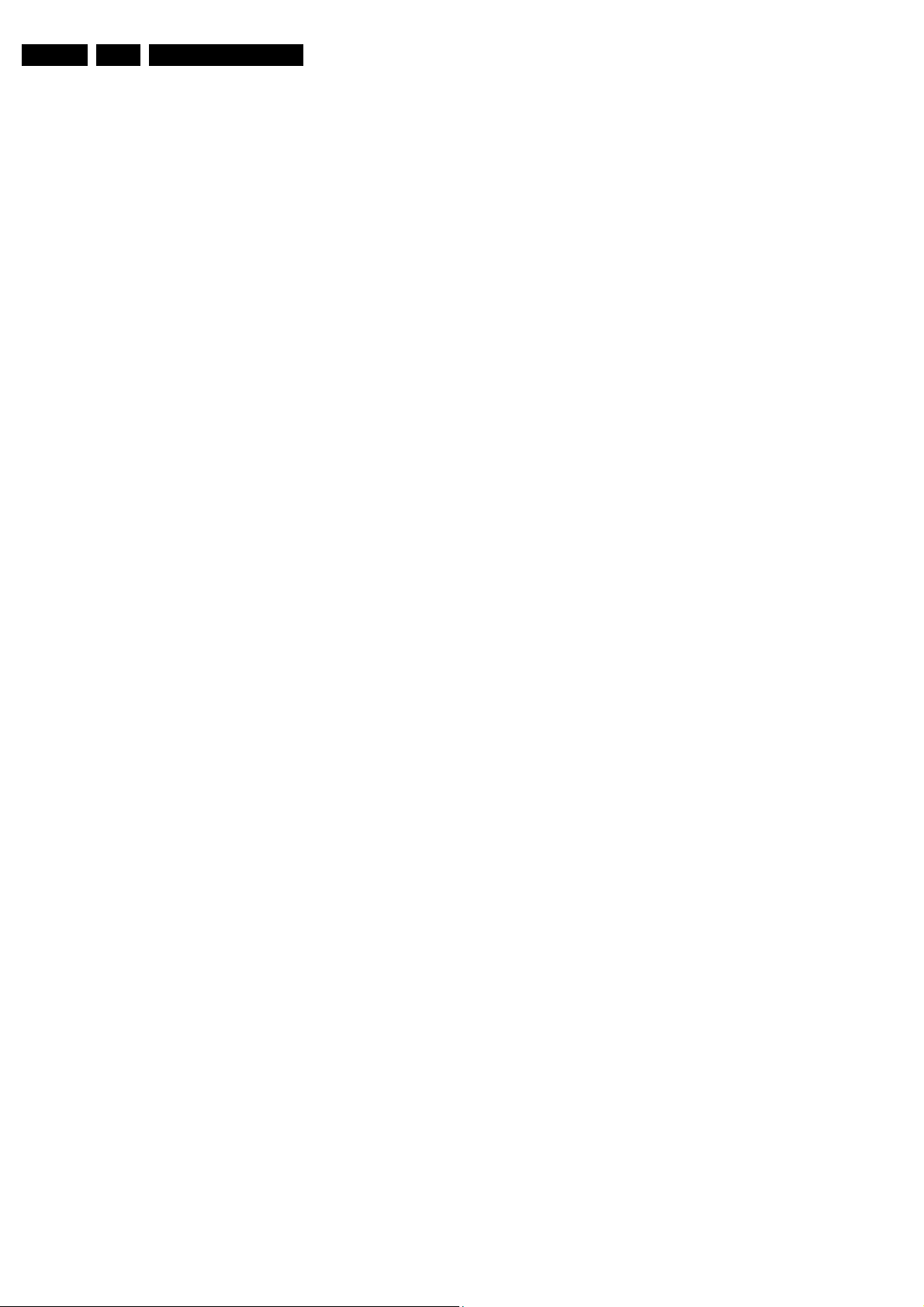
EN 22 L01.1A AC5.
Service Modes, Error Codes and Fault Finding
5.5 The Blinking LED Procedure
Via this procedure you can make the contents of the error
buffer visible via the front LED. This is especially useful when
there is no picture.
When the SDAM is entered, the LED will blink the contents of
the error-buffer.
• n short blinks (n = 1 - 14),
• when all the error-codes are displayed, the sequence
finishes with a LED blink of 3 s,
• the sequence starts again.
Example of error buffer: 12 9 6 0 0
After entering SDAM:
• 12 short blinks followed by a pause of 3 s,
• 9 short blinks followed by a pause of 3 s,
• 6 short blinks followed by a pause of 3 s,
• 1 long blink of 3 s to finish the sequence,
• the sequence starts again.
5.6 Protections
If a fault situation is detected an error code will be generated
and if necessary the set will be put in the protection mode.
Blinking of the red LED at a frequency of 3 Hz indicates the
protection mode. In some error cases the microprocessor does
not put the set in the protection mode. The error codes of the
error buffer can be read via the service menu (SDAM), the
blinking LED procedure or via ComPair.
To get a quick diagnosis the chassis has two service modes
implemented:
• The Customer Service Mode (CSM).
• The Service Default Alignment Mode (SDAM). Start-up of
the set in a predefined way and adjustment of the set via a
menu and with the help of test patterns.
problem is expected in the vertical amplifier IC 7471.
Measure with a scope the waveform on pin 17 of the UOC.
Measure also at pin 1 of IC 7471. If here the signal is
missing, a defective resistor R3244 causes the problem
5.7 Repair Tips
Below some failure symptoms are given, followed by a repair
tip.
• Set is dead and makes hiccuping sound “MainSupply” is
available. Hiccupping stops when de-soldering L5561,
meaning that problem is in the “MainSupply” line. No output
voltages at LOT, no horizontal deflection. Reason: line
transistor 7460 is defective.
• Set is dead, and makes no soundCheck power supply IC
7520. Result: voltage at pins 1, 3, 4, 5 and 6 are about 180
V and pin 8 is 0 V. The reason why the voltage on these
pins is so high is because the output driver (pin 6) has an
open load. That is why MOSFET 7521 is not able to switch.
Reason: feedback resistor 3523 is defective. Caution: be
careful measuring on the gate of 7521; circuitry is very high
ohmic and can easily be damaged!
• Set is in hiccup mode and shuts down after 8 s.Blinking
LED (set in SDAM mode) indicates error 5. As it is unlikely
that µP “POR” and “+8V protection” happen at the same
time, measure the “+8V”. If this voltage is missing, check
transistor 7480.
• Set is non-stop in hiccup modeSet is in over current
mode; check the secondary sensing (opto coupler 7515)
and the “MainSupply” voltage. Signal “Stdby_con” must be
logic low under normal operation conditions and goes to
high (3.3 V) under standby and fault conditions.
• Set turns on, but without picture and soundThe screen
shows snow, but OSD and other menus are okay. Blinking
LED procedure indicates error 11, so problem is expected
in the tuner (pos. 1000). Check presence of supply
voltages. As “Vlotaux+5V” at pin 5 and 7 are okay,
“VT_supply” at pin 9 is missing. Conclusion: resistor 3460
is defective.
• Set turns on, but with a half screen at the bottom.
Sound is okayBlinking LED (set in SDAM mode) indicates
error 3. Check “Vlotaux+11V” and “+50V”. If they are okay,
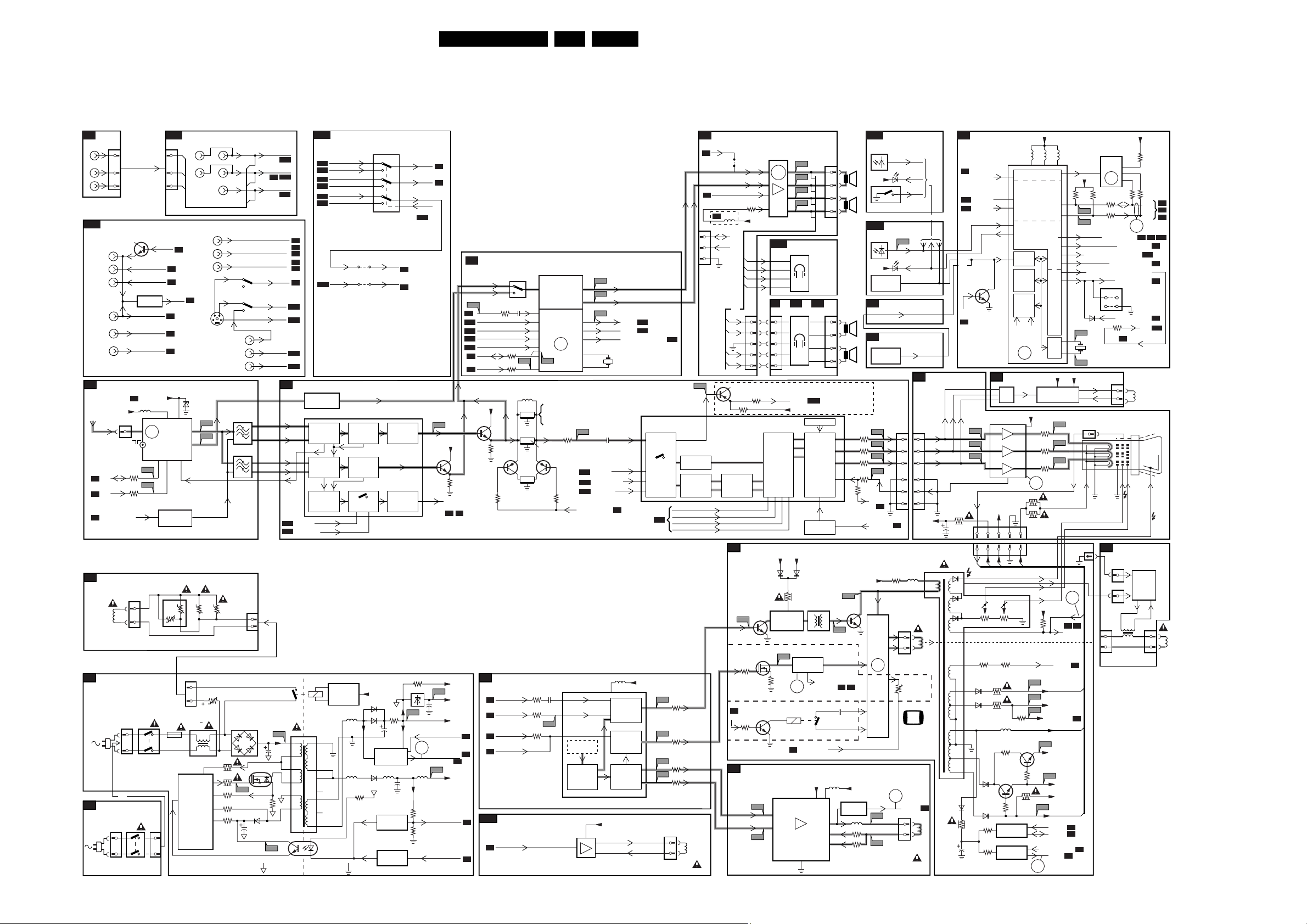
Block Diagram, Supply Voltage, and Testpoint Overview
6. Block Diagram, Supply Voltage, and Testpoint Overview
Block Diagram
23L01.1A AC 6.
SIDE AV
C
0251
6
V
3
L
1
R
REAR I/O CINCH
A13
V
L
MONITOR
OUTPUT
R
Y
U
YUV
INPUT
V
TUNER IF
A4
V
LOTAUX
FM
SDA
A7
SCL
A7
COMB-BYPASS
A7
DEGAUSSING (34" only)
G
Degaussing
Coil
POWER SUPPLY
A1
150-250V
SINGLE
RANGE
90-276V
FULL RANGE
FRONT
Q1
INTERFACE
(PARTLY)
0211
110V
+5V
0265
OR
1
2
0211
0231
SWITCH
A2
1
3001
3000
1506
1
2
MAINS
7101
7102, 7103
STATUS 1
VT_SUPPLY
5001
1000
2
TV
0231
MAINS
SWITCH
G-Y-IN
B-U-IN
R-V-IN
ERR
10
I1
I2
0212
L-OUT
R-OUT
1
2
A12
0219
6
3
1
V-OUT
A9
A9
STATUS 1
A5
A5
A5
6, 7 9
TV TUNER
+
FM-RADIO
TUNER
(OPTIONAL)
5
4
7001, 7002
FILTER
SELECT
3505
PTH451C
+t
3
+t
1500
T4E
FRONT I/O
A5
VT
FM
AGC
1
1
2
0212
7520
TEA1507
3
CTRL
CONTROL
MONO
V
A
L
B
C
AV1
A7
SVHS
6001
BZX79-C33
11
IF
10
+t
5500 :
5502
DRAIN
DRIVER
DEMAG
IC
SENSE
V
L
R
154
I4
I3
3507
+t
3504
t
8
VCC
STEREO
V
L
R
32
3506
3532
3523
6
3525
5
3522
4
3528
1
AUDIO/VIDEO
A10
CVBS-
FRONT-IN
A
B
C
9
10
6
4
V
LAV2
R
1002
1003
1004
1505
6500
2
AC
3
G
P2
A10
L-FRONT-IN
A10
A5
R-FRONT-IN
A10
CVBS1-IN
SC1-LIN
SC1-RIN
STATUS2
11
Y-CVBS-IN
5
C-IN
L2-IN
R2-IN
A5
FM
VIF_1
VIF_2
SIF_1
SIF_2
RF_AGC
A13
A12
1
2
P1
1
2
2503
DC
7521
STP7NB60FP
6520
2521
3
4
D
5
S
8
3526
9
P3
HOT GROUND COLD GROUND
A5
A5
A9
A5
A9
A7
A10
A10
A10
A10
VIDEO IF, SOUND IF
18
19
22
23
24
SC1_LIN
LFRONT-IN
2
5520
3
4
SOURCE SWITCHING
LFRONT-IN
A12
L2-IN
A13
RFRONT-IN
A12
R2-IN
A13
CVBSFRONT-IN
A12
Y-CVBS-IN
A13
C-IN SS-C-IN
A13
7209, 7210
FM RADIO
DE-EMPHASIS
7200-A
TDA95XX
VIDEO
IF
AGC
QSS
SOUND
IF + AGC
SOUND
FM-DEMOD.
DE-EMPH.
1515
43
1
1
2
QSS MIXER
AM DEMOD.
7580
ENERGIZING
CIRCUIT
5562
17
16
5560 5564 5561
14
13
N.C.
12
11
N.C.
10
7515
TCET1103
4812
4814
VIDEO
PLL
DEMOD.
AUDIO
SWITCH
28 29
3594
7802
HEF4053BT
12
13
5
3
2
1
FMR
V
LOTAUX
6562
6561
7561, 7562
7564
PROTECTION
6560
A
SYY-CVBS-IN
VIDEO
AMPLIFIER
SOUND
AMPL.
+13V
A
3564
2564
7540, 6540
REFERENCE
CIRCUIT
7541, 7542
STANDBY
CIRCUIT
SC2-LIN
14
SC2-RIN
4
SY-CVBS-IN
15
SEL-MAIN-FRONT-RR
A10
A5
A5
38
33
48
+ AVL
3558
7560
31
P5
E/W PROTECTION
ERR
7
POWER DOWN
2561
3543
3544
A9
A9
V10
+8V
7206
MONO/AM_
MONO_SOUND
+3.9V
P4
+3.3V
2567
MAIN AUX
P6
140V
MAIN SUPPLY
VCONTROL
STDBY_CON
NICAM + 2CS + BTSC (STEREO/SAP) DECODER
A9
7834
QSS-AM-DEM-OUT
FMR
A11
A5
A13
A13
A10
A10
A7
A7
QSS_AM_DEM_OUT
3230
7835
MONO/AM-MONO-SOUND
3834 2847
SC1-L IN
SC1-R IN
SC2-L IN
SC2-R IN
3833
SDA
SCL
+8V
7201
3208
3211
A6
3832
AUDIO CARRIER
FILTERS
5201
1200
1201
7202
1202
RES.
A9A8
SYNCHRONISATION
A6
EHT info
A2
H flybk
A2
12V
EHT info
A2
A2
EHT o
A2
A2
(2X)
A7
TILT INTERFACE
A16
A2
TILT
A7
A7
7831
MSP34X5G
47
DEMODULATOR
NICAM + 2CS
BTSC, AM, FM
44
41
42
39
40
8
A7
7
4.5MHz NTSC
5.5MHz PAL
6MHz AP MULTI
6.5MHz AP PAL
3259
2254
3242
S1
3247
AUDIO
INPUT
SWITCHING
ERR
4
3213
7203
3210
7200-D
TDA95XX
11
31
34
7000
TDA8941P
25
24
31
30
4
51
52
V9
A10
A10
A13
COMB-BYPASS
VIDEO IDENT
H/V SYNC
SEPARATOR
H-OSC
+PLL
1
5
TILT OUTPUT
A10
A9
A8
2203
SS-C-IN
SSY-CVBS-IN
CVBS1-IN
9
GEOMETRY
H
V
GEOMETRY
VLOT AUX +13V
7
2
MAIN-OUT-L
MAIN-OUT-R
L OUT
A13
R OUT
A13
SEL-MAIN-FRNT-RR
1831
18M432
40
45
44
42
A7
5241
+8V
H-DRIVE
2nd LOOP
H-SHIFT
EW
+
V-DRIVE
+
7200-C
TDA95XX
SWITCHING
FILTERS
30
15
17
16
I/O
VIDEO
VIDEO
IDENT
A13
A10
S2
3251
S5
3250
S3
3244
S4
3249
0268
1
2
TILT
DEFL.
COIL
AUDIO AMPLIFIER
A8
MONO/AM_MONO-SOUND
A5
VOLUME MUTE
A7
MAINAUX_FB
A5
0257
COMPAIR
CONNECTION
(FOR SERVICE)
V4
47
Y-DELAY
R-Y
PAL/NTSC
SECAM
B-Y
DECODER
R-V-IN
G-Y-IN
B-U-IN
FBL-IN
H DRIVE
EW DRIVE/
EWD-DYN
V DRIVE+
V DRIVE-
7901 AN7522N (STEREO)
7902 AN7523N (MONO)
4905
3908
5205
MAINAUX
SDA
SCL
L+
L-
R-
R+
OR
0246
1
L+
2
L-
3
4
R-
5
R+
7205
3222
3221
Y
U
BASE
BAND
V
DELAY
LINE DEFLECTION
A2
V
LOTAUX
7462
L1
only for sets with E/W correction
7400
STP3NC60FP
3404
G
only for sets with panorama
A7
BASS_PANORAMA
3489
FRAME DEFLECTION
A3
F1
V DRIVE+
V DRIVE-
F2
A1
0280
62 L+
ERR
7
8
4L-
9
10 R-
1
12 R+
HEADPHONE
A12
L+
L-
R-
R+
OR
C1C
HEADPHONE
0254
1
2
3
4
5
V-OUT
+8V
RGB
MATRIX
RGB
INSERT
BLACK
STRETCH
WHITE
STRETCH
5251 5053 54
+13V MAIN AUX
3493
7461
7463
LINE-OUTPUT
DRIVER
STAGE
L4
D
S
3405
ERR
1400
7444
A1
7471
TDA8359J
1
V1+
2
V1-
FRAME
OUTPUT
A2
A3
A4
OR
R
G
B
7204
64696467
E/W
CIRCUIT
8
4
1
VCONTROL
V
LOTAUX
5
4
3
2
1
C2
0255
4
L+
3
L-
2
R-
1
R+
A13'
OSD
RGB
CONTROL
OSD TEXT
INSERT
BLUE
STRETCH
WHITE-P.
ADJ
EHT INFO
PROC.
5461
E/W PROTECTION
3
2
+13V
5472
3
6
VP
7
VOA
9
VM
4
VOB
SETS WITH
VIDEO OUT
R
56
G
57
B
58
55
MAIN SUPPLY
L3
7460
BU4508DX
L2
A7A1
2454
6470
V
GUARD
CIRCUIT
Q1
6692
TSOP1836
L
+3V3
ON/OFF
R
A12
6692
TSOP1836
+3V3
LOCAL
KEYBOARD
A9
L
E
LOCAL
R
KEYBOARD
ONLY
V5
3201
V6
3202
V7
3203
V9
3204
BKL BKL
3235
BKL-IN
A2
EHT info
140V
LINE
OUTPUT
CIRCUIT
ERR
1
+50V
V
LOTAUX
F3
5471
3479
3471
F4
FRONT INTFACE
(PARTLY)
1
6691
LED
FRONT CONTROL
C5
1
IR
6691
LED
KEYBOARD
_PROTN
KEYBOARD
_PROTN
B1
1
2
3
5
6
A2
3487
5451
0221
1
2
HOR.
DEFL.
COIL
3431
(OPTIONAL)
TV
PICTURE
WIDTH
CONTROL
ERR
3
V
GUARD
0222
1
2
VERT.
DEFL.
COIL
IR
02450243
1
2
3
44
5
6
+200VA
3
1
A2
CRT
CONTROL
A7
A1
POWER DOWN
STATUS1
A13
5445
3340
2340
6447
A13
OR
OR
KEYBOARD-
EWPROTECTION
A2
0244
0220
10
6
5
11
7
12
8
9
3451
2444
OR
69
1
2
STATUS2
IR
67
5
LED
80
_PROTN
7606
ECO SCAVEM
B2
R
G
+
B
7330
TDA6107Q
2
V12
V11
1
V13
3
EHT-INFO
+13V
123 45
123 45
ABC D
EHT
FOCUS VG2
IF DAF PANEL IS MOUNTED
34693490
3494
6485
3488
6487
5480
3455
6488
7480
3447
6486
7441
3446
PROT
CIRCUIT
7443, 7450
3452
PROT
CIRCUIT
7200-B
TDA95XX
ROM
RAM
1/10
PAGES
MEMORY
TELE
TEXT
OSD
CVBS
5
3460
3464
+3.3V
66 61 59
I/O
IIC
BUS
TRANSCEIVER
I/O
PORTS
+
SYNC
ERR
5
PROCESSING
+200VA
3336
R
8
3334
G
9
3332
B
7
ERR
11
3341
3342
Filament
V
LOTAUX
L5
L7
L6
VT_SUPPLY
L9
7482
3450
L8
POWER-DOWN
ERR
2
5604
56035602
68 7
72
71
3
6
70
78
77
VST
73
PWM-
DAC
63
CPU
64
+13V
+200VA
SCAVEM
V14
V15
V16
ERR
+50V
A5 A6
EHT info
H flybk
VIDEO SUPPLY
200V
V
+50V
LOTAUX
FILAMENT
V
+5V A
LOTAUX
L10
+8V B
+13V
V
+13V
LOTAUX
V
A3
GUARD
BLK-IN
A5
EHT o
A6
7602
M24C08
EEPROM
(NVM)
ERR
+3.9V
36063607
3625
SDA
C4
3624
SCL
C5
COMB-BYPASS
COMB-SEL-CVBS0 or AV2
TREBLE-BUZZER-HOSP-APP
9641
9631
6601
C1
1660
12MHz
C2
0165
AQUADAG
8
R
6
G
11
B
10 9 5 7 1
FOCUS
G
0298
2
A
0221
1
2
A6
B
A4
D
C
A1
+3.3V
8
6
5
9
ERR
6
A4 A5
STANDBY-CON
BASS PANORAMA
VOLUME/MUTE
SDM
POWER-DOWN
TILT
3172
ON
A8
0278
1
SCAVEM
2
COIL
VG2
EHT
DAF (34" only)
0261
DAF
0233
CIRCUIT
5493
CL 36532039_012.eps
3611
36033604
SDA
SCL
A10
CRT
0258
1
2
EHT
A1
A2
A8
A1
A16
25kV
250403
A10
HOR.
DEFL.
COIL
A4
A8
A9
