Philips iTV User Manual
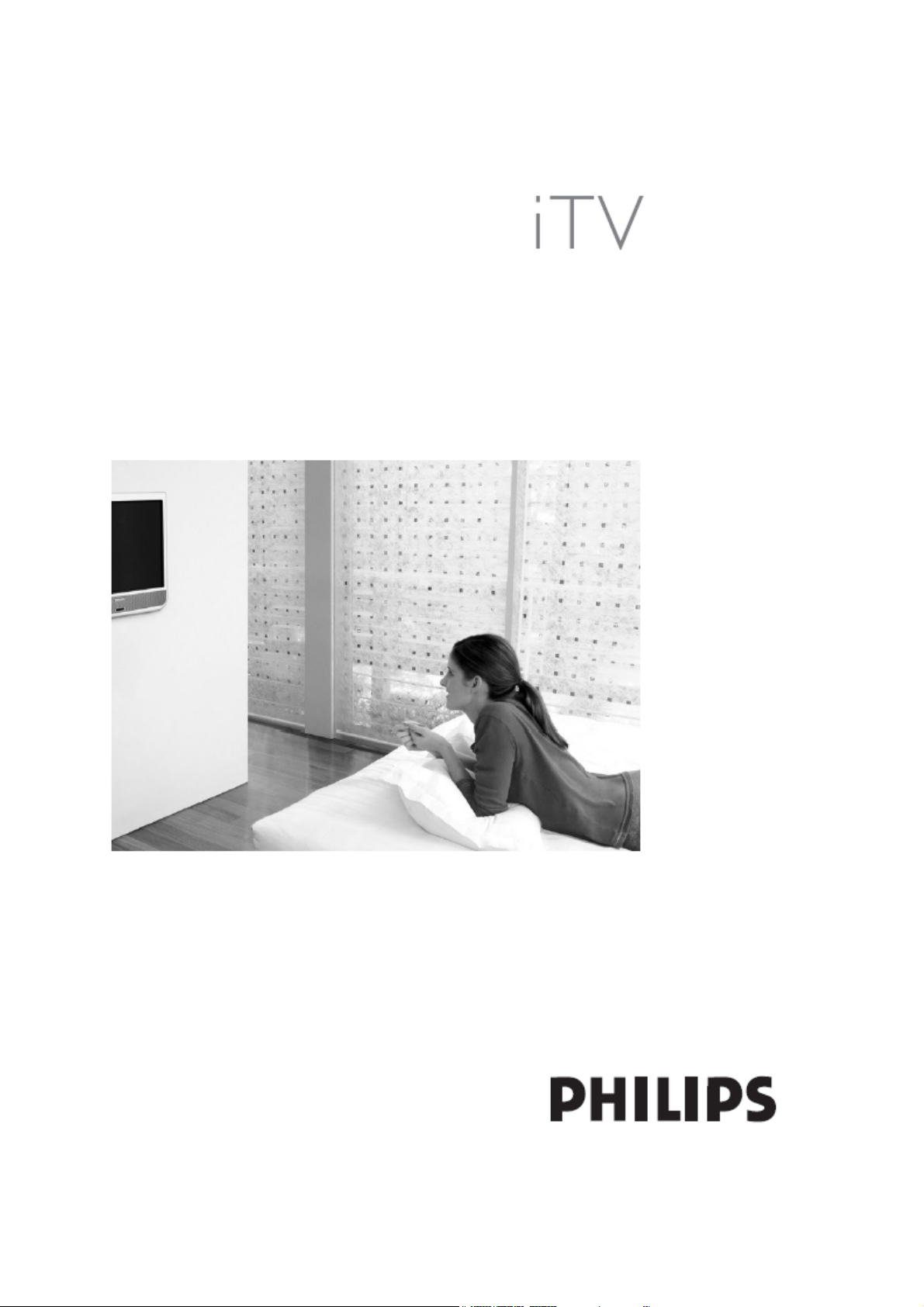
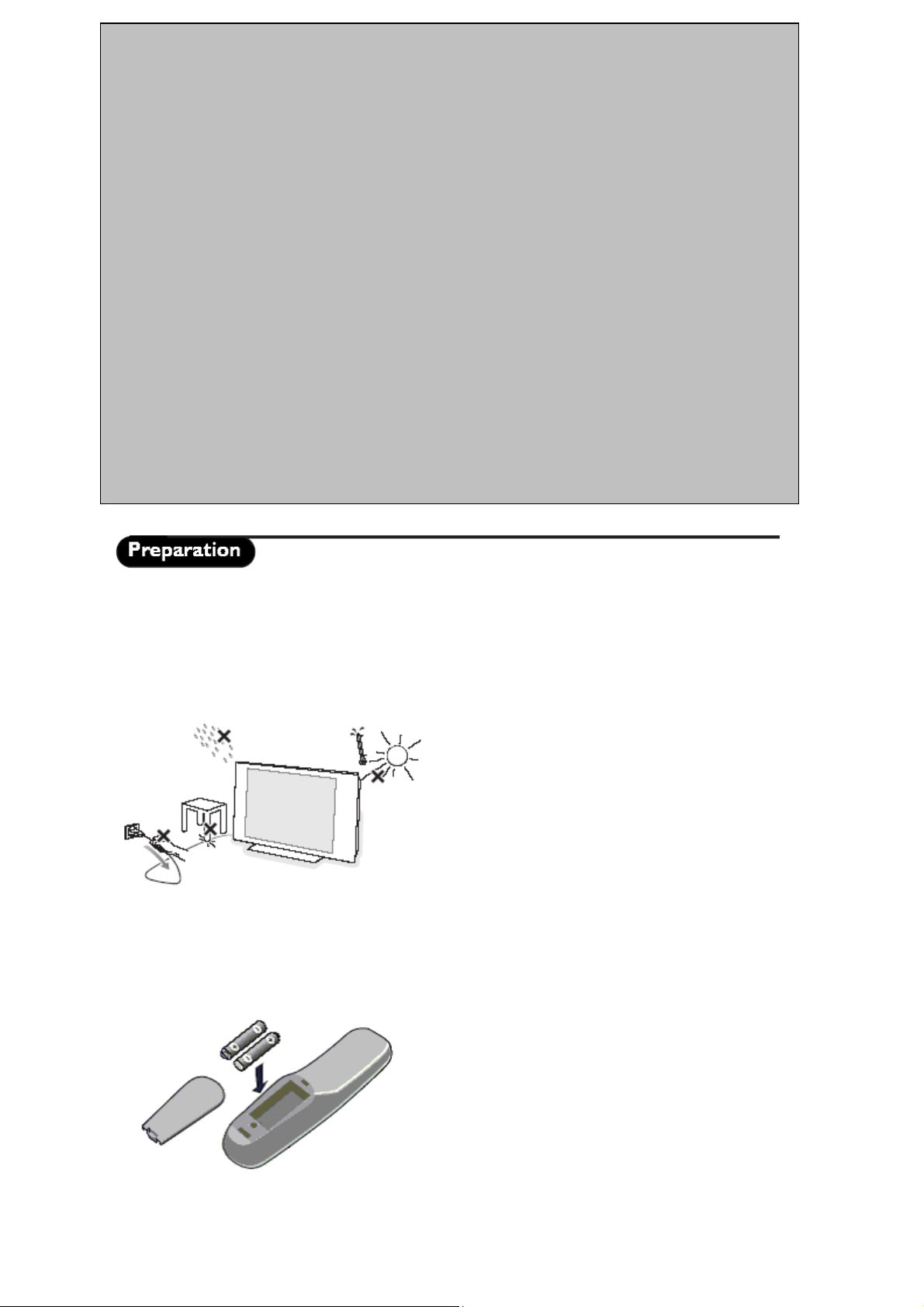
Care of the screen
A
A
T
v
w
Do not touch the screen with anything hard as this may scratch, mar or damage the screen permanently. Do not
rub with dust clothes with chemical treatment. Do not touch the surface with bare hands or greasy cloth (some
cosmetics are detrimental to the screen). Unplug the TV before cleaning the screen. When the surface becomes
dusty, please wipe gently with absorbent cotton or other soft materials like chamois soaks. Do not use acetone,
toluene and alcohol because they cause chemical damage.
Do not use liquid cleaners or aerosol cleaners. Wipe off saliva or water drops as soon as possible. Their long
time contact with the screen causes deformations and color fading.
Warning concerning stationary images on the TV screen (Plasma displays)
characteristic of Plasma Display Panels is that displaying the same image for a long time can cause a
permanent after-image to remain on the screen. This is called phosphor burn in. Normal use of the TV should
involve the showing of pictures that contain constantly moving and changing images that fill the screen.
Warning concerning VGA/DVI display mode
s this product processes in VGA/DVI mode, some diagonal lines may be seen under circumstances of
environmental interference. This will not affect the computer signal performance that displays in VGA/DVI
mode.
Environmental
• Your television contains material that can be recycled and reused by specialized companies. Please find
out about local regulations on the disposal of your old television set. Pay particular attention to the
disposal of exhausted batteries used in your TV Remote Control unit.
Your television consumes energy in the stand-by mode. Energy consumption contributes to air and
•
water pollution. We advise you to switch off your television overnight instead of leaving it in stand-by
mode.
Wall mounting instructions/Table stand
According to the type of TV you’ve purchased a wall mount bracket and/or stand may be supplied. To mount
the supplied stand and/or wall mount bracket, refer to separate instructions. Make sure that the wall mount is
fixed securely so that it meets safety standards.
Make sure that air can circulate freely through the ventilation slots
o prevent any unsafe situations, no naked flame sources,
such as lighted candles, should be placed on or in the
icinity. Avoid heat, direct sunlight and exposure to rain or
ater. The equipment should not be exposed to any dripping
or splashing moisture, and no objects filled with liquids, such
as vases, should be placed on it. Insert the aerial plug firmly
into the aerial socket at the bottom of the TV.
Connecting the Mains
Insert the mains plug into the wall socket and switch on. Please refer to the label on the back of the television for
the correct operating voltage.
Installing the remote control
• Remove the cover at the back of the remote control.
• Insert the correct type and size batteries into the battery
compartment, making sure they are the right way around.
- 2 -
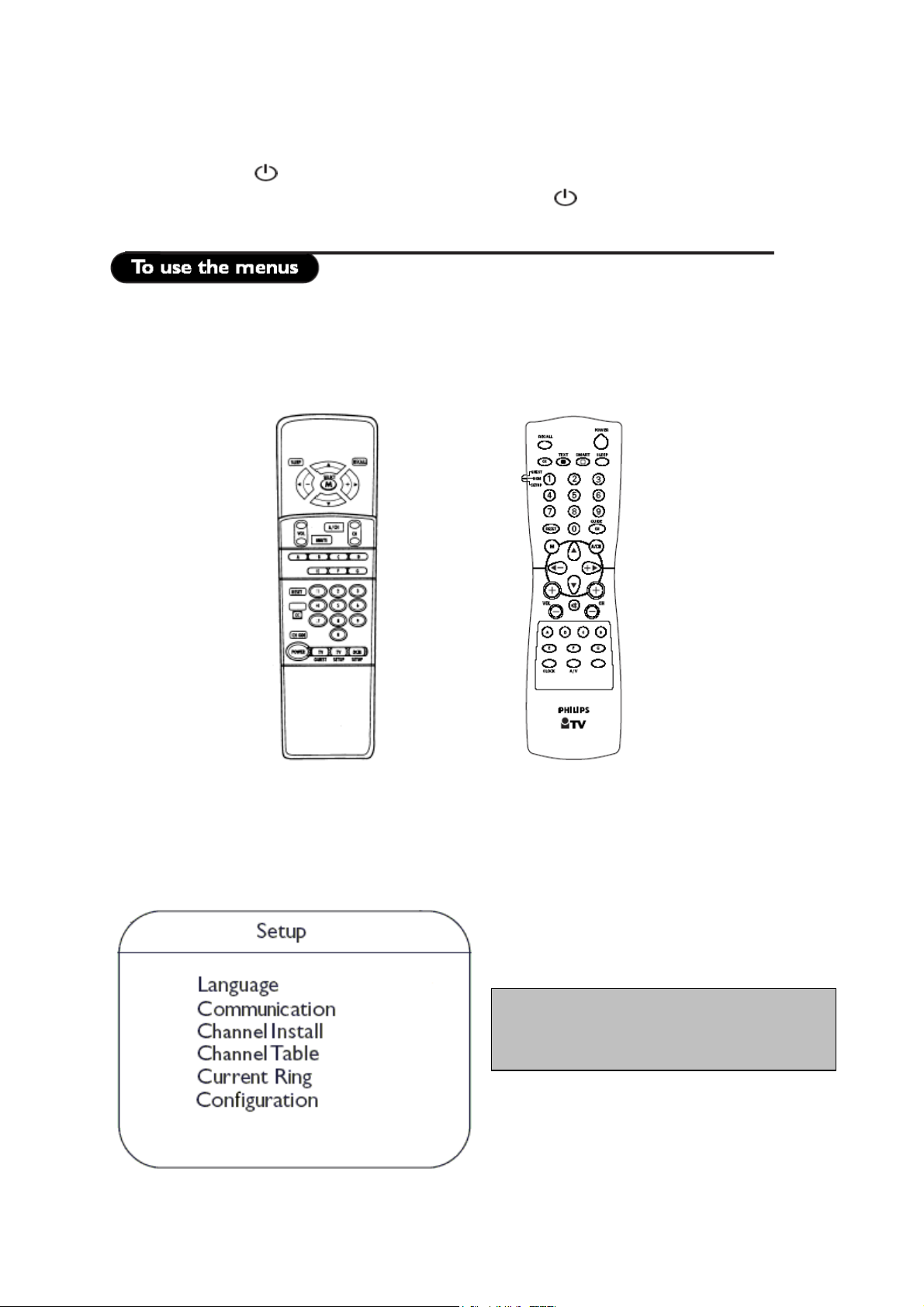
•
Switch the TV on:
Press the power switch on the TV. An indicator on the front of the TV lights up and the screen comes on.
If the TV is in standby mode (red indicator), press the - TV+ keys or the
key on the remote control.
Accessing the Set-up Menu
When the set is in the High Security Mode, the Setup menu can be accessed only with an Institutional Set-up
Remote Control (RG4172BK or RC2573).
RG4172BK RC 2573
(Optional) (Optional)
Navigation
The current menu item can be selected by means of the cursor up and cursor down keys.
Submenus can be accessed from menu items with a “>” symbol by pressing the cursor right key.
To exit any menu press “Menu” button
• Select “YES” to activate/enable a setting,
“NO” to deactivate/disable.
- 3 -
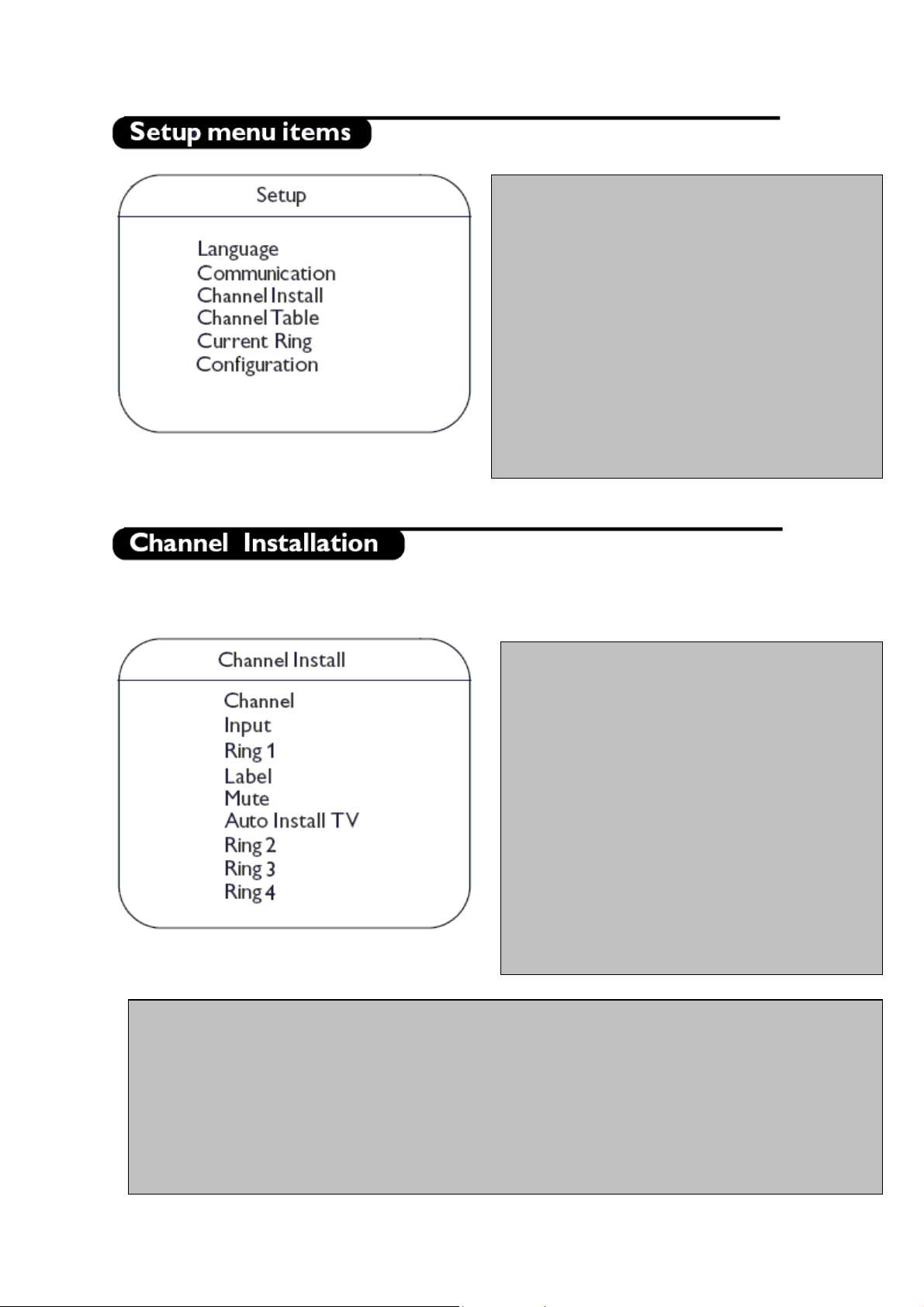
•
•
Language: Select the language of the installation
menu. Options are “ENGLISH”, “FRANCAIS”,
and “ESPANOL”.
• Communication: The Communication menu is
required to enable interactive applications and
Healthcare Pendant controls. Refer to Annex C at
the end of this document for more information.
• Channel Install: This sub menu allows setting the
number of television channels.
• Channel Table: Allows selection between Cable
and Antenna.
• Current Ring: This option allows selection of the
Channel Ring (from 1 to 4)
• Configuration: In the Configuration menu, picture
and control settings of the TV can be adjusted.
In the Channel Install sub-menu, program settings can be set. When this menu is displayed, all the protections
are inactive.
Channel: The Channel number can be selected
with the CH+/- buttons.
• Input: The "Input" menu item selects the desired
input source that will be assigned to the channel.
Possible values are TUNER, AV2, S-VIDEO,
RADIO, VGA, CVI, HD-D, HD-A, and HDMI.
Some input sources may not be available on
certain sets.
• Ring 1: This menu item allows toggling between
Saved and Deleted for Channel Ring 1
• Label: This menu item will be used to add a
label/name for each channel.
o By pressing the left/right buttons you
may enter or exit the label field; by
pressing the up/down cursor you may
insert alphanumeric characters.
o Pressing the Menu button lets you exit
the “Label” menu item.
• Mute: This item enables/disables picture and sound for the particular channel.
o NONE: normal picture and sound enabled
o VIDEO: picture is blanked for this channel (e.g. radio channel)
o AUDIO: sound is muted for this channel (e.g. information channel)
• Auto Install TV: This menu item initiates the automatic frequency searching of TV channels. Inside the “Auto
Install TV” sub-menu, select Start to begin frequency searching. (*Note: In some LCD TV models, the TV screen
may go completely blank for a short period of time, or there may be some brief flashing of images on the screen, while the TV is
searching for channels to install. This is normal behaviour of the TV set. When all TV channels have been successfully stored, the
first stored channel will then be displayed).
• Ring 2/Ring3/Ring 4: This menu item allows toggling between Saved and Deleted for Channel Rings 2/3/4.
- 4 -
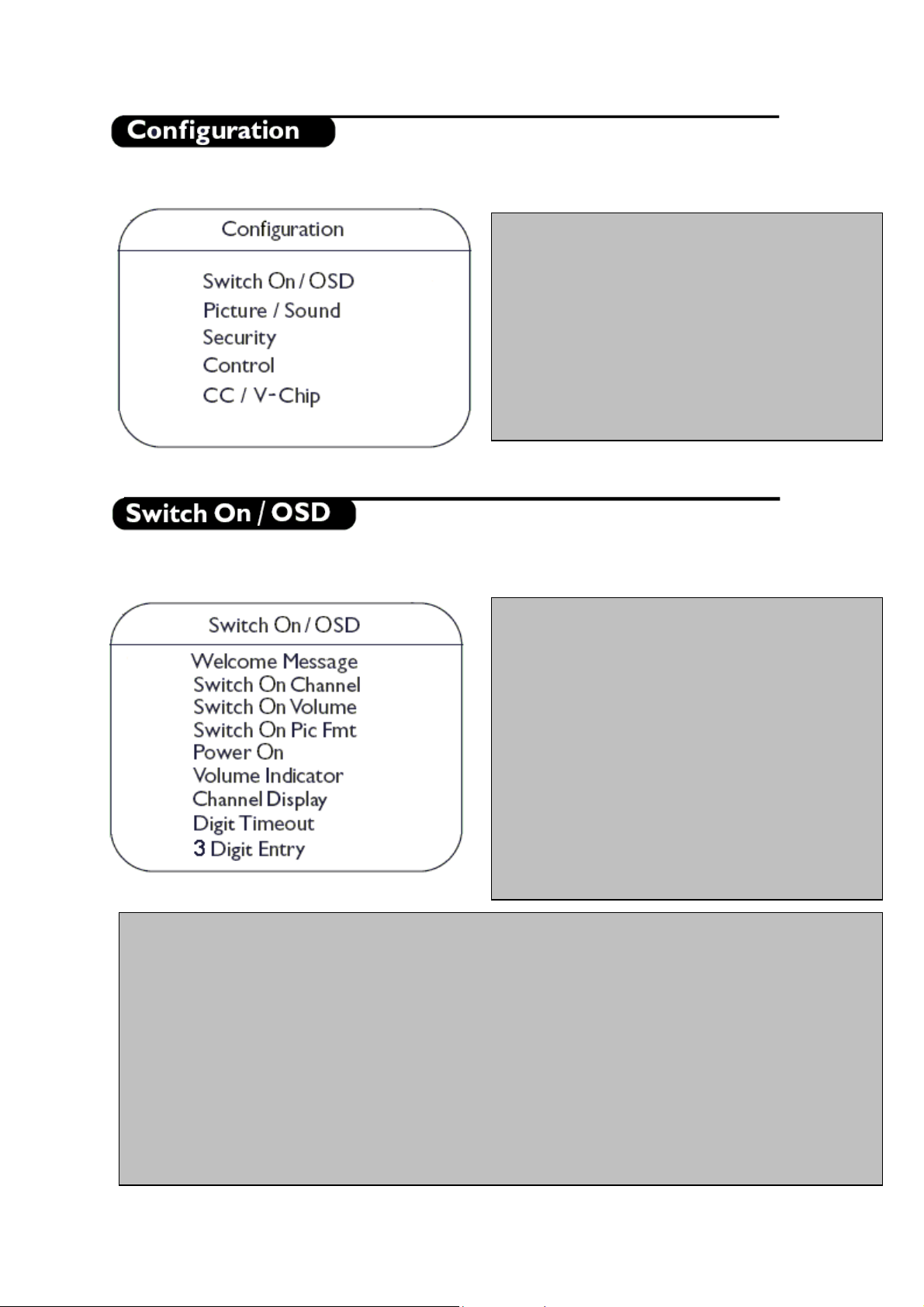
•
•
T
T
In the Configuration menu, various settings and features of the TV can be adjusted.
Switch On/OSD: In this sub-menu the behavior
of the TV after switching on and the behavior of
the On Screen Display can be selected.
• Picture/Sound: In this sub-menu, the Picture and
Sound settings of the TV can be selected.
• Security: In this sub-menu, the Security settings of
the TV can be configured.
• Control: In this sub-menu, the Control settings of
the TV can be configured.
• CC/V-Chip: In this sub-menu, the Close Caption
and V-Chip settings of the TV can be configured.
In this sub menu the behavior of the TV after switching on and the behavior of the On Screen Display can be
selected.
Welcome Message: Press Cursor Left/Right to
display the Welcome message entry menu:
o Welcome Message
o Line 1
o Line 2
o Clear
With the Cursor Up/Down buttons you can set the
message characters.
• Switch On Channel:
channel at switch on.
• Switch On Volume: This item sets the television’s
volume at switch on. Use the Right/Left Cursor
buttons on the Remote Control to adjust.
• Switch On Pic Fmt:
Picture Format at switch on. Use the Right/Left
Cursor buttons on the Remote Control to adjust.
his item sets the television’s
his item sets the television’s
• Power On: The Power On menu function defines the behavior of the television whenever AC Power is applied.
The valid states are "FORCED ON", "LAST STATUS" and “STANDBY”.
o When “FORCED ON”, the television can only be switched OFF by means of the main switch or a set-
up remote control or by ESP function (Energy Saving Programmability controls the maximum
continuous viewing time allowed by the control system).
o When “LAST STATUS”, the television switches on the previous status, ON or Stand-by.
o When “STANDBY”, the television always switches on in Stand-by.
• Volume Indicator: To display volume indicator when adjusting volume, select "YES". Select “NO” to hide the
volume indicator.
• Channel Display: Program Display values can be: Number, Label, All, None.
• Digit Timeout: This is the time-out to enter the second digit of channel number (example: for channel number
10 and above).
• 3 Digit Entry: To allow for 3-digit entry of channel numbers via the Remote Control, select “YES”. Select
“NO” to allow only 2-digit entry of channel numbers via Remote Control.
- 5 -
