Philips IT910 User Manual
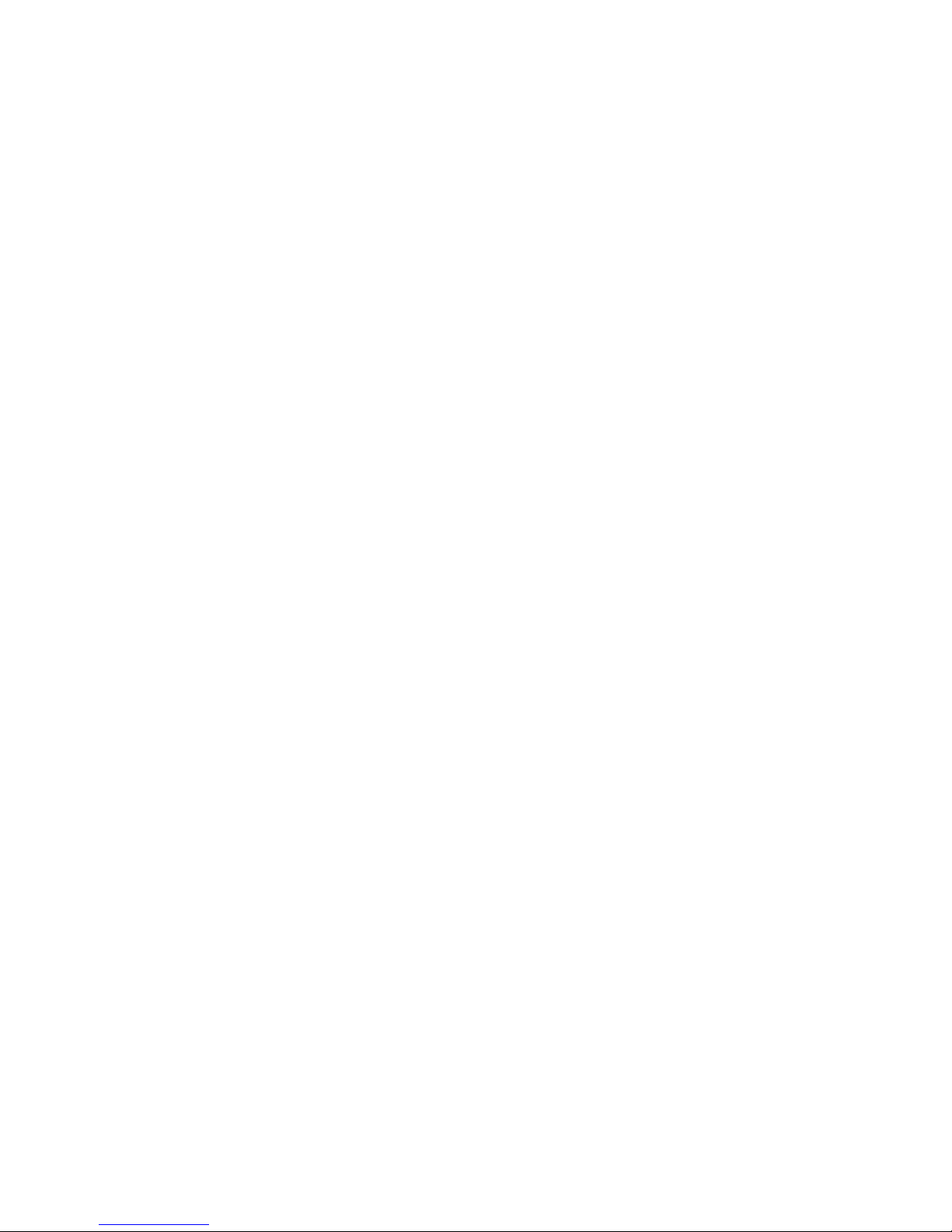
HDTV R
ECEIVER
U
SER GUIDE
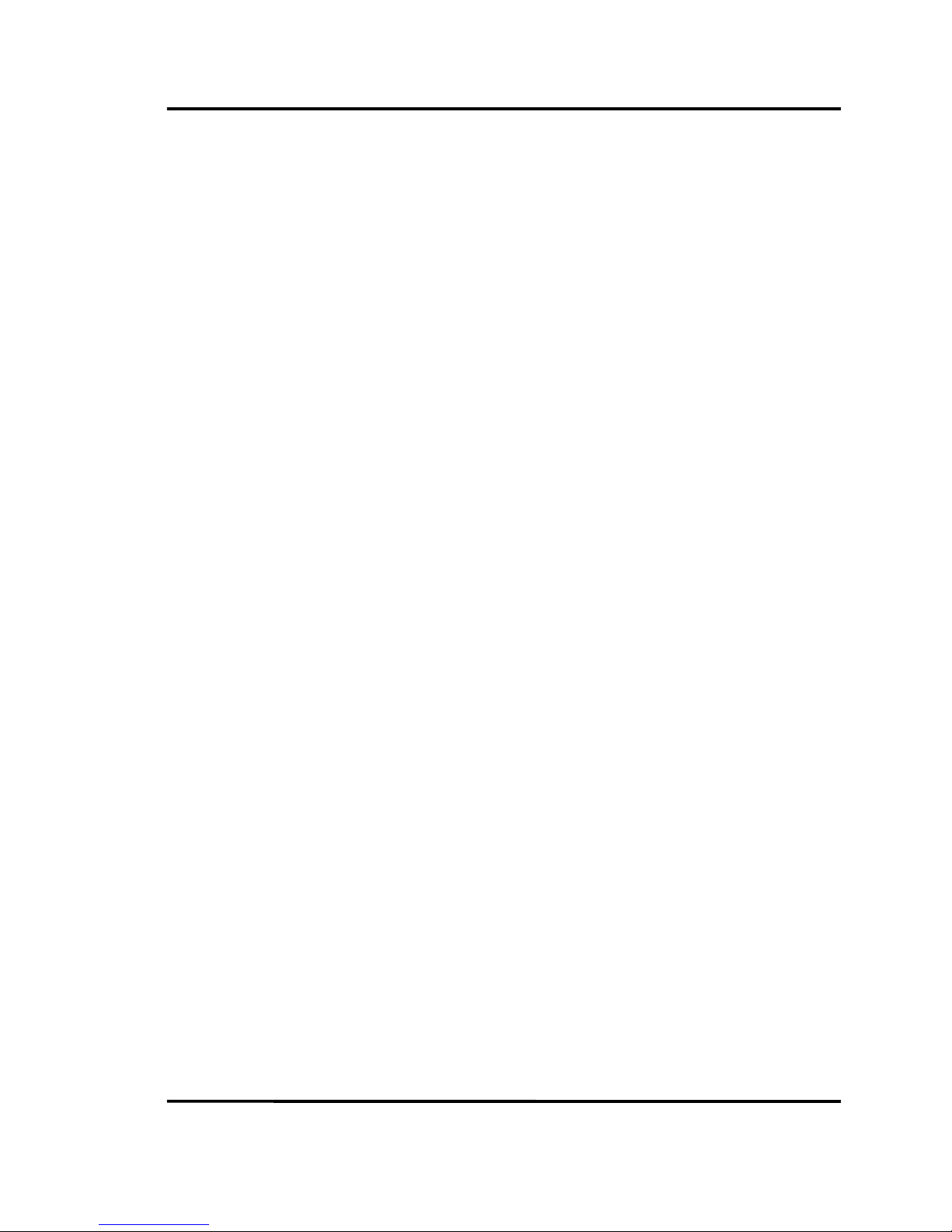
Philips HD receiver User Guide
1
Safety Instruction
Be sure to read this User’s Manual before starting the operation of the receiver.
Never open the cover. It is dangerous to touch the inside of the receiver due to
possible electric hazard.
When the receiver is unused for a long time, unplug the power cord.
Do not use a damaged power cord that may cause a fire or an electric shock.
Place the HD receiver in well ventilated and no-heat environment.
When connecting cables, the receiver must have been powered off.
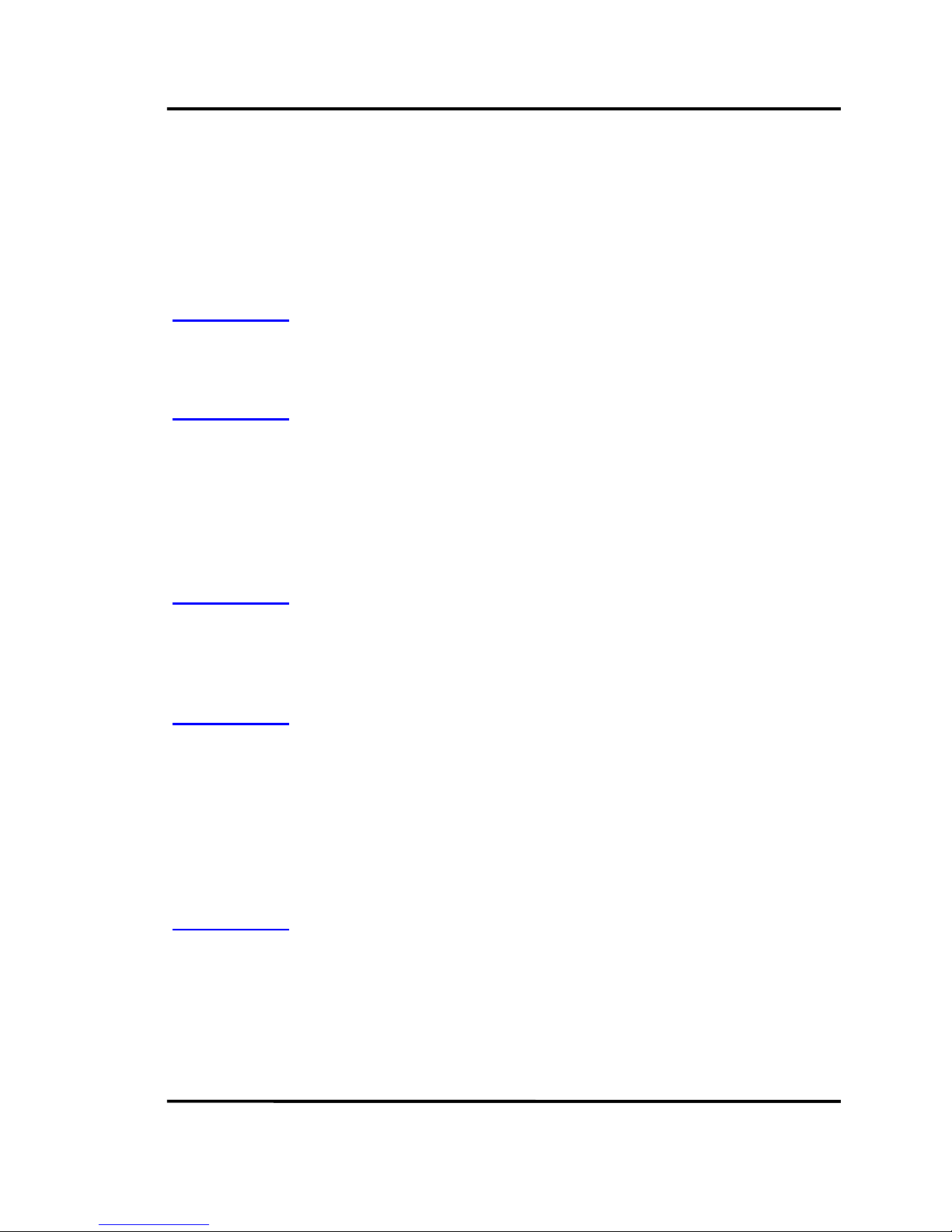
Philips HD receiver User Guide
2
CONTENTS
CHAPTER 1. INTRODUCTION................................................................5
1.1. I
NTRODUCTION
..................................................................................................5
CHAPTER 2. SETUP AND CONNECTION...............................................6
2.3. C
ONNECTING TO
TV
OR MONITOR
.....................................................................6
2.3. V
IDEO SETUP
...................................................................................................10
2.3. C
HANNEL SETUP
...............................................................................................12
2.4. F
RONT AND REAR PANEL
...................................................................................14
2.5. J
ACKS AND CABLES
..........................................................................................16
CHAPTER 3. USING THE REMOTE........................................................18
3.1. R
EMOTE CONTROL BUTTONS
.............................................................................18
3.2. P
ROGRAMMING THE REMOTE CONTROL
............................................................20
CHAPTER 4. BASIC OPERATION.........................................................21
4.1. M
ENU TREE
......................................................................................................21
4.2. H
OW TO USE THE MENU
....................................................................................22
4.3. N
AVIGATION KEYS AND ICONS
..........................................................................23
4.4. C
HANNEL BANNER AND ICONS
..........................................................................24
4.5. C
HANNEL STATION AND ALTERNATE LANGUAGE
..................................................25
4.6. M
ULTIPLE FUNCTIONS OF
INFO KEY...................................................................26
CHAPTER 5. USING THE PROGRAM GUIDES......................................27
5.1. G
RID GUIDE AND LIST GUIDE
............................................................................27
5.2. W
HAT CAN YOU GET IN THE PROGRAM GUIDE
...................................................28
5.3. T
UNE OR SCHEDULE
? ........................................................................................30
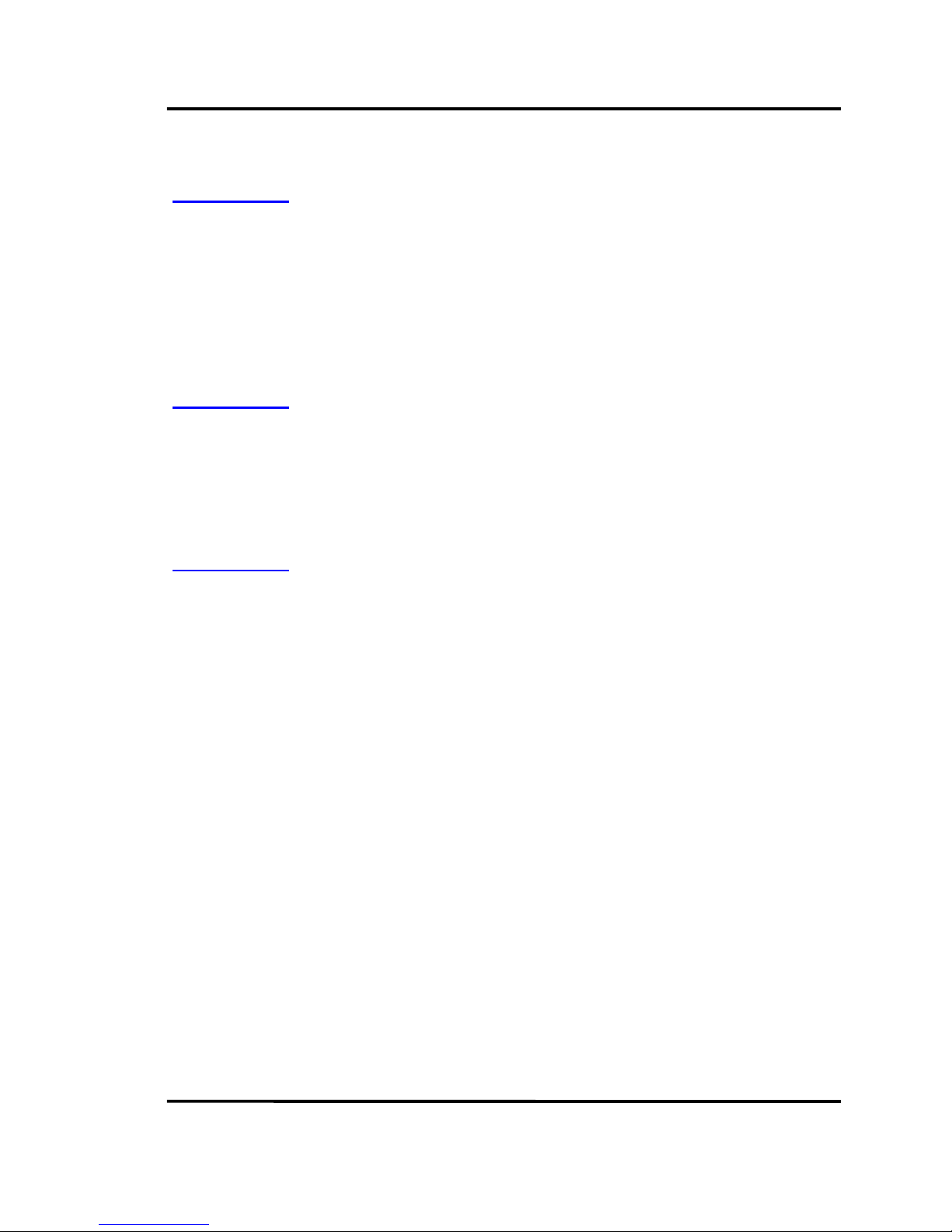
Philips HD receiver User Guide
3
CHAPTER 6. USER PREFERENCE ..........................................................31
6.1. S
ET FAVORITE CHANNELS
..................................................................................31
6.2. S
ET SCHEDULE
..................................................................................................32
6.3. S
ET COLOR
.....................................................................................................33
6.4. S
ET CLOSED CAPTION
......................................................................................34
6.5. S
ET FAVORITE MENUS
.......................................................................................35
6.6. S
ET GUIDE FORMAT
..........................................................................................36
CHAPTER 7. PARENTAL CONTROL .....................................................37
7.1. C
HANGE PASSWORD
.......................................................................................37
7.2. S
ET RATING LIMIT
..............................................................................................38
7.3. S
ET CHANNEL LIMIT
..........................................................................................39
7.4. S
ET HOUR LIMIT
................................................................................................40
CHAPTER 8. SYSTEM SETUP.................................................................41
8.1. S
YSTEM SETUP
..................................................................................................41
8.2. C
HANNEL SETUP
...............................................................................................41
8.3. S
CAN CHANNELS
.............................................................................................42
8.4. S
CAN TERRESTRIAL
............................................................................................43
8.5. S
CAN CABLE
...................................................................................................44
8.6. M
ODIFY CHANNELS
.........................................................................................46
8.7. C
HECK SIGNAL
................................................................................................48
8.8. V
IDEO SETUP
...................................................................................................49
8.9. S
ET MONITOR TYPE
/ F
ORMAT
...........................................................................50
8.10. S
ET OUTPUT MODE
...........................................................................................51
8.11. A
UDIO SETUP
...................................................................................................52
8.12. S
ELECT DEFAULT LANGUAGE
..............................................................................53
8.13. S
ELECT
SPDIF O
UTPUT
.....................................................................................54
8.14. S
ET VOLUME CONTROL
....................................................................................55
8.15. C
LOCK SETUP
..................................................................................................56
8.16. S
ELECT TIME ZONE
............................................................................................57
8.17. S
ETUP CLOCK
..................................................................................................58
8.18. S
ET CLOCK MODE
...........................................................................................59
8.19. S
ET DATE/TIME
.................................................................................................60
8.20. S
ET
DST ..........................................................................................................61
8.21. F
ACTORY DEFAULT
...........................................................................................62

Philips HD receiver User Guide
4
CHAPTER 9. APPENDIX.......................................................................63
9.1. T
ROUBLE SHOOTING
.........................................................................................63
9.2. S
PECIFICATION
.................................................................................................65
9.3. F
IRMWARE DOWNLOAD
....................................................................................70
G
LOSSARY OF TERMS
..................................................................................................75

Philips HD receiver User Guide
5
CHAPTER
1
I
NTRODUCTION
1.1. I
NTRODUCTION
Your HD receiver is capable of receive three types of signals : analog terrestrial (NTSC
format - National Television Systems Committee), digital terrestrial (ATSC format - Advanced
Television Systems Committee), and analog cable (NTSC format), and it supports two types
of display formats : ATSC and NTSC format. Also, it can decode ATSC compliant MPEG video
stream and Dolby – AC3 audio stream.
Your HD receiver allows you to select the format of the output video signal among 1080i,
720p, 480p, and 480i. Any digital/analog video input source can be converted to the userdefined format using up/down conversion functions.
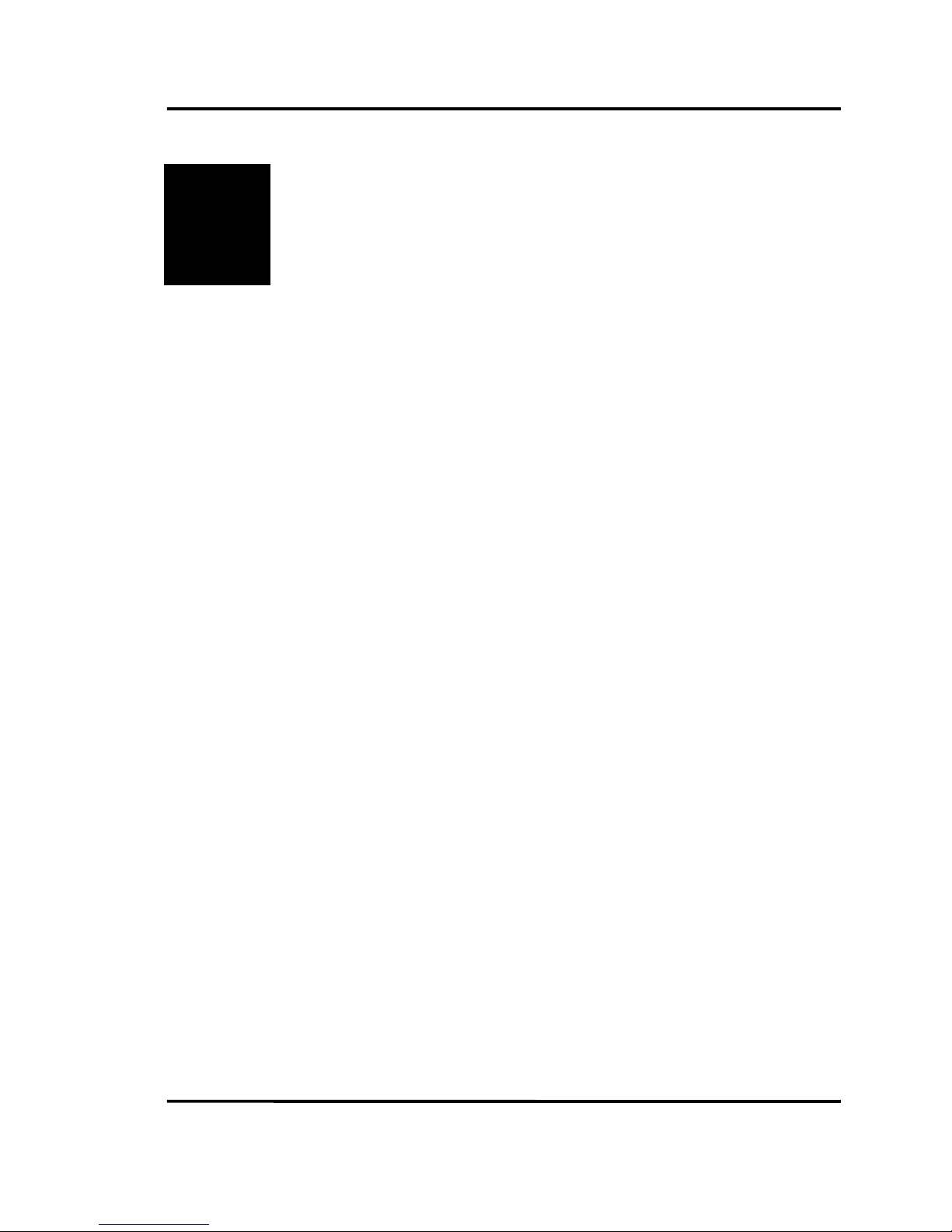
Philips HD receiver User Guide
6
CHAPTER
2
S
ETUP AND CONNECTION
2.3. C
ONNECTING TO
TV
OR MONITOR
Step 1. Unpack The System
Make sure to locate the remote control and the other cables and jacks that are included
with HD receiver.
Step 2. Connect Your HD Receiver To Other Component
HD Receiver and Multimedia or HD Monitor
1. Connect Video cables
Using the VGA cable
Connect a VGA cable from your HD receiver’s VGA jack to the Multimedia or HD
monitor’s VGA input jack, usually labeled DIGITAL TV INPUT VGA.
Using the three RCA cables for YPbPr
Connect three RCA cables from your HD receiver’s YPbPr jack to the Multimedia or
HD monitor’s YPbPr input jack, usually labeled HD YPbPr.
Using the five RCA cables for RGBHV
Connect five RCA cables from your HD receiver’s RGBHV jack to the Multimedia or
HD monitor’s RGBHV input jack, usually labeled HD RGBHV.
2. Connect Audio cables
Using two RCA cables
Connect two RCA cables from the HD receiver’s AUDIO OUT Left (white color) and
Right (red color) jacks to the AUDIO IN Left, Right on the back of the Multimedia or
HD monitor.
Using Toslink cable (optional)
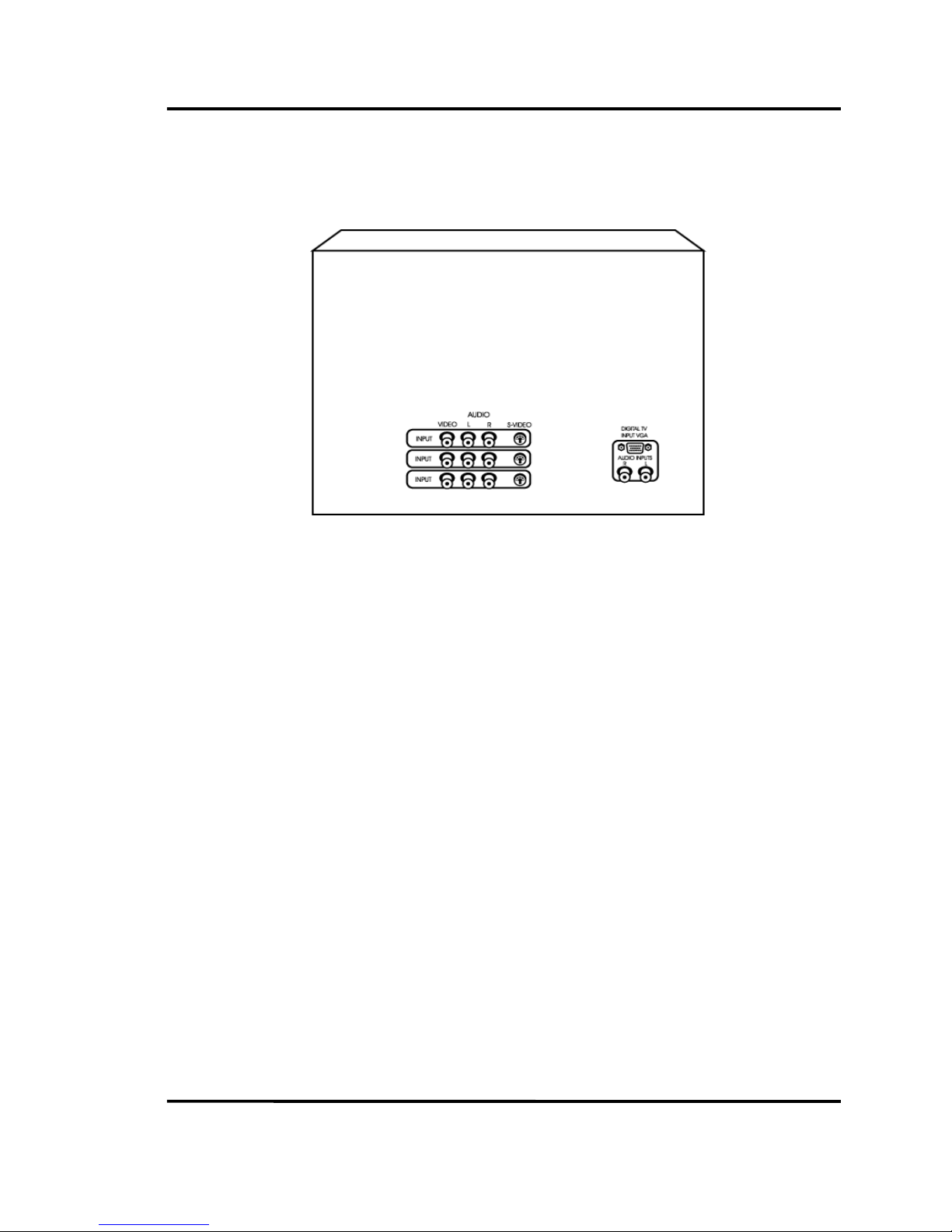
Philips HD receiver User Guide
7
If you own a Dolby Digital receiver that uses a Toslink cable-type input, connect the
HD receiver to that receiver using a Toslink cable. it will operate on only digital
channel.
Back of Multimedia or HD monitor
3. Connect coaxial cables
Connect a coaxial cable from the VSB ANT IN jack on the back of your HD receiver
to terrestrial RF signal from antenna.
Connect another coaxial cable from CABLE jack on the back of your HD receiver to
cable signal from cable outlet.
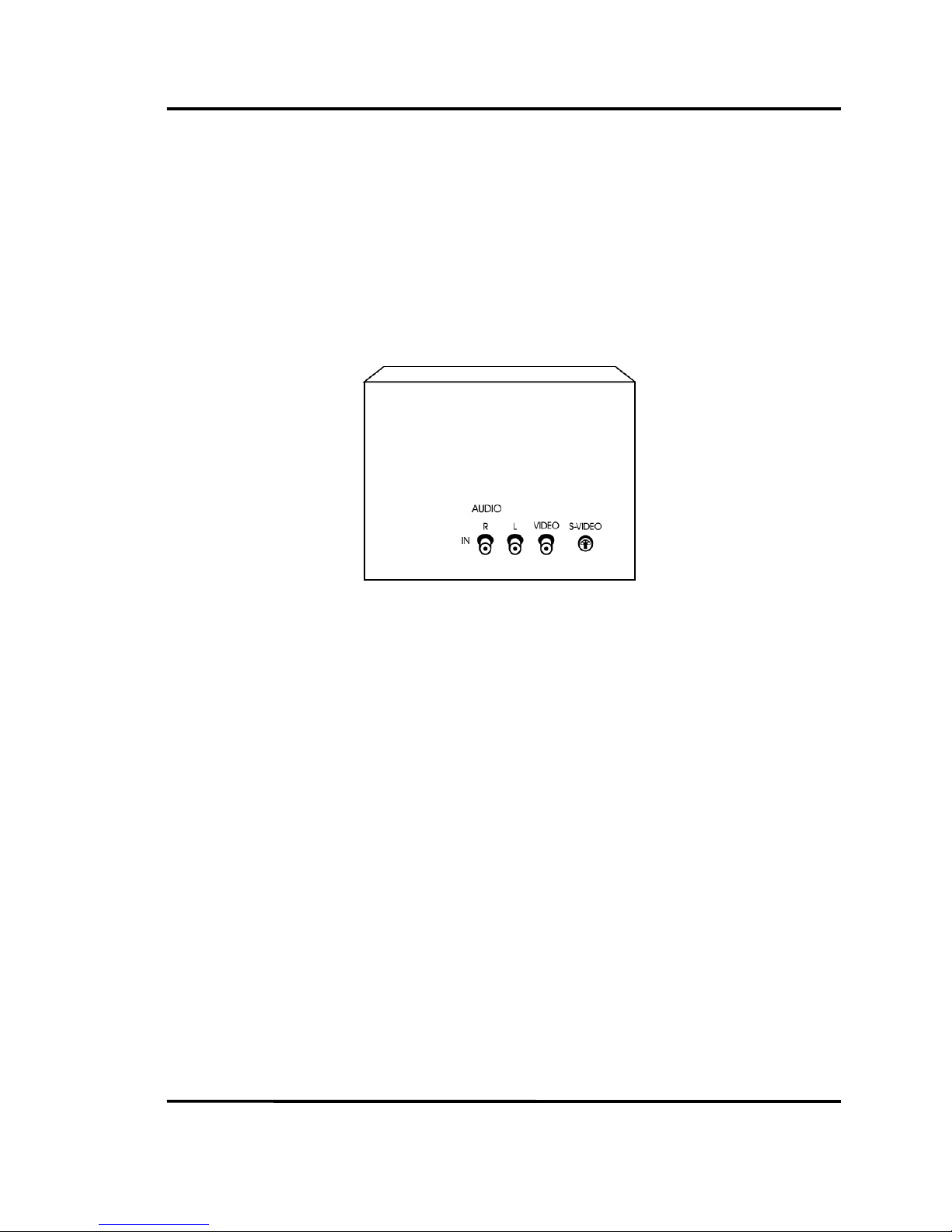
Philips HD receiver User Guide
8
HD Receiver and Regular TV (or monitor)
1. Connect Video/Audio and S-Video cables (optional)
Connect an Video/Audio cable from the HD receiver’s VIDEO OUT (yellow color),
AUDIO OUT Left (white color) and Right (red color) jacks to the VIDEO IN, AUDIO IN
Left, Right on the back of the regular TV (or monitor).
Connect an S-Video cable from the HD receiver’s S-Video OUT jack to the TV’s S-
VIDEO IN jack.
Back of regular TV or monitor
2. Connect coaxial cables
Connect a coaxial cable from the VSB ANT IN jack on the back of your HD receiver
to terrestrial RF signal from antenna.
Connect another coaxial cable from CABLE jack on the back of your HD receiver to
cable signal from cable outlet.
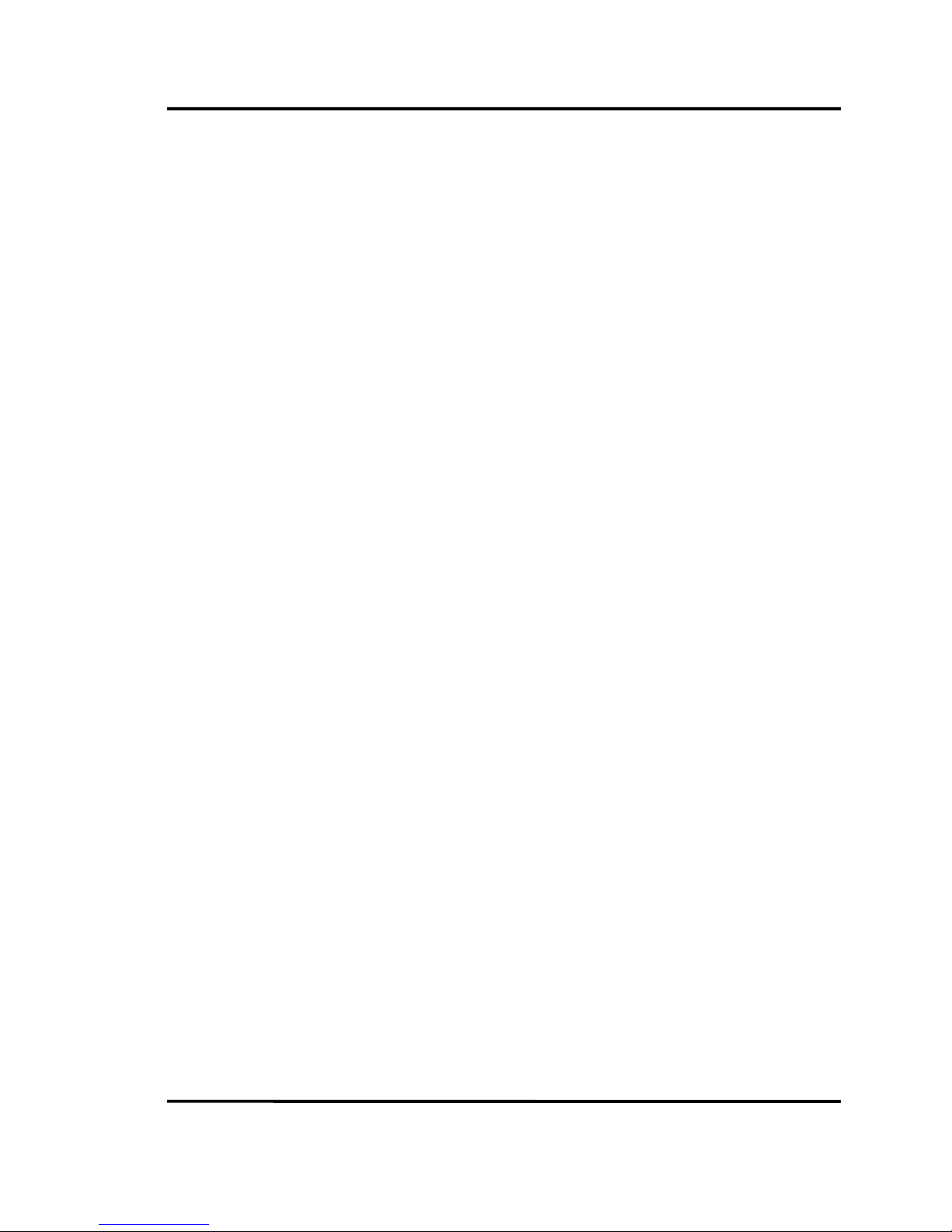
Philips HD receiver User Guide
9
Step 3. Place Batteries In The Remote Control
1. Remove the cover from the battery compartment.
2. Insert two batteries into the battery compartment, matching the + and – end of
each battery.
3. Replace the cover.
Step 4. Plug In And Turn On The System
1. Plug the power cord into a wall outlet.
2. Wait for a few seconds.
3. Turn on the your TV or monitor.
4. To turn on your HD receiver, press the HD STB button on the top of remote control.
5. Press POWER button on the remote control or the front panel.

Philips HD receiver User Guide
10
2.3. V
IDEO SETUP
Setup Your Monitor Type And Video Format.
To select a video format :
1. Press MENU button on the remote control.
2. Select Setup from main menu.
3. Then, select Video Setup from Setup menu.
4. Then, select Set Monitor Type/Format menu from Video Setup menu.
5. Use the arrow buttons and SELECT button on the remote control to specify the
monitor type, video resolution, and aspect ratio of the TV or monitor you are using
with the HD receiver.
6. If you have HDTV, Multimedia monitor or HD monitor, select HDTV (1920X1080) from
Monitor Resolution, 1080i from Video Format, and 16X9 from Aspect Ratio. If you
have regular TV (including analog TV), select Analog TV (720X480) from Monitor
Resolution, 480i from Video Format, and 4X3 from Aspect Ratio. However, if you
have wide TV (16X9), set aspect ratio to 16X9 mode.
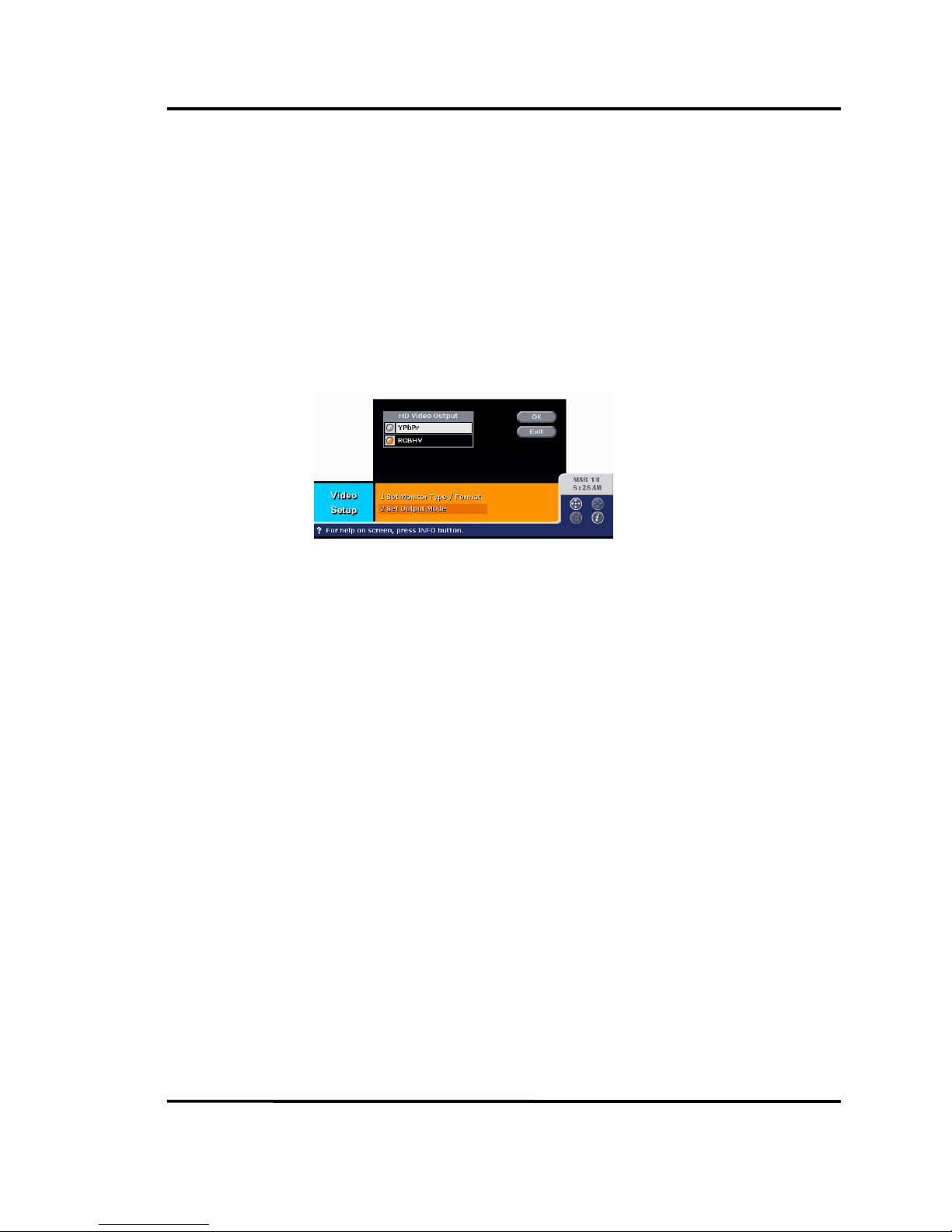
Philips HD receiver User Guide
11
Setup Your HD Video Output Format.
To select a HD video format :
1. Press MENU button on the remote control.
2. Select Setup from main menu.
3. Then, select Video Setup from Setup menu.
4. Then, select Set Output Mode menu from Video Setup menu.
5. Use the arrow buttons and SELECT button on the remote control to specify the HD
video output format from the HD receiver.
6. If you connect YPbPr jack from your HD receiver to Multimedia or HD monitor, select
YPbPr mode from the menu. However, if you use RGBHV or VGA jack, select RGBHV
mode.
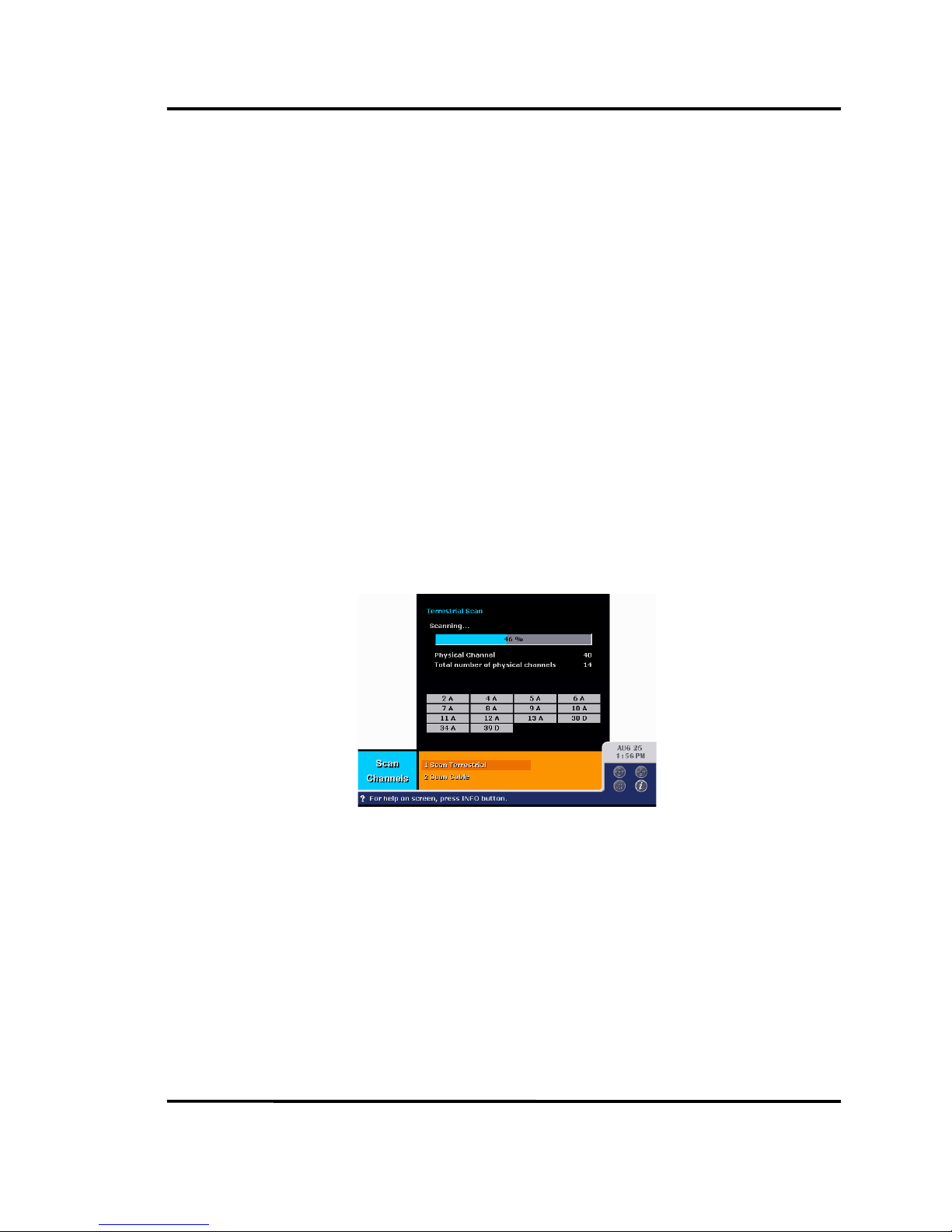
Philips HD receiver User Guide
12
2.3. C
HANNEL SETUP
Scan Digital and Analog Terrestrial Channels
To scan terrestrial channels
1. Press MENU button on the remote control.
2. Select Setup from main menu.
3. Then, select Channel Setup from Setup menu.
4. Then, select Scan Channels menu from Channel Setup menu.
5. Then, select Scan Terrestrial menu from Scan Channels menu.
6. If you select OK button, HD receiver will search all available terrestrial channels. it
scans from channel 2 to 83 and builds the channel map.
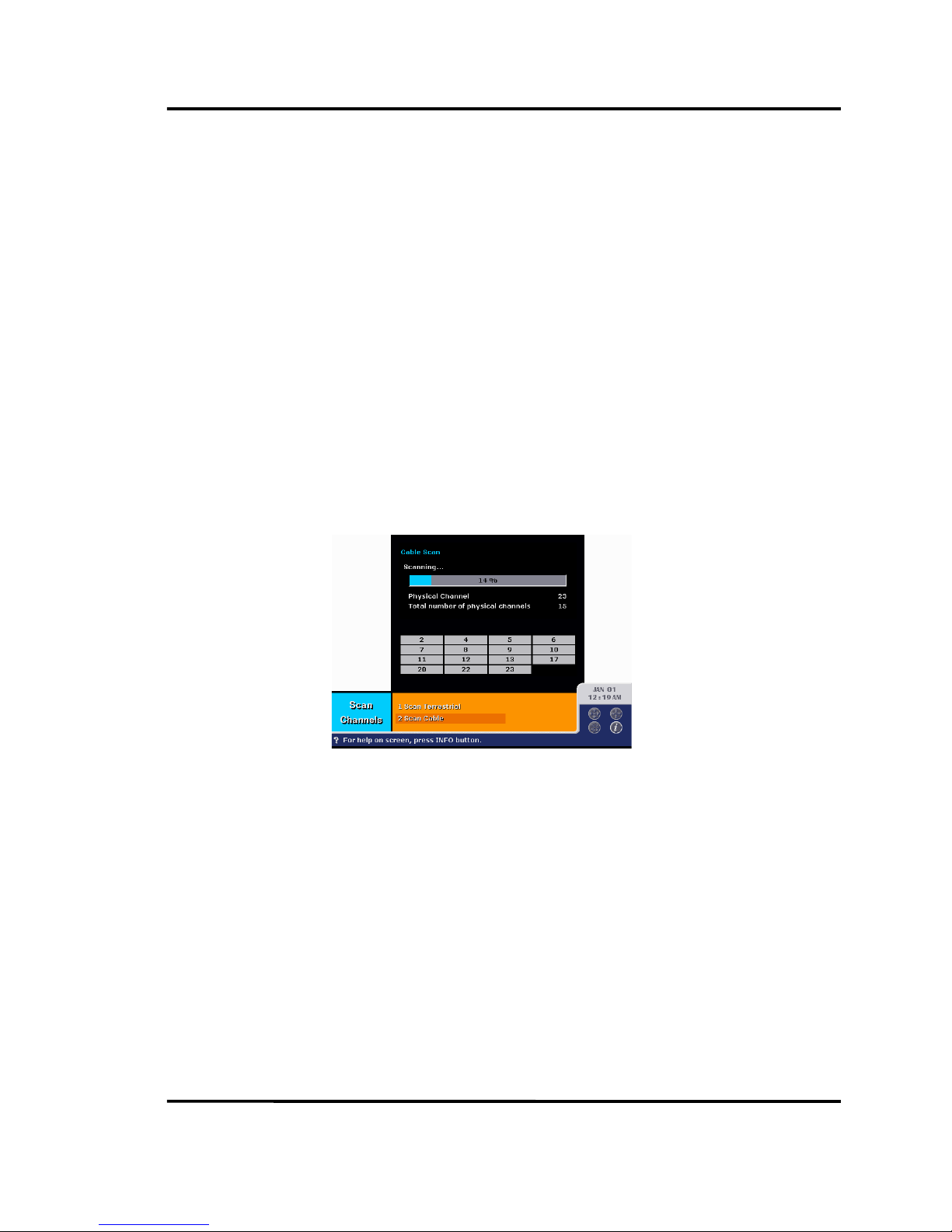
Philips HD receiver User Guide
13
Scan Analog Cable Channels
To scan cable channels
1. Press MENU button on the remote control.
2. Select Setup from main menu.
3. Then, select Channel Setup from Setup menu.
4. Then, select Scan Channels menu from Channel Setup menu.
5. Then, select Scan Cable menu from Scan Channels menu.
6. Select your cable mode among STD, HRC and IRC.
7. If you select OK button, HD receiver will search all available cable channels and
modify the channel map.

Philips HD receiver User Guide
14
2.4. F
RONT AND REAR PANEL
Front Of The HD Receiver
POWER Turn s the HD receiver on and off.
SELECT Selects highlighted items in the menu system. When in the normal
viewing state, if pressing this key, channel map (channel station) will
be displayed.
MENU / EXIT Brings up the main menu. When in the menu system, this key operates
as EXIT key.
Moves the highlight (cursor) up in the menu system. When in the
normal viewing state, scroll up through the current channel list.
Moves the highlight (cursor) down in the menu system. When in the
normal viewing state, scroll down through the current channel list.
Moves the highlight (cursor) left in the menu system. When in the
normal viewing state, scroll down through the favorite channel list.
Moves the highlight (cursor) right in the menu system. When in the
normal viewing state, scroll up through the favorite channel list.
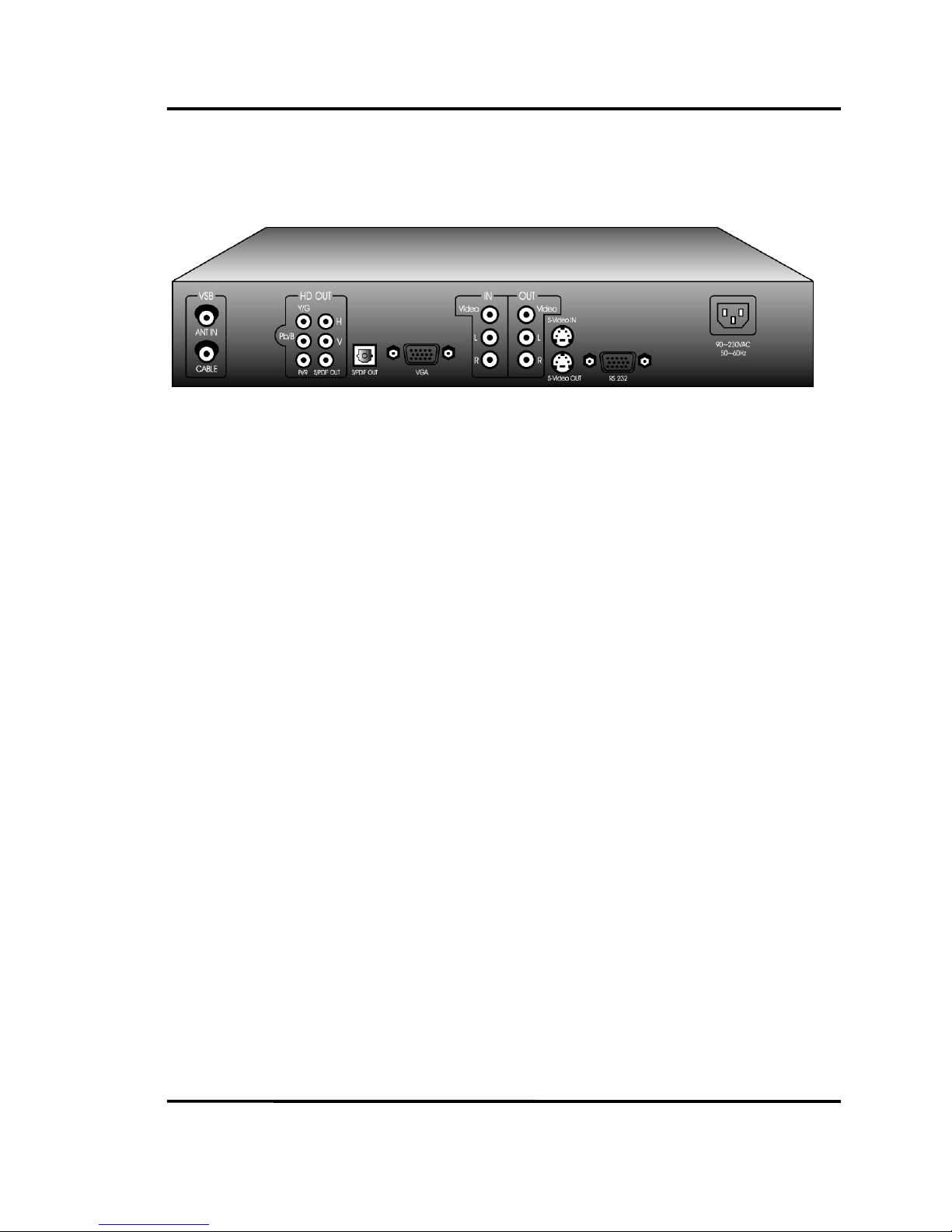
Philips HD receiver User Guide
15
Back Of The HD Receiver
ANT IN Used to connect a terrestrial (off-air) antenna to the HD receiver.
CABLE Used to connect a cable signal to the HD receiver.
HD OUT Used to connect a YPbPr-compatible HD TV or monitor to the HD
receiver. Also, this can be used to connect a RGBHV-compatible HD
TV or monitor. These provide high definition picture quality when HD
programs in HD format are viewed.
S/PDIF OUT Used to connect a Dolby Digital decoder to your HD receiver using a
Toslink cable (or RCA cable). Dolby Digital provides good sound
quality.
VGA Used to connect a RGB-compatible HD TV or monitor to your HD
receiver. These provide high definition picture quality when HD
programs in HD format are viewed.
VIDEO IN/OUT If you use general TV (analog TV) but HD monitor, connect the TV to
VIDEO OUT of your HD receiver using a RCA cable. Also, if you have
VCR or DVD player, connect the VCR or DVD player to VIDEO IN of
your HD receiver using a RCA cable. Then, you can view the VCR or
DVD program.
S-VIDEO IN/OUT Provide better picture quality than above VIDEO IN/OUT. If your
general TV (analog TV) has S-Video capability, use this jack along
with the Audio jack to connect the HD receiver to your TV (or
monitor).

Philips HD receiver User Guide
16
2.5. J
ACKS AND CABLES
RF Jacks and Coaxial F-typed Cables
The RF jacks and coaxial cables are necessary for reception of terrestrial (digital and
analog) and cable signals. The RF jacks on the HD receiver are labeled ANT IN and CABLE.
ANT IN is used for terrestrial signal and CABLE for cable signal.
Video/Audio Jacks and RCA-typed Cables
The Video/Audio jacks provide very good picture and stereo sound quality. If using NTSC
TV, three RCA-typed cables are required for one composite video signal and two audio
signals. If using Multimedia or HD monitor, five (or three) cables are required for RGBHV
video (or YPbPr video) and two (or one) cables for stereo sound (or S/PDIF out).
S-Video Jacks and Cables
S-Video Jack provide only the picture signal for NTSC TV. So it is used in conjunction with
audio cables (RCA-type).
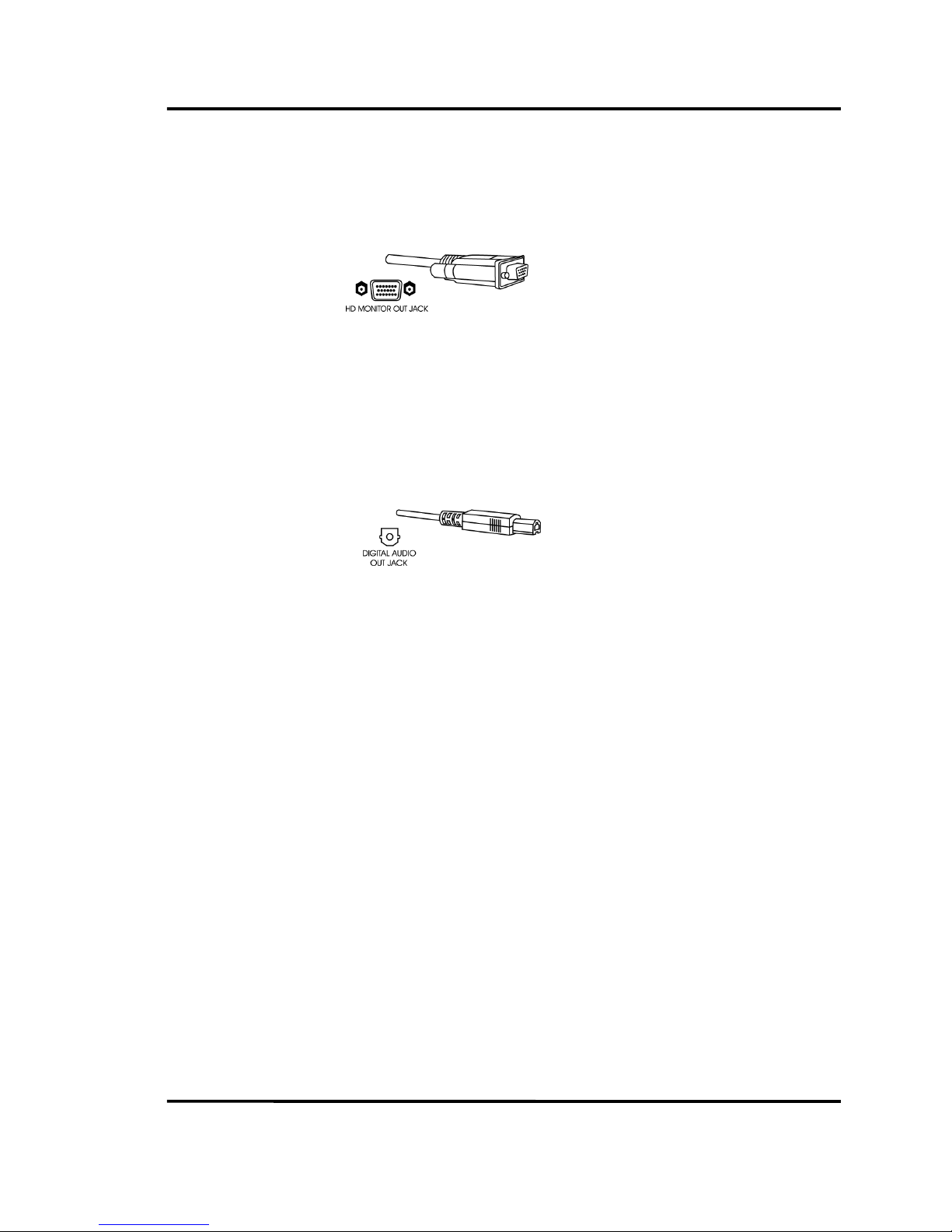
Philips HD receiver User Guide
17
VGA Out Jack and VGA Cable
A VGA cable connects the HD receiver to RGB-compatible monitor via VGA Out jack.
S/PDIF Jack and Toslink Cable
The Toslink cable and S/PDIF OUT jack are used for connecting a Dolby Digital receiver. If
you own a Dolby Digital receiver that uses a Toslink cable-type input, connect the HD
receiver to that receiver using a Toslink cable.

Philips HD receiver User Guide
18
CHAPTER
3
U
SING THE REMOTE
3.1. R
EMOTE CONTROL BUTTONS
POWER Turns the HD receiver on or off. If the
remote is in other component (VCR,
CABLE, DVD) and programmed,
POWER can turn other component on
or off.
HD STB tells the remote to control the HD
receiver.
TV If programmed, tells the remote to
control your TV
VCR If programmed, tells the remote to
control your VCR.
CABLE If programmed, tells the remote to
control your CABLE BOX.
DVD If programmed, tells the remote to
control your DVD player.
CH +/ - Scroll up/down through the current
channel list. When in the menu
system, used to scroll page up/down
through item list on the correspond
menu.
INFO Brings up program information of
current channel via channel banner.
If pressing one more, channel banner
will be removed. If pressing when in
the menu system, direct help
message will be displayed.
NIM Used to selecting NIM (Network
Interface Module), terrestrial or cable
along with entering channel numbers
directly.

Philips HD receiver User Guide
19
VOL +/- Control audio volume level. When programmed, adjusts the
TV, VCR, CABLE, or DVD’s audio volume. When in the grid
program guide, used to scroll page right/left on the time axis.
MENU Brings up the main menu wherever you are on the menu
system.
GUIDE Brigns up the program guide where you are on the menu
system. If pressing one more, guide mode will be toggled grid
or list. Default value is grid.
PREV Moves to the previous channel when pressing in the normal
viewing. When in the menu system, moves to the previous
stage.
CLEAR Removes OSD (on screen display) on menu system and return
to normal viewing.
ARROWS UP/DOWN Scroll up/down through the current channel list. When in the
menu system, used to scroll up/down through item list on the
correspond menu.
ARROWS LEFT/RIGHT Scroll up/down through the favorite channel list. When in the
menu system, used to scroll left/right through item list on the
correspond menu.
SELECT Displays the channel station (current channel list) in the
normal viewing. When in the menu system, selects highlighted
item.
FETCH Jumps to your favorite menu from normal viewing. If pressing
when in the menu system, save or delete correspond menu
from favorite menu list.
AUDIO Selects alternate audio or SAP (secondary audio program) of
current channel. If there is no response, current channel has
no alternate audio.
INPUT Select the input source among NIM (VSB), VIDEO IN (CVBS),
and S-VIDEO IN (SVHS).
DIGIT BUTTONS Enter channel numbers directly to change channel.
PLAY, STOP, REC, PAUSE, REW, F.F
Control VCR, DVD player if programmed.
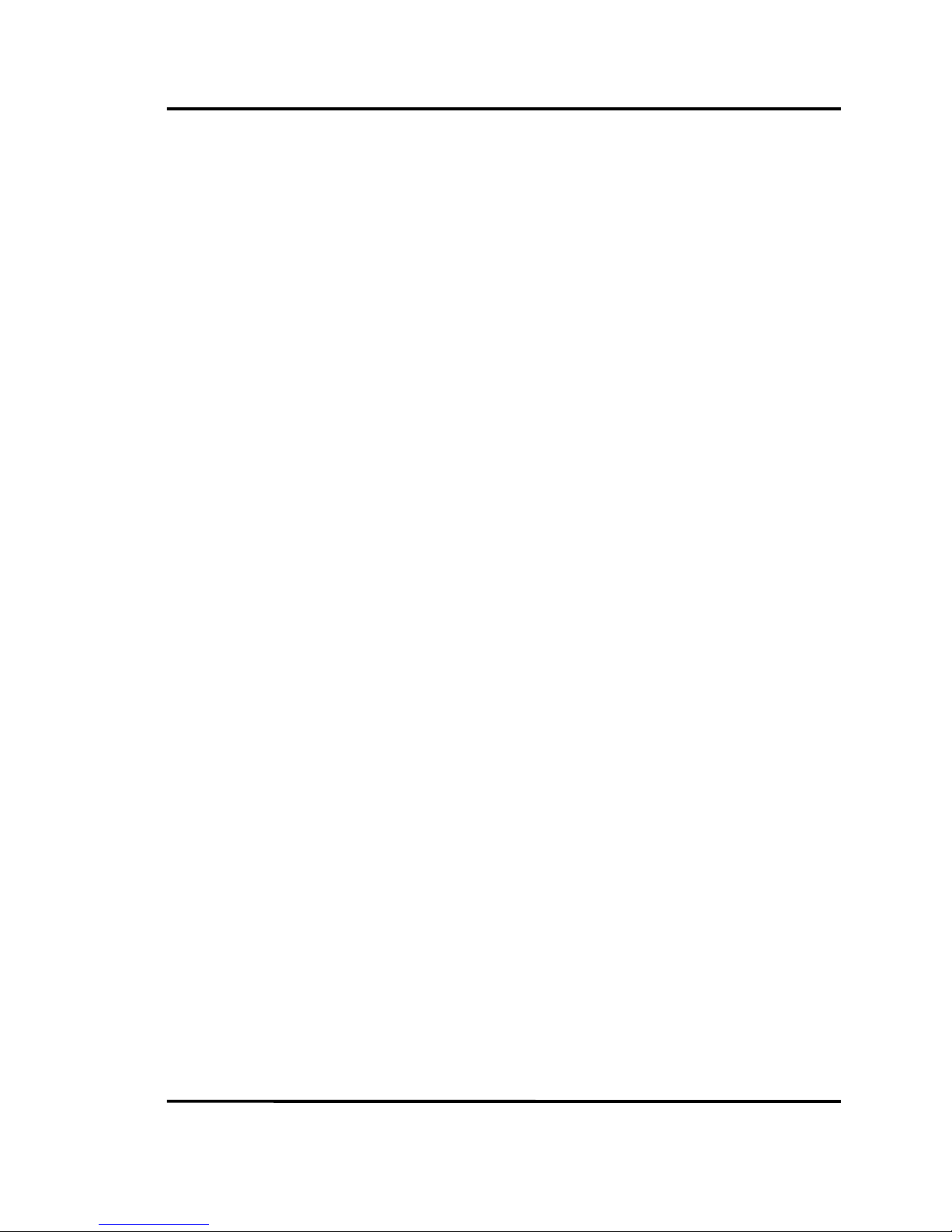
Philips HD receiver User Guide
20
3.2. P
ROGRAMMING THE REMOTE CONTROL
Your remote control is universal, so it controls most brands of remote controllable
component, such as TVs, VCRs, Cable boxes, and DVD players if programmed.
Program Your Component
1. Press/hold correspond button (TV, VCR, CABLE, DVD) on the remote control to
program your component.
2. Press your three digit remote control code of brand.
3. Release the button.
4. Check if the remote is working correctly.
Once the remote has been programmed successfully, you are ready to use it to control
your TV, VCR, Cable box, or DVD player.
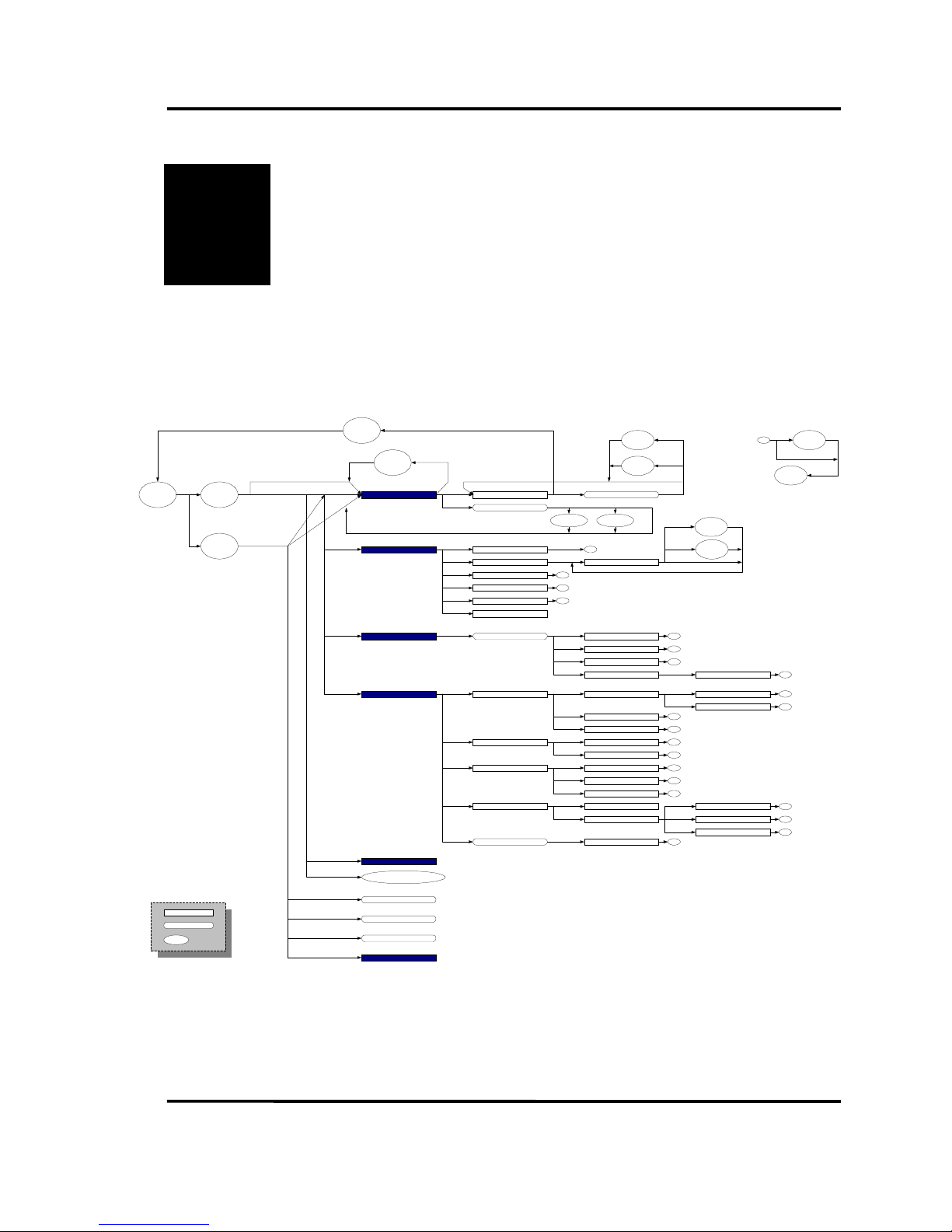
Philips HD receiver User Guide
21
CHAPTER
4
B
ASIC OPERATION
4.1. M
ENU TREE
1. Program Guide Schedule
MENU
GUIDE
1. Set Favorite Channels
3. Set Color
4. Set Closed Caption
2. Set Schedule
2. User Preference
2. Set Rating Limit
4. Set Hour Limit
3. Set Channel Limit
1. Change Password3. Parental Controls
5. Factory Default
4. System Setup 1. Channel Setup
2. Video Setup
1. Select Default Language
2. Select SPDIF Output
3. Audio Setup
1. Select Time Zone
2. Setup Clock
4. Clock Setup
System Status
MENU+SELECT+
RIGHT
Detailed Pgm Information
5. Set FavoriteMenus
Normal
Viewing
User's Input
Thru Front
User's Input
Thru
Remote
Language Selection
Input Selection
Tune to
Channel
GUIDE
MENU
AUDIO
INPUT
Toggle
Guide
Format
GUIDE
Tune
Schedule
Store
Schedule
Delete
Schedule
Rescan All
EITs
INFO
Update Selection
Rescan EIT
All
Current
Cancel
Exit
Delete
OK
Edit Scehdule
Store
Schedule
Delete
Schedule
Store
Settings
OK
Edit Hour Limit
A
Exit
To
Previous
Screen
A
SELECT
OK
Exit
Delete
A
A
A
A
A
A
A
A
Inquire Password
Inquire Password A
Screen
State
Dialog Box
6. Set Guide Format
A
2. Modify Channels
3. Check Signal
1. Scan Channels
A
A
Change Video Output Format
(1080i > 720p > 480p > 480i)
MENU+SELECT+
LEFT
Favorite Menus
FETCH
Channel Selection
SELECT
1. Set Monitor Type / Format
2. Set Output Mode
A
A
1. Scan Terrestrial
2. Scan Cable
A
A
2. Set Date/Time
3. Set DST
3. Set Volume Control
1. Set Clock Mode A
A
A
A
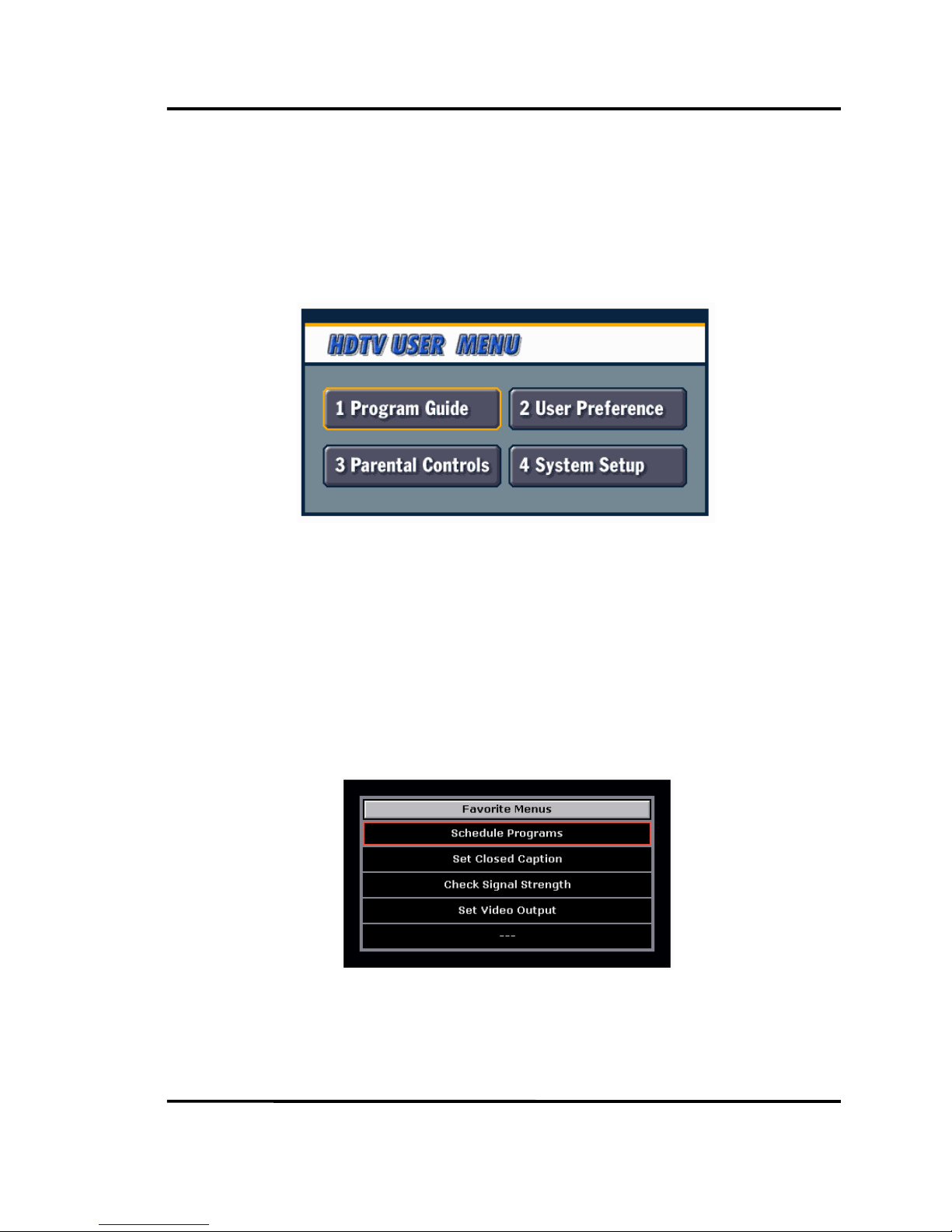
Philips HD receiver User Guide
22
4.2. H
OW TO USE THE MENU
You can enter the main menu by pressing MENU key. Use arrow keys to move the cursor
and press SELECT key to select a menu. More detailed key operation is described in Section
4.3.
HD receiver provide fast ways to access the Program Guide and other menus.
If you want to go directly to the Program Guide menu, press GUIDE key. HD receiver
responds to GUIDE key wherever you are in the menu tree.
If you have set some frequently accessed menus as the favorite menu, the access to one
of the favorite menus is just two steps away. Press FETCH and select wanted menu. More
details on how to set the favorite menu can be found in Section 6.5.
