
Register your product and get support at
www.philips.com/welcome
HTS6100
EN DVD Home Theatre System 5
ES_LA DVD Home Theatre System 51
BT_BR DVD Home Theatre System 97
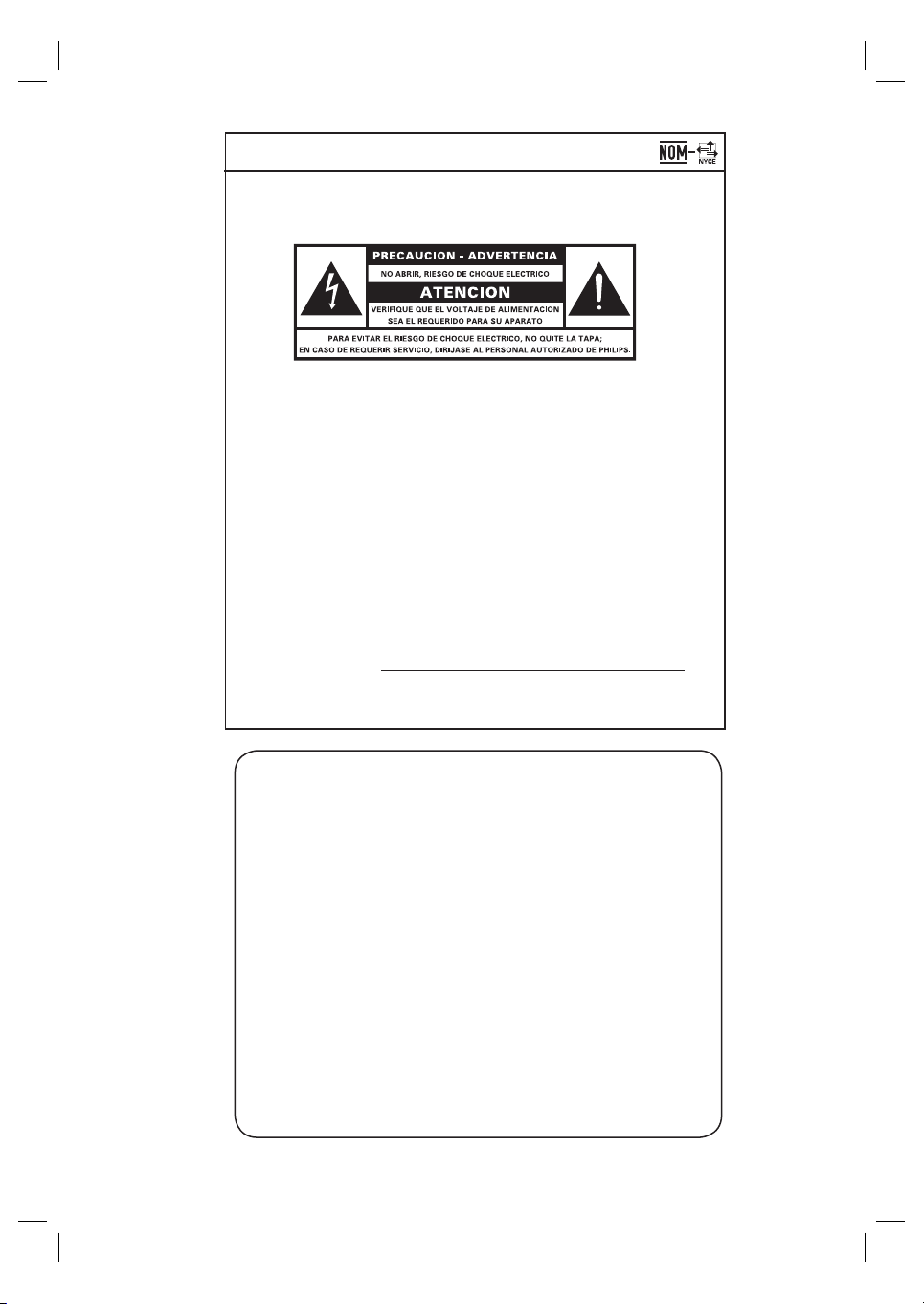
México
Es necesario que lea cuidadosamente su instructivo
de manejo.
Descriptión: Reproductor de Disco de Video Digital
Modelo: HTS6100
Alimentacón: 110-127V/220-240V~50-60 Hz
Switcheable
Consumo: 150 W
Importador: Philips Mexicana, S.A. de C.V.
Domicilio: Av. La Palma No. 6,
Col. San Fernando, La Herradura
Huixquilucan, Edo de Mexico
C.P. 52784, Mexico
Localidad y Tel.: Tel. 52 69 90 00
Exportador: Philips Electronics HK, Ltd.
País de Origen: China
o
N
de Serie:
LEA CUICADOSAMENTE ESTE INSTRUCTIVO
ANTES DE USAR SU APARATO.
AVISO IMPORTANTE
Philips Mexicana, S.A. de C.V. no se hace
responsable por daños o desperfectos causados por:
– Maltrato, descuido o mal uso, presencia de
insectos o roedores (cucarachas, ratones etc.).
– Cuando el aparato no haya sido operarado
de acuerdo con el instructivo del uso, fuera
de los valores nominales y tolerancias de las
tensiones (voltaje), frecuencia (ciclaje) de
alimentación elétrica y las características
que deben renuir las instalaciones auxiliares.
– Por fenómenos naturales tales como:
temblores, inundaciones, incendios, descargas
electricas, rayos etc. o delitos causados por
terceros (choques asaltos, riñas, etc.).
2
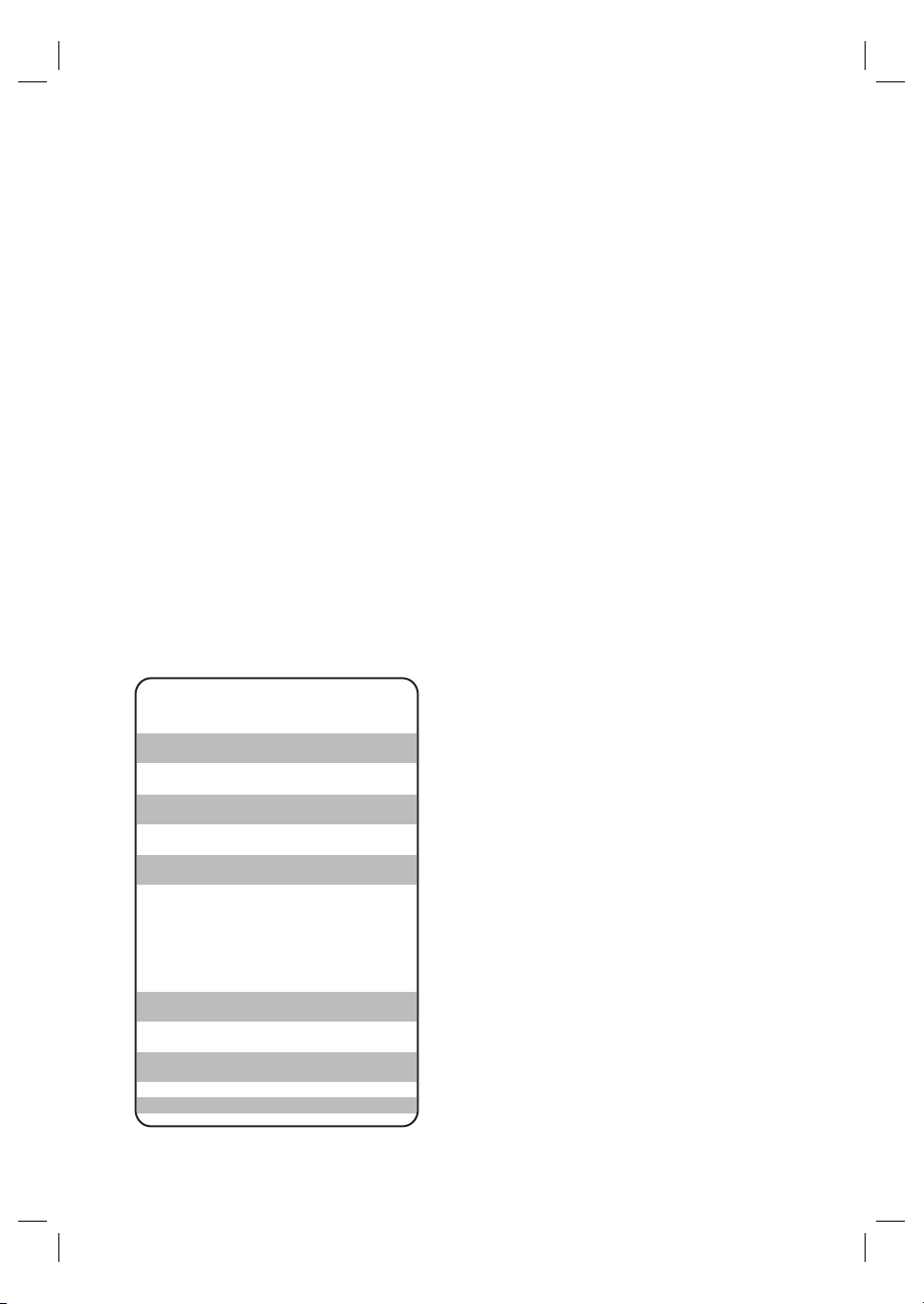
“Evite o uso prolongado do aparelho
com volume superior a 85 decibéis pois
isto poderá prejudicar a sua audição.”
Nível de Exemplos
Decibéis
30 Biblioteca silenciosa,
sussurros leves
40 Sala de estar, refrigerador,
quarto longe do trânsito
50 Trânsito leve, conversação
normal, escritório silencioso
60 Ar condicionado a uma distância
de 6 m, máquina de costura
70 Aspirador de pó, secador de cabelo,
restaurante ruidoso
80 Tráfego médio de cidade, coletor
de lixo, alarme de despertador
a uma distância de 60 cm
OS RUÍDOS ABAIXO PODEM SER PERIGOSOS
EM CASO DE EXPOSIÇÃO CONSTANTE
90 Metrô, motocicleta, tráfego de
caminhão, cortador de grama
100 Caminhão de lixo, serra elétrica,
furadeira pneumática
120 Show de banda de rock em frente
às caixas acústicas, trovão
140 Tiro de arma de fogo, avião a jato
180 Lançamento de foguete
3
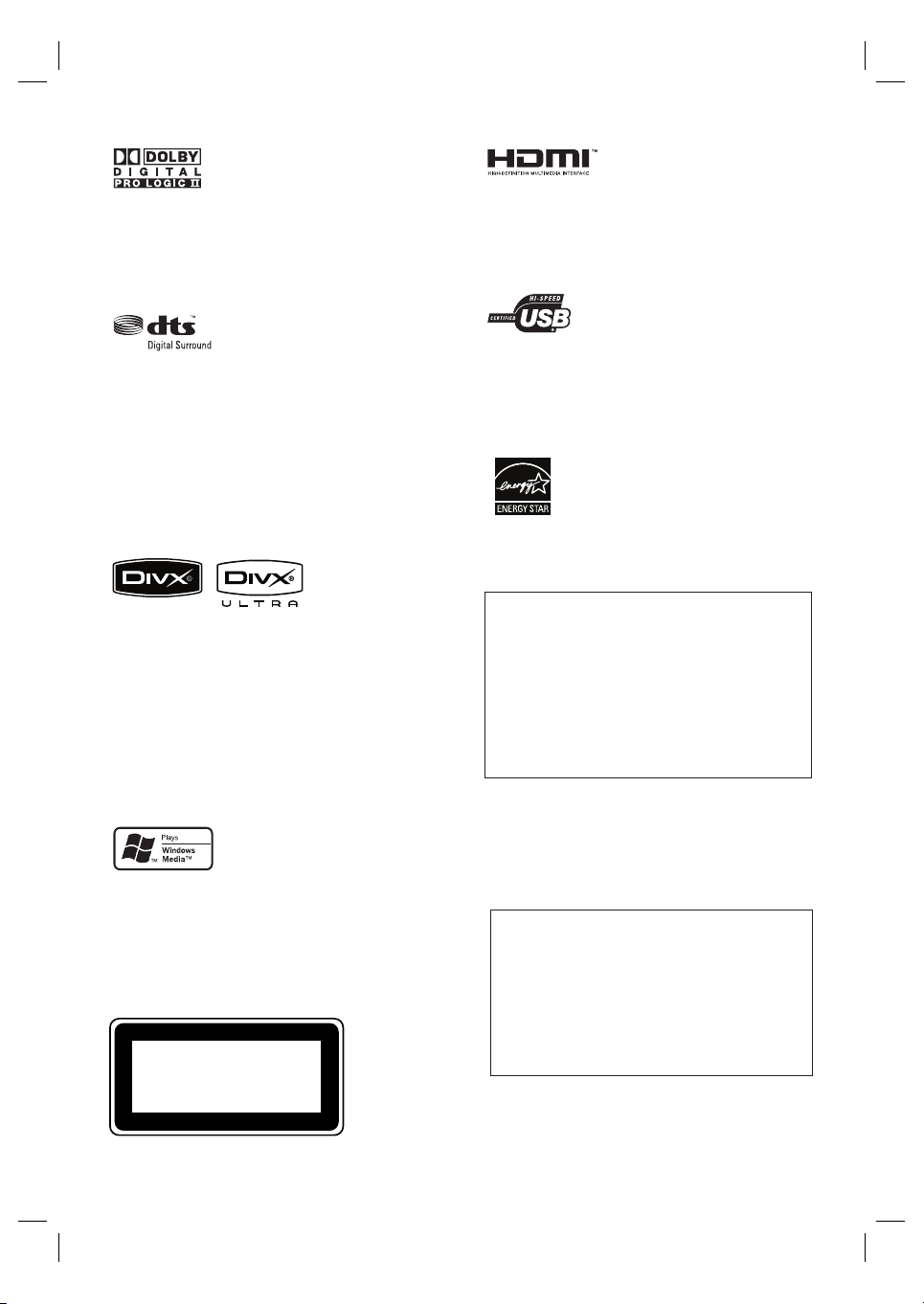
Manufactured under license from Dolby
Laboratories. Dolby, Pro Logic and the double-D
symbol are trademarks of Dolby Laboratories.
HDMI, and HDMI logo and High-Defi nition
Multimedia Interface are trademarks or
registered trademarks of HDMI licensing LLC.
Manufactured under license under U.S. Patent
#’s: 5,451,942; 5,956,674; 5,974,380; 5,978,762;
6,487,535 & other U.S. and worldwide patents
issued & pending. DTS and DTS Digital
Surround are registered trademarks and the
DTS logos and Symbol are trademarks of DTS,
Inc. © 1996-2007 DTS, Inc. All Rights Reserved.
DivX, DivX Ultra Certifi ed, and associated logos
are trademarks of DivX, Inc. and are used under
license.
Offi cial DivX® Ultra Certifi ed product.
Plays all versions of DivX ® video (including
DivX ® 6) with enhanced playback of DivX®
media fi les and the DivX® Media Format.
Windows Media and the Windows logo are
trademarks, or registered trademarks of
Microsoft Corporation in the United States and/
or other countries.
CLASS 1
LASER PRODUCT
The USB-IF Logos are trademarks of Universal
Serial Bus Implementers Forum, Inc.
ENERGY STAR and the ENERGY
STAR mark are registered U.S. marks
‘CONSUMERS SHOULD NOTE THAT NOT ALL HIGH
DEFINITION TELEVISION SETS ARE FULLY
COMPATIBLE WITH THIS PRODUCT AND MAY CAUSE
ARTIFACTS TO BE DISPLAYED IN THE PICTURE. IN
CASE OF 525 OR 625 PROGRESSIVE SCAN PICTURE
PROBLEMS, IT IS RECOMMENDED THAT THE USER
SWITCH THE CONNECTION TO THE ‘STANDARD
DEFINITION’ OUTPUT. IF THERE ARE QUESTIONS
REGARDING OUR TV SET COMPATIBILITY WITH THIS
MODEL 525p AND 625p DVD PLAYER, PLEASE
CONTACT OUR CUSTOMER SERVICE CENTER.’
LASER
Type Semiconductor laser
•
GaAIAs
Wave length 645 - 660 nm (DVD)
•
770 - 800 nm (CD)
Output Power 6 mW (DVD)
•
7 mW (VCD/CD)
Beam divergence 60 degrees
•
4
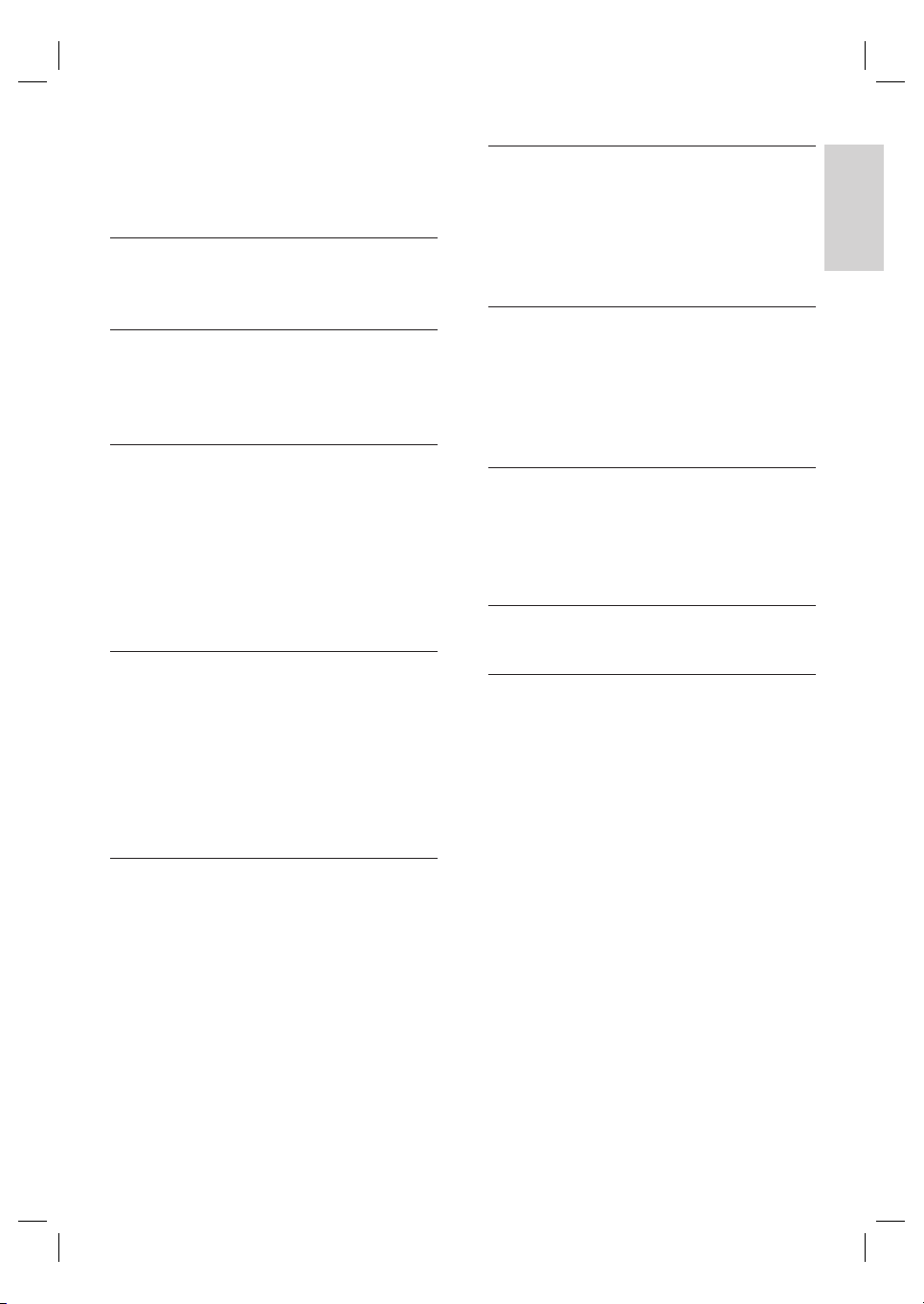
Contents
1 Important 6
Safety and important notice 6
2 Your product 7
Features highlight 7
Product overview 8
3 Connect 11
Place the unit 11
Connect video cables 12
Connect subwoofer 14
Connect radio antenna 15
Connect audio cables/other devices 15
Mount the DVD Home Theatre unit 17
4 Get started 19
Prepare the remote control 19
Find the correct viewing channel 20
Start Ambisound setup 20
Turn on Progressive Scan 22
Activate EasyLink control 23
Select a play source 24
6 Adjust sound 35
Control the volume 35
Adjust Bass/Treble 35
Select Ambisound 35
Select a preset sound effect 36
7 Adjust settings 37
General setup 37
Audio setup 39
Video setup 40
Preference Setup 42
8 Additional information 45
Update software 45
Care 45
Specifi cations 46
9 Troubleshooting 47
10 Glossary 49
English
Contents
5 Play 25
Play from disc 25
Play video 26
Play music 29
Play photo 30
Play from USB device 31
Play from portable media player 32
Play from radio 32
EN 5
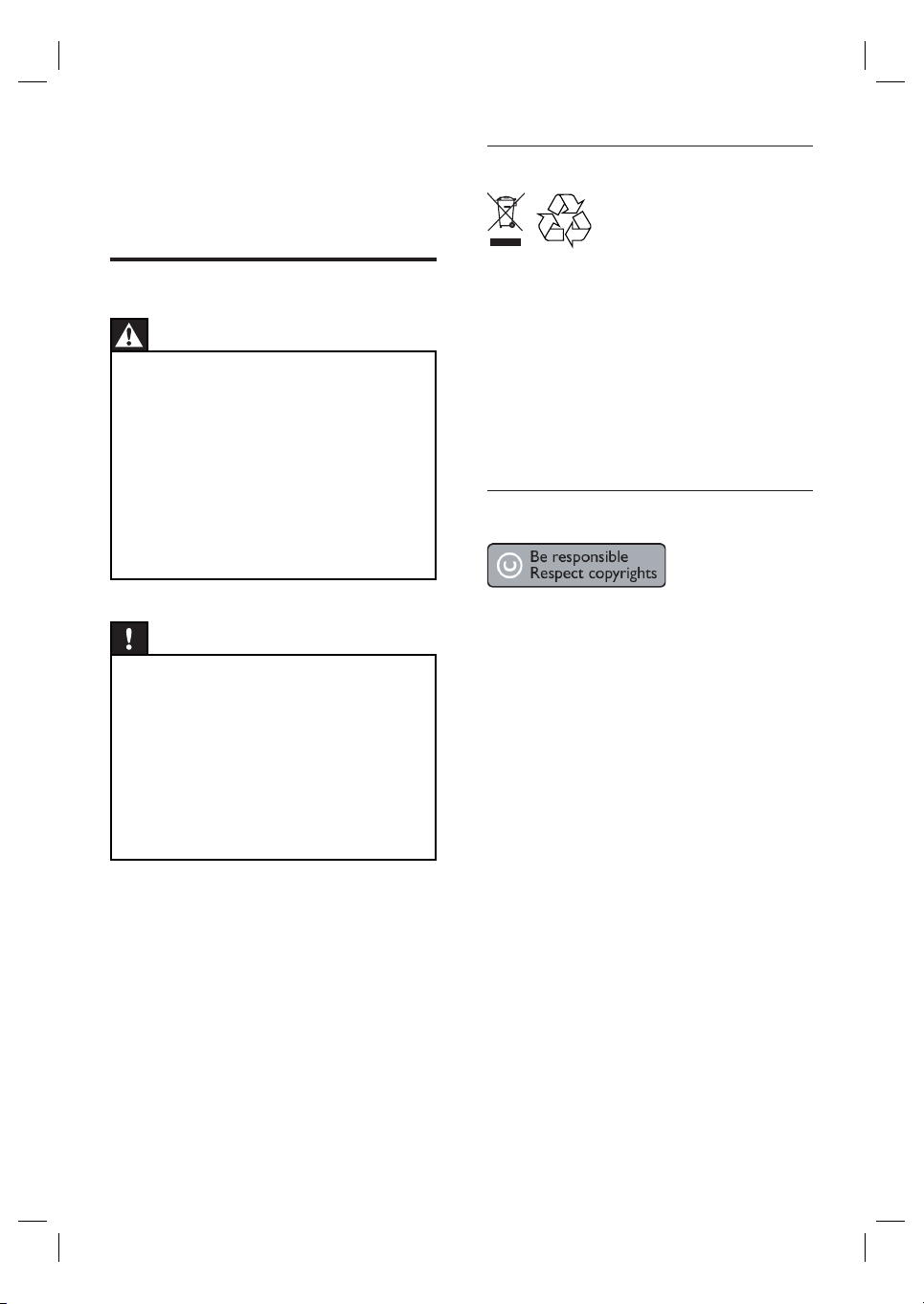
1 Important
Recycle notice
Safety and important notice
Warning!
Risk of fi re or electric shock!
Ensure that air can circulate freely through the
•
ventilation holes on this unit . Allow at least 5~10 cm
clear ance around the unit.
•
Never expose this unit to direc t sunlight , naked
fl ames or heat.
•
Never place this uni t on other electr ical equipment.
•
Keep away from this unit during lightning storms.
•
Never remove the casing of this unit. Please leave all
maintenance work to qualifi ed personnel.
•
Keep this unit away from water, moisture and liquidfi lled objects.
Caution!
Remove batteries if they are exhaus ted or if the
•
remote control is not to be used for a long time .
•
Do not mix batteries (old and new or carbon and
alkaline, etc.).
•
Batteries contain chemical substances, they should
be disposed of prope rly.
•
Visible and invisible la ser radiation when open.
Avoid exposure to beam.
•
Wher e the MAINS plug or an appliance coupler is
used as the disconnect device, the disconnect device
shall r emain readily operable.
This electronic equipment contains a large
number of materials that can be recycled or
reused if disassembled by a specialised
company. If you are disposing of an old
machine, please take it to a recycling centre.
Please observe the local regulations regarding
disposal of packaging materials, exhausted
batteries and old equipment.
Copyright notice
This product incorporates copyright protection
technology that is protected by method claims
of certain U.S. patents and other intellectual
property rights owned by Macrovision
Corporation and other rights owners. Use of
this copyright protection technology must be
authorised by Macrovision Corporation, and is
intended for home and other limited viewing
uses only unless otherwise authorised by
Macrovision Corporation. Reverse engineering
or disassembly is prohibited.
6 EN
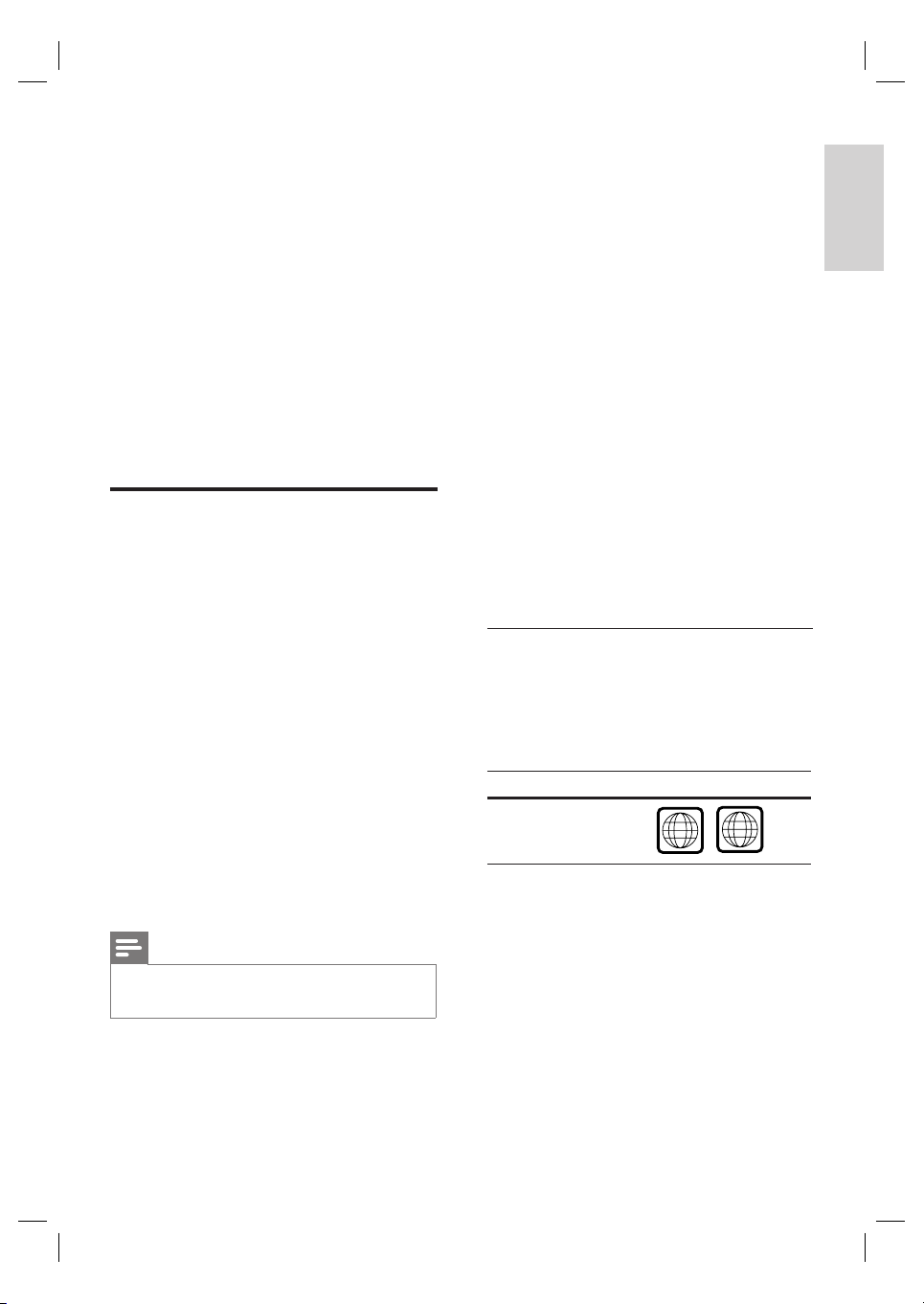
2 Your product
ALL
4
Congratulations on your purchase, and
welcome to Philips! To fully benefi t from the
support that Philips offers, register your product
at www.philips.com/welcome.
Ambisound
Philips Ambisound technology reproduces
multi-channel surround sound with fewer
speakers to give an embracing surround
experience without the hassle of setting up a
full range of speaker systems.
English
The all-in-one SoundBar DVD Home Theatre is
designed to complement your home perfectly.
Enjoy the SoundBar DVD Home Theatre with
state-of-the-art Ambisound surround sound and
picture quality without the clutter of multiple
speakers.
Features highlight
Video upscaling to 1080p
You can now watch the DVDs in the highest
picture quality available for your HDTV. This
DVD Home Theatre offers full high-defi nition
video playback up to 1080p resolution for an
amazing viewing experience. A highly detailed
picture and increased sharpness delivers a more
true-to-life picture.
EasyLink
EasyLink uses the HDMI CEC (Consumer
Electronics Control) industry standard protocol
to share functionality with all HDMI CEC
compliant devices over HDMI. It enables the
connected devices to control each other with a
single remote control.
USB direct and MP3 link
Simply plug your USB device into the USB
socket to play your MP3/WMA/JPEG/DivX fi les;
or plug your portable media player to the MP3
LINK socket to enjoy the music play in superb
sound quality.
Sync the audio output with the video play
This DVD Home Theatre provides you the
feature of delaying the audio output if the video
signals that go directly to the TV is slower than
the audio streams.
Region codes
DVD movies are usually not released at the
same time in all regions of the world, thus all
DVD players are programmed to a specifi c
region code.
Countries DVD region code
Latin America
You r pro d uct
Note
Philips does not guarantee 100% interoperability
•
with all HDMI CEC devices.
EN 7

Product overview
Remote control
a 2
Turn on this unit or turn off to standby
•
mode.
Press and hold to turn off this unit and
•
all the HDMI CEC compliant TV/
devices (for EasyLink control only).
b Z (Open/Close)
Open or close the disc compartment.
•
c Source buttons
DISC: switch to DISC mode. While in
•
disc mode, access or exit disc menu.
USB: switch to USB mode.
•
RADIO: switch to FM or AM/MW
•
band.
AUX/DI /MP3 LINK: switch to AUX1
•
INPUT, AUX2 INPUT, AUX3 INPUT,
DIGITAL INPUT or MP3 LINK that
corresponds to the socket you used to
connect the external device.
d HDMI
Select a video resolution setting for
•
HDMI output.
e INFO
Display the current status or disc
•
information.
Display photo fi les in 12 thumbnails
•
view.
f OPTIONS
Access or exit Options menu (this
•
menu provides various setting options).
g u (Play/Pause)
Start or pause disc play.
•
RADIO: start auto radio installation
•
(only available for fi rst time setup).
8 EN
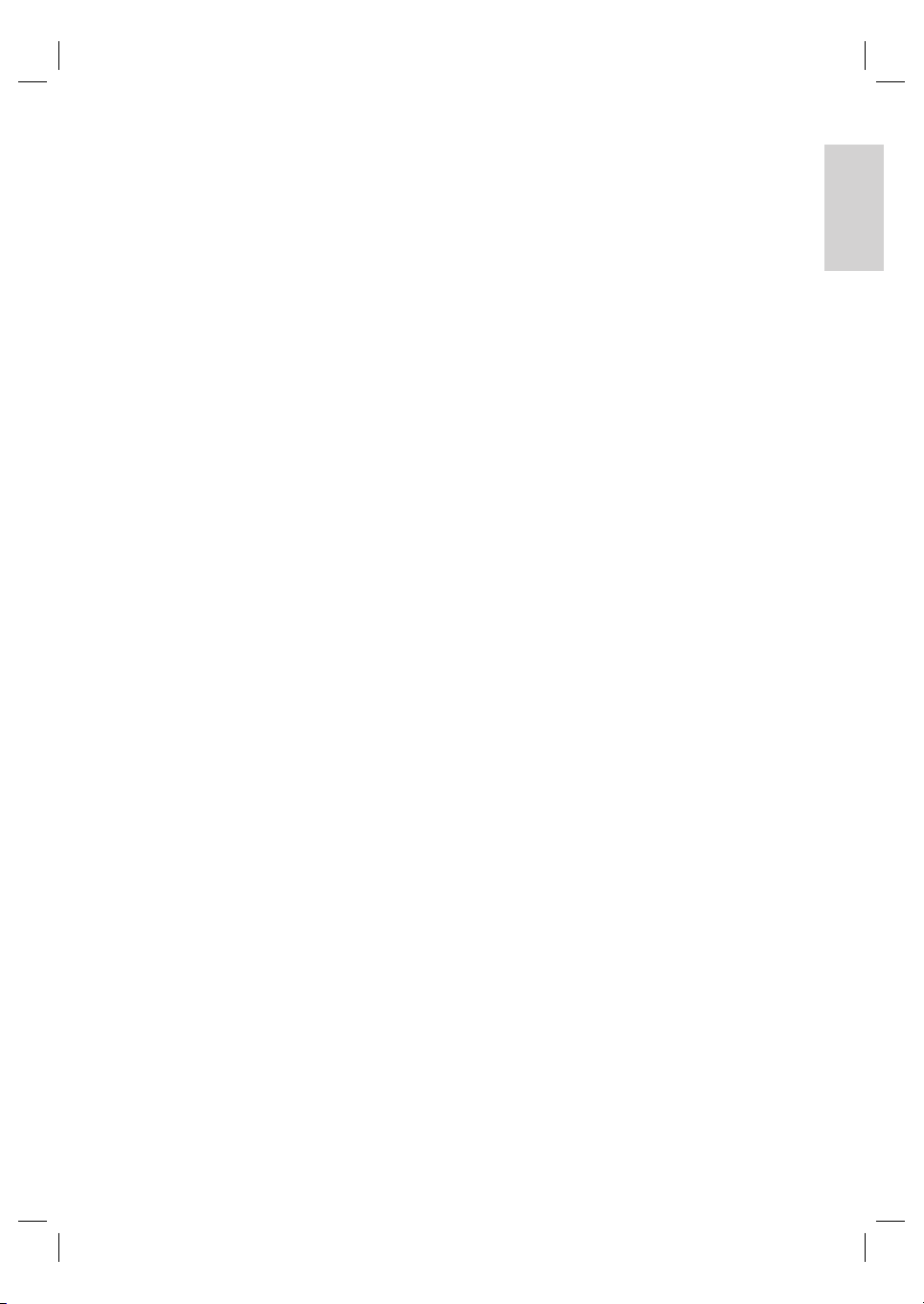
h x (Stop)
•
Stop disc play.
•
RADIO: erase the current preset radio
station.
i TREBLE / BASS
•
Switch to treble or bass mode. Then
press VOL +- to set its level setting.
j AUDIO SYNC
•
Select an audio language/channel.
•
Press and hold to access audio sync
setting. Then press VOL +- to set
the audio delay time.
•
RADIO: toggle between FM stereo and
mono mode.
k SOUND
•
Select a predefi ned sound effect.
l REPEAT / PROGRAM
•
Select various repeat or shuffl e modes;
turns off repeat or shuffl e mode.
•
RADIO: press this button to start
manual radio preset.
•
RADIO: press and hold this button to
start automatic radio preset.
m OK
•
Confi rm an entry or selection.
n Cursor buttons (v V b B)
Navigate through the on-screen menu.
•
Press left or right for fast backward or
•
forward search.
: press up or down to tune the
RADIO
•
radio frequency.
RADIO: press left or right to start auto
•
search.
o BACK / TITLE
•
Return to the previous display menu.
•
For DVD, go to title menu.
•
For VCD version 2.0 or SVCD with
PBC turned on: return to the menu
during playback.
p í/ ë (Previous/Next)
•
Skip to the previous or next title/
chapter/track.
•
RADIO: select a preset radio station.
q H (Mute)
•
Mute or restore the volume.
r VOL +-
•
Adjust the volume level.
s AMBISOUND
•
Select different surround sound
output: auto, multi-channel or stereo.
t Numeric buttons
•
Enter a preset number or item to play.
u SUBTITLE
• Select DVD or DivX subtitle language.
v ZOOM
•
Zoom in or out the picture on the TV.
w ANGLE
Select a different viewing angle of a
•
DVD movie.
English
You r pro d uct
EN 9
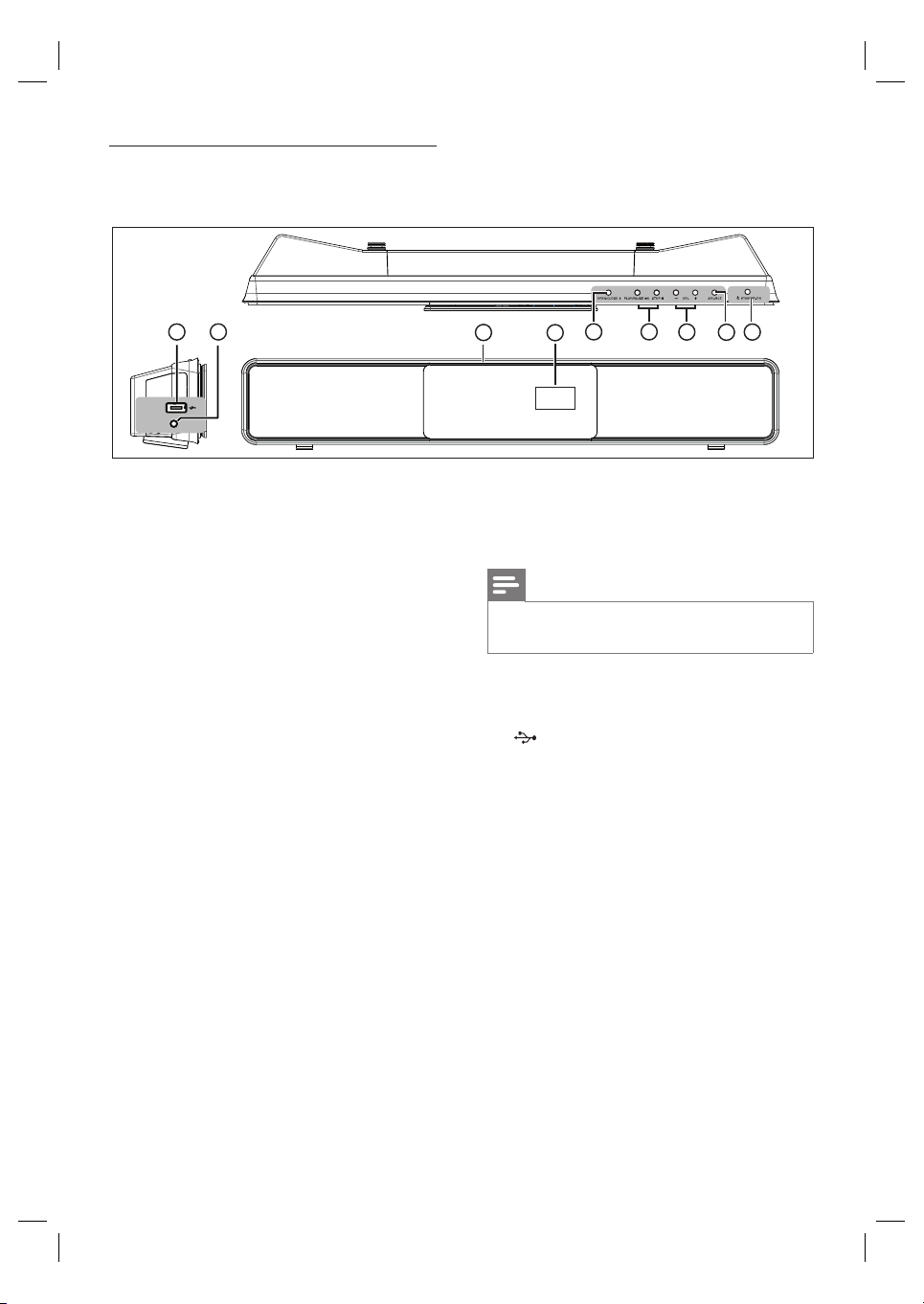
Main unit
8
9
MP3 LINK
a 2 STANDBY-ON
Turn on this unit or turn off to standby
•
mode.
Press and hold to turn on this unit from
•
a low power standby mode.
b SOURCE
Select a play media: DISC, USB, RADIO
•
FM, RADIO AM/MW, DIGITAL INPUT,
AUX1 INPUT, AUX2 INPUT, AUX3
INPUT or MP3 LINK.
c VOL +-
Adjust the volume level.
•
d PLAY PAUSE u
•
Start or pause disc play.
•
RADIO: start auto radio installation
(only available for fi rst time setup).
STOP x
Stop disc play.
•
RADIO: erase the current preset radio
•
station.
e OPEN CLOSE Z
Open or close the disc compartment.
•
45
3
7
6
2
f Display panel
g Disc compartment
Note
The following connections are located at the left side
•
panel of the unit.
h MP3 LINK socket
•
To connect portable audio player.
i (USB) socket
• To connect USB fl ash drive, USB
memory reader or digital camera.
1
10 EN
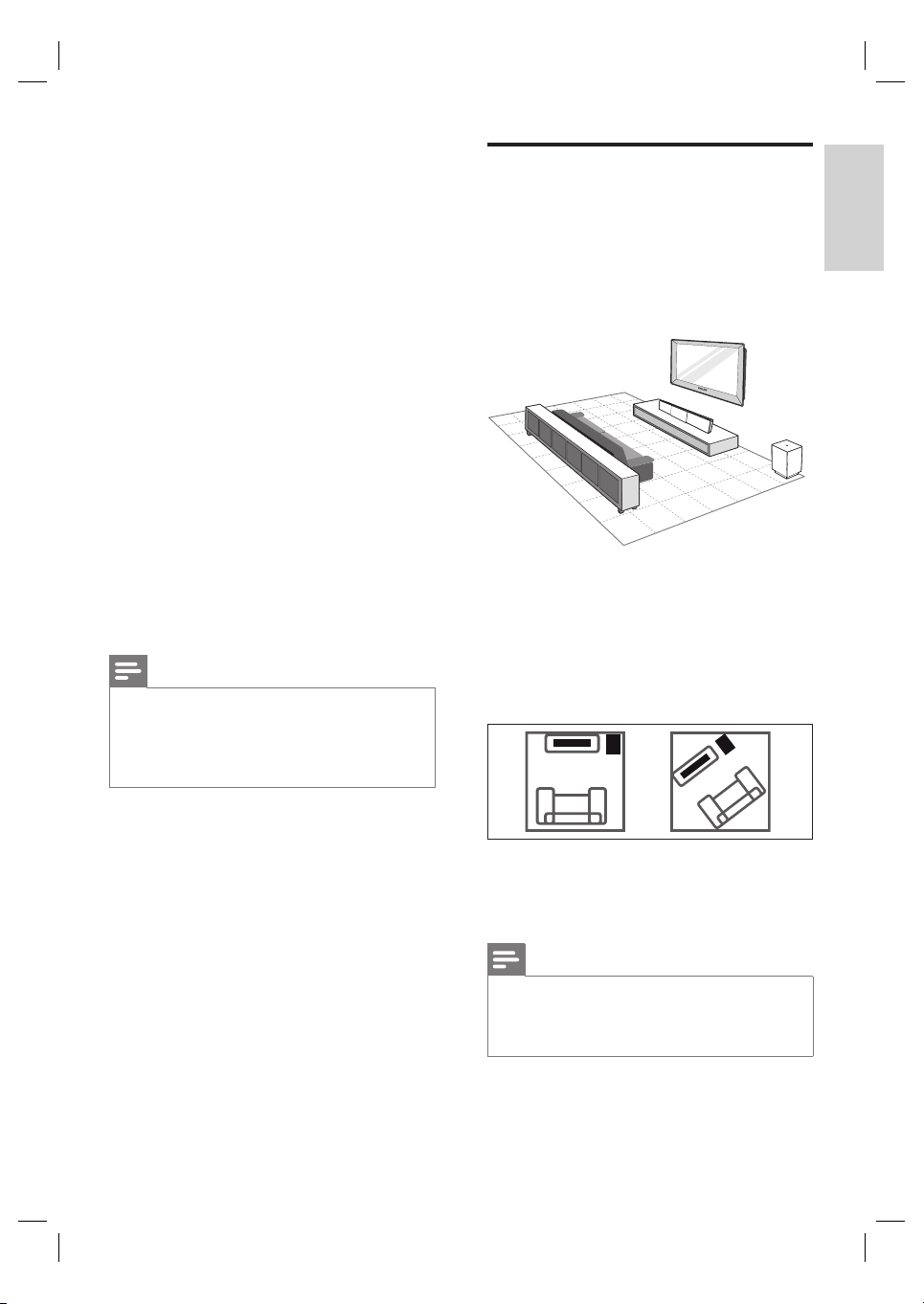
3 Connect
This section describes the basic connections
required for this DVD Home Theatre unit
before it can be used.
Basic connections:
Place the unit
•
Connect video cables
•
Connect subwoofer
•
Connect radio antenna
•
Optional connections:
Connect audio cables/other devices
•
Connect audio from TV
•
Connect audio from cable box/
•
recorder/game console
Connect portable media player
•
Connect USB device
•
Mount the DVD Home Theatre unit
•
Note
Refer to t he ty pe plate at the rear or bottom of the
•
product for identifi cation and supply ratings.
•
Befor e you make or change any connec tions, ensure
that all the devices are disconnected from the power
outlet.
Place the unit
Place this unit on top of a table or mount it
•
on the wall (see chapter ‘Mount the DVD
Home Theatre unit’).
Never place this unit in an enclosed cabinet.
•
Install this unit near the AC outlet where
•
the AC power plug can be easily reached.
1 Place this DVD Home Theatre unit near to
the TV.
•
Place it at a height that is closest to the
listening ear-level.
2 Position this DVD Home Theatre so that it
is directly parallel to the listening area.
English
Connect
3 Place the subwoofer at the corner of the
room or at least one metre away from the
TV.
Note
You may purchase a separate table top stand that
•
can suppor t both your Philips Plasma/LCD TV and
this DVD Home Theatre unit from the nearest
Philips retailers.
EN 11
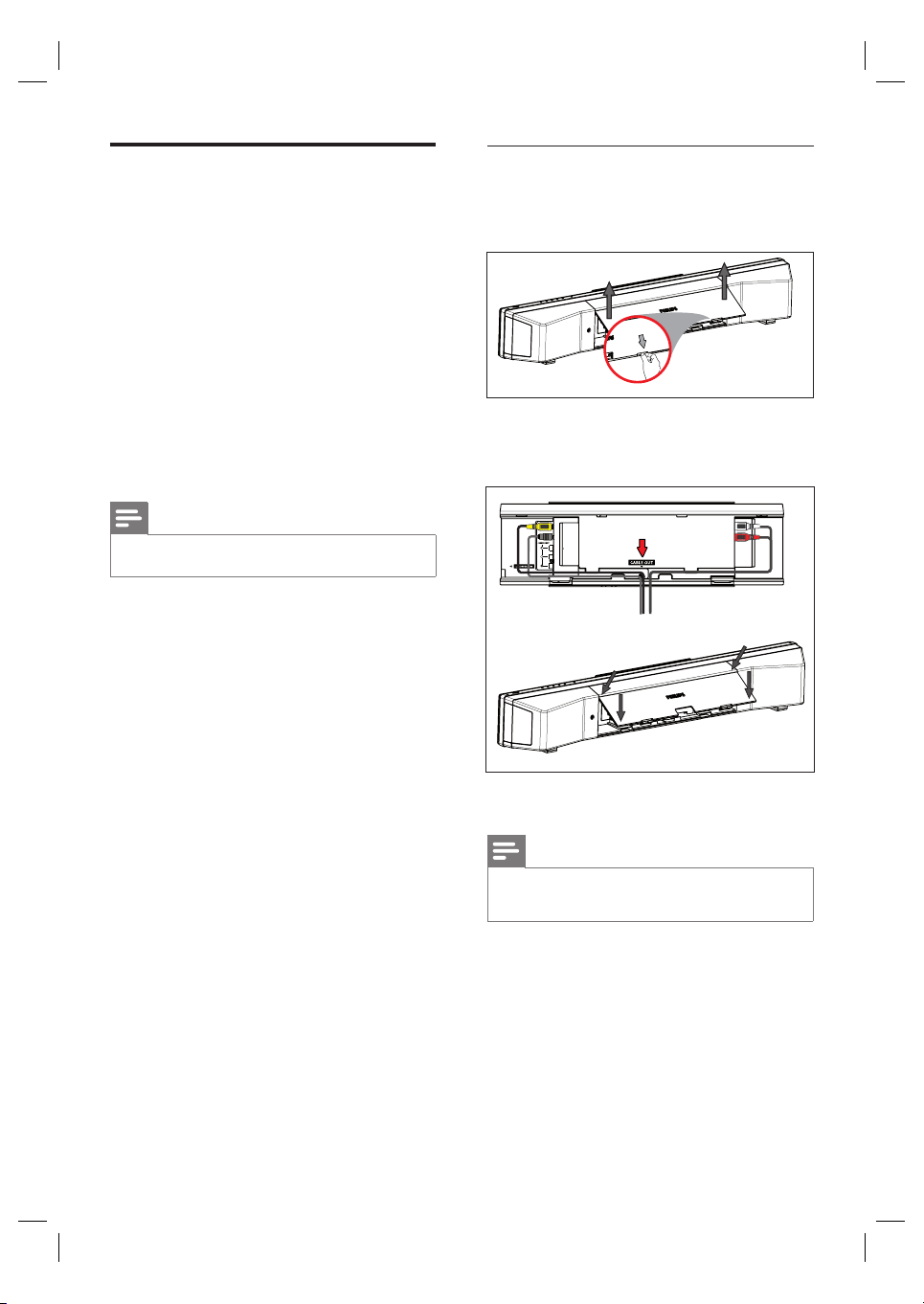
Connect video cables
Before you connect
This section describes how to connect this
DVD Home Theatre unit to your TV so to
enable viewing of disc play.
Select the best video connection that your TV
can support.
Option 1: Connect to HDMI socket (for a
•
HDMI, DVI or HDCP-compliant TV).
Option 2: Connect to component video
•
socket (for a standard TV or Progressive
Scan TV).
Option 3: Connect to video (CVBS) socket
•
(for a standard TV).
Note
You must connect this unit directly to a T V.•
1 Push up the catches at the bottom of the
rear cover and lift it up.
2 Connect the cables to the corresponding
sockets and direct the cables to the
CABLE OUT point.
12 EN
3 Once complete, close the rear cover.
Note
All the cables must be placed properly inside the rear
•
panel in order for the rear cover to close.
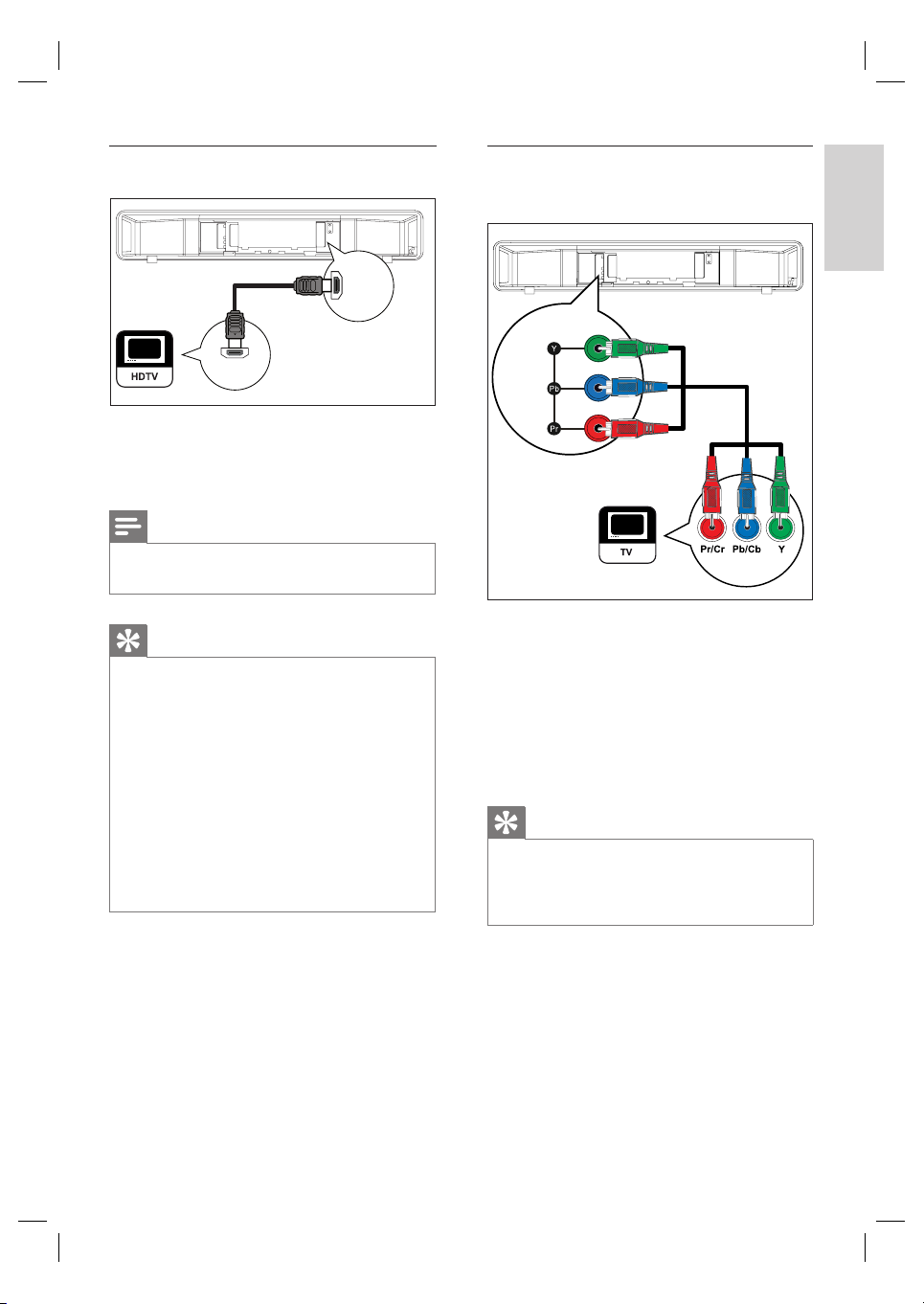
Option 1: Connect to HDMI socket
HDMI OUT
HDMI IN
1 Connect a HDMI cable (supplied) from the
HDMI OUT on this unit to the HDMI IN
socket on your TV.
Note
The HD MI connector is only compatible with HDMI
•
compliant T Vs and DVI-TVs.
Option 2: Connect to component
video socket
COMPONENT
VIDEO OUT
English
Connect
Tips
To optimise the video output, see chapter ‘Adjust
•
settings’ > [ Video Setup ] > [ HDMI Setup ] for
details.
•
This unit is HDMI CEC compatible. It enables
connected TV/device to control each other over
HDMI, see chapter ‘Activate Ea syL ink control’ for
details.
•
Use a HDMI/DVI adaptor in case your TV has only
a DVI connection. A n extra audio connec tion is
needed to complete this connection.
•
To route the audio from your TV to this DVD Home
Theatre unit, connec t an audio cable from the audio
input on this unit to the audio output on your T V.
•
This t ype of connec tions provide best pictur e quality.
1 Connect the component video cables (not
supplied) from the Y P
unit to the component video input sockets
on your TV.
If a progressive scan TV is used, you
•
may turn on the progressive scan mode
(see chapter ‘Turn on Progressive Scan’
for details).
Tips
The component video input socket on your TV may
•
be labelled as Y Pb/Cb Pr/Cr or YUV.
•
This t ype of connec tions provide good picture
quality.
B PR sockets on this
EN 13
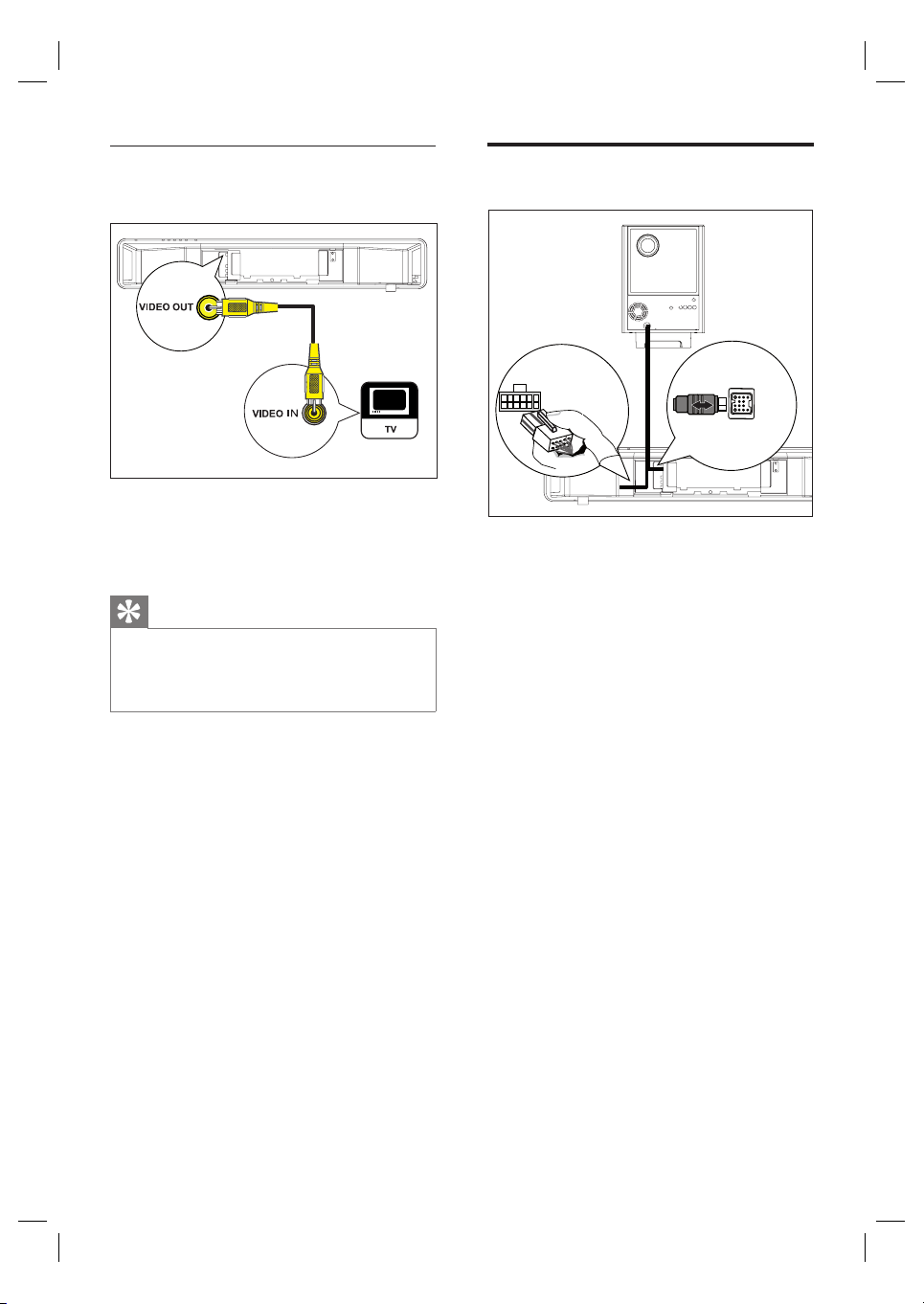
Option 3: Connect to Video (CVBS)
socket
1 Connect a composite video cable
(supplied) from the VIDEO OUT socket
on this unit to the video input socket on
your TV.
Tips
The video input socket on your TV may be labelled
•
as A/V IN, VIDEO IN , COMPOSITE or BASEBAND.
This t ype of connec tions provide standard picture
•
quality.
Connect subwoofer
1
2
LOUDSPEAKERS
3
TO SUBWOOFER
1 Unwind the subwoofer’s interconnect
cable at TO MAIN UNIT.
2 Connect the white end of the interconnect
cable to the LOUDSPEAKERS socket on
this unit.
3 Connect the grey end of the interconnect
cable to the TO SUBWOOFER socket on
this unit.
14 EN
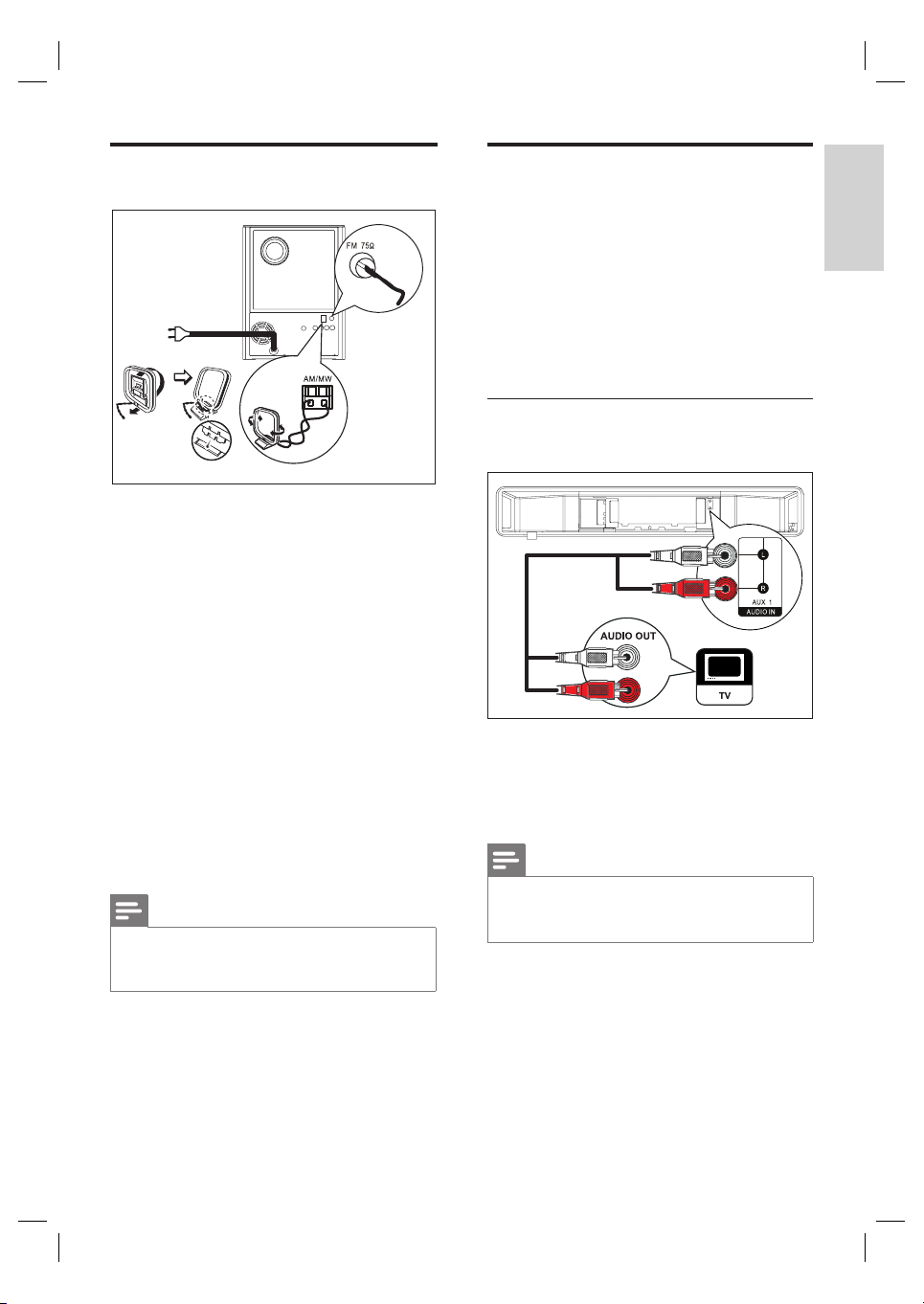
Connect radio antenna
3
4
2
1
1 Stand the AM/MW loop antenna
(supplied) upright to fi x its claw into the
slot.
2 Connect the AM/MW loop antenna to the
AM/MW socket. Then place the AM/MW
loop antenna on a shelf, or attach it to a
stand or wall.
3 Connect the FM antenna (supplied) to the
FM75Ω socket on this unit (for some
models, this cable has been connected).
Extend the FM antenna and fi x its ends to
the wall.
4 Connect the power cord when all the
required connections are complete and
you are ready to enjoy this DVD Home
Theatre unit.
Note
Befor e connect to power ou tlet, ensure that the
•
voltage selector (at the rear of this unit) is set to the
local power line voltage.
Connect audio cables/other
devices
This section describes how you can route the
sound from other devices to this DVD Home
Theatre unit in order to enjoy sound output or
audio play with multi-channel surround
capabilities.
Connect audio from TV
(also used for EasyLink control)
1 Connect an audio cable (not supplied)
from the AUDIO IN-AUX1 sockets on
this unit to the AUDIO OUT sockets on
your TV.
Note
To listen to t he audio output from this connection,
•
press AUX/DI /MP3 LINK repeatedly until ‘AUX1
INPUT’ is displayed on the display panel.
English
Connect
EN 15
