
Register your product and get support at
www.philips.com/welcome
HTS5590W
EN User manual
ES Manual del usuario
PT-BR Manual do Usuário
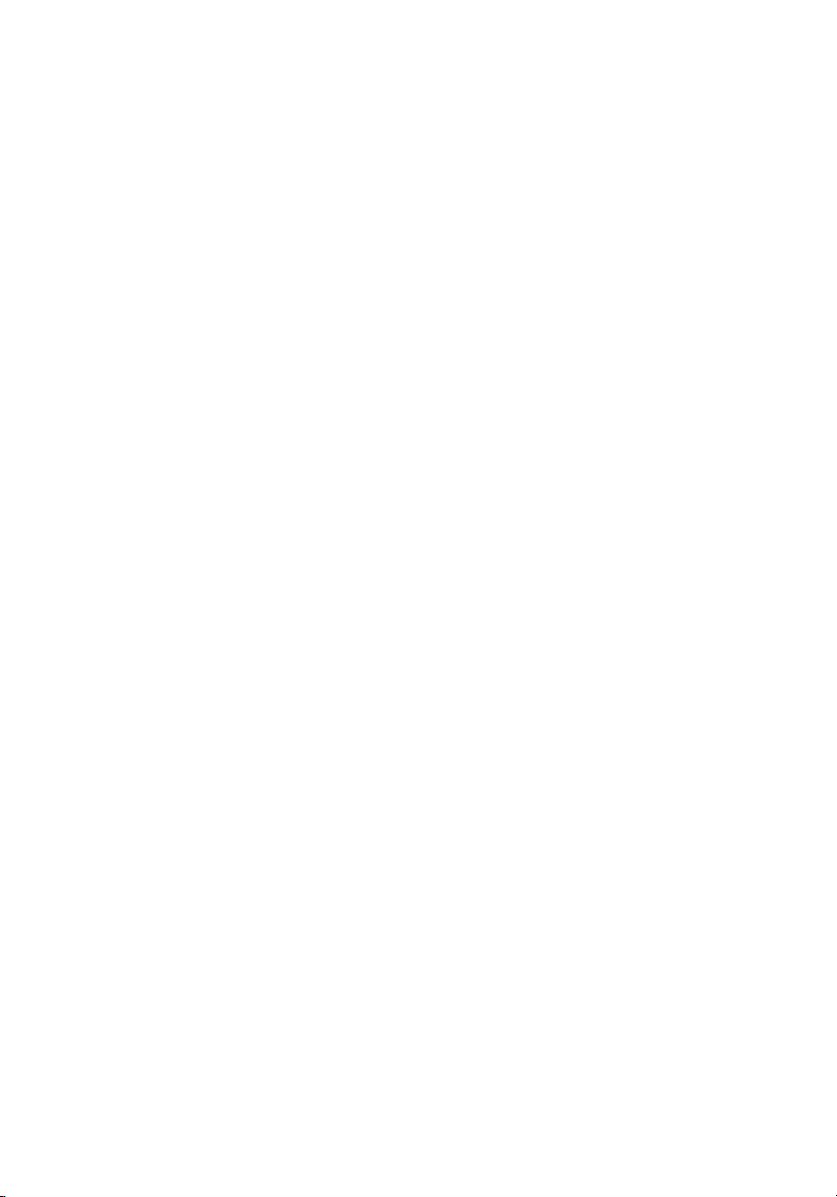
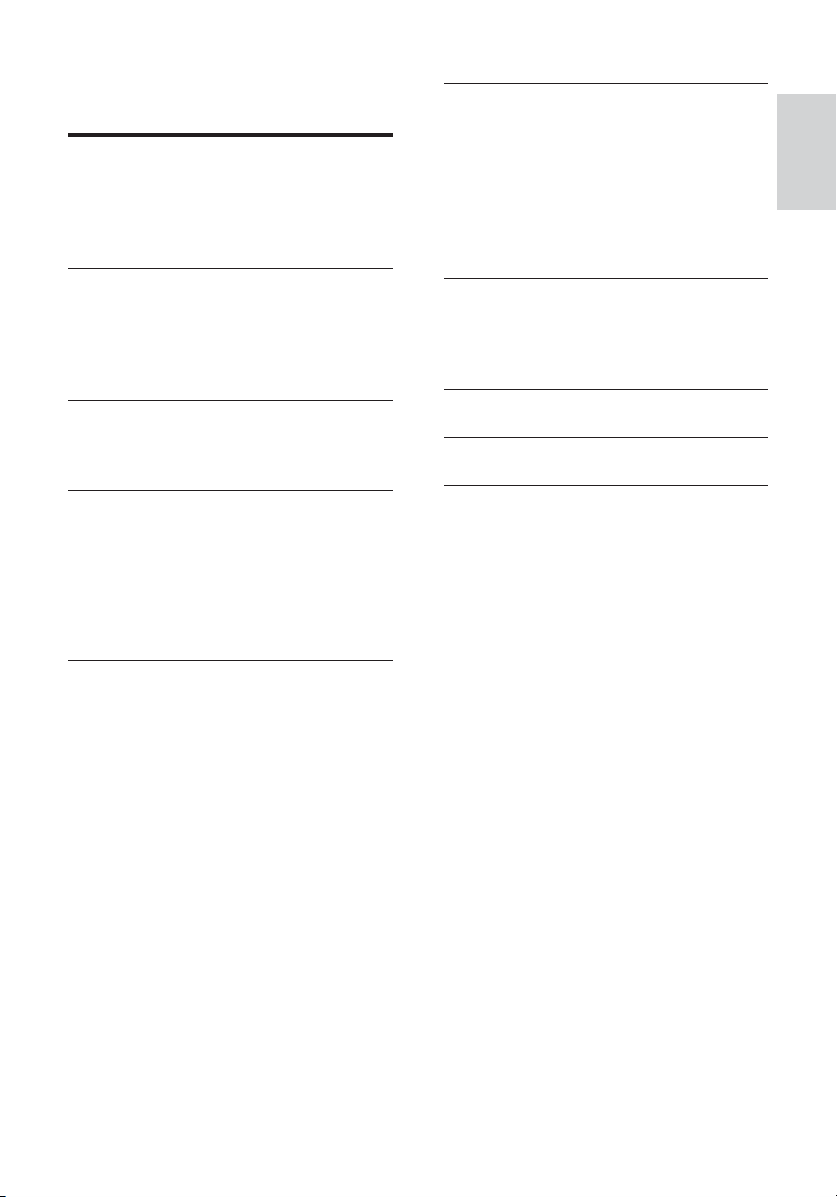
Contents
1 Notice 2
Copyright 2
About Progressive Scan
Open source software 2
Trademarks 2
6 Change settings 20
Access the setup menu 20
Change video settings 20
Change audio settings
2
Set up network
Set up EasyLink 21
Change preference settings 22
Change advanced settings 22
21
21
English
2 Important 4
Safety 4
Product care 4
Disposal of your old product and batteries 5
3D health warning 5
3 Your home theater 6
Main unit 6
Remote control 6
4 Connect your home theater 9
Connectors 9
Connect to the TV 10
Connect audio from TV or other devices 11
Connect a wireless module 11
Connect to a computer network and the
Internet
12
7 Update software 23
Check software version 23
Update software from the network 23
Update software from a USB 24
8 Product specifi cations 24
9 Troubleshooting 26
10 Index 28
5 Use your home theater 13
Before you start 13
Access the home menu 13
Choose your sound 13
Play a disc 14
Use Bonus View on Blu-ray 15
Access BD-Live on Blu-ray 15
Play 3D video 15
Play from a USB storage device 16
More play features for disc or USB 16
Play from PC (DLNA) 17
Play from radio 18
Play audio from TV or other devices 19
Play from an MP3 player 19
Play from an iPod or iPhone 19
Use Philips EasyLink 19
EN
1
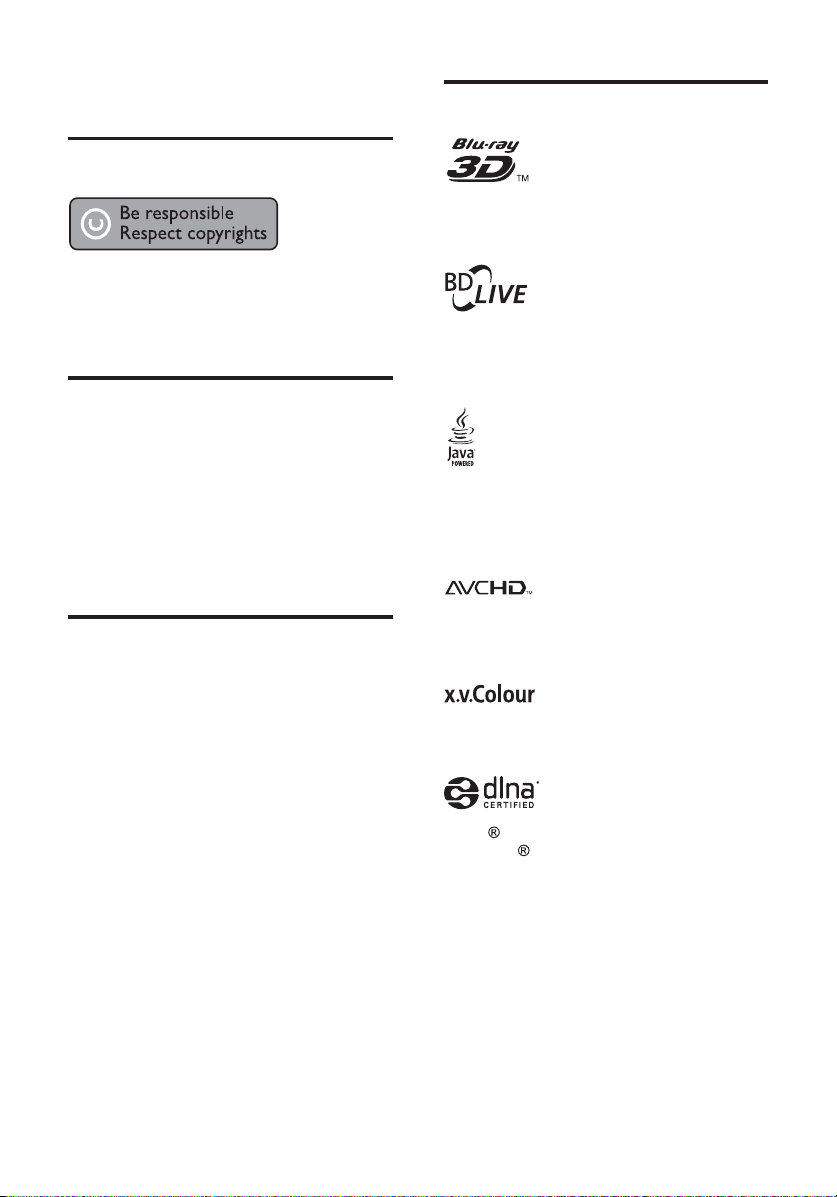
1 Notice
Copyright
This item incorporates copy protection technology
that is protected by U.S. patents and other
intellectual property rights of Rovi Corporation.
Reverse engineering and disassembly are
prohibited.
About Progressive Scan
Consumers should note that not all high defi nition
television sets are fully compatible with this
product and may cause artifacts to be displayed in
the picture. In case of 525 or 625 progressive scan
picture problems, it is recommended that the user
switch the connection to the ‘standard defi nition’
output. If there are questions regarding our TV set
compatibility with this model 525p and 625p DVD
player, please contact our customer service center.
Open source software
Philips Electronics Singapore Pte Ltd hereby offers
to deliver, upon request, a copy of the complete
corresponding source code for the copyrighted
open source software packages used in this
product for which such offer is requested by the
respective licenses. This offer is valid up to three
years after product purchase to anyone in receipt
of this information. To obtain source code, please
contact open.source@philips.com. If you prefer not
to use email or if you do not receive confi rmation
receipt within a week after mailing to this email
address, please write in English to “Open Source
Team, Philips Intellectual Proper ty & Standards, P.O.
Box 220, 5600 AE Eindhoven, The Netherlands”.
If you do not receive timely confi rmation of your
letter, please email to the email address above.
The texts of the licenses and acknowledgements
for open source software used in this product are
included on a separate leafl et.
Trademarks
“Blu-ray 3D” and “Blu-ray 3D” logo are
trademarks of Blu-ray Disc Association.
BONUSVIEW™
‘BD LIVE’ and ‘BONUSVIEW’ are trademarks of
Blu-ray Disc Association.
Java and all other Java trademarks and logos are
trademarks or registered trademarks of Sun
Microsystems, Inc. in the United States and/or
other countries.
‘AVCHD’ and ‘AVCHD’ logo are trademarks of
Matsushita Elec tric Industrial Co., Ltd and Sony
Corporation.
‘x.v.Colour’ is a trademark of Sony Corporation.
DLNA
, the DLNA Logo and DLNA
CERTIFIED
certifi cation marks of the Digital Living Network
Alliance.
(For HTS5580W and HTS5590W only.)
are trademark s, service marks, or
2
EN
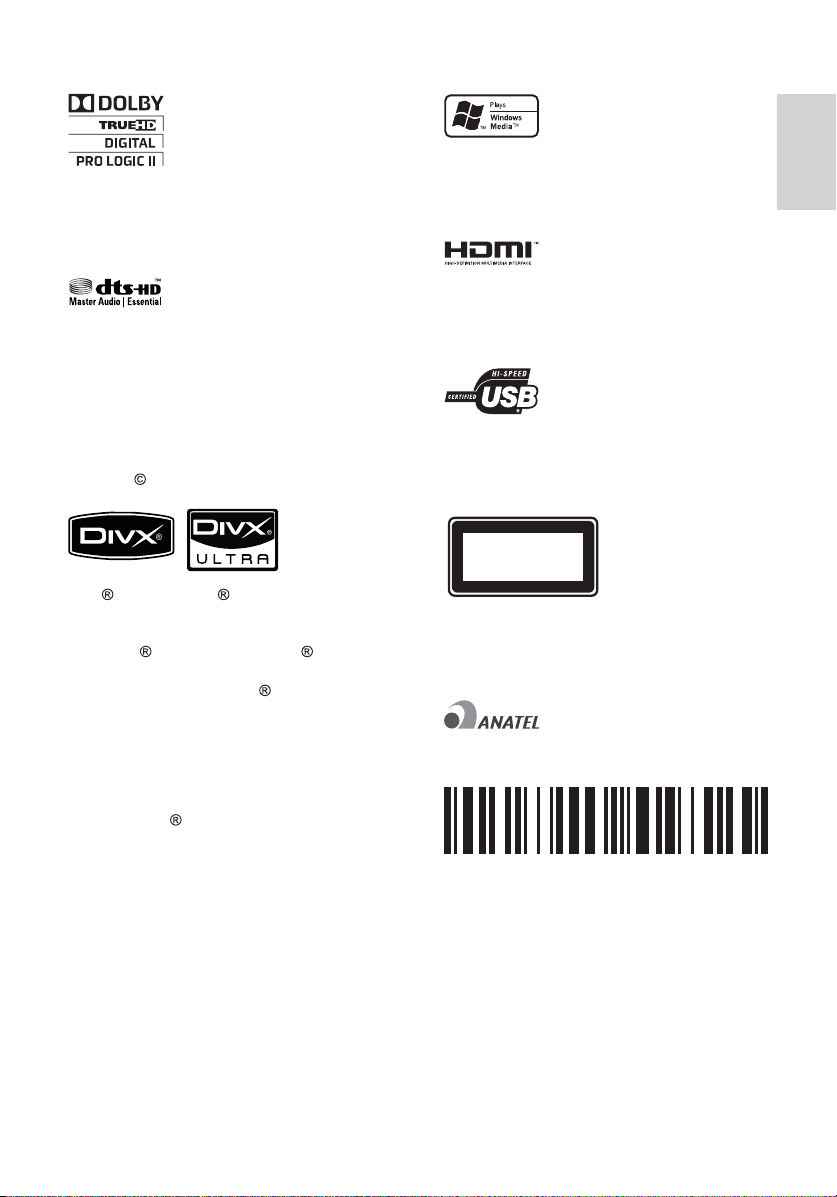
Manufactured under licence from Dolby
Laboratories. Dolby, Pro Logic, and the
double-D symbol are trademarks of Dolby
Laboratories.
Manufactured under license under U.S. Patent
#’s: 5,451,942; 5,956,674; 5,974,380; 5,978,762;
6,226,616; 6,487,535; 7,392,195; 7,272,567;
7,333,929; 7,212,872 & other U.S. and worldwide
patents issued & pending. DTS and the Symbol
are registered trademarks, & DTS-HD, and DTSHD Master Audio | Essential and the DTS logos
are trademarks of DTS, Inc. Product includes
software.
DivX
DTS, Inc. All Rights Reser ved.
, DivX Cer tifi ed and associated logos
are registered trademarks of DivX, Inc. and are
used under license.
DivX Ultra
Cer tifi ed to play DivX video with
advanced features and premium content.
ABOUT DIVX VIDEO: DivX
is a digital video
format created by DivX, Inc. This is an offi cial
DivX Cer tifi ed device that plays DivX video.
Visit www.divx.com for more information and
software tools to convert your fi les into DivX
video.
ABOUT DIVX VIDEO-ON-DEMAND: This
DivX Certifi ed
device must be registered in
order to play DivX Video-on-Demand (VOD)
content. To generate the registration code,
locate the DivX VOD section in your device
setup menu. Go to vod.divx.com with this code
to complete the registration process and learn
more about DivX VOD.
Windows Media and the Windows logo are
trademarks, or registered trademarks of
Microsoft Corpor ation in the United States and/
or other countries.
HDMI, and HDMI logo, and High-Defi nition
Multimedia Inter face are trademarks or
registered trademarks of HDMI licensing LLC in
the United States and other countries.
The USB-IF Logos are trademarks of Universal
Serial Bus Implementers For um, inc.
LASER RADIATION
DO NOT VIEW DIRECTLY
WITH OPTICAL INSTRUMENTS
CLASS 1M LASER PRODUCT
Philips
Modelo: HTS5590W
Agência Nacional de Telecomunicações
0827-10-4125
(01)07894401013539
“Este equípamento opera em caráter secundário,
isto é, não tem direito a proteção contra
interferência prejudicial, mesmo de estações do
mesmo tipo, e não pode causar interferência a
sistemas operando em caráter primário.”
English
EN
3

2 Important
Read and understand all instructions before you
use your home theater. If damage is caused by
failure to follow instructions, the warranty does
not apply.
Safety
Risk of electric shock or fi re!
• Never expose the product and
accessories to r ain or water. Never
place liquid containers, such as vases,
near the product. If liquids are spilt on
or into the product, disconnect it from
the power outlet immediately. Contact
Philips Consumer Care to have the
product checked before use.
• Never place the product and
accessories near naked fl ames or other
heat sources, including direct sunlight.
• Never insert objects into the
ventilation slots or other openings on
the product.
• Where the mains plug or an appliance
coupler is used as the disconnec t
device, the disconnec t device shall
remain readily operable.
• Disconnect the product from the
power outlet before lightning storms.
• When you disconnect the power cord,
always pull the plug, never the cable.
Risk of short circuit or fi re!
• Before you connect the product to the
power outlet, ensure that the power
voltage matches the value printed on
the back or bottom of the product.
Never connect the product to the
power outlet if the voltage is dif ferent.
Risk of injury or damage to the home theater!
• For wall-mountable products, use
only the supplied wall mount br acket.
Secure the wall mount to a wall that
can suppor t the combined weight
of the product and the wall mount.
Koninklijke Philips Electronics N.V.
bears no responsibility for improper
wall mounting that results in accident,
injur y or damage.
• For speakers with stands, use only the
supplied stands. Secure the stands
to the speakers tightly. Place the
assembled stands on fl at, level surfaces
that can support the combined weight
of the speaker and stand.
• Never place the product or any objects
on power cords or on other electrical
equipment.
• If the product is transpor ted in
temperatures below 5°C, unpack the
product and wait until its temperature
matches room temperature before
connecting it to the power outlet.
• Visible and invisible laser radiation
when open. Avoid exposure to beam.
• Do not touch the disc optical lens
inside the disc compartment.
Risk of overheating!
• Never install this product in a confi ned
space. Always leave a space of at least
four inches around the product for
ventilation. Ensure cur tains or other
objects never cover the ventilation
slots on the product.
Risk of contamination!
• Do not mix batteries (old and new or
carbon and alkaline, etc.).
• Remove bat teries if they are exhausted
or if the remote control is not to be
used for a long time.
• Batteries contain chemical substances,
they should be disposed of properly.
Product care
• Do not insert any objec ts other than
discs into the disc compartment.
• Do not insert warped or cracked discs
into the disc compartment.
• Remove discs from the disc
compar tment if you are not using the
product for an extended period of
time.
• Only use microfi ber cloth to clean the
product.
4
EN

Disposal of your old product
and batteries
Your product is designed and manufactured with
high quality materials and components, which can
be recycled and reused.
When this crossed-out wheeled bin symbol is
attached to a product it means that the product
is covered by the European Directive 2002/96/
EC. Please inform yourself about the local separate
collection system for electrical and electronic
products.
Please act according to your local rules and do not
dispose of your old products with your normal
household waste.
Correct disposal of your old product helps to
prevent potential negative consequences for the
environment and human health.
Your product contains batteries covered by the
European Directive 2006/66/EC, which cannot be
disposed with normal household waste.
Please inform yourself about the local rules on
separate collection of batteries because correct
disposal helps to prevent negative consequences
for the environmental and human health.
3D health warning
If you or your family has a history of epilepsy
or photosensitive seizures, consult a medical
professional before exposing your self to fl ashing
light sources, rapid image sequences or 3D
viewing.
To avoid discomfor t such as dizziness, headache
or disorientation, we recommend not watching
3D for extended periods of time. If you
experience any discomfort, stop watching 3D
and do not immediately engage in any potentially
hazardous activity (for example driving a car)
until your symptoms have disappeared. If
symptoms per sist, do not resume watching 3D
without consulting a medical professional fi rst.
Parents should monitor their children during 3D
viewing and ensure they do not experience any
discomfort as mentioned above. Watching 3D is
not recommended for children under six years of
age as their visual system is not fully developed
yet.
English
EN
5
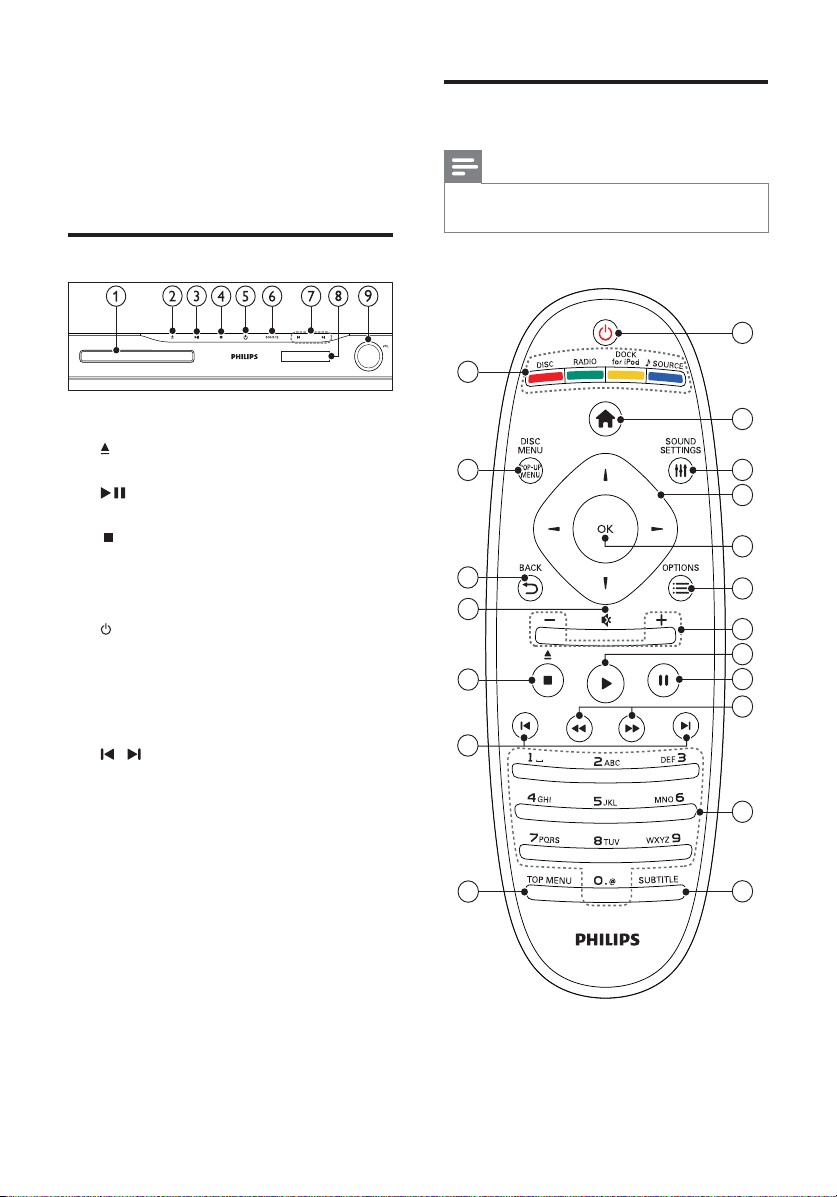
3 Your home theater
Remote control
Congratulations on your purchase, and welcome
to Philips! To fully benefi t from the support that
Philips offers, register your home theater at www.
philips.com/welcome.
Main unit
a Disc compartment
b ( Open/Close )
Opens or closes the disc compar tment.
c ( Play/Pause )
Star ts, pauses or resumes play.
d ( Stop )
• Stops play.
• In radio mode, erases the current
preset radio station.
e ( Standby-On )
Switches the home theater on or to
standby.
f SOURCE
Selec ts an audio/video source for the home
theater.
g /
• Skips to the previous or next track,
chapter or fi le.
• In radio mode, selects a preset radio
station.
h Display panel
i Volume control wheel
Note
• Your home theater is supplied with one of the
following remote controls.
Remote control - A
19
18
17
16
15
14
13
1
2
3
4
5
6
7
8
9
10
11
12
6
EN
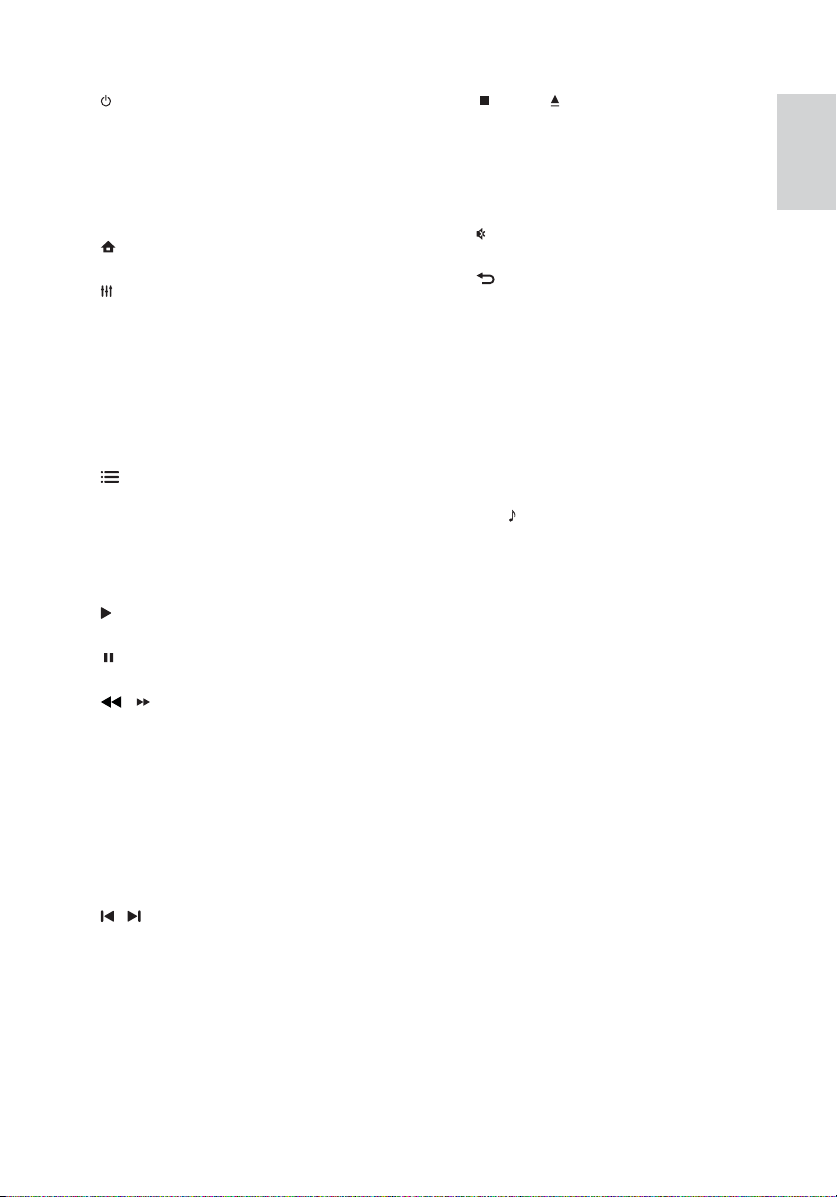
a ( Standby-On )
• Switches the home theater on or to
standby.
• When EasyLink is enabled, press
and hold for at least three seconds
to switch all connected HDMI CEC
compliant devices to standby.
b ( Home )
Accesses the home menu.
c SOUND SETTINGS
Accesses or exits various sound options.
d Navigation buttons
• Navigates menus.
• In radio mode, press left or right to
start auto search.
e OK
• Confi rms an entry or selection.
f OPTIONS
• Accesses more play options during
playback.
• In radio mode, programs radio stations.
g +/- ( Volume )
Increases or decreases volume.
h ( Play )
Star ts or resumes play.
i ( Pause )
Pauses play.
j / ( Fast Backward /Fast Forward )
Fast backwards or fast forwards. Press
repeatedly to change the search speed.
k Alphanumeric buttons
Enters values or letter s (using SMS style
entry).
l SUBTITLE
Selects subtitle language for video.
m TOP MENU
Accesses the main menu of a video disc.
n / ( Previous/Next )
• Skips to the previous or next track,
chapter or fi le.
• In radio mode, selects a preset radio
station.
o ( Stop ) / ( Eject / Open/Close )
• Stops play.
• Press and hold to eject the disc or
open the disc compar tment.
• In radio mode, erases the current
preset radio station.
p ( Mute )
Mutes or restores volume.
q BACK
Returns to a previous menu screen.
r POP-UP MENU/DISC MENU
Accesses or exits the disc menu.
s Source buttons
• Color buttons (for Blu-r ay discs):
Selects tasks or options.
• DISC: Switches to disc source.
• RADIO: Switches to FM radio.
• DOCK for iPod: Switches to Philips
Dock for iPod/iPhone.
• SOURCE: Selects an audio input
source.
English
EN
7
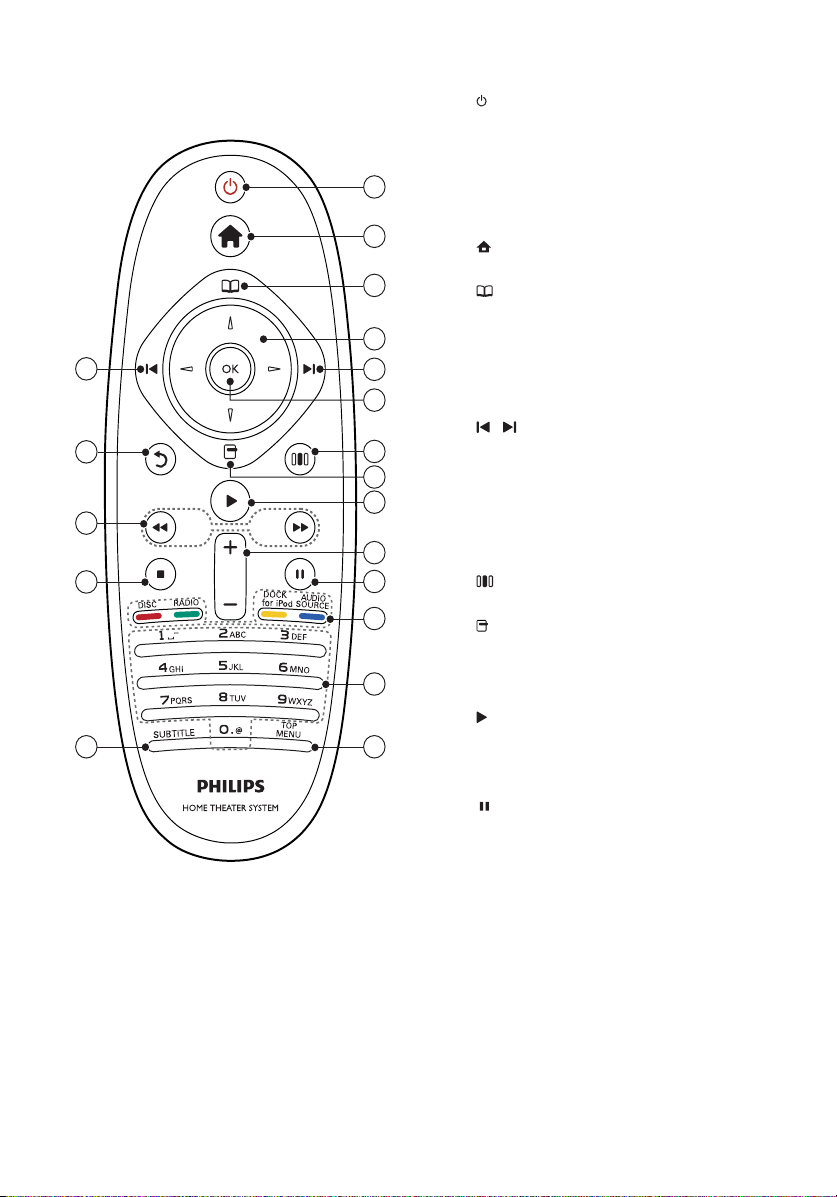
Remote control - B
5
18
17
16
15
10
11
12
13
14
a ( Standby-On )
• Switches the home theater on or to
standby.
• When EasyLink is enabled, press
1
2
3
4
b ( Home )
c ( Disc menu )
d Navigation buttons
5
6
e / ( Previous/Next )
7
8
9
f OK
g ( Sound options )
h ( Options )
i (Play )
j +/- ( Volume )
k ( Pause )
l Source buttons / Color buttons
m Alphanumeric buttons
and hold for at least three seconds
to switch all connected HDMI CEC
compliant devices to standby.
Accesses the home menu.
Accesses or exits the disc menu.
• Navigates menus.
• In radio mode, press left or right to
start auto search.
• Skips to the previous or next track,
chapter or fi le.
• In radio mode, selects a preset radio
station.
Confi rms an entr y or selection.
Accesses or exits various sound options.
• Accesses more play options during
playback.
• In radio mode, programs radio stations.
Star ts or resumes play.
Increases or decreases volume.
Pauses play.
• Blu-ray discs: Selects tasks or options.
• AUDIO SOURCE: Selec ts an audio
input source.
• DOCK for iPod: Switches to Philips
Dock for iPod/iPhone.
• RADIO: Switches to FM radio.
• DISC: Switches to disc source.
Enters values or letter s (using SMS style
entry).
8
EN

n TOP MENU
Accesses the main menu of a video disc.
o SUBTITLE
Selects subtitle language for video.
p ( Stop )
• Stops play.
• Press and hold to eject the disc or
open the disc compar tment.
• In radio mode, erases the current
preset radio station.
q / ( Fast Backward /Fast Forward )
Fast backwards or fast forwards. Press
repeatedly to change the search speed.
r ( Back )
Returns to a previous menu screen.
4 Connect your home
theater
English
This section helps you connect your home theater
to a TV and other devices. The basic connections
of the home theater with its accessories are
provided in the Quick Start. For a comprehensive
interactive guide, see www.connectivityguide.
philips.com.
Note
• Refer to the type plate at the back or bottom
of the product for identifi cation and supply
ratings.
• Before you make or change any connections,
ensure that all devices are disconnected from
the power outlet.
Connectors
Connect other devices to your home theater.
Front connectors
a MP3 LINK
Audio input from an MP3 player.
b ( USB )
Audio, video or picture input from a USB
storage device.
Back connectors
EN
9
