
Register your product and get support at
www.philips.com/welcome
HTS3578W
EN User manual
ZH-CN
用户手册
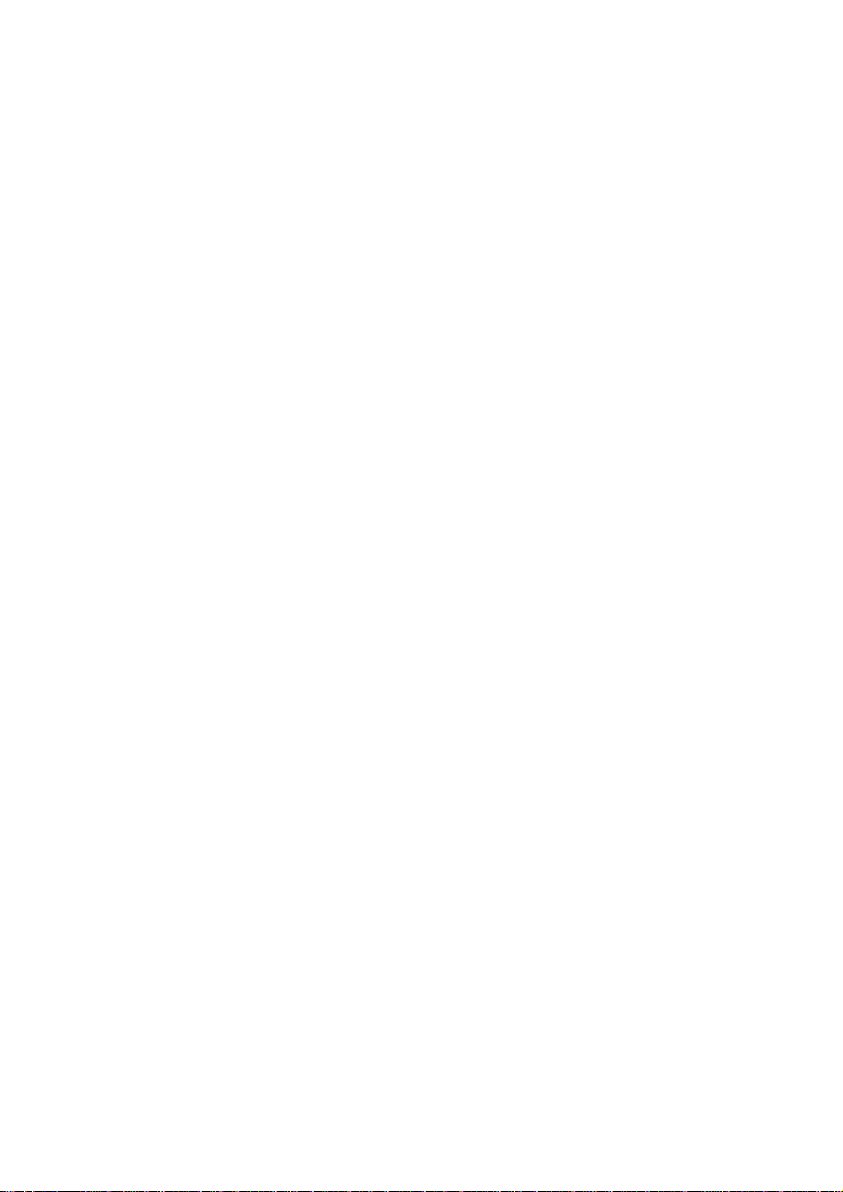
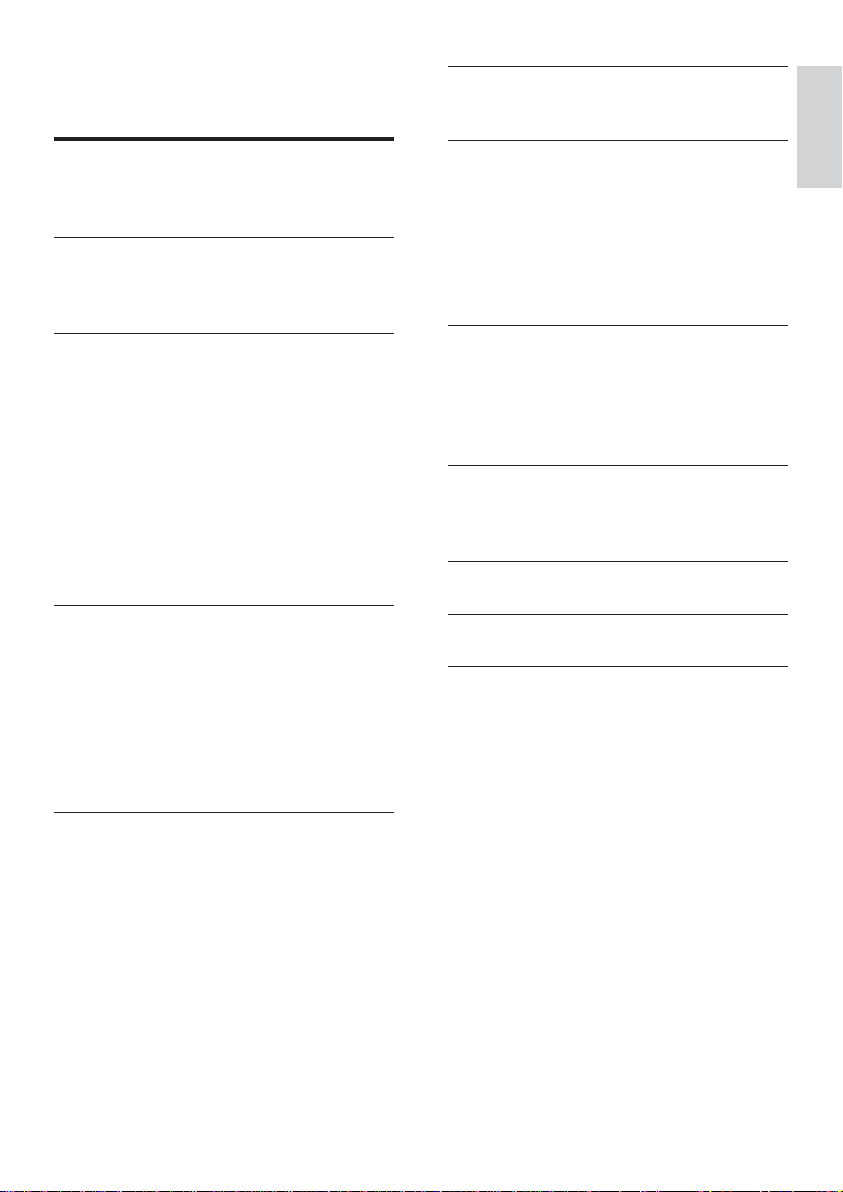
Contents
6 Advanced features 34
Create MP3 audio fi les 34
1 Important 4
Safety and important notice 4
Trademark notice 5
2 Your Home Theatre System 6
Feature highlights 6
Product overview 7
3 Connect 10
Place the Home Theatre System 10
Connect video cables 11
Connect speaker cables to speakers 13
Connect speaker to speaker stand 13
Connect speakers and subwoofer 13
Connect rear speakers to wireless
receiver 14
Connect radio antenna 14
Connect audio cables/other devices 15
Connect power cord 17
4 Get started 18
Insert the remote control batteries 18
Find the correct viewing channel 19
Select menu display language 19
Turn on Progressive Scan 20
Change speaker settings 21
Use Philips EasyLink 22
Select a play source 24
7 Adjust sound 35
Control the volume 35
Select surround sound 35
Select a preset sound 35
Adjusting microphone volume level 36
Karaoke settings 36
Turning vocals off (voice cancel) 36
8 Adjust settings 37
General setup 37
Audio setup 39
Video setup 41
Preferences 43
9 Additional Information 45
Update software 45
Care 45
10 Specifi cations 46
11 Troubleshooting 48
12 Glossary 50
English
Contents
5 Play 25
Play a disc 25
Play video 25
Play music 29
Play photo 30
Play from USB device 31
Play from portable media player 32
Play from radio 32
EN
3
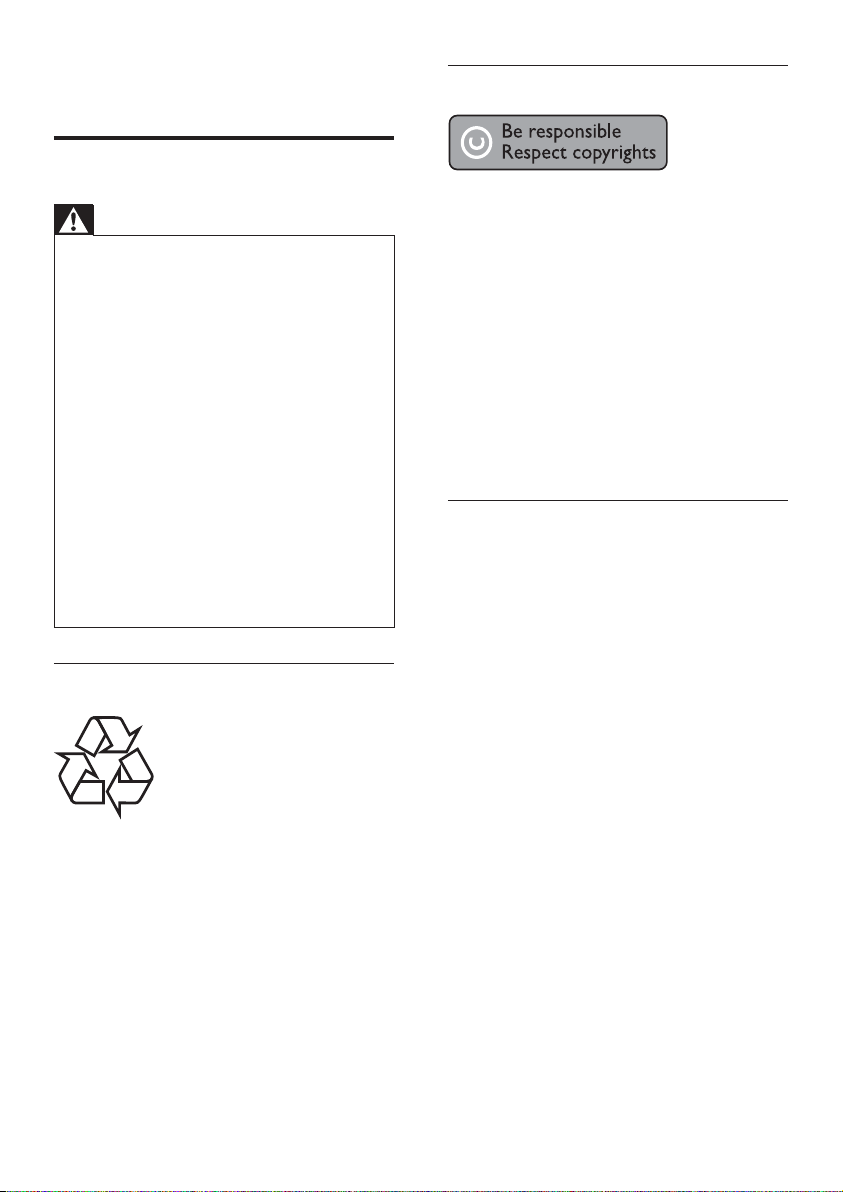
1 Important
Copyright notice
Safety and important notice
Warning
Risk of overheating! Never install the Home •
Theatre System in a confi ned space. Always
leave a space of at least 10 cm around the
Home Theatre System for ventilation. Ensure
curtains or other objects never cover the
ventilation slots on the Home Theatre System.
Never place the Home Theatre System, •
remote control or batteries near naked fl ames
or other heat sources, including direct sunlight.
Only use this Home Theatre System indoors. •
Keep this Home Theatre System away from
water, moisture and liquid-fi lled objects.
Never place this Home Theatre System on •
other electrical equipment.
Keep away from this Home Theatre System •
during lightning storms.
Where the mains plug or an appliance •
coupler is used as the disconnect device,
the disconnect device shall remain readily
operable.
Visible and invisible laser radiation when open. •
Avoid exposure to beam.
Recycling notice
This electronic equipment contains a large
number of materials that can be recycled
or reused if disassembled by a specialised
company. If you are disposing of an old
machine, please take it to a recycling centre.
Please observe the local regulations regarding
disposal of packaging materials, exhausted
batteries and old equipment.
This product incorporates copyright
protection technology that is protected
by method claims of certain U.S. patents
and other intellectual property rights
owned by Macrovision Corporation and
other rights owners. Use of this copyright
protected technology must be authorised
by Macrovision Corporation, and is intended
for home and other limited viewing uses only
unless otherwise authorised by Macrovision
Corporation. Reverse engineering or
disassembly is prohibited.
About Progressive Scan
Consumers should note that not all high
defi nition television sets are fully compatible
with this product and may cause artefacts to
be displayed on the picture. In case of 525
or 625 progressive scan picture problems,
it is recommended that the user switch the
connection to the ‘standard defi nition’ output.
If there are questions regarding our TV set
compatibility with this model 525p and 625p
DVD player, please contact our customer
service centre.
4
EN
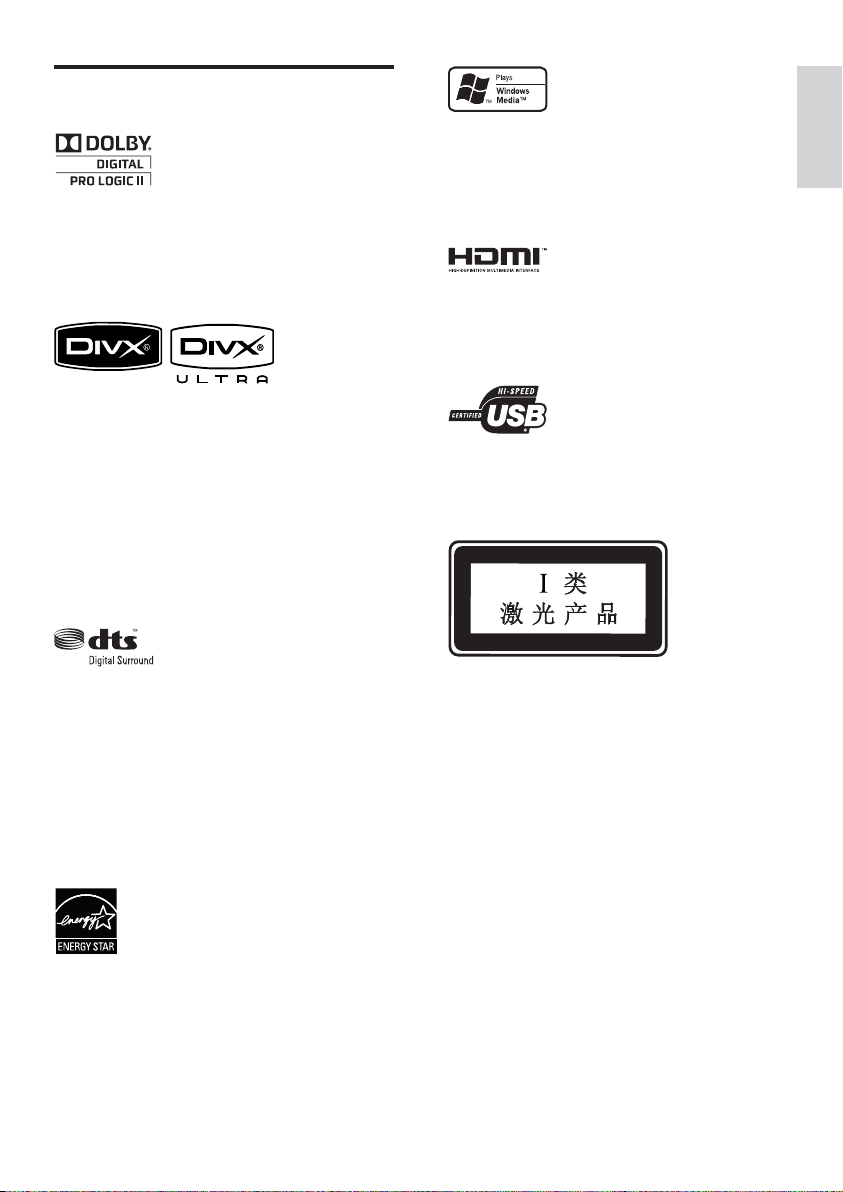
Trademark notice
Manufactured under license from Dolby
Laboratories. Dolby, Pro Logic and the
double-D symbol are trademarks of Dolby
Laboratories.
DivX, DivX Ultra Certifi ed, and associated
logos are trademarks of DivX, Inc. and are
used under license.
Offi cial DivX® Ultra Certifi ed product.
Plays all versions of DivX ® video (including
DivX ® 6) with enhanced playback of DivX®
media fi les and the DivX® Media Format.
Plays DivX® video with menus, subtitles and
audio tracks.
Windows Media and the Windows logo are
trademarks, or registered trademarks of
Microsoft Corporation in the United States
and/or other countries.
HDMI, and HDMI logo and High-Defi nition
Multimedia Interface are trademarks or
registered trademarks of HDMI licensing LLC.
The USB-IF Logos are trademarks of Universal
Serial Bus Implementers Forum, inc.
English
Important
Manufactured under license under U.S. Patent
#’s: 5,451,942; 5,956,674; 5,974,380; 5,978,762;
6,487,535 & other U.S. and worldwide patents
issued & pending. DTS and DTS Digital
Surround are registered trademarks and the
DTS logos and Symbol are trademarks of
DTS, Inc. © 1996-2007 DTS, Inc. All Rights
Reserved.
ENERGY STAR and the ENERGY STAR mark
are registered U.S. trademarks.
EN
5
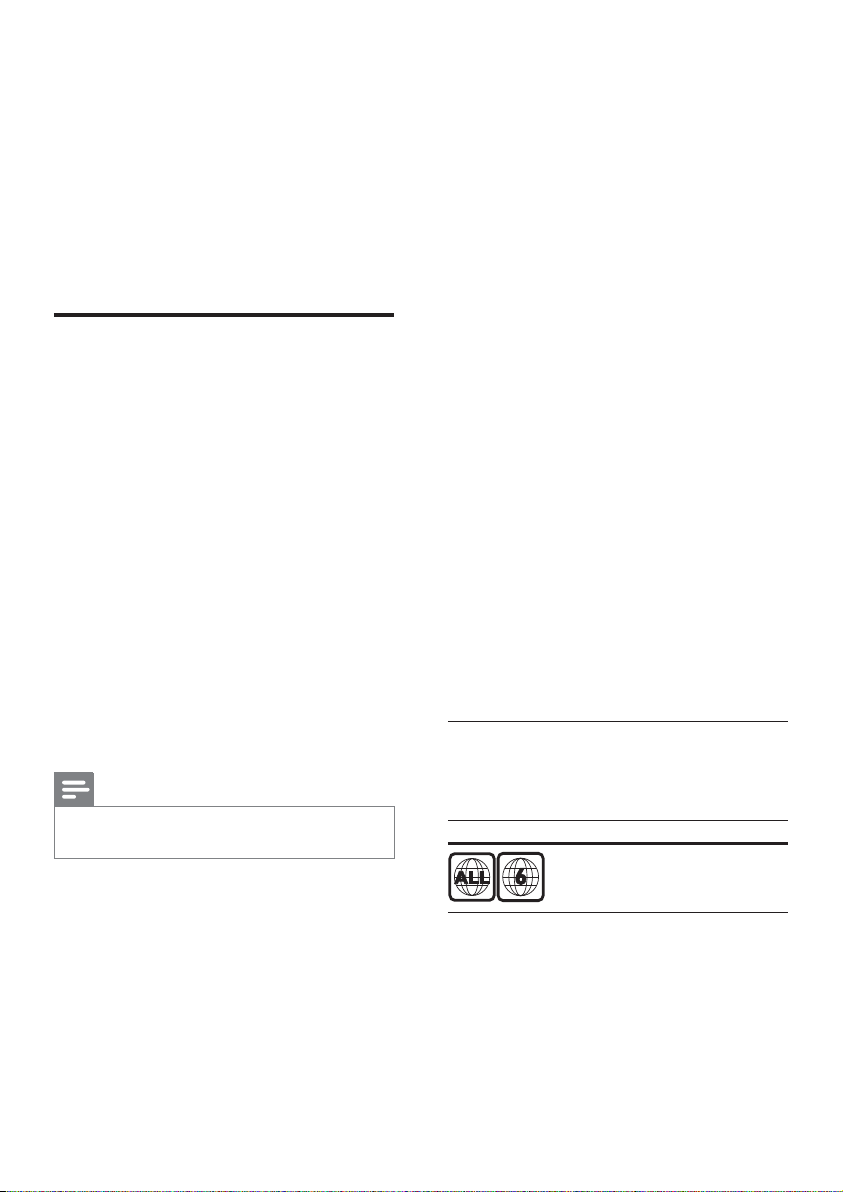
2 Your Home
Theatre System
Congratulations on your purchase, and
welcome to Philips! To fully benefi t from the
support that Philips offers; register your product
at www.philips.com/welcome.
Feature highlights
Video upscaling to 1080p
Enjoy watching discs in the highest picture
quality available for your HDTV. This Home
Theatre System offers full high-defi nition
video playback up to 1080p resolution
that provides a highly detailled picture and
increased sharpness that delivers a more
true-to-life picture for an amazing viewing
experience.
Philips EasyLink
Your Home Theatre System supports
Philips EasyLink, which uses the HDMI CEC
(Consumer Electronics Control) protocol.
EasyLink-compliant devices that are connected
through HDMI connectors can be controlled
by a single remote control.
Note
Philips does not guarantee 100% •
interoperability with all HDMI CEC devices.
High speed USB 2.0 Link and MP3 link
Simply plug your USB device into the USB jack
to play your MP3/WMA/JPEG/DivX fi les; or
plug your portable media player to the MP3
LINK jack to enjoy the music play in superb
sound quality.
Sync the audio output with the video play
Synchronise audio and video by delaying the
audio output if the video signal sent to the TV
is slower than the audio streams.
Create MP3 fi les
Convert your favourite audio tracks from an
audio CD into MP3 format. The created MP3
fi les are saved in your USB device.
Screen Fit
View the movie in full screen display on any
TV.
Karaoke scoring function
Karaoke scoring gives a score and a comment
for each performance. Have your singing
performance scored for even more karaoke
fun at home!
Region codes
You can play discs with the following region
codes.
DVD region code Countries
China
Listen to rich uncompressed multi-channel
surround sound
This Home Theatre System supports 5.1
channels of uncompressed audio that delivers
a real-to-life sound experience as if you are
listening to it live.
6
EN
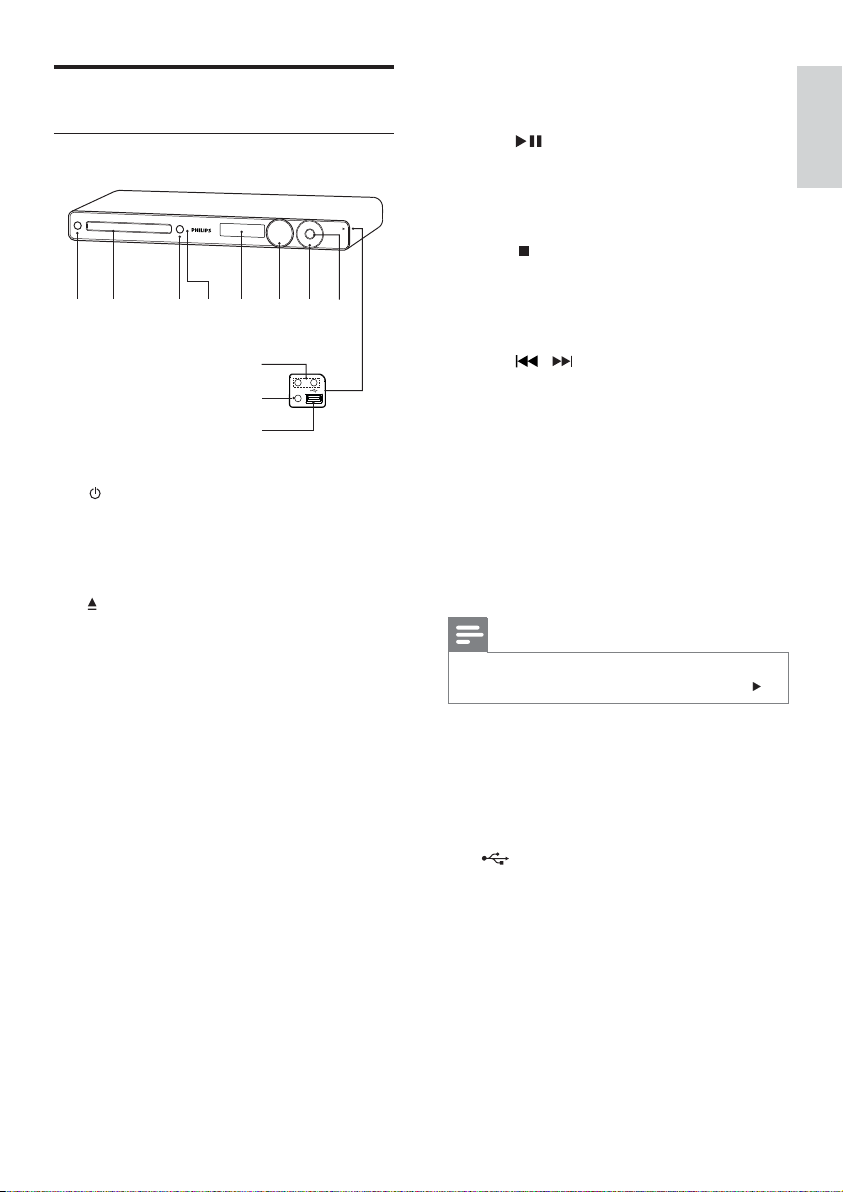
Product overview
Main unit
ab c
e
i
j
k
a ( Standby-On )
Turns on the Home Theatre System •
or switches to standby mode.
b Disc compartment
c
( Open/Close )
Opens or closes the disc •
compartment.
d IR sensor
Detects signals from the remote •
control. Point the remote control at
the IR sensor.
e Display panel
Displays the current status or disc •
information.
f VOLUME
Increases or decreases volume.•
g Pl ay/Pause , Stop , Fast Reverse / Fast
Forward
•
( Play/Pause )
Starts, pauses or resumes disc play.•
In radio mode, automatically tunes •
radio stations during fi rst - t i m e setup .
•
( Stop )
Stops disc play.•
In radio mode, erases the current •
ghfd
h SOURCE
i MIC 1 / MIC 2
j MP3 LINK
k
preset radio station.
•
/ ( Fast Reverse / Fast
Forward )
Skips to the previous or next title, •
chapter or track.
Press and hold for fast reverse or •
forward search.
In radio mode, selects a preset radio •
channel.
Selects a media to play or listen to •
audio from the connected device.
Note
The following sockets are under the fl ap, in the •
right-hand corner of the main unit ( OPEN ).
Connects a microphone.•
Connects a portable audio player•
( USB )
Connects a USB supported device.•
English
Your Home Theatre System
EN
7
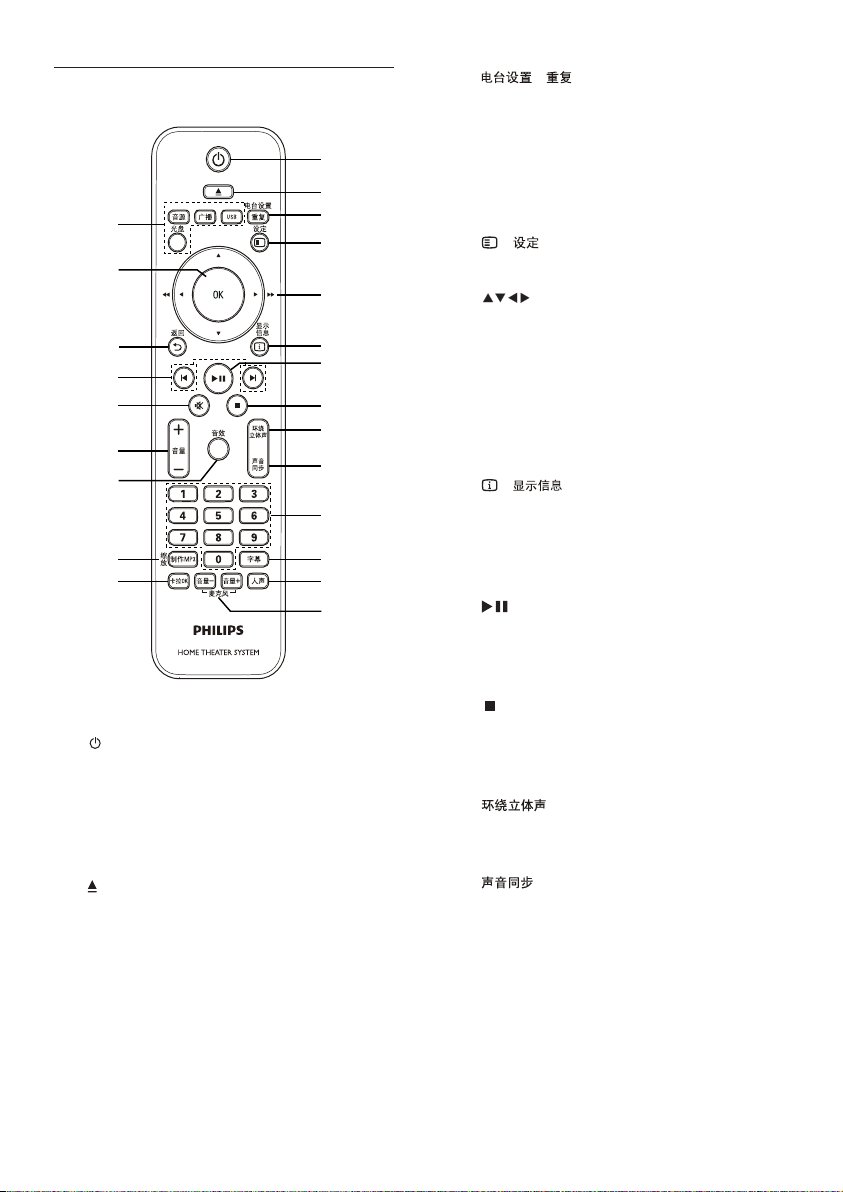
Remote Control
o
p
q
r
s
t
u
v
w
a ( Standby-On )
Turns on the Home Theatre System •
or switches to standby mode.
Press and hold to turn off the Home •
Theatre System and all HDMI CEC
compliant devices.
b
( Open/Close )
Opens or closes the disc •
compartment.
a
b
c
d
e
f
g
h
i
j
k
l
m
n
c / ( Programme / Repeat )
In radio mode, resets the list of •
preset stations: press to manually
reset; press and hold to automatically
reset.
Selects or turns off repeat or shuffl e •
mode.
d
- ( Setup )
Accesses or exits the setup menu.•
e
( Navigation buttons )
Navigates through the menus.•
Press left and right for fast backward •
or forward search.
In radio mode, press up and down to •
tune the radio frequency.
In radio mode, press left or right to •
start auto search.
f
- ( Information )
For discs, displays information about •
the current status or the disc.
For slideshows, displays a thumbnail •
view of photo fi les.
g
( Play/Pause )
Starts, pauses or resumes disc play.•
In radio mode, automatically tunes •
radio stations during fi rst - t i m e setup .
h
( Stop )
Stops disc play.•
In radio mode, erases the current •
preset radio station.
i
j
( Surround Sound )
Switches to supported surround •
sound or stereo sound.
( Audio Sync )
Selects an audio language or channel.•
Press and hold to access the setting •
for audio sync, then press VOL +/- to
set the audio delay time.
8
EN
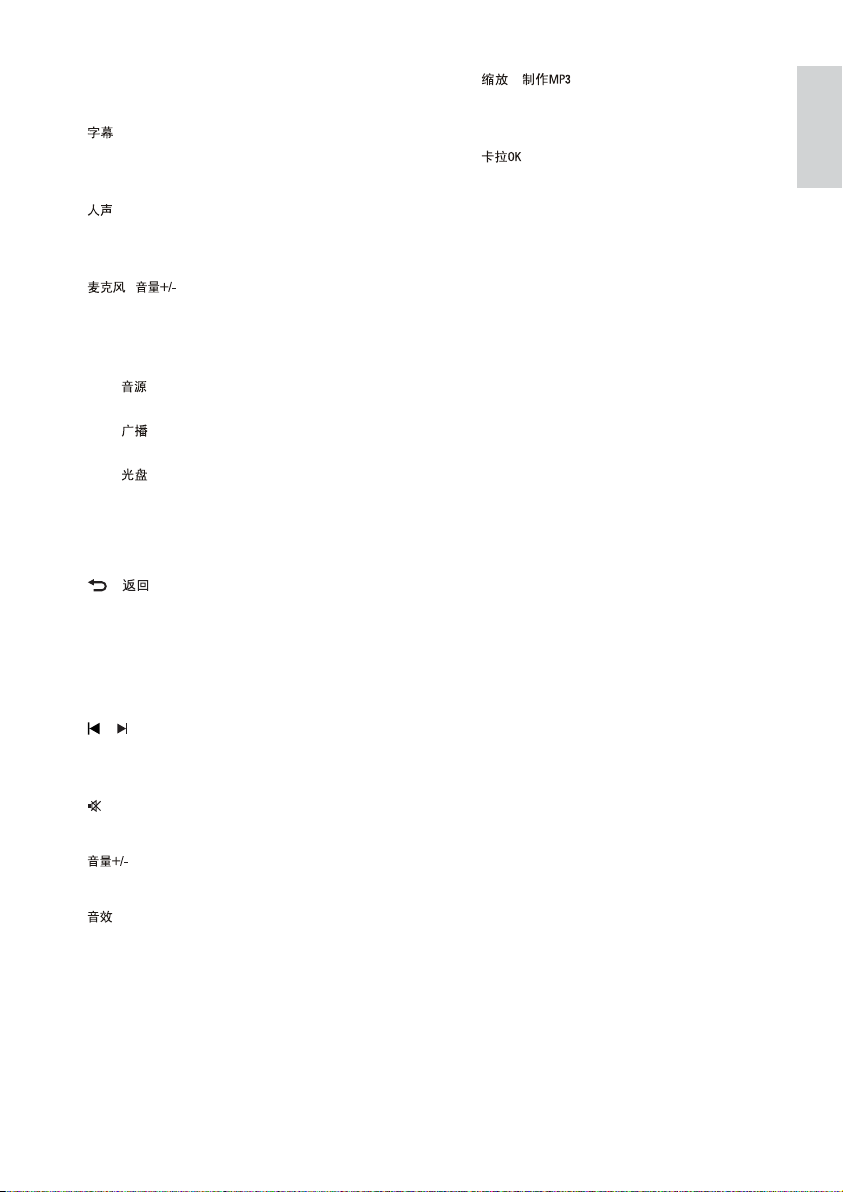
k Numeric buttons
Selects an item to play.•
l
( Subtitle )
Select DVD or DivX subtitle •
languages.
m
( Vocal )
Changes the audio channel of a •
karaoke disc.
n
( ) ( Microphone Volume +/- )
Increases or decreases microphone •
volume.
o Source buttons
•
( Audio source ): Selects an audio
input source.
•
( Radio ): Switches to FM band.
• USB : Switches to the USB source.
•
( Disc ): Switches to the disc
source.
p OK
Confi rms an entry or selection.•
q
- ( Back )
Returns to a previous screen.•
For DVD, goes to the title menu.•
For VCD version 2.0 or SVCD with •
PBC turned on, returns to the menu
during playback.
r
/ ( Previous/Next )
Skips to the previous or next title, •
chapter or track.
s
( Mute )
Mutes or restores audio output.•
t
( Volume +/- )
Increases or decreases volume.•
u
( Sound )
Selects a predefi ned sound effect.•
v / ( Zoom / Create MP3 )
Zooms in or out of the picture.•
Accesses the menu to create MP3.•
w
( Karaoke )
Accesses or exits the karaoke menu.•
English
Your Home Theatre System
EN
9
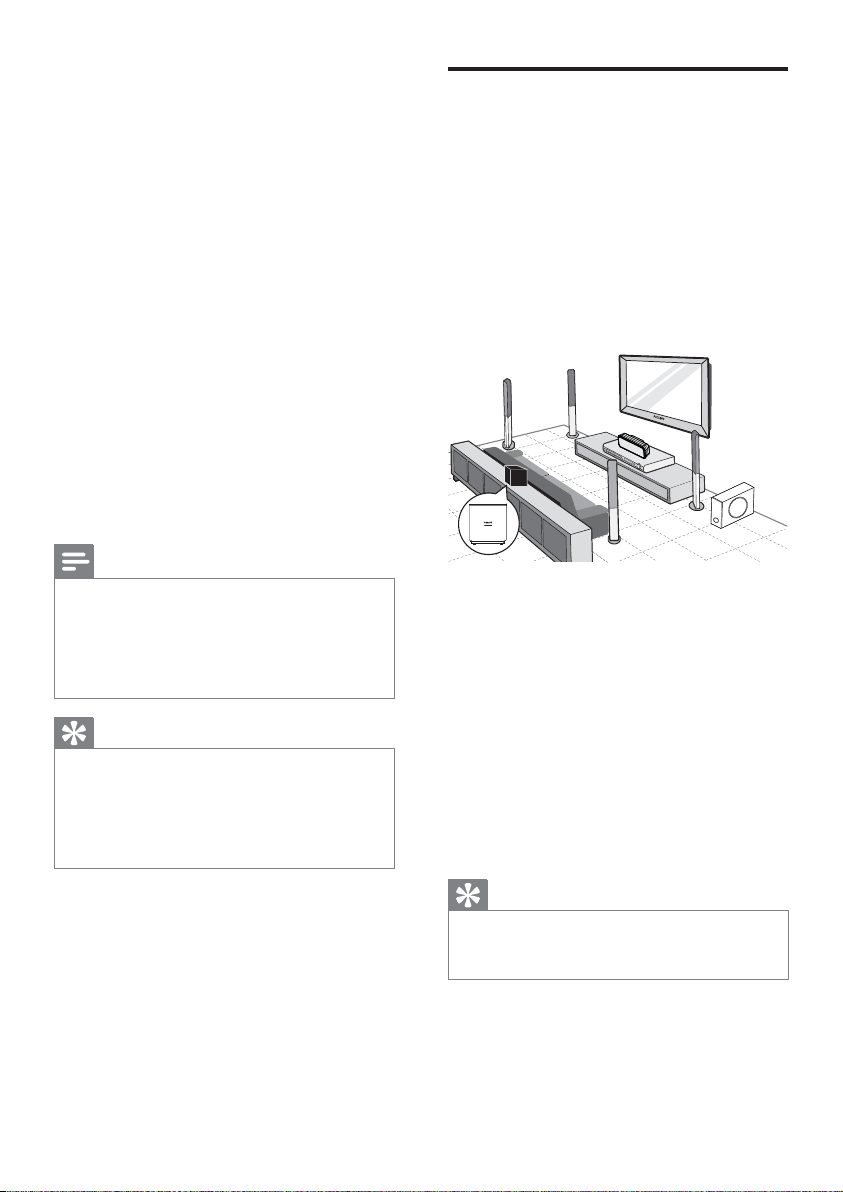
3 Connect
Place the Home Theatre
System
Make the following connections to use your
Home Theatre System.
Basic connections:
Video•
Speakers and subwoofer•
Wireless receiver•
Power•
Optional connections:
Radio antenna•
Aud io•
Audio from TV•
Audio from digibox/recorder/game •
console
Other devices•
Portable media player•
USB device•
Note
Refer to the type plate at the back or bottom •
of the product for identifi cation and supply
ratings.
Before you make or change any connections, •
ensure that all the devices are disconnected
from the power outlet.
Tip
Different types of connectors may be used to •
connect this product to your TV, depending on
availability and your needs. A comprehensive
interactive guide to help you connect your
product is available at www.connectivityguide.
philips.com.
Place the Home Theatre System where •
it cannot be pushed, pulled over or
knocked down. Do not place it in an
enclosed cabinet.
Make sure that you have full access to the •
power cord for easy disconnection of the
Home Theatre System from the power
supply.
FRONT
REAR
LEFT
LEFT
CENTER
REAR
RIGHT
FRONT
RIGHT
SUBWOOFER
1 Place this Home Theatre System near the
TV.
2 Place the speakers system at normal
listening ear-level and directly parallel to
the listening area.
3 Place the subwoofer in the corner of the
room or at least 3 feet away from the TV.
4 Place the wireless receiver near to the
AC outlet and in between the rear
speakers. Position the wireless receiver
(with Philips logo) directly parallel to the
Home Theatre System.
Tip
To avoid magnetic interference or unwanted •
noise, never place this Home Theatre System
too close to any radiation devices.
10
EN
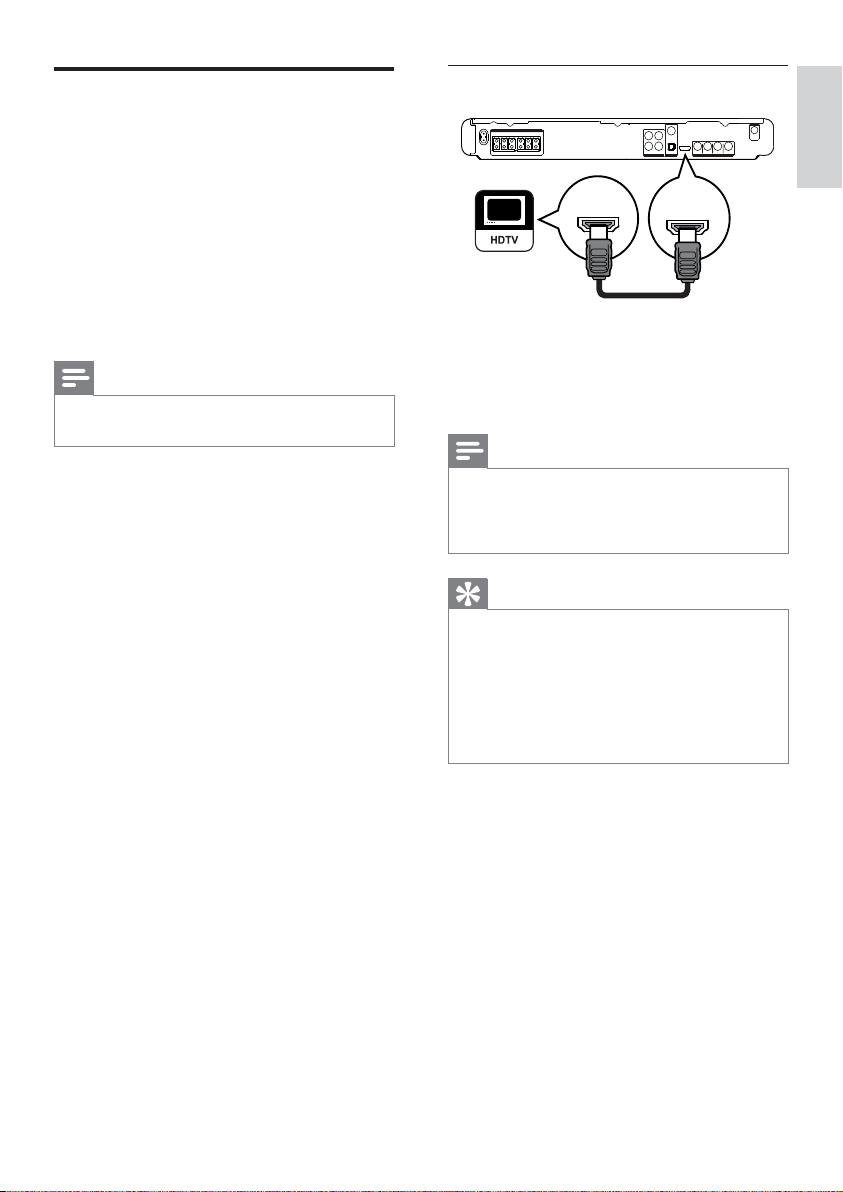
Connect video cables
Option 1: Connect to the HDMI jack
Connect this Home Theatre System to TV to
view disc play. Select the best video connection
that the TV can support.
Option 1: Connect to the HDMI jack (for •
a HDMI, DVI or HDCP-compliant TV).
Option 2: Connect to the component •
video jacks (for a standard TV or
progressive scan TV).
Option 3: Connect to the video (CVBS) •
jack (for a standard TV).
Note
You must connect this Home Theatre System •
directly to a TV.
HDMI IN
HDMI OUT
1 Connect an HDMI cable (not supplied)
to the HDMI OUT jack on this Home
Theatre System and the HDMI input jack
on the TV.
Note
If your device supports HDMI CEC, you can •
control compliant devices with a single remote
control. (see ‘Get started’ > ‘Use Philips
EasyLink’).
Tip
If the TV has a DVI connection only, connect •
via a HDMI/DVI adaptor. Connect an audio
cable for sound output.
You can optimise the video output. (see •
‘Adjust settings’ > ‘Video setup’ > [HDMI
Setup] ).
This type of connection provides the best •
picture quality.
English
Connect
EN
11
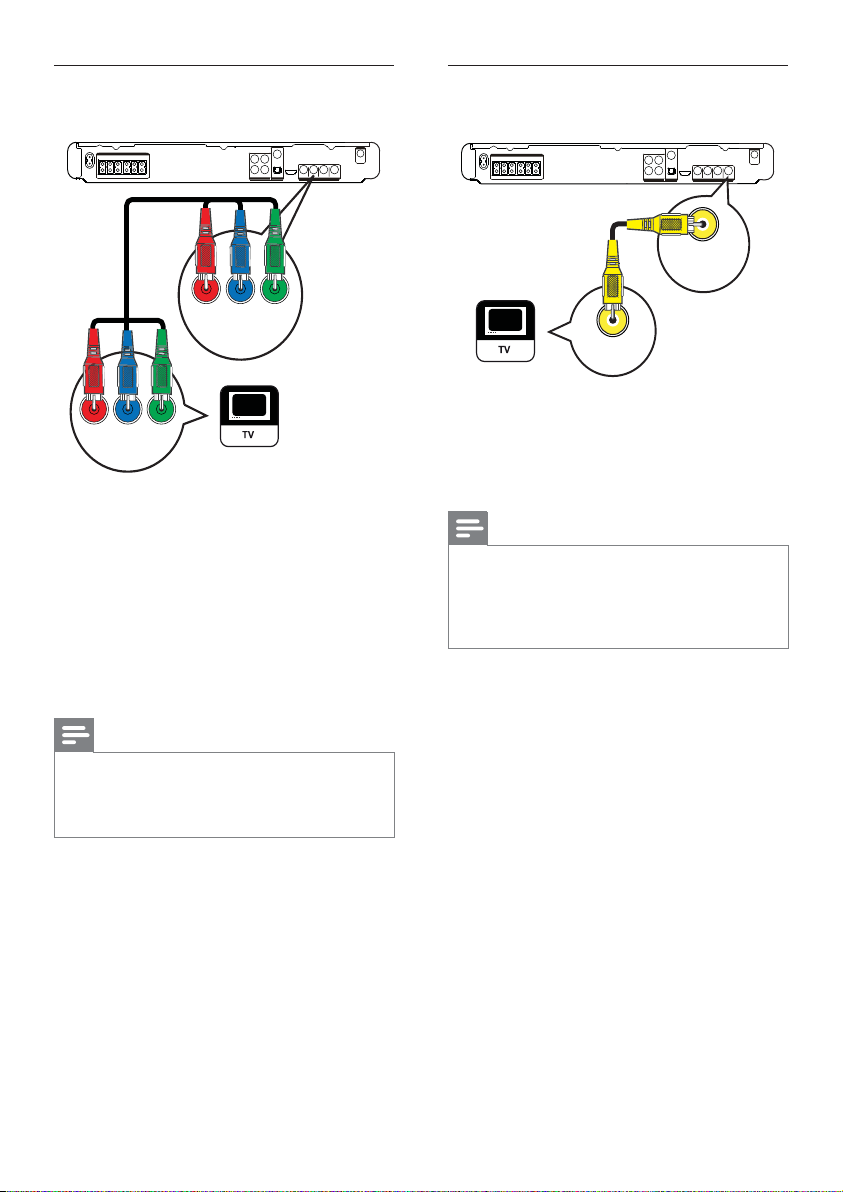
Option 2: Connect to the component
video jack
PbPr Y
VIDEO OUT
Option 3: Connect to the Video
(CVBS) jack
VIDEO
VIDEO OUT
VIDEO IN
PbPr Y
1 Connect the component video cable
(not supplied) to the Y Pb Pr jacks on
this Home Theatre System and the
COMPONENT VIDEO input jacks on the
TV.
If a progressive scan TV is used, you •
may turn on the progressive scan
mode. (see ‘Get started’ > ‘Turn on
progressive scan’).
Note
The component video input jack on the TV •
might be labelled as Y Pb/Cb Pr/Cr or YUV.
This type of connection provides good picture •
quality.
1 Connect a composite video cable to
the VIDEO jack on this Home Theatre
System and the VIDEO input jack on the
TV.
Note
The video input jack on the TV might be •
labelled as A/V IN, VIDEO IN, COMPOSITE
or BASEBAND.
This type of connection provides standard •
picture quality.
12
EN

Connect speaker cables to
speakers
Connect speakers and
subwoofer
English
1 Connect the speaker cables to the
matching colour jacks on the speakers (or
speaker stands).
Connect speaker to speaker
stand
1 Attach the speakers to the speaker stands
and secure the position with screws.
Connect
1 Connect the speakers and subwoofer to
the matching jacks on the Home Theatre
System.
Note
Ensure that the colours of the plugs and jacks •
are matched.
EN
13
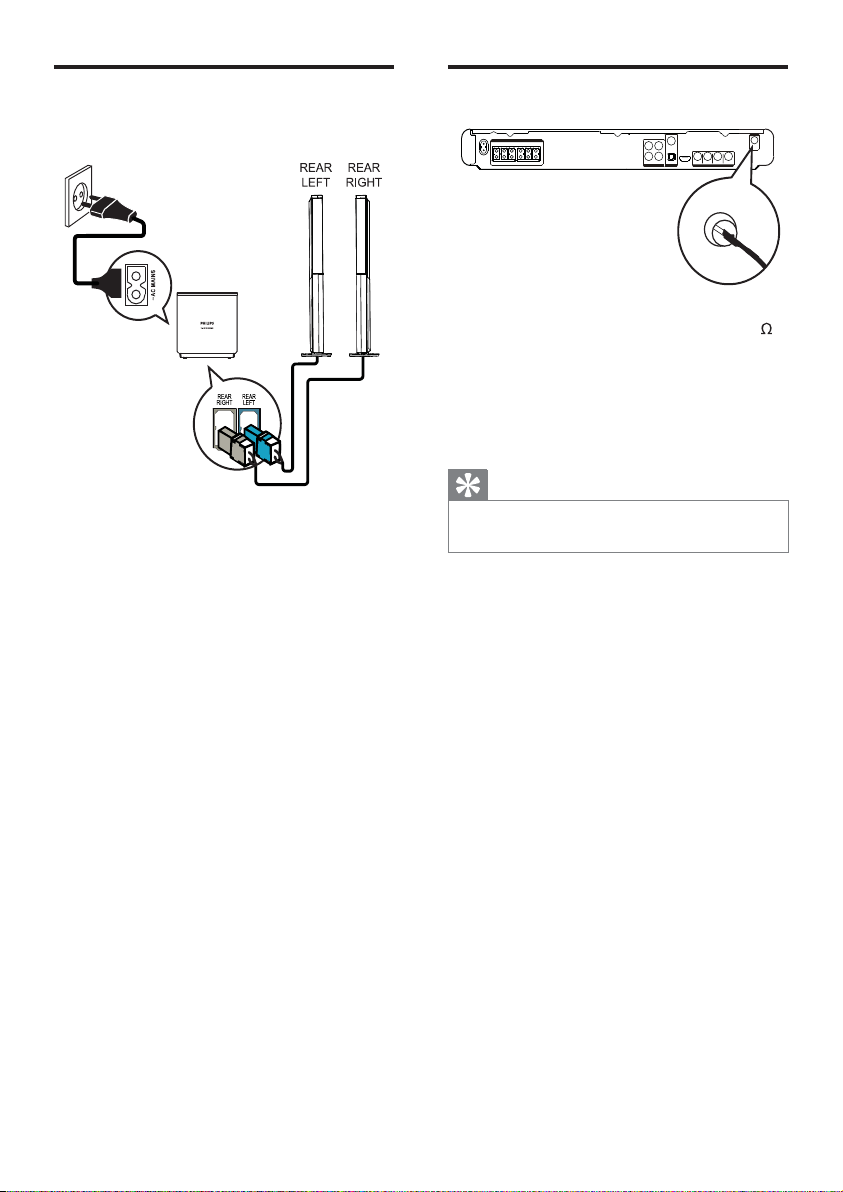
Connect rear speakers to
wireless receiver
Connect radio antenna
ANTENNA
FM (75 Ω)
1 Connect the FM antenna to the FM75
jack on this Home Theatre System
(for some models, this cable is already
connected).
2 Extend the FM antenna and fi x its ends to
the wall.
1 Connect the rear left and right speakers
to the matching jacks at the bottom of
the wireless receiver.
Tip
For better FM stereo reception, connect to an •
external FM antenna.
14
EN
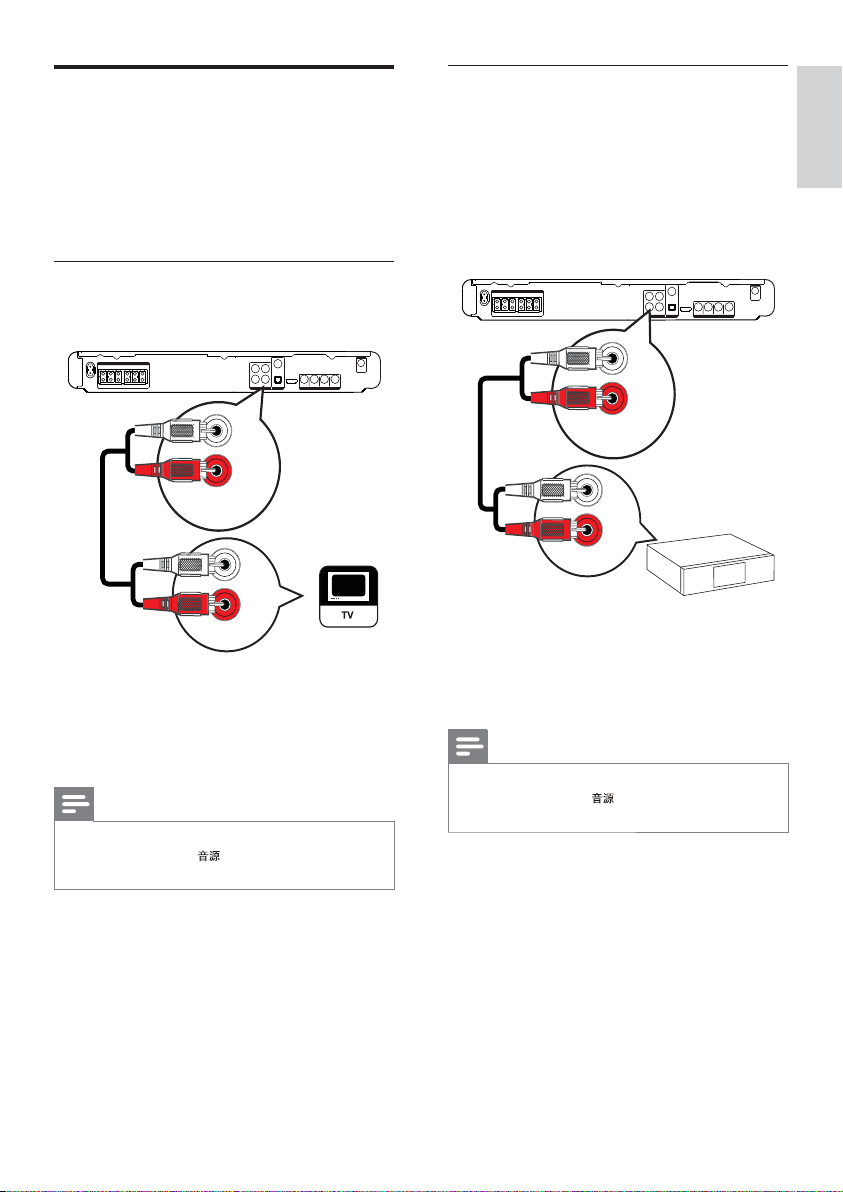
Connect audio cables/other
devices
Route the audio from other devices to this
Home Theatre System to enjoy audio play with
multi-channel surround capabilities.
Connect audio to TV
(also used for EasyLink control)
AUX 1
AUDIO IN
AUDIO OUT
1 Connect the audio cables (not supplied)
to the AUDIO IN-AUX1 jacks on the
Home Theatre System and the AUDIO
output jacks on the TV.
Note
To listen to the audio output from this •
connection, press repeatedly until ‘AUX1’
is displayed on the display panel.
Connect audio from cable box/
recorder/game console
You can choose to connect to analogue
or digital jacks depending on the device
capabilities.
Connect to analogue jacks
AUX 2
AUDIO IN
AUDIO OUT
1 Connect the audio cables (not supplied)
to the AUDIO IN-AUX2 jacks on the
Home Theatre System and the AUDIO
output jacks on the device.
Note
To listen to the audio output from this •
connection, press repeatedly until ‘AUX2’
is displayed on the display panel.
English
Connect
15
EN
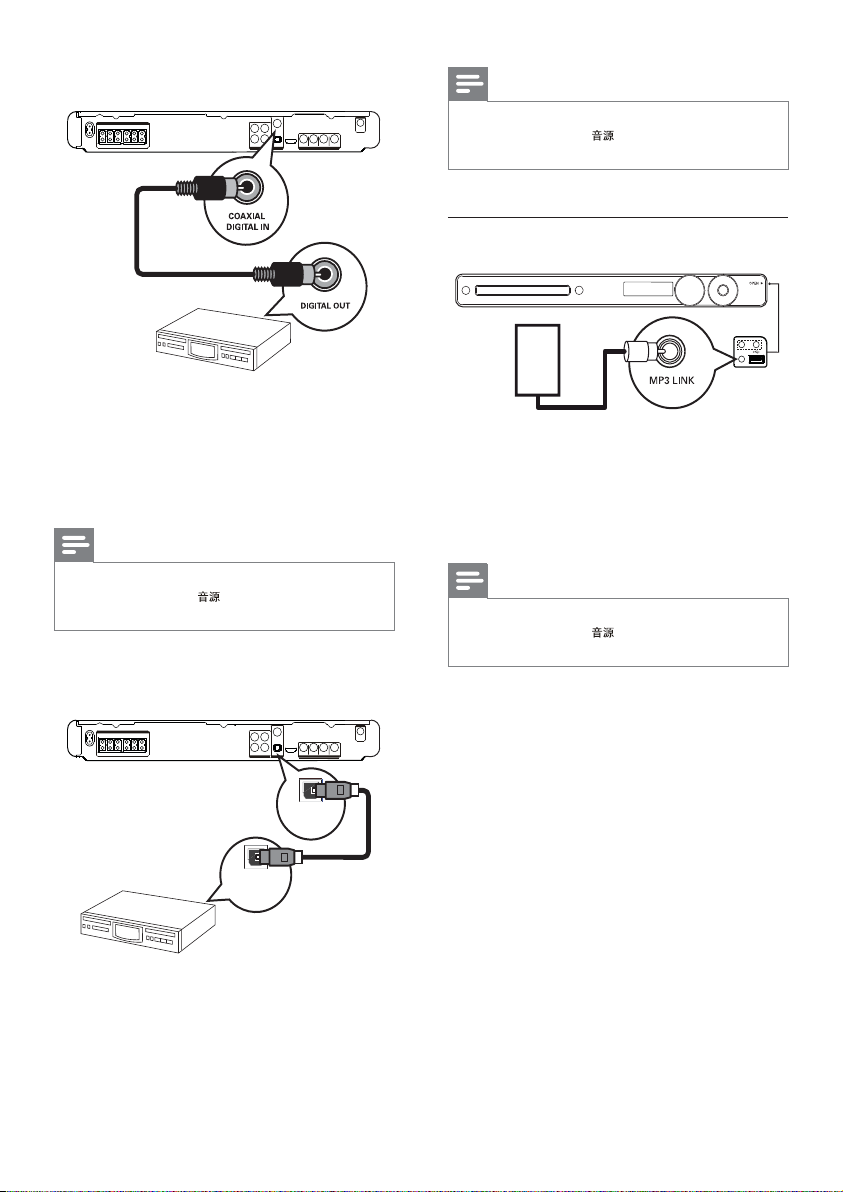
Connect to coaxial jack
Note
To listen to the audio output from this •
connection, press repeatedly until ‘OPTI
IN’ is displayed on the display panel.
Connect portable media player
1 Connect a coaxial cable (not supplied)
to the COAXIAL DIGITAL-IN jack
on the Home Theatre System and the
COAXIAL/DIGITAL output jack on the
device.
Note
To listen to the audio output from this •
connection, press repeatedly until ‘COAX
IN’ is displayed on the display panel.
Connect to optical jack
OPTICAL
DIGITAL IN
OPTICAL
DIGITAL OUT
MP3
1 Connect a 3.5mm stereo audio cable (not
supplied) to the MP3 LINK jack on this
Home Theatre System and the phone
jack on the portable media player (such as
MP3 player).
Note
To listen to the audio output from this •
connection, press repeatedly until ‘MP3
LINK’ is displayed on the display panel.
1 Connect an optical cable (not supplied)
to the OPTICAL DIGITAL-IN jack on
the Home Theatre System and the
OPTICAL/SPDIF output jack on the
device.
16
EN
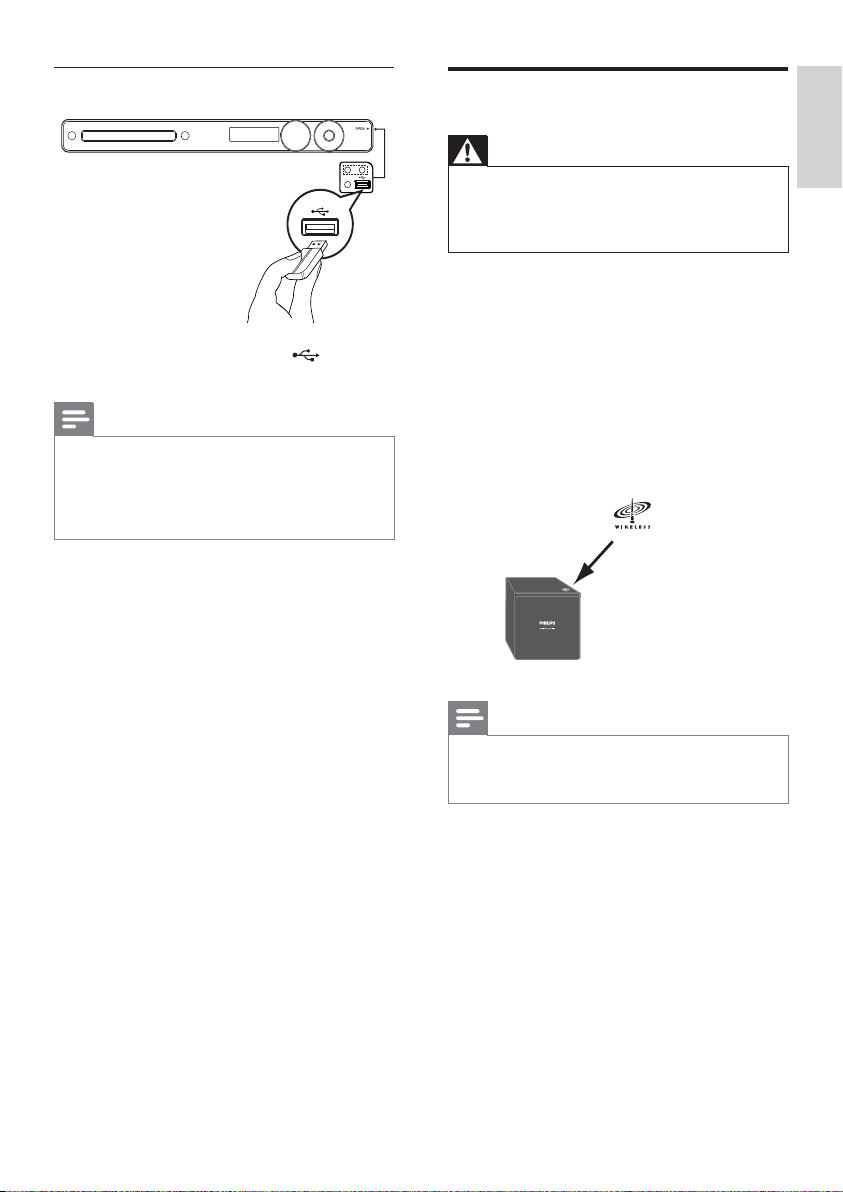
Connect USB device
Connect power cord
1 Connect the USB device to USB jack
on this Home Theatre System.
Note
This Home Theatre System can only play/view •
MP3, WMA, DivX (Ultra) or JPEG fi les that are
stored on such devices.
Press • USB to access the content and play the
fi les.
Warning
Risk of product damage! Ensure that the •
power supply voltage corresponds to the
voltage printed on the back or the underside
of the Home Theatre System.
1 Connect the power cords from the
Home Theatre System, wireless receiver
and other devices to the power outlets
when all the required connections are
done.
The wireless indicator on the wireless »
receiver light up.
The Home Theatre System is ready to »
be set up for use.
Note
English
Connect
For optimum wireless reception, ensure that •
the wireless receiver is not obstructed by any
objects.
EN
17

4 Get started
Insert the remote control
batteries
1 On the back of the remote control, slide
the battery cover to remove it.
2 Insert the 2 supplied batteries (AAA). Be
sure the + and - ends of the batteries line
up with the markings inside the case.
3 Slide the cover back into position.
Note
Control a play source
1 Press , USB or button to select
the source you wish to control.
2 Select the desired function (for example
, ).
Navigate through the menu
1 Point the remote control directly at the
remote sensor on the Home Theatre
System and select the desired function.
2 Press the following buttons on the
remote control to navigate through the
on-screen menus.
Button Action
Move up or down
Move left or right
OK Confi rm a selection
Enter numbers
Do not mix batteries (old and new or carbon •
and alkaline, etc.).
Remove batteries if they are exhausted or if •
the remote control is not to be used for a long
time.
Batteries contain chemical substances, they •
should be disposed off properly.
18
EN

Find the correct viewing
channel
1 Press to turn on the Home Theatre
System.
2 Press to switch to disc mode.
3 Turn on the TV and switch to the correct
video-in channel in one of the following
ways:
Go to the lowest channel on your •
TV, then press the Channel Down
button until you see the Philips
screen.
Press the •
repeatedly on the remote control of
your TV.
Tip
The video-in channel is between the lowest •
and highest channels and may be called
FRONT, A/V IN, VIDEO, HDMI etc. See the
TV user manual on how to select the correct
input on the TV.
SOURCE button
Select menu display language
Note
Skip this setting if this Home Theatre System •
is connected to a HDMI CEC compliant TV. It
switches automatically to the same OSD menu
language as per your TV setting.
General Setup
EasyLink Setup
Disc Lock
Display Dim
OSD Language
Screen Saver
Sleep Timer
DivX(R) VOD Code
Auto
English
ᇓ໗
1 Press .
2 Press - .
» [General Setup] menu is displayed.
3 Press .
4 Press to select [OSD Language] in
the menu, then press
The language options are different •
depending on your country or
region. It may not correspond to the
illustration shown here.
5 Press to select a language, then press
OK .
.
English
Get started
Tip
You can set the default language for DVD disc •
menu (see ‘Adjust settings’ > ‘Preferences’ >
[Disc Menu] ).
EN
19

Turn on Progressive Scan
If the TV supports progressive scan output, you
can connect this Home Theatre System and the
TV using component video connection. (see
‘Connect video cables’ > ‘Option 2: Connect to
the component video jack’).
Video Setup
TV System
TV Display
Screen Fit
Picture Setting
HDMI Setup
Closed Caption
Progressive
On
Off
1 Turn on the TV and ensure that the TV
progressive scan mode is deactivated (see
the TV user manual).
2 Switch the TV to the correct viewing
channel for this Home Theatre System.
3 Press .
4 Press - .
5 Press to select [Video Setup] in the
menu, then press
6 Select [Progressive] > [On] , then press
OK .
A warning message is displayed. »
7 To proceed, select [Ok] and press OK .
The progressive setup is complete. »
.
8 Press - to exit the menu.
9 You can now turn on the progressive scan
mode on the TV.
Note
During play, when progressive scan mode is on •
for both this Home Theatre System and the
TV, distorted picture may be displayed. Turn
off the progressive scan feature on both this
Home Theatre System and the TV.
Note
If a blank/distorted screen is displayed, wait for •
15 seconds for the auto recover.
If no picture is displayed, turn off the •
progressive scan mode as follows: 1) Press
to open the disc compartment. 2) Press .
3) Press .
20
EN

Change speaker settings
Ideally, the distance between listening position
and all the speakers should be the same. If not,
change the speaker settings based on their
distance from the listening position to obtain
the best possible surround sound.
Audio Setup
Speakers Volume
Speakers Delay
HDMI Audio
CD Upsampling
Audio Sync
2 Press to change the volume level,
then press OK .
The test tone is emitted from the »
speaker.
Repeat the above setting for other •
speakers until all the speakers’
output level sounds equally balance.
To exit the menu, press •
To set the output delay time (centre and rear
speakers only)
- .
1 Select [Speakers Delay] in the menu,
then press
Speakers Distance Setup
.
English
Get started
1 Press .
2 Press - .
3 Press to select [Audio Setup] in the
menu, then press
If the speaker setup option is not •
accessible, press
try the above steps again.
To set the speakers level
1 Select [Speakers Volume] in the menu,
then press
Speakers Volume Setup
Front Left
Front Right
Center
Subwoofer
Rear Left
Rear Right
.
twice before you
.
0dB
0dB
0dB
0dB
0dB
0dB
Center
Rear Left
Rear Right
0MS
0MS
0MS
2 Press to set the delay time, then press
OK .
Repeat the above setting for other •
speakers until the sound output from
different speakers reach the listening
position at the same time.
To exit the menu, press •
Tip
Set a longer delay time if the centre speaker or •
rear speaker is closer to the listening position
than the front speaker.
Allow 1ms setting for every 1 foot distance •
between the speaker and the listening position.
- .
EN
21

Use Philips EasyLink
Your Home Theatre System supports
Philips EasyLink, which uses the HDMI
CEC (Consumer Electronics Control)
protocol. EasyLink-compliant devices that are
connected through HDMI connectors can be
controlled by a single remote control.
Note
Philips does not guarantee 100% •
interoperability with all HDMI CEC devices.
1 Turn on the HDMI CEC operations on
the TV and other connected devices. See
TVs/devices manual for details.
2 You can now enjoy the following Philips
EasyLink controls.
EasyLink
You can turn off or turn on all EasyLink
features.
One-touch play
When you connect your Home Theatre
System to devices that support one-touch
play, you can control your Home Theatre
System and the devices with one remote
control. For example, when you press Play on
your Home Theatre System remote control,
your TV automatically switches to the
correct channel to show the DVD content.
To enable One-touch play, a video disc must
be placed in the disc compartment before
operation.
One-touch standby
When you connect your Home Theatre
System to devices that support standby, you
can use your Home Theatre System remote
control to put your Home Theatre System
and all connected HDMI devices in standby
mode. You can perform one-touch standby
using the remote control from any of the
connected HDMI devices.
System Audio Control
When you connect your Home Theatre
System to HDMI CEC compliant devices,
your Home Theatre System can switch
automatically to play audio from the
connected device.
To use one-touch audio, you must map the
audio input from the connected device to
your Home Theatre System.
Audio Input Mapping
When you map the audio input correctly, this
Home Theatre System switches to the audio
from the played device automatically.
22
EN

Map the audio inputs to the
connected devices
Note
Before you start, ensure that the audio output •
of the HDMI TV and other HDMI devices have
been connected to the audio input jacks on
this Home Theatre System.
General Setup
EasyLink Setup
Disc Lock
Display Dim
OSD Language
Screen Saver
Sleep Timer
DivX(R) VOD Code
EasyLink
One Touch Play
One Touch Standby
System Audio Control
Audio Input Mapping
1 Press .
2 Press - .
» [General Setup] menu is displayed.
3 Press .
4 Select [EasyLink Setup] , then press .
• [One Touch Play] and [One Touch
Standby] functions are turned on by
default in the factory.
5 Select [System Audio Control] > [On] ,
then press OK to start scanning devices.
Once complete, audio input mapping »
menu is displayed.
For example, if the TV audio is
connected to the AUX1 jack on this
Home Theatre System, select [Aux1]
and map with the TV (brand name) at
the right panel.
6 Select the audio input of this Home
Theatre System that is used to connect to
other HDMI devices (e.g. AUX1, AUX2),
then press
.
7 Select the correct connected device, then
press OK .
Repeat steps 5–7 to map other »
connected devices.
8 Press - to exit the menu.
English
Get started
Audio Input Mapping
Aux 1
Aux 2
Coaxial In
Optical In
[TV]
[DVD 3400]
other (Non-HDMI)
EN
23

Select a play source
On the main unit
Press • SOURCE button repeatedly to
select: DISC > USB > FM > AUX 1 >
AUX 2 > COAX IN > OPTI IN >
MP3 LINK > DISC ...
On the remote control
Press • repeatedly to switch to the
connected audio source:
Display Device connected to
AUX 1 AUDIO IN-AUX1 jacks
AUX 2 AUDIO IN-AUX2 jacks
COAX IN COAXIAL DIGITAL IN
socket
OPTI IN OPTICAL DIGITAL IN
socket
MP3 LINK MP3 LINK socket
Press •
Press • USB to switch to USB mode.
Press •
to switch to FM band.
to switch to disc mode.
24
EN

5 Play
Play video
Play a disc
Caution
Never place any objects other than discs into •
the disc compartment.
Never touch the disc optical lens inside the •
disc compartment.
1 Press to open the disc compartment.
2 Insert a disc with its label facing up.
For double-sided discs, load the side •
to play face up.
3 Press to close the disc compartment
and start disc play.
To view disc play, turn on the TV to •
the correct viewing channel for this
Home Theatre System.
To stop disc play, press •
Note
Check the types of discs supported. (see •
‘Specifi cations’ > ‘Playback media’).
If the password entry menu is displayed, enter •
the password before you can play the locked
or restricted disc.
If you pause or stop a disc for about 5 minutes, •
the screen saver activates. To deactivate the
screen saver, press .
After you pause or stop a disc and no buttons •
are pressed within 15 minutes, this Home
Theatre System automatically switches to
standby mode.
.
Note
For video disc, playback always resumes from •
the point where it was last stopped. To start
play from the beginning, press while the
message is displayed.
Control video play
1 Play a title.
2 Use the remote control to control the
title.
Button Action
Starts, pauses or resumes disc
play.
/ Searches fast-forward (right)
/ Searches slow-forward (down)
Stops disc play.
Skips to the next title or chapter.
Skips to the beginning of the
current title or chapter. Press
twice to jump to the previous
title or chapter.
or fast-backward (left). Press
repeatedly to change the search
speed.
In pause mode, slow motion
backward or forward play.
or slow-backward (up). Press
repeatedly to change the search
speed.
For VCD, only slow-forward play
is possible.
English
Play
25
EN

Change video play
1 Play a title.
2 Use the remote control to change the
video play.
Button Action
Selects an audio language or
channel on a disc.
- Displays the current status or disc
Selects the subtitle language on
a disc.
Selects or turns off repeat or
shuffl e mode.
Repeat options vary depending
on the disc type.
For VCDs, repeat play is only
possible if the PBC mode is
turned off.
Zooms in or out of the picture.
To pan through the zoomed
image, press the Navigation
buttons .
information.
You can change the video play
options here without interrupting
disc play.
Access DVD menu
1 Press to access disc main menu.
2 Select a play option, then press OK .
In some menus, press the • Numeric
buttons to input your selection.
To return to the title menu during •
play, press
- .
Note
Some operations may not work with some •
discs. See the information accompanying the
disc for details.
26
EN

Access VCD menu or preview menu
The PBC (Playback Control) for VCD is
activated by default in the factory. When you
load a VCD, the contents menu is displayed.
1 Press to select a play option, then
press OK to start play.
If PBC is off, it skips the menu and •
starts play from the fi rst title.
To return to the menu during play, •
press
PBC mode is on).
- (only possible if the
2 Press to preview the contents of the
disc.
To exit the menu, press •
Select Digest Type:
Track Digest
Disc Interval
Track Interval
.
3 Select a preview play option, then press
OK
[Track Digest]
Plays the fi rst few seconds of each track in a
disc.
[Disc Interval]
Divides the total disc time by six and play the
fi rst few seconds of these intervals.
[Track Interval]
Divides the current track by six and play the
fi rst few seconds of these intervals.
This option is not available in stop mode.
Tip
You can change the PBC setting (see ‘Adjust •
settings’ > ‘Preferences’ > [PBC] ).
Sync audio output with video play
If the video play is slower than the audio
output (sound does not match with the
pictures), you can delay the audio output to
match the video.
1 Press and hold until ‘AUDIO
SYNC’ is displayed.
2 Within fi ve seconds, press to set
the delay time for audio output.
Note
If the volume control is not used within fi ve •
seconds, it resumes normal volume control
function.
Quick skip play to a specifi c time
1 During play, press - .
The disc status menu is displayed. »
2 Press to view information, then press
OK .
• [TT Time] (title time)
• [Ch Time] (chapter time)
• [Disc Time] (disc time)
• [Track Time] (track time)
3 Press the Numeric buttons to enter the
time where you want to skip to, then
press OK .
English
Play
Note
The options are different depending on the •
disc type.
EN
27

Repeat play a specifi c section
1 During playback, press - .
The disc status menu is displayed. »
2 Select [Repeat] in the menu, then press
.
3 Move to [ A-B] in the menu, then
press OK to set the starting point.
4 Press OK again to set the ending point.
Repeat play starts. »
5 To cancel repeat play, select [Off] and
press OK .
Note
The marked section for repeat play is only •
possible within a track/title.
View video play from different camera
angles
1 During play, press - .
The disc status menu is displayed. »
2 Select [Angle] , then press .
3 Press the Numeric buttons to select an
angle, then press OK .
Play changes to the selected angle. »
Note
Applicable only to discs containing multi-angle •
scenes.
Play DivX® video
DivX video is a digital media format that
retains high quality despite a high rate of
compression. You can enjoy DivX video on
this DivX® Certifi ed Home Theatre System.
1 Insert a disc or USB device that contains
the DivX videos.
2 Press or USB .
A contents menu is displayed. »
3 Select a title to play, then press .
4 Use the remote control to control the
title.
Button Action
Selects an audio language or
channel.
- Displays DivX Ultra video
You can only play DivX videos that were •
rented or purchased with the DivX
registration code of this Home Theatre System
(see ‘Adjust settings’ > ‘General setup’ >
[DivX(R) VOD Code] ) .
You can play DivX video fi les of up to 4GB. •
If the subtitle does not appear correctly, •
change the character set (see ‘Adjust settings’
> ‘Preferences’ > [DivX Subtitle] ).
This Home Theatre System can display up to •
45 characters in the subtitle.
Select DVD or DivX subtitle
languages.
Stops play.
For DivX Ultra video, press
this button again to display the
contents menu.
information.
Note
28
EN

Play music
Control audio track play
1 Play a track.
2 Use the remote control to control the
track.
Button Action
Starts, pauses or resumes
disc play.
Stops disc play.
Skips to the next track.
Skips to the beginning of
the current track. Press
twice to jump to the
previous track.
Selects an item to play.
/ Searches fast-forward
(right) or fast-backward
(left). Press repeatedly to
change the search speed.
Selects or turns off repeat
or shuffl e mode.
Play MP3/WMA music
MP3/WMA is a type of highly compressed
audio fi le (fi les with .mp3 or .wma extensions).
1 Insert a disc or USB that contains the
MP3/WMA music.
2 Press or USB .
A contents menu is displayed. »
3 Select a folder, then press OK .
4 Select a track to play, then press .
To return to the main menu, press •
- or press until ‘Previous’
folder is selected, then press OK .
Note
For disc recorded in multiple sessions, only the •
fi rst session is played.
This Home Theatre System does not support •
MP3PRO audio format.
If any special characters are present in the MP3 •
track name (ID3) or album name, it might not
be displayed correctly on the screen because
these characters are not supported.
Some WMA fi les are protected by Digital •
Rights Management and cannot be played on
this Home Theatre System.
Folders/fi les that exceed the supported limit •
of this Home Theatre System will not be
displayed or played.
Tip
You can select the display of data contents, •
view folders or fi les (see ‘Adjust settings’ >
‘Preferences’ > [MP3/JPEG Display] ).
English
Play
29
EN

Play photo
Play photo as slideshow
This Home Theatre System can play JPEG
photos (fi les with .jpeg or .jpg extensions).
1 Insert a disc or USB that contains the
JPEG photos.
2 Press or USB .
Slideshow begins (for Kodak disc) or »
a contents menu (for JPEG disc) is
displayed.
3 Select the folder/album you want to play.
To preview the photos in the folder/•
album, press
- .
To go to previous or next screen •
display, press
To select a photo, press the •
Navigation buttons .
To display the selected photo only, •
press OK .
4 Press to start slideshow play.
To return to the menu, press •
- .
/ .
Note
You may require longer time to display the disc •
content on the TV due to the large number of
songs/photos compiled onto one disc.
If the JPEG photo is not recorded with an ‘exif’ •
type fi le, the actual thumbnail picture is not
shown on the display. It is replaced by a ‘blue
mountain’ thumbnail picture.
This Home Theatre System can only display
•
digital camera pictures according to the JPEGEXIF format, typically used by almost all digital
cameras. It cannot display Motion JPEG and
pictures in formats other than JPEG, or sound
clips associated with pictures.
Folders/fi les that exceed the supported limit of •
this Home Theatre System are not displayed
or played.
Control photo play
1 Play photo slideshow.
2 Use the remote control to control the
photo.
Button Action
Skips to the previous photo.
Stops play.
Skips to the next photo.
Rotates the photo clockwise.
Rotates the photo anti-
clockwise.
Zooms in or out of the
picture.
Play pause in zoom mode.
30
EN

Play musical slideshow
Play MP3/WMA music fi les and JPEG
photo fi les simultaneously to create musical
slideshow. The MP3/WMA and JPEG fi les
must be stored on the same disc or USB
device.
1 Play MP3/WMA music.
2 Navigate to the photo folder/album and
press OK to start slideshow play.
Slideshow begins and continues till the »
end of the photo folder or album.
Audio continues to play till the end of »
the disc.
To stop slideshow play, press •
To stop music play, press •
.
again.
Play from USB device
This Home Theatre System plays/views MP3,
WMA, DivX (Ultra) or JPEG fi les on the
following USB devices:
digital camera that complies with the PTP •
standard
fl ash drive•
memory card reader•
HDD (external power source needed)•
/
1 Connect a USB device to the (USB)
jack.
2 Press USB .
A contents menu is displayed. »
3 Select a fi le to play, then press .
Play starts. »
To stop play, press •
USB device.
or remove the
English
Play
Note
If the device does not fi t into the USB jack, •
connect it through a USB extension cable.
If you connect a multiple USB card/device •
reader, only one card/device can be accessed.
EN
31

Play from portable media
player
Simply connect your portable media player (e.g.
MP3 player) to this Home Theatre System to
enjoy superb sound quality from your music
collections.
Play from radio
Check if the FM antenna has been connected
to this Home Theatre System. If not, connect
the supplied FM antenna to the FM75
and fi x its ends to the wall.
jack
ANTENNA
MP3
1 Connect a 3.5 mm stereo audio cable
(not supplied) from the MP3 LINK jack
on this Home Theatre System to the
‘headphone’ jack on the portable media
player.
2 Press repeatedly until ‘MP3 LINK’ is
displayed.
3 Start play on your portable media player.
To stop play, press • STOP on the
portable media player.
Note
Control playback is only possible on the •
portable media player.
Stop play on the portable media player before •
you switch to other play media/source.
FM (75 Ω)
Tip
For better FM stereo reception, connect an •
external FM antenna (not supplied).
Position the antenna as far away as possible •
from your TV, VCR or other radiation source
to prevent interference.
First time tuning
When you access radio mode for the fi rst
time, follow the instructions to install the radio
stations.
1 Press .
‘AUTO INSTALL ... PRESS PLAY’ is »
displayed.
2 Press .
All detected radio stations are stored. »
Once complete, it tunes to the fi rst »
preset radio station.
To stop auto tuning, press •
.
Note
This Home Theatre System can store up to a •
maximum of 40 radio stations.
If auto installation is not activated or less •
than 5 radio stations are stored, you will be
prompted to install the radio stations again.
32
EN

Listen to radio
1 Press .
2 Use the remote control to control the
radio.
Button Action
Selects a preset radio station.
Tunes the radio frequency up or
down.
Press and hold this button to
erase the current radio station
from the preset list.
The preset number for other
radio stations remain unchanged.
Reinstall all the radio stations
1 Press .
2 Press and hold for more than 5
seconds.
All previously stored radio stations are »
replaced.
Note
Search and store radio stations
individually
1 Press .
2 Press / .
It starts searching until a radio station »
is detected.
3 Repeat step 2 until you tune to the radio
station you wish to store.
To fi netune the radio frequency, •
press
/ .
4 Press .
The preset station number blinks. »
If no action is carried out within 20 »
seconds after the above step, it exits
the preset mode.
5 Press / (or the Numeric buttons ) to
select a preset number to store.
6 Press to confi rm.
English
Play
Check the radio antenna connection if no •
stereo signal is detected or less than 5 stations
are detected during radio installation.
EN
33

6 Advanced
features
Create MP3 audio fi les
You can convert audio CDs into MP3 audio
fi les with this Home Theatre System. The
created MP3 audio fi les are saved in your USB
device.
Option Description
[Speed] Selects the write-to-fi le speed.
If [Normal] speed is selected,
music play can be heard while
creating the MP3 fi le.
[Bitrate] Selects the quality level. Higher
bitrate for better sound quality
and bigger fi le size.
Default setting is [128kbps] .
CREATE MP3
OPTIONS
Speed Normal
Bitrate 128kbps
SUMMARY
Select Track 0
Time 00:00
Start Exit
TRACK
Track01 04:14
Track02 04:17
Track03 03:58
Track04 04:51
Track05 03:53
Track06 04:09
Track07 04:38
Select All
Deselect All
6 Select the audio track, then press OK .
To select another track, repeat step •
6.
To select all tracks, select • [Select
All] in the menu and press OK .
To deselect all tracks, select •
[Deselect all] in the menu and press
OK .
7 Select [Start] in the menu to convert,
then press OK .
Once complete, a new folder is »
created automatically in the USB
device to store all the new MP3 fi les.
To exit the menu, select • [Exit] and
press OK .
Note
While you convert, do not press any buttons. •
DTS CDs and copy-protected CDs cannot be •
converted .
Write-protected or password-protected USB •
devices cannot be used to store MP3 fi les.
1 Insert an audio CD. (CDDA/HDCD)
2 Connect the USB fl ash drive to
(USB) jack on this Home Theatre System.
3 During disc play, press .
4 Select the conversion options in the
[OPTIONS] panel, then press OK .
5 Press to access the [TRACK] panel.
34
EN

7 Adjust sound
Select a preset sound
Control the volume
1 Press to increase or decrease the
volume.
To mute, press •
To restore the volume, press •
or press
.
again
.
Select surround sound
1 Press repeatedly to select
the best surround sound output that is
available on the disc.
Option Description
5 CH
STEREO
MULTICHANNEL/
DPLII
STEREO Stereo sound from two front
Enhances the stereo channel
output by duplicating the
sound output to the centre
and rear speakers. Ideal for
party music.
Multi-channel surround
output: DTS (Digital Theatre
Systems), Dolby Digital, and
Dolby Pro Logic II.
speakers.
1 Press repeatedly to select the sound
effect that is most suitable for the video
or music you are playing.
Video/Music Description
ACTION /
ROCK
CONC ERT /
CL ASSIC
DRA MA /
JA ZZ
SPORTS Moderate mid range
NIGHT Dynamically controlled
Enhance low and high
range for great sounding
movie effects and
atmosphere. Great for
action movies and rock/
pop music.
Flat and pure sound
mode. Ideal for listening
to classical music and
watching live concert disc.
Clear mid and high
range. Recreates the
atmosphere of a live club
with the artist just in
front of you. Good for
jazz music and watching
dramas.
and surround effects
for clear vocals and the
atmosphere of a live
sports venue. It is also
ideal for video gaming.
sound mode suitable
for watching movies at
night or for nonintrusive
background music.
English
Adjust sound
EN
35

Adjusting microphone volume
level
1
2
1 Connect a microphone (not supplied) to
the
System.
2 Turn on the microphone output. (see
‘Karaoke settings’.)
3 Press ( VOL +/- ) to adjust the
microphone volume.
Karaoke settings
socket on this Home Theatre
‘MIC XX’ is displayed. »
Sing or speak into the microphone to »
fi nd the desired volume level.
[Mic]
Turns microphone output on and off.
• [On] – Turns microphone on.
• [Off] – Turns microphone off.
[Echo Level]
to set the echo level.
Press
[Key]
Press
to set the pitch level that matches
your voice.
[Score]
Selects a karaoke rating score level.
• [Off] – No score rating display.
• [Basic] – Basic rating.
• [Intermediate] – Intermediate rating.
• [Advance] – Advance rating.
Turning vocals off (voice
cancel)
1 Press repeatedly until ‘VOICE
CANCEL’ is displayed.
Note
1 Turn on the TV to the correct viewing
channel for this Home Theatre System.
2 Press .
» [Karaoke Setup Page] menu is
displayed.
3 Select an option and change the setting,
then press OK .
To exit the menu, press •
36
EN
.
You cannot cancel the voice output from MP3 •
or WMA audio.

8 Adjust settings
General setup
You can customise various kinds of settings as
you prefer. Refer to the following instructions to
navigate through the setup menus.
Symbol Options
[General Setup]
[Audio Setup]
[Video Setup]
[Preferences]
Note
If the setup option is greyed out, it means the •
setting cannot be changed in the current state.
General Setup
EasyLink Setup
Disc Lock
Display Dim
OSD Language
Screen Saver
Sleep Timer
DivX(R) VOD Code
1 Press - .
» [General Setup] menu is displayed.
2 Press .
3 Select an option, then press OK .
4 Select a setting, then press OK .
To return to the previous menu, •
press
To exit the menu, press •
Note
See the explanations of the above options in •
the following pages.
- .
English
Adjust settings
- .
EN
37

[EasyLink Setup]
If this Home Theatre System is connected
to HDMI CEC compliant TV/devices, all
connected devices can respond to the
following commands simultaneously:
Option Description
[EasyLink] Turns off or on all EasyLink
features.
To disable this feature, select
[Off] .
[One
Touch
Play]
When you press PLAY , the
TV and Home Theatre System
are turned on. Disc play starts
if there is a disc in the Home
Theatre System.
To disable this feature, select
[Off] .
[One
Touch
Standby]
If you press and hold STANDBY
for at least 3 seconds, the Home
Theatre System and all the HDMI
CEC devices switch to standby
simultaneously.
To disable this feature, select
[Off] .
[System
Audio
Control]
When you play audio that is
routed from the connected
devices, this Home Theatre
System switches to the
corresponding audio source
automatically.
To enable this feature, select
[On] . Then proceed to [Audio
Input Mapping] to scan and map
all the connected devices.
[Audio
Input
Mapping]
When you map the audio
input correctly, this Home
Theatre System switches to the
audio from the played device
automatically.
Note
You must turn on the HDMI CEC operations •
on the TV/devices before you can enjoy the
EasyLink controls. See the TV/devices manual
for details.
Philips does not guarantee 100% •
interoperability with all HDMI CEC compliant
devices.
[Disc Lock]
Sets play restriction for specifi c discs.
Before you start, place the disc in the disc
compartment (maximum 40 discs can be
locked).
• [Lock] – Restricts access to the current
disc. Once activated, a password is
needed to unlock and play the disc.
• [Unlock] – Plays all discs.
Tip
You can set or change the password (see •
‘Adjust settings’ > ‘Preferences’ > [Password] ).
[Display Dim]
Changes the brightness level of the display
panel on this Home Theatre System.
• [100%] – Normal brightness.
• [70%] – Medium brightness.
• [40%] – Dimmest display.
[OSD Language]
Selects the default on-screen menu language.
[Screen Saver]
Turns off or on the screen saver mode. Helps
to protect the TV screen from being damaged
due to over exposure to a static image for too
long.
• [On] – Sets the screen saver to appear
after 5 minutes of inactivity (for example,
in pause or stop mode).
• [Off] – Disable screen saver mode.
38
EN

[Sleep Timer]
Switches to standby automatically after the
preset time.
• [15 mins] , [30 mins] , [45 mins] , [60 mins]
– Selects the count down time before
the Home Theatre System switches to
standby.
• [Off] – Disables sleep timer mode.
[DivX(R) VOD Code]
Displays the DivX® registration code.
Tip
Enter this Home Theatre System DivX •
registration code when you rent or purchase
a video from www.divx.com/vod. The DivX
videos rented or purchased through the
DivX® VOD (Video On Demand) service
can be played only on the device to which it is
registered.
Audio setup
Audio Setup
Speakers Volume
Speakers Delay
HDMI Audio
CD Upsampling
Audio Sync
1 Press - .
» [General Setup] menu is displayed.
2 Press to select [Audio Setup] , then
press
.
3 Select an option, then press OK .
4 Select a setting, then press OK .
To return to the previous menu, •
press
To exit the menu, press •
Note
See the explanations of the above options in •
the following pages.
- .
- .
English
Adjust settings
[Speakers Volume]
Sets the volume level of each speaker to get
the ideal audio balance.
1) To start, press OK .
2) Select a speaker in the menu, then press
to adjust the volume level.
3) Press OK to confi rm and exit.
Note
The test tone is emitted from the speaker •
which you adjust.
EN
39

[Speakers Delay]
Sets the delay time for the centre and rear
speakers if they are placed closer to the
listening position, so that the sound output
from all speakers reaches the listening position
at the same time.
1) To start, press OK .
2) Select a speaker in the menu, then press
to set the delay time.
3) Press OK to confi rm and exit.
Note
Allow 1ms setting for every 1 foot distance •
between the speaker and the listening position.
[HDMI Audio]
Selects the HDMI audio setting when you
connect this Home Theatre System and the
TV with a HDMI cable.
• [On] – Allows audio output through the
TV and the speaker system. If the audio
format on the disc is not supported, it
will be downmixed to two-channel sound
(linear-PCM).
• [Off] – Disables audio output from the
TV. The sound is only output through the
speaker system.
[CD Upsampling]
Converts the music CD to a higher sampling
rate using sophisticated digital signal
processing for better sound quality.
• [Off] – Disables CD-upsampling.
• [88.2kHz (X2)] – Converts the sampling
rate of the CDs twice as high as the
original rate.
[Audio Sync]
Sets the default delay time for audio output
when you play a video disc.
1) To start, press OK .
2) Select a speaker delay in the menu, then
press
to set the delay time.
3) Press OK to confi rm and exit.
40
Note
CD upsampling is only available in stereo •
mode.
EN

Video setup
[TV Display]
Selects one of the following display formats:
Video Setup
TV System
TV Display
Screen Fit
Picture Setting
HDMI Setup
Closed Caption
Progressive
1 Press - .
» [General Setup] menu is displayed.
2 Press to select [Video Setup] , then
press
.
3 Select an option, then press OK
4 Select a setting, then press OK .
To return to the previous menu, •
press
To exit the menu, press •
Note
See the explanations of the above options in •
the following pages.
[TV System]
Change this setting if the video does not
appear correctly. By default, this setting
matches the most common setting for TVs in
your country.
• [PAL] – For PAL-system TV.
• [NTSC] – For NTSC-system TV.
• [Multi] – For TV that is compatible with
both PAL and NTSC.
- .
- .
4:3 Pan Scan (PS)
• [4:3 Pan Scan] – For 4:3 screen TV: fullheight display with the trimmed sides.
• [4:3 Letter Box] – For 4:3 screen TV:
wide-screen display with black bars on
the top and bottom of the screen.
• [16:9 Wide Screen] – For wide-screen
TV: display ratio 16:9.
[Screen Fit]
Fits the picture format to the TV screen to
enjoy watching disc play in full screen mode.
• [Select] – Displays various types of full
screen format, press OK to select a
suitable picture format that best fi ts to
the TV screen.
• [Off] – Returns to normal screen display.
[Picture Setting]
Selects a predefi ned set of picture colour
settings or customises the personal setting.
• [Standard] – Original colour setting.
• [Bright] – Vibrant colour setting.
• [Soft] – Warm colour setting.
• [Personal] – Customises the colour
setting. Set the level of brightness,
contrast, sharpness/tint and colour
saturation, then press OK .
4:3 Letter Box (LB)
16:9 (Wide Screen)
English
Adjust settings
EN
41

[HDMI Setup]
Selects the HDMI video setting when you
connect this Home Theatre System and the
TV with a HDMI cable.
• [Wide Screen Format] – Defi nes the
wide screen format for disc play.
Option Description
[Superwide] Centre position
of the screen is
stretched less than
the side. Applicable
only to 720p
and above video
resolution setting.
[4:3 Pillar
Box]
No stretching of
the picture. Black
bars are displayed
on both sides of the
screen.
[Off] Picture is displayed
according to the
format of the disc.
Note
This setting is only available if you have set the •
[TV Display] setting to [16:9 Wide Screen] .
Note
If the setting is not compatible with your TV, a •
blank screen appears. Wait for 15 seconds for
auto recover or switch to its default mode as
follows: 1) Press . 2) Press . 3) Press .
[Closed Caption]
Turns off or on display captions.
• [On] – Shows the sound effects in
subtitles. Applicable only to discs with
Closed Caption information included and
the TV supports this feature.
• [Off] – Disables closed caption.
[Progressive]
If the TV supports progressive scan output,
you can turn on the progressive scan mode to
enhance the picture quality. Video connection
through component video is required.
• [On] – Turns on progressive scan mode.
• [Off] – Disables progressive scan mode.
Tip
There is a more detailed description available •
(see ‘Get started’ > ‘Turn on Progressive
Scan’).
• [HDMI Video] – Selects the HDMI video
output resolution that is compatible with
your TV display capability.
Option Description
[Auto] Detects and selects
the best supported
video resolution
automatically.
[480i] , [576i] ,
[480p] , [576p] ,
[720p] , [1080i] ,
[1080p]
Selects a video
resolution that is best
supported by the TV.
See the TV manual
for details.
42
EN

Preferences
[Disc Menu]
Selects the language for disc menu.
Note
Stop disc play before you can access •
[Preferences] .
Preferences
Audio
Subtitle
Disc Menu
Parental
PBC
MP3/JPEG Display
Password
DivX Subtitle
1 Press - .
» [General Setup] menu is displayed.
2 Press to select [Prefe rences] , then
press
.
3 Select an option, then press OK .
4 Select a setting, then press OK .
To return to the previous menu, •
press
To exit the menu, press •
- .
- .
Note
If the language you have set is not available on •
the disc, the disc uses its own default language.
For some discs, the subtitle/audio language can
•
only be changed from the disc menu.
To select the languages that are not listed •
in the menu, select [Others] . Then check
the Language Code list at the back of this
user manual and enter the respective 4-digit
language code.
[Parental]
Restricts access to discs that are unsuitable
for children. These types of discs must be
recorded with ratings.
1) Press OK .
2) Select a rating level, then press OK .
3) Press the Numeric buttons to enter the
password .
Note
Rated discs above the level you set in •
[Parental] require a password to be played.
The ratings are country-dependent. To allow •
all discs to play, select ‘ 8 ’.
Some discs have ratings printed on them but •
are not recorded with ratings. This function
has no effect on such discs.
English
Adjust settings
Note
See the explanations of the above options in •
the following pages.
[Audio]
Selects the default audio language for disc play.
[Subtitle]
Selects the default subtitle language for disc
play.
Tip
You can set or change the password (see •
‘Preferences’ > [Password] ).
[PBC]
Turns off or on the content menu of VCDs/
SVCDs with PBC (playback control) feature.
• [On] - Displays index menu when you
load a disc for play.
• [Off] - Skips the menu and starts play
from the fi rst title.
EN
43

[MP3/JPEG Display]
Selects to display the folders or display all the
fi les.
• [View Folders] – Displays the folders of
MP3/WMA fi les.
• [View Files] – Displays all the fi les.
[Password]
Sets or changes the password for locked discs
and play restricted DVDs.
Change Password
Old Password
New Password
Confirm Password
1) Press the Numeric buttons to enter
‘136900’ or the last set password at [Old
Password] fi eld.
2) Enter the new password at [N ew
Password] fi eld.
3) Enter the new password again at [Confi rm
Password] fi eld.
4) Press OK to exit the menu.
Note
OK
[DivX Subtitle]
Selects a character set that supports the DivX
subtitle.
[Standard] English, Irish, Danish,
Estonian, Finnish,
French, German,
Italian, Portuguese,
Luxembourgish, Norwegian
(Bokmål and Nynorsk),
Spanish, Swedish, Turkish
[Central
Europe]
[Cyrillic] Belarusian, Bulgarian,
[Heb rew] Hebrew
[Greek] Greek
[Chinese(Simp)] Simplifi ed Chinese
[Korean] Korean
Note
Ensure that the subtitle fi le has the exact same •
fi le name as the movie fi le. If for example the
fi le name of the movie is ‘Movie.avi’, then you
will need to name the text fi le ‘Movie.sub’ or
‘Movie.srt’.
Polish, Czech, Slovak,
Albanian, Hungarian,
Slovene, Croatian, Serbian
(Latin script), Romanian
Ukrainian, Macedonian,
Russian, Serbian
If you forget the password, enter ‘136900’ •
before you set a new password.
44
EN
[Version Info.]
Displays the software version of this Home
Theatre System.
Tip
This information is required when you want to •
fi nd out if a newer software version is available
at the Philips website that you may download
and install on this Home Theatre System.
[Default]
Resets all the settings of this Home Theatre
System to factory default, except for [Disc
Lock] , [Password] and [Parental] settings.

9 Additional
Information
Update software
To check for new updates, compare the current
software version of your Home Theatre System
with the latest software version (if available) at
the Philips website.
Preferences
Disc Menu
Parental
PBC
MP3/JPEG Display
Password
DivX Subtitle
Version Info.
Default
1 Press - .
2 Select [Preferences] > [Version Info.] ,
then press OK .
3 Write down the version number, then
press
- to exit the menu.
4 Go to www.philips.com/support to check
the latest software version available for
this Home Theatre System.
5 If the latest software version is higher
than the software version of this Home
Theatre System, download it and store
onto a CD-R or USB fl ash drive.
6 Insert the CD-R or USB fl ash drive to this
Home Theatre System.
7 Press or USB , then follow the
instruction on the TV to confi rm up d a t e
operation.
Once software update is complete, »
this Home Theatre System turns off to
standby automatically.
Note
Do not remove the CD-R or USB when •
software updating is in progress.
8 Disconnect the power cord for a few
seconds and connect again to reboot the
system.
Care
Caution
Never use solvents such as benzene, thinner, •
cleaners available commercially or anti-static
sprays intended for discs.
Clean discs
Wipe the disc with a micro fi bre cleaning cloth
from the centre to the edge in a straight line
movement.
Clean main unit screen
Wipe the screen surface with a micro fi bre
cleaning cloth.
English
Additional Information
EN
45

10 Specifications
Note
Specifi cation and design are subject to change •
without notice
Playback media
DVD-Video, DVD+R/+RW, DVD-R/-•
RW, DVD+R DL, CD-R/CD-RW, Audio
CD, Video CD/SVCD, Picture CD, MP3CD, WMA-CD, DivX-CD, USB fl ash
drive
Amplifi er
Total output power:•
Home Theatre mode: •
1100 W RMS
(2 X 260 + 2 X 170 + 2 X 125)
Frequency response: 40 Hz ~ 20 kHz•
Signal-to-noise ratio: •
> 60 dB (A-weighted)
Input sensitivity:•
AUX1: 400 mV•
AUX2: 400 mV•
MP3 LINK: 250 mV•
Disc
Laser Type: Semiconductor•
Disc diameter: 12 cm / 8 cm•
Video decording: •
MPEG1/ MPEG2 / DivX / DivX Ultra
Video DAC: 12 bits, 108 MHz•
Signal system: PAL / NTSC•
Video S/N: 56 dB •
Audio DAC: 24 bits / 96 kHz•
Frequency response: •
4 Hz–20 kHz (44.1 kHz)•
4 Hz–22 kHz (48 kHz)•
4 Hz–44 kHz (96 kHz)•
PCM: IEC 60958•
Dolby Digital: IEC 60958, IEC 61937•
DTS: IEC 60958, IEC 61937•
Radio
Tuning range: FM 87.5–108 MHz (50 kHz)•
26 dB quieting sensitivity: FM 22 dBf•
IF rejection ratio: FM 60 dB•
Signal-to-noise ratio: FM 50 dB•
Harmonic distortion: FM 3%•
Frequency response: •
FM 180 Hz~10 kHz / ±6dB
Stereo separation: FM 26 dB (1 kHz)•
Stereo Threshold: FM 29 dB•
USB
Compatibility: High Speed USB (2.0)•
Class support: •
UMS (USB Mass Storage Class)
File system: FAT12, FAT16, FAT32•
Main Unit
Power supply: 220–240 V;~50 Hz •
Power consumption: 200 W•
Standby power consumption: < 1 W •
Dimensions (WxHxD): •
435 x 57 x 375 (mm)
Weight: 3.69 kg•
Speakers
System: full range satellite•
Speaker impedance: •
Front/Rear: 4 Ohm•
Centre: 3 Ohm•
Speaker drivers:•
Centr e: •
2 X 2.5” woofer + 1 X 2” tweeter
Front/Rear: 3” full range •
Frequency response: 150 Hz ~ 20 kHz•
Dimensions (WxHxD):•
Centre: 440 x 105 x 75 (mm)•
Front/Rear: 262 x 1199 x 264 (mm)•
Weight: •
Centre: 1.43 kg•
Front: 3.6 kg•
Rear: 3.55 kg•
46
EN

Subwoofer
Impedance: 3 ohm•
Speaker drivers: 203 mm (8”) woofer•
Frequency response: 40 Hz ~ 150 Hz•
Dimensions (WxHxD): •
242 x 352 x 360 (mm)
Weight: 5.76 kg•
Wireless receiver
Power Consumption: 50 W•
Frequency Response: 6000 Hz•
S/N Ratio: 60 dB (A-Weighted)•
Input Sensitivity: 400-600 mV•
Distortion: 1%•
Dimensions (WxHxD): •
126 x 130.5 x 126 (mm)
Weight: 1.11 kg•
Laser specifi cation
Type: Semiconductor laser GaAIAs (CD)•
Wave length: 645–665 nm (DVD), •
770–800 nm (CD)
Output power: 6 mW (DVD), •
7 mW (VCD/CD)
Beam divergence: 60 degrees.•
English
Specifi cations
EN
47

11 Troubleshooting
Warning
Risk of electric shock. Never remove the •
casing of the Home Theatre System.
To keep the warranty valid, never try to repair
the system yourself.
If you encounter problems when using the
Home Theatre System, check the following
points before requesting service. If the problem
remains unsolved, register your Home Theatre
System and get support at www.philips.com/
welcome.
If you contact Philips, you will be asked for the
model and serial number of your Home Theatre
System. The model number and serial number
are on the back or underside of your Home
Theatre System. Write the numbers here:
Model No. __________________________
Serial No. ___________________________
Picture
No picture.
See TV manual for correct video input •
channel selection. Change the TV channel
until you see the DVD screen.
Press •
If you have changed the •[TV Display]
setting, switch back to default mode:
1) Press
2) Press
3) Press
If you have changed the •[Progressive]
setting, switch back to default mode:
1) Press
2) Press
3) Press
No picture on HDMI connection.
Check if the HDMI cable is faulty. Replace •
a new HDMI cable.
If this happens when you change the •
HDMI video resolution, you have to
switch to its default mode:
1) Press
2) Press
3) Press
.
to open the disc compartment.
.
.
to open the disc compartment.
.
.
.
.
.
Main unit
The buttons on this Home Theatre System do
not work.
Disconnect this Home Theatre System •
from the power outlet for a few minutes,
then connect again.
48
EN
Sound
No sound.
Ensure that the audio cables are •
connected and press the correct input
source (for example,
the device you want to play.
No sound on HDMI connection.
Sound cannot transmit through HDMI •
connection if the connected device is
non-HDCP compliant or only DVIcompatible. Make an analogue or digital
audio connection.
Ensure that the •[HDMI Audio] setting is
turned on.
, USB ) to select

No sound from TV programme.
Connect an audio cable from the AUDIO •
input on this Home Theatre System
to the AUDIO output on your TV.
Then press
repeatedly to select the
corresponding audio input source.
No surround sound effect from the speakers.
Press •
to select a correct
surround sound setting.
If the Home Theatre System does not •
support DTS playback, press
to
select other audio track.
Ensure that the source you are playing •
is recorded or broadcast in surround
sound (Dolby Digital, etc).Sound cannot
transmit through HDMI connection if
the connected device is non-HDCP
compliant or only DVI-compatible. Make
an analogue or digital audio connection.
Play
DivX video fi les cannot be played.
Ensure that the DivX fi le is encoded •
according to the ‘Home Theatre Profi le’
with the DivX encoder.
Ensure that the DivX video fi le is •
complete.
The aspect ratio of the screen is not aligned
with the TV display setting.
The aspect ratio is fi xed on the disc.•
DivX subtitle does not display correctly.
Ensure that the subtitle fi le name is the •
same as the movie fi le name.
Select the correct character set: •
1) Press
2) Select [ Preferences] , then press
3) Select [DivX Subtitle] , then press OK .
4) Select the character set that supports
the subtitle.
- .
.
The contents of the USB fl ash drive cannot
be read.
The USB fl ash drive format is not •
compatible with this Home Theatre
System.
Drive is formatted with different fi le •
system which is not supported by this
unit (e.g. NTFS).
Maximum size of memory supported is •
160 GB.
No sound from the rear speakers and the
indicator on the wireless receiver blinks
continuously for more than one minute.
Ensure that all required connections are •
connected and carry out the following
steps:
1) Press
2) Press
3) Press 1 , then press the
.
- . A screen is displayed.
button within 5 seconds. ‘PAIRING
SUCCESS’ is displayed.
4) If ‘PAIRING FAIL’ is displayed, repeat
steps 1 to 3.
English
Troubleshooting
EN
49

12 Glossary
A
Aspect ratio
Aspect ratio refers to the length to height
ratio of TV screens. The ratio of a standard
TV is 4:3, while the ratio of a high-defi nition
or wide TV is 16:9. The letter box allows you
to enjoy a picture with a wider perspective on
a standard 4:3 screen.
D
DivX®
The DivX® codec is a patent-pending,
MPEG-4 based video compression technology
developed by DivX®, Inc. It can shrink the
fi le size of digital video and still maintain high
visual quality.
Dolby Digital
A surround sound system developed by Dolby
Laboratories that contains up to six channels
of digital audio (front left and right, surround
left and right, centre and subwoofer.)
H
HDCP
High-bandwidth Digital Content Protection.
This is a specifi cation that provides a secure
transmission of digital contents between
different devices (to prevent unauthorised
copyright.)
HDMI
High-Defi nition Multimedia Interface (HDMI)
is a high-speed digital interface that can
transmit uncompressed high defi nition video
and digital multichannel audio. It delivers high
quality picture and sound quality, completely
free from noise. HDMI is fully backwardcompatible with DVI.
As required by the HDMI standard,
connecting to HDMI or DVI products without
HDCP (High-bandwidth Digital Content
Protection) will result in no Video or Audio
output .
J
JPEG
A very common digital still picture format.
A still-picture data compression system
proposed by the Joint Photographic Expert
Group, which causes only a small decrease in
image quality in spite of its high compression
ratio. Files are recognised by their fi le
extension ‘.jpg’ or ‘.jpeg’.
50
EN

M
MP3
A fi le format with a sound data compression
system. MP3 is the abbreviation of Motion
Picture Experts Group 1 (or MPEG-1) Audio
Layer 3. With the MP3 format, one CD-R or
CD-RW can contain about 10 times more
data than a regular CD.
MPEG
Motion Picture Experts Group. A collection
of compression systems for digital audio and
video.
P
PBC
Playback Control. A system where you
navigate through a Video CD/Super VCD with
on-screen menus that are recorded onto the
disc. You can enjoy interactive playback and
search.
PCM
Pulse Code Modulation. A digital audio
encoding system.
W
WMA
Windows Media™ Audio. Refers to an
audio compression technology developed by
Microsoft Corporation. WMA data can be
encoded with Windows Media player version
9 or Windows Media player for Windows XP.
Files are recognised by their fi le extension
‘.wma.’
WMV
Windows Media Video. Refers to a video
compression technology developed by
Microsoft Corporation. WMV content can be
encoded by using Windows Media® Encoder
9 series. Files are recognised by their fi le
extension ‘.wmv’.
English
Glossary
Progressive scan
The progressive scan displays twice as many
frames per second as an ordinary TV system.
It offers higher picture resolution and quality.
EN
51

䚼ӊৡ⿄
1DPHRIWKH3DUWV
䪙
3E/HDG
∲+J
0HUFXU\
᳝↦᳝ᆇ⠽䋼ܗ㋴
+D]DUGRXV7R[LF6XEVWDQFH
䬝&G
&DGPLXP
݁Ӌ䫀
&KURPLXP
⒈㘨㣃
3%%
⒈Ѡ㣃䝮
3%'(˅
+RXVLQJ
'9'ORDGHU
'9'ܝⲦ
6XEZRRIHU
䍙䞡Ԣ䷇ㆅ
/RXGVSHDNHUV
ুܗ
3:%V
⬉䏃ᵓ㒘ӊ
$FFHVVRULHV
5HPRWHFRQWURO
FDEOHV
䰘ӊ˄䘹఼ˈ
⬉⑤㒓ˈ䖲㒓˅
%DWWHULHVLQ
5HPRWH&RQWURO
=Q&
䘹఼⬉∴
ƻ˖㸼⼎䆹᳝↦᳝ᆇ⠽䋼䆹䚼ӊ᠔᳝ഛ䋼ᴤ᭭Ёⱘ䞣ഛ6-7ޚ㾘ᅮⱘ䰤䞣㽕∖ҹϟDŽ
O: Indicates that this toxic or hazardous substance contained in all of the homogeneous
materials for this part is below the limit requirement in SJ/T11363 – 2006.
h˖㸼⼎䆹᳝↦᳝ᆇ⠽䋼㟇ᇥ䆹䚼ӊⱘᶤϔഛ䋼ᴤ᭭Ёⱘ䞣䍙ߎ6-7ޚ㾘ᅮⱘ䰤䞣㽕∖DŽ
X: Indicates that this toxic or hazardous substance contained in at least one of the
homogeneous materials used for this part is above the limit requirement in SJ/T11363 - 2006.
OOO O O O
XOO O O O
XOO O O O
OOO O O O
XO
OO OO
XOO O O O
XO
OO OO
10
⦃ֱՓ⫼ᳳ䰤Environmental Protection Use Period
ℸ䆚ᣛᳳ䰤˄ᑈ˅ˈ⬉ᄤֵᙃѻકЁ᳝ⱘ᳝↦᳝ᆇ⠽䋼ܗ㋴ℷᐌՓ⫼ⱘᴵӊϟϡӮথ
⫳⊘さবˈ⫼᠋Փ⫼䆹⬉ᄤֵᙃѻકϡӮᇍ⦃๗䗴៤Ϲ䞡∵ᶧᇍ݊Ҏ䑿ǃ䋶ѻ䗴៤Ϲ䞡ᤳᆇ
ⱘᳳ䰤DŽ
This logo refers to the period ( 10 years ) during which the toxic or hazardous substances or elements
contained in electronic information products will not leak or mutate so that the use of these [substances or
elements] will not result in any severe environmental pollution, any bodily injury or damage to any assets.
ℸ䆚ᣛᳳ䰤˄Ѩᑈ˅ˈ⬉∴Ё᳝ⱘ᳝↦᳝ᆇ⠽䋼ܗ㋴ℷᐌՓ⫼ⱘᴵӊϟϡӮথ⫳⊘さ
বˈ⫼᠋Փ⫼䆹⬉∴ѻકϡӮᇍ⦃๗䗴៤Ϲ䞡∵ᶧᇍ݊Ҏ䑿ǃ䋶ѻ䗴៤Ϲ䞡ᤳᆇⱘᳳ䰤DŽ
This logo refers to the period ( 5 years ) during which the toxic or hazardous substances or elements
contained in the battery will not leak or mutate so that the use of these [substances or elements] will not
result in any severe environmental pollution, any bodily injury or damage to any assets.
46 ZH-CN
⬉∴䆚Battery labeling logo
⦃ֱՓ⫼ᳳ䰤Environmental Protection Use Period

Language Code
Abkhazian 6566
Afar 6565
Afrikaans 6570
Amharic 6577
Arabic 6582
Armenian 7289
Assamese 6583
Avestan 6569
Aymara 6589
Azerhaijani 6590
Bahasa Melayu 7783
Bashkir 6665
Belarusian 6669
Bengali 6678
Bihari 6672
Bislama 6673
Bokmål, Norwegian 7866
Bosanski 6683
Brezhoneg 6682
Bulgarian 6671
Burmese 7789
Castellano, Español 6983
Catalán 6765
Chamorro 6772
Chechen 6769
Chewa; Chichewa; Nyanja 7889
9072
中文
Chuang; Zhuang 9065
Church Slavic; Slavonic 6785
Chuvash 6786
Corsican 6779
Česky 6783
Dansk 6865
Deutsch 6869
Dzongkha 6890
English 6978
Esperanto 6979
Estonian 6984
Euskara 6985
6976
Faroese 7079
Français 7082
Frysk 7089
Fijian 7074
Gaelic; Scottish Gaelic 7168
Gallegan 7176
Georgian 7565
Gikuyu; Kikuyu 7573
Guarani 7178
Gujarati 7185
Hausa 7265
Herero 7290
Hindi 7273
Hiri Motu 7279
Hrwatski 6779
Ido 7379
Interlingua (International)7365
Interlingue 7365
Inuktitut 7385
Inupiaq 7375
Irish 7165
Íslenska 7383
Italiano 7384
Ivrit 7269
Japanese 7465
Javanese 7486
Kalaallisut 7576
Kannada 7578
Kashmiri 7583
Kazakh 7575
Kernewek 7587
Khmer 7577
Kinyarwanda 8287
Kirghiz 7589
Komi 7586
Korean 7579
Kuanyama; Kwanyama 7574
Kurdish 7585
Lao 7679
Latina 7665
Latvian 7686
Letzeburgesch; 7666
Limburgan; Limburger 7673
Lingala 7678
Lithuanian 7684
Luxembourgish; 7666
Macedonian 7775
Malagasy 7771
Magyar 7285
Malayalam 7776
Maltese 7784
Manx 7186
Maori 7773
Marathi 7782
Marshallese 7772
Moldavian 7779
Mongolian 7778
Nauru 7865
Navaho; Navajo 7886
Ndebele, North 7868
Ndebele, South 7882
Ndonga 7871
Nederlands 7876
Nepali 7869
Norsk 7879
Northern Sami 8369
North Ndebele 7868
Norwegian Nynorsk; 7878
Occitan; Provencal 7967
Old Bulgarian; Old Slavonic 6 785
Oriya 7982
Oromo 7977
Ossetian; Ossetic 7983
Pali 8073
Panjabi 8065
Persian 7065
Polski 8076
Português 8084
Pushto 8083
Russian 8285
Quechua 8185
Raeto-Romance 8277
Romanian 8279
Rundi 8278
Samoan 8377
Sango 8371
Sanskrit 8365
Sardinian 8367
Serbian 8382
Shona 8378
Shqip 8381
Sindhi 8368
Sinhalese 8373
Slovensky 8373
Slovenian 8376
Somali 8379
Sotho; Southern 8384
South Ndebele 7882
Sundanese 8385
Suomi 7073
Swahili 8387
Swati 8383
Svenska 8386
Tagalog 8476
Tahitian 8489
Tajik 8471
Tamil 8465
Tatar 8484
Telugu 8469
Thai 8472
Tibetan 6679
Tigrinya 8473
Tonga (Tonga Islands) 8479
Tsonga 8483
Tswana 8478
Türkçe 8482
Turkmen 8475
Twi 8487
Uighur 8571
Ukrainian 8575
Urdu 8582
Uzbek 8590
Vietnamese 8673
Volapuk 8679
Walloon 8765
Welsh 6789
Wolof 8779
Xhosa 8872
Yiddish 8973
Yoruba 8979
Zulu 9085

© 2009 Koninklijke Philips Electronics N.V.
All rights reserved.
sgpjy_0909/93_2
