Page 1
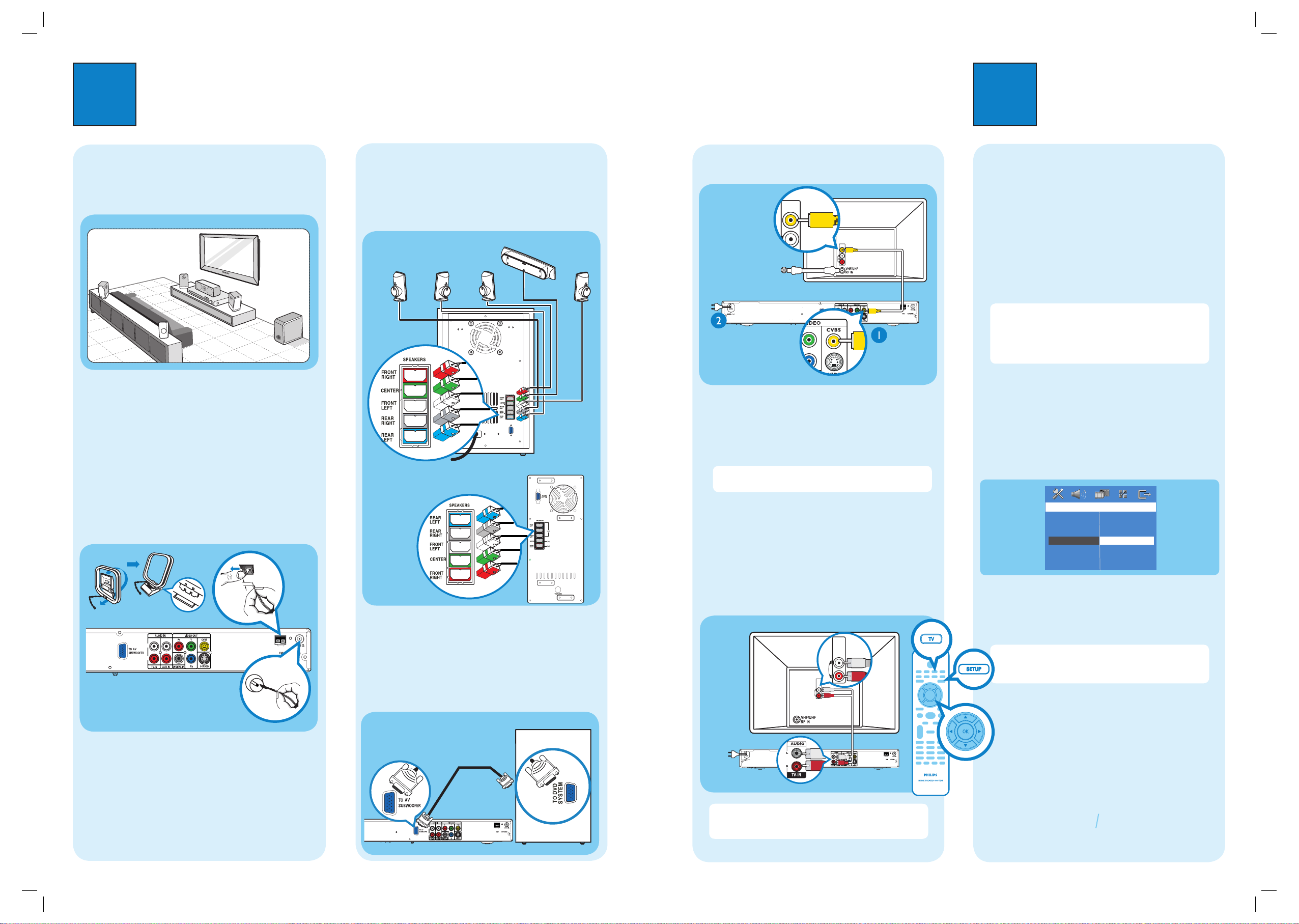
1
Connect
A
Placement
Proper speakers system placement is important to
ensure optimum sound performance.
A
B
C
C
D
D
A Place the center speaker above or close to the TV.
B Place the subwoofer on the floor, at least one metre
away from the TV.
C Place the front speakers at equal disctances from the
TV.
D Place the rear speakers at normal listening ear level.
2
Set up
B
Connect the radio antennas
Keep the antennas away from the electronic devices to
prevent unwanted interference.
AM
R
L
12 mm
A
B
C
A Connect the FM antenna to the FM jack. Extend the
wire and fix its end to the wall.
B Unfold the AM/MW loop antenna and fix the claw
into the slot.
C Push the tabs and insert the wires into the AM/MW
jacks.
C
Connect the speakers to AV
subwoofer
Connect the various colored plugs from the speakers to
the same colored jacks at the rear of the AV subwoofer.
REAR
LEFT
REAR
RIGHT
FRONT
LEFT
FRONT
RIGHT
CENTER
A
Finding the viewing channel
A Press STANDBY ON on the DVD system.
B Press SOURCE on the DVD system until “DISC”
appears on the display panel.
C Turn on the TV. Use the TV’s remote control to
select the correct viewing channel for the DVD
system.
You should see the blue DVD background on the
TV.
Note To search for the correct viewing channel,
press the Channel Down button on the TV’s remote
control repeatedly (or AV, SELECT,
° button) until
you see the blue DVD background. If you are using a RF
modulator, set the TV to channel 3 or 4.
B
Select the display language on the
screen
A Press SETUP.
The { General Setup Page } appears.
General Setup Page
Disc Lock
Display Dim
Program
OSD Language
Screen Saver
DivX(R) VOD Code
English
Espanõl
Brazil Por
B Press T to select { OSD Language } and press X.
C Use TS keys to select a language in the menu and
press OK to confirm.
D Press SETUP to exit.
Note The language set here is only for the menus
that are shown on the TV while operating this DVD
system, not for the DVD disc menu.
There are various setup options (Audio Setup, Video
Setup, Preference Setup) available on this DVD system.
Refer to the user manual for more information.
E
Connect the DVD system to TV
R
L
AM
AM
Pb
Pb
Y
VIDEO IN
(CVBS)
VIDEO IN
(CVBS)
A Use the supplied composite video cable to connect
the CVBS jack on this DVD system to the VIDEO IN
jack on your TV.
B Plug in the power cables from the DVD system, AV
subwoofer and TV to the AC power outlets.
Note It is important to connect the DVD system
directly to your TV.
DVD System (rear)
Television ( rear)
F
Connect the audio from TV to DVD
system (optional)
To hear the TV audio through this home theater system,
use the red and white audio cables (not supplied) to
connect the TV IN (R/L) jacks on this DVD system to
the AUDIO output jacks on your TV.
R
L
AM
AM
AUDIO
OUT
AUDIO IN
AUDIO
OUT
AUDIO OUT
b
Note Press TV on the remote control to get the
sound output from the speakers system when watching
the TV program.
DVD System (rear)
Television ( rear)
To off-air
antenna or
set-top box
D
Connect the AV subwoofer to DVD
system
Use the supplied inter-connect cable to connect TO AV
SUBWOOFER jack and TO DVD SYSTEM jack. Tighten
the screws at the sides to secure the connection.
R
L
AM
AM
DVD System (rear)
DVD System (rear)
AV subwoofer (rear)
OR
Page 2
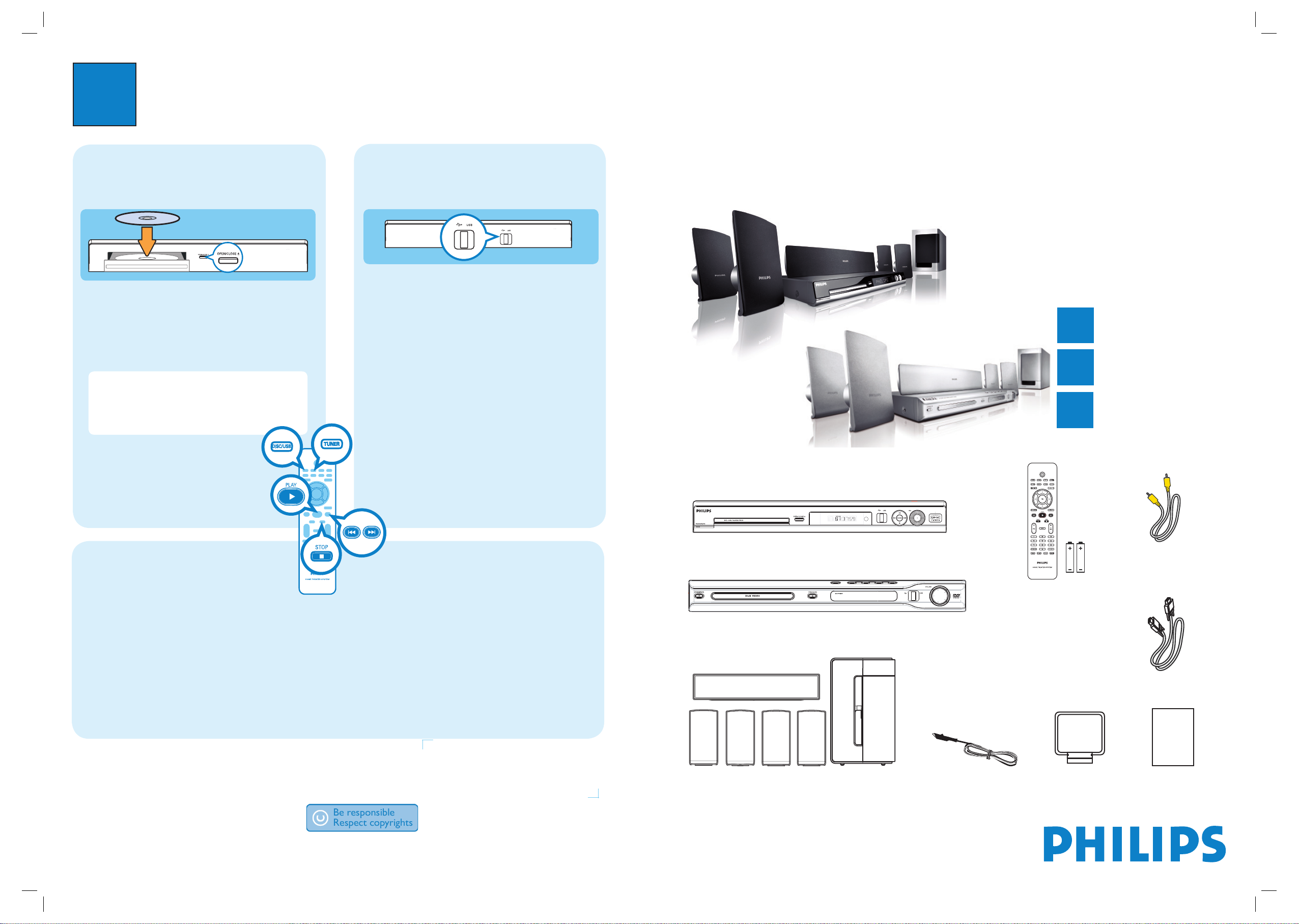
3
Enjoy
DVD HOME THEATER SYSTEM HTS3450
HTS3440
Quick Start Guide
Connect
Set up
Enjoy
1
2
3
What’s in the box?
DVD system - HTS3450
OR
Remote Control
and 2 batteries
User Manual
Composite video
cable
Start disc playback
A Press OPEN CLOSE to open the disc tray.
Load a disc and close the disc tray.
B Playback will start automatically.
C If the disc menu appears, use TS keys to select an
option in the menu and press PLAY X to start
playback.
D Press STOP x to stop playback.
Note When you press PLAY button again, the
playback will resume from where it last stopped. To
start playback from the beginning, you have to press
STOP button two times to cancel the resume mode,
then press PLAY button.
Playback from the USB
A Insert your USB device into the USB port and wait
for the message to appear on the screen.
B Press DISC/USB to access the contents on your
USB device.
C Press OK to start playback.
D To stop playback, press DISC/USB again to switch
to ‘DISC’ mode. You can unplug your USB device
now.
Listen to radio
A Press TUNER.
The display panel will show “AUTO INSTALL
PRESS PLAY.”
B Press PLAY X until “START ...” appears on the
display panel.
All the available radio stations with strong reception
signal will be stored automatically.
C Once complete, use . > keys to select a
preset radio station.
1 center, 2 front, 2 rear speakers
and AV subwoofer
FM wire antenna
AM/MW loop
antenna
Inter-connect cable
Troubleshooting
For more troubleshooting tips, see the user manual.
No picture.
• Press DISC/USB button on the remote control.
• Check the connection to the TV and ensure the plugs are rmly in place.
No sound.
• Check the speaker connections and settings.
• Check the audio connections and press SOURCE button to select the correct input source.
• The center and rear speakers operate only in multi-channel surround mode. Press SURR button to select
multi-channel surround output.
The DVD system does not work.
• Disconnect the power cord from the power outlet for a few minutes. Reconnect the power cord and try again.
Need help?
User Manual
See the user manual that cames with your Philips DVD System
Online
Go to www.philips.com/usasupport
Hotline
Call 1-888-PHILIPS (1-888-744-5477) for our operators.
2005 C Philips Consumer Electronics
A Division of Philips Electronics North America Corp
P.O. Box 671539
Marietta, GA 30006-0026
Printed in China
12 NC 3139 246 19152
DVD system - HTS3440
