Philips HTS3371D, HTS3372D, HTS3372D-F7, HTS3371D-F7 User Manual

STOP
ARRÊT
AL
TO
Register your product and get support at
www.philips.com/welcome
HTS3371D
HTS3372D
Thank you for choosing Philips.
Need help fast?
Read your Quick Start Guide and/or
User Manual first for quick tips
that make using your Philips product
more enjoyable.
Register your product and
get support at
www.philips.com/welcome
or call
1 866 771 4018
while with your product
(and Model / Serial number)
EN User manual
Philips vous remercie de
votre confiance.
Besoin d'une aide
rapide?
Le Guide rapide de début et
Manuel de l'utilisateur regorgent
d'astuces destinées à simplifier
l'utilisation de votre produit Philips.
Enregistrez votre produit et
accédez à l'assistance sur
www.philips.com/welcome
ou formez le
1 800 661 6162 (Francophone)
1 866 771 4018 (English speaking)
Veillez à avoir votre produit à
portée de main
(et model / serial nombre)
Gracias por escoger Philips
Necesita ayuda
inmediata?
Lea primero la Guía rápida del
comienzo o el Manual del usuario,
en donde encontrará consejos que
le ayudarán a disfrutar plenamente
de su producto Philips.
Visite
www.philips.com/welcome
para registrar su producto y
obtener información de
contacto y asistencia.
o llame al teléfono
1 866 771 4018
y tenga a mano el producto
(y número de model / serial)
FR_CA Manual del usuario
ES_LA Manuel d’utilisation
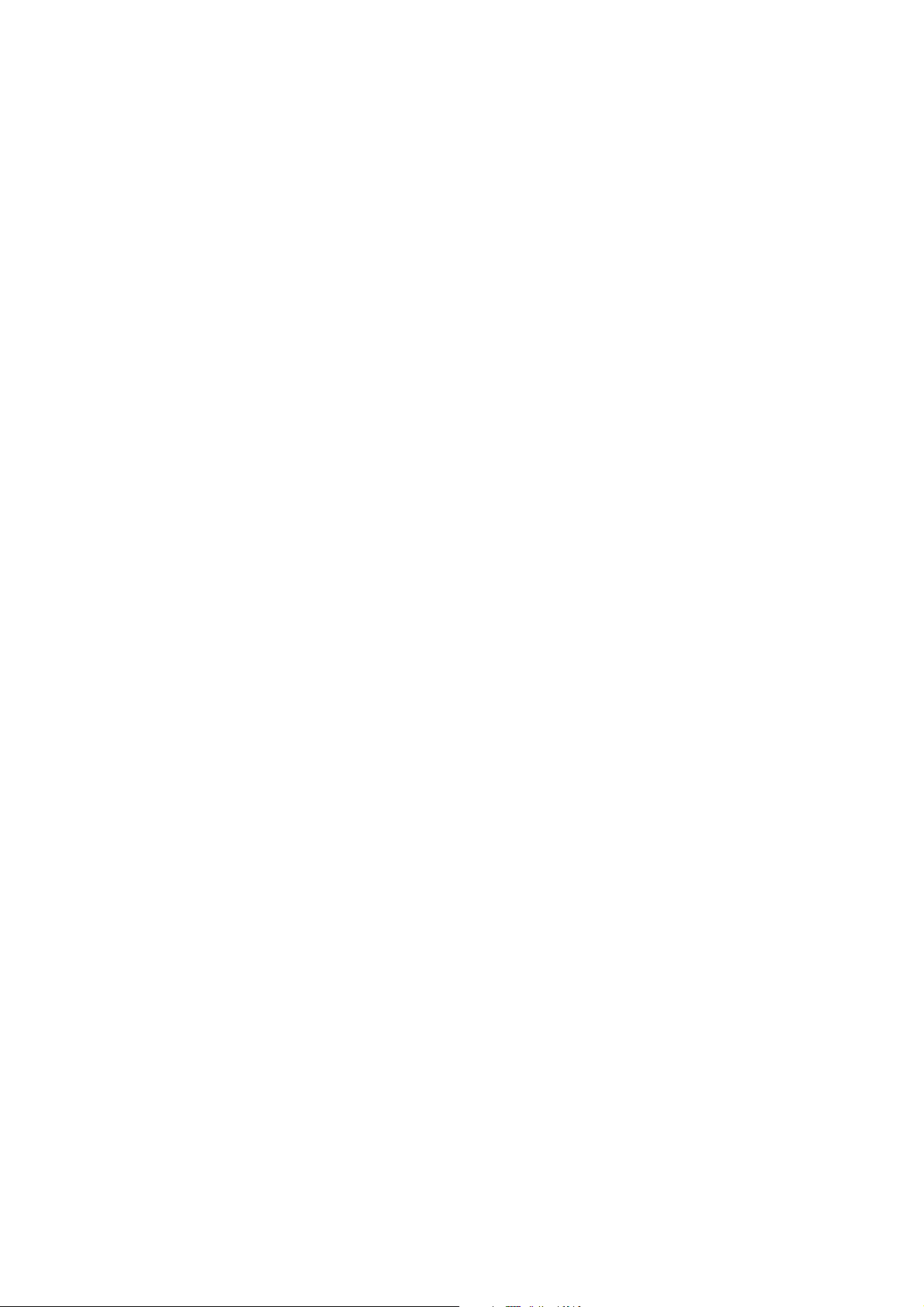
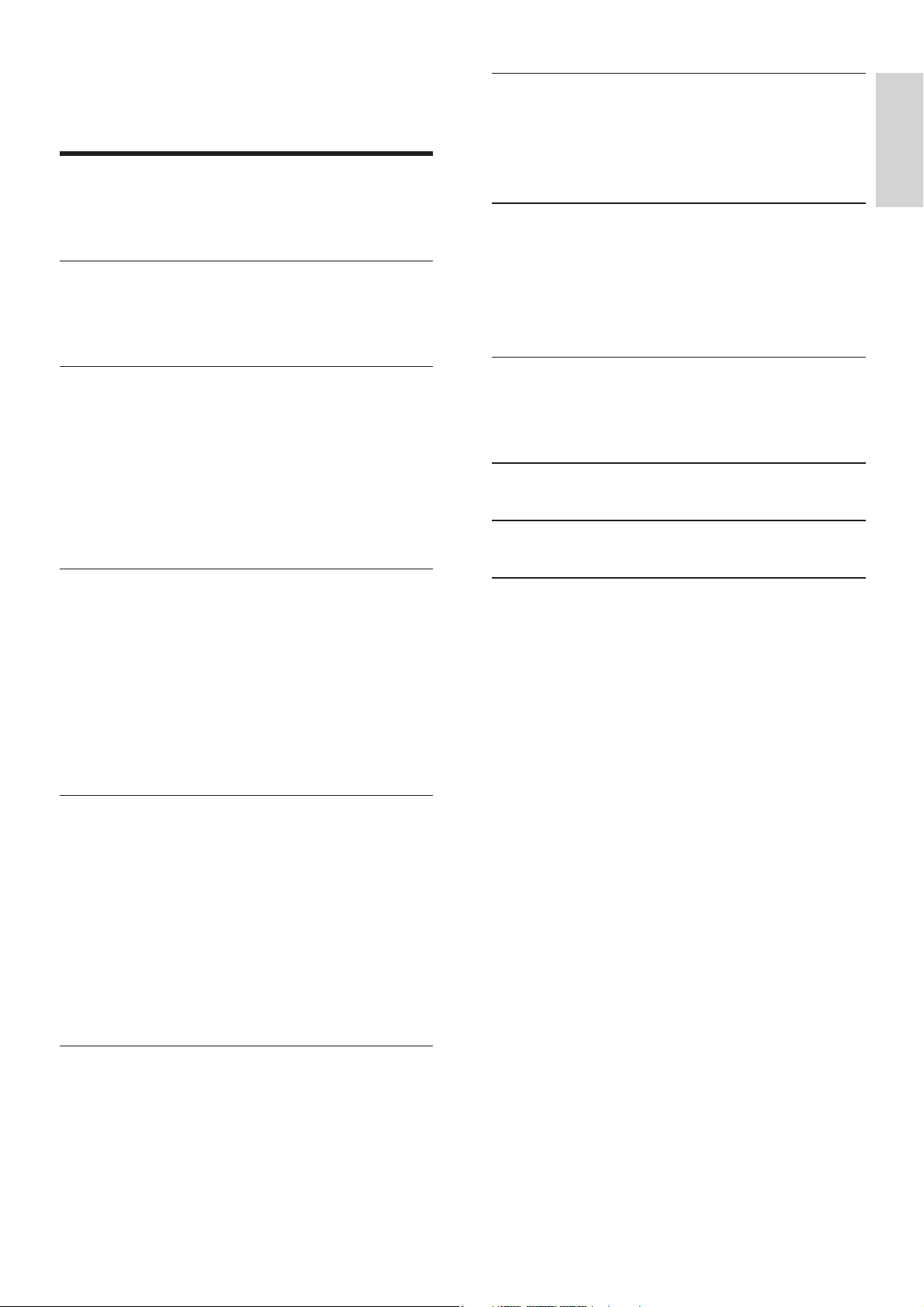
Contents
1 Important 4
Important safety instruction 4
Trademark notice 6
2 Your Home Theater System 7
Feature highlights 7
Product overview 8
7 Adjust sound 36
Control the volume 36
Select surround sound
Select a preset sound
36
36
8 Adjust settings 37
General setup 37
Audio setup 39
Video setup 41
Preferences 43
English
Contents
3 Connect 11
Place the Home Theater System 11
Connect video cables 11
Connect speakers and subwoofer 14
Connect radio antenna 14
Connect audio cables/other devices 15
Connect power cord 17
4 Get started 18
Insert the remote control batteries 18
Find the correct viewing channel 19
Select menu display language 19
Turn on Progressive Scan 20
Change speaker settings 21
Use Philips EasyLink 22
Select a play source 24
5 Play 25
Play a disc 25
Play video
Play music 28
Play photo 29
Play from USB device 31
Play from portable media player 31
Play from iPod 32
Play from radio 33
25
9 Additional Information 45
Update software 45
Care
45
10 Speci cations 46
11 Troubleshooting
12 Glossary
48
50
6 Advanced features 35
Create MP3 audio les 35
EN
3
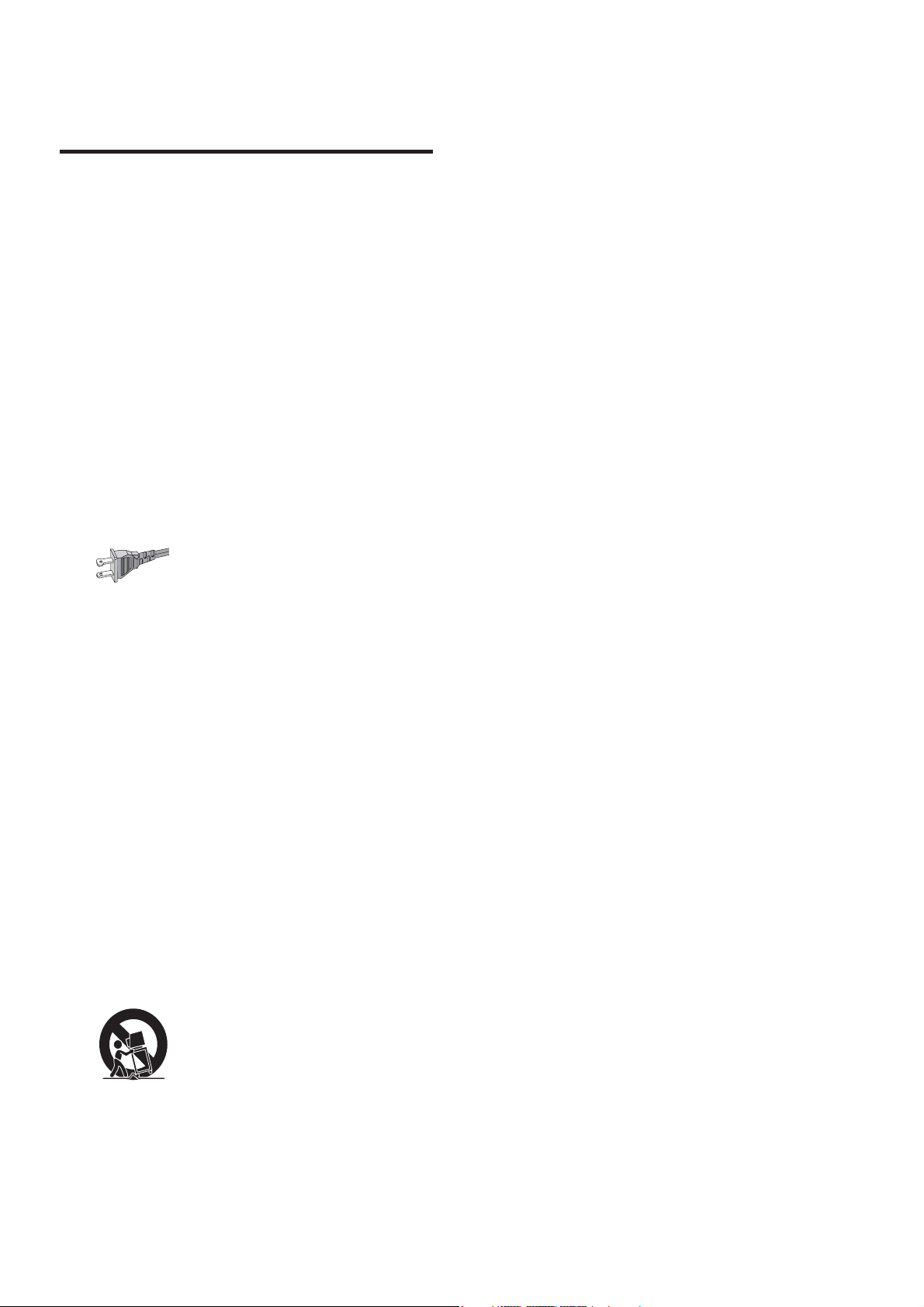
1 Important
Important safety instruction
• Read these instructions.
• Keep these instructions.
• Heed all warnings.
• Follow all instructions.
• Do not use this apparatus near water.
• Clean only with dry cloth.
• Do not block any ventilation openings.
Install in accordance with the
manufacturer’s instructions.
• Do not install near any heat sources
such as radiators, heat registers, stoves,
or other apparatus (including ampli ers)
that produce heat.
• Do not defeat the safety purpose of
the polarized or grounding-type plug.
A polarized plug has two blades with
one wider than the other. A grounding
type plug has two blades and a third
grounding prong. The wide blade or the
third prong are provided for your safety.
If the provided plug does not t into
your outlet, consult an electrician for
replacement of the obsolete outlet.
• Protect the power cord from being
walked on or pinched, particularly at
plugs, convenience receptacles, and the
point where they exit from the apparatus.
• Only use attachments/accessories
speci ed by the manufacturer.
When a cart is used, use caution when
moving the car t/apparatus combination
to avoid injury from tip-over.
• Unplug this apparatus during lightning
storm or when unused for long periods
of time.
• Refer all servicing to quali ed service
personnel. Servicing is required when
the apparatus has been damaged in any
way, such as power-supply cord or plug
is damaged, liquid has been spilled or
objects have fallen into the apparatus, the
apparatus has been exposed to rain or
moisture, does not operate normally, or
has been dropped.
• Battery usage CAUTION - To prevent
battery leakage which may result in bodily
injury, property damage or damage to
the unit:
Install • all batteries correctly, + and
- as marked on the unit.
Do not mix batteries ( • old a nd new
or carbon and alkaline , etc.).
Remove batteries when the unit is •
not used for a long time.
• Apparatus shall not be exposed to
dripping or splashing.
• Do not place any sources of danger on
the apparatus (e.g. liquid lled objects,
lighted candles).
This product may contain lead and •
mercury. Disposal of these materials
may be regulated due to environmental
considerations. For disposal or recycling
information, please contact your local
authorities or the Electronic Industries
Alliance: www.eiae.org.com
Use of controls or adjustments or •
performance of procedures other than
herein may result in hazardous radiation
exposure or other unsafe operation.
• Use only with the cart, stand, tripod,
bracket or table speci ed by the
manufacturer or sold with the apparatus.
4
EN
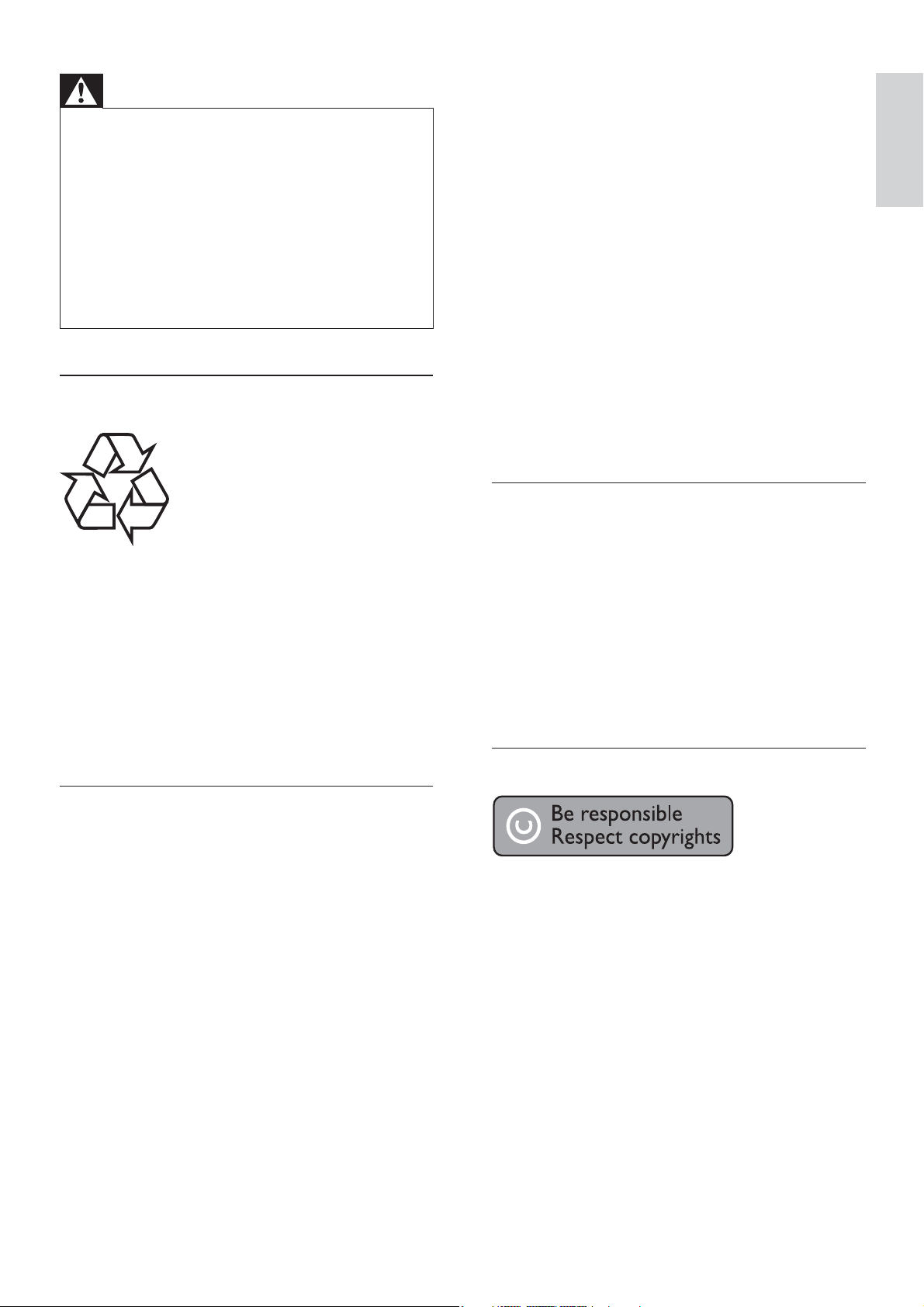
Warning
Modi cations not authorized by the manufacturer •
may void user authority to operate this device.
•
Where the mains plug or an appliance coupler is
used as the disconnect device, the disconnect device
shall remain readily operable.
•
Risk of overheating! Never install the Home Theater
System in a con ned space. Always leave a space of
at least 4 inches around the Home Theater System
for ventilation. Ensure curtains or other objects
never cover the ventilation slots on the Home
Theater System.
Recycle notice
However, there is no guarantee that
interference will not occur in a particular
installation. Of this equipment does cause
harmful interference to radio or television
reception, which can be determined by
turning the equipment off and on, the user is
encouraged to try to correct the interference
by one or more of the following measures:
Relocate the receiving antenna.•
Increase the separation between •
equipment and receiver.
Connect the equipment into an outlet on •
a circuit different from that to which the
receiver is connected.
Consult the dealer or an experienced •
radio/TV technician for help.
Notice for Canada
English
Important
This electronic equipment contains a large
number of materials that can be recycled
or reused if disassembled by a specialized
company. If you are disposing of an old
machine, please take it to a recycling center.
Please observe the local regulations regarding
disposal of packaging materials, exhausted
batteries and old equipment.
Notice for USA
This equipment has been tested and found
to comply with the limits for a Class B digital
device, pursuant to part 15 of the FCC
Rules. These limits are designed to provide
reasonable protection against harmful
interference in a residential installation. This
equipment generates, uses and can radiate
radio frequency energy and, if not installed
and used in accordance with the instruction
manual, may cause harmful interference to
radio communications.
Class B Clause
This digital apparatus does not exceed the
Class B limits for radio noise emissions from
digital apparatus as set out in the Radio
Interference Regulations of the Canadian
Department of Communications.
This Class B digital apparatus complies with
Canadian ICES-003.
Copyright notice
This product incorporates copyright
protection technology that is protected
by method claims of certain U.S. patents
and other intellectual property rights
owned by Macrovision Corporation and
other rights owners. Use of this copyright
protection technology must be authorised
by Macrovision Corporation, and is intended
for home and other limited viewing uses only
unless otherwise authorised by Macrovision
Corporation. Reverse engineering or
disassembly is prohibited.
EN
5
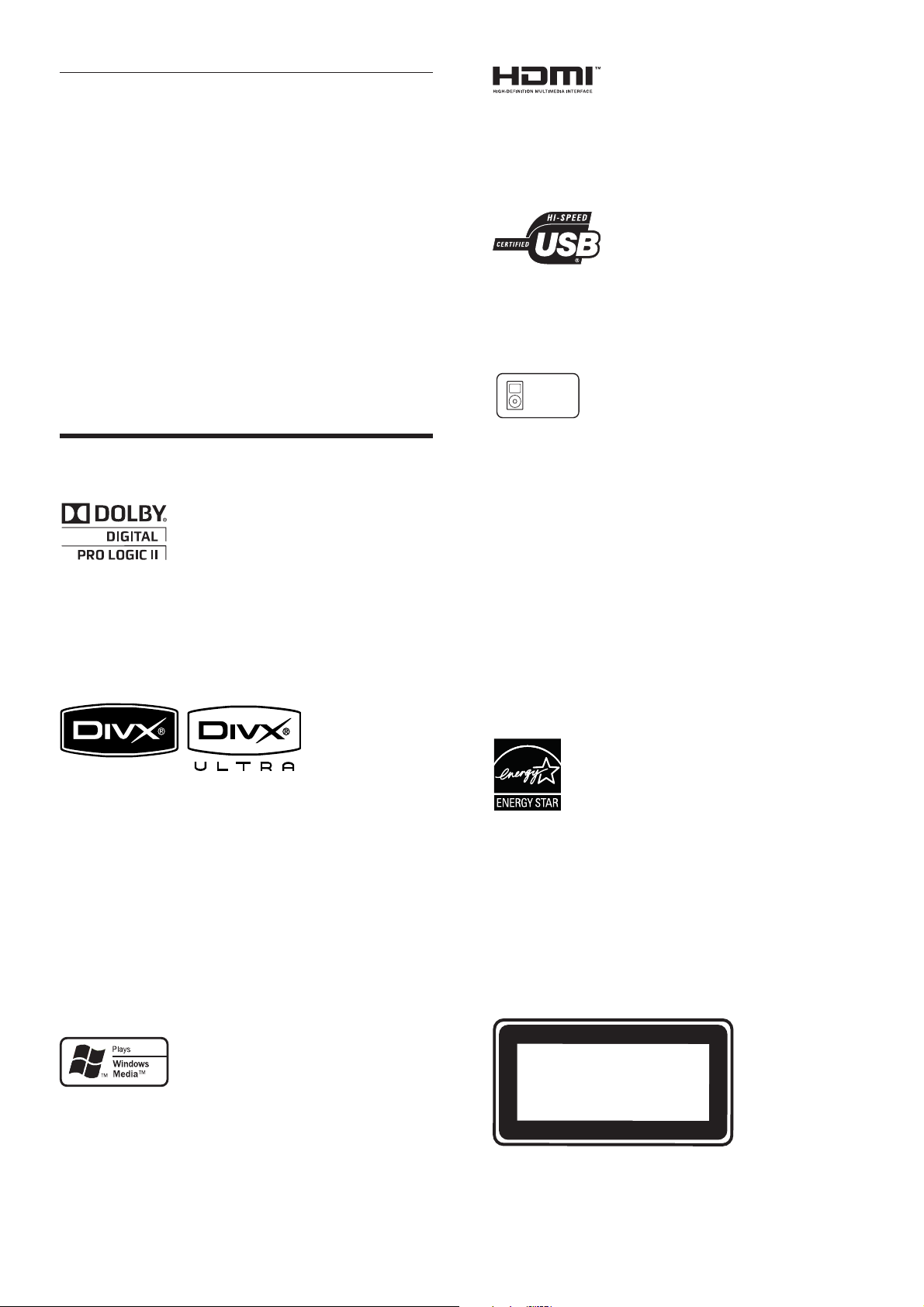
About Progressive Scan
Consumers should note that not all high
de nition television sets are fully compatible
with this product and may cause artifacts to
be displayed in the picture. In case of 525
or 625 progressive scan picture problems,
it is recommended that the user switch the
connection to the ‘standard de nition’ output.
If there are questions regarding our TV set
compatibility with this model 525p and 625p
DVD player, please contact our customer
service center.
HDMI, and HDMI logo and High-De nition
Multimedia Interface are trademarks or
registered trademarks of HDMI licensing LLC.
The USB-IF Logos are trademarks of Universal
Serial Bus Implementers Forum, inc.
Made for
iPod
Trademark notice
Manufactured under license from Dolby
Laboratories. Dolby, Pro Logic and the
double-D symbol are trademarks of Dolby
Laboratories.
DivX, DivX Ultra Certi ed, and associated
logos are trademarks of DivX, Inc. and are
used under license.
Of cial DivX® Ultra Certi ed product.
Plays all versions of DivX ® video (including
DivX ® 6) with enhanced playback of DivX®
media les and the DivX® Media Format.
Plays DivX® video with menus, subtitles and
audio tracks.
iPod is a trademark of Apple Inc., registered in
the U.S. and other countries.
“Made for iPod” means that an electronic
accessory has been designed to connect
speci cally to iPod and has been certi ed by
the developer to meet Apple performance
standards.
Apple is not responsible for the operation of
this device or its compliance with safety and
regulatory standards.
ENERGY STAR and the ENERGY STAR mark
are registered U.S. marks.
Philips and Philips Shield are used under
license of Koninklijke Electronics NV.
Windows Media and the Windows logo are
trademarks, or registered trademarks of
Microsoft Corporation in the United States
and/or other countries.
6
EN
CLASS 1
LASER PRODUCT
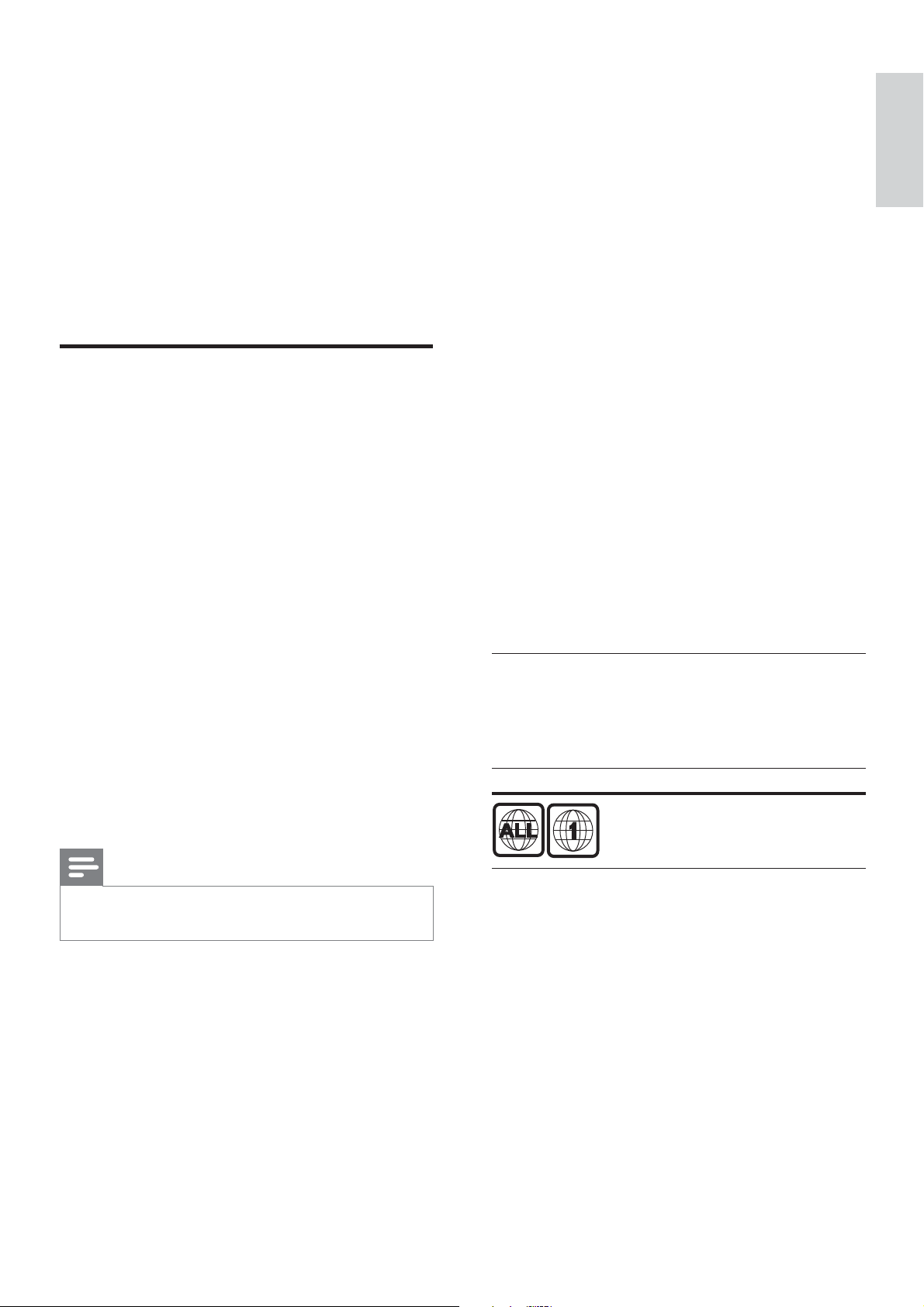
2 Your Home
Theater System
Congratulations on your purchase, and
welcome to Philips! To fully bene t from the
support that Philips offers, register your product
at www.philips.com/welcome.
Feature highlights
Video upscaling to 1080p
Enjoy watching discs in the highest picture
quality available for your HDTV. This Home
Theater System offers full high-de nition
video playback up to 1080p resolution
that provides a highly detailed picture and
increased sharpness that delivers a more
true-to-life picture for an amazing viewing
experience.
Hi speed USB 2.0 Link and MP3 link
Simply plug your USB device into the USB jack
to play your MP3/WMA/JPEG/DivX les; or
plug your portable media player to the MP3
LINK jack to enjoy the music play in superb
sound quality.
Sync the audio output with the video play
Synchronize audio and video by delaying the
audio output if the video signal sent to the TV
is slower than the audio streams.
Create MP3 les
Conver t your favorite audio tracks from an
audio CD into MP3 format. The created MP3
les are saved in your USB device.
Screen Fit
View the movie in full screen display on any
TV.
English
Your Home Theater System
Philips EasyLink
Your Home Theater System supports
Philips EasyLink, which uses the HDMI CEC
(Consumer Electronics Control) protocol.
EasyLink-compliant devices that are connected
through HDMI connectors can be controlled
by a single remote control.
Note
Philips does not guarantee 100% interoperability •
with all HDMI CEC devices.
Listen to rich uncompressed multi-channel
surround sound
This Home Theater System supports 5.1
channels of uncompressed audio that delivers
a real-to-life sound experience as if you are
listening to it live.
Region codes
You can play discs with the following region
codes.
DVD region code Countries
U.S.A. and Canada
EN
7
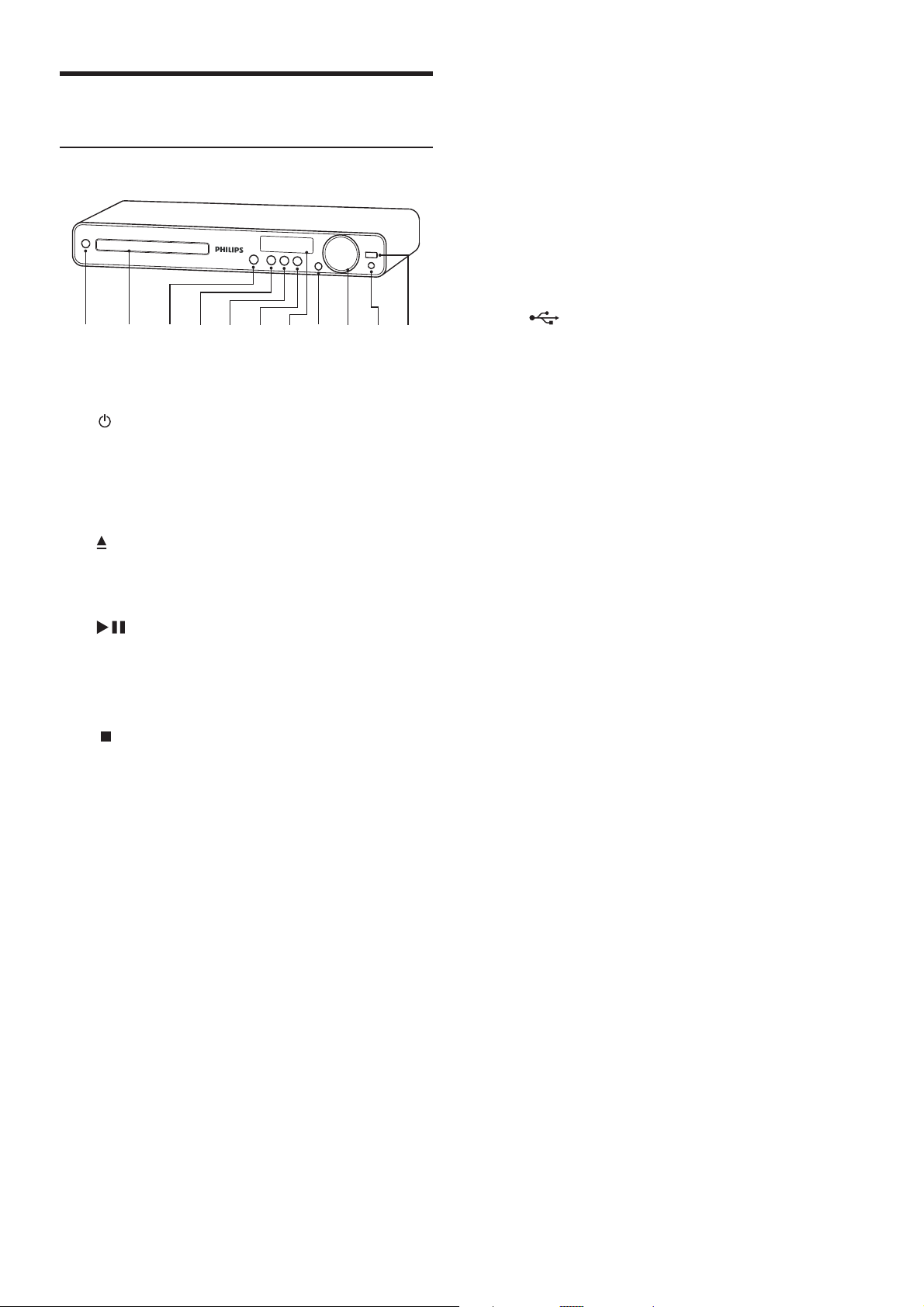
Product overview
Main unit
h IR sensor
Detects signals from the remote •
control. Point the remote control at
the IR sensor.
i VOL
Increases or decreases volume.•
j MP3 LINK
Connects a portable audio player•
a b cdefghij
a ( Standby-On )
Turns on the Home Theater System •
or switches to standby mode.
b Disc compartment
c
d
e
( Open/Close )
Opens or closes the disc •
compartment.
( Play/Pause )
Starts, pauses or resumes disc play.•
In radio mode, automatically tunes •
radio stations during rst-time setup.
( Stop )
Stops disc play.•
In radio mode, erases the current •
preset radio station.
k
k
( USB )
Connects a USB supported device.•
f SOURCE
Selects a media to play or listen to •
audio from the connected device.
g Display panel
Displays the current status or disc •
information.
8
EN
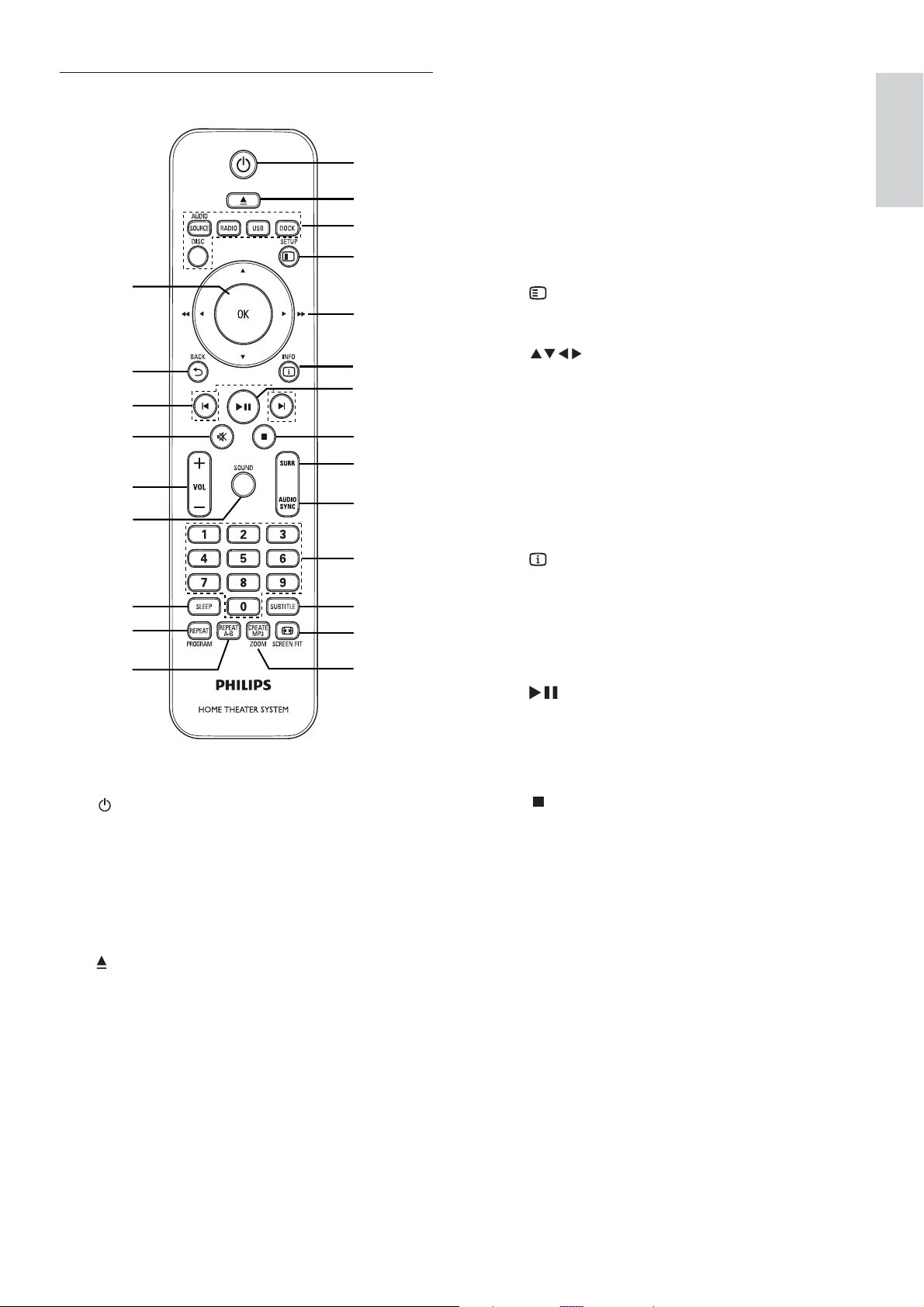
Remote control
a
b
c
d
c Source buttons
• AUDIO SOURCE : Selects an audio
input source.
• RADIO : Switches to FM band.
• USB : Switches to the USB source.
• DOCK : Switches to the iPod in the
dock.
• DISC : Switches to the disc source.
English
o
p
q
r
s
t
u
v
w
e
f
g
h
i
j
k
l
m
n
d
e
f
g
SETUP
Accesses or exits the setup menu.•
( Navigation buttons )
Navigates through the menus.•
Press left and right for fast backward •
or forward search.
In radio mode, press up and down to •
tune the radio frequency.
In radio mode, press left or right to •
start auto search.
INFO
For discs, displays information about •
the current status or the disc.
For slideshows, displays a thumbnail •
view of photo les.
( Play/Pause )
Starts, pauses or resumes disc play.•
In radio mode, automatically tunes •
radio stations during rst-time setup.
Your Home Theater System
a ( Standby-On )
Turns on the Home Theater System •
or switches to standby mode.
Press and hold to turn off the Home •
Theater System and all HDMI CEC
compliant devices.
b
( Open/Close )
Opens or closes the disc •
compartment.
h
i SURR ( Surround Sound )
j AUDIO SYNC
k Numeric buttons
( Stop )
Stops disc play.•
In radio mode, erases the current •
preset radio station.
Switches to supported surround •
sound or stereo sound.
Selects an audio language or channel.•
Press and hold to access the setting •
for audio sync, then press VOL +/- to
set the audio delay time.
Selects an item to play.•
EN
9
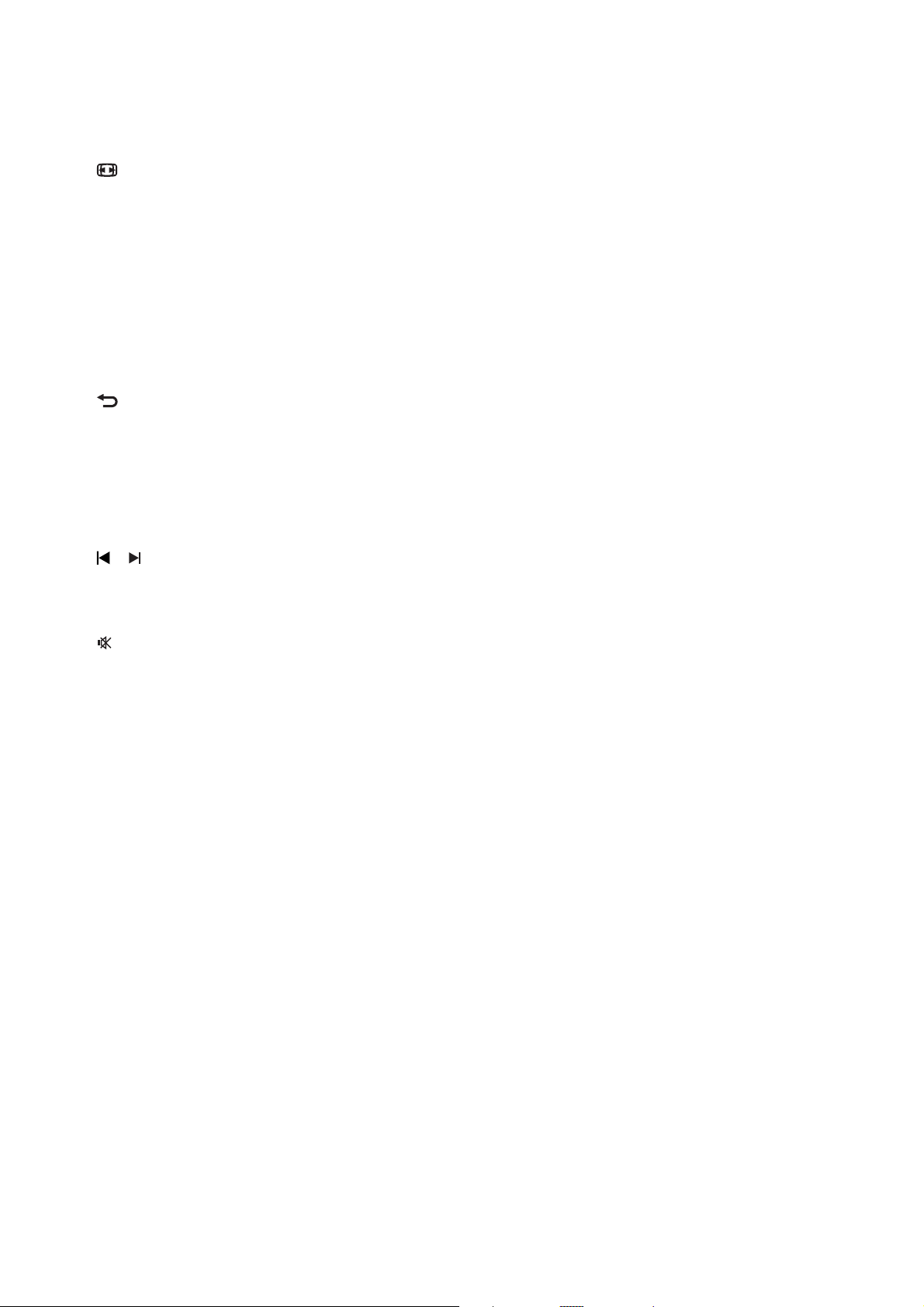
l SUBTITLE
Select DVD or DivX subtitle •
languages.
m
SCREEN FIT
Fits the picture format to the TV •
screen.
n CREATE MP3 / ZOOM
Accesses the menu to create MP3.•
Zooms in or out of the picture.•
o OK
Con rms an entry or selection.•
p
BACK
Returns to a previous screen.•
For DVD, goes to the title menu.•
For VCD version 2.0 or SVCD with •
PBC turned on, returns to the menu
during playback.
q
/ ( Previous/Next )
Skips to the previous or next title, •
chapter, or track.
r
( Mute )
Mutes or restores audio output.•
s VOL +/-
Increases or decreases volume.•
t SOUND
Selects a prede ned sound effect.•
u SLEEP
Sets a delay after which the Home •
Theater System switches to standby.
v REPEAT / PROGRAM
Selects or turns off repeat or shuf e •
mode.
In radio mode, resets the list of •
preset stations: press to manually
reset; press and hold to automatically
reset.
w REPEAT A-B
Marks the section for repeat play, or •
turns off repeat mode.
10
EN
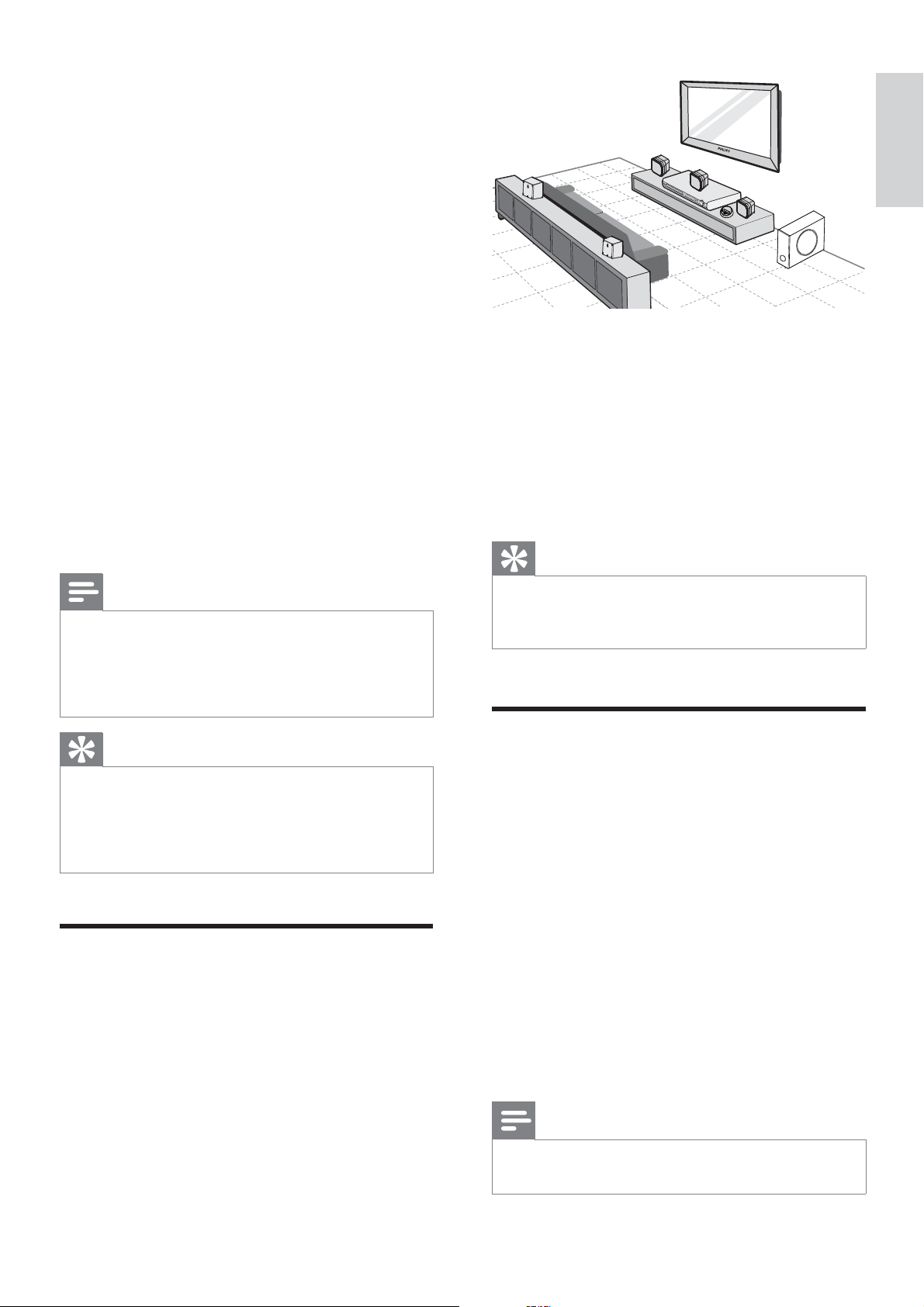
3 Connect
Make the following connections to use your
Home Theater System.
Basic connections:
Video•
Speakers and subwoofer•
Power•
Optional connections:
Radio antenna•
Audio•
Audio from TV•
Audio from cable box/recorder/•
game console
Other devices•
Portable media player•
USB device•
iPod docking station•
REAR
LEFT
FRONT
LEFT
REAR
RIGHT
CENTER
FRONT
RIGHT
SUBWOOFER
1 Place this Home Theater System near the
TV.
2 Place the speakers system at normal
listening ear-level and directly parallel to
the listening area.
3 Place the subwoofer at the corner of the
room or at least 3 feet away from the TV.
Tip
English
Connect
Note
Refer to the type plate at the back or bottom of the •
product for identi cation and supply ratings.
•
Before you make or change any connections, ensure
that all the devices are disconnected from the power
outlet.
Tip
Different types of connectors may be used to •
connect this product to your TV, depending on
availability and your needs. A comprehensive
interactive guide to help you connect your product is
available at www.connectivityguide.philips.com.
Place the Home Theater
System
Place the Home Theater System where •
it cannot be pushed, pulled over or
knocked down. Do not place it in an
enclosed cabinet.
Be sure that you have full access to the •
power cord for easy disconnection of the
Home Theater System from the power
supply.
To avoid magnetic interference or unwanted noise, •
never place this Home Theater System too close to
any radiation devices.
Connect video cables
Connect this Home Theater System to TV to
view disc play. Select the best video connection
that the TV can suppor t.
Option 1: Connect to the HDMI jack (for •
a HDMI, DVI or HDCP-compliant TV).
Option 2: Connect to the component •
video jacks (for a standard TV or
Progressive Scan TV).
Option 3: Connect to the video (CVBS) •
jack (for a standard TV).
Option 4: Connect to the RF modulator •
(for TV with only a single antenna input
jack).
Note
You must connect this Home Theater System •
directly to a TV.
EN
11
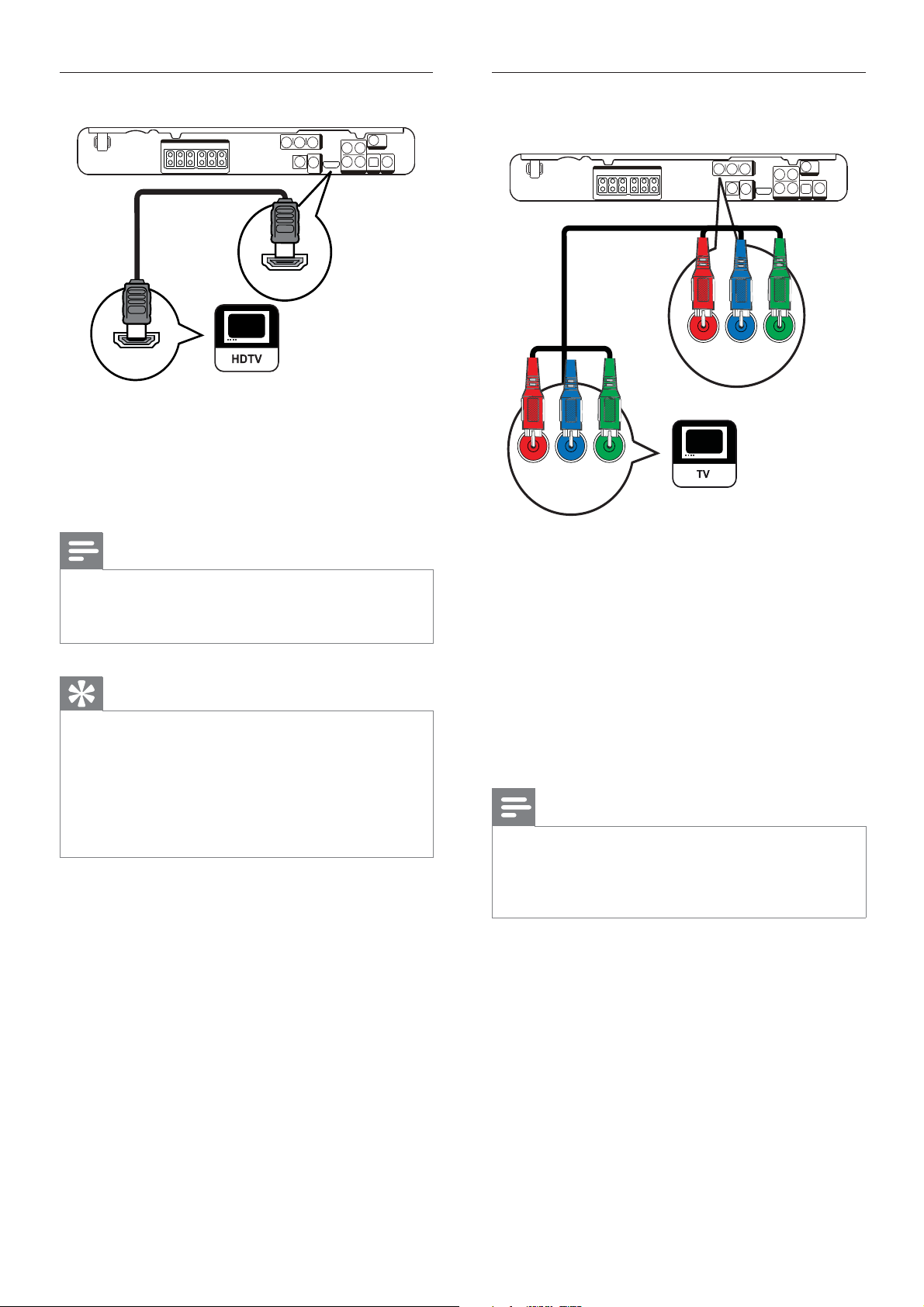
Option 1: Connect to the HDMI jack
HDMI OUT
Option 2: Connect to the component
video jack
HDMI IN
1 Connect an HDMI cable (not supplied)
to the HDMI OUT jack on this Home
Theater System and the HDMI input jack
on the TV.
Note
If your device supports HDMI CEC, you can control •
compliant devices with a single remote control. (see
‘Get started’ > ‘Use Philips EasyLink’).
Tip
If the TV has a DVI connection only, connect via •
a HDMI/DVI adaptor. Connect an audio cable for
sound output.
You can optimize the video output. (see ‘Adjust
•
settings’ > ‘Video setup’ > [HDMI Setup] ).
•
This type of connection provides the best picture
quality.
PbPr Y
VIDEO OUT
PbPr Y
1 Connect the component video cable
(not supplied) to the Y Pb Pr jacks on
this Home Theater System and the
COMPONENT VIDEO input jacks on the
TV.
If a progressive scan TV is used, you •
may turn on the progressive scan
mode. (see ‘Get started’ > ‘Turn on
Progressive Scan’).
Note
The component video input jack on the TV might be •
labeled as Y Pb/Cb Pr/Cr or YUV.
This type of connection provides good picture
•
quality.
12
EN
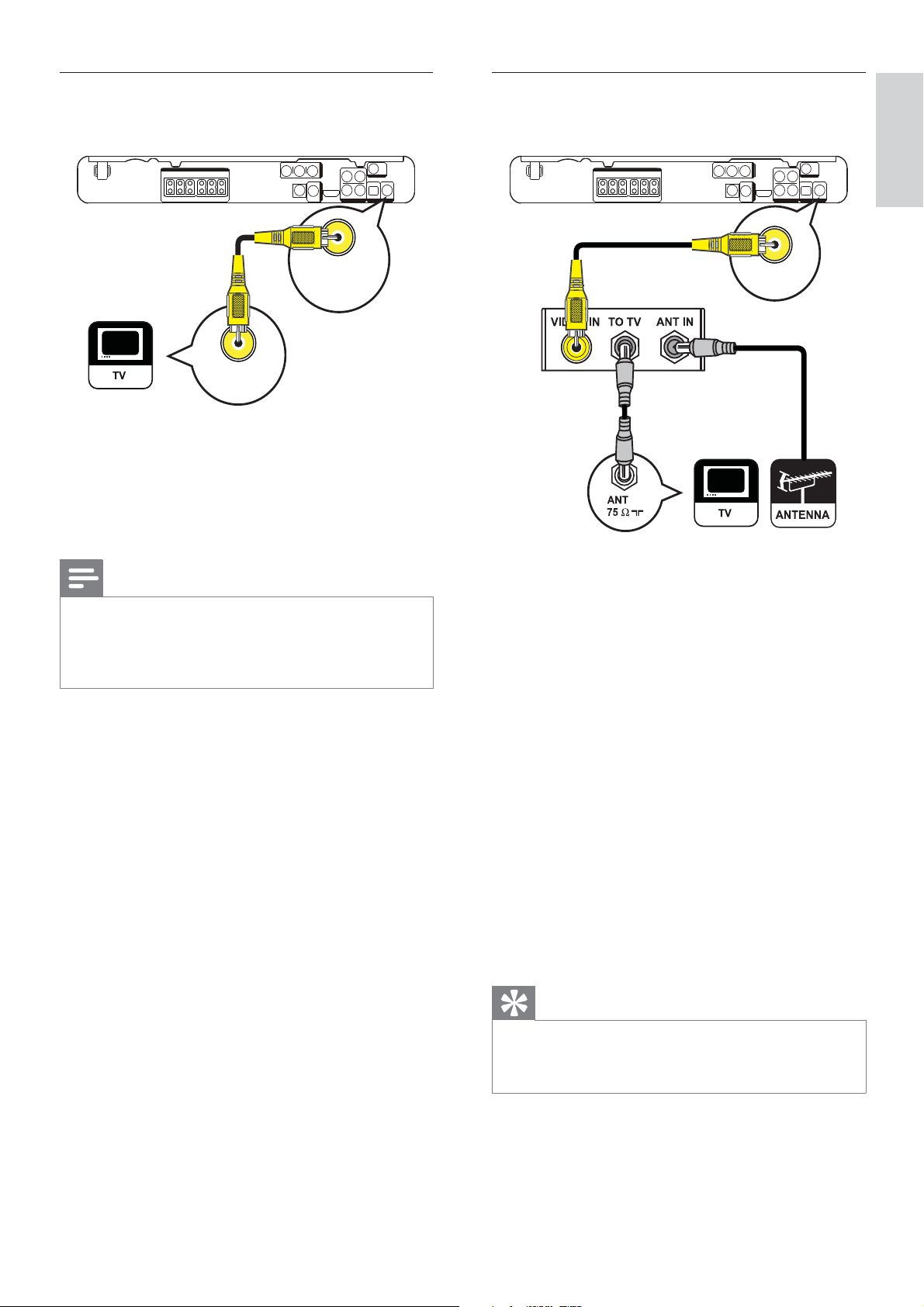
Option 3: Connect to the Video
Option 4: Connect to the RF
(CVBS) jack
VIDEO
VIDEO OUT
VIDEO IN
1 Connect a composite video cable to
the VIDEO jack on this Home Theater
System and the VIDEO input jack on the
TV.
modulator
VIDEO
English
Connect
Note
The video input jack on the TV might be labeled as •
A/ V IN, VIDEO IN, COMPOSITE or BASEBAND.
•
This type of connection provides standard picture
quality.
If your TV only has a single Antenna Input
jack (labeled as 75 ohm or RF In), use a RF
modulator to view the disc play on the TV.
1 Connect a composite video cable
(yellow) from the VIDEO jack on this
Home Theater System to the video input
jack on RF modulator.
2 Connect a RF coaxial cable (not supplied)
from the ANTENNA OUT or
TO TV jack on the RF modulator to the
ANTENNA IN jack on your TV.
3 If the off-air antenna or Cable TV service
signal is connected to your TV, disconnect
it from your TV and connect it to the
ANTENNA IN or RF IN jack on the RF
modulator.
Tip
See your electronics retailer or contact Philips •
for details about RF modulator availability and
operations.
EN
13
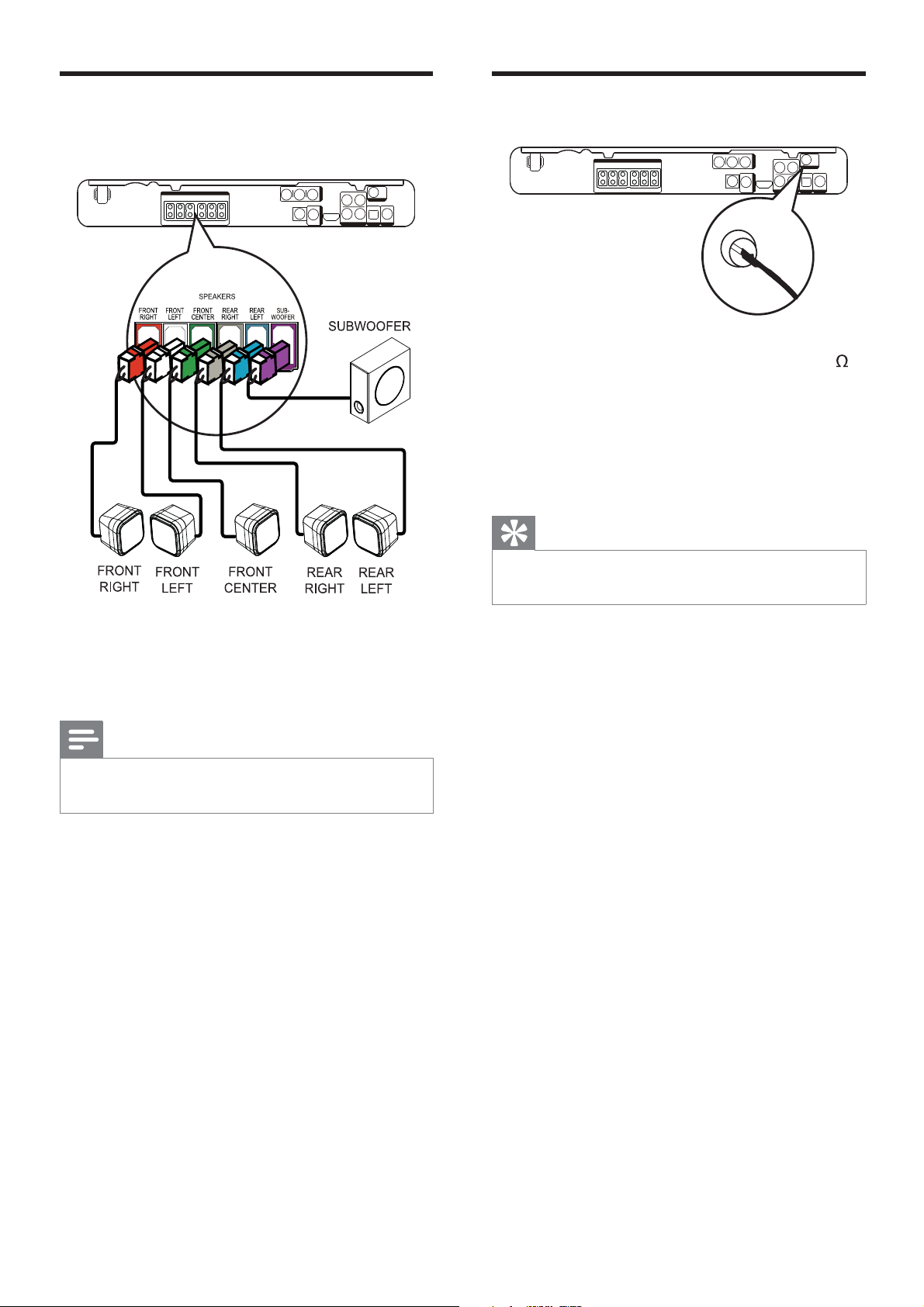
Connect speakers and
subwoofer
Connect radio antenna
FM (75 Ω)
ANTENNA
1 Connect the FM antenna to the FM75
jack on this Home Theater System
(for some models, this cable is already
connected).
2 Extend the FM antenna and x its ends to
the wall.
Tip
1 Connect the speakers and subwoofer to
the matching jacks on the Home Theater
System.
Note
Ensure that the colors of the plugs and jacks are •
matched.
For better FM stereo reception, connect to an •
external FM antenna.
14
EN
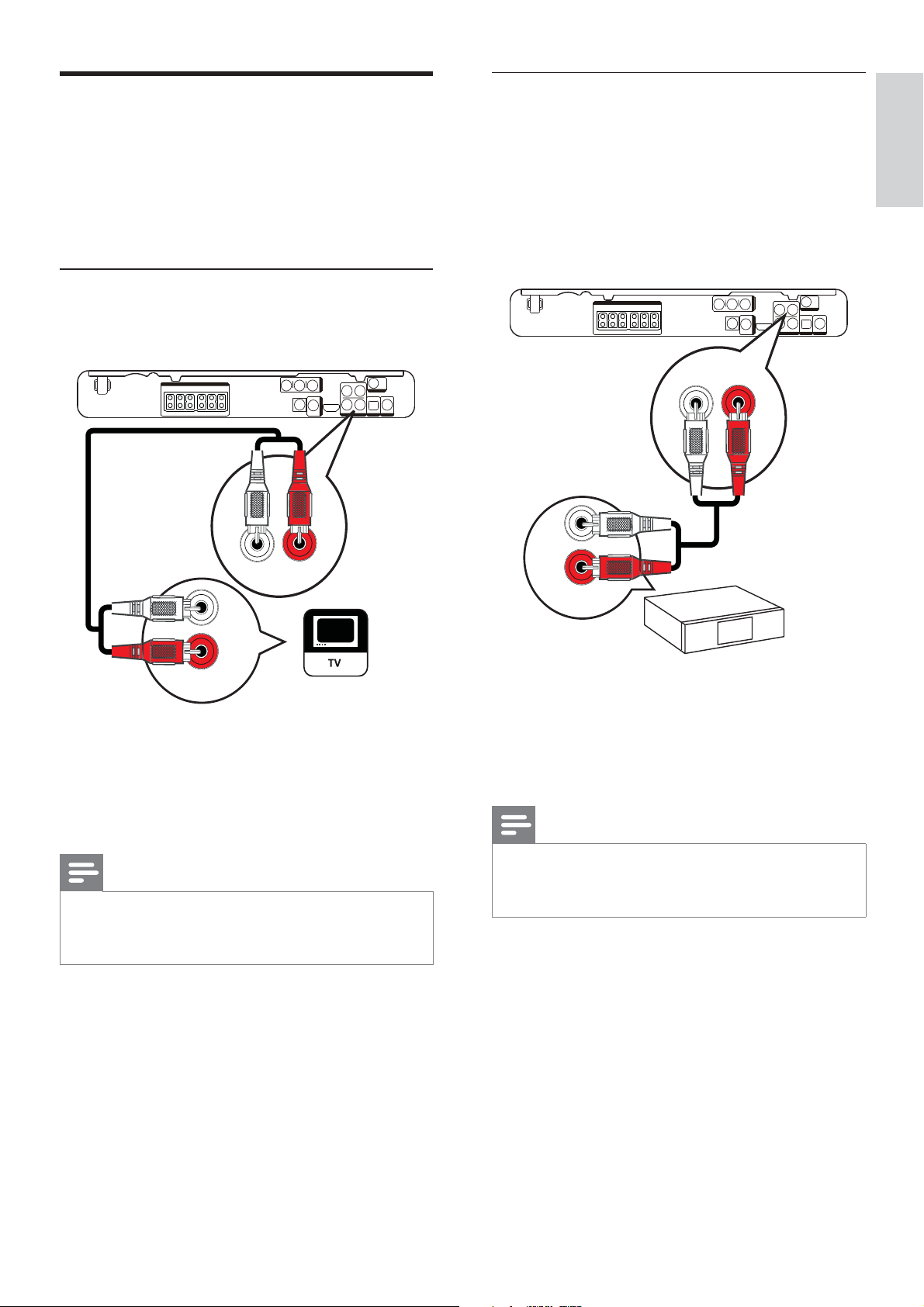
Connect audio cables/other
devices
Route the audio from other devices to this
Home Theater System to enjoy audio play with
multi-channel surround capabilities.
Connect audio from cable box/
recorder/game console
You can choose to connect to analog or digital
jack depending on the device capabilities.
Connect to analog jacks
English
Connect audio from TV
(also used for EasyLink control)
AUX 1
AUDIO IN
AUDIO OUT
1 Connect the audio cables (not supplied)
to the AUDIO IN-AUX1 jacks on the
Home Theater System and the AUDIO
output jacks on the TV.
AUX 2
AUX 2
AUDIO IN
AUDIO OUT
1 Connect the audio cables (not supplied)
to the AUDIO IN-AUX2 jacks on the
Home Theater System and the AUDIO
output jacks on the device.
Note
Connect
Note
To listen to the audio output from this connection, •
press AUDIO SOURCE repeatedly until ‘AUX1’ is
displayed on the display panel.
To listen to the audio output from this connection, •
press AUDIO SOURCE repeatedly until ‘AUX2’ is
displayed on the display panel.
EN
15
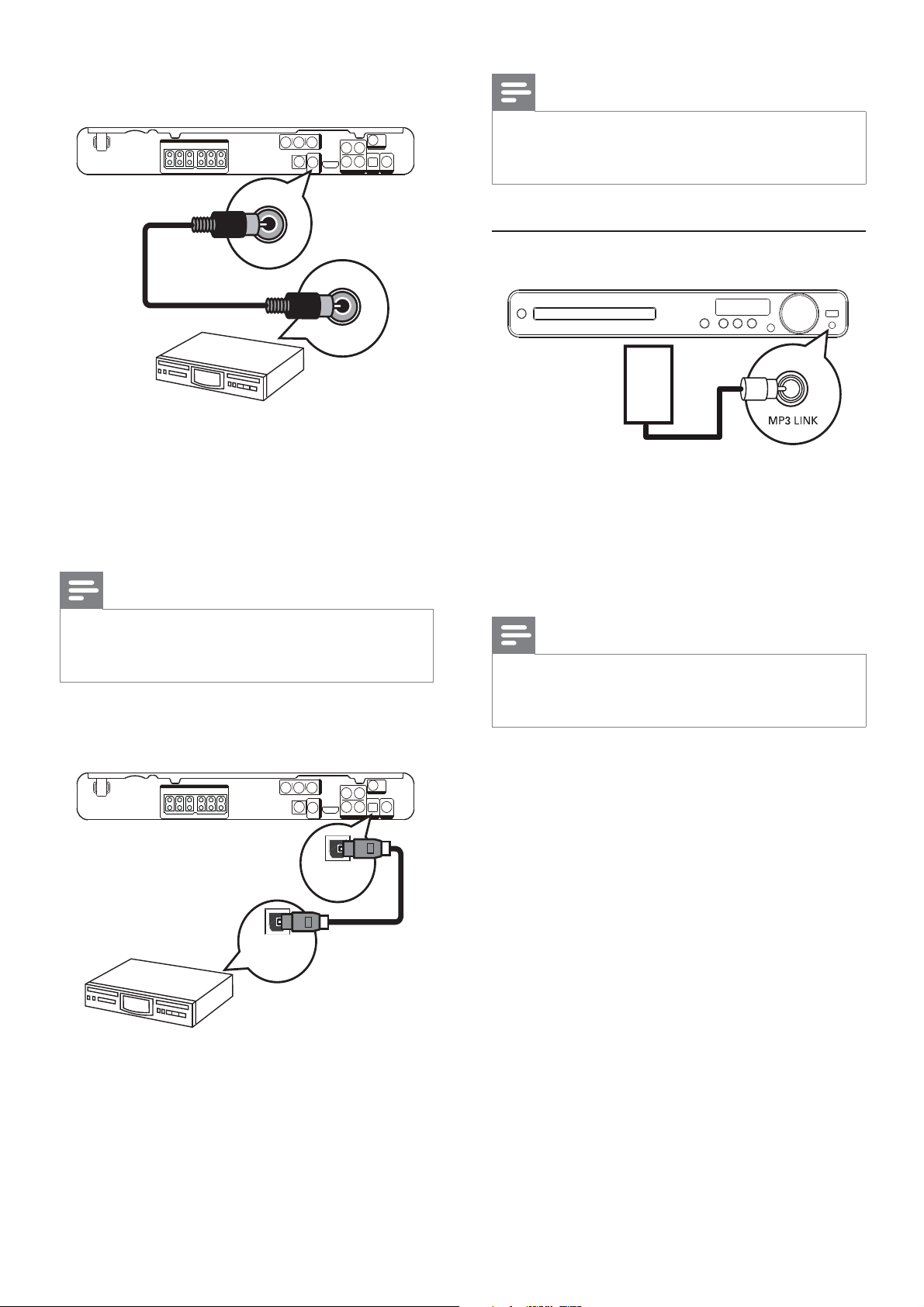
Connect to coaxial jack
COAXIAL
Note
To listen to the audio output from this connection, •
press AUDIO SOURCE repeatedly until ‘OPTI IN’ is
displayed on the display panel.
DIGITAL IN
COAXIAL
DIGITAL OUT
1 Connect a coaxial cable (not supplied)
to the COAXIAL DIGITAL-IN jack
on the Home Theater System and the
COAXIAL/DIGITAL output jack on the
device.
Note
To listen to the audio output from this connection, •
press AUDIO SOURCE repeatedly until ‘COAX IN’
is displayed on the display panel.
Connect to optical jack
Connect portable media player
MP3
1 Connect a 3.5mm stereo audio cable (not
supplied) to the MP3 LINK jack on this
Home Theater System and the phone
jack on the portable media player (such as
MP3 player).
Note
To listen to the audio output from this connection, •
press AUDIO SOURCE repeatedly until ‘MP3 LINK’
is displayed on the display panel.
OPTICAL
DIGITAL IN
OPTICAL
DIGITAL OUT
1 Connect an optical cable (not supplied)
to the OPTICAL DIGITAL-IN jack
on the Home Theater System and the
OPTICAL/SPDIF output jack on the
device.
16
EN
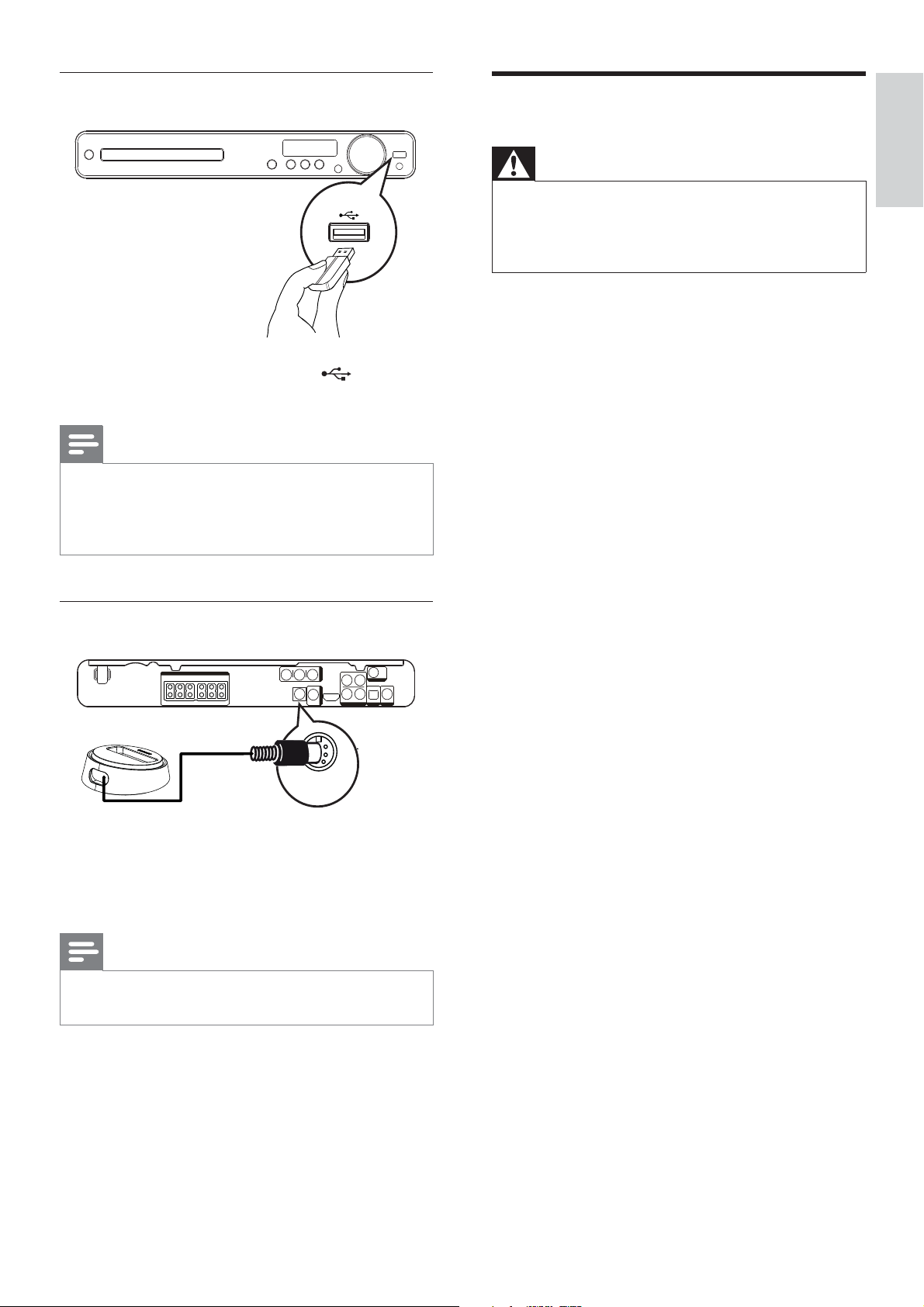
Connect USB device
Connect power cord
1 Connect the USB device to USB jack
on this Home Theater System.
Note
This Home Theater System can only play/view MP3, •
WMA , DivX (Ultra) or JPEG les that are stored on
such devices.
Press
• USB to access the content and play the les.
Warning
Risk of product damage! Ensure that the power •
supply voltage corresponds to the voltage printed
on the back or the underside of the Home Theater
System.
1 Connect the power cord to the power
outlet when all the required connections
are done.
The Home Theater System is ready to »
be set up for use.
English
Connect
Connect iPod docking station
DOCK
1 Connect the iPod docking station to
DOCK jack on this Home Theater
System.
Note
To listen to the audio output from this connection, •
press DOCK .
EN
17
