Philips HTS3345, HTS3355, HTS3545 User Manual
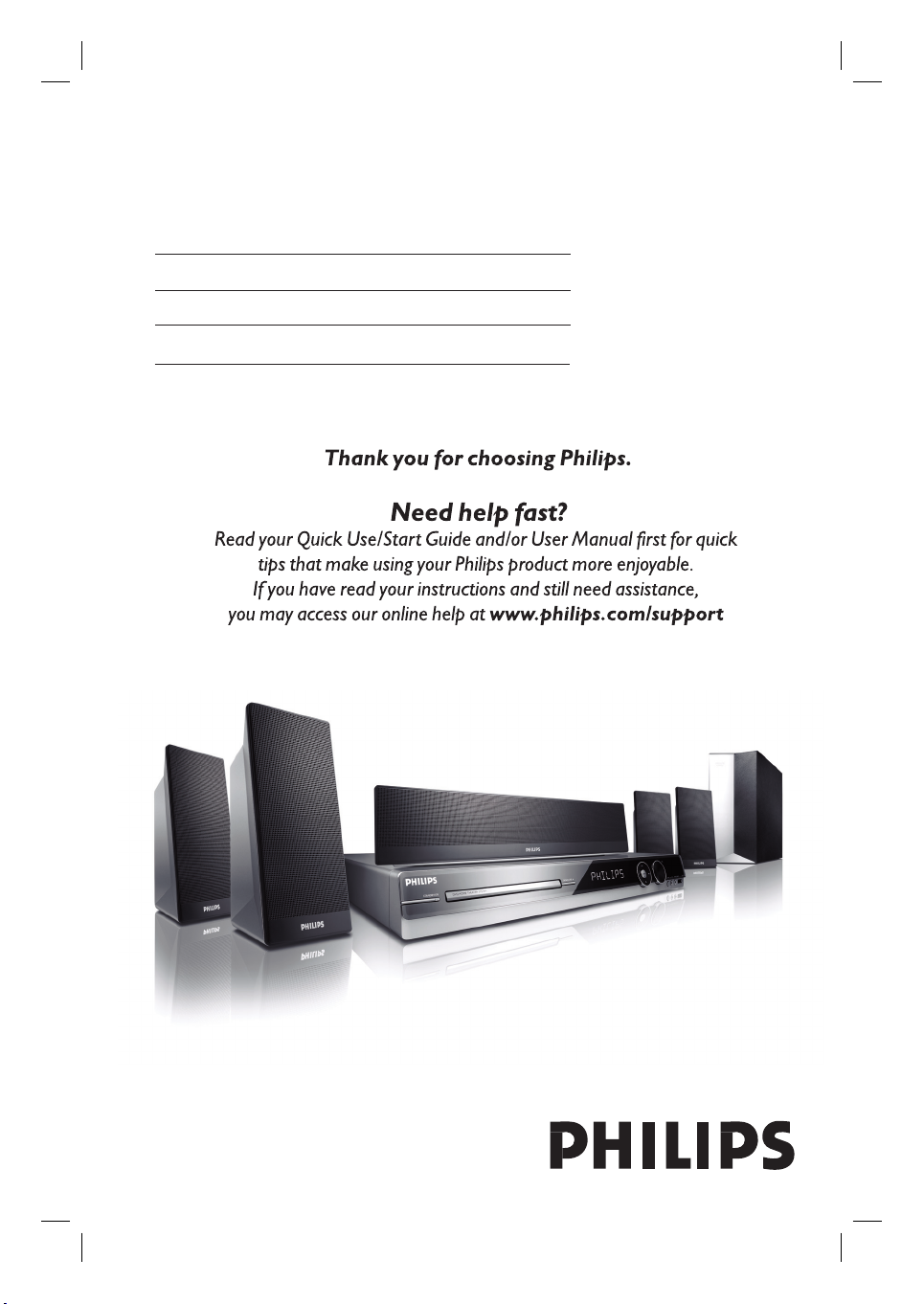
DVD HOME THEATRE SYSTEM
User Manual 6
Manual del Usuario 54
Manual do Usuário 102
HTS3355
HTS3345
HTS3545
1_hts3355-3345-3545_55_eng2.indd1 11_hts3355-3345-3545_55_eng2.indd1 1 2007-04-26 5:56:11 PM2007-04-26 5:56:11 PM
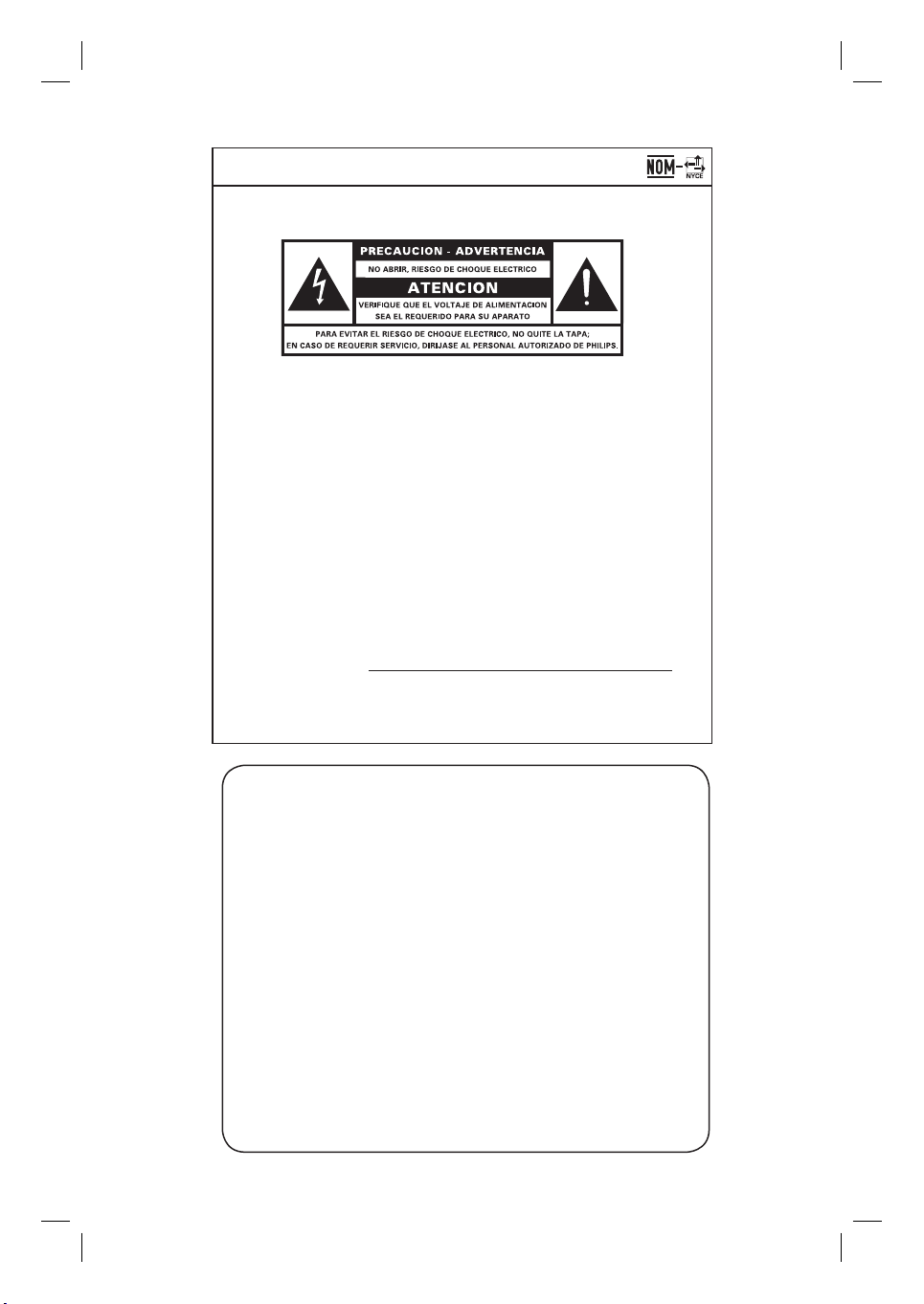
México
Es necesario que lea cuidadosamente su instructivo de manejo.
Descriptión: Sistema receptor/reproductor de DVD
Modelo: HTS3355 / HTS3345 / HTS3545
Alimentacón: 110-127 V / 220-240 V
50-60 Hz switchable
Consumo: HTS3355& HTS3345: 100 W
HTS3545: 180 W
Importador: Philips Mexicana, S.A. de C.V.
Domicilio: Av. La Palma No. 6,
Col. San Fernando, La Herradura
Huixquilucan, Edo de Mexico
C.P. 52784, Mexico
Localidad y Tel.: Tel. 52 69 90 00
Exportador: Philips Electronics HK, Ltd.
País de Origen: China
No de Serie:
LEA CUICADOSAMENTE ESTE INSTRUCTIVO
ANTES DE USAR SU APARATO.
AVISO IMPORTANTE
Philips Mexicana, S.A. de C.V. no se hace
responsable por daños o desperfectos causados por:
– Maltrato, descuido o mal uso, presencia de
insectos o roedores (cucarachas, ratones etc.).
– Cuando el aparato no haya sido operarado
de acuerdo con el instructivo del uso, fuera
de los valores nominales y tolerancias de las
tensiones (voltaje), frecuencia (ciclaje) de
alimentación elétrica y las características
que deben renuir las instalaciones auxiliares.
– Por fenómenos naturales tales como:
temblores, inundaciones, incendios, descargas
electricas, rayos etc. o delitos causados por
terceros (choques asaltos, riñas, etc.).
2
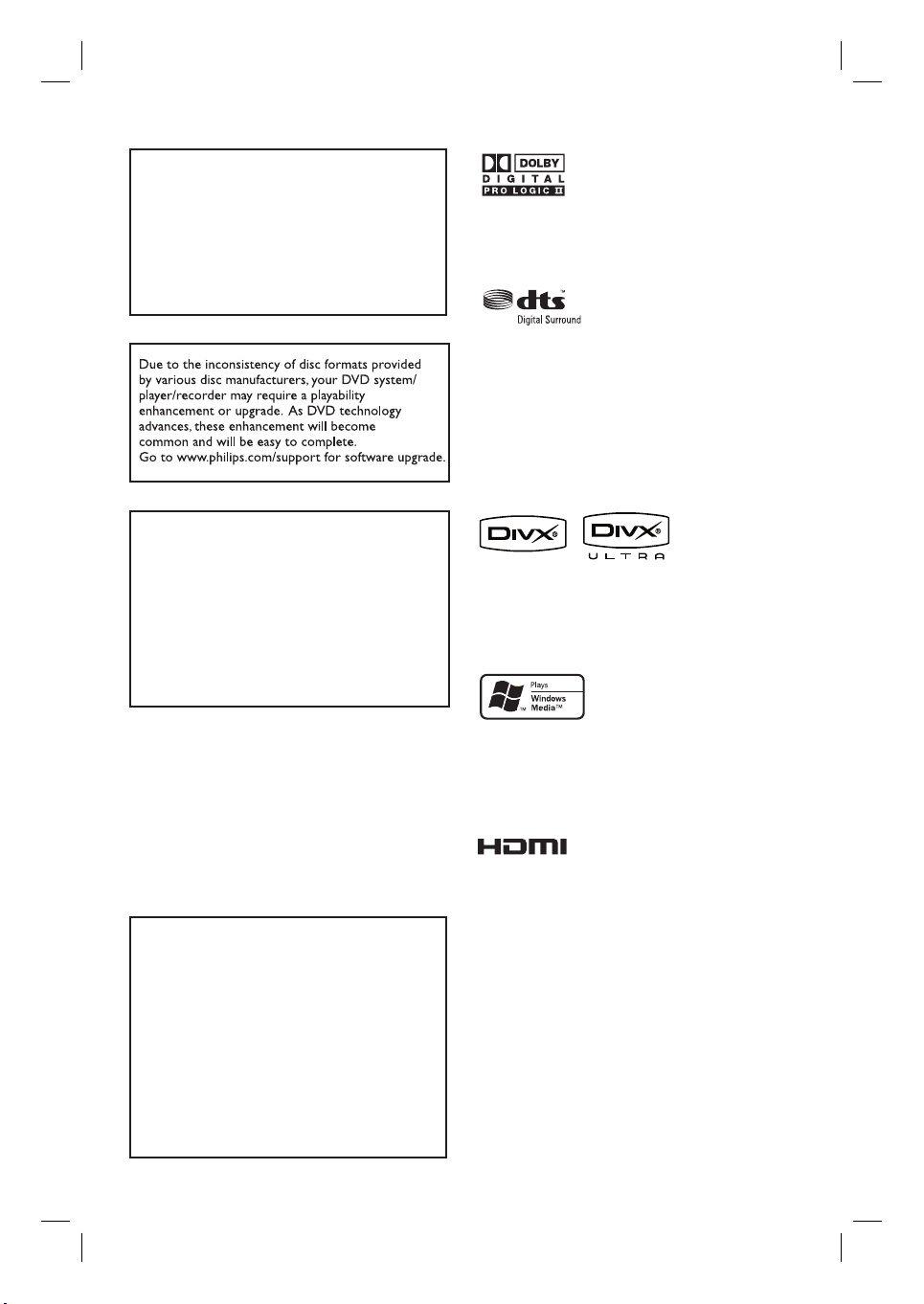
LASER
Type Semiconductor laser
GaAIAs
Wave length 650 - 660 nm (DVD)
784 - 796 nm (CD)
Output Power 7 mW (DVD)
10 mW (VCD/CD)
Beam divergence 60 degrees
‘CONSUMERS SHOULD NOTE THAT NOT ALL HIGH
DEFINITION TELEVISION SETS ARE FULLY
COMPATIBLE WITH THIS PRODUCT AND MAY CAUSE
ARTIFACTS TO BE DISPLAYED IN THE PICTURE. IN
CASE OF 525 OR 625 PROGRESSIVE SCAN PICTURE
PROBLEMS, IT IS RECOMMENDED THAT THE USER
SWITCH THE CONNECTION TO THE ‘STANDARD
DEFINITION’ OUTPUT. IF THERE ARE QUESTIONS
REGARDING OUR TV SET COMPATIBILITY WITH THIS
MODEL 525p AND 625p DVD PLAYER, PLEASE
CONTACT OUR CUSTOMER SERVICE CENTER.’
Manufactured under license from Dolby
Laboratories, Dolby, Pro Logic and the double-D
symbol are trademarks of Dolby Laboratories.
Manufactured under license from one or more of
the following DTS, Inc. U.S. Pat. No’s: 5,451,942;
5,956,674; 5,974,380; 5,978,762; 6,226,616;
6,487,535 and other U.S. and world-wide patents
issued and pending. ”DTS” and “DTS Digital
Surround” are registered trademarks of DTS, Inc.
Copyright 1996, 2002-2006, DTS, Inc. All Rights
Reserved.
DivX Ultra Certi ed products: “DivX, DivX Ultra
Certi ed, and associated logos are trademarks of
DivX, Inc. and are used under license.
CAUTION
Use of controls or adjustments or performance
of procedures other than herein may result in
hazardous radiation exposure or other unsafe
operation.
ATTENTION!
For Customer Use:
Read carefully the information located at the
bottom or rear of your DVD Home Theater
System and enter below the Serial No. Retain
this information for future reference.
Model No. HTS3355 / HTS3345 / HTS3545
Serial No. _______________
Windows Media and the Windows logo are
trademarks, or registered trademarks of Microsoft
Corporation in the United States and/or other
countries.
HDMI, and HDMI logo and High-De nition
Multimedia Interface are trademarks or registered
trademarks of HDMI licensing LLC.
This product incorporates copyright protection
technology that is protected by method claims of
certain U.S. patents and other intellectual property
rights owned by Macrovision Corporation and
other rights owners. Use of this copyright
protection technology must be authorized by
Macrovision Corporation, and is intended for
home and other limited viewing uses only unless
otherwise authorized by Macrovision Corporation.
Reserve engineering or disassembly is prohibited.
3
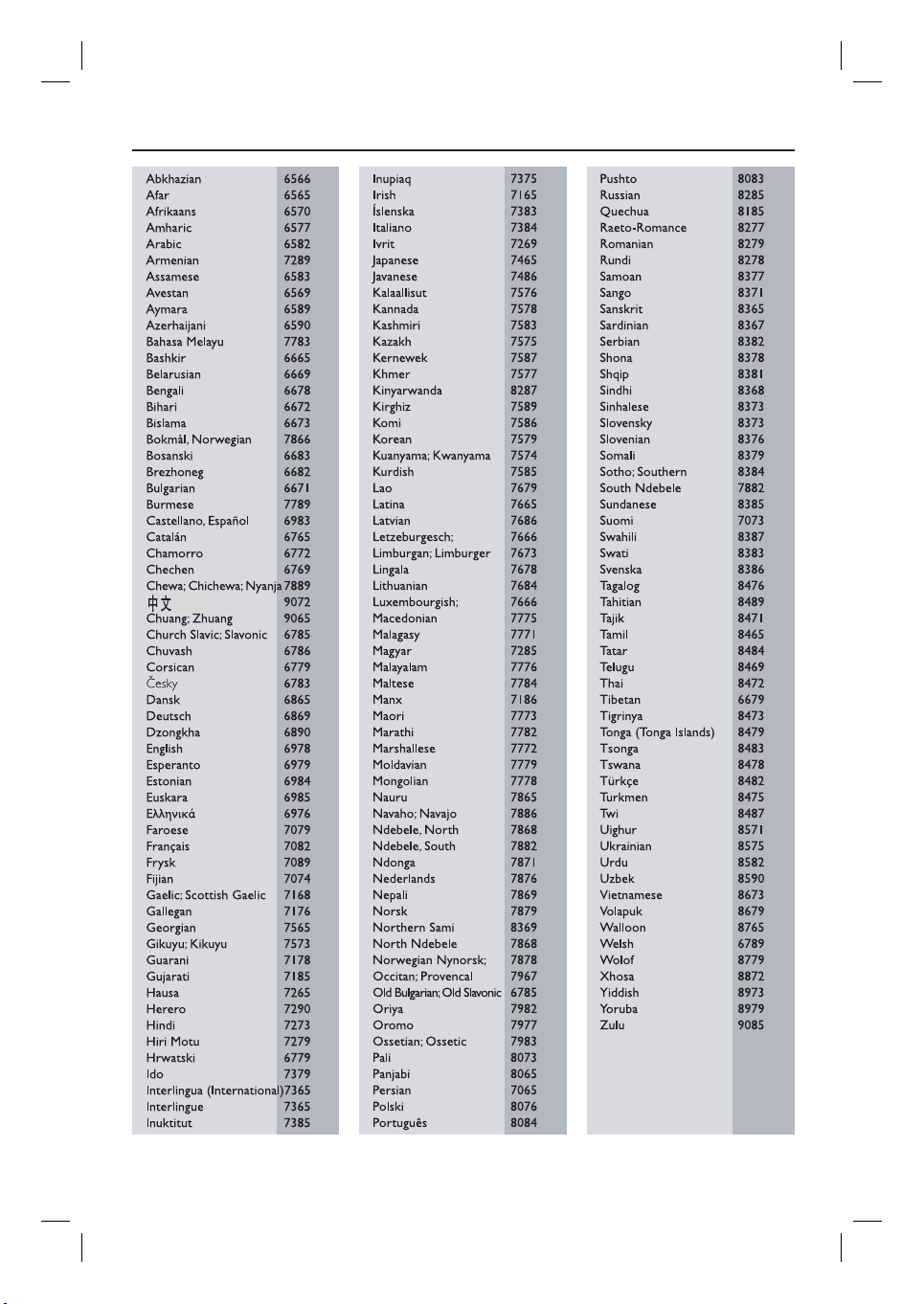
Language Code
4
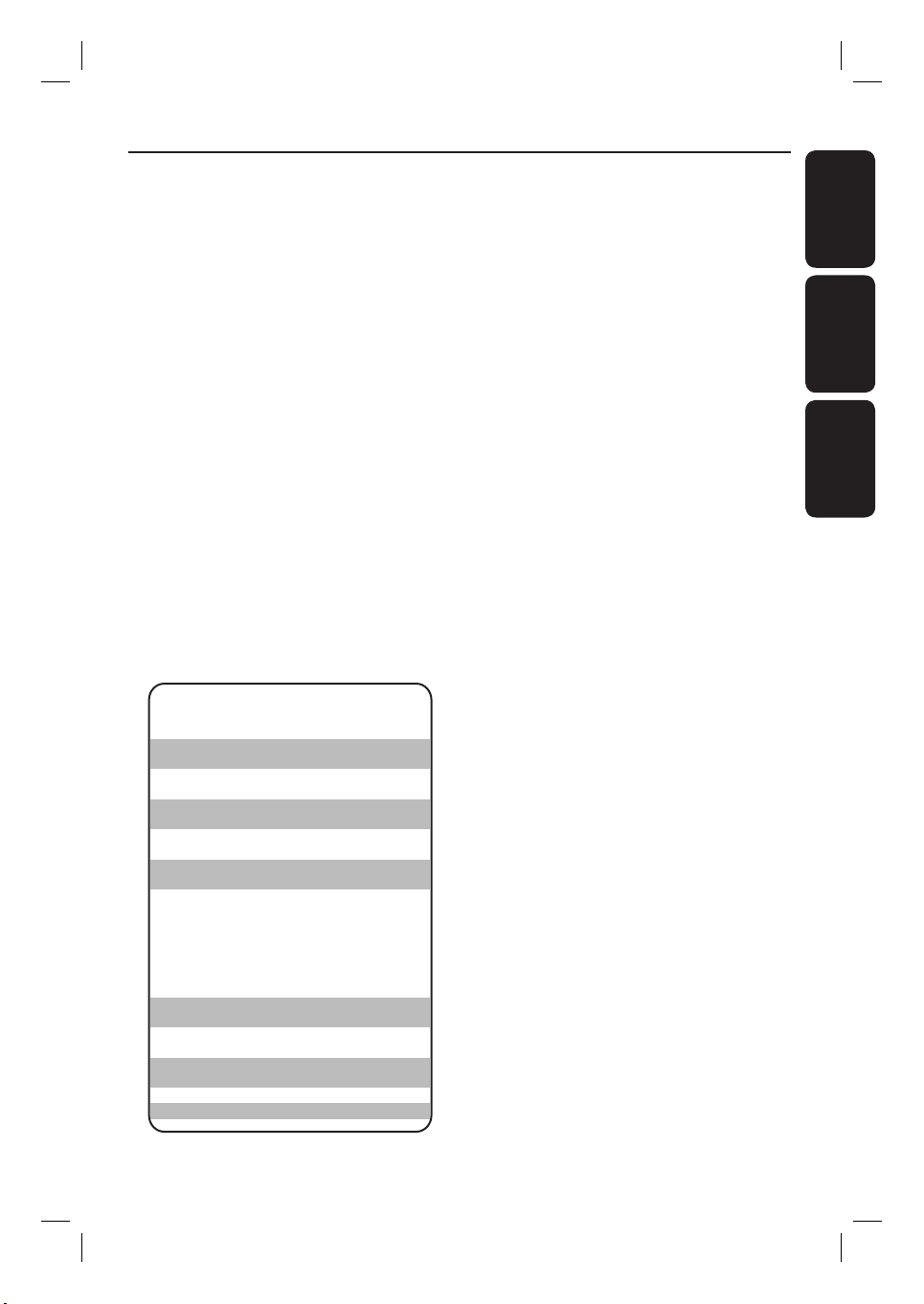
“Evite o uso prolongado do aparelho
com volume superior a 85 decibéis pois
isto poderá prejudicar a sua audição.”
Nível de Exemplos
Decibéis
30 Biblioteca silenciosa,
sussurros leves
40 Sala de estar, refrigerador,
quarto longe do trânsito
50 Trânsito leve, conversação
normal, escritório silencioso
60 Ar condicionado a uma distância
de 6 m, máquina de costura
70 Aspirador de pó, secador de cabelo,
restaurante ruidoso
80 Tráfego médio de cidade, coletor
de lixo, alarme de despertador
a uma distância de 60 cm
OS RUÍDOS ABAIXO PODEM SER PERIGOSOS
EM CASO DE EXPOSIÇÃO CONSTANTE
90 Metrô, motocicleta, tráfego de
caminhão, cortador de grama
100 Caminhão de lixo, serra elétrica,
furadeira pneumática
120 Show de banda de rock em frente
às caixas acústicas, trovão
140 Tiro de arma de fogo, avião a jato
180 Lançamento de foguete
Index
English ------------------------------------ 6
EnglishEspañolB.Português
Español ---------------------------------- 54
B. Português -------------------------- 102
5
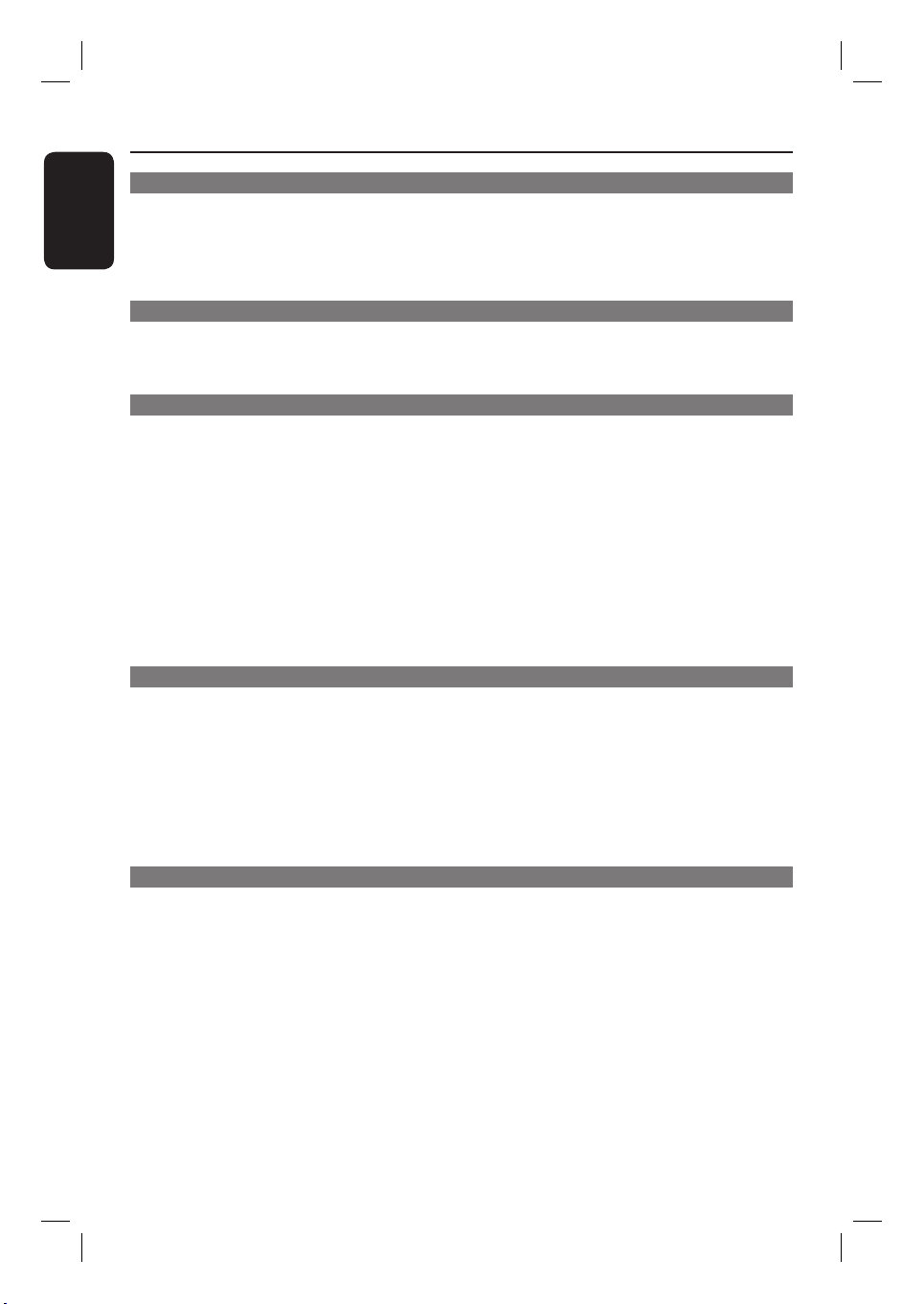
Table of contents
English
General
General Information ........................................................................................................ 8
Setup precautions .................................................................................................................................................8
Accessories supplied ...........................................................................................................................................8
Cleaning discs ........................................................................................................................................................8
About recycling .....................................................................................................................................................8
Product Overview
Main Unit ...........................................................................................................................9
Remote Control .........................................................................................................10-12
Using the remote control ................................................................................................................................12
Connections
Basic Connections .....................................................................................................13-17
Step 1 : Placing the speakers ...........................................................................................................................13
Step 2 : Connecting to TV .........................................................................................................................14-15
Option 1: Using the Video jack ..............................................................................................................14
Option 2: Using the S-Video jack ..........................................................................................................14
Option 3: Connecting to a Progressive Scan TV or component video input ............................15
Option 4: Connecting to a HDMI-compatible TV ............................................................................15
Step 3 : Connecting speakers and subwoofer ............................................................................................16
Step 4 : Connecting the FM and AM/MW antennas .................................................................................17
Step 5 : Connecting the power cord ............................................................................................................17
Optional Connections .................................................................................................... 18
Connecting audio from TV .............................................................................................................................18
Connecting to cable box/satellite receiver and recorder/VCR ............................................................18
Basic Setup
Getting Started .........................................................................................................19-23
Finding the correct viewing channel .............................................................................................................19
Switching to different play source .................................................................................................................19
Setting language preferences ..........................................................................................................................20
On-screen display (OSD) language .......................................................................................................20
Audio, Subtitle and Menu language for DVD playback .............................................................. 20-21
Setting the TV Display ......................................................................................................................................21
Setting up Progressive Scan feature ............................................................................................................. 22
Setting the speakers’ channels ........................................................................................................................23
Disc Playback
Disc Operations ........................................................................................................ 24 -32
Playable discs .......................................................................................................................................................24
Playing a disc ........................................................................................................................................................24
Basic playback controls .................................................................................................................................... 25
Selecting various repeat/shuf e functions .................................................................................................. 25
Programming disc tracks ..................................................................................................................................26
Other playback features for video discs (DVD/VCD/SVCD) .......................................................26~29
Using the Disc Menu ..................................................................................................................................26
Viewing playback information ..................................................................................................................27
Zooming in/out ...........................................................................................................................................27
Changing subtitle language ......................................................................................................................27
Switching camera angles ............................................................................................................................27
Changing sound track language .............................................................................................................. 28
Setting the delay times for audio playback .......................................................................................... 28
6
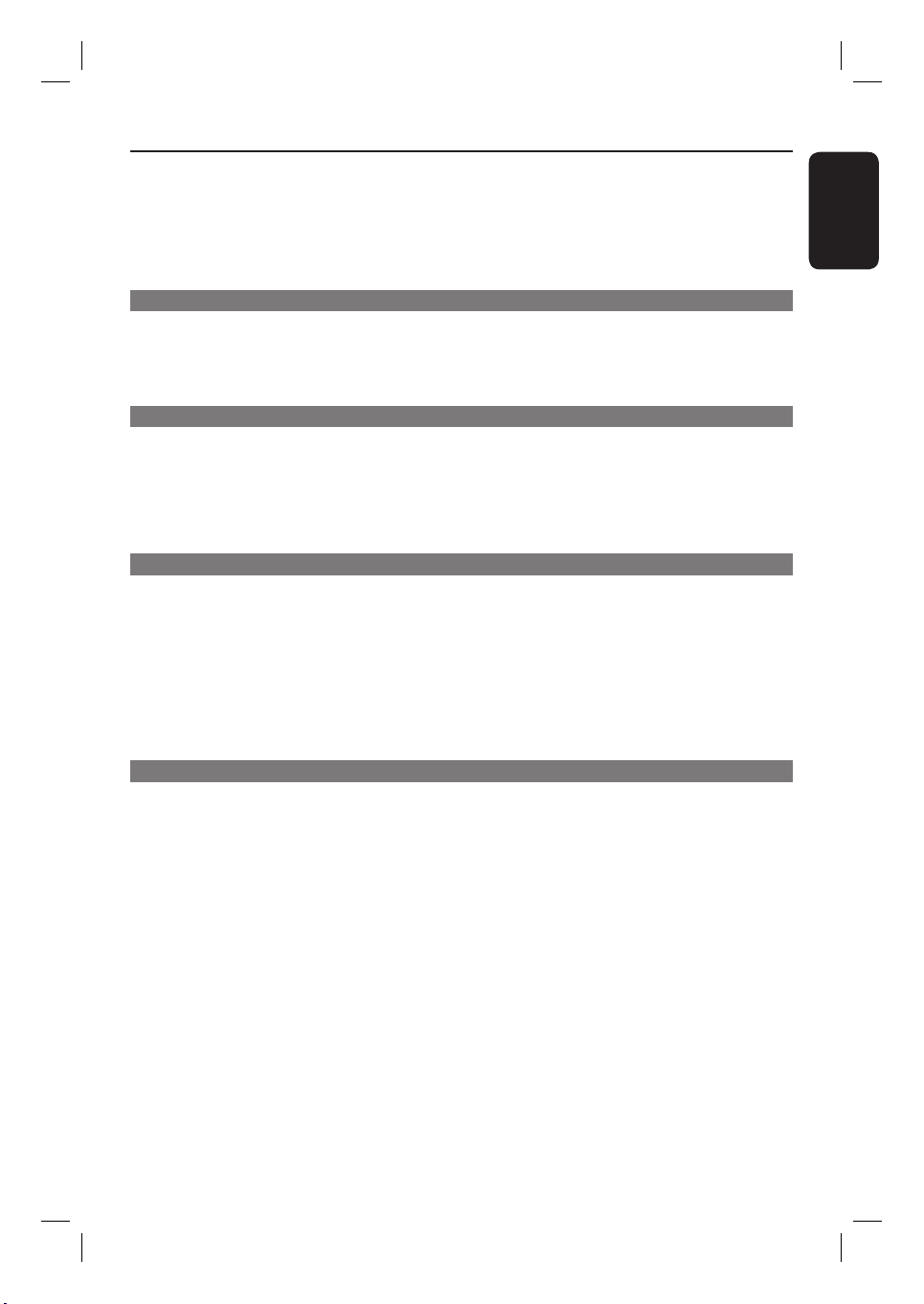
Table of contents
Playback Control (VCD only) ................................................................................................................. 28
Preview function (VCD/SVCD only) .....................................................................................................29
Playing a MP3WMA disc ................................................................................................................................. 30
Playing a JPEG image le (slide show) ..........................................................................................................31
Playing MP3/WMA music and JPEG pictures simultaneously ................................................................32
Playing a DivX disc .............................................................................................................................................32
Playback other supported devices
Playback - USB device .................................................................................................... 33
Playing from USB ash drive or USB memory card reader....................................................................33
Playback - Other Audio Player ..................................................................................... 34
Playing from other portable audio player ................................................................................................... 34
Setup Options
Setup Menu Options................................................................................................ 35-42
Accessing the setup menu ................................................................................................................................35
General Setup Page ............................................................................................................................................36
Audio Setup Page .........................................................................................................................................37-38
Video Setup Page .........................................................................................................................................39-40
Preference Page ........................................................................................................................................... 41-42
Radio Tuning
Radio Operations ...................................................................................................... 43-44
Tuning to radio stations ....................................................................................................................................43
Changing tuning grid ..........................................................................................................................................43
Presetting radio stations ...........................................................................................................................43-44
Using auto install .........................................................................................................................................43
Using automatic preset ............................................................................................................................. 44
Using manual preset .................................................................................................................................. 44
Selecting a preset radio station ..................................................................................................................... 44
Deleting a preset radio station ...................................................................................................................... 44
English
Others
Sound and Volume Controls .........................................................................................45
Volume control .................................................................................................................................................. 45
Selecting surround sound ................................................................................................................................45
Selecting digital sound effects ........................................................................................................................ 45
Other Features................................................................................................................46
Installing the latest software .......................................................................................................................... 46
Setting the Sleep timer .................................................................................................................................... 46
Speci cations ..................................................................................................................47
Troublesho oting ........................................................................................................ 48 -50
Frequently Asked Questions (USB) ............................................................................. 51
Glossary...................................................................................................................... 52-53
Language Code .................................................................................................................. 4
7
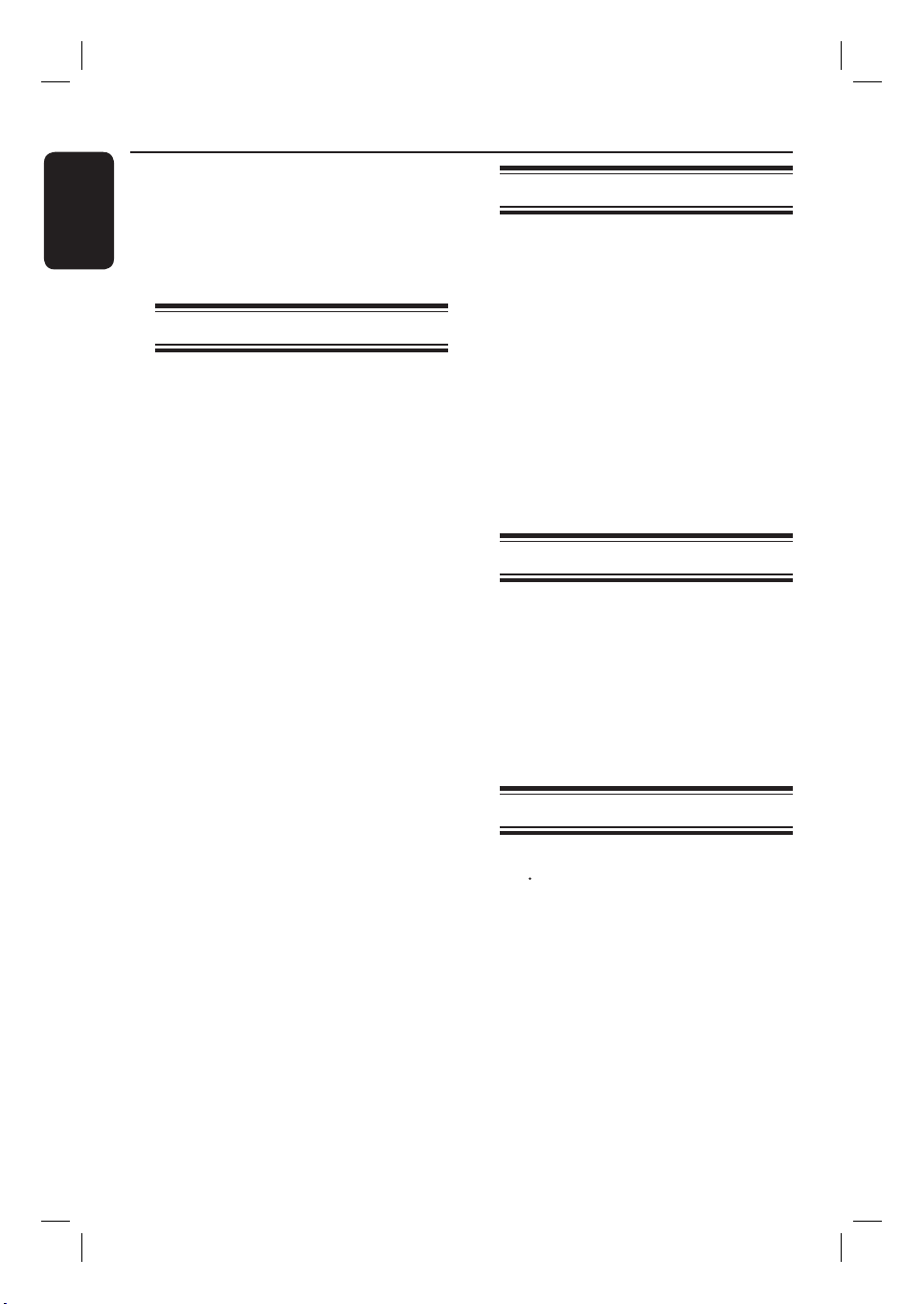
General Information
English
WARNING!
This unit does not contain any userserviceable parts. Please leave all
maintenance work to quali ed
personnel.
Setup precautions
Finding a suitable location
– Place this unit on a at, hard and
stable surface. Never place the unit on a
carpet.
– Never place this unit on top of other
equipment that might heat it up (e.g.,
receiver or ampli er).
– Never put anything under this unit
(such as, CDs, magazines).
– Install this unit near the AC outlet
where the AC power plug can be easily
reached.
Space for ventilation
– Place this unit in a location with
adequate ventilation to prevent internal
heat build up. Allow at least 10 cm (4”)
clearance from the rear and the top of
this unit and 5cm (2”) from the left and
right to prevent overheating.
Accessories supplied
– 1 subwoofer
– 1 center speaker
– 2 front and 2 rear speakers
– 1 remote control with batteries
– 1 composite video cable (yellow)
– 1 HDMI cable
– 1 FM wire antenna
– 1 AM/MW loop antenna
– 1 MP3 LINE-IN cable (for connecting
portable audio player)
– 1 Round-to-Flat pin adaptor (for
Latam region only - /55 version)
– Quick Start Guide
Cleaning discs
To clean a disc, use a micro ber cleaning
cloth and wipe the disc from the center
to the edge in a straight line.
CAUTION!
Never use solvents such as benzene,
thinner, commercially available cleaners,
or anti-static sprays intended for discs.
Avoid high temperature, moisture,
water and dust
– This unit must not be exposed to
dripping or splashing.
– Never place any object or items that
can damage this unit (e.g., liquid lled
objects, lighted candles).
8
About recycling
These operating instructions have been
printed on non-polluting paper. The
electronic equipment contains a large
number of materials that can be recycled.
If you are disposing of an old machine,
please take it to a recycling center.
Please observe the local regulations
regarding disposal of packaging materials,
exhausted batteries and old equipment.
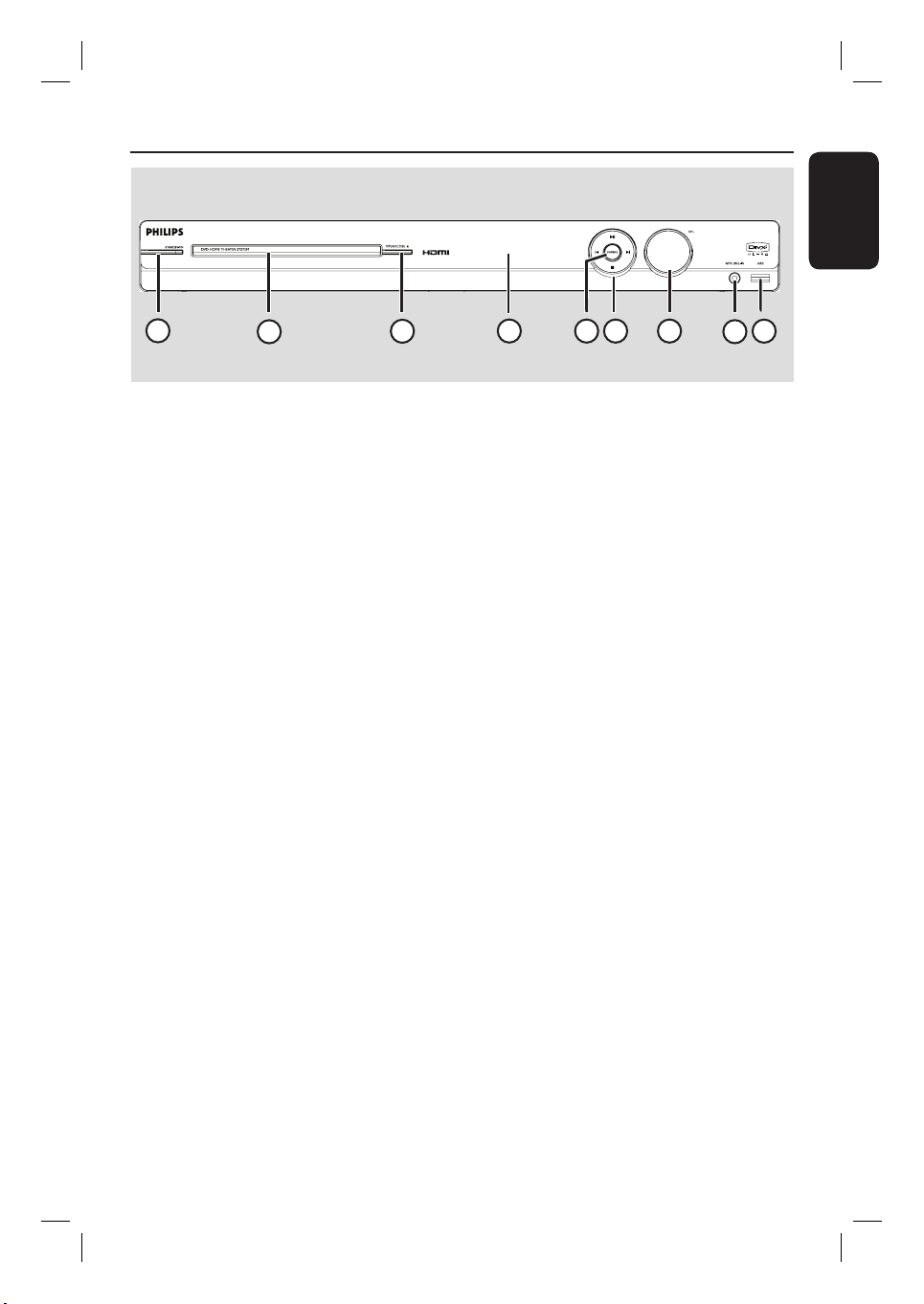
Main Unit
English
1
2
3
a STANDBY-ON2
– Turns on this unit or turns off to normal
standby mode.
b Disc Tray
c OPEN/CLOSE ç
– Opens/closes the disc tray.
d Display panel
e SOURCE
– Selects the relevant active source mode:
DISC, FM, AM/MW, TV, AUX, DI or
MP3 LINE-IN.
f í / ë (PREV / NEXT)
– DISC: skips to the previous or next title/
chapter/track.
– DISC: press and hold this button for fast
forward and backward search.
– RADIO: selects a preset radio station.
4
5
7
6
9
8
g VOL
– Adjusts the volume level.
h MP3 LINE-IN jack
– Phono input for connecting to the
headphone out jack on your portable
audio player.
i USB jack
– Input for USB ash drive or USB memory
card reader.
u (PLAY/ PAUSE)
– DISC: starts/pauses playback.
– RADIO: starts auto radio installation for
rst time setup.
Ç (STOP)
– Exits an operation.
– DISC: stops playback.
– RADIO: press and hold this button to
erase the current preset radio station.
9
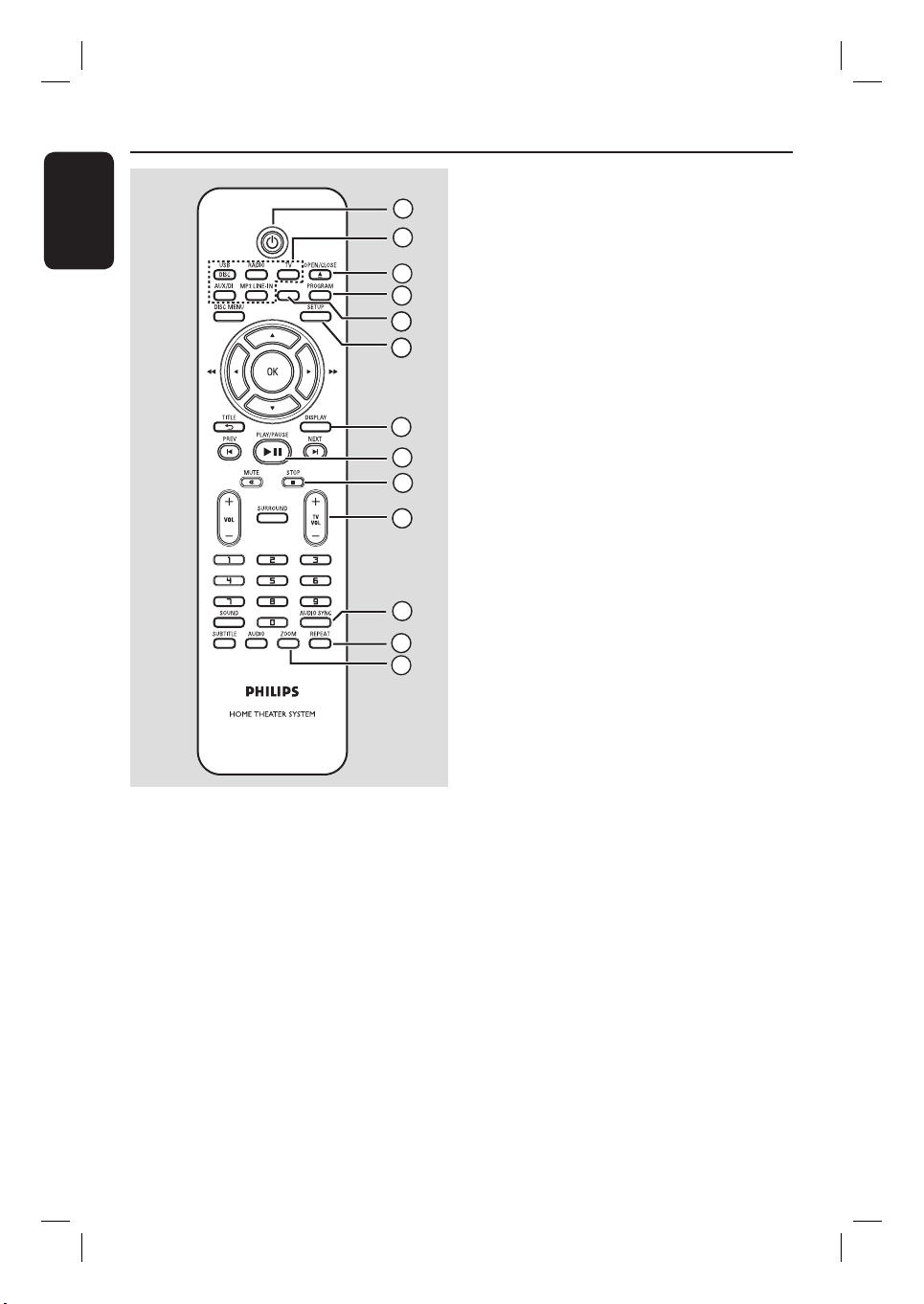
Remote Control
English
SLEEP
c OPEN/CLOSE ç
1
2
3
4
65
6
6
– Opens/closes the disc tray.
d PROGRAM
– DISC: starts programming.
– RADIO: press and hold this button to
start automatic/ manual preset
programming.
e SLEEP
Sets the sleep timer function.
f SETUP
7
8
9
10
– Enters or exits the system setup menu.
g DISPLAY
– Displays the current status or disc
information.
– Selects a different viewing angle of a DVD
movie (if available).
h PLAY/PAUSE u
11
12
13
– DISC: starts/pauses playback.
– RADIO: starts auto radio installation for
rst time setup.
i STOP Ç
– Exits an operation.
– DISC: stops playback.
– RADIO: press and hold this button to
erase the current preset radio station.
a 2
– Turns on this unit or turns off to normal
standby mode.
b Source buttons
– DISC/USB: toggles between DISC or
USB mode.
RADIO: toggles between FM and AM/
MW band.
TV: switches to TV mode. The sound
from the TV output through the
connected speaker system.
AUX/DI: toggles between AUX and
DIGITAL IN external source mode.
MP3 LINE-IN: switches to audio device
that is connected to the MP3 LINE-IN
jack.
10
j TV VOL +/-
– Adjusts the volume of the TV (for Philips
TVs or compatible brands only).
k AUDIO SYNC
– Sets the audio output delay times if the
video playback is slower than the audio
output.
l REPEAT
– Selects various repeat or shuf e modes;
turns off repeat or shuf e mode.
m ZOOM
– Zoom in or out the picture on the TV.
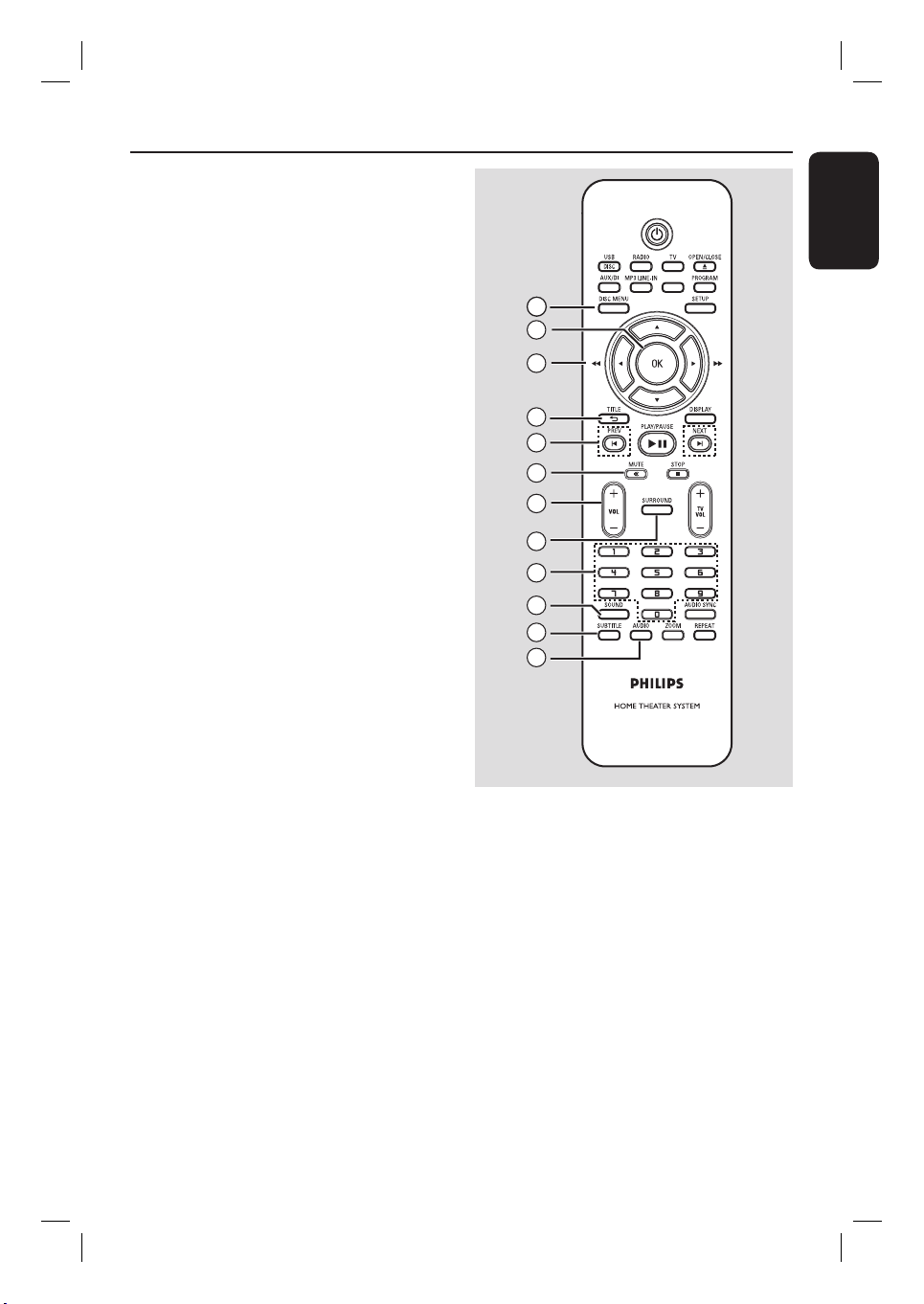
n DISC MENU
– For DVD, enters or exits disc contents
menu.
– For VCD/SVCD, enters digest menu.
Remote Control (conti nued)
English
o OK
– Con rms an entry or selection.
p v V b B
– DISC: selects movement direction in the
menu.
– DISC: press left or right for fast forward
and backward search.
– RADIO: press up or down to tune the
radio frequency.
– RADIO: press left or right to start auto
search.
q TITLE
– For DVD, go back to the previous menu.
– For VCD version 2.0 only;
During playback, display the disc title
menu or return to the main menu.
r PREVí / NEXT ë
– DISC: skips to the previous or next title/
chapter/track.
– RADIO: selects a preset radio station.
s MUTE %
– Mutes or restores the volume.
t VOL +/-
– Adjusts the volume level.
u SURROUND
– Selects multi-channel surround or
stereo mode.
v Numeric keypad 0-9
– Enters a track/title number of the disc.
– Enters a number of a preset radio station.
SLEEP
14
15
16
17
18
19
20
21
22
23
24
25
x SUBTITLE
– Selects a DVD subtitle language.
y AUDIO
– DISC: selects an audio language/channel.
w SOUND
– Selects a prede ned sound effect.
11
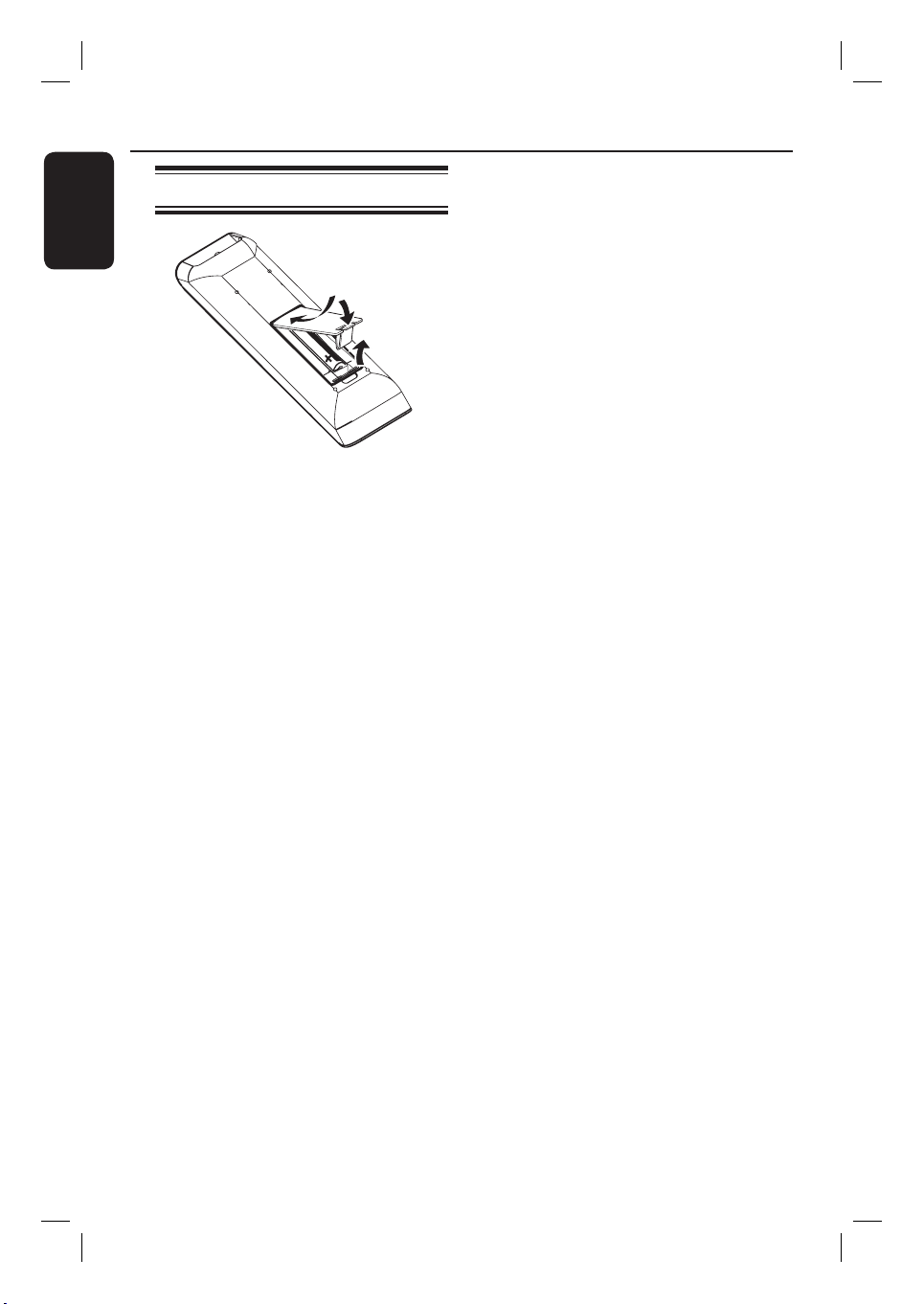
Remote Control (conti nued)
English
Using the remote control
A Open the battery compartment.
B Insert two batteries type R03 or AAA,
following the indications (+-) inside
the compartment.
C Close the cover.
D Point the remote control directly at the
remote sensor (iR) on the front panel.
E Select the source you wish to control by
pressing the DISC/USB, RADIO, AUX/DI,
MP3 LINE-IN or TV button on the
remote control.
F Then select the desired function (for
example í, ë).
CAUTION!
– Remove batteries if they are
exhausted or if the remote control
is not to be used for a long time.
– Never mix batteries (old and new
or carbon and alkaline, etc.).
– Batteries contain chemical
substances, they should be disposed
of properly.
12

Basic Connections
English
REAR
LEFT
FRONT
LEFT
REAR
RIGHT
Step 1: Placing the speakers
The Philips Home Theater System is
simple to install. However, proper
system placement is critical to ensure an
optimum sound experience.
A Place the front left and right speakers at
equal distances from the TV and at an
angle of approximately 45 degrees from
the listening position.
B Place the center speaker above the TV or
the main unit so that the center channel’s
sound is localized.
C Place the rear speakers at normal
listening ear level facing each other or
hang on the wall.
D Place the subwoofer at the corner of the
room. Otherwise, keep it at least one
meter away from the TV.
CENTER
FRONT
RIGHT
SUBWOOFER
Helpful Hints:
– The placement diagram shown here is
only a guideline that provides great system
performance. You may nd other
placement choices that are more suitable for
your room layout that provide the sound
experience you enjoy.
– To avoid magnetic interference, never
position the front speakers too close to your
TV.
– The rear speakers are labeled as REAR
LEFT or REAR RIGHT.
– The front speakers are labeled as
FRONT LEFT or FRONT RIGHT.
– For speaker setting, see ‘Getting Started Setting the speakers’ channel’.
13
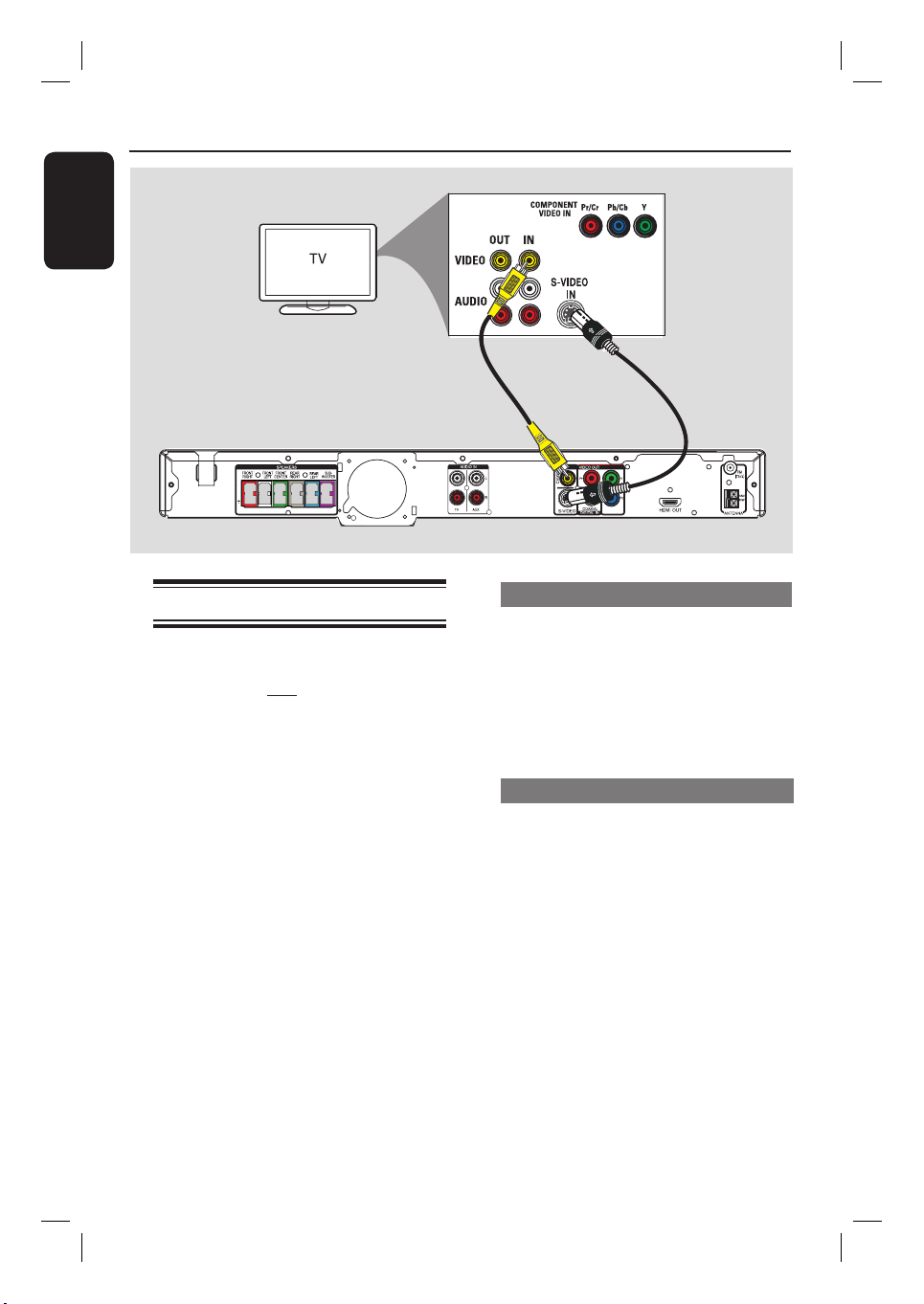
Basic Connections (continue d)
English
Option 1
Step 2: Connecting to TV
This connection enables you to view the
video playback from this unit. You only
need to choose one of the options
below to make the video connection.
– For a standard TV, follow option 1 or
2.
– For a progressive scan TV, follow
option 3.
– For a HDMI TV, follow option 4.
Helpful Hints:
– It is important to connect this unit directly
to the TV in order to enjoy optimum video
quality.
– To hear the TV channels through this unit,
connect the AUDIO IN jacks to the
corresponding AUDIO output jacks on the TV
using an audio cable. Press TV on the remote
control when watching the TV programs.
Option 2
Option 1: Using the Video jack
Connect a composite video cable
(supplied) from the CVBS jack on the
main unit to the video input jack (or
labeled as A/V In, Video In, Composite or
Baseband) on the TV.
It provides good picture quality.
Option 2: Using the S-Video jack
Connect an S-video cable (not supplied)
from the S-VIDEO jack on the main unit
to the S-Video input jack (or labeled as
Y/C or S-VHS) on the TV.
It provides excellent picture quality.
14
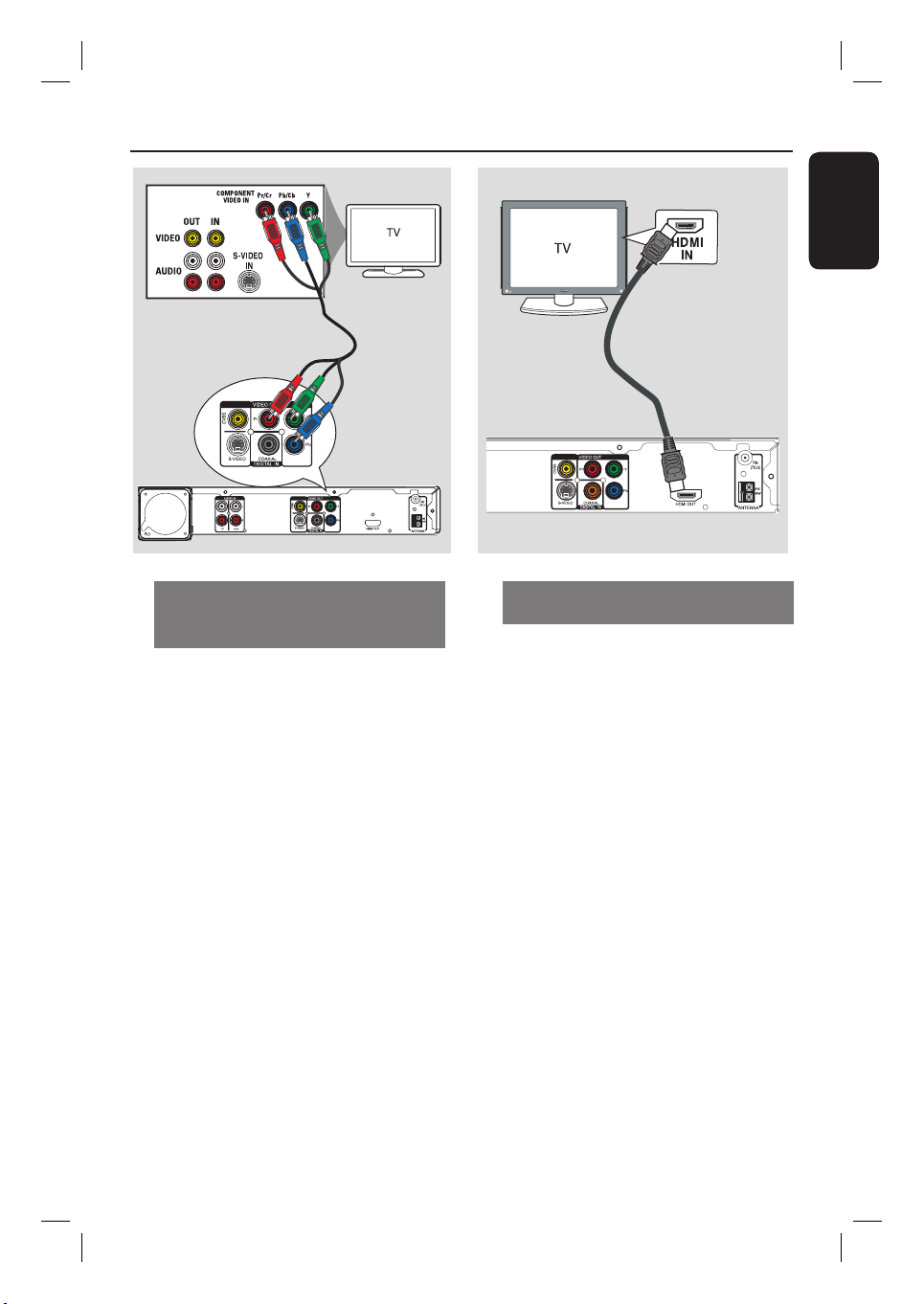
Basic Connections (continue d)
English
Option 3
Option 3: Connecting to a
Progressive Scan TV or component
video input
The progressive scan video quality is
only available when using Y Pb Pr
connection and a progressive scan TV is
required. It provides superior picture
quality when watching DVD movies.
A Connect the component video cables
(red/ blue/green - not supplied) from the
Y Pb Pr jacks on the main unit to the
corresponding component video input
jacks (or labeled as Y Pb/Cb Pr/Cr or
YUV) on the TV.
B If your TV accepts progressive signals,
proceed to chapter ‘Getting Started Setting up Progressive Scan feature’ for
detailed progressive feature setup.
Option 4
Option 4: Connecting to a HDMIcompatible TV
HDMI (High De nition Multimedia
Interface) is a digital interface that allows
pure digital video transmission without
the loss of image quality.
A Connect a HDMI cable from the HDMI
OUT on the main unit to the HDMI IN
on a HDMI-compatible device (e.g.,
HDMI TV, HDCP compliant DVI TV).
B When you have completed the necessary
connections, installation and set-up, see
‘Audio Setup Page and Video Setup Page’
for optimum HDMI audio and video
settings.
Helpful Hints:
– The HDMI is backward compatible with
some DVI devices using an appropriate
adaptor plug.
– If a DVI device is connected, an additional
audio cable is required for audio transmission.
15

Basic Connections (continue d)
English
FRONT
RIGHT
FRONT
LEFT
REAR LEFT
Step 3: Connecting speakers
and subwoofer
FRONT CENTER
SUBWOOFER
REAR RIGHT
Connect all the speakers and subwoofer
to the matching jacks at the rear of the
main unit. Make sure that the colors of
the plugs and jacks are matched.
Helpful Hint:
– To prevent unwanted noise, never place
the speakers too close to the main unit,
subwoofer, AC power adapter, TV or any
other radiation sources.
16
