Philips HTS3181X 78 User Manual

Register your product and get support at
www.philips.com/welcome
HTS3181
EN User manual
ES Manual del usuario
PT-BR Manual do Usuário
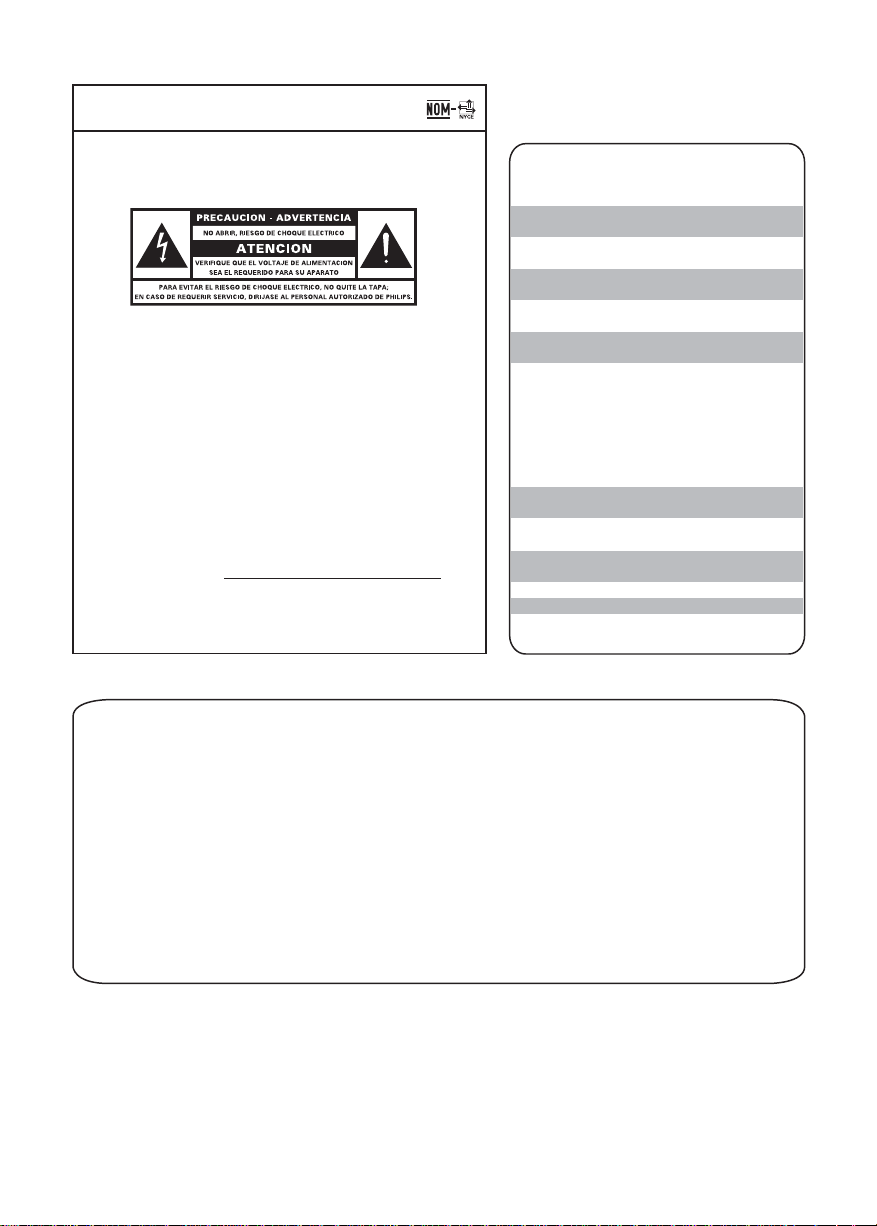
México
Evite o uso prolongado do aparelho
com volume superior a 85 decibéis pois
isto poderá prejudicar a sua audição.
Es necesario que lea cuidadosamente su
instructivo de manejo.
Descriptión:
Modelo:
Alimentacón:
Consumo:
Importador: Philips Mexicana, S.A. de C.V.
Domicilio: Av. La Palma No. 6,
Col. San Fernando, La Herradura
Huixquilucan, Edo de Mexico
C.P. 52784, Mexico
Localidad y Tel.: Tel. 52 69 90 00
Exportador: Philips Electronics HK, Ltd.
País de Origen: China
o
N
de Serie:
LEA CUICADOSAMENTE ESTE INSTRUCTIVO
Sistema de cine en casal
HTS3181
110-240V; ~50-60 Hz
60 W
ANTES DE USAR SU APARATO.
Nível de
Decibéis
30 Biblioteca silenciosa,
sussurros leves
40 Sala de estar, refrigerador,
quarto longe do trânsito
50 Trânsito leve, conversação
normal, escritório silencioso
60 Ar condicionado a uma distância
de 6 m, máquina de costura
70 Aspirador de pó, secador de cabelo,
restaurante ruidoso
80 Tráfego médio de cidade, coletor
de lixo, alarme de despertador
a uma distância de 60 cm
OS RUÍDOS ABAIXO PODEM SER PERIGOSOS
EM CASO DE EXPOSIÇÃO CONSTANTE
90 Metrô, motocicleta, tráfego de
caminhão, cortador de grama
100 Caminhão de lixo, serra elétrica,
furadeira pneumática
120 Show de banda de rock em frente
às caixas acústicas, trovão
140 Tiro de arma de fogo, avião a jato
180 Lançamento de foguete
Exemplos
AVISO IMPORTANTE
Philips Mexicana, S.A. de C.V. no se hace responsable por daños o desperfectos causados por:
– Maltrato, descuido o mal uso, presencia de insectos o roedores (cucarachas, ratones etc.).
– Cuando el aparato no haya sido operarado de acuerdo con el instructivo del uso, fuera de los
valores nominales y tolerancias de las tensiones (voltaje), frecuencia (ciclaje) de alimentación
elétrica y las características que deben renuir las instalaciones auxiliares.
– Por fenómenos naturales tales como: temblores, inundaciones, incendios, descargas electricas,
rayos etc. o delitos causados por terceros (choques asaltos, riñas, etc.).
2
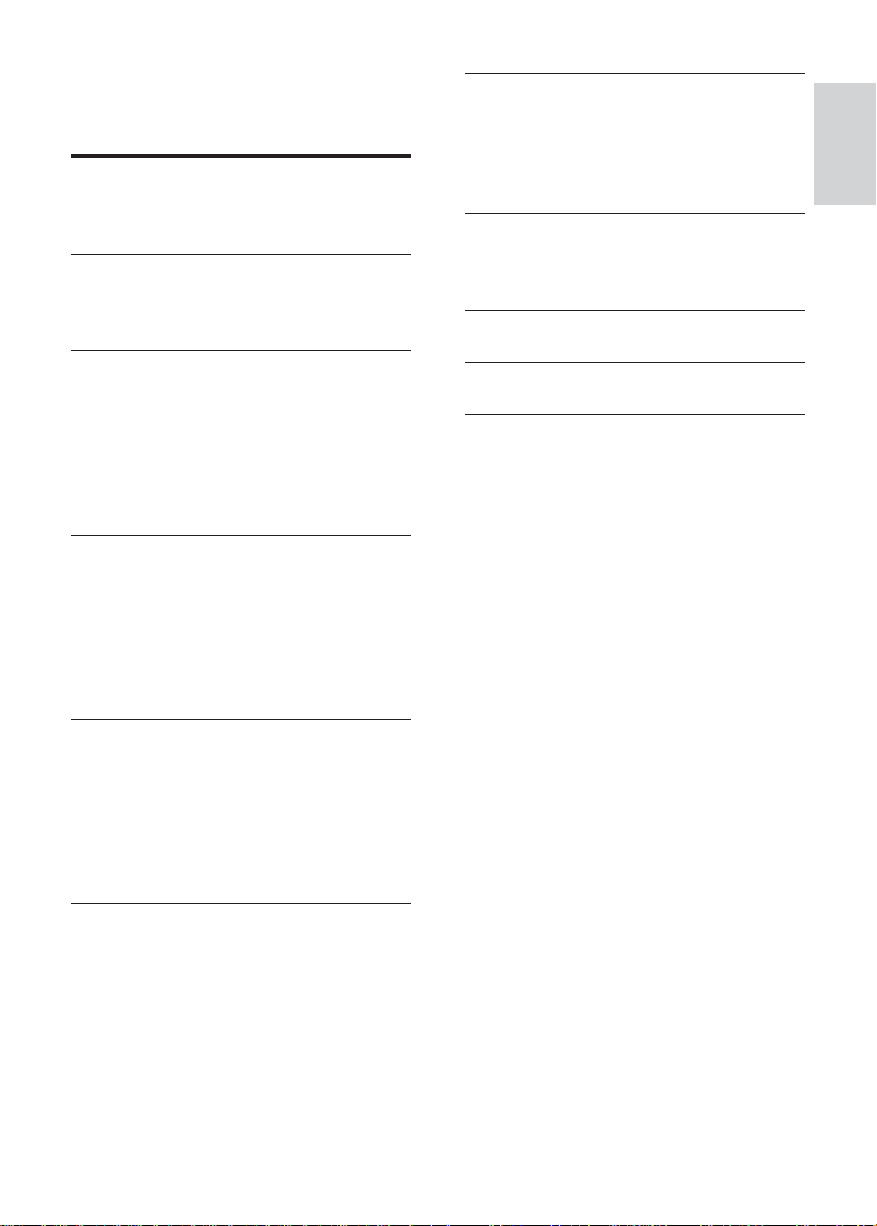
Contents
1 Important 4
Safety and important notice 4
Trademark notice 5
2 Your Home Theater System 6
Feature highlights 6
Product overview 6
7 Adjust settings 27
General setup 27
Audio setup 28
Video setup 29
Preferences 30
8 Additional Information 32
Update software 32
Care 32
9 Specifi cations 33
English
Contents
3 Connect 9
Place the Home Theater System 9
Connect video cables 9
Connect speakers and subwoofer 11
Connect radio antenna 11
Connect audio cables/other devices 11
Connect power cord 12
4 Get started 13
Insert the remote control batteries 13
Find the correct viewing channel 14
Select menu display language 14
Turn on Progressive Scan 14
Change speaker settings 15
Select a play source 16
5 Play 17
Play a disc 17
Play video 17
Play music 20
Play photo 21
Play from USB device 23
Play from radio 23
6 Adjust sound 25
Control the volume 25
Select surround sound 25
Select a preset sound 25
Adjust microphone volume level 26
Karaoke settings 26
Turn off vocal (cancel voice) 26
10 Troubleshooting 35
11 Glossar y 37
EN
3
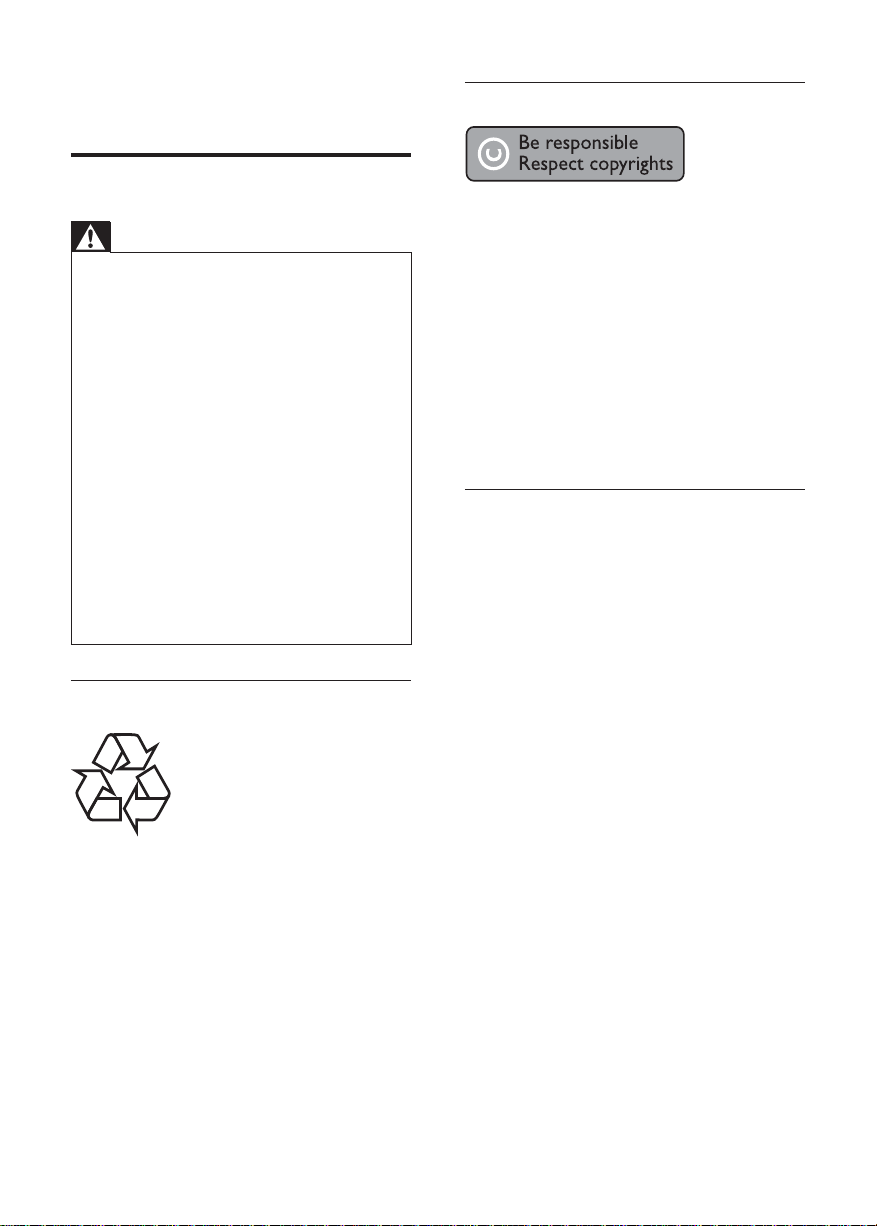
1 Important
Copyright notice
Safety and important notice
Warning
Risk of overheating! Never install the Home •
Theater System in a confi ned space. Always
leave a space of at least 4 inches around the
Home Theater System for ventilation. Ensure
curtains or other objects never cover the
ventilation slots on the Home Theater System.
Never place the Home Theater System, •
remote control or batteries near naked fl ames
or other heat sources, including direct sunlight.
Only use this Home Theater System indoors. •
Keep this Home Theater System away from
water, moisture and liquid-fi lled objects.
Never place this Home Theater System on •
other electrical equipment.
Keep away from this Home Theater System •
during lightning storms.
Where the mains plug or an appliance •
coupler is used as the disconnect device,
the disconnect device shall remain readily
operable.
Visible and invisible laser radiation when open. •
Avoid exposure to beam.
Recycle notice
This product incorporates copyright
protection technology that is protected
by method claims of certain U.S. patents
and other intellectual property rights
owned by Macrovision Corporation and
other rights owners. Use of this copyright
protection technology must be authorised
by Macrovision Corporation, and is intended
for home and other limited viewing uses only
unless otherwise authorised by Macrovision
Corporation. Reverse engineering or
disassembly is prohibited.
About Progressive Scan
Consumers should note that not all high
defi nition television sets are fully compatible
with this product and may cause artifacts to
be displayed in the picture. In case of 525
or 625 progressive scan picture problems,
it is recommended that the user switch the
connection to the ‘standard defi nition’ output.
If there are questions regarding our TV set
compatibility with this model 525p and 625p
DVD player, please contact our customer
service center.
This electronic equipment contains a large
number of materials that can be recycled
or reused if disassembled by a specialized
company. If you are disposing of an old
machine, please take it to a recycling center.
Please observe the local regulations regarding
disposal of packaging materials, exhausted
batteries and old equipment.
4
EN
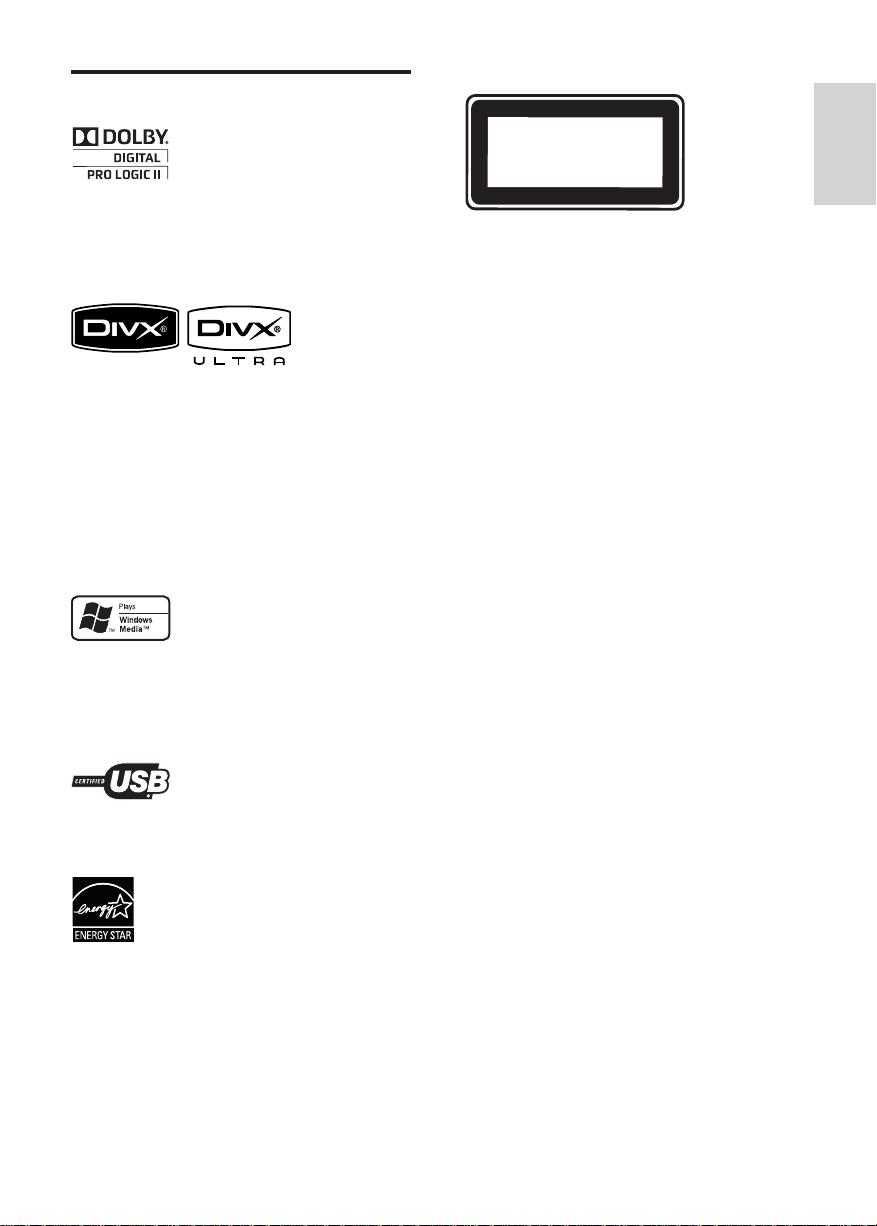
Trademark notice
Manufactured under license from Dolby
Laboratories. Dolby, Pro Logic and the
double-D symbol are trademarks of Dolby
Laboratories.
DivX, DivX Ultra Certifi ed, and associated
logos are trademarks of DivX, Inc. and are
used under license.
Offi cial DivX® Ultra Certifi ed product.
Plays all versions of DivX ® video (including
DivX ® 6) with enhanced playback of DivX®
media fi les and the DivX® Media Format.
Plays DivX® video with menus, subtitles and
audio tracks.
Windows Media and the Windows logo are
trademarks, or registered trademarks of
Microsoft Corporation in the United States
and/or other countries.
CLASS 1
LASER PRODUCT
English
Important
The USB-IF Logos are trademarks of Universal
Serial Bus Implementers Forum, inc.
ENERGY STAR and the ENERGY STAR mark
are registered U.S. marks.
EN
5
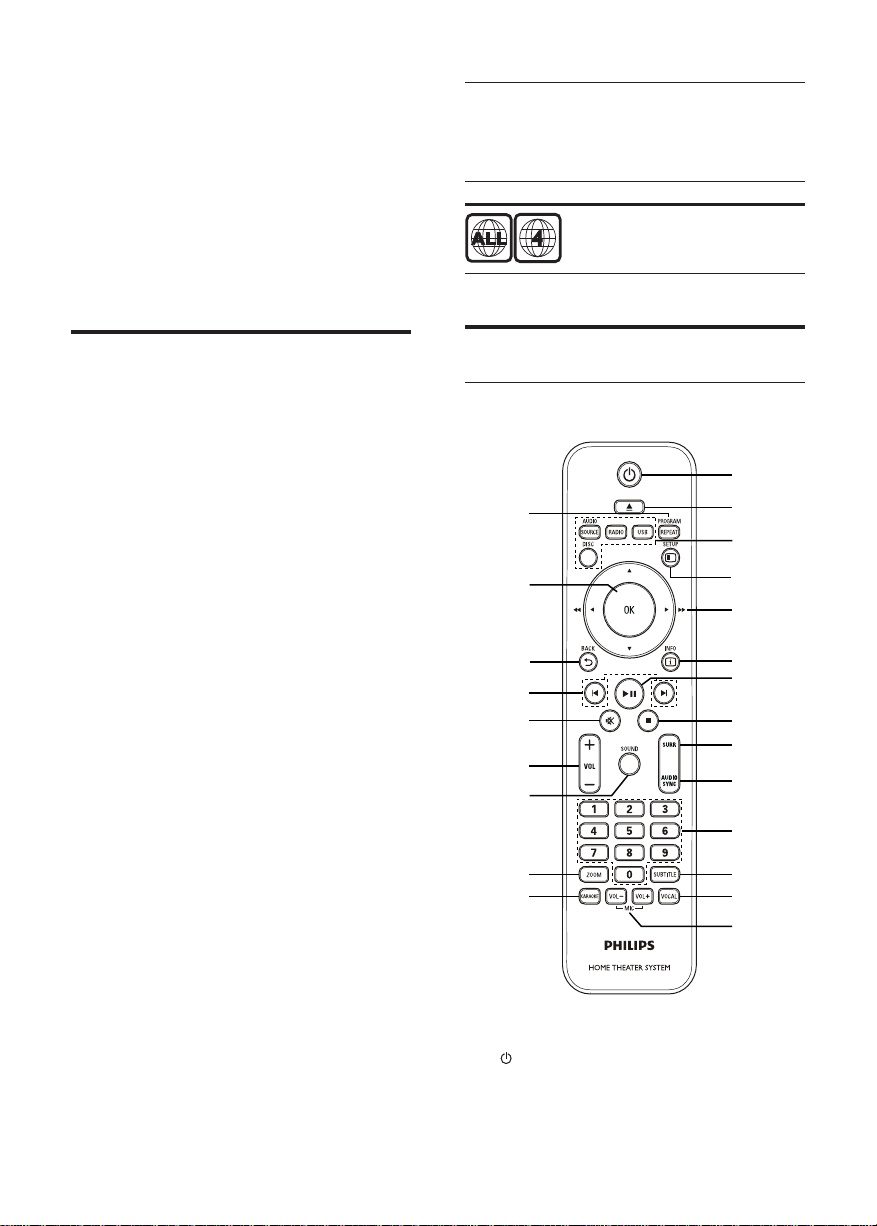
2 Your Home
Theater System
Congratulations on your purchase, and
welcome to Philips! To fully benefi t from the
support that Philips offers, register your product
at www.philips.com/welcome.
Region codes
You can play discs with the following region
codes.
DVD region code Countries
Latin America
Feature highlights
Listen to rich uncompressed multi-channel
surround sound
This Home Theater System supports 5.1
channels of uncompressed audio that delivers
a real-to-life sound experience as if you are
listening to it live.
USB direct
Simply plug your USB device into the USB jack
to play your MP3/WMA/JPEG/DivX fi les.
Sync the audio output with the video play
Synchronize audio and video by delaying the
audio output if the video signal sent to the TV
is slower than the audio streams.
Screen Fit
View the movie in full screen display on any
TV.
Karaoke scoring function
Karaoke scoring gives a score and a comment
for each performance. Have your singing
performance scored for even more karaoke
fun at home!
Product overview
Remote control
o
p
q
r
s
t
u
v
w
a
b
c
d
e
f
g
h
i
j
k
l
m
n
a ( Standby-On )
Turns on the Home Theater System •
or switches to standby mode.
6
EN

b
( Open/Close )
Opens or closes the disc •
compartment.
c Source buttons
• AUDIO SOURCE : Selects an audio
input source.
• RADIO : Switches to FM band.
• USB : Switches to the USB source.
• DISC : Switches to the disc source.
d
SETUP
Accesses or exits the setup menu.•
e
( Navigation buttons )
Navigates through the menus.•
Press left and right for fast backward •
or forward search.
In radio mode, press up and down to •
tune the radio frequency.
In radio mode, press left or right to •
start auto search.
f
INFO
For discs, displays information about •
the current status or the disc.
For slideshows, displays a thumbnail •
view of photo fi les.
g
( Play/Pause )
Starts, pauses or resumes disc play.•
In radio mode, automatically tunes •
radio stations during fi rst- t i m e se t u p .
h
( Stop )
Stops disc play.•
In radio mode, erases the current •
preset radio station.
i SURR ( Surround Sound )
Switches to supported surround •
sound or stereo sound.
j AUDIO SYNC
Selects an audio language or channel •
on a disc.
Press and hold to access the setting •
for audio sync, then press VOL +/- to
set the audio delay time.
k Numeric buttons
Selects an item to play.•
l SUBTITLE
Selects the subtitle language on a •
disc.
m VOCAL
Changes the audio channel of a •
karaoke disc.
n MIC ( VOL +/- )
Increases or decreases microphone •
volume.
o REPE AT / PROGRAM
Selects or turns off repeat or shuffl e •
mode.
In radio mode, resets the list of •
preset stations: press to manually
reset; press and hold to automatically
reset.
p OK
Confi rms an entry or selection.•
q
BACK
Returns to a previous screen.•
For DVD, goes to the title menu.•
For VCD version 2.0 or SVCD with •
PBC turned on, returns to the menu
during playback.
r
/ ( Previous/Next )
Skips to the previous or next title, •
chapter, or track.
s
( Mute )
Mutes or restores audio output.•
t VOL +/-
Increases or decreases volume.•
u SOU N D
Selects a predefi ned sound effect.•
v ZOOM
Zooms in or out of the picture.•
Fits the picture format to the TV •
screen (using zoom function: 1.3X
and 1.6X).
English
Your Home Theater System
EN
7
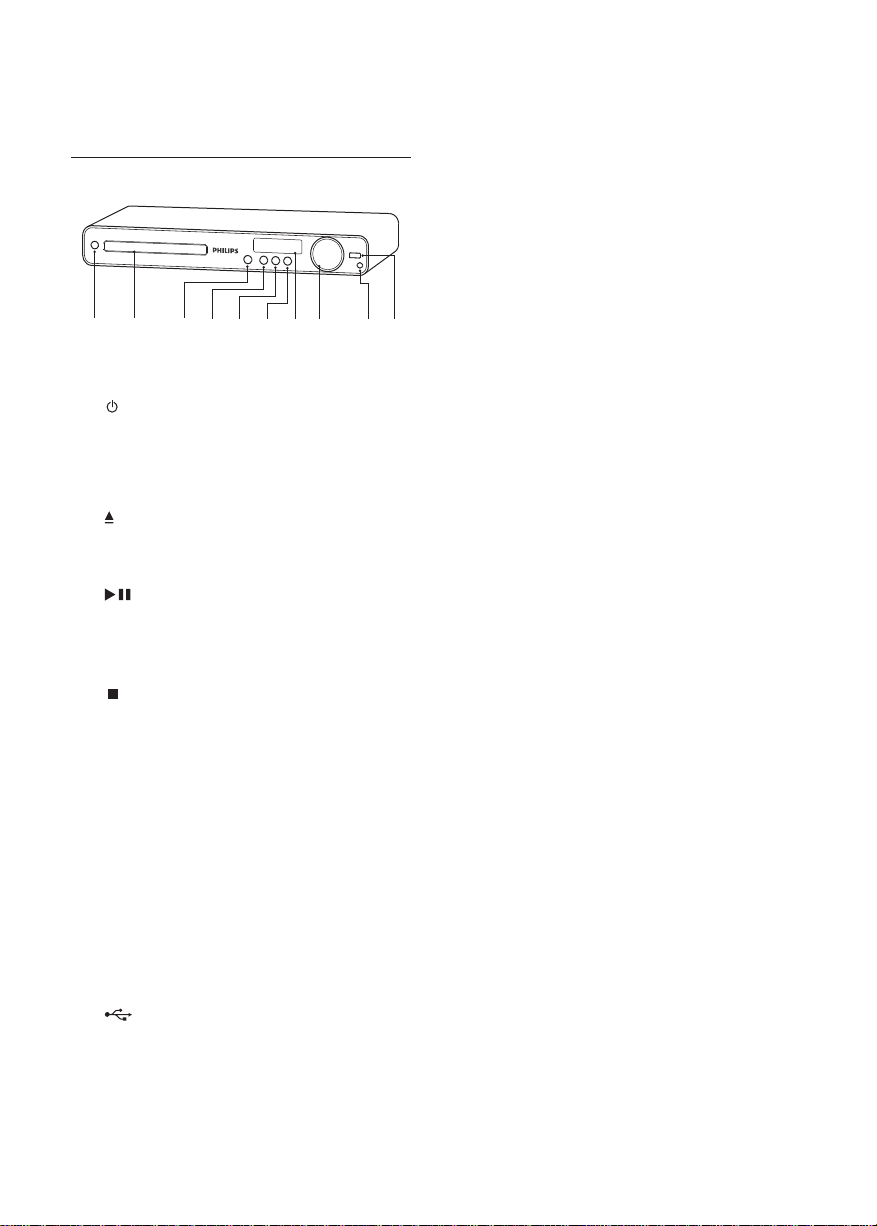
w KARAOKE
Accesses or exits the karaoke menu.•
Main unit
a b cdef
a ( Standby-On )
Turns on the Home Theater System •
or switches to standby mode.
b Disc compartment
c
( Open/Close )
Opens or closes the disc •
compartment.
d
( Play/Pause )
Starts, pauses or resumes disc play.•
In radio mode, automatically tunes •
radio stations during fi rst- t i m e se t u p .
e
( Stop )
Stops disc play.•
In radio mode, erases the current •
preset radio station.
f SOU RCE
Selects a media to play or listen to •
audio from the connected device.
g Display panel
h VOLUME
Increases or decreases volume.•
i MIC
Connects a microphone.•
j
( USB )
Connects a USB supported device.•
g
h ij
8
EN

3 Connect
Make the following connections to use your
Home Theater System.
Basic connections:
Video•
Speakers and subwoofer•
Power•
Optional connections:
Radio antenna•
Audio•
Audio from TV•
Audio from cable box/recorder/•
game console
Other devices•
USB device•
Note
Refer to the type plate at the back or bottom •
of the product for identifi cation and supply
ratings.
Before you make or change any connections, •
ensure that all the devices are disconnected
from the power outlet.
REAR
LEFT
FRONT
LEFT
REAR
RIGHT
CENTER
FRONT
RIGHT
SUBWOOFER
1 Place this Home Theater System near the
TV.
2 Place the speakers system at normal
listening ear-level and directly parallel to
the listening area.
3 Place the subwoofer at the corner of the
room or at least 3 feet away from the TV.
Tip
To avoid magnetic interference or unwanted •
noise, never place this Home Theater System
too close to any radiation devices.
Connect video cables
English
Connect
Place the Home Theater
System
Place the Home Theater System where •
it cannot be pushed, pulled over or
knocked down. Do not place it in an
enclosed cabinet.
Be sure that you have full access to the •
power cord for easy disconnection of the
Home Theater System from the power
supply.
Connect this Home Theater System to TV to
view disc play. Select the best video connection
that the TV can support.
Option 1: Connect to the VIDEO jack •
(for a standard TV).
Option 2: Connect to the component •
video jacks (for a standard TV or
Progressive Scan TV).
Note
You must connect this Home Theater System •
directly to a TV.
EN
9

Option 1: Connect to the Video
(CVBS) jack
Option 2: Connect to the component
video jack
VIDEO
VIDEO IN
1 Connect a composite video cable to
the VIDEO jack on this Home Theater
System and the VIDEO input jack on the
TV.
Note
The video input jack on the TV might be •
labeled as A/V IN, VIDEO IN, COMPOSITE or
BASEBAND.
This type of connection provides standard •
picture quality.
PrY
Pb
VIDEO OUT
PbPr Y
1 Connect the component video cable
(not supplied) to the Y Pb Pr jacks on
this Home Theater System and the
COMPONENT VIDEO input jacks on the
TV.
If a progressive scan TV is used, you •
may turn on the progressive scan
mode. (see ‘Get started’ > ‘Turn on
Progressive Scan’).
Note
10
The component video input jack on the TV •
might be labeled as Y Pb/Cb Pr/Cr or YUV.
This type of connection provides good picture •
quality.
EN
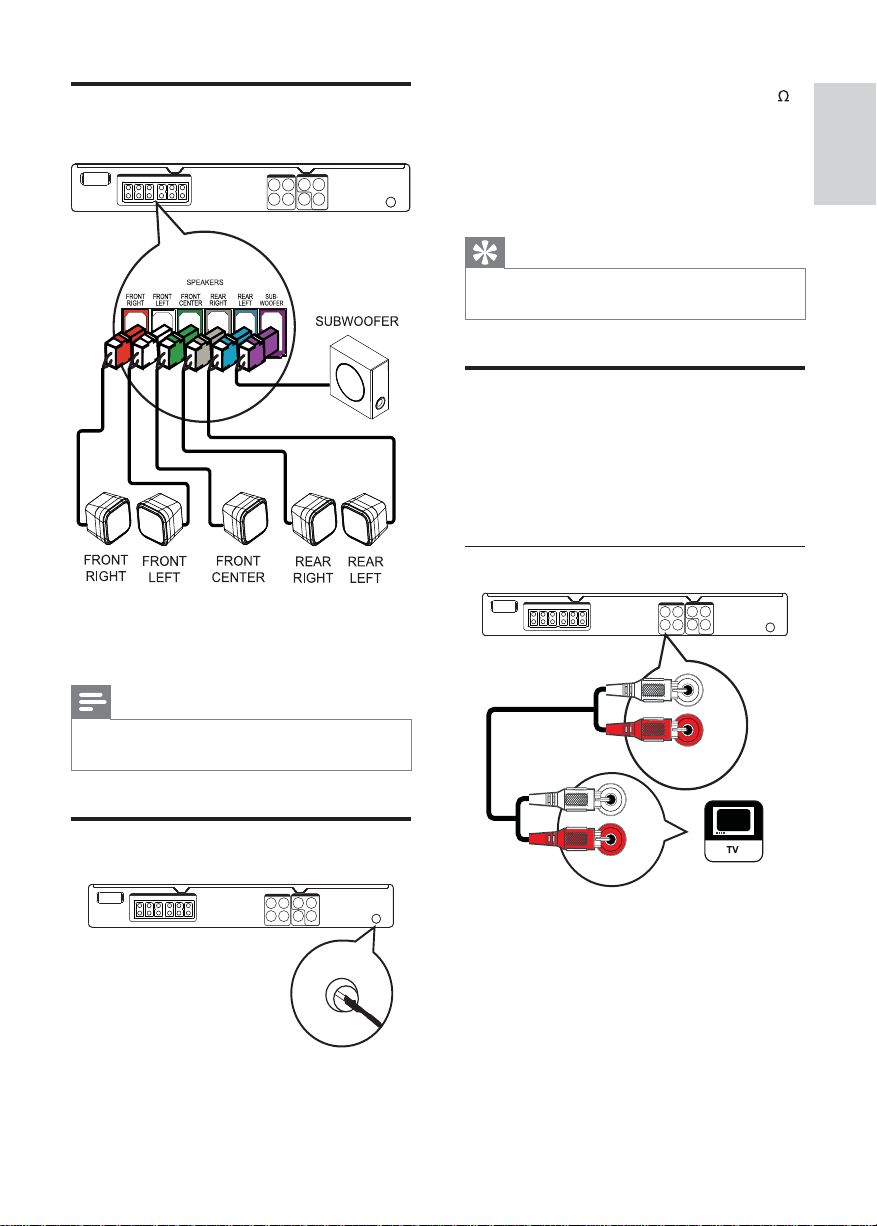
Connect speakers and
subwoofer
1 Connect the FM antenna to the FM75
jack on this Home Theater System
(for some models, this cable is already
connected).
2 Extend the FM antenna and fi x its ends to
the wall.
Tip
For better FM stereo reception, connect to an •
external FM antenna.
Connect audio cables/other
devices
Route the audio from other devices to this
Home Theater System to enjoy audio play with
multi-channel surround capabilities.
English
Connect
1 Connect the speakers and subwoofer to
the matching jacks on the Home Theater
System.
Note
Ensure that the colors of the plugs and jacks •
are matched.
Connect radio antenna
FM
(75 Ω)
ANTENNA
Connect audio from TV
AUX 1
AUDIO IN
AUDIO OUT
1 Connect the audio cables (not supplied)
to the AUDIO IN-AUX1 jacks on the
Home Theater System and the AUDIO
output jacks on the TV.
EN
11
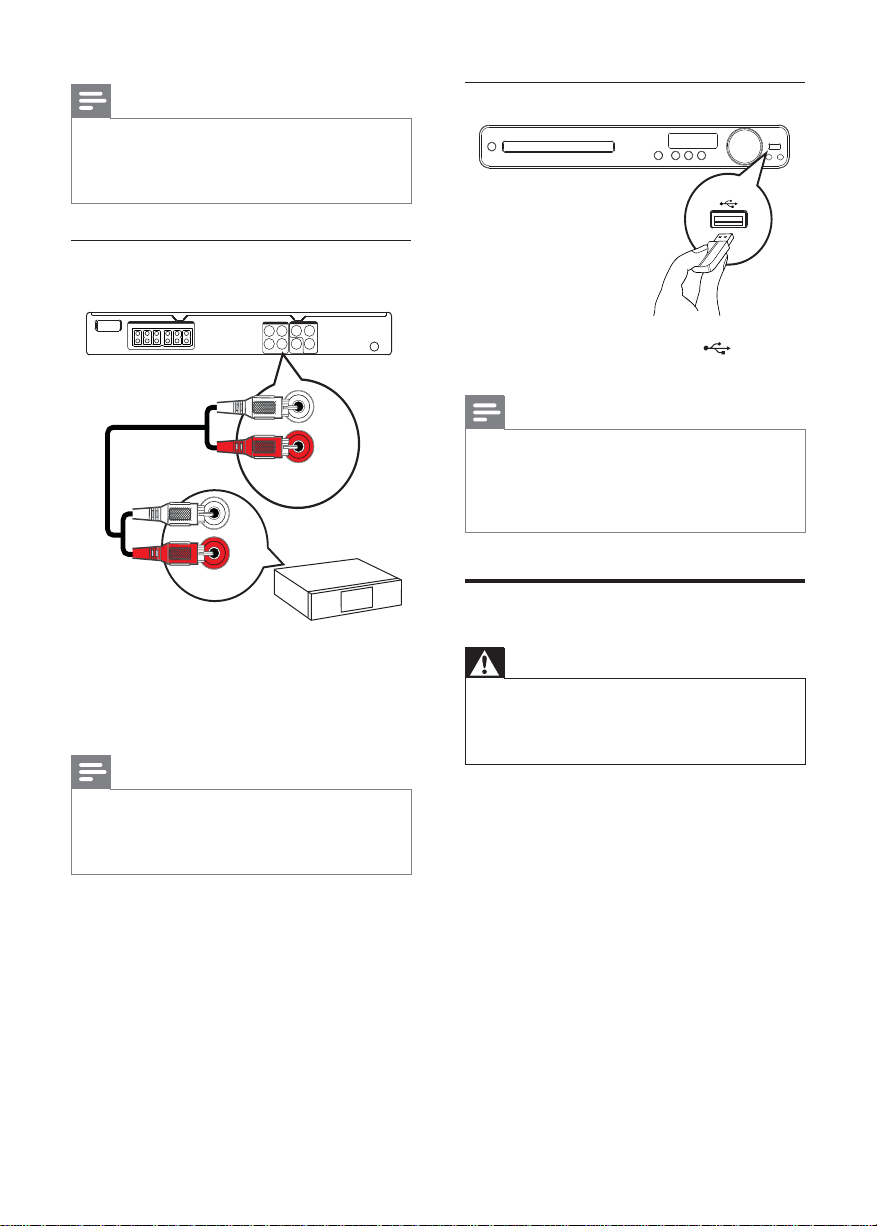
Note
To listen to the audio output from this •
connection, press AUDIO SOURCE
repeatedly until ‘AUX1’ is displayed on the
display panel.
Connect audio from cable box/
recorder/game console
AUX 2
AUDIO IN
AUDIO OUT
Connect USB device
1 Connect the USB device to USB jack
on this Home Theater System.
Note
This Home Theater System can only play/view •
MP3, WMA, DivX (Ultra) or JPEG fi les that are
stored on such devices.
Press • USB to access the content and play the
fi les.
Connect power cord
1 Connect the audio cables (not supplied)
to the AUDIO IN-AUX2 jacks on the
Home Theater System and the AUDIO
output jacks on the device.
Note
To listen to the audio output from this •
connection, press AUDIO SOURCE
repeatedly until ‘AUX2’ is displayed on the
display panel.
12
EN
Warning
Risk of product damage! Ensure that the •
power supply voltage corresponds to the
voltage printed on the back or the underside
of the Home Theater System.
1 Connect the power cord to the power
outlet when all the required connections
are done.
The Home Theater System is ready to »
be set up for use.
