Page 1

Digital AV Receiver System HTR5205
User Manual 6
使用手册(简体) 28
使用手冊(繁體) 52
Manual Pengguna 76
welcome.
1_htr5205-98_EN.indd 11_htr5205-98_EN.indd 1 2007-03-30 11:53:44 AM2007-03-30 11:53:44 AM
Page 2
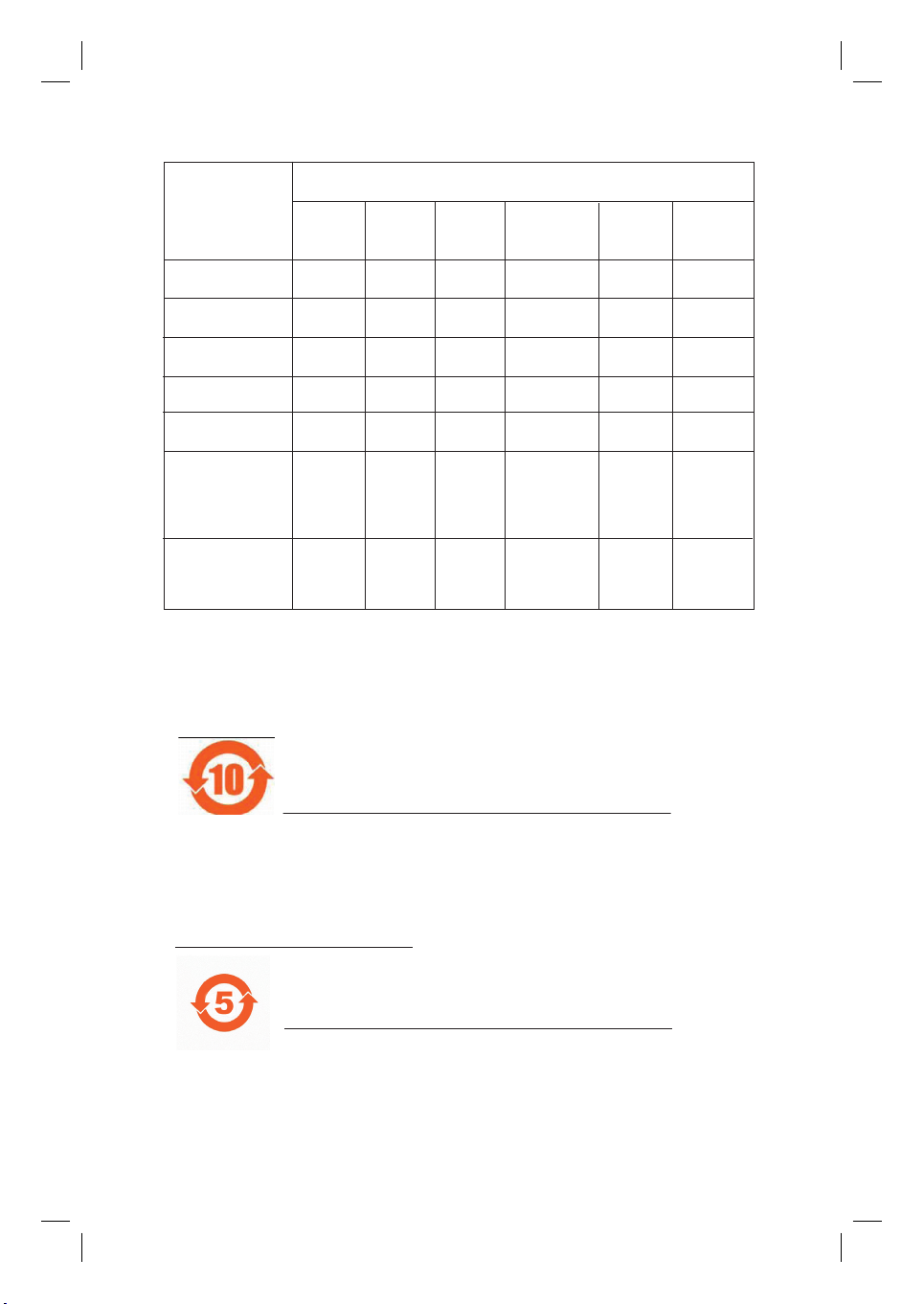
䚼ӊৡ⿄
1DPHRIWKH3DUWV䪙3E/HDG
∲+J
0HUFXU\
᳝↦᳝ᆇ⠽䋼ܗ㋴
+D]DUGRXV7R[LF6XEVWDQFH
䬝&G
&DGPLXP
݁Ӌ䫀
&KURPLXP
⒈㘨㣃
3%%
⒈Ѡ㣃䝮
3%'(˅
+RXVLQJ
'9'ORDGHU
'9'ܝⲦ
6XEZRRIHU
䍙䞡Ԣ䷇ㆅ
/RXGVSHDNHUV
ুܗ
3:%V
⬉䏃ᵓ㒘ӊ
$FFHVVRULHV
5HPRWHFRQWURO
FDEOHV
䰘ӊ˄䘹఼ˈ
⬉⑤㒓ˈ䖲㒓˅
%DWWHULHVLQ
5HPRWH&RQWURO
=Q&
䘹఼⬉∴
ƻ˖㸼⼎䆹᳝↦᳝ᆇ⠽䋼䆹䚼ӊ᠔᳝ഛ䋼ᴤ᭭Ёⱘ䞣ഛ6-7ޚ㾘ᅮⱘ䰤䞣㽕∖ҹϟDŽ
O: Indicates that this toxic or hazardous substance contained in all of the homogeneous
materials for this part is below the limit requirement in SJ/T11363 – 2006.
h˖㸼⼎䆹᳝↦᳝ᆇ⠽䋼㟇ᇥ䆹䚼ӊⱘᶤϔഛ䋼ᴤ᭭Ёⱘ䞣䍙ߎ6-7ޚ㾘ᅮⱘ䰤䞣㽕∖DŽ
X: Indicates that this toxic or hazardous substance contained in at least one of the
homogeneous materials used for this part is above the limit requirement in SJ/T11363 - 2006.
OOO O O O
XOO O O O
XO
OO
XO
OO OO
OO OO
OO OO
XOO O O O
XOO O O O
⦃ֱՓ⫼ᳳ䰤Environmental Protection Use Period
ℸ䆚ᣛᳳ䰤˄ᑈ˅ˈ⬉ᄤֵᙃѻકЁ᳝ⱘ᳝↦᳝ᆇ⠽䋼ܗ㋴ℷᐌՓ⫼ⱘᴵӊϟϡӮথ
⫳⊘さবˈ⫼᠋Փ⫼䆹⬉ᄤֵᙃѻકϡӮᇍ⦃๗䗴៤Ϲ䞡∵ᶧᇍ݊Ҏ䑿ǃ䋶ѻ䗴៤Ϲ䞡ᤳᆇ
ⱘᳳ䰤DŽ
This logo refers to the period ( 10 years ) during which the toxic or hazardous substances or elements
contained in electronic information products will not leak or mutate so that the use of these [substances or
elements] will not result in any severe environmental pollution, any bodily injury or damage to any assets.
⬉∴䆚Battery labeling logo
ℸ䆚ᣛᳳ䰤˄Ѩᑈ˅ˈ⬉∴Ё᳝ⱘ᳝↦᳝ᆇ⠽䋼ܗ㋴ℷᐌՓ⫼ⱘᴵӊϟϡӮথ⫳⊘さ
বˈ⫼᠋Փ⫼䆹⬉∴ѻકϡӮᇍ⦃๗䗴៤Ϲ䞡∵ᶧᇍ݊Ҏ䑿ǃ䋶ѻ䗴៤Ϲ䞡ᤳᆇⱘᳳ䰤DŽ
This logo refers to the period ( 5 years ) during which the toxic or hazardous substances or elements
contained in the battery will not leak or mutate so that the use of these [substances or elements] will not
result in any severe environmental pollution, any bodily injury or damage to any assets.
⦃ֱՓ⫼ᳳ䰤Environmental Protection Use Period
2
1_htr5205-98_EN.indd 21_htr5205-98_EN.indd 2 2007-03-30 11:53:48 AM2007-03-30 11:53:48 AM
Page 3
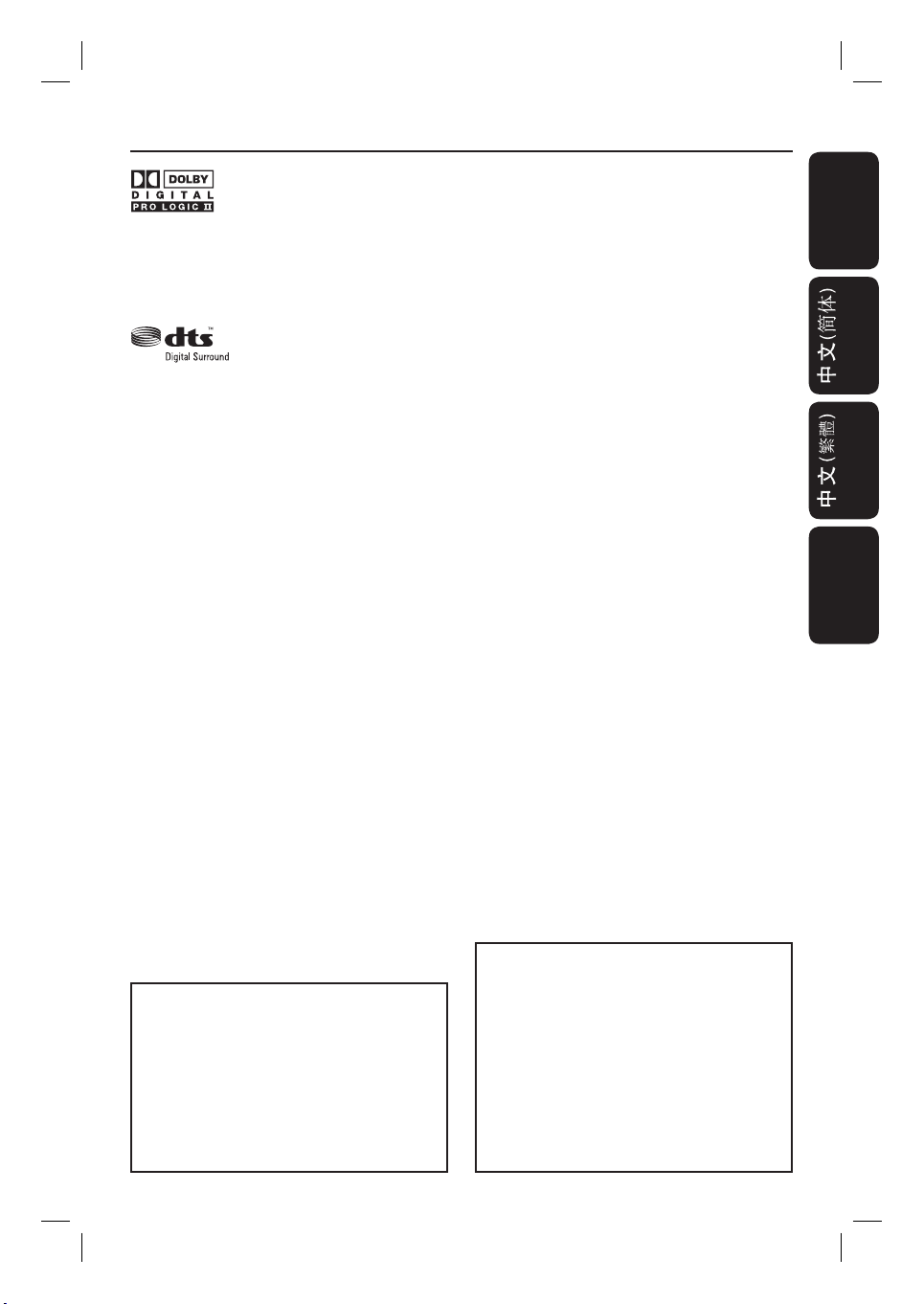
Manufactured under license from Dolby
Laboratories, ‘Dolby’, ‘Pro Logic’ and the
double-D symbol are trademarks of Dolby
Laboratories.
Manufactured under license from one or
more of the following DTS, Inc. U.S. Pat.
No’s: 5,451,942; 5,956,674; 5,974,380;
5,978,762; 6,226,616; 6,487,535 and other
U.S. and world-wide patents issued and
pending. ”DTS” and “DTS Digital Surround”
are registered trademarks of DTS, Inc.
Copyright 1996, 2002-2006, DTS, Inc. All
Rights Reserved.
CAUTION
Use of controls or adjustments or performance
of procedures other than herein may result in
hazardous radiation exposure or other unsafe
operation.
Index
English ------------------------------------------4
English
中文(简体) ----------------------------- 28
中文(繁體) ----------------------------- 52
Bahasa Melayu ------------------------------- 76
Bahasa Melayu
For Customer Use:
‘CONSUMERS SHOULD NOTE THAT NOT ALL HIGH
DEFINITION TELEVISION SETS ARE FULLY
COMPATIBLE WITH THIS PRODUCT AND MAY C AUSE
ARTIFACTS TO BE DISPLAYED IN THE PICTURE. IN
CASE OF 525 OR 625 PROGRESSIVE SCAN PICTURE
PROBLEMS, IT IS RECOMMENDED THAT THE USER
SWITCH THE CONNECTION TO THE ‘STANDARD
DEFINITION’ OUTPUT. IF THERE ARE QUESTIONS
REGARDING OUR TV SET COMPATIBILITY WITH THIS
MODEL 525p AND 625p DVD PLAYER, PLEASE
CONTACT OUR CUSTOMER SERVICE CENTER.’
Read carefully the information located at the
bottom or rear of your Receiver and enter
below the Serial No. Retain this information
for future reference.
Model No. HTR5205
Serial No. _______________
3
1_htr5205-98_EN.indd 31_htr5205-98_EN.indd 3 2007-03-30 11:53:48 AM2007-03-30 11:53:48 AM
Page 4

Table of Contents
English
General
Care and Safety Information ..........................................................................................5
Setup precautions ................................................................................................................................................. 5
Accessories supplied ...........................................................................................................................................5
About recycling .....................................................................................................................................................5
Product Overview
Remote Control ................................................................................................................ 6
Using the remote control .................................................................................................................................. 8
Main Unit ...........................................................................................................................9
Connections
Basic Connections .......................................................................................................... 10
Step 1: Placing the speakers and subwoofer ...............................................................................................10
Step 2: Connecting speakers and subwoofer ............................................................................................. 11
Step 3: Connecting the FM and AM/MW antennas ..................................................................................12
Step 4: Connecting the power cord ..............................................................................................................12
Optional Connections ....................................................................................................13
Connecting audio from TV ..............................................................................................................................13
Connecting audio from an audio/video device ...........................................................................................13
Basic Setup
Getting Started ............................................................................................................... 16
Step 1: Turning on the system ........................................................................................................................16
Step 2: Setting the speakers ............................................................................................................................16
Volume Controls and Playback on Connected Device
Sound and Volume Controls ......................................................................................... 18
Selecting surround sound .................................................................................................................................18
Selecting digital sound effects .........................................................................................................................18
Adjusting the Bass/ Treble level ................................................................................................................18
Adjusting volume control .................................................................................................................................19
Adjusting for ‘Lip Sync’ delays ........................................................................................................................19
Playback - Other Audio Player .....................................................................................20
Playing from another portable audio player .............................................................................................. 20
Radio Tuning
Tuner Operations ........................................................................................................... 21
Tuning to radio stations ....................................................................................................................................21
Changing tuning grid ..........................................................................................................................................21
Preset ting radio stations ..................................................................................................................................21
Selecting a preset radio st ation ..................................................................................................................... 22
Deleting a preset radio station ...................................................................................................................... 22
Others
Other Features................................................................................................................23
Setting the Sleep Timer ....................................................................................................................................23
Speci cations ..................................................................................................................24
Troublesho oting .............................................................................................................. 25
Glossary............................................................................................................................ 26
4
1_htr5205-98_EN.indd 41_htr5205-98_EN.indd 4 2007-03-30 11:53:48 AM2007-03-30 11:53:48 AM
Page 5
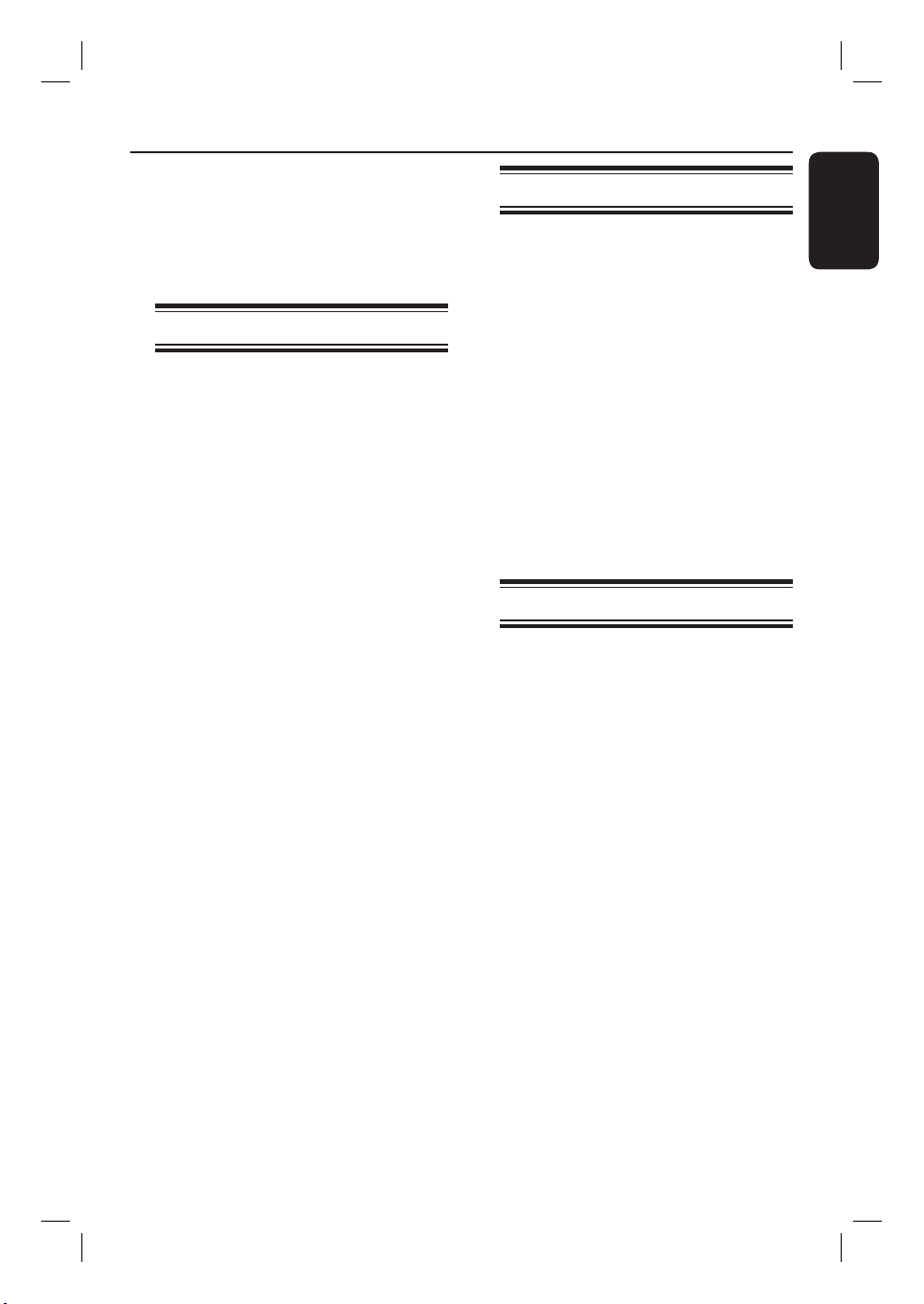
Care and Safety Information
WARNING!
This unit does not contain any userserviceable parts. Please leave all
maintenance work to quali ed
personnel.
Setup precautions
Finding a suitable location
– Place this unit on a at, hard and
stable surface. Never place the unit on a
carpet.
– Never place this unit on top of other
equipment that might heat it up (e.g.,
receiver or ampli er).
– Never put anything under this unit
(e.g., CDs, magazines).
– Install this unit near the AC outlet
where the AC power plug can be easily
reached.
Space for ventilation
– Place this unit in a location with
adequate ventilation to prevent internal
heat build up. Allow at least 10 cm (4”)
clearance from the rear and the top of
this unit and 5cm (2”) from the left and
right to prevent overheating.
Avoid high temperature, moisture,
water and dust
– This unit must not be exposed to
dripping or splashing.
– Never place any object or items that
can damage this unit (e.g., liquid lled
objects, lighted candles).
Accessories supplied
– 1 AV receiver system
– 1 subwoofer
– 2 front speakers
– 2 rear speakers
– 1 centre speaker
– 1 remote control with batteries
– 1 audio cable (red/white)
– 1 coaxial cable
– 1 FM wire antenna
– 1 AM/MW loop antenna
– 1 MP3 Line In cable (for connecting
portable audio player)
– 1 power cable
– Quick Start Guide
About recycling
These operating instructions have been
printed on non-polluting paper. The
electronic equipment contains a large
number of materials that can be recycled.
If you are disposing of an old machine,
please take it to a recycling centre.
Please observe the local regulations
regarding disposal of packaging materials,
exhausted batteries and old equipment.
English
5
1_htr5205-98_EN.indd 51_htr5205-98_EN.indd 5 2007-03-30 11:53:49 AM2007-03-30 11:53:49 AM
Page 6

Remote Control
English
1
2
3
4
5
6
7
8
9
q;
a 2
– Switches to standby mode or turns on
the system.
b Source buttons
– DISC/DI: toggles between DISC 6CH,
COAX IN and OPTI IN.
RADIO: toggles between FM and AM/MW
band.
TV: switches to TV mode.
AUX: switches to the external device
connected to the AUDIO IN-AUX socket.
MP3 Line in: switches to the MP3
device connected to the MP3 Line in
socket on the front panel.
c PROGRAM
– RADIO: starts automatic manual preset
programmining.
d ST
– RADIO: press up or down to tune the
radio frequency.
b (à) B(á)
– RADIO: press to start auto search.
e OK
– Con rms an entry or selection.
f PREVí / NEXT ë
– RADIO: selects a preset radio station.
g STOP
– RADIO: press and hold this button to
erase the current preset radio station.
h TV VOL +/-
– Adjusts the volume of the TV (for Philips
TVs or compatible brands only).
i SURROUND
– Toggles between multi-channel surround
or stereo mode.
j AUDIO SYNC
– Sets the audio output delay times if the
video playback is slower than the audio
output.
6
1_htr5205-98_EN.indd 61_htr5205-98_EN.indd 6 2007-03-30 11:53:49 AM2007-03-30 11:53:49 AM
Page 7

SLEEP
k
Sets the sleep timer function.
Remote Control (continued)
l PLAY/PAUSE u
– RADIO: starts auto radio installation for
rst time setup.
m MUTE %
– Mutes or restores the volume.
n VOL +/-
– Adjusts the volume level.
o Numeric keypad 0-9
– Enters a number of a preset radio station.
p SOUND
– Selects a prede ned sound effect.
q BASS
– Select for low tone sound mode.
– Use the VOL +/-keys to change the
tone level.
r TREBLE
– Select for high tone sound mode.
– Use the VOL +/-keys to change the
tone level.
s SPEAKER/ SELECT
– Selects the speakers’ level.
– Use the VOL +/-keys to change the
tone level.
English
qa
qs
qd
qf
qg
qh
qj
qk
ql
Note: If you have connected a Philips
DVD player to this receiver, the
following keys can be used:
– ZOOM
– SETUP
– DISPLAY
– SUBTITLE
– DISC MENU
– v V
– TITLE 2
For details, see the accompanying user
manual of your Philips DVD player.
7
1_htr5205-98_EN.indd 71_htr5205-98_EN.indd 7 2007-03-30 11:53:50 AM2007-03-30 11:53:50 AM
Page 8
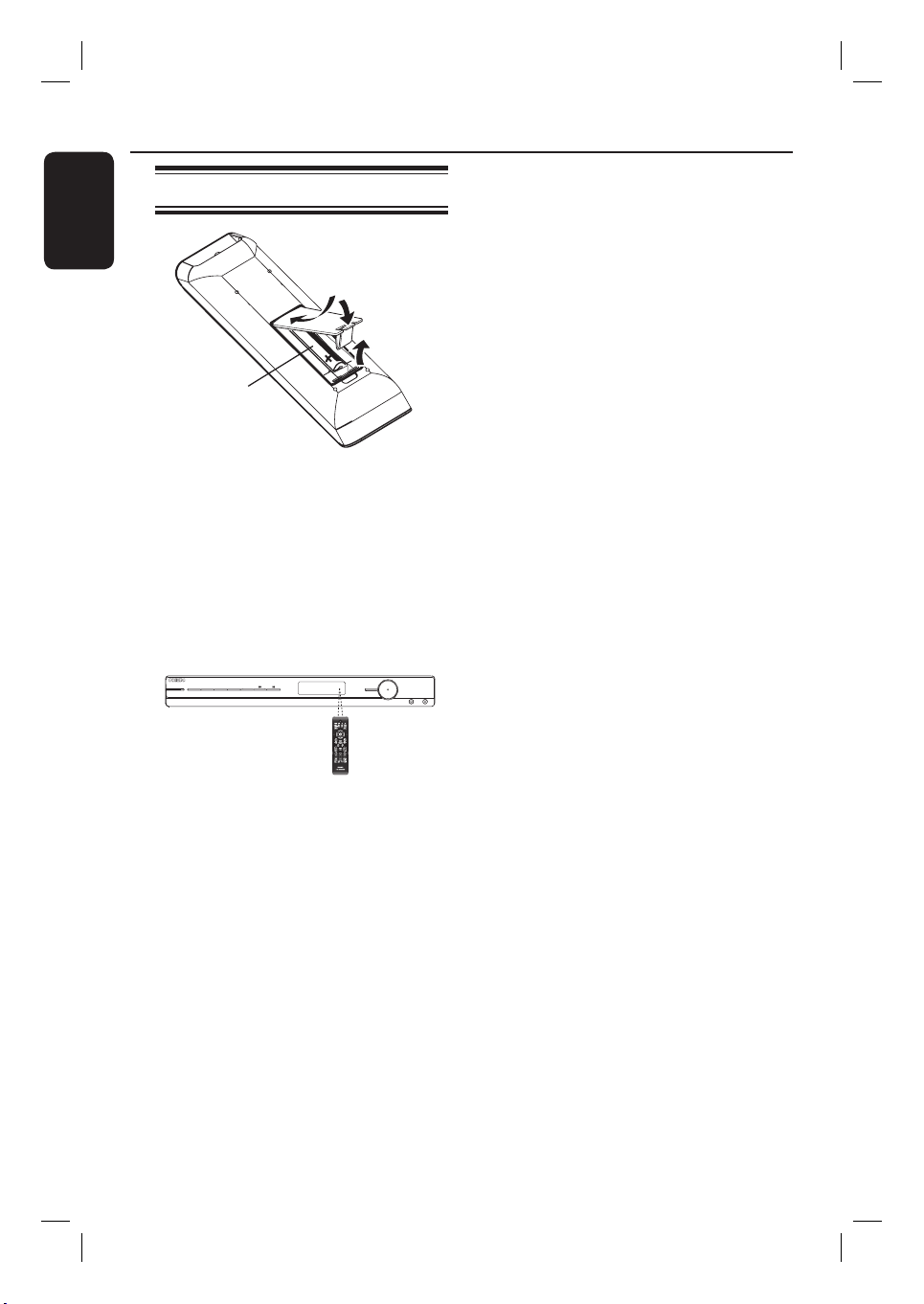
Remote Control (continued)
English
Using the remote control
C
B
A Open the battery compartment.
B Insert two batteries type R03 or AAA,
following the indications (+-) inside
the compartment.
C Close the cover.
D Point the remote control directly at the
remote sensor (iR) on the front panel.
STANDBY-ON
SURROUNDSOUND TREBLE BASS PROGRAM
TUNING
CAUTION!
– Remove batteries if they are
exhausted or if the remote control
is not to be used for a long time.
– Never mix batteries (old and new
or carbon and alkaline, etc).
– Batteries contain chemical
substances, they should be disposed
A
VOL
SOURCE
PHONES MP3 LINE-IN
of properly.
E Select the source you wish to control by
pressing the DISC/DI, RADIO, TV, AUX
or MP3 LINE IN button on the remote
control.
F Then select the desired function (for
example í, ë).
8
1_htr5205-98_EN.indd 81_htr5205-98_EN.indd 8 2007-03-30 11:53:50 AM2007-03-30 11:53:50 AM
Page 9
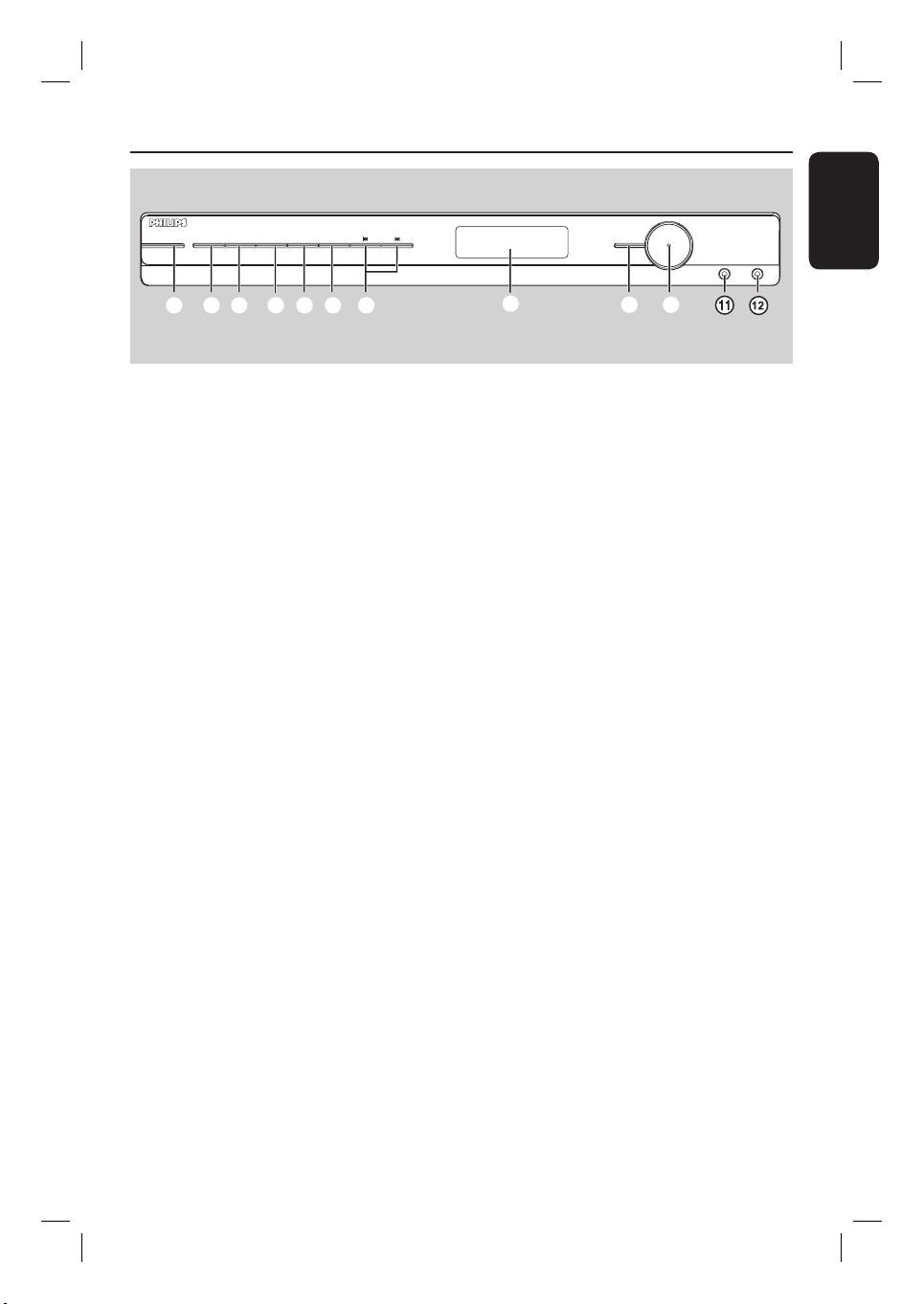
Main Unit
STANDBY-ON
SURROUND SOUND TREBLE BASS PROGRAM
TUNING
1234567 8
a STANDBY ON
– Turns on this unit or turns off to normal
mode.
b SURROUND
– Toggles between multi-channel surround
or stereo mode.
c SOUND
– Selects a prede ned sound effect.
d TREBLE
– Select for high tone sound mode.
– Use the VOL control to change the tone
level.
e BASS
– Select for low tone sound mode.
– Use the VOL control to change the tone
level.
SOURCE
9
VOL
PHONES MP3 LINE-IN
0
h Display Panel
i SOURCE
– Selects the relevant active source mode:
DISC 6CH/COAX IN/OPTI IN, MP3
MODE, RADIO (FM/AM/MW), AUX or
TV.
j VOL
– Adjusts the volume level.
– Selects a setting in receiver setup menu.
k PHONES
– Plug in the headphones socket.
l MP3 LINE IN
– Phono input for connecting to the
headphone out socket on your portable
audio player.
English
f PROGRAM
– Enters receiver setup menu.
– RADIO: starts automatic/manual preset
programming.
g .TUNING >
– Selects a preset radio station.
– Press and hold to start auto search.
9
1_htr5205-98_EN.indd 91_htr5205-98_EN.indd 9 2007-03-30 11:53:50 AM2007-03-30 11:53:50 AM
Page 10

Basic Connections
English
C
A
B
A
D
C
Step 1: Placing the speakers
and subwoofer
For optimum surround sound, all the
speakers (except subwoofer) should be
placed at the same distance from the
listening position.
A Place the front left and right speakers at
equal distances from the TV and at an
angle of approximately 45 degrees from
the listening position.
B Place the centre speaker above the TV or
the main unit such that the centre
channel’s sound is localised.
C Place the rear speakers at normal
listening ear level or hang on the wall.
D Place the subwoofer at the corner of the
room. Keep it at least one metre away
from the TV.
Helpful Hints:
– The placement diagram shown here is only
a guideline that will provide great system
performance. You may nd other placement
choices that are more suitable for your room
layout that provide the sound experience you
enjoy.
– To avoid magnetic interference, never
position the front speakers too close to your
TV.
– Allow adequate ventilation space around
the AV receiver.
10
1_htr5205-98_EN.indd 101_htr5205-98_EN.indd 10 2007-03-30 11:53:51 AM2007-03-30 11:53:51 AM
Page 11

Basic Connections (conti nued)
FRONT RIGHT FRONT LEFT
Step 2: Connecting speakers
and subwoofer
Connect all the speakers to the speaker
sockets at the rear of the main unit,
Make sure that the colours of the plugs
and sockets are matched.
FRONT CENTER
English
REAR LEFT REAR RIGHT
SUBWOOFER
AM/
Helpful Hints:
– Ensure that the speaker cables are
correctly connected. Improper connections
may damage the system due to short-circuit.
– Do not connect speakers with an
impedance lower than the speakers supplied.
See the chapter “Speci cations”.
11
1_htr5205-98_EN.indd 111_htr5205-98_EN.indd 11 2007-03-30 11:53:51 AM2007-03-30 11:53:51 AM
Page 12

Basic Connections (conti nued)
English
x the claw
into the slot
1
AM/MW
antenna
AM/
Step 3: Connecting the
FM and AM/MW
antennas
A Connect the supplied AM/MW loop
antenna to the AM/MW socket. Place
the AM/MW loop antenna on a shelf, or
attach it to a stand or wall.
B Connect the supplied FM antenna to the
FM 75 Ω socket. Extend the FM antenna
and x its ends to the wall.
FM
antenna
2
Step 4: Connecting the
power cord
Notes:
– For power supply rating, refer to the
rear or bottom of the main unit.
– Turning off to standby mode does not
disconnect the unit from mains.
A When completing all the connections, set
the voltage selector to the local power
line voltage.
For better FM stereo reception, connect
an external FM antenna (not supplied).
Helpful Hints:
– Adjust the position of the antennas for
optimal reception.
– Position the antennas as far away as
possible from your TV, VCR or other
radiation source to prevent any unwanted
interference.
B Connect the AC power cord to the
power outlet.
The standby LED on the main unit
lights up.
Helpful Hint:
– Before making or changing any
connections, make sure that all the devices
are disconnected from the power outlet.
12
1_htr5205-98_EN.indd 121_htr5205-98_EN.indd 12 2007-03-30 11:53:51 AM2007-03-30 11:53:51 AM
Page 13

Optional Connections
Audio/ Video
device
Option 1
AUDIO
OUT
S-VIDEO
IN
VIDEO IN
SCART IN
OR
AUDIO OUT
AM/
L
R
English
Connecting audio from TV
This connection enables you to hear the
TV audio output from this unit. You will
hear the sound of the TV output on all
the speakers.
Connect the supplied audio cable (red/
white) to the TV AUDIO IN sockets
on this unit to the AUDIO OUT sockets
on the TV.
To hear the sound, press TV on the
remote control as the sound source that
you want to play.
Connecting audio from an
audio/video device
This connection allows you to hear the
audio output from a connected audio/
video device (e.g. DVD Player, Recorder
VCR or Cable/Satellite Box). You only
need to choose from one of the options
below.
Option 1: Using the analogue audio
sockets
Connect the supplied audio cable (red/
white) to the AUX AUDIO IN sockets
on this unit to the AUDIO OUT sockets
on the audio/video device.
To hear the sound, press AUX on the
remote control as the sound source that
you want to play.
13
1_htr5205-98_EN.indd 131_htr5205-98_EN.indd 13 2007-03-30 11:53:52 AM2007-03-30 11:53:52 AM
Page 14

Optional Connections (continued)
English
Audio/Video device
(Example only)
OR
Option 2
Option 2: Using the 6 Channel In
sockets
If your audio/video device supports
6-channel (multichannel) output.
Connect the audio cables (not supplied)
to the 6 CHANNEL IN sockets on the
receiver to the corresponding audio
output sockets on the audio/video device.
To hear playback from the device,
A Start playback on the connected audio/
video device.
B Press DISC/DI on the remote control
repeatedly until ‘DISC 6CH’ appears on
the display panel to activate the audio
input source.
Option 3
OR
Option 4
AM/
Option 3: Using the Coaxial In
socket
Connect the supplied coaxial cable to the
COAXIAL IN socket on the receiver
to the COAXIAL OUT socket on the
audio/video device.
To hear playback from the device,
A Start playback on the connected audio/
video device.
B Press DISC/DI on the remote control to
select ‘COAX IN’ to activate the audio
input source.
Helpful Hint:
– The audio signals produced through the 6
Channel are multi-channel surround sound.
Switching to Stereo mode will not have any
effect.
14
1_htr5205-98_EN.indd 141_htr5205-98_EN.indd 14 2007-03-30 11:53:52 AM2007-03-30 11:53:52 AM
Page 15

Optional Connections (continued)
Option 4: Using the Optical In
socket
Connect a bre optic cable (not supplied)
to the OPTICAL IN socket on the
receiver to the OPTICAL OUTPUT
socket on the audio/video device.
To hear playback from the device,
A Start playback on the connected audio/
video device.
B Press DISC/DI on the remote control
repeatedly until ‘OPTI IN’ appears on the
display panel to activate the audio input
source.
English
15
1_htr5205-98_EN.indd 151_htr5205-98_EN.indd 15 2007-03-30 11:53:52 AM2007-03-30 11:53:52 AM
Page 16

Getting Started
English
Step 1: Turning on the system
Before you start...
Make sure you have completed all the
necessary connections before proceeding.
Press the SOURCE button on the front
panel repeatedly to select:
DISC 6CH ¤ COAX IN ¤ OPTI IN ¤
MP3 MODE ¤ FM ¤ AM/MW ¤ AUX
¤ TV ¤ DISC 6CH....
OR
Press DISC/DI, RADIO, TV, AUX or
MP3 LINE-IN on the remote control.
Press DISC/DI to toggle between to
DISC 6CH, COAX IN or OPTI IN mode.
Press RADIO to toggle between FM
and AM/MW band.
If the audio input on this unit is
connected to your TV, press TV to hear
the TVs sound output through this unit.
Press AUX to switch to the external
device that is connected to the AUDIO
IN-AUX socket on this unit.
Press MP3 LINE-IN to switch to the
external device that is connected to the
MP3 Line-In socket on the front panel.
Turn off to standby mode
Press STANDBY-ON (2).
The display screen turns off.
Step 2: Setting the speakers
You can adjust the delay times (centre
and rear only) and volume level for
individual speakers. These adjustments
allow you to optimise the sound
according to your surroundings and
setup.
Before you start...
Press SURROUND on the remote
control to select Multi-channel surround
mode before you adjust the speaker
settings.
Adjust the speaker delay times
(Not available in STEREO mode)
A Press STANDBY-ON (2) to turn on
the unit.
B Press and hold PROGRAM on the front
panel for ve seconds to access the
system setup.
To adjust the audio delay for the
centre speaker
Press . or > until ‘CENTER
DELAY’ appears.
Press PROGRAM on the front panel.
Rotate the VOL control to change the
delay time. Select from : 5ms, 3ms, 2ms,
1ms or OFF (default setting).
To remain with the previous setting, do
not rotate the VOL control in the next
ve seconds.
16
1_htr5205-98_EN.indd 161_htr5205-98_EN.indd 16 2007-03-30 11:53:52 AM2007-03-30 11:53:52 AM
Page 17

Getting Started (cont inued )
To adjust the audio delay for the
rear speaker
Press . or > until ‘REAR DELAY’
appears.
Press PROGRAM on the front panel.
Rotate the VOL control to change the
delay time. Select from : 15ms, 12ms,
9ms, 6ms, 3ms or OFF (default setting).
To remain with the previous setting, do
not rotate the VOL control in the next
ve seconds.
C To con rm your settings, press
PROGRAM on the front panel.
D To exit from the setup menu, press .
or > to select ‘EXIT’.
Helpful Hints:
– Use longer delay time settings when the
rear speakers are closer to the listener than
the front speakers.
– In DISC 6CH and RADIO mode, the
SETUP MENU is not available.
– In STEREO mode, when CENTER DELAY,
REAR DELAY or TEST TONE is selected, the
display panel will show “UNAVAILABLE FOR
STEREO MODE.”. Press SURROUND button
to select another surround mode.
– AUTO PROGRAM is only available RADIO
mode only.
Adjust the speaker trim level
(Only available in DOLBY DIGITAL, DTS, PRO
LOGIC, MOVIE, MUSIC modes)
You can adjust the speakers trim level
within the range of –10dB to +10dB. The
default setting is 0dB.
A Press and hold PROGRAM on the front
panel for ve seconds to access the
system setup.
B Press . or > until ‘TEST TONE’
appears.
C Press PROGRAM on the front panel.
Each speaker will be tested
automatically.
Sound will output from each speaker
for two seconds. To adjust the trim level,
rotate the VOL control.
D Once complete, press PROGRAM on
the front panel.
E To exit from the setup menu, press .
or > to select ‘EXIT’.
Helpful Hint:
– To remain with the previous setting, do not
rotate the VOL control whilst the individual
speaker is tested. After two seconds, the next
speaker will be tested, adjust the VOL control
if necessary.
English
Adjust the speaker output levels
(Not available in STEREO mode)
You can adjust the rear speakers, centre
speaker and subwoofer output levels by
comparing the sound from the front
speakers.
A In ‘DISC 6CH’ mode, press SPEAKER
SELECT button on the remote control
to view each individual channel trim
value.
B To adjust its level, press the VOL+-
buttons on the remote control.
17
1_htr5205-98_EN.indd 171_htr5205-98_EN.indd 17 2007-03-30 11:53:52 AM2007-03-30 11:53:52 AM
Page 18

Sound and Volume Controls
English
Before you start...
Ensure the speakers and subwoofer are
connected. See the chapter “Basic
connections”.
Selecting surround sound
In ‘COAX IN’ or ‘OPTI IN’ mode, press
SURROUND button to select:
DOLBY DIGITAL / DTS or STEREO.
(Available only if the audio signal received is
in Dolby Digital or DTS).
OR
Press SURROUND button to select:
MOVIE, MUSIC, PRO LOGIC or
STEREO.
The availability of the various
surround sound modes depends on the
sound available on the disc.
The available output modes for
Multi-channel include: Dolby Digital, DTS
(Digital Theatre Systems) Surround,
Dolby Pro Logic II and Dolby Pro Logic.
Stereo broadcasts or recordings will
produce some surround channel effects
when played in a surround mode.
Helpful Hints:
– The surround sound feature is not
available in DISC 6CH mode.
– The centre and rear speakers operate only
in multichannel surround mode.
Selecting digital sound effects
Select a preset digital sound effect that
matches your disc’s content or that
optimises the sound of the musical style
you are playing.
Press SOUND on the remote to select
the available sound effect.
When audio playback is in Dolby Digital,
DTS, PRO LOGIC or MOVIE surround
mode, you can select:
CONCERT, ACTION, DRAMA, SCI–FI
(default setting) or NIGHT.
When audio playback is in MUSIC
surround mode or in RADIO source,
you can select:
CLASSIC, ROCK, JAZZ, DIGITAL
(default setting) or NIGHT.
Helpful Hint:
– For at sound output, select CONCERT or
CLASSIC.
Adjusting the Bass/ Treble
level
The BASS (low tone) and TREBLE (high
tone) features enable you to de ne the
sound–processor settings.
A Press BASS or TREBLE on the remote
control.
B Within two seconds, use the VOL+-
control to adjust the Bass or Treble level
(–10dB ~ 10dB, default setting – 0dB).
If the volume control is not used
within two seconds, it will resume its
normal volume control function.
18
1_htr5205-98_EN.indd 181_htr5205-98_EN.indd 18 2007-03-30 11:53:52 AM2007-03-30 11:53:52 AM
Page 19

Sound and Volume Controls (continued)
Adjusting volume control
Press VOL +-on the remote control
to increase or decrease the volume level.
‘VOL MIN’ is the minimum volume
level and ‘VOL MAX’ is the maximum
volume level.
To listen through the headphones
Plug the headphones to the PHONE
socket on the front of the receiver.
The speakers will be muted.
The current surround sound will change
to stereo mode.
To restore playback through the
speakers, unplug the headphones.
To turn off the volume temporarily
Press MUTE on the remote.
Playback will continue without sound
and ‘MUTE ON’ appears on display
panel.
To restore the volume, press MUTE
again or increase the volume level.
Adjusting for ‘Lip Sync’ delays
This feature allows you to adjust the
audio delay times if the video playback is
slower than the audio output streams
(also known as ‘Lip-sync’). To correct
‘Lip-sync’ error caused by the delayed
video, delay audio output time by an
equal amount.
A Press AUDIO SYNC on the remote
control.
B Within ve seconds, use the VOL+-
to set the audio output delay times
(0 ~ 200 ms).
If the volume control is not used
within ve seconds, it will resume its
normal volume control function.
English
19
1_htr5205-98_EN.indd 191_htr5205-98_EN.indd 19 2007-03-30 11:53:53 AM2007-03-30 11:53:53 AM
Page 20

Playback - Other Audio Player
English
Playing from another
portable audio player
When you connect your portable audio
player to this unit to get the best
immersion sound experience through the
speaker system. However, controlling of
playback is only possible on the portable
audio player.
A Connect the MP3 LINE-IN socket on
this receiver with the supplied MP3 Linein cable to the ‘headphone’ output socket
on your portable audio player.
B Press MP3 LINE-IN on the remote
control.
C Start playback on your portable audio
player.
The music will be heard through the
speakers.
D To stop playback, press the STOP button
on the portable audio player.
Helpful Hint:
– If you change the input source by pressing
any of the source buttons (e.g. DISC/DI,
RADIO) press the STOP button on the
portable audio player to stop its playback.
20
1_htr5205-98_EN.indd 201_htr5205-98_EN.indd 20 2007-03-30 11:53:53 AM2007-03-30 11:53:53 AM
Page 21

Tun er O per at ion s
Before you start...
Please make sure the FM and AM/MW
antennas are connected.
Tuning to radio stations
A Press SOURCE repeatedly until ‘FM’ or
‘AM/MW’ appears on the display panel.
(or press RADIO on the remote control).
B Press W or X on the remote control to
start tuning.
The display panel will show ‘SEARCH’
change until a radio station with suf cient
signal strength is found.
C Repeat step B if necessary until you nd
the desired radio station
D To ne-tune the reception of a weak
station, press S or T brie y and
repeatedly until an optimal reception is
found.
Changing tuning grid
(only applicable for certain regions)
In some countries, the frequency step
between adjacent channels in the
(AM/MW)/ FM band is 9 kHz/ 50 kHz
(10 kHz/100 kHz in some areas).
Note:
Changing the tuning grid erases all
previously stored preset radio stations.
A Press SOURCE repeatedly until ‘FM’ or
‘AM/MW’ appears
B Press and hold u until ‘GRID 9’ or
‘GRID 10’ appears.
Presetting radio stations
You can store up to 40 preset radio
stations in the memory. There are three
different ways to program the radio
stations:
– Using auto install (for rst time setup
only)
– Using automatic preset
– Using manual preset
Helpful Hint:
– If no stereo signal is detected or less than
5 ( ve) stations are detected during radio
installation, ‘PLEASE CHECK ANT’ appears.
Using auto install
When you access the ‘RADIO’ mode for
the rst time, you will be prompted to
install the radio stations. With this
feature, you can install all the available
radio station automatically with one
touch of button.
A Press RADIO on the remote control
‘AUTO INSTALL ... PRESS PLAY’
appears.
B Press u until ‘START... SEARCH’
appears on the display panel.
The system will start searching from
the FM band followed by the AM/MW
band.
All available radio stations with strong
signal will be stored.
Once complete, the rst tuned radio
station will be played back.
To stop the tuner installation, press
STOPÇ on the remote control.
English
21
1_htr5205-98_EN.indd 211_htr5205-98_EN.indd 21 2007-03-30 11:53:53 AM2007-03-30 11:53:53 AM
Page 22

Tun er O perat ion s (co ntinued )
English
Using automatic preset
Use automatic presetting to store or
reinstall all the preset radio stations.
A Press RADIO to select ‘FM’ or ‘AM/MW’
band.
B Press and hold PROGRAM until
‘START...SEARCH’ appears on the display
panel.
All previously stored radio stations
will be replaced.
Once 40 radio stations presets have
been stored, searching will stop. The rst
tuned radio station will be played back.
Using manual preset
Use manual presetting to store your
favourite radio stations.
A Tune to your desired radio station (see
“Tuning to radio stations”).
B Press PROGRAM on the remote
control
C Use PREVí or NEXTë keys to
select a preset number that you want to
store the current radio station.
OR
Use the numeric keypad 0-9 to enter
the preferred preset number.
D Press PROGRAM to store.
Selecting a preset radio
station
A Press RADIO to select ‘FM’ or ‘AM/
MW’ band.
B Use PREVí or NEXTë keys to
select a preset radio station (or use the
numeric keypad on the remote control).
The preset number and radio
frequency appear on the display panel.
Deleting a preset radio
station
A In radio mode, use PREVí or
NEXTë keys to select a preset radio
station.
OR
Use the numeric keypad 0-9 to enter
the preferred preset number.
B Press and hold STOP x until
‘DELETED’ appears.
The radio station is deleted from the
preset list. The next preset radio station
will play.
22
1_htr5205-98_EN.indd 221_htr5205-98_EN.indd 22 2007-03-30 11:53:53 AM2007-03-30 11:53:53 AM
Page 23

Setting the Sleep Timer
Other Features
The sleep timer enables the system to
switch to standby mode automatically at
a preset time.
Press SLEEP on the remote repeatedly
until it reaches the desired preset turn–
off time.
The selections are as follows (time in
minutes):
OFF 120 90 60 45 30
15 OFF
To check or change the setting
Press SLEEP once to show the
remaining time before switching off.
If you continue to press the SLEEP
button, the next Sleep Timer option will
appear.
To cancel the sleep timer
Press SLEEP repeatedly until ‘OFF’
appears or press the STANDBY ON
button.
English
23
1_htr5205-98_EN.indd 231_htr5205-98_EN.indd 23 2007-03-30 11:53:53 AM2007-03-30 11:53:53 AM
Page 24

Speci cations
English
AMPLIFIER
Total MAX Output Power
• Home Theater Mode: 600W
• Front :75 W x 2 / Channel
• Centre :150 W / Channel
• Surround :75 W x 2 / Channel
• Subwoofer :150 W / Channel
• Frequency Response: 150 Hz –18 kHz / ±3 dB
• Signal–to–Noise Ratio:> 60 dB (A–weighted)
• Input Sensitivity:
– TV In: 500 mV
– AUX In: 500 mV
RADIO
• Tuning Range :FM 87.5 –108 MHz (50 kHz)
AM/MW 531 –1602 kHz
(9 kHz)
26 dB Quieting
• Sensitivity: FM 22 dBf,
AM/MW 5000 μV/m
• Signal–to–Noise
Ratio :FM 55 dB,
AM/MW 40 dB
• Harmonic Distortion :FM Mono 3%
FM Stereo 3%
AM/MW 5%
• Frequency Response: FM 180 Hz – 9 kHz
/ ±6 dB
• Stereo Threshold: FM 23.5dB
FRONT AND REAR SPEAKERS
System Full range satellite
• Impedance: 4 Ω
• Speaker drivers: 3” full–range speaker,
• Frequency response:150 Hz – 20 kHz
• Dimensions :95.6 x 198.3 x 75 mm
(w x h x d)
• Weight :0.675 kg /each
CENTRE SPEAKER
System Full range satellite
• Impedance: 8 Ω
• Speaker drivers: 2 x 2.5” woofer,
1 x 2” tweeter
• Frequency response:150Hz – 20 kHz
• Dimensions : 435 x 93.5 x 67 mm
(w x h x d)
• Weight :1.45 kg
PASSIVE SUBWOOFER
• Frequency response:40 Hz – 150 Hz
• Impedance :8 Ω
• Subwoofer driver:8” sub–woofer,
• Dimensions :159.5 x 355.5 x 370 mm
(w x h x d)
• Weight :4.712kg
Speci cations subject to change without prior
notice.
MAIN UNIT
• Power Supply Rating :110 – 127 V/
220 – 240 V;
50/60 Hz
• Power Consumption : 100 W
• Standby Power Consumption: < 1 W
• Dimensions :435 x 56 x 325 mm
(w x h x d)
• Weight :3.2kg
24
1_htr5205-98_EN.indd 241_htr5205-98_EN.indd 24 2007-03-30 11:53:53 AM2007-03-30 11:53:53 AM
Page 25

Troubleshooting
WARNING
Under no circumstances should you try to repair the system yourself, as this will invalidate
the warranty. Never open the system as there is a risk of electric shock.
If a fault occurs, rst check the points listed below before taking the system for repair.
If you are unable to solve a problem by following these instructions, consult your dealer or
Philips for help.
Problem (General) Solution
English
No power.
No sound or distorted sound.
No surround sound effect
from the speakers.
Radio reception is poor.
– Press STANDBY-ON on the unit to turn on the
power.
– Make sure the mains cord is properly connected and
the AC outlet has power.
– Adjust the volume.
– Check the speaker connections and settings.
– Make sure that the audio cables are connected and
press SOURCE to select the correct input source (for
example, TV or AUX) to choose the device that you
want to hear through this unit.
– Press VOL +- to adjust the volume level.
– Make sure the centre and rear speakers are
connected correctly.
– Press SURROUND button to select a correct
surround sound setting.
– Make sure the source you are playing is recorded or
broadcast in surround sound (DTS, Dolby Digital, etc.).
– If the signal is too weak, adjust the antenna or
connect an external antenna for better reception.
– Increase the distance between this unit and your TV
or VCR.
– Tune in to the correct frequency.
– Place the antenna further away from any equipment
that may be causing the interference.
The remote control does not
function properly.
Low hum or buzz sound
– Select the source you want to play (for example,
DISC/DI or RADIO) before pressing the function
button [W(.) / X ( >)].
– Reduce the distance between the remote control and
this unit.
– Batteries are weak, replace the batteries.
– Point the remote control directly toward the IR
sensor.
– Check that the batteries are inserted correctly.
– Place the receiver as far away from any electrical
devices that may be causing the interference.
25
1_htr5205-98_EN.indd 251_htr5205-98_EN.indd 25 2007-03-30 11:53:53 AM2007-03-30 11:53:53 AM
Page 26

Glossary
English
Analogue: Sound that has not been
switched into numbers. Analogue sound
varies, while digital sound has speci c
numerical values. These sockets send audio
through two channels, the left and right.
AUDIO OUT sockets: Red and white
sockets on the back of the unit that send
audio to another system (TV, Stereo, etc.).
Dolby Digital: A surround sound system
developed by Dolby Laboratories containing
up to six channels of digital audio (front left
and right, surround left and right, centre and
subwoofer).
Dolby Surround Pro Logic II: It is an
improved matrix decoding technology that
provides better spatiality and directionality
on Dolby Surround program material,
provides a convincing three dimensional
sound eld on conventional stereo music
recordings and is ideally suited to bring the
surround experience to automotive sound.
While conventional surround programming
is fully compatible with Dolby Surround Pro
Logic II decoders, soundtracks will be able to
be encoded speci cally to take full advantage
of Pro Logic II playback, including separate
left and right surround channels. (Such
material is also compatible with conventional
Pro Logic decoders.)
MP3: A le format with a sound data
compression system. “MP3” is the
abbreviation of Motion Picture Experts
Group 1 (or MPEG-1) Audio Layer3. By
using the MP3 format, one CD-R or CD-RW
can contain about 10 times more data than a
regular CD.
Multi-channel: DVDs are formatted to
have each sound track constitute one sound
eld. Multi-channel refers to a structure of
sound tracks having three or more channels.
Super Audio CD (SACD): This audio
format is based upon the current CD
standards but includes a greater amount of
information that provides higher quality
sound. There are three types of discs: single
layer, double layer and hybrid discs. The
hybrid disc contains both standard audio CD
and Super Audio CD information.
Surround: A system for creating realistic
three dimensional sound elds full of realism
by arranging multiple speakers around the
listener.
DTS: Digital Theater Systems. This is a
surround sound system, but it is different
from the Dolby Digital. The formats were
developed by different companies.
26
1_htr5205-98_EN.indd 261_htr5205-98_EN.indd 26 2007-03-30 11:53:53 AM2007-03-30 11:53:53 AM
Page 27

27
1_htr5205-98_EN.indd 271_htr5205-98_EN.indd 27 2007-03-30 11:53:53 AM2007-03-30 11:53:53 AM
