Philips HTP3560K/93 user manual

Register your product and get support at
www.philips.com/welcome
DVP3560K
EN User manual 3
=+&1 Ⴌ߀൱Ҭ

Contents
1 Important 4
Safety and important notice 4
Copyright notice 4
Trademark notice 4
2 Your DVD player 5
Playable media 5
Product overview 5
3 Connect 6
Connect audio/video cables 6
Optional audio connections 7
Connect USB fl ash drive 7
Connect power 7
4 Get started 7
Prepare the remote control 7
Find the TV input channel 8
Select menu display language 8
Turn on progressive scan 8
Use Philips EasyLink 8
5 Play 9
Play a disc 9
Play video 9
Play music 10
Play photo 11
Play from a USB fl ash drive 12
English
6 Other features 12
Media copy 12
Create MP3 fi les 12
Karaoke 13
7 Adjust settings 14
General setup 14
Audio setup 14
Video setup 15
Preferences 17
8 Additional information 18
Update software 18
Care 18
Specifi cations 18
9 Troubleshooting 19
10 Glossary 20
EN
3

1 Important
Safety and important notice
Warning
Risk of overheating! Never install the product in a confi ned •
space . Always leave a space of at least 4 inches around the
product for ventilation. Ensure curtains or other objects
never cover the ventilation slots on the produc t.
•
Never place the product, remote control or batteries near
naked fl ames or other heat sources, including direct sunlight.
•
Avoid high temper atur e, moisture, water and dust .
This unit must not be exposed to dripping or splashing. •
Never place any object or items that can damage t his •
unit (e.g., liquid fi lled objects, lighted candles).
•
Never place this produc t on other electrical equipment.
Keep away from this product during lightning storms. •
Where the mains plug or an a ppliance coupler is used as •
the disconnect device, the disconnect device shall remain
readily operable.
•
Visible and invisible laser radiation when open. Avoid
exposure to beam.
About Progressive Scan
Consumers should note that not all high defi nition
television sets are fully compatible with this product
and may cause artifacts to be displayed in the
picture. In case of 525 or 625 progressive scan
picture problems, it is recommended that the user
switch the connection to the ‘standard defi nition’
output. If there are questions regarding our T V set
compatibility with this model 525p and 625p DVD
player, please contact our customer service center.
Disposal of your old product and batteries
Your product is designed and manufactured
with high quality materials and components,
which can be recycled and reused.
Never dispose of your product with other household
waste. Please inform yourself about the local rules
on the separate collection of electrical and electronic
products and batteries. The correct disposal of
these products helps prevent potentially negative
consequences on the environment and human health.
Your product contains batteries, which cannot be
disposed of with normal household waste.
Please inform yourself about the local rules on
separate collection of bat teries. The correct disposal
of batteries helps prevent potentially negative
consequences on the environment and human health.
Please visit www.recycle.philips.com for additional
information on a recycling center in your area.
Copyright notice
This product
incorporates
copyright
protection
technology that is protected by U.S. patents
and other intellectual proper ty rights. Use of
this copyright protection technology must be
authorized by Macrovision, and is intended for
home and other limited viewing uses only unless
otherwise authorized by Macrovision. Reverse
engineering or disassembly is prohibited.
CLASS 1
LASER PRODUCT
Trademark notice
Manufactured under license from
Dolby Laboratories. Dolby and the double-D
symbol are trademarks of Dolby Laboratories.
digital video format created by DivX, Inc. This is an
offi cial DivX Cer tifi ed device that plays DivX video.
Visit www.divx.com for more information and
software tools to conver t your fi les into DivX video.
ABOUT DIVX VIDEO-ON-DEMAND: This DivX
Certifi ed
play DivX Video-on-Demand (VOD) content. To
generate the registration code, locate the DivX
VOD section in the device setup menu. Go to vod.
divx.com with this code to complete the registration
process and learn more about DivX VOD.
®
, DivX Cer tifi ed® and associated logos are
DivX
registered trademarks of DivX, Inc. and are used
under license.
DVD Format/Logo Licensing Corporation.
Universal Serial Bus Implementers Forum, Inc.
ABOUT DIVX VIDEO: DivX® is a
®
device must be registered in order to
‘DVD Video’ is a trademark of
The USB-IF Logos are trademarks of
4
EN

HDMI, and HDMI logo and
High-Defi nition Multimedia Inter face are trademarks
or registered trademarks of HDMI licensing LLC.
Remote control
a
English
2 Your DVD player
Congratulations on your purchase, and welcome to
Philips! To fully benefi t from the support that Philips offers,
register your product at www.philips.com/welcome.
Playable media
This product can play:
DVD, DVD-Video, DVD+R/+RW, DVD-R/-•
RW, DVD+R/-R DL (Dual Layer)
Video CD/SVCD•
Audio CD, CD-R/CD-RW•
MP3 media, WMA media, DivX (Ultra) media, •
JPEG fi les
USB fl ash drive•
Region codes
You can play discs with the following region codes.
DVD region code Countries
China
Product overview
Main Unit
b
c
d
e
f
g
h
i
j
r
q
p
o
n
m
l
k
DVD PLAYER DVP3560K
ab cdefg
a ( Standby-On )
Turn on the DVD player or switch to •
standby mode.
b Disc compartment
c Display panel
d
( Open/Close )
Open or close the disc compartment.•
e
f
g MIC
( Play/Pause )
Start, pause or resume disc play. •
( USB )jack
Connect a USB fl ash drive.•
Connect a microphone.•
a
Turn on the unit or switch to standby.•
b
Open or close the disc compartment. •
c
d
/
Access or exit the disc menu. •
Switch to the disc mode.•
During the play of a photo slideshow, •
switch between the Fun Mode and
Simple Mode.
For VCD and SVCD, turn on or off PBC •
(playback control).
( Navigation buttons )
Navigate the menus.•
Search fast-forward ( •
Search slow-forward ( •
backward (
) or fast-backward ( ).
) or slow-
).
EN
5

e
Return to the previous display menu.•
f
/
Skip to the previous or next title, chapter, •
or track.
g
Switch to the USB mode.•
h Numeric buttons
Select an item to play.•
i
Select a subtitle language on a disc.•
Access the menu of copying/deleting •
audio fi les in a USB fl ash drive.
j
k
l
m
n
o
p
q OK
r
Fit the picture display to the TV screen.•
Zoom the picture in or out.•
Record the voice and music during •
karaoke into a USB fl ash drive.
Access or exit the Karaoke setup menu.•
Select an audio language or channel on •
a disc.
Access the menu of creating MP3 fi les.•
Stop play.•
Start, pause or resume disc play.•
For discs, access the play options or •
display the current disc status.
For slideshows, display a thumbnail view •
of photo fi les.
Confi rm an entr y or selection.•
Access or exit the setup menu.•
3 Connect
Connect audio/video cables
Select the best video connection that TV can support.
• Option 1: Connect to the HDMI jack (for a
HDMI, DVI or HDCP-compliant TV).
• Option 2: Connect to the component
video jacks (for a standard TV or Progressive
Scan TV).
• Option 3: Connect to the composite video
jack (for a standard TV).
Option 1: Connect to the HDMI jack
HDMI OUT
HDMI IN
1 Connect an HDMI cable (not supplied) to
the • HDMI OUT jack on this product.
the HDMI input jack on the TV. •
Note
If the device supports HDMI CEC, you can control •
compliant devices with a single remote control
(see “Get sta rted” > “Use Philips Ea syLink”).
Option 2: Connect to the component
video jacks
Y
Pb
Pr
Pb
Pr
Y
COMPONENT VIDEO OUT
Make the following connections to use this product.
Basic connections:
Video•
Audio•
Optional connections:
Route audio to other devices:•
Digital amplifi er/receiver•
Analog stereo system•
USB fl ash drive•
EN
6
1 Connect the component video cables (not
supplied) to:
the • Y Pb Pr jacks on this product.
the COMPONENT VIDEO input jacks •
on the T V.
2 Connect the audio cables (supplied) to:
the • AUDIO OUT L/R jacks on this product.
the audio input jacks on the T V.•
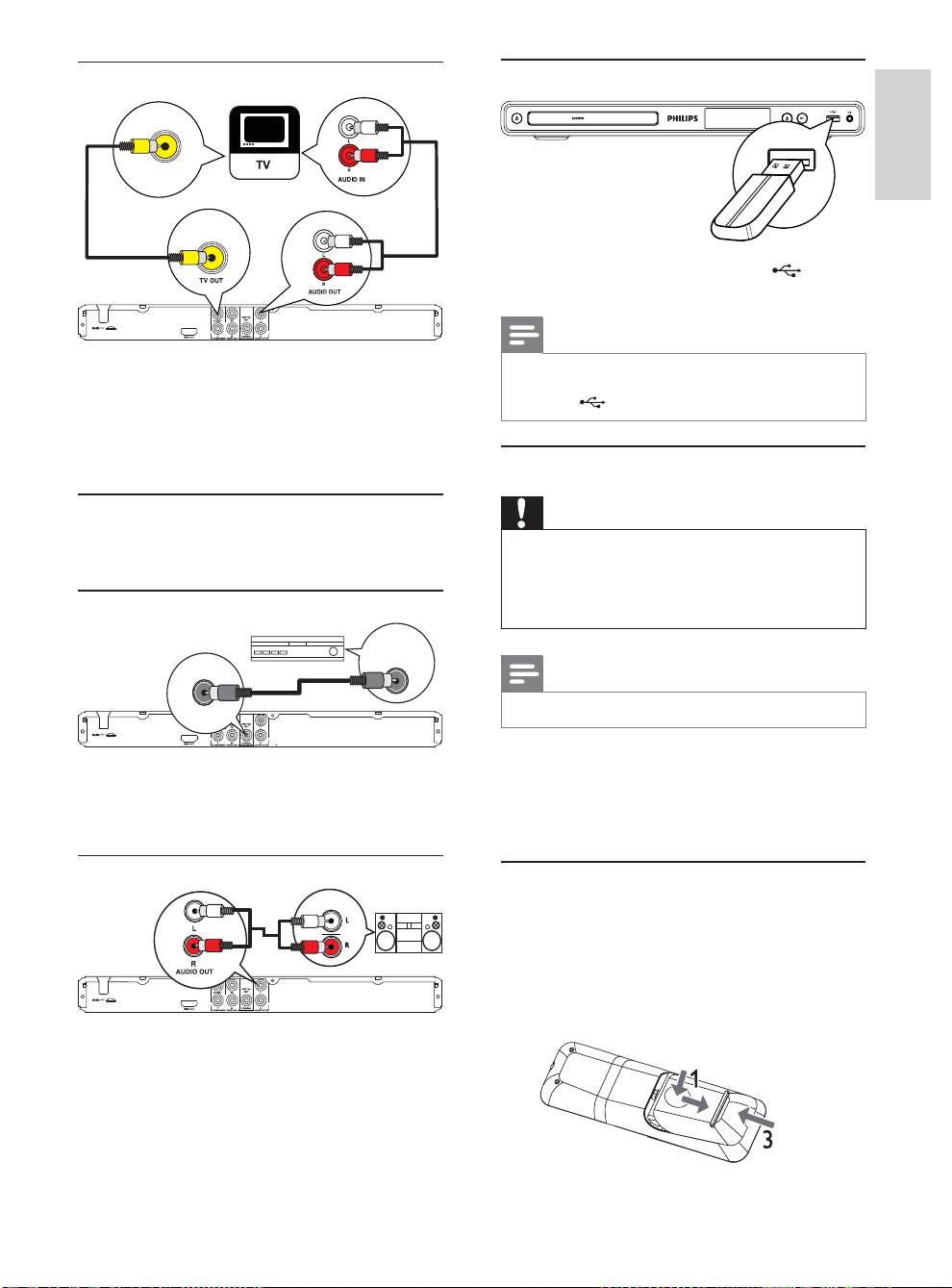
Option 3: Connect to the video (CVBS) jack
Connect USB fl ash drive
DVD PLAYER DVP3560K
VIDEO IN
1 Connect a composite video cable (supplied) to:
the • TV OUT jack on this product.
the video input jack on the TV.•
2 Connect the audio cables (supplied) to:
the • AUDIO OUT L/R jacks on this product.
the audio input jacks on the T V.•
Optional audio connections
Connect the audio from this product to other devices
to enhance sound.
Connect to digital amplifi er/receiver
DIGITAL AUDIO
INPUT
COAXIAL
COAXIAL
1 Connect a coaxial cable (not supplied) to:
the • COAXIAL jack on this product.
the COAXIAL /DIGITAL input jack on •
the device.
1 Connect a USB fl ash drive to the jack on
this product.
Note
This product can only play/view MP3, WMA, DivX •
(Ultra) or J PEG fi les that are stored on a USB fl ash dr ive.
• but ton to access the content and play the fi les.
Press the
Connect power
Caution
Risk of product damage ! Ensure that the powe r supply •
voltage cor responds to the voltage printed on the back
of the produc t.
•
Before connecting the AC power cord, ensure you have
completed all other connections.
Note
The t ype plate is located on the back of the product. •
1 Connect the AC power cable to the wall socket.
The product is ready to be set up for use.»
4 Get started
English
Connect analogue stereo system
AUDIO IN
1 Connect the audio cables (supplied) to:
the • AUDIO OUT L/R jacks on this product.
the audio input jacks on the device.•
Prepare the remote control
1 Press and push the battery compar tment to
slide it open (see “1” in the illustration).
2 Insert two AAA batteries with correct
polarity (+/-) as indicated.
3 Push and slide back the battery compar tment
(see “3” in the illustration).
EN
7

Note
If you are not going to use the remote control for a long •
time , remove the batteries .
•
Do not mix bat ter ies (old and new or carbon and alkaline, etc.).
Batteries contain chemical substances, so they should be •
disposed of properly.
Find the TV input channel
1 Press to turn on this product.
2 Turn on the T V and switch to the video input
channel (refer to the TV user manual on how
to select the A/V input channel).
Select menu display language
Note
If this product is connec ted to a H DMI CEC compliant •
TV, skip this setting. It switches au tomatically to the
same OSD menu language as per your T V set ting (if the
language set on TV is supported by this product).
1 Turn on the TV to the correct viewing channel
for this product.
2 Press .
3 Press to select [Video Setup] .
4 Select [Progressive] > [On], and then press OK .
A warning message is displayed.»
5 To proceed, select [Ok] and then press OK .
The progressive setup is complete.»
Note
If a blank/distorted screen is displayed, wai t for •
15 seconds for the auto recover y.
•
If no picture is displayed, tur n off the progressive scan
mode as follows:
1) Press
2) Press the Numeric button ‘1’ .
to ope n the disc compartment .
1 Press .
» [General Setup] menu is displayed.
2 Select [OSD Language] , and then press .
3 Press to select a language, and then press OK .
Turn on progressive scan
Note
To use the progressive scan feature, you must connect a •
progressive scan TV with the component video jack s (see
“Connect” > “Connect audio/video cables” > “Option 2:
Connect to the component video jacks” for details).
8
EN
6 Press to exit the menu.
7 You can now turn on the progressive scan
mode on the TV (see the TV user manual).
Note
Dur ing play, when the progressive scan mode is on for •
both this product and the TV, distor ted picture may
display. In this case, turn off the progressive scan feature
on both this produc t and the TV.
Use Philips EasyLink
This product suppor ts Philips EasyLink which uses the
HDMI CEC (Consumer Electronics Control) protocol.
You can use one single remote control to control
EasyLink-compliant devices that are connected
through HDMI connectors.
Note
To enable the Eas yLink feature, you must turn on the HDMI •
CEC operations on the TV and on other devices connected
to TV. Refer to the TVs/devices manual for details.
