Page 1

DVP/HTP3360K
DVP3360K/55
DVP3360K/98
DVP3360K/75
HTP3360K/98
Service Manual
TABLE OF CONTENTS
. Technical Specifications…………....………………………..............1-2
. Safety Instruction, Warning & Notes….……………………....….....1-3
. QSG & DFU Instruction..................................................................2-1
. Mechanical and Dismantling Instructions…………........................3-1
. Software Version & Upgrades, Region Code Change..…….........
. Trouble Shooting Chart………………………………………………
. Wiring Diagram………………………………………..………..….….6-1
. Electrical Diagrams and Print-layouts..….…………………....….…7-1
. Set Mechanical Exploded view & Part list.…………………..….….8-1
. Revision List..................................................................................9-1
©Copyright 2009 Philips Consumer Electronics B.V. Eindhoven, The Netherlands
All rights reserved. No part of this publication may be reproduced, stored in aretrieval system or
transmitted, in any form or by any means, electronic, mechanical, photocopying, or otherwise
without the prior permission of Philips.
Page
4-1
.
.
5-1
CLASS 1
LASER PRODUCT
Published by SL
Version 1.
3
- MW 1001 BU AVM Printed in The Netherlands Subject to modification
GB
3141 785 3345
3
PHILIPS
Page 2

Specifi cation
For DVP3360K/55
Note
Specifi cation and design are subject to change
•
without notice.
Accessories supplied
Quick Start Guide•
Remote control and batteries•
Playback media
DVD-Video, Video CD/SVCD, Audio CD, CD-R/•
CD-RW, DVD+R/+RW, DVD-R/-RW, DivX-CD,
Picture CD, MP3-CD, WMA-CD, USB fl ash drive
USB
Compatibility: Hi-Speed USB (2.0)•
Class support: UMS (USB Mass Storage Class) •
TV standard
Number of lines:•
625 (PAL/50Hz); 525 (NTSC/60Hz)•
Playback: Multi-standard (PAL/NTSC)•
Video performance
Video DAC: 12 bits, 108 MHz•
Y Pb Pr: 0.7 Vpp ~ 75 ohm•
Video output: 1 Vpp ~ 75 ohm•
Video format
Digital compression: •
MPEG 2: DVD/SVCD •
MPEG 1: VCD/DivX•
Horizontal resolution: •
DVD: 720/1920 pixels (50 Hz); 720/1920 pixels •
(60 Hz)
VCD: 352 pixels (50 Hz); 352 pixels (60 Hz) •
Vertical resolution: •
DVD: 576/1080 lines (50 Hz); 480/1080 lines•
(60 Hz)
VCD: 288 lines (50 Hz); 240 lines (60 Hz) •
Audio performance
DA converter: 24 bits, 192 kHz•
1-2
Frequency response: •
DVD: 4 Hz - 22 kHz (48 kHz); •
4 Hz - 44 kHz (96 kHz)
SVCD: 4 Hz - 20 kHz (44.1 kHz); •
4 Hz - 22 kHz (48 kHz)
CD/VCD: 4 Hz - 20 kHz (44.1 kHz)•
Signal-Noise (1 kHz): > 90 dB (A-weighted)•
Dynamic range (1 kHz): > 80 dB (A-weighted)•
Crosstalk (1 kHz): > 70 dB•
Distortion/noise (1 kHz): > 65 dB•
MPEG MP3: MPEG Audio L3•
Audio format
Digital:•
MPEG/AC-3/PCM: Compressed digital (16, 20, 24 •
bits fs, 44.1, 48, 96 kHz)
MP3 (ISO 9660): 96, 112, 128, 256 kbps &•
variable bit rate fs, 32, 44.1, 48 kHz
Analogue sound stereo•
Dolby surround compatible downmix from Dolby •
Digital multi-channel sound
Connections
Scart output: Euroconnector•
Y Pb Pr output: Cinch 3x•
Video output: Cinch (yellow)•
Audio output (L+R): Cinch (white/red)•
Digital output: •
1 coaxial: IEC60958 for CDDA/LPCM;•
IEC61937 for MPEG 1/2, Dolby Digital
HDMI output•
Main unit
Dimensions (w x h x d): 360 x 38 x 203 (mm)•
Net Weight: approximately 1.3 kg•
Power
Power supply rating: •
For U.K.: 240 V; 50 Hz•
For the rest of the Europe: 230 V; 50Hz•
Power consumption: < 12 W•
Power consumption in standby mode: < 1 W•
Laser Specifi cation
Type: Semiconductor laser InGaAIP (DVD), AIGaAs •
(CD)
Wave length: 658 nm (DVD), 790 nm (CD)•
Output Power: 7.0 mW (DVD), 10.0 mW (VCD/CD)•
Beam divergence: 60 degrees•
Page 3

1-2
Specifi cation
For DVP/HTP3360K/98
Note
Specifi cation and design are subject to change
•
without notice.
Accessories supplied
Quick Start Guide•
Remote control and batteries•
Audio/video cables•
Power cable•
Playback media
DVD-Video, Video CD/SVCD, Audio CD, CD-R/•
CD-RW, DVD+R/+RW, DVD-R/-RW, DivX-CD,
Picture CD, MP3-CD, WMA-CD, USB fl ash drive
USB
Compatibility: Hi-Speed USB (2.0)•
Class support: UMS (USB Mass Storage Class)•
TV standard
Number of lines:•
625 (PAL/50Hz); 525 (NTSC/60Hz)•
Playback: Multi-standard (PAL/NTSC)•
Video performance
Video DAC: 12 bits, 108 MHz•
Y Pb Pr: 0.7 Vpp ~ 75 ohm•
Video output: 1 Vpp ~ 75 ohm•
Video format
Digital compression: •
MPEG 2: DVD/SVCD •
MPEG 1: VCD/DivX•
Horizontal resolution: •
DVD: 720/1920 pixels (50 Hz); 720/1920 pixels •
(60 Hz)
VCD: 352 pixels (50 Hz); 352 pixels (60 Hz) •
Vertical resolution: •
DVD: 576/1080 lines (50 Hz); 480/1080 lines•
(60 Hz)
VCD: 288 lines (50 Hz); 240 lines (60 Hz) •
Audio performance
DA converter: 24 bits, 192 kHz•
Frequency response: •
DVD: 4 Hz - 22 kHz (48 kHz); •
4 Hz - 44 kHz (96 kHz)
SVCD: 4 Hz - 20 kHz (44.1 kHz); •
4 Hz - 22 kHz (48 kHz)
CD/VCD: 4 Hz - 20 kHz (44.1 kHz)•
Signal-Noise (1 kHz): > 90 dB (A-weighted)•
Dynamic range (1 kHz): > 80 dB (A-weighted)•
Crosstalk (1 kHz): > 70 dB•
Distortion/noise (1 kHz): > 65 dB•
MPEG MP3: MPEG Audio L3•
Audio format
Digital:•
MPEG/AC-3/PCM: Compressed digital (16, 20, 24 •
bits fs, 44.1, 48, 96 kHz)
MP3 (ISO 9660): 96, 112, 128, 256 kbps &•
variable bit rate fs, 32, 44.1, 48 kHz
Analog sound stereo•
Dolby surround compatible downmix from Dolby •
Digital multi-channel sound
Connections
Y Pb Pr output: Cinch 3x•
Video output: Cinch (yellow)•
Audio output (L+R): Cinch (white/red)•
Digital output: •
1 coaxial: IEC60958 for CDDA/LPCM;•
IEC61937 for MPEG 1/2, Dolby Digital
HDMI output•
Main unit
Dimensions (w x h x d): 360 x 37 x 209 (mm)•
Net Weight: approximately 1.3 kg•
Power
Power supply rating: 110 V - 240V; 50/60 Hz•
Power consumption: < 12 W•
Power consumption in standby mode: < 1 W•
Laser Specifi cation
Type: Semiconductor laser InGaAIP (DVD), AIGaAs •
(CD)
Wave length: 658 nm (DVD), 790 nm (CD)•
Output Power: 7.0 mW (DVD), 10.0 mW (VCD/CD)•
Beam divergence: 60 degrees•
Page 4
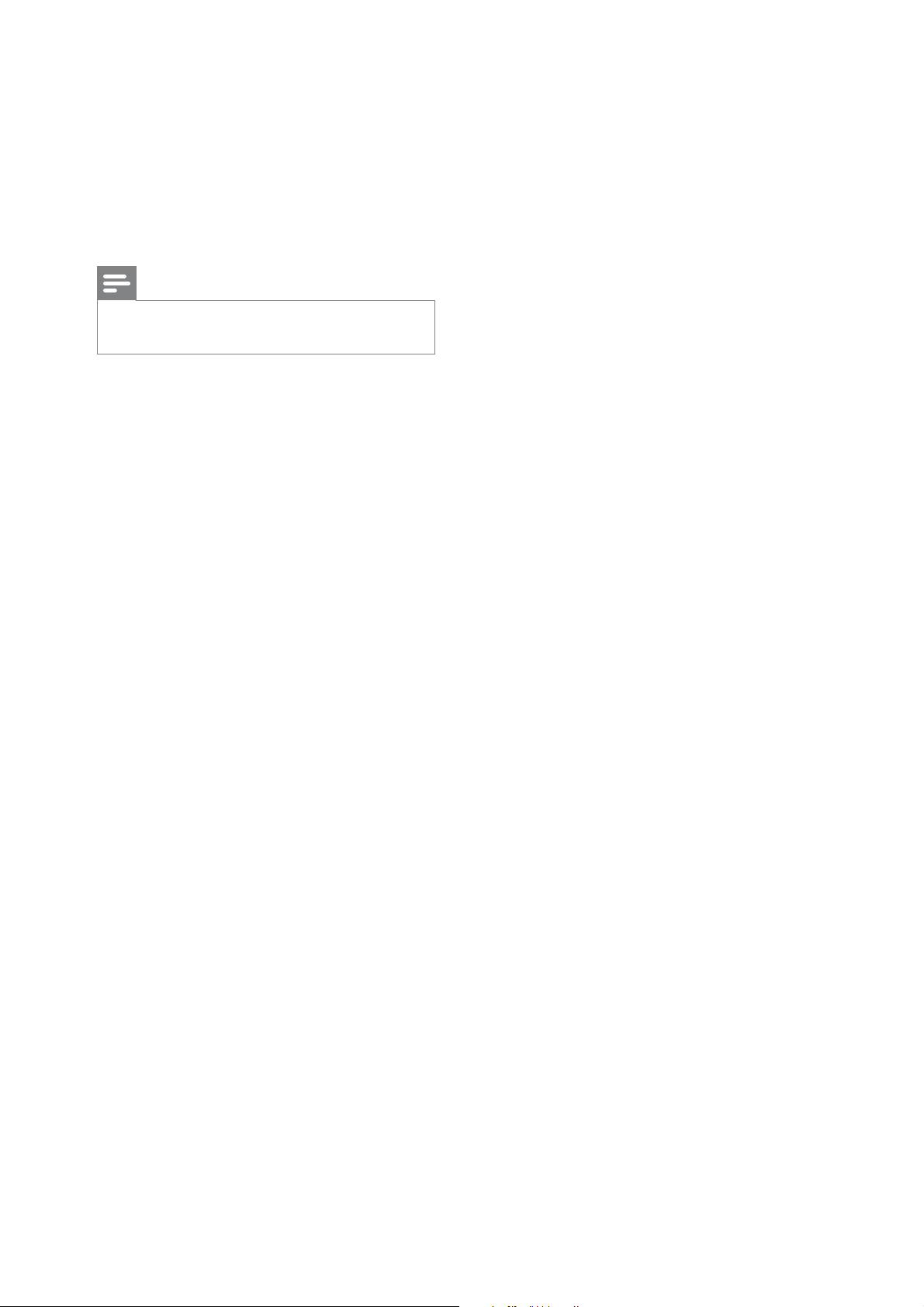
Specifi cation
For DVP3360K/75
Note
Specifi cation and design are subject to change •
without notice.
Accessories supplied
Quick Start Guide•
Remote control and batteries•
Audio/video cables•
Power cable (except for Australia and New Zealand)•
Playback media
DVD-Video, Video CD/SVCD, Audio CD, CD-R/•
CD-RW, DVD+R/+RW, DVD-R/-RW, DivX-CD,
Picture CD, MP3-CD, WMA-CD, USB fl ash drive
USB
Compatibility: Hi-Speed USB (2.0)•
Class support: UMS (USB Mass Storage Class)•
TV standard
Number of lines:•
625 (PAL/50Hz); 525 (NTSC/60Hz)•
Playback: Multi-standard (PAL/NTSC)•
Video performance
Video DAC: 12 bits, 108 MHz•
Y Pb Pr: 0.7 Vpp ~ 75 ohm•
Video output: 1 Vpp ~ 75 ohm•
Video format
Digital compression: •
MPEG 2: DVD/SVCD •
MPEG 1: VCD/DivX•
Horizontal resolution: •
DVD: 720/1920 pixels (50 Hz); 720/1920 pixels •
(60 Hz)
VCD: 352 pixels (50 Hz); 352 pixels (60 Hz) •
Vertical resolution: •
DVD: 576/1080 lines (50 Hz); 480/1080 lines•
(60 Hz)
VCD: 288 lines (50 Hz); 240 lines (60 Hz) •
1-2
Audio performance
DA converter: 24 bits, 192 kHz•
Frequency response: •
DVD: 4 Hz - 22 kHz (48 kHz); •
4 Hz - 44 kHz (96 kHz)
SVCD: 4 Hz - 20 kHz (44.1 kHz); •
4 Hz - 22 kHz (48 kHz)
CD/VCD: 4 Hz - 20 kHz (44.1 kHz)•
Signal-Noise (1 kHz): > 90 dB (A-weighted)•
Dynamic range (1 kHz): > 80 dB (A-weighted)•
Crosstalk (1 kHz): > 70 dB•
Distortion/noise (1 kHz): > 65 dB•
MPEG MP3: MPEG Audio L3•
Audio format
Digital:•
MPEG/AC-3/PCM: Compressed digital (16, 20, 24 •
bits fs, 44.1, 48, 96 kHz)
MP3 (ISO 9660): 96, 112, 128, 256 kbps &•
variable bit rate fs, 32, 44.1, 48 kHz
Analog sound stereo•
Dolby surround compatible downmix from Dolby •
Digital multi-channel sound
Connections
Y Pb Pr output: Cinch 3x•
Video output: Cinch (yellow)•
Audio output (L+R): Cinch (white/red)•
Digital output: •
1 coaxial: IEC60958 for CDDA/LPCM;•
IEC61937 for MPEG 1/2, Dolby Digital
HDMI output•
Main unit
Dimensions (w x h x d): 360 x 37 x 209 (mm)•
Net Weight: approximately 1.3 kg•
Power
Power supply rating: 110 V - 240V; 50/60 Hz•
Power consumption: < 12 W•
Power consumption in standby mode: < 1 W•
Laser Specifi cation
Type: Semiconductor laser InGaAIP (DVD), AIGaAs •
(CD)
Wave length: 658 nm (DVD), 790 nm (CD)•
Output Power: 7.0 mW (DVD), 10.0 mW (VCD/CD)•
Beam divergence: 60 degrees•
Page 5

1-3
Safety instruction, Warning & Notes
Safety instruction
1. General safety
Safety regulations require that during a repair:
. Connect the unit to the mains via an isolation transformer.
. Replace safety components indicated by the symbol
only by components identical to the original ones. Any
other component substitution (other than original type)
may increase risk of fire or electrical shock hazard.
Safety regulations require that after a repair, you must
return the unit in its original condition. Pay, in particular,
attention to the following points:
. Route the wires/cables correctly, and fix them with the
mounted cable clamps.
. Check the insulation of the mains lead for external
damage.
. Check the electrical DC resistance between the mains
plug and the secondary side:
1) Unplug the mains cord, and connect a wire between
the two pins of the mains plug.
2) Set the mains switch the “on” position (keep the
mains cord unplug).
3) Measure the resistance value between the mains
plug and the front panel, controls, and chassis
bottom.
4) Repair or correct unit when the resistance
measurement is less than 1M
5) Verify this, before you return the unit to the
customer/user (ref. UL-standard no. 1492).
6) Switch the unit “off”, and remove the wire between
the two pins of the mains plug.
¡
.
2.Laser safety
This unit employs a laser. Only qualified service personnel
,
may remove the cover, or attempt to service this device
(due to possible eye injury).
Laser device unit
Type : Semiconductor laser GaAlAs
Wavelength : 650nm (DVD)
: 780nm (VCD/CD)
Output power : 7mW (DVD)
: 10mW (DVD /CD)
Beam divergence: 60 degree
Note: Use of controls or adjustments or performance of
procedure other than those specified herein, may result in
hazardous radiation exposure. Avoid direct exposure to
beam.
Page 6

Warning
1-4
1.General
. All ICs and many other semiconductors are susceptible to
electrostatic discharges (ESD). Careless handing during
repair can reduce life drastically. Make sure that, during
repair, you are at the same potential as the mass of the
set by a wristband with resistance. Keep components and
tools at this same potential. Available ESD protection
equipment:
1) Complete kit ESD3 (small tablemat, wristband,
connection box, extension cable and earth cable)
4822 310 10671.
2) Wristband tester 4822 344 13999.
. Be careful during measurements in the live voltage
section. The primary side of the power supply , including
the heat sink, carries live mains voltage when you
connect the player to the mains (even when the player is
“off”!). It is possible to touch copper tracks and/or
components in this unshielded primary area, when you
service the player. Service personnel must take
precautions to prevent touching this area or components
in this area. A “lighting stroke” and a stripe-marked
printing on the printed wiring board, indicate the primary
side of the power supply.
. Never replace modules, or components, while the unit is
“on”.
2. Laser
. The use of optical instruments with this product, will
increase eye hazard.
. Only qualified service personnel may remove the cover
or attempt to service this device, due to possible eye
injury.
. Repair handing should take place as much as possible
with a disc loaded inside the player.
. Text below is placed inside the unit, on the laser cover
shield:
CAUTION: VISIBLE AND INVISIBLE LASER
RADIATION WHEN OPEN, AVOID EXPOSURE
TO BEAM.
Notes: Manufactured under licence from Dolby
Laboratories. The double-D symbol is trademarks of Dolby
Laboratories, Inc. All rights reserved.
Page 7

Notes
Lead-Free requirement for service
1-5
INDENTIFICATION:
Regardless of special logo (not always indicated)
One must treat all sets from 1.1.2005 onwards, according
next rules.
Important note
be treated in this way as long as you avoid mixing
solder-alloys (leaded/ lead-free). So best to always use
SAC305 and the higher temperatures belong to this.
Due to lead-free technology some rules have to be
respected by the workshop during a repair:
x Use only lead-free solder alloy Philips SAC305 with
order code 0622 149 00106. If lead-free solder-paste is
required, please contact the manufacturer of your
solder-equipment. In general use of solder-paste within
workshops should be avoided because paste is not easy
to store and to handle.
x Use only adequate solder tools applicable for lead-free
solder alloy. The solder tool must be able
o To reach at least a solder-temperature of 400°C,
o To stabilize the adjusted temperature at the
o To exchange solder-tips for different applications.
x Adjust your solder tool so that a temperature around
360°C
joint. Heating-time of the solder-joint should not exceed
~ 4 sec. Avoid temperatures above 400°C otherwise
wear-out of tips will rise drastically and flux-fluid will be
destroyed. To avoid wear-out of tips switch off un-used
equipment, or reduce heat.
x Mix of lead-free solder alloy / parts with leaded solder
alloy / parts is possible but PHILIPS recommends
strongly to avoid mixed
solder alloy types (leaded and lead-free). If one cannot
avoid, clean carefully the
solder-joint from old solder alloy and re-solder with new
solder alloy (SAC305).
: In fact also products a little older can also
solder-tip
– 380°C is reached and stabilized at the solder
x Use only original spare-parts listed in the
Service-Manuals. Not listed standard-material
(commodities) has to be purchased at external
companies.
x Special information for BGA-ICs:
- always use the 12nc-recognizable soldering
temperature profile of the specific BGA (for
de-soldering always use highest lead-free
temperature profile, in case of doubt)
- lead free BGA-ICs will be delivered in so-called
‘dry-packaging’ (sealed pack including a silica gel
pack) to protect the IC against moisture. After
opening, dependent of MSL-level seen on
indicator-label in the bag, the BGA-IC possibly
still has to be baked dry. This will be
communicated via AYS-website.
Do not re-use BGAs at all.
x For sets produced before 1.1.2005, containing
leaded soldering-tin and components, all needed
spare-parts will be available till the end of the
service-period. For repair of such sets nothing
changes.
x On our website:
www.atyourservice.ce.Philips.com
You find more information to:
BGA-de-/soldering (+ baking instructions)
Heating-profiles of BGAs and other ICs used in
Philips-sets
You will find this and more technical information
within the “magazine”, chapter “workshop news”.
For additional questions please contact your local
repair-helpdesk.
Page 8

Off
On
Audio Sync
Volume
Digital Audio
Analog Output
HDMI Audio
Audio Setup
Sound Mode
CD Upsampling
Night Mode
3
QSG for DVP3360K/55:
The following excerpt of the Quick Start Guide serves as an introduction to the set.
The complete Direction For Use can be download in different languages from
Philips Customer Contact & Support site: www.p4c.philips.com
/
2-1
Register your product and get support at
www.philips.com/welcome
DVP3360K
2009 © Koninklijke Philips N.V.
All rights reserved.
12 NC 8670 000 48873
sgptt_902/55
Page 9

Off
On
Audio Sync
Volume
Digital Audio
Analog Output
HDMI Audio
Audio Setup
Sound Mode
CD Upsampling
Night Mode
3
QSG for DVP/HTP3360K/98:
The following excerpt of the Quick Start Guide serves as an introduction to the set.
The complete Direction For Use can be download in different languages from
Philips Customer Contact & Support site: www.p4c.philips.com
/
2-1
Register your product and get support at
www.philips.com/welcome
DVP3360K
2009 © Koninklijke Philips N.V.
All rights reserved.
12 NC 8670 000 50847
sgptt_906/98
Page 10
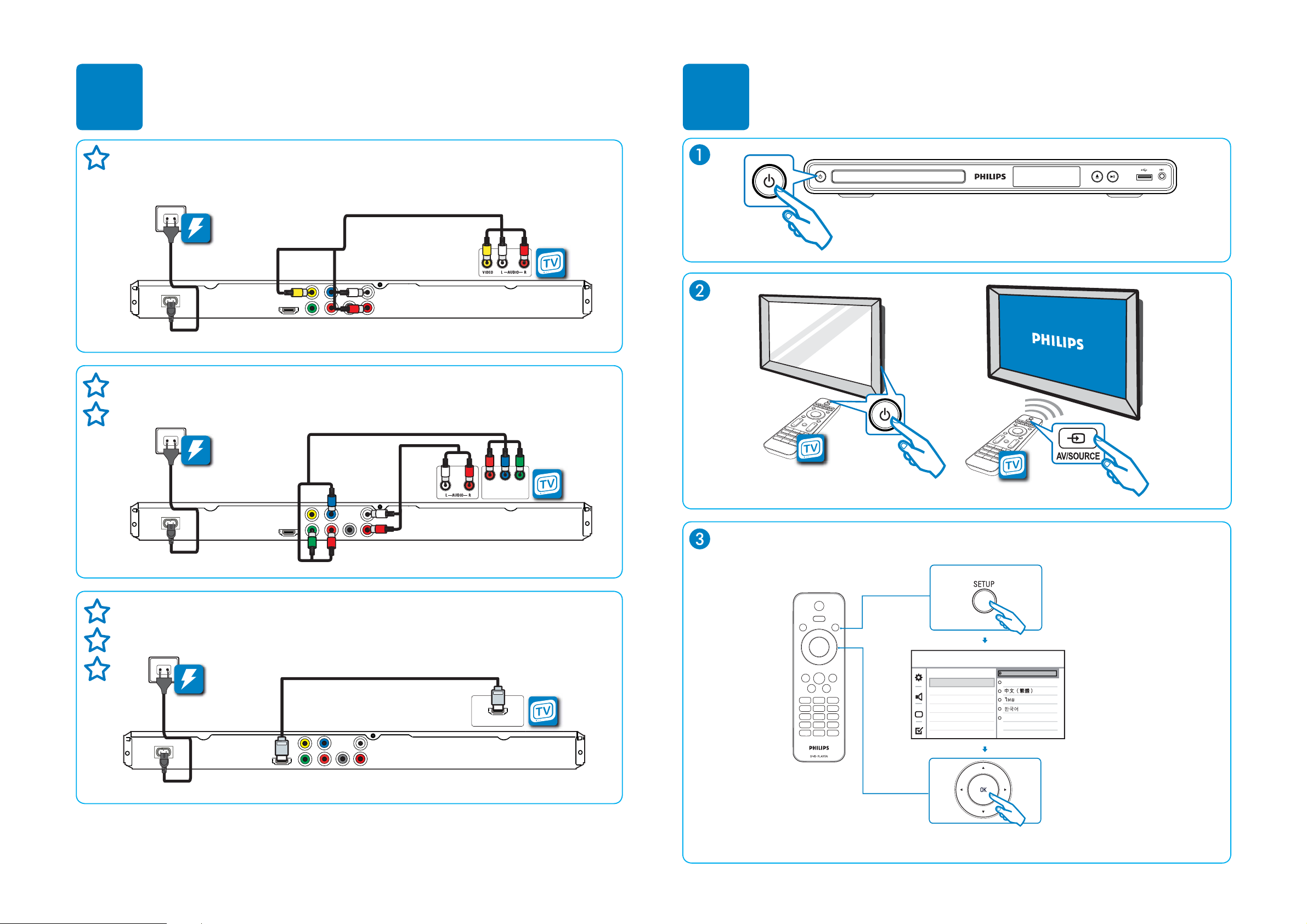
2-2
1
2
Pr
Pb
COMPONENT
VIDEO IN
HDMI IN
Y
General Setup
Disc Lock
OSD Language
Sleep Timer
Auto Standby
DivX(R) VOD Code
Auto (Eng)
English
Melayu
Page 11

Off
On
Audio Sync
Volume
Digital Audio
Analog Output
HDMI Audio
Audio Setup
Sound Mode
CD Upsampling
Night Mode
QSG for DVP3360K/75
2-1
3
The following excerpt of the Quick Start Guide serves as an introduction to the set.
The complete Direction For Use can be download in different languages from
Philips Customer Contact & Support site: www.p4c.philips.com
/
Register your product and get support at
www.philips.com/welcome
DVP3360K
2009 © Koninklijke Philips N.V.
All rights reserved.
12 NC 8670 000 53347
sgptt_911/75
Page 12

2-2
1
HDMI OUT
YPbPr & AUDIO OUT L/R
COMPONENT
VIDEO IN
Pr
Pb
2
HDMI IN
Y
AUDIO OUT L/R &
TV OUT
General Setup
Disc Lock
OSD Language
Sleep Timer
Auto Standby
DivX(R) VOD Code
Auto (Eng)
English
Page 13

2-3
Product overview
Main unit
a
b
(Standby-on)
2
Turn on the DVD player or switch to •
standby mode.
Disc compartment
Remote control
1
2
3
4
5
31 2
4
7
6
5
6
7
8
9
10
18
17
16
15
14
13
12
11
Display panel
c
d
Z (Open/Close)
Open or close the disc compartment.•
u (Play/Pause)
e
Start, pause or resume disc play.•
f
(USB) jack
Connect a USB fl ash drive.•
g
MIC
Audio input from a microphone.•
a
(Standby-On)
2
Turn on the DVD player or switch to •
standby mode.
Z (Open/Close)
b
Open or close the disc compartment.•
c
DISC MENU
Access or exit the disc menu.•
Switch to disc mode.•
For VCD/SVCD, turn PBC (Playback •
Control) on or off in PBC mode.
Page 14

d
v V b B (Navigation buttons)
Navigate through the menus.•
Search fast-forward (• B) or fast-
backward (b). Press repeatedly to
change the search speed.
Search slow-forward (• v) or slowbackward (V). Press repeatedly to
change the search speed.
2 BACK
e
Return to the previous display menu.•
For DVD, navigate to the title menu.•
For VCD version 2.0 or SVCD with •
PBC turned on, return to the menu.
f
í/ë (Previous/Next)
Skip to the previous or next title, •
chapter, or track.
Press and hold for fast-backward or •
fast-forward search.
2-4
m
AUDIO/CREATE MP3
Select an audio language/channel.•
Access the menu to create MP3.•
x (Stop)
n
Stop disc play.•
o
u (Play/Pause)
Start, pause or resume disc play.•
p
q
r
INFO
For disc, display the current status or •
disc information.
For slideshows, display a thumbnail view •
of photo fi les.
OK
Confi rm an entry or selection.•
SETUP
Access or exit the setup menu.•
g
h
i
j ,
k
l
(USB)
Switch to USB mode and display the •
content.
Numeric buttons
Select an item to play.•
SUBTITLE
Select DVD or DivX subtitle language.•
ZOOM
Fit the picture format to the TV screen.•
Zoom in or out of the picture.•
VOCAL
Change the audio channel of a karaoke •
disc.
KARAOKE
Access or exit the karaoke menu.•
Page 15

3-1
Mechanical and Dismantling Instructions
Dismantling Instruction
The following guidelines show how to dismantle the player.
Step1: Remove 5 screws around the Top Cover, and then remove the Top Cover (Figure 1).
Detailed information please refer to the model set.
Figure 1
Step2: If it is necessary to dismantle Loader or Front Panel, the Front door should be removed first. (Figure 2)
Note: Make sure to operate gently otherwise the guider would be damaged.
Please kindly note that dismantle the front door
assembly carefully to avoid damage tray and the front door.
Figure 2
Page 16

3-2
XP4
XP3
XP5
XP6
XP1
SNAP
SNAP
SNAP
SNAP
SNAP
Mechanical and Dismantling Instructions
Dismantling Instruction
Step3: If the tray can’t open in normal way, you can make it through the instruction as below (Figure 3).
Note: Make sure to operate gently otherwise the guider would be damaged.
Detailed information please refer to the model set.
Step4: Dismantling Front Panel, disconnect the connectors (XP5, XP6. XP7), need release 4 snaps of Front Panel
and 2 snaps of bottom cabinet , then gently pull the Panel out from the set. (Figure 4 - Figure 6)
Figure 3
Figure 4
Page 17

3-3
Mechanical and Dismantling Instructions
Dismantling Instruction
Detailed information please refer to the model set.
Figure 5
Step5: Dismantling Loader, disconnect the 3 connectors (XP2, XP3, XP4) aiming in the below figure, and remove 1 screw that
connects the loader and the bottom cabinet. (Figure 5 & 6)
Figure 6
Page 18

3-4
Mechanical and Dismantling Instructions
Dismantling Instruction
Step6: Dismantling Main Board, first disconnect the connector (XP1), and then remove 5 screws. (Figure 7)
Step7: Remove the 2 screws on Power Board to dismantle the Power Board. (Figure 7)
Detailed information please refer to the model set.
Figure 7
Page 19

Software upgrade
4-1
Preparation to upgrade software
1) Start the CD Burning software and create a new CD
project (Data Disc) with the following setting:
Label: DVP3XXXX (No need the label name)
File Name: DVPXXXXX_XX.BIN
Power on the set and open the tray, then press <5><5>
to check the File Name.
Note: It is required capital letter for the File System
name.
2) Burn the data onto a blank CDR
A. Procedure for software upgrade:
1) Power on the set and insert the prepared Upgrade
CDR.
2) The set will starts reading disc & response with the
following display TV screen:
Upgrade File DETECTED
Upgrade?
Press Play TO START.
3) Press <OK> button to confirm, then screen will display :
Files coping…
UPGRADING…
4) The upgraded tray will automatically open when files
coping complete, then take out the disc.
5) About 1 minute later, the trace will automatically close
when upgrading complete.
*
B. Read out the software versions to confirm upgrading
1) Power on the set and press <Setup> button on the
remote control.
2) Press<1><3><7><9> button or press down cursor
on remote control to choose "Preference" and press
right & down cursors to choose "Version Info".
The software version and other information are display
on the TV screen as follows:
Model DVP33X
File Name DVP33XXX XX.BIN
Version XX.XX.XX.XX
RISC XX.XX.XX.XX
Servo XX.XX.XX.XX
Region Code X
HDCP PASS(except press<1><3><7><9>)
* The other upgrade SW way is by memory, the steps are the
same as CDR's, create the upgrade file into memory, and
connect the USB flash drive to the USB socket on set, then
press "USB" on remote control to access the content and
play the upgrade file as above upgrade procedure.
XX XX
Caution: The set must not be power off during
upgrading, Otherwise the Main board will be
damaged entirely.
Region Code Change
1) Power on the set and open the tray door;
2) Press the "Setup" button on the remote control,then
the setup interface should be displayed on the TV screen;
3) Move the down cursor on remote control to choose "Reference"
and press "1" "3" "8" "9" "3" "1" on the remote control;
4) Then move the up or down cursors to choose the region code.
Note: restart after above steps.
Page 20

Spindle motor does not move
Motor no move
Go
5-1
Trouble shooting chart
Check the FFC connection
between 24P and the loader.
Yes
Check whether “M5V”
(+5V) voltage is normal.
Yes
Check whether laser voltage
(1.9V for CD & 2.4V for DVD)
on L9 and L10
Yes
No
No
No
Correct connection
Check the M5V power supply
Check/Replace Q5,Q6,Q7,Q8.
1.Whether voltage on pin 23 of U1
varies between 0 and 3.3V (3.3V for
CD and 0V for DVD),
2.Whether peripheral components
are eroded or badly soldered.
Yes
Check opu focus
Yes
Check/Replace the loader
No
No
Check/ Replace U1.
1. Check U1 25pin FOCUS_PWM
signals
2.If there are F+, F-, T+ and T-
signals output from U2.
FOCUS_PWN waveform
Page 21

The power can not be on or off
The power can’t be
on or off
Go
5-2
Trouble shooting chart
Check the power supply
on the power board is
normal.
Yes
Check if the XS301 on the
front board to XP5 on the
decoder board is in good
contact.
Yes
Whether the connection
to K301 is broken.
Ye s
No
No
No
Repair the power board
Check/Correct
connection
Correct the connection
Yes
Whether there is 0V and
3.3V voltage difference on
Pin 106 PCON
Yes
of U1.
No
Replace U1.
Page 22

5-3
All output voltages on the power board is 0V or deviated.
All output voltages on
the power board is 0V or
deviated
Yes
Trouble shooting chart
Check whether
F1 is blown
No
Check whether there is
300V on C1 or C2.
Yes
Check whether 100KHz
oscillating signal on
Pin6 of U1
Yes
Yes
No
No
Replace F1
Replace C1&C2 if D1, D2, D3, D4 are
normal.
Check/ replace U1.
U1(PIN 3 - RC waveform)
U1(PIN 8 - Drain waveform)
Check if +5V and +12V are
short.
Yes
Check whether the components in the
short-circuit voltage are defected or eroded.
No
Check whether U1 are eroded.
Page 23

Disc cannot be read.
Disc cannot be read.
Yes
5-4
Trouble shooting chart
Check the FFC connection
between 24P and the loader.
Yes
Check whether there is laser
voltage (1.9V for CD and 2.4V for
DVD) on L9 and L10.
Yes
Check U1, U2, and
peripheral components are
eroded or badly soldered.
Yes
No
No
No
Check the loaded circuit
1.Check voltage on pin 23 of U1 varies
between 0 and 3.3V:
Æ3.3V for CD
Æ0V for DVD
2.Check whether peripheral components
are eroded or defect
Re-solder or replace the defective parts
Check if there is RFO signal on
pin17 of XP2. (The normal RFO
signal is a clear reticulated wave)
Yes
Check the connection
between U1
Yes
Replace U1 or loader.
No
No
Check U1 and peripheral components
Correct connection
Page 24

5-5
p
p
Only DVD disc or only disc except DVD can be played
Only DVD disc, or only disc
exce
t DVD can be Played.
Go
Trouble shooting chart
Check the FFC
connection between
24pin and the loader.
Yes
Check laser voltage (2.4V) output
on L10, if pin18 of U1 is at low
level.
Yes
Check whether there
is voltage variance on
in 25 of U1.
Yes
No
No
No
Check the loaded circuit
Check the solder status on U1 and
peripheral components
check if bad solder exist on U1 and
peripheral components
Check whether pins of U1 and
peripheral components are
badly soldered, defected
No
Replace the bad spare parts
Yes
Check Q5, Q7
whether in good
No
Correct connection
Yes
Change U1 or the loader.
Page 25

No display on LED, and buttons do not work
No display on LED, and
buttons do not work
Yes
5-6
Trouble shooting chart
Check whether there is
correct contact between
XS301 and XP5
Yes
Check VCC(+5v) voltage
on the power and front
board
Yes
Check there are STB, SDA
and SCK signals on XS301
on the front board.
No
Correct connection
No
No
Fix power supply board top
a power supply for should
electric circuit
Check the U1’s pin 87,41,40 arrive
the XP5 connect condition
XP5 (PIN 1 CLK) XP5 (PIN3 DOUT)
Yes
1.Check whether bad solder exists on
U301 and pins of LED,
2.Check whether the circuit connected to
K302, K303, K304 and K301 is broken,
3.Check whether R300, R301 and R302
are open-circuit.
Yes
Replace U301 or LED
No
Correct connection
Page 26

Distorted audio and loud noise
Distorted audio and
loud noise
Yes
Check the power supply voltages
+12V to the operation amplifying
Q3 is normal.
Yes
No
5-7
Trouble shooting chart
Check Q3
Check whether the muting
transistor R84,R94,R100,R107,
R116,R124 are normal
Yes
Check whether the muting
transistor Q11,Q12,Q13,Q15,
Q17,Q19are normal
Yes
Checking the U6 leads the
feet has no to break to
open
Yes
Check the voltage on
pin3 or pin5 of U6 is OK.
(Should be 2.5~3.1V)
No
No
No
Replace Q11~Q19
&RUUHFWFRQQHFWLRQ
No
Replace R86,R87
Replace R84, R94,R100,R107,R116,R124
Yes
Check whether the U1 or
U6 powersupply normal
Yes
Replace U1 or U15
No
Check U6
Page 27

Abnormal color of video picture
p
p
Abnormal color of
video
icture
Yes
5-8
Trouble shooting chart
Check whether the
27MHz out
Yes
Check whether the 3.3V
and 1.8V power supply
voltages on the decoder
board are normal.
Check whether the
video filter network
circuit is normal.
ut signal
Yes
No
Check Y2, R20,R27,C22 and C23
No
Check other of power supply electric
circuit
No
Correct the connection
Yes
Check if the video signals on Pin
99,102,103,104, of U1 are normal
No
change U1
Page 28

Remote reception is insensitive or fails.
prop
Remote reception is
insensitive or fails.
Go
5-9
Trouble shooting chart
Check if the remote
control works
erly.
Yes
Check if the power supply
voltage to the remote censor
is normal
Yes
Use an oscilloscope to check if there is
output waveform from the first pin IR of the
remote censor after pressing button on the
remote control.
Yes
No
No
Check battery
Check R315ǃC315
No
REM301(PIN1 - RC waveform)
Check if there is IR
signal on pin 44 of U1
No
Correct connection
Yes
Change U1
IR waveform
Page 29

No video picture, no sound.
y
g
No video picture,
no sound.
5-10
Trouble shooting chart
Check whether all the voltages
from the power board to the
decoder board are normal.
Yes
Check if the reset circuit consisting
ofCE7, D2 is normal (at a low level
for tens of milliseconds, then
at 3.3V).
constantl
Yes
Check whether there is
27MHz si
nal output.
Yes
Check if there is 128MHz
signal output on R67.
No
No
No
Check the loaded circuit
Change CE7, D2.
Crystal oscillator Y2 and
peripheral components
are defected or eroded.
No
CVBS(R21 point) waveform
27Mhz waveform
Check whether
short-circuit or bad
solder on U4,U5
Yes
Check if short-circuit and
bad solder exist on Pin
99
Yes
Reconnect the component in
SDRAM(R67 DCLK) waveform
No
No
Check U1.
Yes
Page 30

6-1
6-1
A
B
C
D
E
DVP/HTT P3360K 2CH WIRING DIAGRAM
1 1
P2
R
L
AUDIO
AMP&LPF
COAX
Pr
Pb
VIDEO LPF
CVBS
1
24PIN*0.5
24
2 2
DVD LOADER
TCL LOADER+IM S76RFXP
SPSP+
LIMIT
GND
SLSL+
LOADLOAD+
TOUT
GND
TIN
1
6
1
XP3 XP4 XP2
5
6PIN*2.0
5PIN*2.0
11PIN*2.0
MOTER
DRIVER
AM5888
MT1389DXE/M
16M Serial
FLASH
HDMIP3P1
Y
POWER
SUPPLY
5V
5V
GND
12V
GND
1
XS201
5PIN*2.5
5
64M
SDRAM
1
XP1
5
5PIN*2.5
MAIN BOARD
1
3 3
4
SWITCH
BOARD
XP303
4PIN*2.0
1
LED+
PCON/LED_
GND
POWE _K
1
4
6
XS302
4PIN*2.0
XP5
VSCK
VSTB
GND5VI
VSDA
XS301
6
1
11PIN*2.0
XP74PIN*2.0
14
13
5V
GND
USB_DM
USB_DP
XP6
MIC
GND
12V
17
XS601
8PIN*2.0
KARAOKE AND USB
LED DISPLAY+ET6202
4 4
A
B
C
D
E
Page 31

7-1
7-1
5
4
3
2
1
Front Board Electric Diagram
D D
REM301
5
)5200$,1%2$5'
XS301
for dvp331x
C C
IR
VCC
GND
DATA
CS
CLK
CON11(2.0)
WAKE_SW
1
U5V
2
3
VCC
4
5
DATA
6
CS
7
CLK
8
9
POWER_K
10
STB_LED
11
DATA
CLK
CS
R320 0R
C309
0.1uF
C310
0.1uF
5
4
4
REM
IR
3
VCC
2
GND
1
IR
C315
47p
VCC
R300 100
R301 100
R302 100
IR
4K7
R303
C306
0.1u
C300
100P
4K7
R304
C301
100P
+
CE301
47uF
R315
100 ohm
R305
4K7
C302
100P
VCC
R318
100R/NC
U5V
5VL
C303
0.1u
CE300
+
47uF
R307 10K
R308 10K
1
2
3
4
XS302
CON4(2.0)
R309 1K
R310 1K
SEG1
SEG3
SEG4
SEG5
SEG6
LED- STB_LED
POWER_K1
POWER_K
C316
100p
R306
51K
SEG[1:6]
1
2
3
4
5
6
7
8
9
10
11
12
13
14
U5VLED+
ET6202
OSC
DI/O
CLK
STB
KEY1
KEY2
VDD
SEG1/KS1
SEG2/KS2
SEG3/KS3
SEG4/KS4
SEG5/KS5
SEG6/KS6
SEG7/KS7
D3011N4148
C307
100p
U301
R312 1K
C308
100p
GND
GRID1
GRID2
GND
GRID3
GRID4
GND
VDD
SEG14/GRID5
SEG13/GRID6
SEG12/GRID7
SEG10/KS10
SEG9/KS9
SEG8/KS8
28
27
26
25
24
23
22
21
20
19
18
17
16
15
R313 1K
GRID1
GRID2
GRID3
GRID4
GRID7SEG2
GRID6
GRID5
R316 33R
WAKE_SW
R317 33R
K301
LED-
GRID[1:7]
LED+
open/close
GRID1
GRID2
GRID3
GRID4
GRID5
GRID6
GRID7
SEG15VL
SEG2
SEG3
SEG4
SEG5
SEG6
K302
LED1
1
GRID1
2
GRID2
3
GRID3
4
GRID4
5
GRID5
6
GRID6
7
GRID7
8
SEG1
9
SEG2
10
SEG3
11
SEG4
12
SEG5
13
SEG6
JDD350501AG
play/pause
B B
A A
5
4
3
KEY1
KEY2
R319 0R
C304
100p
R311 1K
D3021N4148
C305
100p
KS2 POWER_K
2
R314 0R/nc
POWER_K1
1
Page 32

7-2
7-2
A
B
C
D
E
Switch Board Electric Diagram
1 1
K303
POWER
2 2
1
2
3
4
XP1
CON4(2.0)
C319
47p
LED3
C317
47p
C318
47p
SWITCH BOARD
3 3
4 4
A
B
C
D
E
Page 33

7-3
7-3
1
2
3
4
5
OK Board & USB Board Electric Diagram
A A
P601
KARAOKE INPUT
47-EAR024-XX0
B B
KARAOKE
1
2
3
12V 12VA
ĭ3.5mm
R210
150
R200
10K
R201
5.6K
CE201
22uF
C210
2.2uF
C201
0.1u
C203
1000p
C205 47p
R205 180K
2
3
REF
-
+
NJM4558
8 4
12VA
U200A
1
C211
2.2uF
12VA
R202
22K
R203
22K
REF
R211
100K
C204
100p
C208
100p
CE200
22uF
5
6
84
+
-
NJM4558
7
U200B
MIC_OUT
C C
P600
USB
47-USB003-XX2
1
USB
D D
MGND AGND
MGND SGND
2
3
4
5
6
L200
500Z
L201
500Z
L202
500Z
AGNDMGND
MGND
MGND
VCC
SGND
USB_DN
USB_DP
R208
1K
VCC
R209
680
X2 TITLE-PART
SGND
USB_DN
USB_DP
12V
MICMIC_OUT
1
2
3
4
5
6
7
8PIN/2.0mm
XP601
R206
20K
R207 100K
C206 47p
C209
2.2uF
E E
1
2
3
4
5
Page 34

7-4
7-4
A
B
C
D
E
Power Board Electric Diagram
1 1
F1
+
+
CN1
AC INPUT
T2AL/250ac
2
+
+
CON1
AC INPUT
1
P3
1
AC INPUT
1
P2
2
1
2 2
4
3 3
3
NC
Drain
U1
TNY176/177
S5S
6
TR1
NTC 10&20
RV1
10K471
2
BP/M
S
7
1
8
1N4007
1N4007
EN/UV
S
D1
D3
104/50V
D2
1N4007
D4
1N4007
C9
C5
152/1KV
L1
680uH
C1
+
10uF/400V(250V/450V)
L6
⺕⦴
R2
1/4W120K
1/4W120K
D8
IN4007
R11
1/6W22
R13
1/6W100k
U2
PC123X92
R3
43
C2
+
15uF/400V(250V/450V)
12
U3
TL431
T1 EEL19
5
3
2
R8
1/6W1k
1
6
7
9
8
12
11
10
0.1uF/63V
R1
NU
R10
1/6W100
C11
4
3
1
D5
FR102
D7
FR102
D10 SR360/SR340
C14
NU
R9
1/6W10k
+
C7
1000uF/16V
L2
6.8uH
C3
+
10uF/50V
+
C8
470uF/16V
R4
1/6W10k
R5
1/6W12K 1%
R7
1/6W11.3k 1%
+
C6
47uF/25V
CON2
6
-22V
5
GND
4
+12V
3
GND
2
+5V
1
+5V
6X2.5 HEADER
CY1
102/400Vac
* CAUTION :
THE PARTS MARKED WITH ARE IMPORTANT PARTS ON THE SAFETY.
PLEASE USE THE PARTS HAVING THE DESIGNATED PARTS NUMBER WITHOUT FAIL.
4 4
A
B
C
D
E
Page 35

7-5
7-5
A
B
C
D
E
Main Board Electric Diagram: POWER Supply
TO POWER BOARD
XP1
5pin/2.5mm
1 1
+5VD
1
+5VP
2
GND
3
+P12V
4
GND
5
960mA
C1
0.1uF
L1 FB AXIAL
C112
0.1uF
+12V: +12V(+-10%)
+5V: +5V(+-2.5%)
Q3
SS8550
C12
DV33
R22
4.7K
PCON
0.1uF
R13
R14
22K
1.3K
R29
1K
Q2
BT3904
2 2
C75
0.1uF
RFV33
C73
0.1uF
CE6
+
100uF/16V
+
CE5
47uF/16V
RFV33DV33
89M_3V3
SD33
AADVDD
AUDIO ADC
R8
0/FB500
CE23
+
47uF/6.3V
FB1
500
CE24
+
47uF/6.3V
FB6
500
C76
0.1uF
3 3
R6
4.7/0603
AADVDD
C4
0.1uF
MO_VCC
R10 NC/0
Q10
SS8550
C77
1uF
+12V
+12V
R12
4.7K
100mA
USBPC
R58
2.2K
VCC
C109
C111
0.1uF
0.1uF
MO_VCC
810mA 370mA
D30
RL207
TR_B13
REGO13
440mA
IR
VSCK
R48
2.2R/1W
Q16
SS8550
R95
20K 1%
R96
12K 1%
VSDA
VSTB
R53 100
R50 100
R51 100
R52 100
R40
4.3R/2W
CE3
+
220uF/16V
DV33
C44
NC(47pF)
C107
0.1uF
89M_3V3
R120
4.7K/NC
C45
NC(47pF)
TR_B23
R115
4.7K/NC
C42
NC(47pF)
R118
4.7K/NC
Q17
SS8550
R97
5.1K 1%
R98
10K 1%
C43
NC(47pF)
REGO2 3
+
MO_VCC
CE4
220uF/16V
C46
NC(100pF)
TO FRONT PANEL
XP5
6PIN/2.0mm
6
5
4
3
2
1
V18
C108
0.1uF
OFF-PAGE CONNECTION
URST#
MO_VCC
SD33
VCC
DV33
RFV33
89M_3V3
VSCK
VSDA
VSTB
V18
IR
PCON
AADVDD
USBPC
URST# (3,4)
MO_VCC (2,3,6)
SD33 4
VCC (2,3,6,7)
DV33 (2,3,4,7)
RFV33 3
89M_3V3 3
V18 (3)
VSCK 3
VSDA 3
VSTB 3
IR 3
PCON 3
AADVDD 3
USBPC 3
ESET Circuit
DV33
R19
1N4148/NC
22K
D2
CE7
+
22uF/16V
CEL5-5
2N3904
R18
3.3K
Q21
Q22
2N3904
R15
15K
R17
3.3K
R16
4 4
4.7K
A
URST#
R26
URST#
1K
C21
1uF
C21 must closer to PIN43 of 1389L/K.
B
C
D
E
Page 36

7-6
7-6
A
Main Board Electric Diagram: MT1389M
R24 10K
R28 10K
LIMIT
C20
0.1uF
13
13
2
Q6
2SK3018
R39
100
R60
NC/0R
C37
NC
C79
NC/0.1uF
TT+
C96
0.1uF
C24
0.1uF
SP-A
SP+
R128 1K
Q4
2N3904
R36 100K
L9
10uH
TP9
U2
15
VOTK+
16
VOTK-
17
VOLD+
18
VOLD-
19
VCC2
20
NC
21
VCTL
30
G2
22
GND
23
VINLD
24
NC
25
TRB2
26
VINTK
27
BIAS
28
MUTE
AM5888
R25
1
SP-A OPO
1 1
2 2
3 3
4 4
DV33
G
2
2SK3018
SC-70
SONY 313
25
26
TOP
27
28
TP12
TP14
MO_VCC
R23 10K
SLSL+
D
3
S
1
XP2
SMD0.5 TOP
1
LD-DVD
2
3
4
MDI1
5
LD-CD
6
7
8
9
E
10
AVCC1
11
V20
12
13
F
14
B
15
A
16
RFO
17
IOA
18
D
19
C
20
T-
21
T+
22
F+
23
F-
24
FF+
TP8
SL+
SL-
C95
0.1uF
R33 100K
2
Q5
2SK3018
R38
100
C94 0.1uF
R54 10K
R55 10K
FMSO
TR_B2
TRSO
V1P4
STBY
R61
10K
MotorDriver
1
D3
BAT54C
C27
2
0.1uF
6PIN/2.0mm
1
2
3
4
5
6
R34 10K
R35 10K
C32
0.1uF
L10
10uH
Q7
9012
R45 4.7
R46 4.7
Q8
9012
OP-SP-
DV33
3
XP4
IOA
when use IM OPU R38,R39 are 0 ohm;
L6
FB
+
CE10
100uF/16V
Very Important to
reduce Noise
C78
NC/0.1uF
CE11
+
47uF/6.3V
CE12
+
47uF/6.3V
TP10
14
VOFC+
13
VOFC-
12
VOSL-
11
VOSL+
VOTR+
VOTR-
REGO1
VINSL+
REGO2
TRB1
VINFC
FWD
VCC
REV
LOAD+
10
LOAD-
9
8
29
G1
TROPEN
7
TRCLOSE
6
5
R56 10K
4
3
2
FOSO
1
VCC
VCC
C110
0.1uF
TP11
V18
R126 0
R127 0
C71
0.1uF
RF Reference
Q23
9012
Q24
9012
SPSP+
TP16
TP17
+
RFV18-1
RFV18-2
C83
0.1uF
SERVO RF DeCAP.
V20 V1P4
LIMIT TROUTGPIO4
LDO2
R49 10K
RFV33
R32 10K
LDO1
TP13
TP15
REGO1
DMSO
REGO2
TR_B1
C72
0.1uF
MO_VCC
+
CE8
47uF/6.3V
CE15
220uF/16V
STBYPIN_14
89M_CECGPIO3
C84
0.1uF
+
TRCLOSEGPO5
TROPENIOAPIN_15
+
DV33
CE9
47uF/6.3V
V18
R62 10K
R63 10K
B
89M_3V3
89M_3V3
FB4 0R
10uF/10V
1N4148
D4
R57 33K
CE33
100uF/10V
89M_3V3
C85
0.1uF
Chip Decap.
C49 0.1uF
FB3 0R
C9
C86
0.1uF
TROUT
TRIN
0.1uF
RFV33
C18
RFV33
R1 15K/ NC
C5
4.7uF
C3
0.1uF
R3 5.1K 1%
C8
0.1uF
FOSO
TRSO
FMSO
DMSO
C87
0.1uF
R11 1K
C19
0.1uF
C
R21
0
C15 0.1uF
V_R
V_G
V_B
DACVDD3
102
100
99
101
103
B
R
G
AKIN2 / GPIO19
ADVCM / GPIO20
63
DQM1
DCLK
MA11
MA9
MA8
R2 4.7K
R31 180
R59 180
0.1uF
3
VCC_USB
4
89M_3V3
CVBS_OUT
98
97
FS
CVBS
DACVDDB
VREF / GPO14
DACVDDC
AVDD18_TX0
AGND18_TX1
AVDD18_TX1
AVDD33_VPLL
EXT_RES
DVDD18
DVDD33
RA7
MT1389M
64
MT1389M
MA7
+12V
VCC_USB
4PIN/2.0mm
C74
R108
560
TX2P
TX2N
TX1P
TX1N
TX0P
TX0N
TXCP
TXCN
HPLG
SPDIF
RA10
RAS#
CAS#
RWE#
USBPC
ADACVDD
+
CE14
100uF/16V
F
D
A
B
126
125
127
124
RFF
RFE
RFD
RFC
GPIO3 / INT#
GPIO4
GPIO1336GPIO937DVDD33
35
GPIO4
VSCK
VSDA
VSTB
89M_3V3
FOO
TRO
FMO
DMO
C25
0.1uF
C291uF
OPO
OP-
C
121
123
122
120
RFB
RFA
RFG / OPINP
RFH / OPINN
RD041RD142RD243RD344RD445RD546RD647RD748DQM049RD1550RD1451DVDD1852RD1353RD1254RD1155RD1056RD957RD858DQM159RCLK60RA1161RA962RA8
GPIO838GPIO7 / CKE
40
39
DQ0
DQ1
PCON
C33
0.1uF
RFV33
C35
0.01uF
RFV18-2
RFVDD3 DACVDD3
XI
XO
V20
V1P4
GPO5
MDI1
LDO1
LDO2
AVDD33
DMO
FMO
C6
PIN_14
0.1uF
PIN_15
TRO
FOO
TRIN
USB_DP
C7
USB_DM
10uF/10V
USB_V33
USB_V18
SF_CS
SF_DO
SF_DI
SF_CK
UP1_6
UP1_7
GPIO11
GPIO6
URST#
C39
C40
C38
330pF
0.1uF
330pF
V18
C90
0.1uF
5PIN/2.0mm
LOADLOAD+
R9 1K
C36
2200pF
U1
1
AVDD18
2
AVDD33
3
XTALI
4
XTALO
5
V20
6
V14
7
REXT / GPO5
8
MDI1
9
LDO1
10
LDO2
11
AVDD33
12
DMO
13
FMO
14
TRAY_OPEN
15
TRAY_CLOSE
16
TRO
17
FOO
18
FG / GPIO2
19
USB_DP
20
USB_DM
21
USB_V33
22
PAD_VRT
23
USB_V18
24
SF_CS_
25
SF_DO
26
SF_DI
27
SF_CK
28
UP1_6 / SCL
29
UP1_7 / SDA
30
GPIO11
31
GPIO6
32
PRST#
R41 27k
R42 27k
R43 15k
R44 10k
C41
0.015uF
C91
C92
0.1uF
0.1uF
XP3
1
2
3
4
5
RFVDD3
129
E-PAD/GND
33
IR
V1P4
E
128
IR
34
GPIO3
R30 0
APLLVDD3
R37 2.2
DACVDD3
CE110uF/6.3V
C34
+
0.1uF
+
C28 4.7uF
C9310uF/10V
CE2 470uF/10V
RFO
C30 220pF
AL
AR
ADACVDD
RFV18-1
118
119
117
RFIP
AVDD18
RFIN / OPOUT
116
115
114
ALF
ALS
ADACVDD2
ADACVDD1
110
111
112
113
AL
AR
ARS
AVCM
MT1389M
LQFP 128
V1.0
DQ4
DQ5
DQ2
DQ6
DQ7
DQ3
DQM0
DQ15
DQ14
V18
MO_VCC
F1
[FUSE(500MA)]
USB_DM
USB_DP
U3
2
1
PRTR5V0U2X
109
ARF
DQ13
C48
0.1uF
C26 1500pF
108
APLLCAP
DQ12
C17 10uF/10V
AKIN1
APLLVDD3
ADVCM
AADVDD
106
104
107
105
AADVDD
APLLVDD
AKIN1 / GPIO21
DQ9
DQ8
DQ11
DQ10
1
2 3
AO3402
Q20
D
E
OFF-PAGE CONNECTION
DQ[0..15]
MA[0..11]
DQM[0..1]
Crystal
XI
FB10
FB500R
R20 100K
Y2
C22
27pF
27MHz
Put these circuits as
closer as possible to
MT1389
C23
27pF
R27 33
XO
C31
NC/15pF
BA[0..1]
DCLK
RAS#
CAS#
WE#
DRAM I/F
SF_CK
SF_CS
SF_DI
SF_DO
S-FLASH
CVBS_OUT
V_R
V_B
V_G
VIDEO I/F
AR
AL
GPO14 AUDIO_MUTE AUDIO_MUTE
GPO14
96
95
94
93
92
91
90
89
88
87
86
85
84
83
82
81
80
79
78
RA3
77
RA2
76
RA1
75
RA0
74
73
BA1
72
BA0
71
70
69
68
67
RA4
66
RA5
65
RA6
C14 0.1uF/NC
TX2+
TX2-
TX1+
TX1-
TX0+
TX0-
TXC+
TXC-
R4 2.5K 1%
HPLG
ASPDIF
V18
MA3
MA2
MA1
MA0
MA10
BA1
BA0
89M_3V3
RAS#
CAS#
WE#
MA4
MA5
MA6
S-232
NC(100pF)
C16
R101
NC/4.7K
C13
0.1uF
R5 2.2R
C11
0.1uF
R102
NC/4.7K
C10
NC(100pF)
FB2 0R
DV33
3V3
C2
NC(100pF)
Q1
NC(CES2302)
23
R114 1K
1
RXD
TxD
V18
89M_3V3
GND
4pin/2.0mm
VCC
XP8
1
2
3
4
Default
RXDGPIO11
TXDGPIO6
XP7
1
2
3
4
ASPDIF
AKIN1
AUDIO I/F
TXC+
TXC-
TX0+
TX0-
TX1+
TX1-
TX2+
TX2-
HPLG
UP1_[6..7]
89M_CEC
TMDS I/F
URST#
DV33
AADVDD
89M_3V3
V18
RFV33
MO_VCC
VCC
Power
IR
Front
TR_B1
REGO1
TR_B2
REGO2
PCON
VSCK
VSDA
VSTB
USBPC
DQ[0..15] 4
MA[0..11] 4
DQM[0..1] 4
BA[0..1] 4
DCLK 4
RAS# 4
CAS# 4
WE# 4
SF_CK 4
SF_CS 4
SF_DI 4
SF_DO 4
CVBS_OUT 5
V_R 5
V_B 5
V_G 5
AR 6
AL 6
AUDIO_MUTE 6
ASPDIF 6
AKIN1 6
TXC+ 7
TXC- 7
TX0+ 7
TX0- 7
TX1+ 7
TX1- 7
TX2+ 7
TX2- 7
HPLG 7
URST# (2,4)
DV33 (2,3,4,7)
AADVDD 2
89M_3V3 1
V18 (2)
RFV33 1
MO_VCC 2
VCC (2,3,7)
IR 2
TR_B1 2
REGO1 2
TR_B2 2
REGO2 2
PCON 2
USBPC 2
UP1_[6..7] 7
89M_CEC 7
VSCK 2
VSDA 2
VSTB 2
A
B
C
D
Page 37

7-7
7-7
A
B
C
D
E
Main Board Electric Diagram: SDRAM & FLASH
1 1
2 2
SDR_DRAM (Dual Layout)
MA0
MA1
MA2
MA3
MA4
SD33
DCLK
BA0
BA1
RAS#
CAS#
WE#
R65 10K
R66 10K
R67 47
R68 33
R69 33
R202 0
R203 0
R204 0
SDCKE
DCS#
DRAS#
DCAS#
DWE#
SDCLK
C51
NC/5P
DBA0
DBA1
MA5
MA6
MA7
MA8
MA10
MA11
DBA0
DBA1 DQ13
SDCLK DQ15
SDCKE
DCS#
DRAS#
DCAS#
DWE#
DQM0
DQM1
U4
23
A0
24
A1
25
A2
26
A3
29
A4
30
A5
31
A6
32
A7
33
A8
34
A9
22
A10/AP
35
A11
20
BA0/A13
21
BA1/A12
38
CLK
37
CKE
19
CS
18
RAS
17
CAS
16
WE
15
DQML
39
DQMH
36
NC
40
NC
54
VSS
41
VSS
28
VSS
ESMT M12L64164A/N.C
DQ10
DQ11
DQ12
DQ13
DQ14
DQ15
VCCQ
VCCQ
VCCQ
VCCQ
VSSQ
VSSQ
VSSQ
VSSQ
DQ0
DQ1
DQ2
DQ3
DQ4
DQ5
DQ6
DQ7
DQ8
DQ9
VCC
VCC
VCC
DQ0
2
DQ1
4
DQ2
5
DQ3
7
DQ4
8
DQ5
10
DQ6
11
DQ7
13
DQ8
42
DQ9MA9
44
DQ10
45
DQ11
47
DQ12
48
50
DQ14
51
53
SD33
1
14
27
SD33
3
9
43
49
6
12
46
52
OFF-PAGE CONNECTION
DQ[0..15]
MA[0..11]
DQM[0..1]
BA[0..1]
DCLK
RAS#
CAS#
WE#
DRAM I/F
SF_CK
SF_CS
SF_DI
SF_DO
S-FLASH
DQ[0..15] 3
MA[0..11] 3
DQM[0..1] 3
BA[0..1] 3
DCLK 3
RAS# 3
CAS# 3
WE# 3
SF_CK 3
SF_CS 3
SF_DI 3
SF_DO 3
DV33
SD33
SerialFlash
FV33
8
7
SF_CK
6
SF_DI
5
FV33
C54
0.1uF
R72 10K
R7 NC/0
when use
R7,
must take
off R72.
FV33
URST#
FV33
SF_CS
SF_DO
R73 10K
R74 10K
U5
1
CE#
VDD
2
SO
HOLD#
3
WP#
SCK
VSS4SI
AT25FS040/EN25B80
4M/8M bit
SF_CS
R75 10K/NC
3 3
SD33
C97
0.1uF
C98
0.1uF
C99
0.1uF
C100
0.1uF
R129
NC/15K
R130
NC/3.3K
DV33
R131
NC/10K
R47 0/68
R132 N C/68
Q26
NC/2N3904
FV33
NC/2SK3018
2
Q25
1 3
Power
URST#
DV33 (2,3,4,7)
SD33 2
URST# (2,3,4)
4 4
A
B
C
D
E
Page 38

7-8 7-8
A
B
C
D
E
Main Board Electric Diagram: VIDEO OUT & AV-CONNECTOR
C53
100pF
C50
100pF
C52
100pF
L12
0R/1.8uH
L13
0R/1.8uH
L11
0R/1.8uH
R/V_O
B/U_O
G/Y_O
R/V_O
B/U_O
U11
1
2
3 4
PESD3V3L5UY/NA
OFF-PAGE CONNECTION
CVBS_OUT
V_R
V_B
V_G
VIDEO I/F
CVBSO
6
5
G/Y_O
CVBS_OUT 3
V_R 3
V_B 3
V_G 3
V_R
1 1
2 2
R64
75 1%
V_B
R70
75 1%
V_G
R71
75 1%
D6
R76 0R
CE16
+
470uF/6.3V/NC
D7
CVBSO
RCA/VIDEO OUT
P1
47-RCA150-XX1
1
2
RCA
3
4
5
6
D8
C57
47pF
L14
0R/1.8uH
C55
100pF
C58
47pF
CVBSO
G/Y_O
B/U_O
R/V_O
C59
47pF
CVBS_OUT
R77
75 1%
3 3
C56
47pF
D5
PESD5V0S(L)1BAሑৃ㛑䴴䖥ッᄤ
2 1
2 1
2 1
2 1
4 4
A
B
C
D
E
Page 39

7-9
7-9
A
B
C
D
E
Main Board Electric Diagram: AUDIO OUTPUT
R78
20K 1%
C60 100pF
MO_VCC
Q13
1 1
R81
AL
AR
R80
10K 1%
R90
10K 1%
5.1K
C64
1000pF
R85
20K 1%
R91
5.1K
C69
1000pF
refa
refa
U6A
-
2
+
3
NJM4558 OPA
8 4
+12VA
C66 100pF
U6B
-
6
+
5
NJM4558 OPA
8 4
+12VA
CE18
+
10uF/16V
A_MUTE
CE21
10uF/16v
+
R84
R94 2K
R82 470
2K
R92 470
Q11
2N3904
Q12
2N3904
1
7
A_MUTE
R83
100K
R93
100k
LCH
C65
NC/1000pF
RCH
C70
NC/1000pF
R137
3.3K
( ?
( ?
AUDIO_MUTE
ǂǂᚼ
哫ǂᚼ
R149
4.7K
R171
22K
R133
10K
R147
4.7K
Q15
BT3904
CE27
220uF/16V
+
9012
R100
4.7K
Q14
9012
A_MUTE
2 2
OFF-PAGE CONNECTION
AL
AR
AUDIO_MUTE
ASPDIF
AKIN1
M_MUTE
AUDIO I/F
VCC
MO_VCC
POWER
AL 3
AR 3
AUDIO_MUTE 3
ASPDIF 3
AKIN1 3
M_MUTE 7
VCC 2
MO_VCC (2,6,7)
XP6
3PIN/2.0mm
C62
3300pF
R79 100C61 0.1uF
C101
0.1uF
C67
ASPDIF
ASPDIF3
+12VA
R88 100
R119 33
R86 33K
refa
R87
10K
100uF/16V
CE19
R89
C68
100
100pF
OPTICAL
C47
+
0.1uF
3 3
+12V
R134 100
+12VA
CE36
+
100uF/25V
C103
0.1uF
0.1uF
COAXIAL
VCC
COAXIAL
LCH
RCH
OPTICAL
R110 22/N C
CE28
47uF/16V/NC
C155
0.1uF/NC
+12VA
RCA/A UDIO OUT
1
2
3
4
5
6
7
8
9
C114
NC
P2
RCA+OPTICAL
C63
100pF
MICAKIN1
1
2
3
4 4
A
B
C
D
E
Page 40

7-10 7-10
A
B
C
D
E
Main Board Electric Diagram: HDMI I/F
1 1
Differential Signal !
No through hole & length less than 5cm !
TX2+
TX2TX1+
TX1TX0+
TX0TXC+
TXC-
2 2
DV33
R201
27K
D50
1N4148
CEC
100 ohm - Impedance
HDMI_SCL
HDMI_SDA
VCC
VCC
89M_CEC
R165 47K
FB19
FB500R
R103 0
HPLG
HDMI_VCC
C104
0.1uF
CEC
+
CE37
10uF/16V
2221
1
2
3
4
5
6
7
8
9
10
11
12
13
14
15
16
17
18
19
20 23
P3
HDMI TYPE-A
HDMI_TYPE_A
OFF-PAGE CONNECTION
DV33
VCC
Power
TXC+
TXC-
TX0+
TX0-
TX1+
TX1-
TX2+
TX2-
HPLG
UP1_[6..7]
89M_CEC
TMDS I/F
DV33 (2,3,4,7)
VCC (2,3,7)
TXC+ 3
TXC- 3
TX0+ 3
TX0- 3
TX1+ 3
TX1- 3
TX2+ 3
TX2- 3
HPLG 3
UP1_[6..7] 3
89M_CEC 3
R105
C106
0.1uF
R104
1.5K
C113
0.1uF
1.5K
R106 0R
R107 0R
UP1_6
UP1_7HDMI_SDA
C105
0.1uF
HDMI_SCL
3 3
4 4
A
B
C
D
E
Page 41

7-11 7-11
Main Board Print-layout (Bottom side):
Page 42

7-12 7-12
OK Board Print-layout (Top side): OK Board Print-layout (Bottom side):
Page 43

7-13 7-13
Power Board Print-layout(Bottom side):
Page 44

7-14
Main Board Print-layout (Top side):
7-14
Page 45

7-15
Main Board Print-layout (Bottom side):
7-15
Page 46

8-1
Exploded View for DVP3360K/55 & DVP/HTP3360K/98:
12
11
10
9
8
7
6
5
4
3
13
14
15
16
2
1
20
21
18
19
It's a general mechanical exploded view for DVP3360K/55 & DVP/HTP3360K/98.
Pls refer to the model set for detailed information.
Ass'y 1 includes components:1.3.4.5.21
17
Page 47

Exploded view for DVP3360K/75
8-1
It's a general mechanical exploded view for DVP3360K/75, pls refer to the model set
for detailed information.
Assy 1 components includes:1.3.4.5.21
Page 48

8-2
)
DVP3360K/55 SERVICE PARTLIST
ELECTRICAL PARTLIST ASSY-KU BD COMPONENT PARTLIST
No 12NC No. Description Q'ty NO 12NC NO. Description Q'ty
9 996510020963 ASSY-MAIN BD
20 996510020957 ASSY-FB BD
6 996510020934 ASSY-SW BD
16 996510020953 ASSY-PW BD 1 No 12NC No. Description Q'ty
19 996510020951 ASSY-KU BD
10 996510020955 DVD LOADER
OPU 996510020914 IM S76RFXP OPU
ASSY-MAIN BD COMPONENT PARTLIST
NO 12NC NO. Description Q'ty
D2 996510009667 SMD. SWITCHING DIODE LL4148
D3 996510009668 BAT54C
D4 996510009667 SMD. SWITCHING DIODE LL4148
D5 996510020926 IC PESD5V0S1BA
D50 996510009667 SMD. SWITCHING DIODE LL4148
D6 996510020926 IC PESD5V0S1BA
D7 996510020926 IC PESD5V0S1BA
D8 996510020926 IC PESD5V0S1BA
L10 996500014082 COIL CHOKE 10UH +/-10%
L9 996500014082 COIL CHOKE 10UH +/-10%
Q1 996510010922 ASM3402M/TR-LF SOT-23 1 XS301 996510010479 6PIN HS L=120MM 1
Q10 996510009671 PNP TRANSISTOR 1
Q11 996510009669 SMD.TRANSISTOR MMBT3904LT1 NPN
Q12 996510009669 SMD.TRANSISTOR MMBT3904LT1 NPN 1 No 12NC No. Description Q'ty
Q13 996510009670 TRANSISTOR SMT 3CG9012M 1 7 — S/T SCREW B 2.6 X 8 BF 6
Q14 996510009670 TRANSISTOR SMT 3CG9012M
Q15 996510009669 SMD.TRANSISTOR MMBT3904LT1 NPN 1 14 — S/T SCREW B 3 X 7 BF 5
Q16 996510009671 PNP TRANSISTOR 1
Q17 996510009671 PNP TRANSISTOR 1
Q2 996510009669 SMD.TRANSISTOR MMBT3904LT1 NPN 1
Q20 996510010949 MOSFET AO3402 1
Q21 996510009669 SMD.TRANSISTOR MMBT3904LT1 NPN 1
Q22 996510009669 SMD.TRANSISTOR MMBT3904LT1 NPN 1
Q23 996510009670 TRANSISTOR SMT 3CG9012M 1
Q24 996510009670 TRANSISTOR SMT 3CG9012M 1
Q3 996510009671 PNP TRANSISTOR 1
Q4 996510009669 SMD.TRANSISTOR MMBT3904LT1 NPN 1
Q5 996510009769 N Channel MOSFET 2SK3108 1
Q6 996510009769 N Channel MOSFET 2SK3108 1
Q7 996510009937 TRANSISTOR S8550LT1(PNP) 1
Q8 996510009937 TRANSISTOR S8550LT1(PNP) 1
U1 996510020958 MT1389DXE/M DECODE IC(NO KEY)
U2 996510009674 IC AM5888IC 1
U3 996510013349 HDMI USB ESD PYOTECTION IC 1
U4 996510020959 IC EM638165TS-6G
U5 996510020916 16M SPI FLASH EON 1
U6 996510010924 Dual operational amplifier 1
Y2 996510009675 27MCL20PF 1
1
U200 996500032494 IC AS4558M 1
1
1
1
1
1
1
1
1
1
1
1
1
1
1
1
1 SCREWS LIST:
1 12 — S/T SCREW B3 X 6 BF 9
1
1
MECHANICAL PARTLIST
RC 996510020927 REMOTE CONTROL
11 996510020952 TOP COVER
15 996510020971 BACK PANEL
AVCABLE 996510001106 VIDEO CABLE 1500mm
ASSY1 996510020949 ASSY FRONT DOOR
HDMICABLE 996510018621 HDMI Cable
13 996510001175 POWER CORD
POWERSOCKET996510020885 POWER SOCKET transition
17 996510006463 PAD
8 996510020964 BOTTOM PLATE
2 996510020948 FRONT DOOR
XP1 996510011060 5PINCBLE TJC3-5Y/SCN-5P L=70MM
XP2 996510020954 24PIN FFC CONN 0.5PITCH L:200 1
XP3 996510020961 5P CABLE PH-5Y/JC20-5P L=150MM 1
XP4 996510020921 6PIN CBL PH-6Y*2 20080#28
XP601 996510020962 7PIN CABLE WITH SHIELD(XP7:140/XP6:180
1
1
1
1
1
1
1
1
4
1
1
1
1
1
ASSY-PW BD COMPONENT PARTLIST
NO 12NC NO. Description Q'ty
D1 996510011047 DIODE IN4007 1
D10 996500027866 DIODE SR360 3A/60V 1
D2 996510011047 DIODE IN4007 1
D3 996510011047 DIODE IN4007 1
D4 996510011047 DIODE IN4007 1
D7 996500014043 DIODE FR102 (FAST RECOVERY) 1
D8 996510011047 DIODE IN4007 1
L1 996510009942 COIL WIDTH 1
L2 996500032509 COIL SL0811-6R8K2R4 1
T1 996510010954 TRANSFORMER CONV 1
U1 996510012685 IC TNY177PN 1
U2 996500027867 PHOTOCOUPLER PS2561L1-1-V(WF) 1
U3 996500014609 IC AM431LP
ASSY-FB BD COMPONENT PARTLIST
NO 12NC NO. Description Q'ty
LED1 996510020917 J2808AG 1
REM301 996510020925 HM338-12 RECEIVER MOD H=12MM 1
U301 996510009665 IC ET6202 SOP-2
1
1
Page 49

8-2
DVP3360K/98 SERVICE PARTLIST
ELECTRICAL PARTLIST ASSY-KU BD COMPONENT PARTLIST
No 12NC No. Description Q'ty NO 12NC NO. Description Q'ty
9 996510022284 ASSY-MAIN BD
16 996510020953 ASSY-PW BD
19 996510020951 ASSY-KU BD
20 996510020957 ASSY-FB BD
6 996510020934 ASSY-SW BD
10 996510020955 DVD LOADER
OPU 996510020914 IM S76RFXP OPU
ASSY-MAIN BD COMPONENT PARTLIST
NO 12NC NO. Description Q'ty
D2 996510009667 SMD. SWITCHING DIODE LL4148 1 AVCABLE 996510001106 VIDEO CABLE 1500mm
D3 996510009668 BAT54C
D4 996510009667 SMD. SWITCHING DIODE LL4148
D50 996510009667 SMD. SWITCHING DIODE LL4148
L10 996500014082 COIL CHOKE 10UH +/-10%
L9 996500014082 COIL CHOKE 10UH +/-10%
Q1 996510010922 ASM3402M/TR-LF SOT-23
Q10 996510009671 PNP TRANSISTOR 1 XP601 996510020962 7PIN CABLE WITH SHIELD(XP7: 1
Q11 996510009669 SMD.TRANSISTOR MMBT3904LT1 NPN 1 XS301 996510010479 6PIN HS L=120MM 1
Q12 996510009669 SMD.TRANSISTOR MMBT3904LT1 NPN 1
Q13 996510009670 TRANSISTOR SMT 3CG9012M
Q14 996510009670 TRANSISTOR SMT 3CG9012M 1 No 12NC No. Description Q'ty
Q15 996510009669 SMD.TRANSISTOR MMBT3904LT1 NPN 1 7 — S/T SCREW B 2.6 X 8 BF 6
Q16 996510009671 PNP TRANSISTOR
Q17 996510009671 PNP TRANSISTOR 1 14 — S/T SCREW B 3 X 7 BF 5
Q2 996510009669 SMD.TRANSISTOR MMBT3904LT1 NPN 1
Q20 996510010949 MOSFET AO3402 1
Q21 996510009669 SMD.TRANSISTOR MMBT3904LT1 NPN 1
Q22 996510009669 SMD.TRANSISTOR MMBT3904LT1 NPN 1
Q23 996510009670 TRANSISTOR SMT 3CG9012M
Q24 996510009670 TRANSISTOR SMT 3CG9012M 1
Q3 996510009671 PNP TRANSISTOR 1
Q4 996510009669 SMD.TRANSISTOR MMBT3904LT1 NPN 1
Q5 996510009769 N Channel MOSFET 2SK3108 1
Q6 996510009769 N Channel MOSFET 2SK3108 1
Q7 996510009937 TRANSISTOR S8550LT1(PNP) 1
Q8 996510009937 TRANSISTOR S8550LT1(PNP) 1
U1 996510020958 MT1389DXE/M DECODE IC(NO KEY) 1
U11 996510021013 IC PESD5VL4UG 1
U2 996510011055 IC CD5888CB 1
U3 996510013349 HDMI USB ESD PYOTECTION IC 1
U4 996510013315 64M SDRAM HY57V641620FTP-7-C 1
U5 996510021491 16M SPI flash ESMT
U6 996510010924 Dual operational amplifier 1
Y2 996510009675 27MCL20PF 1
1
U200 996500032494 IC AS4558M 1
1
1
1
1
1
1
1
1
1
1
1
1
1 SCREWS LIST:
1 12 — S/T SCREW B3 X 6 BF 9
1
1
MECHANICAL PARTLIST
No 12NC No. Description Q'ty
11 996510020952 TOP COVER
13 996510001537 POWER CORD
15 996510022347 BACK PANEL
17 996510006463 PAD
2 996510020948 FRONT DOOR
8 996510020964 BOTTOM PLATE
Assy1 996510020949 ASSY FRONT DOOR
CON2 996510011060 5PINCBLE TJC3-5Y/SCN-5P L=70MM
RC 996510020927 REMOTE CONTROL
XP2 996510020954 24PIN FFC CONN 0.5PITCH L:200 1
XP3 996510020961 5P CABLE PH-5Y/JC20-5P L=150MM
XP4 996510020921 6PIN CBL PH-6Y*2 20080#28 1
1
1
1
4
1
1
1
1
1
1
1
ASSY-PW BD COMPONENT PARTLIST
NO 12NC NO. Description Q'ty
D1 996510011047 DIODE IN4007
D10 996500027866 DIODE SR360 3A/60V 1
D2 996510011047 DIODE IN4007 1
D3 996510011047 DIODE IN4007
D4 996510011047 DIODE IN4007 1
D7 996500014043 DIODE FR102 (FAST RECOVERY) 1
D8 996510011047 DIODE IN4007 1
L1 996510009942 COIL WIDTH 1
L2 996500032509 COIL SL0811-6R8K2R4 1
T1 996510010954 TRANSFORMER CONV 1
U1 996510012685 IC TNY177PN 1
U2 996500027867 PHOTOCOUPLER PS2561L1-1-V(WF) 1
U3 996500014609 IC AM431LP 1
ASSY-FB BD COMPONENT PARTLIST
NO 12NC NO. Description Q'ty
LED1 996510020917 J2808AG
REM301 996510020925 HM338-12 RECEIVER MOD H=12MM 1
U301 996510009665 IC ET6202 SOP-2 1
1
1
1
Page 50

8-2
DVP3360K/75 SERVICE PARTLIST
ELECTRICAL PARTLIST ASSY-FB BD COMPONENT PARTLIST
No 12NC No. Description Q'ty NO 12NC NO. Description Q'ty
9 996510023053 ASSY-MAIN BD
16 996510023052 ASSY-PW BD
19 996510020951 ASSY-KU BD
20 996510020957 ASSY-FB BD
6 996510020934 ASSY-SW BD
10 996510020955 DVD LOADER 1 No 12NC No. Description Q'ty
OPU 996510020914 IM S76RFXP OPU 1
ASSY-MAIN BD COMPONENT PARTLIST
NO 12NC NO. Description Q'ty
D2 996510009667 SMD. SWITCHING DIODE LL4148 1
D3 996510009668 BAT54C 1
D4 996510009667 SMD. SWITCHING DIODE LL4148 1
D50 996510009667 SMD. SWITCHING DIODE LL4148 1
L10 996500014082 COIL CHOKE 10UH +/-10% 1
L9 996500014082 COIL CHOKE 10UH +/-10% 1
Q1 996510010922 ASM3402M/TR-LF SOT-23 1
Q10 996510009671 PNP TRANSISTOR 1
Q11 996510009669 SMD.TRANSISTOR MMBT3904LT1 NPN 1
Q12 996510009669 SMD.TRANSISTOR MMBT3904LT1 NPN 1
Q13 996510009670 TRANSISTOR SMT 3CG9012M 1
Q14 996510009670 TRANSISTOR SMT 3CG9012M 1
Q15 996510009669 SMD.TRANSISTOR MMBT3904LT1 NPN 1 SCREWS LIST:
Q16 996510009671 PNP TRANSISTOR 1 No 12NC No. Description Q'ty
Q17 996510009671 PNP TRANSISTOR 1 7 — S/T SCREW B 2.6 X 8 BF 6
Q2 996510009669 SMD.TRANSISTOR MMBT3904LT1 NPN 1 12 — S/T SCREW B3 X 6 BF 9
Q20 996510010949 MOSFET AO3402 1 14 — S/T SCREW B 3 X 7 BF 5
Q21 996510009669 SMD.TRANSISTOR MMBT3904LT1 NPN 1
Q22 996510009669 SMD.TRANSISTOR MMBT3904LT1 NPN 1
Q23 996510009670 TRANSISTOR SMT 3CG9012M 1
Q24 996510009670 TRANSISTOR SMT 3CG9012M 1
Q3 996510009671 PNP TRANSISTOR 1
Q4 996510009669 SMD.TRANSISTOR MMBT3904LT1 NPN 1
Q5 996510009769 N Channel MOSFET 2SK3108 1
Q6 996510009769 N Channel MOSFET 2SK3108 1
Q7 996510009937 TRANSISTOR S8550LT1(PNP) 1
Q8 996510009937 TRANSISTOR S8550LT1(PNP) 1
U1 996510020958 MT1389DXE/M DECODE IC(NO KEY) 1
U11 996510021013 IC PESD5VL4UG 1
U2 996510011055 IC CD5888CB 1
U3 996510013349 HDMI USB ESD PYOTECTION IC 1
U4 996510013315 64M SDRAM HY57V641620FTP-7-C 1
U5 996510021491 16M SPI flash ESMT 1
U6 996510010924 Dual operational amplifier 1
Y2 996510009675 27MCL20PF 1
1 LED1 996510020917 J2808AG 1
1 REM301 996510020925 HM338-12 RECEIVER MOD H=12MM 1
1 U301 996510009665 IC ET6202 SOP-2 1
1
1
MECHANICAL PARTLIST
11 996510020952 TOP COVER
13 996510002166 POWER CORD
15 996510023057 BACK PANEL
17 996510006463 PAD
8 996510020964 BOTTOM PLATE
AVCABLE 996510001106 VIDEO CABLE 1500mm
Assy1 996510020949 ASSY FRONT DOOR
CON2 996510011060 5PINCBLE TJC3-5Y/SCN-5P L=70MM
RC 996510020927 REMOTE CONTROL
XP2 996510020954 24PIN FFC CONN 0.5PITCH L:200
XP3 996510020961 5P CABLE PH-5Y/JC20-5P L=150MM
XP5 996510020921 6PIN CBL PH-6Y*2 20080#28
XP601 996510020962 7PIN CABLE WITH SHIELD(XP7:
XS301 996510010479 6PIN HS L=120MM
2 996510020948 FRONT DOOR
1
1
1
4
1
1
1
1
1
1
1
1
1
1
1
ASSY-PW BD COMPONENT PARTLIST
NO 12NC NO. Description Q'ty
D1 996510011047 DIODE IN4007 1
D10 996500027866 DIODE SR360 3A/60V 1
D2 996510011047 DIODE IN4007 1
D3 996510011047 DIODE IN4007 1
D4 996510011047 DIODE IN4007 1
D7 996500014043 DIODE FR102 (FAST RECOVERY) 1
D8 996510011047 DIODE IN4007 1
L1 996510009942 COIL WIDTH 1
L2 996500032509 COIL SL0811-6R8K2R4 1
T1 996510010954 TRANSFORMER CONV 1
U1 996510012685 IC TNY177PN 1
U2 996500027867 PHOTOCOUPLER PS2561L1-1-V(WF) 1
U3 996500014609 IC AM431LP 1
ASSY-KU BD COMPONENT PARTLIST
NO 12NC NO. Description Q'ty
U200 996500032494 IC AS4558M 1
Page 51

8-2
HTP3360K/98 SERVICE PARTLIST
TSILTRAP TNENOPMOC DB BF-YSSA TSILTRAP LACIRTCELE
9 996510022284 ASSY-MAIN BD 1 LED1 996510020917 J2808AG 1
16 996510020953 ASSY-PW BD 1 REM301 996510020925 HM338-12 RECEIVER MOD H=12MM 1
19 996510020951 ASSY-KU BD 1 U301 996510009665 IC ET6202 SOP-2 1
20 996510020957 ASSY-FB BD 1
6 996510020934 ASSY-SW BD 1 ASSY-KU BD COMPONENT PARTLIST
10 996510020955 DVD LOADER 1 yt'QnoitpircseD.ON CN21ON
OPU 996510020914 IM S76RFXP OPU 1 U200 996500032494 IC AS4558M 1
yt'QnoitpircseD.ON CN21ONyt'QnoitpircseD.oN CN21oN
ASSY-MAIN BD COMPONENT PARTLIST
D2 996510009667 SMD. SWITCHING DIODE LL4148 1 11 996510020952 TOP COVER 1
D3 996510009668 BAT54C 1 13 996510001537 POWER CORD 1
D4 996510009667 SMD. SWITCHING DIODE LL4148 1 15 996510022347 BACK PANEL 1
D50 996510009667 SMD. SWITCHING DIODE LL4148 1 17 996510006463 PAD 4
L10 996500014082 COIL CHOKE 10UH +/-10% 1 2 996510020948 FRONT DOOR 1
L9 996500014082 COIL CHOKE 10UH +/-10% 1 8 996510027798 BOTTOM PLATE 1
Q1 996510010922 ASM3402M/TR-LF SOT-23 1 AVCABLE 996510001106 VIDEO CABLE 1500mm 1
Q10 996510009671 PNP TRANSISTOR 1 Assy1 996510020949 ASSY FRONT DOOR 1
Q11 996510009669 SMD.TRANSISTOR MMBT3904LT1 NPN 1 CON2 996510011060 5PINCBLE TJC3-5Y/SCN-5P L=70MM 1
Q12 996510009669 SMD.TRANSISTOR MMBT3904LT1 NPN 1 RC 996510020927 REMOTE CONTROL 1
Q13 996510009670 TRANSISTOR SMT 3CG9012M 1 SOUNDBOX 996510027797 L+R SOUND BOX & SUBWOOFER 1
Q14 996510009670 TRANSISTOR SMT 3CG9012M 1 XP2 996510020954 24PIN FFC CONN 0.5PITCH L:200 1
Q15 996510009669 SMD.TRANSISTOR MMBT3904LT1 NPN 1 XP3 996510020961 5P CABLE PH-5Y/JC20-5P L=150MM 1
Q16 996510009671 PNP TRANSISTOR 1 XP4 996510020921 6PIN CBL PH-6Y*2 20080#28 1
Q17 996510009671 PNP TRANSISTOR 1 XP601 996510020962 7PIN CABLE WITH SHIELD(XP7: 1
Q2 996510009669 SMD.TRANSISTOR MMBT3904LT1 NPN 1 XS301 996510010479 6PIN HS L=120MM 1
Q20 996510010949 MOSFET AO3402 1
Q21 996510009669 SMD.TRANSISTOR MMBT3904LT1 NPN 1
Q22 996510009669 SMD.TRANSISTOR MMBT3904LT1 NPN 1 SCREWS LIST:
Q23 996510009670 TRANSISTOR SMT 3CG9012M yt'QnoitpircseD.oN CN21oN1
Q24 996510009670 TRANSISTOR SMT 3CG9012M 6FB 8 X 6.2 B WERCS T/S —71
Q3 996510009671 PNP TRANSISTOR 9FB 6 X 3B WERCS T/S —211
Q4 996510009669 SMD.TRANSISTOR MMBT3904LT1 NPN 5 FB 7 X 3 B WERCS T/S —411
Q5 996510009769 N Channel MOSFET 2SK3108 1
Q6 996510009769 N Channel MOSFET 2SK3108 1
Q7 996510009937 TRANSISTOR S8550LT1(PNP) 1
Q8 996510009937 TRANSISTOR S8550LT1(PNP) 1
U1 996510020958 MT1389DXE/M DECODE IC(NO KEY) 1
U11 996510021013 IC PESD5VL4UG 1
U2 996510011055 IC CD5888CB 1
U3 996510013349 HDMI USB ESD PYOTECTION IC 1
U4 996510013315 64M SDRAM HY57V641620FTP-7-C 1
U5 996510021491 16M SPI flash ESMT 1
U6 996510010924 Dual operational amplifier 1
Y2 996510009675 27MCL20PF 1
MECHANICAL PARTLIST
yt'QnoitpircseD.oN CN21oNyt'QnoitpircseD.ON CN21ON
ASSY-PW BD COMPONENT PARTLIST
D1 996510011047 DIODE IN4007 1
D10 996500027866 DIODE SR360 3A/60V 1
D2 996510011047 DIODE IN4007 1
D3 996510011047 DIODE IN4007 1
D4 996510011047 DIODE IN4007 1
D7 996500014043 DIODE FR102 (FAST RECOVERY) 1
D8 996510011047 DIODE IN4007 1
L1 996510009942 COIL WIDTH 1
L2 996500032509 COIL SL0811-6R8K2R4 1
T1 996510010954 TRANSFORMER CONV 1
U1 996510012685 IC TNY177PN 1
U2 996500027867 PHOTOCOUPLER PS2561L1-1-V(WF) 1
U3 996500014609 IC AM431LP 1
yt'QnoitpircseD.ON CN21ON
Page 52

9-1
REVISION LIST
Version 1.0
* Initial release for DVP3360K/55 & DVP3360K/98
Version 1.1
* Adding DVP3360K/75
Version 1.2
* Adding HTP3360K/98
Version 1.3
* Update P8-2 partlist,
SOUNDBOX 996510027797 L+R SOUND BOX & SUBWOOFER (WAS SOUND BOX)
