Page 1

Register your product and get support at
www.philips.com/welcome
DVP3350K
EN User Manual
Page 2
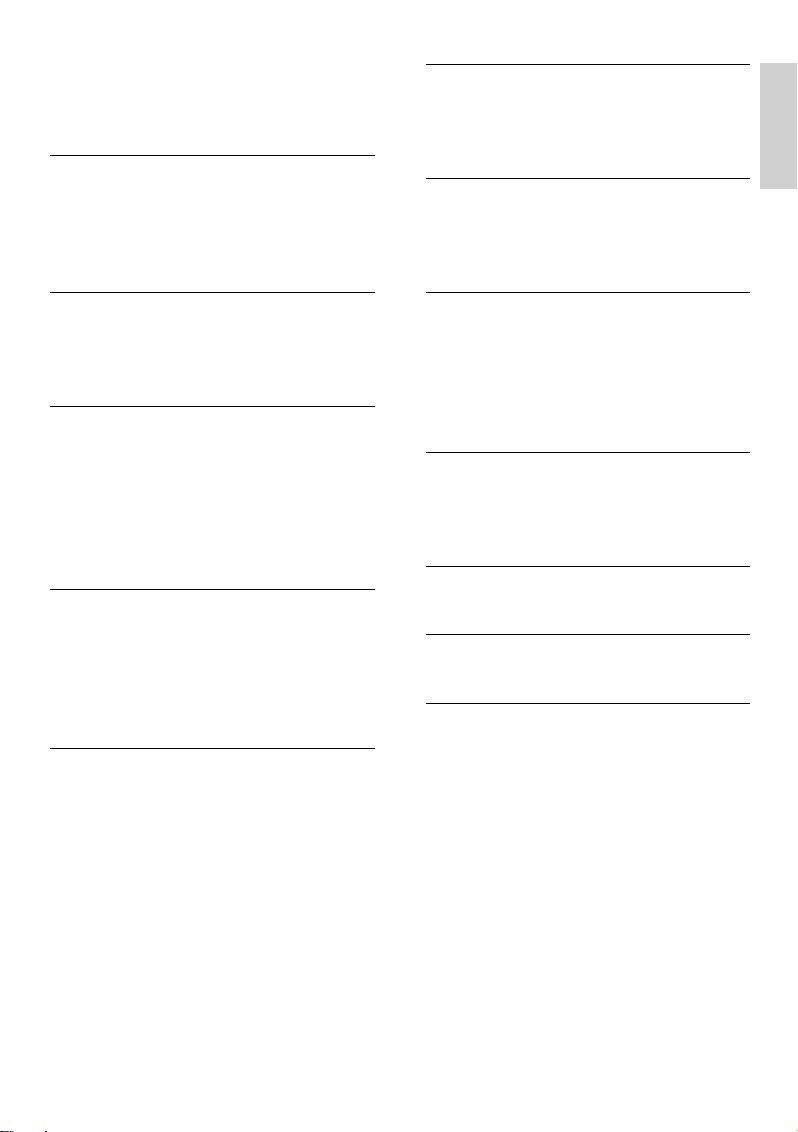
Contents
1 Important 4
Safety and important notice 4
Trademark Notice 5
6 Advanced features 24
Media copy 24
Create MP3 fi les 24
7 Adjust sound 26
Karaoke settings 26
Turn off vocal (cancel voice) 26
English
Contents
2 Your DVD player 6
Features highlight 6
Product overview 7
3 Connect 9
Connect video cables 9
Connect audio cables 10
Route audio to other devices 10
Connect USB device 11
Connect to power outlet 11
4 Get started 12
Prepare the remote control 12
Find the correct viewing channel 13
Select menu display language 13
Turn on Progressive Scan 14
5 Play 15
Play from disc 15
Play video 16
Play music 20
Play photo 21
Play from USB device 23
8 Adjust settings 27
General setup 27
Audio setup 28
Video setup 30
Preferences 32
9 Additional information 34
Update software 34
Care 34
10 Specifi cation 35
11 Troubl e shootin g 36
12 Glossary 38
EN 3
Page 3
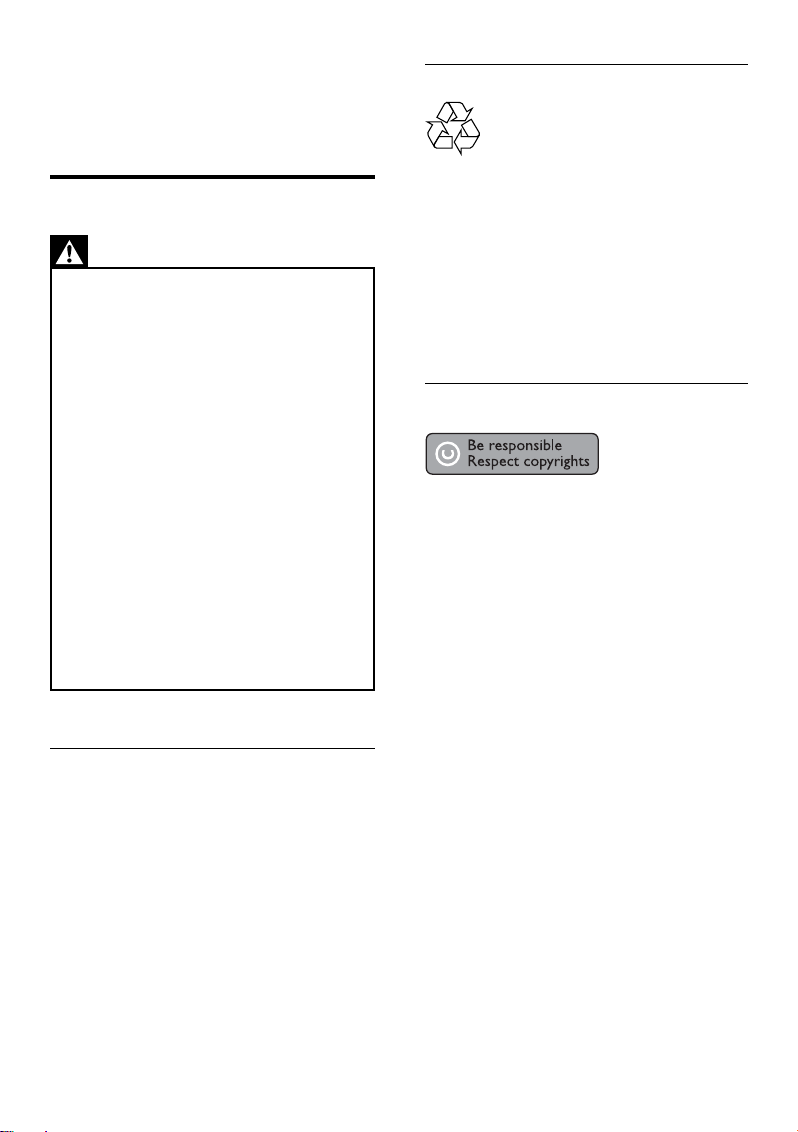
1 Important
Recycle notice
Safety and important notice
Warning
•
R isk of overheating! Neve r install the DVD player
in a confi ned space. Always leave a space of at least
four inches ar ound the DVD player for ventila tion.
Ensur e the curt ains or other objec ts never cover the
ventilation slots on the DVD player.
•
Never place the DVD playe r, remote control or
batteries near naked fl ames or other heat sources,
including direct sunlight.
Only use this DVD player indoors. Keep this DVD
•
player away from water, moisture and liquid -fi lled
objects.
Never place this DVD player on other ele ctr ical
•
equipment.
Keep away from this DVD player during lightning
•
storms.
•
Use of controls or adjustme nts or performance
of proce dures other than herein may result in
hazardous radiation exposure or other unsafe
operation.
•
Wher e the mains plug or an appliance coupler is
used as the disconnect dev ice, the disconnec t device
shall r emain readily ope rable.
Visib le and invisible las er radiation when open. Avoid
•
exposure to beam.
This electronic equipment contains a large
number of materials that can be recycled or
reused if disassembled by a specialized
company. If you are disposing of an old
machine, please take it to a recycling center.
Please observe the local regulations regarding
disposal of packaging materials, exhausted
batteries and old equipment.
Copyright notice
This product incorporates copyright protection
technology that is protected by method claims
of certain U.S. patents and other intellectual
property rights owned by Macrovision
Corporation and other rights owners. Use of
this copyright protection technology must be
authorised by Macrovision Corporation, and is
intended for home and other limited viewing
uses only unless otherwise authorised by
Macrovision Corporation. Reverse engineering
or disassembly is prohibited.
About Progressive Scan
Consumers should note that not all high
defi nition television sets are fully compatible
with this product and may cause artifacts to be
displayed in the picture. In case of 525 or 625
progressive scan picture problems, it is
recommended that the user switch the
connection to the ‘standard defi nition’ output. If
there are questions regarding our TV set
compatibility with this model 525p and 625p
DVD player, please contact our customer
service center.
4 EN
Page 4
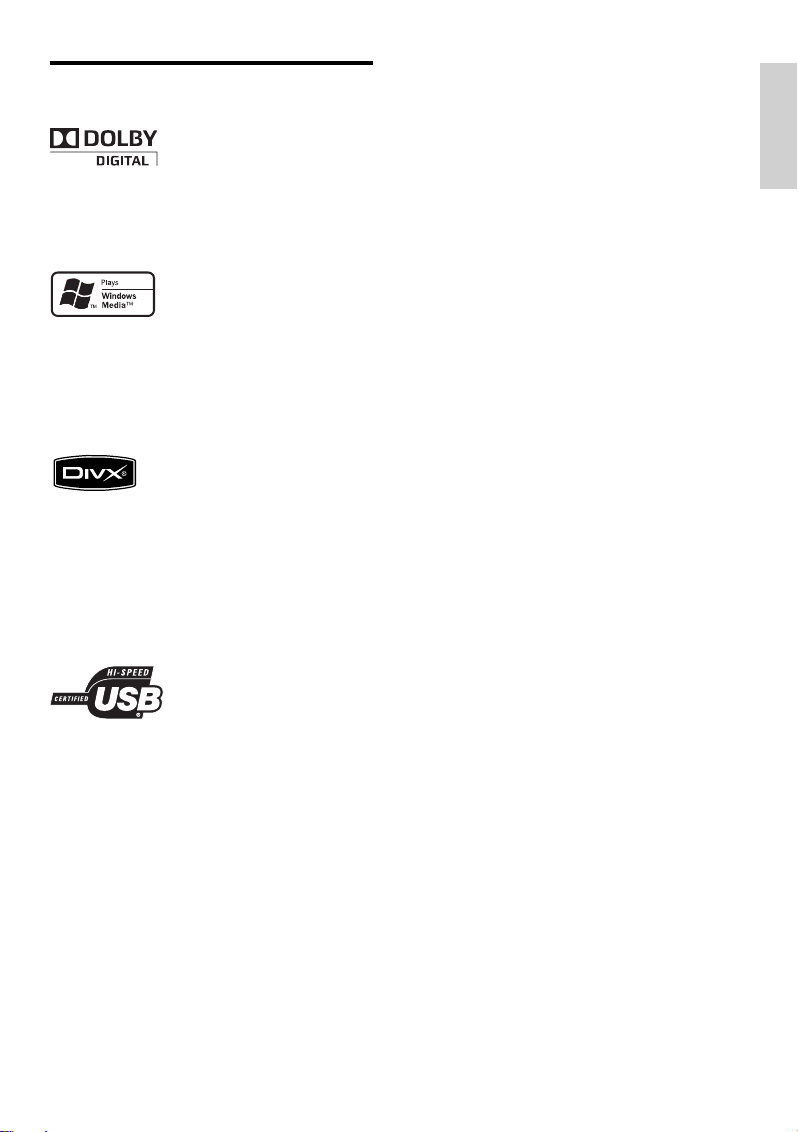
Trademark Notice
Manufactured under license from Dolby
Laboratories. Dolby and the double-D symbol
are trademarks of Dolby Laboratories.
Windows Media and the Windows logo are
trademarks, or registered trademarks of
Microsoft Corporation in the United States and/
or other countries.
DivX, DivX Certifi ed, and associated logos are
trademarks of DivX, Inc. and are used under
license.
Plays DivX® video with menus, subtitles and
audio tracks.
English
Important
The USB-IF Logos are trademarks of Universal
Serial Bus Implementers Forum, Inc.
EN 5
Page 5
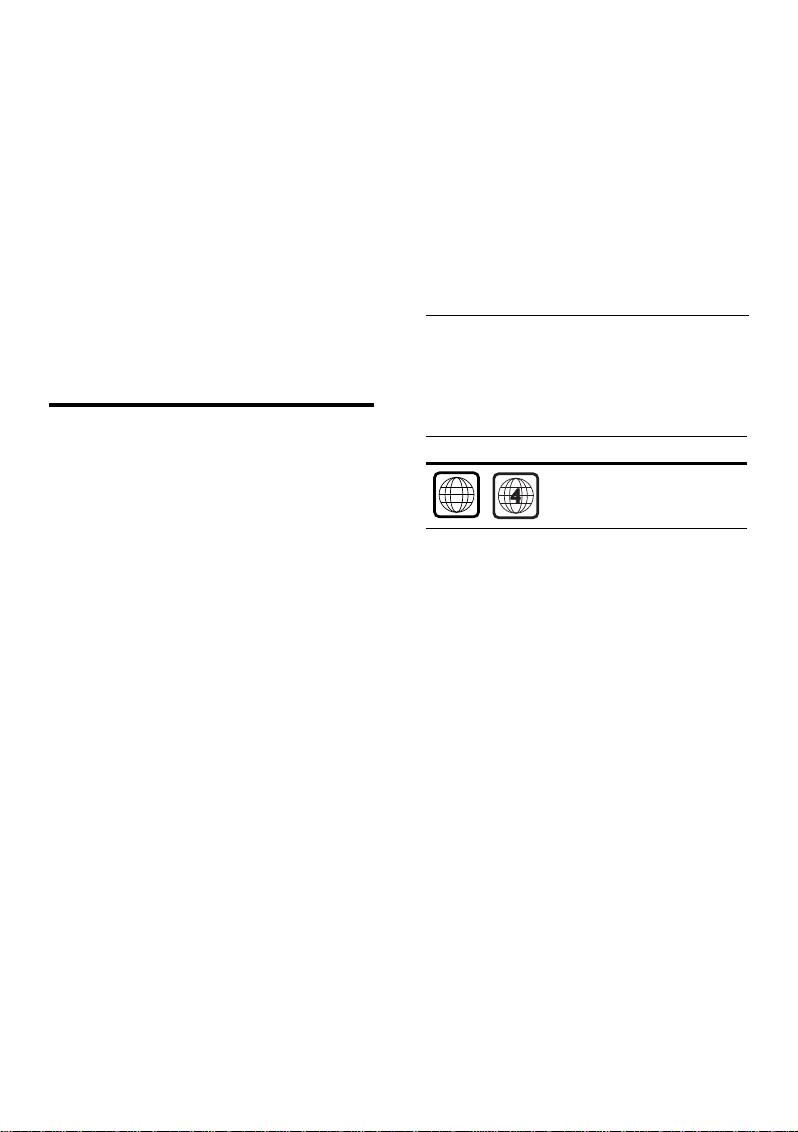
2 Your DVD
ALL
player
Create MP3 fi les
Convert your favourite audio tracks from an
audio CD into MP3 format. The created MP3
fi les are saved in your USB fl ash drive.
Congratulations on your purchase, and
welcome to Philips! To fully benefi t from the
support that Philips offers, register your product
at www.philips.com/welcome.
This DVD player brings audio and video to life.
Just plays practically any disc format, including
the digital photos with absolutely no
compromise to picture quality.
Features highlight
Screen fi t
View the movie in full screen on any TV with
this DVD player.
Progressive scan component video
Pushes the limits of standard resolution and
provides a more fi lm-like image display that is
more pleasing for viewing DVDs on a TV
display.
Hi speed USB 2.0 link
Simply plug your USB fl ash drive into the USB
jack to play your MP3/WMA/JPEG/DivX fi les to
enjoy the music play in superb sound quality.
Karaoke scoring function
Karaoke scoring gives a score for each
performance. Have your singing performance
scored for even more karaoke fun at home!
Region codes
Your DVD player plays discs with the following
region codes.
DVD region code Countries
Latin America
Media copy
You can transfer data fi les such as MP3, WMA
and JPEG from disc to USB fl ash drive.
6 EN
Page 6
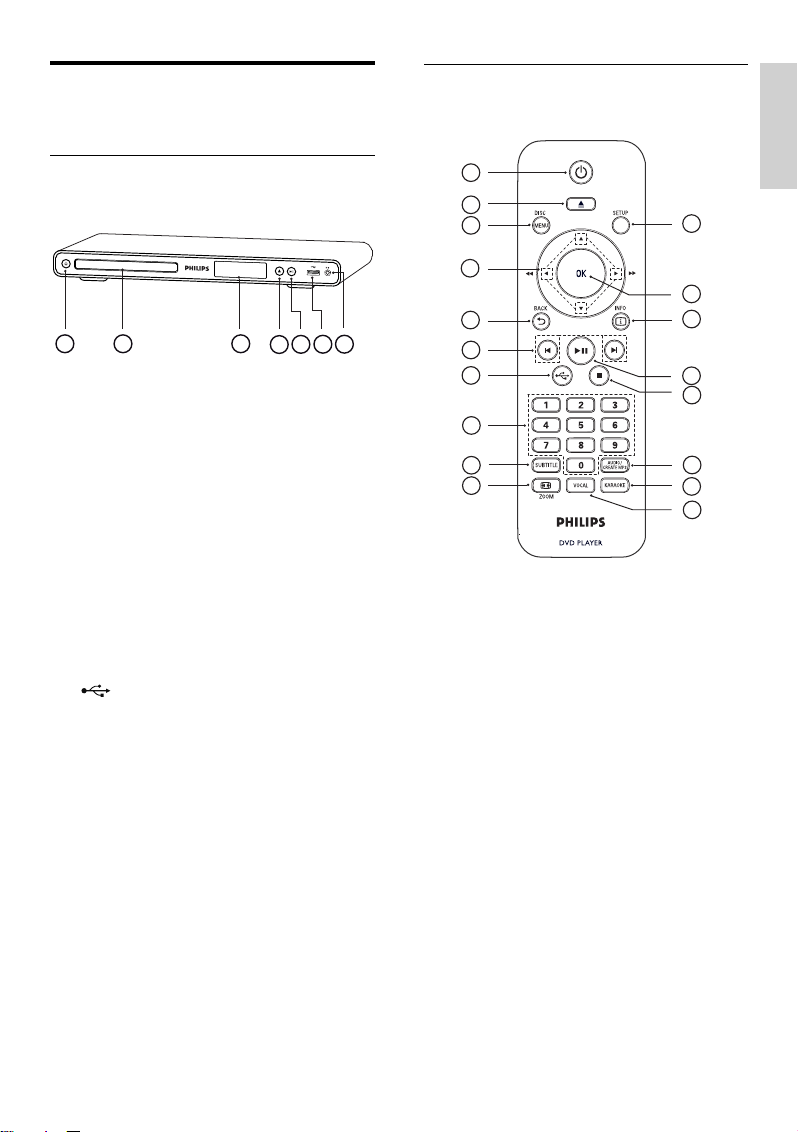
Product overview
Main unit
a 2 (Standby-on)
Turn on the DVD player or switch to •
standby mode.
b Disc compartment
c Display panel
d Z (Open/Close)
Open or close the disc compartment.•
e u (Play/Pause)
Start, pause or resume disc play.•
f (USB) jack
Connect a USB fl ash drive.•
g MIC
Audio input from a microphone.•
Remote control
English
1
2
3
4
5
31 2
4
7
6
5
6
7
8
9
10
a 2 (Standby-On)
Turn on the DVD player or switch to •
standby mode.
b Z (Open/Close)
Open or close the disc compartment.•
c DISC MENU
Access or exit the disc menu.•
Switch to disc mode.•
For VCD/SVCD, turn PBC (Playback •
Control) on or off in PBC mode.
18
17
16
15
14
13
12
11
Your DVD player
EN 7
Page 7
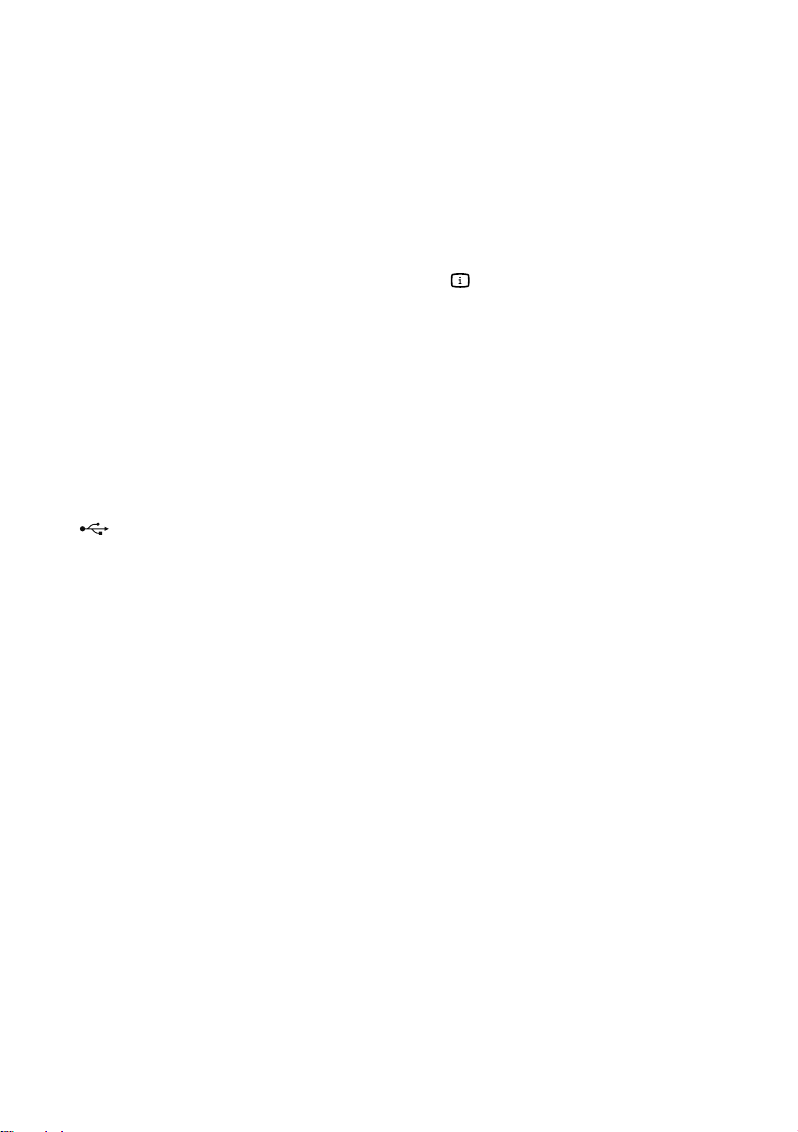
d v V b B (Navigation buttons)
Navigate through the menus.•
Search fast-forward (• B) or fast-
backward (b). Press repeatedly to
change the search speed.
Search slow-forward (• v) or slowbackward (V). Press repeatedly to
change the search speed.
e BACK
Return to the previous display menu.•
For DVD, navigate to the title menu.•
For VCD version 2.0 or SVCD with •
PBC turned on, return to the menu.
f í/ë (Previous/Next)
Skip to the previous or next title, •
chapter, or track.
Press and hold for fast-backward or •
fast-forward search.
g (USB)
Switch to USB mode and display the •
content.
h Numeric buttons
Select an item to play.•
i SUBTITLE
Select DVD or DivX subtitle language.•
Access the menu to USB copy or USB •
delete.
j , ZOOM
Fit the picture format to the TV screen.•
Zoom in or out of the picture.•
k VOCAL
Change the audio channel of a karaoke •
disc.
l KARAOKE
Access or exit the karaoke menu.•
m AUDIO/CREATE MP3
Select an audio language/channel.•
Access the menu to create MP3.•
n x (Stop)
Stop disc play.•
o u (Play/Pause)
Start, pause or resume disc play.•
p INFO
For disc, display the current status or •
disc information.
For slideshows, display a thumbnail view •
of photo fi les.
q OK
Confi rm an entry or selection.•
r SETUP
Access or exit the setup menu.•
8 EN
Page 8
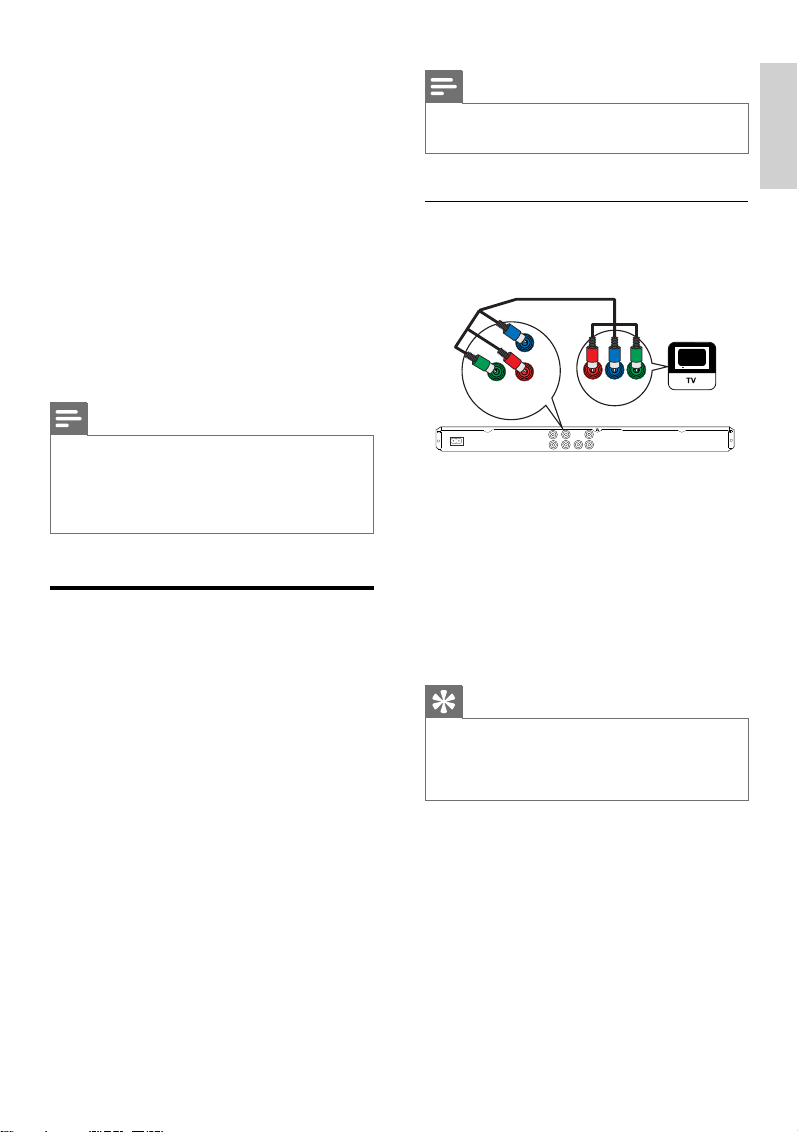
3 Connect
Make the following basic connections to use the
DVD player.
Note
You must connect this • DVD player dir ectly to a
TV.
English
Basic connections:
Video cables•
Audio cables•
Optional connections:
Audio to other devices:•
Digital amplifi er/receiver•
Analog stereo system•
Note
Refer to t he type plate at the r ear or bottom of the •
product for ident ifi cation and supply r atings.
Befor e you make or change any connections, ensur e
•
that all the devices are disconnec ted from the power
outlet.
Connect video cables
Connect this DVD player to the TV to view
disc play.
Select the best video connection that the TV can
support.
Option 1:• Connect to component video
jacks (for a standard TV or Progressive Scan
TV).
Option 2:• Connect to video (CVBS) jack
(for a standard TV).
Option 1: Connect to component
video jacks
Pb
Pr
Y
Pr
Y
COMPONENT VIDEO OUT
Pb
COMPONENT
VIDEO IN
1 Connect the component video cables (not
supplied) to the Y Pb Pr jacks on this DVD
player and the component video input
jacks on the TV.
If a progressive scan TV is used, you •
may turn on the progressive scan mode
(see chapter ‘Turn on Progressive Scan’
for details).
Tip
The component video input jacks on the T V may be •
labeled as Y Pb/Cb Pr/Cr or YUV.
This type of connection provides good picture
•
quality.
Connect
EN 9
Page 9
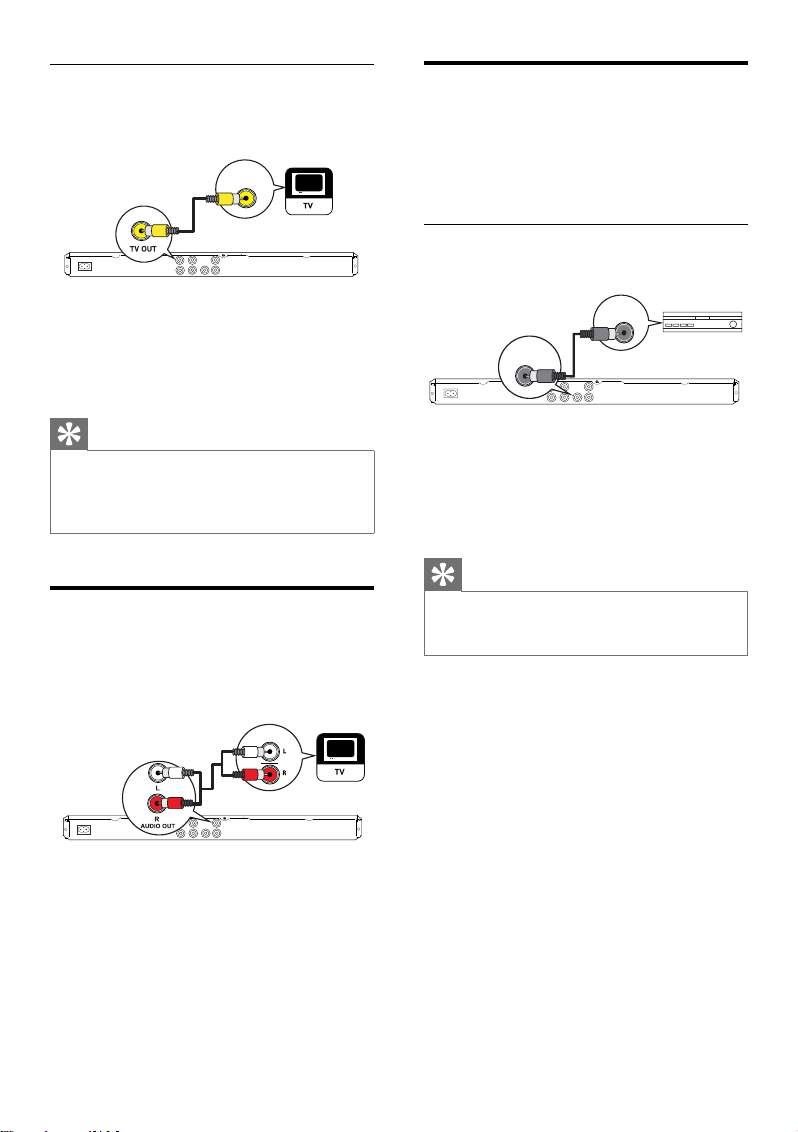
Option 2: Connect to video (CVBS)
jack
VIDEO IN
Route audio to other devices
Route the sound from this DVD player to other
devices to enhance audio play.
Connect to digital amplifi er/receiver
1 Connect a composite video cable
(supplied) to the TV OUT jack on this
DVD player and the video input jack on
the TV.
Tip
The video inp ut jack on the T V may be labele d as •
A/ V IN, V IDEO IN, COMPOSITE or BASEB AND.
This type of connection provides standard pic ture
•
quality.
Connect audio cables
Connect the audio from this DVD player to the
TV to allow sound output through the TV.
AUDIO IN
DIGITAL IN
DIGITAL
OUT
COAXIAL
1 Connect a coaxial cable (not supplied) to
the COAXIAL/DIGITAL OUT jack on this
DVD player and the COAXIAL/DIGITAL
input jack on the device.
Tip
You can optimize the audio outpu t (see chapter •
‘Adjust sett ings’ - [ Audio Set up ] > [ Digital Audio
]) for details.
1 Connect the audio cables (supplied) to the
AUDIO OUT L/R jacks on this DVD
player and the audio input jacks on the TV.
10 EN
Page 10
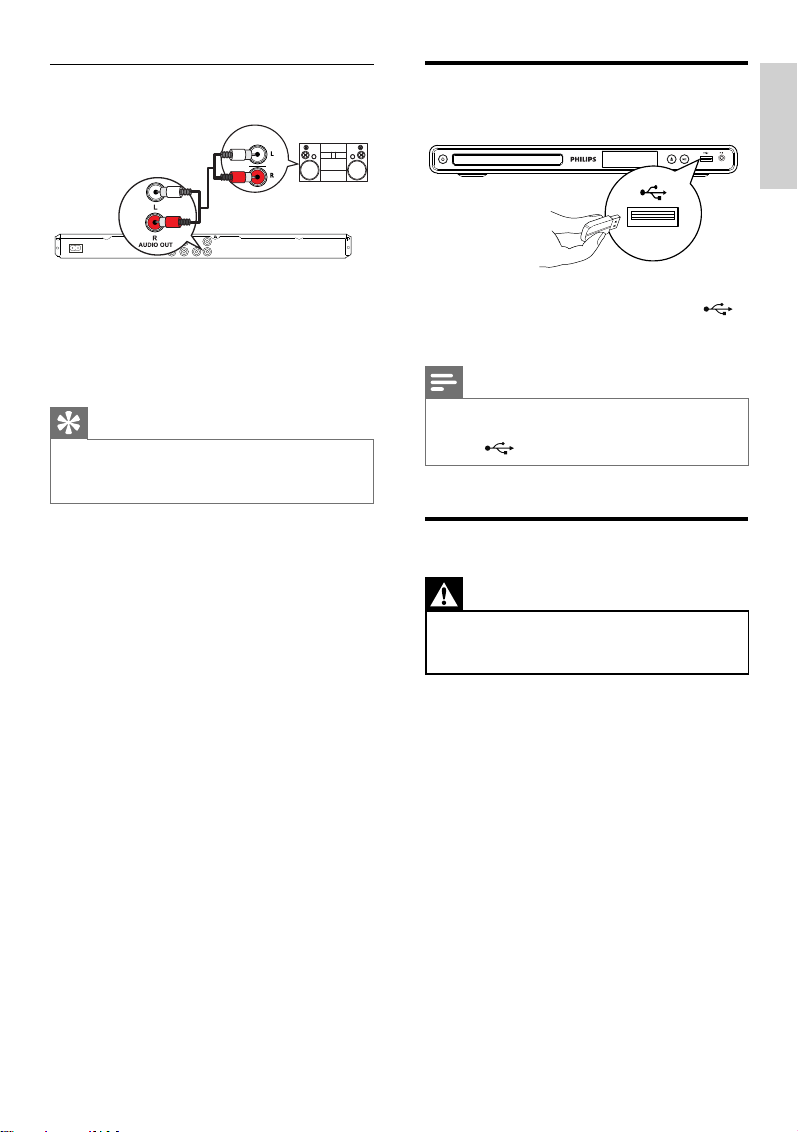
Connect to analog stereo system
Connect USB device
AUDIO IN
1 Connect the audio cables (supplied) to the
AUDIO OUT L/R jacks on this DVD
player and the audio input jacks on the
device.
Tip
You can optimize the audio outpu t (see chapter •
‘Adjust sett ings’ - [ Audio Set up ] > [ Analog Output
]) for details.
1 Connect the USB fl ash drive to the
(USB) jack on this DVD player.
Note
This DVD player can only play/view MP3 , WMA , •
DivX or JPEG fi les that are s tored on such devices.
Press
• to access the content and play the fi les.
Connect to power outlet
Warning
Risk of product damage! Ensure that the power •
suppl y voltage cor responds to the voltage printed on
the back or the under side of the DVD player.
1 Connect the power cord to the power
outlet.
The DVD player is ready to be set up
for use.
English
Connect
EN 11
Page 11
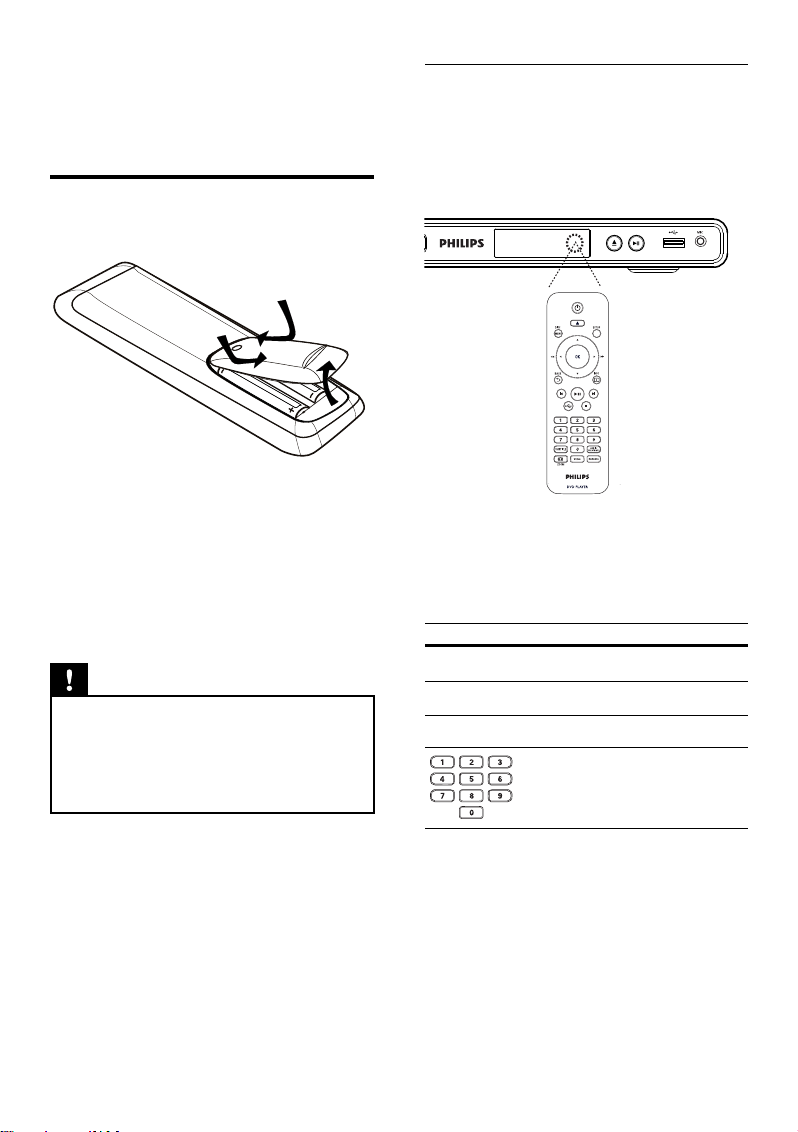
4 Get started
Prepare the remote control
1 Push to open the battery compartment
cover.
2 Insert two R03 or AAA batteries type with
correct polarity (+/-) as indicated.
3 Close the battery compartment.
Caution
Remove batteries if they a re exhausted or if the •
remote contr ol is not to be used for a long time.
•
Do not mix batteries (old and new or car bon and
alkaline, etc.).
Batteries cont ain chemical subs tances, they should
•
be disposed of properly.
Navigate through the menu
1 Point the remote control directly at the
remote sensor on this DVD player and
select the desired function.
2 Use the following buttons on the remote
control to navigate through the on-screen
menus.
Button Action
v V
b B
OK
Move up or down.
Move left or right.
Confi rm a selection.
Enter numbers.
12 EN
Page 12
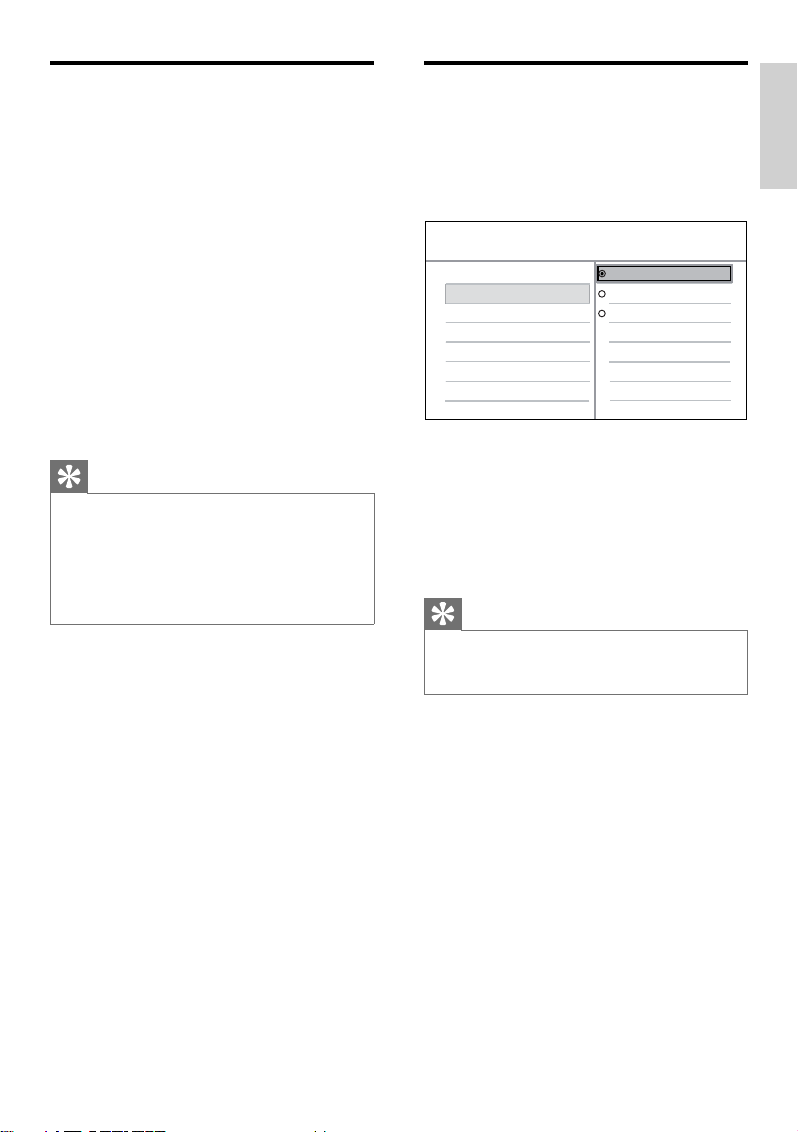
Find the correct viewing
channel
Press 2 to turn on the DVD player.
1
2 Turn on the TV and switch to the correct
video-in channel.
You may go to the lowest channel on •
the TV, then press the Channel Down
button on the TV remote control until
you see the Video In channel.
You may press • ° button repeatedly
on the TV remote control.
Usually this channel is between the •
lowest and highest channels and may
be called FRONT, A/V IN, VIDEO, etc..
Tip
See the TV user manual on how to selec t the co rre ct •
input on the T V.
If the audio ou tput of this DVD player is routed
•
to other audio device (such as audio sys tem
or receiver), turn on the audio device to the
appropriate audio input channel. Refer to the device
user ma nual for details.
Select menu display language
Press SETUP.
1
[ General Setup ] menu is displayed.
2 Select [ OSD Language ], then press B.
General Setup
Disc Lock
OSD Language
Sleep Timer
Auto Standby
DivX(R) VOD Code
English
Español
Português
The language options are different •
depending on your country or region.
It may not correspond to the illustration
shown here.
3 Press vV to select a language, then press
OK.
Tip
You can set the default language for DVD audio •
and disc menu, see cha pter ‘Adjust settings’ - [
Preferences ] for details.
English
Get started
EN 13
Page 13

Turn on Progressive Scan
Connect a progressive scan TV with
component video jacks (see chapter ‘Connect
video cables - Option 1: Connect to
component video jacks’ for details).
1 Turn on the TV to the correct viewing
channel for this DVD player.
2 Press SETUP.
3 Press V to select [ Video Setup ].
4 Select [ Progressive ] > [ On ]
OK.
A warning message is displayed.
Video Setup
TV System
TV Display
Progressive
Picture Setting
Closed Caption
On
Off
then press
,
7 You can now turn on the progressive scan
mode on the TV (see the TV user manual).
Note
During play, when progressive scan mode is on for •
both this DVD player and t he TV, distor ted pictur e
may display. Turn off the progressive sc an feature on
both this DVD player and t he TV.
5 To proceed, select [ OK ] and press OK.
The progressive setup is complete.
Note
If a blan k/distorted screen is dis played , wait for 15 •
seconds for the auto recover.
•
If no pic ture displayed, turn of f the pr ogressive scan
mode as follows:
1) Press Z to open the disc compar tment.
2) Press the numeric button ‘1’.
6 To exit the menu, press SETUP.
14 EN
Page 14

5 Play
Play from disc
Note
DVDs and DVD players ar e designed with regional •
restric tions. Ensure that the DV D video you play is
for the same re gion zone as the player ( indicated on
its back).
•
This DVD player can suppor t play of the following
fi le formats: MP3/WMA/JPEG /DivX .
•
To play DVD- R, DVD+R or DVD -RW, the disc must
be fi nalized.
Play a disc
Caution
Never place any objec ts other than discs i nto the •
disc compartment.
Tip
If the pa sswo rd ent ry menu is displayed, you have to •
enter the passwor d befor e it can be played.
•
If you pau se or stop a disc for abou t 5 minu tes, the
screen saver acti vates. To deactivate the screen
saver, press DISC MENU.
•
After you pause or stop a disc , if no buttons
are pr essed within 15 minutes, this DVD player
automatically switches to standby mode.
English
Play
1 Press Z to open the disc compartment.
2 Insert a disc with its label facing up.
For double-sided disc, load the side to •
play faces up.
3 Press Z to close the disc compartment
and start disc play.
To view disc play, turn on the TV to •
the correct viewing channel for this
DVD player.
4 To stop disc play, press x.
EN 15
Page 15

Play video
Change video play
Note
For vid eo disc, play always resumes from the point •
wher e it was last stopped. To start play from the
begin ning, press
í while t he message is displayed.
Control a title
1 Play a title.
2 Use the remote control to control the title.
Button Action
u
x
ë
í
m
, M Searches fast-forward (M)
v
, V Searches slow-forward (v) or
Start, pause or resume disc
play.
Stop disc play.
Skip to the next title or
chapter.
Skip to the beginning of the
current title or chapter.
Press twice to jump to the •
previous title or chapter.
or fast-backward (m).
Press repeatedly to change •
the search speed.
slow-backward (V).
Press repeatedly to change •
the search speed.
For VCD/SVCD, slow-•
backward search is not
possible.
1 Play a title.
2 Use the remote control to change the
video play.
Button Action
AUDIO/
CREATE MP3
SUBTITLE
, ZOOM
(Screen Fit)
, ZOOM
INFO
Note
Some operations may not work with some discs. See
•
the information accompanying the disc for details.
Change audio language.
Only applicable to discs •
with multiple audio
language or channel.
Change subtitle language.
Only applicable to discs •
with multiple subtitle
language.
Fit the picture format to the
TV screen.
Press repeatedly until the •
image is scaled to fi t to
the TV screen.
Toggle between screen
aspect ratio and different
zoom factor.
To pan through the •
zoomed image, press the
navigation buttons.
Display the current status or
disc information.
You can change the video •
play options here without
interrupting disc play.
.
16 EN
Page 16

Access DVD menu
Preview disc contents
English
Play
1 Press DISC MENU to access disc main
menu.
2 Select a play option, then press OK.
In some menus, press the • numeric
buttons to input your selection.
To return to the title menu during play, •
press BACK.
Access VCD menu
The PBC (Playback Control) for VCD/SVCD is
turned on by default in the factory. When you
load in a VCD/SVCD, the contents menu is
displayed.
1 Press numeric buttons to select a play
option, then press OK to start play.
If PBC is off, it skips the menu and starts •
play from the fi rst track.
During play, you can press • BACK to
return to the menu (if the PBC mode is
on).
Tip
The default s etting for PBC is on. You can change the •
default set ting, see chapter ‘Adjust settings’ -
[ Preferences ] > [ PBC ] for details.
1 During play, press INFO.
The disc status menu is displayed.
2 Select [ Preview ], then press B.
DVD
Select Digest Type:
Title Digest
Chapter Digest
Title Interval
Chapter Interval
VCD/SVCD
Select Digest Type:
Track Digest
Disc Interval
Track Interval
3 Select a preview option, then press OK.
A six thumbnails preview screen is
displayed.
To go to the next/previous preview •
screen, press í/ë.
To start play, press • OK at the select
thumbnail picture.
EN 17
Page 17

Quick skip play to a specifi c time
View DVD play from different angles
1 During play, press INFO.
The disc status menu is displayed.
2 Select the current elapsed playing time,
then press B.
[ TT Time ]• (title time)
[ CH Time ] • (chapter time)
[ Disc Time ] • (disc time)
[ Track Time ] • (track time)
3 Press the numeric buttons to change the
time where you want to skip to.
Display play time
1 During play, press INFO.
The disc status menu is displayed.
2 Select [ Time Disp ], then press B.
The display options are different
depending on the disc type.
Option Action
[ Title Elapsed ]
/ [ Chapter
Elapsed ]
[ Title Remain ]
/ [Chapter
Remain ]
[ Total Elapsed
] / [Single
Elapsed ]
[ Total Remain
] / [Single
Remain ]
Display DVD title or chapter
elapsed play time.
Display DVD title or chapter
remaining play time
Display VCD/SVCD disc or
track elapsed play time.
Display VCD/SVCD disc or
track remaining play time.
3 Select an option, then press OK.
1 During play, press INFO.
The disc status menu is displayed.
2 Select [ Angle ], then press B.
3 Press the numeric buttons to change the
angle.
Play changes to the selected angle.
Note
Only applicable to discs contain seque nces recorded •
from different camer a angles.
Repeat play - video
For DVD/VCD/SVCD
1 During play, press INFO.
The disc status menu is displayed.
2 Select [ Repeat ] in the menu, then press
B.
3 Press vV to select a repeat option, then
press OK.
Note
For VCD/SVCD, repeat play is only possible if PBC •
mode is turned off.
18 EN
Page 18

Set repeat play for a specifi c section
Play DivX® video
1 During play, press INFO.
The disc status menu is displayed.
2 Select [ Repeat AB ] in the menu, then
press OK at the start point.
2 Press OK again to set the end point.
Repeat play starts.
3 To cancel repeat play, press OK again.
Note
The marked section for repeat play is onl y possi ble •
within a title or tr ack.
DivX video is a digital media format that retains
high quality despite a high rate of compression.
This DVD player is DivX® Certifi ed so that
you can enjoy DivX video.
1 Insert a disc or USB that contains the DivX
videos.
For USB, press •
A contents menu is displayed.
.
2 Select a title to play, then press OK.
3 Use the remote control to control the
title.
Button Action
SUBTITLE
AUDIO/
CREATE MP3
x
INFO
Change subtitle language.
Change audio language/
channel.
Stop disc play.
The contents menu is •
displayed.
Display title elapsed play
time or title remaining play
time.
English
Play
Note
You can only play DivX videos that were rented or •
purchased w ith the DivX regist ration code of this
DVD playe r (see chapter ‘Adjust set tings’ - [ General
Setup ] > [ DivX(R) VOD Code ] for de tails).
•
If the subtitle does not appear cor rec tly, cha nge the
subtitle la nguage (see chapter ‘Adjust set tings’ -
[ Preferences ] > [ DivX Subtitle ] for d etails).
EN 19
Page 19

Play music
Quick skip play
Note
For some commercial audio disc, play may resume •
from the point wher e it was last stopped. To star t
play from fi rst track, press
í.
Control a track
1 Play a track.
2 Use the remote control to control the
track.
Button Action
u
x
ë
í
Start, pause or resume disc
play.
Stop disc play.
Skip to the next track.
Skip to the beginning of the
current track. Press twice to
jump to the previous track.
Select an item to play.
1 During play, press INFO until one of
the following options is selected.
Display Action
[ Disc Go
To ]
[ Track Go
To ]
[ Select
Track ]
Skip play to a specifi c time
within the disc.
Skip play to a specifi c time
within a track
Skip play to a specifi c track
number.
2 Press the numeric buttons to change the
time/number where you want to skip to.
Repeat play - audio
For audio CD
1 During play, press INFO repeatedly
until [ Off ] is selected.
2 Press b B to select a repeat option.
For MP3/WMA fi les
1 During play, press INFO to select a
repeat option.
, M Searches fast-forward (M)
m
or fast-backward (m).
Press repeatedly to change •
the search speed.
20 EN
Page 20

Play MP3/WMA music
MP3/WMA is a type of highly compressed
audio fi le (fi les with .mp3, .wma extensions).
1 Insert a disc or USB that contains the MP3/
WMA music.
For USB, press •
A contents menu is displayed.
Play starts.
.
2 Select a track to play if play does not start
automatically.
To select another track/folder, press •
vV, then press OK.
3 To return to the main menu, press v until
the root menu is selected, then press OK.
Note
For CDs r ecorded in multiple sessions, only the fi rst •
session is played.
This DVD player does not suppor t MP3PRO audio
•
format.
If any special characters are present in the MP3
•
track name (ID3) or album name , it may not display
correctly on the scree n because these characters are
not suppor ted.
•
Some WMA is protected by Dig ital Rights
Management (DRM), it ca nnot be played on this
DVD playe r.
Folders/fi les exceed the supported limit of this DVD
•
player a re not displayed or played.
Play photo
Play photos as slideshow
This DVD player can play JPEG photos (fi les
with .jpeg or .jpg extensions).
1 Insert a disc or USB that contains the JPEG
photos.
For USB, press •
For a Kodak disc, the slideshow begins
automatically.
For a JPEG disc, the photo menu is
displayed.
.
2 Select the folder/album you want to play.
To preview the photos in the folder/•
album, press
INFO.
English
Play
Tip
You can display the data disc conte nts withou t •
folders, see chapter ‘Adjust set tings’ - [ Prefe rences ]
> [ MP3/J PEG Nav ] for details.
To go to previous or next screen •
display, press í/ë.
To select a photo, press the • navigation
buttons.
To display the selected photo only, •
press OK.
3 Press OK to start slideshow play.
To return to the menu, press • BACK.
EN 21
Page 21

Note
You may require longer time to display the disc •
content on the T V due to the large number of songs/
photos compiled onto one disc.
•
If the JPEG photo is not recorded wit h an ‘exif ’ type
fi le, the ac tual t humbnail picture is not be shown
on the display. It is replaced by a ‘blue mountain’
thumbnail picture.
•
This DVD player can only display digital ca mera
pictures according to the JPEG -E XIF format , typically
used by almost all digital c amer as. It can not display
Motion JPEG and pic tures in formats other than
JPEG , or sound clips associated with pictures.
•
Folders/fi les exceed the supported limit of this DVD
player a re not displayed or played.
Control photo play
1 Play photo slideshow.
2 Use the remote control to control the
photo.
Button Action
b
B
v
V
, ZOOM
Rotate the photo anticlockwise.
Rotate the photo clockwise.
Flip the photo vertically.
Flip the photo horizontally.
Zoom in/ out.
Play pause in zoom mode.•
Play musical slideshow
Play MP3/WMA music fi les and JPEG photo
fi les simultaneously to create musical slideshow.
The MP3/WMA and JPEG fi les must be stored
on the same disc.
1 Play MP3/WMA music.
2 Navigate to the photo folder/album and
press OK to start slideshow play.
Slideshow begins and continues till the
end of the photo folder or album.
Audio continues to play till the end of
the disc.
To return to the menu, press • BACK.
3 To stop slideshow play, press x.
4 To stop music play, press x again.
x
22 EN
Stop disc play.
Page 22

Play from USB device
This DVD player plays/views MP3, WMA, DivX
or JPEG fi les that are stored on USB device.
1 Connect a USB fl ash drive to the
(USB) jack on this DVD player.
2 Press .
A contents menu is displayed.
Play starts.
3 Select a fi le to play if play does not start
automatically.
For more information, see chapters •
‘Play music, Play photo, Play video’ for
details.
4 To stop play, press x or remove the USB
device.
To switch to the disc mode, press •
or DISC MENU.
English
Play
Tip
If the device do es not fi t into the USB jack , connect it •
through a USB extension cable.
•
Digital cameras that require additional pr ogramme
inst allation when connected to a PC ar e not
supported.
EN 23
Page 23

6 Advanced
Create MP3 fi les
features
Media copy
You can transfer data fi les such as MP3, WMA
or JPEG from disc to the USB device.
1 Insert a disc contains the MP3/WMA/JPEG
fi les.
2 In stop mode, connect the USB fl ash drive
to the
3 Select the fi le to copy, then press
SUBTITLE.
4 Select [ Yes ] in the menu to start to copy,
then press OK.
(USB) jack on this DVD player.
00:00/00:00 005/030
\MP3
Previous
Track 1
Track 2
Track 3
Track 4
Track 5
Track 6
Track 7
Do you want
to copy this file
Yes No
You can convert audio CDs into MP3 audio
fi les with this DVD player. The created MP3
audio fi les are saved in the USB device.
1 Insert an audio CD.
2 Connect the USB fl ash drive to the
(USB) jack on this DVD player.
3 During disc play, press AUDIO/CREATE
MP3.
4 Select [ Yes ] in the menu and press OK.
OPTIONS
Speed Normal
Bitrate 128kbps
CRT ID3 Yes
Device USB 1
Summary
Press [OK] button
to change speed.
Start Exit
Create MP3
TRACK
Track01 04:14
Track02 04:17
Track03 03:58
Track04 04:51
Track05 03:53
Track06 04:09
Track07 04:38
Select all
Deselect all
5 Select the conversion options in the
[ OPTIONS ] panel and press OK.
Once complete, a new folder is created
automatically in the USB device to store all
the new data fi les.
5 To stop copy progress, press x, then
press OK.
Note
While you copy, neve r pres s any buttons. •
Copy-protected media cannot be copied. •
24 EN
Page 24

Option Description
[ Speed ]
[ Bitrate ]
[ CRT ID3 ]
[ Device ]
Select the write-to-fi le speed.
If • [ Normal ] speed is
selected, music play can be
heard while creating the
MP3 fi le.
Select the quality level.
Higher bitrate for better sound
quality and bigger fi le size.
Default setting is • [ 128
kbps ].
Copy track information into
the MP3 fi le.
Default setting is • [ Yes ].
The created MP3 fi les can
only be saved in USB device.
6 Press B to access the [ TRACK ] panel.
7 Select the audio track, then press OK.
To select another track, repeat step 7.•
To select all tracks, select • [ Select all ]
in the menu and press OK.
To deselect all tracks, select • [ Deselect
all ] in the menu and press OK.
8 Select [ Start ] in the menu to start to
convert, then press OK.
Once complete, a new folder is created
automatically in the USB device to store
all the new MP3 fi les.
To exit the menu, select • [ Exit ] and
press OK.
English
Advanced features
Note
While you convert , never press any but tons . •
DTS CDs and copy-protected CDs cannot be •
conver ted.
•
Write-pr otec ted or password-protected USB
devices cannot be used to store MP3 fi les.
EN 25
Page 25

7 Adjust sound
Karaoke settings
[ Karaoke Scoring ]: Select a karaoke rating
score level.
[ Off ]• – no score rating display.
[ Basic ]• – basic rating.
[ Intermediate ]• – intermediate rating.
[ Advance ]• – advance rating.
1 Turn on the TV to the correct viewing
channel for this DVD player.
2 Connect a microphone (not supplied) to
MIC jack on this DVD player.
3 Press KARAOKE repeatedly to access
various setting options.
[ MIC ]: Press b B to turn on or off
microphone output.
[ Vol ]: Press b B to set the default
microphone volume level.
[ Echo ]: Press b B to set the echo level.
[ Key ]: Press b B to set the pitch level that
match your voice.
Note
A karaoke score is displayed at the end of the song. •
Press OK to exit and r esume kar aoke session.
•
Karaoke score function is only available for DVD and
VCD disc s.
Set the microphone volume to the minimum level
•
before connecting the microphone to pr event
howling.
Turn off vocal (cancel voice)
1 Press VOCAL repeatedly to toggle
through various audio modes or turn off
the vocal.
Note
You cannot cancel the voice outpu t from MP3 discs.•
26 EN
Page 26

8 Adjust settings
This section describes the various setting
options of this DVD player.
4 Select a setting, then press OK.
To return to the previous menu, press •
b.
To exit the menu, press • SETUP.
English
Symbol Option
[ General Setup ]
[ Audio Setup ]
[ Video Setup ]
[ Preferences ]
Note
If the setup option is grayed out, it means the setting •
cannot be changed at the current state.
General setup
Press SETUP.
1
[ General Setup ] menu is displayed.
2 Press B.
3 Select an option, then press OK.
General Setup
Disc Lock
OSD Language
Sleep Timer
Auto Standby
DivX(R) VOD Code
Note
See the explanations of the above options in the •
following pages.
[ Disc Lock ]
Set play restriction for a specifi c discs.
Before you start, place the disc in the disc
compartment (maximum 20 discs can be
locked).
[ Lock ] • – restrict access to the current
disc. The next time you want to play
this disc or unlock it, you need to enter
the password.
[ Unlock ]• – play all discs.
Tip
You can set or change the password, go to •
[ Preferences ] > [ P assword ].
[ OSD Language ]
Select the default on-screen menu
language.
[ Sleep Timer ]
Switch to standby automatically after the
preset time.
[ Off ]• – disable sleep mode.
[ 15 Mins ]• , [ 30 Mins ], [ 45 Mins ],
[ 60 Mins ] – select the count down
time before the DVD player switches
to standby.
Adjust settings
EN 27
Page 27

[ Auto Standby ]
Turn off or on automatic standby switching
mode. It is an energy saving feature.
[ On ]• – switch to standby after 15
minutes of inactivity (for example, in
pause or stop mode).
[ Off ]• – disable auto standby mode.
DivX(R) VOD Code ]
[
Display the DivX® registration code.
Tip
Enter t his DVD player’s DivX registration code w hen •
you rent or purchase video f rom w ww.divx .com/vod.
The DivX videos rented or pur chased through th e
DivX® VOD ( Video On Demand) service can be
played only on the device to which it is registered.
Audio setup
Press SETUP.
1
[ General Setup ] menu is displayed.
2 Press V to select [ Audio Setup ], then
press B.
3 Select an option, then press OK.
Audio Setup
Analog Output
Digital Audio
Volume
Sound Mode
CD Upsampling
Night Mode
4 Select a setting, then press OK.
To return to the previous menu, press •
b.
To exit the menu, press • SETUP.
Note
See the explanations of the above options in the •
following pages.
28 EN
Page 28

[ Analog Output ]
Select the analog audio setting based on
the audio device that is connected through
the analog audio jack.
[ Stereo ]• – for stereo output.
[ LT/RT ]• – for surround sound output
through two speakers.
[ Volume ]
Set the default volume level when you play
a disc.
Press 1. OK.
Press 2. b B to set the volume.
Press 3. OK to confi rm and exit.
English
[ Digital Audio ]
Select the setting based on the digital
amplifi er/receiver that is connected
through the digital jack.
[ Digital Output ]• – select the type of
digital output.
Option Description
[ Off ] Disable digital output.
[ All ] The device supports
multi-channel audio
formats.
[ PCM Only ] The device is not capable
of decoding multi-channel
audio. Audio is
downmixed to twochannel sound: see
LPCM Output ]
[
setting.
[ LPCM Output ]• – select the LPCM
(Linear Pulse Code Modulation) output
sampling rate.
Option Description
[ 48kHz ] For discs recorded at
sampling rate of 48 kHz.
[ 96kHz ] For discs recorded at the
sampling rate of 96 kHz.
[ Sound Mode ]
Select a preset sound effect to enhance
the audio output.
[ 3D ]• – select a virtual surround sound
effect that is produced from the left and
right audio channels.
[ Movie Mode ]• – select a sound effect
for movies.
[ Music Mode ]• – select a sound effect
for music.
[ CD Upsampling ]
For better sound quality in stereo mode,
convert the music CD to a higher sampling
rate.
[ Off ]• – turn off CD-upsampling.
[ 88.2kHz (X2) ]• – convert to twice
the original sampling rate.
[ 176.4kHz (X4) ]• – convert to four
times the original sampling rate.
Adjust settings
Note
[ LPCM Output ]• setting is only available if the
[ Digit al Output ] is set to [ PCM only ].
•
The higher the sampling rate, the bet ter the sound
quality.
EN 29
Page 29

[ Night Mode ]
You can play DVDs with Dolby Digital
mode at a low volume, without disturbing
others. High volume output is decreased
and low volume output is increased to an
audible level.
[ On ]• – turn on night mode.
[ Off ]• – enjoy surround sound with its
full dynamic range.
Video setup
Press SETUP.
1
[ General Setup ] menu is displayed.
2 Press V to select [ Video Setup ], then
press B.
3 Select an option, then press OK.
Video Setup
TV System
TV Display
Progressive
Picture Setting
Closed Caption
4 Select a setting, then press OK.
To return to the previous menu, press •
b.
To exit the menu, press • SETUP.
Note
See the explanations of the above options in the •
following pages.
30 EN
Page 30

[ TV System ]
If the video does not appear correctly,
change the setting. By default, this setting
matches the most common setting for TVs
in your country.
[ NTSC ]• – for NTSC-system TV.
[ PAL ]• – for PAL-system TV.
[ Multi ]• – for TV that is compatible
with both PAL and NTSC.
[ TV Display ]
Select the screen format according to how
you want the picture to appear on the TV.
4:3 Pan Scan (PS)
4:3 Letter Box (LB)
16:9 (Wide Screen)
[ 4:3 Pan Scan ]• – for standard TV, a
full-height screen display with the sides
trimmed.
[ 4:3 Letter Box ]• – for standard TV, a
‘wide-screen’ display with black bars on
the top and bottom.
[ 16:9 ]• – for wide-screen TV (frame
ratio 16:9).
[ Picture Setting ]
Select a predefi ned set of picture color
settings or customize the personal setting.
[ Standard ]• – original color setting.
[ Bright ]• – vibrant color setting.
[ Soft ]• – warm color setting.
[ Personal ]• – customize the color
setting. Set the level of brightness,
contrast, tint and color saturation, then
press OK.
[ Closed Caption ]
Turn off or on display captions.
[ On ]• – show the sound effects in
subtitles. Applicable only to discs with
Closed Caption information included
and the TV supports this feature.
[ Off ]• – disable closed caption.
English
Adjust settings
[ Progressive ]
If a progressive scan TV is connected to
the DVD player, turn on progressive scan
mode.
[ On ]• – turn on progressive scan
mode.
[ Off ]• – disable progressive scan mode.
Tip
Ther e is more detailed description available. See •
chapter ‘Get Star ted - Turn on Progressive Scan’ for
details.
EN 31
Page 31

Preferences
Press SETUP.
1
[ General Setup ] menu is displayed.
2 Press V to select [ Preferences ], then
press B.
3 Select an option, then press OK.
Preferences
Audio
Subtitle
Disc Menu
Parental Control
PBC
Mp3/Jpeg Nav
Password
DivX Subtitle
[ Audio ]
Select the default audio language for
DVDs.
[ Subtitle ]
Select the default subtitle language for
DVDs.
[ Disc Menu ]
Select the menu language for DVDs.
Note
If the language you have set is not av ailable on the •
disc, t he disc uses it s own default language.
For some DVDs, the subtitle/audio language ca n only
•
change from the disc menu.
To select t he languages that ar e not lis ted in t he
•
menu, select [ Others ]. Then check the L anguage
Code list at the back of this use r manual and enter
the respec tive language code.
4 Select a setting, then press OK.
To return to the previous menu, press •
b.
To exit the menu, press • SETUP.
Note
Stop disc play before you can access to • [ Preferences ].
See the explanations of the above options in the
•
following pages.
32 EN
[ Parental Control ]
Restrict access to DVDs that are unsuitable
for children. These types of DVDs must be
recorded with ratings.
Press 1. OK.
Selec t a rating level, then press 2. OK.
Press the 3. numeric buttons to enter
the password.
Note
Rated DVDs above the level you set in • [ Parental
Control ] require a pa ssword to be played.
•
The ratings are countr y-dependent. To allow all discs
to play, select ‘ 8’.
•
Some DVDs have rating s printed on them bu t are
not recorded with r atings. This function has no
effect on such DVDs .
Tip
You can set or change the password, go to•
[ Preferences ] > [ P assword ].
Page 32

[ PBC ]
For VCDs/SVCDs recorded with PBC
(playback control), you can access the disc
content through an interactive menu.
[ On ]• – an index menu is displayed
when you load a disc for play.
[ Off ]• – skip the menu and start play
from the fi rst track.
[ MP3/JPEG Nav ]
Select to display the folders or display all
the fi les.
[ View Files ]• – display all the fi les.
[ View Folders ]• – display the folders of
MP3/WMA fi les.
[ Password ]
Follow the instructions on the TV to set or
change the password for locked discs and
play restricted DVDs.
Preferences
Change password
Old Password
New Password
Confirm PWD
OK
[ DivX Subtitle ]
Select a character set that supports the
DivX subtitle.
[ Standard ] English, Irish, Danish,
Estonian, Finnish, French,
German, Italian, Portuguese,
Luxembourgish, Norwegian
(Bokmål and Nynorsk),
Spanish, Swedish, Turkish
Note
Ensur e that the subtitle fi le ha s the exact same fi le •
name as the movie fi le. If for example the fi le name
of the mov ie is ‘Movie.avi’, then you will need to
name the tex t fi le ‘Movie.sub’ or ‘Movie.srt’.
[ Version Info ]
Display the software version of this DVD
player.
This information is required when you
want to fi nd out if a newest software
version is available at the Philips website
that you may download and install on this
DVD player.
[ Default ]
Reset all the settings of this DVD player to
factory default, except for [ Disc Lock ],
[ Parental Control ], [ Password ] and
settings.
English
Adjust settings
Press the 1. numeric buttons to enter
‘136900’ or the last set password at [
Old Password ] fi eld.
Enter the new password at 2. [ New
Password ] fi eld.
Enter the new password again at 3.
[ Confi rm PWD ] fi eld.
Press 4. OK to exit the menu.
Note
If you for get th e pass word , enter ‘136900 ’ befor e •
you set a new pass word .
EN 33
Page 33

9 Additional
information
Update software
To check for updates, compare the current
software version of this DVD player with the
latest software version (if available) at the
Philips website.
4 Visit www.philips.com/support to check for
the latest software version, using the fi le
name for this DVD player.
5 Refer to the upgrade instructions for more
information.
Note
Disconnect the power cord fo r a few seconds and •
connect again to reboot the system.
Care
Caution
Power supply must not be interrupted du ring •
software upgrade.
1 Press SETUP.
Preferences
Disc Menu
Parental Control
PBC
Mp3/Jpeg Nav
Password
DivX Subtitle
Version Info
Default
2 Select [ Preferences ] > [ Version Info ],
then press OK.
3 Write down the fi le name, then press
SETUP to exit the menu.
Caution
Never use solvents such as benzene, thi nner, •
cleaners av ailable commercially, or anti-s tat ic spr ays
intended for discs.
Clean discs
Wipe the disc with a micro fi bre cleaning cloth
from the center to the edge in a straight line
movement.
34 EN
Page 34

10 Specifi cation
Note
Specifi cation and design a re subject to change •
without notice.
Accessories supplied
Remote control and batteries•
Audio/video cables•
Power cable•
Playback media
DVD-Video, Video CD/SVCD, Audio CD, CD-R/•
CD-RW, DVD+R/+RW, DVD-R/-RW, DivX-CD,
Picture CD, MP3-CD, WMA-CD, USB fl ash drive
USB
Compatibility: Hi-Speed USB (2.0)•
Class support: UMS (USB Mass Storage Class) •
TV standard
Number of lines: •
625 (PAL/50Hz); 525 (NTSC/60Hz)•
Playback: Multi-standard (PAL/NTSC)•
Video performance
Video DAC: 12 bits, 108 MHz•
Y Pb Pr: 0.7 Vpp ~ 75 ohm•
Video output: 1 Vpp ~ 75 ohm•
Frequency response: •
DVD: 4 Hz - 22 kHz (48 kHz); •
4 Hz - 44 kHz (96 kHz)
SVCD: 4 Hz - 20 kHz (44.1 kHz); •
4 Hz - 22 kHz (48 kHz)
CD/VCD: 4 Hz - 20 kHz (44.1 kHz) •
Signal-Noise (1 kHz): > 90 dB (A-weighted)•
Dynamic range (1 kHz): > 80 dB (A-weighted)•
Crosstalk (1 kHz): > 70 dB•
Distortion/noise (1 kHz): > 65 dB•
MPEG MP3: MPEG Audio L3•
Audio format
Digital: •
MPEG/AC-3/PCM: Compressed digital (16, 20, 24 •
bits fs, 44.1, 48, 96 kHz)
MP3 (ISO 9660): 96, 112, 128, 256 kbps & •
variable bit rate fs, 32, 44.1, 48 kHz
Analog sound stereo•
Dolby surround compatible downmix from Dolby •
Digital multi-channel sound
Connections
Y Pb Pr output: Cinch 3x•
Video output: Cinch (yellow)•
Audio output (L+R): Cinch (white/red)•
Digital output: •
1 coaxial: IEC60958 for CDDA/LPCM; •
IEC61937 for MPEG 1/2, Dolby Digital
Main unit
Dimensions (w x h x d): 360 x 37 x 209 (mm)•
Net Weight: approximately 1.3 kg•
English
Speci cation
Video format
Digital compression: •
MPEG 2: DVD/SVCD •
MPEG 1: VCD/DivX•
Horizontal resolution: •
DVD: 720 pixels (50 Hz); 720 pixels (60 Hz) •
VCD: 352 pixels (50 Hz); 352 pixels (60 Hz) •
Vertical resolution: •
DVD: 576 lines (50 Hz); 480 lines (60 Hz) •
VCD: 288 lines (50 Hz); 240 lines (60 Hz) •
Audio performance
DA converter: 24 bits, 192 kHz•
Power
Power supply rating: 110 V - 240V; 50/60 Hz•
Power consumption: < 10 W•
Power consumption in standby mode: < 1 W•
Laser Specifi cation
Type: Semiconductor laser InGaAIP (DVD), AIGaAs •
(CD)
Wave length: 658 nm (DVD), 790 nm (CD)•
Output Power: 7.0 mW (DVD), 10.0 mW (VCD/CD)•
Beam divergence: 60 degrees•
EN 35
Page 35

11 Troubleshooting
Warning
Risk of electric shock . Never remove the ca sing of •
this unit.
To keep the warranty valid, never try to repair
the system yourself.
If you encounter problems when using this
DVD player, check the following points before
requesting service. If the problem remains
unsolved, register your product and get support
at www.philips.com/welcome.
If you contact philips, you will be asked for the
model and serial number of your DVD player.
The model number and serial number are on
the back or bottom of your DVD player. Write
the numbers here:
Model No. __________________________
Serial No. ___________________________
Main unit
The buttons on this DVD player do not work.
Disconnect this DVD player from the •
power outlet for a few minutes, then
connect again.
Picture
No picture.
See TV manual for correct video input •
channel selection. Change the TV channel
until you see the DVD screen.
If this happens when you turn on the •
progressive scan setting or change the TV
system setting, you have to switch to its
default mode:
Press 1. Z to open the disc compartment.
Press the 2. numeric button ‘1’ (for
progressive scan) or the numeric
button ‘3’ (for TV System).
Sound
No sound.
Ensure that the audio cables are connected •
and the connected device is turned on to
the correct input source.
No sound during DivX movies play.
The audio codec may not be supported by •
this DVD player.
Play
DivX video fi les cannot be played.
Ensure that the DivX video fi le is complete. •
Ensure that the fi le name extension is •
correct.
The aspect ratio of the screen is not aligned
with the TV display setting.
The aspect ratio is fi xed on the DVD.•
DivX subtitle are not displayed correctly.
Ensure that the subtitle fi le name is the •
same as the movie fi le name.
Select the correct character set.•
Press 1. SETUP.
Select 2. [ Preferences ] > [ DivX
Subtitle ] in the menu.
Select the character set that supports 3.
the subtitle.
36 EN
Page 36

The contents of the USB fl ash drive cannot be
read.
The USB fl ash drive format is not •
compatible with this DVD player.
Drive is formatted with different fi le system •
which is not supported by this DVD player
(e.g. NTFS).
English
Tro u ble sho oti ng
EN 37
Page 37

12 Glossary
A
Aspect ratio
Aspect ratio refers to the length to height ratio
of TV screens. The ratio of a standard TV is 4:3,
while the ratio of a high-defi nition or wide TV is
16:9. The letter box allows you to enjoy a
picture with a wider perspective on a standard
4:3 screen.
D
DivX®
The DivX code is a patent-pending, MPEG-4
based video compression technology,
developed by DivX Networks, Inc., that can
shrink digital video to sizes small enough to be
transported over the internet, while maintaining
high visual quality.
M
MP3
A fi le format with a sound data compression
system. ‘MP3’ is the abbreviation of Motion
Picture Experts Group 1 (or MPEG-1) Audio
Layer3. By using the MP3 format, one CD-R or
CD-RW can contain about 10 times more data
than a regular CD. Files are recognized by their
fi le extension ‘.MP3’.
P
PBC
Playback Control. A system of navigating a
Video CD/Super VCD through on-screen
menus recorded onto the disc. You can enjoy
interactive play and searching.
Progressive Scan
The progressive scan displays twice the number
of frames per seconds than ordinary TV system.
It offers higher picture resolution and quality.
W
J
JPEG
A very common digital still picture format. A
still-picture data compression system proposed
by the Joint Photographic Expert Group, which
features small decrease in image quality in spite
of its high compression ratio. Files are
recognised by their fi le extension ‘JPG or JPEG’.
38 EN
WMA
Windows Media™ Audio. Refers to an audio
compression technology developed by
Microsoft Corporation. WMA data can be
encoded by using Windows Media Player
version 9 or Windows Media Player for
Windows XP. Files are recognized by their fi le
extension ‘WMA’.
