Page 1
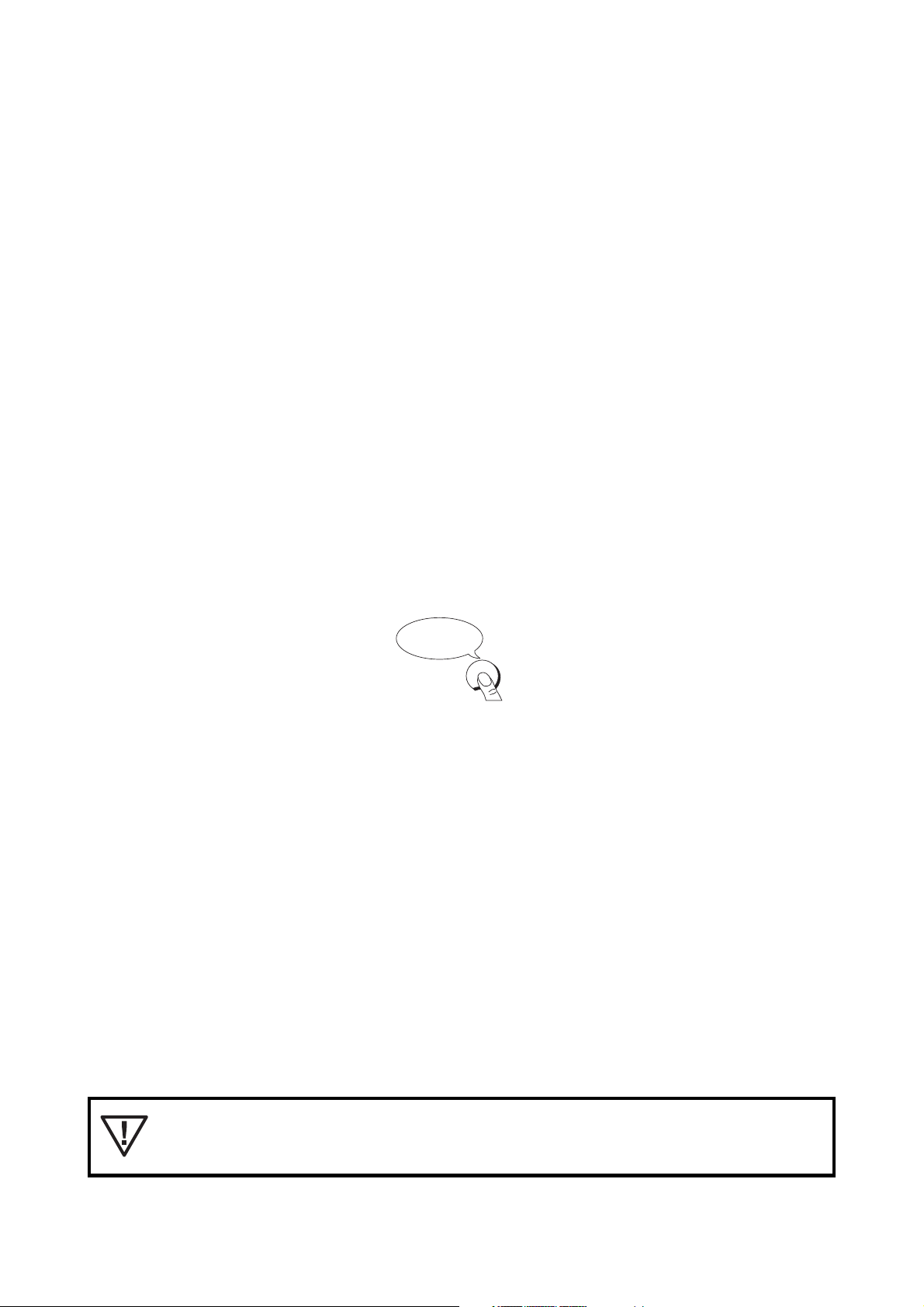
Dear Customer,
Below you will find some of the most important functions:
SENDING FAX MESSAGES
To send a fax message longer than one page you can place one page at a time in the document feeder.
USE OF ADDITIONAL (CORDLESS) TELEPHONES
Your fax machine will support other additional devices including corded and cordless telephones. You can
either use your existing cordless telephone, or any new modern type suitable for use with the standard PTT
network.
HELP KEY
To benefit easily from all funtions and features, your fax machine also offers a dedicated INSTALL/HELP
key. When pressed, the machine prints an overview of all the basic operations of the fax machine. This
allows you to use more complicated functions without having to search for them in this user guide.
EASY INSTALL
keep pressed
for at least
2 seconds
HELPINSTALL
The INSTALL/HELP key will also guide you through the installation of your fax machine. When pressed for
more than 2 seconds, you will automatically start the “EASY INSTALL” function. A sheet will be printed out
and together with the display this printout will help you to set up your fax machine. Press and hold the
INSTALL/HELP key for 2 seconds and answer the questions in the display.
After you’ve gone through the steps of installation, your fax machine will automatically configure itself. You
can verify this configuration by printing out the function list (three times OK key). How to change these
settings is explained in this user guide.
On first installation of your fax machine please use the sheet
“EASY INSTALL” enclosed to your packaging!
– I –
Page 2
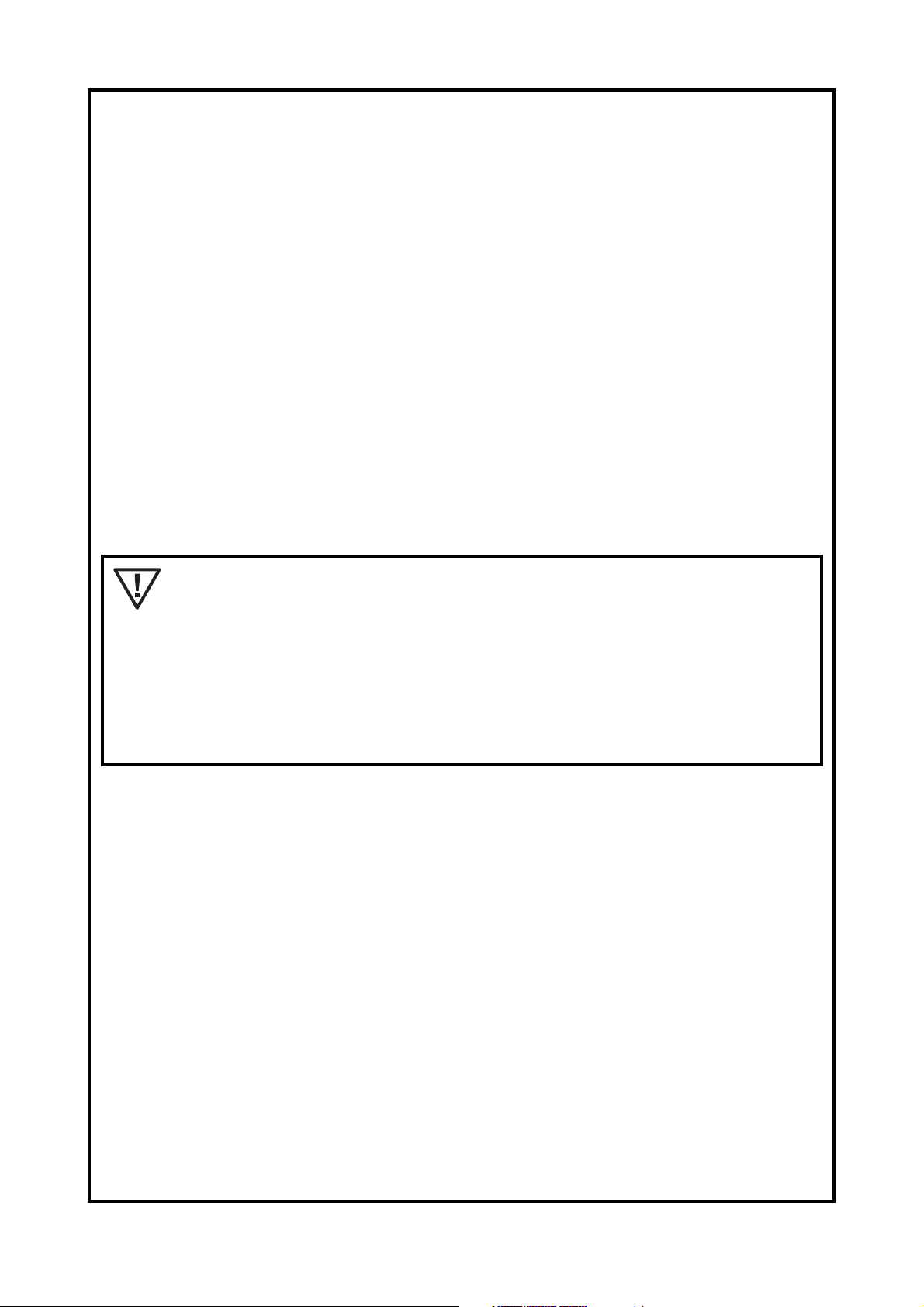
SAFETY INSTRUCTIONS
Important information for safe installation:
· Never connect your fax machine to the power supply or telephone socket during a thunderstorm.
· Never connect the telephone in damp rooms unless the wall sockets are specially designed for humid
conditions.
· Never touch uninsulated telephone or power cables unless the telephone cable is disconnected from the
telephone line and/or the power cable is disconnected from the power line.
· Never install the fax machine close to radiators or air conditioners.
· Place the fax machine on a flat surface and ensure a minimum clearance of 15 cm between the fax machine
and other machines and objects.
· Make sure that your fax machine is stable and rests squarely on the supporting surface. Any fall can cause
severe damage to the fax machine and/or injury to people, especially small children.
· Make sure that air circulates freely around the fax machine. Do not operate the fax machine in closed boxes,
cupboards, cabinets etc. Leave a clear space of 10 cm around the ventilation grilles of the fax machine. Never
cover the fax machine (tablecloths, paper, folders etc.). Do not place the fax machine on beds, tablecloths,
cushions, sofas, carpets or other soft underlays due to the danger of overheating and subsequent fire.
· Ensure safe cable laying (danger of stumbling, damage to the cable or the fax machine).
Important information for safe operation:
Never expose your fax machine to rain or any other form of moisture, in order to
prevent the risk of electric shock or fire.
In a thunderstorm, disconnect the fax machine from both the mains and the
telephone line. If you are unable to disconnect the fax machine, do not use it and do
not telephone due to the danger of lightning strike and/or damage to the device. The
exception to this rule is the cordless telephone detached from its base station.
To prevent the risk of electric shock it is not allowed to open the flap on the bottom
of the paper compartment. Opening the flap is strictly reserved to authorised service
personal.
· Please read all warning notices and instructions and follow them precisely.
· Avoid operating the fax machine in direct sunlight.
· Disconnect the fax machine from the mains and telephone line before cleaning the surface of the machine.
Never use liquid or gaseous cleaning agents (sprays, scouring agents, polishes etc.).
· Never touch the power plug/socket or telephone socket with wet hands.
· Do not allow any liquid to enter the fax machine. Otherwise there is a risk of electric shock or other injury to
people and severe damage to the fax machine. If any liquid does enter the fax machine, immediately remove
the power plug and have the fax machine professionally inspected.
· Do not place any heavy object on the fax machine.
· Never block the ventilation openings of the fax machine.
· If the display breaks, a mildly corrosive liquid may leak out. Avoid contact with skin and eyes.
· In case of any damage caused to the housing of your fax machine in particular to power cables please remove
the mains plug and call your service repair centre. The housing of your fax machine may only be opened by
authorised service personnel.
Other instructions:
· If you have not connected your fax machine to the mains, it will not function at all—even for making telephone
calls.
· If you notice a change in the performance of your fax machine or the quality of its functions, please call your
service agent.
– II –
Page 3
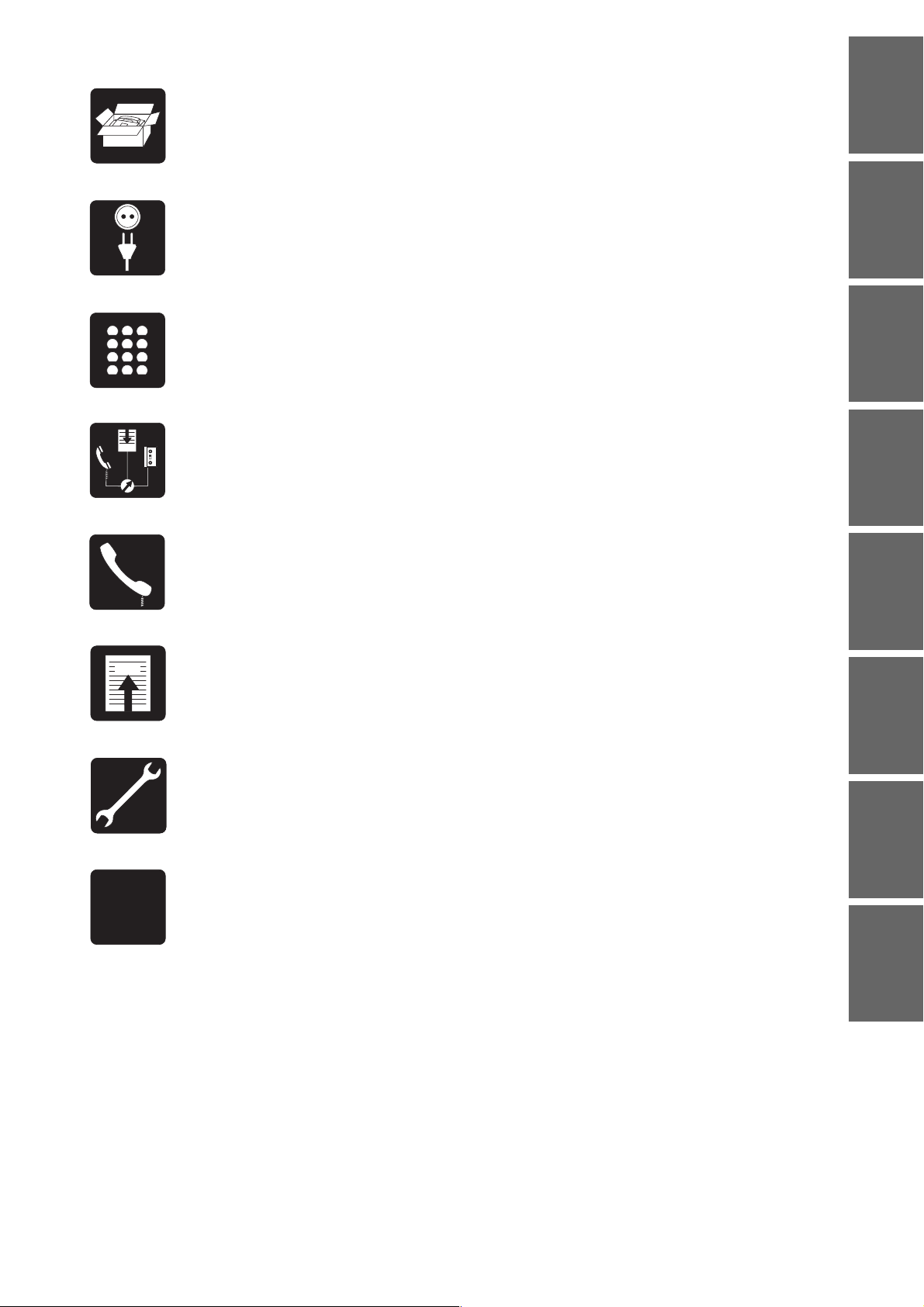
1 INTRODUCTION
2 INSTALLATION
1
4
7
∗
2
5
8
0
FAX
FAX
3 BASIC FUNCTIONS
3
6
9
#
4 THE FAX SWITCH (Operating modes, additional phones and answering devices)
5 THE TELEPHONE
6 THE FAX
7 TROUBLESHOOTING
BASIC FUNCTIONS
THE FAX SWITCH
THE TELEPHONE THE FAXAPPENDIX INSTALLATION INTRODUCTION
A
B
C
8 APPENDIX
– 1 –
TROUBLE-
SHOOTING
Page 4
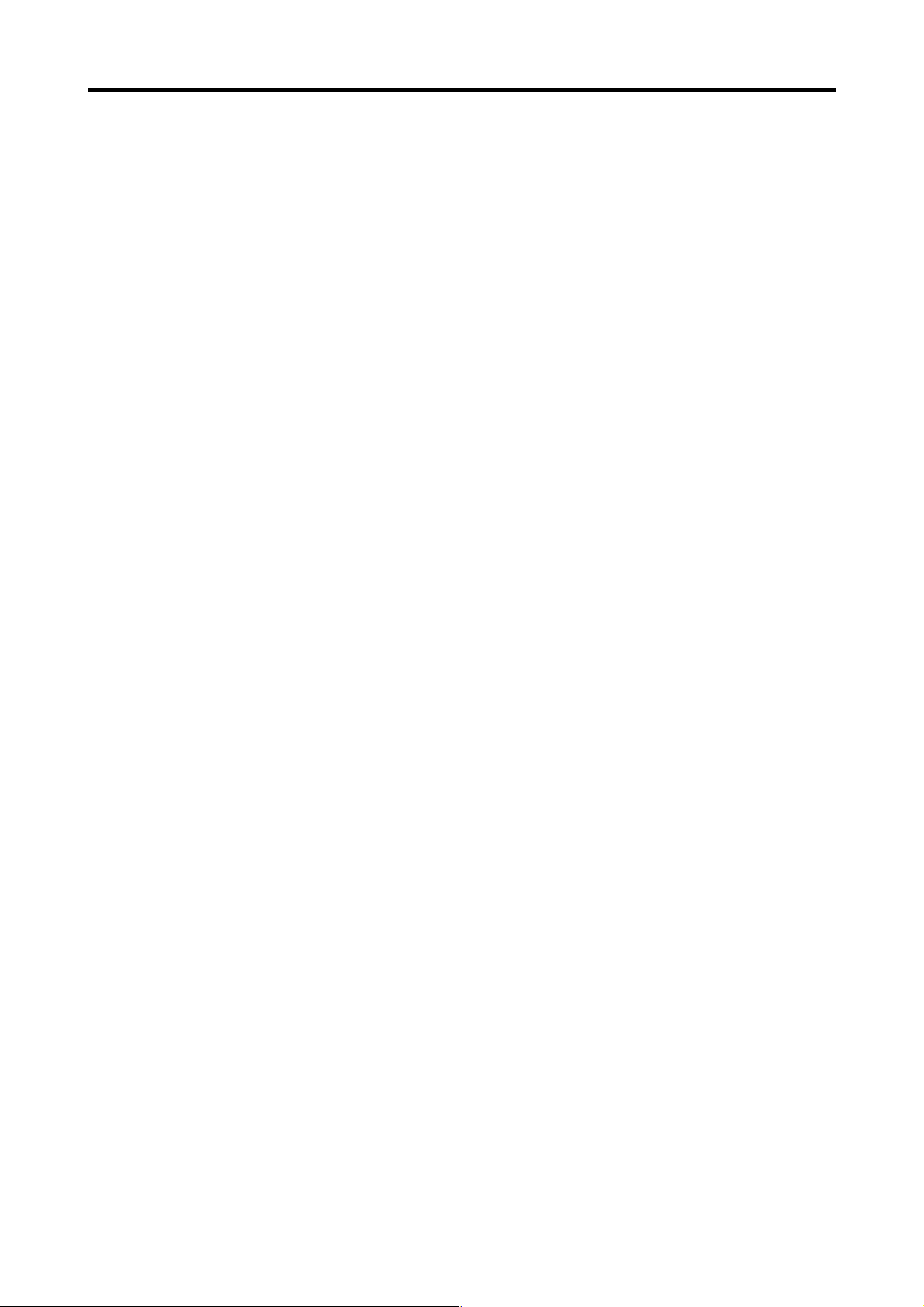
Table of contents
1 Introduction ................................................. 3
Important information ......................................................... 3
Overview of the machine ..................................................3
Location of controls ........................................................... 4
Description of the machine ................................................ 5
General view of functions ..................................................6
2 Installation ................................................... 7
The correct location ...........................................................7
Connecting the fax machine .............................................. 7
Connecting additional devices ........................................... 7
Loading and removing thermal paper ................................ 7
The “Easy Install” function................................................. 7
The HELP function ............................................................ 7
Location of the base station of a cordless telephone .........7
Connecting to a home telephone system .......................... 8
Connecting to a private branch exchange .........................8
Tone or pulse dialling/PABX setting ................................... 8
3 Basic functions.......................................... 10
Language of display and reports ..................................... 10
Entering time and date..................................................... 10
Entering your number and name ..................................... 11
Ringer selection .............................................................. 12
Volume of the ringer ......................................................... 12
Volume of the loudspeaker .............................................. 12
4 The fax switch ............................................ 13
Operating modes ............................................................. 13
TEL mode ................................................................... 13
TEL/FAX mode ............................................................13
TEL/SILENT FAX RECEPTION mode........................ 14
Ring count ....................................................................... 14
External telephones ......................................................... 14
Response of external telephones in the operating
modes ......................................................................... 14
Using external telephones .......................................... 15
External telephones settings ....................................... 15
External answering machine ........................................... 15
Response of external answering machine in the
operating modes ......................................................... 15
Setting the external answering machine ..................... 16
Checklist for malfunctions........................................... 16
5 The telephone ............................................ 17
Making a call ................................................................... 17
Redial .............................................................................. 17
Short dial ......................................................................... 17
Telephone book ............................................................... 18
Correcting and deleting stored short dial or
telephone book entries .................................................... 19
Short dial and telephone book list .................................... 20
On-hook dialling .............................................................. 20
Muting the microphone .................................................... 20
6 The fax ........................................................ 21
Sending faxes.................................................................. 21
Copying ........................................................................... 22
Improving the picture quality ............................................ 23
Transmission report—error report ................................... 23
Fax journal ....................................................................... 23
Polled reception ............................................................... 24
Faxing to sub-addresses................................................. 24
7 Troubleshooting ......................................... 25
Service code ................................................................... 28
8 Appendix .................................................... 29
Technical specification .................................................... 29
Glossary ......................................................................... 30
Index ............................................................................... 31
Your international guarantee ............................................ 34
– 2 –
Page 5
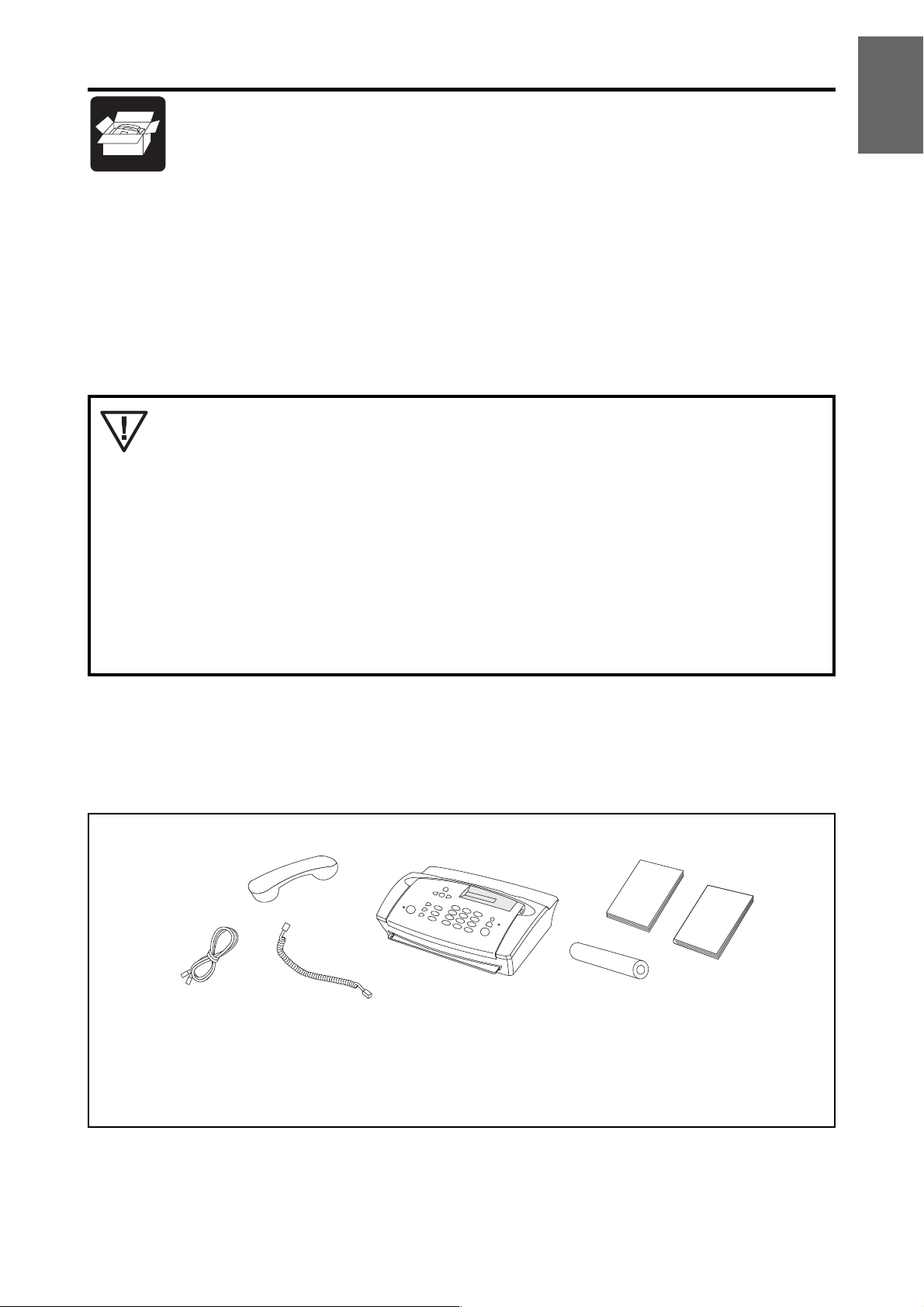
1 Introduction
Important information
Connection of your fax machine to the telephone line: your fax machine has been tested to conform with
standards UL 1950, EN 60950 and IEC 950 and may only be operated on networks conforming to these standards.
Suppression:We hereby certify that the fax machine complies with EN 55022 VDE Part 1 Class B interference
suppression.
This equipment is not designed for making telephony calls when the power fails.
Alternative arrangements should be made for access to emergency services.
Keep the power plug free and easily accessible. The machine has no power on/off switch,
so the plug is used to switch off the power.
The fax machine has been built exclusively for operation in the country of purchase. It
complies to local telephone company regulations and will not function correctly in other
countries.
INTRODUCTION
When copying or sending fax messages or during a long telephone conversation on an
external telephone, the handset on the fax machine may become slightly warm. This is
normal as the machine will not be in standby and will be consuming more energy.
In standby mode (the display shows time and date) your fax machine is automatically in
energy saving mode!
Overview of the machine
Check that the following items are included in the packaging:
2
1
3
4
6
7
5
1 Telephone cable with plug 5 Thermal paper roll
2 Telephone handset 6 User manual
3 Spiral cable for telephone handset 7 Easy Installation Guide
4 Fax machine
– 3 –
Page 6
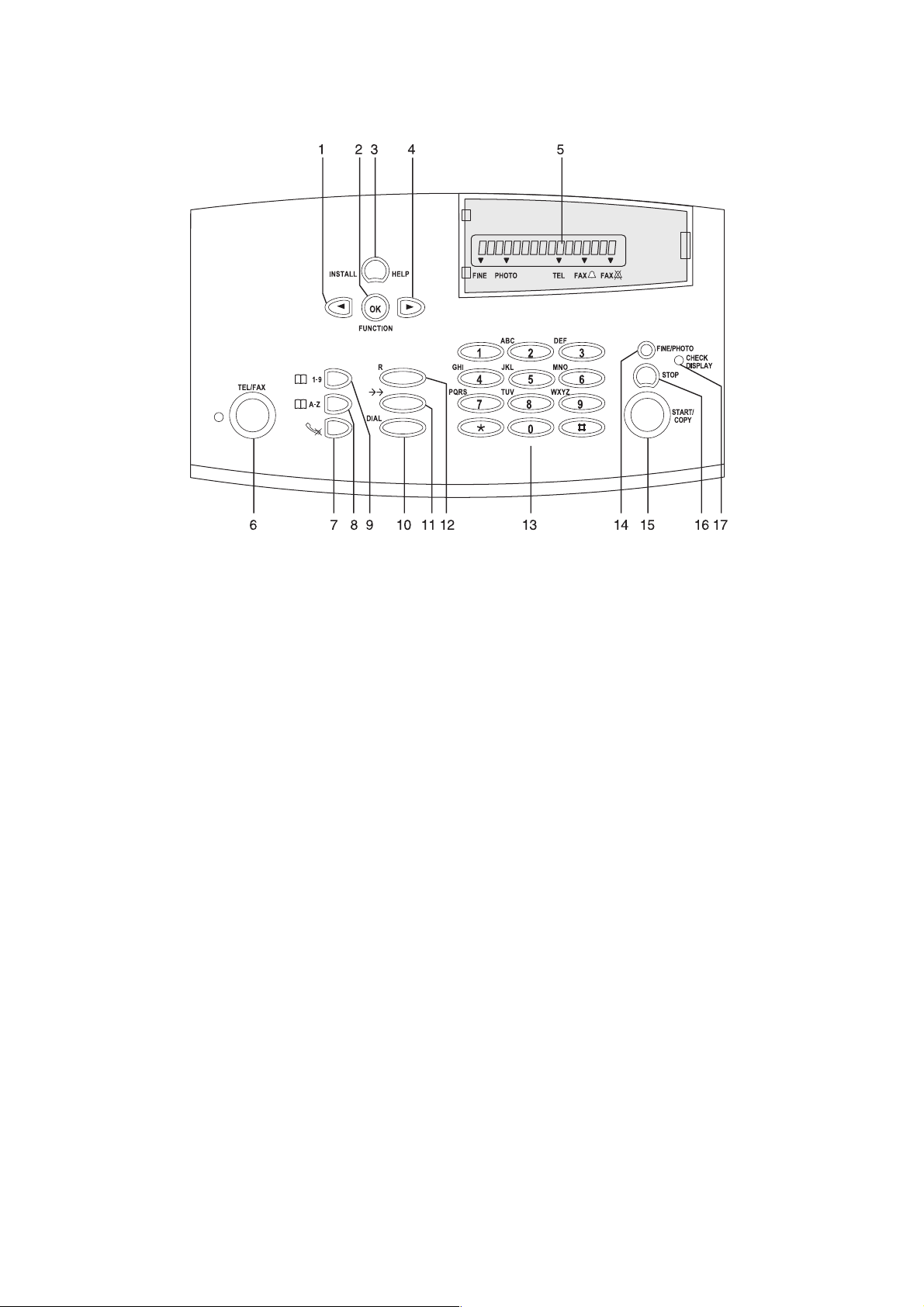
Location of controls
1 CURSOR LEFT key:
Press briefly: to select options/to adjust the volume/to delete a character
Press and hold (at least for two seconds): to delete a complete line
2 FUNCTION key/OK key: for calling up functions/to confirm entries/for rapid access to fax reports
3 INSTALL/HELP key: Press briefly: printout of operating instructions for the most important functions
Press and hold (at least for two seconds): printout of an Easy Install guidance
4 CURSOR RIGHT key: to select options/to adjust the volume/to insert a space when entering a name
5 Display: see chapter 1 Introduction/Description of the machine
6 TEL/FAX key: to select the different operation modes
7 MUTE key: if this key is pressed during a call, the microphone will be temporarily muted
8 TELEPHONE BOOK key: Press briefly: to call up a name entry
Press and hold (at least for two seconds): to store a name entry
9 SHORT DIAL 1–9: Press briefly: to select a telephone number quickly
Press and hold (at least for two seconds): to store a telephone number
10 DIAL key: for dialling without lifting the handset
11 REDIAL key: Press briefly: to repeat the last five numbers you have dialled/to make a dialling pause between two
digits
12 R key: for special functions e.g.: for use with a private branch exchange (on a modern connection, for switching to
another call) and for using various functions provided by your service provider (call waiting etc.)
13 Dial pad for entering numbers and names
14 FINE/PHOTO key: to select a higher resolution when copying or sending (FINE—for text and graphics; PHOTO—for
photographs)
15 START/COPY key: to start transmission or to copy
16 STOP key: stops procedures
17 Indicator lamp CHECK DISPLAY: if this lamp flashes, please read the message on the display
– 4 –
Page 7
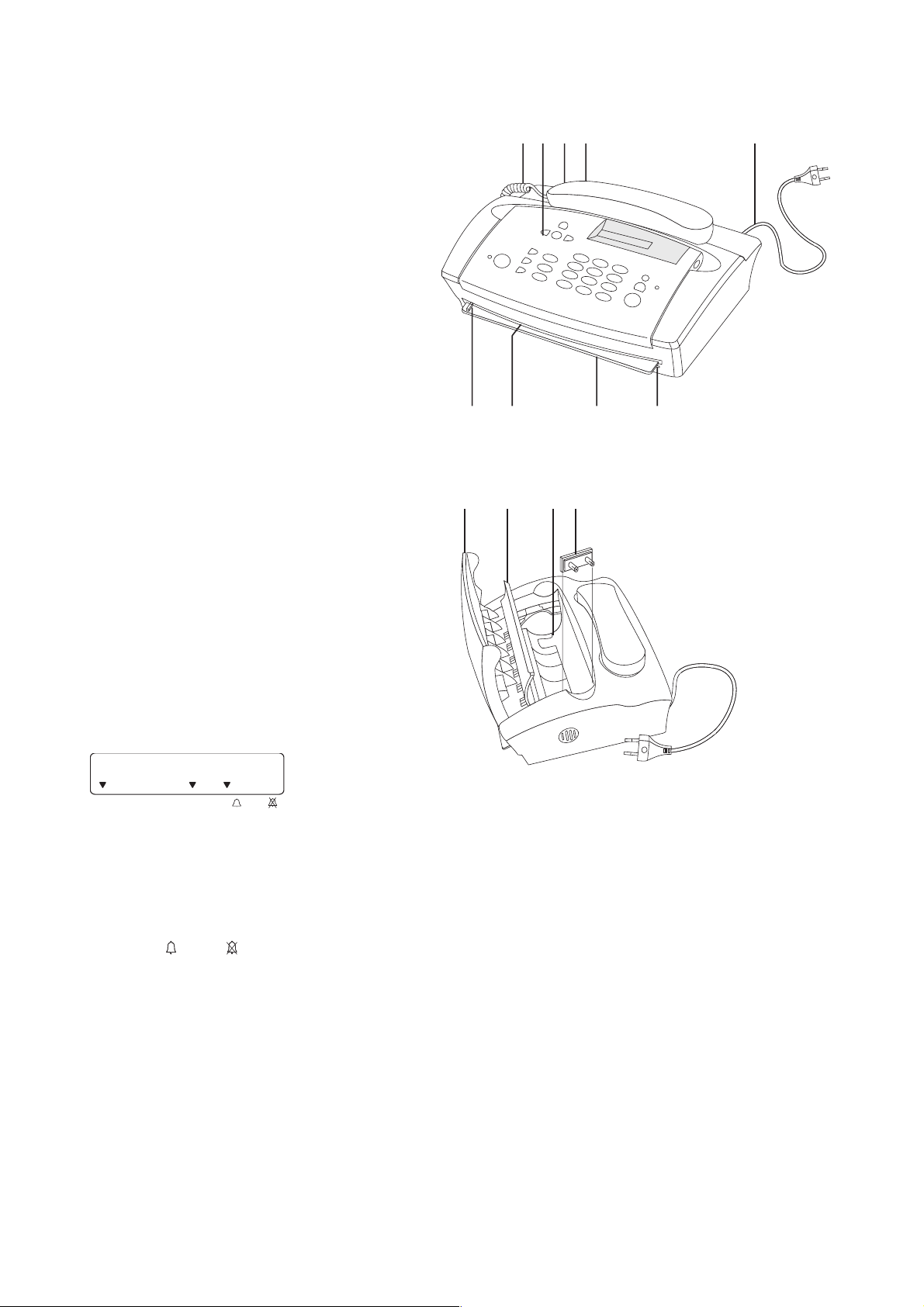
Description of the machine
1 Spiral cable for the telephone handset
2 Operation panel
3 Document outlet
4 Telephone handset
5 Mains cable with power plug
6 Document guide
7 Document feed slot
8 Paper tear strip
9 Thermal paper outlet
4123 5
67 98
10 Operation panel
10 11 12 13
11 Inner paper cover
12 Paper compartment
13 Paper adjustment part
(for 210 mm thermal paper rolls)
PHOTO TELFINE FAX FAX
The pointers on the display indicate different modes:
FINE / PHOTO indicates whether you are sending or copying with a higher picture quality or with grey
tones. If neither are highlighted, then the standard resolution will be used. To change the
resolution use the FINE/PHOTO key.
TEL / FAX
/ FAX three different display pointers indicate the current operating mode. You can
select the desired operation mode with the TEL/FAX key.
– 5 –
Page 8
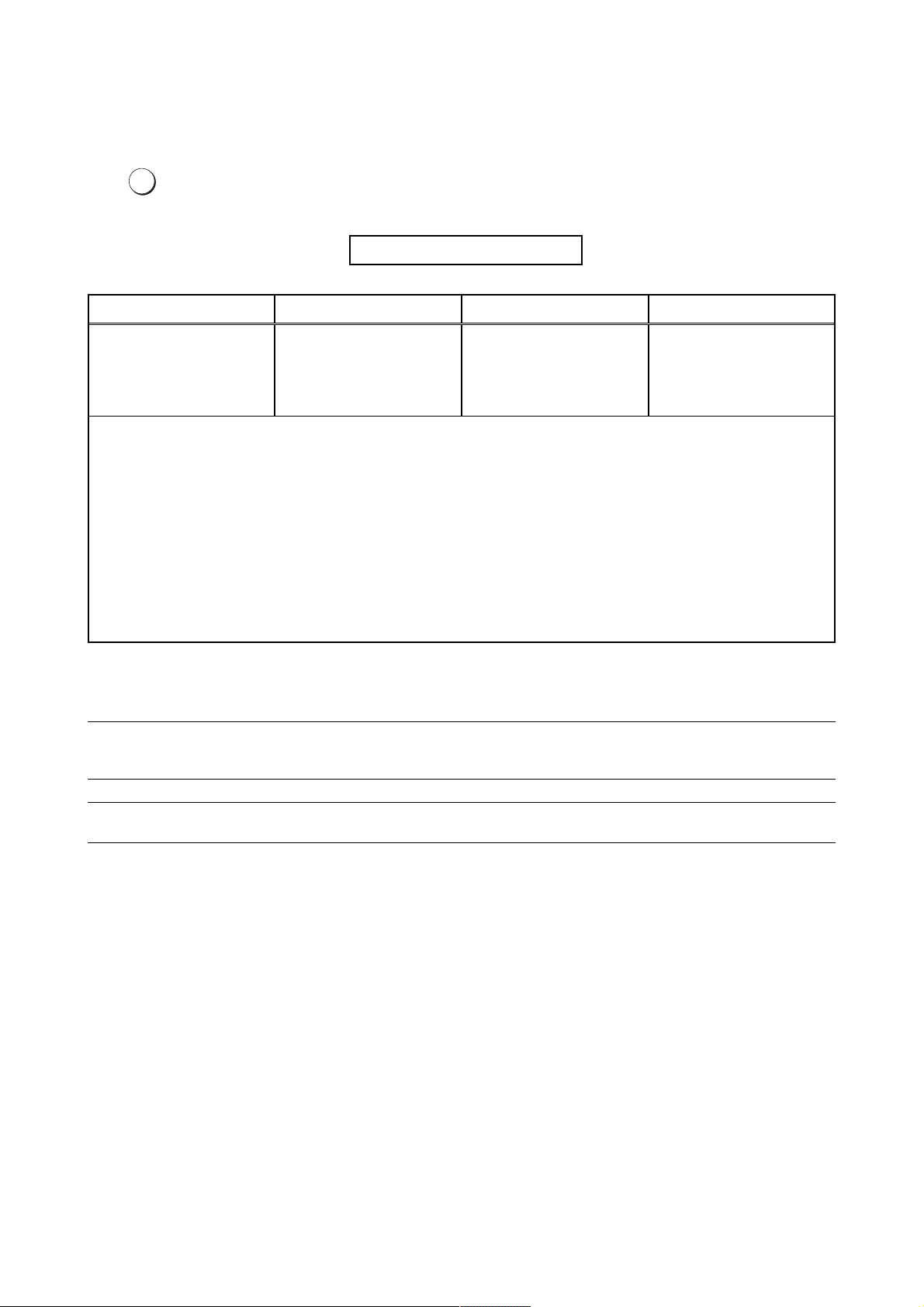
General view of functions
To keep the use of functions as simple as possible, they are grouped logically. You can print out a list of all functions:
OK
FUNCTION
1 INSTALLATION
11 SET LANGUAGE
12 SET TIME/DATE
15 DIAL MODE
your name:
your tel. NO.:
dial mode: tone
pabx: no
faxswitch: Ring count: 2
ROM VERSION: V1.10 2A UK
Press the FUNCTION key three times. Below please find an
example of a function list:
2 FAX
22 POLLED REC.
FAX RECEpt.: *5
REL. LINE: **
FUNCTION LIST 15-MAY-99 12:30
3 FAXSWITCH
31 Ring count
32 ext. phone
current settings
4 OTHERS
41 fax journal
42 DIALLING LIST
43 TRANSM.REPORT
44 RINGER TYPES
45 service code
Below you will find a list of all functions with a short description. The settings of these functions are explained on the
pages indicated.
1 Setup 11 Set language Select the language of the display text ................................................... 10
12 Set time and date Setting time and date ............................................................................. 10
15 Dial mode Setting the dial mode and for operation on an extension ............................ 9
2 Fax 22 Polled reception You can call up fax messages ............................................................... 24
3 Fax switch 31 Ring count Setting the ring count ............................................................................. 14
32 External phone Setting of additional phones .............................................................. 14, 15
4 Others 41 Fax journal Log of the last ten documents received and sent .................................... 23
42 Dialling list Print out of stored names and numbers .................................................. 20
43 Transmission report Automatic print out of transmission protocols .......................................... 23
44 Ringer types Selection between five ringer types ........................................................ 12
45 Service code Deleting personal settings...................................................................... 28
– 6 –
Page 9
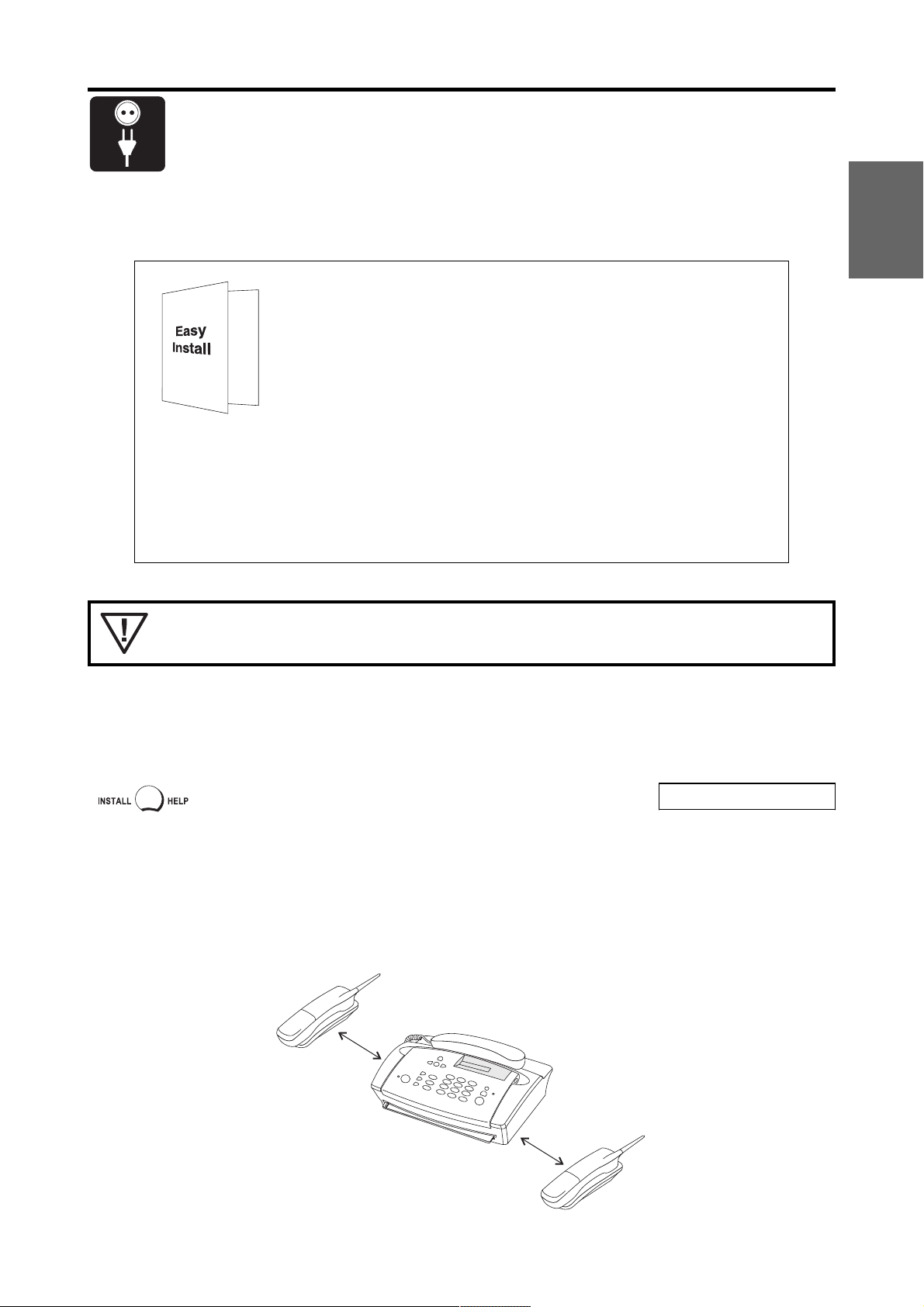
2 Installation
This chapter contains specific information you might need during installation of your fax machine.
On the enclosed “Quick and easy installation of your fax machine” sheet you will find the basic installation elements,
such as:
• the correct location
• connecting to the telephone socket
• connecting the spiral cable to the handset
• connecting the handset to the fax machine
• connecting to the power supply
• connecting additional devices
• loading and removing thermal paper
• the easy install function
INSTALLATION
Please use the information from the “Easy Install” sheet to aid the installation of your
machine!
HELP function
Briefly press the INSTALL/HELP key. You will receive a printout
explaining how to use the most important functions.
PRINTING ...
Location of the base station of a cordless telephone
If you attach a cordless phone to your fax machine you should place the base station at least 15 cm away from the
machine. This should ensure that you do not experience any acoustic feedback from the handset.
15 cm
– 7 –
15 cm
Page 10
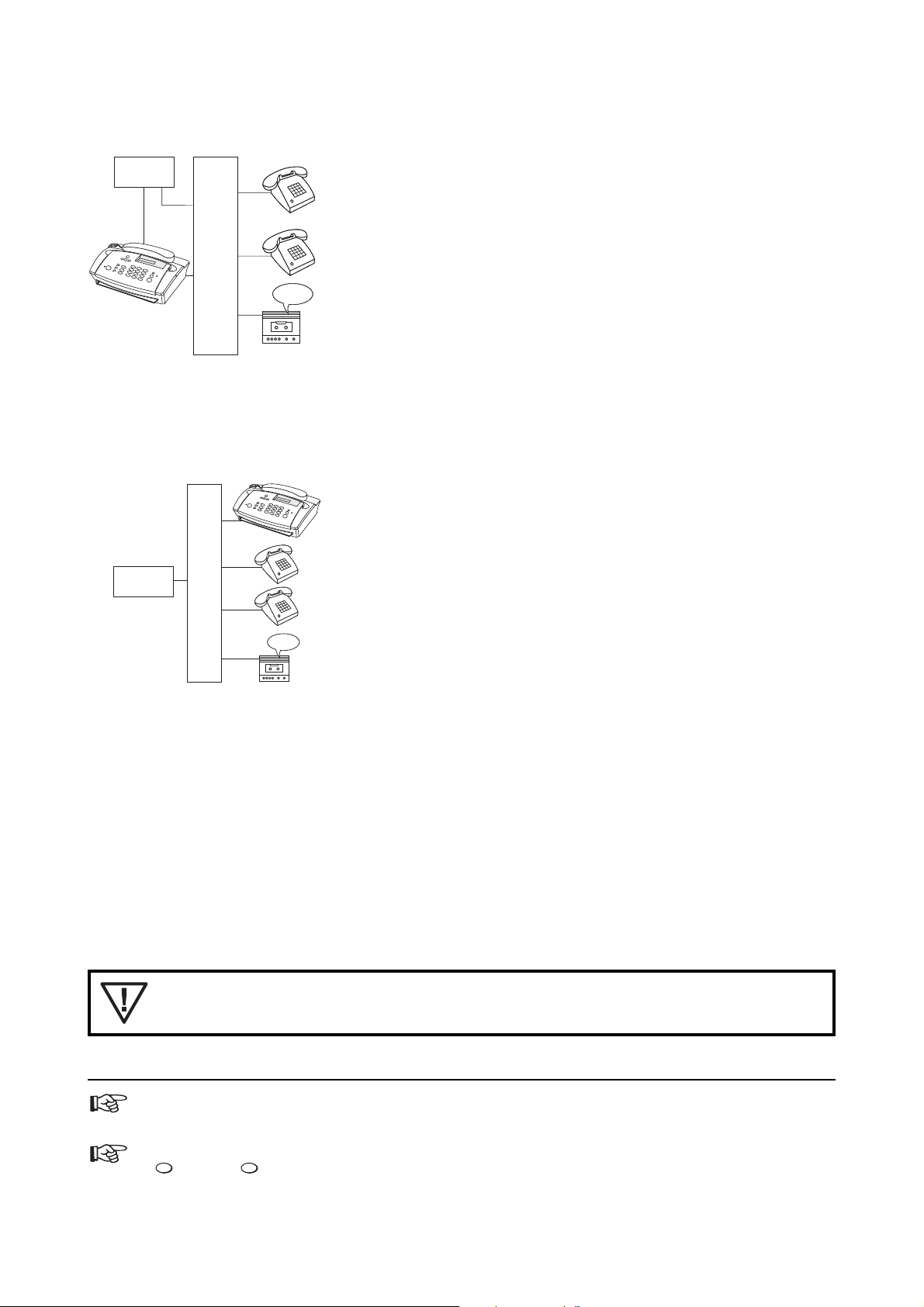
Connecting to a home telephone system
(one PTT line)
PTT
H
T
Connect the fax machine as the first device to the line and the home
telephone system (HTS) like an additional device as second.
S
Connecting to a private branch exchange
(several PTT lines)
P
A
PTT
B
X
Connect the fax machine to an extension line of the Private branch
exchange (PABX). In order to operate your fax machine on an extension, you
need to enter the appropriate settings in function 15.
Your fax machine does not support private branch exchanges, which need
the earth signal to obtain an outside line. Please refer to your PABX manual.
Tone or pulse dialling/PABX setting
In function 15 you can both select tone or pulse dialling, whether or not you are connected to a private branch
exchange.
Tone or pulse dialling
Your phone can dial in two different ways. Older telephone networks usually work with pulse dialling whilst modern,
digital systems use tone dialling, which is the fastest dialling mode.
You can change the dialling mode of your fax machine. If you do not know which mode is supported by your telephone
line, contact your telephone company.
If you cannot establish the desired telephone/fax connection to the called party, select a
different dialling mode.
There are no general regulations for home telephone systems. Therefore we cannot provide you with generally valid
operating rules. Refer to the operating instructions provided by the manufacturer.
If your telephone network works on pulse dialling, you can still send tone signals by pressing the
key or the # key. All numbers are then transmitted in the tone dialling method. As soon as you replace the handset
∗
on the fax machine, your fax machine will switch back to pulse dialling.
– 8 –
Page 11

PABX setting
PABX systems are common in large companies. They provide a kind of internal telephone network. In order to connect
to the public network you must first dial an outside line.
2 3
OK
FUNCTION
1
4
7
∗
Select function 15 by pressing the FUNCTION key and then
5 6
8 9
choosing number 15.
0
#
15 dial mode
R
OK
FUNCTION
OK
FUNCTION
OK
FUNCTION
1
4
7
∗
OK
FUNCTION
Press the OK key.
Press the CURSOR LEFT or CURSOR RIGHT key to select TONE
or PULSE.
Press the OK key.
Press the CURSOR LEFT or CURSOR RIGHT key in order to switch
to operation on a PABX extension or regular line.
Press the OK key.
Now enter the key that has to be pressed to obtain an outside line
2 3
(outside line access code). This is either
5 6
8 9
number. Some PABXs need this entry to be deleted with the
0
#
CURSOR LEFT key ( ).
0
, the R key or another
Press the OK key.
DIAL MODE: TONE
DIAL MODE: PULSE
PABX: NO
PABX: yes
OUTSIDE LINE: 0
OUTSIDE LINE: R
CHECK: YES
INSTALLATION
OK
FUNCTION
Press OK. Your machine will then check that the outside line can be
obtained.
... if the check is successful, the following message will appear
briefly in the display:
... if the check is unsuccessful, the following message will appear
briefly in the display:
In this instance you will be asked to repeat the entry. Change either
the dial mode or check the key for obtaining an outside line.
However, if you have chosen the correct dial mode as well as the
correct key and this message still appears, delete the key for
obtaining the outside line by pressing the CURSOR LEFT key ( ).
CHECKING...
CHECK OK
CHECK NOT OK
– 9 –
Page 12

1
2
4
5
7
8
0
∗
3 Basic functions
3
6
9
#
If you press a wrong key by mistake, press the STOP key as often as necessary to return
to the original position.
Print out a function list before you change any of the settings (press the FUNCTION key
three times) to keep a note of the factory settings.
Language of display and reports
You can select the language in which messages are displayed and reports are printed.
2 3
1
OK
FUNCTION
5 6
4
7
∗
Select function 11 by pressing the FUNCTION key and then enter
8 9
number 11.
0
#
11 Set language
OK
FUNCTION
OK
FUNCTION
Press the OK key.
Select the language required using the CURSOR LEFT or
CURSOR RIGHT key.
Press the OK key to confirm.
LANGUAGE:ENGLISH
SPRACHE: DEUTSCH
15-MAY-99 12:30
Entering time and date
You can enter the current time and date. At the turn of the millennium your fax machine will switch automatically
from 99 to 00.
2 3
OK
FUNCTION
FUNCTION
∗
1
4
7
∗
OK
2 3
1
5 6
4
8 9
7
0
#
Select function 12 by pressing the FUNCTION key and then enter
5 6
8 9
number 12.
0
#
Press the OK key.
Use the dial pad to enter time and date
1
2 3
0
(e.g.
for 12:30).
12 Set Time/date
TIME: ‚0:00
TIME: 12:3¡
OK
FUNCTION
2 3
1
4
7
∗
Press the OK key. Enter the correct year, month and day. Confirm
5 6
8 9
each entry with OK (e.g.
0
#
9 9
OK
OK
50
OK
51
).
If you want to delete your individual settings, select function 45 “Service code” (see chapter
7 Troubleshooting/Service code).
– 10 –
15-MAY-99 12:30
Page 13

Entering your number and name
If you send a fax “your name” and “your telephone number” will be transmitted at the top of each page (the first 4 mm) together with the date, time and page number.
If you want to enter or change “your name” and “your number”, press the HELP key for
at least two seconds and do the Easy Install procedure again.
When you enter your number a maximum of 20 digits can be used. Use the key ∗ or the key # to enter the “+”, that
is often used in international fax numbers in front of the country code, and the CURSOR RIGHT key (
space.
When you enter your name (maximum 32 digits), the number keys are used to enter letters. Every key has a number
of different characters. The following table shows which characters are entered by which key. Every time you press a
particular key you will call up the next character. After the last character the sequence starts again from the beginning.
) to enter a
BASIC FUNCTIONS
press
0
1
2
3
4
5
6
7
8
9
1x
space
1
A
D
G
J
M
P
T
W
2x
10x
11x
12x
13x
14x
15x
9x
8x
7x
6x
5x
4x
3x
?
+
0
-
.
b
a
2
C
B
e
d
3
F
E
h
g
4
I
H
k
j
5
L
K
n
m
6
O
N
p
7
S
R
Q
u
t
8
V
U
w
9
Z
Y
X
/
Ä
c
f
i
l
Ñ
o
r
q
Ü
v
y
x
Æ
Å
ñ
Ö
s
ü
z
%
*
:
!
(
)
[
Ç
ä
ö
æ
å
16x
]
¨
ç
– 11 –
Page 14

Ringer selection
You can choose between five different ring signals.
2 3
1
OK
FUNCTION
5 6
4
7
∗
Enter function 44.
8 9
0
#
44 RINGER TYPES
OK
FUNCTION
OK
FUNCTION
Press the OK key.
Select using the keys 1 to 5 . You will hear the signal you have
selected.
Confirm your entry by pressing OK.
RINGER TYPE: 1
RINGER TYPE: 3
15-MAY-99 12:30
Volume of the ringer
You can adjust the volume of the ringer when the fax machine is in standby mode or if it is just ringing.
Press the CURSOR LEFT or CURSOR RIGHT key. The display
shows the current setting for about three seconds.
RINGER: ßß
Change the volume by pressing the CURSOR LEFT or CURSOR
RIGHT key until the desired volume is achieved.
RINGER: ßßß
Volume of the loudspeaker
You can adjust the volume at any time after having pressed the DIAL key.
DIAL
Press the DIAL key.
Press the CURSOR LEFT or CURSOR RIGHT key. The display
shows the current setting.
If you wish to adjust the displayed value, press the CURSOR LEFT
and CURSOR RIGHT keys until the desired volume is achieved.
STOP
Finish your entry by pressing STOP.
DIAL NUMBER
SPEAKER: ßß
SPEAKER: ßßß
15-MAY-99 12:30
– 12 –
Page 15

FAX
PHOTO TELFINE FAX FAX
PHOTO TELFINE FAX FAX
PHOTO TELFINE FAX FAX
PHOTO TELFINE FAX FAX
PHOTO TELFINE FAX FAX
4 The fax switch
Operating modes
Your fax machine has three different operating modes. It is set to TEL/FAX mode by default which allows both
automatic fax reception as well as the operation of an external answering machine and external telephones. Use the
TEL/FAX key to switch between the following operating modes:
• TELEPHONE
• TELEPHONE/FAX
• TELEPHONE/SILENT FAX RECEPTION
TEL mode
THE FAX SWITCH
TEL/FAX
TEL/FAX mode
TEL/FAX
Press the TEL/FAX key repeatedly until the TEL arrow appears on
the display.
In TEL mode your fax machine will act like a normal telephone. On receiving a fax call (lift the handset
of your fax machine and you’ll hear a tone or silence) press the START key to start fax reception
manually.
External telephones will continue to ring until either the fax machine picks up or the handset is lifted
at any of the external telephones. An external answering machine can be operated in this mode,
but automatic fax reception is not possible.
Press the TEL/FAX key repeatedly until the TEL and FAX arrows
appear on the display.
Your fax machine will ring both when a telephone and fax call is received. Fax reception will begin
after a certain ring count when neither the handset is lifted nor a message is left on the connected
answering machine.
External telephones will ring and calls can be taken there. If a handset is not lifted, fax reception
will be activated and the external telephones will no longer ring. This mode is ideal for operation
with an external answering machine (see subsection below on external answering machine).
– 13 –
Page 16

TEL/SILENT FAX RECEPTION mode
PHOTO TELFINE FAX FAX
TEL/FAX
Press the TEL/FAX key repeatedly until the TEL and FAX arrows
appear on the display.
When you receive a fax it is received automatically and your machine will not ring. The fax machine
will perform a certain ring count when a telephone call is received. The fax machine will then
activate fax reception.
1x
External telephones will ring once and then be silent. An external answering device cannot be
operated in this mode.
Ring count
Use this function to choose the number of ringing signals before your fax machine will automatically activate fax
reception.
2 3
1
OK
FUNCTION
4
7
∗
OK
FUNCTION
5 6
Choose function 31.
8 9
0
#
Press the OK button.
Use CURSOR LEFT and CURSOR RIGHT to choose how often the
device will ring in TEL/FAX and TEL/SILENT FAX RECEPTION
mode, before fax reception will be started.
31 ring count
RING COUNT: 02
RING COUNT: 03
OK
FUNCTION
Confirm with OK.
External telephones
Response of external telephones in the operating modes
You can make calls from your external telephones in all three operating modes.
TEL Mode: When you receive a telephone call, all external telephones will ring until the handset is lifted
either on one of the external telephones or on the fax machine itself.
TEL/FAX Mode: External telephones will ring. If you do not lift the handset within the set ring count, fax
reception will start and external telephones will no longer ring.
1x
TEL / SILENT FAX RECEPTION Mode: When you receive a telephone call external telephones will
only ring once. The call must then be received on the fax machine.
15-MAY-99 12:30
– 14 –
Page 17

Using external telephones
Lift the handset on an external telephone. When you hear that you are receiving a fax call (tone or silence) you can
activate your fax machine by pressing the keys
and 5. Should this fail to work press the START key of your fax
∗
machine.
When you’ve taken a call at one of the external phones and you hear in the background that the fax machine has already
picked up, you can force the fax machine to hang up by pressing the
key twice. The call can then be continued without
∗
any disturbances.
If fax reception is activated during a call at an external telephone, you can stop the reception by pressing the STOP
key on the fax machine itself.
External telephones settings
If you wish to change the above settings please follow the procedure below.
Only change the following codes if absolutely necessary:
2 3
1
OK
FUNCTION
5 6
4
7
∗
Select function 32.
8 9
0
#
32 ext. phone
OK
FUNCTION
2 3
1
5 6
4
8 9
7
0
∗
OK
FUNCTION
2 3
1
5 6
4
8 9
7
0
∗
OK
FUNCTION
Press OK key.
Enter two-digit code. First position should be a ∗ or # character.
#
Press OK key.
Enter two-digit code. First position should be a ∗ or # character.
#
Press OK key.
fax recept: *5
fax recept: *6
rel. line: **
rel. line: *2
15-MAY-99 12:30
Please note that the two codes must be different. When you enter the same code several times, CODE NOT OK will be
displayed.
To use this function you must set your external phone to tone dialling. If your telephone connection requires pulse
dialling, you must reset your device briefly.
Many devices with pulse dialling allow prefixing a code with ∗ or # in order to send signals in tone dialling. Please
see the respective instruction manual for details.
THE FAX SWITCH
– 15 –
Page 18

External answering machine
Response of external answering machine in the operating modes
TEL modeYour external answering machine will pick up after a specific number of ringing signals.
TEL/FAX mode—Your external answering machine will pick up after a specific number of ringing
signals. If the answering machine does not pick up (e.g. no message is left), fax reception will be
activated.
TEL/SILENT FAX RECEPTION mode—Operation of an external answering machine is not possible in
this mode.
Setting the external answering machine
Please note that the ring count set in function 31 should at least be higher by two ring counts than the ring count of
the answering machine (see example). Generally, the ring count of the answering machine should be as small as
possible and the announcement texts as short as possible (maximum of ten seconds).
Answering machine Fax machine
1 x ring 3 x rings
2 x rings 4 x rings
3 x rings 5 x rings
Checklist for malfunctions
1) Ensure that the TEL or TEL/FAX mode has been set.
2) Set the ring count of your answering machine to two and that of your fax machine to four.
3) The announcement text of your answering machine should be shorter than ten seconds.
4) Avoid music in the announcement text.
5) If your fax machine has problems in recognizing older fax machines that do not transmit the currently common
recognition signals, you should notify callers in the announcement text that the caller can start fax reception by
pressing the
6) If your answering machine has a “save function” (i.e. a function where the ring count changes once a new message
was left), you should preferably switch it off.
The answering machine may count the fax calls as well as recieved messages.
Please note that the code for starting the fax reception from external telephones (default ∗ and 5) is not identical to
the one for remote query of new messages. If necessary, the code can be changed in function 32 (see subsection on the
setting of external telephones).
and 5 keys and then pressing the START key.
∗
– 16 –
Page 19

5 The telephone
Making a call
2 3
1
5 6
4
8 9
7
0
#
∗
If, after dialling, you hear the dial tone instead of a ringing tone, change the dial mode
setting by selecting function 15.
Redial
You can redial the last 5 numbers dialled simply by pressing one button.
Dial the desired number. If you enter a wrong digit, delete it using the CURSOR LEFT key ( ). Lift
the handset. The fax machine will dial. During the call, the call duration appears on the display after
about ten seconds.
Press the REDIAL key repeatedly until the desired number is shown on the display. Lift the handset.
Your machine will automatically dial the last number shown.
Short dial
There are short dialling keys available which you can use to store numbers you dial frequently.
Storing a short dial number with name
1
4
7
∗
1-9
2 3
1
5 6
4
8 9
7
0
∗
2 3
1
5 6
4
8 9
7
0
∗
OK
FUNCTION
2 3
5 6
8 9
FUNCTION
0
#
Press the SHORT DIAL key for at least two seconds until you hear a
confirmation tone.
Choose a number from 0–9.
#
Enter a name. If you make an incorrect entry you can correct it by
#
pressing the CURSOR LEFT key (
).
Press the OK key (even if you do not wish to enter a name).
Enter a number. Using the REDIAL key you can enter a dialling
OK
pause. Confirm with OK.
choose 0-9
ENTER NAME
BERGER
ENTER NUMBER
12345_
STORED
THE TELEPHONE
If you want to make a call and you lift the handset before dialling the desired telephone number you cannot correct
wrong entries with the CURSOR LEFT key anymore.
– 17 –
Page 20

Using the short dial keys
You can use the short dial keys for telephone calls and for sending faxes.
1-9
2 3
1
5 6
4
8 9
7
0
#
∗
Press the SHORT DIAL key. On the display appears:
Select using the keys 0 to 9. The corresponding name will appear
on the display. If you have not entered a name the telephone
number will appear on the display.
choose 0-9
1: 12345
Lift the handset or press the DIAL key. The fax machine will start to
DIAL
dial and the number is displayed (if necessary you can now add an
extension number). If you would like to send a fax press the START
key.
DIALLING...
1: 12345
Telephone book
You can use the telephone book to select the number you wish to call by selecting the name. The number is then
dialled automatically. All you have to do is to store the numbers with the corresponding names first.
The telephone book function on your fax machine has spaces for up to about 50 numbers with their corresponding
names. The exact figure depends on the length of each entry.
Storing numbers and names with the TELEPHONE BOOK key
A-Z
Press the TELEPHONE BOOK key for at least two seconds until you
hear a confirmation tone.
ENTER NAME
2 3
1
5 6
4
8 9
7
0
#
∗
OK
FUNCTION
2 3
1
5 6
4
8 9
7
0
#
∗
OK
FUNCTION
You cannot store a short dial or telephone book entry when the memory is full. You will hear a warning signal and the
display will indicate MEMORY FULL. You have to delete an entry before you can store a new one.
Please note that a maximum of 14 characters for names and 40 characters for numbers can be entered.
If you wish to store a number during a phone call press the TELEPHONE BOOK key for at least two seconds and continue
as described above.
Enter a name. If you make an incorrect entry you can change it by
pressing the CURSOR LEFT key (
).
Press the OK key.
Enter the telephone number by using the dial pad. Using the
REDIAL key you can enter a dialling pause.
Press the OK key. A confirmation will appear briefly on the display.
BERGER
ENTER NUMBER
12345_
STORED
– 18 –
Page 21

Using the telephone book
A-Z
Press the TELEPHONE BOOK key. The display shows the first entry
in your list of names.
BERGER
Using the CURSOR LEFT or CURSOR RIGHT key...
A-Z
2 3
1
5 6
4
8 9
7
0
#
∗
DIAL
...or the TELEPHONE BOOK key
... or the letters of the dial pad you can search through the name list.
As soon as the display shows the desired name, you can pick up
the handset or press the DIAL key. Now the fax machine will start to
dial and the number is displayed (if necessary you can now add an
extension number). If you want to send a fax, press the START key.
CHOMSKY
DIALLING...
12345_
Correcting and deleting stored short dial or telephone book entries
If you have entered a wrong letter or number in an entry of your short dial or telephone book directory you can correct
the mistake. If you no longer need a number you have stored you can delete it from the memory.
1-9
A-Z
Press the SHORT DIAL key or the TELEPHONE BOOK key.
1
4
7
∗
2 3
1
5 6
4
8 9
7
0
∗
1-9
A-Z
2 3
5 6
8 9
FUNCTION
0
#
OK
FUNCTION
The display shows either
or the first name in the book.
You can now search through the list using the dial pad.
#
Then press the SHORT DIAL or TELEPHONE BOOK key for at least
two seconds.
Press the CURSOR LEFT key until the entry is deleted and you
hear a confirmation tone.
choose 0-9
BERGER
CHOMSKY
Chomsky_
_
THE TELEPHONE
Now you have two possibilities:
Correcting an entry
OK
Enter the correct name and number using the dialpad and confirm each entry with OK.
Deleting an entry
Press the OK key. Press the STOP key if you do not want to delete
your entry.
delete: no
OK
FUNCTION
With the CURSOR LEFT/CURSOR RIGHT keys, you can again
choose whether you really wish to delete the entry.
Confirm with the OK key. The following message appears on the
display for two seconds:
– 19 –
delete: yes
DELETED
Page 22

Short dial and telephone book list
If you would like to print out a list of all stored short dial- and telephone book-numbers please proceed as follows:
2 3
1
OK
FUNCTION
4
7
∗
OK
FUNCTION
5 6
Select function 42.
8 9
0
#
Press the OK key. Your fax machine will then print out the list.
42 dialling list
PRINTING ...
On-hook dialling
The DIAL key has the same effect as lifting the handset. You can enter a number and will hear the connection being
made over the built-in loudspeaker.
DIAL
Press the DIAL key.
2 3
1
5 6
4
8 9
7
0
#
∗
Dial the number you require. Your machine will start to dial and you
will hear the connection being made.
As soon as the other party answers, lift the handset and speak. The
loudspeaker will be turned off automatically.
DIAL NUMBER
12345_
12345_
Muting the microphone
During the phone call you can mute your microphone in order to speak to someone in the same room without being
heard at the other end of the line.
Press the MUTE key. Your microphone will be muted and the person at the other end of the line will
not be able to hear you. When you wish to continue the phone call press the MUTE key again.
– 20 –
Page 23

FAX
6 The fax
This chapter explains all the fax functions provided.
Sending faxes
Which documents to use
In order to avoid transmission errors you must use good quality, legible originals. Therefore, keep to the following
guidelines:
Minimum size: Maximum size:
Width: 148 mm Width: 217 mm
Length: 105 mm Length: 600 mm
Thickness: 0.05 mm Thickness: 0.15 mm
(60 g paper) (120 g paper)
Write clearly and legibly. Only use pens with dark ink (black/dark-blue, not yellow/orange/light green). Printed
documents work best.
The following points are the most common causes of errors when sending faxes!
Don’t send:
Pages from newspapers (printer’s ink).
Stapled pages or pages held together with paper-clips. Remove all staples and clips before
sending.
Creased or torn pages.
Wet pages or pages with corrections made with correction fluid; dirty pages or pages with a
glossy or laminated surface.
Pages joined with sticky tape or glue, with adhesive stickers such as “post-it®” notes, or pages
which are too thin or too thick.
Pages written in faint pencil, crayon, chalk or artist’s charcoal.
Take the first page of the document and place it face up as shown in the picture.
Slide the document into the fax along the document guide on the left hand side of
the feed slot until it stops. Wait for a moment: The document will now be slightly
drawn in automatically by the feeding mechanism. Once the document has been
drawn in by the feeding mechanism, it should not be pushed in any further,
otherwise the top part will be missing when you make a copy or transmit a fax.
THE FAX
Documents shorter or smaller than specified risk getting stuck in the machine.
– 21 –
Page 24

Sending
1
4
7
∗
2 3
5 6
8 9
0
Dial the number you require.
#
12345_
Insert the first page of your document face up into the paper feed
slot as described above.
Before attempting a connection you can select a higher resolution
by pressing the FINE/PHOTO key. The corresponding pointer on the
display will light up.
START/
COPY
START/
COPY
Copying
Press the START key.
The machine will then attempt a connection.
Transmission now begins. The receiving fax machine will now
transmit it’s sender identification, which will appear in your display. You
can now check again whether you have dialled the correct number. If
necessary you can interrupt transmission by pressing the STOP key.
If the receiving machine has no sender identification stored, the
display will show:
After a few seconds the display will read alternately:
If you wish to send more pages press the START key while the first
page is going through. As soon soon as it is through, you will hear
a tone. Then insert the next page. For every new page you want to
send, press the START key whilst the previous page is going
through. When the last page has gone through, the display will
indicate the number of pages transmitted.
DIALLING...
CONNECTING...
+43 1 12345
SENDING ...
NEXT PAGE
press start
02 pages sent
You can use your fax machine to make copies of an original. When copying your fax machine switches automatically to
FINE resolution. You may also choose PHOTO resolution when copying photographs or for an even finer definition.
Hold the first page of your document face up. Insert
it into the document feed slot as far as it will go.
DIAL NUMBER
Choose the desired resolution by pressing the FINE/PHOTO key.
PHOTO TELFINE FAX FAX
START/
COPY
Press the START/COPY key.
COPYING ...
The page will now be fed into the machine. It will appear at the front of the machine again. At the
end of the copying process wait approximately three seconds until the copy is printed out
completely. Then tear off the copy.
– 22 –
Page 25

Improving the picture quality
Your fax machine normally operates with standard resolution. If you want to transmit detailed drawings or documents
with very small print, use the FINE setting. If you want to fax a photograph, select the PHOTO setting. The original will
be sent as a black and white illustration in grey scales.
If you want to increase the resolution press the FINE/PHOTO key
until the desired pointer lights up.
PHOTO TELFINE FAX FAX
After transmitting or, if there is no document in the feed slot, after 40
seconds the fax machine will automatically return to standard
resolution.
Transmission report—error report
Every time you send a document your fax machine prints a transmission report. It is possible to switch this function off.
If an error occurs during tansmission you will be informed on the error report, which is printed out even if the
transmission report function is switched off.
2 3
1
OK
FUNCTION
5 6
4
7
∗
Select function 43.
8 9
0
#
43 transm.report
OK
FUNCTION
OK
FUNCTION
Press the OK key.
Select using CURSOR LEFT and CURSOR RIGHT keys, then press
the OK key.
TRANSM. REP.: ON
15-MAY-99 12:30
Fax journal
The fax journal is a list of the last ten received and transmitted faxes. You can choose whether to print out the journal
immediately or automatically after ten sucessful transmissions.
2 3
1
OK
FUNCTION
4
7
∗
OK
FUNCTION
OK
FUNCTION
OK
FUNCTION
5 6
Select function 41.
8 9
0
#
Press the OK key.
Select with the CURSOR LEFT or CURSOR RIGHT key.
Press the OK key.
Select with the CURSOR LEFT or CURSOR RIGHT key and confirm
with OK.
41 fax journal
journal: no
journal: yes
print: now
print: every 10
15-MAY-99 12:30
THE FAX
If you try to send a fax but the number you are calling is engaged or you cannot make a connection, your machine will
automatically redial the number after some time. A transmission report will be printed out at the end of each
transmission and the machine will return to stand-by. If the transmission is not successful an error report will be printed
out. During printing of the error report the CHECK DISPLAY lamp flashes. Press STOP. Only insert the next document
after the report has been completely printed out. Otherwise it will be drawn in during printout!
Transmission of documents will take longer in FINE or PHOTO resolution. In PHOTO resolution mode, the texts become
lighter and therefore less legible.
– 23 –
Page 26

Polled reception
Polled reception means that your fax machine can retrieve fax messages which have been prepared for collection from
another fax machine.
Quick polling
2 3
1
OK
4
FUNCTION
7
∗
Polling with code
Function 22—Polled reception is simple to operate and is very useful especially when the retrieved document is protected
against unauthorised access by a code.
1
OK
4
FUNCTION
7
∗
With this function you can download information simply and quickly by dialling a number using the
5 6
8 9
dialpad with the handset replaced and confirm with the OK key.
0
#
2 3
5 6
Select function 22.
8 9
0
#
22 POLLED REC.
Press the OK key. You will be asked for an authorisation code which
will allow you to collect the document that is waiting.
If the fax machine you are calling has this facility and if the
OK
document has in fact been protected against unauthorised access
with a code, enter the code and confirm by pressing OK. If you do
not need a code, simply press the OK key.
Press the OK key.
Enter the telephone number.
Press the START key.
CODE: _
CODE: 1234
ENTER NUMBER
12345_
DIALLING...
1
4
7
∗
OK
FUNCTION
2 3
5 6
8 9
FUNCTION
0
#
OK
FUNCTION
2 3
1
5 6
4
8 9
7
0
∗
START/
COPY
#
CONNECTING...
Faxing to sub-addresses
If you want to send faxes to fax databases or if you want to poll from these, some databases have a sub-address
which you can add to the telephone number. This will save you money in telephone charges. First enter the telephone
number of the database and then press the R key. Then enter the required sub-address. If you are not sure whether
your fax polling service supports sub-addresses, please contact your polling service operator.
Polling codes work in accordance with the international ITU standard. However, there are manufacturers who use other
processes and whose machines are therefore not compatible.
If the polled reception does not work with a specific number, try to poll manually. Lift the handset, dial the required
number and then press START.
If your local copies or received faxes are blank, the document was inserted the wrong way.
If you end the process of copying by pressing the STOP key wait until the document is totally ejected before tearing off
the thermal paper copy.
– 24 –
Page 27

7 Troubleshooting
The following table contains an overview of the most frequent operating errors or problems and their
possible causes and remedies.
Before calling our service desk, please consult this table which has been compiled by our service
engineers. In most cases you will be able to solve the problem yourself.
The faxes are of poor quality
Possible cause RemedyError
You or your fax correspondent
receive blank pages.
Faxes are of poor quality. The document contains photographs or
Your fax or your recipients fax
machine produces vertical black
lines when printing.
The thermal paper is not properly
loaded.
Your fax correspondent sends the
wrong (blank) side of a document.
The printer is faulty.
small print.
The document lacks contrast.
Your fax machine is faulty.
There is paper in the sheet feeder or
the scanner is dirty.
Your fax machine is faulty.
Load the thermal paper properly.
Your fax correspondent must feed the
document properly.
Test the fax machine by making a copy.
If your copy is faultless the
correspondent’s fax machine might be
defective. Call service if necessary.
Change the resolution setting to FINE
or PHOTO.
Check the document.
Test the fax machine by making a copy.
If your copy is faultless the
correspondent’s fax machine might be
defective. Call service if necessary.
Open the operation panel and remove
the paper from the document feed slot.
Test the fax machine by making a copy.
If your copy is faultless the
correspondent’s fax machine might be
defective. Call the service if necessary.
– 25 –
TROUBLE-
SHOOTING
Page 28

Problems when establishing a connection
Possible cause RemedyError
You cannot phone or send faxes. Wrong dialling mode selected.
You are operating your fax machine on
a private branch exchange and have
not set it accordingly.
TRANSM. ERROR
CHECK
DISPLAY
Error report
NO CONNECTION
or
The telephone connection is of poor
quality.
The recipient has a paper jam or has
run out of paper.
Your fax correspondent’s line is busy,
does not answer or a different device
answers.
REDIAL FAILED
Your fax machine is not properly
NO LOOP CURRENT
installed or not properly plugged in.
Change the dialling mode with
function 15.
In Function 15, select PABX: Yes.
Try again.
Call your fax correspondent.
Try later or draw your fax
correspondents attention to a possible
installation fault.
Check the installation of your fax
machine.
NO DIALTONE
busy
or
fax transmissions are constantly
interrupted.
You are connected to a PABX system. Check the settings in function 15.
Your fax correspondent has a fax
machine that cannot receive the usual
standard identifying signals.
Try to send the fax manually: press the
DIAL key and dial the fax number. You
will hear the call being established. If
the receiver is using an automatic
answering machine, wait until you hear
a tone after the prerecorded message
and then press the START key.
– 26 –
Page 29

Other
Possible cause RemedyErrors
Copy is blank. Document loaded the wrong way up.
Thermal paper is not properly loaded.
On lifting the handset of your fax
machine you hear a tone or
silence.
On lifting the handset of an
additional telephone you hear a
tone or silence.
On lifting the handset of an
additional telephone you hear in
the background that your fax
machine has already taken the
line.
Received documents do not
appear as normal at the front of
the fax machine.
The caller is trying to send a fax. Press the START key. Then replace the
The caller is trying to send a fax. You can start your fax machine by
Your additional telephone is connected
in parallel.
There is a thermal paper jam at the
paper outlet on the underside of the
machine.
Load the document with the printed
side up.
Load the thermal paper correctly.
handset.
pressing keys
Press the ∗ key twice to switch off the
ringing tone. You can now make a call
without interferences (see chapter Fax
switch/Additional telephones).
Press the STOP key for two seconds:
Pull out the crumpled paper carefully
from the front of the machine. In case
you cannot remove the paper jam
completely: Lift up the operation panel
and the inner paper cover. Remove the
jammed paper. Insert the paper once
again. Close the machine and press
STOP to press the thermal paper
against the internal transport roll.
and 5 .
∗
You have an additional
answering machine and cannot
receive any faxes.
DOCUMENT JAM
external phone
The ring count of your answering
machine is higher than the ones on
your fax machine.
You have background music.
Your outgoing message is too long.
Your document was not drawn in
straight.
You are now using an additional device. Check the additional device!
Set the ring count of your answering
machine to 1-2. The ringing signals of
the fax must be set higher than 2. Set
them in Function 31.
Record a message without music.
Record a shorter announcement (no
longer than 20 sec).
Open the operation panel and pull the
document carefully outwards in one
direction.
TROUBLE-
SHOOTING
If you cannot rectify a fault using the instructions provided, please disconnect from the mains. Wait at least ten seconds
and reconnect.
If the fault recurs, please contact your customer information centre. The number can be found at the back of this book.
– 27 –
Page 30

Service code
Function 45 Service code is used to delete some or all of your changes to the factory settings. This function enables
you to partially or fully reconfigure your machine. It is especially helpful if you have modified settings but find that your
fax machine does not respond as expected.
Only use this function when absolutely necessary. If you are satisfied with the factory
settings you should not use this function.
The following codes are available to you:
Code No. 7117
This code erases all your modifications to the factory settings. The fax machine will therefore react in exactly the same
way as on first installation.
Code No. 7140
When you enter this code, all your entered settings and data will be erased, except for:
• stored short dial numbers
• stored telephone book numbers
• your name
• your telephone number
Example for using a service code:
2 3
1
OK
FUNCTION
4
7
∗
OK
FUNCTION
2 3
1
5 6
4
8 9
7
0
∗
OK
FUNCTION
OK
FUNCTION
5 6
8 9
0
#
Select function 45.
#
Press the OK key.
Enter a code.
Press the OK key.
With CURSOR LEFT/CURSOR RIGHT you can select whether you
really want to delete your settings. Confirm with OK. Your fax
machine will be reset to its original configuration.
45 service code
CODE: _
code: 7140
sure: no
sure: yes
15-MAY-99 12:30
After deleting some or all of your custom settings please return on Easy Install.
– 28 –
Page 31

A
8 Appendix
B
C
Technical specification
Compatibility ITU Group 3
Type of connection outside line (PSTN) / extension (PABX)
Flashtimes outside line: 100 ms
extension (PABX): 100 ms
Size of document Width: 148–217 mm
Length: 105–600 mm
Thickness: 0.05–0.15 mm
Maximum scanning width 216 mm ± 1 mm
Resolution horizontal: 8 points/mm (200 dpi)
vertical: standard 3.85 lines/mm
FINE 7.7 lines/mm
Photo mode 16 grey tones
Contrast control automatic
Copying fine and photo resolution
Data compression MH, MR
Modulation V29bis, V27ter, V21
Transmission speeds 9600/7200/4800/2400 bps
Sound power level stand by mode: <20 dBA
copy mode: <40 dBA
Printing method thermal paper printer
Thermal paper 210/216 mm x 15/30 m roll
Document feed 1 sheet
Fax switch TEL/FAX/SILENT FAX RECEPTION
Dimensions 275 x 210 x 108 mm
Weight about 2 kg
Power consumption stand-by: about 3 W
telephoning: about 5 W
sending a standard letter: about 20 W
receiving a standard letter: about 35 W
Power supply 220–240 V / 50–60 Hz
Allowed operating environment temperature: 5–40 °C
relative humidity : 15–85 % RH not condensing
Recommended operating environment in use:
temperature: 17–28 °C
relative humidity: 20–80 % RH not condensing
in unplugged status (ready for operation with thermal paper loaded):
temperature: 0–45 °C
relative humidity: 15–85 % RH not condensing
– 29 –
APPENDIX
Page 32

Glossary
additional device, additional telephone You can operate your fax machine together with additional devices such
as (cordless) telephones, an answering machine etc. on a single
telephone line. You may have to enter some specific settings to do this.
document The written note you want to send by fax to another party.
DTMF Short for: Dual Tone Multiple Frequency. With this signal you can start fax
reception from an additional telephone which has tone dialling.
fax paper see thermal paper
fax switch, automatic and manual receive The fax switch analyses incoming calls and detects whether it is a normal
call or a fax call. If you have chosen the mode TEL/SILENT FAX
RECEPTION a fax will be received automatically and silently. If you have
chosen the mode TEL, the fax switch will not operate and faxes can only
be received by pressing START.
home telephone system (HTS) Many private households have installed a home telephone system. Such
a system offers the possibility of internal communication but operates on
only one single telephone line.
incoming message A message left by a caller when the answering machine is switched on.
outgoing message (OGM) When an answering machine is switched on the caller hears this
message which is followed by a beep tone.
parallel Depending on the country more than one telecommunication device will
be connected either serial or parallel to the telephone line.
polling You can collect documents which have been prepared for collection at a
remote fax machine.
private branch exchange (PABX), Private branch exchange systems are common in most large companies.
They provide a kind of internal telephone network. In order to connect to
the public network you must first dial an outside line.
PTT This is the term used for the network supplier e.g. B.T.
pulse dialling The old dialling mode is pulse dialling. Every number key has a specific
number of pulses assigned to it.
sender identification On most fax machines the name and the number of the user can be
entered. This so called sender identification will be printed on the fax
receipt and will also appear on the display of the fax correspondents’
machine.
serial Depending on the country more than one telecommunication device will
be connected either serial or parallel to the telephone line.
TAM Abbreviation for Telephone Answering Machine.
thermal paper Special paper, which turns black by heating it.
tone dialling Tone dialling is the modern dialling mode. Every key has a different tone
assigned to it.
– 30 –
Page 33

Index
A
Additional devices
connection 7
setup 22
technical term 30
Answering machine
connection 7
Appendix 29
Arrows on the display 5
B
Base station of cordless
telephones
proper location 7
Basic functions 10
C
Call duration on the
display 17
Change
type of ring signal 12
volume of loudspeaker 12
volume of ring signal 12
Code
polled reception 24
service code 28
Connecting
additional devices 7
the handset to the fax
machine 7
the spiral cable to the
handset 7
to the power supply 7
to the telephone socket 7
Connection
to a home telephone
system 8
to private branch
exchange 8
Cordless telephone
connection 7
proper location of the
base station 7
Correct
stored short dial/
telephone book
entries 19
Correct location
of the base station of
cordless telephones 7
D
Date
how to enter 10
Delete
settings 28
stored short dial/
telephone book
entries 19
Description of the device 5
Device description 5
Dialling
without lifting the
handset 20
Display
language 10
pointers 5
Document
feed slot 5
good quality originals 21
guide 5
outlet 5
technical term 30
DTMF
technical term 30
E
Easy Install Function 7
Entering
display language 10
time and date 10
your name 11
your number 11
Error report—transmission
report 23
F
Fax journal 23
Fax message
sending 22
Fax paper
technical term 30
Fax recept.: *5 22
Fax switch
technical term 30
Faxing to sub-addresses 24
Faxswitch
description 13
Fine mode
pointer on the display 5
sending a fax 23
Functionality of the
faxswitch 13
Functions
basic functions 10
overview 6
G
General view of functions 6
Glossary 30
Guarantee 34
H
Handset 5
Header
entering your name 11
entering your telephone
number 11
Help key
press more than two
seconds 7
Home telephone system
connecting the fax
machine 8
technical term 30
Hotline 34
I
Important information 3
Improving the picture
quality 23
Incoming message
technical term 30
Information
general 3
Inner paper cover 5
Installation 7
connecting additional
devices 7
connecting the handset to
the fax machine 7
connecting the spiral
cable to the handset 7
connecting to a home
telephone system 8
connecting to a private
branch exchange 8
connecting to the power
supply 7
connecting to the
telephone socket 7
correct location 7
easy install function 7
loading and removing
thermal paper 7
location of the base
station of cordless
phones 7
K
Key allocation 4
L
Language of display and
reports 10
Loading thermal paper 7
Location
keys 4
of the base station of
cordless telephones 7
of the fax machine 7
Loudspeaker
regulate volume 12
M
Mains cable with power
plug 5
Making a call 17
Microphone
muting 20
Millennium switch 10
Modem
connection 7
Muting the microphone 20
N
Name
entering 11
Names with numbers
correcting 19
deleting 19
Number
entering 11
O
On-hook dialling 20
Operating environment
(temparature,
humidity) 29
Operation panel 4
Other telephones
setup 22
Outgoing message
technical term 30
Outside line 9
Overview
of all functions 6
of device components 5
of key allocation 4
of the machine 3
P
PABX
connection 8
setting 9
technical term 30
Packaging contents 3
Paper 29
loading and removing
thermal paper 7
Paper adjustment part 5
Paper compartment 5
Paper tear strip 5
Parallel configuration
technical term 30
Phone book 18
storing names or
numbers with the
TELEPHONE
BOOK 18
using the telephone
book 19
Photo mode
pointer on the display 5
sending a fax 23
Picture quality
improving 23
Pointers on the display 5
Polled reception 24
Polling
reception 24
technical term 30
to sub-addresses 24
Print quality 23
Printout
function list 6
no printout when
copying 25
no printout when
receiving a fax 25
transmission/error
report 23
Problem solution 25
APPENDIX
– 31 –
Page 34

Programming
date and time 10
language of display and
reports 10
type of ring signal 12
volume of ring signal 12
volume of the
loudspeaker 12
your name 11
your number 11
Proper location
of the base station of
cordless telephones 7
PTT
technical term 30
Public network 9
Pulse or tone dialling 8
technical term 30
Q
Quick and easy installation
of your fax machine
connecting additional
devices 7
connecting the handset to
the fax machine 7
connecting the spiral
cable to the handset 7
connecting to the power
supply 7
connecting to the
telephone socket 7
correct location 7
R
Redialling
of the last 5 numbers 17
Regular line 9
Removing thermal paper 7
Reports
Language of reports 10
Resolution (FINE/
PHOTO) 23
Ring signal
choose type 12
regulate volume 12
S
Sending
fax messages 21, 22
which documents to
use 21
Serial configuration
technical term 30
Service code 28
Settings
language of display and
reports 10
time and date 10
type of ring signal 12
volume of loudspeaker 12
volume of ring signal 12
your name 11
your number 11
Short dial 17
correcting and deleting
entries 19
storing short dial numbers
and names 17
using the short dial
keys 18
Spiral cable for the
telephone handset 5
Storing
correcting stored short
dial/telephone book
entrie 19
deleting stored short dial/
telephone book
entries 19
short dial numbers 17
with the telephone book
keys 18
Storing names with
numbers
telephone book 18
Sub-addresses
faxing to sub-
addresses 24
T
TA M
technical term 30
Technical specification 29
Technical terms 30
Telephone book 18
correcting and deleting
entries 19
storing names or
numbers with the
TELEPHONE
BOOK 18
using the telephone
book 19
Telephone call
call duration appearing
on the display 17
Thermal paper
loading and removing 7
outlet 5
technical term 30
Time
how to enter 10
Tone or pulse dialling 8
technical term 30
Transmission report—error
report 23
Troubleshooting 25
U
Using
short dial keys 18
the telephone book 19
V
Volume
of loudspeaker 12
of ring signal 12
– 32 –
Page 35

– 33 –
APPENDIX
Page 36

Your international guarantee
Dear customer,
Thank you for purchasing this PHILIPS product which has been designed and manufactured to the highest quality standards.
If, unfortunately, something should go wrong with this product PHILIPS guarantees free of charge labour and replacement
parts during a period of 12 months from date of purchase. This international PHILIPS guarantee complements the existing
national guarantee obligations to you of dealers and PHILIPS in the country of purchase and does not affect your statutory
rights as a customer.
The PHILIPS guarantee applies provided the products are handled properly for its intended use, in accordance with its
operating instructions and upon presentation of the original invoice or cash receipt, indicating the date of purchase, dealer’s
name and model and production number of the product.
The PHILIPS guarantee may not apply if:
· the documents have been altered in any way or made illegible;
· the model or production number on the product has been altered, deleted, removed or made illegible;
· repairs or product modifications and alterations have been executed by unauthorised service organisations or persons;
· damage is caused by accidents including but not limited to lightning, water or fire misuse or neglect;
· damage is caused by a power surge after a power cut.
Please note that the product is not defective under this guarantee in the case where modifications become necessary in
order for the product to comply with local or national technical standards which apply in countries for which the product was
not originally designed and/or manufactured. Therefore always check whether a product can be used in a specific country.
In case your PHILIPS product is not working correctly or is defective, please contact your PHILIPS dealer. In the event you
require service whilst in another country a dealer address can be given to you by the PHILIPS Consumer Help Desk in that
country.
In order to avoid unnecessary inconvenience, we advise you to read the operating instructions carefully before contacting
your dealer. If you have questions which your dealer cannot answer or any related question please write or call:
for the UK: for Ireland: for Hong Kong: for Taiwan:
PHILIPS Consumer PHILIPS Electronics PHILIPS Hong Kong Ltd. Philips Taiwan Ltd.
Communications Ireland Ltd. Consumer Service Division Consumer Information
PO BOX 1056 Consumer Information Centre Unit A, 10/ F Park Sun Building Nr. 96 Section 1,
Kingston & Surbiton Newstead 103-107 Wo Yi Hop Road Chien-Kuo N. Road
Surrey Clonskeagh Kwai Chung, N.T. Taipei
KT2 6YN Dublin 14 HONG KONG TAIWAN
UNITED KINGDOM IRELAND
Phone: 0645-282828 Phone: 01-7640292 Phone: 2619-9663 Phone: (02)-2382-4567
Fax: 0181-7841406 Fax: 01-7640299 Fax: 2485-3574 Fax: (02)-2134-2670
The CE mark confirms that the machine corresponds to the relevant guidelines of the European Union.
This operation manual has been printed on chlorine-free, recycled paper, in line with the highest standards of
environmental friendliness.
UK
5103 506 1631.1
16481
The used cardboard packaging as well as the cardboard proctecting your facility at its sides made of waste paper
can be recycled like waste paper; corresponding to your country’s demands dispose the plastic foils either for
recycling or with your rubbish.
This electronic facility contains recycable material. At the end of use of this facility please inform yourself about the
corresponding recycling demands of your country.
Technical changes and errors excepted. © 1999
– 34 –
