Philips HES4900/98, HES4900 User Manual
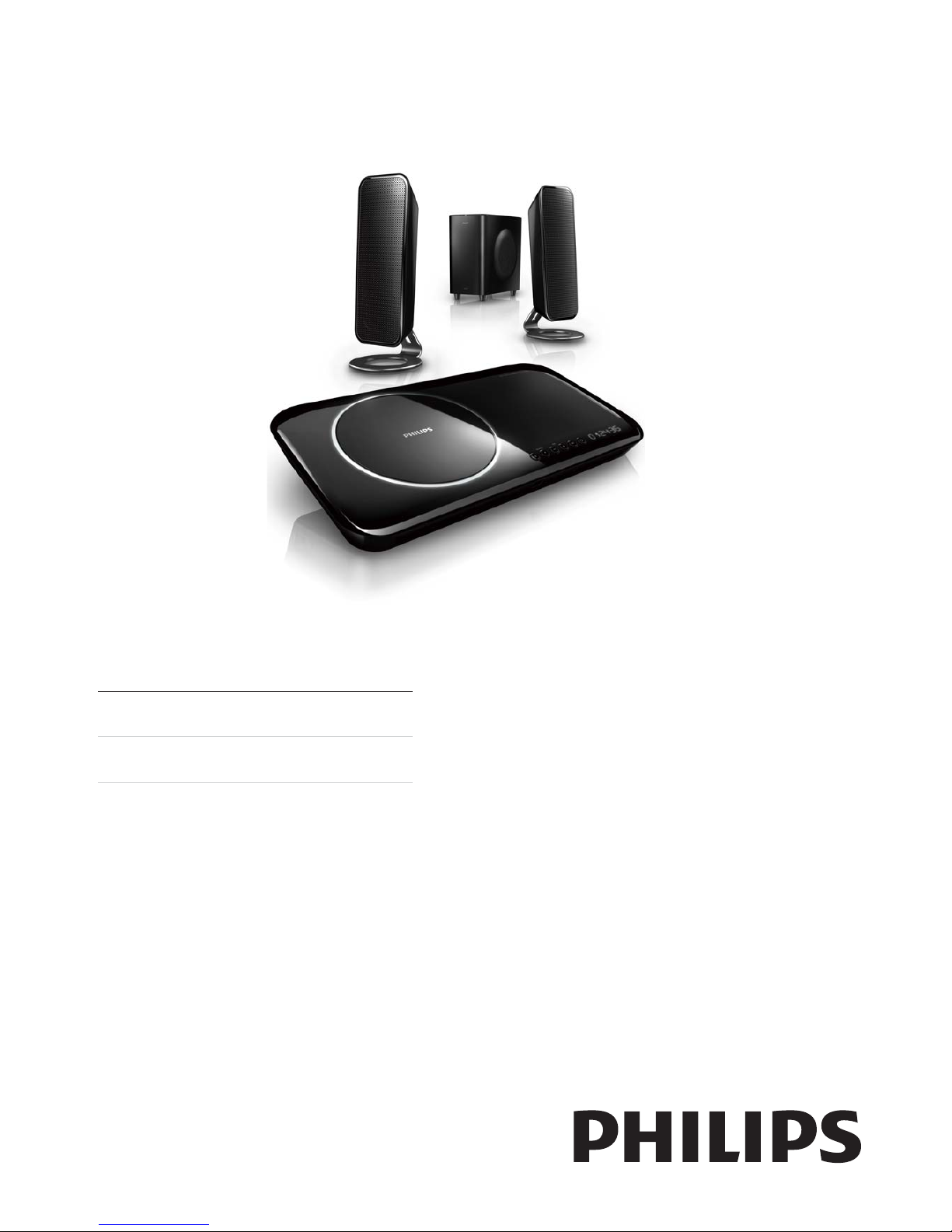
Register your product and get support at
www.philips.com/welcome
EN User manual
=+7: Ԛʹ˫
HES4900/98
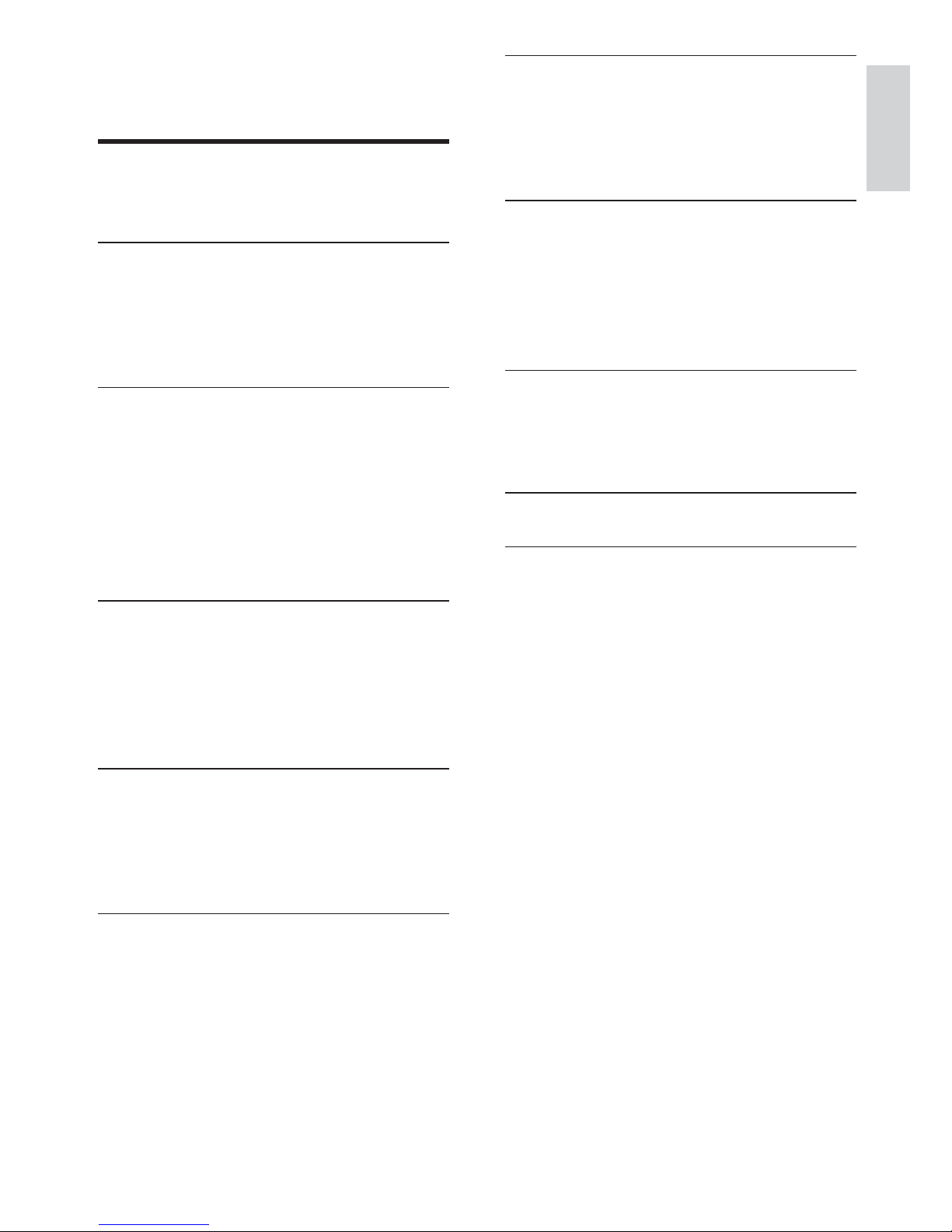
3
7 Adjust settings 25
General setup 25
Audio setup 26
Video setup 26
Preference setup 27
8 Adjust volume level and sound effect
29
Adjust volume level 29
Select a sound effect 29
Adjust treble/bass level 29
Mute sound 29
9 Product information 30
Specifi cations 30
Supported disc formats 31
USB playability information 31
10 Troubleshooting 32
11 Appendix 34
Mount to a wall 34
Contents
1 Important 4
Safety 4
Notice 5
2 Your DVD Home Theater System 7
Introduction 7
What’s in the box 7
Overview of the main unit 8
Overview of the remote control 9
3 Connect 11
Connect speakers 11
Connect TV 11
Connect external audio devices 12
Connect FM antenna 14
Place the unit 14
Prepare the remote control 15
Connect power 16
4 Get started 17
Turn on 17
Find the correct viewing channel 17
Select menu display language 18
Use Philips EasyLink 18
Turn on Progressive Scan 18
5 Play 20
Select source 20
Watch video 20
Listen to music 22
Play MP3/WMA/picture fi les 23
6 Tune to FM radio stations 24
Program radio stations automatically 24
Program radio stations manually 24
Tune to a preset radio station 24
English
EN

4
g Do not block any ventilation openings.
Install in accordance with the
manufacturer’s instructions.
h Do not install near any heat sources such
as radiators, heat registers, stoves, or
other apparatus (including amplifi ers) that
produce heat.
i For countries with a polarized mains,
do not defeat the safety purpose of
the polarized or grounding-type plug. A
polarized plug has two blades with one
wider than the other. A grounding type
plug has two blades and a third grounding
prong. The wide blade or the third prong
is provided for your safety. If the provided
plug does not fi t into your outlet, consult
an electrician for replacement of the
obsolete outlet.
Caution: To prevent electric shock, match
the wide blade of the plug to the wide
slot, fully insert.
j Protect the power cord from being
walked on or pinched, particularly at
plugs, convenience receptacles, and the
point where they exit from the apparatus.
k Only use attachments/accessories
specifi ed by the manufacturer.
l Use only with the cart, stand, tripod,
bracket, or table specifi ed by the
manufacturer or sold with the apparatus.
When a cart is used, use caution when
moving the cart/apparatus combination to
avoid injury from tip-over.
1 Important
Safety
Know these safety symbols
This ‘bolt of lightning’ indicates uninsulated
material within your unit may cause an electrical
shock. For the safety of everyone in your
household, please do not remove product
covering.
The ‘exclamation point’ calls attention to
features for which you should read the enclosed
literature closely to prevent operating and
maintenance problems.
WARNING: To reduce the risk of fi re or electric
shock, this apparatus should not be exposed to
rain or moisture and objects fi lled with liquids,
such as vases, should not be placed on this
apparatus.
CAUTION: To prevent electric shock, match
wide blade of plug to wide slot, fully insert.
a Read these instructions.
b Keep these instructions.
c Heed all warnings.
d Follow all instructions.
e Do not use this apparatus near water.
f Clean only with dry cloth.
EN
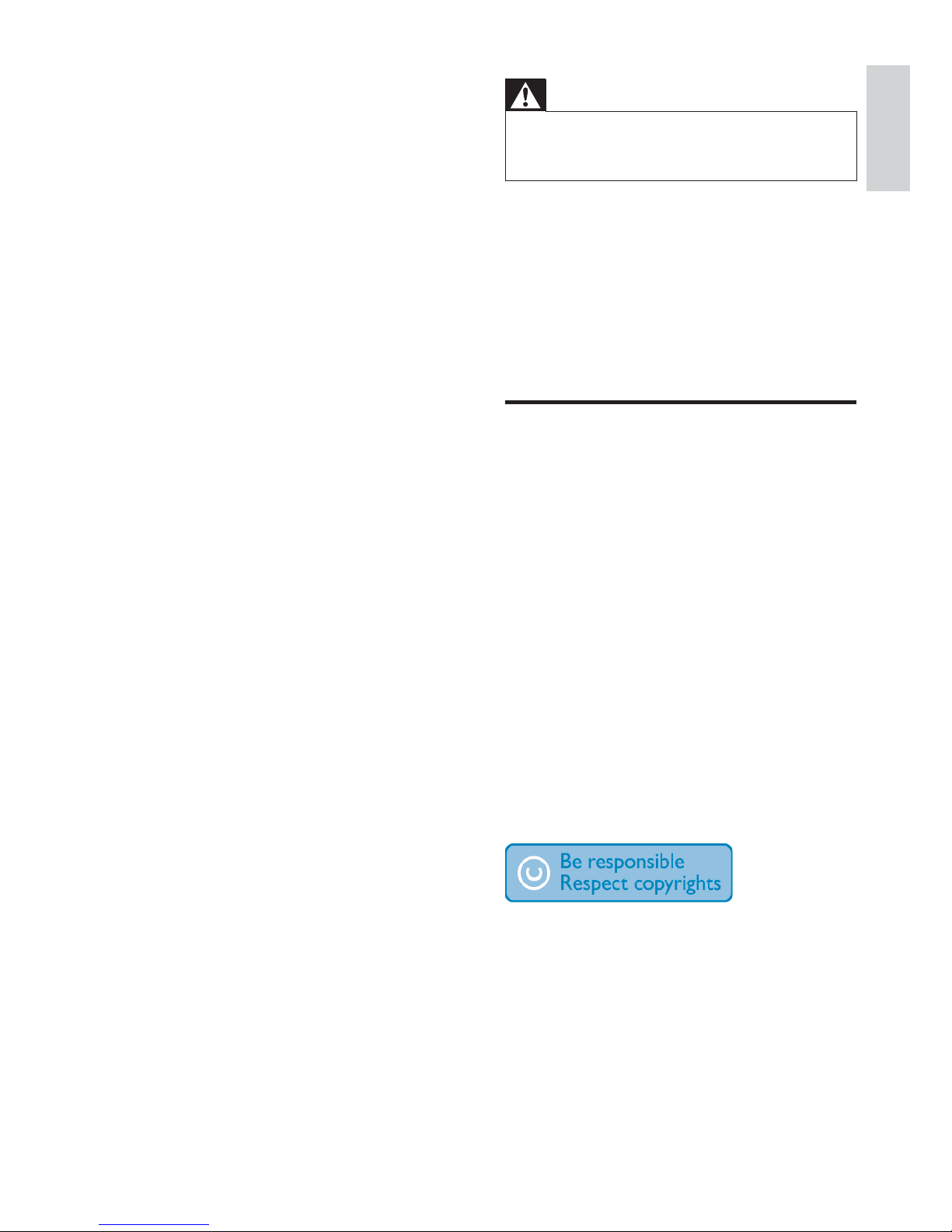
5
Warning
Where the MAINS plug or an appliance coupler is used •
as the disconnect device, the disconnect device shall
remain readily operable.
Wall mounting of the unit should only be
performed by qualifi ed personnel. The unit
must only be mounted on an appropriate wall
bracket and on a wall that can safely hold the
weight of the unit. Improper wall mounting
can result in severe injury or damage. Do not
attempt to wall mount the unit yourself.
Notice
Any changes or modifi cations made to this
device that are not expressly approved by
Philips Consumer Lifestyle may void the user’s
authority to operate the equipment.
Environmental information
All unnecessary packaging has been omitted.
We have tried to make the packaging easy to
separate into three materials: cardboard (box),
polystyrene foam (buffer) and polyethylene
(bags, protective foam sheet.)
Your system consists of materials which can
be recycled and reused if disassembled by
a specialized company. Please observe the
local regulations regarding the disposal of
packaging materials, exhausted batteries and old
equipment.
The making of unauthorized copies of copyprotected material, including computer
programs, fi les, broadcasts and sound
recordings, may be an infringement of
copyrights and constitute a criminal offence.
This equipment should not be used for such
purposes.
m Unplug this apparatus during lightning
storms or when unused for long periods
of time.
n Refer all servicing to qualifi ed service
personnel. Servicing is required when
the apparatus has been damaged in any
way, such as power-supply cord or plug
is damaged, liquid has been spilled or
objects have fallen into the apparatus, the
apparatus has been exposed to rain or
moisture, does not operate normally, or
has been dropped.
o Battery usage CAUTION – To prevent
battery leakage which may result in bodily
injury, property damage, or damage to the
apparatus:
Install all batteries correctly, + and - as •
marked on the apparatus.
Do not mix batteries (old and new or •
carbon and alkaline, etc.).
Remove batteries when the unit is not •
used for a long time.
The batteries shall not be exposed to •
excessive heat such as sunshine, fi re
or the like.
p Apparatus shall not be exposed to
dripping or splashing.
q Do not place any sources of danger on
the apparatus (e.g. liquid fi lled objects,
lighted candles).
r This product may contain lead and
mercury. Disposal of these materials
may be regulated due to environmental
considerations. For disposal or recycling
information, please contact your local
authorities or the Electronic Industries
Alliance: www.eiae.org.
Never look into the laser beam inside the unit.
English
EN
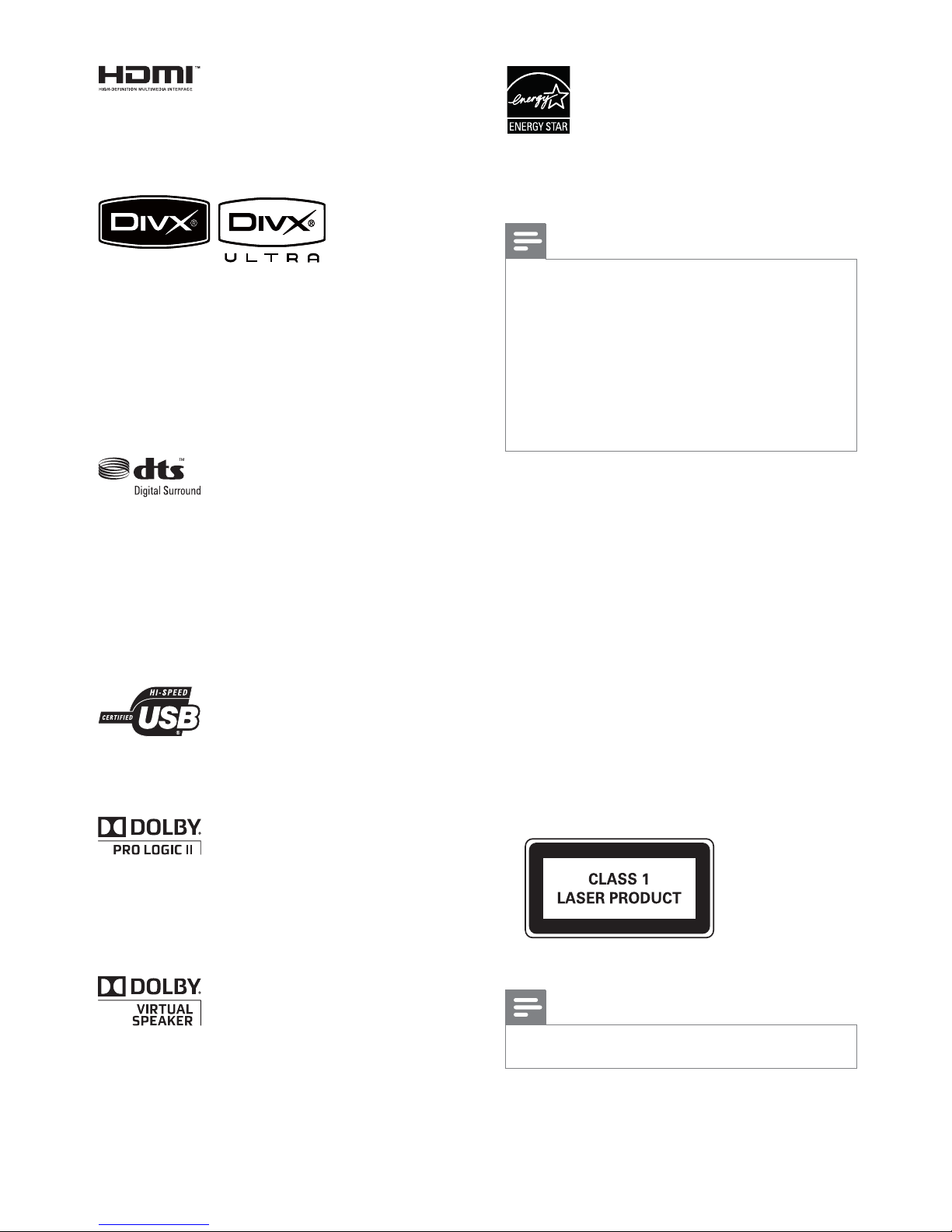
6
ENERGY STAR and the ENERGY STAR mark
are registered U.S. marks.
Note
This equipment has been tested and found to comply •
with the limits for a Class B digital device, pursuant to
Part 15 of the FCC Rules. These limits are designed
to provide reasonable protection against harmful
interference in a residential installation. This equipment
generates, uses and can radiate radio frequency energy
and, if not installed and used in accordance with the
instructions, may cause harmful interference to radio
communications. However, there is no guarantee that
interference will not occur in a particular installation.
If this equipment does cause harmful
interference to radio or television reception,
which can be determined by turning the
equipment off and on, the user is encouraged
to try to correct the interference by one or
more of the following measures:
Reorient or relocate the receiving antenna.•
Increase the separation between the •
equipment and receiver.
Connect the equipment into an outlet on •
a circuit different from that to which the
receiver is connected.
Consult the dealer or an experienced •
radio/TV technician for help.
This apparatus includes this label:
Note
The type plate is located on the back of the apparatus.•
HDMI, and HDMI logo and High-Defi nition
Multimedia Interface are trademarks or
registered trademarks of HDMI licensing LLC.
DivX, DivX Certifi ed, and associated logos are
trademarks of DivX, Inc. and are used under
license.
Offi cial DivX® Ultra Certifi ed product.
Plays all versions of DivX® video (including
DivX® 6) with enhanced playback of DivX®
media fi les and the DivX® Media Format.
Manufactured under license under U.S. Patent
#’s: 5,451,942; 5,956,674; 5,974,380; 5,978,762;
6,487,535 & other U.S. and worldwide patents
issued & pending. DTS and DTS Digital
Surround are registered trademarks and the
DTS logos and Symbol are trademarks of DTS,
Inc. © 1996-2007 DTS, Inc. All Rights Reserved.
The USB-IF Logos are trademarks of Universal
Serial Bus Implementers Forum, inc.
Manufactured under license from Dolby
Laboratories.
Dolby, Pro Logic, and the double-D symbol are
trademarks of Dolby Laboratories.
Manufactured under license from Dolby
Laboratories.
Dolby and the double-D symbol are
trademarks of Dolby Laboratories.
EN
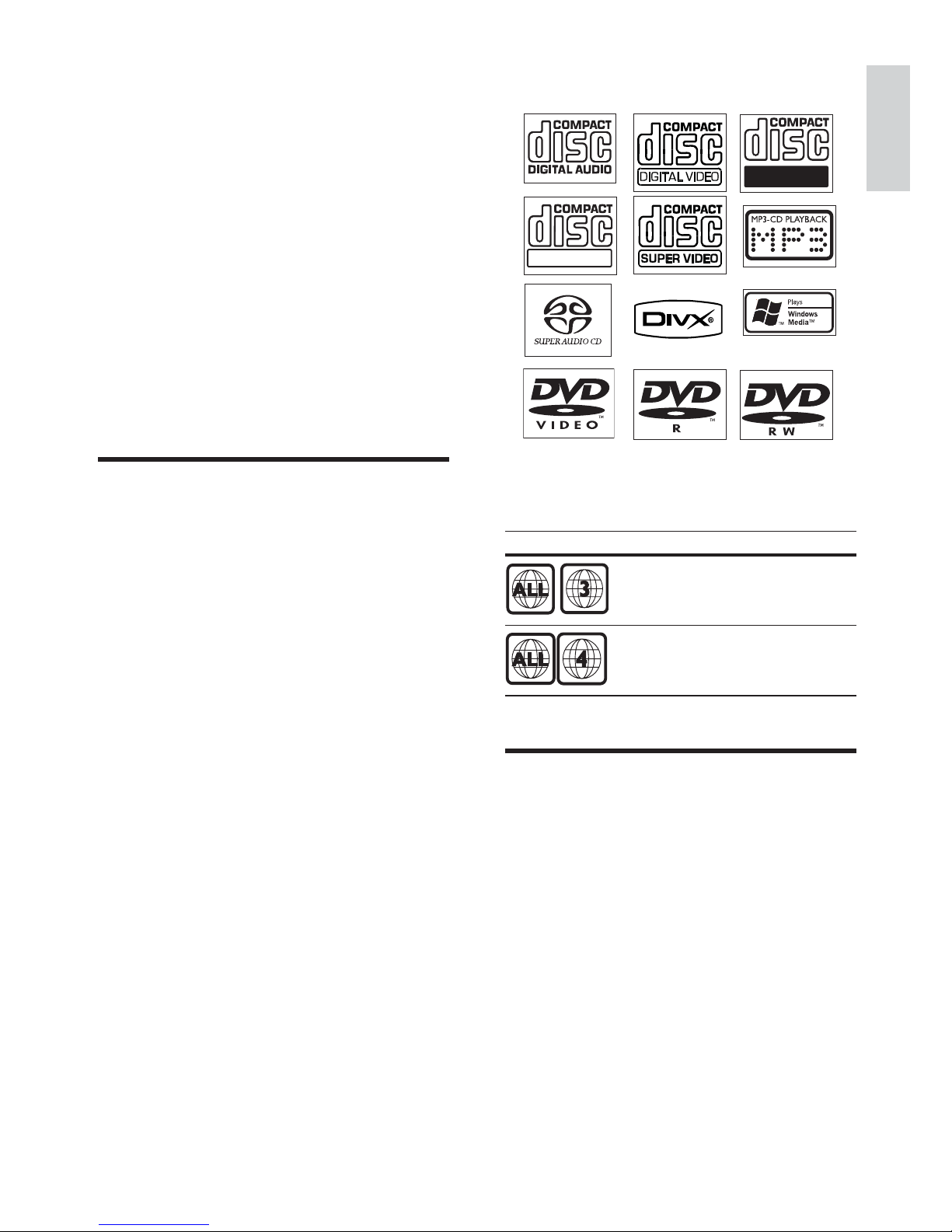
7
The unit supports these media/disc formats:
You can play DVD discs with the following
region codes:
DVD region code Countries
Asia Pacifi c, Taiwan, Korea
Australia, New Zealand
What’s in the box
Check and identify the contents of your
package:
Main unit•
Speakers (x 2)•
Digital wireless subwoofer•
Remote control (with batteries)•
Power adapter for the main unit•
Power cord•
FM wire antenna•
AV cable (red/white/yellow)•
MP3 Link cable•
Wall mount bracket and screws (x4)•
Recordable
ReWritable
2 Your DVD
Home Theater
System
Congratulations on your purchase, and
welcome to Philips! To fully benefi t from the
support that Philips offers, register your product
at www.philips.com/welcome.
This DVD Home Theater System is designed
to complement your home perfectly. Enjoy the
DVD Home Theater System with multi-channel
surround sound and excellent picture quality.
Introduction
With this unit, you can:
watch video from DVD/VCD/SVCD or •
USB devices
enjoy audio from discs or USB devices•
view pictures from discs or USB devices•
listen to FM radio•
Control EasyLink-compliant devices •
through a single remote control
Sync audio output with the video output•
You can enrich sound output with these
sound effects:
Surround sound exprience•
Preset sound modes•
English
EN
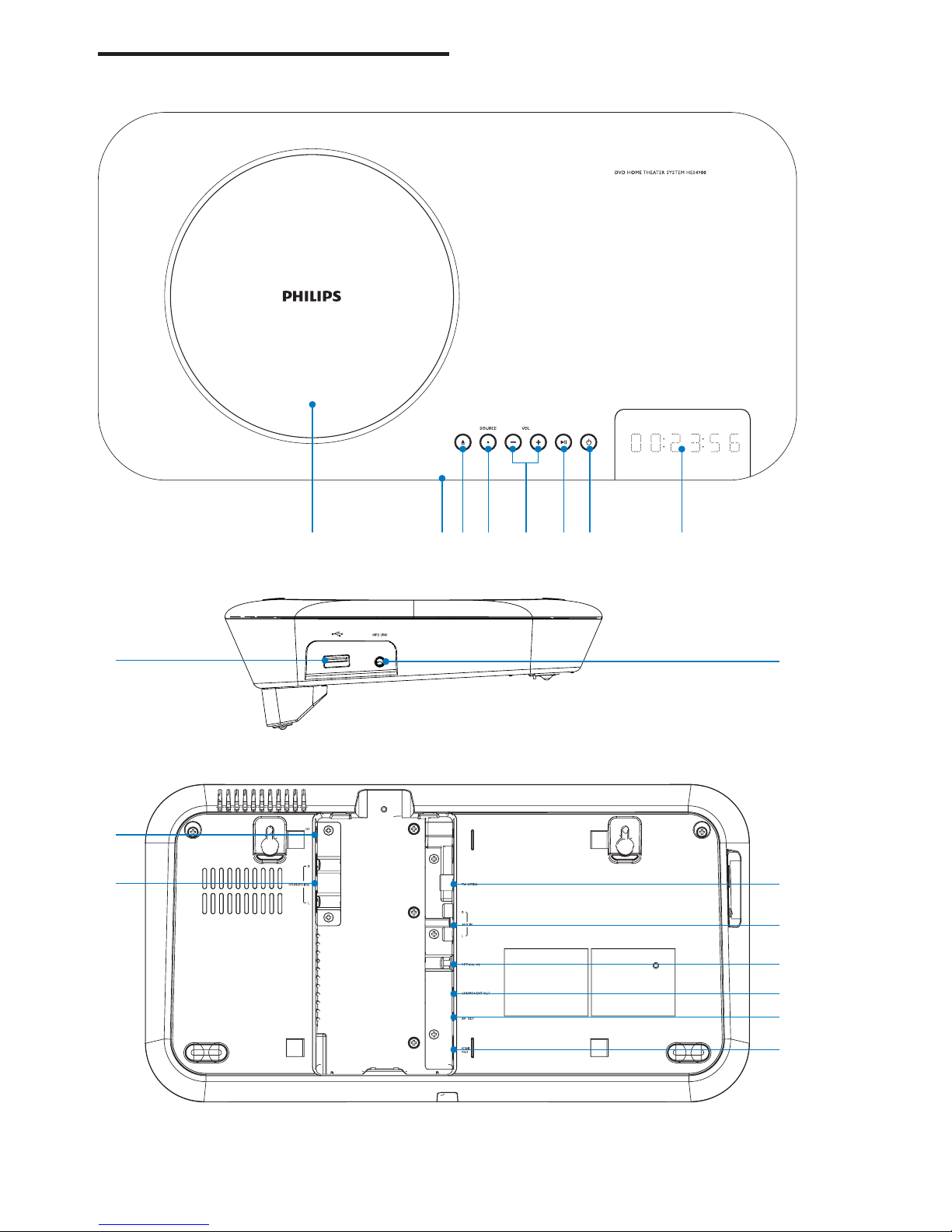
8
Overview of the main unit
a cb d e f g h
j
i
r
q
k
l
m
n
o
p
EN
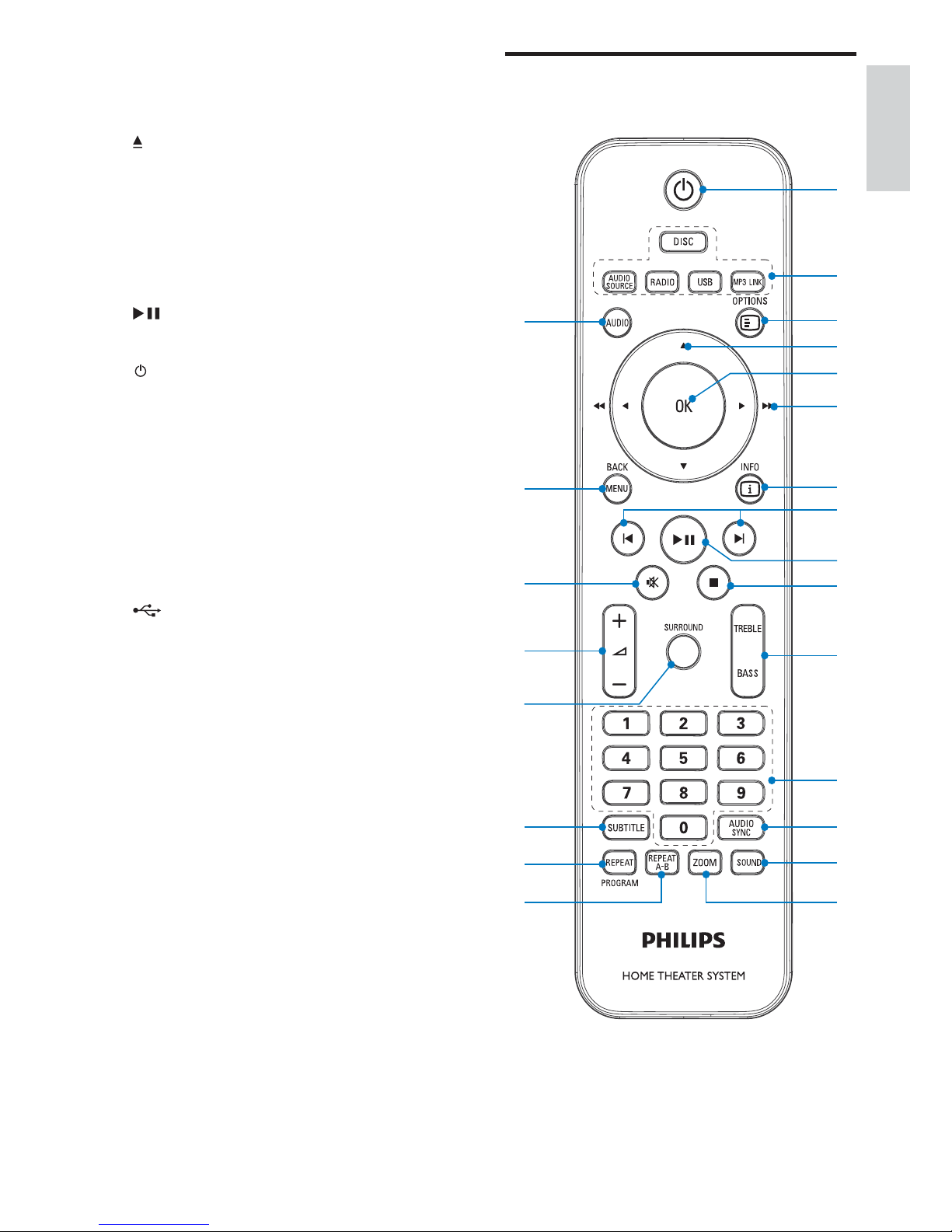
9
Overview of the remote
control
w
v
t
q
r
p
u
s
c
g
k
m
n
o
j
i
f
d
e
h
a
b
l
a Disc compartment
b Remote control sensor
c
Open the disc compartment.•
d SOURCE
Select a source.•
e VOL -/+
Adjust volume.•
f
Start or pause play.•
g
Turn on the unit.•
Switch to normal standby mode or •
low-power-consumption standby
mode.
h Display panel
Display current status.•
i MP3 LINK
Jack for an external audio device.•
j
USB socket.•
k FM ANT
FM antenna socket.•
l AUX IN L/R
Sockets for external audio input.•
m OPTICAL IN
Optical audio input socket.•
n COMPONENT OUT
Socket for component video output.•
o AV OUT
Socket for audio/video output.•
p HDMI OUT
HDMI output socket.•
q SPEAKER L/R
Socket for left/right speaker •
connection.
r DC
Socket for power connection.•
English
EN
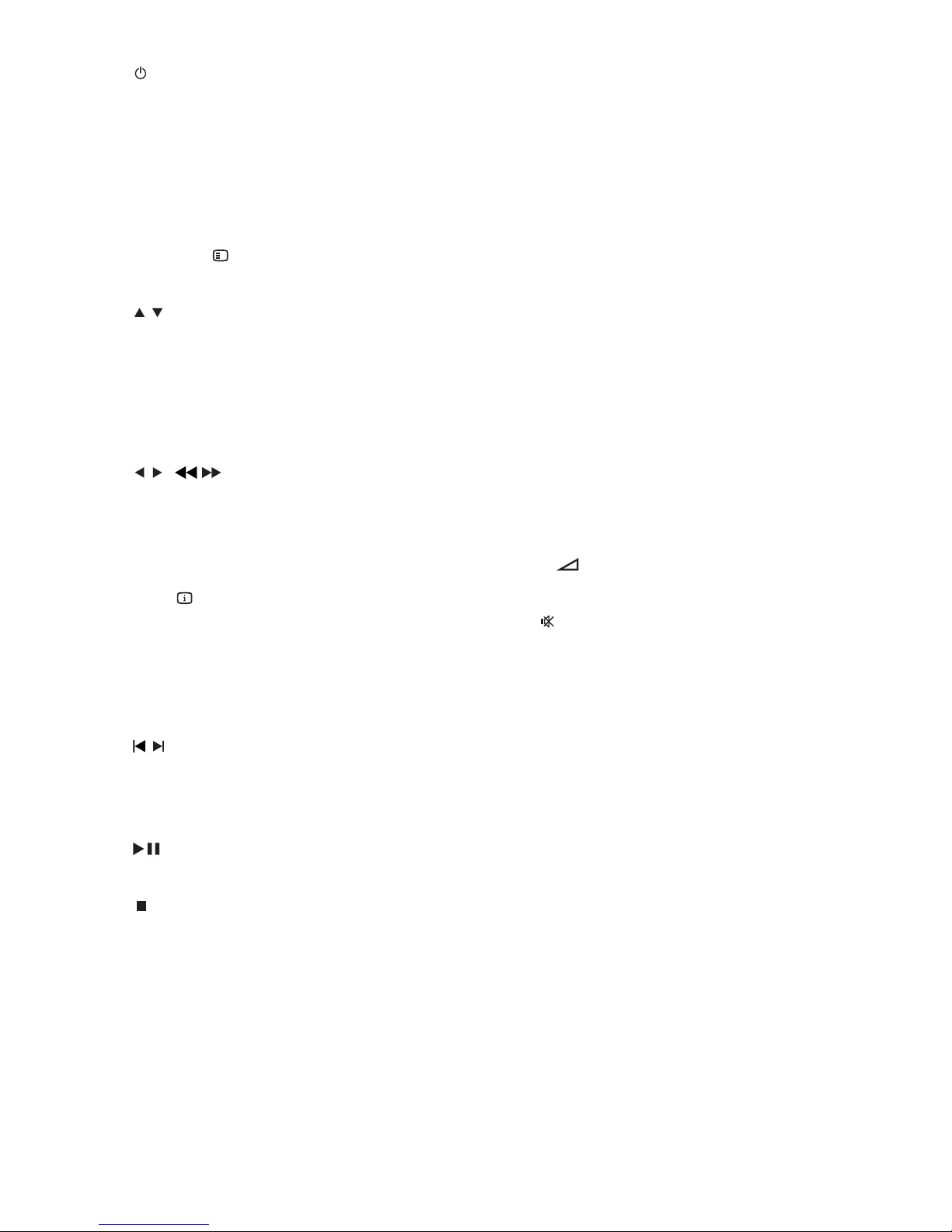
10
m AUDIO SYNC
Access audio delay setting.•
n SOUND
Selects a predefi ned sound effect.•
o ZOOM
For pictures or video: zoom in/out.•
p REPEAT A-B
Repeat a specifi c section within a •
track/disc.
q REPEAT /PROGRAM
Selects or turns off repeat or shuffl e •
mode.
Program radio stations.•
r SUBTITLE
Select DVD or DivX subtitle language.•
s SURROUND
Enable/disable Dolby Vir tual Speakers •
(DVS) sound effect.
t +
-
Adjust volume.•
u
Mute or restore volume.•
v MENU/BACK
Return to the previous screen.•
For video discs: access or exit the disc •
menu.
For video discs with playback •
control(PBC): turn on/off PBC.
w AUDIO
For VCD, select stereo, mono-left or •
mono-right channel.
For DVD/DivX video, select an audio •
language.
a
Turn on the unit.•
Switch to normal standby mode or •
low-power-consumption standby
mode.
b Source selection keys
Select a source.•
c OPTIONS
Access or exit the system setup menu.•
d
/
For menus: navigate up/down.•
Move an enlarged picture up/down.•
Rotate or invert pictures.•
e OK
Confi rms an entry or selection.•
f
/ ( / )
For menus, navigate left/right.•
Search within a track or disc.•
Move an enlarged picture left/right.•
Tune to a radio station.•
g INFO
For video/audio play, display •
information about the current status
or the disc.
For pictures, display a thumbnail view •
of picture fi les.
h
/
Skip to the previous/next title/•
chapter/track.
Select a preset radio station.•
i
Start or pause play.•
j
Stop play.•
Erase a preset radio station.•
k TREBLE/BASS
Adjust treble/bass level.•
l Numeric keypad
Select a title/chapter/track directly.•
Select a preset radio station directly.•
EN
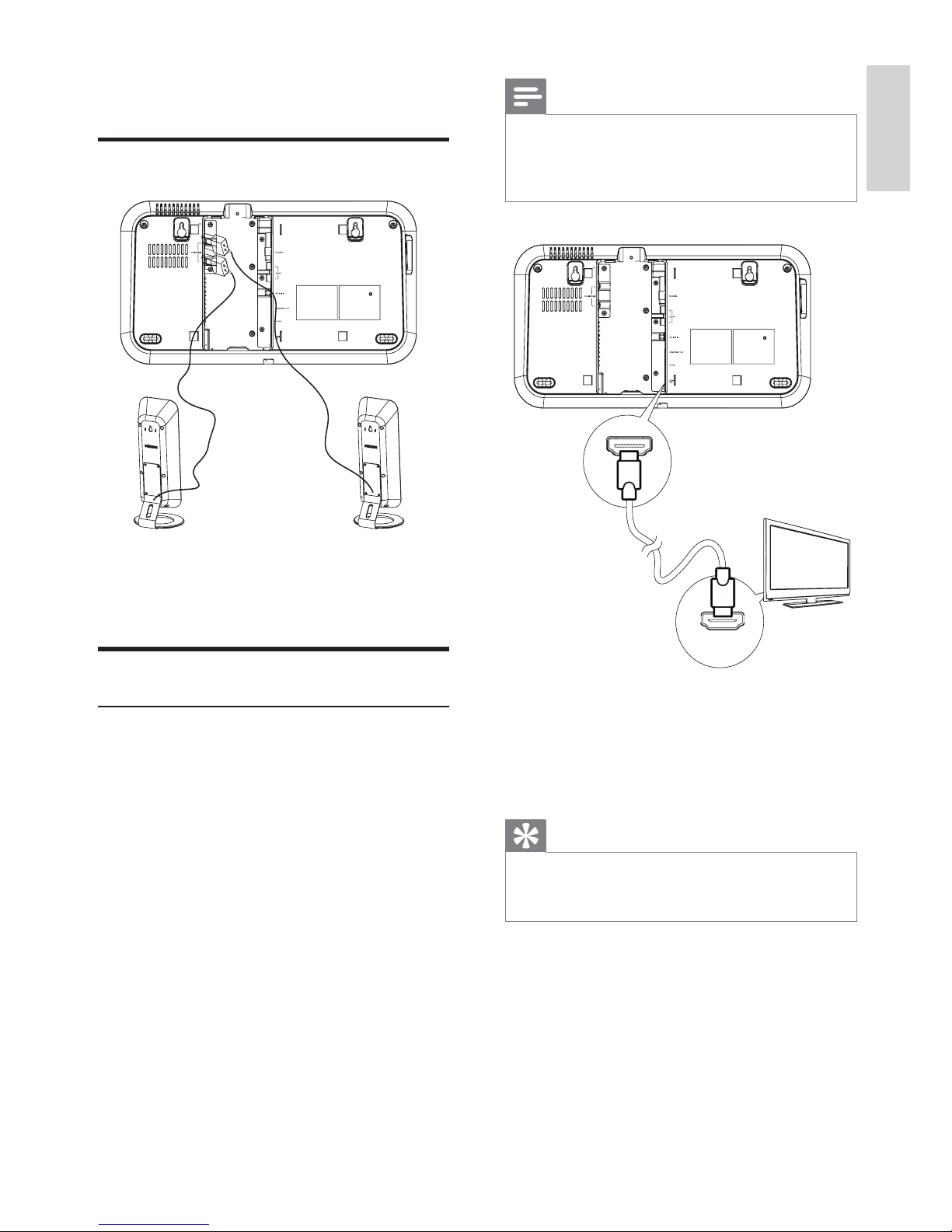
11
Note
To use Philips EasyLink, • you must have HDMI
connection (see ‘Use Philips EasyLink’ on page 19).
This unit is HDMI CEC compatible. It enables the
•
connected TV/device to control each other over HDMI.
a Connect an HDMI cable (not supplied)
to:
- the• HDMI OUT socket on this unit.
- the HDMI input socket on the TV.•
Tip
If your TV has only a DVI connection, connect through •
a HDMI/DVI adaptor. An extra audio connection is
needed to complete this connection.
TV
HDMI IN
3 Connect
Connect speakers
a Insert the speaker plug into the SPEAKER
L/R sockets.
Connect TV
Option 1: Connect through HDMI Highest quality
If you want to experience full high-defi nition
video, use HDMI connection. HDMI provides an
uncompressed, digital interface between your
TV and the unit. Both audio and video signals
are combined in one HDMI cable.
English
EN
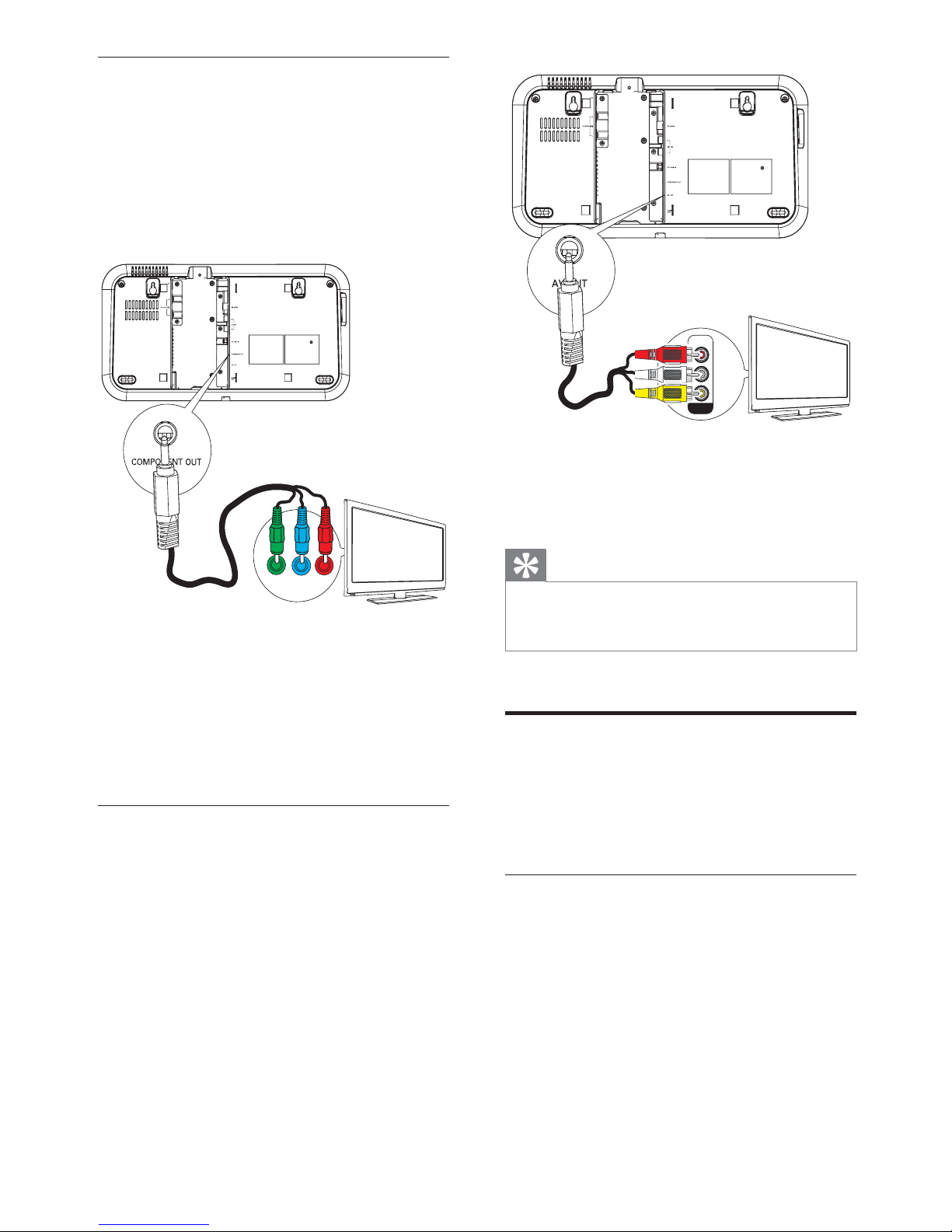
12
a Connect the supplied AV cable to:
- the• AV OUT socket on this unit.
- the AV In sockets on the TV.•
Tip
If you want to listen to sound from the unit instead of •
from TV, connect the video cable (yellow) only. Do not
connect the audio cable (red and white).
Connect external audio
devices
You can play music from external audio devices
such as MP3 player, portable CD player etc.
Connect through Aux in
For audio device with red/white audio output
sockets:
TV
AV I N
VIDEO
L
R
Option 2: Connect through
component video - Higher quality
Component video provides better picture
quality than AV out connections.Though
component video supports high-defi nition
signals, picture quality is lower than HDMI and
is analog.
a Connect a component video cable (red/
blue/green - not supplied) to:
- the • COMPONENT OUT socket on
this unit.
- the component input sockets on •
the TV.
Option 3: Connect through AV out Basic quality
AV out provides basic analog connectivity.
TV
EN

13
a Connect the supplied MP3 link cable to:
- the• MP3 LINK socket on the main
unit.
- the headphone socket on an •
external device.
b Press MP3 LINK .
c Operate the controls of the connected
device to play music (see the user manual
of the device).
Connect digital amplifi er/receiver
a Connect an optical cable (not supplied)
to:
- the• OPTICAL IN socket on this unit.
- the Optical output socket on the •
digital amplifi er/receiver.
OPTICAL OUT
1 connect an audio cable (red/white - not
supplied) to:
- the• AUX IN L/R sockets on this unit.
- the audio output sockets on the •
device.
2 Press AUX on the remote control.
3 Operate the controls of the connected
device to play music (see the user manual
of the device).
Connect through MP3 Link
For audio device with headphone socket:
TV
English
EN
