Philips FW M799 Service Manual

Service Manual
Service
Service
Mini System
Service
Service
Service
FWM799/21/22
TABLE OF CONTENTS
Page
Location of PCBs & Version variations ......................1-2
Technical Specifications .............................................1-3
Measurement setup....................................................1-4
Service Aids, Safety Instruction, etc. ..........................1-5
Connections & Functional Overview ............. 1-7 to 1-12
Disassembly Instructions & Service positions .............. 2
Service Test Programs ..................................................3
Set Block diagram ......................................................4-1
Set Wiring diagram .....................................................4-2
Front Control Board ....................................................... 5
Front Display Board....................................................... 6
ECO6 Tuner Board : Systems Non-Cenelec............. 7A
Systems Cenelec..................... 7B
PWR303 Module UCD 200-250W................................. 8
AF12 Board.................................................................... 9
5DTC Module (MP3 Version) ......................................10
Set Mechanical Exploded view & parts list ................. 11
CLASS 1
©
Copyright 2003 Philips Consumer Electronics B.V. Eindhoven, The Netherlands
All rights reserved. No part of this publication may be reproduced, stored in a retrieval system or
transmitted, in any form or by any means, electronic, mechanical, photocopying, or otherwise
without the prior permission of Philips.
Published by SL 0415 Service Audio Printed in The Netherlands Subject to modification
Version 1.0
LASER PRODUCT
3141 785 30010
GB

LOCATION OF PRINTED CIRCUIT BOARDS
1-2
MAINS SOCKET
BOARD
L
TC
O
R
5D
T
N
O
D
C
R
A
O
B
T
D
ECO POWER
BOARD
5DTC KEY BOARD
F
R
O
D
N
IS
T
P
B
O
A
F
V
L
R
U
M
A
E
Y
T
B
R
O
D
A
O
N
T
C
O
B
O
A
R
5
E
R
R
(L
N
D
V
D
T
U
M
E
)
B
O
R
O
L
GAME PORT
BOARD
VERSION VARIATIONS:
Type /Versions: FW-M799
Features &
Board in used:
Aux in / CDR in
Line Out
Video Out
Surround Out
Subwoofer Out
Power Booster Out
Digital Out
Digital in
Matrix Surround
RDS
Dolby Pro Logic (DPL)
Incredible Surround
Karaoke Features
Voltage Selector
ECO Power Standby (Clock Display Off)
ECO6 Tuner Board - Systems Non-Cenelec
ECO6 Tuner Board - Systems Cenelec
USB PC LINK
Game Port (Video / Audio L / Audio R)
C
M
T
A
5DTC
CD BOARD
3
P
D
R
A
O
B
MAINS
BOARD
E
R
R
D
(R
)
/21 /22
x
xx
x
xx
x
x
x
x
x
x
R U
TO
ULA
BO
AR
D
REG
HEADPHONE
BOARD
x
x
x
x
x
x
x
CD
AF12
BOAR
VIDEO OUT
CINCH BOARD
ER
N
D
TU
R
A
O
B
D
AMPLIFIER UCD BOARD
- BTL MASTER
AMPLIFIER UCD BOARD
- BTL SLAVE
IR EYE BOARD
only for FWM587

SPECIFICATIONS
Mains voltage : 110-127V/220-240V Switchable
for /21
: 230 ± 10% for /22
Mains frequency : 50/60Hz
Power consumption : < 1W at ECO Power Standby
:< 25W at Standby (DEMO mode off)
: 175W at Active
Clock accuracy : < 4 seconds per day
Dimension centre unit : 265 x 322 x 390mm
TUNER:
FM
Tuning range : 87.5-108MHz
Grid : 50kHz
IF frequency : 10.7MHz ± 25kHz
Aerial input : 75 Ω coaxial
Sensitivity at 26dB S/N : < 7µV
Selectivity at 600kHz bandwidth : > 25dB
Image rejection : > 25dB [> 75dB]
Distortion at RF=1mV, dev. 75kHz : < 3%
-3dB Limiting point : < 8µV
Crosstalk at RF=1mV, dev. 40kHz : > 18dB
MW
Tuning range : 531-1602kHz
530-1700kHz for /21/37
Grid : 9kHz
IF frequency : 450kHz ± 1kHz
Aerial input : Frame aerial 18.1µH
Sensitivity at 26dB S/N : < 4.4mV/M
Sensitivity at S9/300KHz : > 18dB
IF rejection : > 45dB
Image rejection : > 28dB
Distortion at RF=50mV, M=80% : < 5%
1-3
Output sensitivity
Headphone output at 32 Ω : 700mV ± 2dB (Max. vol.)
Booster output at 22 kΩ : 820mV ± 2dB (Max. vol.)
5DTC:
Measurement done directly at the connector on the board.
Output Resistance : < 100 Ω
Output Voltage (0dB, 1kHz) : 0.5Vrms ± 1dB (unloaded)
Channel Unbalance : < ±1dB
Channel Separation (1kHz) : > 60dB
Frequency Response (±3dB) : 20Hz-20kHz
Signal to Noise Ratio : > 75dBA
MP3-CD Bit Rate : 32-256 kbps
Sampling Frequencies : 32, 44.1, 48 kHz
USB:
Measurement done directly at the connector on the board.
Output Impedance (1 kHz) : < 1.5 kohm
Output Voltage (0dB, 1kHz) : 830mVrms ± 1.5dB
Channel Unbalance : < ±1dB
Distortion THD (0dB, 1kHz) : < 0.3%
Channel Separation (1kHz) : > 35dB
Frequency Response (±3dB) : 20Hz-20kHz
Signal to Noise Ratio : > 60dBA
AMPLIFIER:
Output power (8 Ω, 1kHz, 10% THD)
L & R : 2 x 200W RMS /21/22
: 2 x 160W FTC /37
Frequency response within -3dB : 63Hz-16kHz
Simple Incredible Srround : On / Off
WOOX : Level1, 2, 3 & Off
Game Sound : Speed /Punch /Blast /Off
Digital Sound Control (DSC) : Jazz /Rock /Pop /Optimal
Virtual Ambience Control (VAC): Cyber / Arcade / Hall /
Cinema / Concert
Input sensitivity
Aux in (at 1kHz) : 640mV ± 2dB
Game Port (at 1kHz) : 310mV ± 2dB
USB (at 1kHz) : 830mV at 600 Ω
[....] Values indicated are for "ECO6 Cenelec Board" only.

MEASUREMENT SETUP
Tuner FM
1-4
Bandpass
LF Voltmeter
e.g. PM2534
RF Generator
e.g. PM5326
DUT
250Hz-15kHz
e.g. 7122 707 48001
Ri=50Ω
S/N and distortion meter
e.g. Sound Technology ST1700B
Use a bandpass filter to eliminate hum (50Hz, 100Hz) and disturbance from the pilottone (19kHz, 38kHz).
Tuner AM (MW,LW)
RF Generator
e.g. PM5326
Ri=50Ω
DUT
Frame aerial
e.g. 7122 707 89001
Bandpass
250Hz-15kHz
e.g. 7122 707 48001
LF Voltmeter
e.g. PM2534
S/N and distortion meter
e.g. Sound Technology ST1700B
To avoid atmospheric interference all AM-measurements have to be carried out in a Faraday´s cage.
Use a bandpass filter (or at least a high pass filter with 250Hz) to eliminate hum (50Hz, 100Hz).
CD
Use Audio Signal Disc
(replaces test disc 3)
DUT
L
R
SBC429 4822 397 30184
S/N and distortion meter
e.g. Sound Technology ST1700B
LEVEL METER
e.g. Sennheiser UPM550
with FF-filter
Recorder
Use Universal Test Cassette CrO2 SBC419 4822 397 30069
or Universal Test Cassette Fe SBC420 4822 397 30071
LF Generator
e.g. PM5110
DUT
L
R
S/N and distortion meter
e.g. Sound Technology ST1700B
LEVEL METER
e.g. Sennheiser UPM550
with FF-filter
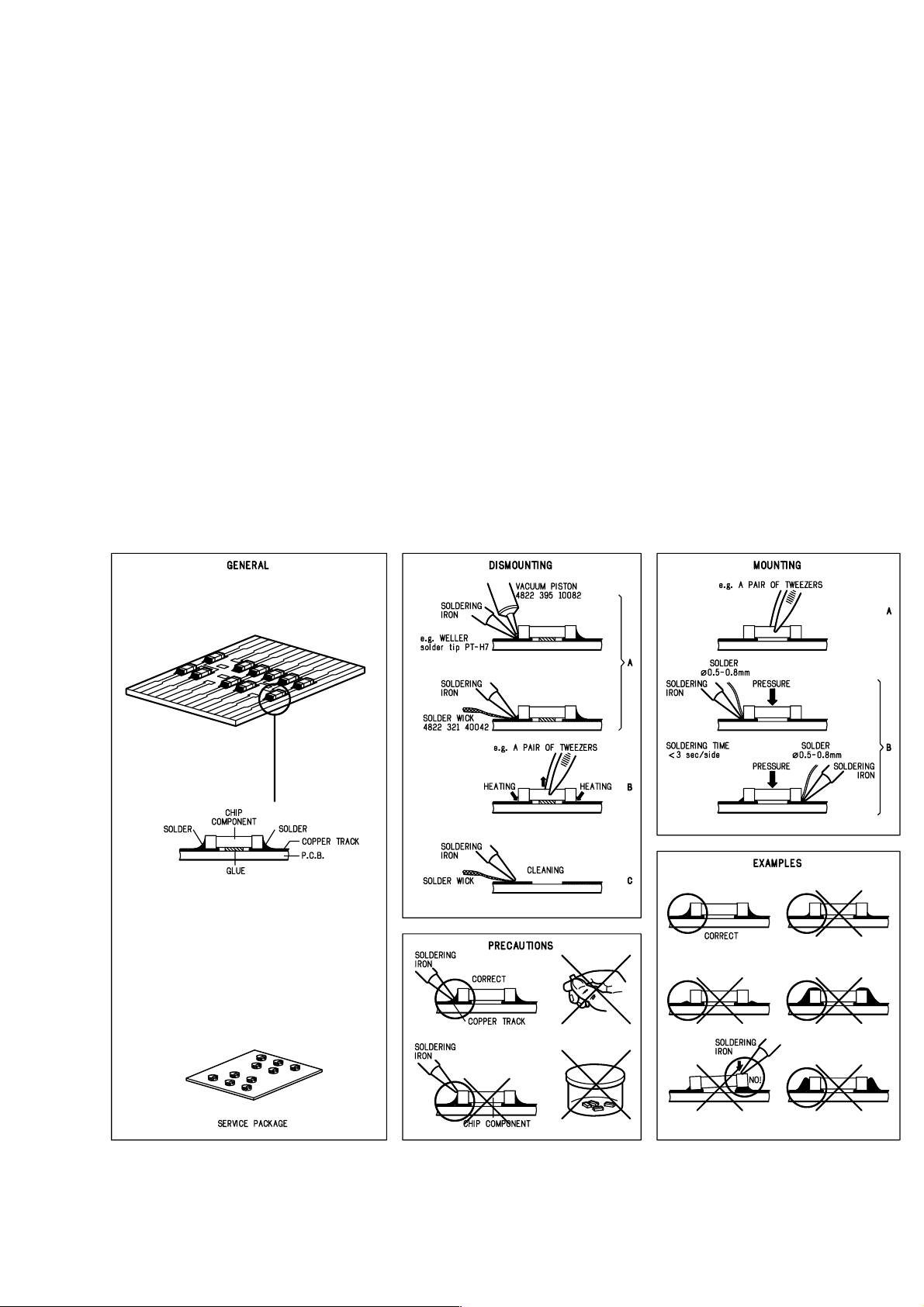
SERVICE AIDS
1-5
Service Tools:
Universal Torx driver holder .................................. 4822 395 91019
Torx bit T10 150mm ............................................. 4822 395 50456
Torx driver set T6 - T20 ......................................... 4822 395 50145
Torx driver T10 extended ...................................... 4822 395 50423
Cassette:
SBC419 Test cassette CrO2 ................................. 4822 397 30069
SBC420 Test cassette Fe ..................................... 4822 397 30071
MTT150 Dolby level 200nWb/M ............................ 4822 397 30271
Compact Disc:
SBC426/426A Test disc 5 + 5A ............................ 4822 397 30096
SBC442 Audio Burn-in Test disc 1kHz ................. 4822 397 30155
SBC429 Audio Signals disc .................................. 4822 397 30184
Dolby Pro-logic Test Disc ...................................... 4822 395 10216
HANDLING CHIP COMPONENTS
ESD Equipment:
Anti-static table mat - large 1200x650x1.25mm ... 4822 466 10953
Anti-static table mat - small 600x650x1.25mm ..... 4822 466 10958
Anti-static wristband .............................................. 4822 395 10223
Connector box (1MΩ) ............................................ 4822 320 11307
Extension cable
(to connect wristband to conn. box) .................. 4822 320 11305
Connecting cable
(to connect table mat to conn. box) .................. 4822 320 11306
Earth cable (to connect product to mat or box) .... 4822 320 11308
Complete kit ESD3
(combining all above products) ......................... 4822 320 10671
Wristband tester .................................................... 4822 344 13999
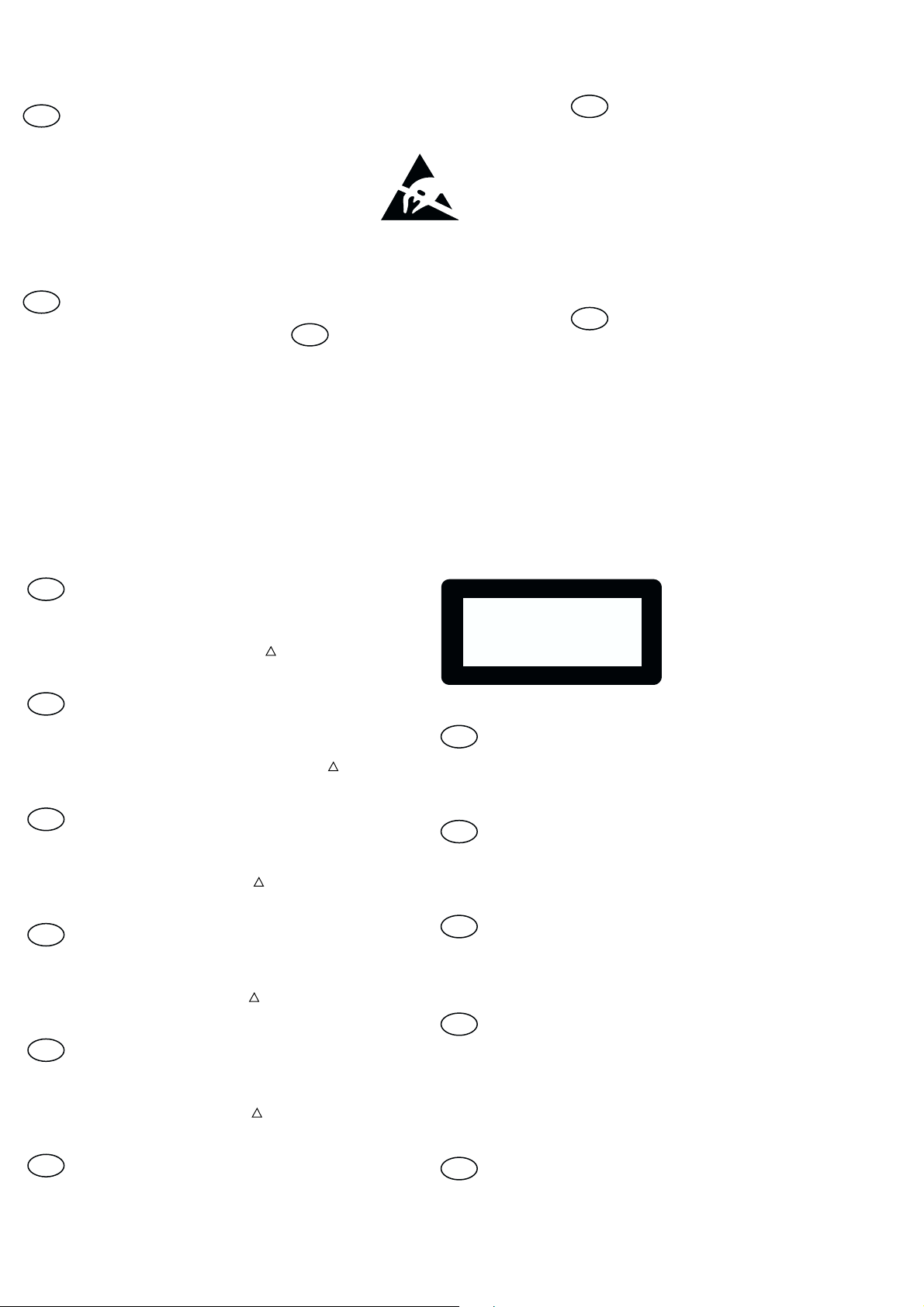
1-6
GB
All ICs and many other semi-conductors are
susceptible to electrostatic discharges (ESD).
Careless handling during repair can reduce life
drastically.
When repairing, make sure that you are
connected with the same potential as the mass
of the set via a wrist wrap with resistance.
Keep components and tools also at this
potential.
Tous les IC et beaucoup d’autres
semi-conducteurs sont sensibles aux
décharges statiques (ESD).
Leur longévité pourrait être considérablement
écourtée par le fait qu’aucune précaution n’est
prise à leur manipulation.
Lors de réparations, s’assurer de bien être relié
au même potentiel que la masse de l’appareil et
enfiler le bracelet serti d’une résistance de
sécurité.
Veiller à ce que les composants ainsi que les
outils que l’on utilise soient également à ce
potentiel.
F
WARNING
ATTENTION
ESD
D
WARNUNG
Alle ICs und viele andere Halbleiter sind
empfindlich gegenüber elektrostatischen
Entladungen (ESD).
Unsorgfältige Behandlung im Reparaturfall kan
die Lebensdauer drastisch reduzieren.
Veranlassen Sie, dass Sie im Reparaturfall über
ein Pulsarmband mit Widerstand verbunden
sind mit dem gleichen Potential wie die Masse
des Gerätes.
Bauteile und Hilfsmittel auch auf dieses gleiche
Potential halten.
NL
Alle IC’s en vele andere halfgeleiders zijn
gevoelig voor electrostatische ontladingen
(ESD).
Onzorgvuldig behandelen tijdens reparatie kan
de levensduur drastisch doen verminderen.
Zorg ervoor dat u tijdens reparatie via een
polsband met weerstand verbonden bent met
hetzelfde potentiaal als de massa van het
apparaat.
Houd componenten en hulpmiddelen ook op
ditzelfde potentiaal.
Tutti IC e parecchi semi-conduttori sono
sensibili alle scariche statiche (ESD).
La loro longevità potrebbe essere fortemente
ridatta in caso di non osservazione della più
grande cauzione alla loro manipolazione.
Durante le riparazioni occorre quindi essere
collegato allo stesso potenziale che quello della
massa dell’apparecchio tramite un braccialetto
a resistenza.
Assicurarsi che i componenti e anche gli utensili
con quali si lavora siano anche a questo
potenziale.
WAARSCHUWING
I
AVVERTIMENTO
GB
Safety regulations require that the set be restored to its original
condition and that parts which are identical with those specified,
be used
!
Safety components are marked by the symbol
.
NL
Veiligheidsbepalingen vereisen, dat het apparaat bij reparatie in
zijn oorspronkelijke toestand wordt teruggebracht en dat onderdelen,
identiek aan de gespecificeerde, worden toegepast.
De Veiligheidsonderdelen zijn aangeduid met het symbool
!
F
Les normes de sécurité exigent que l’appareil soit remis à l’état
d’origine et que soient utiliséés les piéces de rechange identiques
à celles spécifiées.
Less composants de sécurité sont marqués
!
D
Bei jeder Reparatur sind die geltenden Sicherheitsvorschriften zu
beachten. Der Original zustand des Geräts darf nicht verändert werden;
für Reparaturen sind Original-Ersatzteile zu verwenden.
!
Sicherheitsbauteile sind durch das Symbol
markiert.
I
Le norme di sicurezza esigono che l’apparecchio venga rimesso
nelle condizioni originali e che siano utilizzati i pezzi di ricambio
identici a quelli specificati.
Componenty di sicurezza sono marcati con
!
CLASS 1
LASER PRODUCT
GB
Invisible laser radiation when open.
Avoid direct exposure to beam.
Osynlig laserstrålning när apparaten är öppnad och spärren
är urkopplad. Betrakta ej strålen.
SF
Avatussa laitteessa ja suojalukituksen ohitettaessa olet alttiina
näkymättömälle laserisäteilylle. Älä katso säteeseen!
DK
Usynlig laserstråling ved åbning når sikkerhedsafbrydere er
ude af funktion. Undgå udsaettelse for stråling.
S
Warning !
Varning !
Varoitus !
Advarse !
GB
After servicing and before returning set to customer perform a leakage
current measurement test from all exposed metal parts to earth ground to
assure no shock hazard exist. The leakage current must not exceed
0.5mA.
F
"Pour votre sécurité, ces documents doivent être utilisés par
des spécialistes agréés, seuls habilités à réparer votre
appareil en panne".

1-7
Connections
Game console
OUT
OUT
Front panel
SPEAKERS 81
R
+
–
L
–
+
SUBWOOFER
OUT
VIDEO OUT
(CVBS)
AUX/
CDR
IN
AM
ANTENNA
AC
MAINS
LR
Speaker
(right)
Speaker
(left)
AC power cord
FM wire antenna
MW loop
antenna
A
B
C
LINE
OUT
FM ANTENNA
BOOSTER
OUT
R
SPEAKERS 61
+
–
–
+
BOOSTER IN
CAUTION
RISK OF ELECTRIC SHOCK
DO NOT OPEN
AVIS
RISQUE DE CHOC ELECTRIQUE
NE PAS OUVRIR
ON
POWER SWITCH
OFF
AC MAINS
Booster
Speaker
(left)
Booster
Speaker
(right)
D
R
L
R
AC power cord
L
L
VOLTAGE
SELECTOR
110V-
127V
220V-
240V
Warning!
– Use only the supplied speakers.
The combination of the main unit and
speakers provide the best sound.
Using other speakers can damage the
unit and sound quality will be negatively
affected.
–Never make or change connections
with the power switched on.
–Connect the AC power cord to the
power outlet only after you have finished
hooking up everything.
Step 1: Connecting FM/MW
antennas
–Place the MW loop antenna on a shelf or
attach it to a stand or wall.
– Extend the FM antenna and fix its ends to the
wall.
– Adjust the position of the antennas for
optimal reception.
–Position the antennas as far as possible from a
TV, VCR or other radiation source to prevent
unwanted noise.
– For better FM stereo reception, connect
external FM antenna.
Step 2: Connecting the
speakers
Connect the speaker wires to the SPEAKERS
terminals, right speaker to “R” and left speaker to
“L”, coloured (mar ked) wire to “+” and black
(unmarked) wire to “-”. Fully insert the
stripped portion of the speaker wire into the
terminal as shown.
Notes:
– Ensure that the speaker cables are correctly
connected. Improper connections may damage the
system due to short-circuit.
– Do not connect more than one speaker to any
one pair of
+
/
-
speaker terminals.
Step 3: Connecting to PC
Use the supplied USB cable to connect the
system to your personal computer’s USB port.
After installing the USB PC LINK application
software onto your PC, you can play your music
collection via the system (refer to “USB PC
Link”).
Step 4: Connecting to game
console
IMPORTANT!
Gameport inputs are solely for game
console only.
a.
Use the game console’s video cable (not
supplied) to connect its video output to the
GAMEPORT-VIDEO terminal.
b.
Use the game console’s audio cables (not
supplied) to connect its audio outputs to the
GAMEPORT-AUDIO L. / AUDIO R.
terminals.
c.
Use the video cable (yellow) to connect the
VIDEO OUT terminal to the video input on
the TV for viewing.
Notes:
– On the TV, the Video Input jack is usually yellow
and might be labeled A/V In, CVBS, Composite or
Baseband.
–To avoid magnetic interference, do not position
the front speakers too close to your TV.
–For optimal enjoyment of your Gaming
Experience, please do not connect the TV’s AUDIO
OUT to the audio system’s AUX IN (R/L) terminals.
–If you want to listen to your favorite movies/TV
programs through the Philips Mini System, please
disconnect the Game Console connection on the
front of the set to avoid any unwanted noise.
Connections
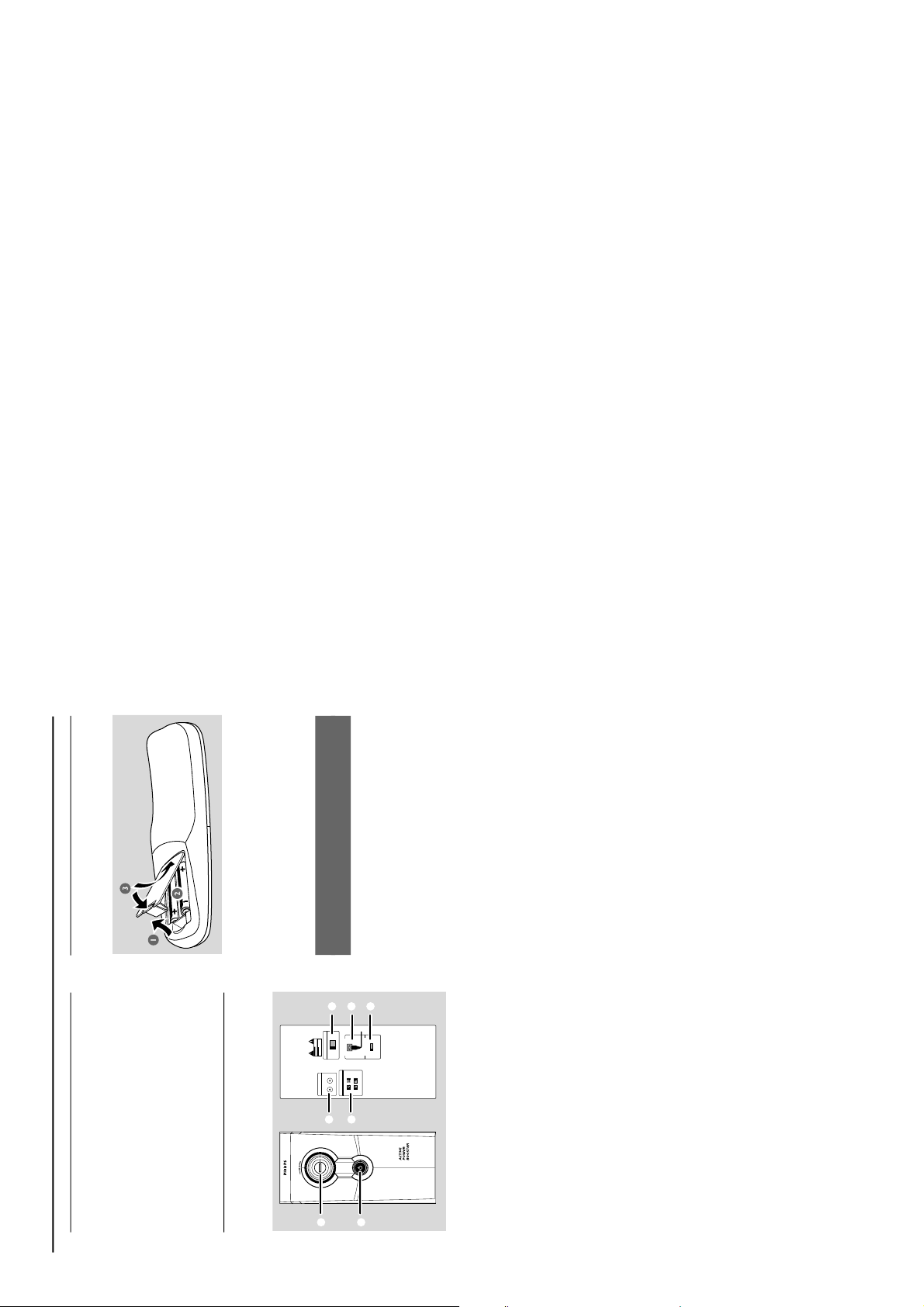
1-8
Step 5: Connecting the AC
power cord
“AUTO INSTALL - PRESS PLAY”may appear
on the display panel when the AC power cord is
plugged into the power outlet for the first time.
Press ÉÅ on the main unit to store all available
radio stations (page 3 – P3) or press Ç to exit
(refer to “Tuner Operations”).
Step 6: Connecting the Powe r
Booster
R
SPEAKERS 61
+
–
–
+
BOOSTER IN
CAUTION
RISK OF ELECTRIC SHOCK
DO NOT OPEN
AVIS
RISQUE DE CHOC ELECTRIQUE
NE PAS OUVRIR
ON
POWER SWITCH
OFF
R
L
R
L
L
7
1
2
3
4
5
6
AC MAINS
VOLTAGE
SELECTOR
110V-
127V
220V-
240V
1
Connect the BOOSTER OUT (Right and
Left) terminals of the mini system to the power
booster amplifier BOOSTER IN (Right and
Left) terminals respectively.
2
Connect the speaker wires to the BOOSTER
SPEAKERS terminals, right speaker to "R" and left
speaker to "L", coloured (mar ked) wire to "+"
and black (unmarked) wire to "-".
3
Set the VOLTA GE SELECTOR to the local
power line voltage.
4
Plug in the AC mains to the wall socket.
5
Switch on the POWER SWITCH to activate
the power booster amplifier.
6
Press STANDBY ON button to switch the
system ON or to Standby mode.
7
Rotate the VOLUME control to adjust the
loudness of the power booster amplifier.
Connections
Step 7: Inserting batteries into
the remote control
1
Open the battery compar tment cover.
2
Insert two batteries type R06 or AA, following
the indications (+-) inside the compartment.
3
Close the cover.
Using the remote control to operate the
system
1
Aim the remote control directly at the remote
sensor (iR) on the main unit.
2
Select the source you wish to control by
pressing one of the source select keys on the
remote control (for example CD, TUNER).
3
Then select the desired function (for example
ÉÅ, í, ë).
CAUTION!
– Remove batteries if they are
exhausted or will not be used for a long
time.
–Do not use old and new or different
types of batteries in combination.
– Batteries contain chemical substances,
so they should be disposed of properly.

1-9
§
(
•
27
&
#
7
6
*
8
0
9
⁄
º
4
!
ª
@
‹
24
£
™
¡
)
(
*
&
^
%
1
2
3
4
5
6
!
@
#
$
7
0
9
8
25
32
Functional Overview
Main unit and remote control
1
ECO POWER indicator
–Lights up when the system is in the Eco Power
standby mode.
2
STANDBY ON B
–Switches to the Eco Power standby mode or
turns on the system.
– *Switches to the standby mode.
3
Display screen
4
CLOCK•TIMER (CLK/TIMER)
– *Enters clock or timer setting mode.
5
RDS•NEWS
– In tuner mode, selects RDS information.
– In other modes, turns on/off news.
6
CD / TUNER / USB PC LINK /
AUX•GAME
– Selects the relevant active mode.
– CD: toggles between DISC 1~5.
– TUNER: toggles between FM and MW band.
– AUX•GAME: toggles between AUX and
GAMEPORT mode.
7
PREV•PRESET 4 (TITLE) (í)
NEXT•PRESET 3 (TITLE) (ë)
– CD: selects a track or selects a title from MP3
disc.
– TUNER: selects a preset radio station.
– CLOCK: sets the minutes.
– USB PC LINK: selects your desired playlist.
8
STOP• DEMO STOP Ç
– Exits an operation.
– CD: stops playback or clears a programme.
– TUNER: *erases a preset radio station.
– USB PC LINK: stops playback.
(only on the main unit)
– *Tu r ns on/ off the demonstration mode.
9
SEARCH•TUNING
(ALBUM/PLAYLIST) ( àá)
– CD: *searches backward/forward.
– MP3-CD: select an album
– TUNER: tunes the radio frequency up/down.
– CLOCK: sets the hours.
– USB PC LINK: selects a playlist.
0
PLAY•PAUSE ÉÅ
– CD: starts / pauses playback.
– USB PC LINK: starts / pauses playback.
(only on the main unit)
– TUNER: *enters Plug & Play mode and /or starts
preset radio station installation.
!
wOOx 1/2/3 (wOOx LEVEL)
– Selects different type of enhanced wOOx sound
settings (wOOx 1, wOOx 2 or wOOx 3).
@
MIX IT (GAME MIX IT)
–Mixes the game sound with your favourite music
from one of these music source (CD, TUNER,
USB PC LINK or AUX).
#
MODE (GAME SOUND)
– Selects different type of equaliser setting for
Gameport (SPEED, PUNCH or BLAST).
$
Connect the USB cable between the system and
PC’s USB port.
%
GAME VOLUME
– Adjusts the game’s output volume level.
^
VIDEO
– Use a video cable to connect to your game
console’s video output.
AUDIO L. / AUDIO R.
– Use a audio cable to connect to your game
console’s left/ right audio output.
&
INC SURR
–Turns on /off the Incredible Surround effect.
DSC / PRESET
– Selects different type of preset sound equaliser
settings (OPTIMAL, JAZZ, ROCK or POP).
VAC / REVERB
– Selects different type of environment ambience-
based equaliser settings (HALL, CINEMA,
CONCERT, CYBER or ARCADE).
*PRESET and REVERB environment sound
modes are only available when the optional
software, Philips Sound Agent 2 is activated
during USB PC Link applicaion.
*
MASTER VOLUME (VOL +-)
– Adjusts the volume level.

1-10
IMPORTANT!
–Make sure the mute setting on your
PC control panel is deactivated to ensure
you get the sound from your audio
system!
Quick setup guide
PC system requirement
–Windows 98SE/ME/2000/XP
– Intel Pentium MMX200 or higher
–CD-ROM drive
– USB port
– Free hard disk space: 80 MB for the
software
Software installation
4
3
2
1
6
5
1
Tu rn on your PC and insert the installer disc into
your PC’s CD-ROM drive.
2
The installation guide will appear automatically. I f
it does not, go to the CD-ROM drive in
Windows Explorer and double click the
Setup.exe.
3
Select your desired language from the list.
4
Select install Software.
5
Connect the USB cable to the PC and Audio
System and press the USB PC Link button on
the Audio set or the remote control.
6
Follow the instructions as prompted on the
screen to correctly install the USB PC Link
Driver, Philips Sound Agent 2 and
MusicMatch Jukebox software.
Notes:
–Minimum OS requirement for Philips Sound
Agent 2: Windows 2000 or XP.
– During installation, your previous MusicMatch
Jukebox software on your PC will be replaced.
Declarations
Windows and Pentium are trademarks of
Microsoft Corporation and Intel Corporation.
All other trademarks belong to their respective
owners.
USB PC Link sample track, music by Chemistry
(www.chemistryteam.com)
USB PC Link
Using MusicMatch software
To create a music library
Add music files to My Music Library
Add files to My Library by dragging and
dropping audio tracks from anywhere in
Windows, into the My Library window.
You can also click Add Files in the Music
Center to add tracks.
1
Click the Add Files button on the Music
Library window.
2
Browse your computer to the folder where
audio files are stored. Check the box Also Add
Tracks from Subfolders to add all tracks in the
current folder, and all subfolders.
3
Click the Select All button to select all the files
in the current, and all subfolders.
4
Click Add.
Files will be added to My Library.
To create a “Playlist”
1
Drag and drop files, or folders with music files,
from anywhere on your computer or My
Library into the Playlist window. Your files will
begin to play. Or, you may click the Open button
on the Playlist window to browse for and add
music to the Playlist.
2
Click the Save button on the Playlist, or go to
the menu Options>Playlist>Save Playlist.
3
You will be prompted to name the Playlist. In
the Name field type the name you'd like to give
this Playlist.
4
Click the Save button. Now you can play all the
saved playlists with the audio system by pressing
S
or
T
buttons. Details operation, please
refer to Connecting to USB PC Link.
Note:
–It is not possible to create a playlist from the
system’s 5 CD changer. If you encounter any
problem using USB PC Link, please refer to the
FAQ (Frequently Asked Questions) stored in your
USB PC Link installer disc or visit
“www.audio.philips.com” for the latest update on
FAQ.
Connecting to USB PC Link
USB PC Link allows you to playback your music
collection from the PC via the powerful amplifier
and speakers of this system.
IMPORTANT!
Make sure the MUSICMATCH software
has been installed. Refer to the CD-ROM
sleeve for USB PC Link installation.
AUX/GAME
VOL
DSC WOOX LEVELVAC
USB PC LINK
1
2
3
4
5
1
Tu rn on your computer and launch the
“MUSICMATCH JUKEBOX”.
The volume level of PC should not be put
into mute
.
2
Press USB PC LINK.
If the audio streaming is detected,
“CONNECTING” is displayed and the USB
indicator will be flashing.
If “ NO CONNECTION”is displayed, check the
connection between your PC and micro system
.
USB PC Link

Notes:
– When the USB PC Link feature is activated,
Philips Sound Agent 2 will automatically be
launched (if it has been successfully installed under
OS Windows 2000/XP).
– The default setting for PRESET/REVERB is MP3/
Study Room respectively. You may select from the
list of different sound modes to suit your music and
environment preference. Alternatively, you may
select PRESET (Neutral mode) and REVERB (No
Environment mode) for the minimum sound effect.
3
Press à or á to select your favorite playlist,
and then press í or ë until the desired track
in the playlist is highlighted.
4
Press ÉÅ to start playback.
The track information will appear on the
display. The display only supports English
characters
.
During playback,
– Press SHUFFLE to play all available tracks in
the playlist in random order.
– Press REPEAT to repeat playback of all the
tracks in the playlist
.
5
To exit, select another active mode or
press Ç.
Philips Sound Agent 2
Philips Sound Agent 2 is a BONUS software
provided with Philips Audio system to enhance
the quality of MP3 Music playback via USB PC
Link.
1
Philips Sound Agent 2
will be automatically
launched if USB PC Link is selected.
2
Press DSC/PRESET or VAC/REVERB to
select different Preset or Reverb sound effect.
3
For more details about using Philips Sound
Agent 2 features on your PC, please refer to
the User Manual in the supplied CD-ROM or the
Help menu.
Notes:
– Philips Sound Agent 2 minimum OS requirement:
Windows 2000 or XP.
–Please refer to the CD-ROM sleeve for detailed
installation procedures, OR ‘Software installation’ in
this manual.
Enabling digital CD audio output
Before playing the CD through your PC’s
CD-ROM drive, it is necessary to configure your
PC’s hardware as follows:
For Windows ME / 2000 /XP
1
Enter the system control panel menu and
select:
“System ™ Hardware ™ Device Manager ™
CD-ROM drives ™ Action-Properties ™
Properties ”.
OR
For Windows 98SE
Enter the system control panel menu and select:
“MULTIMEDIA” and “CD MUSIC”.
2
Check the ‘Enable digital CD audio for this CD-
ROM device’ setting option is selected (enabled).
Notes:
–You may need to refer to your PC’s manual for
correct configuration.
–For the optimal playback effect of the CD/MP3-
CD, please use your Philips audio system.
USB PC Link
Gameport Operations
About Gameport
Gameport allows you to connect your game
console to this mini system which enables you to
enjoy a total game immersion experience
through powerful sound output.
Preparation before use
1
Connect your game console’s video and audio
output to the GAMEPORT video and audio
inputs respectively (refer to “Connections –
Connecting to game console).
2
Connect your TV’s video input to the VIDEO
OUT (CVBS) on the rear panel.
3
Connect all the AC power cords to the power
outlet.
Starting operation
4
Tu rn on the TV and set to the correct
video-in channel.
The TV’s video input channel may be called
AUX(iliary) IN, AUDIO/VIDEO (A/V) IN, EXT 1,
etc. These channels are often near channel 00
on your TV. Or, your TV remote control may
have a button or switch that chooses different
video modes. See your TV manual for details.
5
Press AUX•GAME until “GAMEPORT” i s
displayed.
6
Press MODE (or GAME SOUND on the
remote control to select the type of sound
setting that best suits the game : SPEED,
PUNCH, BLAST or OFF.
7
If you like to mix your game sound with your
favourite music, press MIX-IT to select the
desired music source : CD, TUNER,
USB PC LINK, AUX or OFF.
CD ™ “MIX-CD”
TUNER ™ “MIX-TU”
USB PC LINK ™ “MIX-USB”
AUX ™ “MIX-AUX”
OFF ™ “MIX-OFF”
8
If necessary, star t to play your chosen mixer
source.
9
Play your favourite game.
To adjust the game console’s volume
level
Adjust GAME VOLUME.
To change the mixer source
Press MIX-IT.
To control the current active mixer
source
Press the respective source button (for example,
CD, TUNER) on the remote control, then select
the desired function (for example É, í, ë).
For example, if CD is the mixer source and you
want to change the disc tray, you have to press
CD, then press CD 1~5 to select the desired
disc tray.
Notes:
–You can only activate GAME VOLUME and
MIX-IT while in the game source mode.
–If your game console is switched on, the video
image will always appear on the TV even though
you are not in the gameport mode.
Game console
Front panel
Rear panel
S
P
E
E
D
P
U
N
C
H
B
L
A
S
T
M
O
D
E
MODE
M
IX
-
I
T
G
A
ME
SO
U
N
D
GAME
SOUND
G
A
M
E
V
O
L
U
M
E
G
A
M
E
GAME
•
A
U
X
UX
A
U
D
I
O
L
.
V
I
D
E
O
A
U
D
I
O
R
.
2
3
1
5
6
7
1-11
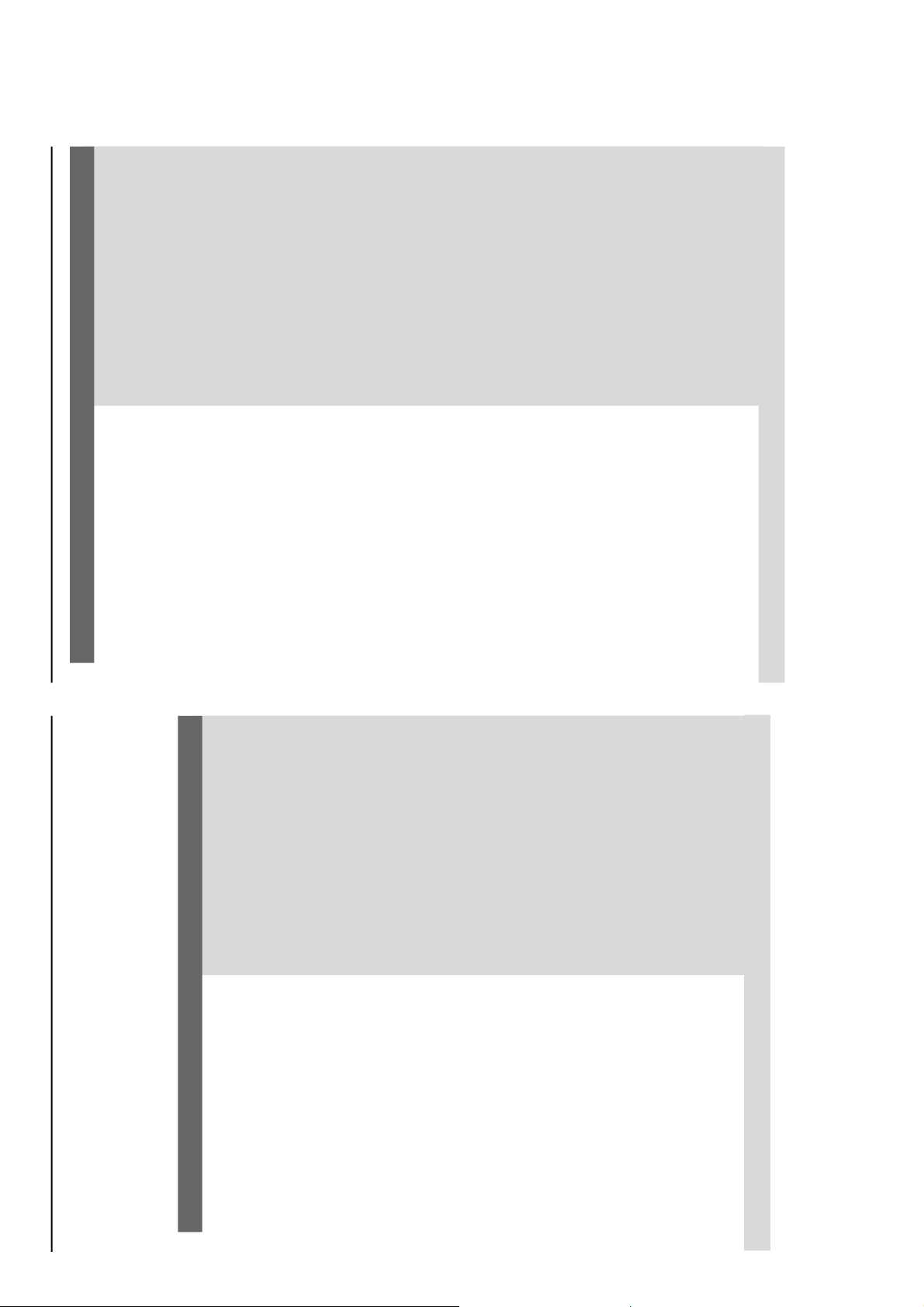
WARNING
Under no circumstances should you try to repair the system yourself, as this will
invalidate the warranty. Do not open the system as there is a risk of electric shock.
If a fault occurs, first check the points listed below before taking the system for repair. If
you are unable to remedy a problem by following these hints, consult your dealer or
Philips for help.
Auto Installation of the Installer CD-ROM did
not install the Philips Sound Agent 2 onto my
PC.
When in USB PC LINK mode, “ NO
CONNECTION” is displayed.
I want the minimum effect from the Philips
Sound Agent 2 sound mode when listening to
MP3 music streaming via USB PC Link.
Radio reception is poor.
“NO DISC” is displayed or the disc cannot
be played.
The system does not react when buttons are
pressed.
Sound cannot be heard or is of poor quality.
Check that your PC’s Operating System is running on
Windows 2000/XP.
Check the connection between your PC and the
system and the inital setup required, see “Connections”
and “USB PC Link”.
Make sure the connected PC is turned on.
Select the PRESET - Neutral mode.
Select the REVERB - No environment mode.
If the signal is too weak, adjust the antenna or connect
an external antenna for better reception.
Increase the distance between the system and your TV
or VCR.
Insert a disc.
Load in the disc with label facing right.
Replace or clean the disc, see “Care and safety
information”.
Use a finalised CD-R(W) or a correct format disc.
Remove and reconnect the AC power cord and switch
on the system again.
Adjust the volume.
Disconnect the headphones.
Check that the speakers are connected correctly.
Check that the AC power cord is connected properly.
When in USB PC LINK mode, check that the PC’s
volume is not put into mute.
When playing CD from PC’s CD drive, refer to “USB
PC Link - Enable digital CD audio output“.
Problem
Solution
Tr oubleshooting
Refer to the FAQ (Frequently Asked Questions) on the supplied CD-ROM or visit our website
“www.audio.philips.com” for latest update on FAQ.
Tr oubleshooting
The remote control does not function
properly.
The timer is not working.
The system displays features automatically and
buttons start flashing.
“UACB error” and “Audio Set is not
connected/nor filter driver is not loaded”
message prompts up on Computer screen in
Windows XP.
Select the source (CD or TUNER, for example) before
pressing the function button (ÉÅ, S ,
T).
Reduce the distance between the remote control and
the system.
Replace the battery.
Point the remote control directly toward the IR sensor.
Set the clock correctly.
Press TIMER ON/OFF to switch on the timer.
Press and hold DEMO STOP on the main unit to switch
off the demonstration mode.
Reboot the computer.
Problem
Solution
Refer to the FAQ (Frequently Asked Questions) on the supplied CD-ROM or visit our website
“www.audio.philips.com” for latest update on FAQ.
1-12

DISMANTLING INSTRUCTIONS
2-1
2-1
Dismantling of the 5DTC Module
1) Loosen 4 screws to remove the Cover Top (pos 255) by
sliding it out towards the rear before lifting up.
-2 screws on the rear
-1 screw each on the left & right side
2) Loosen 3 screws each to remove the Panel Left (pos 253)
and Panel Right (pos 254). The Panels are removed by
sliding it towards the rear and outwards.
-2 screws on the rear
-1 screw on the side
3) To loosen the Panel Front Display (pos 120), you have to
press in the correct direction and position as shown in
Figure 1 and Figure 2. Once the Panel Front Display is
loosen, remove it out in the direction as shown in Figure 3.
4) Loosen 4 screws A (see Figure 4 and Figure 16) to remove
the 5DTC Module (pos 1105).
-2 screws on the front
-2 screws on the rear
Note : For information on the 'Emergency opening of the
trays' of the 5DTC Module, refer to Chapter 10
(Page 10-7).
Detaching the Front Panel assembly from the Bottom/Rear assembly
1) Remove 2 screws B (pos 226) as shown in Figure 5 from
the bottom of the Cabinet Front (pos 101).
2) Release the fixation of the AF Board (pos1102-A) to
Bracket CDC Right (pos 186) by releasing the 2 catches
C1 (see Figure 7) and pulling the AF Board outwards as
shown in Figure 6.
3) Uncatch 2 catches C2 (see Figure 7) on the left & right
sides of the Cabinet Front (pos 101) and slides the Front
Panel assembly out towards the front.
Figure 1
Figure 2
Figure 6
Figure 5
Figure 3
Figure 4
Figure 7

DISMANTLING INSTRUCTIONS
2-2
2-2
Dismantling of the Front Control Board and Front Display Board
1) The Knob Volume Rotary (pos 164) can be remove by
pulling it out in the direction as shown in Figure 8.
2) The Knob Game Sound Control (pos 176) can be remove
by pulling it out in the direction as shown in Figure 9.
Figure 8
3) Loosen 4 screws D (see Figure 11) to remove the Bracket
4) Loosen 1 screw E (see Figure 12) to remove the IR Eye
5) Loosen 2 screws F (see Figure 12) to remove the ECO
6) Loosen 3 screws G (see Figure 12) to remove the
7) Loosen 3 screws J (see Figure 12) to remove the Bracket
8) Loosen 9 screws M (see Figure 13) and loosen the 2 nuts
Dismantling of the Front Control Board and Front Display Board
PCB Front Display (pos 183) and Front Display Board
(pos 1101-A).
Figure 12
Board (pos 1107-H).
Power Board (pos 1107-E).
Bracket VU Meter 2 (pos 136) and loosen 2 screws H to
remove the VU Meter Right Board (pos 1107-D) from the
Bracket VU Meter 2.
VU Meter 1 (pos 129) and loosen 2 screws K to remove
the VU Meter Left Board (pos 1 107-C) from the Bracket
VU Meter 1.
Figure 13
(see Figure 10) to remove the Front Control Board (pos
1107-A).
Figure 9
9) Loosen 1 screw N (see Figure 13) to remove the
Headphone Board (pos 1107-B).
10)Loosen 3 screws P (see Figure 14) to remove the Game
Port Board (pos 1107-G).
Figure 14
Figure 10
Figure 11

DISMANTLING INSTRUCTIONS
2-3 2-3
Dismantling of the Rear Panel assembly
1) Loosen 3 screws S and 2 catches C4 (see Figure 16) to
remove the Tuner Board assembly.
2) Loosen 3 screw T (see Figure 16) to free the AF Board
(pos 1102-A).
3) Loosen 1 screw U (see Figure 16) to remove the Video
Cinch Out Board (pos 1102-B).
4) Loosen 1 screw V (see Figure 16) to free the Mains
Socket Board (pos 1106-1001-B).
Dismantling of the Rear Panel assembly
5) Loosen 4 screws W (see Figure 16) and 2 catches C3
(see Figure 7) to remove the Panel Rear (pos 256) by
sliding it out towards the rear (see Figure 19).
Note : Tuner Board assembly and Mains Socket Board
can also be remove together with the Panel Rear.
6) Loosen 4 screws Z (see Figure 16) and 4 catches C5 (see
Figure 17) to remove the Fan (pos 1008).
Figure 17
Figure 16
Repair Hints
1) During repair it is possible to disconnect the ECO6 Tuner
board and/or 5DTC Module completely unless the fault is
suspected to be in that area. This will not affect the
performance of the rest of the set.
Figure 18
Note: The flex cables are very fragile, care should be taken
not to damage them during repair. After repair, be
very sure that the flex cables are inserted properly
into the flex sockets before encasing, otherwise faults
may occurs.

2-4 2-4
DISMANTLING INSTRUCTIONS
Service position A Service position B
Service position C

3-1 3-1
SERVICE TEST PROGRAM
TUNER
TEST
TUNER
Button pressed?
Y
Display Tuner Version
"ccc"
TUNER
Button pressed?
Y
Service frequencies are
copied to the RAM (see Table 1)
Tuner works normally except:
PROGRAM button
Disconnect
Mains cord ?
Y
Service Mode left
N
N
N
QUARTZ
TEST
O
Button pressed?
Y
Display shows
Output at (Front Display Board)
Output at (Front Display Board)
pin 19 of uP = 2,929.6875Hz
32K
pin 19 of uP = 2048Hz
O
Button pressed?
Y
Display shows
12M
9
Button pressed?
Y
To start service test program
N
N
N
& AUX
hold
™
depressed while
plugging in the mains cord
Display shows the
ROM version
"S-Vyy"
(Main menu)
Figure 1
S refers to Service Mode
V refers to Version
yy refers to Software version number of the uProcessor
(counting up from 01 to 99)
DISPLAY
TEST
VAC
Button pressed?
Y
Display shows Figure 1
and switch all LEDs on
(except ECO POWER LED), with
full deflection on VU meter Right
& 1/3 deflection on VU meter Left.
VAC
Button pressed?
Y
Display shows Figure 2
and switch alternate LEDs on
(see Table 2), with
1/3 deflection on VU meter Right
& full deflection on VU meter Left.
VAC
Button pressed?
ADC
TEST
N
N
N
PLAY
Button pressed?
Y
Display shows "ADC1 Value"
for ADC1
(Input Line - IoSA2)
PLAY
Button pressed?
Y
Display shows "ADC2 Value"
for ADC2
(Input Line - IoSA1)
PLAY
Button pressed?
Y
N
N
N
PRESET
1
2
3
4
5
6
7
8
9
10
11
Note:
* Depending on the selected grid frequency (9 or 10kHz).
By holding the TUNER and
on the Mains supply, the tuning grid frequency is toggled between
9kHz and 10kHz for the Oversea (/21) version.
Europe
"EUR"
87.5MHz
108MHz
531kHz
1602kHz
558kHz
1494kHz
153kHz
279kHz
198kHz
98MHz
87.5MHz
USA
"USA"
87.5MHz
108MHz
530kHz
1700kHz
560kHz
1500kHz
98MHz
87.5MHz
87.5MHz
87.5MHz
87.5MHz
Table 1
R
buttons depressed while switching
Oversea
"OSE"
87.5MHz
108MHz
531/530kHz*
1602/1700kHz*
558/560kHz*
1494/1500kHz*
87.5/98MHz*
87.5MHz
87.5MHz
87.5MHz
98/87.5MHz*
Figure 2
LEDs
CD
TUNER
AUX / GAME
USB PC LINK
DISC 1
DISC 2
DISC 3
DISC 4
DISC 5
^^ MAX 1 (WOOX 1)
^^ MAX 2 (WOOX 2)
^^ MAX 3 (WOOX 3)
SPEED
PUNCH
BLAST
USB Indicator
^^ MAX - FW-C557, FW-C577, FW-C579, FW-M567, FW-M589
WOOX - FW-C777, FW-M777
FW-C557
-
-
-
-
-
-
-
-
-
OFF
ON
OFF
ON
OFF
OFF
-
FW-C577
OFF
OFF
OFF
OFF
OFF
OFF
OFF
Table 2
FW-C579
FW-M589
-
-
-
-
ON
OFF
ON
OFF
ON
OFF
ON
OFF
ON
OFF
OFF
OFF
FW-C777
FW-M777
-
-
-
-
ON
ON
ON
ON
ON
OFF
ON
OFF
OFF
ON
OFF
ON
OFF
ON
OFF
ON
OFF
ON
OFF
OFF
OFF
Y
No Display shows
and switch all LEDs off, with
2/3 deflection on VU meter Right
& 2/3 deflection on VU meter Left.
9
Button pressed?
Y
TEST
EEPROM TEST A test pattern will be sent to the EEPROM.
EEPROM FORMAT
TEST
DEMO TOGGLE
ROTARY
ENCODER TEST
MICRONAS
FIRMWARE
VERSION
LEAVE SERVICE
TEST PROGRAM
Display shows "ADC3 Value"
for ADC3
(Input Line - IoAmNTC)
9
Button pressed?
N
ADC Test is used for checking the
ADC inputs to the microprocessor.
The display shows an ADC value
between 0 and 255 for an input
signal between 0 and 5V.
Activated with
R
to Exit
9
Q
^^ MAX (WOOX 2)
Rotary Volume
Knob
USB PC LINK
9
to Exit
Disconnect
mains cord
Y
ACTION
"PASS" is displayed if the uProcessor read back the test pattern
correctly, otherwise "FAIL" will be displayed.
Load default data. Display shows "NEW" for 1 second.
Caution! All presets from the customer will be lost!!
Pressing this button will toggle between DEMO ON and DEMO
OFF. The DEMO status will scroll once across the Display.
Display shows value for 2 seconds.
Values increases or decreases until Volume Maximum (VOL
MAX) or Volume Minimum (VOL MIN) is reached.
To read out the Firmware Version of IC UAC3553 on the USB
PC LINK Board.
Display shows "Vxxxx" (xxxx = Firmware Version number).
N
Various
other Tests
Mini 2003_FW-C/M 5xx/7xx_Service Test Program (dd wk0306)

3-2 3-2
SERVICE TEST PROGRAM
5DTC CONTROL &
MP3 CD MODULE
TEST
N
(For MP3 set only)
Note : Disc should be available on the tray before entering the Service Test Mode.
DISPLAY
TI-Vnn
TI BUS
TI SLD I
TI SLD O
TI FOC
MESSAGE
OKAY
-
-
-
BUS OK
-
-
FOC OK
** Choose
level
by pressing
Q
R
CD
Button pressed?
Y
STEP
5DTC-Vnn
1
MP3CD’02
2
**3
**4
**5
**6
**7
ERROR
5DTC-ER
-
-
BUS ER
-
-
FOC ER
ACTION
Version of the 5DTC control software (nn = Version Number).
Indicates the module used.
Version of the MPEG software (nn = Version Number).
Communication test between the Main uP and CD Module
CD SLEDGE MOTOR is moved in.
CD SLEDGE MOTOR is moved out.
FOCUS SERVO Test.
Press
9
to exit
To start service test program
& AUX
hold
™
depressed while
plugging in the mains cord
Display shows the
ROM version
"S-Vyy"
(Main menu)
SERVICE PLAY MODE
(For non MP3 set only)
STANDBY ON
Button pressed?
Set is in Service PLAY Mode
Button pressed?
Display shows "5DTC-Vnn" -
Version of 5DTC control software
(nn = Version Number).
DTC works as in normal operation.
In case of failures, error
codes according to Table 3A and
Table 3B will be displayed.
The Service Play Mode is intended
to detect and identify the failures
in the CD Mode.
In this mode the DTC works as in
normal operation. The electronics
will still function even when an error
is detected so that repair activities
can be carried out.
S refers to Service Mode
V refers to Version
yy refers to Software version number of the uProcessor
(counting up from 01 to 99)
N
Y
CD
Y
N
GAME PORT
TEST
Choose desired
background source
by pressing button
" MIX-IT "
GAME
Button pressed?
Y
Display shows "GAME PORT"
MIX-IT
Button pressed?
Y
STEP
DISPLAY
(SCROLL ONCE)
MIX-CD
1
MIX-TU
2
MIX-USB
3
MIX-AUX
4
N
N
ACTION
Select CD as background sound source. Press PLAY to play the track.
Select TUNER as background sound source.
Select PC-LINK (for set with PC-LINK) as background sound source.
Press PLAY to play the track.
Select AUX as background sound source.
Error code
E1000
E1001
E1002
E1003
E1005
Error Description
Focus Error
Triggered when the focus cannot be found within a certain time when starting up the CD, or if the focus
is lost for more than a certain time during playing of CD.
Radial Error
Triggered when the radial servo is off-track for a certain time during playing of CD.
Sledge In Error
The sledge did not reach its inner position (inner-switch is still close) before approximately 6 seconds
have passed by. Inner-switch or sledge motor problem.
Sledge Out Error
The sledge did not come out of its inner position (inner-switch is still open) before approximately 250ms
have passed by. Inner-switch or sledge motor problem.
Jump Error
Triggered in normal play when the jump destination could not be found within a certain time.
Table 3A
Error code
E1006
E1007
E1008
E1020
E1061
E1079
MIX-OFF
5
No mixing.
Disconnect mains cord to exit
Error Description
Subcode Error
Triggered when a new subcode was missing for a certain time during playing of CD.
PLL Error
The Phase Lock Loop could not lock within a certain time.
Turntable Motor Error
Generated when the CD could not reached 75% of speed during start-up within a certain time. Disc
motor problem.
Focus Search Error
The focus point has not been found within a certain time.
The tray could not enter the inside position and is opening again. This can happen if the tray is blocked
such that it cannot go fully inside, or if the 5DTC control module is defective and never closes.
The tray could not reach the outside position and is stopped at its blocked position. This can happen if
the tray is blocked such that it cannot go fully outside, or if the 5DTC control module is defective and
never opens.
Table 3B
Mini 2003_FW-C/M 5xx/7xx_Service Test Program (dd wk0306)
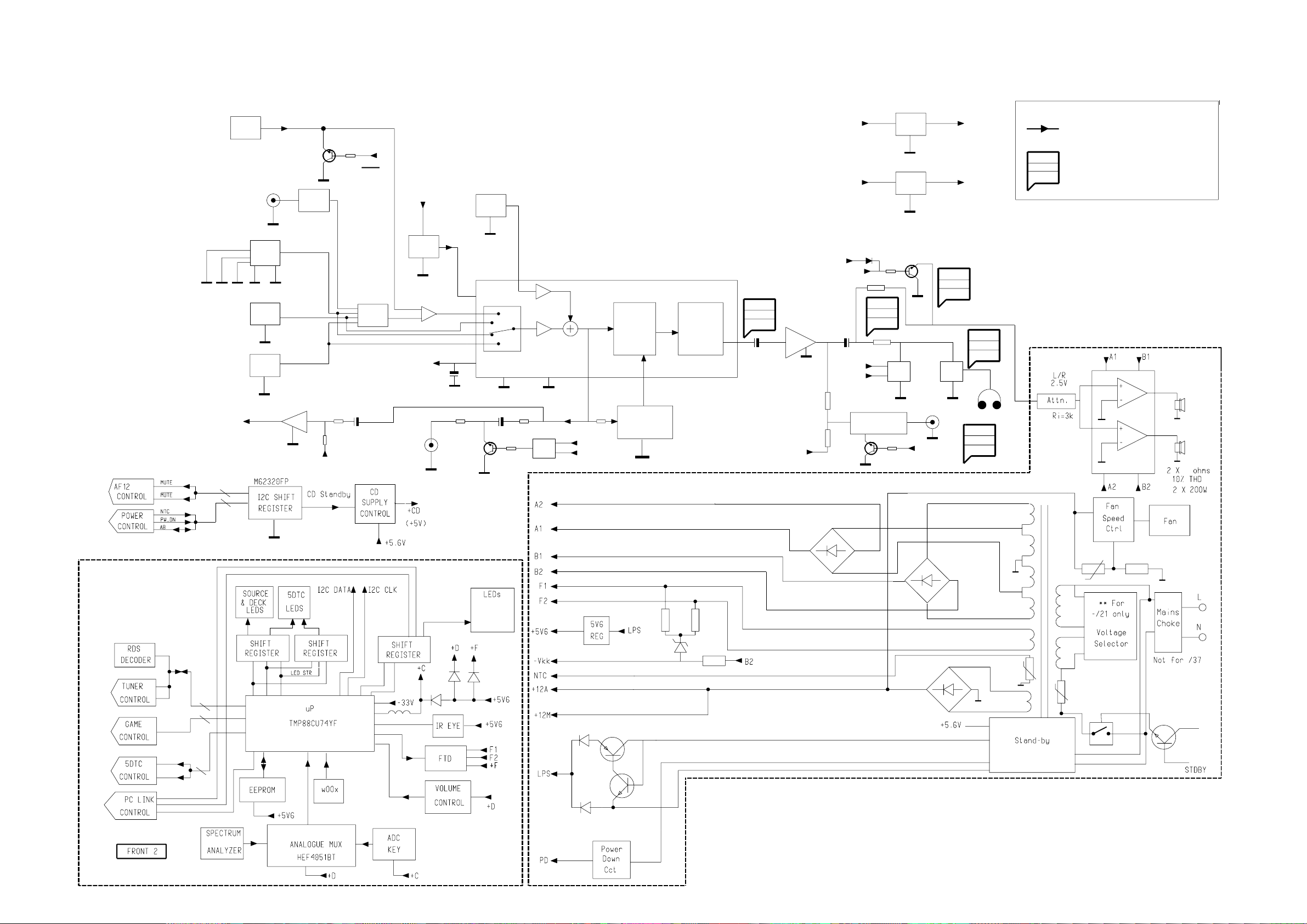
SET BLOCK DIAGRAM
4-1
4-1
AUX 640mV
D
D
GAME
PORT
GAME 310mV
5DTC
M
DIG
TUNER
PC-LINK
SA_OUT
2.1V
Attn
-8.5 dB
-VKK
-CMOS
REG.
-CMOS
-9V
A
Game
A
+12V_A
MIC
LOW_PW_SPLY
+5V
REG.
+5V6
CON
A
NOTE :
MAIN SIGNAL PATH
MEASUREMENTS ARE IN AUX MODE :
XX mV
YY dBA
ZZ dB
LEVELS AT MAX VOL
S/N AT 500mW
HEADROOM (1% THD) WRT TO LEVEL AT MAX VOL
A
A
Line Out
500mV
+9V1
REG.
A
VREF
Mute_SW
Mute_SW_FR
DPL/
IS
Interface
Audio
Signal
Proc.
200mV
76dBA
16dB
H/P Amp
2.50V
85dBA
3dB
A
-Vkk
A
AD
Mute1
Mute
CCT
A
FIS or
SIS Filter
Mute
CCT
A
A
-Vkk
Mute2
CCT
From other
A
Chan.
SUBWOOFER
CCT
A
Mute_SW_FR
A
S/W OUT
1.90V
67dBA
3dB
H/P
A
A
650mV
78dBA
3.2dB
0.8V
86dBA
3.5dBA
H/P
UCD
8
250mV
A
125mV
HEF
4052
A
125mV
A
A
From other
Chan.
D
(Blue Strip)
(wOOx)
(BassTreble)
-ECO
LPS
Supply
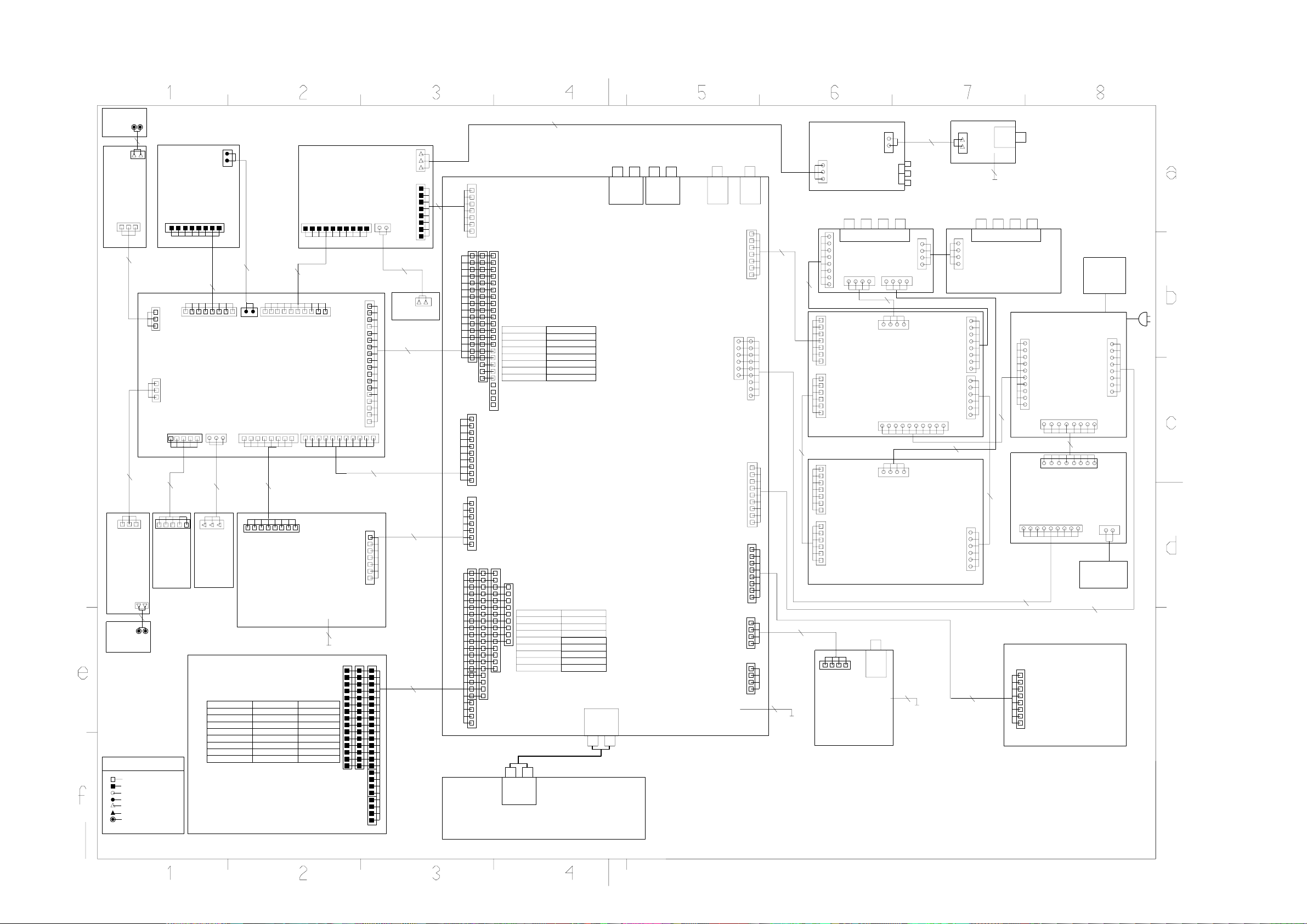
SET WIRING DIAGRAM
VU Meter
Left
( 1107 )
1811
FRONT
VU Meter
Left
( 1107 )
GND_D
VUmeter
1
1810
1810
HR 03P/120/3P OE
(37271)
1830
HR 03p/180/3p OE
(37291)
1830
+5V6
VUmeter
FRONT
VU Meter
Right
( 1107 )
1831
VU Meter
Right
( 1107 )
LEGEND
FFC TOP ENTRY
FFC SIDE ENTRY
EH TOP ENTRY
EH SIDE ENTRY
DIPMATE
SPARE
PAD W HOLES
PROVISIONP
T135
T136
8401
HR 2p/100/2p OE
(37131)
+5V6
1
8404
FFC AD 08p 280 Fold C
(102511)
1405
1
GND_D
1406
1
GND_D
8410
FFC AD 5p 180
Fold C
1
1
GND_D
+5V6
ECO
Stdby
( 1107 )
8416
HR 2P/100/2P OE
(37131)
T150
T151
Key_0
DTC1Lit
DTC2Lit
1
+5V6
1407
1880
GND
Key_1
GND-B
DTC4Lit
DTC3Lit
DTC5Lit
1850
1404
DTC2Lit
DTC3Lit
DTC1Lit
1
GND_B
IR Receiver
( 1107 )
GND_D
Key_0
DTC4Lit
1409
+5v6_CON
VS
Out
+A
TRAY_I2C_SDA
TRAY_I2C_SCL
TRAY_IRQ
CD_PORE
uP_FRAME
uP_CLK
GND_D_CD
uP_DATA
FRONT
CDC KEYS
( 1101 )
15
(102501)
+L
1857
GND-B
8
8
GND-B
GND-B
GND_D
Key_0
DTC5Lit
1
1860
HR 3p/280/3p OE
(37311)
1
26
Gnd
5DTC MP3
( 1105 )
TI
8403
HR 2p/280/02p OE
(37181)
1403
1
Key_0
Key1
Key2
GND-B
FRONT
DISPLAY/u-P
( 1101 )
+F
IIC_CLK
uAC_IRQ
uAC_READY
GND
1408
8412
FFC AD 08p 140
(35031)
+F
GND
IIC_CLK
uAC_IRQ
uAC_READY
+A
TRAY_I2C_SDA
TRAY_I2C_SCL
TRAY_IRQ
CD_PORE
CD_RAB
CD_SILD
GND_D_CD
CD_SICL
5DTC
FRONT
CONTROL/KEYS
( 1107 )
Key2
1
8405
FFC AD 10p 120
(35281)
1402
GND
+5V6
ShData1
LEDShClk
TU_STEREO
IIC_SUSP
N.C
IIC_DATA
8
1
8
1706
N.C
IIC_DATA
IIC_SUSP
USB PC LINK
( 1104 )
GND_A_CD
CD_SH_STR
CD_SH_CLK
CD_SH_DATA
GND_D_CD
GND_D_CD
GND_D_COAX
GND_D_CDTEXT
GND
Key1
+5V6
GND-B
10
GND_D_I2C
Vol_B
Vol_A
LEDShStr
TRAY_I2C_SCL
TRAY_I2C_SDA
USB_OUT_L
USB_OUT_R
8901
SRA 1P/180/1P STO-8
(102631)
CD_Left
CD_Right
+5V_CD
GND_M
+11V_M
SW_INFO
SICL
SILD
CD_PORE
COAX1
COAX2
SHIELD
SRDT
DQSY
uP_CLK
4-2
ShData1
LEDShClk
1600
NTC
I2C_DATA
I2CCLOCK
GND_D
+5V6_CON
+12V_M
+5V6
-Vkk
CDRAB
TRAY_IRQ
GND_D_CD
CDPORE
CDSILD
CDSICL
1400
GND_A
USB_L
+12V_A
USB_R
N.C
1
1
15
18241824
GM_RIGHT
USB_LIT
LEDShStr
Vol_B
Vol_A
1
10
1603
1603
HR 2p/100/2p OE
(37131)
1401
1
F1
F2
19
10
8413
FFC AD 10p 340
(35401)
1701
1
23
1
1805
GM_LEFT
GND_A
1604
GM_L
GND_A
+12V
GM_R
EN22
GND-B
EN11
A22
A11
1602
USB
1
LED
( 1107 )
8408
FFC AD 19p 280
(102491)
8415
FFC AD 07p 280
(34601)
8417
FFC AD 15p 280
(36151)
1
1
1850
25
1
8407
(34921)
FFC BD 8p 220
16
1
10
1
7
1
23
Power Booster In
1602
1403 1401
1405
1
19
1402
1531
15211522 1523
NTC
GND_D_I2C
I2C_DATA
I2CCLOCK
GND_D
+5V6_CON
+12V_M
+5V6
-Vkk
F1
F2
CDRAB
TRAY_IRQ
TRAY_I2C_SCL
GND_D_CD
TRAY_I2C_SDA
CDPORE
CDSILD
CDSICL
UP_CLK
DQSY
SRDT
GND_D
TU_STEREO
TU_CLK
TU_DATA
TU_ENAB
GND_A_TU
SA_LEFT
SA_RIGHT
PWR_DN
L_PWR_CTRL
GND
USB_OUT_L
USB_OUT_R
GND_A
USB_L_IN
+12V_A
USB_R_IN
N.C
CD_Left
1525
GND_A_CD
1
CD_Right
+5V_CD
GND_M
+12V_M
TRAY_I2C_SDA
TRAY_I2C_SCL
TRAY_IRQ
CDPORE
CDRAB
CDSILD
9
GND_D_CD
CDSICL
GND_D_CD
15
COAX1
COAX2
SHIELD
GND_D_COAX
19
SRDT
DQSY
uP_CLK
GND_D_CDTEXT
Power Booster Out
Power Booster Module
FOR FW-M799
1604
HR 03p/80/03p OE
(37251)
CD_SH_DATA
CD_SH_CLK
CD_SH_STR
GND_D_CD
SW_INFO
SICL
SILD
DSA_STB / GND_D
AF12
( 1102 )
SW_INFO
CD_SH_STR
CD_SH_CLK
SICL
CD_SH_DATA
SILD
GND_D_CD
CDPORE
GND_D_CD
1604
1501
AUX IN
LINE OUT
1504
SUBWOOFER
OUT
1691
AMP_LEFT
LEFT_REF
AMP_RIGHT
RIGHT_REF
AMP_ON
ERROR_DET
FREQ/MODE SEL
+12V_A
GND_A
+12V_M
GND_M
+5V6
GND_D
+5V_VCD
GND_D
VCD_ON
LOWER POWER CTRL
NTC
PWR_DN
LPS
GND_D
-VKK
GND_D
TU_LEFT
GND_A
TU_RIGHT
+12V_A
TU_ENAB
TU_DATA
TU_CLK
TU_STEREO
HP_LEFT
GND_A
HP_RIGHT
HP_DET
+12V_A
MIC
GND_A
MIC_DET
SMF 1P/090/1P STO-8
(35531)
F1
F2
1801
1201
12021204
1203
1520
1603
1503
8902
COAX
DIGITAL OUT
1
7
1
1
1
8
1
4
1
4
Game port
1893
1
8201
( 34480)
FFC FOIL 07P/220/07P AD
8701
( 39151)
1
08EH/08EH 180 4+4BK 26S
7
1201
1
6
1202
1201
1
6
1202
8501
FFC BD 04p 180
(33941)
4
( 1107 )
GND_D
GM_LEFT
GND_A
GM_RIGHT
1301 (SE)
(BTL) 1304
1
AMP_LEFT
REF
AMP_RIGHT
N.C
AMP_ON
ERROR_DET
FREQ/MODE SEL
REF
AMP_RIGHT
N.C
AMP_ON
ERROR_DET
FREQ/MODE SEL
AMP_LEFT
LEFT_REF
AMP_RIGHT
RIGHT_REF
AMP_ON
ERROR_DET
FREQ/MODE SEL
LEFT_REF
AMP_RIGHT
RIGHT_REF
AMP_ON
ERROR_DET
FREQ/MODE SEL
H/P
1
1840
GND_A
HP_DET
HP_LEFT
HP_RIGHT
( 1107 )
FRONT
HEADPHONE
1894
1894
HR 2P/400/2P OE
(37201)
1
CVBS
1872
1871
1870
(BTL) 1303
45
1
8702
(38671)
1
UCD
1
1100
1
1841
CVBS
L
R
HR 04P/180/04P HR 26OS BK
1115
OUT_CHANNEL 1
(BTL)
OUT_CHANNEL 1
OUT_CHANNEL 2
OUT_CHANNEL 2
SE
(BTLM)
SUPPLY_GND
SUPPLY_GND
+V
SUPPLY_GND
+V
+V
HR 05P/180/05P HR 26OS BK
( 38801)
1120
(BTL)
UCD
(BTLS)
8903
SMF 1P/180/1P STO-8
(02641)
4-2
1
1302
4
SPK_GND
SPK_GND
SPK_GND
SPK_GND
SUPPLY_GND
SUPPLY_GND
NTC
-V
-V
-V
8703
SUPPLY_GND
SUPPLY_GND
AF12
0021
( 1102 )
1
CVBS
GND_D
8809
SMF 1P/280/1P STO-8
(02621)
1
MATRIX SURR
4
1110
1
8
1
+V
+V
-V
-V
6
1105
1
+V
+V
-V
-V
1105
8601
FFC AD 08p 180 (15)
(102481)
1803
LS SL/SR
VIDEO OUT
(CVBS)
MAINS BOARD
0706
1
+V
+V
+V
SUPPLY_GND
SUPPLY_GND
SUPPLY_GND
-V
-V
-V
NTC
10
HR 10P/340/10P HR 26OS BK
(39381)
(38921)
1
1120
VCD_ON
GND_D
9
8202
TU_LEFT
GND_A_TU
TU_RIGHT
+12V_A
TU_ENAB
TU_DATA
TU_CLK
TU_STEREO
1
1
+5V6_VCD
GND_D
8302
06EH/06EH 220 6 BK
POWER
TRANSFORMER
LOWER POWER CTRL
8301
(32561)
SEC_2V
GND_M
REGULATOR BOARD
GND_M
+5V6
NTC
PWR_DN
5V6_ECO
GND_D
F1
F2
-VKK
1700
8
08EH/08EH 180 4+4 BK 26S
8
0051
FAN_NTC
SEC_V
+12V_M
OV_PRO
SEV_V
GND_D
GND_D
+12V_A
GND_A
1
1500
1502
FAN
MOTOR
8203
FFC FOIL 08P/280/08P AD
(3140 110 22501)
TUNER
ECO6
( 1103 )
GND
1701
1
1
8
+FAN
1
$PROJECT/MINI402/doc/3140-119-2308-132_doc
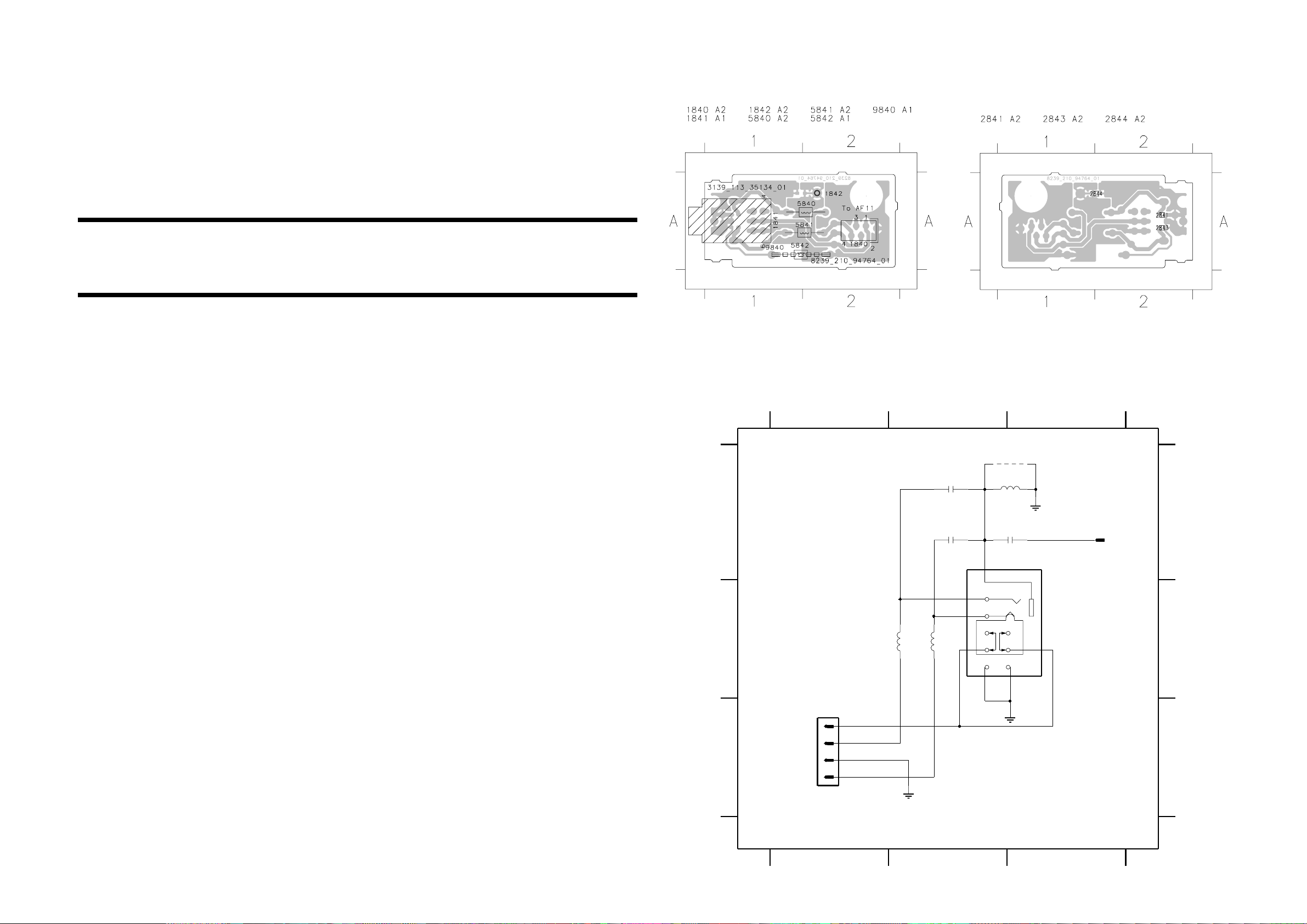
5-1 5-1
FRONT CONTROL BOARD
HEADPHONE BOARD - COMPONENT
LAYOUT
This assembly drawing shows a summary of all possible versions. For components
used in a specific version see schematic diagram and respective parts list.
3139 113 3513 pt4 dd wk0310
HEADPHONE BOARD - CIRCUIT DIAGRAM
1840 C1 1841 B3
1842 A3 2841 A2 2843 A2 2844 A3 5840 B2 5841 B2 5842 A3 9840 A3
HEADPHONE BOARD - CHIP LAYOUT
This assembly drawing shows a summary of all possible versions. For components
used in a specific version see schematic diagram and respective parts list.
3139 113 3513 pt4 dd wk0310
TABLE OF CONTENTS
Headphone part - Layout & Circuit diagram.................... 5-1
Control part - Component Layout .................................... 5-2
Control part - Chip Layout ............................................... 5-3
Control part - Circuit diagram .......................................... 5-4
ECO Power part - Layout & Circuit diagram ................... 5-5
Game Port part - Layout & Circuit diagram ..................... 5-5
VU Meter (Left) part - Layout & Circuit diagram ............. 5-6
VU Meter Housing (Left) part - Layout & Circuit ............. 5-6
VU Meter (Right) part - Layout & Circuit diagram ........... 5-7
VU Meter Housing (Right) part - Layout & Circuit ........... 5-7
IR Eye part - Layout & Circuit diagram ........................... 5-8
USB LED part - Layout & Circuit diagram ....................... 5-8
Electrical parts list............................................................ 5-9
HEADPHONE
A
B
HP_DET
HP_RIGHT
C
HP_GND
HP_LEFT
123
# 9840
5842
2u2
HP
2844
100n
9
7
8
4
5
6
# : Provision
Note : Some values may varies, see respective
1
2
3
HP
parts list for correct value.
1842
RT-01T1
1841
TC38
To AF11 Board
1840
1
2
3
4
FE-BT-VK-N
5840
HP
2u2
5841
2841
22n
2843
22n
2u2
A
B
C
3139 118 56720...8239_210_94764 for 3513 pt4 dd wk0310
123
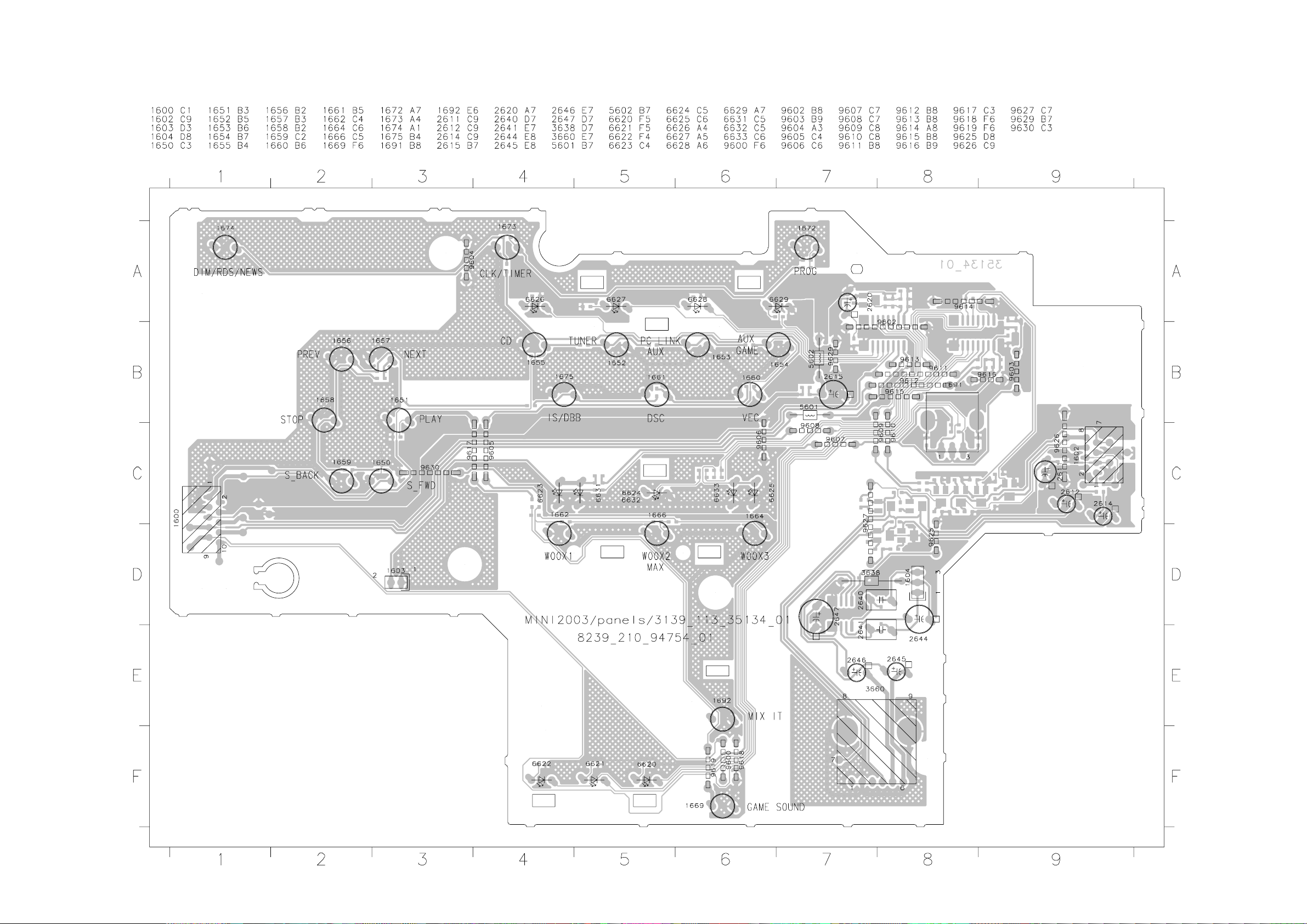
CONTROL BOARD - COMPONENT LAYOUT
5-2
5-2
This assembly drawing shows a summary of all possible versions. For components used in a specific version see schematic diagram and respective parts list.
3139 113 3513 pt4 dd wk0310
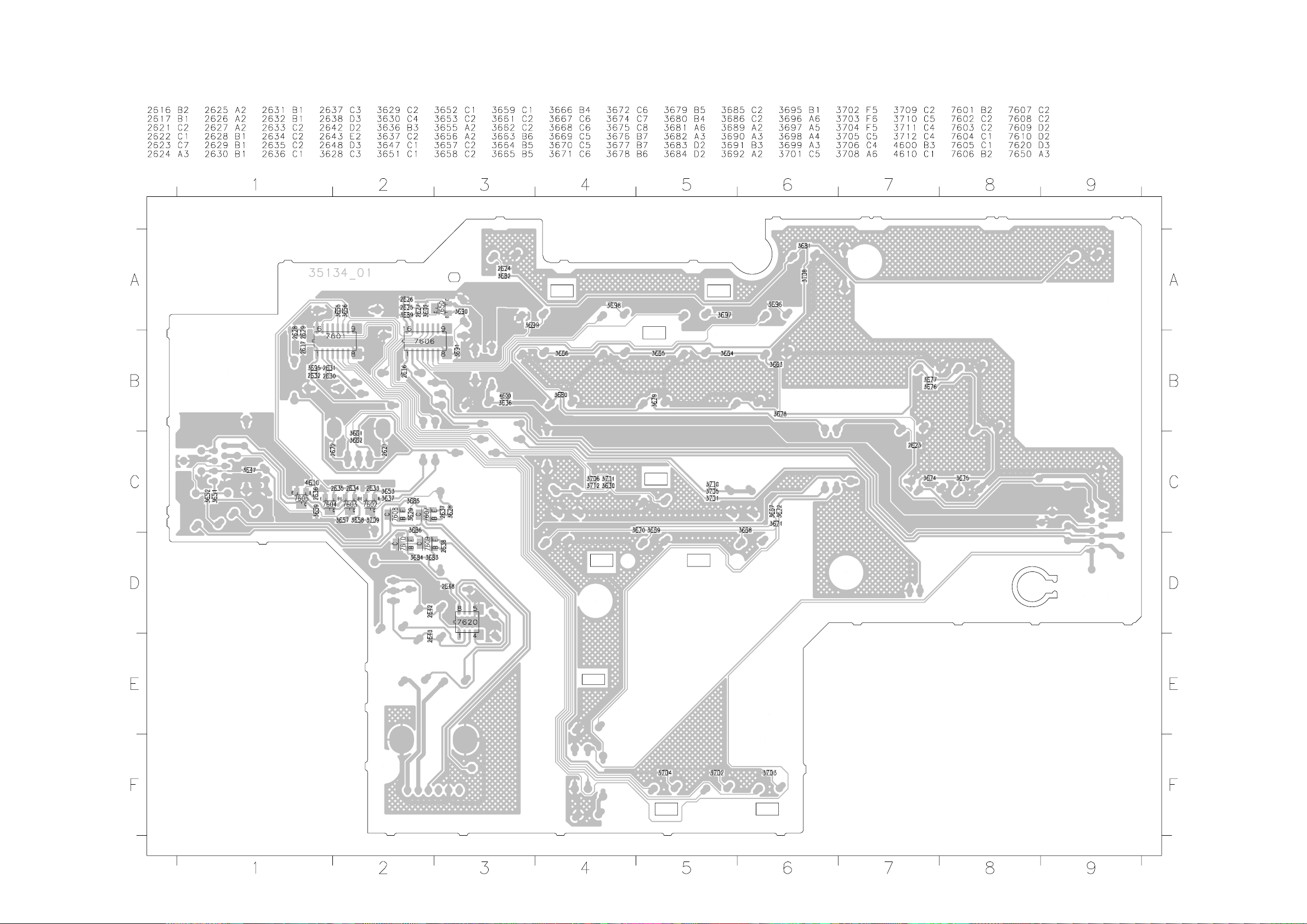
CONTROL BOARD - CHIP LAYOUT
5-3
5-3
This assembly drawing shows a summary of all possible versions. For components used in a specific version see schematic diagram and respective parts list.
3139 113 3513 pt4 dd wk0310

CONTROL BOARD - CIRCUIT DIAGRAM
5-4 5-4
123456789101112
CONTROL
1602
A
1
2
3
4
5
GND_A
6
7
8
B
FE-ST-VK-N
C
4K7
3709
EN22
D
7602
BC847B
GND_A
100p
GND_A
E
KEY1
KEY1
F
KEY2
KEY2
1650
GND_B
G
From Front Display Board
FE-ST-VK-N
H
1600
1
2
3
4
5
6
7
8
9
10
I
# : Provision
Note : Some values may varies, see respective parts list for correct value.
3651
1K
GND_A
+12V_A
EN11
A22
3652
A11
1K
3653
EN2 E N1 A2 A1
1655
BC847B
3664
220R
CD
47K
2633
3663
150R
GND_B
3674
150R
3675
220R
1659
NEXT
PREV
GND_B
GND_B
Gnd
VOL_A
VOL_B
2612
1u
BC817-25
GND_A
2614
1u
BC817-25
7608
7610
3685
2K2
1K
3686
2K2
1K
BC817-25
3629
GND_A
BC817-25
3684
7607
7609
820p
1K
820p
3660
2637
3628
GND_A
2638
1K
3683
8
2
9
EN22
EWCY8AF20A24
GND_A GND_A
4K7
3657
EN11 A22 A11
7603
GND_A
1652
GND_B
1658
GND_B
4600
3636
470R
3637
47K
100p
2634
GND_A GND_A GND_A
3665
270R
TUNER
3676
270R
STOP
1653
GND_B
1657
GND_B
2615
3666
390R
PC LINK/GAME
GND_B
3677
390R
S_fwd
GND_B
5602
2u2
16V100u
1654
1656
7604
BC847B
GND_A
3667
560R
AUX/GAME
3678
560R
S_back
+5V6
3658
1669
1675
GND_B
4K7
100p
3655
47K
2635
BC847B
GND_A
3668
820R
MIX IT
3679
820R
IS/DBB
3669
1K2
1666
1662
WOOX1
1661
3680
1K2
DSC
GND_B
1660
GND_BGND_B
GND_BGND_B
Gnd
74
6
1
3
5
20K
4K7
3659
7605
3670
1K8
1664
WOOX2/MAX
GND_B
3708
1K8
1674
VEC
GND_B GND_B
GND_A
+12V_A_B
3656
47K
100p
2636
3671
2K7
WOOX3
GND_B
3681
2K7
DIM/RDS/NEWS
+12V_A_B
GND_A
1692
1673
GND_A
2611
3672
4K7
GAME SOUND
3682
4K7
CLK/TIMER
LEDShClk
2645
2u2 50V
2647
47u 35V
2646
2u2 50V
16V22u
1651
GND_B
1672
GND_B
100n
3647
470R
2648
7
4
6
PLAY
PROG
OUTL
VCC
SVRR
OUTR
GND_A
+12V_A
8
VCC
GND
5
2623
GND_B
2624
GND_B
ShData
7620
TDA8579T
INL+
INR+
100p
100p
1600 H1
1602 A1
1603 F12
1604 B8
A
B
C
D
E
F
G
H
1650 F2
1651 E6
1652 E2
1653 E3
1654 F3
1655 F2
1656 F3
1657 F3
1658 F2
1659 F2
1660 F5
1661 F4
1662 E4
1664 F5
1666 F5
1669 E4
1672 F6
1673 F5
1674 F5
1675 F4
1691 B11
1692 E5
2611 D6
2612 A2
2614 B2
2615 H3
2616 D9
2617 G9
2620 C8
2621 B12
2622 B12
2623 E7
2624 F7
2625 D10
2626 D11
2627 D9
2628 G10
2629 G11
2630 I9
2631 H9
2632 H9
2633 D2
2634 D3
2635 D4
2636 D5
2637 A4
2638 B4
2640 A7
2641 B7
2642 A7
2643 B7
2644 A7
2645 A6
2646 B6
2647 A6
2648 A6
3628 A4
3629 A3
3630 H11
3636 H3
3637 D3
3638 B8
3647 C6
3651 A2
3652 B2
3653 D2
3655 D4
3656 D5
3657 D2
3658 D4
3659 D5
3660 A5
3661 B12
3662 B12
3663 E2
3664 E2
3665 E3
3666 E3
3667 E4
3668 E4
3669 E4
3670 E5
3671 E5
3672 E6
3674 F2
3675 F2
3676 F3
3677 F3
3678 F4
3679 F4
3680 F4
3681 F5
3682 F6
3683 B4
3684 B3
3685 A3
3686 B3
3689 C8
I
3690 D8
3691 D8
3692 D9
3695 H8
3696 E12
3697 E12
Gnd
3661
2621
Gnd
1
2
6626
6627
6628
1603
+5V6
10K
10K
3662
10n
10n
2622
Gnd
+5V6
3696
470R
470R
3697
3698
470R
AUX
Gnd
HR
USB LED
# 2640
220n
2642
1
220n
2644
IN-
2
22u35V
2643
3
220n
# 2641
220n
GND_A
100R
3638
HR
3
2
1
1604
VOL_A
VOL_B
1691
EC12
1A3
B
C
2
4
5
Gnd
+5V6
2620
3691
Gnd
10u
3690
10K
10K
7650
BC847B
Gnd
3689
4K7
1n
10K
3692
Gnd
2627
Gnd
2616
1n
Gnd
15
1
3
2
7606
74HC4094D
SRG8
EN1
STB
D1
+5V6
100n
2626
2625
100n
GndGnd
16
NOT FOR ALL VERSION
4
5
6
3699
7
470R
CD
TUNER
PC_LINK
6629
14
13
12
11
270R3701
EN2
EN1
9
10
8
+5V6
SRG8
15
EN1
1
STB
3
2
D1
Gnd
16
100n
2628
2629
100n
6621
6622
3705 220R
220R3710
220R3630
220R
3711
220R3706
3712
220R
6620
Gnd
4
5
6
7
14
13
12
11
Gnd
A2
A1
6623
6631
6624
6632
6625
6633
3702
3703
3704
Gnd
+5V6
180R
180R
180R
GAME_SOUND_2
GAME_SOUND_1
GAME_SOUND_3
WOOX_1
MAX
WOOX_2
MAX
WOOX_3
MAX
9
LEDShStr
5601
2u2
3695
10K
Gnd
2632
2617
220p
7601
74HC4094D
1n
Gnd
2631
220p
Gnd
1n
2630
10
Gnd
8
Gnd
3139 118 56720...8239_210_94754 for 3513 pt4 dd wk0310
3698 E12
3699 E11
3701 F11
3702 G12
3703 G12
3704 G12
3705 G11
3706 H11
3708 F5
3709 D1
3710 H11
3711 H11
3712 H11
4600 H3
5601 G8
5602 H3
6620 G12
6621 G12
6622 G12
6623 H12
6624 H12
6625 H12
6626 E12
6627 E12
6628 E12
6629 E11
6631 H12
6632 H12
6633 H12
7601 G10
7602 D1
7603 D2
7604 D4
7605 D5
7606 D10
7607 A3
7608 A3
7609 B3
7610 B3
7620 A7
7650 C8
123456789101112

5-5
5-5
ECO POWER BOARD - COMPONENT
LAYOUT
This assembly drawing shows a summary of all possible versions. For components
used in a specific version see schematic diagram and respective parts list.
3139 113 3513 pt4 dd wk0310
ECO POWER BOARD - CIRCUIT DIAGRAM
ECO POWER BOARD - CHIP LAYOUT
This assembly drawing shows a summary of all possible versions. For components
used in a specific version see schematic diagram and respective parts list.
3139 113 3513 pt4 dd wk0310
GAME PORT BOARD - COMPONENT
LAYOUT
This assembly drawing shows a summary of all possible versions.
For components used in a specific version see schematic diagram
and respective parts list.
GAME PORT BOARD - CHIP LAYOUT
This assembly drawing shows a summary of all possible versions.
For components used in a specific version see schematic diagram
and respective parts list.
1880 A1 1881 B2 2880 A2 3880 B2 3881 A3
123
ECO POWER
FE-ST-VK-N
1880
A
+5V6
+L
Gnd_supply
Key0
Gnd_key
1
2
3
4
5
1881
B
6880
1N4148
3880
6880 A2 6881 B2 7880 B3
4u7
3881
2880
820R
BC857B
7880
47K
6881
A
B
3139 113 3513 pt4 dd wk0310
GAME PORT BOARD - CIRCUIT DIAGRAM
1890 A3
1891 B4
1892 B3
1893 A1
1894 C1
1897 A4
2890 C4
2891 B2
2892 B3
2894 A2
2895 A3
2896 B4
1234
GAME PORT
A
EH-S
1893
1
2
3
3891
10K
3890
10K
B
2
1
HR 1894
C
2894
2891
2897 B4
3890 A2
3892
1K2
680p
3893
1K2
680p
2895
2892
3891 A2
3892 A3
470p
470p
3893 B3
1890
YKC21-3826
2
1
2
1
1892
YKC21-3564
2
1
GND_video
3139 113 3513 pt4 dd wk0310
1897
3
1891
100p
3
YKC21-4503N
2890
3
RT-01T1
2896
220n
100p
A
2897
B
C
Note : Some values may varies, see respective parts list for correct value.
123
3139 118 56720...8239_210_94794 for 3513 pt4 dd wk0310
Note : Some values may varies, see respective parts list for correct value.
1234
3139 118 56720...8239_210_94824 for 3513 pt4 dd wk0310
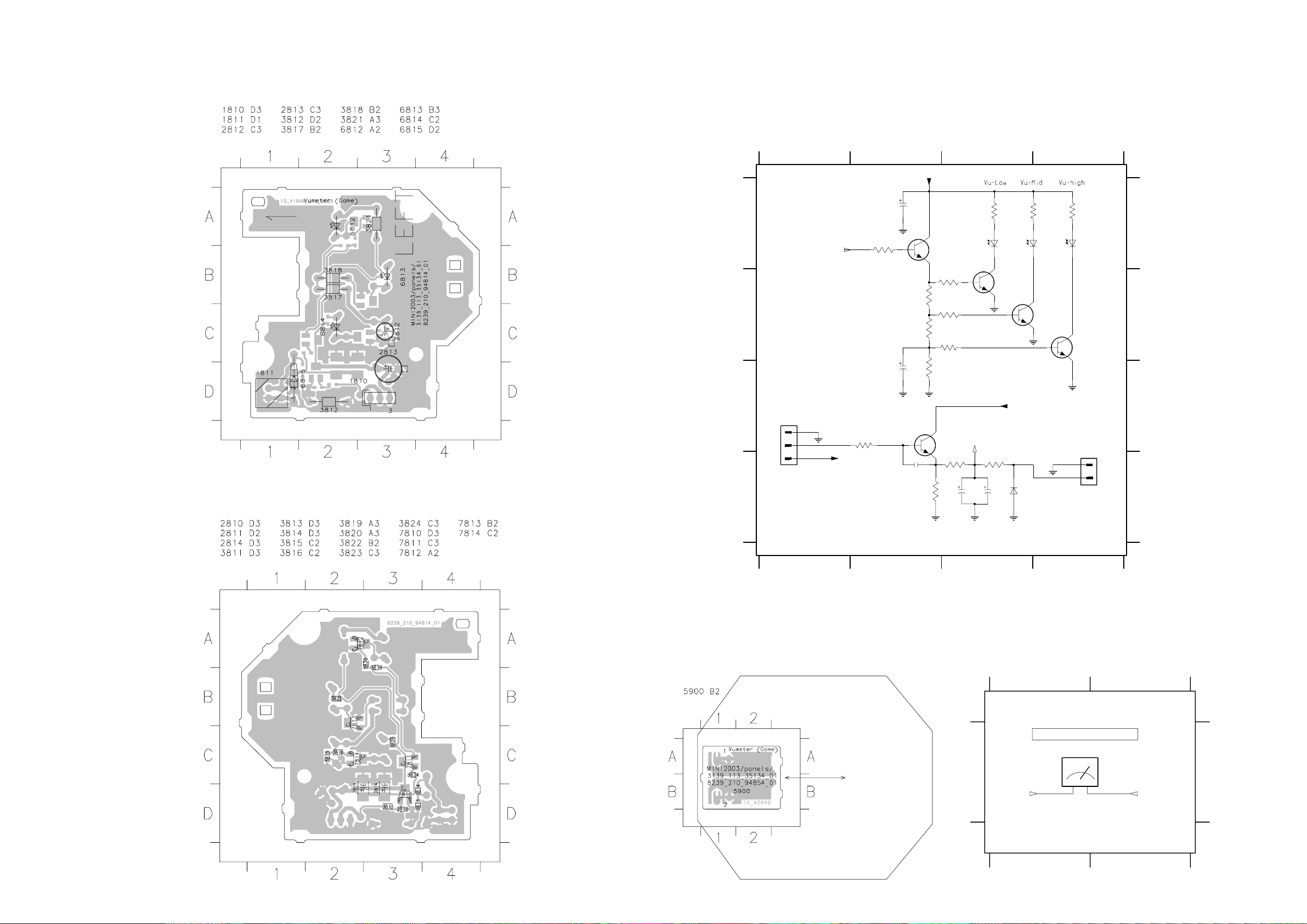
5-6 5-6
VU METER (LEFT) BOARD - COMPONENT LAYOUT
This assembly drawing shows a summary of all possible versions. For
components used in a specific version see schematic diagram and respective
3139 113 3513 pt4 dd wk0310
VU METER (LEFT) BOARD - CHIP LAYOUT
parts list.
VU METER (LEFT) BOARD - CIRCUIT DIAGRAM
1810 C1
1811 D4
2810 D2
2811 D3
2812 C2
2813 A2
2814 D3
3811 C2
3812 D2
3813 D3
3814 D3
3815 C2
3816 B3
3817 B2
3818 B3
3819 B2
3820 B3
3821 A3
1234
VU METER (LEFT)
A
B
To Front Display Board
C
1810
HR
1
VUMeter
2
3
+5V6
D
Vu_cntl
2813
Gnd
3824
220R
2812
Gnd
3811
4K7
16V
47u
35V
4u7
Gnd
2810
100p
+5V6
7811
BC847B
470R
470R
470R
3812
3820
1K2
3819
3818
4K7
3817
3816
1K2
3815
7810
BC847B
3813
1K
100K
2811
3822 A3
3823 A4
3824 A2
6812
Gnd
Vu_cntl
2814
4u7 25V
3821
3814
8K2
6812 A3
6813 A3
6814 A4
330R
7812
BC847B
4u7 25V
6815 D3
7810 C2
7811 A2
3822
330R
6813
7813
BC847B
Gnd
Gnd
+5V6
To VU Meter Housing (Left) Board
6815
1N4148
3823
6814
7812 B3
7813 B4
7814 B4
330R
7814
BC847B
1811
1
2
EH-S
A
B
C
D
This assembly drawing shows a summary of all possible versions. For
components used in a specific version see schematic diagram and respective
parts list.
3139 113 3513 pt4 dd wk0310
Note : Some values may varies, see respective parts list for correct value.
3139 118 56720...8239_210_94814 for 3513 pt4 dd wk0310
1234
VU METER HOUSING (LEFT) BOARD - COMPONENT LAYOUT & CIRCUIT DIAGRAM
5900 A2
12
VU METER HOUSING (LEFT)
To VU Meter (Left) Board
5900
AA
12
Vu_Gnd Vu_signal
3139 113 3513 pt4 dd wk0310
3139 118 56720...8239_210_94854 for 3513 pt4 dd wk0310
P-66SI
12
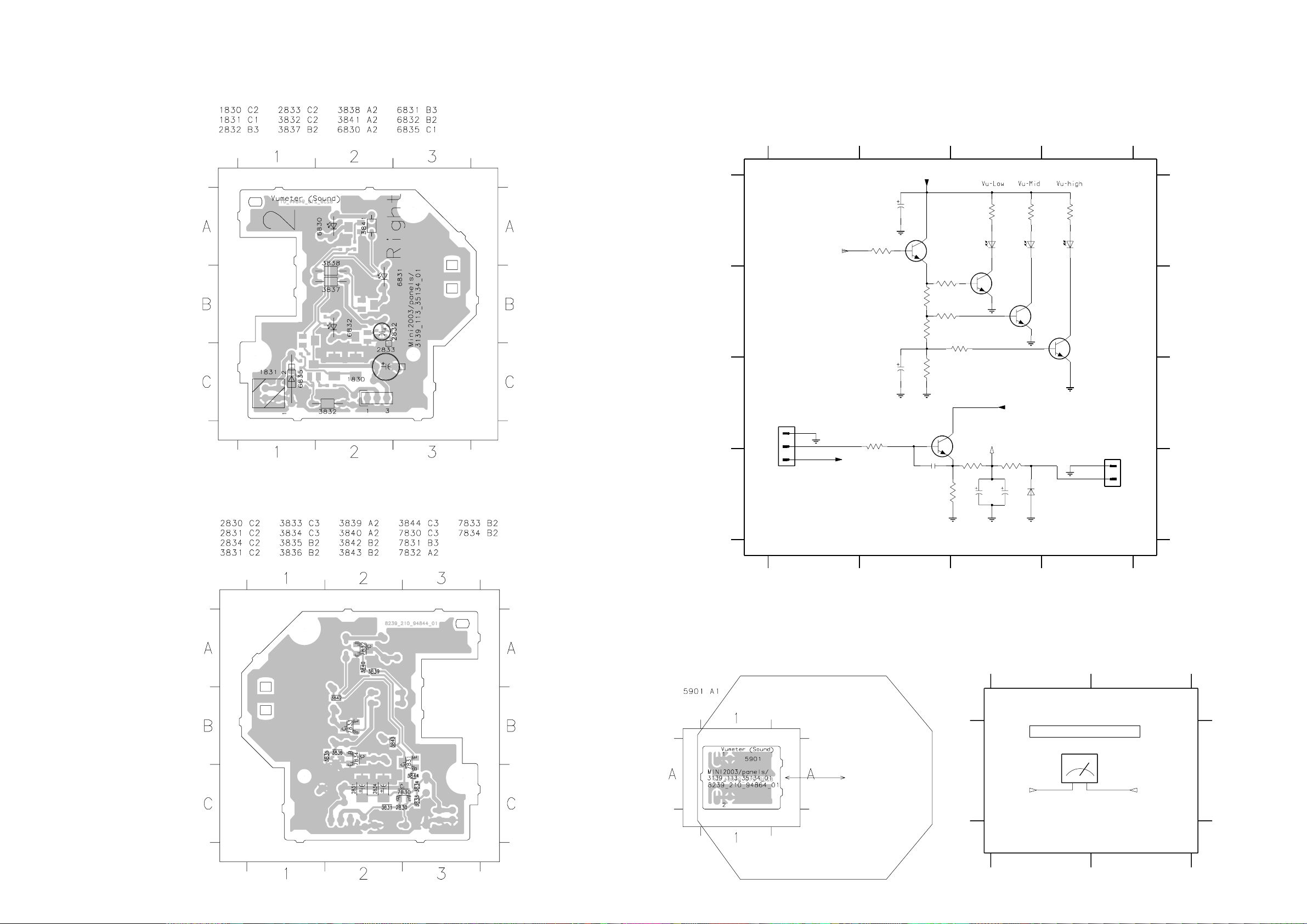
5-7
5-7
VU METER (RIGHT) BOARD - COMPONENT LAYOUT
This assembly drawing shows a summary of all possible versions. For
components used in a specific version see schematic diagram and respective
3139 113 3513 pt4 dd wk0310
VU METER (RIGHT) BOARD - CHIP LAYOUT
parts list.
VU METER (RIGHT) BOARD - CIRCUIT DIAGRAM
1830 C1
1831 D4
2830 D2
2831 D3
2832 C2
2833 A2
2834 D3
3831 C2
3832 D2
3833 D3
3834 D3
3835 C2
3836 B3
3837 B2
3838 B2
3839 B2
3840 B2
3841 A3
3842 A3
3843 A4
3844 A2
1234
VU METER (RIGHT)
+5V6
16V
2833
A
B
C
D
To Front Display Board
1830
HR
1
2
3
Vu_cntl
VUMeter
+5V6
220R
3831
4K7
3844
Gnd
Gnd
2832
35V 47u
4u7
Gnd
7831
BC847B
470R
470R
470R
2830
100p
3840
1K2
3839
3838
4K7
3837
3835
3836
1K2
3832
7830
BC847B
3833
100K
1K
Gnd
2831
6830
6830 A3
6831 A3
6832 A4
3841
7832
BC847B
Vu_cntl
4u7
330R
3834
8K2
2834
+5V6
Gnd
25V4u7
3842
6831
6835
6835 D3
7830 C3
7831 A2
7832 B3
7833 B3
7834 B4
3843
330R
7833
BC847B
1N4148
330R
6832
7834
BC847B
Gnd
To VU Meter Housing (Right) Board
1
2
1831
EH-S
A
B
C
D
This assembly drawing shows a summary of all possible versions. For
components used in a specific version see schematic diagram and respective
parts list.
3139 113 3513 pt4 dd wk0310
Note : Some values may varies, see respective parts list for correct value.
3139 118 56720...8239_210_94844 for 3513 pt4 dd wk0310
1234
VU METER HOUSING (RIGHT) BOARD - COMPONENT LAYOUT & CIRCUIT DIAGRAM
5901 A2
12
VU METER HOUSING (RIGHT)
To VU Meter (Right) Board
5901
AA
12
Vu_Gnd Vu_signal
3139 113 3513 pt4 dd wk0310
3139 118 56720...8239_210_94864 for 3513 pt4 dd wk0310
P-66SI
12
