
Service Manual
Service
Service
Mini System
Service
Service
Service
FW-M779/21/22/37
TABLE OF CONTENTS
Page
Location of PCBs & Version variations ......................1-2
Technical Specifications .............................................1-3
Measurement setup....................................................1-4
Service Aids, Safety Instruction, etc. ..........................1-5
Connections & Functional Overview ............. 1-7 to 1-12
Disassembly Instructions & Service positions .............. 2
Service Test Programs ..................................................3
Set Block diagram ......................................................4-1
Set Wiring diagram .....................................................4-2
Front Control Board ....................................................... 5
Front Display Board....................................................... 6
ECO6 Tuner Board : Systems Non-Cenelec............. 7A
Systems Cenelec..................... 7B
PWR303 Module UCD 200-250W................................. 8
AF12 Board....................................................................9
5DTC Module (MP3 Version) ......................................10
Set Mechanical Exploded view & parts list ................. 11
CLASS 1
©
Copyright 2003 Philips Consumer Electronics B.V. Eindhoven, The Netherlands
All rights reserved. No part of this publication may be reproduced, stored in a retrieval system or
transmitted, in any form or by any means, electronic, mechanical, photocopying, or otherwise
without the prior permission of Philips.
Published by SL 0413 Service Audio Printed in The Netherlands Subject to modification
Version 1.0
LASER PRODUCT
3141 785 30000
GB
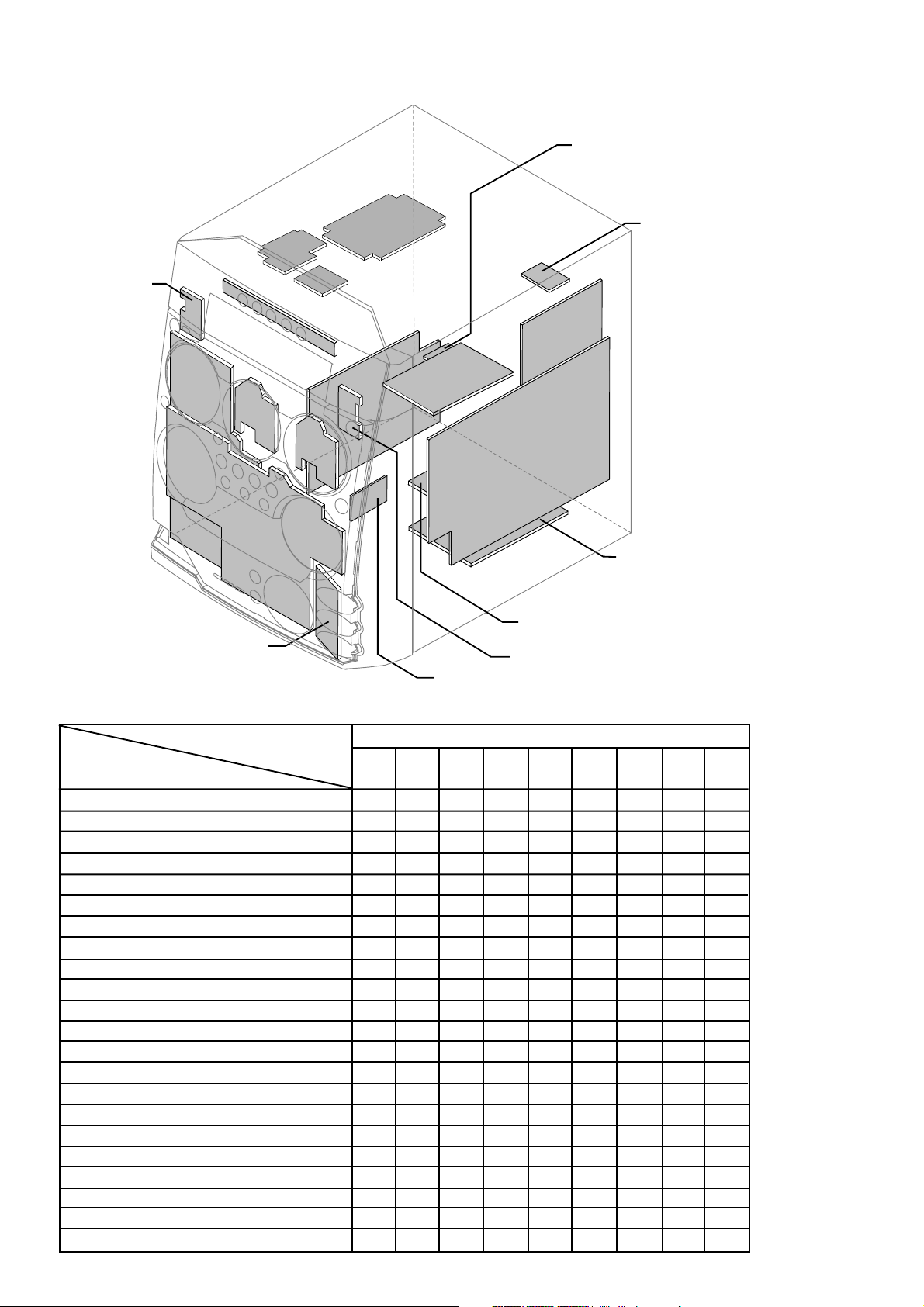
LOCATION OF PRINTED CIRCUIT BOARDS
1-2
MAINS SOCKET
BOARD
5DTC
L
TC
ECO POWER
BOARD
O
R
5D
T
N
O
D
C
R
A
O
B
C
T
D
5
P
M
5DTC KEY BOARD
F
R
O
D
N
IS
T
P
B
O
A
F
V
L
R
U
M
A
E
Y
T
B
R
O
E
O
D
R
A
R
D
(L
)
N
T
C
O
B
N
O
T
A
R
R
D
B
V
U
M
E
T
B
E
O
A
R
(R
O
L
3
D
R
A
O
R
D
)
CD BOARD
MAINS
BOARD
REG
GAME PORT
BOARD
VERSION VARIATIONS:
Type /Versions: FW-M779
Features &
/21 /22
Board in used:
Aux in / CDR in
Line Out
Video Out
x
xx
x
Surround Out
Subwoofer Out
Power Booster Out
Digital Out
Digital in
Matrix Surround
RDS
Dolby Pro Logic (DPL)
Incredible Surround
xx
Karaoke Features
Voltage Selector
ECO Power Standby (Clock Display Off) x
ECO6 Tuner Board - Systems Non-Cenelec x
x
x
x
ECO6 Tuner Board - Systems Cenelec
USB PC LINK
Game Port (Video / Audio L / Audio R) x
x
x
R U
TO
ULA
D
AR
BO
HEADPHONE
BOARD
/37
x
x
x
x
x
x
x
x
x
x
x
CD
AF12
BOAR
VIDEO OUT
CINCH BOARD
ER
N
D
TU
R
A
O
B
D
AMPLIFIER UCD BOARD
- BTL MASTER
AMPLIFIER UCD BOARD
- BTL SLAVE
IR EYE BOARD
only for FWM587
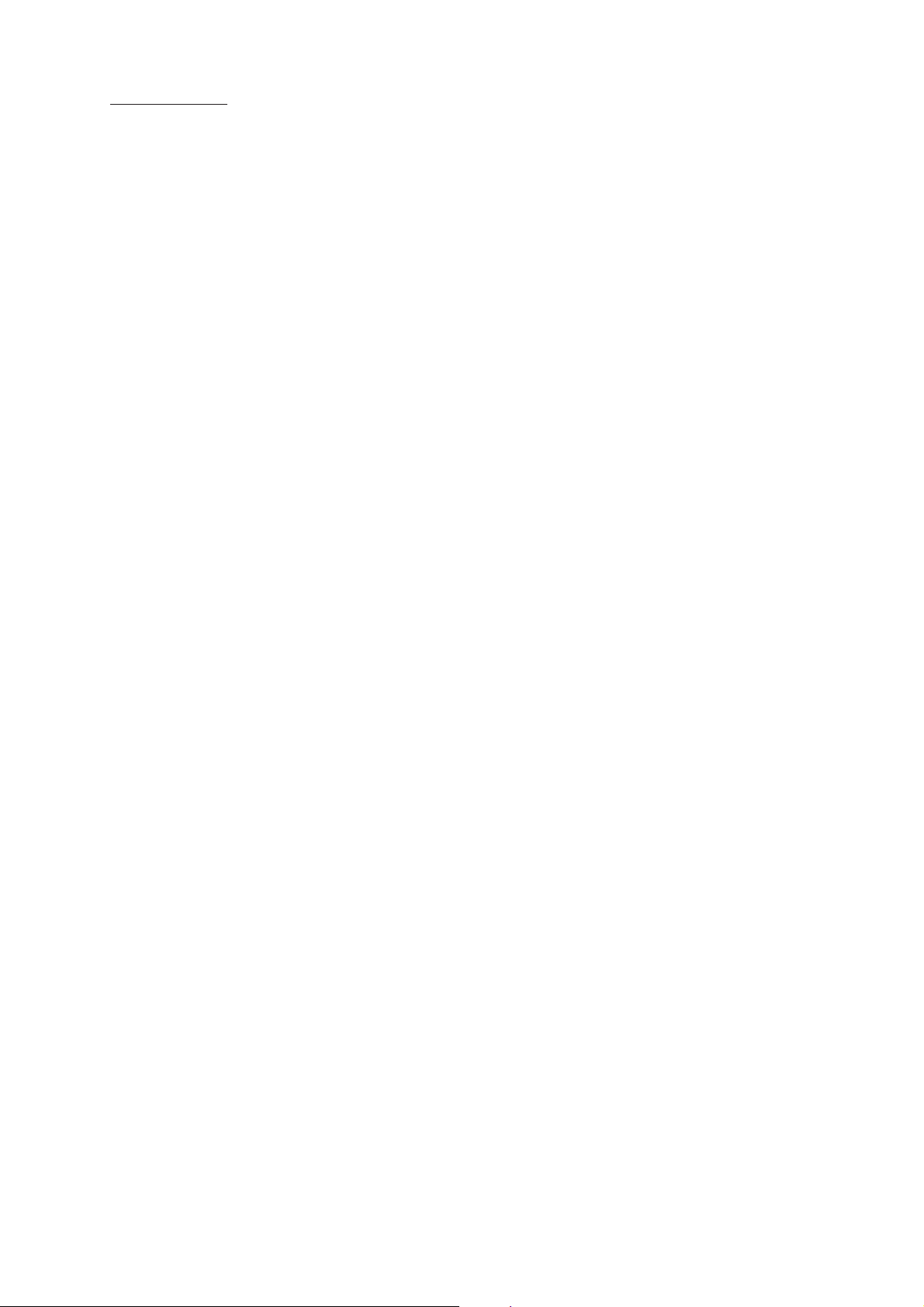
SPECIFICATIONS
1-3
Mains voltage : 110-127V/220-240V Switchable
for /21
: 230 ± 10% for /22
: 120 ± 10% for /37
Mains frequency : 50/60Hz
Power consumption : < 1W at ECO Power Standby
:< 25W at Standby (DEMO mode off)
: 175W at Active
Clock accuracy : < 4 seconds per day
Dimension centre unit : 265 x 322 x 390mm
TUNER:
FM
Tuning range : 87.5-108MHz
Grid : 50kHz
100kHz for /37
IF frequency : 10.7MHz ± 25kHz
Aerial input : 75 Ω coaxial
300 Ω click fit for /37
Sensitivity at 26dB S/N : < 7µV
Selectivity at 600kHz bandwidth : > 25dB
Image rejection : > 25dB [> 75dB]
Distortion at RF=1mV, dev. 75kHz : < 3%
-3dB Limiting point : < 8µV
Crosstalk at RF=1mV, dev. 40kHz : > 18dB
MW
Tuning range : 531-1602kHz
530-1700kHz for /21/37
Grid : 9kHz
10kHz for /21/37
IF frequency : 450kHz ± 1kHz
Aerial input : Frame aerial 18.1µH
Sensitivity at 26dB S/N : < 4.4mV/M
Sensitivity at S9/300KHz : > 18dB
IF rejection : > 45dB
Image rejection : > 28dB
Distortion at RF=50mV, M=80% : < 5%
Input sensitivity
Aux in (at 1kHz) : 640mV ± 2dB
Game Port (at 1kHz) : 310mV ± 2dB
USB (at 1kHz) : 830mV at 600 Ω
Output sensitivity
Headphone output at 32 Ω : 700mV ± 2dB (Max. vol.)
5DTC:
Measurement done directly at the connector on the board.
Output Resistance : < 100 Ω
Output Voltage (0dB, 1kHz) : 0.5Vrms ± 1dB (unloaded)
Channel Unbalance : < ±1dB
Channel Separation (1kHz) : > 60dB
Frequency Response (±3dB) : 20Hz-20kHz
Signal to Noise Ratio : > 75dBA
MP3-CD Bit Rate : 32-256 kbps
Sampling Frequencies : 32, 44.1, 48 kHz
USB:
Measurement done directly at the connector on the board.
Output Impedance (1 kHz) : < 1.5 kohm
Output Voltage (0dB, 1kHz) : 830mVrms ± 1.5dB
Channel Unbalance : < ±1dB
Distortion THD (0dB, 1kHz) : < 0.3%
Channel Separation (1kHz) : > 35dB
Frequency Response (±3dB) : 20Hz-20kHz
Signal to Noise Ratio : > 60dBA
AMPLIFIER:
Output power (8 Ω, 1kHz, 10% THD)
L & R : 2 x 250W RMS /21/22/30
: 2 x 200W FTC /37
Frequency response within -3dB : 63Hz-16kHz
Incredible Srround : On / Off
WOOX : Level1, 2, 3 & Off
Game Sound : Speed /Punch /Blast /Off
Digital Sound Control (DSC) : Jazz /Rock /Pop /Optimal
Virtual Ambience Control (VAC): Cyber / Arcade / Hall /
Cinema / Concert
[....] Values indicated are for "ECO6 Cenelec Board" only.
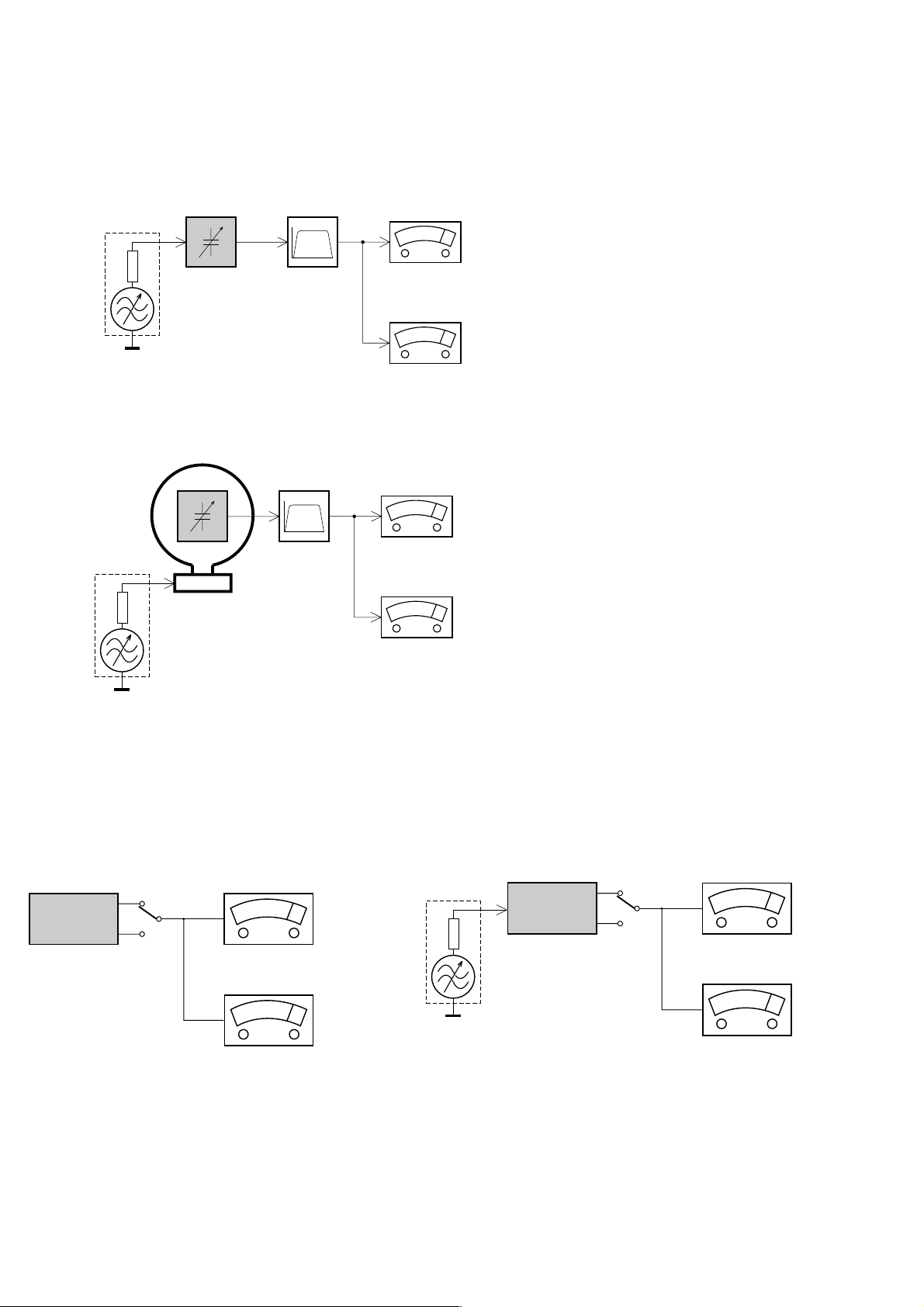
MEASUREMENT SETUP
Tuner FM
1-4
Bandpass
LF Voltmeter
e.g. PM2534
RF Generator
e.g. PM5326
DUT
250Hz-15kHz
e.g. 7122 707 48001
Ri=50Ω
S/N and distortion meter
e.g. Sound Technology ST1700B
Use a bandpass filter to eliminate hum (50Hz, 100Hz) and disturbance from the pilottone (19kHz, 38kHz).
Tuner AM (MW,LW)
RF Generator
e.g. PM5326
Ri=50Ω
DUT
Frame aerial
e.g. 7122 707 89001
Bandpass
250Hz-15kHz
e.g. 7122 707 48001
LF Voltmeter
e.g. PM2534
S/N and distortion meter
e.g. Sound Technology ST1700B
To avoid atmospheric interference all AM-measurements have to be carried out in a Faraday´s cage.
Use a bandpass filter (or at least a high pass filter with 250Hz) to eliminate hum (50Hz, 100Hz).
CD
Use Audio Signal Disc
(replaces test disc 3)
DUT
L
R
SBC429 4822 397 30184
S/N and distortion meter
e.g. Sound Technology ST1700B
LEVEL METER
e.g. Sennheiser UPM550
with FF-filter
Recorder
Use Universal Test Cassette CrO2 SBC419 4822 397 30069
or Universal Test Cassette Fe SBC420 4822 397 30071
LF Generator
e.g. PM5110
DUT
L
R
S/N and distortion meter
e.g. Sound Technology ST1700B
LEVEL METER
e.g. Sennheiser UPM550
with FF-filter
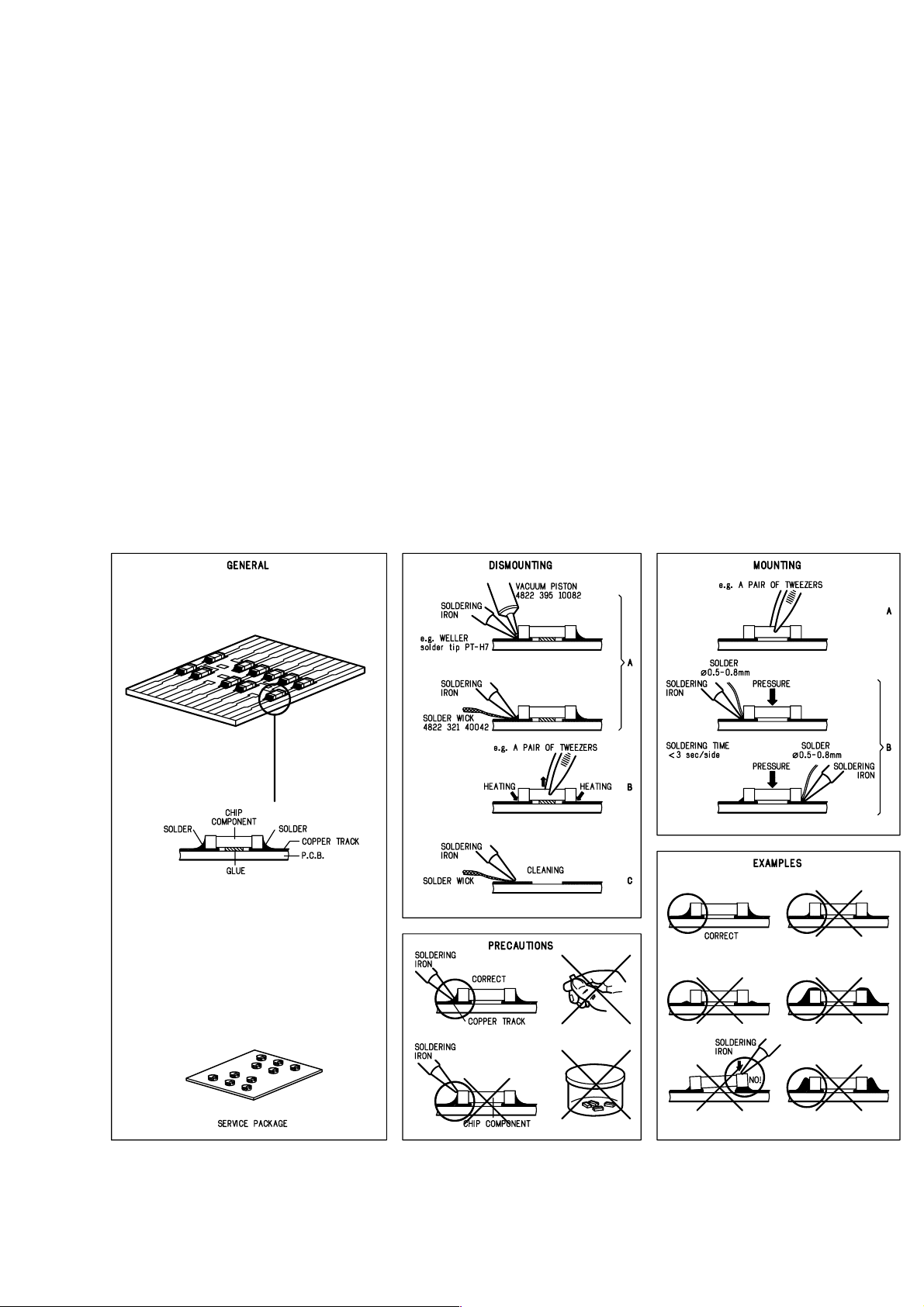
SERVICE AIDS
1-5
Service Tools:
Universal Torx driver holder .................................. 4822 395 91019
Torx bit T10 150mm ............................................. 4822 395 50456
Torx driver set T6 - T20 ......................................... 4822 395 50145
Torx driver T10 extended ...................................... 4822 395 50423
Cassette:
SBC419 Test cassette CrO2 ................................. 4822 397 30069
SBC420 Test cassette Fe ..................................... 4822 397 30071
MTT150 Dolby level 200nWb/M ............................ 4822 397 30271
Compact Disc:
SBC426/426A Test disc 5 + 5A ............................ 4822 397 30096
SBC442 Audio Burn-in Test disc 1kHz ................. 4822 397 30155
SBC429 Audio Signals disc .................................. 4822 397 30184
Dolby Pro-logic Test Disc ...................................... 4822 395 10216
HANDLING CHIP COMPONENTS
ESD Equipment:
Anti-static table mat - large 1200x650x1.25mm ... 4822 466 10953
Anti-static table mat - small 600x650x1.25mm ..... 4822 466 10958
Anti-static wristband .............................................. 4822 395 10223
Connector box (1MΩ) ............................................ 4822 320 11307
Extension cable
(to connect wristband to conn. box) .................. 4822 320 11305
Connecting cable
(to connect table mat to conn. box) .................. 4822 320 11306
Earth cable (to connect product to mat or box) .... 4822 320 11308
Complete kit ESD3
(combining all above products) ......................... 4822 320 10671
Wristband tester .................................................... 4822 344 13999
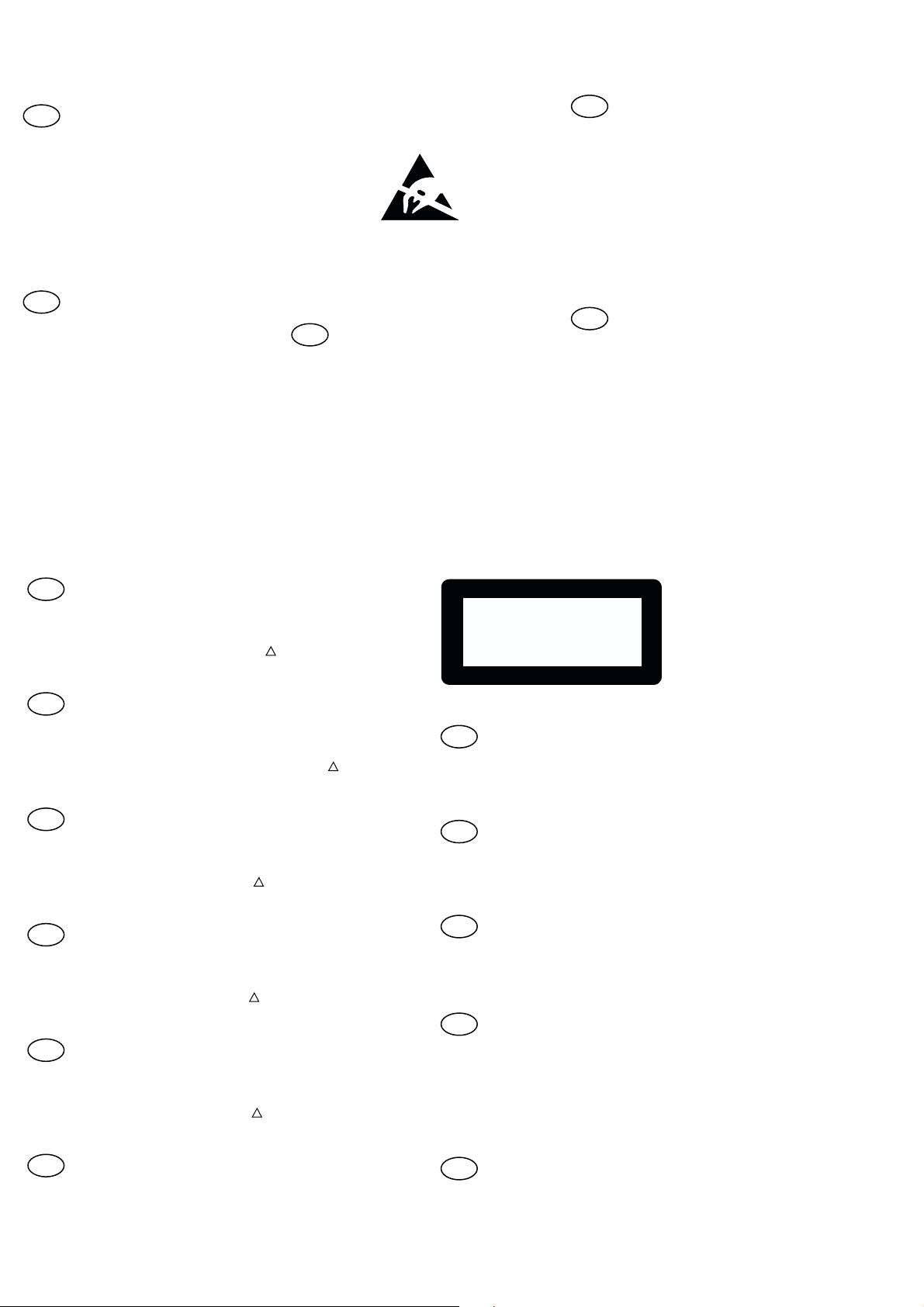
1-6
GB
All ICs and many other semi-conductors are
susceptible to electrostatic discharges (ESD).
Careless handling during repair can reduce life
drastically.
When repairing, make sure that you are
connected with the same potential as the mass
of the set via a wrist wrap with resistance.
Keep components and tools also at this
potential.
Tous les IC et beaucoup d’autres
semi-conducteurs sont sensibles aux
décharges statiques (ESD).
Leur longévité pourrait être considérablement
écourtée par le fait qu’aucune précaution n’est
prise à leur manipulation.
Lors de réparations, s’assurer de bien être relié
au même potentiel que la masse de l’appareil et
enfiler le bracelet serti d’une résistance de
sécurité.
Veiller à ce que les composants ainsi que les
outils que l’on utilise soient également à ce
potentiel.
F
WARNING
ATTENTION
ESD
D
WARNUNG
Alle ICs und viele andere Halbleiter sind
empfindlich gegenüber elektrostatischen
Entladungen (ESD).
Unsorgfältige Behandlung im Reparaturfall kan
die Lebensdauer drastisch reduzieren.
Veranlassen Sie, dass Sie im Reparaturfall über
ein Pulsarmband mit Widerstand verbunden
sind mit dem gleichen Potential wie die Masse
des Gerätes.
Bauteile und Hilfsmittel auch auf dieses gleiche
Potential halten.
NL
Alle IC’s en vele andere halfgeleiders zijn
gevoelig voor electrostatische ontladingen
(ESD).
Onzorgvuldig behandelen tijdens reparatie kan
de levensduur drastisch doen verminderen.
Zorg ervoor dat u tijdens reparatie via een
polsband met weerstand verbonden bent met
hetzelfde potentiaal als de massa van het
apparaat.
Houd componenten en hulpmiddelen ook op
ditzelfde potentiaal.
Tutti IC e parecchi semi-conduttori sono
sensibili alle scariche statiche (ESD).
La loro longevità potrebbe essere fortemente
ridatta in caso di non osservazione della più
grande cauzione alla loro manipolazione.
Durante le riparazioni occorre quindi essere
collegato allo stesso potenziale che quello della
massa dell’apparecchio tramite un braccialetto
a resistenza.
Assicurarsi che i componenti e anche gli utensili
con quali si lavora siano anche a questo
potenziale.
WAARSCHUWING
I
AVVERTIMENTO
GB
Safety regulations require that the set be restored to its original
condition and that parts which are identical with those specified,
be used
!
Safety components are marked by the symbol
.
NL
Veiligheidsbepalingen vereisen, dat het apparaat bij reparatie in
zijn oorspronkelijke toestand wordt teruggebracht en dat onderdelen,
identiek aan de gespecificeerde, worden toegepast.
De Veiligheidsonderdelen zijn aangeduid met het symbool
!
F
Les normes de sécurité exigent que l’appareil soit remis à l’état
d’origine et que soient utiliséés les piéces de rechange identiques
à celles spécifiées.
Less composants de sécurité sont marqués
!
D
Bei jeder Reparatur sind die geltenden Sicherheitsvorschriften zu
beachten. Der Original zustand des Geräts darf nicht verändert werden;
für Reparaturen sind Original-Ersatzteile zu verwenden.
!
Sicherheitsbauteile sind durch das Symbol
markiert.
I
Le norme di sicurezza esigono che l’apparecchio venga rimesso
nelle condizioni originali e che siano utilizzati i pezzi di ricambio
identici a quelli specificati.
Componenty di sicurezza sono marcati con
!
CLASS 1
LASER PRODUCT
GB
Invisible laser radiation when open.
Avoid direct exposure to beam.
Osynlig laserstrålning när apparaten är öppnad och spärren
är urkopplad. Betrakta ej strålen.
SF
Avatussa laitteessa ja suojalukituksen ohitettaessa olet alttiina
näkymättömälle laserisäteilylle. Älä katso säteeseen!
DK
Usynlig laserstråling ved åbning når sikkerhedsafbrydere er
ude af funktion. Undgå udsaettelse for stråling.
S
Warning !
Varning !
Varoitus !
Advarse !
GB
After servicing and before returning set to customer perform a leakage
current measurement test from all exposed metal parts to earth ground to
assure no shock hazard exist. The leakage current must not exceed
0.5mA.
F
"Pour votre sécurité, ces documents doivent être utilisés par
des spécialistes agréés, seuls habilités à réparer votre
appareil en panne".
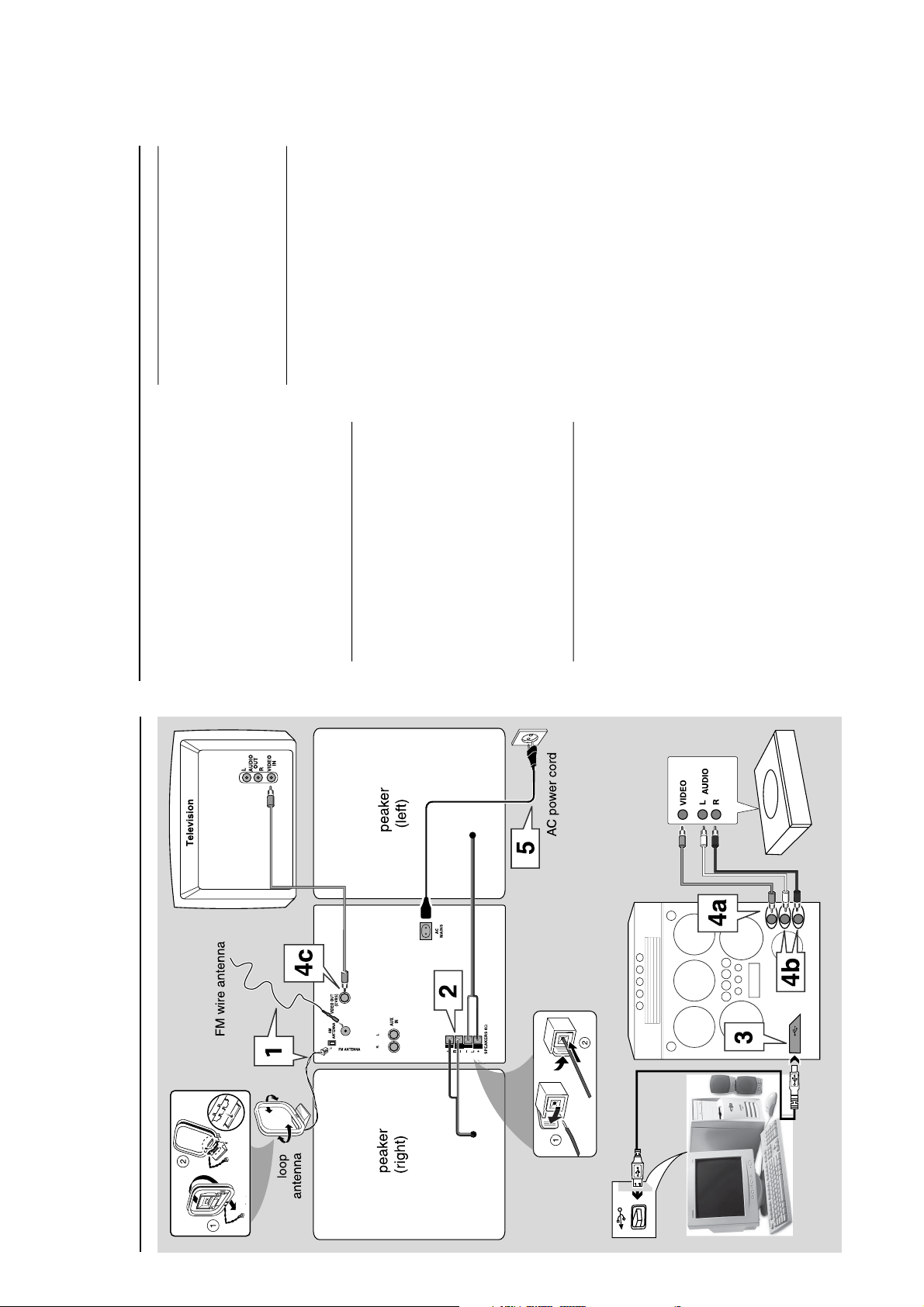
1-7
Connections
Game console
OUT
OUT
MW
Rear panel
Front panel
S
S
Warning!
– Use only the supplied speakers.
The combination of the main unit and
speakers provide the best sound.
Using other speakers can damage the
unit and sound quality will be negatively
affected.
–Never make or change connections
with the power switched on.
–Connect the AC power cord to the
power outlet only after you have finished
hooking up everything.
Step 1: Connecting FM/MW
antennas
–Place the MW loop antenna on a shelf or
attach it to a stand or wall.
– Extend the FM antenna and fix its ends to the
wall.
– Adjust the position of the antennas for
optimal reception.
–Position the antennas as far as possible from a
TV, VCR or other radiation source to prevent
unwanted noise.
– For better FM stereo reception, connect
external FM antenna.
Step 2: Connecting the
speakers
Connect the speaker wires to the SPEAKERS
terminals, right speaker to “R” and left speaker to
“L”, coloured (mar ked) wire to “+” and black
(unmarked) wire to “-”. Fully insert the
stripped portion of the speaker wire into the
terminal as shown.
Notes:
– Ensure that the speaker cables are correctly
connected. Improper connections may damage the
system due to short-circuit.
– Do not connect more than one speaker to any
one pair of
+
/
-
speaker terminals.
Step 3: Connecting to PC
Use the supplied USB cable to connect the
system to your personal computer’s USB port.
After installing the USB PC LINK application
software onto your PC, you can play your music
collection via the system (refer to “USB PC
Link”).
Step 4: Connecting to game
console
IMPORTANT!
Gameport inputs are solely for game
console only.
a.
Use the game console’s video cable (not
supplied) to connect its video output to the
GAMEPORT-VIDEO terminal.
b.
Use the game console’s audio cables (not
supplied) to connect its audio outputs to the
GAMEPORT-AUDIO L. / AUDIO R.
terminals.
c.
Use the video cable (yellow) to connect the
VIDEO OUT terminal to the video input on
the TV for viewing.
Notes:
– On the TV, the Video Input jack is usually yellow
and might be labeled A/V In, CVBS, Composite or
Baseband.
–To avoid magnetic interference, do not position
the front speakers too close to your TV.
–For optimal enjoyment of your Gaming
Experience, please do not connect the TV’s AUDIO
OUT to the audio system’s AUX IN (R/L) terminals.
–If you want to listen to your favorite movies/TV
programs through the Philips Mini System, please
disconnect the Game Console connection on the
front of the set to avoid any unwanted noise.
Connections
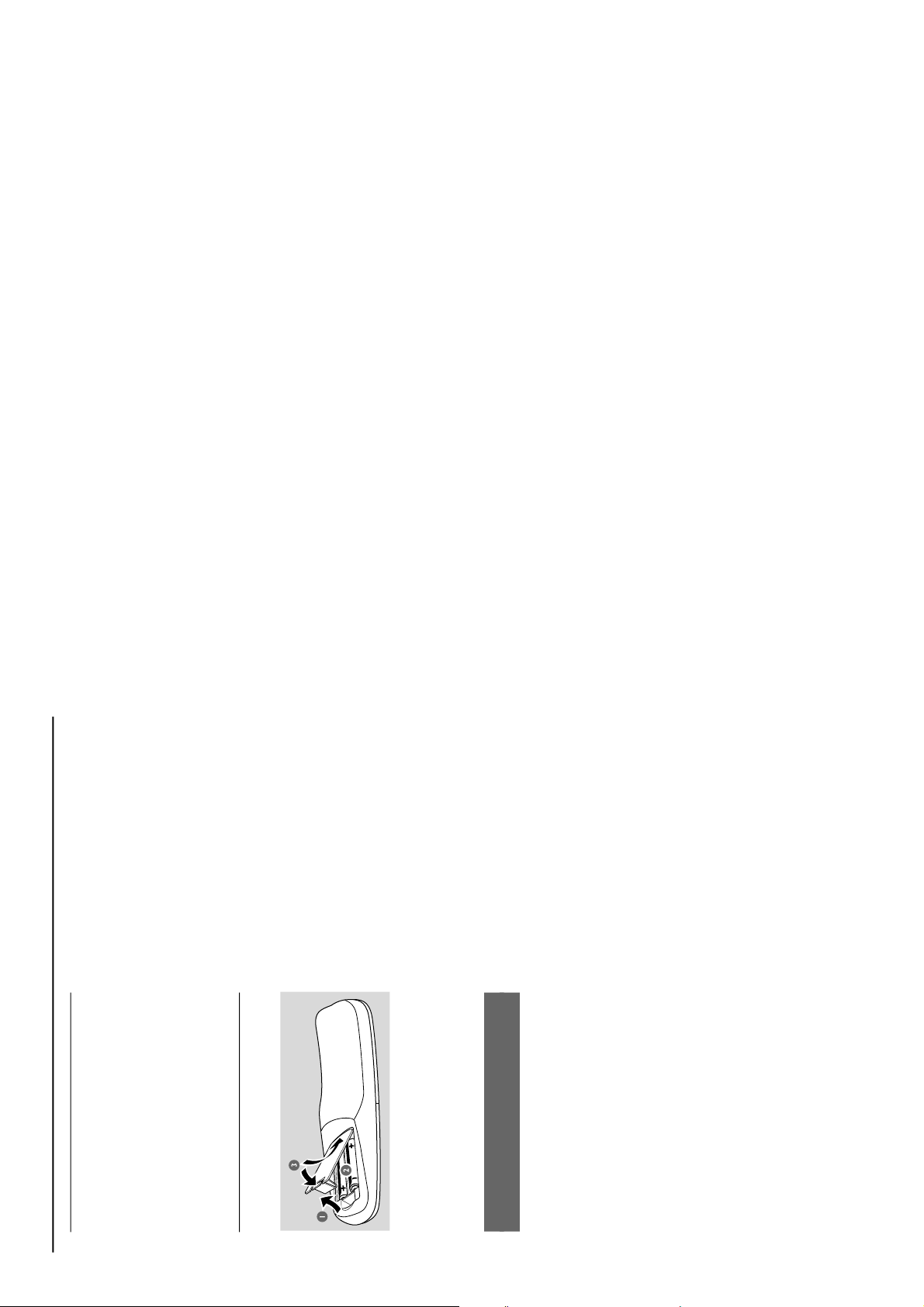
1-8
Step 5: Connecting the AC
power cord
“AUTO INSTALL - PRESS PLAY”may appear
on the display panel when the AC power cord is
plugged into the power outlet for the first time.
Press ÉÅ on the main unit to store all available
radio stations or press Ç to exit
(refer to “Tuner Operations”).
Step 6: Inserting batteries into
the remote control
1
Open the battery compar tment cover.
2
Insert two batteries type R06 or AA, following
the indications (+-) inside the compartment.
3
Close the cover.
Using the remote control to operate the
system
1
Aim the remote control directly at the remote
sensor (iR) on the main unit.
2
Select the source you wish to control by
pressing one of the source select keys on the
remote control (for example CD, TUNER).
3
Then select the desired function (for example
ÉÅ, í, ë).
CAUTION!
– Remove batteries if they are
exhausted or will not be used for a long
time.
–Do not use old and new or different
types of batteries in combination.
– Batteries contain chemical substances,
so they should be disposed of properly.
Connections
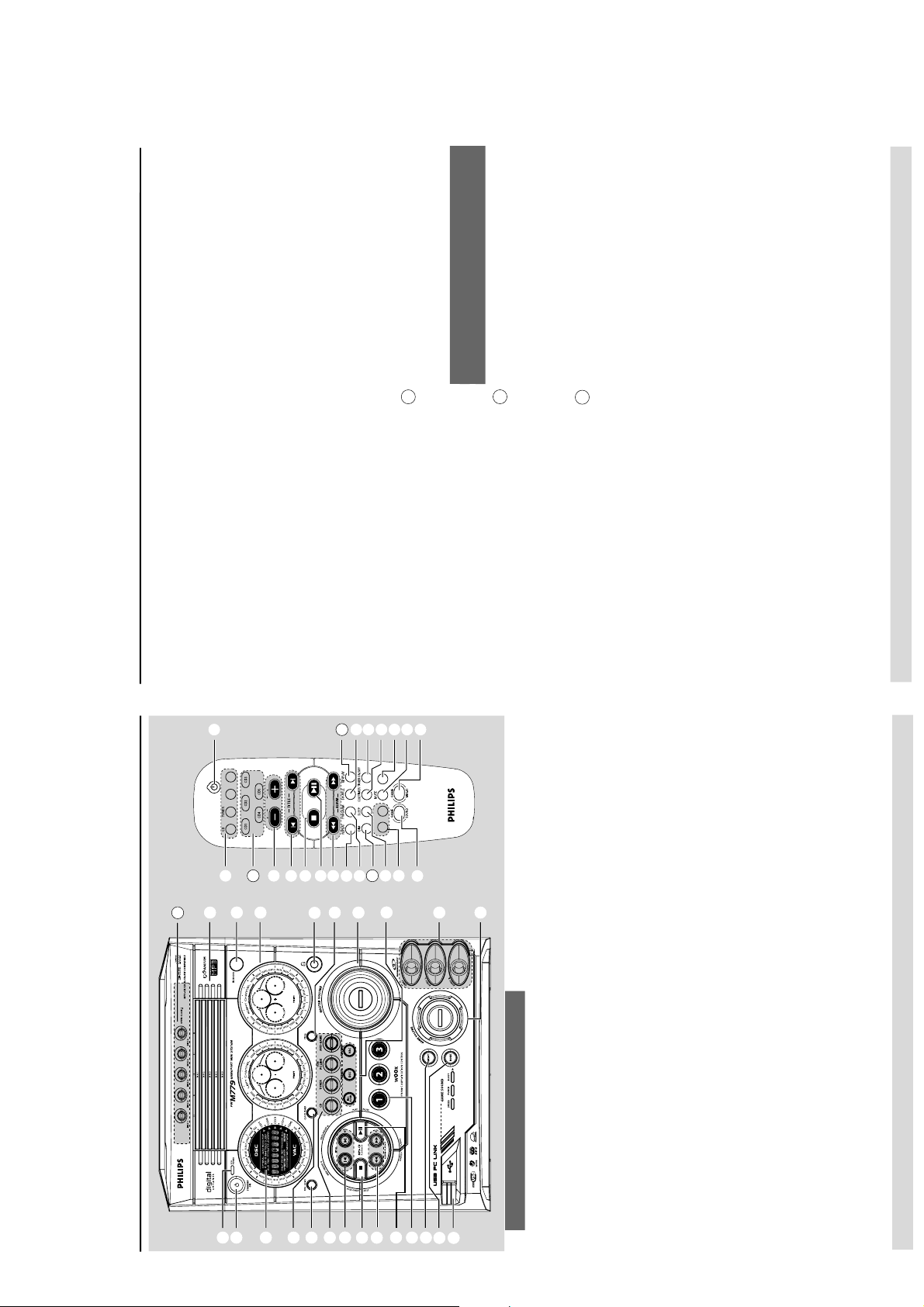
1-9
Functional Overview
Main unit and remote control
1
ECO POWER indicator
–Lights up when the system is in the Eco Power
standby mode.
2
STANDBY ON B
–Switches to the Eco Power standby mode or
turns on the system.
– *Switches to the standby mode.
3
Display screen
4
CLOCK•TIMER (CLK/TIMER)
– *Enters clock or timer setting mode.
5
RDS•NEWS
– In tuner mode, selects RDS information.
– In other modes, turns on/off news.
6
CD / TUNER / USB PC LINK /
AUX•GAME
– Selects the relevant active mode.
– CD: toggles between DISC 1~5.
– TUNER: toggles between FM and MW band.
– AUX•GAME: toggles between AUX and
GAMEPORT mode.
7
PREV•PRESET 4 (TITLE -) (í)
NEXT•PRESET 3 (TITLE +) (ë)
– CD: selects a track or selects a title from MP3
disc.
– TUNER: selects a preset radio station.
– CLOCK: sets the minutes.
– USB PC LINK: selects your desired playlist.
8
STOP• DEMO STOP Ç
– Exits an operation.
– CD: stops playback or clears a programme.
– TUNER: *erases a preset radio station.
– USB PC LINK: stops playback.
(only on the main unit)
– *Tu r ns on/ off the demonstration mode.
9
SEARCH•TUNING
(ALBUM/PLAYLIST) ( àá)
– CD: *searches backward/forward or selects an
album from MP3 disc.
– TUNER: tunes the radio frequency up/down.
– CLOCK: sets the hours.
– USB PC LINK: selects your desired playlist.
* = Press and hold the button for more than two seconds.
⁄
º
4
!
ª
@
‹
§
(
•
&
#
7
6
*
8
0
9
25
AUX/GAME
VOL
DSC WOOX LEVELVAC
USB PC LINK
24
£
™
¡
)
(
*
&
^
%
1
2
3
4
5
6
!
@
#
$
7
0
9
8
27
32
0
PLAY•PAUSE ÉÅ
– CD: starts / pauses playback.
– USB PC LINK: starts / pauses playback.
(only on the main unit)
– TUNER: *enters Plug & Play mode and/or starts
preset radio station installation.
!
wOOx 1/2 / 3 (wOOx LEVEL)
– Selects different type of enhanced wOOx sound
settings (wOOx 1, wOOx 2 or wOOx 3).
@
MIX IT (GAME MIX IT)
–Mixes the game sound with your favourite music
from one of these music source (CD, TUNER,
USB PC LINK or AUX).
#
MODE (GAME SOUND)
– Selects different type of equaliser setting for
Gameport (SPEED, PUNCH or BLAST).
$
Connect the USB cable between the system and
PC’s USB port.
%
GAME VOLUME
– Adjusts the game’s output volume level.
^
VIDEO
–Use a video cable to connect to your game
console’s video output.
AUDIO L. / AUDIO R.
–Use a audio cable to connect to your game
console’s left/ right audio output.
&
INC SURR
–Turns on /off the Incredible Surround effect.
DSC / PRESET
– Selects different type of preset sound equaliser
settings (OPTIMAL, JAZZ, ROCK or POP).
VAC / REVERB
– Selects different type of environment ambience-
based equaliser settings (HALL, CINEMA,
CONCERT, CYBER or ARCADE).
*PRESET and REVERB environment sound
modes are only available when the optional
software, Philips Sound Agent 2 is activated
during USB PC Link applicaion.
*
MASTER VOLUME (VOL +-)
– Adjusts the volume level.
Functional Overview
(
PROG (PROGRAM)
– CD: starts or confirms track programming.
– TUNER: starts *automatic/manual preset
programming.
– CLOCK: selects 12- or 24-hour clock display.
)
n
– Plug in the headphones jack. The speaker s
output will be cancelled.
¡
VU meters
–Indicates signal strength of left/right channel.
™
iR SENSOR
–Point the remote control towards this sensor.
£
Disc trays (1~5)
OPEN•CLOSE 0 (DISC 1~5)
– Opens/closes the individual disc tray.
Control buttons available on the remote
control only
CD 1~5
– Selects a disc tray to playback.
§
REPEAT
– Repeats a track/disc / all programmed tracks.
DIM
–Turns on /off the dim mode.
•
SLEEP
–Sets the sleep timer function.
ª
MUTE
–Mutes or restores the volume.
º
TIMER ON/OFF
–Turns on /off the timer function.
⁄
SHUFFLE
–Turns on /off the random play mode.
DISPLAY
– Displays the album and title name for MP3 disc.
‹
B
–Switches to the Eco Power standby mode.
–*Switches to the standby mode.
* = Press and hold the button for more than two seconds.
27
24
25

1-10
IMPORTANT!
–Make sure the mute setting on your
PC control panel is deactivated to ensure
you get the sound from your audio
system!
Quick setup guide
PC system requirement
–Windows 98SE/ME/2000/XP
– Intel Pentium MMX200 or higher
–CD-ROM drive
– USB port
– Free hard disk space: 80 MB for the
software
Software installation
4
3
2
1
6
5
1
Tu rn on your PC and insert the installer disc into
your PC’s CD-ROM drive.
2
The installation guide will appear automatically. I f
it does not, go to the CD-ROM drive in
Windows Explorer and double click the
Setup.exe.
3
Select your desired language from the list.
4
Select install Software.
5
Connect the USB cable to the PC and Audio
System and press the USB PC Link button on
the Audio set or the remote control.
6
Follow the instructions as prompted on the
screen to correctly install the USB PC Link
Driver, Philips Sound Agent 2 and
MusicMatch Jukebox software.
Notes:
–Minimum OS requirement for Philips Sound
Agent 2: Windows 2000 or XP.
– During installation, your previous MusicMatch
Jukebox software on your PC will be replaced.
Declarations
Windows and Pentium are trademarks of
Microsoft Corporation and Intel Corporation.
All other trademarks belong to their respective
owners.
USB PC Link sample track, music by Chemistry
(www.chemistryteam.com)
USB PC Link
Using MusicMatch software
To create a music library
Add music files to My Music Library
Add files to My Library by dragging and
dropping audio tracks from anywhere in
Windows, into the My Library window.
You can also click Add Files in the Music
Center to add tracks.
1
Click the Add Files button on the Music
Library window.
2
Browse your computer to the folder where
audio files are stored. Check the box Also Add
Tracks from Subfolders to add all tracks in the
current folder, and all subfolders.
3
Click the Select All button to select all the files
in the current, and all subfolders.
4
Click Add.
Files will be added to My Library.
To create a “Playlist”
1
Drag and drop files, or folders with music files,
from anywhere on your computer or My
Library into the Playlist window. Your files will
begin to play. Or, you may click the Open button
on the Playlist window to browse for and add
music to the Playlist.
2
Click the Save button on the Playlist, or go to
the menu Options>Playlist>Save Playlist.
3
You will be prompted to name the Playlist. In
the Name field type the name you'd like to give
this Playlist.
4
Click the Save button. Now you can play all the
saved playlists with the audio system by pressing
S
or
T
buttons. Details operation, please
refer to Connecting to USB PC Link.
Note:
–It is not possible to create a playlist from the
system’s 5 CD changer. If you encounter any
problem using USB PC Link, please refer to the
FAQ (Frequently Asked Questions) stored in your
USB PC Link installer disc or visit
“www.audio.philips.com” for the latest update on
FAQ.
Connecting to USB PC Link
USB PC Link allows you to playback your music
collection from the PC via the powerful amplifier
and speakers of this system.
IMPORTANT!
Make sure the MUSICMATCH software
has been installed. Refer to the CD-ROM
sleeve for USB PC Link installation.
AUX/GAME
VOL
DSC WOOX LEVELVAC
USB PC LINK
1
2
3
4
5
1
Tu rn on your computer and launch the
“MUSICMATCH JUKEBOX”.
The volume level of PC should not be put
into mute
.
2
Press USB PC LINK.
If the audio streaming is detected,
“CONNECTING” is displayed and the USB
indicator will be flashing.
If “ NO CONNECTION”is displayed, check the
connection between your PC and micro system
.
USB PC Link
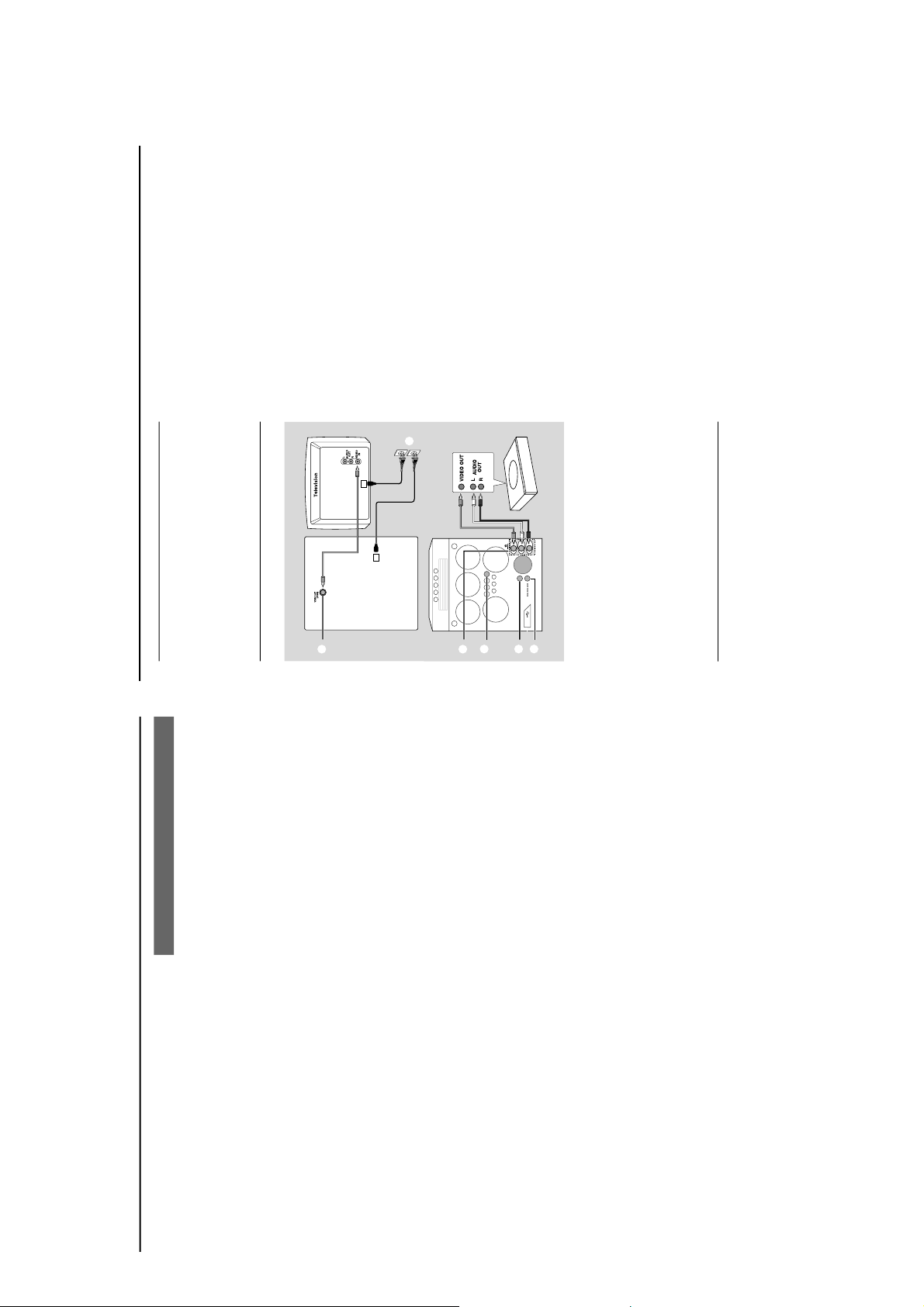
Notes:
– When the USB PC Link feature is activated,
Philips Sound Agent 2 will automatically be
launched (if it has been successfully installed under
OS Windows 2000/XP).
– The default setting for PRESET/REVERB is MP3/
Study Room respectively. You may select from the
list of different sound modes to suit your music and
environment preference. Alternatively, you may
select PRESET (Neutral mode) and REVERB (No
Environment mode) for the minimum sound effect.
3
Press à or á to select your favorite playlist,
and then press í or ë until the desired track
in the playlist is highlighted.
4
Press ÉÅ to start playback.
The track information will appear on the
display. The display only supports English
characters
.
During playback,
– Press SHUFFLE to play all available tracks in
the playlist in random order.
– Press REPEAT to repeat playback of all the
tracks in the playlist
.
5
To exit, select another active mode or
press Ç.
Philips Sound Agent 2
Philips Sound Agent 2 is a BONUS software
provided with Philips Audio system to enhance
the quality of MP3 Music playback via USB PC
Link.
1
Philips Sound Agent 2
will be automatically
launched if USB PC Link is selected.
2
Press DSC/PRESET or VAC/REVERB to
select different Preset or Reverb sound effect.
3
For more details about using Philips Sound
Agent 2 features on your PC, please refer to
the User Manual in the supplied CD-ROM or the
Help menu.
Notes:
– Philips Sound Agent 2 minimum OS requirement:
Windows 2000 or XP.
–Please refer to the CD-ROM sleeve for detailed
installation procedures, OR ‘Software installation’ in
this manual.
Enabling digital CD audio output
Before playing the CD through your PC’s
CD-ROM drive, it is necessary to configure your
PC’s hardware as follows:
For Windows ME / 2000 /XP
1
Enter the system control panel menu and
select:
“System ™ Hardware ™ Device Manager ™
CD-ROM drives ™ Action-Properties ™
Properties ”.
OR
For Windows 98SE
Enter the system control panel menu and select:
“MULTIMEDIA” and “CD MUSIC”.
2
Check the ‘Enable digital CD audio for this CD-
ROM device’ setting option is selected (enabled).
Notes:
–You may need to refer to your PC’s manual for
correct configuration.
–For the optimal playback effect of the CD/MP3-
CD, please use your Philips audio system.
USB PC Link
Gameport Operations
About Gameport
Gameport allows you to connect your game
console to this mini system which enables you to
enjoy a total game immersion experience
through powerful sound output.
Preparation before use
1
Connect your game console’s video and audio
output to the GAMEPORT video and audio
inputs respectively (refer to “Connections –
Connecting to game console).
2
Connect your TV’s video input to the VIDEO
OUT (CVBS) on the rear panel.
3
Connect all the AC power cords to the power
outlet.
Starting operation
4
Tu rn on the TV and set to the correct
video-in channel.
The TV’s video input channel may be called
AUX(iliary) IN, AUDIO/VIDEO (A/V) IN, EXT 1,
etc. These channels are often near channel 00
on your TV. Or, your TV remote control may
have a button or switch that chooses different
video modes. See your TV manual for details.
5
Press AUX•GAME until “GAMEPORT” i s
displayed.
6
Press MODE (or GAME SOUND on the
remote control to select the type of sound
setting that best suits the game : SPEED,
PUNCH, BLAST or OFF.
7
If you like to mix your game sound with your
favourite music, press MIX-IT to select the
desired music source : CD, TUNER,
USB PC LINK, AUX or OFF.
CD ™ “MIX-CD”
TUNER ™ “MIX-TU”
USB PC LINK ™ “MIX-USB”
AUX ™ “MIX-AUX”
OFF ™ “MIX-OFF”
8
If necessary, star t to play your chosen mixer
source.
9
Play your favourite game.
To adjust the game console’s volume
level
Adjust GAME VOLUME.
To change the mixer source
Press MIX-IT.
To control the current active mixer
source
Press the respective source button (for example,
CD, TUNER) on the remote control, then select
the desired function (for example É, í, ë).
For example, if CD is the mixer source and you
want to change the disc tray, you have to press
CD, then press CD 1~5 to select the desired
disc tray.
Notes:
–You can only activate GAME VOLUME and
MIX-IT while in the game source mode.
–If your game console is switched on, the video
image will always appear on the TV even though
you are not in the gameport mode.
Game console
Front panel
Rear panel
S
P
E
E
D
P
U
N
C
H
B
L
A
S
T
M
O
D
E
MODE
M
IX
-
I
T
G
A
ME
SO
U
N
D
GAME
SOUND
G
A
M
E
V
O
L
U
M
E
G
A
M
E
GAME
•
A
U
X
UX
A
U
D
I
O
L
.
V
I
D
E
O
A
U
D
I
O
R
.
2
3
1
5
6
7
1-11
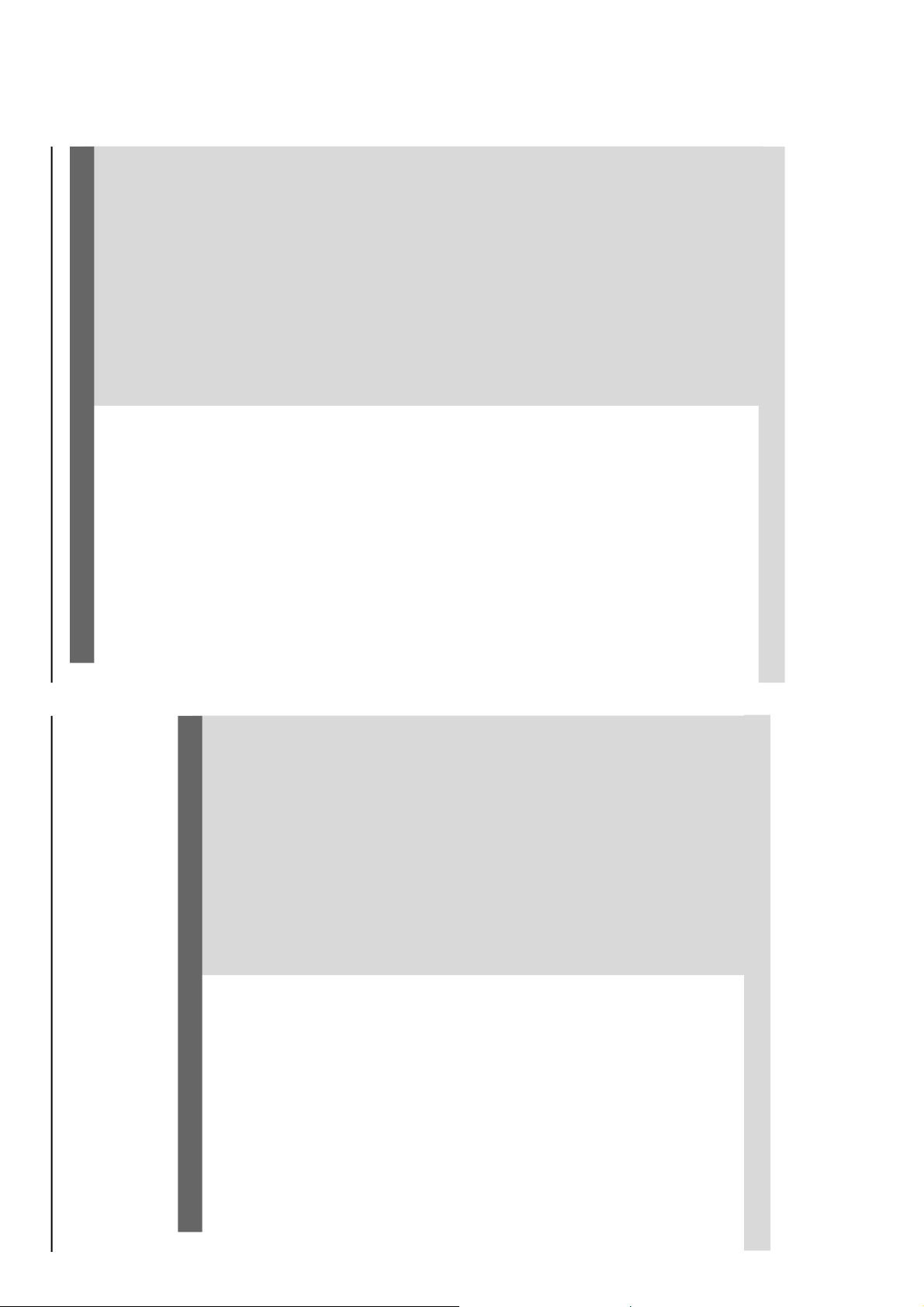
WARNING
Under no circumstances should you try to repair the system yourself, as this will
invalidate the warranty. Do not open the system as there is a risk of electric shock.
If a fault occurs, first check the points listed below before taking the system for repair. If
you are unable to remedy a problem by following these hints, consult your dealer or
Philips for help.
Auto Installation of the Installer CD-ROM did
not install the Philips Sound Agent 2 onto my
PC.
When in USB PC LINK mode, “ NO
CONNECTION” is displayed.
I want the minimum effect from the Philips
Sound Agent 2 sound mode when listening to
MP3 music streaming via USB PC Link.
Radio reception is poor.
“NO DISC” is displayed or the disc cannot
be played.
The system does not react when buttons are
pressed.
Sound cannot be heard or is of poor quality.
Check that your PC’s Operating System is running on
Windows 2000/XP.
Check the connection between your PC and the
system and the inital setup required, see “Connections”
and “USB PC Link”.
Make sure the connected PC is turned on.
Select the PRESET - Neutral mode.
Select the REVERB - No environment mode.
If the signal is too weak, adjust the antenna or connect
an external antenna for better reception.
Increase the distance between the system and your TV
or VCR.
Insert a disc.
Load in the disc with label facing right.
Replace or clean the disc, see “Care and safety
information”.
Use a finalised CD-R(W) or a correct format disc.
Remove and reconnect the AC power cord and switch
on the system again.
Adjust the volume.
Disconnect the headphones.
Check that the speakers are connected correctly.
Check that the AC power cord is connected properly.
When in USB PC LINK mode, check that the PC’s
volume is not put into mute.
When playing CD from PC’s CD drive, refer to “USB
PC Link - Enable digital CD audio output“.
Problem
Solution
Tr oubleshooting
Refer to the FAQ (Frequently Asked Questions) on the supplied CD-ROM or visit our website
“www.audio.philips.com” for latest update on FAQ.
Tr oubleshooting
The remote control does not function
properly.
The timer is not working.
The system displays features automatically and
buttons start flashing.
“UACB error” and “Audio Set is not
connected/nor filter driver is not loaded”
message prompts up on Computer screen in
Windows XP.
Select the source (CD or TUNER, for example) before
pressing the function button (ÉÅ, S ,
T).
Reduce the distance between the remote control and
the system.
Replace the battery.
Point the remote control directly toward the IR sensor.
Set the clock correctly.
Press TIMER ON/OFF to switch on the timer.
Press and hold DEMO STOP on the main unit to switch
off the demonstration mode.
Reboot the computer.
Problem
Solution
Refer to the FAQ (Frequently Asked Questions) on the supplied CD-ROM or visit our website
“www.audio.philips.com” for latest update on FAQ.
1-12
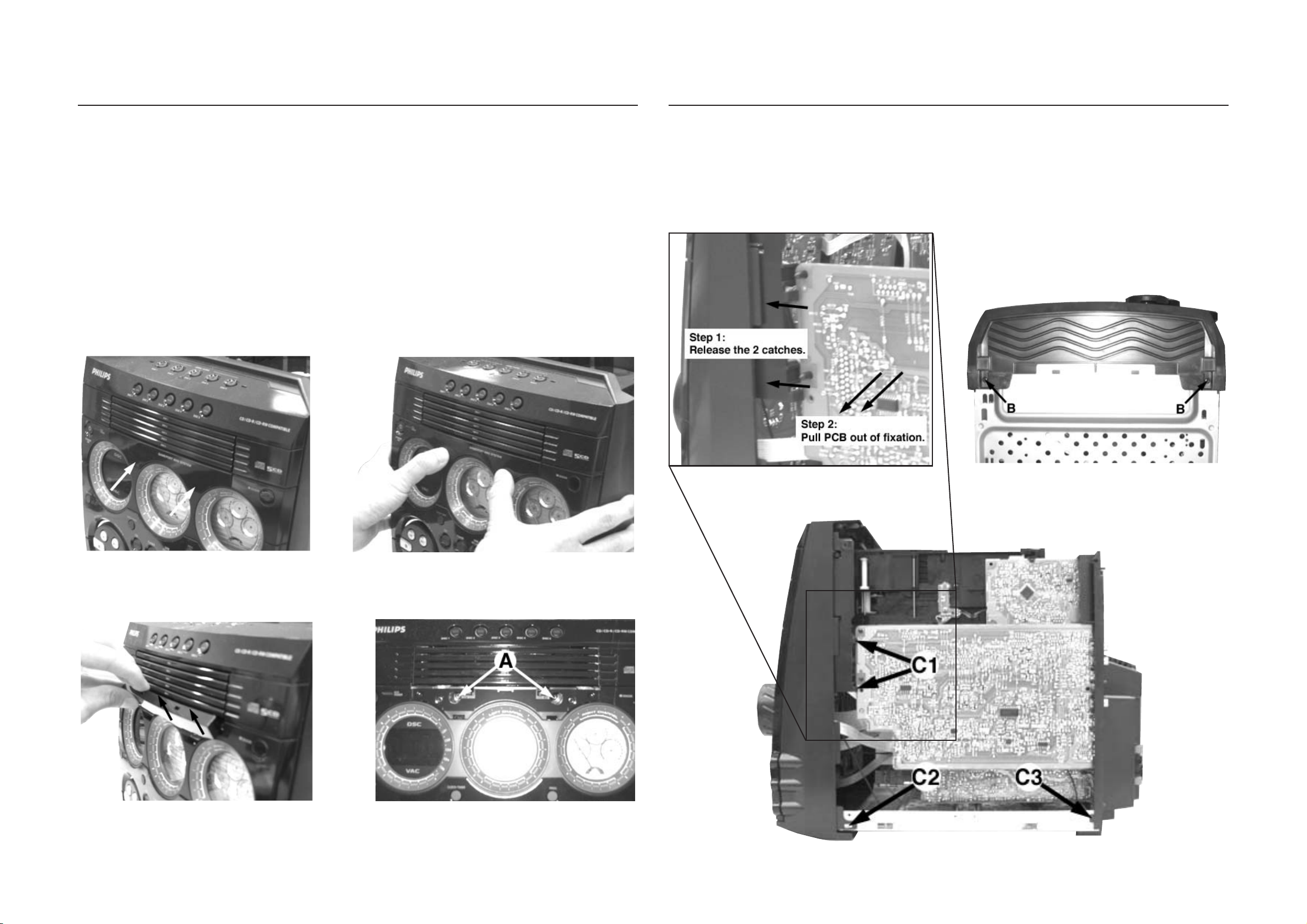
DISMANTLING INSTRUCTIONS
2-1
2-1
Dismantling of the 5DTC Module
1) Loosen 4 screws to remove the Cover Top (pos 255) by
sliding it out towards the rear before lifting up.
-2 screws on the rear
-1 screw each on the left & right side
2) Loosen 3 screws each to remove the Panel Left (pos 253)
and Panel Right (pos 254). The Panels are removed by
sliding it towards the rear and outwards.
-2 screws on the rear
-1 screw on the side
3) To loosen the Panel Front Display (pos 120), you have to
press in the correct direction and position as shown in
Figure 1 and Figure 2. Once the Panel Front Display is
loosen, remove it out in the direction as shown in Figure 3.
4) Loosen 4 screws A (see Figure 4 and Figure 16) to remove
the 5DTC Module (pos 1105).
-2 screws on the front
-2 screws on the rear
Note : For information on the 'Emergency opening of the
trays' of the 5DTC Module, refer to Chapter 10
(Page 10-7).
Detaching the Front Panel assembly from the Bottom/Rear assembly
1) Remove 2 screws B (pos 226) as shown in Figure 5 from
the bottom of the Cabinet Front (pos 101).
2) Release the fixation of the AF Board (pos1102-A) to
Bracket CDC Right (pos 186) by releasing the 2 catches
C1 (see Figure 7) and pulling the AF Board outwards as
shown in Figure 6.
3) Uncatch 2 catches C2 (see Figure 7) on the left & right
sides of the Cabinet Front (pos 101) and slides the Front
Panel assembly out towards the front.
Figure 1
Figure 2
Figure 6
Figure 5
Figure 3
Figure 4
Figure 7
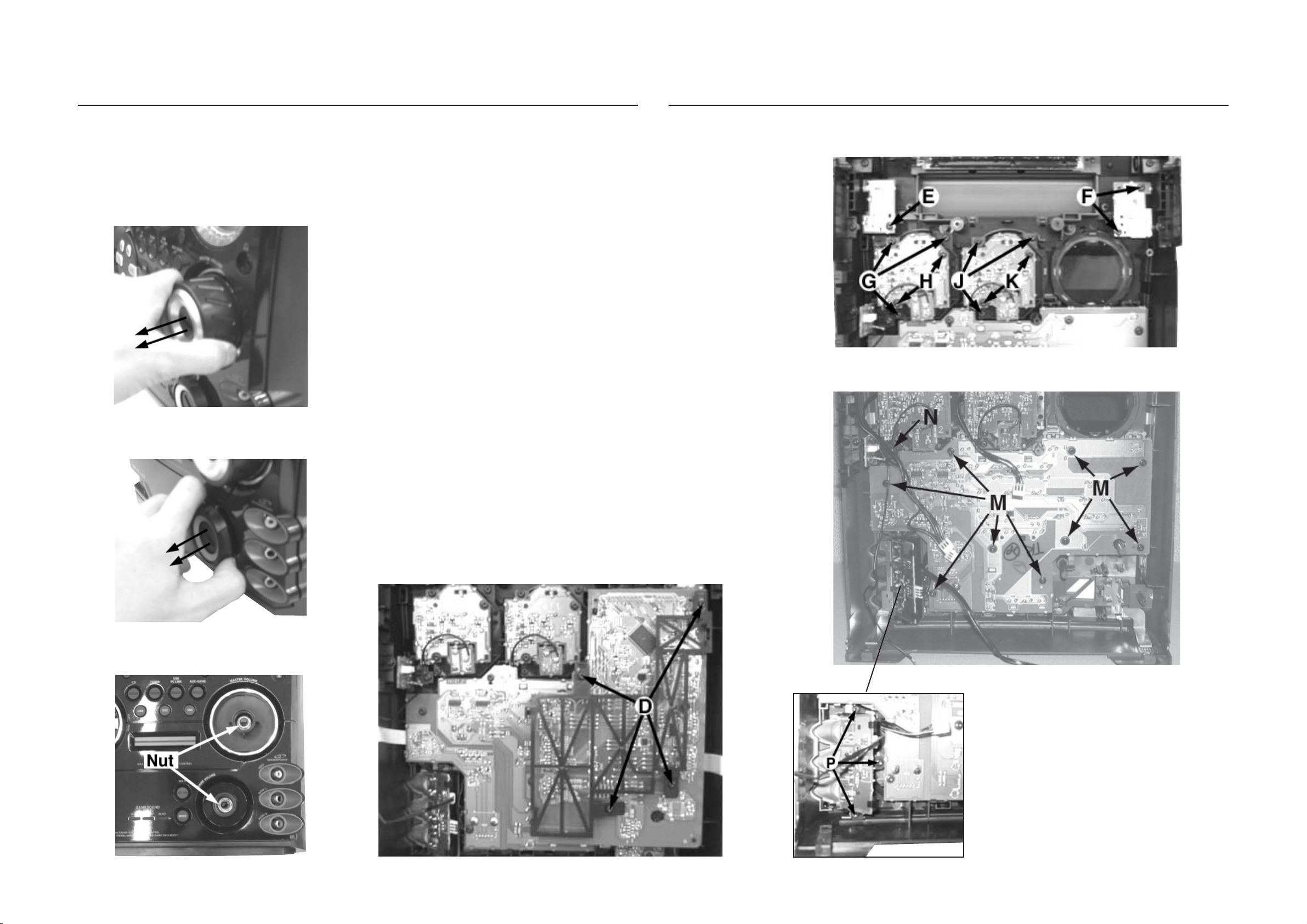
DISMANTLING INSTRUCTIONS
2-2
2-2
Dismantling of the Front Control Board and Front Display Board
1) The Knob Volume Rotary (pos 164) can be remove by
pulling it out in the direction as shown in Figure 8.
2) The Knob Game Sound Control (pos 176) can be remove
by pulling it out in the direction as shown in Figure 9.
Figure 8
3) Loosen 4 screws D (see Figure 11) to remove the Bracket
4) Loosen 1 screw E (see Figure 12) to remove the IR Eye
5) Loosen 2 screws F (see Figure 12) to remove the ECO
6) Loosen 3 screws G (see Figure 12) to remove the
7) Loosen 3 screws J (see Figure 12) to remove the Bracket
8) Loosen 9 screws M (see Figure 13) and loosen the 2 nuts
Dismantling of the Front Control Board and Front Display Board
PCB Front Display (pos 183) and Front Display Board
(pos 1101-A).
Figure 12
Board (pos 1107-H).
Power Board (pos 1107-E).
Bracket VU Meter 2 (pos 136) and loosen 2 screws H to
remove the VU Meter Right Board (pos 1107-D) from the
Bracket VU Meter 2.
VU Meter 1 (pos 129) and loosen 2 screws K to remove
the VU Meter Left Board (pos 1 107-C) from the Bracket
VU Meter 1.
Figure 13
(see Figure 10) to remove the Front Control Board (pos
1107-A).
Figure 9
9) Loosen 1 screw N (see Figure 13) to remove the
Headphone Board (pos 1107-B).
10)Loosen 3 screws P (see Figure 14) to remove the Game
Port Board (pos 1107-G).
Figure 14
Figure 10
Figure 11

DISMANTLING INSTRUCTIONS
2-3 2-3
Dismantling of the Rear Panel assembly
1) Loosen 3 screws S and 2 catches C4 (see Figure 16) to
remove the Tuner Board assembly.
2) Loosen 2 screw T (see Figure 16) to free the AF Board
(pos 1102-A).
3) Loosen 1 screw U (see Figure 16) to remove the Video
Cinch Out Board (pos 1102-B).
4) Loosen 1 screw V (see Figure 16) to free the Mains
Socket Board (pos 1106-1001-B).
Dismantling of the Rear Panel assembly
5) Loosen 4 screws W (see Figure 16) and 2 catches C3
(see Figure 7) to remove the Panel Rear (pos 256) by
sliding it out towards the rear (see Figure 19).
Note : Tuner Board assembly and Mains Socket Board
can also be remove together with the Panel Rear.
6) Loosen 4 screws Z (see Figure 16) and 4 catches C5 (see
Figure 17) to remove the Fan (pos 1008).
Figure 17
Figure 16
Repair Hints
1) During repair it is possible to disconnect the ECO6 Tuner
board and/or 5DTC Module completely unless the fault is
suspected to be in that area. This will not affect the
performance of the rest of the set.
Figure 18
Note: The flex cables are very fragile, care should be taken
not to damage them during repair. After repair, be
very sure that the flex cables are inserted properly
into the flex sockets before encasing, otherwise faults
may occurs.

2-4 2-4
DISMANTLING INSTRUCTIONS
Service position A Service position B
Service position C
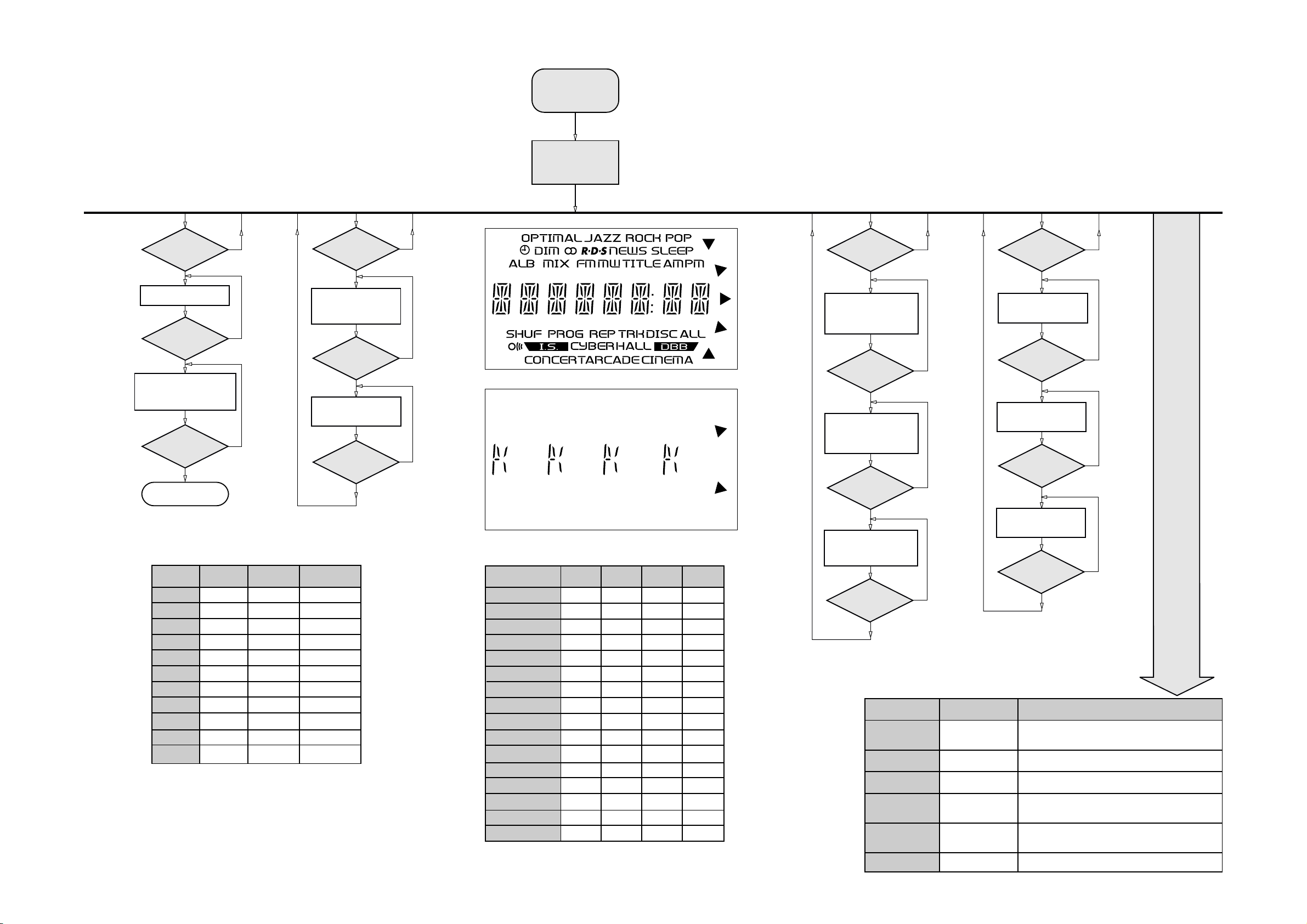
3-1 3-1
SERVICE TEST PROGRAM
TUNER
TEST
TUNER
Button pressed?
Y
Display Tuner Version
"ccc"
TUNER
Button pressed?
Y
Service frequencies are
copied to the RAM (see Table 1)
Tuner works normally except:
PROGRAM button
Disconnect
Mains cord ?
Y
Service Mode left
N
N
N
QUARTZ
TEST
O
Button pressed?
Y
Display shows
Output at (Front Display Board)
Output at (Front Display Board)
pin 19 of uP = 2,929.6875Hz
32K
pin 19 of uP = 2048Hz
O
Button pressed?
Y
Display shows
12M
9
Button pressed?
Y
To start service test program
N
N
N
& AUX
hold
™
depressed while
plugging in the mains cord
Display shows the
ROM version
"S-Vyy"
(Main menu)
Figure 1
S refers to Service Mode
V refers to Version
yy refers to Software version number of the uProcessor
(counting up from 01 to 99)
DISPLAY
TEST
VAC
Button pressed?
Y
Display shows Figure 1
and switch all LEDs on
(except ECO POWER LED), with
full deflection on VU meter Right
& 1/3 deflection on VU meter Left.
VAC
Button pressed?
Y
Display shows Figure 2
and switch alternate LEDs on
(see Table 2), with
1/3 deflection on VU meter Right
& full deflection on VU meter Left.
VAC
Button pressed?
ADC
TEST
N
N
N
PLAY
Button pressed?
Y
Display shows "ADC1 Value"
for ADC1
(Input Line - IoSA2)
PLAY
Button pressed?
Y
Display shows "ADC2 Value"
for ADC2
(Input Line - IoSA1)
PLAY
Button pressed?
Y
N
N
N
PRESET
1
2
3
4
5
6
7
8
9
10
11
Note:
* Depending on the selected grid frequency (9 or 10kHz).
By holding the TUNER and
on the Mains supply, the tuning grid frequency is toggled between
9kHz and 10kHz for the Oversea (/21) version.
Europe
"EUR"
87.5MHz
108MHz
531kHz
1602kHz
558kHz
1494kHz
153kHz
279kHz
198kHz
98MHz
87.5MHz
USA
"USA"
87.5MHz
108MHz
530kHz
1700kHz
560kHz
1500kHz
98MHz
87.5MHz
87.5MHz
87.5MHz
87.5MHz
Table 1
R
buttons depressed while switching
Oversea
"OSE"
87.5MHz
108MHz
531/530kHz*
1602/1700kHz*
558/560kHz*
1494/1500kHz*
87.5/98MHz*
87.5MHz
87.5MHz
87.5MHz
98/87.5MHz*
Figure 2
LEDs
CD
TUNER
AUX / GAME
USB PC LINK
DISC 1
DISC 2
DISC 3
DISC 4
DISC 5
^^ MAX 1 (WOOX 1)
^^ MAX 2 (WOOX 2)
^^ MAX 3 (WOOX 3)
SPEED
PUNCH
BLAST
USB Indicator
^^ MAX - FW-C557, FW-C577, FW-C579, FW-M567, FW-M589
WOOX - FW-C777, FW-M777
FW-C557
-
-
-
-
-
-
-
-
-
OFF
ON
OFF
ON
OFF
OFF
-
FW-C577
OFF
OFF
OFF
OFF
OFF
OFF
OFF
Table 2
FW-C579
FW-M589
-
-
-
-
ON
OFF
ON
OFF
ON
OFF
ON
OFF
ON
OFF
OFF
OFF
FW-C777
FW-M777
-
-
-
-
ON
ON
ON
ON
ON
OFF
ON
OFF
OFF
ON
OFF
ON
OFF
ON
OFF
ON
OFF
ON
OFF
OFF
OFF
Y
No Display shows
and switch all LEDs off, with
2/3 deflection on VU meter Right
& 2/3 deflection on VU meter Left.
9
Button pressed?
Y
TEST
EEPROM TEST A test pattern will be sent to the EEPROM.
EEPROM FORMAT
TEST
DEMO TOGGLE
ROTARY
ENCODER TEST
MICRONAS
FIRMWARE
VERSION
LEAVE SERVICE
TEST PROGRAM
Display shows "ADC3 Value"
for ADC3
(Input Line - IoAmNTC)
9
Button pressed?
N
ADC Test is used for checking the
ADC inputs to the microprocessor.
The display shows an ADC value
between 0 and 255 for an input
signal between 0 and 5V.
Activated with
R
to Exit
9
Q
^^ MAX (WOOX 2)
Rotary Volume
Knob
USB PC LINK
9
to Exit
Disconnect
mains cord
Y
ACTION
"PASS" is displayed if the uProcessor read back the test pattern
correctly, otherwise "FAIL" will be displayed.
Load default data. Display shows "NEW" for 1 second.
Caution! All presets from the customer will be lost!!
Pressing this button will toggle between DEMO ON and DEMO
OFF. The DEMO status will scroll once across the Display.
Display shows value for 2 seconds.
Values increases or decreases until Volume Maximum (VOL
MAX) or Volume Minimum (VOL MIN) is reached.
To read out the Firmware Version of IC UAC3553 on the USB
PC LINK Board.
Display shows "Vxxxx" (xxxx = Firmware Version number).
N
Various
other Tests
Mini 2003_FW-C/M 5xx/7xx_Service Test Program (dd wk0306)
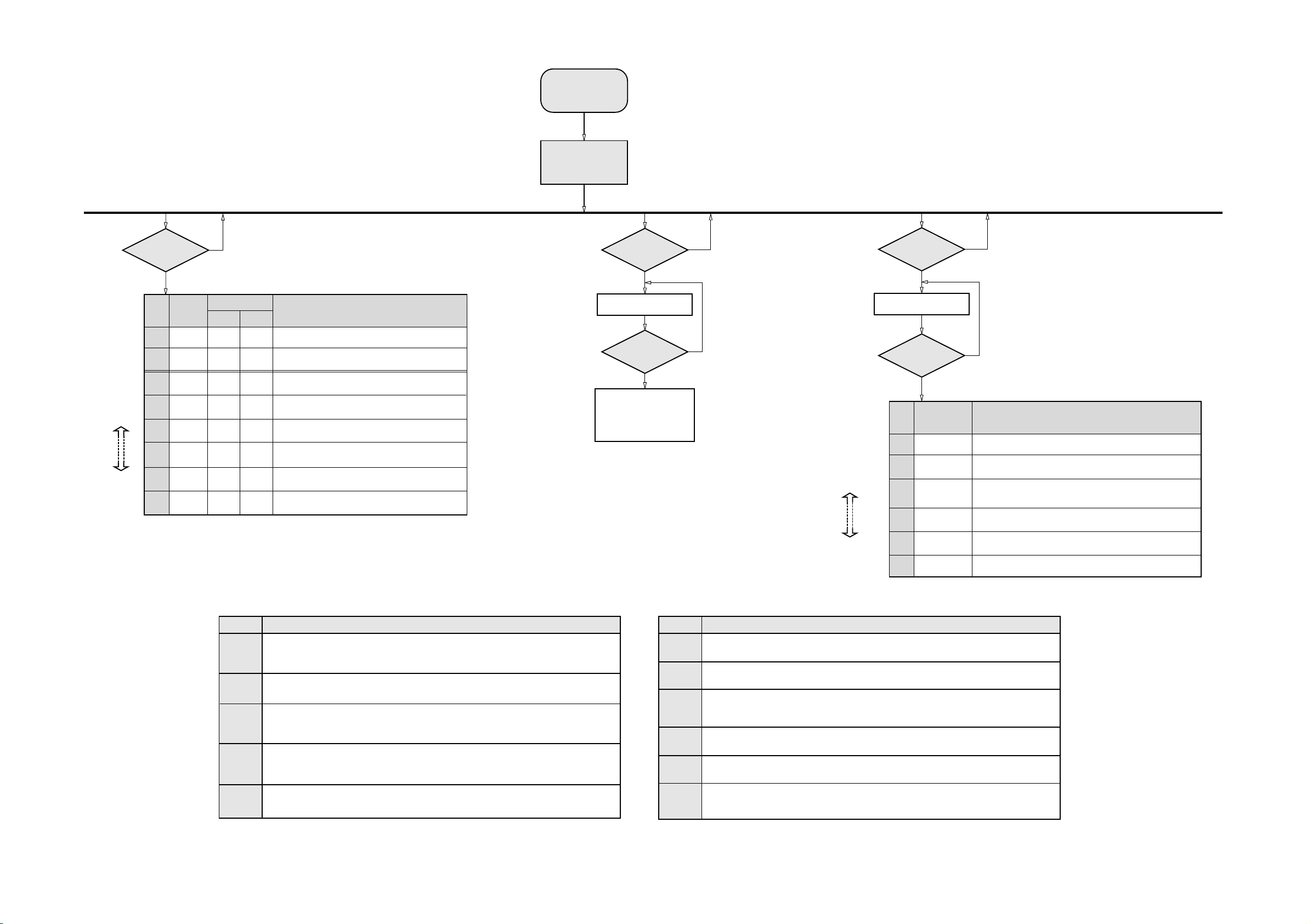
3-2 3-2
SERVICE TEST PROGRAM
5DTC CONTROL &
MP3 CD MODULE
TEST
N
(For MP3 set only)
Note : Disc should be available on the tray before entering the Service Test Mode.
DISPLAY
TI-Vnn
TI BUS
TI SLD I
TI SLD O
TI FOC
MESSAGE
OKAY
-
-
-
BUS OK
-
-
FOC OK
** Choose
level
by pressing
Q
R
CD
Button pressed?
Y
STEP
5DTC-Vnn
1
MP3CD’02
2
**3
**4
**5
**6
**7
ERROR
5DTC-ER
-
-
BUS ER
-
-
FOC ER
ACTION
Version of the 5DTC control software (nn = Version Number).
Indicates the module used.
Version of the MPEG software (nn = Version Number).
Communication test between the Main uP and CD Module
CD SLEDGE MOTOR is moved in.
CD SLEDGE MOTOR is moved out.
FOCUS SERVO Test.
Press
9
to exit
To start service test program
plugging in the mains cord
& AUX
hold
™
depressed while
Display shows the
ROM version
"S-Vyy"
(Main menu)
SERVICE PLAY MODE
(For non MP3 set only)
STANDBY ON
Button pressed?
Set is in Service PLAY Mode
Button pressed?
Display shows "5DTC-Vnn" -
Version of 5DTC control software
(nn = Version Number).
DTC works as in normal operation.
In case of failures, error
codes according to Table 3A and
Table 3B will be displayed.
The Service Play Mode is intended
to detect and identify the failures
in the CD Mode.
In this mode the DTC works as in
normal operation. The electronics
will still function even when an error
is detected so that repair activities
can be carried out.
S refers to Service Mode
V refers to Version
yy refers to Software version number of the uProcessor
(counting up from 01 to 99)
N
Y
CD
Y
N
GAME PORT
TEST
Choose desired
background source
by pressing button
" MIX-IT "
GAME
Button pressed?
Y
Display shows "GAME PORT"
MIX-IT
Button pressed?
Y
STEP
DISPLAY
(SCROLL ONCE)
MIX-CD
1
MIX-TU
2
MIX-USB
3
MIX-AUX
4
N
N
ACTION
Select CD as background sound source. Press PLAY to play the track.
Select TUNER as background sound source.
Select PC-LINK (for set with PC-LINK) as background sound source.
Press PLAY to play the track.
Select AUX as background sound source.
Error code
E1000
E1001
E1002
E1003
E1005
Error Description
Focus Error
Triggered when the focus cannot be found within a certain time when starting up the CD, or if the focus
is lost for more than a certain time during playing of CD.
Radial Error
Triggered when the radial servo is off-track for a certain time during playing of CD.
Sledge In Error
The sledge did not reach its inner position (inner-switch is still close) before approximately 6 seconds
have passed by. Inner-switch or sledge motor problem.
Sledge Out Error
The sledge did not come out of its inner position (inner-switch is still open) before approximately 250ms
have passed by. Inner-switch or sledge motor problem.
Jump Error
Triggered in normal play when the jump destination could not be found within a certain time.
Table 3A
Error code
E1006
E1007
E1008
E1020
E1061
E1079
MIX-OFF
5
No mixing.
Disconnect mains cord to exit
Error Description
Subcode Error
Triggered when a new subcode was missing for a certain time during playing of CD.
PLL Error
The Phase Lock Loop could not lock within a certain time.
Turntable Motor Error
Generated when the CD could not reached 75% of speed during start-up within a certain time. Disc
motor problem.
Focus Search Error
The focus point has not been found within a certain time.
The tray could not enter the inside position and is opening again. This can happen if the tray is blocked
such that it cannot go fully inside, or if the 5DTC control module is defective and never closes.
The tray could not reach the outside position and is stopped at its blocked position. This can happen if
the tray is blocked such that it cannot go fully outside, or if the 5DTC control module is defective and
never opens.
Table 3B
Mini 2003_FW-C/M 5xx/7xx_Service Test Program (dd wk0306)
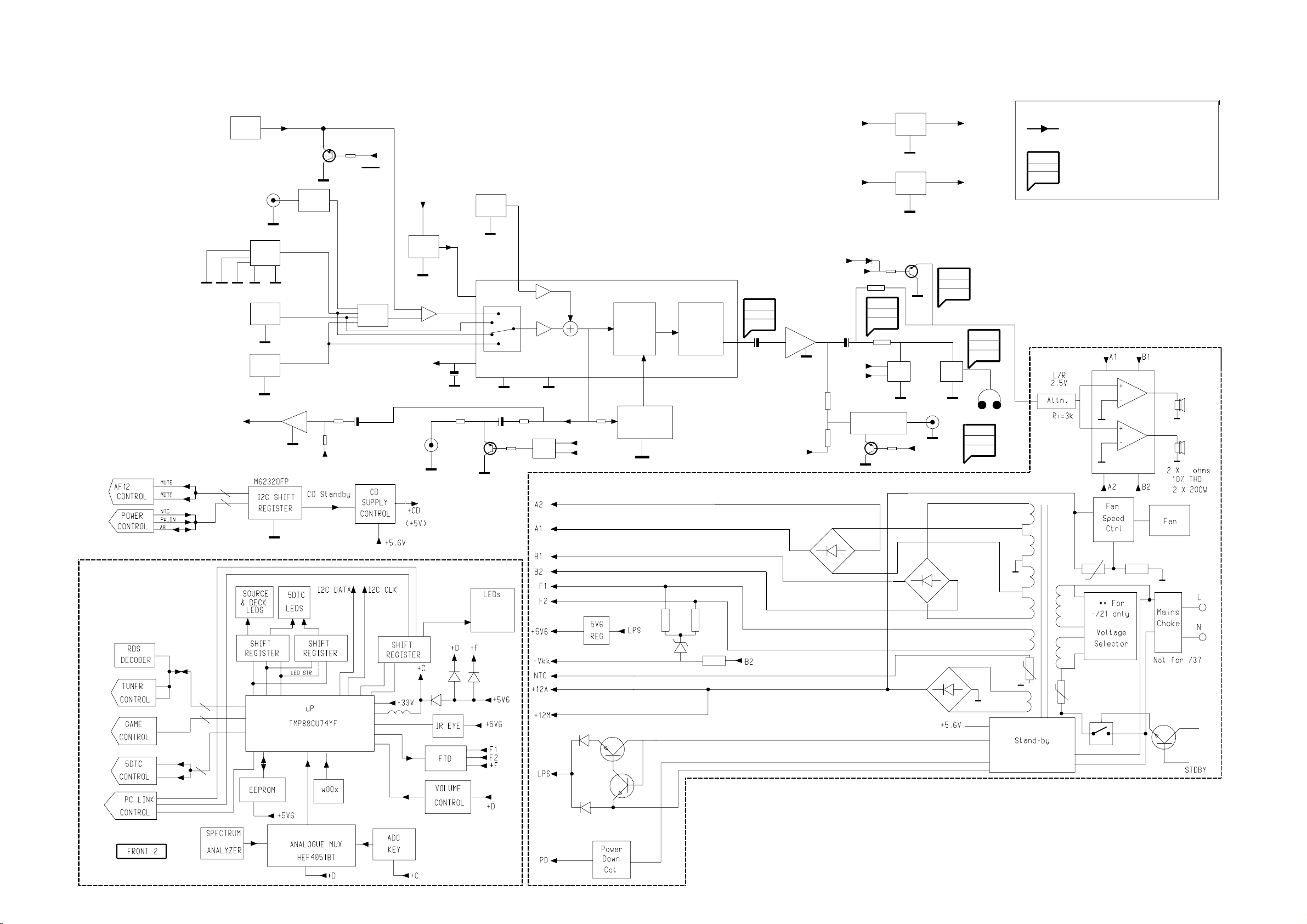
SET BLOCK DIAGRAM
4-1
4-1
AUX 640mV
D
D
GAME
PORT
GAME 310mV
5DTC
M
DIG
TUNER
PC-LINK
SA_OUT
2.1V
Attn
-8.5 dB
-VKK
-CMOS
REG.
-CMOS
-9V
A
Game
A
+12V_A
MIC
LOW_PW_SPLY
+5V
REG.
+5V6
CON
A
NOTE :
MAIN SIGNAL PATH
MEASUREMENTS ARE IN AUX MODE :
XX mV
YY dBA
ZZ dB
LEVELS AT MAX VOL
S/N AT 500mW
HEADROOM (1% THD) WRT TO LEVEL AT MAX VOL
A
A
Line Out
500mV
+9V1
REG.
A
VREF
A
Mute_SW
Mute_SW_FR
DPL/
IS
Interface
Audio
Signal
Proc.
200mV
76dBA
16dB
H/P Amp
2.50V
85dBA
3dB
A
-Vkk
A
AD
Mute1
Mute
CCT
A
FIS or
SIS Filter
CCT
From other
A
Chan.
Mute
CCT
-Vkk
Mute2
A
SUBWOOFER
CCT
A
Mute_SW_FR
A
S/W OUT
1.90V
67dBA
3dB
H/P
A
A
650mV
78dBA
3.2dB
0.8V
86dBA
3.5dBA
H/P
UCD
8
250mV
A
125mV
HEF
4052
A
125mV
A
A
From other
Chan.
D
(Blue Strip)
(wOOx)
(BassTreble)
-ECO
LPS
Supply

SET WIRING DIAGRAM
VU Meter
Left
( 1107 )
1811
FRONT
VU Meter
Left
( 1107 )
GND_D
VUmeter
1
1810
1810
HR 03P/120/3P OE
(37271)
1830
HR 03p/180/3p OE
(37291)
1830
+5V6
VUmeter
GND_D
FRONT
VU Meter
Right
( 1107 )
1831
VU Meter
Right
( 1107 )
LEGEND
FFC TOP ENTRY
FFC SIDE ENTRY
EH TOP ENTRY
EH SIDE ENTRY
DIPMATE
SPARE
PAD W HOLES
PROVISIONP
T135
T136
8401
HR 2p/100/2p OE
(37131)
FRONT
CDC KEYS
( 1101 )
+5V6
1
8404
FFC AD 08p 280 Fold C
(102511)
1405
1
GND_D
1406
1
GND_D
15
(102501)
8410
FFC AD 5p 180
Fold C
1
1
+L
+5V6
ECO
Stdby
( 1107 )
8416
HR 2P/100/2P OE
(37131)
T150
T151
DTC1Lit
DTC2Lit
1
+5V6
1407
1880
GND
Key_1
Key_0
GND-B
DTC4Lit
DTC3Lit
DTC5Lit
1850
1404
DTC2Lit
DTC3Lit
DTC1Lit
1
GND_B
IR Receiver
( 1107 )
GND_D
Key_0
DTC4Lit
1409
+5v6_CON
VS
Out
+A
TRAY_I2C_SDA
TRAY_I2C_SCL
TRAY_IRQ
CD_PORE
uP_FRAME
uP_CLK
GND_D_CD
uP_DATA
1857
GND-B
8
8
GND-B
GND-B
GND_D
Key_0
DTC5Lit
1
1860
HR 3p/280/3p OE
(37311)
1
26
Gnd
5DTC MP3
( 1105 )
TI
8403
HR 2p/280/02p OE
(37181)
1403
1
Key_0
Key1
Key2
GND-B
FRONT
DISPLAY/u-P
( 1101 )
+F
IIC_CLK
uAC_IRQ
uAC_READY
GND
1408
8412
FFC AD 08p 140
(35031)
+F
GND
IIC_CLK
uAC_IRQ
uAC_READY
+A
TRAY_I2C_SDA
TRAY_I2C_SCL
TRAY_IRQ
CD_PORE
CD_RAB
CD_SILD
GND_D_CD
CD_SICL
5DTC
FRONT
CONTROL/KEYS
( 1107 )
Key2
1
8405
FFC AD 10p 120
(35281)
1402
GND
+5V6
ShData1
LEDShClk
TU_STEREO
IIC_SUSP
N.C
IIC_DATA
8
1
8
1706
N.C
IIC_DATA
IIC_SUSP
USB PC LINK
( 1104 )
GND_A_CD
CD_SH_STR
CD_SH_CLK
CD_SH_DATA
GND_D_CD
GND_D_CD
GND_D_COAX
GND_D_CDTEXT
GND
Key1
+5V6
GND-B
10
GND_D_I2C
Vol_B
Vol_A
LEDShStr
TRAY_I2C_SCL
TRAY_I2C_SDA
USB_OUT_L
USB_OUT_R
8901
SRA 1P/180/1P STO-8
(102631)
CD_Left
CD_Right
+5V_CD
GND_M
+11V_M
SW_INFO
SICL
SILD
CD_PORE
COAX1
COAX2
SHIELD
SRDT
DQSY
uP_CLK
4-2
LEDShStr
ShData1
LEDShClk
1600
NTC
I2C_DATA
I2CCLOCK
GND_D
+5V6_CON
+12V_M
+5V6
-Vkk
CDRAB
TRAY_IRQ
GND_D_CD
CDPORE
CDSILD
CDSICL
1400
FFC AD 10p 340
GND_A
USB_L
+12V_A
USB_R
N.C
1
1
15
18241824
Vol_A
10
1401
F1
F2
(35401)
1701
1805
8413
23
Vol_B
10
USB_LIT
1
1
19
1
1
GM_LEFT
GND_A
GM_RIGHT
1604
GM_L
GND_A
+12V
GM_R
EN22
GND-B
EN11
A22
A11
1603
1602
1603
HR 2p/100/2p OE
(37131)
USB
1
LED
( 1107 )
8408
FFC AD 19p 280
(102491)
8415
FFC AD 07p 280
(34601)
8417
FFC AD 15p 280
(36151)
1
1
1850
25
1
8407
(34921)
FFC BD 8p 220
16
1
10
23
Power Booster In
1602
1403 1401
1405
1
19
1402
1531
1
7
15211522 1523
1
NTC
GND_D_I2C
I2C_DATA
I2CCLOCK
GND_D
+5V6_CON
+12V_M
+5V6
-Vkk
F1
F2
CDRAB
TRAY_IRQ
TRAY_I2C_SCL
GND_D_CD
TRAY_I2C_SDA
CDPORE
CDSILD
CDSICL
UP_CLK
DQSY
SRDT
GND_D
TU_STEREO
TU_CLK
TU_DATA
TU_ENAB
GND_A_TU
SA_LEFT
SA_RIGHT
PWR_DN
L_PWR_CTRL
GND
USB_OUT_L
USB_OUT_R
GND_A
USB_L_IN
+12V_A
USB_R_IN
N.C
CD_Left
1525
GND_A_CD
1
CD_Right
+5V_CD
GND_M
+12V_M
TRAY_I2C_SDA
TRAY_I2C_SCL
TRAY_IRQ
CDPORE
CDRAB
CDSILD
9
GND_D_CD
CDSICL
GND_D_CD
15
COAX1
COAX2
SHIELD
GND_D_COAX
19
SRDT
DQSY
uP_CLK
GND_D_CDTEXT
Power Booster Out
Power Booster Module
FOR FW-M799
1604
HR 03p/80/03p OE
(37251)
CD_SH_DATA
CD_SH_CLK
CD_SH_STR
GND_D_CD
SW_INFO
SICL
SILD
DSA_STB / GND_D
AF12
( 1102 )
SW_INFO
CD_SH_STR
CD_SH_CLK
SICL
CD_SH_DATA
SILD
GND_D_CD
CDPORE
GND_D_CD
1604
1501
AUX IN
LINE OUT
1504
SUBWOOFER
OUT
1691
AMP_LEFT
LEFT_REF
AMP_RIGHT
RIGHT_REF
AMP_ON
ERROR_DET
FREQ/MODE SEL
+12V_A
GND_A
+12V_M
GND_M
+5V6
GND_D
+5V_VCD
GND_D
VCD_ON
LOWER POWER CTRL
NTC
PWR_DN
LPS
GND_D
-VKK
GND_D
TU_LEFT
GND_A
TU_RIGHT
+12V_A
TU_ENAB
TU_DATA
TU_CLK
TU_STEREO
HP_LEFT
GND_A
HP_RIGHT
HP_DET
+12V_A
MIC
GND_A
MIC_DET
SMF 1P/090/1P STO-8
(35531)
F1
F2
1801
1201
12021204
1203
1520
1603
1503
8902
COAX
DIGITAL OUT
1
7
1
1
1
8
1
4
1
4
Game port
1893
1
8201
( 34480)
FFC FOIL 07P/220/07P AD
8701
( 39151)
1
08EH/08EH 180 4+4BK 26S
7
1201
1
6
1202
1201
1
6
1202
8501
FFC BD 04p 180
(33941)
4
( 1107 )
GND_D
GM_LEFT
GND_A
GM_RIGHT
1301 (SE)
(BTL) 1304
1
AMP_LEFT
REF
AMP_RIGHT
N.C
AMP_ON
ERROR_DET
FREQ/MODE SEL
REF
AMP_RIGHT
N.C
AMP_ON
ERROR_DET
FREQ/MODE SEL
AMP_LEFT
LEFT_REF
AMP_RIGHT
RIGHT_REF
AMP_ON
ERROR_DET
FREQ/MODE SEL
LEFT_REF
AMP_RIGHT
RIGHT_REF
AMP_ON
ERROR_DET
FREQ/MODE SEL
H/P
1
1840
GND_A
HP_DET
HP_LEFT
HP_RIGHT
( 1107 )
FRONT
HEADPHONE
1894
1894
HR 2P/400/2P OE
(37201)
1
CVBS
1872
1871
1870
(BTL) 1303
45
1
8702
(38671)
1
UCD
1
1100
1
1841
CVBS
L
R
HR 04P/180/04P HR 26OS BK
1115
OUT_CHANNEL 1
(BTL)
OUT_CHANNEL 1
OUT_CHANNEL 2
OUT_CHANNEL 2
SE
(BTLM)
SUPPLY_GND
SUPPLY_GND
+V
SUPPLY_GND
+V
+V
HR 05P/180/05P HR 26OS BK
( 38801)
1120
(BTL)
UCD
(BTLS)
8903
SMF 1P/180/1P STO-8
(02641)
4-2
1
1302
4
SPK_GND
SPK_GND
SPK_GND
SPK_GND
SUPPLY_GND
SUPPLY_GND
NTC
-V
-V
-V
8703
SUPPLY_GND
SUPPLY_GND
AF12
0021
( 1102 )
1
CVBS
GND_D
8809
SMF 1P/280/1P STO-8
(02621)
1
MATRIX SURR
4
1110
1
8
1
+V
+V
-V
-V
6
1105
1
+V
+V
-V
-V
1105
8601
FFC AD 08p 180 (15)
(102481)
1803
LS SL/SR
VIDEO OUT
(CVBS)
MAINS BOARD
0706
1
+V
+V
+V
SUPPLY_GND
SUPPLY_GND
SUPPLY_GND
-V
-V
-V
NTC
10
HR 10P/340/10P HR 26OS BK
(39381)
(38921)
1
1120
VCD_ON
GND_D
9
8202
TU_LEFT
GND_A_TU
TU_RIGHT
+12V_A
TU_ENAB
TU_DATA
TU_CLK
TU_STEREO
1
1
+5V6_VCD
GND_D
8302
06EH/06EH 220 6 BK
POWER
TRANSFORMER
LOWER POWER CTRL
8301
(32561)
SEC_2V
GND_M
REGULATOR BOARD
GND_M
+5V6
NTC
PWR_DN
5V6_ECO
GND_D
F1
F2
-VKK
1700
8
08EH/08EH 180 4+4 BK 26S
8
0051
FAN_NTC
SEC_V
+12V_M
OV_PRO
SEV_V
GND_D
GND_D
+12V_A
GND_A
1
1500
1502
FAN
MOTOR
8203
FFC FOIL 08P/280/08P AD
(3140 110 22501)
TUNER
ECO6
( 1103 )
GND
1701
1
1
8
+FAN
1
$PROJECT/MINI402/doc/3140-119-2308-132_doc
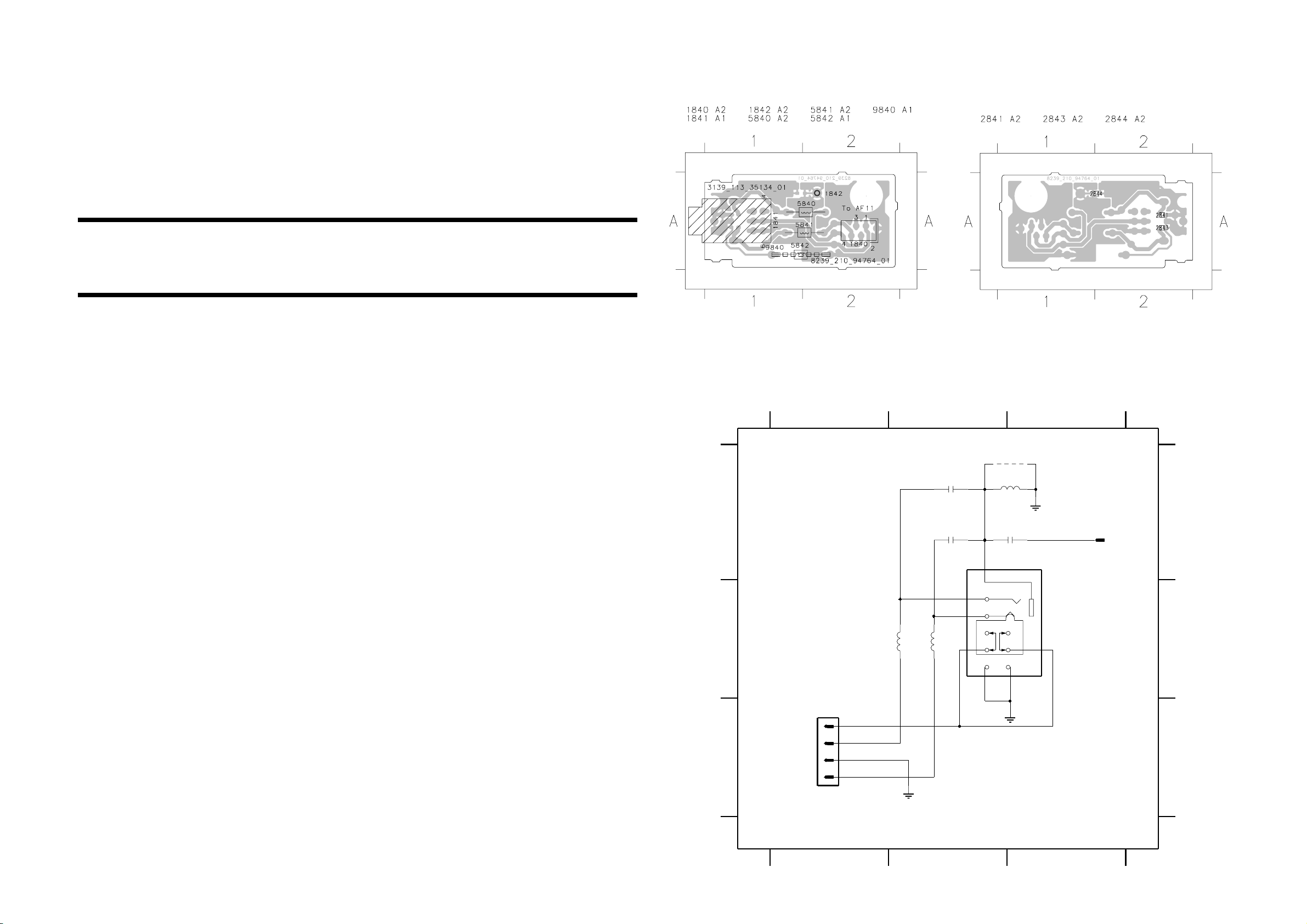
5-1 5-1
FRONT CONTROL BOARD
HEADPHONE BOARD - COMPONENT LAYOUT
This assembly drawing shows a summary of all possible versions. For components
used in a specific version see schematic diagram and respective parts list.
3139 113 3513 pt4 dd wk0310
HEADPHONE BOARD - CIRCUIT DIAGRAM
1840 C1 1841 B3
1842 A3 2841 A2 2843 A2 2844 A3 5840 B2 5841 B2 5842 A3 9840 A3
HEADPHONE BOARD - CHIP LAYOUT
This assembly drawing shows a summary of all possible versions. For components
used in a specific version see schematic diagram and respective parts list.
3139 113 3513 pt4 dd wk0310
TABLE OF CONTENTS
Headphone part - Layout & Circuit diagram.................... 5-1
Control part - Component Layout .................................... 5-2
Control part - Chip Layout ............................................... 5-3
Control part - Circuit diagram .......................................... 5-4
ECO Power part - Layout & Circuit diagram ................... 5-5
Game Port part - Layout & Circuit diagram ..................... 5-5
VU Meter (Left) part - Layout & Circuit diagram ............. 5-6
VU Meter Housing (Left) part - Layout & Circuit ............. 5-6
VU Meter (Right) part - Layout & Circuit diagram ........... 5-7
VU Meter Housing (Right) part - Layout & Circuit ........... 5-7
IR Eye part - Layout & Circuit diagram ........................... 5-8
USB LED part - Layout & Circuit diagram ....................... 5-8
Electrical parts list............................................................ 5-9
HEADPHONE
A
B
HP_DET
HP_RIGHT
C
HP_GND
HP_LEFT
123
# 9840
5842
2u2
HP
2844
100n
9
7
8
4
5
6
# : Provision
Note : Some values may varies, see respective
1
2
3
HP
parts list for correct value.
1842
RT-01T1
1841
TC38
To AF11 Board
1840
1
2
3
4
FE-BT-VK-N
5840
HP
2u2
5841
2841
22n
2843
22n
2u2
A
B
C
3139 118 56720...8239_210_94764 for 3513 pt4 dd wk0310
123
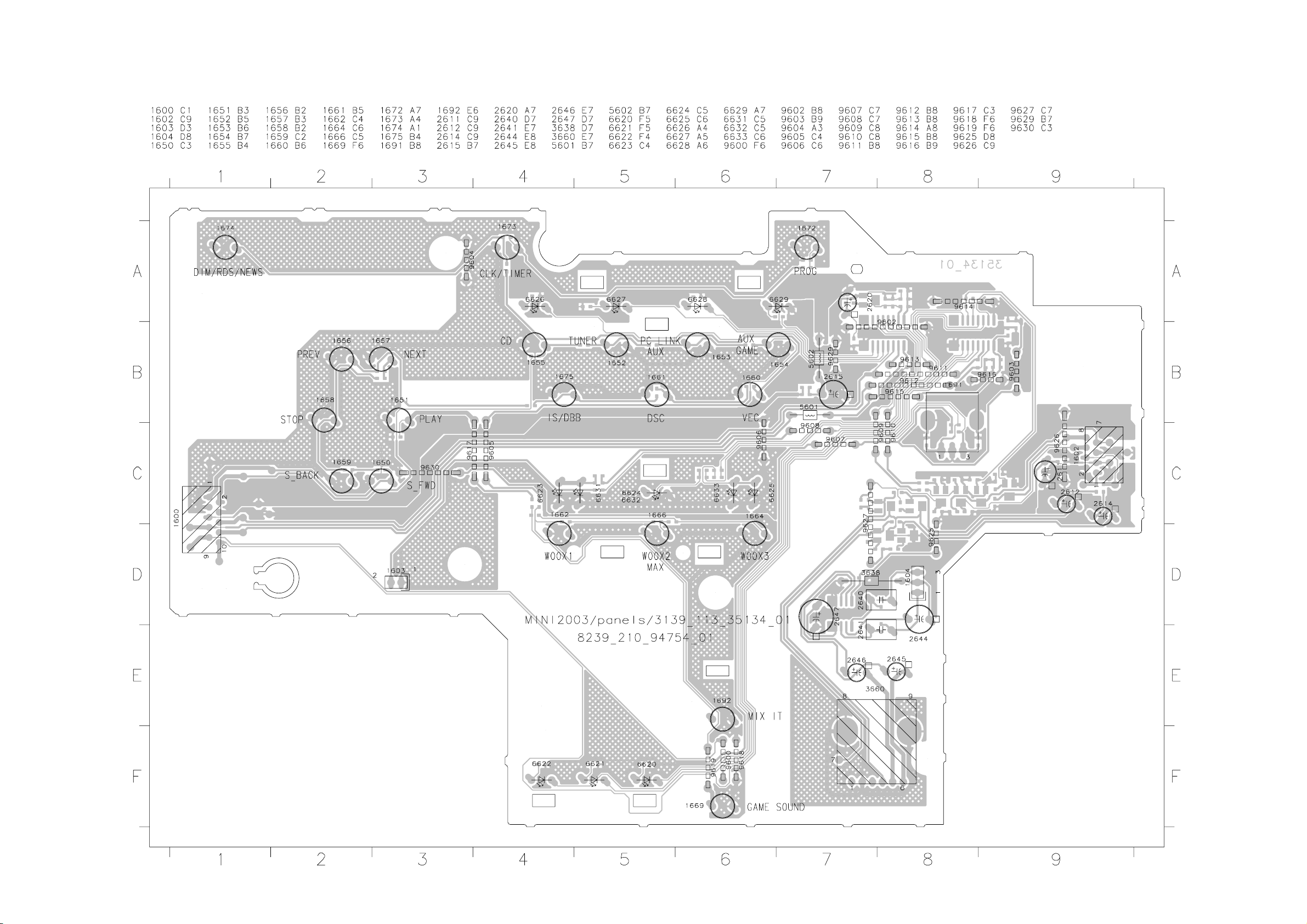
CONTROL BOARD - COMPONENT LAYOUT
5-2
5-2
This assembly drawing shows a summary of all possible versions. For components used in a specific version see schematic diagram and respective parts list.
3139 113 3513 pt4 dd wk0310
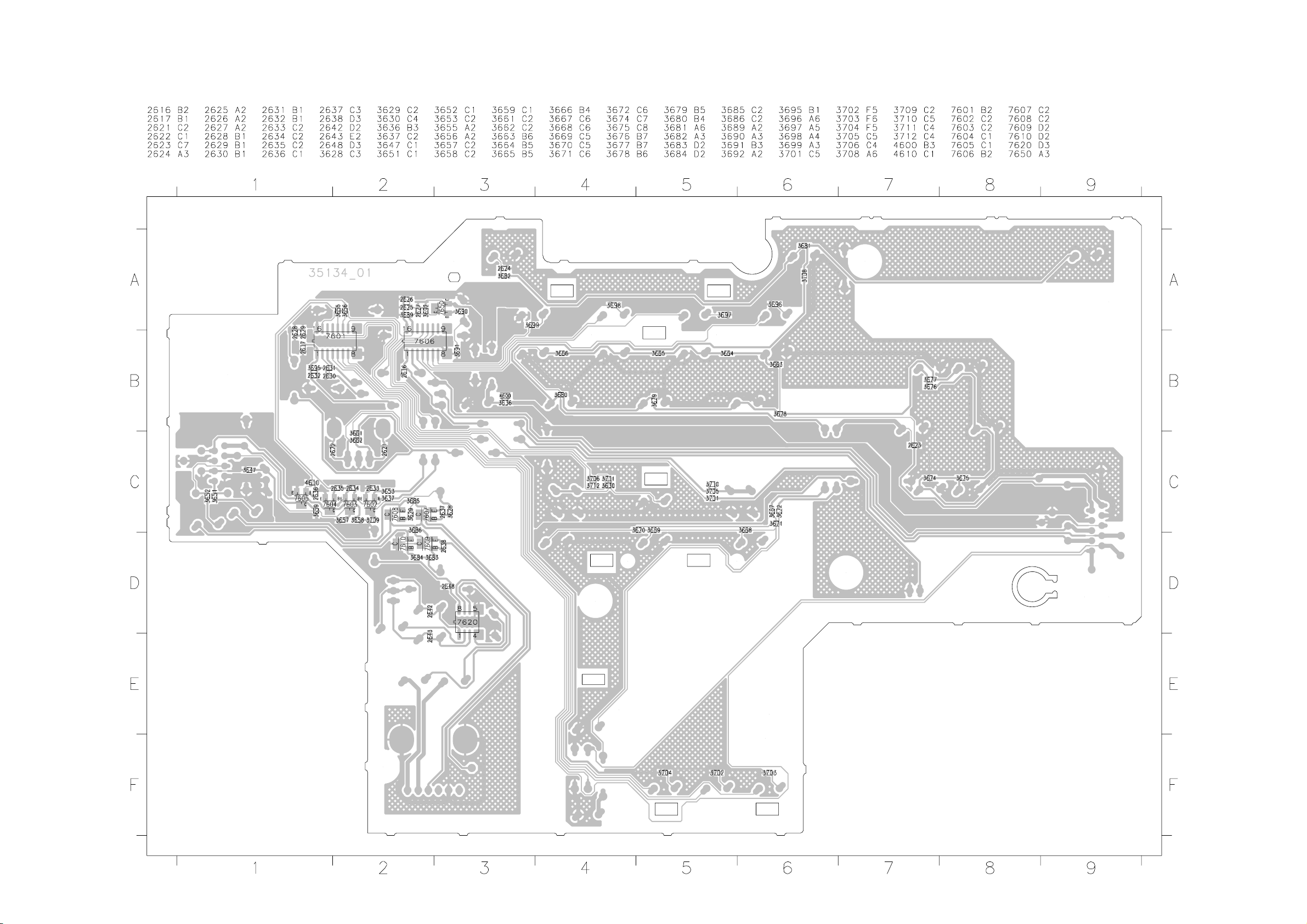
CONTROL BOARD - CHIP LAYOUT
5-3
5-3
This assembly drawing shows a summary of all possible versions. For components used in a specific version see schematic diagram and respective parts list.
3139 113 3513 pt4 dd wk0310
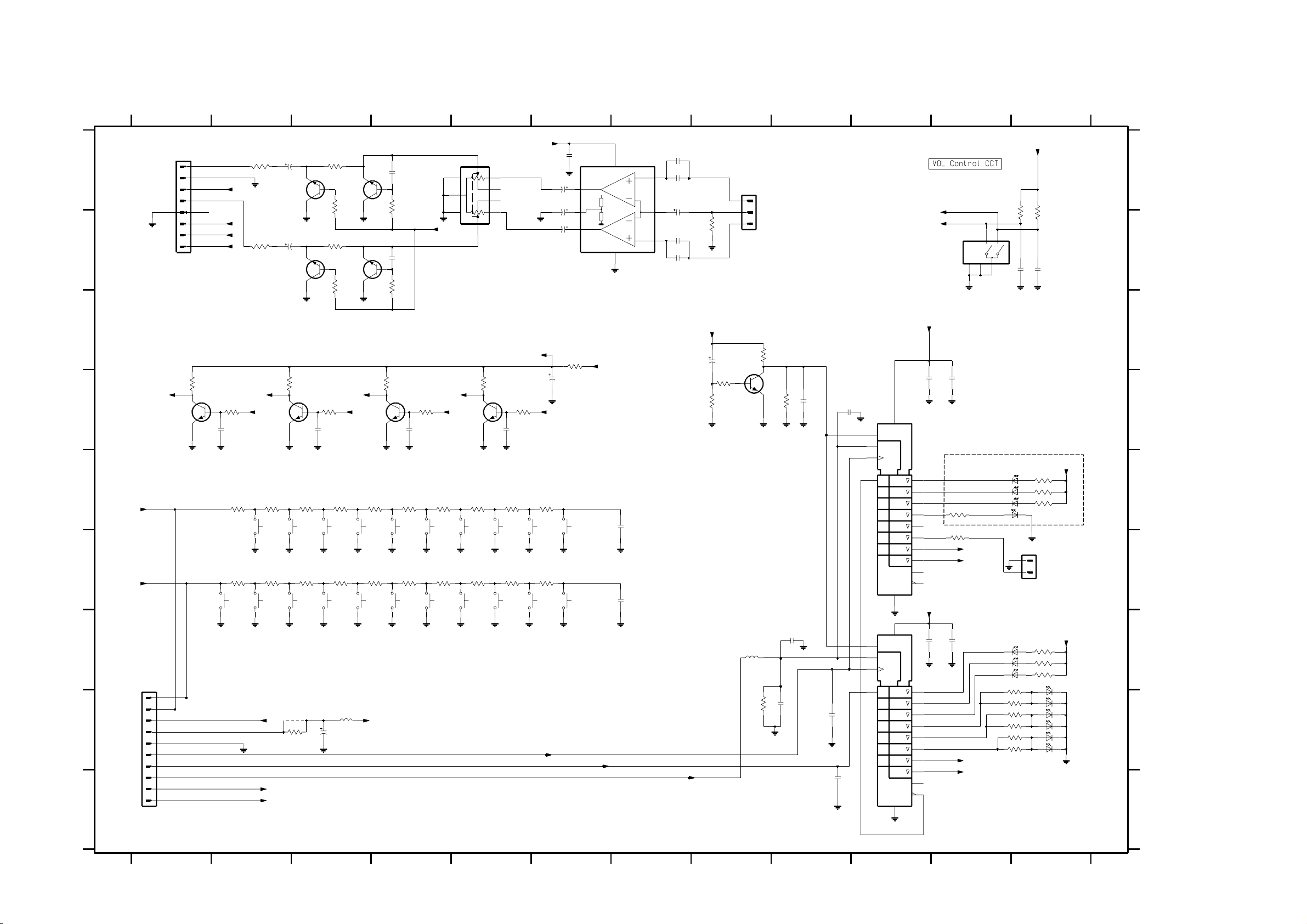
CONTROL BOARD - CIRCUIT DIAGRAM
5-4 5-4
123456789101112
CONTROL
1602
A
1
2
3
4
5
GND_A
6
7
8
B
FE-ST-VK-N
C
4K7
3709
EN22
D
7602
BC847B
GND_A
100p
GND_A
E
KEY1
KEY1
F
KEY2
KEY2
1650
GND_B
G
From Front Display Board
FE-ST-VK-N
H
1600
1
2
3
4
5
6
7
8
9
10
I
# : Provision
Note : Some values may varies, see respective parts list for correct value.
3651
1K
GND_A
+12V_A
EN11
A22
3652
A11
1K
3653
EN2 E N1 A2 A1
47K
2633
BC847B
GND_A
3663
150R
1655
3664
220R
CD
GND_B
3674
150R
3675
220R
1659
NEXT
PREV
GND_B
GND_B
Gnd
VOL_A
VOL_B
2612
1u
BC817-25
GND_A
2614
1u
BC817-25
7608
7610
3685
2K2
3686
2K2
1K
1K
BC817-25
3629
GND_A
BC817-25
3684
7607
7609
820p
1K
820p
1K
2637
2638
3628
3683
GND_A
3660
8
2
9
EN22
EWCY8AF20A24
GND_A GND_A
4K7
3657
EN11 A22 A11
100p
3637
47K
2634
7603
GND_A GND_A GND_A
3665
270R
1652
TUNER
GND_B
3676
270R
1658
STOP
GND_B
4600
3636
470R
1653
GND_B
1657
GND_B
2615
3666
390R
PC LINK/GAME
GND_B
3677
390R
S_fwd
GND_B
5602
2u2
16V100u
1654
1656
7604
BC847B
GND_A
3667
560R
AUX/GAME
3678
560R
S_back
+5V6
3658
1669
1675
GND_B
4K7
100p
3655
47K
2635
BC847B
GND_A
3668
820R
MIX IT
3679
820R
IS/DBB
3669
1K2
WOOX1
3680
1K2
DSC
1666
GND_B
1660
1662
GND_BGND_B
1661
GND_BGND_B
Gnd
74
6
1
3
5
20K
4K7
3659
7605
3670
1K8
1664
WOOX2/MAX
GND_B
3708
1K8
1674
VEC
GND_B GND_B
GND_A
+12V_A_B
3656
47K
100p
2636
3671
2K7
WOOX3
GND_B
3681
2K7
DIM/RDS/NEWS
+12V_A_B
GND_A
1692
1673
2611
3672
4K7
GAME SOUND
3682
4K7
CLK/TIMER
LEDShClk
GND_A
2645
2u2 50V
2647
47u 35V
2646
2u2 50V
16V22u
1651
GND_B
1672
GND_B
100n
3647
470R
2648
7
4
6
PLAY
PROG
OUTL
VCC
SVRR
OUTR
GND_A
+12V_A
8
VCC
GND
5
2623
GND_B
2624
GND_B
ShData
7620
TDA8579T
INL+
INR+
100p
100p
1600 H1
1602 A1
1603 F12
1604 B8
A
B
C
D
E
F
G
H
1650 F2
1651 E6
1652 E2
1653 E3
1654 F3
1655 F2
1656 F3
1657 F3
1658 F2
1659 F2
1660 F5
1661 F4
1662 E4
1664 F5
1666 F5
1669 E4
1672 F6
1673 F5
1674 F5
1675 F4
1691 B11
1692 E5
2611 D6
2612 A2
2614 B2
2615 H3
2616 D9
2617 G9
2620 C8
2621 B12
2622 B12
2623 E7
2624 F7
2625 D10
2626 D11
2627 D9
2628 G10
2629 G11
2630 I9
2631 H9
2632 H9
2633 D2
2634 D3
2635 D4
2636 D5
2637 A4
2638 B4
2640 A7
2641 B7
2642 A7
2643 B7
2644 A7
2645 A6
2646 B6
2647 A6
2648 A6
3628 A4
3629 A3
3630 H11
3636 H3
3637 D3
3638 B8
3647 C6
3651 A2
3652 B2
3653 D2
3655 D4
3656 D5
3657 D2
3658 D4
3659 D5
3660 A5
3661 B12
3662 B12
3663 E2
3664 E2
3665 E3
3666 E3
3667 E4
3668 E4
3669 E4
3670 E5
3671 E5
3672 E6
3674 F2
3675 F2
3676 F3
3677 F3
3678 F4
3679 F4
3680 F4
3681 F5
3682 F6
3683 B4
3684 B3
3685 A3
3686 B3
3689 C8
I
3690 D8
3691 D8
3692 D9
3695 H8
3696 E12
3697 E12
Gnd
3661
2621
Gnd
1
2
6626
6627
6628
1603
+5V6
10K
10K
3662
10n
10n
2622
Gnd
+5V6
3696
470R
470R
3697
3698
470R
AUX
Gnd
HR
USB LED
# 2640
220n
2642
1
220n
2644
IN-
2
22u35V
2643
3
220n
# 2641
220n
GND_A
100R
3638
HR
3
2
1
1604
VOL_A
VOL_B
1691
EC12
1A3
B
C
2
4
5
Gnd
+5V6
2620
3691
Gnd
10u
3690
10K
10K
7650
BC847B
Gnd
3689
4K7
1n
10K
3692
Gnd
2627
Gnd
2616
1n
Gnd
15
1
3
2
7606
74HC4094D
SRG8
EN1
STB
D1
+5V6
100n
2626
2625
100n
GndGnd
16
NOT FOR ALL VERSION
4
5
6
3699
7
470R
CD
TUNER
PC_LINK
6629
14
13
12
11
270R3701
EN2
EN1
9
10
8
+5V6
SRG8
15
EN1
1
STB
3
2
D1
Gnd
16
100n
2628
2629
100n
6621
6622
3705 220R
220R3710
220R3630
220R
3711
220R3706
3712
220R
6620
Gnd
4
5
6
7
14
13
12
11
Gnd
A2
A1
6623
6631
6624
6632
6625
6633
3702
3703
3704
Gnd
+5V6
180R
180R
180R
GAME_SOUND_2
GAME_SOUND_1
GAME_SOUND_3
WOOX_1
MAX
WOOX_2
MAX
WOOX_3
MAX
9
LEDShStr
5601
2u2
3695
10K
Gnd
2632
2617
220p
7601
74HC4094D
1n
Gnd
2631
220p
Gnd
1n
2630
10
Gnd
8
Gnd
3139 118 56720...8239_210_94754 for 3513 pt4 dd wk0310
3698 E12
3699 E11
3701 F11
3702 G12
3703 G12
3704 G12
3705 G11
3706 H11
3708 F5
3709 D1
3710 H11
3711 H11
3712 H11
4600 H3
5601 G8
5602 H3
6620 G12
6621 G12
6622 G12
6623 H12
6624 H12
6625 H12
6626 E12
6627 E12
6628 E12
6629 E11
6631 H12
6632 H12
6633 H12
7601 G10
7602 D1
7603 D2
7604 D4
7605 D5
7606 D10
7607 A3
7608 A3
7609 B3
7610 B3
7620 A7
7650 C8
123456789101112
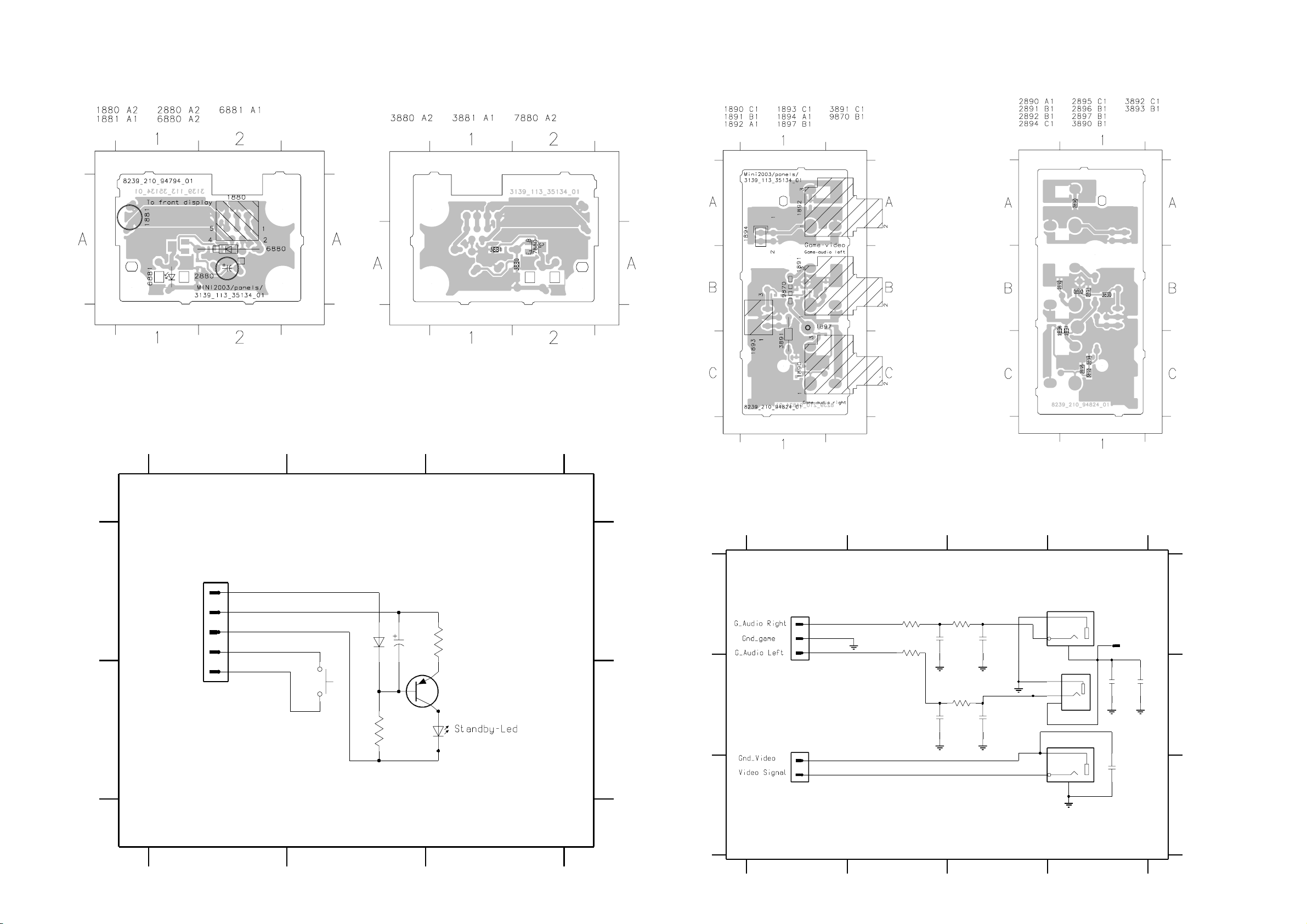
5-5
5-5
ECO POWER BOARD - COMPONENT
LAYOUT
This assembly drawing shows a summary of all possible versions. For components
used in a specific version see schematic diagram and respective parts list.
3139 113 3513 pt4 dd wk0310
ECO POWER BOARD - CIRCUIT DIAGRAM
ECO POWER BOARD - CHIP LAYOUT
This assembly drawing shows a summary of all possible versions. For components
used in a specific version see schematic diagram and respective parts list.
3139 113 3513 pt4 dd wk0310
GAME PORT BOARD - COMPONENT
LAYOUT
This assembly drawing shows a summary of all possible versions.
For components used in a specific version see schematic diagram
and respective parts list.
GAME PORT BOARD - CHIP LAYOUT
This assembly drawing shows a summary of all possible versions.
For components used in a specific version see schematic diagram
and respective parts list.
1880 A1 1881 B2 2880 A2 3880 B2 3881 A3
123
ECO POWER
FE-ST-VK-N
1880
A
+5V6
+L
Gnd_supply
Key0
Gnd_key
1
2
3
4
5
1881
B
6880
1N4148
3880
6880 A2 6881 B2 7880 B3
4u7
3881
2880
820R
BC857B
7880
47K
6881
A
B
3139 113 3513 pt4 dd wk0310
GAME PORT BOARD - CIRCUIT DIAGRAM
1890 A3
1891 B4
1892 B3
1893 A1
1894 C1
1897 A4
2890 C4
2891 B2
2892 B3
2894 A2
2895 A3
2896 B4
1234
GAME PORT
A
EH-S
1893
1
2
3
3891
10K
3890
10K
B
2
1
HR 1894
C
2894
2891
2897 B4
3890 A2
3892
1K2
680p
3893
1K2
680p
2895
2892
3891 A2
3892 A3
470p
470p
3893 B3
1890
YKC21-3826
2
1
2
1
1892
YKC21-3564
2
1
GND_video
3139 113 3513 pt4 dd wk0310
1897
3
1891
100p
3
YKC21-4503N
2890
3
RT-01T1
2896
220n
100p
A
2897
B
C
Note : Some values may varies, see respective parts list for correct value.
123
3139 118 56720...8239_210_94794 for 3513 pt4 dd wk0310
Note : Some values may varies, see respective parts list for correct value.
1234
3139 118 56720...8239_210_94824 for 3513 pt4 dd wk0310
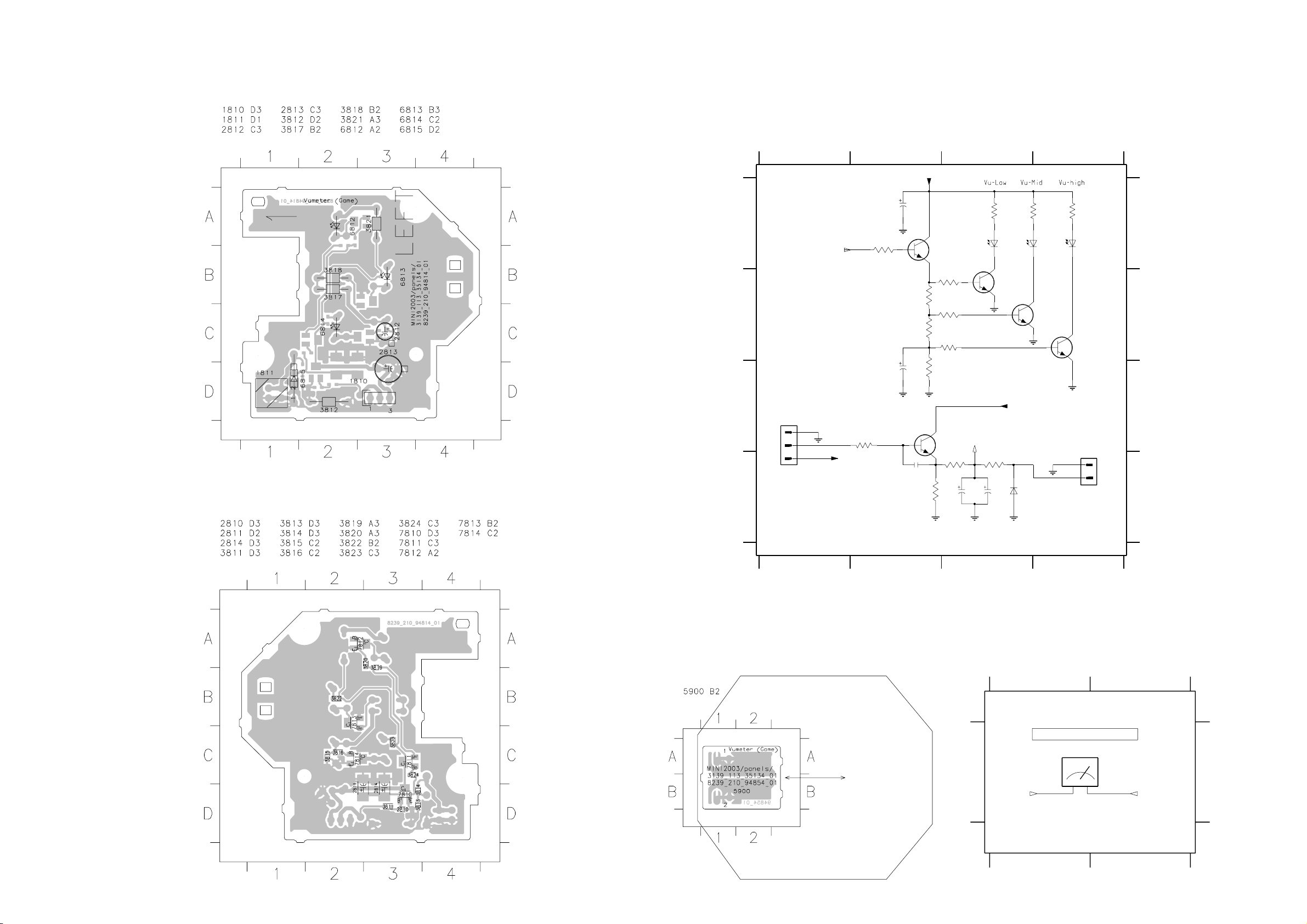
5-6 5-6
VU METER (LEFT) BOARD - COMPONENT LAYOUT
This assembly drawing shows a summary of all possible versions. For
components used in a specific version see schematic diagram and respective
3139 113 3513 pt4 dd wk0310
VU METER (LEFT) BOARD - CHIP LAYOUT
parts list.
VU METER (LEFT) BOARD - CIRCUIT DIAGRAM
1810 C1
1811 D4
2810 D2
2811 D3
2812 C2
2813 A2
2814 D3
3811 C2
3812 D2
3813 D3
3814 D3
3815 C2
3816 B3
3817 B2
3818 B3
3819 B2
3820 B3
3821 A3
1234
VU METER (LEFT)
A
B
To Front Display Board
C
1810
HR
1
VUMeter
2
3
+5V6
D
Vu_cntl
2813
Gnd
3824
220R
2812
Gnd
3811
4K7
16V
47u
35V
4u7
Gnd
2810
100p
+5V6
7811
BC847B
470R
470R
470R
3812
3820
1K2
3819
3818
4K7
3817
3816
1K2
3815
7810
BC847B
3813
1K
100K
2811
3822 A3
3823 A4
3824 A2
6812
Gnd
Vu_cntl
2814
4u7 25V
3821
3814
8K2
6812 A3
6813 A3
6814 A4
330R
7812
BC847B
4u7 25V
6815 D3
7810 C2
7811 A2
3822
330R
6813
7813
BC847B
Gnd
Gnd
+5V6
To VU Meter Housing (Left) Board
6815
1N4148
3823
6814
7812 B3
7813 B4
7814 B4
330R
7814
BC847B
1811
1
2
EH-S
A
B
C
D
This assembly drawing shows a summary of all possible versions. For
components used in a specific version see schematic diagram and respective
parts list.
3139 113 3513 pt4 dd wk0310
Note : Some values may varies, see respective parts list for correct value.
3139 118 56720...8239_210_94814 for 3513 pt4 dd wk0310
1234
VU METER HOUSING (LEFT) BOARD - COMPONENT LAYOUT & CIRCUIT DIAGRAM
5900 A2
12
VU METER HOUSING (LEFT)
To VU Meter (Left) Board
5900
AA
12
Vu_Gnd Vu_signal
3139 113 3513 pt4 dd wk0310
3139 118 56720...8239_210_94854 for 3513 pt4 dd wk0310
P-66SI
12
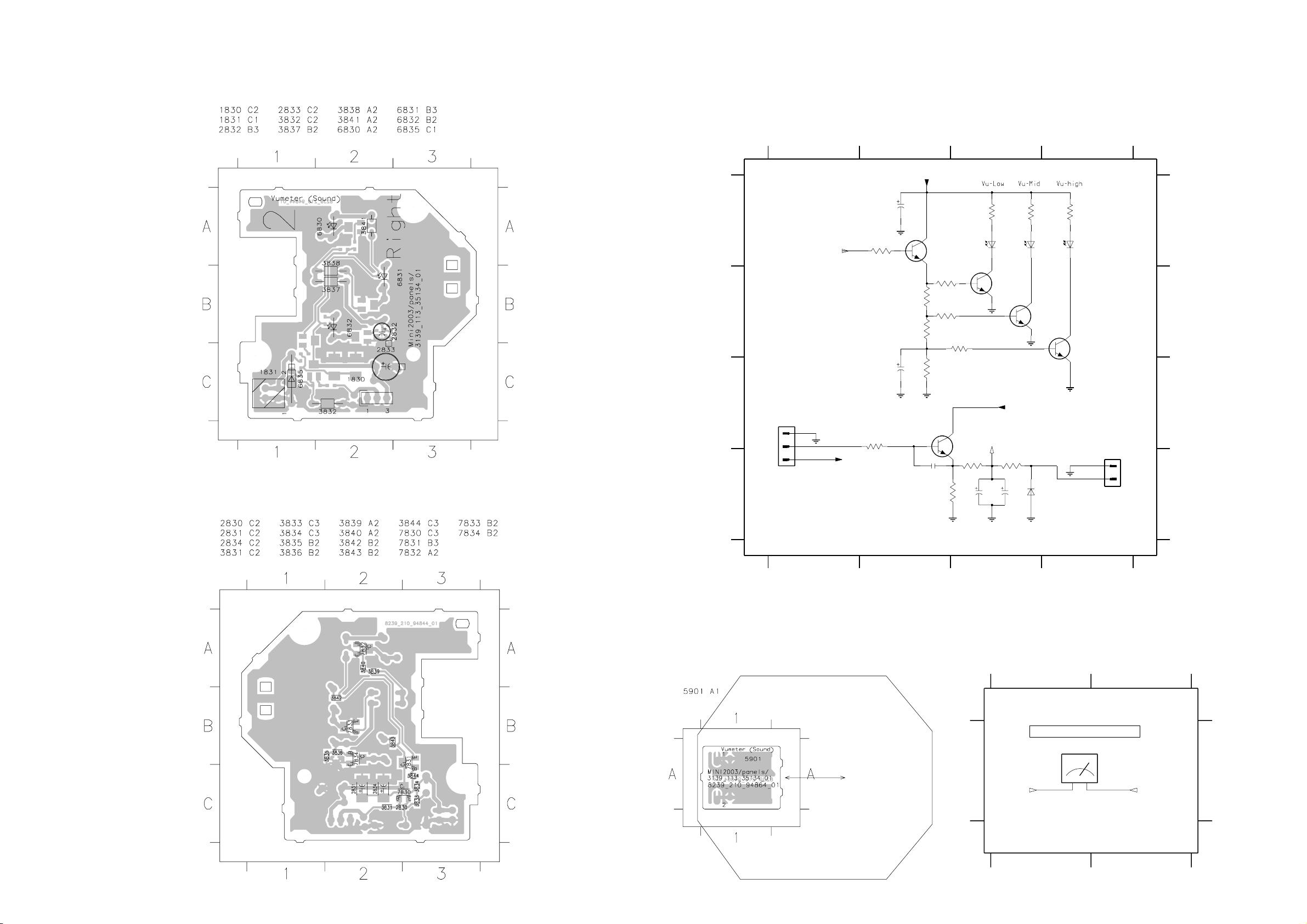
5-7
5-7
VU METER (RIGHT) BOARD - COMPONENT LAYOUT
This assembly drawing shows a summary of all possible versions. For
components used in a specific version see schematic diagram and respective
3139 113 3513 pt4 dd wk0310
VU METER (RIGHT) BOARD - CHIP LAYOUT
parts list.
VU METER (RIGHT) BOARD - CIRCUIT DIAGRAM
1830 C1
1831 D4
2830 D2
2831 D3
2832 C2
2833 A2
2834 D3
3831 C2
3832 D2
3833 D3
3834 D3
3835 C2
3836 B3
3837 B2
3838 B2
3839 B2
3840 B2
3841 A3
3842 A3
3843 A4
3844 A2
1234
VU METER (RIGHT)
+5V6
16V
2833
A
B
C
D
To Front Display Board
1830
HR
1
2
3
Vu_cntl
VUMeter
+5V6
220R
3831
4K7
3844
Gnd
Gnd
2832
35V 47u
4u7
Gnd
7831
BC847B
470R
470R
470R
2830
100p
3840
1K2
3839
3838
4K7
3837
3835
3836
1K2
3832
7830
BC847B
3833
100K
1K
Gnd
2831
6830
6830 A3
6831 A3
6832 A4
3841
7832
BC847B
Vu_cntl
4u7
330R
3834
8K2
2834
+5V6
Gnd
25V4u7
3842
6831
6835
6835 D3
7830 C3
7831 A2
7832 B3
7833 B3
7834 B4
3843
330R
7833
BC847B
1N4148
330R
6832
7834
BC847B
Gnd
To VU Meter Housing (Right) Board
1
2
1831
EH-S
A
B
C
D
This assembly drawing shows a summary of all possible versions. For
components used in a specific version see schematic diagram and respective
parts list.
3139 113 3513 pt4 dd wk0310
Note : Some values may varies, see respective parts list for correct value.
3139 118 56720...8239_210_94844 for 3513 pt4 dd wk0310
1234
VU METER HOUSING (RIGHT) BOARD - COMPONENT LAYOUT & CIRCUIT DIAGRAM
5901 A2
12
VU METER HOUSING (RIGHT)
To VU Meter (Right) Board
5901
AA
12
Vu_Gnd Vu_signal
3139 113 3513 pt4 dd wk0310
3139 118 56720...8239_210_94864 for 3513 pt4 dd wk0310
P-66SI
12

5-8 5-8
IR EYE BOARD - COMPONENT LAYOUT IR EYE BOARD - CHIP LAYOUT
This assembly drawing shows a summary of all possible versions. For components
used in a specific version see schematic diagram and respective parts list.
3139 113 3513 pt4 dd wk0310
This assembly drawing shows a summary of all possible versions. For components
used in a specific version see schematic diagram and respective parts list.
3139 113 3513 pt4 dd wk0310
IR EYE BOARD - CIRCUIT DIAGRAM
USB LED BOARD - COMPONENT LAYOUT USB LED BOARD - CHIP LAYOUT
This assembly drawing shows a summary of all
possible versions. For components used in a
specific version see schematic diagram and
respective
parts list.
3139 113 3513 pt4 dd wk0310
This assembly drawing shows a summary of all
possible versions. For components used in a
specific version see schematic diagram and
3139 113 3513 pt4 dd wk0310
respective
parts list.
1860 A1 2860 A2 2861 B2 2862 A2 3860 A2
123
IR EYE
1860
A
1
2
3
EH-B
Gnd
100R
3860
Gnd
B
1K
3861
2861
47u
Gnd
2860
47n
2862
2n2
Gnd Gnd
3861 B2 3862 A2 7800 A3
7800
10K
3862
TSOP4836ZC1
VS
OUT
GND
2
GND
A
B
USB LED BOARD - CIRCUIT DIAGRAM
1850 A1 3850 B1 6850 B2
12
USB LED
A
1850
1
2
EH-B
3850
820R
A
LTL-8166FTNN
6850
Note : Some values may varies, see respective
parts list for correct value.
123
3139 118 56720...8239_210_94774 for 3513 pt4 dd wk0310
B
Note : Some values may varies, see respective
parts list for correct value.
B
3139 118 56720...8239_210_94784 for 3513 pt4 dd wk0310
12

5-9
5-9
ELECTRICAL PARTS LIST - FRONT CONTROL BOARD
MISCELLANEOUS
1600 4822 265 11208 Flex Connector 10P
1602 4822 265 11535 Flex Connector 8P
1650 4822 276 13775 Tact Switch
1651 4822 276 13775 Tact Switch
1652 4822 276 13775 Tact Switch
1653 4822 276 13775 Tact Switch
1654 4822 276 13775 Tact Switch
1655 4822 276 13775 Tact Switch
1656 4822 276 13775 Tact Switch
1657 4822 276 13775 Tact Switch
1658 4822 276 13775 Tact Switch
1659 4822 276 13775 Tact Switch
1660 4822 276 13775 Tact Switch
1661 4822 276 13775 Tact Switch
1662 4822 276 13775 Tact Switch
1664 4822 276 13775 Tact Switch
1666 4822 276 13775 Tact Switch
1669 4822 276 13775 Tact Switch
1672 4822 276 13775 Tact Switch
1673 4822 276 13775 Tact Switch
1674 4822 276 13775 Tact Switch
1675 4822 276 13775 Tact Switch
1691 2422 129 16708 Rotary Encoder 24P
1692 4822 276 13775 Tact Switch
1840 4822 267 10733 Flex Connector 4P
1841 4822 265 11529 Headphone Socket
1880 4822 267 10958 Flex Connector 5P
1881 4822 276 13775 Tact Switch
1890 4822 265 10913 Cinch Socket - G/Port Audio R
1891 2422 026 05434 Cinch Socket - G/Port Audio L
1892 4822 267 31996 Cinch Socket - G/Port Video
CAPACITORS
2611 4822 124 41796 22uF 20% 16V
2612 4822 124 22651 1uF 20% 50V
2614 4822 124 22651 1uF 20% 50V
2616 3198 016 31020 1nF 25V
2617 3198 016 31020 1nF 25V
2620 4822 124 11947 10uF 20% 16V
2621 5322 126 11583 10nF 10% 50V
2622 5322 126 11583 10nF 10% 50V
2623 2020 552 94427 100pF 5% 50V
2624 2020 552 94427 100pF 5% 50V
2625 2238 586 59812 100nF +80/-20% 50V
2626 2238 586 59812 100nF +80/-20% 50V
2627 3198 016 31020 1nF 25V
2628 2238 586 59812 100nF +80/-20% 50V
2629 2238 586 59812 100nF +80/-20% 50V
2630 3198 016 31020 1nF 25V
2631 4822 126 13883 220pF 5% 50V
2632 4822 126 13883 220pF 5% 50V
2633 2020 552 94427 100pF 5% 50V
2634 2020 552 94427 100pF 5% 50V
2635 2020 552 94427 100pF 5% 50V
2636 2020 552 94427 100pF 5% 50V
2637 3198 016 38210 820pF 25V
2638 3198 016 38210 820pF 25V
2642 4822 126 13879 220nF +80/-20% 16V
2643 4822 126 13879 220nF +80/-20% 16V
2644 3198 028 42290 22uF 20% 35V
2645 4822 124 22652 2,2uF 20% 50V
2646 4822 124 22652 2,2uF 20% 50V
2647 3198 028 44790 47uF 20% 35V
2648 2238 586 59812 100nF +80/-20% 50V
2810 2020 552 94427 100pF 5% 50V
2811 4822 124 12312 4,7uF 20% 16V
2812 4822 124 22726 4,7uF 35V
2813 4822 124 81286 47uF 20% 16V
2814 4822 124 12312 4,7uF 20% 16V
2830 2020 552 94427 100pF 5% 50V
2831 4822 124 12312 4,7uF 20% 16V
2832 4822 124 22726 4,7uF 35V
2833 4822 124 81286 47uF 20% 16V
2834 4822 124 12312 4,7uF 20% 16V
2841 2238 916 15641 22nF 10% 25V
2843 2238 916 15641 22nF 10% 25V
2844 2238 586 59812 100nF +80/-20% 50V
2860 4822 124 40433 47uF 20% 25V
2861 4822 126 14238 2,2nF 50V
2862 3198 017 34730 47nF 16V
2880 4822 124 40769 4,7uF 20% 100V
2890 4822 126 13879 220nF +80/-20% 16V
2891 3198 016 36810 680pF 25V
2892 4822 126 13881 470pF 5% 50V
2894 3198 016 36810 680pF 25V
2895 4822 126 13881 470pF 5% 50V
2896 2020 552 94427 100pF 5% 50V
2897 2020 552 94427 100pF 5% 50V
RESISTORS
3628 4822 051 30102 1k 5% 0,062W
3629 4822 051 30102 1k 5% 0,062W
3630 4822 051 30221 220R 5% 0,062W
3637 4822 117 12925 47k 1% 0,063W
3638 4822 116 52175 100R 5% 0,5W
3647 4822 051 30471 470R 5% 0,062W
3651 4822 051 30102 1k 5% 0,062W
3652 4822 051 30102 1k 5% 0,062W
3653 4822 117 12925 47k 1% 0,063W
3655 4822 117 12925 47k 1% 0,063W
3656 4822 117 12925 47k 1% 0,063W
3657 4822 051 30472 4k7 5% 0,062W
ELECTRICAL PARTS LIST - FRONT CONTROL BOARD
3658 4822 051 30472 4k7 5% 0,062W
3659 4822 051 30472 4k7 5% 0,062W
3660 4822 101 11904 POTM 20KX2 20% 0,025W
3661 4822 051 30103 10k 5% 0,062W
3662 4822 051 30103 10k 5% 0,062W
3663 4822 051 30151 150R 5% 0,062W
3664 4822 051 30221 220R 5% 0,062W
3665 4822 051 30271 270R 5% 0,062W
3666 4822 051 30391 390R 5% 0,062W
3667 4822 051 30561 560R 5% 0,062W
3668 4822 117 12968 820R 5% 0,62W
3669 4822 117 11817 1k2 1% 1/16W
3670 4822 117 12903 1k8 1% 0,063W
3671 4822 051 30272 2k7 5% 0,062W
3672 4822 051 30472 4k7 5% 0,062W
3674 4822 051 30151 150R 5% 0,062W
3675 4822 051 30221 220R 5% 0,062W
3676 4822 051 30271 270R 5% 0,062W
3677 4822 051 30391 390R 5% 0,062W
3678 4822 051 30561 560R 5% 0,062W
3679 4822 117 12968 820R 5% 0,62W
3680 4822 117 11817 1k2 1% 1/16W
3681 4822 051 30272 2k7 5% 0,062W
3682 4822 051 30472 4k7 5% 0,062W
3683 4822 051 30102 1k 5% 0,062W
3684 4822 051 30102 1k 5% 0,062W
3685 4822 051 30222 2k2 5% 0,062W
3686 4822 051 30222 2k2 5% 0,062W
3689 4822 051 30472 4k7 5% 0,062W
3690 4822 051 30103 10k 5% 0,062W
3691 4822 051 30103 10k 5% 0,062W
3692 4822 051 30103 10k 5% 0,062W
3695 4822 051 30103 10k 5% 0,062W
3696 4822 051 30471 470R 5% 0,062W
3697 4822 051 30471 470R 5% 0,062W
3698 4822 051 30471 470R 5% 0,062W
3699 4822 051 30471 470R 5% 0,062W
3701 4822 051 30271 270R 5% 0,062W
3702 4822 051 30181 180R 5% 0,062W
3703 4822 051 30181 180R 5% 0,062W
3704 4822 051 30181 180R 5% 0,062W
3705 4822 051 30221 220R 5% 0,062W
3706 4822 051 30221 220R 5% 0,062W
3708 4822 117 12903 1k8 1% 0,063W
3709 4822 051 30472 4k7 5% 0,062W
3811 4822 051 30472 4k7 5% 0,062W
3812 4822 116 52234 100k 5% 0,5W
3813 4822 051 30102 1k 5% 0,062W
3814 4822 117 12902 8k2 1% 0,063W
3815 4822 051 30471 470R 5% 0,062W
3816 4822 117 11817 1k2 1% 1/16W
3817 4822 116 83883 470R 5% 0,5W
3818 4822 116 52283 4k7 5% 0,5W
3819 4822 051 30471 470R 5% 0,062W
3820 4822 117 11817 1k2 1% 1/16W
3821 4822 116 52219 330R 5% 0,5W
3822 4822 051 30331 330R 5% 0,062W
3823 4822 051 30331 330R 5% 0,062W
3824 4822 051 30221 220R 5% 0,062W
3831 4822 051 30472 4k7 5% 0,062W
3832 4822 116 52234 100k 5% 0,5W
3833 4822 051 30102 1k 5% 0,062W
3834 4822 117 12902 8k2 1% 0,063W
3835 4822 051 30471 470R 5% 0,062W
3836 4822 117 11817 1k2 1% 1/16W
3837 4822 116 83883 470R 5% 0,5W
3838 4822 116 52283 4k7 5% 0,5W
3839 4822 051 30471 470R 5% 0,062W
3840 4822 117 11817 1k2 1% 1/16W
3841 4822 116 52219 330R 5% 0,5W
3842 4822 051 30331 330R 5% 0,062W
3843 4822 051 30331 330R 5% 0,062W
3844 4822 051 30221 220R 5% 0,062W
3850 4822 117 12968 820R 5% 0,62W
3860 4822 051 30101 100R 5% 0,062W
3861 4822 051 30102 1k 5% 0,062W
3862 4822 051 30103 10k 5% 0,062W
3880 4822 117 12925 47k 1% 0,063W
3881 4822 117 12968 820R 5% 0,62W
3890 4822 051 30103 10k 5% 0,062W
3891 4822 050 21003 10k 1% 0,06W
3892 4822 117 11817 1k2 1% 1/16W
3893 4822 117 11817 1k2 1% 1/16W
4600 4822 051 30008 0R Jumper 0603
4610 4822 051 30008 0R Jumper 0603
4890 4822 051 30008 0R Jumper 0603
4891 4822 051 30008 0R Jumper 0603
COILS & FILTERS
5601 4822 157 62552 Coil 2,2uH 5%
5602 4822 157 62552 Coil 2,2uH 5%
5840 4822 157 62552 Coil 2,2uH 5%
5841 4822 157 62552 Coil 2,2uH 5%
5842 4822 157 62552 Coil 2,2uH 5%
DIODES
6620 4822 130 82978 LED VS LTL-1CHPE
6621 4822 130 82978 LED VS LTL-1CHPE
6622 4822 130 82978 LED VS LTL-1CHPE
6623 9322 178 87676 LED VS LTL-1CHTBK4-KA
6624 9322 178 87676 LED VS LTL-1CHTBK4-KA
6625 9322 178 87676 LED VS LTL-1CHTBK4-KA

ELECTRICAL PARTS LIST - FRONT CONTROL BOARD
DIODES
6626 9322 191 85676 LED VS LTL816kETNN
6627 9322 191 85676 LED VS LTL816kETNN
6628 9322 191 85676 LED VS LTL816kETNN
6629 9322 191 85676 LED VS LTL816kETNN
6812 9322 178 15676 LED VS LTL-8166FTNN
6813 9322 178 15676 LED VS LTL-8166FTNN
6814 9322 191 85676 LED VS LTL816kETNN
6815 4822 130 30621 1N4148
6830 9322 178 15676 LED VS LTL-8166FTNN
6831 9322 178 15676 LED VS LTL-8166FTNN
6832 9322 191 85676 LED VS LTL816kETNN
6835 4822 130 30621 1N4148
6850 9322 191 85676 LED VS LTL816kETNN
6880 4822 130 30621 1N4148
6881 9322 167 73676 LED VS LTL-4221NLC-KA
TRANSISTORS & INTEGRATED CIRCUITS
7601 4822 209 15449 74HC4094D
7602 5322 130 60159 BC847B
7603 5322 130 60159 BC847B
7604 5322 130 60159 BC847B
7605 5322 130 60159 BC847B
7606 4822 209 15449 74HC4094D
7607 4822 130 42804 BC817-25
7608 4822 130 42804 BC817-25
7609 4822 130 42804 BC817-25
7610 4822 130 42804 BC817-25
7620 4822 209 33985 TDA8579T/N1
7650 5322 130 60159 BC847B
7800 9322 185 97667 IR Receiver TSOP4836ZC1
7810 5322 130 60159 BC847B
7811 5322 130 60159 BC847B
7812 5322 130 60159 BC847B
7813 5322 130 60159 BC847B
7814 5322 130 60159 BC847B
7830 5322 130 60159 BC847B
7831 5322 130 60159 BC847B
7832 5322 130 60159 BC847B
7833 5322 130 60159 BC847B
7834 5322 130 60159 BC847B
7880 4822 130 60373 BC857B
5-10 5-10
Note : Only the parts mentioned in this list are normal
service spare parts.

6-1 6-1
FTD DISPLAY PIN CONNECTION
FRONT DISPLAY BOARD
TABLE OF CONTENTS
1G
11G
3G 5G2G 6G 7G 8G 9G4G
A1
A2
10G
A3
A4
A5
a
m
bf h
col
j k
g
FTD Display Pin Connection ........................................... 6-1
Display part - Component Layout .................................... 6-2
Display part - Chip Layout ............................................... 6-3
Display part - Circuit Diagram ......................................... 6-4
5DTC Key part - Layout & Circuit diagram...................... 6-5
Electrical parts list............................................................ 6-5
P1
P2
P3
P4
P5
P6
P7
P8
P9
P10
P11
P12
P13
P14
P15
P16
P17
( 2G - 9G )
1G 3G
2G
j , p
a
h
j , p
k
b
f
m
g
c
e
r
n
d
-
-
-
-
e r p n c
Dp
d
4G
a
h
k
b
f
m
g
c
e
r
n
d
-
-
-
-
a
h
j , p
k
b
f
m
g
c
e
r
n
d
-
-
-
-
5G
j , p
6G
a
h
k
b
f
m
g
c
e
r
n
d
-
-
-
-
a
h
j , p
k
b
f
m
g
c
e
r
n
d
-
-
-
-
7G
j , p
col
Dp
8G
a
h
k
b
f
m
g
c
e
r
n
d
-
-
a
h
j , p
k
b
f
m
g
c
e
r
n
d
-
-
-
-
9G
j , p
10G
a
h
k
b
f
m
g
c
e
r
n
d
-
-
-
-
A1
A2
A3
A4
A5
-
-
-
-
-
-
-
-
-
-
-
-
11G
-
-
-

DISPLAY BOARD - COMPONENT LAYOUT
This assembly drawing shows a summary of all possible versions. For components used in a specific version see schematic diagram and respective parts list.
6-2
6-2
3139 113 3514 pt4 dd wk0310

DISPLAY BOARD - CHIP LAYOUT
This assembly drawing shows a summary of all possible versions. For components used in a specific version see schematic diagram and respective parts list.
6-3 6-3
3139 113 3514 pt4 dd wk0310

DISPLAY BOARD - CIRCUIT DIAGRAM
6-4
6-4
1400 G21
1401 C21
1402 I21
1403 C1
1404 C1
1405 F1
A
B
C
D
E
F
G
H
I
J
K
1406 G1
1407 E1
1408 A21
1409 D1
1420 A10
2504 A7
2505 A7
2506 A8
2507 A8
2508 F9
2509 C14
2511 H2
2512 I2
2513 I2
2514 I4
2515 K3
2516 K3
2517 I4
2520 H12
2521 H13
2522 G13
2523 D20
2524 D20
2525 I17
2526 I17
2527 A14
2528 A13
2529 B14
2530 A13
2531 E18
2532 H8
2533 G20
2534 D19
2535 H7
2536 D17
2537 H7
2541 D17
2542 D17
2543 A17
2544 A18
2545 B21
2546 B19
2547 B20
2548 B20
2549 D19
2550 D19
2551 E19
2552 E19
2553 E19
2554 E19
2555 E20
2556 E20
2557 D20
2558 G19
2559 G19
2560 G19
2561 G19
2562 H3
2563 B20
2564 J7
2566 I7
2567 J8
2568 G11
2569 A15
2570 C14
2571 C14
2572 F9
2574 G12
2575 G12
2576 G11
2577 G11
2578 C14
2579 B9
2580 B9
2581 B13
2582 B12
2583 B19
2584 B19
2585 E20
2586 E20
2588 D20
2844 B7
2845 B8
3400 F10
3401 F10
3402 F10
3403 F11
3404 F11
3405 E17
3406 E18
3407 A14
3408 A14
3409 F11
3410 A14
3411 B14
3412 F14
3413 H18
3414 F12
3415 F12
3416 F12
3417 F12
3418 F13
3419 F13
3420 F13
3421 F13
3422 F13
3423 F13
3424 F13
3425 E14
3426 F14
3427 H8
3428 E14
3429 E14
3430 E14
3431 E14
3432 E14
3433 E14
3434 D14
3435 D14
3436 D14
3437 D14
3440 H7
3441 H11
3442 H8
3443 H8
3444 C13
3445 C13
3446 C13
3447 C13
3448 C12
3449 C12
3450 C12
3451 C12
3452 C12
3453 C12
3454 C12
3455 C11
3456 C11
3457 C11
3458 C11
3459 C11
3460 C11
3461 C11
3462 C10
3463 C10
3464 C10
3465 D10
3466 D10
3467 D10
3468 D10
3469 D10
3470 D10
3471 D10
3472 E10
3473 E10
3474 E10
3475 E10
3476 E10
3477 E10
3478 C18
3479 F10
3480 F10
3481 B18
3482 B18
3483 D20
3484 E20
3488 C13
3489 C13
3490 D20
3491 E20
3492 E20
3493 C13
3495 D17
3496 E20
3497 E20
3498 C2
3502 A7
3503 A8
3511 E2
3515 J3
3516 K3
3517 J5
3518 I5
3519 J5
3520 J5
3521 I8
3522 J8
3523 J8
3526 I7
3529 G15
3530 H15
3531 A19
3532 A20
3533 F17
3534 F17
3535 A14
3536 A14
3537 A13
3538 A13
3539 I15
3550 A16
3551 A16
3552 A16
3553 D18
3554 D17
3557 B18
3558 B18
3559 B18
3560 A20
3561 A20
3563 F19
3564 C20
3565 C20
3566 B18
3570 A14
3571 A14
3575 C18
3576 F19
3577 F19
3578 F19
3579 H2
3580 G21
3581 G21
3582 G21
3583 G20
3585 H20
3589 G12
3590 H13
3591 H13
3595 I20
3596 I20
3848 B7
3849 B8
4401 B20
5400 E17
5401 C14
5402 F11
5403 F12
5404 K3
5405 H4
5406 G14
6400 E9
6401 E9
6402 E9
6403 E9
6405 I16
6406 G13
6407 C15
6408 A6
6409 C15
6410 B15
6411 I17
6413 C15
6414 I8
6416 H8
7400 C10
7401 I2
7403 A17
7405 E16
7406 H11
7407 G13
7409 B8
7410 B7
7413 A16
1 2 3 4 5 6 7 8 9 10 1112131415161718192021
22R
3444
1K0
V0V1V2
AIN7
AIN6
AIN5
AIN4
AIN3
AIN2
AIN1
AIN0
SCA
3424
CdSiLD
3570
F1
353522R
3407
22R
4u7
2528
3408
4u7
15R
2527
3571
22R
F2
22R
3536
341022R
4u7
2530
3411
4u7
15R
2529
6410
1N4003
6409
1N4148
6407
1N4148
6413
1N4003
USB_I2C_Data
USB_I2C_Clk
SA_Right_In
Options
VOL_B
I2C_CLK
I2C_DATA
AmNTC
SA_Left_In
CdSDACdSCL
Key2
Key1
+5V6
+5V6_Con
+5V6_Con
+5V6
Key0
+L
G11
40
VDD
39
38
37
36
35
34
33
32
31
30
29
28
27
26
25
5401
2u2
47u
2509
100n
2570
+C
47u
2571
2578
100n
GND-B
3437
1K0
3436
1K0
3435
1K0
3434
1K0
3433
1K0
3432
1K0
3431
1K0
3430
1K0
3429
1K0
3428
1K0
3425
1K0
3426
1K0
3412
1K0
10u
2569
10K
3551
10K
3552
1K0
5406
+L
2u2
Options
+C
2K7
3529
820R
3530
GND-B
BZX79-B6V8
-Vkk1
6405
22K
3539
GND-B
BC847B
-Vkk
+5V6
7403
74HC4094D
4K7
3550
15
1
7413
3
2
2542
220p
+5V6
2u2
5400
7405
M24C02
8
1
VCC
E0
2
E1
3
E2
SDA
6
SCL
7
WC_
VSS
+D
16
SRG8
EN1
STB
D1
8
10K
2536
3495
5
4
100n
2526
+5V6
100n
2543
2544
100n
## 3559 220R
4
## 3558 220R
5
## 3557 220R
6
220R## 3482
7
3481 220R
14
3566 220R
13
12
220R## 3478
11
9
3575
10
1K0
10K
2541
3553
220p
220p
3554
8K2
8K2
3405
3406
3533
I2C_DATA
1K0
3534
I2C_CLK
1K0
6411
+5V6
1N4003
47u
2525
LEDShDATA
LEDShSTR
10K
2531
LED_DTC5
LED_DTC4
LED_DTC3
LED_DTC2
UAC_Susp
TU_Enab
LED_DTC1
SR_Data_1
LEDShCLK
4u7
PWRDWN
3413
UAC_IRQ
UAC_Rdy
USB_I2C_Clk
USB_I2C_Data
UAC_Susp
AmNTC
I2C_DATA
I2C_CLK
47p
2550
CdRAB
CDTrayIRQ
CdSCL
CdSDA
CdPORE
CdSiLD
CdSiCL
TuStereo
Tu_Clk
Tu_Data
Tu_Enab
SA_Left
SA_Right
PWRDWN
LPC
1M0
Key2
Key1
LEDShClk
LEDShSTR
VOL_A
VOL_B
+L +L
6K8
6K8
3532
3531
3560 100R
3561 100R
+L
100p
2584
220p
2546
2547
220p
2583
100p
100p
2548
220p
# 2563
3564 220R
+5V6_Con
+5V6
47p
4u7
2549
47p 2551
100n
2534
255247p
255347p
47p 2554
2557 100n
-Vkk
4u7
F1
2524
2588
100n
2523
F2
3490
3483
3491
3484
3496
3492
258647p
47p 2556
47p 2585
4401
3565
220R
470R
470R
470R
470R
470R
1408
1
2
3
4
5
6
7
8
2545
220n
FE-BT-VK-N
1401
1
2
3
4
5
6
7
8
9
10
11
12
13
14
100n2555
15
16
220R
17
18
220R3497
19
FE-ST-VK-N
+D
10K
10K
3576
3563
3577
2560
2558
2559
100p
100p
Tu_RDS_Out
10K
10K
3578
1K0
1K0
3583
22K
2561
100p
100p
100p
3585
330K
1400
3580
1
3581
2
35821K0
3
4
2533
5
6
7
8
9
FE-ST-VK-N
+C+C+C
2K7
2K7
3596
3595
GND-B
+5V6
SR_Data_1
10
1402
1
2
3
4
5
6
7
9
FE-BT-VK-N
1404
To 5DTC Key PCB
1403
1
2
FE-BT-VK-N
1409
EH-B
To IR PCB
440053
FE-BT-VK-N
1407
To ECO PCB
1405
Left PCB
To VU Meter
EH-S
1406
EH-S
Right PCB
To VU Meter
1420
6408
+5V6
1N4003
GND-B
+5V6_Con
GND-B
LED_DTC5
LED_DTC4
LED_DTC3
LED_DTC2
LED_DTC1
3498
Key0
150R
RC5
+5V6
+L
2K7
3511
Key0
VUMeter1
+5V6
VUMeter2
+5V6
2562
Tu_RDS_Out
1n0
47p
10K
2511
3579
7401
2512
560p
SAA6581T
MPX
4
SCOUT
8
CIN
7
560p
2513
15
TCON
MODE
9
BANDPASS
(8th ORDER)
CLOCKED
COMP
TEST
CTRL
57 Khz
2515
VDDA VDDD
POW SUPPL
VSSA
RDS/RBDS
OSC
&
CLK
OSCO
OSCI
13
14
3515
220K
5404
AT-51
82p
&
RESET
DEM
SIGNAL
QUALITY
DET
VSSA VSSD
3516
+D
2u2
5405
+5V
5
12
2517
100n
2514
3
VREF
2u2
10
SYNC
RDCL
16
2
RDDA
1
QUAL
6
11
3518
1K0
3517
1K0
47K
47K
3520
3519
TuRDSClk
TuRDSData
SA_Left
SA_Right
2K2
47p
2516
1
2
3
4
5
6
7
8
1
2
3
1
2
3
4
5
1
2
3
1
2
3
68K
+F
+F
100p
2504
7410
BC847B
G1
G1
10K
3848
3440
2537
15K
1n0
2535
3526
2566
15K
1n0
2564
3502
-Vkk
3503
-Vkk
68K
+F
2505
100p
2506
100p
100p
2507
7409
BC847B
G1A
G11
10K
3849
2844
100p
-Vkk
+C
3443
680K
6416
1u0
1N4148
47K
3427
+C
3521
680K
6414
1u0
1N4148
47K
3522
G11B
G11
100p
2845
VUMeter1
VUMeter2
LEDShSTR
LEDShData
CdPORE
SA_Left_In
2532
220n
3442
470K
SA_Right_In
3523
2567
220n
470K
2579
-F2
P16
P17
6403 1N4148
1N41486402
6401 1N4148
1N41486400
-Vkk
2508
220p
2580
P15
47n
220p
P14
TMP88CU74YF
1K0
3465
1K0
3466
1K0
3467
3468
3469
3470
3472
3473 10K
1K0
3474
3475 1K0
1K03476
3477 1K0
3479
3480
47u
2572
384042 5678917181920212829 33031323334353637
G1A
P13
P11
P12
P10
3460
3463
3462
3461
3464
1K0
7400
64
65
V23
V24
66
V25
67
V26
1K0
68
V27
10K
V28
69
10K
V29
70
10K3471
71
V30
10K
72
V31
V32
73
V33
74
75
V34
76
V35
77
V36
VKK
78
-SCK1
1K0
79
SI1
1K0
SO1
1
1K0
3400
TU_Data
1K0
1K0
1K0
V21
V20
V22
8-Bit h. break. v.
80k pull
down
8-Bit h. breakdown v.
out. port w. latch P9
PD
source open
drain 80k p.d.
5-Bit h. breakd. v.
out w. latch
8-Bit Input/Output
(tri-state)
P03
P04
P05
4
3
2
1K0
1K0
1K0
3402
3401
3403
UAC_Rdy
TuStereo
TU_Clk
1K0
V19
P06
5
1K0
3404
LEDShClk
3459
1K0
V18
P0
P07
4K7
3409
10K
3454
3457
3456
3453
3455
3458
1K0
1K0
1K0
1K0
1K0
1K0
V16
V12
V13
V14
V15
V17
8-Bit high breakdown voltage 8-Bit high breakdown v.
output port with latch output port with latchout w. latch P8
VFT driver circuit (automatic display)
ROMRAM
CPU
sink o.
8-Bit I/O P2
sink o.drain
XIN
VSS
XOUT
-RESET
7
XTOUT
8809
10 11 12 13 14 15 16 17 18 19
5403
5402
32K768
22p2575
22p
2577
2p2
2568
22p
2576
7406
BC847B
3441
110111213141516
P17
P1P2P3P4P5P6P7P8P9
G1G2G3
34511K0
3452
1K0 3450
1K0 3449
1K0
50515253545556575859660616263
V11
V10
P7 P6
80k pull down80k pull down
P6-P9 source open drain
Program
Counter
drain
8-Bit Input/Output
(tri state)
TEST
XTIN
-STOP
-INT0
-INT1
1K0
1K0
3416
3414
3415
22p
UAC_IRQ
VOL_A
PWRDWN
2574
3589
1K0
BC847B
10n
2520
3448
1K0
TC2
1K0
3417
LPC
# : Provision
## : Not for all version
Note : Some values may varies, see respective parts list for correct value.
7407
2582
3447
1K0
-DV0
1K0
3418
TuRDSData
2521
220p
220p
2581
-F1
G8G7G6G5G4
3489
3488
3493
1K0
1K0
1K0
V4
V3
V5V6V7V8V9
80k pull down
8-Bit A/D
Converter
3-B. I/O P3
P1
( tristate )
INT2
TC1
TC4
20 21 22 23 24
1K0
1K0
1K0
3421
3419
3420
TuRDSClk
CDTrayIRQ
CdRAB
2522
100n
10n
3591
100K
-F1
-F2
G9
3446
1K0
INT4
1K0
3422
RC5
3590
100K
3537
220R
-Vkk1
3538
220R
-Vkk1
G10
3445
1K0
414243444546474849
VAREF
VASS
AIN13
P5
AIN12
AIN11
AIN10
4-Bit In/Output
(tri-state)
P4
8-Bit Input/Output
(tri-state)
-SCKO
SCL
1K0
1K0
3423
CdSiCL
6406
1N4148
RDS
A
B
To USB PCB
C
D
To AF PCB
E
F
G
To AF PCB
H
I
J
To Control PCB
K
3139 118 56780...8239_210_94804 for 3514 pt4 dd wk0310
1 2 3 4 5 6 7 8 9 10 1112131415161718192021

6-5
6-5
5DTC KEY BOARD - COMPONENT LAYOUT
This assembly drawing shows a summary of all possible versions.
For components used in a specific version see schematic diagram and respective parts list.
5DTC KEY BOARD - CHIP LAYOUT
This assembly drawing shows a summary of all possible versions.
For components used in a specific version see schematic diagram and respective parts list.
5DTC KEY BOARD - CIRCUIT DIAGRAM
1850 A4
1852 C3
1853 C3
1854 C2
1855 C2
1856 C1
1857 C4
2850 C1
3850 A2
3851 A2
3852 A1
3853 A1
3854 A1
3855 B3
3856 B2
1234
A
3854
6854
330R
6859
#
3853
6853
330R
6858
#
3852
6852
330R
6857
#
3851
6851
330R
6856
#
3850
6850
330R
6855
#
B
3858
560R
2850
100p
1856
C
GND-B
GND-B
# : Provision
Note : Some values may varies, see respective parts list for correct value.
3857
390R
1855
3856
270R
1854
GND-B
1234
3857 B2
3858 B1
6850 A2
GND-B
3855
220R
1853
6851 A2
6852 A1
6853 A1
6854 B1
6855 B2
6856 B2
GND
GND-B
1852
GND-BGND-B
3139 118 56780...8239_210_94874 for 3514 pt4 dd wk0310
1
2
6857 B1
6858 B1
6859 B1
HR
1857
FE-ST-VK-N
1850
1
2
3
4
5
6
7
8
3139 113 3514 pt4 dd wk0310
3139 113 3514 pt4 dd wk0310
A
B
C
ELECTRICAL PARTS LIST - FRONT DISPLAY BOARD
MISCELLANEOUS
1400 4822 265 11531 Flex Connector 9P
1401 4822 265 11545 Flex Connector 19P
1402 4822 267 10729 Flex Connector 10P
1404 4822 265 11515 Flex Connector 8P
1407 4822 267 10954 Flex Connector 5P
1408 4822 265 11515 Flex Connector 8P
1420 3139 110 53411 FTD BJ902GNK
1850 4822 265 11535 Flex Connector 8P
1852 4822 276 13775 Tact Switch
1853 4822 276 13775 Tact Switch
1854 4822 276 13775 Tact Switch
1855 4822 276 13775 Tact Switch
1856 4822 276 13775 Tact Switch
CAPACITORS
2504 2020 552 94427 100pF 5% 50V
2505 2020 552 94427 100pF 5% 50V
2506 2020 552 94427 100pF 5% 50V
2507 2020 552 94427 100pF 5% 50V
2508 3198 024 44730 47nF 50V
2509 2238 586 59812 100nF 50V
2520 5322 126 11583 10nF 10% 50V
2521 3198 017 34730 47nF 10% 16V
2522 2238 586 59812 100nF 50V
2523 2238 586 59812 100nF 50V
2524 2238 586 59812 100nF 50V
2525 4822 124 12233 47uF 20% 25V
2526 2238 586 59812 100nF 50V
2527 4822 124 12312 4,7uF 20% 16V
2528 4822 124 12312 4,7uF 20% 16V
2529 4822 124 12312 4,7uF 20% 16V
2530 4822 124 12312 4,7uF 20% 16V
2531 2020 552 96305 4,7uF +80/-20% 10V
2532 4822 126 13879 220nF +80/-20% 16V
2533 2020 552 94427 100pF 5% 50V
2534 2020 552 96305 4,7uF +80/-20% 10V
2535 5322 126 11578 1nF 10% 50V
2536 4822 126 13883 220pF 5% 50V
2537 3198 017 41050 1uF 10V
2541 4822 126 13883 220pF 5% 50V
2542 4822 126 13883 220pF 5% 50V
2543 2238 586 59812 100nF 50V
2544 2238 586 59812 100nF 50V
2545 4822 126 13879 220nF +80/-20% 16V
2546 4822 126 13883 220pF 5% 50V
2547 4822 126 13883 220pF 5% 50V
2548 2020 552 94427 100pF 5% 50V
2549 4822 126 11785 47pF 5% 50V
2550 4822 126 11785 47pF 5% 50V
2551 4822 126 11785 47pF 5% 50V
2552 4822 126 11785 47pF 5% 50V
2553 4822 126 11785 47pF 5% 50V
2554 4822 126 11785 47pF 5% 50V
2555 2238 586 59812 100nF 50V
2556 4822 126 11785 47pF 5% 50V
2557 2238 586 59812 100nF 50V
2558 2020 552 94427 100pF 5% 50V
2559 2020 552 94427 100pF 5% 50V
2560 2020 552 94427 100pF 5% 50V
2561 2020 552 94427 100pF 5% 50V
2564 5322 126 11578 1nF 10% 50V
2566 3198 017 41050 1uF 10V
2567 4822 126 13879 220nF +80/-20% 16V
2568 4822 126 14223 2,2pF 50V
2569 4822 124 40248 10uF 20% 63V
2570 4822 124 12233 47uF 20% 25V
2571 4822 124 12233 47uF 20% 25V
2572 3198 028 44790 47uF 20% 35V
2574 4822 122 33761 22pF 5% 50V
2575 4822 122 33761 22pF 5% 50V
2576 4822 122 33761 22pF 5% 50V
2577 4822 122 33761 22pF 5% 50V
2578 2238 586 59812 100nF 50V
2579 4822 126 13883 220pF 5% 50V
2580 4822 126 13883 220pF 5% 50V
2581 4822 126 13883 220pF 5% 50V
2582 4822 126 13883 220pF 5% 50V
2583 4822 126 13883 220pF 5% 50V
2584 2020 552 94427 100pF 5% 50V
2585 4822 126 11785 47pF 5% 50V
2586 4822 126 11785 47pF 5% 50V
2588 2020 552 96305 4,7uF +80/-20% 10V
2844 2020 552 94427 100pF 5% 50V
2845 2020 552 94427 100pF 5% 50V
2850 2020 552 94427 100pF 5% 50V
RESISTORS
3400 4822 051 30102 1k 5% 0,062W
3401 4822 051 30102 1k 5% 0,062W
3402 4822 051 30102 1k 5% 0,062W
3403 4822 051 30102 1k 5% 0,062W
3404 4822 051 30102 1k 5% 0,062W
3405 4822 117 12902 8k2 1% 0,063W
3406 4822 117 12902 8k2 1% 0,063W
3407 4822 051 20229 22R 5% 0,1W
3408 4822 051 20159 15R 5% 0,1W
3409 4822 051 30472 4k7 5% 0,062W
3410 4822 051 20229 22R 5% 0,1W
3411 4822 051 20159 15R 5% 0,1W
3412 4822 051 30102 1k 5% 0,062W
3413 4822 051 30105 1M 5% 0,062W
3414 4822 051 30102 1k 5% 0,062W
3415 4822 051 30102 1k 5% 0,062W
3416 4822 051 30102 1k 5% 0,062W

6-6 6-6
ELECTRICAL PARTS LIST - FRONT DISPLAY BOARD
RESISTORS
3417 4822 051 30102 1k 5% 0,062W
3418 4822 051 30102 1k 5% 0,062W
3419 4822 051 30102 1k 5% 0,062W
3420 4822 051 30102 1k 5% 0,062W
3421 4822 051 30102 1k 5% 0,062W
3422 4822 051 30102 1k 5% 0,062W
3423 4822 051 30102 1k 5% 0,062W
3424 4822 051 30102 1k 5% 0,062W
3425 4822 051 30102 1k 5% 0,062W
3426 4822 051 30102 1k 5% 0,062W
3427 4822 117 12925 47k 1% 0,063W
3428 4822 051 30102 1k 5% 0,062W
3429 4822 051 30102 1k 5% 0,062W
3430 4822 051 30102 1k 5% 0,062W
3431 4822 051 30102 1k 5% 0,062W
3432 4822 051 30102 1k 5% 0,062W
3433 4822 051 30102 1k 5% 0,062W
3434 4822 051 30102 1k 5% 0,062W
3435 4822 051 30102 1k 5% 0,062W
3436 4822 051 30102 1k 5% 0,062W
3437 4822 051 30102 1k 5% 0,062W
3440 4822 051 30153 15k 5% 0,062W
3441 4822 051 30103 10k 5% 0,062W
3442 4822 051 30474 470k 5% 0,062W
3443 4822 051 30684 680k 5% 0,062W
3444 4822 051 30102 1k 5% 0,062W
3445 4822 051 30102 1k 5% 0,062W
3446 4822 051 30102 1k 5% 0,062W
3447 4822 051 30102 1k 5% 0,062W
3448 4822 051 30102 1k 5% 0,062W
3449 4822 051 30102 1k 5% 0,062W
3450 4822 051 30102 1k 5% 0,062W
3451 4822 051 30102 1k 5% 0,062W
3452 4822 051 30102 1k 5% 0,062W
3453 4822 051 30102 1k 5% 0,062W
3454 4822 051 30102 1k 5% 0,062W
3455 4822 051 30102 1k 5% 0,062W
3456 4822 051 30102 1k 5% 0,062W
3457 4822 051 30102 1k 5% 0,062W
3458 4822 051 30102 1k 5% 0,062W
3459 4822 051 30102 1k 5% 0,062W
3460 4822 051 30102 1k 5% 0,062W
3461 4822 051 30102 1k 5% 0,062W
3462 4822 051 30102 1k 5% 0,062W
3463 4822 051 30102 1k 5% 0,062W
3464 4822 051 30102 1k 5% 0,062W
3465 4822 051 30102 1k 5% 0,062W
3466 4822 051 30102 1k 5% 0,062W
3467 4822 051 30102 1k 5% 0,062W
3468 4822 051 30102 1k 5% 0,062W
3469 4822 051 30103 10k 5% 0,062W
3470 4822 051 30103 10k 5% 0,062W
3471 4822 051 30103 10k 5% 0,062W
3472 4822 051 30103 10k 5% 0,062W
3473 4822 051 30103 10k 5% 0,062W
3474 4822 051 30102 1k 5% 0,062W
3475 4822 051 30102 1k 5% 0,062W
3476 4822 051 30102 1k 5% 0,062W
3477 4822 051 30102 1k 5% 0,062W
3479 4822 051 30102 1k 5% 0,062W
3480 4822 051 30102 1k 5% 0,062W
3481 4822 051 30221 220R 5% 0,062W
3483 4822 051 30471 470R 5% 0,062W
3484 4822 051 30471 470R 5% 0,062W
3488 4822 051 30102 1k 5% 0,062W
3489 4822 051 30102 1k 5% 0,062W
3490 4822 051 30471 470R 5% 0,062W
3491 4822 051 30471 470R 5% 0,062W
3492 4822 051 30471 470R 5% 0,062W
3493 4822 051 30102 1k 5% 0,062W
3495 4822 051 30103 10k 5% 0,062W
3496 4822 051 30221 220R 5% 0,062W
3497 4822 051 30221 220R 5% 0,062W
3498 4822 051 30151 150R 5% 0,062W
3502 4822 051 30683 68k 5% 0,062W
3503 4822 051 30683 68k 5% 0,062W
3511 4822 051 30272 2k7 5% 0,062W
3519 4822 117 12925 47k 1% 0,063W
3520 4822 117 12925 47k 1% 0,063W
3521 4822 051 30684 680k 5% 0,062W
3522 4822 117 12925 47k 1% 0,063W
3523 4822 051 30474 470k 5% 0,062W
3526 4822 051 30153 15k 5% 0,062W
3529 4822 051 30272 2k7 5% 0,062W
3530 4822 117 12968 820R 5% 0,62W
3531 4822 051 30682 6k8 5% 0,062W
3532 4822 116 83961 6k8 5%
3533 4822 051 30102 1k 5% 0,062W
3534 4822 051 30102 1k 5% 0,062W
3535 4822 051 20229 22R 5% 0,1W
3536 4822 051 20229 22R 5% 0,1W
3537 4822 052 10221
3538 4822 052 10221
!
220R 5% 0,33W
!
220R 5% 0,33W
3539 4822 051 30223 22k 5% 0,062W
3550 4822 051 30472 4k7 5% 0,062W
3551 4822 051 30103 10k 5% 0,062W
3552 4822 051 30103 10k 5% 0,062W
3553 4822 051 30103 10k 5% 0,062W
3554 4822 051 30103 10k 5% 0,062W
3560 4822 051 30101 100R 5% 0,062W
3561 4822 051 30101 100R 5% 0,062W
3563 4822 051 30103 10k 5% 0,062W
3564 4822 051 30221 220R 5% 0,062W
3565 4822 051 30221 220R 5% 0,062W
ELECTRICAL PARTS LIST - FRONT DISPLAY BOARD
3566 4822 051 30221 220R 5% 0,062W
3570 4822 051 20229 22R 5% 0,1W
3571 4822 051 20229 22R 5% 0,1W
3575 4822 051 30102 1k 5% 0,062W
3576 4822 051 30103 10k 5% 0,062W
3577 4822 051 30103 10k 5% 0,062W
3578 4822 051 30103 10k 5% 0,062W
3580 4822 051 30102 1k 5% 0,062W
3581 4822 051 30102 1k 5% 0,062W
3582 4822 051 30102 1k 5% 0,062W
3583 4822 051 30223 22k 5% 0,062W
3585 4822 051 30334 330k 5% 0,062W
3589 4822 051 30102 1k 5% 0,062W
3590 4822 117 13632 100k 1% 0,62W
3591 4822 117 13632 100k 1% 0,62W
3595 4822 051 30272 2k7 5% 0,062W
3596 4822 051 30272 2k7 5% 0,062W
3848 4822 051 30103 10k 5% 0,062W
3849 4822 051 30103 10k 5% 0,062W
3850 4822 051 30331 330R 5% 0,062W
3851 4822 051 30331 330R 5% 0,062W
3852 4822 051 30331 330R 5% 0,062W
3853 4822 051 30331 330R 5% 0,062W
3854 4822 051 30331 330R 5% 0,062W
3855 4822 051 30221 220R 5% 0,062W
3856 4822 051 30271 270R 5% 0,062W
3857 4822 051 30391 390R 5% 0,062W
3858 4822 051 30561 560R 5% 0,062W
4401 4822 051 30008 0R Jumper 0603
4402 4822 051 30008 0R Jumper 0603
4403 4822 051 30008 0R Jumper 0603
4404 4822 051 30008 0R Jumper 0603
4406 4822 051 30008 0R Jumper 0603
4407 4822 051 30008 0R Jumper 0603
4408 4822 051 30008 0R Jumper 0603
4409 4822 051 30008 0R Jumper 0603
COILS & FILTERS
5400 4822 157 62552 Coil 2,2uH 5%
5401 4822 157 62552 Coil 2,2uH 5%
5402 5322 242 73686 RES CER 12MHz
5403 4822 242 70938 RES XTL 32,768kHz
5406 4822 157 10586 Coil 2,2uH 10%
DIODES
6400 4822 130 30621 1N4148
6401 4822 130 30621 1N4148
6402 4822 130 30621 1N4148
6403 4822 130 30621 1N4148
6405 4822 130 34278 BZX79-B6V8
6406 4822 130 30621 1N4148
6407 4822 130 30621 1N4148
6408 4822 130 31878 1N4003G
6409 4822 130 30621 1N4148
6410 4822 130 31878 1N4003G
6411 4822 130 31878 1N4003G
6413 4822 130 31878 1N4003G
6414 4822 130 30621 1N4148
6416 4822 130 30621 1N4148
6855 9322 191 85676 LED VS LTL816KETN
6856 9322 191 85676 LED VS LTL816KETN
6857 9322 191 85676 LED VS LTL816KETN
6858 9322 191 85676 LED VS LTL816KETN
6859 9322 191 85676 LED VS LTL816KETN
TRANSISTORS & INTEGRATED CIRCUITS
7400 3139 110 52071 TMP88CU74YF - ‘FW569,779’
7403 4822 209 15449 74HC4094D
7405 9322 145 26668 M24C02-WMN6
7406 5322 130 60159 BC847B
7407 5322 130 60159 BC847B
7409 5322 130 60159 BC847B
7410 5322 130 60159 BC847B
7413 5322 130 60159 BC847B
Note : Only the parts mentioned in this list are normal
service spare parts.

7A-17A-1
1
FM
Osc.
FM
Mixer
AM
Mixer
AM
Osc.
AM IF
IF1
IF2
FM
Det.
AM
Det.
3393733
RADIO IC
TEA 5757H
TUNER BOARD
ECO 6
Systems
1018 11
14
15
24
right
right
left
left
stereo
VCO
4140 36 193244 25
Stereo
Decoder
AFC
AFC +
AFC -
4
4
AGC
Pre-
scaler
Multi-
plexer
Charge
pump
Stabilizer
CONTROL
Reference
Oscillator
29
28
27
clock
data
enable
P1
P0
31
30
programmable
output ports
V
Loop
V
Loop
V
Loop
V
Loop
V
Loop
2
6
5
43
C
D
450kHz450kHz450kHz
20
75kHz
V
Stab
AV
Stab
BV
Stab
B
V
Stab
A V
Stab
B
10,7 MHz 10,7 MHz
35 9
Vdd Vcc1
723
V
Stab
A
V
Stab
B
38
34
22
Vcc2
8
ECO6 Systems, 140499
LF filter
RDS
(MPX)
RDS
(MPX)
stereo
clock
data
enable
Version
1120
1
8
FM
Frontend
AM
Frontend
AM-FRAME AERIAL
B
1103
1101
(1102)
A
FM
MPX
buffer ampl.
5
Discriminator
10,7 MHz
Vdd
Vcc1
Vcc
Vcc2
AM-RF
AM-Osc.
FM-Osc.
FM-RF FM-IF 1 FM-IF 2
AM-IF 1 AM-IF 2
AM-AFC
3
2
BLOCK DIAGRAM
ECO6 Tuner Board
version:
SYSTEMS non-CENELEC
TABLE OF CONTENTS
Blockdiagram ..................................................................7A-1
Schematic Diagram.........................................................7A-2
Component Layout..........................................................7A-3
Adjustment table .............................................................7A-3
Electrical Partslist............................................................7A-4

7A-2 7A-2
ECO6 Sys-non Cenelec, 000911
1101 A1
1102 B1
1103 F2
1120 E14
1130 A2
1131 B2
1132 G13
2101 B3
2102 B1
2103 C7
2104 B3
2105 A2
2106 F3
2107 F4
2119 H6
2120 G6
2124 H6
2125 H6
2126 F7
2127 E7
2128 C8
2129 C7
2130 F11
2131 G8
2132 G8
2133 G8
2134 H8
2135 H9
2136 G14
2137 G13
2138 F9
2139 G9
2140 G9
2141 F10
2143 G12
2144 G11
2145 F12
2146 E12
2147 E12
2148 E12
2149 H7
2150 A10
2152 E4
2153 E5
2154 D5
2155 D5
2159 F6
2161 C11
2163 D11
2164 F10
2165 C7
2166 E11
2167 E11
2169 H8
3101 E4
3102 D4
3103 C6
3104 A7
3105 B6
3132 G5
3134 H6
3141 E7
3142 E7
3143 G7
3144 H7
3145 F8
3146 G13
3152 G14
3153 G13
3154 G13
3155 G11
3156 C12
3157 C12
3158 E13
3159 D13
3160 D12
3161 D13
3167 F12
3168 F11
3169 E11
3170 C12
3172 G12
3176 G7
3181 E6
5102 F2
5109 B9
5110 B10
5111 A8
5112 A11
5114 B11
5119 G9
5121 E11
5123 G5
5130 E5
5131 C6
6103 B2
6105-1 F3
6105-2 G5
6106 C3
6107 G13
6120 C13
6130 E5
6131 D5
7101 C8
7102 C6
7103 H7
7111 C13
7112 G12
T102 B2
T103 B2
T105 F2
T106 F2
T109 B6
T110 F5
T111 F4
T112 F7
T113 A8
T114 B10
T115 A8
T116 F10
T117 G13
T118 G11
T120 F13
T121 F13
T122 F13
T123 E13
T124 G14
T125 F14
T126 F13
T127 F13
T128 D7
T140 F11
T141 F10
T142 F10
1
34
6
87
2
1
34
6
87
2
LEGEND
p ...for provision only
USA ... for USA version only
E-EU ... for East European version only
22n
USA
22n
USA
p
p
p
7
1
2
3
8
6105
6
HN1V02H
54
3
6
1
2
7
29
25
13
30
31
16
4
42
15
1
7
22
9
23
38 34
2118
37 35
33
43 39
5
3
8
171412
24
11
10
2019
44
32
41 3640
6
2
27
28
26
1
3
4
5
6
87
2
1
34
6
87
2
1
34
6
87
2
p
SCALER
MULTI-
PLEXER
CONTROL
FILTER
AM
IF
AM
DET
FM
DET
VSTABB
DECODER
CHARGE
PUMP
AGC
OSC
AM DET
FM
IF2
RIPPLE
AGC
STABILIZER
AFC
VDD
VSTABA
AM-IF
MONO/
FM
FRONTEND
CONTROL
XTAL
AGC
PRE-
CTRL
AGC
AM
OSC
AGC
VCC2
FM
OSC
AM
MIXER
MIXER
FM
FM
IF1
FRONTEND
AM
STEREO
STEREO
RDS only
DISCRIMINATOR
to/from
FM-OSCILLATOR
PROGR.
MPX
Q-multiplier
MW
OUTPUT PORTS
to 1120
pin 5
ENABLE/MPX
BUFFER
kHz
VERSION DETECTION
VCO
RIGHT
14
12 3
AM FRAME AERIAL
DATA
C
D
E
F
AM-OSCILLATOR
FM 75 OHM
FM-IF2
MW
2345
AM-RF
450kHz
450kHz
AM-IF2
from 2169
78
AM-AFC
LEFT
6 7 8 9 10 11 12 13
456
FM-RF
TUNER BOARD ECO6
/ SYSTEMS NON CENELEC
9 1011121314
A
B
G
H
A
B
1
VCC
STEREO
CLOCK
AMPLIFIER
GND
H
C
D
E
F
G
470n
2132
BAS216
6120
2103
1u
2107
1n
3134
22K
6105-2
HN1V02H
100n
2163
T141
7KL
1K
3144
5102
3157
100K
T109
470R
3153
2130
22n
220R
3105
3142
100K
3167
120R
33p
2149
2K2
3145
1132
C-PAD
T103
T111
2164
470n
T102
2140 15p
2139
2138
2u2
82p
2133
1u
3103
8K2
T120
4p7
2154
3156
1101
USA
YKD21
100K
2161
100n
5119
2119
10p
T142
5123
11p
2106
3172
6106
BAS216
100n
2165
5K6
3154
3155
220R
330R
2124
33K
3176
22n
WRITE-EN
5114
7P
MUTE
P0
P1
PILOT
RF-GND1
RF-GND2
RIGHT
RIPPLE
VCC1
VCC2
VCO
VDD
VSTABA
VSTABB
FM-DEMOD
FM-IF1-IN
FM-IF2
FM-IF2-IN
FM-IN
FM-MIXOUT
FM-OSC
FM-RF
I-TUNE
IF-GND
LEFT
LPF
MPX-IN
AF-OUT
AFC+
AFC-
AGC
AM-AFC
AM-IF1-IN
AM-IF2
AM-MIXOUT
AM-OSC
AM-RF
CLOCK
DATA
DIG-GND
FIELDSTR-IND
5130
T127
T126
220n
2127
5121
DT-381
150K
3169
75K
3102
100K
56K
3141
1131
C-PAD
3132
5112
7P
6107
47R
6131
1SV228
BZX284-C11
1120
FE-BT-VK-N
T118
T140
T117
T112
2131
470n
33K
3101
1SV228
6130
3168
120R
2125
560p
T116
2n2
2148
100n
2141
470R
18p
2120
470R
3158
3152
3159
XH-S
1103
3160
470R
470R
220n
2143
2150
T125
1
2
3
4
5
6
7
8
22R
3146
BF550
7102
5131
11p
2155
O
100K
5110
G
I
1102
not USA
3170
T122
2135
15n
2167
2145
220p
T110
12p
HN1V02H
1n
2166
T105
6105-1
T106
T121
T123
BC547C
7112
3143
2129
100u
C-PAD
1130
22K
220n
2137
T128
3181
1K
330p
2126
2101
47p
BAV99
6103
2104
100p
2153
15p
T124
2152
33n
560p
E-EU
12p
E-EU
2p2
J
33p
2159
220p
2146
2169
2n2
1u
15n
2134
2144
220n
2136
22K
3161
BC857C
BC847C
7111
7103
2147
220p
VCC2
VCC2
VDD
T114
MPX
P1
P0
P1
VDD
MPX
VCC1
VCC1
VCC1
printed
printed
printed
1
2
13
2
1
2
3
1
2
TEA5757H
TEA5759H
J
7101
2128
10u
7111
component mounted
/14 FM-OIRT/MW
/00 /02 FM/MW/LW
6120 3170
/01 FM/MW
VERSION
/00 /02 FM/MW
3156
/17 FM/AM
/06 FM-Japan/AM
3157
VERSION PROGRAMMING COMPONENTS
J ... for Japanese version only
AM-IF1
450kHz
8
5111
1
2
3
4
6
7
T113
T115
FM-IF1
2
G
1I3
O
5109
3104
330R
100n
0R
4103
...V MW mode
...V LW mode
voltages measured while
set is tuned to a strong transmitter
...V FM mode stereo
EVM
V
5V
0V
152kHz, 50mV
pp
stereo stereomono
9.6V
9.5V
9.5V
10.4V
12V
1V
1.3V
1.4V
stereo 0.2V
mono 4.8V
9.6V
12Vtyp
stereo 0.4V
0.15V
11.1V
7.8V
2V
0.7V
0V
1.2V
7.6V
(10-14V)
0.2V
0V
1.2V
0.1V
D
1.4V
0.7V
4
0V
0V
mono 4.8V
1.4V
9.6V
1.4V
0.2V
0.7V
1.4V
7.9V
7.7V
0V
0V
0V
0V
0.6V
0.8V
0.1V
1.6-8V
1-8V
11.1V
0V
1V
1.4V
1.4V
B
7.6V
5
3
2
A
1.3V
0.7V
7.8V
11.1V
0.8V
0.6V
0.6V
1V
0.7V
1V
1.1V
1.1V
0V
0V
2V
C
1
0.8V
1.2V
1.1V
IF-AMP.
BFS20
7119
J
1K
3113
J
2112
J
100p
330R
3119
J
Signal path
FM
AF - left/right
AM
MPX (Audio Frequency)
2102
100n
2105
USA
100n

7A-37A-3
VARICAP ALIGNMENT
FM RF
FM IF
VCO
AM IF
AM RF
3)
108MHz
87.5MHz
(65.81MHz)
87.5MHz
(65.81MHz)
87.5MHz
(65.81MHz)
279kHz
153kHz
1602kHz
531kHz
5130
check
5122
check
5123
check
8V ±0.2V
4.3V ±0.5V
(1.2V ±0.5V)
8V ±0.2V
1.1V ±0.4V
8V ±0.2V
1.1V ±0.4V
1494kHz
558kHz
560kHz 5102
1500kHz
5103198kHz
1494kHz
558kHz
560kHz
1500kHz
198kHz
2106
5102
2106
3142 152kHz ±1kHz
1)
98MHz
5112
MAX
FM
87.5 - 108MHz
(65.81 - 74, 87.5 - 108MHz)
LW
153 - 279kHz
MW
FM/MW/LW- version, 9kHz grid
531 - 1602kHz
1700kHz
530kHz
5123
check
8V ±0.2V
1.1V ±0.4V
1602kHz
531kHz
5123
check
6.9V ±0.2V
1.1V ±0.4V
108MHz
108MHz 2155
5131
MW
FM/AM-version, 10kHz grid
530 - 1700kHz
FM
MW
LW
98MHz, 1mV
continuous wave
450kHz
connect pin 6 of
IC 7101 (AM Osc.)
with 3.3kΩ to Vcc
Use Service Testprogram. By selecting the TUNER TEST test frequencies will be stored as preset frequencies automatically.
4
1
3
5
5
A
A
5119FM
10.7MHz, 45mV
continuous wave
2D
mod=1kHz
∆f=±22.5kHz
1)
If sensitivity of frequency counter is too low adjust to max. channel separation
(input signal: stereo left 90% + 9%, adjust output on right channel to minimum)
Repeat
ECO6, Sys + PA with frame aerial, 070799
TUNER ADJUSTMENT TABLE ( ECO6 FM/MW- and FM/MW/LW - versions with AM-frame aerial )
∆f=±10kHz
VRF = 0.5mV
C
see
remark
2)
220R
100nF
36
IC 7101
220R
100nF
40
IC 7101
2141
shortcircuit
to block AFC
21
IC 7101
max.
symmetric
f
o
AM AFC
MW
C
continuous wave
VRF = 2mV
5111
5114
2
0 ± 2 mV DC
0 ± 3 mV DC
MW
4)
FM/MW/LW- and FM/MW-version
( 9kHz grid)
531 - 1602kHz
B
∆f = ±30kHz
V
RF
as low as
possible
max.
symmetric
f
o
MW
FM/AM-version, 10kHz grid
530 - 1700kHz
3)
For AM RF adjustments the original frame antenna has to be used !
2)
RC network serves for damping the IF-filter while adjusting the other one.
4)
MW has to be aligned before LW.
Waverange Input frequency Input Tuned to Adjust Output Scope/Voltmeter
FM
87.5 - 108MHz
(65.81 - 74, 87.5 - 108MHz)
FM/MW-version, 9kHz grid
531 - 1602kHz
(as low as
possible)
ECO6 System non Cenelec stage .3, 120900
TUNER BOARD ECO6
Systems non Cenelec
/ componentside view
1101 A6
1102 B6
1103 D6
1120 A4
1130 B5
1131 D5
1132 A5
2106 C5
2107 B5
2128 C4
2129 B4
2133 D2
2138 C2
2144 B2
2155 C4
3142 D2
5102 D6
5109 A3
5110 B3
5111 B4
5112 A3
5114 A2
5119 C2
5121 B2
5123 D5
5130 D3
5131 D4
7112 C1
9101 A2
9103 B2
9104 B5
9105 B1
9106 B3
9107 D4
9108 C4
9109 D2
AM FRAME AERIAL
FM 75Ω
B
A
TUNER BOARD ECO6
Systems - non Cenelec
/
copperside view
2101 B4
2102 B1
2103 D4
2104 B4
2105 C1
2112 B5
2119 D3
2120 D3
2124 D3
2125 D3
2126 D6
2127 C5
2130 D5
2131 C5
2132 D6
2134 D7
2135 D7
2136 A4
2137 A4
2139 C6
2140 C6
2141 C6
2143 C7
2145 A5
2146 B7
2147 A5
2148 B6
2149 D6
2150 B5
2152 C5
2153 C5
2154 C4
2159 C5
2161 A6
2163 B6
2164 C6
2165 C4
2166 B6
2167 B6
2169 A4
3101 D5
3102 C3
3103 C4
3104 B4
3105 C4
3113 B5
3119 B5
3132 D5
3134 D3
3141 C5
3143 D6
3144 B7
3145 C5
3146 C7
3152 A4
3153 A4
3154 C7
3155 C7
3156 A6
3157 A6
3158 A4
3159 A5
3160 A5
3161 A5
3167 B7
3168 C7
3169 B6
3170 A6
3172 C7
3176 D6
3181 D4
4103 B5
4106 C4
4107 C5
4108 C5
6103 B3
6105 C3
6106 C3
6107 C7
6120 A6
6130 D4
6131 C4
7101 C5
7102 D4
7103 D7
7111 A5
7119 B5
These assembly drawings show a summary of all possible versions.
For components used in a specific version see schematic diagram respectively partslist.
ECO6 Systems non CENELEC stage .3, 120900
41..
in schematic diagram)
(not all items shown
SMD jumper
EB
C
A
K
1
2
7
8
4
D
A
C
1
2
5
3
V
dd
Vcc2
Vcc1

MISCELLANEOUS
–––––––––––––––––––––––––––––––––––––––––––––––––––––
1101 2422 015 19376 SOCKET 2P CLICKFIT USA only
1102 4822 267 10283 SOCKET COAX, IEC 75Ω not USA
1103 4822 265 31184 JST CONNECTOR 2 POLE
1120 4822 265 11515 FFC SOCKET, 8P
CAPACITORS
–––––––––––––––––––––––––––––––––––––––––––––––––––––
2101© 4822 126 13692 47pF 1% 63V
2102© 4822 126 13838 100nF 10% 50V not USA
2103© 5322 122 31647 1nF 10% 63V
2104© 5322 122 32531 100pF 5% 50V
2105© 4822 126 13838 100nF 10% 50V USA only
2106 2020 800 00191 3-11pF TRIMCAP.,N450
2107 4822 121 51319 1µF 20% 50V
2120© 4822 126 13689 18pF 1% 63V
2124© 5322 122 32654 22nF 10% 63V
2125© 2020 552 96199 560pF 1% 50V
2126© 5322 122 31863 330pF 5% 50V
2127© 4822 126 14076 220nF 20% 25V
2128 4822 124 40248 10µF 20% 63V
2129 4822 124 41584 100µF 20% 10V
2130© 5322 122 32654 22nF 10% 63V
2131© 4822 126 13482 470nF 20% 16V
2132© 4822 126 13482 470nF 20% 16V
2133 4822 124 21913 1µF 20% 63V
2134© 4822 126 13188 15nF 5% 63V not USA
2134© 5322 122 32654 22nF 10% 63V USA only
2135© 4822 126 13188 15nF 5% 63V not USA
2135© 5322 122 32654 22nF 10% 63V USA only
2136© 4822 126 14076 220nF 20% 25V
2137© 4822 126 14076 220nF 20% 25V
2138 4822 124 22652 2,2µF 20% 50V
2139© 4822 126 14236 15pF 5% 50V
2140© 4822 126 13695 82pF 1% 63V
2141© 4822 126 13838 100nF 10% 50V
2143© 4822 126 14076 220nF 20% 25V
2144 4822 124 21913 1µF 20% 63V
2145© 4822 122 33575 220pF 5% 50V
2146© 4822 122 33575 220pF 5% 50V
2147© 4822 122 33575 220pF 5% 50V
2148© 4822 122 33127 2,2nF 10% 63V
2149© 5322 122 32659 33pF 5% 50V RDS only
2150© 4822 126 13838 100nF 10% 50V
2152© 4822 126 12105 33nF 5% 63V not for East Europe
2152© 5322 116 80853 560pF 5% 63V for East Europe only
2153© 4822 126 13486 15pF 2% 63V not for East Europe
2153© 4822 122 33926 12pF 2% 50V for East Europe only
2155 2020 800 00191 3-11pF TRIMCAP.,N450
2159© 5322 122 32659 33pF 5% 50V
2164© 4822 126 13482 470nF 20% 16V
2165© 4822 126 13838 100nF 10% 50V
2166© 5322 122 31647 1nF 10% 63V
2167© 4822 122 33926 12pF 5% 50V
2169© 4822 122 33127 2,2nF 10% 63V RDS only
RESISTORS
–––––––––––––––––––––––––––––––––––––––––––––––––––––
3101© 4822 051 20333 33kΩ 5% 0,1W
3102© 4822 117 10837 100kΩ 1% 0,1W
3103© 4822 051 20822 8,2kΩ 5% 0,1W
3104© 4822 117 13577 330Ω 1% 0,1W
3105© 4822 117 11503 220Ω 5% 0,1W
3132© 4822 051 20479 47Ω 5% 0,1W
3134© 4822 051 20223 22kΩ 5% 0,1W
3141© 4822 117 11148 56kΩ 1% 0,1W
3142 4822 100 12159 TRIMPOT. 100kΩ
RESISTORS
–––––––––––––––––––––––––––––––––––––––––––––––––––––
3143© 4822 051 20223 22kΩ 5% 0,1W RDS only
3144© 4822 051 10102 1kΩ 2% 0,25W RDS only
3145© 4822 117 11449 2,2kΩ 1% 0,1W
3146© 4822 051 20229 22Ω 5% 0,1W
3152© 4822 051 20471 470Ω 5% 0,1W
3153© 4822 051 20471 470Ω 5% 0,1W
3154© 4822 117 13577 330Ω 1% 0,1W
3155© 4822 117 11503 220Ω 5% 0,1W
3156© 4822 117 10837 100kΩ 1% 0,1W
3157© 4822 117 10837 100kΩ 1% 0,1W
3158© 4822 051 20471 470Ω 5% 0,1W
3159© 4822 051 20471 470Ω 5% 0,1W
3160© 4822 051 20471 470Ω 5% 0,1W
3161© 4822 051 20223 22kΩ 5% 0,1W
3167© 4822 051 20121 120Ω 5% 0,1W
3168© 4822 051 20121 120Ω 5% 0,1W
3169© 4822 051 20154 150kΩ 5% 0,1W
3170© 4822 117 10837 100kΩ 1% 0,1W
3172© 4822 051 20562 5,6kΩ 5% 0,1W
3176© 4822 051 20333 33kΩ 5% 0,1W RDS only
3181© 4822 051 10102 1kΩ 2% 0,25W
4103© 4822 051 20008 CHIP JUMPER 0805
4106© 4822 051 20008 CHIP JUMPER 0805
4107© 4822 051 20008 CHIP JUMPER 0805
4108© 4822 051 20008 CHIP JUMPER 0805
COILS
–––––––––––––––––––––––––––––––––––––––––––––––––––––
5102 4822 157 71634 RF-COIL MW
5109 4822 242 70665 FM-IF FILTER 10,7MHz
5110 4822 242 70665 FM-IF FILTER 10,7MHz
5111 2422 549 44023 AM-IF FILTER 450kHz
5112 4822 157 70302 AM-IF FILTER 450kHz
5114 4822 157 70302 AM-IF FILTER 450kHz
5119 4822 157 11443 DISCRIMINATOR COIL
5121 4822 242 10261 QUARTZ 75kHz
5123 2422 549 44108 RF-COIL, AM-OSCILLATOR
5130 4822 157 11843 RF COIL 1,5 TURNS
5131 4822 157 11843 RF COIL 1,5 TURNS
DIODES
–––––––––––––––––––––––––––––––––––––––––––––––––––––
6103© 5322 130 34337 BAV99
6105© 4822 130 83075 HN1V02H
6106© 4822 130 83757 BAS216
6107© 9340 386 90115 BZX284-C11
6120© 4822 130 83757 BAS216
6130© 4822 130 82833 1SV228
6131© 4822 130 82833 1SV228
TRANSISTORS
–––––––––––––––––––––––––––––––––––––––––––––––––––––
7102 4822 130 42131 BF550
7103© 5322 130 42756 BC857C RDS only
7111© 5322 130 42755 BC847C
7112 4822 130 44503 BC547C
INTEGRATED CIRCUITS
–––––––––––––––––––––––––––––––––––––––––––––––––––––
7101© 9351 740 80557 TEA5757H/V1, RADIO IC
7A-4
Electrical Partslist
ECO6
SYSTEMS NON-CENELEC
7A-4

7B-17B-1
1
AM
Mixer
AM
Osc.
AM IF
IF1
IF2
FM
Det.
AM
Det.
37 33
RADIO IC
TEA 5762
TUNER BOARD
ECO 6
Systems Cenelec
1018 11
143915
24
right
AM/FM
right
left
left
stereo
VCO
4140 36 193244 25
Stereo
Decoder
AFC
AFC +
AFC -
4
4
AGC
Pre-
scaler
Multi-
plexer
Charge
pump
Stabilizer
CONTROL
Reference
Oscillator
292827
clock
data
enable
P1
P0
31
30
programmable
output ports
V
Loop
V
Loop
V
Loop
2
6
5 FM Osc.
C
D
450kHz450kHz450kHz
20
75kHz
V
Stab
AV
Stab
BV
Stab
B
V
Stab
A V
Stab
B
10,7 MHz 10,7 MHz
35 9
Vdd Vcc1
723
V
Stab
A
V
Stab
B
38
34
22
Vcc2
8
ECO6 Systems Cenelec, 140499
V
Loop
+FM
AM-RF
AM-Osc.
FM-IF 1 FM-IF 2
LF filter
MPX
buffer ampl.
RDS
(MPX)
5
RDS
(MPX)
stereo
clock
data
enable
Version
3
1120
AM-IF 1 AM-IF 2
AM-AFC
1
8
AM
Frontend
2
AM-FRAME AERIAL
B
1103
1101
(1102)
A
FM
AM/FM
Discriminator
10,7 MHz
Vdd
+FM
Vcc1
Vcc
Vcc2
MW/LW
AM-RF,
AM-Osc.
1
Ant.
Osc.
out
GND
234 6 5
8
7
V
CC
V
varicap
MIXER
FM FRONTEND
IF
out
ECO6 Tuner Board
version:
SYSTEMS CENELEC
TABLE OF CONTENTS
Blockdiagram ..................................................................7B-1
Schematic Diagram.........................................................7B-2
Component Layout..........................................................7B-3
Adjustment table .............................................................7B-3
Electrical Partslist............................................................7B-4
BLOCK DIAGRAM

7B-2 7B-2
MIXER
varicap
FM FRONTEND
GND
PRE-
SCALER
MULTI-
PLEXER
VSTABA
AM-IF
MONO/
XTAL
AGC
CONTROL
OSC
AM DET
AM
OSC
AGC
VCC2
AGC
PUMP
AM
MIXER
DECODER
CHARGE
FM
IF1
FRONTEND
AM
VSTABB
DET
FM
CONTROL
FILTER
AM
IF
AM
DET
STEREO
STEREO
FM
IF2
RIPPLE
AGC
STABILIZER
AFC
VDD
CTRL
AGC
A
B
C
D
E
F
G
H
I
234567891011121314
123456
31576120
MW=HIGH
FM 75 OHM
PROGRAMMABLE
OUTPUT PORTS
FM-IF2
LW
VERSION DETECTION
FM-IF1
7
I
7 8 9 1011121314
A
B
C
D
E
F
G
H
from
kHz
3170
BUFFER AMPLIFIER
VCC
1
1
2
LEGEND
* ... only assembled in FM/AM-version SMD jumper
MW=HIGH
BIRDY FILTER
/00 /02 FM/MW
/00 /02 FM/MW/LW
2169
/ SYSTEMS-CENELEC
STEREO
3
450kHz
AM-IF2
3156
RIGHT
MW
LW only
450kHz
DISCRIMINATOR
AM-AFC
AM-IF1
8
/01 FM/MW
6105
6
LW only
LW =HIGH
VERSION PROGRAMMING COMPONENTS
marked components not for LW version
MW/LW-RF
VCO
RDS only
MPX
to/from
GND
from 7101/39
LEFT
/17 FM/AM
to 1120
HN1V02H
VERSION
/14 FM-OIRT/MW
450kHz
LW=HIGH
TUNER BOARD ECO6
pin 5
54
LW ... for LW version only
MW
ENABLE/MPX
LW
component mounted
7111
AM-OSCILLATOR
CLOCK
DATA
AM FRAME AERIAL
p ...for provision only
USA ... for USA version only
2166
1n
T117
4
IF-OUT
7
910
8
OSC.
OUT
V
5
VCC
6
150K
3169
1110
FE450
ANT
1
23
T110
3168
T115
T109
3161
22K
120R
2130
22n
3142
100K
22u
2162
2137
220n
2123
390p
6
78
T106
T121
5103
1
2
3
4
T140
T118
T114
BC337-40
7105
T113
7124
100u
2129
68K
3151
BC847C
220p
2146
HN1V02H
6105-1
1
2
7
2K2
3128
2190
100n
0R
4102
*
3159
470R
YKD31-
0432
1
2
470R
3160
2149
33p
1102
1103
XH-S
1
2
22
VCC2
9 VCO
23
VDD
38
VSTABA
VSTABB
34
29
WRITE-EN
25
470n
2131
IF-GND
14
LEFT
12
LPF
24
11
MPX-IN
13
MUTE
43
NC
30P0
31P1
16
PILOT
4 RF-GND1
42
RF-GND2
15
RIGHT
1 RIPPLE
7 VCC1
40
AM-MIXOUT
6 AM-OSC
2 AM-RF
39
AM|FM
27
CLOCK
28
DATA
26DIG-GND
21
FIELDSTR-IND
18
FM-DEMOD
3 FM-GND
37
FM-IF1-IN
35
FM-IF2
33FM-IF2-IN
5 FM-OSC
8
I-TUNE
17
TEA5762
7101
10
AF-OUT
20
AFC+
19
AFC-
44
AGC
32AM-AFC
41
AM-IF1-IN
36
AM-IF2
2107
1u
56K
3141
BAS216
6106
22K
3134
7110
BC857B
6
7
8
2u2
2138
1120
FE-BT-VK-N
1
2
3
4
5
1
2
34
6
78
5111
22K
3143
470R
3158
2143
220n
T124
330R
3154
T123
T125
T111
3190
120R 120R
3191
BAS216
6120
1K
3144
100K
3156
2144
1u
47K
3171
3194
2K2
2132
470n
1132
C-PAD
2118
2p2
220R
3105
2161
100n
p
2141
100n
T105
3157
100K
2119
10p
2K2
3145
2120
18p
22p
LW
1
2
3
2124
10n
*
YKD21
1101
USA
T126
7122
BC847C
2109
10p
T116
2
34
6
78
1u
2133
5114
7P
1
3
6
22K
3137
22R
3146
HN1V02H
6105-2
5
2122
3n3
2159
33p
10u
2128
10K
3150
47R
3132
BC857C
7103
3172
5K6
2167
12p
DT-381
5121
75
T142
2147
220p
T104
BC857B
7109
2K2
3108
4K7
3123
T122
T120
T127
7112
BC547C
2134
22n
USA
22n
USA
C-PAD
1131
T141
2106
11p
20p_LW
0R
4104
*
0R
41xx
2165
100n
1130
C-PAD
10K
3180
2150
100n
BZX284-C11
6107
T102
2127
220n
2169
2n2
100K
3170
1I3
O
2125
560p
5109
2
G
470R
3152
2108
100p
3125
10K
3153
470R
330R
3193
T103
120R
3167
100R
3195
78
33K
3176
8
5122
1
2
34
6
5123
1
2
34
6
7
5110
G
2
I1O
3
5115
123
46
7
8
2
34
6
78
5119
1
2135
100n
2163
LW
7104
BC337-40
2145
220p
150R
3155
220n
2136
6
78
T112
T107
*
5102
7KL
1
2
34
5
3109
4K7
4101
0R
7111
BC847C
1
2
34
6
7
8
330R
3192
2n2
2148
5112
7P
470n
2164
ECO6 Sys-Cenelec, 010517
2140
82p
VCC1
VCC1
2139
15p
MPX
+FM
P0
P1
VDD
VDD
VCC2
VCC2
VCC1
MPX
P01
P1
P0
P01
P0
VDD VDD
AM/FM
+FM
AM/FM
P0
1101 A2
1102 B1
1103 E2
1110 B2
1120 E14
1130 A2
1131 C2
1132 F13
2102 B1
2105 A2
2106 E3
2107 E4
2108 G3
2109 G3
2118 H6
2119 H6
2120 H6
2122 I6
2123 H6
2124 H6
2125 H6
2127 E7
2128 B8
2129 C7
2130 F11
2131 F8
2132 F8
2133 F8
2134 I8
2135 I9
2136 H14
2137 H13
2138 F9
2139 G9
2140 G9
2141 F10
2143 G12
2144 G11
2145 E11
2146 E12
2147 E12
2148 E12
2149 H7
2150 A10
2159 D5
2161 C11
2162 H12
2163 D11
2164 G10
2165 C7
2166 E11
2167 E11
2169 G8
2180 C4
2190 C3
2191 C3
3105 D5
3108 D2
3109 G4
3123 H3
3125 H2
3128 H3
3130 I9
3131 I9
3132 G4
3134 H6
3135 E7
3137 H7
3141 E7
3142 E6
3143 G7
3144 G8
3145 F8
3146 G13
3150 H12
3151 H12
3152 G14
3153 G13
3154 F13
3155 G12
3156 C12
3157 D12
3158 E13
3159 D13
3160 D13
3161 D13
3167 F12
3168 F11
3169 E11
3170 D12
3171 G12
3172 G12
3176 H7
3180 I3
3190 B6
3191 B7
3192 B6
3193 B4
3194 C4
3195 C3
4101 E2
4102 F3
4104 H5
5102 E3
5103 F2
5109 B9
5110 B10
5111 A9
5112 A11
5114 B11
5115 E7
5118 G9
5119 G9
5121 E11
5122 H5
5123 G5
6105-1 E4
6105-2 G6
6106 D4
6107 G13
6120 C13
7101 C8
7103 H8
7104 D2
7105 F4
7109 H3
7110 H12
7111 C13
7112 G12
7122 H4
7124 H7
T102 B2
T103 B2
T104 B6
T105 E2
T106 E2
T107 C3
T109 D5
T110 D5
T111 E5
T112 F7
T113 A9
T114 B11
T116 F10
T117 F13
T118 G11
T120 F13
T121 F13
T122 E13
T123 E13
T124 G14
T125 F14
T126 F13
T127 F13
T140 F11
T141 F10
T142 F10
p
p
p
2191
100u
2102
100n
2105
USA
100n
5118
1nH
15n
15n
3131
820R
3130
820R
1K
3135
2180
10n
8.3V
7.5V
7.2V
9V
11V
8.2V
0.1V
1.2V
1.6-8V
5
1
A
3
2
D
C
4
...V MW mode
...V LW mode
voltages measured while
set is tuned to a strong transmitter
0.7V
0.7V
1.3V
0.7V
0V
7.4V
0V
7.5V
0.7V
0V
mono 4.8V
0V
0V
stereo 0.4V
7.5V
7.5V
1.4V
1.6-8V
0.1V
0V
0V
2V
0.2V
1.4V
1.4V
0.4V
0.7V
1.4V
1.4V
1.1V
0.7V
1.4V
0.6V
0.6V
0.8V
0.15V
...V FM mode stereo
EVM
V
B
8V
6.7V
8.3V
0.7V
0V
0V
0V
0.1V
0V
11V
2V
1.1V
1.1V
1V
1V
8.2V
7.8V
1.2V
0V
8.9V
12Vtyp
8.2V
mono 4.8V
stereo 0.2V
1.4V
0V
0V
0V
0V
0.1V
0V
0.7V
0.1V
0V
0.2V
(10-14V)
9.6V
12V
8.9V
8.2V
7.5V
8.3V
8.2V
0.8V
1.2V
0.7V
1.3V
1V
8.2V
7.8V
1-8V
0V
5V
0V
152kHz, 50mV
pp
stereo stereomono
Signal path
FM
AF - left/right
AM
MPX (Audio Frequency)

7B-37B-3
98MHz
Waverange Input frequency Input Tuned to Adjust Output Scope/Voltmeter
VARICAP ALIGNMENT
FM - VCO
FM RF (channel separation)
AM IF
AM RF
3)
108MHz
87.5MHz
check
check
8V ±1.2V
1.6V ±0.5V
8V ±0.2V
6.9V ±0.2V
1.1V ±0.4V
152kHz ±1kHz
1)
98MHz 3142
198kHz198kHz 5103
5111
FM
87.5 - 108MHz
(50kHz grid)
1602kHz
531kHz
5123
check
MW
531 - 1602kHz
(9kHz grid)
8V ±0.2V
1.1V ±0.4V
279kHz
153kHz
5122
check
LW
153 - 279kHz
(3kHz grid)
FM
FM
LW
558kHz558kHz
1494kHz
5102
1494kHz 2106
MW
MW
98MHz, 1mV
continuous wave
98MHz, 1mV
90% Left + 9% pilot
mod=1kHz
IF coil
inside
FM
frontend
1110
1
3
5
5
A
FM - IF
0mV ±3mV5119
FM
10.7MHz, 45mV
continuous wave
2D
right channel min.
4A
0mV ±2mV5114
2
C
Repeat
C
5112
1)
If sensitivity of frequency counter is too low adjust to max. channel separation
(input signal: stereo left 90% + 9%, adjust output on right channel to minimum)
2)
RC network serves for damping the IF-filter while adjusting the other one.
3)
For AM RF adjustments the original frame antenna has to be used!
TUNER ADJUSTMENT TABLE
( ECO6 Cenelec FM/MW - and FM/MW/LW - versions with AM-frame aerial )
max.
symmetric
f
o
max.
symmetric
f
o
ECO6 Sys Cenelec, 190599
B
∆f = ±30kHz
V
RF
as low as
possible
MW has to be aligned before LW.
3-band
2-band
Note: The FM-frontend unit has already been adjusted by the factory
and needs therefore no further adjustments for service purposes.
2141
shortcircuit
to block AFC
21
IC 7101
see
remark
2)
220R
100nF
36
IC 7101
220R
100nF
40
IC 7101
450kHz
connect pin 6 of
IC 7101 (AM Osc.)
with 3.3kΩ to Vcc
AM AFC
MW
continuous wave
VRF = 2mV
∆f = ±10kHz
V
RF
= 0.5mV
(as low as
possible)
Use Service Testprogram. By selecting the TUNER TEST test frequencies will be stored as preset frequencies automatically.
AM FRAME AERIAL
FM 75Ω
FM FRONTEND
Birdy Filter
ECO6 Sys-Cenelec, layout stage .6, 160501
1101 B5
1102 B5
1103 C5
1110 B4
1120 A4
1130 A5
1131 C5
1132 A4
2106 B4
2107 B3
2128 A3
2129 B3
2133 C1
2138 B1
2144 B1
2162 A4
2191 B4
3142 C2
5102 C4
5103 C4
5109 B3
5110 A2
5111 A3
5112 A2
5114 A2
5115 C2
5119 B2
5121 B2
5122 C3
5123 C3
7104 C4
7105 C5
7112 B1
9101 A2
9102 B2
9103 A1
9104 B1
9105 B1
9106 B1
9107 B4
9108 B3
9109 C2
9110 A4
9111 A3
TUNER BOARD ECO6
Systems - Cenelec
/ componentside view
B
A
These assembly drawings show a summary of all possible versions.
For components used in a specific version see schematic diagram respectively partslist.
ECO6 Sys-Cenelec, layout stage .6, 160501
41..
in schematic diagram)
(not all items shown
SMD jumper
EB
C
A
K
TUNER BOARD ECO6
Systems - Cenelec
/ copperside view
2102 B1
2105 B1
2108 C1
2109 C1
2118 C3
2119 C3
2120 C3
2122 C3
2123 C3
2124 C3
2125 C3
2127 C4
2130 B3
2131 C4
2132 C4
2134 C5
2135 C5
2136 A3
2137 A3
2139 B4
2140 B4
2141 B5
2143 B5
2145 B5
2146 B5
2147 A5
2148 B4
2149 C4
2150 B3
2159 B3
2161 A4
2163 A4
2164 B4
2165 B3
2166 B5
2167 B4
2169 A3
2180 B2
2190 B2
3105 B3
3108 C2
3109 C1
3123 A5
3125 A5
3128 C2
3130 C4
3131 C4
3132 B3
3134 C3
3135 C4
3137 C4
3141 B3
3143 C5
3144 A5
3145 C4
3146 B5
3150 B3
3151 A2
3152 A3
3153 A3
3154 B5
3155 B5
3156 A4
3157 A4
3158 A3
3159 A3
3160 A3
3161 A4
3167 A5
3168 C5
3169 B4
3170 A4
3171 B5
3172 B5
3176 C4
3180 A5
3190 B2
3191 A3
3192 A2
3193 B2
3194 B2
3195 B2
4101 C2
4102 C2
4104 C3
4105 B2
4106 B3
4107 C4
5118 C4
6105 B2
6106 B2
6107 B5
6120 A4
7101 B4
7103 C5
7109 A5
7110 B2
7111 A4
7122 C3
7124 C3
1
1
8
2
7
8
5118
2180
3135
4
D
A
C
1 25
3
V
dd
Vcc2
Vcc1
+FM

Electrical Partslist
ECO6
SYSTEMS-CENELEC
MISCELLANEOUS
–––––––––––––––––––––––––––––––––––––––––––––––––––––
1101 2422 015 19376 SOCKET CLICKFIT 2P USA only
1102 4822 267 10283 SOCKET COAX, IEC 75Ω not USA
1103 4822 265 31184 JST CONNECTOR, 2 POLE
1110 2422 542 90071 FM FRONTEND
1120 4822 265 11515 FFC SOCKET, 8P
CAPACITORS
–––––––––––––––––––––––––––––––––––––––––––––––––––––
2102© 4822 126 13838 100nF 10% 50V not USA
2105© 4822 126 13838 100nF 10% 50V USA only
2106 2020 800 00204 TRIMCAP. 4,2 - 20pF, N750 LW only
2106 2020 800 00191 TRIMCAP. 3 - 11pF, N450 FM/AM only
2107 4822 121 51319 1µF 20% 50V
2108© 5322 122 32531 100pF 5% 50V LW only
2109© 5322 122 32448 10pF 5% 50V LW only
2120© 4822 126 13689 18pF 1% 63V FM/AM only
2120© 5322 122 32658 22pF 5% 50V LW only
2122© 4822 122 33891 3,3nF 10% 63V LW only
2123© 2020 552 93494 390pF 1% 50V LW only
2124© 4822 122 33177 10nF 20% 50V FM/AM only
2125© 2020 552 96199 560pF 1% 50V
2127© 4822 126 14076 220nF 20% 25V
2128 4822 124 40248 10µF 20% 63V
2129 4822 124 41584 100µF 20% 10V
2130© 5322 122 32654 22nF 10% 63V
2131© 4822 126 13482 470nF 20% 16V
2132© 4822 126 13482 470nF 20% 16V
2133 4822 124 21913 1µF 20% 63V
2134© 3198 017 31530 15nF 10% 50V not USA
2134© 5322 122 32654 22nF 10% 63V USA only
2135© 3198 017 31530 15nF 10% 50V not USA
2135© 3198 017 32230 22nF 10% 25V USA only
2136© 4822 126 14076 220nF 20% 25V
2137© 4822 126 14076 220nF 20% 25V
2138 4822 124 22652 2,2µF 20% 50V
2139© 4822 126 14236 15pF 5% 50V
2140© 4822 126 13695 82pF 1% 63V
2141© 4822 126 13838 100nF 10% 50V
2143© 4822 126 14076 220nF 20% 25V
2144 4822 124 21913 1µF 20% 63V
2145© 4822 122 33575 220pF 5% 50V
2146© 4822 122 33575 220pF 5% 50V
2147© 4822 122 33575 220pF 5% 50V
2148© 4822 122 33127 2,2nF 10% 63V
2149© 5322 122 32659 33pF 5% 50V RDS only
2150© 4822 126 13838 100nF 10% 50V
2159© 5322 122 31151 22µF 20% 50V
2163© 4822 126 13838 100nF 10% 50V LW only
2164© 4822 126 13482 470nF 20% 16V
2165© 4822 126 13838 100nF 10% 50V
2166© 5322 122 31647 1nF 10% 63V
2167© 4822 122 33926 12pF 5% 50V
2169© 4822 122 33127 2,2nF 10% 63V RDS only
2180© 3198 017 31030 10nF 10% 50V
2190© 4822 126 13838 100nF 10% 50V
2191 4822 124 40178 100µF 20% 10V
RESISTORS
–––––––––––––––––––––––––––––––––––––––––––––––––––––
3105© 4822 117 11503 220Ω 5% 0,1W
3108© 4822 117 11449 2,2kΩ 1% 0,1W LW only
3109© 4822 051 20472 4,7kΩ 5% 0,1W LW only
3123© 4822 051 20472 4,7kΩ 5% 0,1W LW only
3125© 4822 117 10833 10kΩ 1% 0,1W LW only
RESISTORS
–––––––––––––––––––––––––––––––––––––––––––––––––––––
3128© 4822 117 11449 2,2kΩ 1% 0,1W LW only
3130© 3198 021 38210 820Ω 5% 0,06W
3131© 3198 021 38210 820Ω 5% 0,06W
3132© 4822 051 20479 47Ω 5% 0,1W
3134© 4822 051 20223 22kΩ 5% 0,1W
3135© 3198 021 31020 1kΩ 5% 0,06W
3137© 4822 051 20223 22kΩ 5% 0,1W LW only
3141© 4822 117 11148 56kΩ 1% 0,1W
3142 4822 100 12159 TRIMPOT. 100kΩ
3143© 4822 051 20223 22kΩ 5% 0,1W RDS only
3144© 4822 051 10102 1kΩ 2% 0,25W RDS only
3145© 4822 117 11449 2,2kΩ 1% 0,1W
3146© 4822 051 20229 22Ω 5% 0,1W
3150© 4822 117 10833 10kΩ 1% 0,1W
3151© 4822 051 20683 68kΩ 5% 0,1W
3152© 4822 051 20471 470Ω 5% 0,1W
3153© 4822 051 20471 470Ω 5% 0,1W
3154© 4822 117 13577 330Ω 1% 0,1W
3155© 4822 117 10353 150Ω 5% 0,1W
3156© 4822 117 10837 100kΩ 1% 0,1W
3157© 4822 117 10837 100kΩ 1% 0,1W
3158© 4822 051 20471 470Ω 5% 0,1W
3159© 4822 051 20471 470Ω 5% 0,1W
3160© 4822 051 20471 470Ω 5% 0,1W
3161© 4822 051 20223 22kΩ 5% 0,1W
3167© 4822 051 20121 120Ω 5% 0,1W
3168© 4822 051 20121 120Ω 5% 0,1W
3169© 4822 051 20154 150kΩ 5% 0,1W
3170© 4822 117 10837 100kΩ 1% 0,1W
3171© 4822 117 10834 47kΩ 1% 0,1W
3172© 4822 051 20562 5,6kΩ 5% 0,1W
3176© 4822 051 20333 33kΩ 5% 0,1W RDS only
3180© 4822 117 10833 10kΩ 1% 0,1W LW only
3190© 4822 051 20121 120Ω 5% 0,1W
3191© 4822 051 20121 120Ω 5% 0,1W
3192© 4822 117 13577 330Ω 1% 0,1W
3193© 4822 117 13577 330Ω 1% 0,1W
3194© 4822 117 11449 2,2kΩ 1% 0,1W
3195© 4822 051 20101 100Ω 5% 0,1W
4101© 4822 051 20008 CHIP JUMPER 0805 FM/AM only
4102© 4822 051 20008 CHIP JUMPER 0805 FM/AM only
4104© 4822 051 20008 CHIP JUMPER 0805 FM/AM only
4105© 4822 051 20008 CHIP JUMPER 0805
4106© 4822 051 20008 CHIP JUMPER 0805
4107© 4822 051 20008 CHIP JUMPER 0805
COILS
–––––––––––––––––––––––––––––––––––––––––––––––––––––
5102 4822 157 71634 RF-COIL MW
5103 2422 549 44107 RF-COIL LW LW only
5109 4822 157 71639 FM-IF FILTER 10,7MHz
5110 4822 242 70665 FM-IF FILTER 10,7MHz
5111 2422 549 44023 AM-IF FILTER 450kHz
5112 4822 157 70302 AM-IF FILTER 450kHz
5114 4822 157 70302 AM-IF FILTER 450kHz
5115 4822 157 71636 ANTI BIRDY FILTER
5118© 2422 535 95881 100nH
5119 4822 157 11443 DISCRIMINATOR COIL
5121 4822 242 10261 QUARTZ 75kHz
5122 2422 549 44108 RF-COIL, LW-OSCILLATOR LW only
5123 2422 549 44108 RF-COIL, MW-OSCILLATOR
DIODES
–––––––––––––––––––––––––––––––––––––––––––––––––––––
6105© 4822 130 83075 HN1V02H
6106© 4822 130 83757 BAS216
6107© 9340 386 90115 BZX284-C11
6120© 4822 130 83757 BAS216
TRANSISTORS
–––––––––––––––––––––––––––––––––––––––––––––––––––––
7103© 5322 130 42756 BC857C RDS only
7104 9322 003 64676 TBC337-40 LW only
7105 9322 003 64676 TBC337-40 LW only
7109© 4822 130 60373 BC856B LW only
7110© 4822 130 60373 BC856B
7111© 5322 130 42755 BC847C
7112 4822 130 44503 BC547C
7122© 5322 130 42755 BC847C LW only
7124© 5322 130 42755 BC847C LW only
INTEGRATED CIRCUITS
–––––––––––––––––––––––––––––––––––––––––––––––––––––
7101 4822 209 90315 TEA5762H/V1, RADIO IC
7B-4 7B-4

8-1 8-1
PWR303
MODULE UCD 200-250W
MAINS SOCKET UCD BOARD - COMPONENT LAYOUT
This assembly drawing shows a summary of all possible versions.
For components used in a specific version see schematic diagram and respective parts list.
Mains pt5 / Reg pt3 / Amp pt2 / Spk pt5 - 17 Nov 03
TABLE OF CONTENTS
Mains UCD Board
Mains Socket UCD Board - Component Layout ............. 8-1
Mains Socket UCD Board - Circuit Diagram ................... 8-1
Mains UCD Board - Component Layout.......................... 8-2
Mains UCD Board - Circuit Diagram ............................... 8-3
Regulator UCD Board
Component & Chip Layout .............................................. 8-4
Circuit Diagram ................................................................ 8-5
Amplifier UCD Board (BTL Master/Slave)
Component Layout .......................................................... 8-6
Chip Layout...................................................................... 8-7
Circuit Diagram Part 1 ..................................................... 8-8
Circuit Diagram Part 2 ..................................................... 8-9
3139 113 3525 pt5 dd wk0343
MAINS SOCKET UCD BOARD - CIRCUIT DIAGRAM
1900_A A3 1901_A A3
1950 A2 1951 A1 5903 A2 9904 A2 9905 A2
123
MAINS SOCKET UCD
# 9904
97TS-031A
2
AA
2
1
1951
1
1950
12
5903
43
# 9905
1900_A
1901_A
Speaker UCD Board
Component Layout ........................................................ 8-10
Circuit Diagram .............................................................. 8-10
Variation Table ............................................................... 8-10
Wiring Diagram .............................................................. 8-11
Exploded View ............................................................... 8-12
Electrical parts list.......................................................... 8-13
# : Provision
Note : Some values may varies, see respective parts list for correct value.
1
23
8239_210_96185_01 for...3525 pt5 dd wk0343

8-2
MAINS UCD BOARD - COMPONENT LAYOUT
This assembly drawing shows a summary of all possible versions. For components used in a specific version see schematic diagram and respective parts list.
8-2
3139 113 3525 pt5 dd wk0343

MAINS UCD BOARD - CIRCUIT DIAGRAM
8-3
8-3
0706 A9
1700 E1
1701 D2
1704 A6
1705 A6
1706 A9
MAINS UCD
A
B
C
D
SEC_2V
GND_M
SEC_V
SEC_V
E
GND_D
GND_D
FAN_NTC
NTC
1707 A6
1708 B6
1710 A6
1711 A7
1712 A6
1713 A7
1900_B
1901_B
LPS
BC337-25
1900_B A1
1901_B A1
1902 A2
1903 A3
1904 A2
1905 B2
1907 A4
1909 D3
2700 D9
2701 D8
2702 E9
2703 E9
2704 A8
2705 A7
2706 A8
2707 A7
2708 A8
2709 A7
2710 B8
2711 B9
2712 B8
2713 C8
2714 C7
2715 B6
2900 D4
2902 D3
2905 D5
2906 E5
2907 E6
2908 E3
2909 E3
2913 D7
2916 E7
2917 E7
2918 E8
3700 C2
3701 C2
3702 C2
3703 D2
3704 D1
3705 D9
3706 E9
3707 B7
3708 C7
3709 C7
3710 C8
3711 C8
3712 D7
3900 A2
3901 D6
3902 D6
3903 D7
3904 D5
3906 E6
3909 E6
3912 E3
3915 E4
3916 E5
3917 E7
5900 A5
5904 D8
5929 D3
5930 E5
5931 E3
6701 B1
6702 B1
6703 C1
6704 C2
6705 D2
6706 C1
6707 D9
6708 D9
6709 E9
6710 E8
6711 E9
6712 A8
6713 B8
6714 B7
6715 C9
6716 C8
6717 D8
6718 A8
6719 A8
6720 B7
6721 B8
6722 A7
6723 B7
6900 D4
6901 D5
6902 D5
6905 D4
6906 E4
6912 E5
6913 E4
6916 D8
6917 B6
7700 D1
7701 B8
7702 B8
7900 D5
7901 E7
7902 E5
7903 E7
9901 B2
9902 D3
9903 C9
1 2345678 9
7700
1
2
3
4
5
6
7
8
6701
1700
EH-B
GND_D
1N4148
1N4148
1N4148
3704
GND_D
NTC
LPC
PW_DN
+5V6_ECO
GND_D
F1
F2
-VKK
112
6702
1N4148
6703
3702
47K
6706
3703
1K5
4K7
9
8000mAT
10M
3900
4
1904
6300mAT
1902
5
1N4148
1N4148
8
6
7
100R
3700
100R
3701
6704
6705
1701
FE-BT-VK-N
1
2
3
4
5
6
7
8
1905
# 9901
OZ-SS-112L
SEC_V
LPC
3912
10M
220n
2908
470n
2909
SDKGA
1903
1
2
3
T200mA
# 1909
2902
4
5
6
9902
5929
22n
5931
1m
1m
1907
47n
T4A
1N4003
6900
2900
6913
1N4003
6905
1N4003
6906
1N4003
3915
1710
PFC5000
2715
3902
330K
100u
4M7
1704
T10A
1705
T10A
1707
T2A
T2A
1708
47R
3707
6714
1N4148
7901
BC547B
BC557B
7903
1N4003
6901
3904
100K
7902
BC337-40
1M
AMC-86 UCD
2
3
4
5
6
7
5930
100u
5900
2905
10n
2906
10n
20
19
18
17
16
15
14
13
12
11
6902
1N4148
BC557B
7900
BZX79-C39
6912
2K2
3916
1712
PFC5000
3901
3906
NTC
10K
470R
2907
6917
1N4003
F1
F2
100u
GND_AMP
3909
# : Provision
Note : Some values may varies, see respective parts list for correct value.
2705
3903
330R
100n
2709
3708
4K7
100n
2916
PFC5000
1713
PFC5000
100n
2707
6722
6723
2913
47n
100n
3917
1711
4
1N5392
1N5392
3K3
3709
47n
# 3712
1N4148
2917
100K
2
GBJ10D
6712
3
6719
1N5392
6720
1N5392
BC327-40
2714
4K7
6916
4n7
100n
2704
1
GND_AMP
2
GBU4K
1
#6713
3
GND_D
7701
3K3
3710
PW_DN
6716
BZX79-C8V2
GND_AMP
1N4148
# 6717
4
2
1
3
4
5904
STBY
2918
2n2
6718
1N53921N5392
6721
2712
10m
7702
BC327-40
2713
5
6
DIPMATE
# 0706
1
2
FAN_NTC
GND_AMP
1N4148
33K
3706
2702
+VH
3
4
5
6
-VH
7
8
9
10
9903
1N4148
6707
6708
+5V6_ECO
330R
100u
BZX79-C5V6
GND_D
GND_M
LPS
6711
3
4
5
6
7
9
10
2703
6m8
2706
6m8
2708
100n
2710
220R
3711
22u
GND_AMP
2700
100n
2701
100n
GND_D
1N4148
6709
6710
1N4148
SEC_2V
2711
GND_M
SEC_V
-VKK
6715
6m8
BZX79-C33
3705
8239_210_96175_01 for...3525 pt5 dd wk0343
1
2
8
EH-B
1706
GND_D
100u
A
B
C
D
E
1 2345678 9

8-4
REGULATOR UCD BOARD - COMPONENT LAYOUT REGULATOR UCD BOARD - CHIP LAYOUT
8-4
This assembly drawing shows a summary of all possible versions.
For components used in a specific version see schematic diagram and respective parts list.
This assembly drawing shows a summary of all possible versions.
For components used in a specific version see schematic diagram and respective parts list.
3139 113 3524 pt3 dd wk0343
3139 113 3524 pt3 dd wk0343

8-5
REGULATOR UCD BOARD - CIRCUIT DIAGRAM
8-5
0051 B8
1500 E5
1502 C8
REGULATOR UCD
A
B
C
1503 C8
1504 E6
1551 B8
2500 B2
2501 C3
2502 C3
2503 D1
2504 E2
2505 E2
2506 E1
2507 C4
2508 C5
2509 C5
2510 C5
2511 E4
2512 E5
2513 A5
3500 B2
3501 B2
3502 C2
3503 C2
3504 D2
3505 D3
3506 D2
3507 D1
3508 D2
3509 E2
3510 B5
3511 C4
3512 C4
3513 D5
3514 D5
3515 D4
3516 D4
3517 E4
3518 A4
3519 A4
3520 A4
3521 A4
3522 A4
3523 A4
3524 A5
3525 E3
3526 E4
6500 E3
6501 D5
6502 A5
6503 A5
6504 A5
7500 B2
7501 D1
7502 D2
7503 E3
7504 B4
7505 D5
7506 A6
12345678
OVERVOLTAGE
DETECTION
BAS316
BAS316
2510
6504
7506
BC847B
GND_D
+12V_M
+12V_A
47u
OV_PRO
SEC_2V
GND_M
SEC_V
SEC_V
GND_D
FAN_NTC
OV_PRO
DIPMATE
# 0051
1
2
3
4
5
6
7
8
EH-B
1551
1
2
3
4
5
6
7
8
# : Provision
Note : Some values may varies, see respective parts list for correct value.
7500
LM317P
SEC_V
2500
3
100n
I
A
1
3502
3503
O
150R
3501
470R
470R
2
120R
3500
2502
2501
100n
47u
+5V6
SEC_2V
6K8
1K
+5V_VCD
6K8
# 3518
1K
# 3521
100n
2507
+5V6
3519
3522
7504
LM317P
3
I2O
15K
1K
A
1
3511
3512
+12V_M
3520
3523
3510
1K5
47R
6502
BAS316
3524
100K
180R
2508
100n
6503
2513
2509
47u
47u
A
B
C
D
E
GND_A
EH-B
# 1500
1
2
1
2
EH-S
1504
+12V_A
GND_A
+12V_M
GND_M
+5V6
GND_D
+5V_VCD
GND_D
5V_CTRL
EH-B
# 1502
1
2
3
4
5
6
7
8
9
EH-B
1503
1
2
3
4
5
6
2503
# Provision
100n
3507
2506
7501
LM317P
3
I2O
47R
10u
A
1
3508
3509
150R
3506
470R
470R
120R
GND_D
3504
2504
BC847B
100n
7502
47u
2505
GND_D
7503
BC847B
3505
+5V_VCD
47K
3525
1K
BZX79-C3V3
6500
3526
FAN_NTC
1K
5V_CTRL
3517
GND_M
3515
470R
t
1K
3516
2511
GND_M
+12V_M
220R
BZX79-C4V7
100u
3513
6501
5R6
BC327-25
7505
2512
3514
100u
8239_210_96313_01 for...3524 pt3 dd wk0343
12345678
D
E

8-6 8-6
AMPLIFIER UCD BOARD (BTL MASTER/SLAVE) - COMPONENT LAYOUT
This assembly drawing shows a summary of all possible versions. For components used in a specific version see schematic diagram and respective parts list.
3104 213 3536 pt2 dd wk0343

8-7
AMPLIFIER UCD BOARD (BTL MASTER/SLAVE) - CHIP LAYOUT
This assembly drawing shows a summary of all possible versions. For components used in a specific version see schematic diagram and respective parts list.
8-7
3104 213 3536 pt2 dd wk0343

8-8 8-8
AMPLIFIER UCD BOARD (BTL MASTER/SLAVE) - CIRCUIT DIAGRAM PART 1
123456789101112 13
AMPLIFIER UCD (PART 1)
7155
7105
7107
BC847CW
3125
BC856BW
7152
BC847CW
3169
7157
680R
680R
3128
10R
3129
3127
3126
10R
3164
10R
3165
3171
3170
10R
A
2100
CLK1
3100
12K
10n
B
2109
10n
3112
2K2
3114
12K 22K
LEFT
C
1100
B10B-EH-A
1
2
3
4
5
6
7
D
8
9
10
+VB
100n
+VB
-VB
3190
2101
L_REF
t
3118
2K2
E
100n
2102
-VB
1105
B6B-EH-A
1
2
3
F
4
5
6
G
H
+VB
-VB
2150
# 3192
# 3154
3105
2153
# 3106
# 3160
3161
3150
12K
10n
2K2
2K2
2K2
3155
12K
10n
2K2
2K2
2K2
CLK2
RIGHT
R_REF
L_REF
R_REF
RIGHT
LEFT
I
J
# : Provision
Note : Some values may varies, see respective parts list for correct value.
123456789101112 13
2108
2111
2152
2155
2112
100n
3124
3120
3121
560R
47K
47K
BC856BW
6101
1PS76SB10
7106
BC847CW
3119
220R
7102
BC857CW
3101
22K
2K2
3102
2107
3116
2110
220p
2K2
220p
BC847CW
7104
7100
BC856BW
1PS76SB10
3123
3122
6102
7103
BC847CW
680R
3113
680R
4n7
3115
3117
680R
4n7
2113
220R
3183
10R
3145
7101
BC556B
PDOWN
3K9
+T
100n
2156
100n
3168
560R
3163
3166
47K
47K
6152
1PS76SB10
BC847CW
3162
220R
7150
BC857CW
3151
22K
2K2
3152
220p
2151
3153
680R
4n7
3156
22K
2K2
3157
2154
3158
680R
4n7
220p
BC847CW
2157
7153
7156
BC856BW
3167
BC556B
3103
47R
# 3172
680R
7151
220R
# 3186
10R
6151
1PS76SB10
3188
3104
47R
7154
BC847CW
3K9
+T
PDOWN
100n
5M6
3M9
5M6
2SC2240
3M9
7108
2SC2240
7109
BC847CW
7158
7159
BC847CW
6103
PDZ-3.3B
6156
PDZ-3.3B
6104
6105
2121
6157
6158
2161
1SS370
1SS370
470n
1SS370
1SS370
470n
-VBb
-VBa
31343138
2119
470n
3173
2158
470n
3178
3130
33K
390R
390R
3176
33K
390R
390R
7111
BC857CW
2118
100u 16V
7114
BC857CW
7160
BC857CW
16V
2159
100u
7163
BC857CW
6106
1PS76SB10
6108
6109
1PS76SB10
6153
1PS76SB10
PDZ-12B
6159
1PS76SB10
PDZ-12B
6154
2122
2162
VDR1
470n
470n
3135
27R
3139
27R
3174
27R
VDR2
3179
27R
3136
3140
3175
3180
6107
BAS316
1K0
6110
BAS316
1K0
6155
BAS316
1K0
6160
BAS316
1K0
3187 F10
1100 C1
3188 J4
1105 F1
3190 D1
1110 D12
3192 G2
1115 D13
3193 D11
5100
+VB
83R
2114
1m0 50V
3131
0R047
2115
100n
3132
270R
50V
0R047
0R047
0R047
3137
2120
3144
2127
3177
2160
3181
2163
2124
2170
2125
2169
12R
100p
12R
100p
12R
100p
12R
100p
100n
50V 22u
100n
22u50V
2117
2165
2166
3142
270R
3185
270R
22u
-VB1
50V22u
100n
2126
3187
270R
2171
7112
STP14NF12FP
7113
2SA1954
7117
STP14NF12FP
7115
2SA1954
3141
50V1m0
2123
5102
-VB
83R
5151
+VB
83R
50V1m0
2164
3182
7162
STP14NF12FP
7161
2SA1954
7165
STP14NF12FP
7164
2SA1954
3184
2168
1m0 50V
5152
-VB
83R
4K7
4n7
2116
3195
-T
OUTCH1
47K
3193
7116
BC846BW
4K7
4n7
3196
-T
4K7
4n7
2167
3197
-T
7167
BC846BW
4K7
4n7
3198
-T
7110
BC856BW
7168
BC856BW
5105
5155
27u
CL1-
27u
-VB1
+VB1
CL1+
+VB2
CL2+
OUTCH1
OUTCH2
CL2-
2129
2173
8n2
8n2
3194
OUTCH1
2128
680n
1110
EH-B
1
2
3
4
5
6
1120
B5B-EH-A
1115
1
1
2
2
3
3
4
4
5
A
B4B-EH-
7
8
OUTCH2
680n
2172
OUTCH2
47K
3104 213 3536 pt2 dd wk0343
1120 D13
3194 J12
2100 B2
3195 A11
2101 E1
3196 E11
2102 E1
3197 F11
2107 B3
3198 J11
2108 B3
A
B
C
D
E
F
G
H
I
J
2109 C2
2110 C3
2111 C3
2112 A4
2113 E4
2114 A9
2115 A10
2116 A11
2117 A10
2118 C7
2119 C7
2120 B10
2121 D7
2122 C8
2123 E9
2124 E10
2125 D10
2126 E10
2127 D10
2128 C12
2129 C12
2150 G2
2151 G3
2152 G3
2153 H2
2154 H3
2155 H3
2156 F4
2157 J4
2158 H7
2159 G7
2160 G10
2161 I7
2162 H8
2163 H10
2164 F9
2165 F10
2166 F10
2167 F11
2168 J9
2169 I10
2170 J10
2171 J10
2172 H12
2173 H12
3100 B3
3101 B3
3102 B3
3103 G4
3104 G5
3105 G2
3106 H2
3112 B3
3113 B3
3114 C3
3115 C3
3116 C3
3117 C3
3118 C3
3119 A4
3120 A5
3121 B5
3122 C4
3123 E4
3124 E5
3125 E6
3126 E6
3127 E6
3128 A6
3129 A6
3130 A7
3131 A10
3132 A10
3134 B7
3135 B8
3136 C9
3137 B10
3138 D7
3139 D8
3140 D9
3141 E10
3142 D10
3144 C10
3145 E4
3150 G3
3151 G3
3152 G3
3153 G3
3154 G2
3155 H3
3156 H3
3157 H3
3158 H3
3160 H2
3161 H2
3162 F4
3163 F5
3164 F6
3165 F6
3166 G5
3167 J4
3168 J5
3169 J6
3170 J6
3171 J6
3172 H4
3173 G7
3174 G8
3175 G9
3176 F7
3177 F10
3178 I7
3179 H8
3180 I9
3181 H10
3182 F10
3183 C4
3184 J10
3185 I10
3186 H4
5100 A9
5102 E9
5105 C12
5151 F9
5152 J9
5155 G12
6101 D5
6102 D4
6103 C7
6104 C7
6105 C7
6106 B8
6107 B9
6108 C8
6109 D8
6110 D9
6151 I4
6152 H5
6153 G8
6154 G8
6155 G9
6156 H7
6157 H7
6158 H7
6159 I8
6160 H9
7100 C4
7101 B5
7102 A4
7103 D4
7104 D4
7105 C6
7106 D5
7107 D6
7108 B6
7109 D6
7110 A11
7111 B8
7112 B9
7113 B9
7114 C8
7115 D9
7116 D11
7117 C9
7150 F5
7151 F4
7152 I6
7153 I4
7154 I4
7155 I6
7156 H4
7157 H6
7158 G6
7159 I6
7160 G8
7161 G9
7162 F9
7163 H8
7164 I9
7165 H9
7167 I11
7168 F11

8-9 8-9
AMPLIFIER UCD BOARD (BTL MASTER/SLAVE) - CIRCUIT DIAGRAM PART 2
1201 A1
1202 A4
1203 E6
1204 D6
2201 B2
2202 B1
2203 E6
2204 E6
AMPLIFIER UCD (PART 2)
1201
FE-BT-VK-N
A
B
2205 D7
2206 D6
2207 D8
2208 B9
2209 A8
2210 D3
2211 D4
2212 B1
2213 B2
2214 B2
2215 B1
2216 B2
3201 A4
3202 B4
3203 E1
3204 B6
3205 D6
3206 E6
3207 D5
3208 D6
3209 E6
3210 D7
3211 E7
3212 D1
3213 D1
3214 C3
3215 D3
3216 E4
3217 D1
3218 D1
3219 D1
3220 E3
3222 E3
3223 E1
3224 D4
3225 A7
3226 B8
3231 B3
3232 B3
3233 B3
3234 B3
3235 E3
3236 D9
3237 E9
3238 A7
3239 B8
4201 A2
4202 A2
6200 A5
6201 C7
6202 C5
6203 B8
6204 B9
6205 D2
6206 D4
6210 A8
6211 B8
7200 A5
7201 B7
7202 E7
7203 D7
7204 E1
7205 A9
7206 A9
7207 D1
7208 D3
7209 E3
7210-A D2
7210-B E2
7210-C C3
7210-D E9
7210-E D8
123456789
# 4202# 4201
1
2
3
4
5
6
7
2202
L_REF
RIGHT
R_REF
ENA
DC
HOP
10n
2212
1n0
2215
1n0
2214
1n0
2213
1n0
2216
1n0
2201
1n0
3231
10K
3232
10K
# 3233
LEFT
10K
# 3234
10K
1202
FE-BT-VK-NA
1
2
3
4
5
6
3201
22K
3202
22K
7200
PZT2222A
6200
PDZ-10B
-VBb
7211
PZT2222A
VDR1
VDR2
+VB2
3204
22K
OUTCH1
7201
BC846BW
3225
1M
3238
Vcc
1M
2209
OUTCH2
10V1u0
6210
BAS316
6211
BAS316
3226
1M
7212
BC847CW
6203
3239
BAS316
1M
6204
2208
7206
BC857CW
BAS316
10V1u0
DC
7205
BC847CW
7210-F D9
7211 B5
7212 A8
A
B
C
D
E
ENA
+VB1
3212
3213
Vcc
82K
7207
BC857CW
10K
3223
100K
3203
100K
CL1+
3218
PDOWN
7204
BC846BW
100K
CL2+
3219
100K
Vcc
12
56K
3217
Vcc
14
7
7210-A
74HC14D
14
7
7210-B
74HC14D
34
6205
3215
BC857CW
3222
CL1-
BAS316
100K
100K
3214
1M0
Vcc
7210-C
74HC14D
14
56
7
2210
470n
7208
33K
3235
3220
CL2-
100K
7209
BC847CW
2211
6206
3224
3216
-VB1
100p
BAS316
10K
100K
Vcc
PDZ-10B
-VBa
6202
HOP
3207
10K
2203
120p
3208
3205
3206
3209
1M0
1M0
180K 180K
2206
1204
1203
2204
470p
375K
410K
470p
7203
BC857CW
7202
BC847CW
6201
Vcc
PDZ-5.6B
2205
10n
3210
3211
270K
270K
Vcc
2207
100n
7210-E
74HC14D
14
11 10
7
Vcc
7210-F
74HC14D
14
13 12
7
Vcc
74HC14D
14
98
7
3236
100R
7210-D
3237
100R
C
CLK1
D
CLK2
E
# : Provision
Note : Some values may varies, see respective parts list for correct value.
123456789
3104 213 3536 pt2 dd wk0343

8-10
8-10
SPEAKER UCD BOARD - COMPONENT LAYOUT SPEAKER UCD BOARD - CIRCUIT DIAGRAM
1300-A B3
1300-B A3
SPEAKER UCD
A
B
1302 A1
1305 A4
1306 A2
1307 A2
1308 B2
2300 A4
2301 A4
2302 B4
2303 B4
2304 A3
2305 B3
9300 A3
9301 A3
9302 A3
9303 A3
9304 A3
9305 A3
9306 A3
9307 B3
12-34
EH-B
# 1302
1
2
3
MATX
+
-
PHASE
SE
-
+
NON
MATX
MATX / BTL
EH-S
PHASE
1307
GND
GND
BTL
-
+
+
-
1308
EH-S
EH-S
1306
1
+
2
3
4
5
+
6
7
-
8
VER
1
2
3
4
SE VER
5
4
3
2
1
2304
47n
47n
9302
9300
9306
9304
9301
9303
9305
9307
2305
SPKR LEFT
1300-B
1300-A
2300
+
4
3
10n
2301
-
10n
2302
+
1
10n
2303
2
-
10n
SPKR RIGHT
1305
A
B
This assembly drawing shows a summary of all possible versions. For components
used in a specific version see schematic diagram and respective parts list.
# : Provision
Note : Some values may varies, see respective parts list
3139 113 3523 pt5 dd wk0343
and variation table for correct value.
1234
SPEAKER UCD BOARD - VARIATION TABLE
SPEAKER UCD BOARD
Item No. 100-150W 200-250W
(Non Matrix Version)
1302 - 1306 X 1307 , 1308 - X
2304 , 2305 - X
9300 , 9301 - X
9302 , 9303 - X
9304 , 9305 X -
8239_210_96355 for...3523 pt5 dd wk0343
9306 , 9307 X X - item in use.

WIRING DIAGRAM
8-11 8-11
AFAFFAN
1504
EH-S
1
2
REGULATOR
+12V_A
+12V_M
+5V6
+5V_VCD
5V_CTRL
SEC_2V
SEC_V
SEC_V
FAN_NTC
OV_PRO
GND_A
GND_M
GND_D
GND_D
GND_M
GND_D
# 1502
1
2
3
4
5
6
7
8
9
EH-B
1
2
3
4
5
6
7
8
1551
1
2
3
4
5
6
EH-B
1503
EH-B
NTC
LPC
PW_DN
+5V6_ECO
GND_D
F1
F2
-VKK
SEC_2V
GND_M
SEC_V
SEC_V
GND_D
GND_D
FAN_NTC
NTC
1
2
3
4
5
6
7
8
1
2
3
4
5
6
7
8
1701
1700
FE-BT-VK-N
EH-B
+VCC
GND_AMP
-VCC
NTC
1951
1
2
1706
1
2
3
4
5
6
7
8
9
10
EH-B
MAINS
1
2
1950
MAINS
EH-B
1100
+VCC
GND_AMP
-VCC
NTC
AMPLIFIER (SE) /
^
AMPLIFIER (BTL MASTER)
*
1
2
3
4
5
6
7
8
9
10
CHANNEL1GND
CHANNEL1GND
CHANNEL1
CHANNEL1
CHANNEL2
CHANNEL2
CHANNEL2GND
CHANNEL2GND
1
2
3
4
5
6
7
8
^
1110
EH-B
*
EH-B
1115
1
CHANNEL1_POS
CHANNEL1_NEG
2
CHANNEL1_POS
CHANNEL1_NEG
3
4
FE-BT-VK-N
1201
1
2
LEFT_REF
AMP_LEFT
1202
1
2
FE-BT-VK-NA
*
AMP_RIGHT
AF
3
4
5
AMP_ON
RIGHT_REF
AMP_RIGHT
3
4
D_GND
AMP_ON
6
7
ERROR_DETECT
FREQ/MODESELECT
5
6
1105
*
ERROR_DETECT
FREQ/MODESELECT
1
2
3
4
5
GND
+VCC+VCC
6
-VCC
EH-B
# Provision
^
For 100-150W version only
For 200-250W version only
*
LEFT
RIGHT
EH-B
# 1302
1
2
3
1300-B
1300-A
CHANNEL1
CHANNEL2
4
+
3
-
1
+
2
-
GND
Ch1
Ch2
SPEAKER
CHANNEL1_POS
CHANNEL1_POS
CHANNEL1_NEG
CHANNEL1_NEG
CHANNEL2_POS
CHANNEL2_POS
CHANNEL2_NEG
CHANNEL2_NEG
CHANNEL1_POS
CHANNEL1_POS
CHANNEL1_NEG
CHANNEL1_NEG
CHANNEL2_POS
CHANNEL2_POS
CHANNEL2_NEG
CHANNEL2_NEG
*
1
2
3
4
5
6
7
8
1307
*
^
1306
EH-S
EH-S
1308
EH-S
1202
1
2
3
4
5
*
FE-BT-VK-NA
D_GND
AMP_ON
AMP_RIGHT
1120
EH-B
*
4
3
2
1
5
4
3
2
1
1
2
3
4
5
CHANNEL2_NEG
CHANNEL2_NEG
CHANNEL2_POS
CHANNEL2_POS
ERROR_DETECT
AMPLIFIER (BTL SLAVE)
*
1105
1
6
2
*
FREQ/MODESELECT
3
4
5
GND
6
-VCC
EH-B
PWR303_Wiring Diagram dd wk0347

EXPLODED VIEW
8-12
8-12
( PCBAS AMP UCD - BTL MASTER )
( PCBAS AMP UCD - BTL SLAVE )
( PCBAS SPEAKER UCD )
SCREW LISTS
ASSY UCD BTL
0012 M3 x 6
( ASSY UCD BTL )
PCBAS MAINS UCD
0010 D3 x 10
PCBAS REGULATOR UCD
0010 D2 x 8
0011 D2.5 x 8
0012 D3 x 10
PCBAS AMP UCD - BTL MASTER/SLAVE
0010 M3 x 18
0014 D3 x 12
0015 D3 x 35
Exploded View PWR303_3139 117 10401_Module UCD 200-250W dd wk0336

8-13
8-13
ELECTRICAL PARTS LIST - MAINS UCD BOARD
MISCELLANEOUS
1701 4822 265 11515 FLEX CONNECTOR 8P
1704 2422 086 02152!FUSE 5X20 T 10A 250V
!
1705 2422 086 02152
1707 9965 000 07788
1708 9965 000 07788
FUSE 5X20 T 10A 250V
!
FUSE RAD LT 2A 250V
!
FUSE RAD LT 2A 250V
1710 2422 090 01101 SOC FUSE V 1P F
1711 2422 090 01101 SOC FUSE V 1P F
1712 2422 090 01101 SOC FUSE V 1P F
1713 2422 090 01101 SOC FUSE V 1P F
1902 9965 000 07786
1902 2422 086 11115
1903 9965 000 07789
1904 2422 086 11109
1905 2422 132 07519
1907 9965 000 07786
1950 4822 265 31015
1951 2422 030 00328
!
FUSE RAD LT 4A 250V /22
!
FUSE RAD T 8A 250V /37
!
VOLTAGE SELECTOR /21
!
FUSE RAD T 6A3 250V/21
!
RELAY 1P 12V 16A OZ-SS L
!
FUSE RAD LT 4A 250V /21
!
MAINS SOCKET /21/22
!
MAINS SOCKET /37
CAPACITORS
2700 2020 561 90365 100nF +80/-20% 50V
2701 2020 561 90365 100nF +80/-20% 50V
2702 4822 124 41584 100uF 20% 10V
2703 4822 124 40207 100uF 20% 25V
2704 5322 121 42578 100nF 5% 250V
2705 5322 121 42578 100nF 5% 250V
2706 2022 020 00737 6800uF 20% 50V
2707 5322 121 42578 100nF 5% 250V
2708 2022 020 00737 6800uF 20% 50V
2709 5322 121 42578 100nF 5% 250V
2710 5322 121 42578 100nF 5% 250V
2711 2022 020 00782 6800uF 20% 35V
2712 2020 012 93745 10000uF 20% 16V
2713 4822 124 81151 22uF 50V
2714 4822 126 12785 47nF 50V
2715 2020 012 93741 100uF 20% 100V
2900 4822 121 43526 47nF 5% 250V
2902 2222 336 19106!22nF 20% 275V
2905 4822 121 51387 10nF 20% 16V
2906 4822 121 51387 10nF 20% 16V
2907 4822 124 40255 100uF 20% 63V
2908 4822 121 10512!220nF 20% 275V /22
2909 4822 126 13589
!
470nF 20% 275V /21/37
2913 4822 126 12785 47nF 50V
2916 2020 561 90365 100nF +80/-20% 50V
2917 4822 126 11714 4,7nF 20%
2918 4822 126 14088!2,2nF 20% 250V
RESISTORS
!
3700 4822 052 10101
3701 4822 052 10101
100R 5% 0,33W
!
100R 5% 0,33W
3702 4822 116 83884 47k 5% 0,5W
3703 4822 116 52243 1k5 5% 0,5W
3704 4822 116 52283 4k7 5% 0,5W
3705 4822 050 23303 33k 1% 0,6W
3706 4822 116 52219 330R 5% 0,5W
3707 4822 052 10479!47R 5% 0,33W
3708 4822 116 52283 4k7 5% 0,5W
3709 4822 116 52269 3k3 5% 0,5W
3710 4822 116 52269 3k3 5% 0,5W
3711 4822 116 83872 220R 5% 0,5W
!
3900 4822 053 21106
10M 5% 0,5W /37
3901 4822 050 21003 10k 1% 0,6W
3902 4822 050 24705 4M7 1% 0,6W
3903 4822 116 52219 330R 5% 0,5W
3904 4822 116 52234 100k 5% 0,5W
3906 4822 116 83883 470R 5% 0,5W
3909 4822 116 52272 330k 5% 0,5W
3912 4822 053 21106
!
10M 5% 0,5W
3915 4822 116 83866 1M 5% 0,5W
3916 4822 116 52256 2k2 5% 0,5W
3917 4822 116 52234 100k 5% 0,5W
COILS & FILTERS
5903 4822 157 11628
5904 2422 549 45157
!
FIL MAINS
!
TRAFO STANDBY 3A1631N
5929 4822 157 53473 IND FXD 1000uH 10%
5930 4822 157 52333 IND FXD 100uH 5%
5931 4822 157 53473 IND FXD 1000uH 10%
DIODES
6701 4822 130 30621 1N4148
6702 4822 130 30621 1N4148
6703 4822 130 30621 1N4148
6704 4822 130 30621 1N4148
6705 4822 130 30621 1N4148
6706 4822 130 30621 1N4148
6707 4822 130 30621 1N4148
6708 4822 130 30621 1N4148
6709 4822 130 30621 1N4148
6710 4822 130 30621 1N4148
6711 4822 130 34173 BZX79-C5V6
6712 9322 197 92682 BRIDGE GBJ10D
6714 4822 130 30621 1N4148
6715 4822 130 34142 BZX79-C33
6716 4822 130 34382 BZX79-C8V2
6718 4822 130 31878 1N5392
6719 4822 130 31878 1N5392
6720 4822 130 31878 1N5392
6721 4822 130 31878 1N5392
6722 4822 130 31878 1N5392
6723 4822 130 31878 1N5392
6900 4822 130 31878 1N4003G
6901 4822 130 31878 1N4003G
6902 4822 130 30621 1N4148
ELECTRICAL PARTS LIST - MAINS UCD BOARD
6905 4822 130 31878 1N4003G
6906 4822 130 31878 1N4003G
6912 4822 130 34145 BZX79-C39
6913 4822 130 31878 1N4003G
6916 4822 130 30621 1N4148
6917 4822 130 31878 1N4003G
TRANSISTORS & INTEGRATED CIRCUITS
7700 4822 130 40981 BC337-25
ELECTRICAL PARTS LIST - REGULATOR UCD BOARD
MISCELLANEOUS
0002 3139 114 75361 HOLDER IC
0005 3139 114 71010 STOPPER HEATSINK
CAPACITORS
2500 4822 126 14585 100nF 10% 50V
2501 4822 124 81286 47uF 20% 16V
2502 4822 126 14585 100nF 10% 50V
2507 2222 580 15649 100nF 10% 50V
2508 4822 126 14585 100nF 10% 50V
2509 4822 124 81286 47uF 20% 16V
2510 4822 124 81286 47uF 20% 16V
2511 4822 124 41643 100uF 20% 16V
2512 4822 124 41643 100uF 20% 16V
2513 4822 124 80231 47uF 20% 16V
RESISTORS
3500 4822 051 30121 120R 5% 0,062W
3501 4822 051 30151 150R 5% 0,062W
3502 4822 051 30471 470R 5% 0,062W
3503 4822 051 30471 470R 5% 0,062W
3510 4822 051 30181 180R 5% 0,062W
3511 4822 051 30152 1k5 5% 0,062W
3512 4822 051 30479 47R 5% 0,062W
3513 4822 116 83872 220R 5% 0,5W
ELECTRICAL PARTS LIST - SPEAKER UCD BOARD
MISCELLANEOUS
1300 4822 267 31176 SOC CLICK 4P
CAPACITORS
2300 4822 121 41857 10nF 5% 250V
2301 4822 121 41857 10nF 5% 250V
2302 4822 121 41857 10nF 5% 250V
7701 4822 130 41327 BC327-40
7702 4822 130 41327 BC327-40
7900 4822 130 44568 BC557B
7901 4822 130 40959 BC547B
7902 4822 130 40855 BC337-40
7903 4822 130 44568 BC557B
Note : Only the parts mentioned in this list are normal
service spare parts.
!
3514 4822 052 10568
5R6 5% 0,33W
3515 4822 116 83883 470R 5% 0,5W
3516 4822 050 11002 1k 1% 0,4W
3517 4822 117 12063 NTC DC 5W 10k 5%
3519 4822 051 30682 6k8 5% 0,062W
3520 4822 051 30153 15k 5% 0,062W
3522 4822 051 30102 1k 5% 0,062W
3523 4822 051 30102 1k 5% 0,062W
3524 4822 117 13632 100k 1% 0,62W
DIODES
6501 4822 130 34174 BZX79-C4V7
6502 4822 130 11397 BAS316
6503 4822 130 11397 BAS316
6504 4822 130 11397 BAS316
TRANSISTORS & INTEGRATED CIRCUITS
7500 4822 209 81351 IC LM317P
7504 4822 209 81351 IC LM317P
7505 4822 130 41246 BC327-25
7506 5322 130 60159 BC847B
Note : Only the parts mentioned in this list are normal
service spare parts.
2303 4822 121 41857 10nF 5% 250V
2304 4822 121 43526 47nF 5% 250V
2305 4822 121 43526 47nF 5% 250V
Note : Only the parts mentioned in this list are normal
service spare parts.

8-14 8-14
ELECTRICAL PARTS LIST - AMPLIFIER UCD BOARD (BTL MASTER)ELECTRICAL PARTS LIST - ASSEMBLY UCD BTL
8002 3139 110 36161 FFC FOIL 06P/100/06P AD
ELECTRICAL PARTS LIST - AMPLIFIER UCD BOARD (BTL MASTER)
MISCELLANEOUS
0003 3104 214 39321 TO-220 HOLDER
0004 3104 214 39331 SPACER
1201 4822 267 10953 FLEX CONNECTOR 7P
1202 4822 267 10731 FLEX CONNECTOR 6P
1203 2422 540 98578 RES CER 410kHz
1204 2422 540 98552 RES CER 375kHz
2161 3198 017 44740 470nF 10V
2162 3198 017 44740 470nF 10V
2163 2020 557 90726 100pF 5% 100V
2164 3198 026 51020 1000uF 20% 50V
2165 2222 580 15649 100nF 10% 50V
2166 4822 124 81151 22uF 50V
2167 4822 126 13193 4,7nF 10% 63V
CAPACITORS
2100 5322 126 11583 10nF 10% 50V
2101 2222 580 15649 100nF 10% 50V
2102 2222 580 15649 100nF 10% 50V
2107 4822 126 13883 220pF 5% 50V
2108 4822 126 13193 4,7nF 10% 63V
2109 5322 126 11583 10nF 10% 50V
2110 4822 126 13883 220pF 5% 50V
2111 4822 126 13193 4,7nF 10% 63V
2112 2222 580 15649 100nF 10% 50V
2113 2222 580 15649 100nF 10% 50V
2114 3198 026 51020 1000uF 20% 50V
2115 2222 580 15649 100nF 10% 50V
2116 4822 126 13193 4,7nF 10% 63V
2117 4822 124 81151 22uF 50V
2118 4822 124 41643 100uF 20% 16V
2119 3198 017 44740 470nF 10V
2120 2020 557 90726 100pF 5% 100V
2121 3198 017 44740 470nF 10V
2122 3198 017 44740 470nF 10V
2123 3198 026 51020 1000uF 20% 50V
2124 4822 124 81151 22uF 50V
2168 3198 026 51020 1000uF 20% 50V
2169 2222 580 15649 100nF 10% 50V
2170 4822 124 81151 22uF 50V
2171 4822 126 13193 4,7nF 10% 63V
2172 5322 121 42498 680nF 5% 63V
2173 2238 586 15635 8,2nF 10% 50V
2201 5322 126 11578 1nF 10% 50V
2202 5322 126 11583 10nF 10% 50V
2203 5322 122 33861 120pF 10% 50V
2204 4822 126 13881 470pF 5% 50V
2205 5322 126 11583 10nF 10% 50V
2206 4822 126 13881 470pF 5% 50V
2207 2222 580 15649 100nF 10% 50V
2208 3198 017 41050 1uF 10V
2209 3198 017 41050 1uF 10V
2210 3198 017 44740 470nF 10V
2211 2020 552 94427 100pF 5% 50V
2212 5322 126 11578 1nF 10% 50V
2213 5322 126 11578 1nF 10% 50V
2214 5322 126 11578 1nF 10% 50V
2215 5322 126 11578 1nF 10% 50V
2216 5322 126 11578 1nF 10% 50V
2125 2222 580 15649 100nF 10% 50V
2126 4822 126 13193 4,7nF 10% 63V
2127 2020 557 90726 100pF 5% 100V
2128 5322 121 42498 680nF 5% 63V
2129 2238 586 15635 8,2nF 10% 50V
2150 5322 126 11583 10nF 10% 50V
2151 4822 126 13883 220pF 5% 50V
2152 4822 126 13193 4,7nF 10% 63V
2153 5322 126 11583 10nF 10% 50V
2154 4822 126 13883 220pF 5% 50V
2155 4822 126 13193 4,7nF 10% 63V
2156 2222 580 15649 100nF 10% 50V
2157 2222 580 15649 100nF 10% 50V
2158 3198 017 44740 470nF 10V
2159 4822 124 41643 100uF 20% 16V
2160 2020 557 90726 100pF 5% 100V
RESISTORS
3100 4822 051 30123 12k 5% 0,062W
3101 4822 051 30223 22k 5% 0,062W
3102 4822 051 30222 2k2 5% 0,062W
3103 4822 051 30479 47R 5% 0,062W
3104 4822 051 30479 47R 5% 0,062W
3105 4822 051 30222 2k2 5% 0,062W
3112 4822 051 30222 2k2 5% 0,062W
3113 4822 051 30681 680R 5% 0,062W
3114 4822 051 30123 12k 5% 0,062W
3115 4822 051 30223 22k 5% 0,062W
3116 4822 051 30222 2k2 5% 0,062W
3117 4822 051 30681 680R 5% 0,062W
3118 4822 051 30222 2k2 5% 0,062W
3119 4822 051 30221 220R 5% 0,062W
3120 4822 117 12925 47k 1% 0,063W
3121 4822 117 12925 47k 1% 0,063W
3122 4822 101 11382 220R 30% 1W
3123 4822 051 30681 680R 5% 0,062W
3124 4822 051 30561 560R 5% 0,062W
3125 4822 051 30681 680R 5% 0,062W
3126 4822 051 30109 10R 5% 0,062W
3127 2322 702 60395 RST SM 0603 3M9 5%
3128 4822 051 30109 10R 5% 0,062W
3129 2322 702 60565 RST SM 0603 5M6 5%
3130 4822 051 20333 33k 5% 0,1W
3131 2122 118 06384 RST SM 1218 R047 5%
3132 4822 051 30271 270R 5% 0,062W
3134 4822 051 30391 390R 5% 0,062W
3135 2322 702 60279 RST SM 0603 27R 5%
3136 4822 051 30102 1k 5% 0,062W
3137 4822 051 20129 12R 5% 0,1W
3138 4822 051 30391 390R 5% 0,062W
3139 2322 702 60279 RST SM 0603 27R 5%
3140 4822 051 30102 1k 5% 0,062W
3141 2122 118 06384 RST SM 1218 R047 5%
3142 4822 051 30271 270R 5% 0,062W
3144 4822 051 20129 12R 5% 0,1W
3145 2122 663 00025
!
PTC SM 0805 40V 3k9 10%
3150 4822 051 30123 12k 5% 0,062W
3151 4822 051 30223 22k 5% 0,062W
3152 4822 051 30222 2k2 5% 0,062W
3153 4822 051 30681 680R 5% 0,062W
3155 4822 051 30123 12k 5% 0,062W
3156 4822 051 30223 22k 5% 0,062W
3157 4822 051 30222 2k2 5% 0,062W
3158 4822 051 30681 680R 5% 0,062W
3161 4822 051 30222 2k2 5% 0,062W
3162 4822 051 30221 220R 5% 0,062W
3163 4822 117 12925 47k 1% 0,063W
3164 4822 051 30109 10R 5% 0,062W
3165 2322 702 60565 RST SM 0603 5M6 5%
3166 4822 117 12925 47k 1% 0,063W
3167 4822 051 30681 680R 5% 0,062W
3168 4822 051 30561 560R 5% 0,062W
3169 4822 051 30681 680R 5% 0,062W
3170 4822 051 30109 10R 5% 0,062W
3171 2322 702 60395 RST SM 0603 3M9 5%
3173 4822 051 30391 390R 5% 0,062W
3174 2322 702 60279 RST SM 0603 27R 5%
3175 4822 051 30102 1k 5% 0,062W
3176 4822 051 20333 33k 5% 0,1W
3177 4822 051 20129 12R 5% 0,1W
3178 4822 051 30391 390R 5% 0,062W
3179 2322 702 60279 RST SM 0603 27R 5%
3180 4822 051 30102 1k 5% 0,062W
3181 4822 051 20129 12R 5% 0,1W
3182 2122 118 06384 RST SM 1218 R047 5%
3183 4822 051 30109 10R 5% 0,062W
3184 2122 118 06384 RST SM 1218 R047 5%
3185 4822 051 30271 270R 5% 0,062W
3187 4822 051 30271 270R 5% 0,062W
3188 2122 663 00025!PTC SM 0805 40V 3k9 10%
!
3190 4822 117 12063
NTC DC 5W 10k 5%
3193 4822 117 10834 47k 1% 0,1W
3194 4822 117 10834 47k 1% 0,1W
3195 2322 615 33472 NTC SM 0603 0W125 4k7 5%
3196 2322 615 33472 NTC SM 0603 0W125 4k7 5%
3197 2322 615 33472 NTC SM 0603 0W125 4k7 5%
3198 2322 615 33472 NTC SM 0603 0W125 4k7 5%
3201 4822 051 10223 22k 2% 0,25W
3202 4822 051 10223 22k 2% 0,25W
3203 4822 117 13632 100k 1% 0,62W
3204 4822 051 10223 22k 2% 0,25W
3205 4822 051 30105 1M 5% 0,062W
3206 4822 051 30105 1M 5% 0,062W
3207 4822 051 30103 10k 5% 0,062W
3208 2322 702 60184 RST SM 0603 180k 5%
3209 2322 702 60184 RST SM 0603 180k 5%
3210 4822 117 12889 270k 1% 0,063W
3211 4822 117 12889 270k 1% 0,063W
3212 4822 117 12864 82k 5% 0,6W
3213 4822 051 30103 10k 5% 0,062W
3214 4822 051 30105 1M 5% 0,062W
3215 4822 117 13632 100k 1% 0,62W
3216 4822 117 13632 100k 1% 0,62W
3217 4822 051 30563 56k 5% 0,062W
3218 4822 117 13632 100k 1% 0,62W
3219 4822 117 13632 100k 1% 0,62W
3220 4822 117 13632 100k 1% 0,62W
3222 4822 117 13632 100k 1% 0,62W
3223 4822 117 13632 100k 1% 0,62W
3224 4822 051 30103 10k 5% 0,062W
3225 4822 051 30105 1M 5% 0,062W
3226 4822 051 30105 1M 5% 0,062W
3231 4822 051 30103 10k 5% 0,062W
3232 4822 051 30103 10k 5% 0,062W
3235 4822 051 30333 33k 5% 0,062W
3236 4822 051 30101 100R 5% 0,062W
3237 4822 051 30101 100R 5% 0,062W
3238 4822 051 30105 1M 5% 0,062W
3239 4822 051 30105 1M 5% 0,062W
COILS & FILTERS
5100 4822 157 11411 IND FXD BEAD 100MHz 83R
5102 4822 157 11411 IND FXD BEAD 100MHz 83R
5105 3104 218 15671 IND FXD SC4684-145 PM1
5151 4822 157 11411 IND FXD BEAD 100MHz 83R
5152 4822 157 11411 IND FXD BEAD 100MHz 83R

8-15
8-15
ELECTRICAL PARTS LIST - AMPLIFIER UCD BOARD (BTL SLAVE)ELECTRICAL PARTS LIST - AMPLIFIER UCD BOARD (BTL MASTER)
COILS & FILTERS
5155 3104 218 15671 IND FXD SC4684-145 PM1
DIODES
6101 4822 130 11528 1PS76SB10
6102 4822 130 11528 1PS76SB10
6103 9340 548 47115 PDZ3.3B
6104 9322 198 95685 DIO SIG SM 1SS370
6105 9322 198 95685 DIO SIG SM 1SS370
6106 4822 130 11528 1PS76SB10
6107 4822 130 11397 BAS316
6108 9340 548 61115 DIO REG SM PDZ12B
6109 4822 130 11528 1PS76SB10
6110 4822 130 11397 BAS316
6151 4822 130 11528 1PS76SB10
6152 4822 130 11528 1PS76SB10
6153 4822 130 11528 1PS76SB10
6154 9340 548 61115 DIO REG SM PDZ12B
6155 4822 130 11397 BAS316
6156 9340 548 47115 PDZ3.3B
6157 9322 198 95685 DIO SIG SM 1SS370
6158 9322 198 95685 DIO SIG SM 1SS370
6159 4822 130 11528 1PS76SB10
6160 4822 130 11397 BAS316
6200 4822 130 11551 PDZ10B
6201 3198 020 55680 DIO REG SM PDZ5.6B
6202 4822 130 11551 PDZ10B
6203 4822 130 11397 BAS316
6204 4822 130 11397 BAS316
6205 4822 130 11397 BAS316
6206 4822 130 11397 BAS316
6210 4822 130 11397 BAS316
6211 4822 130 11397 BAS316
TRANSISTORS & INTEGRATED CIRCUITS
7100 9340 218 20135 TRA SIG SM BC856BW
7101 4822 130 41691 TRA SIG BC556B
7102 9340 218 60115 TRA SIG SM BC857CW
7103 9340 217 80115 TRA SIG SM BC847CW
7104 9340 217 80115 TRA SIG SM BC847CW
7105 9340 218 20135 TRA SIG SM BC856BW
7106 9340 217 80115 TRA SIG SM BC847CW
7107 9340 217 80115 TRA SIG SM BC847CW
7108 4822 130 43233 TRA SIG 2SC2240
7109 9340 217 80115 TRA SIG SM BC847CW
7110 9340 218 20135 TRA SIG SM BC856BW
7111 9340 218 60115 TRA SIG SM BC857CW
7112 9322 173 29687 FET POW STP14NF12FP
7113 9322 198 96685 TRA SIG SM 2SA1954B
7114 9340 218 60115 TRA SIG SM BC857CW
7115 9322 198 96685 TRA SIG SM 2SA1954B
7116 9340 217 40135 TRA SIG SM BC846BW
7117 9322 173 29687 FET POW STP14NF12FP
7150 9340 218 60115 TRA SIG SM BC857CW
7151 4822 130 41691 TRA SIG BC556B
7152 9340 217 80115 TRA SIG SM BC847CW
7153 9340 217 80115 TRA SIG SM BC847CW
7154 9340 217 80115 TRA SIG SM BC847CW
7155 9340 217 80115 TRA SIG SM BC847CW
7156 9340 218 20135 TRA SIG SM BC856BW
7157 9340 218 20135 TRA SIG SM BC856BW
7158 4822 130 43233 TRA SIG 2SC2240
7159 9340 217 80115 TRA SIG SM BC847CW
7160 9340 218 60115 TRA SIG SM BC857CW
7161 9322 198 96685 TRA SIG SM 2SA1954B
7162 9322 173 29687 FET POW STP14NF12FP
7163 9340 218 60115 TRA SIG SM BC857CW
7164 9322 198 96685 TRA SIG SM 2SA1954B
7165 9322 173 29687 FET POW STP14NF12FP
7167 9340 217 40135 TRA SIG SM BC846BW
7168 9340 218 20135 TRA SIG SM BC856BW
7200 9339 753 30135 TRA POW SM PZT2222A
7201 9340 217 40135 TRA SIG SM BC846BW
7202 3198 010 42310 TRA SIG SM BC847BW
7203 3198 010 42320 TRA SIG SM BC857BW
7204 9340 217 40135 TRA SIG SM BC846BW
7205 9340 217 80115 TRA SIG SM BC847CW
7206 9340 218 60115 TRA SIG SM BC857CW
7207 9340 218 60115 TRA SIG SM BC857CW
7208 9340 218 60115 TRA SIG SM BC857CW
7209 9340 217 80115 TRA SIG SM BC847CW
7210 5322 209 11548 IC SM 74HC14D
7211 9339 753 30135 TRA POW SM PZT2222A
7212 9340 217 80115 TRA SIG SM BC847CW
Note : Only the parts mentioned in this list are normal
service spare parts.
MISCELLANEOUS
0003 3104 214 39321 TO-220 HOLDER
0004 3104 214 39331 SPACER
1202 4822 267 10731 FLEX CONNECTOR 6P
1203 2422 540 98578 RES CER 410kHz
1204 2422 540 98552 RES CER 375kHz
CAPACITORS
2100 5322 126 11583 10nF 10% 50V
2101 2222 580 15649 100nF 10% 50V
2102 2222 580 15649 100nF 10% 50V
2107 4822 126 13883 220pF 5% 50V
2108 4822 126 13193 4,7nF 10% 63V
2109 5322 126 11583 10nF 10% 50V
2110 4822 126 13883 220pF 5% 50V
2111 4822 126 13193 4,7nF 10% 63V
2112 2222 580 15649 100nF 10% 50V
2113 2222 580 15649 100nF 10% 50V
2114 3198 026 51020 1000uF 20% 50V
2115 2222 580 15649 100nF 10% 50V
2116 4822 126 13193 4,7nF 10% 63V
2117 4822 124 81151 22uF 50V
2118 4822 124 41643 100uF 20% 16V
2119 3198 017 44740 470nF 10V
2120 2020 557 90726 100pF 5% 100V
2121 3198 017 44740 470nF 10V
2122 3198 017 44740 470nF 10V
2123 3198 026 51020 1000uF 20% 50V
2124 4822 124 81151 22uF 50V
2125 2222 580 15649 100nF 10% 50V
2126 4822 126 13193 4,7nF 10% 63V
2127 2020 557 90726 100pF 5% 100V
2128 5322 121 42498 680nF 5% 63V
2129 2238 586 15635 8,2nF 10% 50V
2150 5322 126 11583 10nF 10% 50V
2151 4822 126 13883 220pF 5% 50V
2152 4822 126 13193 4,7nF 10% 63V
2153 5322 126 11583 10nF 10% 50V
2154 4822 126 13883 220pF 5% 50V
2155 4822 126 13193 4,7nF 10% 63V
2156 2222 580 15649 100nF 10% 50V
2157 2222 580 15649 100nF 10% 50V
2158 3198 017 44740 470nF 10V
2159 4822 124 41643 100uF 20% 16V
2160 2020 557 90726 100pF 5% 100V
2161 3198 017 44740 470nF 10V
2162 3198 017 44740 470nF 10V
2163 2020 557 90726 100pF 5% 100V
2164 3198 026 51020 1000uF 20% 50V
2165 2222 580 15649 100nF 10% 50V
2166 4822 124 81151 22uF 50V
2167 4822 126 13193 4,7nF 10% 63V
2168 3198 026 51020 1000uF 20% 50V
2169 2222 580 15649 100nF 10% 50V
2170 4822 124 81151 22uF 50V
2171 4822 126 13193 4,7nF 10% 63V
2172 5322 121 42498 680nF 5% 63V
2173 2238 586 15635 8,2nF 10% 50V
2201 5322 126 11578 1nF 10% 50V
2202 5322 126 11583 10nF 10% 50V
2203 5322 122 33861 120pF 10% 50V
2204 4822 126 13881 470pF 5% 50V
2205 5322 126 11583 10nF 10% 50V
2206 4822 126 13881 470pF 5% 50V
2207 2222 580 15649 100nF 10% 50V
2208 3198 017 41050 1uF 10V
2209 3198 017 41050 1uF 10V
2210 3198 017 44740 470nF 10V
2211 2020 552 94427 100pF 5% 50V
2212 5322 126 11578 1nF 10% 50V
2213 5322 126 11578 1nF 10% 50V
2214 5322 126 11578 1nF 10% 50V
2215 5322 126 11578 1nF 10% 50V
2216 5322 126 11578 1nF 10% 50V
RESISTORS
3100 4822 051 30123 12k 5% 0,062W
3101 4822 051 30223 22k 5% 0,062W
3102 4822 051 30222 2k2 5% 0,062W
3103 4822 051 30479 47R 5% 0,062W
3104 4822 051 30479 47R 5% 0,062W
3105 4822 051 30222 2k2 5% 0,062W
3112 4822 051 30222 2k2 5% 0,062W
3113 4822 051 30681 680R 5% 0,062W
3114 4822 051 30123 12k 5% 0,062W
3115 4822 051 30223 22k 5% 0,062W
3116 4822 051 30222 2k2 5% 0,062W
3117 4822 051 30681 680R 5% 0,062W
3118 4822 051 30222 2k2 5% 0,062W
3119 4822 051 30221 220R 5% 0,062W
3120 4822 117 12925 47k 1% 0,063W
3121 4822 117 12925 47k 1% 0,063W
3122 4822 101 11382 220R 30% 1W
3123 4822 051 30681 680R 5% 0,062W
3124 4822 051 30561 560R 5% 0,062W
3125 4822 051 30681 680R 5% 0,062W
3126 4822 051 30109 10R 5% 0,062W
3127 2322 702 60395 RST SM 0603 3M9 5%
3128 4822 051 30109 10R 5% 0,062W
3129 2322 702 60565 RST SM 0603 5M6 5%
3130 4822 051 20333 33k 5% 0,1W
3131 2122 118 06384 RST SM 1218 R047 5%
3132 4822 051 30271 270R 5% 0,062W
3134 4822 051 30391 390R 5% 0,062W
3135 2322 702 60279 RST SM 0603 27R 5%

RESISTORS
3136 4822 051 30102 1k 5% 0,062W
3137 4822 051 20129 12R 5% 0,1W
3138 4822 051 30391 390R 5% 0,062W
3139 2322 702 60279 RST SM 0603 27R 5%
3140 4822 051 30102 1k 5% 0,062W
3141 2122 118 06384 RST SM 1218 R047 5%
3142 4822 051 30271 270R 5% 0,062W
3144 4822 051 20129 12R 5% 0,1W
3145 2122 663 00025
!
PTC SM 0805 40V 3k9 10%
3150 4822 051 30123 12k 5% 0,062W
3151 4822 051 30223 22k 5% 0,062W
3152 4822 051 30222 2k2 5% 0,062W
3153 4822 051 30681 680R 5% 0,062W
3155 4822 051 30123 12k 5% 0,062W
3156 4822 051 30223 22k 5% 0,062W
3157 4822 051 30222 2k2 5% 0,062W
3158 4822 051 30681 680R 5% 0,062W
3161 4822 051 30222 2k2 5% 0,062W
3162 4822 051 30221 220R 5% 0,062W
3163 4822 117 12925 47k 1% 0,063W
3164 4822 051 30109 10R 5% 0,062W
3165 2322 702 60565 RST SM 0603 5M6 5%
3166 4822 117 12925 47k 1% 0,063W
3167 4822 051 30681 680R 5% 0,062W
3168 4822 051 30561 560R 5% 0,062W
3169 4822 051 30681 680R 5% 0,062W
3170 4822 051 30109 10R 5% 0,062W
3171 2322 702 60395 RST SM 0603 3M9 5%
3173 4822 051 30391 390R 5% 0,062W
3174 2322 702 60279 RST SM 0603 27R 5%
3175 4822 051 30102 1k 5% 0,062W
3176 4822 051 20333 33k 5% 0,1W
3177 4822 051 20129 12R 5% 0,1W
3178 4822 051 30391 390R 5% 0,062W
3179 2322 702 60279 RST SM 0603 27R 5%
3180 4822 051 30102 1k 5% 0,062W
3181 4822 051 20129 12R 5% 0,1W
3182 2122 118 06384 RST SM 1218 R047 5%
3183 4822 051 30109 10R 5% 0,062W
3184 2122 118 06384 RST SM 1218 R047 5%
3185 4822 051 30271 270R 5% 0,062W
3187 4822 051 30271 270R 5% 0,062W
3188 2122 663 00025!PTC SM 0805 40V 3k9 10%
3193 4822 117 10834 47k 1% 0,1W
3194 4822 117 10834 47k 1% 0,1W
3195 2322 615 33472 NTC SM 0603 0W125 4k7 5%
3196 2322 615 33472 NTC SM 0603 0W125 4k7 5%
3197 2322 615 33472 NTC SM 0603 0W125 4k7 5%
3198 2322 615 33472 NTC SM 0603 0W125 4k7 5%
3201 4822 051 10223 22k 2% 0,25W
3202 4822 051 10223 22k 2% 0,25W
3203 4822 117 13632 100k 1% 0,62W
8-16
3204 4822 051 10223 22k 2% 0,25W
3205 4822 051 30105 1M 5% 0,062W
3206 4822 051 30105 1M 5% 0,062W
3207 4822 051 30103 10k 5% 0,062W
3208 2322 702 60184 RST SM 0603 180k 5%
3209 2322 702 60184 RST SM 0603 180k 5%
3210 4822 117 12889 270k 1% 0,063W
3211 4822 117 12889 270k 1% 0,063W
3212 4822 117 12864 82k 5% 0,6W
3213 4822 051 30103 10k 5% 0,062W
3214 4822 051 30105 1M 5% 0,062W
3215 4822 117 13632 100k 1% 0,62W
3216 4822 117 13632 100k 1% 0,62W
3217 4822 051 30563 56k 5% 0,062W
3218 4822 117 13632 100k 1% 0,62W
3219 4822 117 13632 100k 1% 0,62W
3220 4822 117 13632 100k 1% 0,62W
3222 4822 117 13632 100k 1% 0,62W
3223 4822 117 13632 100k 1% 0,62W
3224 4822 051 30103 10k 5% 0,062W
3225 4822 051 30105 1M 5% 0,062W
3226 4822 051 30105 1M 5% 0,062W
3231 4822 051 30103 10k 5% 0,062W
3232 4822 051 30103 10k 5% 0,062W
3235 4822 051 30333 33k 5% 0,062W
3236 4822 051 30101 100R 5% 0,062W
3237 4822 051 30101 100R 5% 0,062W
3238 4822 051 30105 1M 5% 0,062W
3239 4822 051 30105 1M 5% 0,062W
4201 4822 051 30008 0R JUMPER 0603
4202 4822 051 30008 0R JUMPER 0603
COILS & FILTERS
5100 4822 157 11411 IND FXD BEAD 100MHz 83R
5102 4822 157 11411 IND FXD BEAD 100MHz 83R
5105 3104 218 15671 IND FXD SC4684-145 PM1
5151 4822 157 11411 IND FXD BEAD 100MHz 83R
5152 4822 157 11411 IND FXD BEAD 100MHz 83R
5155 3104 218 15671 IND FXD SC4684-145 PM1
DIODES
6101 4822 130 11528 1PS76SB10
6102 4822 130 11528 1PS76SB10
6103 9340 548 47115 PDZ3.3B
6104 9322 198 95685 DIO SIG SM 1SS370
6105 9322 198 95685 DIO SIG SM 1SS370
6106 4822 130 11528 1PS76SB10
6107 4822 130 11397 BAS316
6108 9340 548 61115 DIO REG SM PDZ12B
6109 4822 130 11528 1PS76SB10
6110 4822 130 11397 BAS316
6151 4822 130 11528 1PS76SB10
ELECTRICAL PARTS LIST - AMPLIFIER UCD BOARD (BTL SLAVE)ELECTRICAL PARTS LIST - AMPLIFIER UCD BOARD (BTL SLAVE)
6152 4822 130 11528 1PS76SB10
6153 4822 130 11528 1PS76SB10
6154 9340 548 61115 DIO REG SM PDZ12B
6155 4822 130 11397 BAS316
6156 9340 548 47115 PDZ3.3B
6157 9322 198 95685 DIO SIG SM 1SS370
6158 9322 198 95685 DIO SIG SM 1SS370
6159 4822 130 11528 1PS76SB10
6160 4822 130 11397 BAS316
6200 4822 130 11551 PDZ10B
6201 3198 020 55680 DIO REG SM PDZ5.6B
6202 4822 130 11551 PDZ10B
6203 4822 130 11397 BAS316
6204 4822 130 11397 BAS316
6205 4822 130 11397 BAS316
6206 4822 130 11397 BAS316
6210 4822 130 11397 BAS316
6211 4822 130 11397 BAS316
TRANSISTORS & INTEGRATED CIRCUITS
7100 9340 218 20135 TRA SIG SM BC856BW
7101 4822 130 41691 TRA SIG BC556B
7102 9340 218 60115 TRA SIG SM BC857CW
7103 9340 217 80115 TRA SIG SM BC847CW
7104 9340 217 80115 TRA SIG SM BC847CW
7105 9340 218 20135 TRA SIG SM BC856BW
7106 9340 217 80115 TRA SIG SM BC847CW
7107 9340 217 80115 TRA SIG SM BC847CW
7108 4822 130 43233 TRA SIG 2SC2240
7109 9340 217 80115 TRA SIG SM BC847CW
7110 9340 218 20135 TRA SIG SM BC856BW
7111 9340 218 60115 TRA SIG SM BC857CW
7112 9322 173 29687 FET POW STP14NF12FP
7113 9322 198 96685 TRA SIG SM 2SA1954B
7114 9340 218 60115 TRA SIG SM BC857CW
7115 9322 198 96685 TRA SIG SM 2SA1954B
7116 9340 217 40135 TRA SIG SM BC846BW
7117 9322 173 29687 FET POW STP14NF12FP
7150 9340 218 60115 TRA SIG SM BC857CW
7151 4822 130 41691 TRA SIG BC556B
7152 9340 217 80115 TRA SIG SM BC847CW
7153 9340 217 80115 TRA SIG SM BC847CW
7154 9340 217 80115 TRA SIG SM BC847CW
7155 9340 217 80115 TRA SIG SM BC847CW
7156 9340 218 20135 TRA SIG SM BC856BW
7157 9340 218 20135 TRA SIG SM BC856BW
7158 4822 130 43233 TRA SIG 2SC2240
7159 9340 217 80115 TRA SIG SM BC847CW
7160 9340 218 60115 TRA SIG SM BC857CW
7161 9322 198 96685 TRA SIG SM 2SA1954B
7162 9322 173 29687 FET POW STP14NF12FP
7163 9340 218 60115 TRA SIG SM BC857CW
8-16
7164 9322 198 96685 TRA SIG SM 2SA1954B
7165 9322 173 29687 FET POW STP14NF12FP
7167 9340 217 40135 TRA SIG SM BC846BW
7168 9340 218 20135 TRA SIG SM BC856BW
7200 9339 753 30135 TRA POW SM PZT2222A
7201 9340 217 40135 TRA SIG SM BC846BW
7202 3198 010 42310 TRA SIG SM BC847BW
7203 3198 010 42320 TRA SIG SM BC857BW
7204 9340 217 40135 TRA SIG SM BC846BW
7205 9340 217 80115 TRA SIG SM BC847CW
7206 9340 218 60115 TRA SIG SM BC857CW
7207 9340 218 60115 TRA SIG SM BC857CW
7208 9340 218 60115 TRA SIG SM BC857CW
7209 9340 217 80115 TRA SIG SM BC847CW
7210 5322 209 11548 IC SM 74HC14D
7211 9339 753 30135 TRA POW SM PZT2222A
7212 9340 217 80115 TRA SIG SM BC847CW
Note : Only the parts mentioned in this list are normal
service spare parts.

9-1
9-1
BRIEF INTRODUCTION OF THE AF12 BOARD
The AF12 Board consists of the following features :
a. TDA7468D IC
TDA7468D IC (7501) which includes functions such as source selection, loudness control, dynamic bass control, treble
control, volume control and muting function. Sound features such as ALC, DBB, DSC and IS are controllable via I2C Bus
from the microprocessor.
The TDA7468D IC caters for 4 input sources namely TUNER, PC LINK, CD and AUX. It also has a Mic mix input. In our
application, software will switch the input source to previous source MUTE during STANDBY mode and some other
occasions where noise from other input sources is undesirable.
AF12 BOARD
TABLE OF CONTENTS
Brief Introduction of the AF12 Board ............................... 9-1
AF12 Board - Component Layout ................................... 9-2
AF12 Board - Component & Chip Layout (Mapping) ...... 9-3
AF12 Board - Chip Layout ............................................... 9-4
AF12 Board - Circuit Diagram (Part 1) ............................ 9-5
AF12 Board - Circuit Diagram (Part 2) ............................ 9-6
AF12 Board - Circuit Diagram (Part 3) ............................ 9-7
Video Out Cinch part - Layout & Circuit diagram ............ 9-8
Electrical parts list ............................................................ 9-8
Note that the input to the TDA7468D IC must be ac coupled to prevent 'polp' noise.
Input networks are included to provide appropriate attenuation for various sources.
b. SIMPLE MIC MIXING
The AF12 Board has provisions which can be configured to cater for one of the following:
MM : which caters for Mic mixing with additional Mic amplifier board.
NM : non Mic mixing.
c. LINE OUT
Line out cinch socket for connection to external amplifier.
d. SUB-WOOFER OUT
Sub-woofer out cinch socket for connection to active sub-woofer speaker.
e. INCREDIBLE SURROUND
Incredible surround effect using transistor circuit to create phase shifting and spatial effect.
f. HEADPHONE AMPLIFIER
Headphone amplifier to drive 32 ohm to 1kohm headphone.
g. CD STANDBY CONTROL
CD Standby Control circuit which switches on the supply to CD servo control IC, digital out buffer IC, HF circuit and the laser
light pen in CD mode only.
h. ATTENUATION NETWORK
Attenuation network is provided at the output of the AF12 Board for interfacing with power board of dif ferent output power .
i. CD DIGITAL OUT
CD Digital out cinch socket for connection to external digital audio decoders.

AF12 BOARD - COMPONENT LAYOUT
9-2
9-2

9-3
9-3
AF12 BOARD - CHIP LAYOUT (MAPPING)AF12 BOARD - COMPONENT LAYOUT (MAPPING)

AF12 BOARD - CHIP LAYOUT
9-4
9-4

AF12 BOARD - CIRCUIT DIAGRAM (PART 1)
9-5
9-5
1234567
A
EH-B
1506
B
FE-BT-VK-N
1531
TP_REC_LEFT
C
TP_REC_RIGHT
GND_A_Tp
TP_LEFT
+12V_A
TP_RIGHT
-CMOS
D
M40
M10
2669
4920
GND_EMC
4
E
1501
YKC21-3418
AUX IN
1510
U20
2667
MIC_DET
100n
FE-BT-VK-N
100n
2904
GND_A
F
G
4
H
1504
YKC21-3418
LINE OUT
U20
I
D...for DPL
S...for simple I.S.
P...provision
W...Provision for Woox only
100n
2
1
3
2
1
3
2
1
2923
GND_EMC
T001
1
T002
2
T003
3
T004
4
5
T005
6
T006
7
A_Aux
T007
T008
T009
A_Aux
1
2
3
4
5
T012
T013
T014
GND_A
+12V_M
9618
P
2u2
9654
P
5404
2u2
10n
GND_M
+12V_A
A_Tp
1503
FE-BT-VK-N
1
2
3
4
3665
470R
3666
470R
3501
4K7
3502
4K7
T010
T011
GND_A
GND_A
2501
A_Aux
2502
A_Aux
2665
2666
only for
CDR
1532
FE-BT-VK-N
1
2
3
A_Tp
4
5
6
7
A_Tp
-CMOS
3503
12K
470p
3504
12K
470p
Q10
+12V_A
MIC_DET
1V
470p
GND_A
1V
470p
GND_A
TU_Right
A_Mic
BC847B
2663
1n0
BC847B
2664
1n0
TU_Left
CD_Left
CD_Right
GE20
3531
A_Tp
3505
A_Aux
3506
A_Aux
2661
1u
7661
7662
2662
1u
10K
10K
4.6V
1K5
4.6V
3663
2K2
3664
2K2
A_Tp
#
#
2504
M10
3532
3507
10K
3508
10K
P
GND_A
891011
A_TU
1
2
3
4
5
2535
2536
P
3523
3524
4u7
4u7
25V47u
1502
P
P
3438
A_Tp
12K
12K
2513
A_CD
2514
2531
4K7
2521
100n
2522
100n
1n0
1n0
A_CD
SS_L
Line_L
Line_R
SS_R
2532
4u7
1
2
3
only for
Game Sound Port
LINE_L
-Vkk
+5V6_Mute
4405
4922
P
Mute2
LINE_R
2511
1u
2512
1u
USB_LEFT
USB_RIGHT
4u7
1505
EH-B
+5V6
7201
BC847B
T021
2523
GND_A
X
0
0
3201
820R
6201
1N4148
3525
470R
100p
1
1
0
9.1V
6202
GND_A
A_Mic
A_HP
A_TU
2524
GND_A
Tuner
E11 / E22
BZX79-C9V1
VREF
A_DPL
3526
470R
100p
GND_A
1
1
0
2201
GND_A
2202
GND_A
2534
T020
4.6V
100p
M40
CD
E11 / E22
0
1
0
100u
+9.1V
2206
22u
GND_A
T022
47u
2203
GND_A
GND_A
M40
2507
100n
2516
100p
GND_A
USB/PClink
E11 / E22
1
1
1
1
0
0
+MIX
22n
2506
100p
GND_A
USB_RIGHT
USB_LEFT
LINE_L
TDA7468
27
1
POWER
SUPPLY
28
3
4
SOURCE
5
SELECTOR
6
2
23
24
25
26
LINE_R
0
1
2589
G30
2567
SIMPLE I.S.
GND_A
1n0
9
TREBLE
LEFT
2547
G30
220n
3n3
101911
BASS
GND_A
LEFT
3591
8K2
0
2541
3953
470n
470R
GND_A
3545
5K6
3543
15K
3549
5K6
G20
33n
2543
3547
7501
3K3
V10
8
7
SUR.
GND_A
VOLUME I
LEFT
4n7
2565
LOGIC
2591
470n
3593
GND_A
VOLUME II
LEFT
BASS ALC
IIC BUS
REC
5K6
2593
470n
GND_EMC
GND_A
2942
470n
3645
220R
50V
12
16
14
15
13
2707
VOLUME I
SUR.
21
22
3548
3K3
3954
470R
3546
5K6
RIGHT
GND_A
2590
470n
2542
15K
3544
GND_A
G20
G30
2544
3550
220n
2546
4n7
33n
5K6
2568
SIMPLE I.S.
3592
GND_A
TREBLE
RIGHT
20
1n0
2592
470n
T
8K2
G30
2548
GND_A
GND_A
3594
3n3
2594
470n
T
5K6
BASS
RIGHT
18
VOLUME II
RIGHT
3934
3932
10K
39K
3935
17
M40
12K
10K
3937
3941
10K
3942
3646
220R
12K
3940
39K
3938
Aux
Game_P
E11 / E22
E11 / E22
0
A / B
G_Normal
G_MIX
+12V_A
S30
1n0
2924
GND_A
4501
2505
GND_A
2205
100p
0
0
GND_A
A_Aux
A_CD
2515
GND_A
11.7V
2n2
GND_A
A_Aux
A_Tp
2204
100p
0
1
0
3202
2533
GND_A
390R
220u
9522
X
1
0
9.8V
5522
100p
Q10
3521
1K0
3522
1K0
3533
3534
A_TU
22K
3513
A_CD
22K
3514
A_CD
27K
27K
3511
680R
3512
680R
1K5
2940
2941
47u 25V
3436
470R
3435
470R
P
4K7
3437
A_Tp
2503
1u
T017
T019
T018
A_Aux
SS_R
SS_L
1u
#
FE-BT-VK-N
# only for
SOLID STATE
3661
2K7
P
3667
1M0
7663
BC857B
5.6V
0V
100K
5.4V
3668
10K
4K7
3712
3669
3662
2K7
12 13 14
P
4813
2921
100n
100p
2708
1
5
23
4
12
14
15
11
10K
2698
100n
1
YKC21-3416
1691
ALC_LEVEL
P
3643
12K
3707
1K0
3708
1K0
100p
2908
100n
GND_A
+MIX
3735
916
VDD
7694
HEF4052BT
LL
LH
HL
HH
LL
LH
HL
HH
VEE
VSS
7
8
GND_A
T0155403
2
T016
3
GND_A
G35
I2C_Clk
I2C_Data
GND_D
AB
3736
470R
10
LSBMSB
LOGIC
H
L
H
L
6
T025
470R
3699
330R
3K3
3700
GND_A
0V
7693
BC817-25
GND_A
2641
P
6641
P
6642
1N4148
1N4148
GND_A
2642
GND_A
2938
100p
3939
2928
68R
1u
3944
10K
820R
3952
VGref
2939
100p
3943
2927
68R
1u
3951
T024
7
820R
6
3947
10K
3737
4
5
13
8
+12V_A
2697
GND_A
0V
3690
1K0
SUBWOOFER
OUT
1n0
1n0
3936
3
2
68p
2936
22K
3946
5K6
3933
5
6
68p
2937
470R
1
2
3
FE-BT-VK-N
AB
470p
5K6
3208
3949
22K
1692
2696
22u
4641
U10
4642
3642
220R
B_REF3
4K7
B_REF3
2933
100p
5.9V
T023
3641
220R
7695-1
8
NJM4560M
4
3945
12K
2934
100p
2935
8
7695-2
NJM4560M
4
3948
12K
VGref
VGref
1
100u
7
B_REF3
3950
3K9
U30
SUB_W
MUTE_SW_FR
VOL_L
VOL_R
2930
1u
2929
1u
1501 E1
1502 D3
1503 F1
1504 H1
1505 E4
1506 A1
1510 F1
1531 C1
1532 C2
1691 B12
1692 I14
2201 B7
A
2202 C7
2203 D7
2204 C6
2205 C5
2206 C7
2501 E2
2502 E2
2503 D3
2504 E3
2505 F5
2506 F7
2507 E7
2511 A4
2512 B4
B
2513 A4
2514 B4
2515 F6
2516 F7
2521 A4
2522 A4
2523 F6
2524 F6
2531 D4
2532 D4
2533 F6
C
2534 F7
2535 B3
2536 C3
2541 A8
2542 H8
2543 C9
2544 F9
2546 F9
2547 B10
2548 G10
2565 C9
2567 B9
D
2568 G9
2589 A10
2590 H9
2591 A10
2592 H10
2593 A11
2594 H10
2641 D13
2642 E13
2661 G2
2662 I2
2663 H2
E
2664 H2
2665 H2
2666 H2
2667 G1
2669 E1
2696 A14
2697 B14
2698 A12
2707 E11
2708 E12
2904 G1
2908 E12
F
2921 A12
2923 B1
2924 F5
2927 H13
2928 F13
2929 I14
2930 H14
2933 I14
2934 G14
2935 H14
2936 G13
G
2937 H13
2938 F13
2939 H13
2940 C3
2941 C3
2942 D11
3201 B6
3202 C6
3208 H14
3435 D3
3436 C3
3437 D3
H
3438 D4
3501 D1
3502 E1
3503 D2
3504 E2
3505 E2
3506 E2
3507 E3
3508 E3
3511 A3
3512 B3
3513 A3
I
3514 B3
3521 A3
3522 A3
3523 A3
3524 A3
3525 E6
3526 E7
3531 C2
3532 C3
3533 B3
3534 C3
3543 A9
3544 H8
3545 B9
3546 G8
3547 C9
3548 F8
3549 B9
3550 G9
3591 A10
3592 H9
3593 A11
3594 H10
3641 D14
3642 E14
3643 D12
3645 D11
3646 E11
3661 G3
3662 I3
3663 G3
3664 H3
3665 G1
3666 H1
3667 G3
3668 H3
3669 I3
3690 B14
3699 A13
3700 B13
3707 D12
3708 E12
3712 I3
3735 F12
3736 F12
3737 I13
3932 G11
3933 H13
3934 H11
3935 H11
3936 F13
3937 H11
3938 I11
3939 F13
3940 I11
3941 I11
3942 I11
3943 H13
3944 G13
3945 G14
3946 G13
3947 H13
3948 I14
3949 I14
3950 G14
3951 I13
3952 G13
3953 B8
3954 G8
4405 H4
4501 F5
4641 D14
4642 E14
4813 A12
4920 E1
4922 H4
5403 A1
5404 B1
5522 D6
6201 C6
6202 C6
6641 D13
6642 E13
7201 B6
7501 C8
7661 G2
7662 H2
7663 H3
7693 B13
7694 G12
7695-1 F14
7695-2 H14
9522 C6
9618 A1
9654 B1
T001 C1
T002 C1
T003 C1
T004 C1
T005 D1
T006 D1
T007 E1
T008 E1
T009 E1
T010 F2
T011 F2
T012 H1
T013 H1
T014 H1
T015 A12
T016 B12
T017 E3
T018 E3
T019 E3
T020 B7
T021 C6
T022 D7
T023 B14
T024 I13
T025 I12
12345
6789101112 13 14

AF12 BOARD - CIRCUIT DIAGRAM (PART 2)
23456
3456
Q10
SW_INFO
I2C_D ATA
GND_M
B
C
D
E
F
T75 F1
T76 F1
T77 F1
T78 F1
1100 F6
1201 C1
2801 B 4
2802 C3
2803 B 3
2804 B 3
2805 B 2
1202 F1
1203 E 1
1204 E 1
1401 A9
2820 C5
2901 F6
2950 E 7
2951 E 7
1402 D9
1405 A9
1520 F6
1522 A6
1523 D6
1524 A5
1525 B 6
1801 B 1
2207 D3
2208 D5
+5V 6
P
+11V _D
CD_SH_CLK
1
For CDR vers ion only
3804 A3
3805 B 2
789
12
4404 C5
4801 B 4
4802 E 4
4903 B 8
789
A
B
C
D
E
F
A
POWER_DOWN
2520 E 7
4914 B 6
2806 B 2
2807 B 1
2808 B 4
2809 B 4
2810 A4
5907 C8
5915 C8
6204 F7
6205 D3
2952 E 7
2953 E 7
2954 E 6
2955 D1
2956 F3
3205 D2
3412 A8
3801 B 4
3802 A4
3803 B 3
-10V
P
DSA_S TB/GND_D
P
FOR DVD ONLY
F1
3806 A1
3807 B 4
3808 A3
3809 B 2
3810 F3
9904 F7
T050 B1
T051 B1
T052 A3
4904 F7
4905 D3
4906 A5
4907 C8
4908 C8
4909 A3
4910 A3
4911 A4
4912 B 8
4913 B 8
FROM / TO Power Board
GND_D
COAX
For VCD version only
+5V 6_C O N
COAX2
GND_D
4915 C8
4921 C1
5662 B 5
5801 B 2
5802 A3
GND_D
OUT
CD_RIGHT
6207 C5
6208 C5
6775 D4
6776 F2
7802 A3
9405 C8
9483 F6
9486 E 7
9662 B 5
9801 C6
S30
+5V 6_C on
FRONT
P
TU_ENAB
SW_INFO
P
COAX1
S96
TU_STERE O
T073 F1
T053 C4
T054 C1
T055 C1
T056 C1
T057 C1
T058 C1
T059 D1
T060 D1
T061 D1
T062 D1
-32V
FROM / TO Mains Board
TU_ENAB
W96
CD_SH_STR
TU_DATA
-VK K
T099 C7
T100 C7
I2C_CLK
T063 D1
T064 D1
T065 E1
T066 E1
T067 E1
T068 E1
T070 E1
T071 E1
T072 F1
P
CD_SH_DATA
SA_R_IN
TU_DATA
GND_A
DIGITAL
GND_A
SILD
F2
NTC
SILD
Tu_Gnd
P
SA_L_IN
GND_D
T111 E6
T112 A8
T113 A8
T074 F1
T090 A7
T091 B7
T092 B7
T093 B7
T094 B7
T095 B7
T096 B7
T097 C7
T098 C7
2.9V
C96
U50
U60
8.5V
CD_LEFT
CD_SH_CLK
P
T101 C7
T102 D7
T103 D7
T104 D7
T105 D6
T106 D6
T107 E6
T108 E6
T109 E6
T110 E6
+12V _M
CD_SH_STR
GND_D
TU_CLK
SICL
X00
SICL
E RROR_DET
J96
+12V_A
T114 A8
T115 A8
T116 E2
T117 E8
T118 E8
T119 E8
T120 F7
T122 F6
T123 F6
T130 B8
FROM/TO
CD_SH_DATA
R96
P
FROM/TO 3CDC
FROM / TO Regulator Board
SHIELD
S96
T131 C5
4.5V
FROM/TO TUNER
LOW_PWR_CTRL
PORE / DSA_STB
TU_CLK
+5V _C D
TU_STERE O
For Non-VCD vers ion only
GND_D
NTC
SA_R_IN
C D_POR E
T097
5
6
7
+12V_M
+5V 6
1201
FE-BT-VK-N
1
2
3
4
8
9
Low_Pw_Ctrl
T074
1
10
11
12
13
14
15
16
2
3
4
5
6
7
1405
GND_D
NTC
T118
AMP_LE FT
T091
560R
3803
T072
T101
4905
T061
4921
T115
T117
-CMOS
3809
47R
22K
3808
GND_D
Low_Pw_Ctrl
DS A_ST B
T053
AMP_R IGHT
F2
A_CD
9662
T064
TU_Left
A_TU
4904
T111
F2
4903
9904
4801
2952
100p
GND_D
T052
2806
150p
T068
+12 V_M
3801
GND_D
T109
470R
2802
9483
GND_A
1n0
GND_D
T093
6775
L7805C V
2
VIN
1
VOUT
3
2804
100n
T104
+5V _C D
I2C_Data
C D_POR E
T77
8
9
T122
1525
FE-BT-VK-N
1
2
3
4
5
6
7
T78
Pw_Dn
T092
+5V 6_C on
GND_EMC
CD_Right
5802
2u2
T110
T108
3804
220R
220u
2820
470n
2208
4404
2901
100n
GND_M
470p
2951
470p
2950
GND_D
1N4003
6208
T055
+5V 6
Pw_Dn
3
4
5
6
7
8
9
GND_M
1523
FE-BT-VK-N
1
10
11
12
13
14
15
2
T107
T071
T106
GND_EMC
T102
GND_D
GND_D
3802
22K
VCC
14
+12 V_M
GND_M
LEF T_RE F
+5V 6
1A
1
1Y
2
2A
3
2Y
4
3A
5
3Y
6
4A
9
4Y
8
5A
11
5Y
10
6A
13
6Y
12
GND
7
T099
74LVU 04D
7802
I2C_Clk
GND_D
VCD_ON
2K2
3807
GND_A
T112
F1
T094
MIC _DE T
1520
FE-BT-VK-N
1
2
3
4
5
6
7
8
+5V _C D
2805
100n
8
9
220R
3805
11
12
13
14
15
16
17
18
19
2
3
4
5
6
7
1522
FE-BT-VK-N
1
10
SA_L_IN
T120
T119
aa
T095
2810
T131
47p
EH-B
1204
1
2
3
4
5
6
YKC21-3416
1801
1
T114
T060
T054
T050
T103
T063
2801
100n
4913
4912
T070
9405
T130
T073
T067
GND_M
1n
2955
T116
T76
4914
F1
+5V _VCD
4909
4907
GND_D
5662
T096
BZX79-B3V3
6204
4906
T051
1u
2803
GND_D
-Vkk
GND_D
RIGHT_REF
3205
5K6
1203
1
2
3
4
5
6
7
8
75R
3806
+5V
TU_Right
4915
9
BZX79-C 10
6205
T056
1202
1
2
3
4
5
6
7
8
6207
1N4003
EH-B
2954
47n
2520
10n
+12V_A
4911
5907
T057
CD_Left
T75
T062
47u
2207
GND_D
T098
680R
3412
+5V 6_M ute
T090
T113
+12 V_A
+12V_M
8
9
5915
T123
12
13
14
15
16
17
18
19
2
3
4
5
6
7
1401
1
10
11
2
3
4
5
6
7
8
9
1100
FE-BT-VK-N
1402
1
9486
100n
2807
1524
1
2
3
GND_M
T058
EH-B
4910
6776
1N4148
T059
FREQ_MODE_SEL
2809
100n
T065
+5V 6_C on
T100
T105
GND_D
4802
470p
2953
DS A_ST B
-Vkk
4908
9801
2956
2u2 50V
220R
3810
AmOn
2808
1
2
34
6
100n
5801
TYPE
GND_D
T066
SILD
SILD
9-6 9-6

AF12 BOARD - CIRCUIT DIAGRAM (PART 3)
9-7 9-7
1234
5678910111213
MUTE _S W_F R
3.2V
390R
1K2
GND_D
10u
Mute2
0V
3625
GND_A
+5V 6
4K7
T041
T042
YKC21-3418
1604
SA_L_IN
3.9V
BC857B
7681
+5V 6
15K
3731
12K
MicDetect
3732
HighPower / ALC Enable
Mute1
CD_PORE1
For VCD only
4403
P
3406
1K0
6401
1N4148
7622
BC857B
0V
100p
2622
GND_D
4K7
3626
GND_D
1n
2213
U40
3689
150R
3207
390R
1K2
3203
15p
2215
3204
330K
2216
100n
82K
3206
GND_A GND_A
M62320
7403
4
D0
5
D1
6
D2
7
D3
9
D4
10
AmOn
D5
11
D6
12
D7
+5V
P
5401
2u2
3403
100R
100n
2404
GND_D
0V
470n
2620
I/O POR T
T030
GND_D
4.9V
2403
GND_D
MUTE _S W
HPR EF
7204
BC847B
GND_A
SO
88
88 8
8
DATA LATCHES
OUT I/O IN
RES
PWR
GND
VDD
13
8
T031
2402
100n
GND_D
5.9V
A_HP
2905
4408
REG
TRANSCEIVER
3
P
1
SHIFT
C BUS
2
I
100p
GND_D
22n
SCL2SDA
2401
A_HP
2625
BC857B
7203
CS2
CS1
CS0
CHIP SE LECT
3402
470R
100p
T029
3401
470R
100u
+12V _A
SA_R_IN
14
15
16
+12V _A
3628
3629
A_HP
GND_D
4K7
4K7
I2C_Clk
I2C_Da ta
P
4407
S30
aa
3651
1K0
3652
1K0
7635
BC857B
3638
P
0V
MUTE _S W
4K7
3635
-Vkk
4M7
6774
3639
1N4148
A
+5V 6_M ute
+5V 6
B
C
4924
4923
P
7636
BC847B
3633
0.2V
GND_D
1K0
3634
5K6
BC847B
0V
GND_D
0.7V
7803
2621
GND_D
10u
3637
0V
4K7
3636
2691
100p
GND_D
10K
10K
P
3581
15K
A_HP
HPR EF
P
2601
GND_A
2581
47n
P
2603
470n
P
2583
1n0
470n
HPR EF
2585
47n
2587
470n
4811
3607
6K8
3601
12K
D
VOL_L
E
2926
LEFT _R EF
F
RIGHT_REF
VOL_R
G
22u
22u
2217
2602
GND_A
HPR EF
1n0
HPR EF
2584
470n
2604
470n
P
2582
47n
3608
6K8
4812
P
2588
470n
P
2586
47n
12K
3602
HPR EF
P
2605
2607
T039
T040
2608
2606
A_HP
3582
15K
5.9V
5.9V
470p
5.9V
100p
5.9V
470p
100p
B_REF3
NJM4556AM
7601-B
5
8
7
6
5.9V
4
A_HP
2609
47p
3609
27K
3610
27K
2610
47p
A_HP
NJM4556AM
4
2
3659
3660
5.9V
1
8
3
7601-A
B_REF3
B_REF3
U10
H
T037
I
3644
3644
1K0
T038
3K3
2K2
1K
GND_EMC
2902
1103
TAPO
1
470n
1102
FRONT
1
6K84K7
8K2
10K
15K
2611
22u
3K3
U30
3K3
2612
22u
2998
SUB_W
11.6V
T027
2214
A_HP
1u
47u
2999
MUTE _S W
5621
2u2
2624
1u
16V 22u
2209
-Vkk
P
3630
2210
22n
4M7
22u16V
12345
3611
47R
3612
47R
3627
10R
3733
100R
3613
1K0
3614
1K0
3734
100R
3655
1K0
3656
1K0
3615
33R
3616
33R
+12V_A
AMP_LE FT
7603
BC817-25
A_HP
7604
BC817-25
AMP_R IGHT
3657
1K0
3658
1K0
0V
7651
BC817-25
0V
0V
aa
7652
BC817-25
2653
2654
100p
100p
0V
U96
U7
U9
2922
GND_D
1603
FE-BT-VK-N
1
2
3
4
3640
3631
100p
HP_in_L
U8
HP_in_R
T026
5K6
+5V
1K
HP_DET
A_HP
3721
8K2
3726
2K7
P
P
I50
SS_L
SS_R
+5V _C D
W40
+5V 6
+5V 6_M ute
3722
8K2
9600
3727
3K3
4814
5.4V
+5V _V CD
CD_PORE
3683
3684
82K
P
4930
4925
3724
3729
3410
2R 2
9401
P
18K
P
18K
P
82K
2683
100n
4.8V
BC847B
For VCD only
For VCD only
3725
3730
GND_A
7401
BC327-25
0.2V
7402
GND_D
9402
9403
3692
3686
3409
18K
18K
GND_A
330K
0.6V
82K
5K6
3623
2212
180p
180p
2925
2681
15p
2682
5K6
3711
For VCD only
0.7V
3408
GND_D
+5V _C D
CD_PORE1
5.4V
1K0
3723
470R
3728
470R
47u
3688
3687
7682
BC847B
GND_A
FREQ_MODE_SE L
+5V 6
HP_DE T
VCD_ON
9404
3694
2K2
10K
7621
BC847B
0V
3624
5K6
0.2V
Mute1
3621
10K
GND_D
3622
T028
0.7V
10K
GND_D
7623
BC847B
2626
GND_D
67891011 12 13
U7 E7
U8 E7
U9 E7
1102 H3
1103 H3
1603 E7
1604 A11
2209 D5
2210 G5
2212 A10
2213 A12
A
2214 G4
2215 C12
2216 C11
2217 F2
2401 G13
2402 G12
2403 G12
2404 G12
2581 D2
2582 G2
2583 E2
2584 F2
B
2585 D3
2586 G3
2587 E3
2588 F3
2601 E2
2602 G2
2603 D2
2604 G2
2605 D3
2606 G3
2607 D3
2608 F3
C
2609 E3
2610 F3
2611 D4
2612 F4
2620 H12
2621 B2
2622 H11
2624 G5
2625 H13
2626 I10
2653 A7
2654 B7
D
2681 C10
2682 C10
2683 C10
2691 B3
2902 H2
2905 H13
2922 D7
2925 B10
2926 E2
2998 C5
2999 C5
E
3203 C12
3204 C12
3206 D12
3207 C12
3401 F13
3402 F13
3403 G12
3406 F11
3408 F10
3409 E10
3410 E9
3581 D3
F
3582 G3
3601 D3
3602 G3
3607 E3
3608 F3
3609 E3
3610 F3
3611 D5
3612 F5
3613 E5
3614 F5
3615 D6
G
3616 F6
3621 I9
3622 I9
3623 H10
3624 H10
3625 H11
3626 I11
3627 G5
3628 H13
3629 H13
3630 E5
H
3631 D7
3633 B2
3634 B2
3635 C4
3636 B3
3637 C3
3638 B3
3639 A4
3640 C8
3644 I1
3651 A5
3652 C5
I
3655 A6
3656 B6
3657 A6
3658 B6
3659 E4
3660 F4
3683 C9
3684 D9
3686 D10
3687 C10
3688 C10
3689 B13
3692 C10
3694 F10
3711 E10
3721 A9
3722 A9
3723 A10
3724 A9
3725 A10
3726 A9
3727 A9
3728 A10
3729 B9
3730 B10
3731 E11
3732 E11
3733 D5
3734 G5
4403 F11
4407 I13
4408 A13
4811 E3
4812 F3
4814 B9
4923 B1
4924 A1
4925 H9
4930 H9
5401 F12
5621 G5
6401 G11
6774 B4
7203 C13
7204 C12
7401 E10
7402 F10
7403 D12
7601-A G 4
7601-B D4
7603 E6
7604 F6
7621 G10
7622 G11
7623 I10
7635 B3
7636 C2
7651 A7
7652 B7
7681 C11
7682 C10
7803 B3
9401 E9
9402 G10
9403 G10
9404 F10
9600 A9
T026 F 7
T027 G 5
T028 I10
T029 H 13
T030 F 12
T031 F 12
T037 I1
T038 I1
T039 E 3
T040 E 3
T041 A 11
T042 A 11

9-8
p
9-8
VIDEO OUT CINCH BOARD COMPONENT LAYOUT
VIDEO OUT CINCH BOARD - CHIP LAYOUT
ELECTRICAL PARTSLIST - AF12 BOARD
- IC & TRANSISTORS -
7201 5322 130 60159 BC846B
7204 5322 130 60159 BC846B
7402 5322 130 60159 BC846B
7621 5322 130 60159 BC846B
7623 5322 130 60159 BC846B
7636 5322 130 60159 BC846B
7682 5322 130 60159 BC846B
7803 5322 130 60159 BC846B
7203 4822 130 60373 BC856B
7622 4822 130 60373 BC856B
7635 4822 130 60373 BC856B
7681 4822 130 60373 BC856B
7603 4822 130 42804 BC817-25
7604 4822 130 42804 BC817-25
7401 4822 130 41246 BC327-25
VIDEO OUT CINCH BOARD - CIRCUIT DIAGRAM
1800 A3 1803 B1 1809 A1 2885 A1
123
1809
1
CE50
A
2885
100p
3
YKC21-3564
1803
1
2
CM50
B
1
2
1800
EH-B
CW50
7601 4822 209 31378 NJM4556MB
7403 4822 209 17345 M62320FP
7501 9322 150 74668 IC SM TDA7468D
7694 5322 209 11102 HEF4052BT
7695 4822 209 83357 NJM4560M
Note: Only these parts mentioned in the list are
normal service
arts.
1
23

10-1
TABLE OF CONTENTS
Service hints ...............................................................................10-2
Location of Printed Circuit Boards ..............................................10-5
Wiring..........................................................................................10-6
Emergency opening....................................................................10-7
Location of switches....................................................................10-8
Blockdiagram..............................................................................10-9
CD BOARD
Circuit Diagram .....................................................................10-10
Component Layout side A.....................................................10-11
Component Layout side B.....................................................10-12
CONTROL BOARD
Circuit Diagram .....................................................................10-13
Component Layout ...............................................................10-13
MP3 BOARD
Circuit Diagram .....................................................................10-14
Component Layout ...............................................................10-15
Exploded view loader ...............................................................10-16
Partslist.....................................................................................10-17
5DTC Module
(MP3 version)
Layout stage .4

10-2
In case of symptom „skipping tracks“ perform
following actions:
1. VERIFY THE COMPLAINT
PLAYABILITY CHECK
Use CDDA SBC 444A: . . . . . . . . . . . . . .4822 397 30245
TR 14 (600µ black dot) maximum at 01:15
TR 19 (fingerprint)
TR 10 (1000µ wedge)
Use CD-RW Printed Audio Disk . . . . . . .7104 099 96611
TR 3 (Fingerprint)
TR 8 (600µ black dot) maximum at 01:00
• playback of all these tracks without audible disturbance
• jump forward/backward within a reasonable time
2. CLEAN THE LENS
CD DRIVE – LENS CLEANING
Because the material of the lens is synthetic and coated
with a special anti-reflectivity layer, cleaning must be
done with a non-aggressive cleaning fluid. It is advised to
use “KODAK LENS CLEANER CAT 176 71 36”, available
in normal photo shops.
The actuator is a very precise mechanical component
and may not be damaged in order to guarantee its full
function. It is advised to clean the lens gently (don’t press
too hard) with a soft and clean cotton bud moistened with
the special lens cleaner.
The direction of cleaning must be in the way as indicated
in the picture below.
3. MEASURE THE EYE-PATTERN SIGNAL
EYE-PATTERN SIGNAL – JITTER MEASUREMENT
Measure the signal direct on resistor 3898 using an
oscilloscope (see also chapter 10-9).
See below examples of the signal. Amplitude should read at
least 700mVpp using SBC444A.
good
bad
If the oscilloscope shows a signal like the ‘bad’ one, and/or
the amplitude decreases within 1minute - the CD drive has
to be replaced.
Sanyo
DA12T3
HF-Amplifier
D3
D2
D1
680R
3905
3903
3K3
BC847B
7877
47n
2818
1K5
3902
5
7
4
2
1
6
3
64
8
9
10
11
470R
3893
+3.3V
2K2
3908
10K
3923
BC847B
7878
BC847B
7876
4n7
2813
3896
100R
220u
2885
2881
560p
47n
2887
560R
3901
2883
470n
2817
4u7
3n3
2814
3898
220R
3895
27K
470n
2884
+3.3V
3909
820R
3907
100R
3920
33K
3897
2882
82p
3K3
3904
2K7
3899
3906
470R
+5V_HF
HFIN
VrefCD10
100p
28152816
22n
LDON
to 3826,3827
VREF GE
VDDA1
VRIN
VSSA1
ISLICE
LD
ON
D1
D2
D3
D4
HFIN
HFREF
IREF
CD_DA: 0V / CD_RW: 3V
Σ (A-D)
800mVpp
TB = 0.5µs/div
EYE-PATTERN
1,8V
1,2V
2,4V
2,6V
0,65V
Before touching the lens it is advised to clean
the surface of the lens by blowing clean air over
it in order to avoid that little particles make
scratches on the lens.
Service Hints

10-3
4. MEASURE THE LASER CURRENT
CD DRIVE – LASER CURRENT MEASUREMENT
The laser current can be measured as a voltage drop on
resistor 3820. Typical value 170 - 190mV for CD-DA
respectively 200 - 220mV for CD-RW.
5. MEASURE THE OFFSETS OF THE CD-DRIVE
CD DRIVE – OFFSET MEASUREMENT
Each photodiode of the CD-drive may have an offset.
This offset has to be compensated by the signal
processor. A high offset of the CD-drive leads to poor
playability of some CDs (skipping tracks).
Start the Service Test Program - section „Focus Test“
without a CD. Focus sensitivity = CD-RW.
Use a DC Millivoltmeter for measurement. The offsets
can be measured direct on the connector. See drawing
below.
The values from diode A-D should read 0±10mV.
Diodes E and F are less critical.
If one of the offsets is higher than ±10mV the CD drive
has to be replaced.
6. MEASURE THE OFFSETS OF THE CD10
SIGNAL PROCESSOR – OFFSET MEASUREMENT
Each ADC input of the CD10 may have an offset too.
Also this offset leads (together with the offsets of the CD
Drive) to poor playability of some CDs (skipping tracks).
Start the Service Test Program - section „Focus Test“
using a CD-RW disc.
Use a DC Millivoltmeter for measurement. The offsets
can be measured on capacitors near the signal
processor. See drawing below.
The value should read 0mV±10mV.
If one of the offsets is higher than ±10mV the signal
processor has to be replaced.
If none of the measured offsets is higher than ±10mV replace the part with the higher value.
3
45
CD Board side A view
Signal Processor
EFDCAB
V
REF
Sanyo DA12T3
CD Drive
A
A
F
C
B
E
C
D
E
VCC
B
VREF
F
D
9
10
11
12
13
14
15
16
1800
+5V_HF
VrefCD10
A
D
E
B
C
F
GND
8
E
D
A
B
C
F
Laser power control
100n
2878
470n
2876
3821
1R
1K
3823
2880
33p
+5V
BC807-40
7879
3817
47R
3820
4R7
47R
3819
1n
2879
2877
47u
1
8
4
7811-A
LM358D
3
2
10K
3822
47R
3818
2841
100n
47n
2869
+5V_HF
LASER DIODE
U >250mV
->Laser damaged !
4,6V
3V
3,3V
3,9V
2V
0,17V
0,17V
Service Hints

The CD drive forms a compact building block with the CD Board.
The following steps have to be done when replacing the CD mechanism:
1. Desolder disc and slide motor
2. Loosen 2x screw
1. Disconnect flexfoil from old CD drive
2. Put a paperclip over contacts of flexfoil to short-circuit the contacts (fig.1)
3. Remove old CD drive
4. Mount new CD drive to CD board
5. Solder disc and slide motor after fixing the drive to the board
5. Move slide outside
6. Remove paperclip from flexfoil
7. Connect flexfoil to new CD drive
8. Remove ESD-protection (solder joint) from laserunit (see picture below)
CHARGED CAPACITORS ON THE SERVO BOARD MAY DAMAGE THE CD DRIVE ELECTRONICS WHEN
CONNECTING A NEW CDM MECHANISM. THAT´S WHY, BESIDES THE SAFETY MEASURES LIKE
• SWITCH OFF POWER SUPPLY
• ESD PROTECTION
ADDITIONAL ACTIONS MUST BE TAKEN BY THE REPAIR TECHNICIAN.
10-4
WARNING
fig.1
Attention: The laser diode of this CD drive is protected against ESD by a solder joint which shortcircuits the
laserdiode to ground.
For proper functionality of the CD drive this solder joint must be removed after connection the drive to
the set.

10-5
Location of Printed Circuit Boards
5DTC Location of PCBs 2002 08 29
CD Board
Control
Board
Motor
Board
MP3 Board
8051
8052
8021

Wiring Diagram 5DTC Module
10-6
5DTC Wiring Diagram 2002 08 30
8001
8052
dig.out (optional)
8051
to / from
AF Board
to / from
CD-drive
1825
1820
1800
1824
1802
1801
1451
1823
Control Board
Motor Board
MP3 Board
CD Board
8021
The FFC-Cables are available as sparepart.
8001 3103 308 93090 FFC CABLE 16Pin 80mm BD Connection from CD Board to CD Drive
8051 3103 308 93100 FFC-CABLE 19Pin 90mm AD Connection from CD Board to MP3 Board
8052 3103 308 93120 FFC CABLE 8Pin 80mm BD Connection from CD Board to Control Board
8021 3103 308 93110 FFC-CABLE 16Pin 60mm AD Connection from Control Board to Motor Board

The trays of the 5DTC are mechanically
locked.
To open tray 1, 2 and 3 move lever (pos 29) backwards
(e.g. with a screwdriver - see picture 2) to its endposition.
Release the locking mechanism and pull out the tray (see
picture 3).
To open tray 4 and 5 move lever (pos 29) forward to its
endposition (see picture 4).
Release snap as shown in picture 5 and pull tray out.
To remove a CD from Play Position perform following
steps:
1. Open tray 1 as described before.
2. Tear the tray out with speed (see picture 6). The tray can
be inserted aftewards without any alignment.
3. Move lever (pos 29) forward to its endposition (see
picture 4).
4. Push lever (pos 31) forward (see picture 7).
5. Remove CD.
10-7
Emergency opening of the trays

10-8
Location of switches

10-910-9
MP3 Version
MP3 Version
1820
15
17
13
16
1824
1824
8
7
10
9
11
CD_IIS_DATA
IIS_WCLK
IIS_SCLK
MP3-Decoder
Communication
Front-µP and MP3 module
RAB
41
RESET
SDA
µP_DATA
12
µP_CLK
11
14
µP_FRAME
SICL
3
2
4
µP_CLK
µP_FRAME
µP_DATA
µP_CLK
µP_FRAME
µP_DATA
SILD
6
SPDIF
Control Logic
Communication
DSP ↔ Signal Processor
WCLI
35
WCLK
28
SCLI
37
SCLK
29
SDI
36
DATA
27
CD_IIS_DATA
AU_IIS_DATA
AU_IIS_DATA
IIS_WCLK
IIS_SCLK
AU_IIS_DATA
IIS_WCLK
IIS_SCLK
1,5,12,14,18
19
CD_IIS_DATA
IIS_SCLK
IIS_WCLK
22
23
RN
RP
DIGITAL AUDIO
MP3 coded
Digital out
CD-DA coded
38
42
40
39
GND
+5V
GND
+5V
For DIGITAL OUT versions only
MP3 BOARD
DOBM
51
10
VCC
7803
7801
TCA0372
TMP87CA409A
V1
D1
D2
D3
D4
R1,R2
Micro Controller
SIGNAL PROCESSOR
CD10
SAA7324 (SAA7325)
TRAY
MOTOR
VDD
DIODES
PHOTO
INNER SWITCH
not on all versions
LASER &
MONITOR
DIODE
TURNTABLE
MOTOR
DISC
CD MECHANISM CD MAINBOARD
CONTROL BOARDMOTOR BOARD
TRAY_IRQ
I2C_SCL
ADDRESS3 SW
ADDRESS3 SW
CLOSE SW
CLOSE SW
ADDRESS2 SW
ADDRESS2 SW
LOAD SW
LOAD SW
ADDRESS1 SW
ADDRESS1 SW
UNLOAD SW
UNLOAD SW
HOLDER HEIGHT COLLECTOR
HOLDER HEIGHT COLLECTOR
OPEN SW
OPEN SW
HOME SW
HOME SW
I2C_SDA
OSC.
DISC SENSOR COLLECTOR
+5V
SWITCH
GND
GND
+5V
GND
GND
GND
7800
5,17,21,52,57
+5V22Vref
Vref
23
7811
63
8,13,15,16,28,29,30
4
19
16
17
RST
27
12
13
16
23
24
8
5
6
7
3
1
+3,3V
Blockdiagram 5DTC 2002-09-05
+5V
+5V
ST
+3,3V
+A (+12V)
7815
+5V
Vref
+3servo
+8V
7801
+12V
BLOCK DIAGRAM 5DTC
+5V
ST
28
V
REF
V
REF
+A
OPAMP
V
REF
+5V
SWITCH
FOCUS
MOTOR
RADIAL
MOTOR
SLEDGE
MOTOR
MOTOR
TURNTABLE
MOT1
SL
RA
FO
55
54
56
59
25
19
26
27
2
1
11
12
18
17
3
7802
MM1469PH
TTM-
TTM+
SLEDGEB-
SLEDGEB+
RADB-
RADB+
FOCB-
FOCB+
MOT2
60
10
LD ON
HF IN
64
V4
61
2
CD RW= 3V
CD DA= 0V
EQ-Selection
7876,7877
7811,7879
7878
LD
MON
A-D
A-C
FE
BA
CD
+A
OPAMP
+A
OPAMP
2
1801
TCA0372
15
14
21
26
5
8
7
6
1
3
2
7805
LIFT
MOTOR
Vref
Vref
Vref
7800
8M
1800
CST
4
6
5
9
7
8
13,15
Tray_IRQ
Tray_I2C_SCL
Tray_I2C_SDA
5
2,3
4
Tray_IRQ
µC_RESET
Tray_I2C_SCL
Tray_I2C_SDA
1
7
8
6
+A
7
9,10
8
Tray_IRQ
Pin 1..3 not used!
µC_RESET
Tray_I2C_SCL
Tray_I2C_SDA
11
5
4
6
7806
+5V
SWITCH
OPEN SW
UNLOAD SW
HOME SW
LOAD SW
CLOSE SW
ADDRESS3 SW
ADDRESS1 SW
ADDRESS2 SW
A
B
C
D
E
12
11
10
9
8
7
6
5
4
13
4
12
5
11
6
10
7
9
1
8
2
3
1802
Active low pass
Filter
LM358
7887
1
2
3
6
5
7
+5V
8
+
-
+
-
1824
3
2
1
CD LEFT
CD RIGHT
18
19
LN
LP
Analog Audio
+5V
+A
GND
Supply
1823
RAB
SDA
SCL
SILD
RESET
µC_RESET

10-10 10-10
M1
TRACK
brakes
disc
FOCUS
SLIDE
SLIDE
M2
accelerates
disc
2838
470n
4K7
3856
15n
2834
100K
3859
3862
39K
8,13,29,30
3855
39K
+5V
15K
3861
820R
3851
15K
3841
LM358D
7811-B
5
6
7
3836
100K
3846
1K
15K
3919
3860
12K
33n
2852
100n
2839
33n
2840
5001
3852
220R
Vref
Driver
Mute
Vcc Vcc
-
+
-
+
+
-
Level shift
3854
47K
10n
2853
Vref
10K
3918
3850
47K
10n
2833
Vref
15n
2832
820R
3847
3848
220R
+
-
Level shift
+
-
Level shift
24
26
27
17
18
1
2
11
12
7
5
6
14
25
9
10
23
16
15
19
20
3
4
+
-
Level shift
+
-
VREF
VREF
VREF
VREF
VREF
M
DISC
M
Vref
MM1469PH
22 21
7802
+8V
2837
47n
2836
47u
F-
F+
TT+
SL
RA
FO
During speed up During brake
CH-A
CH-B
Sanyo DA12T3
Sanyo
DA12T3
CD Drive
LD
MON
FOCUS
A
HF-Amplifier
R2 (CD10)
R2
R1
D4
D3
D2
D1
D1 (CD10)
A
F-
F
C
B
GND
F+
D4 (CD10)
TRACK
R1 (CD10)
E
C
D
T-
T+
Mitsumi
E
D
MCD2
VCC
GND
D2 (CD10)
B
VREF
D3 (CD10)
E
B
D
F
A
C
Inner switch
detection
Drive detection
F
D
3810
10K
180p
2865
10K
3811
47K
3806
3910
+3servo
100n
2886
680R
3905
3903
3K3
2875
220p
3839
3837
3845
220p
2871
BC847B
7877
8
9
1
10
11
12
13
14
15
16
2
3
4
5
6
7
1800
+3.3V
2831
47u
3809
10K
47K
3805
47n
2818
+3.3V
1K5
3902
1n
2827
33
5058
35
2825 31
44
63
34
6162
5
17
5257
20 21
7
4
14
38
22 23
48
40
37
29
39
36
24
47
42
56
43
46
2
1
6
3
32
64
18 19
5960
12
13
54
41
45
53 49
26
16
15
8
9
10
11
27
51
30
55
470R
56K
3801
3893
3849
3812
10K
+3.3V
2K2
3908
10K
3923
56K
3802
BC847B
7878
BC847B
7876
4n7
2813
3804
47K
3896
100R
180p
2864
220u
2885
2866
180p
2881
560p
47n
2887
2874
220p
150p
2860
560R
3901
3835
10K
3808
10K
2883
470n
2817
4u7
3n3
2814
3898
220R
3895
27K
3807
10K
27p
2828
8M467
CST
1810
4R7
3917
470n
2884
+3.3V
3909
100K
820R
3907
5002
150p
2861
100R
3920
2872
220p220p
2873
3803
47K
180p
2863
33K
3897
220p
2870
2882
82p
3K3
3904
3922
10K
2K7
3899
3906
470R
3834
4K7
M1 SL
+5V_HF
+5V_HF
SILD
SICL
RAFOM2
VrefCD10
HFIN
PORE
VrefCD10
A
D
B
C
100n
2821
+3.3V
3833
120R
120R
3829
+3.3V
2825
1n5
1n5
2822
100p
28152816
22n
LD
ON
to 3826,3827
2K2
3814
2K2
3815
3816
2K2
3813
2K2
PHOTODIODES A..F
A
D
E
B
C
F
+A
LEFT
GND
GND A
GND
RIGHT
+5V
GND
Tray
_I2C_
SCL
Tray_IRQ
Tray_I2C_SDA
LEFT
RIGHT
Tray_I2C_SCL
Tray_IRQ
Tray_I2C_SCL
Tray_I2C_SDA
GND
+A
+A
GND
uC_RESET
Tray_IRQ
Tray_I2C_SCL
Tray_I2C_SDA
uC_RESET
Tray_IRQ
1823
2
3
4
5
6
7
8
1
1824
14
15
2
3
4
5
6
7
8
9
1824
1
10
11
12
13
+5V
INTERFACE
VERSATILE
DEMOD
EFM
PLL
DIG.
STAGES
OUTPUT
CONTROL
MOTOR
KILL
INTERF.
LOOPBACK
SER. DATA
INTERF.
VERSAT.
INTERFACE
SER. DATA
BITSTREAM DAC
TIMING
INTERFACE
MICROCONTROLLER
PROCESSOR
AUDIO
PROCESSING
PRE-
FUNCTION
CONTROL
SRAM
ADDR
INTERF.
EBU
DET.
PEAK
CORR.
ERROR
PROCESSOR
SUBCODE
END
FRONT
VREF GEN.
ADC
VSSD3
WCLI
WCLK
V1
V2|V3
V4
V5
VDDA1
VDDA2
VDDD1P
VDDD2C
VNEG
VPOS
VRIN
VSSA1
VSSA2
VSSD1
VSSD2
SBSY
SCL
SCLI
SCLK
SDA
SDI
SELPLL
SFSY
SILD
SL
STATUS
SUB
TEST1
TEST2
TEST3
ISLICE
KILL
LD
ON
LN
LP
MOTO1
MOTO2
R1
R2
RA
RAB
RCK
RESET
RN
RP
CL11|4
CL16
CRIN
CROUT
D1
D2
D3
D4
DATA
DOEM EF
FO
HFIN
HFREF
IREF
7800
SAA7325
CFLG
Signal Processor
5DTC CD BOARD
2826
47n
Motor Driver
+3servo
1K
3842
47u
2830
1K
3843
2829
47n
+3.3V
100R
3844
Vref
1K
3891
1K
3892
10u
2812
VrefCD10
B3V9
+5V
+5V
PDZ-3.9B
6877
150R
3881
BC847B
7875
10n
2853
3880
33R
+3.3V
+8V
2847
1u
7801
INOUT
2824
1u
L7805
+5V
+A
Laser power control
100n
2878
470n
2876
3821
1R
1K
3823
2880
33p
+5V
BC807-40
7879
47K
3825
3872
2K7
3827
8K2
3817
47R
3820
4R7
47R
3819
1n
2879
470K
3824
2877
47u
1
8
4
7811-A
LM358D
3
2
2K7
3828
10K
3822
47R
3818
3866
4R7
3826
220K
2841
100n
47n
2869
+3.3V
+5V_HF
LDON
From 7800
pin64
3,2V
ESD sensitive lines!
CD_DA: 0V / CD_RW: 3V
Σ (A-D)
U >250mV
->Laser damaged !
Analog Audio
3V
0V
Focus search
2V
+
-
1s
800mVpp
TB = 0.5µs/div
EYE-PATTERN
EVM
V
DC voltages measured in
PLAY MODE
with following conditions:
"+A" = 12V
"+5V" = 5V
...V
to / from
5DTC Control Board
to / from
MP3 Board
to / from
Audio / Combi Board
8V 12V
4,9V
5V
1,8V
1,2V
4,6V
3V
1,7V
1,2V
1,2V
3,3V
3,9V
2V
0,17V
0,17V
2,4V
2,6V
0,65V
3,3V
2,9V
1,45V
1,65V
3V
0V
0V
3V
0V
0V
470R
3878
3890
470R
470R
3889
IIS_WCLK
IIS_SCLK
CD_IIS_DATA
470R(8x)
3916
3831
3832
AU IIS DATA
IIS_SCLK
IIS_WCLK
+3.3V
3888
10K
uC_RESET
uP_FRAME
uP_CLK
uP_DATA
uC_RESET
uP_FRAME
uP_CLK
uP_DATA
SICL
SDA
GND
GND
GND
+5V
+5V
AU_IIS_DATA
14
15
2
3
4
5
6
7
8
9
1820
1
10
11
12
13
20
21
16
17
18
19
CD10_RESET
SPDIF
GND
IIS_SCLK
GND
GND
IIS_WCLK
DSP_CLK
CD_IIS_DATA
DSP_DATA
DSP_FRAME
SPDIF_GND
SILD
RAB
SICL
SDA
AU_IIS_DATA
SPDIF
IIS_SCLK
IIS_WCLK
uP CLK
CD_IIS_DATA
uP DATA
uP FRAME
SILD
RAB
PORE
SPDIF
470R
3838
3911
100R
Digital MP3 Data
Digital Audio Data
SDA
5DTC CD Board MP3 Version 2002 09 18
For sets with DIGITAL OUT only
33p
2820
2819
33p
For sets with
DIGITAL OUT only
RAB
Tray_I2C_SDA
2,4V
2,4V
2,4V
3V
6,1V
2,4V
680R
3877
22K
3879
4K7
3883
6
5
7
8
4
LM358DT
7810-B
2855
220u
3884
4K7
2849
120p
2844
120p
3875
18K
3868
18K
2850
120p
3926
100R
100R
100R
100R
2851
10u
3927
2
3
3865
180R
3928
2854
220u
3925
3874
33K
3873
33K
2848
100p
2843
100p
220R
3912
3876
18K
+8V
LEFT CHANNEL
RIGHT CHANNEL
3864
33K
3867
33K
Active Low Pass
LEFT
3V
680R
3870
22K
3840
1
LM358DT
7810-A
2845
120p
2846
10u
3871
180R
3869
18K
RIGHT
2823
220u
A
B
C
D
E
F
G
H
I
J
123456789101112131415
A
B
C
D
E
F
G
H
J
I
231 4 5 6 7 8 9 101112131415

10-1110-11
12
3
4567
12
3
4567
A
B
C
D
E
A
B
C
D
E
5DTC CD Board Side A
This assembly drawing shows
a summary of all possible versions.
For components used in a specific version
see schematic diagram respectively partslist.
5DTC CD Board Layout stage .4 2002-10-01
EFDCAB
V
REF
1800 E1
1810 D9
1820 B15
1823 F15
1824 H15
2187 F9
2812 J10
2813 G8
2814 G9
2815 G9
2816 G9
2817 F9
2818 F9
2819 C9
2820 C9
2821 C9
2822 C10
2823 C10
2824 I12
2825 C11
2826 A15
2827 E13
2828 E13
2829 J9
2830 J10
2831 H11
2832 H5
2833 H4
2834 H5
2836 G3
2837 G3
2838 I4
2839 I5
2840 J4
2841 F4
2843 B12
2844 B12
2845 B13
2846 B14
2847 I11
2848 A12
2849 A11
2850 A13
2851 A14
2852 I5
2853 H4
2853 J11
2854 A12
2855 B11
2860 A6
2861 A6
2863 B6
2864 C6
2865 C6
2866 B6
2869 F2
2870 A7
2871 A7
2872 B7
2873 B7
2874 C7
2875 C7
2876 E3
2877 F3
2878 F3
2879 F5
2880 F5
2881 H6
2882 G6
2884 G7
2885 G6
2886 G11
2893 G7
3801 A6
3802 A6
3803 B6
3804 B6
3805 C6
3806 C6
3807 A7
3808 A7
3809 B7
3810 B7
3811 C7
3812 C7
3813 D6
3814 D6
3815 E6
3816 D14
3816 E6
3817 F2
3818 F2
3819 F3
3820 E4
3821 F3
3822 F4
3823 F4
3824 F5
3825 F5
3826 F5
3827 F5
3828 G5
3829 C10
3831 D14
3832 E14
3833 C9
3834 D13
3835 D13
3836 I6
3837 E14
3838 G13
3839 E14
3840 B14
3841 I6
3842 J9
3843 J9
3844 J10
3845 F14
3846 J1
3847 H5
3848 H5
3849 F14
3850 H4
3851 H5
3852 H5
3854 H4
3855 J4
3856 I5
3859 I6
3860 I6
3861 J6
3862 I5
3864 B11
3865 A14
3866 F2
3867 B11
3868 B12
3869 B13
3870 B14
3871 B14
3872 G2
3873 A11
3874 A11
3875 A12
3876 A13
3877 A14
3878 C12
3879 A14
3880 I12
3881 J12
3883 A12
3884 B12
3888 D14
3889 C12
3890 C13
3891 J10
3892 J10
3893 F8
3895 F9
3896 F8
3897 G9
3898 G8
3899 H8
3901 G6
3902 G7
3903 G7
3904 G8
3905 F8
3906 H8
3907 H7
3908 H7
3909 H9
3910 E14
3911 H13
3912 A11
3917 H11
3918 H4
3919 H4
3920 F7
3922 H10
3923 H9
3925 A11
3926 A11
3927 B11
3928 B11
5001 H5
5002 H11
6877 J11
7800 D11
7801 I11
7802 G2
7810-A B13
7810-B A13
7811-A F4
7811-B I4
7875 I11
7876 G7
7877 H8
7878 H8
7879 F3
MAPPING FOR
CIRCUIT DIAGRAM
1800 D3
1810 E5
1823 D7
1824 A5
2811 B6
2812 C3
2813 C4
2817 C3
2819 E5
2820 E5
2823 E6
2824 B1
2826 B5
2827 C6
2828 C6
2829 C2
2830 B5
2831 B5
2833 B2
2834 C5
2835 B3
2836 A2
2837 A2
2841 E2
2843 B4
2844 B4
2845 B4
2846 A5
2847 B1
2850 B4
2851 A5
2854 B4
2855 A4
2857 E2
2860 C3
2861 D4
2863 D3
2864 D3
2865 D4
2869 D4
2870 E5
2871 E5
2872 E4
2873 E4
2874 D4
2875 E4
2877 D3
2878 D2
2879 E2
2880 E2
2881 D4
2882 C4
2883 C4
2884 C4
2885 B5
2887 D4
2888 A1
3801 C3
3802 D4
3803 C4
3804 D3
3805 C3
3806 D4
3807 E4
3808 E4
3809 E4
3810 E4
3811 E4
3812 D4
3813 C4
3814 D3
3815 D3
3816 D4
3817 E3
3818 E3
3819 E3
3820 E3
3821 E3
3822 D2
3823 D2
3824 E2
3825 D2
3826 D2
3827 D2
3828 D2
3831 D6
3832 C6
3834 D6
3835 D6
3837 C6
3838 C5
3839 C6
3840 A5
3842 B3
3843 C2
3844 B5
3845 C6
3846 B1
3848 B4
3849 C6
3850 B2
3851 C5
3852 B3
3853 B6
3854 B2
3857 C1
3865 A4
3866 D3
3868 A4
3869 B5
3870 A5
3871 B5
3872 E3
3875 A4
3876 B4
3877 A5
3878 D6
3879 A5
3883 A4
3884 A4
3887 B6
3888 C6
3889 E6
3890 E6
3891 C3
3892 C3
3893 C3
3894 C3
3895 D4
3896 C3
3899 C4
3901 C4
3903 C4
3904 C4
3905 B3
3906 C4
3907 D4
3908 C4
3909 C4
3910 C6
3912 A4
3916 C6
3917 B5
3918 A2
3919 B2
3922 C4
3923 B4
4804 A4
4807 A4
4809 C7
4810 C7
4811 C6
4814 C6
4820 C2
4821 C2
4822 C2
4824 C2
4835 D2
4836 A5
4837 B5
4838 C6
4840 A2
4841 B6
4843 D2
5001 B3
7800 C6
7801 B2
7802 B2
7810 B4
7811 D2
7876 C4
7877 C4
7878 C4
7879 E4
MAPPING FOR
COMPONENT LAYOUT

10-12 10-12
12
3
4567
A
B
C
D
E
A
B
C
D
E
5DTC CD Board Side B
12
3
4567
This assembly drawing shows
a summary of all possible versions.
For components used in a specific version
see schematic diagram respectively partslist.
5DTC CD Board Layout stage .4 2002-10-01
1800 D5
1810 E3
1820 C1
1823 D1
1824 A3
1825 A4
2812 C5
2814 E4
2815 E4
2816 D4
2817 C5
2818 D4
2821 E3
2822 E3
2823 E2
2825 E2
2830 B2
2831 B4
2832 C3
2836 A6
2838 C4
2839 E5
2840 E5
2842 A4
2846 A3
2848 A4
2849 B4
2851 A3
2852 E6
2853 D6
2854 B5
2855 A4
2857 E6
2866 E4
2876 D5
2877 D5
2885 B3
2886 D3
2888 A7
3820 E5
3829 E2
3830 A4
3833 E3
3836 C3
3841 C3
3847 C3
3855 E5
3856 C3
3859 E5
3860 C3
3861 C3
3862 E6
3864 B4
3867 B4
3873 B4
3874 B4
3880 E6
3881 D6
3882 A4
3897 E4
3898 E4
3900 B1
3902 C4
3911 A4
3920 B4
3925 D3
3926 D2
3927 D2
3928 D2
4812 B2
4813 B2
4815 B2
4816 C1
5002 D3
6877 D6
7801 B6
7804 B2
7875 E6

10-1310-13
ADDRESS1 SW
OPEN SW
TRAY-
LIFT+
ADDRESS2 SW
CLOSE SW
LOAD SW
UNLOAD SW
ADDRESS3 SW
DISC SENSOR
COLLECTOR
HOME SW
GND
LIFT-
5V
TRAY+
TRAY-
LIFT+
LIFT-
TRAY+
HOLDER HEIGHT
COLLECTOR
3835
2K7
3816
47R
4K7
3809
3808
4K7
820R
4K7
3801
4K7
3819
3800
3828
100R
100R
3827
100R
3829
4K7
3802
2K7
3840
2R2
3863
10K
3851
3837
2K7
3818
47R
3833
2K7
2K7
3834
3815
2K7
3832
2808
47u
820R
3826
1R5
7801
Micro
Controller
TMP87C409A
2K7
3836
10K
3841
10K
3838
3857
10K
10K
3856
3839
2K7
10K
3850
4K7
3807
4K7
3806
3805
4K7
4K7
3804
4K7
3803
4
5
6
7
8
9
1801
1
10
11
12
13
14
15
16
2
3
5
3
7
8
1
2
4
7803-B
TCA0372
6
TR -
LI -
TCA0372
7803-A
2812
100n 100n
2811
+5VSWITCHED
+5VST
+AOPAMP
DISC SENSOR
COLLECTOR
UNLOAD SW
CLOSE SW
SDA
For sets
without
disc sensor
For sets
with
disc sensor
VCC
GND
INT 0
INT 1
SCL
OPEN SW
LOAD SW
HOME SW
ADDRESS3 SW
ADDRESS1 SW
+AOPAMP
VREF
VREF
3821
47R
820R
3824
10K
3853
3823
47R
3820
820R
3855
10K
10K
3854
10K
3852
5
3
7
8
1
2
4
7805-B
TCA0372
6
LI +
TR +
TR -
LI -
LI +
TCA0372
7805-A
2814
100n100n
2813
+AOPAMP
VREF
VREF
ADDRESS3 SW
CLOSE SW
ADDRESS2 SW
LOAD SW
ADDRESS1SW
UNLOAD SW
HOLDER HEIGHT
COLLECTOR
OPEN SW
HOME SW
DISC SENSOR
COLLECTOR
ADDRESS2 SW
HOLDER HIGHT
COLLECTOR
+A to +5V
stabilization
Stabilized +5V
switched by µC (7801)
2801
100n
2K0
3861
100R
3860
3845
3
MC78L05
7800
2
1
2800
220n
10K
3862
2810
100n
+A
+5V
ST
+5VST
VREF
1K
3858
BC857BW
7806
20
28
14
10K
3859
+5V
SWITCHED
+5VST
TRAY-
LIFT+
LIFT-
TRAY+
17
16
19
4
3
5
6
7
9
8
10
11
25
24
23
21
12
13
NC
TO / FROM
MOTOR BOARD
Input / Output PORT
Input / Output PORT
15
TR +
26
2
1
XTAL
8MHz
1800
1
2
4808
100n
2802
I2C_SDA
I2C_SCL
TRAY_IRQ
3830
3831
10K
(3x)
3810
+5VST
22
TEST
STOP
18
3842
10K
3843
10K
+5VST
(either/or)
SWITCH / STATUS RECOGNITION
5DTC CONTROL BOARD
123 4
123 4
A
B
C
D
E
F
A
B
C
D
E
F
RST
27
Mapping
!
11,8V
12V
5V
5V
4,1V
4,3V
4,1V
4,1V
4,1V
4,1V
4,1V
4,1V
4,1V
3,3V
3,3V
3,3V
3,3V
4,1V
EVM
V
DC voltages measured in
PLAY MODE
with following conditions:
"+A" = 12V
...V
GND
TRAY_IRQ
+A
GND
+A
I2C_SDA
uC_RESET
I2C_SCL
1802
11
10
9
8
7
6
5
4
150K
3811
2803
100n
+5VST
Power on
Reset
uC_RESET
TO / FROM
CD MAIN BOARD
I2C_SDA
I2C_SCL
TRAY_IRQ
uC_RESET
5 DTC Control Board CD/DVD Version 2002 09 12
1800 C2
1801 E4
1802 A1
2800 A2
2801 A2
2802 B2
2803 C1
2808 A2
2810 A3
2811 D4
2812 D4
2813 E4
2814 C4
3800 C1
3802 D2
3803 D2
3804 D1
3805 D1
3806 D1
3807 D2
3808 D1
3808 D2
3809 D2
3810 B1
3811 C1
3815 C3
3816 C4
3818 D4
3819 D3
3820 D3
3821 E4
3823 C4
3824 C3
3826 A2
3827 C1
3828 C2
3829 B1
3830 B1
3831 B1
3832 E4
3833 E4
3834 E3
3835 E3
3836 E3
3837 E3
3838 E3
3839 E3
3840 E3
3841 E3
3842 C2
3843 C2
3845 A2
3850 C3
3851 D3
3852 D3
3853 C3
3854 B3
3855 D3
3856 D3
3857 C3
3858 B2
3859 B3
3860 A2
3861 A2
3862 A3
3863 A2
4808 B2
7800 A2
7801 B2
7803-A D3
7803-B C3
7805-A C3
7805-B D3
7806 B3
This assembly drawing shows a summary
of all possible versions.
For components used in a specific version
see schematic diagram respectively partslist.
5DTC Control Board Layout stage .3 2002-09-25
5DTC Control Board Copperside view
1800 B2
1801 C4
1802 C2
2800 D2
2801 D2
2802 A2
2803 B1
2804 C2
2805 C1
2808 A6
2809 C2
2810 A5
2811 A5
2812 A6
2813 B5
2814 B6
3800 B2
3801 C3
3802 C4
3803 C4
3804 C3
3805 C4
3806 C4
3807 C3
3808 B2
3809 C3
3810 C2
3811 A2
3812 A1
3813 B2
3815 A4
3816 A5
3818 A6
3819 A4
3820 A4
3821 B5
3823 B6
3824 A4
3826 B6
3827 B2
3828 C2
3829 B2
3830 C2
3831 C1
3832 C4
3833 B2
3834 C4
3835 C2
3836 C4
3837 C3
3838 C4
3839 C3
3840 C4
3841 C3
3842 A2
3843 A2
3845 D2
3847 B1
3848 B1
3850 A4
3851 A4
3852 A4
3853 A4
3854 B5
3855 B5
3856 A6
3857 A5
3858 B5
3859 C5
3860 C5
3861 B5
3862 A5
3863 B6
4800 C2
4801 C2
4802 C2
4803 D1
4804 A2
4805 C1
4806 A2
4807 C1
4808 C2
4809 C5
4810 B2
4811 C1
4812 B2
4813 B6
4814 A4
4816 D2
4817 A6
4818 C5
4819 A6
4820 B5
4821 C3
4822 C3
6801 B1
7800 D2
7801 B4
7802 A2
7803 A5
7804 B2
7806 C5
9801 C5
9802 B2
9804 A5
MAPPING FOR CIRCUIT DIAGRAM
MAPPING FOR COMPONENT LAYOUT
1800 C2
1801 E4
1802 A1
2800 A2
2801 A2
2802 B2
2803 C1
2808 A2
2810 A3
2811 D4
2812 D4
2813 E4
2814 C4
3800 C1
3802 D2
3803 D2
3804 D1
3805 D1
3806 D1
3807 D2
3808 D1
3808 D2
3809 D2
3810 B1
3811 C1
3815 C3
3816 C4
3818 D4
3819 D3
3820 D3
3821 E4
3823 C4
3824 C3
3826 A2
3827 C1
3828 C2
3829 B1
3830 B1
3831 B1
3832 E4
3833 E4
3834 E3
3835 E3
3836 E3
3837 E3
3838 E3
3839 E3
3840 E3
3841 E3
3842 C2
3843 C2
3845 A2
3850 C3
3851 D3
3852 D3
3853 C3
3854 B3
3855 D3
3856 D3
3857 C3
3858 B2
3859 B3
3860 A2
3861 A2
3862 A3
3863 A2
4808 B2
7800 A2
7801 B2
7803-A D3
7803-B C3
7805-A C3
7805-B D3
7806 B3

10-14 10-14
VSS
VSS
NC
NC
NC
Flash
EPROM
GND
#
For ROM version: TMS320VC5406
For Flash version: TMS320VC5416
GND
CD10_SDA
GND
uP_DATA
.... only for ROM version
CD10_RESET
7456 E12
7457 E9
7458 A1
7460 I12
IIS_SCLK
# .... only for FLASH version
EEPROM
ADJ
LM317D
uP_CLK
DSP
GND
3491 D9
3492 F9
3493 H12
3494 H8
3495 H11
3496 H8
3497 I13
3498 D14
3499 A2
4450 C13
4452 F9
4453 I11
5450 B3
6450 E13
6451 E13
7450 A10
7451 D5
7452 F13
7453 F12
7454-A G11
7454-B F11
7454-C F11
7454-D G11
7455 D13CD10_SICL
AU_IIS_DATA
IIS_WCLK
CD_IIS_DATA
WE
OE
3465 A2
3466 H8
3467 F8
3468 F8
3469 E13
3470 F1
3471 E13
3472 H9
3473 G2
3474 G8
3475 G2
3476 H2
3477 H7
3478 B6
3479 H8
3480 H2
3481 H3
3482 H5
3483 H6
3484 H5
3485 I11
3486 I13
3487 I12
3488 I12
3489 I12
3490 H8
SPDIF_GND
provisional
*
*
16.93MHz
+5V
2460 E13
2461 D12
2462 D2
2463 D8
2464 G12
2465 G2
2466 G8
2467 H6
2468 H4
2469 H5
2470 D9
2471 E11
2472 D1
3449 E11
3450 A4
3451 B7
3452 H3
3453 A12
3454 C1
3455 C9
3456 C10
3457 D13
3458 D14
3459 F13
3460 F13
3461 E12
CD10_RAB
CD10_SILD
Voltage stabilisation
3462 E2
3463 F1
3464 F13
1234567891011121314
1234567891011121314
SPDIF_GND
600R
for 5V front uP
SPDIF
2458 C10
2459 D2
A
B
C
D
E
F
G
H
I
A
B
C
D
E
F
G
H
I
2451 B5
2452 B2
2453 B4
2454 B7
2455 C2
2456 C12
2457 D9
SPDIF
Text version only
+3.3V
SPDIF_GND
only for FLASH version
uP_FRAME
MP3-CD-2002
2467
1u
1u
2462
2468
1u
2459
1u
3488
100K
3489
10K
10K
3499
7454-B
4
5
7
14
6
TRST
X1
96
X2|CLKIN
97
27
XF
INT3
25
IOSTRB
22
IS
32
MP|MC
26
MSC
24
MSTRB
NMI
63
PS
20
READY
19
RS
98
23
R|W
88
TCK
86
TDI
85
TDO
TMS
89
82
TOUT
87
135
HD7
6
HDS1
127
HDS2
129
HINT
51
30
HOLD
28
HOLDA
80
HPI16
HPIENA
92
HRDY
55
HR|W
18
IACK
61
29
IAQ
INT064INT165INT2
66 67
128
DVSS9
144
EMU0
83
84
EMU1|OFF
HAS
13
HBIL
62
HCNTL0
39
HCNTL1
46
HCS
17
HD0
58
69
HD1
81
HD2
HD3
95
120
HD4
HD5
124
HD6
D9
116
21
DS
DVDD1
4
33
DVDD2
DVDD3
56
75
DVDD4
112
DVDD5
DVDD6
130
DVSS1
14
DVSS2
40
DVSS3
57
72
DVSS4
76
DVSS5
DVSS6
93
DVSS7
106
DVSS8
111
CVSS9
99
D0
D1
100
D10
117
D11
118
D12
119
D13
121
D14
122
D15
123
D2
101
D3
102
D4
103
D5
104
113
D6
D7
114D8115
CVDD2
16
CVDD3
52
68
CVDD4
CVDD5
91
CVDD6
125
CVDD7
142
CVSS1
1
CVSS10
126
CVSS2
3
CVSS3
15
34
CVSS4
CVSS5
37
CVSS6
50
70
CVSS7
CVSS8
90
BDX0
59
74
BDX1
BDX2
60
BFSR0
43
36
BFSR1
44
BFSR2
BFSX0
53
73
BFSX1
BFSX2
54
31
BIO
77
CLKMD1
78
CLKMD2
79
CLKMD3
CLKOUT
94
CVDD1
12
A3
134
A4
136A5137A6138A7139A8140A9141
BCLKR0
41
BCLKR1
38
BCLKR2
42
BCLKX0
48
71
BCLKX1
BCLKX2
49
BDR0
45
35
BDR1
BDR2
47
A1
132
A10
5
A11
7
A12
8
A13
9
A14
10
A15
11
A16
105
A17
107
A18
108
109
A19
A2
133 110
A20
A21
143
A22
2
7451
A0
131
2466
100n
2463
3474
15R
1u
3465
100R
2451
1u
10K
3468
BC847BW
3
4
5
6
7
8
9
7456
1
10
11
12
13
14
15
16
17
18
19
2
6451
BZX284-C3V9
FMN
1451
470R
3479
100R
3475
3476
100R
3471
3469
100R
33R
100R
3480
3481
100R
470R
3466
470R
3482
3498
3483
100R
1M
3492
3K3
2450
4450
100n
100R
3496
6450
BZX284-C3V3
9
10
7
14
8
7454-C
3497
10K
4453
BC847BW
7460
VSS
7
WC_
M24C32
7458
1
E0
2
E1
3
E2
6
SCL
5
SDA
8
VCC
4
2452
1u
5
4
14
11
74HCT1G04
7457
2
3NC1
2453
100n
7454-D
12
13
7
4452
10K
3485
180R
3458
3494
10K
1K
3456
10n
2458
2457
1K
3455
10n
2456
100n
3453
10R
15R
3451
1455
FMN
1
2
3
4
3452
100R
15R
3484
100n
2469
10K
3495
10K
3493
100n
2471
100n
2470
3491
47R
3467
10K
3449
100R
3450
15R
2454
2465
100n
100n
100n
2460
220u
2461
7455
1
4
IN
5
8
2
O1
3
O2
O3
6
O4
7
BC847BW
7453
10K
3464
1K
3460
7452
BC847BW
3459
220R
100R
3462
3463
100R
3473
100K
100K
3487
1460
CSTCV
5450
15R
3454
100n
2455
3457
680R
470R
3477
150K
3478
470R
3472
100n
2464
47R3461
220u
2472
3
7454-A
74HC00D
1
2
7
14
3486
1K
3470
15R
42
DQ6
44
DQ7
30
DQ8
32
DQ9
9
NC
10
13
14
28
OE
RESET
12
15
RY|BY
VDD
37
27
46
11
WE
A8
8
7
A9
BYTE
47
26
CS
DQ0
29
DQ1
31
34
DQ10
36
DQ11
DQ12
39
DQ13
41
DQ14
43
DQ15|A-1
45
DQ2
33
DQ3
35
38
DQ4
40
DQ5
A10
6
5
A11
A12
4
3
A13
A14
2
1
A15
48
A16
17
A17
A18
16
23
A2
A3
22
21
A4
A5
20
19
A6
A7
18
Am29LV800B7450
A0
25
A1
24
100R
3490
nRW
+3.3V
CD_IIS_DATA
+3.3V
uP_FRAME
SPDIF
+3.3V
+3.3V
+5V
+3.3V
+3.3V
+3.3V
AD0
AD16
DD0
DD1
DD10
DD11
DD12
DD13
DD14
DD15
DD2
DD3
DD4
DD5
DD6
DD7
DD8
DD9
+1.5V
+core
SPDIF_GND
nMSTRB
IIS_SCLK
AU_IIS_DATA
+5V
uP_FRAME
SPDIF
CD10_SILD
IIS_WCLK
CD10_SICL
+3.3V
uP_DATA
+3.3V
uP_CLK
+1.5V
IIS_SCLK
AU_IIS_DATA
CD10_SICL
CD10_SDA
CD10_RAB
CD10_SILD
uP_CLK
uP_DATA
nCD10_RESET
AD3
AD4
AD5
AD6
AD7
AD8
AD9
DD0
DD1
DD10
DD11
DD12
DD13
DD14
DD15
DD2
DD3
DD4
DD5
DD6
DD7
DD8
DD9
+3.3V
SPDIF_GND
nCD10_RESET
CD10_RAB
CD10_SDA
nPS
TMS_RESET
AD1
AD10
AD11
AD12
AD13
AD14
AD15
AD17
AD18
AD2
AD3
AD4
AD5
AD6
AD7
AD8
AD9
AD0
AD1
AD10
AD11
AD12
AD13
AD14
AD15
AD16
AD17
AD18
AD2
+core
+core
+core
CD_IIS_DATA
IIS_WCLK
+core
+core
nPS
+3.3V
+3.3V
+3.3V
+3.3V
+3.3V
+3.3V
+3.3V
nRW
nMSTRB
MP3 BOARD - CIRCUIT DIAGRAM

10-1510-15
21345
21345
A
B
C
D
A
B
C
D
21345
21345
A
B
C
D
A
B
C
D
1460 A3
2456 A4
2458 D4
2459 D4
2460 D2
2462 C4
2470 B4
2471 C3
3449 C3
3452 B2
3453 A4
3455 B5
3456 D4
3457 D3
3458 D3
3459 C2
3460 C2
3461 B5
3462 C3
3463 C3
3464 C2
3466 A3
3472 D2
3478 B2
3482 B2
3483 B2
3485 B2
3486 A2
3487 A2
3488 B3
3489 B3
3491 B4
3492 A3
3493 B2
3495 B2
3497 B2
3498 D3
4452 A3
4453 B2
5450 D3
6450 C2
7450 B4
7452 C2
7453 C2
7454 C3
7455 D2
7457 B4
7460 B2
1451 B5
1455 A4
2450 C1
2451 B1
2452 C2
2453 B1
2454 B1
2455 D2
2457 A2
2461 D4
2463 A3
2464 D4
2465 D4
2466 A3
2467 B4
2468 B4
2469 B4
2472 D3
3450 C1
3451 B1
3454 D2
3465 C1
3467 A3
3468 A3
3469 C4
3470 D3
3471 C4
3473 C4
3474 A3
3475 C4
3476 C4
3477 B4
3479 A2
3480 C4
3481 C4
3484 B4
3490 A4
3494 A2
3496 A4
3499 C1
4450 A4
6451 D4
7451 B3
7456 D4
7458 D1
Side A Side B
This assembly drawing shows a summary of all possible versions.
For components used in a specific version see schematic diagram
respectively partslist.
MP3 CD2002 Layout stage .1 2002 04 09
MP3 BOARD - COMPONENT LAYOUT

10-16 10-16
Exploded view 5DTC mechanic - for orientation only

MECHANICAL PARTS
–––––––––––––––––––––––––––––––––––––––––––––––––––––
3103 308 54710 5DTC Module (mechanic w/o electronic)
201 3103 309 05390 CD DRIVE DA12T3
252 4822 529 10387 Rubber damper CD DRIVE, FRONT
253 4822 529 10386 Rubber damper CD DRIVE, REAR
MISCELLANEOUS
–––––––––––––––––––––––––––––––––––––––––––––––––––––
3103 308 67020 MP3 Board
1800 4822 267 11028 FFC-CONNECTOR 16P, Side entry
1820 2422 025 17303 FFC-CONNECTOR 19P, Side entry
1823 2422 025 16371 FFC-CONNECTOR 8P, Side entry
1824 4822 265 10979 FFC-CONNECTOR, 15P, Side entry
8001 3103 308 93090 FFC CABLE 16Pin 80mm BD
8051 3103 308 93100 FFC-CABLE 19Pin 90mm AD
8052 3103 308 93120 FFC CABLE 8Pin 80mm BD
CAPACITORS
–––––––––––––––––––––––––––––––––––––––––––––––––––––
2812 4822 124 11947 10µF 20% 16V
2813© 4822 126 13193 4,7nF 10% 63V
2814© 5322 126 11579 3,3nF 10% 63V
2815© 2020 552 94427 100pF 5% 50V
2816© 3198 017 42230 22nF 10% 50V
2817 4822 124 22726 4,7µF 20% 35V
2818© 3198 024 44730 47nF 5% 50V
2821© 2238 586 59812 100nF 10% 50V
2822© 4822 126 13344 1,5nF 5% 63V
2823 4822 124 42383 220µF 20% 4V
2824© 4822 126 14043 1µF 20% 16V
2825© 4822 126 13344 1,5nF 5% 63V
2826© 3198 017 34730 47nF 10% 16V
2827© 5322 126 11578 1nF 10% 63V
2828© 4822 126 11669 27pF 10% 50V
2829© 3198 017 34730 47nF 10% 16V
2830 4822 124 81286 47µF 20% 16V
2831 4822 124 81286 47µF 20% 16V
2832© 3198 017 31530 15nF 10% 50V
2833© 5322 126 11583 10nF 10% 63V
2834© 3198 017 31530 15nF 10% 50V
2835© 5322 126 11583 10nF 10% 63V
2836 4822 124 40433 47µF 20% 25V
2837© 3198 017 34730 47nF 10% 16V
2838© 3198 017 44740 470nF 20% 10V
2839© 2238 586 59812 100nF 10% 50V
2840© 4822 126 14549 33nF 10% 16V
2841© 2238 586 59812 100nF 10% 50V
2843© 2020 552 94427 100pF 5% 50V
2844© 5322 122 33861 120pF 5% NP0
2845© 5322 122 33861 120pF 5% NP0
2846 4822 124 40248 10µF 20% 63V
2847© 3198 017 41050 1µF 20% 10V
2848© 2020 552 94427 100pF 5% 50V
2849© 5322 122 33861 120pF 5% NP0
2850© 5322 122 33861 120pF 5% NP0
2851 4822 124 40248 10µF 20% 63V
2852© 4822 126 14549 33nF 10% 16V
2853© 5322 126 11583 10nF 10% 63V
2854 4822 124 12245 220µF 20% 16V
2855 4822 124 11912 220µF 20% 6,3V
2860© 4822 122 33753 150pF 5% 50V
2861© 4822 122 33753 150pF 5% 50V
2863© 4822 126 14508 180pF 5% 50V
2864© 4822 126 14508 180pF 5% 50V
2865© 4822 126 14508 180pF 5% 50V
2866© 4822 126 14508 180pF 5% 50V
CAPACITORS
–––––––––––––––––––––––––––––––––––––––––––––––––––––
2869© 3198 017 34730 47nF 10% 16V
2870© 4822 126 13883 220pF 5% 50V
2871© 4822 126 13883 220pF 5% 50V
2872© 4822 126 13883 220pF 5% 50V
2873© 4822 126 13883 220pF 5% 50V
2874© 4822 126 13883 220pF 5% 50V
2875© 4822 126 13883 220pF 5% 50V
2876© 3198 017 44740 470nF 20% 10V
2877 4822 124 40433 47µF 20% 25V
2878© 2238 586 59812 100nF 10% 50V
2879© 5322 126 11578 1nF 10% 63V
2880© 2222 867 15339 33pF 5% 50V
2881© 4822 126 14249 560pF 10% 50V
2882© 4822 126 14226 82pF 50V
2883© 3198 017 44740 470nF 20% 10V
2884© 3198 017 44740 470nF 20% 10V
2885 4822 124 40196 220µF 20% 16V
2886© 2238 586 59812 100nF 10% 50V
2887© 3198 017 34730 47nF 10% 16V
RESISTORS
–––––––––––––––––––––––––––––––––––––––––––––––––––––
3801© 4822 051 30563 56kΩ 5% 0,06W
3802© 4822 051 30563 56kΩ 5% 0,06W
3803© 4822 117 12925 47kΩ 1% 0,06W
3804© 4822 117 12925 47kΩ 1% 0,06W
3805© 4822 117 12925 47kΩ 1% 0,06W
3806© 4822 117 12925 47kΩ 1% 0,06W
3807© 4822 051 30103 10kΩ 5% 0,06W
3808© 4822 051 30103 10kΩ 5% 0,06W
3809© 4822 051 30103 10kΩ 5% 0,06W
3810© 4822 051 30103 10kΩ 5% 0,06W
3811© 4822 051 30103 10kΩ 5% 0,06W
3812© 4822 051 30103 10kΩ 5% 0,06W
3813© 4822 051 30222 2,2kΩ 5% 0,06W
3814© 4822 051 30222 2,2kΩ 5% 0,06W
3815© 4822 051 30222 2,2kΩ 5% 0,06W
3816© 4822 051 30222 2,2kΩ 5% 0,06W
3817© 4822 051 30479 47Ω 5% 0,06W
3818© 4822 051 30479 47Ω 5% 0,06W
3819© 4822 051 30479 47Ω 5% 0,06W
3820! 4822 052 10478 4,7Ω 5% NFR25
3821© 4822 117 12917 1Ω 5% 0,06W
3822© 4822 051 30103 10kΩ 5% 0,06W
3823© 4822 051 30102 1kΩ 5% 0,06W
3824© 4822 051 30474 470kΩ 5% 0,06W
3825© 5322 117 13029 47kΩ 1% 0,06W
3826© 4822 117 12891 220kΩ 1% 0,06W
3827© 5322 117 13056 8,2kΩ 1% 0,06W
3828© 5322 117 13052 2,7kΩ 1% 0.06W
3829© 4822 051 30121 120Ω 5% 0,06W
3831© 4822 051 30471 470Ω 5% 0,06W
3832© 4822 051 30471 470Ω 5% 0,06W
3833© 4822 051 30121 120Ω 5% 0,06W
3834© 4822 051 30472 4,7kΩ 5% 0,06W
3836© 4822 117 13632 100kΩ 1% 0,06W
3837© 4822 051 30471 470Ω 5% 0,06W
3839© 4822 051 30471 470Ω 5% 0,06W
3840© 4822 051 30223 22kΩ 5% 0,06W
3841© 4822 051 30153 15kΩ 5% 0,06W
3842© 4822 051 30102 1kΩ 5% 0,06W
3843© 4822 051 30102 1kΩ 5% 0,06W
3844© 4822 051 30101 100Ω 5% 0,06W
3845© 4822 051 30471 470Ω 5% 0,06W
10-17
ELECTRICAL PARTSLIST 5DTC MODULE MP3CD Version CD Board
––––––––––––––––––––––––––––––––––––––––––––––––––––––––––––––––––––––––––––––––––––––––––––––––––––––––––––––––––

RESISTORS
–––––––––––––––––––––––––––––––––––––––––––––––––––––
3846© 4822 051 30102 1kΩ 5% 0,06W
3847© 4822 117 12968 820Ω 5% 0,06W
3848© 4822 051 30221 220Ω 5% 0,06W
3849© 4822 051 30471 470Ω 5% 0,06W
3850© 4822 117 12925 47kΩ 1% 0,06W
3851© 4822 117 12968 820Ω 5% 0,06W
3852© 4822 051 30221 220Ω 5% 0,06W
3854© 4822 117 12925 47kΩ 1% 0,06W
3855© 4822 051 30393 39kΩ 5% 0,06W
3856© 4822 051 30472 4,7kΩ 5% 0,06W
3857© 4822 051 30008 CHIP JUMPER 0603
3859© 4822 117 13632 100kΩ 1% 0,06W
3860© 4822 051 30123 12kΩ 5% 0,06W
3861© 4822 051 30153 15kΩ 5% 0,06W
3862© 4822 051 30393 39kΩ 5% 0,06W
3864© 4822 051 30333 33kΩ 5% 0,06W
3865© 4822 051 30181 180Ω 5% 0,06W
3866© 4822 117 13608 4,7Ω 5% 0,06W
3867© 4822 051 30333 33kΩ 5% 0,06W
3868© 4822 051 30183 18kΩ 5% 0,06W
3869© 4822 051 30183 18kΩ 5% 0,06W
3870© 4822 051 30681 680Ω 5% 0,06W
3871© 4822 051 30181 180Ω 5% 0,06W
3872© 4822 051 30272 2,7kΩ 5% 0,06W
3873© 4822 051 30333 33kΩ 5% 0,06W
3874© 4822 051 30333 33kΩ 5% 0,06W
3875© 4822 051 30183 18kΩ 5% 0,06W
3876© 4822 051 30183 18kΩ 5% 0,06W
3877© 4822 051 30681 680Ω 5% 0,06W
3878© 4822 051 30471 470Ω 5% 0,06W
3879© 4822 051 30223 22kΩ 5% 0,06W
3880© 4822 051 30339 33Ω 5% 0,06W
3881© 4822 051 30151 150Ω 5% 0,06W
3883© 4822 051 30472 4,7kΩ 5% 0,06W
3884© 4822 051 30472 4,7kΩ 5% 0,06W
3888© 4822 051 30103 10kΩ 5% 0,06W
3889© 4822 051 30471 470Ω 5% 0,06W
3890© 4822 051 30471 470Ω 5% 0,06W
3891© 4822 051 30102 1kΩ 5% 0,06W
3892© 4822 051 30102 1kΩ 5% 0,06W
3893© 4822 051 30471 470Ω 5% 0,06W
3895© 4822 051 30273 27kΩ 5% 0,06W
3896© 4822 051 30101 100Ω 5% 0,06W
3897© 4822 051 30333 33kΩ 5% 0,06W
3898© 4822 051 30221 220Ω 5% 0,06W
3899© 4822 051 30272 2,7kΩ 5% 0,06W
3901© 4822 051 30561 560Ω 5% 0,06W
3902© 4822 117 11139 1,5kΩ 1% 0,1W
3903© 4822 051 30332 3,3kΩ 5% 0,06W
3904© 4822 051 30332 3,3kΩ 5% 0,06W
3905© 4822 051 30681 680Ω 5% 0,06W
3906© 4822 051 30471 470Ω 5% 0,06W
3907© 4822 117 12968 820Ω 5% 0,06W
3908© 4822 051 30222 2,2kΩ 5% 0,06W
3909© 4822 117 13632 100kΩ 1% 0,06W
3910© 4822 051 30471 470Ω 5% 0,06W
3912© 4822 051 30221 220Ω 5% 0,06W
3916© 4822 051 30471 470Ω 5% 0,06W
3917© 4822 117 13608 4,7Ω 5% 0,06W
3918© 4822 051 30103 10kΩ 5% 0,06W
3919© 4822 051 30153 15kΩ 5% 0,06W
3920© 4822 051 30101 100Ω 5% 0,06W
3923© 4822 051 30103 10kΩ 5% 0,06W
RESISTORS
–––––––––––––––––––––––––––––––––––––––––––––––––––––
3925© 4822 051 30101 100Ω 5% 0,06W
3926© 4822 051 30101 100Ω 5% 0,06W
3927© 4822 051 30101 100Ω 5% 0,06W
3928© 4822 051 30101 100Ω 5% 0,06W
4807© 4822 051 30008 CHIP JUMPER 0603
4809© 4822 051 30008 CHIP JUMPER 0603
4820© 4822 051 30008 CHIP JUMPER 0603
4824© 4822 051 30008 CHIP JUMPER 0603
4835© 4822 051 20008 CHIP JUMPER 0805
4836© 4822 051 20008 CHIP JUMPER 0805
4837© 4822 051 20008 CHIP JUMPER 0805
4838© 4822 051 20008 CHIP JUMPER 0805
4840© 4822 051 20008 CHIP JUMPER 0805
4841© 4822 051 20008 CHIP JUMPER 0805
4843© 4822 051 20008 CHIP JUMPER 0805
COILS
–––––––––––––––––––––––––––––––––––––––––––––––––––––
1810 2422 540 98519 RESONATOR 8,467MHz
5001© 2422 549 44607 FERRITE BEAD
5002© 2422 549 44607 FERRITE BEAD
DIODES
–––––––––––––––––––––––––––––––––––––––––––––––––––––
6877© 9322 129 34685 BZX284-C3V9
TRANSISTORS
–––––––––––––––––––––––––––––––––––––––––––––––––––––
7875© 5322 130 42755 BC847C
7876© 5322 130 42755 BC847C
7877© 5322 130 42755 BC847C
7878© 5322 130 42755 BC847C
7879© 5322 130 60123 BC807-40
INTEGRATED CIRCUITS
–––––––––––––––––––––––––––––––––––––––––––––––––––––
7800© 9352 684 20557 SAA7325H/T/M2B, Signal Processor
7801 4822 209 72554 MC7808CT 8V Regulator
7802© 9322 181 79668 MM1469PH Motor Driver
7810© 5322 209 82941 LM358D, Dual Opamp
7811© 5322 209 82941 LM358D, Dual Opamp
10-18
ELECTRICAL PARTSLIST 5DTC MODULE MP3CD Version CD Board
––––––––––––––––––––––––––––––––––––––––––––––––––––––––––––––––––––––––––––––––––––––––––––––––––––––––––––––––––

MECHANICAL PARTS
–––––––––––––––––––––––––––––––––––––––––––––––––––––
3103 308 54710 5DTC Module (mechanic w/o electronic)
MISCELLANEOUS
–––––––––––––––––––––––––––––––––––––––––––––––––––––
1801 2422 025 17065 FFC-CONNECTOR 16P, top entry
1802 2422 025 17788 FFC-CONNECTOR 8P, top entry
8021 3103 308 93110 FFC-CABLE 16Pin 60mm AD
CAPACITORS
–––––––––––––––––––––––––––––––––––––––––––––––––––––
2800© 4822 126 13879 220nF 20% 16V
2801© 2238 586 59812 100nF 10% 50V
2802© 2238 586 59812 100nF 10% 50V
2803© 2238 586 59812 100nF 10% 50V
2808 4822 124 40433 47µF 20% 25V
2810© 3198 017 34730 47nF 10% 16V
2811© 2238 586 59812 100nF 10% 50V
2812© 2238 586 59812 100nF 10% 50V
2813© 2238 586 59812 100nF 10% 50V
2814© 2238 586 59812 100nF 10% 50V
RESISTORS
–––––––––––––––––––––––––––––––––––––––––––––––––––––
3800© 4822 051 30472 4,7kΩ 5% 0,06W
3801© 4822 051 30472 4,7kΩ 5% 0,06W
3802© 4822 051 30472 4,7kΩ 5% 0,06W
3803© 4822 051 30472 4,7kΩ 5% 0,06W
3804© 4822 051 30472 4,7kΩ 5% 0,06W
3805© 4822 051 30472 4,7kΩ 5% 0,06W
3806© 4822 051 30472 4,7kΩ 5% 0,06W
3807© 4822 051 30472 4,7kΩ 5% 0,06W
3808© 4822 051 30472 4,7kΩ 5% 0,06W
3809© 4822 051 30472 4,7kΩ 5% 0,06W
3810© 4822 051 30103 10kΩ 5% 0,06W
3811© 4822 051 30154 150kΩ 5% 0,0625W
3815© 5322 117 13057 820Ω 1% 0,06W
3816© 4822 051 30479 47Ω 5% 0,06W
3818© 4822 051 30479 47Ω 5% 0,06W
3819© 5322 117 13057 820Ω 1% 0,06W
3820© 5322 117 13057 820Ω 1% 0,06W
3821© 4822 051 30479 47Ω 5% 0,06W
3823© 4822 051 30479 47Ω 5% 0,06W
3824© 5322 117 13057 820Ω 1% 0,06W
3826! 4822 117 12148 1,5Ω 5% 0,33W
3827© 4822 051 30101 100Ω 5% 0,06W
3828© 4822 051 30101 100Ω 5% 0,06W
3829© 4822 051 30101 100Ω 5% 0,06W
3830© 4822 051 30103 10kΩ 5% 0,06W
3831© 4822 051 30103 10kΩ 5% 0,06W
3832© 4822 051 30272 2,7kΩ 5% 0,06W
3833© 4822 051 30272 2,7kΩ 5% 0,06W
3834© 4822 051 30272 2,7kΩ 5% 0,06W
3835© 4822 051 30272 2,7kΩ 5% 0,06W
3836© 4822 051 30272 2,7kΩ 5% 0,06W
3837© 4822 051 30272 2,7kΩ 5% 0,06W
3838© 4822 051 30103 10kΩ 5% 0,06W
3839© 4822 051 30272 2,7kΩ 5% 0,06W
3840© 4822 051 30272 2,7kΩ 5% 0,06W
3841© 4822 051 30103 10kΩ 5% 0,06W
3842© 4822 051 30103 10kΩ 5% 0,06W
3845© 4822 051 20159 15Ω 5% 0,1W
3850© 4822 117 12706 10kΩ 1% 0,06W
3851© 4822 117 12706 10kΩ 1% 0,06W
3852© 4822 117 12706 10kΩ 1% 0,06W
3853© 4822 117 12706 10kΩ 1% 0,06W
3854© 4822 117 12706 10kΩ 1% 0,06W
RESISTORS
–––––––––––––––––––––––––––––––––––––––––––––––––––––
3855© 4822 117 12706 10kΩ 1% 0,06W
3856© 4822 117 12706 10kΩ 1% 0,06W
3857© 4822 117 12706 10kΩ 1% 0,06W
3858© 4822 051 30102 1kΩ 5% 0,06W
3859© 4822 051 30103 10kΩ 5% 0,06W
3860© 5322 117 13017 100Ω 1% 0,06W
3861© 2322 704 62002 2kΩ 1% 0,06W
3862© 4822 117 12706 10kΩ 1% 0,06W
3863 4822 053 10228 2,2Ω 5% 1W
4800© 4822 051 30008 CHIP JUMPER 0603
4802© 4822 051 30008 CHIP JUMPER 0603
4803© 4822 051 30008 CHIP JUMPER 0603
4804© 4822 051 30008 CHIP JUMPER 0603
4805© 4822 051 20008 CHIP JUMPER 0805
4806© 4822 051 30008 CHIP JUMPER 0603
4807© 4822 051 30008 CHIP JUMPER 0603
4808© 4822 051 30008 CHIP JUMPER 0603
4809© 4822 051 20008 CHIP JUMPER 0805
4810© 4822 051 20008 CHIP JUMPER 0805
4811© 4822 051 30008 CHIP JUMPER 0603
4812© 4822 051 30008 CHIP JUMPER 0603
4813© 4822 051 30008 CHIP JUMPER 0603
4814© 4822 051 30008 CHIP JUMPER 0603
4816© 4822 051 20008 CHIP JUMPER 0805
4817© 4822 051 20008 CHIP JUMPER 0805
4818© 4822 051 20008 CHIP JUMPER 0805
4819© 4822 051 30008 CHIP JUMPER 0603
4820© 4822 051 30008 CHIP JUMPER 0603
4821© 4822 051 20008 CHIP JUMPER 0805
4822© 4822 051 20008 CHIP JUMPER 0805
COILS
–––––––––––––––––––––––––––––––––––––––––––––––––––––
1800 4822 242 72066 CERAMIC FILTER 8,0MHz
TRANSISTORS
–––––––––––––––––––––––––––––––––––––––––––––––––––––
7806© 3198 010 42320 BC857BW
INTEGRATED CIRCUITS
–––––––––––––––––––––––––––––––––––––––––––––––––––––
7800 4822 209 72042 MC78L05ACP, STABILIZER
7801© 3103 307 01640 TMP87P809M Microcontroller
7803 4822 209 62059 TCA0372DP1, 2-FOLD OP-AMP.
7805 4822 209 62059 TCA0372DP1, 2-FOLD OP-AMP.
10-19
ELECTRICAL PARTSLIST 5DTC MODULE MP3CD Version Control Board
––––––––––––––––––––––––––––––––––––––––––––––––––––––––––––––––––––––––––––––––––––––––––––––––––––––––––––––––––

MISCELLANEOUS
–––––––––––––––––––––––––––––––––––––––––––––––––––––
1451 2422 025 17303 FFC-CONNECTOR 19P,side entry
CAPACITORS
–––––––––––––––––––––––––––––––––––––––––––––––––––––
2450© 2238 586 59812 100nF 10% 50V
2451© 3198 017 41050 1µF 20% 10V
2452© 3198 017 41050 1µF 20% 10V
2453© 2238 586 59812 100nF 10% 50V
2454© 2238 586 59812 100nF 10% 50V
2455© 2238 586 59812 100nF 10% 50V
2456© 2238 586 59812 100nF 10% 50V
2457© 5322 126 11583 10nF 10% 63V
2458© 5322 126 11583 10nF 10% 63V
2459© 3198 017 41050 1µF 20% 10V
2460© 2238 586 59812 100nF 10% 50V
2461© 4822 124 81059 220µF 20% 4V
2462© 3198 017 41050 1µF 20% 10V
2463© 3198 017 41050 1µF 20% 10V
2464© 2238 586 59812 100nF 10% 50V
2465© 2238 586 59812 100nF 10% 50V
2466© 2238 586 59812 100nF 10% 50V
2467© 3198 017 41050 1µF 20% 10V
2468© 3198 017 41050 1µF 20% 10V
2469© 2238 586 59812 100nF 10% 50V
2470© 2238 586 59812 100nF 10% 50V
2471© 2238 586 59812 100nF 10% 50V
RESISTORS
–––––––––––––––––––––––––––––––––––––––––––––––––––––
3449© 4822 051 30101 100Ω 5% 0,06W
3450© 4822 117 12971 15Ω 5% 0,06W
3451© 4822 117 12971 15Ω 5% 0,06W
3452© 4822 051 30101 100Ω 5% 0,06W
3453© 4822 051 30109 10Ω 5% 0,06W
3454© 4822 117 12971 15Ω 5% 0,06W
3455© 4822 051 30102 1kΩ 5% 0,06W
3456© 4822 051 30102 1kΩ 5% 0,06W
3457© 5322 117 13051 680Ω 1% 0,06W
3458© 5322 117 13061 180Ω 1% 0,06W
3459© 4822 051 30221 220Ω 5% 0,06W
3460© 4822 051 30102 1kΩ 5% 0,06W
3461© 4822 051 30479 47Ω 5% 0,06W
3462© 4822 051 30101 100Ω 5% 0,06W
3463© 4822 051 30101 100Ω 5% 0,06W
3464© 4822 051 30103 10kΩ 5% 0,06W
3465© 4822 051 30101 100Ω 5% 0,06W
3466© 4822 051 30471 470Ω 5% 0,06W
3467© 4822 051 30103 10kΩ 5% 0,06W
3468© 4822 051 30103 10kΩ 5% 0,06W
3469© 4822 051 30101 100Ω 5% 0,06W
3470© 4822 117 12971 15Ω 5% 0,06W
3471© 4822 051 30339 33Ω 5% 0,06W
3472© 4822 051 30154 150kΩ 5% 0,06W
3473© 4822 117 13632 100kΩ 1% 0,06W
3474© 4822 117 12971 15Ω 5% 0,06W
3475© 4822 051 30101 100Ω 5% 0,06W
3476© 4822 051 30101 100Ω 5% 0,06W
3477© 4822 051 30471 470Ω 5% 0,06W
3478© 4822 051 30471 470Ω 5% 0,06W
3479© 4822 051 30471 470Ω 5% 0,06W
3480© 4822 051 30101 100Ω 5% 0,06W
3481© 4822 051 30101 100Ω 5% 0,06W
3482© 4822 051 30471 470Ω 5% 0,06W
3483© 4822 051 30101 100Ω 5% 0,06W
RESISTORS
–––––––––––––––––––––––––––––––––––––––––––––––––––––
3484© 4822 117 12971 15Ω 5% 0,06W
3486© 4822 051 30101 100Ω 5% 0,06W
3488© 4822 117 13632 100kΩ 1% 0,06W
3489© 4822 051 30103 10kΩ 5% 0,06W
3490© 4822 051 30101 100Ω 5% 0,06W
3491© 4822 051 30479 47Ω 5% 0,06W
3492© 4822 051 30105 1MΩ 5% 0,06W
3493© 4822 051 30103 10kΩ 5% 0,06W
3494© 4822 051 30103 10kΩ 5% 0,06W
3495© 4822 051 30103 10kΩ 5% 0,06W
3497© 4822 051 30103 10kΩ 5% 0,06W
3498© 4822 051 30332 3,3kΩ 5% 0,06W
3499© 4822 051 30103 10kΩ 5% 0,06W
4450© 4822 051 30008 CHIP JUMPER 0603
COILS
–––––––––––––––––––––––––––––––––––––––––––––––––––––
1460 4822 242 10989 CER.RES. 16,9MHz
5450© 4822 157 11074 100µH
DIODES
–––––––––––––––––––––––––––––––––––––––––––––––––––––
6450© 4822 130 11411 BZX284-C3V3
6451© 4822 130 11366 BZX284-C3V9
7454 4822 130 34174 BZX79-B4V7
TRANSISTORS
–––––––––––––––––––––––––––––––––––––––––––––––––––––
7452© 3198 010 42310 BC847BW
7453© 3198 010 42310 BC847BW
7456© 3198 010 42310 BC847BW
7460© 3198 010 42310 BC847BW
INTEGRATED CIRCUITS
–––––––––––––––––––––––––––––––––––––––––––––––––––––
7451© not available please order complete MP3 Board
7455© 4822 209 17108 LM317LD Voltage Regulator
7457© 9352 456 50115 HC1G04, Inverter
7458© 9322 130 41668 M24C64, EEPROM
3103 308 67020 MP3 Board
10-20
ELECTRICAL PARTSLIST 5DTC MODULE MP3CD Version MP3 Board
––––––––––––––––––––––––––––––––––––––––––––––––––––––––––––––––––––––––––––––––––––––––––––––––––––––––––––––––––

SET MECHANICAL EXPLODED VIEW
112
11-1 11-1
Only for FWM569
##
##
##
##
{130}
[168]
[167]
{136}
{137}
202
-H
##
204
FOR SET WITH WOOX VERSION ONLY
-G
NOT FOR ALL VERSION
##
HOLES NOT IN ALL VERSION
*
SHAPE VARY WITH/WITHOUT WOOX VERSION
SHAPE VARY WITH/WITHOUT USB VERSION
#
FOR FW-C7XX/M7XX ONLY
**
{ XXX } ITEM NO. FOR FW-C7XX/M7XX
[ YYY ] ITEM NO. FOR FW-C557
Exploded View Mini 402 FWM 5xx/7xx

11-2 11-2
MECHANICAL & ACCESSORIES PARTS LIST - MAIN UNIT SCREW LISTS - MAIN UNIT
0112 3140 117 72141 Cover Tray Pre-Assy
0120 3140 117 70601 Panel Front Display
0176 3139 118 19931 Knob Game Sound Control
0177 4822 492 51374 Ring
0201 3140 117 70291 Cab Front Pre-Assy
0122 3140 117 72641 But ECO/Stdby Power
0130 3140 117 72531 Button Set 5DTC Play
0132 3140 117 72681 Button DIM
0136 3140 117 72821 Button PROG
0137 3140 117 72831 Button CLOCK
0138 3140 117 72691 Butt Set Source Select
0148 3140 117 72701 Butt Set IS/DSC/VAC
0160 3139 118 19841 Button Set Func Control
0171 3140 117 72741 Butt MIX-IT/Game Mode
0246 3139 113 27141 Foot Rubber 4mm
0202 3140 117 72471 Panel Rear Pre-Assy /21/22
0202 3140 117 72481 Panel Rear Pre-Assy /37
0203 3140 117 72811 Windows Pre-Assy
0204 3141 077 50191 Volume Knob Pre-Assy
0166 4822 492 51374 Ring
0253 3139 114 79081 Panel Left
0254 3139 114 79101 Panel Right
0255 3139 114 78341 Cover Top
0271 3139 114 71012 Stopper Heatsink
0345 3140 118 51911 Box Speaker Assy /21
0347 3140 118 51901 Box Speaker Assy /22/37
0351 4822 303 50063 FM Aerial /21/22
0351 4822 320 11094 FM Aerial 300R /37
0352 4822 303 50082 Antenna AM Loop
0353 3139 238 07321 Remote Control
0356 2422 070 98151
!
Mains Cord /21/22
0356 2422 070 98246!Mains Cord /37
0357 3139 128 73010!Adaptor Plug /21
0358 2422 076 00208 Cable Cinch/1M7/Cinch
0364 3140 110 22491 Cable USB 3M M589
0369 3140 118 72181 CD-ROM USB PC LINK
Installer SW
1007 3103 308 67741 PBAS USB Sound Agent
1008 2822 031 01494 Fan 12VDC 0,8W 3100RPM
5001 3139 118 32891!Mains Transformer /21
5901 3139 110 53521 Meter VU
8051 3103 308 93100 FFC Foil 19P
8052 3103 308 93120 FFC Foil 8P
8201 4822 320 12654 FFC Foil 07P/220/07P AD
8203 3140 110 22501 FFC Foil 08P/280/08P AD
8404 3139 111 02511 FFC Foil 08P/300/08P AD Fold
8405 3139 110 35281 FFC Foil 10P/120/10P AD
8407 3139 110 34921 FFC Foil 08P/280/08P BD
8408 3139 111 02491 FFC Foil 19P/280/19P AD
8410 3139 111 02501 FFC Foil 05P/180/05P AD Fold
8412 3139 110 35031 FFC Foil 08P/140/08P AD
8413 3139 110 35401 FFC Foil 09P/340/09P AD
8415 3139 110 34601 FFC Foil 07P/280/07P AD
8417 3139 110 36151 FFC Foil 15P/280/15P AD
8501 3139 110 33940 FFC Foil 04P/180/04P BD
Note : Only the parts mentioned in this list are normal
service spare parts.
191 D3 x 12
192 D2 x 6
193 D3 x 12
194 D3 x 12
226 M3 x 6
227 M3 x 10
228 M3 x 6
229 D3 x 12
232 M3 x 6
276 M3 x 6
277 M3 x 10
278 D3 x 16
279 D3 x 12
280 D3 x 12
283 D3 x 12
287 D3 x 12
288 D3 x 12
292 M3 x 12
293 M3 x 12
294 M3 x 6
295 D3 x 12
296 D3 x 12
299 D2 x 8
300 D3 x 12
301 D3 x 12
302 D3 x 10
303 D3 x 10
304 D3 x 12
305 D3 x 12
306 D3 x 12
307 D3 x 12
308 D3 x 12
309 D2 x 8
310 D3 x 10
311 D2 x 8
312 D3 x 12
313 D3 x 12
314 D3 x 12
5001 3139 118 32911!Mains Transformer /22
5001 3139 118 32921!Mains Transformer /37
5900 3139 110 53521 Meter VU
