Page 1

PHILIPS
FW338C Mini HiFi System
FW62C
MAGNAVOX
Owner's Manual
Mode d'emploi
Instructivo de manejo
Toll Free Help Une
Ligne d'assistance en service libre
Línea de ayuda telefonica sin cargo
800-531 -0 03 9
> \
/
Page 2

Return your Warranty Registration card today to
ensure you receive all the benefits youVe entitled to.
Once your Philips Magnavox purchase is registered, you’re eligible
to receive all the privileges of owning a Philips Magnavox product.
^Warranty i
Verification
Registering your product within 10 days
confirms your right to maximum protection
under the terms and conditions of your
Philips Magnavox warranty.
Know these
^ Owner I
Confirmation
Your completed Warranty Registration
Card serves as verification of ownership in
the event of product theft or loss.
RISK OF ELECTRIC SHOCK
A
symbols
CAUTION: TO REDUCE THE RISK OF ELECTRIC SHOCK. DO NOT
REMOVE COVER (OR BACK). NO USER-SERVICEABLE PARTS
INSIDE. REFER SERVICING TO QUALIFIED SERVICE PERSONNEL.
DO NOT OPEN
So complete and return the Warranty Registration Card enclosed
with your purchase at once. And take advantage of these
important benefits.
^ Model I
Registration
Returning your Warranty Registration Card
right away guarantees you’ll receive all
the information and special offers which you
qualify for as the owner of your model.
For Customer Use
Enter below the Serial No. which is located on the
A
rear of the cabinet. Retain this information for
future reference.
Model No. ________________________________________________
Serial No.__________________________________________________
A
A
This “bolt of lightning” indicates uninsulated material
within your unit may cause an electrical shock. For the
safety of everyone in your household, please do not
remove product covering.
The “exclamation point” calls attention to features for
which you should read the enclosed literature closely to
prevent operating and maintenance problems.
WARNING: TO PREVENT FIRE OR SHOCK
HAZARD, DO NOT EXPOSE THIS EQUIPMENTTO RAIN
OR MOISTURE.
CAUTION: To prevent electric shock, match wide
blade of plug to wide slot, and fully insert.
MAC5097
Page 3
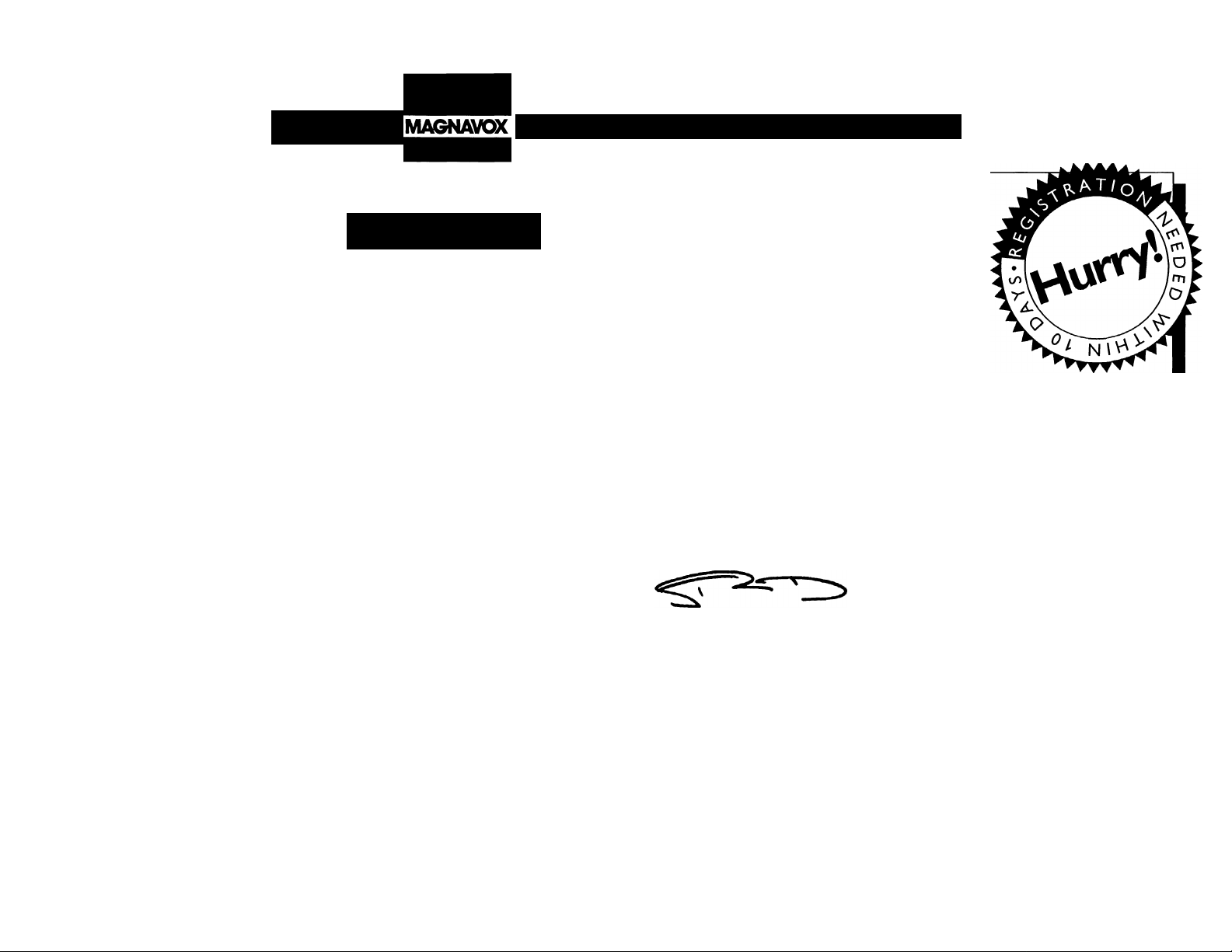
PHILIPS
Visit our World Wide Web Site at http://www.magnavox.com
PHILIPS
MAGNAVOX
Congratulations on your purchase,
and welcome to the **family!**
Dear Philips Magnavox product owner:
Thank you for your confidence in Philips Magnavox.You’ve
selected one of the best-built, best-backed products available
today. And we’ll do everything in our power to keep you
happy with your purchase for many years to come.
As a member of the Philips Magnavox “family,” you’re
entitled to protection by one of the most comprehensive
warranties and outstanding service networks in the
industry.
What’s more, your purchase guarantees you’ll receive all
the information and special offers for which you qualify,
plus easy access to accessories from our convenient home
shopping network.
And most importantly you can count
on our uncompromising commitment to your total
satisfaction.
All of this is our way of saying welcome-and thanks for
investing in a Philips Magnavox product.
Sincerely,
Robert Minkhorst
President and Chief Executive Officer
P.S. Remember, to get the most from your Philips
Magnavox product, you must return your
Warranty Registration Card within 10 days. So
please mail it to us right now!
Page 4

1Щ1
1Я1
CAUTION
А
CAUTION; TO REDUCE THE RISK OF ELECTRIC SHOCK,
REFER SERVICING TO QUALIFIED SERVICE PERSONNEL.
A
A
RJSK OF ELECTRIC SHOCK
DO NOT OPEN
DO NOT REMOVE COVER (OR BACK).
NO USER-SERVICEABLE PARTS INSIDE.
This symbol warns the user that uninsulated voltage
within the unit may have sufficient magnitude to cause
electric shock. Therefore, it is dangerous to make
any kind of contact with any inside part of this unit.
This symbol alerts the user that important literature
concerning the operation and maintenance of this
unit has been included. Therefore, it should be read
carefully in order to avoid any problems.
A
WARNING
To reduce the risk of fire or electric shock, do not
expose this appliance to rain or moisture.
CAUTION
Use of controls or adjustments or performance of
procedures other than herein may result in
hazardous radiation exposure.
The set complies with the FCC-Rules, Part 15 and with 21
CFR 1040.10.
Canada
This digital apparatus does not exceed the Class B limits
for radio noise emissions from digital apparatus as set out
in the Radio Interference Regulations of the Canadian
Department of Communications.
AVIS
A
Attention: Afin de prévenir le risque de chocs électriques,
Toute réparation devrait être confiée à un personnel qualifié.
A
A
RISQUE DE CHOCS ELECTRIQUES
NE PAS OUVRIR
ne pas retirer les vis.
Ce symbole indique la présence d'une tension
suffisamment élevée pour engendrer un risque de
chocs électriques.
Ce symbole indique que le manuel d'installation
fourni avec l'appareil contient d'importantes
recommandations quant au fonctionnement et
à l'entretien de ce dernier.
\Ж
AVIS
Afin de réduire tout risque d'incendie ou de choc
électrique, il ne faut pas exposer cet appareil à la
pluie ou à l'humidité.
AHENTION
L'utilisation des commandes ou réglages ou le nonrespect des procédures ci-incluses peuvent se
traduire par une exposition dangereuse à
l'irradiation.
L'appareil répond aux normes FCC, Part 15 et 21 CFR
1040.10.
Canada
Cet appareil numérique n'emet pas de bruits
radioélectriques dépassant les limites applicables aux
appareils numériques de Class B prescrites dans le
Règlement sur le Brouillage Radioélectrique édicté par le
Ministère des Communications du Canada.
AVISO
A
Atención: Para reducir el riesgo de choque elécrico,
En su interior no hay piezas que el usuario pueda reparar.
A
A
RIESGO DE CHOQUE ELECTRICO
NO ABRIR
no quite la tapa (o el panel posterior).
Para servicio dirijase a personal calificado.
Este símbolo tiene por finalidad advertir al usuario de
la presencia de tensión peligrosa no aislada dentro de
la caja del aparato, que puede ser lo suficientemente
fuerte para constituir un peligro de choque eléctrico.
Este símbolo sirve para advertir al usuario de la
presencia de instrucciones de manejo y
mantenimiento (servicio) importantes en el manual
que acompaña al aparato.
\Ж
AVISO
Para reducir el riesgo de fuego o choque eléctrico,
no exponga el aparato a la lluvia o humedad.
ATENCIÓN
El uso de mando o ajustes o la ejecucción de
métodos que no sean los aqui descritos puede
ocasionar peligro de exposición a radiación.
El aparato cumple las normas FCC, Parte 15 y 21 CFR
1040.10.
México
Es necesario que lea cuidadosamente su instructivo de
manejo.
VERIFIQUE QUE EL VQLTAJE DE ALIMENTACION
SEA EL REQUERIDO PARA SU APARATO
PARA EVITAR EL RIESGO DE CHOQUE ELECTRICO, NO OUITE LA TAPA;
EN CASO DE REOUERIR SERVICIO, DIRIJASE AL PERSONAL AUTORIZADO DE PHILIPS.
NOM
Page 5

I
INDEX
English
Français
EspaHol...
«»«•««« »««»»•«»
...............................
28
S4
Page 6

SAFETY INSTRUCTIONS
~ Read before operating equipment
This product was designed and manufactured to meet strict quality and safety standards.
There are, however, some installation and operation precautions which you should be
particularly aware of.
1.
Read Instructions - All the safety and operating instructions should be read
before the appliance is operated.
Retain Instructions - The safety and operating instructions should be retained
for future reference.
Heed Warnings - All warnings on the appliance and in the operating instructions
3.
should be adhered to.
4.
Follow Instructions - All operating and use instructions should be followed.
Water and Moisture - The appliance should not be used near water - for
5.
example, near a bathtub, washbowl, kitchen sink, laundry tub or swimming pool,
or in a wet basement.
Carts and Stands - The appliance should be used only with a cart or stand that
is recommended by the manufacturer.
6A.
7.
Wall or Ceiling Mounting - The appliance should be mounted to a wall or
ceiling only as recommended by the manufacturer.
An appliance and cart combination should be moved with care. Quick
stops, excessive force, and uneven surfaces may cause the
appliance and cart combination to overturn.
Ventilation - The appliance should be situated so that its location or position
does not interfere with its proper ventilation. For example, the appliance should
not be situated on a bed, sofa, rug, or similar surface that may block the
ventilation openings; or, placed in a built-in installation, such as a bookcase or
cabinet that may impede the flow of air through the ventilation openings.
9.
Heat - The appliance should be situated away from heat sources such as
radiators, heat registers, stoves, or other appliances (including amplifiers) that
produce heat.
10.
Power Sources - The appliance should be connected to a power supply only of
the type described in the operating instructions or as marked on the appliance.
Grounding or Polarization - Precautions should be taken so that the grounding
11.
or polarization means of an appliance is not defeated.
CAUTION
wide blade of this plug to the wide slot and fully insert.
Do not use this (polarized) plug with an extension cord,
receptacle or other outlet unless the blades can be fully inserted to prevent blade
exposure.
; To prevent electric shock, match the
AC
Polarized Plug
12. Power Cord Protection - Power supply cords should be routed so that they are
not likely to be walked on or pinched by items placed upon or against them, paying
particular attention to cords and plugs, convenience receptacles, and the point
where they exit from the appliance.
13. Cleaning - The appliance should be cleaned only as recommended by tbe
manufacturer.
14. Power Lines - An outdoor antenna should be located away from power lines.
15. Outdoor Antenna Grounding - If an outside antenna is connected to the
receiver, be sure the antenna system is grounded so as to provide some protection
against voltage surges and built up static charges.
Section 810 of the National Electrical Code, ANSI/NFPA No. 70-1984, provides
information with respect to proper grounding of the mast and supporting structure,
grounding of the lead-in wire to an antenna discharge unit, size of grounding ,
connectors, location of antenna-discharge unit, connection to grounding
electrodes, and requirements for the grounding electrode. See Figure below.
16. Nonuse Periods - The power cord of the appliance should be unplugged from the
outlet when left unused for a long period of time.
17. Object and Liquid Entry - Care should be taken so that objects do not fall and
liquids are not spilled into the enclosure through openings.
18. Damage Requiring Service - The appliance should be serviced by qualified
service personnel when;
A. The power supply cord or the plug has been damaged; or
B. Objects have fallen, or liquid has spilled into the appliance; or
C. The appliance has been exposed to rain; or
D. The appliance does not appear to operate normally or exhibits a marked
change in performance; or
E. The appliance has been dropped, or the enclosure damaged.
19. Servicing - The user should not attempt to service the appliance beyond that
described in the operating instructions. All other servicing should be referred to
qualified service personnel.
Page 7

SAFETY INSTRUCTIONS
Note to the CATV system installer
This reminder is provided to call the CATV system installer's attention to Article 820-40 of the NEC that provides guidelines for proper grounding and, in particular,
specifies that the cable ground shall be connected to the grounding system of the building, as close to the point of cable entry as practical.
Example of Antenna Grounding as
per NEC - National Electrical Code
92/11
EL 4562-1
Page 8
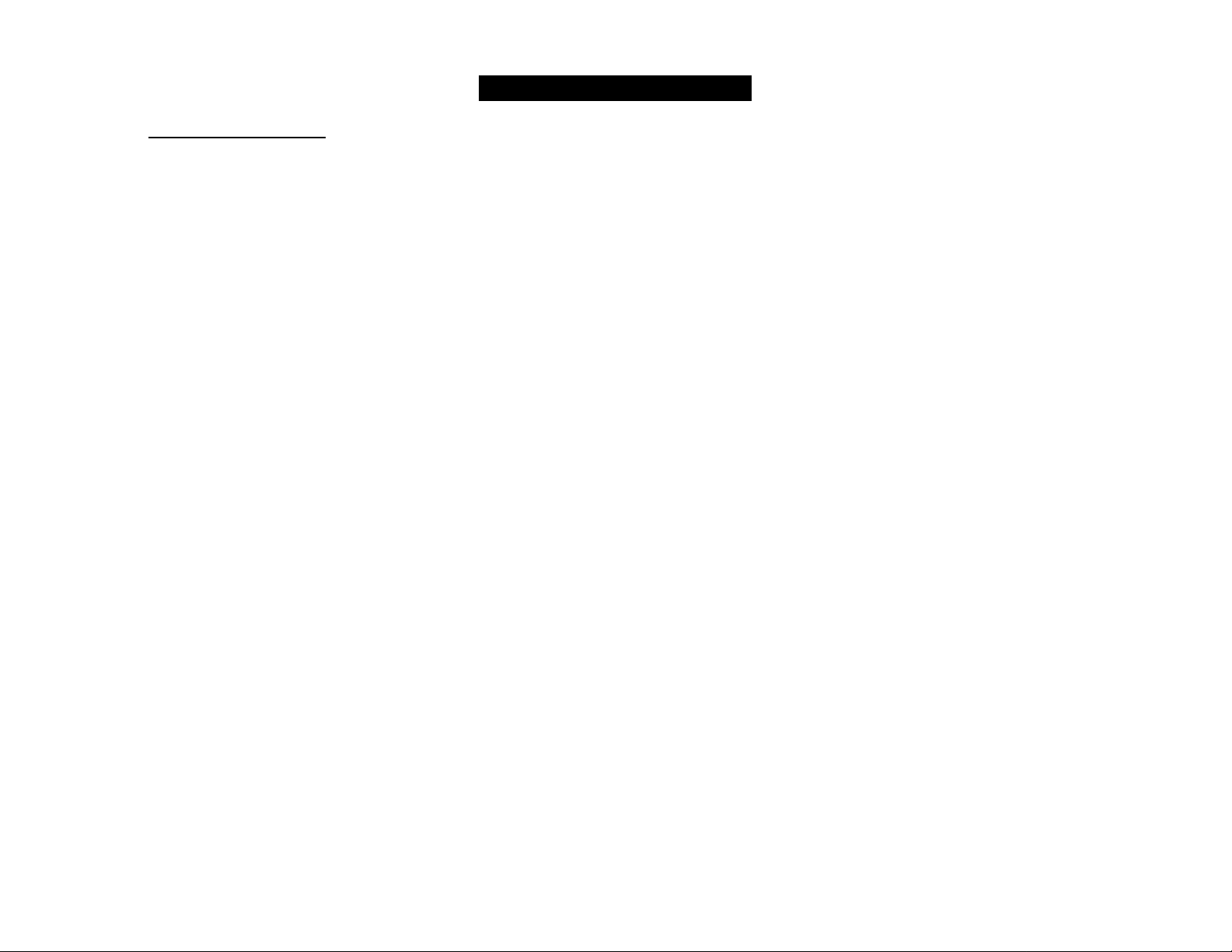
LIMITED WARRANTY
AUDIO SYSTEM
One Year Free Labor
One Year Free Service on Parts
This product must be carried in for repair.
WHO IS COVERED?
You must have proof of purchase to receive warranty
service. A sales receipt or other document showing that
you purchased the product is considered proof of purchase.
WHAT IS COVERED?
Warranty coverage begins the day you buy your product.
For one year thereafter, all parts will be repaired or replaced,
and labor is free. After one year from the day of purchase,
you pay for the replacement or repair of all parts, and for
all labor charges.
All parts, including repaired and replaced parts, are covered
only for the original warranty period.When the warranty
on the product expires, the warranty on all replaced and
repaired parts also expires.
WHAT IS EXCLUDED?
Your warranty does not cover:
• labor charges for installation or setup of the product,
adjustment of customer controls on the product, and
installation or repair of antenna systems outside of the
product.
• product repair and/or part replacement because of misuse,
accident, unauthorized repair or other cause not within
the control of Philips Consumer Electronics Company.
• reception problems caused by signal conditions or cable
or antenna systems outside the unit.
• a product that requires modification or adaptation to
enable it to operate In any country other than the
country for which It was designed, manufactured,
approved and/or authorized, or repair of products
damaged by these modifications.
• Incidental or consequential damages resulting from the
product. (Some states do not allow the exclusion of
incidental or consequential damages, so the above
exclusion may not apply to you.This Includes, but Is not
limited to, prerecorded material, whether copyrighted or
not copyrighted.)
• a product that is used for commercial or Institutional
purposes.
WHERE IS SERVICE AVAILABLE?
Warranty service is available in all countries where the
product is officially distributed by Philips Consumer
Electronics Company. In countries where Philips Consumer
Electronics Company does not distribute the product, the
local Philips service organization will attempt to provide
service (although there may be a delay if the appropriate
spare parts and technical manual(s) are not readily
available).
MAKE SUREYOU KEEP..
Please keep your sales receipt or other document showing
proof of purchase. Attach it to this owner’s manual and
keep both nearby. Also keep the original box and packing
material in case you need to return your product.
BEFORE REQUESTING SERVICE...
Please check your owner’s manual before requesting
service. Adjustments of the controls discussed there may
save you a service call.
TO GET WARRANTY SERVICE IN
U.S.A., PUERTO RICO OR U.S. VIRGIN
ISLANDS...
Take the product to a Philips factory service center (see
enclosed list) or authorized service center for repair. When
the product has been repaired, you must pick up the unit at
the center. Centers may keep defective parts.
(In U.S.A., Puerto Rico and U.S.Virgin Islands, all implied
warranties, including implied warranties of merchantability
and fitness for a particular purpose, are limited in duration
to the duration of this express warranty. But, because some
states do not allow limitations on how long an implied
warranty may last, this limitation may not apply to you.).
TO GET WARRANTY SERVICE IN CANADA...
Please contact Philips at:
1-800-661-6162 (French Speaking)
1-800-363 7278 (English Speaking)
(In Canada, this warranty is given in lieu of all other
warranties. No other warranties are expressed or implied,
including any implied warranties of merchantability or
fitness for a particular purpose. Philips Is not liable under
any circumstances for any direct, indirect, special, incidental
or consequential damages, howsoever incurred, even if
notified of the possibility of such damages.)
REMEMBER...
Please record the model and serial numbers found on the
product below. Also, please fill out and mall your warranty
registration card promptly. It will be easier for us to notify
you if necessary.
MODEL#
SERIAL#
This warranty gives you specific legal rights. You may have other
rights whicp vary from state!province to state/province.
_____________________________________________
_____________________________________________
Philips Service Company, P.O. Box 555, Jefferson
City,Tennessee 37760, (423) 475-8869
EL4965E005 / MAC 4110/1-97
Page 9

CONTENTS GENERAL INFORMATION SAFETY INFORMATION
General Information
Safety Information 9 * The type plate (which contains the serial
Preparation..........................................................10-11 • Recording is permissible if copyright or other
Controls
Operating The System
CD
jgpg 21 - 22 received, including interference that may
Aux 22
Timer
Recording.........................................................24 - 25 polystyrene foam (buffer) and polythene (bags, protective
Specifications..........................................................26 reused if disassembled by a specialized company.
Troubleshooting 27 observe the local regulations regarding the
...........................................................
....................................................................
..............................................................
......................................................................................................^ All unnecessary packaging material has been omitted.
.........................................................................
..................................................
12-14 , Yijjg complies with the FCC rules, part 15
.....................................
14 -16 Operation is subject to
16-18 - This device may not cause harmful
W - 20 _ Yijjg ifg^jQe gjusf accept any interference
9
General Information
numher) is located at the rear of the system.
rights of third parties are not infringed.
the following two conditions:
Environmental Information
23 We have done our utmost to make the packaging easily
separable into three mono-materials: cardboard (box),
foam sheet).
Your system consists of materials which can be recycled
disposal of packaging materials, exhausted batteries and
old equipment.
Accessories (Supplied)
Remote control
Batteries (2 x AAA size) for remote control
AM loop antenna
FM antenna wire
AC power cord
1 pair of surround speakers
_ _ _ _ _ _ _ _ _ _ _ _ _ _ _ _ _ _ _ _ _
interference, and
cause undesired operation.
_ _ _ _ _ _ _ _ _ _ _ _ _ _ _
_ _ _ _ _ _ _ _ _ _ _ _ _ _ _ _ _
Safety Information
Before operating the system, check that the operating
voltage indicated on the typeplate (or the voltage
indication beside the voltage selector) of your system
is identical with the voltage of your local power
supply. If not, please consult your dealer. The type
plate is located at the rear of your system.
When the system is switched on, do not move it
around.
Place the system on a solid base (e.g. a cabinet).
Place the system in a location with adequate
ventilation to prevent internal heat build-up in your
system.
Do not expose the system to excessive moisture, rain,
sand or heat sources.
Under no circumstances should you repair the system
yourself, as this will invalidate the warranty!
If the system is brought directly from a cold to a warm
location, or is placed in a very damp room, moisture
may condense on the lens of the CD unit inside the
system. Should this occur, the CD player will not
operate normally. Leave the power on for about one
hour with no disc in the system until normal playback
is possible.
Electrostatic discharge may cause unexpected
problems. See whether these problems disappear if
you unplug the AC power cord and plug it in again
after a few seconds.
To disconnect the system from the power supply
completely, remove the AC power plug from the
wall socket.
Page 10

Rear Connections
'■■I
10
Page 11

PREPARATION
(A)
AM Antenna Connection
Connect the supplied loop antenna to the AM AERIAL
terminal. Place the AM loop antenna far away from the
system and adjust its position for the best reception.
(b) FM
Connect the supplied FM wire antenna to the FM 300 i2
terminal. Adjust the position of the FM antenna for the
best reception.
Outdoor Antenna
For better FM stereo reception connect an outdoor FM
antenna to the FM AERIAL 300 Q terminal using a 300 Q
dipole wire.
Wire Antenna Connection_ _ _ _ _ _ _ _ _ _ _
(c) Front Speakers Connections
• Connect the right speaker to Front terminal R, with the
red wire to + and the black wire to —.
• Connect the left speaker to Front terminal L, with the
red wire to + and the
black wire to —
• Clip the stripped portion
of the speaker wire as
shown.
_ _ _ _ _ _ _ _ _ _ _ _ _ _
_ _ _ _ _ _ _ _ _ _ _ _
@ Surround Speakers Connection
4-Speakers Connection
• Front speakers: Connect the black wires to the black
FRONT terminals and the red wires to the red FRONT
terminals.
• Rear (surround) speakers: Connect the black or
non-marked wires to the black REAR terminals and the
white or marked wires to the grey REAR terminals.
Positioning the Speakers
To get the best surround sound effect, place the speakers
as follow.
FRONT
RIGHT
SURROUND
LEFT
Front Left and Right Speakers
For best listening effect, it is recommended to have the
Left and Right speakers to form an angle of
approximately 45 degrees to the listener. Should the
magnetic field from the speakers affect the picture of the
television, you should increase the separation distance.
Rear (surround) Speakers
The surround speaker should be placed at normal
listening ear level. It can also be mounted on the wall at
the back of the room. Most important, sometimes you
need to experiment creatively when placing the surround
speakers in order to obtain the most ideal sound
projection.
(§) Connecting other equipment to your
system
_ _ _ _ _ _ _ _ _ _ _ _ _ _ _ _ _ _ _ _ _
You can connect the audio left and right OUT terminals of
a TV, VCR, Laser Disc or DVD player to the AUX IN
terminals at the rear of the system.
(e) Subwoofer Out Connection
You can connect either an optional active subwoofer
(recommended Philips FB 201) or an optional wireless
active subwoofer (recommended Philips FB 202W) to the
SUBWOOFER OUT terminal. The wireless system uses a
radio frequency transmitter. The subwoofer reproduces
just the low bass effect (e.g. explosions, the rumble of
the spaceships, etc.). Be sure to follow the instructions
supplied with the subwoofer unit.
Note:
- Availability of wireless transmitter and its peripherals
are subjected to the approval of local authorities.
Please check with respective local safety or approving
authority.
(?) AC Power Supply
After all other connections have been made, connect the
AC power cord to the system and to the wall outlet.
_ _ _ _ _ _ _ _ _ _ _ _ _ _ _ _ _ _
_ _ _ _ _ _ _ _ _ _ _ _ _ _
11
Page 12

CONTROLS
03
24
10
23
14
15
15
16
17
18
12
Page 13

CONTROLS
Controls on the system and remote
nnntrnl
STANDBY-DN -
m
-
to switch the system on or to standby mode.
-
to store radio stations automatically by pressing and
holding for 2 seconds.
SOURCE: to select the following.
a
CD/(CD1«CD 2«CD 3) -
-
to select CD mode. When CD in stop mode; to select
the respective disc tray.
TUNER/(BAND) -
-
to select Tuner mode. When in tuner mode; to select
the waveband: FM or AM.
TAPE / (TAPE 1 »TAPE 2)
-
to select Tape mode.
AUX/ (VIDEO) -
-
to select sound from an external source (e.g. TV,
Laser Disc, DVD or VCR player).
MODE SELECTION
d
SEARCH ◄◄ ►► (TUNING ◄◄ ►►)
for CD
................
to search backward/forward.
for TUNER
........
to tune to a lower or higher radio
frequency.
STOP ■ (CLEAR)
for CD
................
to stop CD playback or clear a
program.
for TUNER
........
to stop programming.
PLAY PAUSE ► II
for CD
................
to start or interrupt playback.
PREV N/NEXT ►! (PRESETAT)
for CD
................
to skip to the beginning of the current
or previous/next track.
for TUNER
........
to select a preset station in memory.
DUBBING
a
-
to dub a tape in normal or high speed.
DIGITAL SOUND CONTROL (DSC)
to select the desired sound effect: OPTIMAL, JAZZ,
ROCK or TECHNO.
DIGITAL SOUND CONTROL DISPLAY PANEL
-
to view the selected DSC display.
DYNAMIC BASS BOOST (DBB)
0
to switch on bass boost to enhance bass response or
to switch off bass boost.
DISPLAY
a
to view the current setting of the system.
CD CAROUSEL TRAY
a
3 CD DIRECT PLAY
d
-
to select a CD tray for playback.
OPEN*CLOSE
0
to open or close the CD carousel tray.
DISC CHANGE
-
to change CD(s).
CLOCK-TIMER
[0
-
to view clock, set clock or timer.
HH PROGRAM
-
to program CD tracks in CD mode or preset radio
stations in tuner mode.
VOLUME
-
to adjust the volume level.
HEADPHONES Q
d
-
to connect headphones.
TAPE DECK 2
d
TAPE DECK 2 OPERATION
PLAY ►
◄◄
►►
....................
................................
................................
to Start playback.
to rewind the tape.
to fast forward the tape.
STOP'OPEN ... to stop playback or to open the
tape door.
PAUSE
.....................
to interrupt playback.
TAPE DECK 1 OPERATION
RECORD...................to start recording.
PLAY ► ....................to start playback.
◄◄
...............................
►►
...............................
STOP'OPEN
to rewind the tape.
to fast forward the tape.
.......
... to stop playback/recording or to
open the tape door.
PAUSE
............ .......
to interrupt playback or
recording.
TAPE DECK 1
REPEAT (only on remote control)
to repeat a CD track.
SHUFFLE (only on remote control)
to play all the available discs and their tracks in
random order.
MUTE (only on remote control)
to switch off the sound temporarily.
(!) (only on remote control)
to switch the system to standby mode.
Notes for remote control:
- First select the source you wish to control by pressing
one of the source select keys on the remote control
(e.g. CD, TUNER, TAPE l/2orAUX).
- Then select the desired function (PLAY, NEXT, etc.).
13
Page 14

CONTROLS
Inserting batteries into the Remote
Control_ _ _ _ _ _ _ _ _ _ _ _ _ _ _ _ _ _ _ _ _ _ _
* Insert the batteries (Type R03 or AAA) into the
remote control as shown in the battery compartment.
To avoid damage from possible battery leakage,
remove dead batteries or batteries that will not be
used for a long time. For replacement, use type R03 or
AAA batteries.
the preparation procedures.
Demonstration mode
The system has a demonstration mode that shows the
various features offered by the system. Whenever the
system is switched on from the wall socket, the
demonstration mode will start automatically.
OPERATING THE SYSTEM
seconds Xo stop the demonstration.
The demonstration mode will be switched off
permanently.
The system will switch to standby mode.
14
Note:
- During demonstration mode, if you press any source
(or standby-on) button, the system will switch to the
respective (or standby) mode.
- When the system is switched to standby mode, 5
seconds later, the demonstration mode will resume.
Page 15

OPERATING THE SYSTEM
Easy Set
EASY SET allows you to store all available radio stations
in a particular band (FM or AM) automatically.
• Press and hold STANDBY'ON (on the system only)
for 2 seconds; when the system is in standby or
demonstration mode.
TRSy GETT" will be displayed and followed by
" Tl irp "
I UIML-Tn .
EASY SET will start with the last active band.
-* All available radio stations with sufficient signal
strength will be stored or until 40 presets are filled.
Notes:
- When EASY SET is used, all previously stored stations
will be erased.
- The last preset station will appear on the display
when EASY SET is completed.
Switching the system ON
• Press STANDBY*ON (on the system only), CD,
TUNER, TAPE orAUX
You can also switch on the system by pressing any one of
the 3 CD DIRECT PLAY buttons.
Switching the system to standby mode
• Press STANDBY»ON again.
The system will switch to standby mode.
Selecting the Source
• Press the respective source selection button: CD,
TUNER, TAPE orAUX
Note:
- For an external source, make sure that you have
player) to the AUX IN terminals.
Sound Control
Volume Adjustment
Adjust VOLUME to increase or decrease the sound level.
For Personal Listening
Connect the headphones plug to the il"!! socket at the
front of the system. The speakers will be muted.
Digital Sound Control (DSC)
The DSC feature enables you to enjoy special sound
effects that have preset equalizer settings, providing the
best music reproduction.
• Press DIGITAL SOUND CONTROL (DSC) to select
OPTIMAL, JAZZ, ROCK or TECHNO.
— The Digital Sound Control display panel will light up
- "nPTItlEIL, jnZZ, f?EICK or
The display indicates the selected source.
connected the audio left and right OUT terminals of
the external equipment (TV, VCR, Laser Disc or DVD
respectively.
be displayed.
Automatic DSC-DBB selection
The best setting for the DBB is automatically generated
for the respective DSC selection. You can manually select
the DBB setting that best suits your listening
environment
0$C Selection
ORt^mal
Techno
Rock
Jaxz
Dynamic Bass Boost (DBB)
The DBB mode enhances the bass response.
• Press DBB to switch on bass boost.
The DBB button lights up.
-* "JJBB uU" will be displayed.
DBB
DBB
OFF
DBB On/Off
On
On
Off
Off
DBB
• imp*
DBB
ON
To switch off DBB
• Press DBB again.
The DBB button light is switched off.
-*"1)115 Orr" will be displayed.
Note:
- Some CDs or tapes might be recorded in high
modulation. It may cause a distortion at high volume.
If this occurs, switch off DBB level or reduce the
volume.
15
Page 16
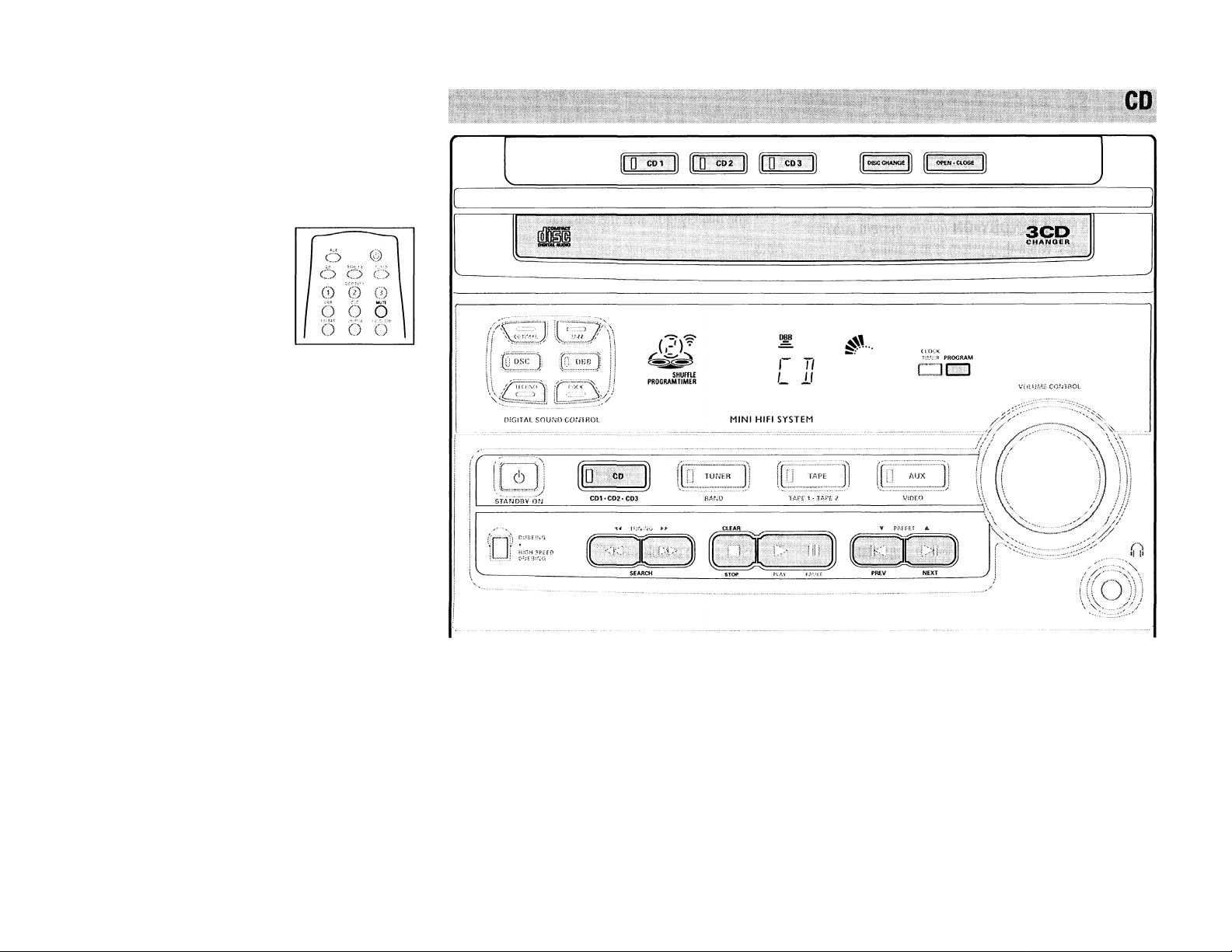
OPERATING THE SYSTEM
Mute (only on remote control)
This feature allows you to temporarily switch off the
sound of the system without switching off the system
when you require a moment of silence.
• Press MUTE on the remote
control to switch off the sound.
"t1UTE" will be displayed.
• Press MUTE again on the remote
control or increase the VOLUME
level to switch on the sound.
16
Warning!
1) This system is designed for conventional CDs. Do not use any accessories like disc stabilizer rings or
CD treatment sheets, etc., which may damage the CD mechanism.
2) Do not load more than one disc into each tray.
3) When the CD changer is loaded with CD(s), do not turn over or shake the system. This may jam the
changer.
You can load up to three discs in the CD changer for continuous playback without interruption.
Page 17
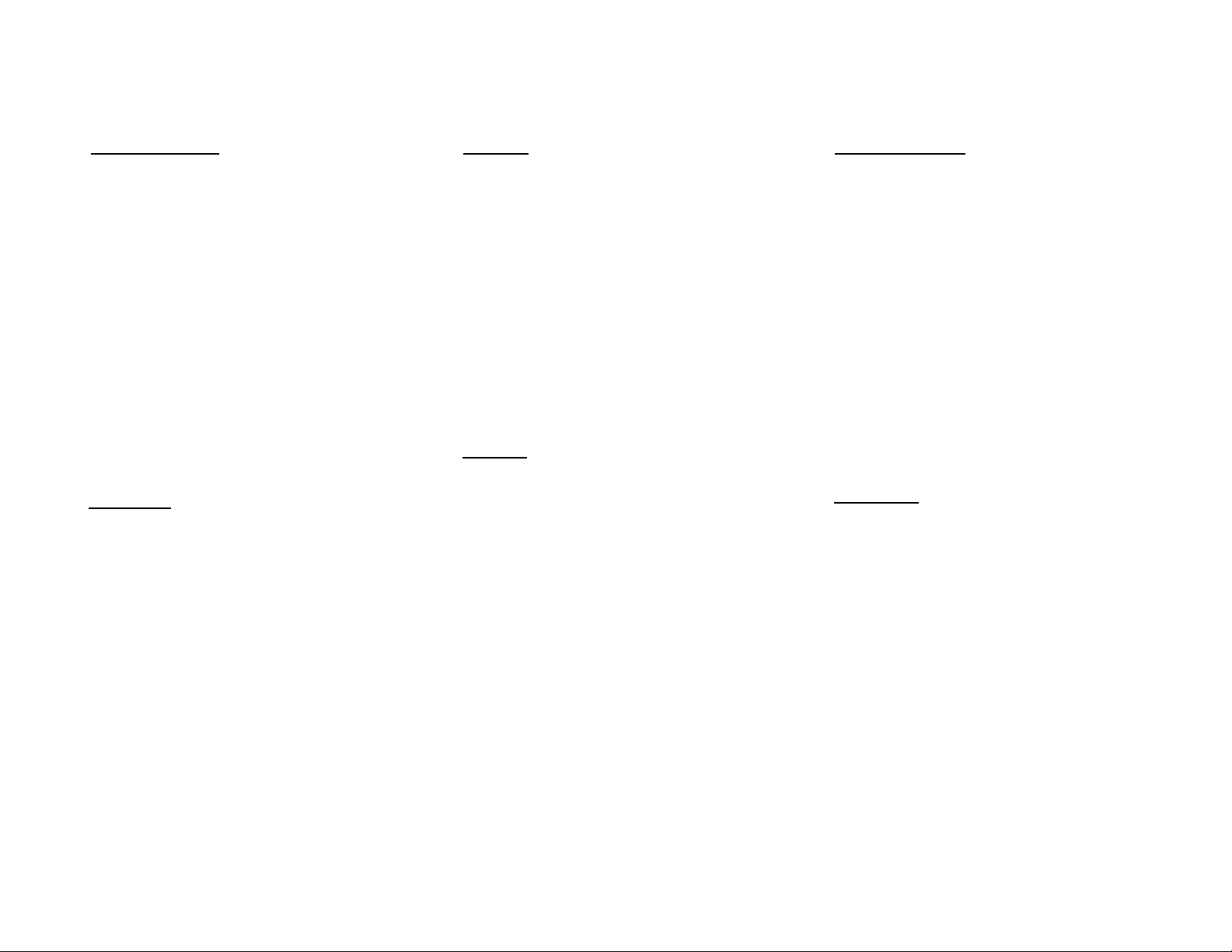
CD
Loading the CD Changer
1 Press CD to select CD mode.
2 Press OPEN'CLOSE
— The CD compartment slides out.
3 Load a CD with the printed side up in the right tray.
• You can load another disc in the left tray.
• To load the third disc, press the DISC CHANGE
button.
— The CD changer carousel will rotate until the empty
tray is at the right hand side and is ready for
loading.
-* Playback will always start with the disc in the outer
right disc tray.
4 Press OPEN«CLOSE to close the CD compartment.
— The total number of tracks and playing time of the
last selected disc appear on the display.
3 CP Direct Play
You can play a CD directly by pressing the 3 CD DIRECT
PLAY (1 - 3) buttons. The CD player will stop at the end
of playback of the selected disc.
- When the button is lighted, it indicates that there is a
disc loaded in the disc tray.
Playing a CD
1 Press PLAY ► to start playback.
The disc tray, track number and elapsed playing
time of the current track appear on the display.
• To interrupt playback, press PAUSE II.
The playing time flashes.
• To resume playback, press PLAY ► again.
2 To stop playback, press STOP ■ .
Note:
- All the available discs will play once, then stop. When
the CD has stopped playing, the system will switch to
the standby mode after 15 minutes if no button is
pressed.
Disc Change
You can change the outer 2 discs while the third inner
disc is at the stop or playing mode.
1 Press DISC CHANGE
The CD compartment slides out.
2 Replace the discs in the left and right disc trays.
• If you press DISC CHANGE again during playback,
the CD will stop playing.
— The CD carousel tray will rotate until the inner tray
is at the right hand side and is ready for changing.
3 Press OPEN*CLOSE to close the CD compartment.
Selecting a desired track
Selecting a desired track at the stop mode
1 Press PREV M or NEXT N until the desired track
appears on the display.
2 Press PLAY ► to start playback.
— The selected track number and elapsed playing
time appear on the display.
Selecting a desired track during playback
1 Press PREV N or NEXT ►! until the desired track
appears on the display.
The selected track number and elapsed playing
time appear on the display.
• If you press PREV N once it will skip to the
beginning of the current track and play the track again.
Searching for a particular passage during playback
• Press and hold ◄◄ or ►► until the desired passage is
located.
-* The volume will be reduced.
• Play returns to normal when ◄◄ or ►► is released.
_ _ _ _ _ _ _ _ _ _ _ _ _ _ _ _ _ _ _ _
17
Page 18
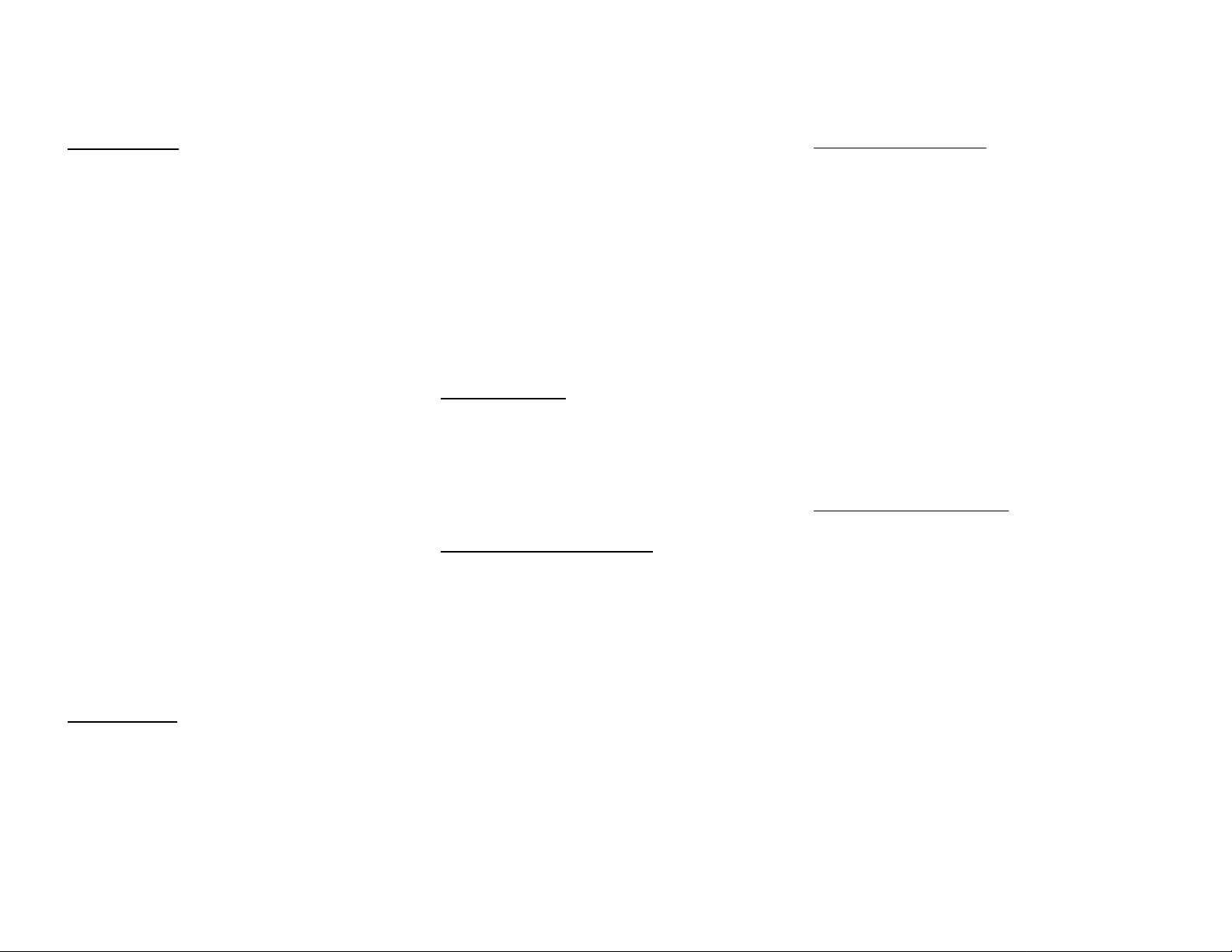
CD
Programming Tracks
Programming tracks of a loaded CD is possible in the stop
mode. The display will indicate the total tracks stored in
the program. Up to 40 tracks can be stored in the memory
in any order. When 40 tracks are stored and you attempt
to store another track, the display will show
ri II I ”
I U(_ L_ .
1 Load the desired discs in the disc trays.
2 Press PROGRAM to start programming.
The PROGRAM flag starts flashing.
3 Press the CD 1*CD 2*CD 3 button to select the disc.
4 Press PREV !◄ or NEXT ►! to select the desired
track.
5 Press PROGRAM to store the track.
• Repeat steps 5 to 5 to store other discs and tracks.
6 Press STOP ■ once to end programming mode.
— The total number of tracks programmed and total
playing time appear on the display.
Note:
- If the total playing time is more than "3 3:5 3" or if
one of the programmed tracks has a number greater
than 30, then " appears in the display instead
of the total playing time.
- During programming, if no button is pressed within 20
seconds, the system will exit program mode
automatically.
Playing the program
1 Press PLAY ► to start program playback.
"PLnu PPOGPnfl" appears on the display.
The track number and elapsed playing time of the
current track will appear on the display.
• If you press REPEAT during program playback, the
current track will be played repeatedly.
— The REPEAT and PROGRAM flags will be displayed.
2 Press STOP ■ to stop program playback.
Note:
- If you press any of the 3 CD DIRECT PLAY buttons, the
system will play the selected disc or track and the
stored program will be ignored temporarily. The
PROGRAM flag will also temporarily disappear from
the display and then reappear when the playback for
the selected disc ends.
Reviewing the program_ _ _ _ _ _ _ _ _ _ _ _ _ _ _ _ _
Reviewing of the program is only possible in the stop
mode.
• Press PREV !◄ or NEXT ►! repeatedly to review the
programmed tracks.
• Press STOP ■ to exit review mode.
Erasing the program
• Press CLEAR on the system.
-* "PRuBRRil llCRRCIj" will be displayed.
Note:
- The program will be erased when the system is
disconnected from the power supply. If the CD
carousel is opened, the tracks belonging to tbe outer
two trays will be erased and the display will show
TL E RR EJ }" .
(in the stop mode)
Shuffle
(only on remote control)
It will play all the available discs and their tracks in
random order. Shuffle may also be used when tracks are
programmed.
To shuffle all the discs and tracks
1 Press SHUFFLE
-* "GMUrruC" will be displayed.
The SEIUFELE flag, the disc and the track selected
at random appear on the display.
• The discs and the tracks will now be played in random
order until you press STOP ■.
• If you press REPEAT during shuffle, the current track
will be played repeatedly.
The REPEAT and PROGRAM flags will be displayed.
2 Press SHUFFLE again to resume normal playback.
-* The SHUFFLE flag disappears from the display.
Ropoat (only on remote control)
It will play the current track repeatedly.
1 Press REPEAT during CD playback.
— "RCPCRT TPRuK" will be displayed.
The REPEAT flag appears on the display.
• The track will now be played repeatedly until you
press STOP ■.
2 Press REPEAT again to resume normal playback.
-* The REPEAT flag disappears from the display.
18
Page 19
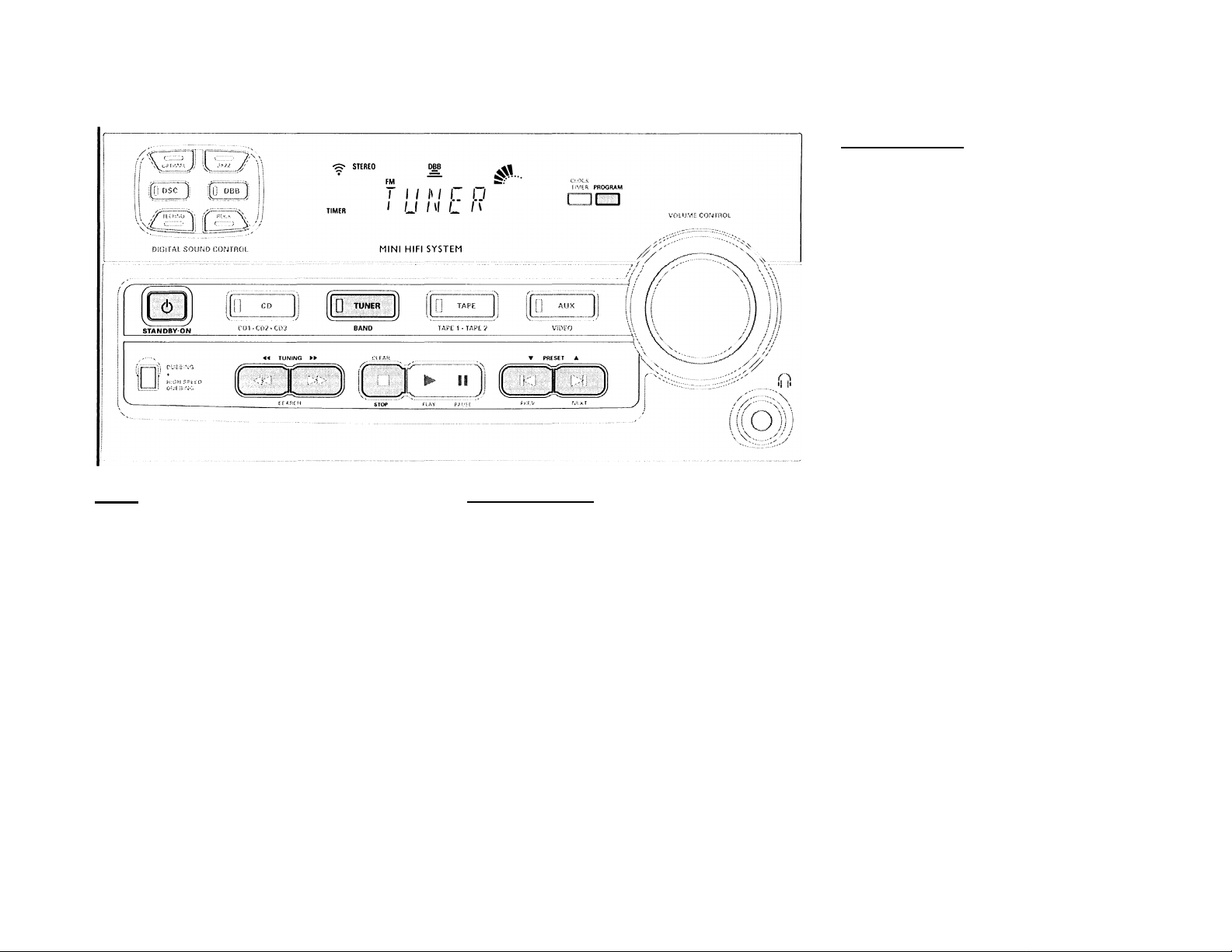
Easy Set
EASY SET allows you to store all available radio stations
in a particular band (FM or AM) automatically.
• Press and hold STANDBY*ON (on the system only)
for 2 seconds; when the system is in standby or
demonstration mode.
-* 5CT" will be displayed and followed by
"TMffEf?".
-* EASY SET will start with the last active band.
All available radio stations with sufficient signal
strength will be stored or until 40 presets are filled.
Notes:
- When EASY SET is used, all previously stored radio
stations will be erased.
- The last preset radio station will appear on the display
when EASYSET\s completed.
Tuning to radio stations
Press TUNER to select TUNER mode.
— "iUfJilf?" will be displayed.
A few seconds later, the current frequency or the
radio station name if available will be displayed.
Press TUNER (BAND) again to select the desired
waveband ; FM or AM.
Press TUNING ◄◄ or ►► for more than one second,
then release.
The display will show SERREH' until a radio
station with sufficient signal strength is found.
Repeat this procedure until the desired station is
reached.
To tune to a weak station, briefly press TUNING ◄◄
or ►► until the display shows the desired frequency
and/or when the best reception has been obtained.
TUNER
Storing Preset Stations
You can store up to 40 radio stations in the memory.
When a preset radio station is selected, the preset
number appears next to the frequency on the display.
Automatic programming
1 Press TUNER.
2 Press TUNER (BAND) again to select the desired
waveband : FM or AM.
3 Press PROGRAM for more than one second.
PROGRAM flag starts flashing and 'ffuTD' will be
displayed.
Every available station for the selected waveband
will be stored automatically. The frequency and
preset number will be displayed briefly.
-* The system will stop searching when all the
available radio stations are stored or when the
memory for 40 preset radio stations is used.
The system will remain tuned to the last stored
preset radio station.
• Repeat the above procedure to store other preset radio
stations for the other waveband. Remember to select
the next available preset number before proceeding. If
not, some of the preset radio stations may be erased.
Notes:
- You can cancel the automatic programming by
pressing PROGRAM or STOP ■ on the system only.
- If you want to reserve a section of preset numbers, for
example preset numbers I to 9, select preset 10
before starting automatic programming: now only the
preset numbers 10 to 40 will be programmed.
19
Page 20

TUNER
Manual programming
1 Press TUNER
2 Press TUNER (BAND) to select the desired waveband
:FM or AM.
3 Press PROGRAM for less than one second.
PROGRAM flag, the frequency and preset number
start flashing.
The next available preset number will be displayed
for selection.
4 Press TUNING or ►► to tune to the desired
frequency.
• If you wish to store the radio station to another preset
number, press PRESET T or A to select the desired
preset number.
5 Press PROGRAM again.
PROGRAM flag will stop flashing, and the radio
station will be stored.
• Repeat the above procedure to store other preset radio
stations.
Notes:
- When 40 radio stations are stored and you attempt to
store another radio station, the display will show
" PRuBPntI rUi i If you want to change an
existing preset number; repeat steps 4 and 5.
- You can cancel manual programming by pressing
STOP ■ on the system only.
- During programming, if no button is pressed within 20
seconds, the system will exit program mode
automatically.
Tuning to Preset Radio Stations
• Press PRESET T or A to select the desired preset
number.
-*■ The preset number, frequency and waveband
appear on the display
_ _ _ _ _ _ _ _ _ _ _ _
20
Page 21

Loadina a tape
TAPE
L.->;
osc J (J. obbJ
C V
TAPE 1
record play ► <4^
SPY:
STOPOPEN PAUSE
■ o o c
I I I I L
=;.UV.?:- CONTROL
TAPE 2
play ► « ►► STOP OPEN PAUSE
• Press ST0P*0PEN.
• The tape deck door opens.
• Load the tape with the open
side downward and the full
spool to the left.
• Close the tape deck door.
Tape Playback
1 Press TAPE to select TAPE mode.
_ "ynPC will be displayed.
2 Load the tape into the selected tape deck.
3 Press PLAY ► to start playback.
• To interrupt playback, press PAUSE.
• To resume playback, press PAUSE again.
4 Press STOP»OPEN to end playback.
Rewind/Fast Forward
At the stop mode
1 You can rewind or fast forward a tape by pressing ◄◄
or ►► respectively.
— The tape will stop automatically at the end of
rewinding or fast forwarding.
2 Press STOP*OPEI\l to stop rewinding or fast
forwarding.
21
Page 22
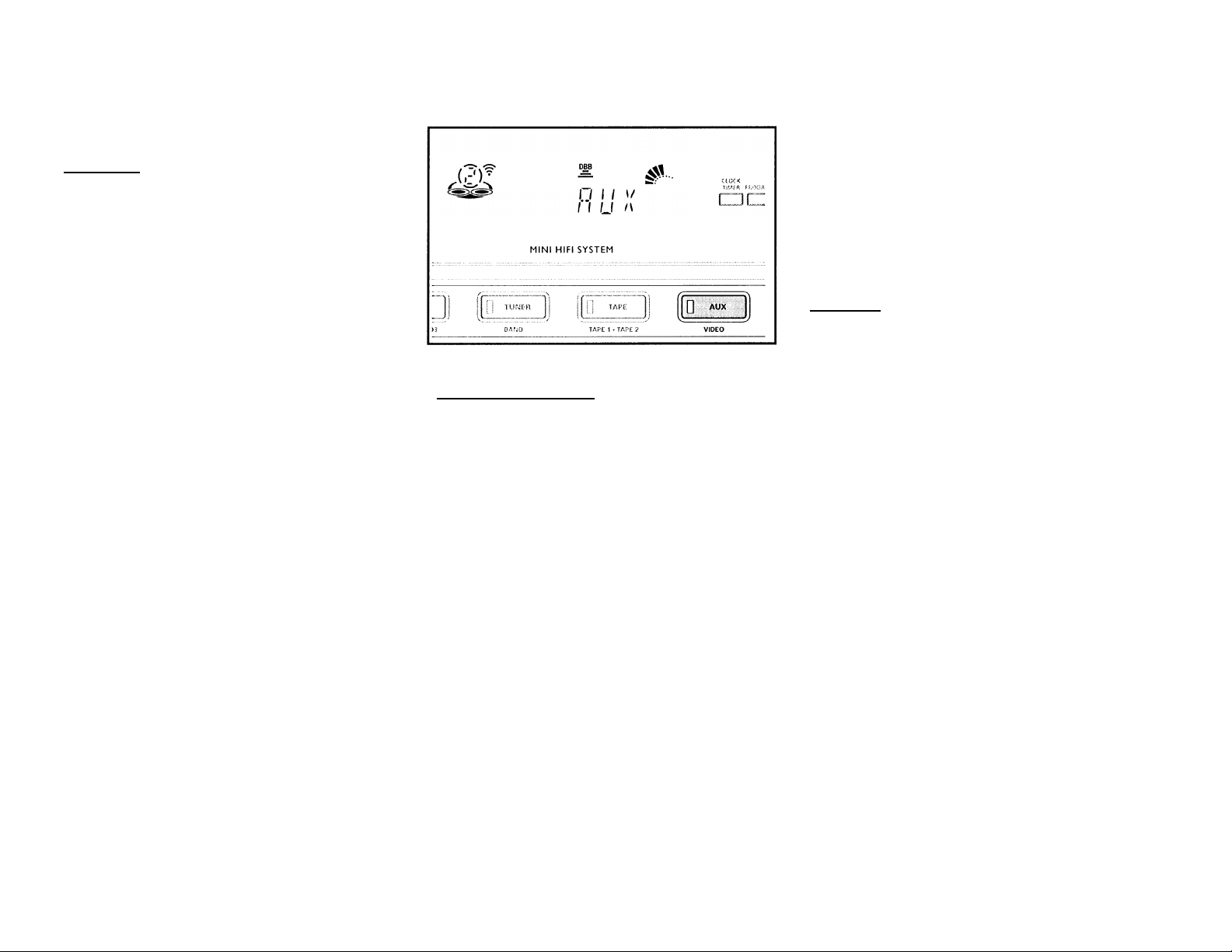
AUX
CLOCK
Continuous Playback From Tape Deck 2
to Tape Deck 1_ _ _ _ _ _ _ _ _ _ _ _ _ _ _ _ _ _ _ _ _
1 Press TAPE to select TAPE mode.
2 Load the tapes in tape deck 1 and 2.
3 Press PLAY ► on tape deck 2.
4 Press PAUSE on tape deckl.
5 Press PLAY ►on tape deckl.
— Playback will begin with tape deck 2 and will
continue with tape deck 1 when playback on tape
deck 2 ends.
6 Press STOP*OPEN if you want to stop playback
before the end of the tape in tape deck 1 or tape
deck 2
Notes:
- During rewinding or fast forwarding of a tape, it is
also possible to select another source mode (e.g. CD,
TUNER or AUX mode).
- Check and tighten slack tape before use with a pencil.
Slack tape may get jammed or may burst in the
mechanism.
- C-120 tape is extremely thin and is easily deformed or
damaged. It is not recommended for use in this
system.
- Store the tapes at room temperature and do not put
them too close to a magnetic field (for example, a
transformer, TV or loudspeaker boxes).
Selecting External Equipment
If you have connected the audio out terminals of the
external equipment (TV, VCR, Laser Disc or DVD player) to
the AUX IN terminals, you can hear the enhanced sound
from the system.
• Press AUX to select the external mode.
"Ru"'' will be displayed.
Note:
- All the sound control features (e.g. DSC, DBB, etc.) are
available for selection.
_ _ _ _ _ _ _ _ _ _ _ _ _ _
View Clock
You can view the clock (if it is set) at standby or any
source mode. It will be displayed for about 7 seconds.
• Press CLOCK'TIMER briefly
— " ID'¿'5 PIVl" (the current time) will be displayed.
" will be displayed if the clock is not set.
Clock Setting
The clock is set in 12-hour mode, e.g." 'c':DD AM" or
" lc‘:00 PM". Before setting the clock, you must be in
the View Clock mode.
1 Press CLOCK*TIMER to select clock mode.
— " ic':Ou AM" or the current time starts flashing.
-► , M , H, ■ light up.
2 Set the hour with ◄◄ or
3 Set the minute with !◄ or ►!.
4 Press CLOCK*TIMER again to store the setting.
-* The clock starts running.
• To exit without storing the setting, press STOP ■.
Notes:
- During clock setting, if no button is pressed within 90
seconds, the system will exit clock setting mode
automatically.
- When a power interruption occurs, the clock setting is
erased.
22
Page 23

TIMER
Notes:
- During timer setting, if no button is pressed within 90
seconds, the system will exit timer setting mode
automatically.
- If the source selected is TUNER, the last tuned
frequency will be switched on.
- If the source selected is CD, playback will begin with
the first track of the last selected disc. If the CD trays
are empty, the TUNER will be selected Instead.
To cancel the TIMER
1 Press CLOCK*TIMER for more than 2 seconds.
2 Press PAUSE II to cancel the timer.
— "CnffilCL" will be displayed.
The TIMER flag disappears from the display.
To start the TIMER again (for the same time)
1 Press CLOCK*TIMER for more than 2 seconds.
2 Press CLOCK*TIMER again to store the start time
and the selected source.
preset time, the system will return to the standby
mode if no button is pressed.
• Before setting the timer, make sure the clock is set
correctly.
• The timer has to be reset or start again for each
subsequent preset time.
• The volume of the timer will he at the last setting
before the set is switched to standby mode.
1 Press and hold CLOCK*TIMER for more than 2
seconds to select timer mode.
— "uiJ lc':Du AM" or the last set timer starts
flashing. The TIMER flag flashes.
4 Press !◄ or N to set the minute for the timer to
start.
5 Press CLOCK*TIMER to store the start time.
The TIMER is now set.
The TIMER flag remains on the display.
• To exit without storing the setting, press STOP ■
• At the preset time, the TIMER will be activated.
— The selected source will be played.
The TIMER flag disappears from the display.
23
Page 24

RECORDING
Notes:
- For recording, use only tape of lEC type I (normal tape).
- The tape is secured at both ends with leader tape. At
the beginning and end of tape, nothing will be
recorded for six to seven seconds.
- The recording level is set automatically, regardless of
the position of VOLUME or DBB.
- To prevent accidental recording, break out the tab on
the left shoulder of the tape side you want to protect.
One Touch Recording
• For One Touch Recording, as soon as you press
RECORD, the current source will be recorded on tape
deck 1.
_ _ _ _ _ _ _ _ _ _ _ _ _ _ _ _ _
1 Load a blank tape in tape deck 1.
2 Press RECORD on tape deck 1 to start recording.
— The REC flag starts flashing.
3 Press PAUSE to interrupt recording.
4 Press STOP*OPEN on tape deck 1 to stop recording.
24
Page 25

RECORDING
Dubbins tapes
Umm tape deck 2 to tape deck ¡1
CD Syucbro Start Recofdins
1 Load the prerecorded tape into tape deck 2 and a
blank tape into tape deckl.
-* Make sure that both tapes have their full spool to
the left.
2 Press DUBBING to switch between normal and high
speed dubbing.
" (normal speed) or TR ST" (high speed)
will be displayed.
— HSD flag appears on the display for high speed
dubbing.
3 Press PAUSE on tape deck 1.
4 Press RECORD on tape deck 1.
5 Press PLAY on tape deck 2.
Recording will start automatically.
— The REC flag starts flashing.
6 Press STOP*OPEN on tape deck 1 and tape deck 2 to
stop dubbing.
Notes:
- At the end of side A, flip the tapes to side B and
repeat the procedure.
- Dubbing of tapes is only possible from tape deck 2 to
tape deck 1.
- To ensure good dubbing, use tapes of the same length.
- During high speed dubbing in Tape mode, the sound is
reduced to a low volume.
During CD synchro start recording,
• It is not advisable to fast forward/rewind your tape in
tape deck 2.
• It is not possible to listen to another source.
1 Load a blank tape into tape deck 1 and a disc into the
disc tray.
2 Press CD.
• You can program the tracks in the order you want them
to be recorded (see Programming Tracks). If not, the
tracks are recorded according to the selected disc.
3 Press RECORD on tape deck 1 to start recording.
4 Press STOP »OPEN on tape deck 1 to stop recording
and STOP ■ to stop CD playback.
Recording from other sources
deck I)
Load a blank tape into tape deck 1.
Press CD, TUNER, TAPE orAUX
Start playback of the selected source.
Press RECORD on tape deck 1 to start recording.
The REC flag is flashing.
Press PAUSE to interrupt recording.
Press STOP»OPEN on tape deck 1 to stop recording.
Note:
- During recording, it is not possible to listen to another
sound source.
________________
(only on tape
25
Page 26
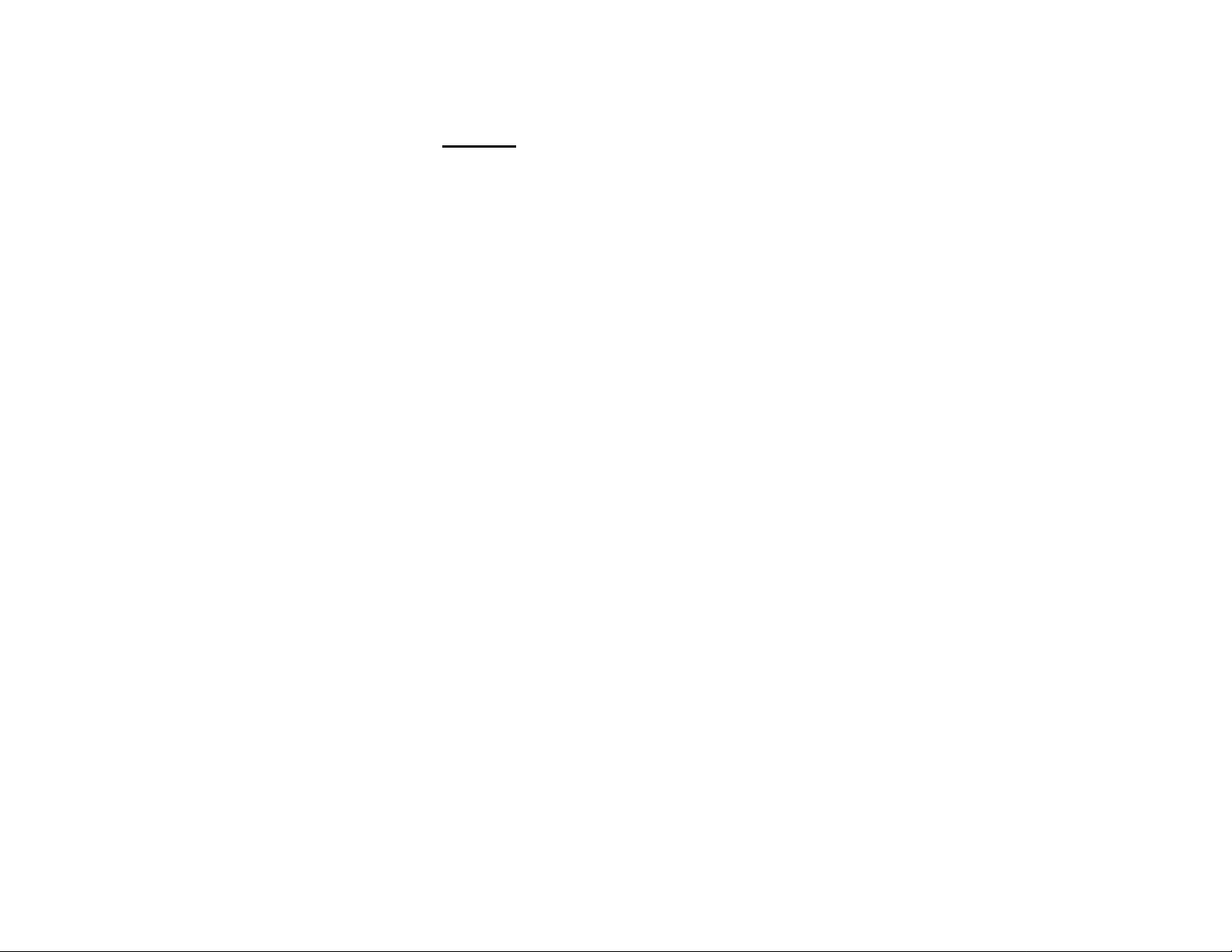
'A A/,
SreCIFICATIONS
Maintenance
Cleaning the Cabinet
• Use a soft cloth slightly moistened with a mild
detergent solution. Do not use a solution containing
alcohol, spirits, ammonia or abrasives.
Cleaning Discs
• When a disc becomes dirty, clean it with a cleaning
cloth. Wipe the disc from the center out.
• Do not use solvents such as benzine, thinner,
commercially available cleaners, or antistatic spray
intended for analog records.
Cleaning the CD lens
After prolonged usage, dirt or dust may accumulate at the
CD lens. To ensure good playback quality, clean the CD
lens with Philips-Magnavox CD Lens Cleaner or any
commercially available. Follow the instructions supplied
with the Lens Cleaner.
Cleaning the Heads and the Tape Paths
• To ensure good recording and playback quality, clean
the heads, the capstan(s), and pressure roller(s) after
every 50 hours of tape operation.
• Use a cotton swab slightly moistened with cleaning
fluid or alcohol.
• You can also clean the heads by playing a cleaning
tape through once.
Demagnetizing the heads
• Use a demagnetizing tape available at your dealer.
Specifications
_ _ _ _ _ _ _ _ _ _ _ _ _ _ _ _ _ _ _ _ _
AMPLIFIER
Signal-to-noise ratio................................................>75 dBA (lEC)
Frequency response................................................. 60 - 16000 Hz
Input sensitivity
Auxin........................................................................................ 500mV
Output
Speakers(Left/Right) ................................................................ >6Q
Surround Speakers.................................................................... >6i2
Headphones.........................................................320-1000Q
Subwoofer
At maximum volume....................................................... 1.5 Vrms
Impedance.......................................................................... <2kS2
Load impedance...............................................................> 22 kQ
Frequency response (±3 dB)......................... 60 - 16000 Hz
CD PLAYER
Number of programmable tracks............................................... 40
Frequency range........................................................ 20 - 20000 Hz
Signal-to-noise ratio..............................................................>80 dBA
Channel separation
Total harmonic distortion.................................................< 0.003%
..............................................
>60dB(1kHz)
TUNER
FM wave range
AM wave range........................................................ 530 - 1700 kHz
Number of presets
Antenna FM....................................................... 300 Q dipole wire
.....................................................
............................................................................
AM.............................................................. Loop antenna
87.5 - 108 MHz
40
TAPE DECK
Frequency range
Normal tape (type I)
Signal-to-noise ratio
Normal tape (type I)
Wow and flutter
.............................
.....................................................
..............................................................
80- 12500 Hz (8 dB)
>48 dBA
< 0.4% JIS
SPEAKERS (Front Left/Right)
System
......................................
Impedance .......................................................................................... 6Q
Woofer........................................................................................ lx5.5"
Tweeter....................................................................................... lx2.5"
Dimensions (w x h x d)
Weight......................................................................... 3.25 kg approx.
2-way; Double port bass reflex
...........................
210 x 310 x 230 (mm)
SPEAKERS (Surround)
System............................................................................ closed satellite
Impedance .......................................................................................... 6Q
Speaker......................................................................... 1x3" full range
Dimensions (w x h x d)
Weight......................................................................................... 0.76 kg
..............................
225 x 98 x 225 (mm)
GENERAL INFORMATION
Material/finish
AC Power...................................................................... 120 V/60 Hz
Power Consumption
Active.......................................................................................... 44 W
Standby.................................................................................. <14W
Dimensions (w x h x d)
Weight (without speakers)..................................... 5.2 kg approx.
Subiect to modification
..................................................................
...........................
265 x 310 x 330 (mm)
Polystyrene
26
Page 27

TROUBLESHOOTING
Warning! Under no circumstances should you try
to repair the system yourself, as this will invalidate
the warranty.
• If a fault occurs, check the points listed below before
taking the system for repair.
• Should any problems persist after you have made
these checks, consult your nearest dealer or service
center.
CD Player Operation
"ffG SIGil" is displayed.
• The disc is inserted upside down.
Place CD with printed side up.
• Moisture condensation at the lens.
_ _ _ _ _ _ _ _ _ _ _ _ _ _ _ _ _ _
-* Wait until lens has adjusted to normal room
temperature.
• There is no disc in the CD tray.
Insert a CD.
• The CD is dirty, badly scratched or warped.
— Clean or replace the CD.
• The CD lens is dirty or dusty
See section under Maintenance.
Radio Reception_ _ _ _ _ _ _ _ _ _ _ _ _ _ _ _ _ _ _ _
Poor radio reception
• The signal strength is too weak.
— Adjust the antenna.
• The TV or VCR is too close to the stereo system.
-* Separate the stereo system from the TV or VCR.
Connect an external antenna for better reception.
Tape Deck Operation
"RECOfPSirJG flC rr/r is displayed.
• A recording is in progress.
Stop the recording or wait until It is finished.
"TR PC ]ju55lr'■I'ld lji''IL'ill " is displayed.
• Tape dubbing is only possible in tape mode.
-* Switch source to tape mode.
Recording or playback cannot be made or there is a
decrease in audio level.
• Dirty tape heads, capstans or pressure rollers.
See section on tape deck maintenance.
• Magnetic build-up in the record/playback head.
— Use demagnetizing tape.
General
_ _ _ _ _ _ _ _ _ _ _ _ _ _ _ _ _ _ _ _ _ _ _
System does not react when any button is pressed.
• Electrostatic discharge.
— Press STANDBY-ON to switch the system off Remove
the AC power plug from the wall outlet, then
reconnect and switch on the system again.
No or poor sound.
• Volume is not turned up.
-- Adjust VOLUME.
• The headphones are connected.
-* Disconnect the headphones.
• Speakers are not connected or are connected wrongly.
Check that the speakers are connected correctly.
-* Make sure that the stripped speaker wire is clamped.
Reversed left and right sound.
• Speakers are connected wrongly.
-* Check the speaker connections and location.
Lack of bass sound or apparently imprecise physical location of musical instruments.
• Speakers are connected wrongly.
— Check the speaker connection for proper phasing, red/
black wires to red/black terminals.
Remote control has no effect on the system.
• The distance to the system is too large.
Reduce the distance.
• Batteries are inserted incorrectly.
Insert the batteries with their polarities (+/- signs) as
indicated..
• Batteries are exhausted.
-*• Replace the batteries.
• Wrong source is selected.
-* Select the source (CD, TUNER, etc.) before pressing
the function button, (PLAY, PREV/NEXT, etc.).
Timer networking.
• Timer is not switched on.
— Press CLOCK»TIMER to switch on the timer.
• Dubbing/recording is in progress.
-* Stop dubbing/recording.
System displays features automatically; buttons
flash continuously.
• Demonstration mode is switched on.
— Press and hold STOP ■ for 3 seconds to switch off
the demonstration.
27
Page 28
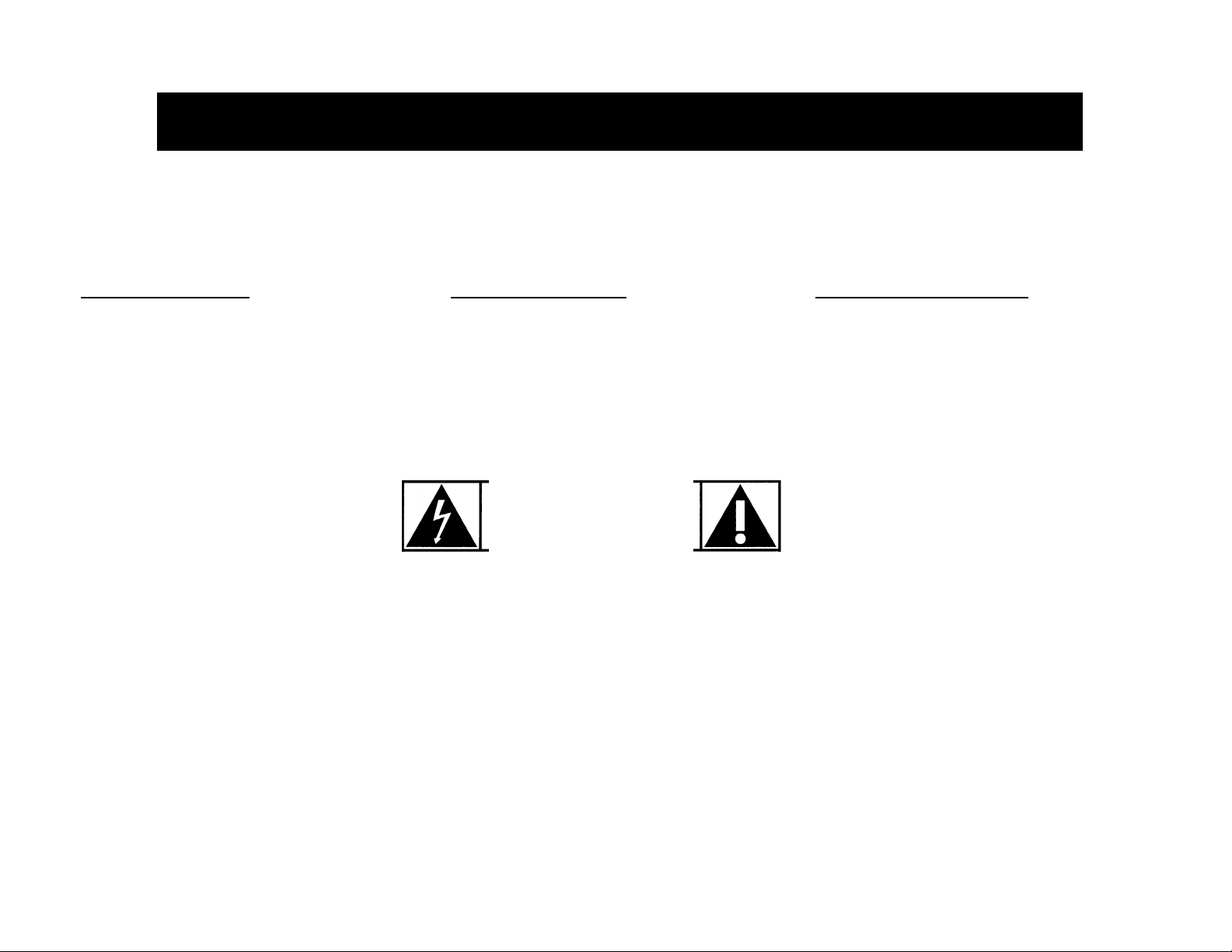
Renvoyez votre carte d’enregistrement de garantie pour vous
assurer de recevoir tous les avantages auxquels vous avez droit.
Dès que l’achat de votre appareil Philips Magnavox est
ШШш
*1
enregistré, vous avez droit à tous les avantages dont bénéficient
les possesseurs des produits Philips Magnavox.
^Vénficatîôn
de garantie
Enregistrez votre produit dans les
10 jours pour confirmer votre droit à
une protection maximum selon les
termes et les conditions de votre
garantie Philips Magnavox.
Connaissez ces symboles
de
Remplissez et renvoyez votre carte d’enregistrement de garantie
jointe à votre appareil sans tarder. Vous bénéficierez de ces
avantages importants.
I
O
^ Confirmation
I
de possession
Votre carte d’enregistrement de garantie
prouve que vous possédez l’appareil en cas
de vol ou de perte du produit.
RISQUE DE CHOC ELECTRIQUE
IME PAS OUVRIR
AHENTION: POUR REDUIRE LE RESQUE DE CHOC ELECTRIQUE. NE PAS ENLEVER
LE COUVERCLE (NI LE PANNEAU ARRIERE). CET APPAREIL NE COMPORTE AUCUNE
PIECE POUVANT TRE REPAREE PAR L'UTILISATEUR. CONFIER SON ENTRETIEN A
UN TECHNICIEN QUALIFIE.
^ Enregistrennent
I
du modèle
Renvoyez votre carte d’enregistrement de
garantie dès aujourd’hui pour vous assurer
de recevoir toutes les informations, les
offres et les bonus auxquels vous avez droit
en tant que possesseur de ce modèle.
Cet espace vous est réservé
Inscrivez ci-dessous le numéro de série situé à l’arrière
du bloc. Conservez cette information pour vous y
reporter à l’avenir.
№ de modèle ______________________________________________
28
A
A
Cet «éclair à pointe de flèche» indique qu’un matériau non
isolé, situé à l’intérieur de l’unité, risque de provoquer un
choc éiectrique. Pour la sécurité de chacun, nous vous
prions de ne pas retirer le boîtier de ce produit.
Le «point d’exclamation» attire votre attention sur des
sujets risquant de provoquer des problèmes de
fonctionnement et d’entretien si vous ne lisez pas les
informations s’y reportant.
№ de série
DANGER: NE PAS EXPOSER CET ÉQUIPEMENT A LA
PLUIE NI A UNE HUMIDITÉ EXCESSIVE POUR ÉVITER LES
RISQUES D’INCENDIE ET DE CHOC ÉLECTRIQUE.
ATTENTION: Pour éviter les chocs électriques,
introduire la lame la plus large de la fiche dans la borne
correspondante de la prise et pousser jusqu’au fond.
MAC5097
Page 29
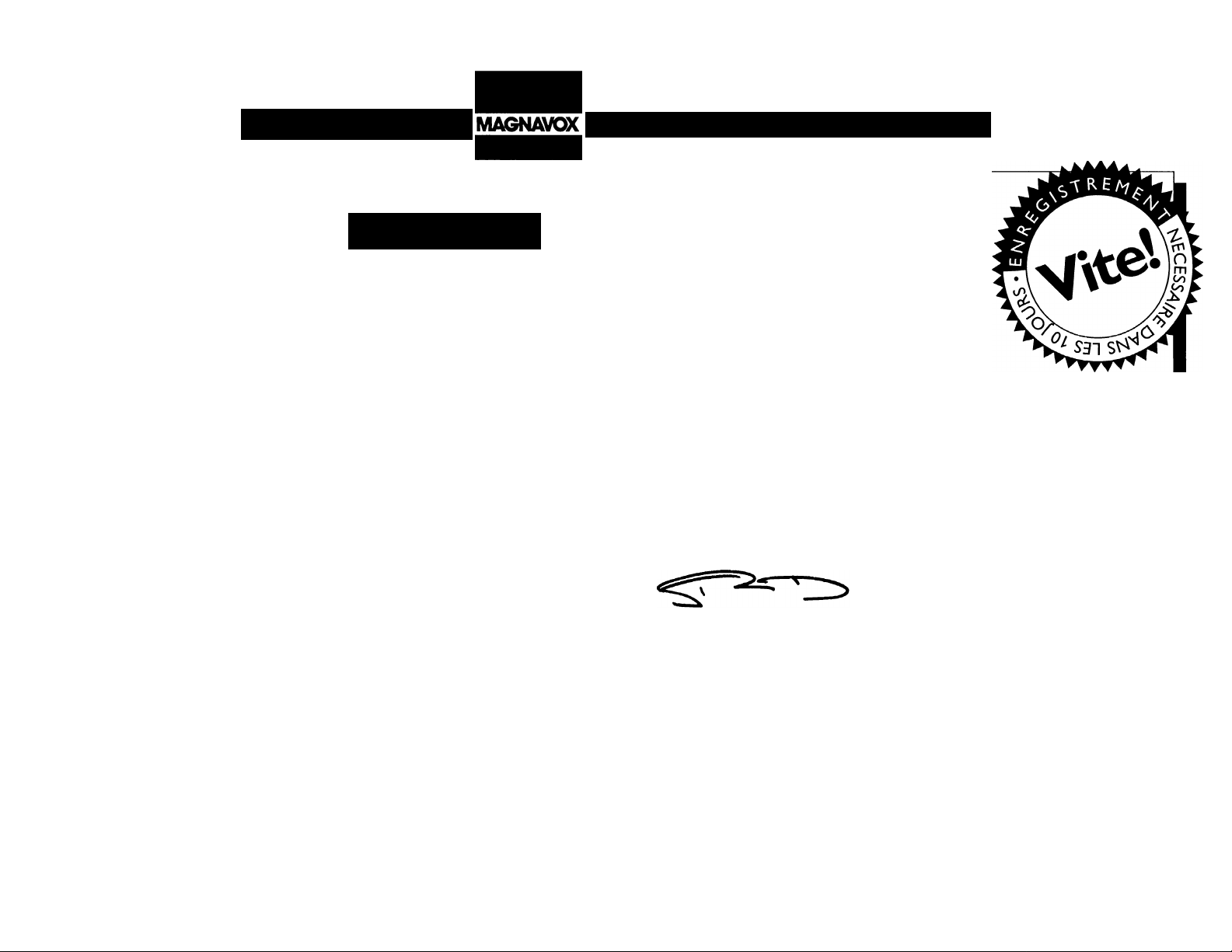
L'adresse de PHILIPS
sur le Werld Wide Web est: http://www.magnavox.com
PHILIPS
MAGNAVOX
Vous félicitant de votre achat,
la «famille» vous souhaite la bienvenue!
Cher possesseur de produit Philips Magnavox,
Nous vous remercions de la confiance dont vous
témoignez à Philips Magnavox.Vous avez choisi l’un des
produits actuellement sur le marché les mieux construits
et bénéficiant d’un des meilleurs service après-vente. Et
nous mettrons tout en oeuvre pour que vous demeuriez
satisfait de votre produit au cours des nombreuses années
à venir.
A présent membre de la «famille» Philips Magnavox, vous
êtes protégé par l’une des garanties les plus complètes et
l’un des réseaux de service les plus exceptionnels de
l’industrie.
Et, plus important encore, vous pouvez
compter sur notre dévouement incomparable à vous
apporter une satisfaction totale.
Nous vous souhaitons ainsi la bienvenue tout en vous
remerciant d’avoir investi dans un produit Philips Magnavox.
Sincèrement,
Robert Minkhorst
Président Directeur général
De plus, grâce à votre achat vous recevrez toutes les
informations, offres et tous les bonus auxquels vous avez
droit ainsi qu’un accès facile à notre réseau d’achat à
domicile très pratique.
RS. N’oubliez pas de renvoyer votre carte
d’enregistrement de garantie dans les 10 jours pour
obtenir le maximum de votre produit Philips
Magnavox.Veuillez donc la renvoyer dès maintenant!
I29
Page 30
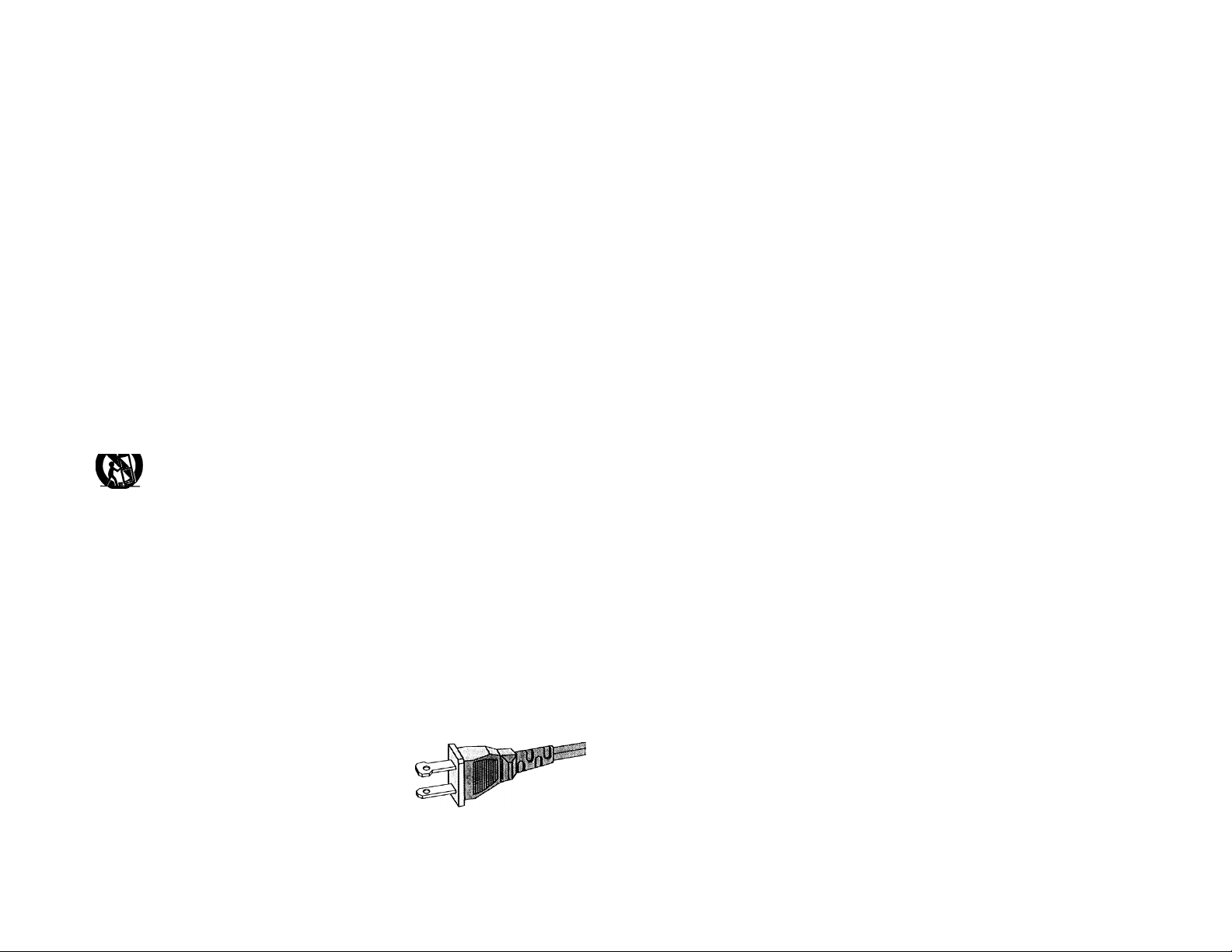
conseils de sécurité
- À LIRE AVANT DÉ FAIRE MARCHER LE MATÉRIEL
Ce produit a été conçu et fabriqué en conformité avec des normes strictes de qualité et
de sécurité. Il y a, cependant, certains précautions d'installation et d'opération qu'il
faut spécialement observer.
1. Lisez les instructions - Il faut lire toutes les instructions de sécurité et d'opération
avant de faire marcher l'appareil.
2. Gardez les instructions - Il faut garder les instructions de sécurité et d'opération
pour pouvoir s'y référer à l'avenir.
3. Faites attention aux avertissements - Il faut observer tous les avertissements collés
à l'appareil et écrits dans le manuel d'instructions.
4. Suivez bien les instructions - Il faut suivre toutes les instructions d'opération et
d'utilisation.
5. Eau et humidité - L'appareil ne devrait pas être utilisé près de l'eau (par exemple,
près d'un baignoire, d'un lavabo, de l'évier, dans un sous-sol humide ou près d'une
piscine.
6. Chariots et supports - Il faut utiliser cet appareil uniquement avec un chariot ou une
table recommandée par le fabricant.
6 A. faut déplacer un appareil et chariot avec soin. Un arrêt rapide, une force
excessive et des surfaces inégales pourraient faire retourner l'appareil et
le chariot.
7. Montage au mur ou au plafond - Il faut monter l'appareil à un mur ou plafond
uniquement en suivant les recommandations du fabricant.
8. Aération - Il faut situer l'appareil de telle façon que son emplacement ou sa position
ne gêne pas la bonne aération. Par exemple, il ne faut pas placer l'appareil sur un lit,
un sofa, un tapis ou une autre surface pareille qui risque de boucher les ouvertures
d'aération; ni l'installer dans une bibliothèque ou un coffret qui pourrait empêcher le
flux d'air par les ouvertures d'aération.
9. Chaleur - Il faut situer l'appareil à l'écart des sources de chaleur telles que les
radiateurs, les bouches de chaleur, les fours ou d'autres appareils (y compris les
amplificateurs) qui produisent de la chaleur.
10. Sources d'électricité - Il faut relier l'appareil uniquement à une source d'électricité
du type décrit dans les instructions d'opération ou indiqué à même l'appareil.
11. Mise à terre ou polarisation
Précautions à prendre de manière à ce que
la mise à terre et la polarisation de
l'appareil soient respectées.
AHENTION I Pour prévenir les chocs
Fiche CA
polarisée
électriques, introduire la lame la plus large de la fiche dans la borne la plus large et
insérer à fond. Ne pas utiliser cette fiche polarisée avec un prolongateur, une prise de
courant ou une autre sortie de courant, sauf si les lames peuvent être insérées à fond
sans en laisser aucune partie à découvert.
12. Protection du cordon d'alimentation - Il faut faire passer les cordons d'alimentation
de façon à éviter qu'on marche dessus ou que les objets placés sur eux ou contre eux
les coincent. Faire attention en particulier au cordons et fiches et à l'endroit où ils
sortent de l'appareil.
13. Nettoyage - Il faut nettoyer l'appareil uniquement de la façon recommandée par le
fabricant.
14. Lignes de transmission - Il faut situer une antenne extérieure à l'écart des lignes de
transmission d'électricité.
15. Mise à terre de l'antenne extérieure - Si une antenne extérieure est reliée au
récepteur, assurez-vous que le système d'antenne est bien mis à la terre pour protéger
contre les sauts de tension et l'accumulation des charges d'électricité statique.
La section 810 du National Electric Code, ANSI/NFPA N® 70-1984 fournit des
renseignements sur la mise à terre du mât et de sa structure de soutient, du fil d'entrée
à un appareil de décharge/antenne, sur la grosseur des conducteurs de mise à terre,
sur remplacement d'un appareil de décharge/antenne, sur la mise à terre vers les
électrodes de terre, ainsi que sur les recommandations sur les électrodes de terre. Voir
la Figure ci-dessous.
16. Périodes d'inactivité - Débranchez l'appareil lorsqu'il ne sera pas utilisé pendant
une longue période de temps.
17. Entrée des objets et des liquides - Évitez de laisser tomber des objets ou des liquides
par les ouvertures de Tendes.
18. Dommages qu'il faut faire réparer - Il faut faire réparer l'appareil par un technicien
qualifié lorsque:
A. Le cordon d'alimentation en électricité ou la fiche a été endommagé ou
B. On a laissé tomber des objets ou du liquide dans l'appareil ou
C. On a exposé l'appareil à la pluie ou
D. L'appareil ne paraît pas marcher normalement ou présente de grands changements
d'opératien ou
E. On a laisseé tomber l'appareil ou endommager le coffret.
19. Service après-vente - L'utilisateur ne doit pas tenter de réparer l'appareil sauf les
réparations décrites dans les instructions d'opération. Toutes les autres réparations
doivent être effectuées par un technicien qualifié.
30
Page 31

|p>>Ì||*|iilÌllIBIÌIIÌÌ*^^^^^M^^M
IÉE#ÌilÌi|#E*ÌÌ*pl|pÌiplÌÌEÌÌ^p#Ìi#E^ÌÌ^^^H^#^^^Ì|
Note à l'installateur du système câble:
Ce rappel est fourni pour attirer l'attention de l'installateur du système câble à l'article 820-40 du National Electric Code qui fournit des conseils pour la bonne mise à terre
et, en particulier, spécifie que la terre du câble doit être reliée au système de mise à terre du bâtiment aussi près que possible de l'endroit où le câble y pénètre.
CONSEILS DE ëÉC^UK
Exemple de mise à terre d'une antenne
suivant les recommandations du
National Electric Code (NEC)
92/11
EL 4562-1
31
Page 32

GARANTIE LIMITEE
SYSTEME SONORE
Main d’œuvre gratuite pendant un an
Pièces garanties pendant un an
Il faut porter ce produit à un centre de service
pour réparations.
QUI EST COUVERT ?
Il faudra présenter une preuve d’achat pour pouvoir bénéficier
des services de la garantie. Le reçu, la facture ou un autre
document portant la date d’achat et qui prouve que vous avez
bien acheté le produit est considéré comme preuve d’achat.
QUTST-CE QUI EST COUVERT?
La couverture de la garantie entre en vigueur le jour où vous
achetez le produit. Pendant un an à compter de cette date,
toute pièce sera réparée ou remplacée gratuitement et la
main d’œuvre sera sans frais. Après cette période d’un an, les
frais de remplacement ou de réparation des pièces, ainsi que
la main d’œuvre, seront facturés au consommateur.
Toute pièce, / compris une pièce réparée ou remplacée, est
couverte seulement pendant la période de garantie d’origine.
Lorsque la garantie du produit arrive à terme fin, la garantie
de toute pièce remplacée ou réparée est terminée aussi.
QU’EST-CE QUI EST EXCLU DE LA
GARANTIE ?
La garantie ne couvre pas:
• les frais de main d’œuvre pour installer ou préparer, pour
régler les commandes et pour installer ou réparer les
systèmes d’antenne à l’extérieur du produit.
• la réparation du produit et/ou d’une pièce pour cause du
mauvais emploi, d’accident, de réparations non-agréées ou
d’une autre raison qui ne peut pas être contrôlée par
Philips Consumer Electronics Company.
• des problèmes de réception dûs à des conditions de signal,
au câble ou aux systèmes d’antenne à l’extérieur de l’unité.
• un produit qui nécessite des modifications ou adaptations
pour lui permettre de fonctionner dans un pays autre que
le pays pour lequel il a été conçu, fabriqué, agréé et/ou
autorisé, ou la réparation de produits endommagés par
de telles modifications.
• des dommages indirects ou conséquents qui résultent du
produit. (Certains états ou provinces ne permettent pas
32
l’exclusion de dommages Indirects ou conséquents. Il est
donc possible que l’exclusion ci-dessus ne s’applique pas
au cas présent. Cela comprend, mais de façon nonlimitative, enregistrements, qu’ils soient protégés ou non
par les lois sur les droits d’auteur.)
• un appareil acheté, utilisé ou réparé en dehors des ÉtatsUnis, de Porto Rico, des îles Vierges ou du Canada ou utilisé
à des fins commerciales ou institutionnelles (y compris mais
non limités aux appareils utilisés pour la location.)
où LE SERVICE EST-IL PROPOSÉ ?
Le service de garantie est disponible dans tout pays où le
produit est distribué officiellement par Philips Consumer
Electronics Company. Dans des pays où Philips Consumer
Electronics Company ne distribue pas le produit, l’organisme
local de service Philips tentera de fournir le service (mais il
pourra y avoir des retards si la bonne pièce ou les manuels
techniques ne sont pas facilement disponibles).
NE PAS OUBLIER DE GARDER...
Veuillez garder le reçu, la facture ou tout autre document
qui prouve l’achat. L’attacher à ce manuel d’emploi et les
garder tous les deux à portée de main. Garder aussi le
carton et l’emballage d’origine pour le cas où il faudra
renvoyer le produit.
AVANT DE FAIRE APPEL AU
TECHNICIEN...
Veuillez consulter le manuel d’instructions avant de faire
appel à un technicien. Un petit réglage d’une des
commandes expliqué dans le manuel d’instructions pourrait
éviter de faire appel à un technicien.
POUR BÉNÉFICIER DU SERVICE DE
GARANTIE AUX É.-U..AU PUERTO
RICO OU DANS LES ÎLES VIERGES
AMÉRICAINES...
Porter le produit à un centre de service Philips (voir liste
ci-jointe) ou bien à un centre de service agréé pour les
réparations. Lorsque le produit aura été réparé, il faudra
aller le chercher au centre. Les centres ont le droit de
garder les pièces défectueuses.
(Aux É.-U., au Puerto Rico et aux îles Vierges, toute garantie
implicite, y compris des garanties de vendablllté et d’aptitude
à un but spécifique, est limitée à la durée de cette garantie
explicite. Mais, étant donné que certains états et provinces ne
permettent pas de limité la durée d’une garantie implicite,
cette limitation pourrait ne pas s’appliquer au cas présent.)
POUR BÉNÉFICIER DU SERVICE DE
GARANTIE AU CANADA...
Veuillez contacter Philips a
1-800-661-6162 (Francophone)
1-800-363 7278 (Anglophone)
(Au Canada, cette garantie est consentie à la place de toute
autre garantie. Aucune autre garantie, qu’elle soit explicite
ou implicite, n’est donnée, y compris la garantie implicite de
vendabilité ou d’aptitude à un but spécifique. Philips n’est en
aucun cas responsable des dommages, qu’ils soit directs ou
indirects, spéciaux, secondaires ou conséquents, quelles que
soient leurs origines, même en présence d’une mise en
garde contre de tels dommages.)
RAPPEL IMPORTANT...
Veuillez inscrire ci-dessous les numéros de modèle et de
série qui se trouvent sur le produit même. De plus, veuillez
remplir et renvoyer sans délai la carte d’enregistrement de
garantie. Il nous sera ainsi plus facile de vous contacter en
cas de besoin.
№ DE MODÈLE
N” DE SÉRIE
Cette garantie vous donne des droits légaux spécifiques et vous
pourriez avoir d*autres droits qui varient d*état en état et de
province en province.
Philips Service Company, P.O. Box 555, Jefferson
City,Tennessee 37760 É.-U., (423) 475-8869
EL4965E005 / MAC 4110/1-97
Page 33

TABLE DES MATIERES
GENERALITES
INFORMATIONS REUTIVES À LA SÉCURITÉ
Généralités
Informations relatives à la sécurité
Opérations préalables
Commandes.....................................................36 - 38
Utilisation de l'appareil....................................38 - 40
Lecteur de disques compacts
Syntoniseur
Platine cassette
Aux..........................................................................46
Horloge...................................................................46
Minuterie.................................................................47
Enregistrement.................................................48- 49
Entretien
Caractéristiques.....................................................51
Remèdes en cas de panne...............................52 - 53
.............................................................
.................
.....................................
.........................
.....................................................
...............................................
33 - 34
34 - 35
40 - 42
43 ■ 44
45 - 46
.................................................................
33
50
• La plaquette signalétique (comportant le numéro
de série) est située à l'arrière de l'appareil.
• L'enregistrement n'est autorisé que dans la
mesure où les droits d'auteur ou autres droits
des tiers ne sont pas enfreints.
• Cet appareil est conforme aux règlements de la
FCC, chapitre 15, et à 21CFR 1040.10.
Son fonctionnement est soumis aux deux
conditions suivantes :
- cet appareil ne doit provoquer d'interférence
nuisible et
- cet appareil doit accepter toute interférence
captée, y compris une interférence pouvant
engendrer un fonctionnement indésiré.
Informations relatives à
Tenvironnement
Tous les matériaux d'emballage superflus ont été
supprimés. Nous avons fait notre possible afin que
l'emballage soit facilement séparable en trois types de
matériaux : carton (boîte), polystyrène expansible
(matériel tampon) et polyéthylène (sachets, feuille de
protection en mousse).
Votre appareil est composé de matériaux pouvant être
recyclés et réutilisés s'il est démonté par une firme
spécialisée. Veuillez observer les règlements locaux sur
la manière de vous débarrasser des anciens matériaux
d'emballage, des piles usagées et de votre ancien
appareil.
Accessoires
- Télécommande
- Piles (2 xAAA) pour télécommande
- Antenne-cadre AM
- Câble d'antenne FM
- Câble secteur CA
- 1 paire de haut-parleurs Surround.
_ _ _ _ _ _ _ _ _ _ _ _ _ _ _ _ _ _ _
(fournis)
_________________________________________
Informations relatives
* Avant d'utiliser le système, assurez-vous que la
tension de régime indiquée sur la plaquette
signalétique (ou l'indication de tension située près du
sélecteur de tension) de de votre système correspond
à la tension secteur locale. Si cela n'est pas le cas,
consultez votre revendeur. La plaquette signalétique
se trouve à l'arrière de l'appareil.
* Lorsque le système est mis sous tension, ne le
déplacez pas.
• Disposez le système sur une base solide (par ex. un
meuble).
• Placez le système dans un endroit suffisamment
ventilé afin d'éviter toute formation de chaleur à
l'intérieur de l'appareil.
► Le système dispose d'un dispositif intégré de sécurité
pour prévenir toute surchauffe.
• Vous ne devez en aucun cas essayer de réparer vousmême l'appareil car vous risqueriez de perdre vos
droits en matière de garantie.
* Si vous déplacez le système d'un environnement froid
vers un environnement chaud, ou si vous le laissez
dans une pièce très humide, de la buée peut se former
sur la lentille du lecteur de CD à l'intérieur du
système. Dans ce cas le lecteur de CD ne fonctionnera
pas normalement. Laissez-le allumé pendant environ
une heure, en veillant à retirer tout disque de
l'appareil, jusqu'à ce que la lecture normale soit à
nouveau possible.
» Une décharge électrostatique peut provoquer des
symptômes inattendus. Voyez si ces symptômes
disparaissent lorsque vous retirez la fiche
d'alimentation et lorsque vous la réinsérez au bout de
quelques secondes.
à
la sécurité
> Pour débrancher complètement le système de
l'alimentation secteur, retirez la fiche CA de la
prise murale.
33
Page 34

Branchements à l'arrière
34
Page 35
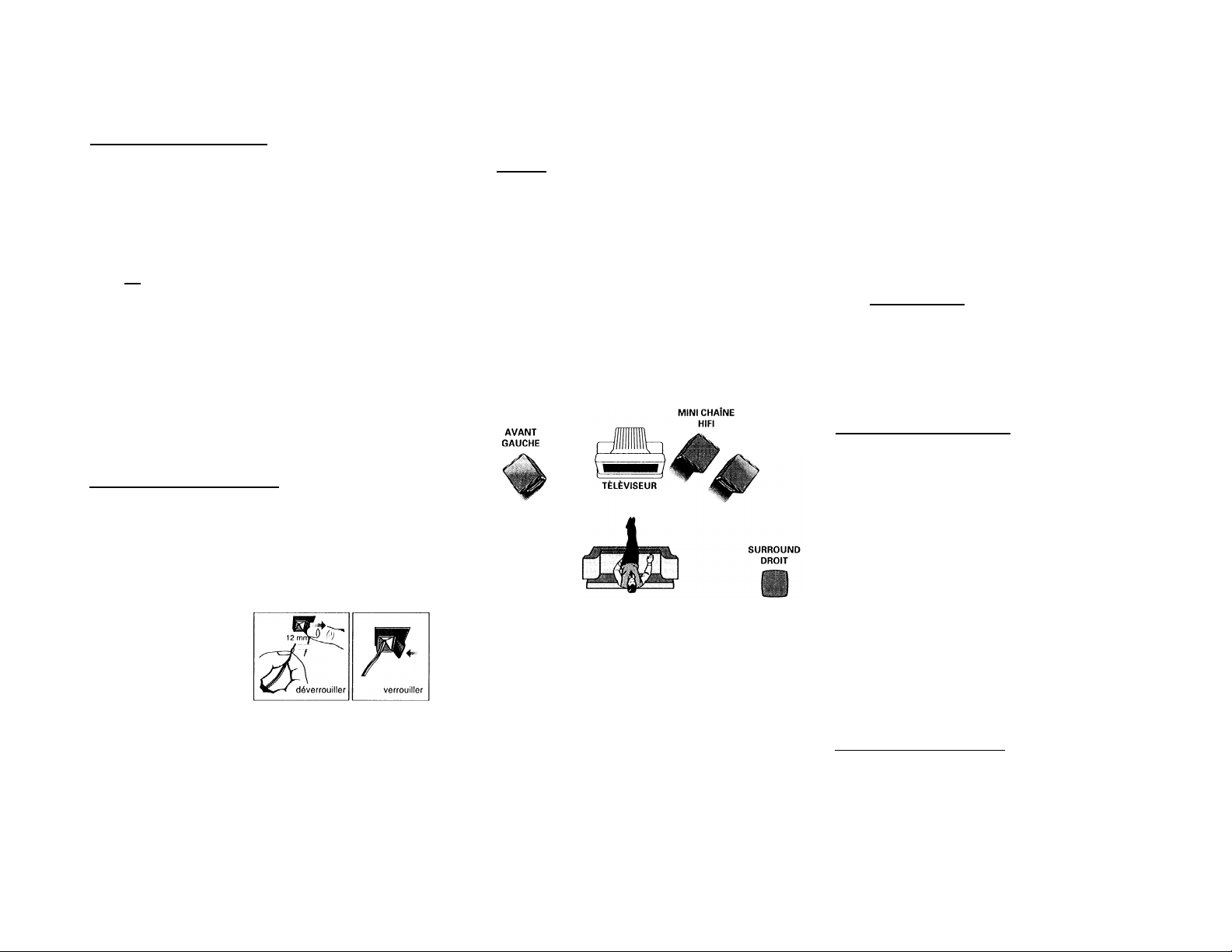
OPÉRATIONS BRÉAIABIlâ
' - ..;
@ Branchement de l'antenne AM
Connectez l'antenne-cadre fournie à la borne AM AERIAL.
Placez l'antenne loin du système et réglez l'orientation
pour une réception optimale.
(B)
Branchement de l'antenne-câble
FM_ _ _ _ _ _ _ _ _ _ _ _ _ _ _ _ _ _ _ _ _ _ _
Branchez l'antenne-câble fournie sur la borne FM 300 Q.
Réglez l'orientation de l'antenne FM afin d'obtenir une
réception optimale.
Antenne extérieure
Pour une meilleure réception FM stéréo, connectez une
antenne FM extérieure à la borne FM AFRIAL 300 iî à
l'aide d'un fildipole300 Q.
(c)
Branchement des haut-parleurs
• Connectez le haut-parleur droit à la borne avant R
(droite), le fil rouge branché sur le + et le fil noir sur
le —.
• Connectez le haut-parleur gauche à la borne avant L
(gauche), le fil rouge branché sur le + et le fil noir
sur le —.
• Serrez la partie dénudée
du câble du haut-parleur
comme indiqué cidessus.
Connexion des haut-parleurs
Surround
Connexion 4 voies
• Haut-parleurs avant : Branchez les fils noirs sur les
bornes noires FRONT et les fils rouges sur les bornes
rouges FRONT.
• Haut-parleurs arrière (Surround) : Branchez les fils
noirs ou non repérés sur les bornes noires RFAR et les
fils blancs ou repérés sur les bornes grises RFAR.
Disposition des haut-parleurs
Pour obtenir le meilleur effet sonore Surround, disposez
les haut-parleurs de la façon suivante :
SURROUND
GAUCHE
Haut-parleurs avant gauche et droit
Pour créer des conditions d'écoute optimale, il est
conseillé de disposer les haut-parleurs gauche et droit de
façon qu'ils constituent un angle d'environ 45 degrés par
rapport à la position d'écoute. Si le champ magnétique
issu des haut-parleurs perturbe l'image de l'écran de
télévision, vous devez augmenter la distance de
séparation.
_ _ _ _ _ _ _ _ _ _ _ _ _ _ _ _ _ _ _ _
AVANT
DROIT
Haut-parleurs arrière (Surround)
Les haut-parleurs Surround doivent être disposés à la
hauteur d'écoute normale. Ils peuvent également être
montés au mur à l'arrière de la pièce d'écoute. Il importe
surtout que vous fassiez des essais de disposition afin
d'obtenir la projection sonore idéale.
@
Branchement d'un autre appareil
sur votre système
Vous pouvez connecter les sorties audio (OUT) gauche et
droite du téléviseur, du magnétoscope, du Laser Disc ou
du lecteur DVD aux prises AUX IN situées à l'arrière du
système.
(Ë) Branchement Subwoofer Out
Vous pouvez connecter en option un subwoofer actif
(Philips FB 201 conseillé) ou un subwoofer actif sans fil
(FB 202W de Philips conseillé) à la borne SUBWOOFER
OUT. Le système sans fil a recours à un émetteur radio
fréquence. Le subwoofer reproduit uniquement l'effet des
sons graves (par ex. des explosions, le grondement des
vaisseaux spatiaux, etc.). Suivez les instructions fournies
avec l'unité subwoofer.
Remarque:
_ _ _ _ _ _ _ _ _ _ _ _ _ _ _ _
_ _ _ _ _ _ _ _ _ _ _ _ _
- La disponibilité d'un émetteur sans fil et de ses
périphériques est soumise à l'approbation des
autorités. Vérifiez avec les organismes de sécurité
locaux ou l'autorité dispensant l'approbation.
(f)
Branchement sur secteur CA
Lorsque tous les autres branchements auront été
effectués, connectez la prise secteur CA au système et
dans la prise murale.
_ _ _ _ _ _ _ _ _ _ _ _ _
35
Page 36

COMMANDES
i*
r""Âux“''i
13
J Oi
^ 1 CO TAPE 1/2
iO O
0
15
16
17
(0^
TUNER l
OJ
'
36
18
Page 37

COMMANDES
Commandes sur l'appareil et sur la
télécommande
Q] STANDBY-ON
pour mettre l'appareil sous tension ou le commuter
en mode de veille.
- pour mémoriser automatiquement des émetteurs en [4]
maintenant la touche enfoncée pendant 2 secondes.
a SOURCE : pour sélectionner les sources suivantes .
CD/(CD1*CD2*CD3) ®
pour sélectionner le mode CD. Lorsque le CD est en
mode arrêt ; pour sélectionner le logement de disque
1,2ou3.
TUNER/(BAND)
pour sélectionner le mode radio. En mode Tuner : [7]
pour sélectionner la gamme d'ondes FM ou AM.
TAPE / (TAPE 1 «TAPE 2)
- pour sélectionner le mode cassette. [s]
AUX/ (VIDEO)
- pour sélectionner la source externe (par ex. son TV,
Laser Disc, DVD ou magnétoscope). [ï^
[1 SÉLECTION DE MODE
SEARCH ◄◄ ►► (TUNING ◄◄ ►►) g
pour CD
pour TUNER .. pour accorder sur une fréquence radio
STOP ■ (CLEAR)
pour CD
pour TUNER .. pour stopper la programmation.
PLAY PAUSE (SIDEA*B)
pour CD
_ _ _ _ _ _ _ _ _ _ _ _ _ _ _ _ _ _ _ _
............
pour la recherche en sens arrière/
avant.
plus basse ou plus élevée. QU
............
pour arrêter la lecture d'un CD ou
effacer un programme. QQ]
............
pour démarrer ou interrompre la Q|
lecture.
PREV N / NEXT H (PRESET A T)
pour CD
pour TUNER .. pour sélectionner une présélection en
............
pour sauter au début de la plage en
cours ou de la plage précédente/
suivante.
mémoire.
DUBBING
pour copier une cassette à vitesse normale ou
élevée.
DIGITAL SOUND CONTROL (DSC)
pour sélectionner les ambiances sonores désirées:
OPTIMAL, JAZZ, ROCK ou TECHNO.
AFFICHEUR DIGITAL SOUND CONTROL
pour visualiser le réglage DSC sélectionné.
DYNAMIC BASS BOOST (DBB)
pour activer la suramplification afin d'améliorer la
réponse des graves ou pour la neutraliser.
AFFICHEUR
pour visualiser le réglage actuel du système.
PLATEAU DU CARROUSEL À CD
3 CD DIRECT PLAY
pour sélectionner la lecture d'un CD du carrousel.
OPEN*CLOSE
pour ouvrir et fermer le plateau du carrousel à CD.
CHANGEMENT DE DISQUE
pour changer le(s) CD.
CLOCK«TIMER
pour visualiser l'horloge, le réglage horloge ou la
minuterie
PROGRAM
pour programmer une plage de CD en mode CD ou
des présélections en mode syntoniseur (tuner).
VOLUME
pour ajuster le niveau de volume.
M CASQUE iTi
- pour brancher une prise de casque
QtI platine CASSEHE 2
Qg FONCTIONNEMENT PLATINE CASSEHE 2
PLAY ►
◄◄
►►
STOP*OPEN pour arrêter la lecture ou pour ouvrir
PAUSE
OU FONCTIONNEMENT PLATINE CASSEHE1
RECORD
PLAY ►
◄◄
►►
STOP-OPEN pour arrêter la lecture/
PAUSE
[2g PLATINE CASSEHE1 [H REPEAT
- pour répéter la lecture d'une plage d'un CD.
M SHUFFLE
pour lire tous les disques disponibles et leurs plages
dans un ordre aléatoire.
[23I MUTE (uniquement sur la télécommande)
pour mettre le son momentanément en sourdine.
[23 (!)
- pour commuter l'appareil en mode de veille.
......
.....................
......................
.........
......
......................
......................
.........
pour démarrer la lecture.
pour rebobiner la cassette.
pour bobiner la cassette.
la porte du compartiment à cassette.
pour interrompre la lecture.
...
pour faire démarrer l'enregistrement.
pour démarrer la lecture.
pour rebobiner la cassette.
pour bobiner la cassette.
l'enregistrement ou pour ouvrir la
porte du compartiment à cassette.
pour interrompre la lecture ou
l'enregistrement.
37
Page 38

COMMANDES
F!emarques concernant la télécommande :
- Sélectionnez la source que vous désirez commander
en appuyant sur l'une des touches de sélection de
source sur la télécommande (par ex. CD, TUNED,
TAPE 1/2, AUX}.
- Sélectionnez ensuite la fonction désirée (PLAY, NEXT,
etc.).
Mise en place des piles dans la
télécommande
• Insérez les piles (Type R03 ou AAA) dans la
télécommande de la façon indiquée dans le logement
de la télécommande.
_ _ _ _ _ _ _ _ _ _ _ _ _ _ _ _ _ _ _ _
UTILISATION DE L'APPAREIL
• Pour éviter tout dommage provenant d'une éventuelle
fuite des piles, il est recommandé de les retirer de la
télécommande lorsqu'elles sont arrivées à épuisement
ou si elles ne doivent pas être utilisées pendant
longtemps. Lorsque vous les remplacez, utilisez
uniquement des piles de type R03 ou AAA.
38
Important:
Avant d'utiliser le système pour la première fois,
effectuez d'abord complètement les opérations
préliminaires.
Mode de démonstration
L'appareil dispose d'un mode de démonstration
présentant les différentes fonctions offertes. Chaque
fois que l'appareil est mis sous tension à partir de
la prise murale, le mode de démonstration
commencera automatiquement.
Remarques :
- Pendant le mode de démonstration, si vous appuyez
sur n'importe quelle touche de source (ou la touche de
veillelle système commutera sur le mode sélectionné
(ou en veille).
_ _ _ _ _ _ _ _ _ _ _ _ _ _ _ _
- Lorsque le système est commuté sur le mode de veille,
le mode de démonstration recommencera 5 secondes
plus tard.
Annulation du mode démonstration
• Maintenez enfoncée la touche STOP ■ (uniquement
sur le système) pendant 3 secondes pour arrêter la
démonstration.
Le mode démonstration sera mis hors tension de
façon définitive.
Le système commutera sur le mode de veille
(standby).
Page 39

Easy Set
EASY SET vous permet de mettre automatiquement en
mémoire tous les émetteurs radio disponibles dans une
bande de fréquence particulière (FM ou AM).
• Maintenez enfoncée la touche STANDBY«ON (sur
l'appareil uniquement) pendant 2 secondes lorsque le
système se trouve en mode de veille ou de
démonstration.
— TRGy 5CT" s'affiche suivi de "TiltJER".
La fonction "Easy set" commencera par la dernière
bande de fréquence active.
-* Tous les émetteurs radio disponibles et de
puissance de signal suffisante seront mémorisés ou
bien jusqu'à 40 adresses de présélection seront
remplies.
Remarques :
- Lorsque la fonction EASY SET est utilisée, tous les
émetteurs précédemment mémorisés seront effacés.
-Le dernier émetteur présélectionné apparaîtra sur
l'afficheur lorsque la fonction Easy Set sera achevée.
Mise sous tension du système
• Appuyez sur la touche STANDBY*ON (sur le système
uniquement). CD, TUNER, TAPE ou AUX.
Vous pouvez également mettre le système sous tension
en appuyant sur l'une des touches 3 CD DIRECT PLAY.
_ _ _ _ _ _ _ _ _ _ _ _ _ _
Commutation du système en mode de veille
_ _ _ _ _ _ _ _ _ _ _ _ _ _ _ _ _ _ _ _ _ _ _ _
• Réappuyez sur STANDBY*ON.
Le système commutera sur le mode de veille
Sélection de la source
• Appuyez sur la touche de sélection de source
souhaitée : CD, TUNER, TAPE ou AUX.
L'afficheur indique la source sonore sélectionnée.
Remarque :
- Pour une source externe, assurez-vous que vous avez
connecté les sorties OUT audio gauche et droite de
l'équipement externe (TV, magnétoscope. Laser Disc
ou lecteur DVD) aux bornes d'entrée AUX IN.
Sélection automatique DSC-DBB
Le meilleur réglage de suramplification des graves est
automatiquement produit pour la sélection DSC
appropriée. Vous pouvez également sélectionner
manuellement le réglage DBB convenant le mieux à votre
environnement d'écoute.
Contrôle du son
Réglage du volume
Ajustez VOLUME pour augmenter ou diminuer le niveau
sonore.
Écoute personnelle
Branchez la prise du casque sur la prise fn) en façade de
l'appareil. Les haut-parleurs seront alors en sourdine.
Contrôle numérique du son (DSC)
La fonction DSC vous permet de bénéficier d'effets
sonores spéciaux préréglés par égaliseur pour vous
fournir la meilleure reproduction musicale qui soit.
• Appuyez sur DIGITAL SOUND CONTROL (DSC) pour
sélectionner OPTIMAL, JAZZ, ROCK ou TECHNO.
L'afficheur Digital Sound Control s'allumera en
fonction de votre sélection. Au réglage Optimal,
l'afficheur ne s'allume pas.
-* Les messages "uPTIfiOL, JRZZ, ROEP ou
Dynamic Bass Boost (DBB)
Le mode DBB accentue la réponse des graves.
• Appuyez sur DBB pour activer la fonction
Neutralisation de DBB
• Réappuyez sur DBB.
Remarque :
- Certains CD ou certaines cassettes peuvent être
DSC Selection
Optimal
Techno
Rock
Jazz
d'amélioration des fréquences basses.
La touche DBB s'allume.
— Les messages "555 DN" s'affichent.
DBB
DBB
OFF
— La lumière de la touche DBB s'éteint.
"VBB Orr" apparaît sur l'afficheur.
enregistrés en modulation élevée. Ceci peut entraîner
une distorsion à un volume élevé. Si c'était le cas,
neutralisez l'effet DBB ou diminuez le volume.
DBB On/Off
On
On
Off
Off
DBB
*■■1*
DBB
ON
39
Page 40

UTILISATION DE L'APPAREIL
Mute (sourdine) (uniquement sur le télécommande)
Cette fonction vous permet de mettre le son
momentanément hors tension sans pour autant éteindre
i* l'appareil lorsque vous désirez un moment de silence.
I' • Appuyez sur MUTE sur la
télécommande pour mettre le son
hors tension.
— "nUTE" apparaît sur
l'afficheur.
• Réappuyez sur la touche MUTE
de la télécommande ou
augmentez le niveau de VOLUME pour réactiver le
son.
LECTEUR DE DISQUES CDMPACTS
40
Mise en garde !
1) Cet appareil est conçu pour les CD traditionnels. N'utilisez pas d'accessoires comme les anneaux
stabilisateurs de disques ou les produits de nettoyage pour CD, etc. car ils risqueraient d'endommager
le mécanisme du lecteur.
2) N'introduisez pas plus d'un disque dans chaque logement.
3) Lorsqu'un ou plusieurs CD est (sont) introduit(s) dans le changeur, ne retournez pas l'appareil et ne le
remuez pas car vous risqueriez d'endommager le mécanisme du changeur.
Vous pouvez mettre en place jusqu'à trois disques dans le changeur de CD pour une lecture continue.
Page 41

LECTEUR DE DISQUES COMPACTS
Insertion de disques dans le changeur
1 Appuyez sur CD pour sélectionner le mode CD.
2 Appuyez sur OPEN*CLOSE.
Le compartiment à CD s'ouvre.
3 Insérez un CD face imprimée sur le dessus dans le
logement de droite.
• Vous pouvez mettre en place un autre disque dans le
logement de gauche.
• Pour mettre en place le troisième disque, appuyez sur
la touche DISC CHANGE
-* Le carrousel à CD tournera jusqu'à ce que le plateau
vide se trouve sur la droite prêt à être chargé.
— La lecture commencera toujours par le disque situé
à droite.
4 Appuyez sur OPEN*CLOSE pour fermer le
compartiment à CD.
Le nombre total de plages ainsi que la durée de
lecture du dernier disque sélectionné apparaîtront
sur l'afficheur.
Touche 3 CD Direct Play_ _ _ _ _ _ _ _ _ _ _ _ _ _ _ _ _
Vous pouvez lire un CD en appuyant directement sur les
touches 3 CD DIRECT PLAY (1 - 3). Le lecteur de CD
s'arrêtera à la fin de la lecture du disque sélectionné.
- Lorsque la touche est allumée, cela signifie qu'un
disque est en place dans le plateau du changeur.
Lecture d'un CD
_ _ _ _ _ _ _ _ _ _ _ _ _ _ _ _ _ _ _ _
• Pour interrompre la lecture appuyez sur PAUSE II.
• Pour reprendre la lecture, réappuyez sur PLAY ►.
2 Pour arrêter la lecture, appuyez sur STOP ■.
Remarque :
- Tol¿s les disques disponibles seront lus une fois puis la
Vous pouvez changer les 2 disques extérieurs alors que le
troisième disque intérieur est en mode d'arrêt ou de
lecture.
1 Appuyez sur DISC CHANGE.
2 Replacez les disques dans les logements gauche et
• Si vous réappuyez sur DISC CHANGE pendant la
3 Appuyez sur OPEN*CLOSE pour fermer le
Sélection d'une plage spécifique en mode arrêt
1 Appuyez sur PLAY ► pour faire démarrer la lecture.
— Le numéro de logement du disque, le numéro de
plage et la durée de lecture écoulée de la plage en
cours apparaissent sur l'afficheur.
1 Appuyez sur PREV N ou NEXT ►! jusqu'à ce que la
2 Appuyez sur PLAY ► pour faire démarrer la lecture.
-* La durée de lecture clignote.
lecture s'arrêtera. Lorsque le lecteur a terminé la
lecture, l'appareil commute automatiquement en mode
de veille au bout de 15 minutes si aucune touche n'a
été enfoncée.
Changement de disque
Le compartiment à CD glisse vers l'extérieur.
droit.
lecture, le CD s'arrêtera.
— Le carrousel à CD tournera jusqu'à ce que logement
interne se trouve à main droite et prêt à être
changé.
compartiment à CD.
Sélection d'une plage spécifique
plage désirée apparaisse sur l'afficheur.
_ _ _ _ _ _ _ _ _ _ _ _ _ _ _ _ _
_ _ _ _ _ _ _ _ _ _ _ _ _
Le numéro de plage sélectionné ainsi que la durée
de lecture écoulée apparaissent sur l'afficheur.
Sélection d'une plage spécifique en mode lecture
1 Appuyez sur PREV N ou NEXT ►! jusqu'à ce que la
plage désirée apparaisse sur l'afficheur.
Le numéro de la plage sélectionnée ainsi que la
durée de lecture écoulée apparaîtront sur
l'afficheur.
• Si vous appuyez sur PREV N une fois vous
reviendrez au début de la plage en cours et la lecture
de cette plage reprendra.
Recherche d'un passage spécifique
pendant la lecture
• Maintenez enfoncée la touche ou I
repérer le passage désiré.
-* Le volume du son est réduit.
• La lecture s'effectue à nouveau normalement dès que
vous relâchez la touche ◄◄ ou
_ _ _ _ _ _ _ _ _ _ _ _ _ _ _ _ _ _ _
jusqu a
Programmation de plages
Programmer des plages du CD inséré dans l'appareil est
possible en mode arrêt. L'afficheur indique le nombre
total de plages mémorisées dans le programme. Vous
pouvez introduire dans la mémoire jusqu'à 40 plages
dans un ordre quelconque. Au-delà de cette limite.
l'afficheur indique "RROBRRIi" ' (Programme
saturé) si vous tentez de mémoriser une autre plage.
1 Insérez les disques désirés dans les logements du
carrousel.
2 Appuyez sur PROGRAM pour faire démarrer la
programmation.
L'indication PROGRAM clignote sur l'afficheur.
41
Page 42
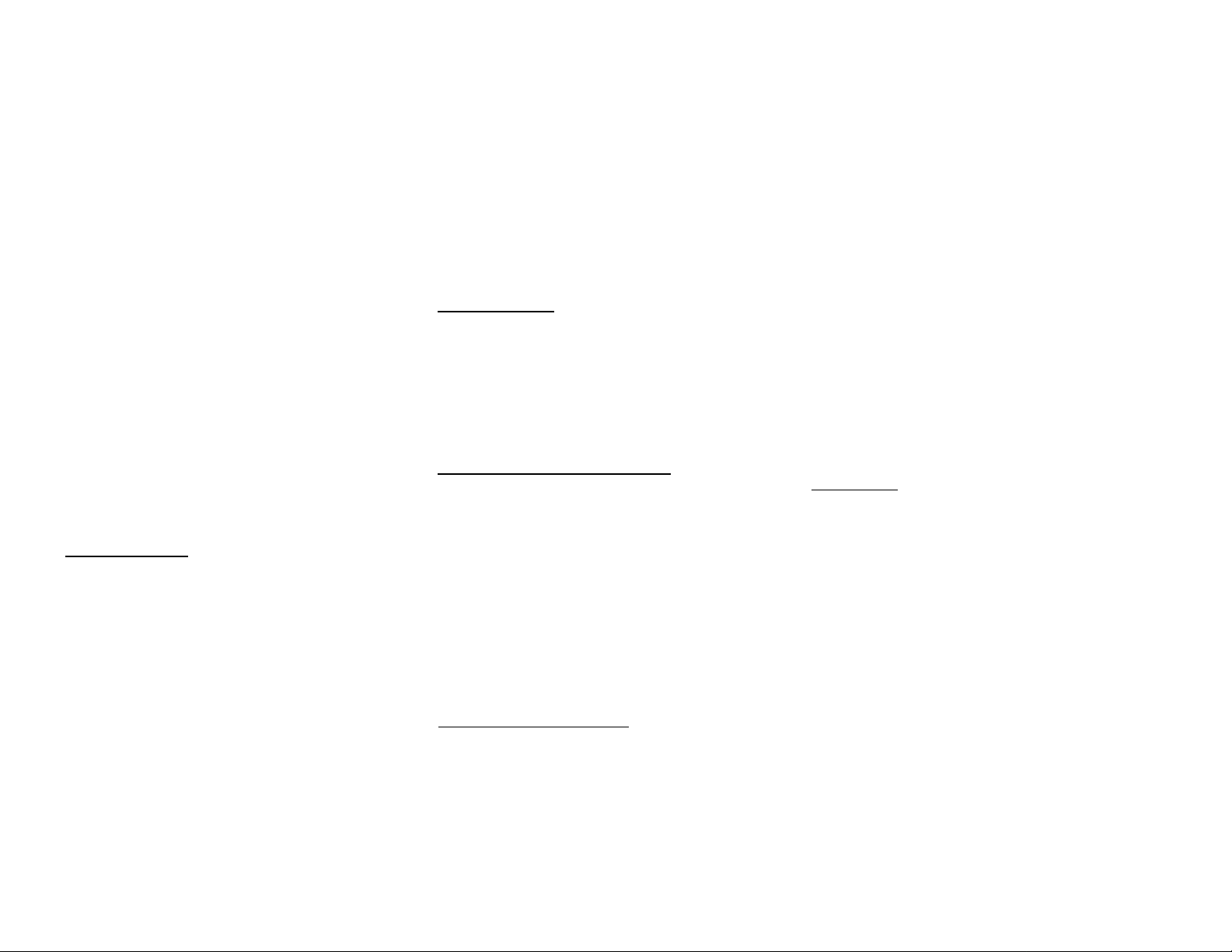
LECTEUR DE DISQUES COMPACTS
3 Appuyez sur la touche CD 1*CD 2*CD 3 pour
sélectionner le disque.
4 Appuyez sur PREV !◄ ou NEXT ►! pour sélectionner
la plage désirée.
5 Appuyez sur PROGRAM pour mémoriser la plage.
• Répétez les opérations 5à 5pour mémoriser d'autres
disques et plages.
6 Appuyez sur STOP ■ une fois pour mettre fin au
mode de programmation.
Le nombre total de plages programmées ainsi que
la durée totale de lecture apparaîtront sur
l'afficheur.
Remarques :
- Si la durée totale de lecture dépasse 'S 3 -S S" ou si
le numéro de l'une des plages programmées est
supérieur à 40, le message •• •' - - " apparaîtra sur
l'afficheur à la place de la durée de lecture totale.
- Pendant la programmation, si aucune touche n'est
enfoncée dans les 20 secondes, le système quittera
automatiquement le mode de programmation.
Lecture du programme
_ _ _ _ _ _ _ _ _ _ _ _ _ _ _ _ _
1 Appuyez sur PLAY ► pour faire démarrer la lecture
du programme.
Le message "PLR3 PPOSPRll" apparaît sur
l'afficheur.
Le numéro de la plage ainsi que la durée de lecture
écoulée de la plage en cours apparaîtront sur
l'afficheur.
• Si vous appuyez sur REPEAT pendant la lecture du
programme, la plage en cours sera sans cesse lue.
Les indications REPEAT et PROGRAM apparaissent
sur l'afficheur.
2 Appuyez sur STOP ■ pour arrêter la lecture du
programme.
42
Remarque :
- Si vous appuyez sur l'une des touches 3 CD DIRECT
PLAY, l'appareil procédera à la lecture du disque ou de
la plage sélectionnée et le programme mémorisé sera
provisoirement ignoré. L'indication PROGRAM
disparaîtra également provisoirement de l'afficheur et
ne réapparaîtra qu'à la fin de la lecture du disque
sélectionné.
Survol du programme
Le survol du programme est uniquement possible en
mode arrêt.
• Appuyez sur PREV N ou NEXT ►! plusieurs fois afin
de passer en revue les plages programmées.
• Appuyez sur STOP ■ pour quitter le mode de survol
du programme.
Effacement du programme
• Appuyez sur CLEAR sur l'appareil.
-* Le message "PRURRRR ELERREJ}" apparaîtra
sur l'afficheur.
Remarque :
- Le programme est également effacé lorsque l'appareil
est débranché du secteur. Si le carrousel à CD est
ouvert, les plages faisant partie des deux logements
avant seront effacées et l'indication 'EEERRE II "
apparaîtra sur l'afficheur.
_ _ _ _ _ _ _ _ _ _ _ _ _ _ _ _ _
(en mode arrêt)
Lecture dans un ordre aléatoire
(uniquement sur la télécommandel
Shuffle permet la lecture de tous les disques disponibles
et de leurs plages dans un ordre aléatoire. Cette fonction
peut également être utilisée lors de la programmation
des plages.
_______________
Pour lire dans un ordre aléatoire tous les disques
et toutes les plages
1 Appuyez sur SHUFFLE.
Le message "SREIEEEE" est affiché.
— L'indication SHUFFLE, ainsi que le disque et la plage
sélectionnés au hasard apparaissent sur l'afficheur.
• Les disques et les plages seront à présent lus dans
un ordre aléatoire jusqu'à ce que vous appuyez sur
STOP ■
• Si vous appuyez sur REPEAT pendant la lecture
aléatoire, la plage en cours sera sans cesse lue.
-* Les indications REPEAT et SHUFFLE apparaissent
sur l'afficheur.
2 Appuyez à nouveau sur SHUFFLE pour reprendre la
lecture normale.
-* L'indication SHUFFLE disparaît de l'afficheur.
Repeat (répétition)
télécommande)
Cette fonction permet de lire plusieurs fois la plage en
cours.
(uniquement sur la
__________________________
1 Appuyez sur REPEAT pendant la lecture.
— Le message "REPERT TRRER" apparaît sur
l'afficheur.
L'indication REPEAT ainsi que la plage sélectionnée
apparaissent sur l'afficheur.
• La plage sera lue plusieurs fois jusqu'à ce que vous
appuyez sur STOP ■ .
2 Appuyez à nouveau sur REPEAT pour reprendre la
lecture normale.
-* L'indication REPEAT disparaît de l'afficheur.
Page 43

SYNTONISEUR
3 Appuyez sur TUNING ◄◄ ou ►► pendant plus d'une
seconde puis relâchez la touche.
L'afficheur indique "5EEIREH" jusqu'à ce qu'un
émetteur de puissance suffisante soit trouvé.
• Répétez cette procédure jusqu'à atteindre l'émetteur
désiré.
• Afin de procéder à l'accord sur un émetteur faible,
appuyez brièvement sur TUNING ◄◄ ou ►► jusqu'à
ce que l'afficheur indique la fréquence voulue et/ou
jusqu'à ce qu'une réception optimale soit obtenue.
Easy Set
EASY SET VOUS permet de mettre automatiquement en
mémoire tous les émetteurs radio disponibles dans une
bande de fréquence particulière (EM ou AM).
• Maintenez enfoncée la touche STANDBY*ON (sur
l'appareil uniquementl pendant 2 secondes lorsque le
système se trouve en mode de veille ou de
démonstration.
"Cnsy 5CT" s'affiche suivi de "TUIJER".
— La fonction "Easy set" commencera par la dernière
bande de fréquence active.
— Tous les émetteurs radio disponibles et de
puissance de signal suffisante seront mémorisés ou
bien jusqu'à 40 adresses de présélection seront
remplies.
Remarques :
- Lorsque la fonction EASY SET est utilisée, tous les
émetteurs précédemment mémorisés seront effacés.
- Le dernier émetteur présélectionné apparaîtra sur
l'afficheur lorsque la fonction Easy Set sera achevée.
Accord sur les émetteurs
1 Appuyez sur TUNER pour sélectionner le mode
SYNTONISEUR
"TuTÆf?" apparaît sur l'afficheur.
Quelques secondes plus tard la fréquence en cours
ou le nom de l'émetteur s'affichera.
2 Appuyez à nouveau sur TUNER (BAND) pour
sélectionner la gamme d'ondes désirée EM ou AM.
_ _ _ _ _ _ _ _ _ _ _ _ _ _ _ _
Mémorisation de présélections
Vous pouvez mémoriser jusqu'à 40 émetteurs. Lorsqu'une
présélection est choisie, son numéro apparaît sur
l'afficheur ainsi que la fréquence.
Programmation automatique
1 Appuyez sur TUNER.
2 Appuyez à nouveau sur TUNER (BAND) afin de
sélectionner la gamme d'ondes désirée : EM ou
AM.
3 Appuyez sur PROGRAM pendant plus d'une seconde.
— L'indication PROGRAM commence à clignoter et
"RUTD" apparaît sur l'afficheur.
Tous les émetteurs disponibles seront
automatiquement mémorisés. La fréquence ainsi
que le numéro de présélection seront brièvement
affichés.
-*■ L'appareil cesse la recherche dès qu'il a mémorisé
tous les émetteurs ou si la mémoire des 40
présélections est saturée.
L'appareil reste accordé sur le dernier numéro de
présélection mémorisé.
_ _ _ _ _ _ _ _ _ _ _ _ _
43
Page 44

SYNTONISEUR
• Répétez la procédure ci-dessus pour mémoriser
d'autres présélections pour une autre gamme d'ondes.
Avant de le faire, souvenez-vous du numéro de
présélection suivant disponible. Sinon, certains
émetteurs présélectionnés pourraient être effacés.
Remarques :
- Vous pouvez arrêter la programmation automatique en
appuyant sur PROGRAM ou STOP ■ (uniquement sur
le système).
- Si vous désirez garder une partie des anciennes
présélections, par exemple les présélections 1 à 9,
sélectionnez la présélection 10 avant de débuter la
programmation automatique : à présent seuls les
numéros compris entre 10 et 40 seront programmés.
Programmation manuelle
1 Appuyez sur TUNER.
2 Appuyez sur TUNER (BAND) pour sélectionner la
gamme d'ondes désirée : FM ou AM.
3 Appuyez sur PROGRAM pendant moins d'une
seconde.
-* L'indication PROGRAM, la fréquence et le numéro
de présélection commencent à clignoter.
Le numéro de présélection suivant disponible
s'affichera pour la sélection.
4 Appuyez sur TUNING ◄◄ ou ►► pour procéder à
l'accord sur la fréquence désirée.
• Si vous désirez mémoriser l'émetteur sous un autre
numéro de présélection, appuyez sur PRESET ▼ ou A
pour sélectionner le numéro de présélection désiré.
5 Appuyez à nouveau sur PROGRAM.
-*• L'indication PROGRAM cesse de clignoter et
l'émetteur est mémorisé.
• Répétez la procédure ci-dessus pour mémoriser
d'autres émetteurs.
Remarques :
Lorsque les 40 présélections ont été mémorisées et
que vous essayez de mettre en mémoire un autre
émetteur, l'afficheur indiquera F OU "(=
Programme saturé). Si vous désirez modifier un
numéro de présélection existant, répétez les points 4
et 5 de la procédure.
- Vous pouvez arrêter la programmation manuelle en
appuyant sur PROGRAM ou STOP ■ (uniquement sur
le système).
- Pendant la programmation, si aucune touche n'est
enfoncée dans les 20 secondes, l'appareil sortira
automatiquement du mode de programmation.
Accord sur les émetteurs présélectionnés
• Appuyez sur PRESET T ou A pour sélectionner le
numéro de présélection désiré.
Le numéro de présélection, la fréquence et la
gamme d'ondes apparaissent sur l'afficheur.
_ _ _ _ _ _ _ _ _ _ _ _ _ _ _ _ _ _ _ _
44
Page 45
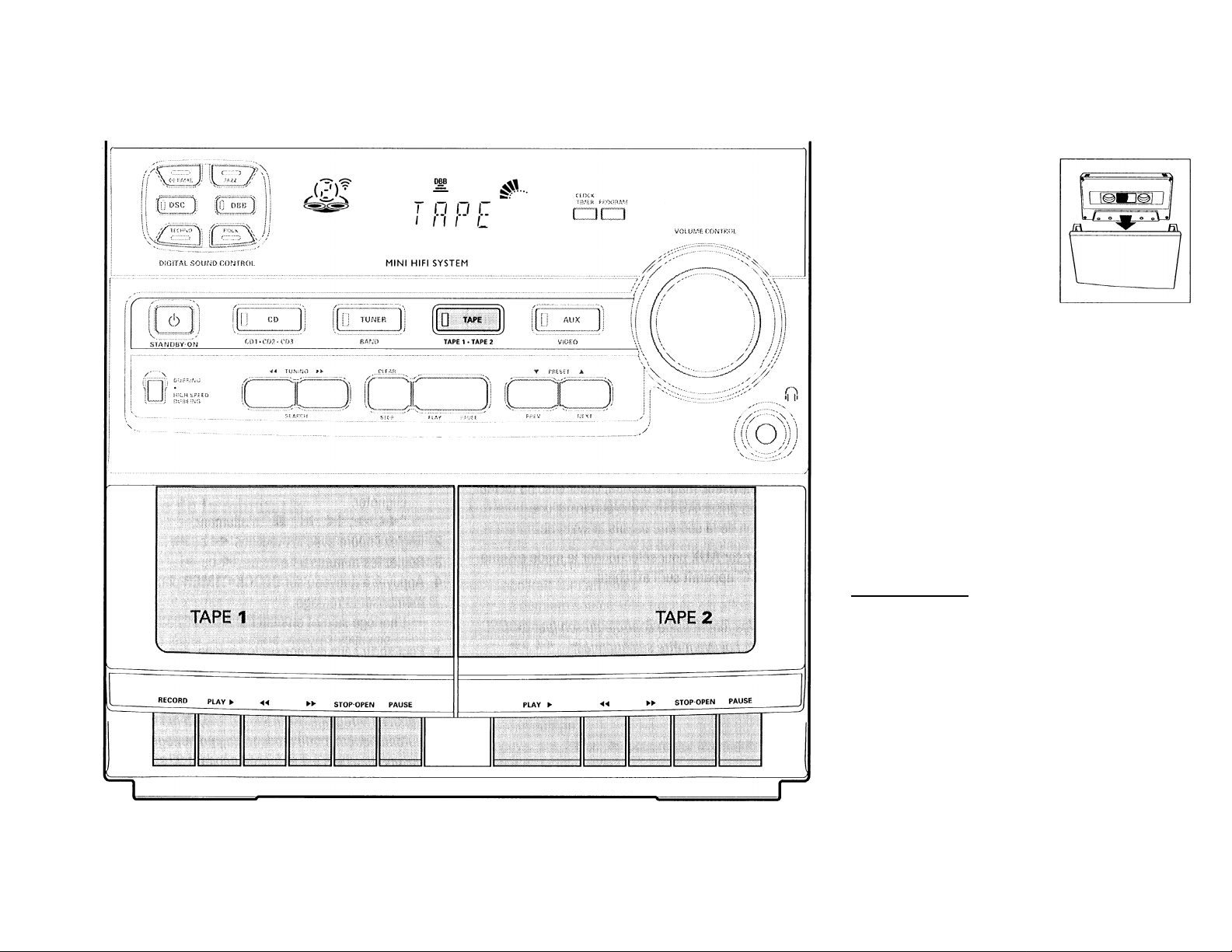
PLATINE CASSEHE
Introduction d'une cassette
• Appuyez sur ST0P*0PEN.
• Le volet de la platine cassette
s'ouvre.
• Insérez une cassette, côté
ouvert vers le bas et bobine
pleine vers la gauche.
• Refermez le volet de la platine
cassette.
Lecture de cassette
1 Appuyez sur TAPE pour sélectionner le mode
CASSETTE.
"TRPE" s'affichera.
2 Mettez une cassette en place dans la platine cassette
sélectionnée.
3 Appuyez sur PLAY ► pour faire démarrer la lecture.
• Pour interrompre la lecture, appuyez sur PAUSE.
• Pour reprendre la lecture, réappuyez sur PAUSE.
4 Appuyez sur STOP*OPEN pour arrêter la lecture.
Rebobinage/Bobinage
En mode stop
1 Vous pouvez rebobiner ou bobiner une cassette en
appuyant respectivement sur « ou
La cassette s'arrêtera automatiquement à la fin du
rebobinage ou du bobinage.
2 Appuyez sur STOP*OPEN pour arrêter le rebobinage
ou bobinage.
45
Page 46
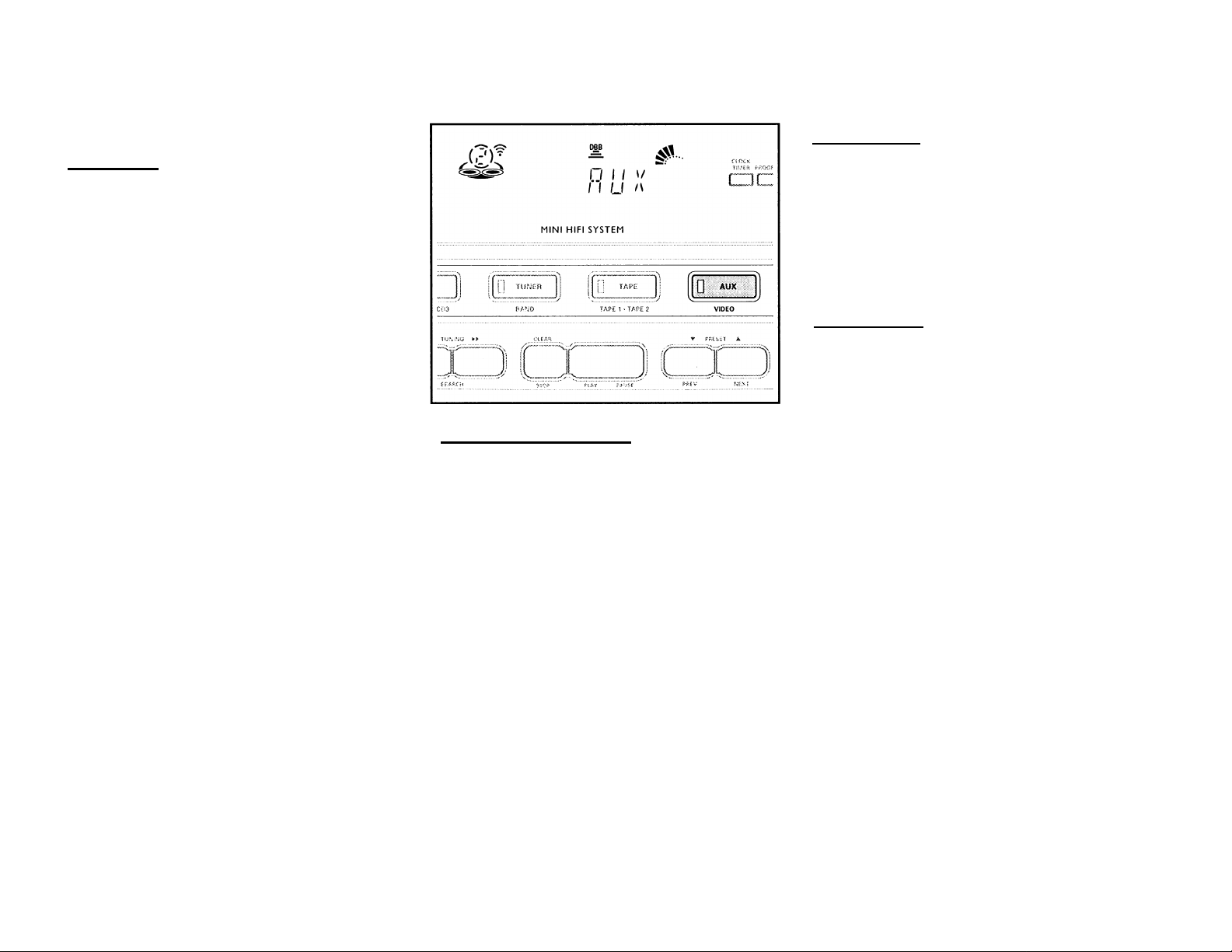
PUTiNE CASSEHE
AUX
HORLOGE
Lecture continue de la platine 2 vers la platine cassette 1
1 Appuyez sur TAPE pour sélectionner le mode TAPE
(CASSEnE).
2 Charger les cassettes dans les platine cassette 1 et
2
3 Appuyez sur PLAY >■ sur la platine cassette 2.
4 Appuyez sur PAUSE sur la platine cassette 1.
5 Appuyez sur PLAY ^ sur la platine cassette 1.
— La lecture commencera par la cassette de la platine
cassette 2 et poursuivra avec la platine cassette 1
lorsque la lecture de la cassette de la platine
cassette 2 sera terminée.
6 Appuyez sur STOP*OPEN si vous désirez arrêter la
lecture avant l'arrivée en fin de cassette dans la
platine cassette 1 ou platine cassette 2.
Remarques :
- Pendant le rebobinage ou le bobinage d'une cassette,
il est possible de sélectionner une autre source (par
ex. CD, TUNER ou AUX).
- Avant utilisation, vérifiez que la bande n'est pas lâche
à l'aide d'un crayon. Une bande lâche pourrait se
coincer ou se casser dans le mécanisme.
- Les cassettes de type C-120 sont extrêmement fines et
peuvent facilement se déformer ou être
endommagées. Elles ne sont pas recommandées pour
cet appareil.
- Rangez les cassettes à température ambiante en
veillant à les éloigner des champs magnétiques (par
ex les transformateurs, les téléviseurs ou les
enceintes de haut-parleur).
_ _ _ _ _ _ _ _ _ _ _ _ _ _ _ _ _ _ _
Sélection d*un équipement externe
Si vous avez branché les sorties audio de l'appareil
externe (téléviseur, magnétoscope, Laser Disc ou lecteur
DVD) sur les prises AUX IN, vous percevrez une
amélioration de la sonorité depuis le système.
• Appuyez sur AUX pour sélectionner le mode externe.
— "nu;;" apparaît sur l'afficheur
Remarque :
- Toutes les fonctions de contrôle du son (par ex DSC,
DBB, etc.) peuvent être sélectionnées.
Affichage de l'heure
Vous pouvez voir l'heure (si elle est réglée) en veille dans
n'importe quelle source sonore. Elle s'affichera pendant
sept secondes.
• Appuyez brièvement sur CLOCK*TIMER.
— " lu'¿PG PM" (heure actuelle) s'affichera.
— " - - •• •• •• " s'affichera si l'horloge n'a pas été réglée.
Réglage de l'horloge
L'appareil est doté d'une horloge 12 heures, par ex.
" lE-uu AM" ou "le?'Ou PM". Avant de procéder au
réglage de l'horloge, vous devez être en mode affichage
de l'heure.
1 Appuyez sur CLOCK«TIMER pour sélectionner le
mode d'horloge.
" lc?-uu PM" ou l'heure actuelle commence à
clignoter.
— !◄, ►!, ■"s'allument.
2 Réglez l'heure avec les touches ◄◄ ou ►>.
3 Réglez les minutes à l'aide de Mou ►!.
4 Appuyez à nouveau sur CLOCK*TIMER pour
mémoriser le réglage.
L'horloge se met en marche.
• Pour sortir sans mémoriser le réglage, appuyez sur
STOP ■
Remarques :
- Pendant le réglage de l'horloge, le système sortira
automatiquement du mode réglage d'horloge si
aucune touche n'est enfoncée pendant 90 secondes.
- En cas d'interruption d'alimentation, le réglage de
l'horloge est effacé.
46
Page 47
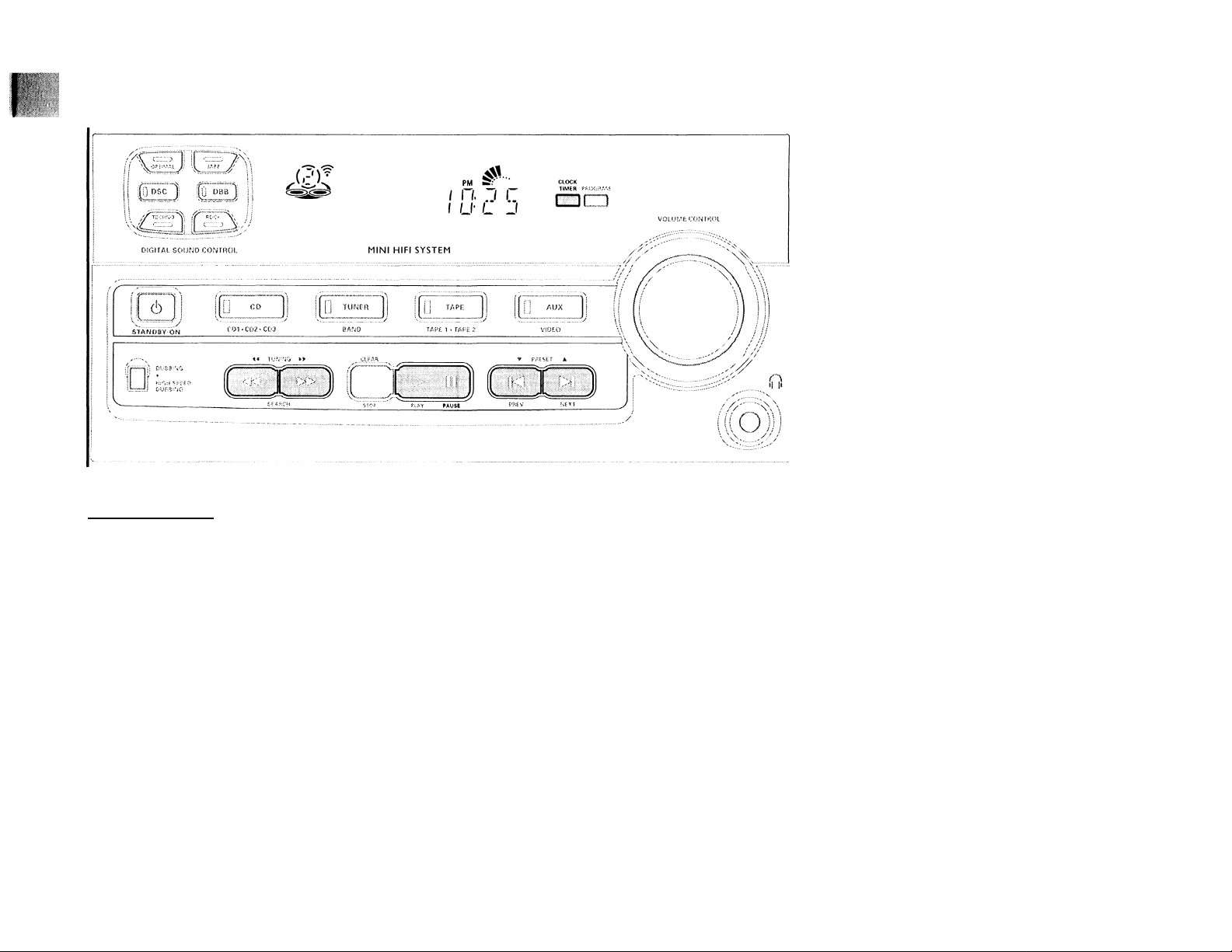
Réglage de la minuterie
L'appareil peut être mis automatiquement sous tension
en mode CD ou TUNER à une heure déterminée. Il peut
également servir à vous réveiller. Le système
commutera en mode de veille après une demi-heure si
aucune touche n'est enfoncée.
Avant de régler la minuterie, assurez-vous que
l'horloge est réglée correctement.
La minuterie doit être remise à zéro ou remise en
marche pour chaque heure prédéterminée.
Le volume de la minuterie est celui du dernier
réglage avant que l'appareil ne commute en
mode de veille.
Maintenez enfoncé CLOCK*TIMER pendant plus de 2
secondes pour sélectionner le mode timer.
"uN liiP^uu AM" ou le dernier réglage de
minuterie commence à clignoter. L'indication TIMER
apparaît sur l'afficheur.
-* La dernière source sélectionnée est allumée tandis
que les autres sources disponibles clignotent.
H, ►!, ■"s'allument.
Appuyez sur CD ou TUNER pour sélectionner la
source désirée.
Appuyez sur « ou ►►.pour régler l'heure de départ
de la minuterie.
Appuyez sur !◄ ou ►! pour régler les minutes pour le
début de la minuterie.
MINUTERIE
5 Appuyez sur CLOCK*TIMER pour mémoriser l'heure
du début.
La minuterie est à présent activée.
L'indication TIMER reste affichée.
• Pour sortir sans mémoriser le réglage, appuyez sur
STOP ■
• À l'heure présélectionnée, la minuterie sera activée.
La source sélectionnée sera lue.
L'indication TIMER disparaît de l'afficheur.
Remarques :
- Pendant le réglage de la minuterie, le système sortira
automatiquement du mode de réglage de minuterie si
aucune touche n'est enfoncée pendant 90 secondes.
- Si la source sélectionnée est TUNER, la dernière
fréquence accordée sera activée.
- Si la source sélectionnée est CD, la première plage du
dernier disque sélectionné sera lue. Si les logements à
CD sont vides, la source TUNER sera sélectionnée.
Pour neutraliser la minuterie
1 Appuyez sur CLOCK*TIMER pendant plus de 2
secondes.
2 Appuyez sur PAUSE II pour neutraliser la minuterie.
-*■ “CnuCEL" apparaît sur l'afficheur.
L'indication TIMER disparaît de l'afficheur.
Pour réactiver la minuterie (pour la même heure)
1 Appuyez sur CLOCK*TIMER pendant plus de 2
secondes.
2 Réappuyez sur CLOCK*TIMER pour mémoriser
l'heure de début et la source sélectionnée.
' . ■■'ÿ f
47
Page 48

ENREGISTREMENT
Remarques :
- Pour l'enregistrement, utilisez uniquement des
cassettes IEC de type I (cassette normale).
- La bande est fixée en ses deux extrémités par une
bande amorce. Au début et à la fin de la cassette,
aucun enregistrement ne sera possible pendant six à
sept secondes.
- Le niveau d'enregistrement est réglé
automatiquement, quelle que soit la position de
VOLUME ou DBB.
- Afin d'éviter tout enregistrement accidentel, cassez
l'ergot situé sur le côté gauche de la cassette que
vous souhaitez protéger.
Enregistrement à une touche_ _ _ _ _ _ _ _ _ _ _ _ _ _
• Pour l'enregistrement à une touche, dès que vous
appuyez sur RECORD, la source en cours sera
enregistrée sur la platine cassette 1.
1 Mettez en place une cassette vierge dans la platine
cassette 1.
2 Appuyez sur RECORD de la platine cassette 1 pour
faire démarrer l'enregistrement.
L'indication REC commence à clignoter.
3 Appuyez sur PAUSE pour interrompre
l'enregistrement.
4 Appuyez sur STOP»OPEN sur la platine cassette 1
pour arrêter l'enregistrement.
48
Page 49

ENREGISTREMENT
Copie de cassettes
(de la platine cassette 2 vers la platine cassette 1)
1 Introduisez la cassette préenregistrée dans la platine
cassette 2 et une cassette vierge dans la platine
cassette 1.
-* Assurez-vous que les deux cassettes sont placées
de façon que la bobine pleine se trouve sur la
gauche.
2 Appuyez sur DUBBING pour commuter entre la copie
à vitesse normale et copie à vitesse élevée.
— 'TJui9i"inL " (vitesse normale) ou Tn5r "(vitesse
élevée) s'affiche.
— L'indication HSD apparaît sur l'afficheur pour la
copie à vitesse élevée.
3 Appuyez sur PAUSE sur la platine cassette 1.
4 Appuyez sur RECORD sur la platine cassette 1.
5 Appuyez sur PLAY sur la platine cassette 2.
6 Appuyez sur STOP*OPEN sur la platine 1 et la platine
cassette 2 pour arrêter la copie.
Remarques :
-Àia fin de face A, passez à la face B et répétez la
procédure.
- La copie de cassettes n'est possible que de la platine
cassette 2 vers la platine cassette I.
- Pour une bonne copie, employez des cassettes de
même longueur.
- Pendant la copie à vitesse élevée en mode Cassette,
le son est réduit au minimum.
______
Synchronisation du début de l'enregistrement du CD
Pendant cette opération,
• Il n'est pas conseillé de bobiner/rebobiner votre
cassette dans la platine cassette 2.
• Il n'est pas possible d'écouter une autre source
sonore,
1 Insérez une cassette vierge dans la platine cassette 1
et un disque dans le logement.
2 Appuyez sur CD.
• Vous pouvez programmer les plages dans l'ordre
d'enregistrement souhaité (reportez-vous au
paragraphe "Programmation de plages"). Si vous ne
désirez pas de programmation, les plages seront
enregistrées selon le disque sélectionné.
3 Appuyez sur RECORD de la platine 1 pour faire
démarrer l'enregistrement.
4 Appuyez sur STOP«OPEN sur la platine cassette 1
pour arrêter l'enregistrement et sur STOP ■ pour
arrêter la lecture du CD.
_ _ _ _ _ _ _ _ _ _ _ _ _ _ _ _
Enregistrement
(uniquement sur la platine cassette 1)
1 Insérez une cassette vierge dans la platine cassette 1
côté ouvert vers le bas.
2 Appuyez sur CD, TUNER, TAPE ou AUX
• Faites démarrer la lecture de la source sélectionnée.
3 Appuyez sur RECORD pour faire démarrer
l'enregistrement.
L'indication REC commence à clignoter.
4 Appuyez sur PAUSE pour interrompre
l'enregistrement.
5 Appuyez sur STOP*OPEN sur la platine cassette 1
pour arrêter l'enregistrement.
Remarques :
- Pendant l'enregistrement il n 'est pas possible
d'écouter une autre source sonore.
à
partir d'autres sources
______
49
Page 50

ENTRETIEN
Entretien
Nettoyage du boîtier
• Utilisez un chiffon doux légèrement humidifié avec du
détergent doux. N'utilisez pas de solution contenant
de l'alcool, de l'ammoniaque ni des produits abrasifs.
Nettoyage des disques
• Lorsqu'un disque devient sale, nettoyez-le à l'aide d'un
chiffon en le frottant du centre vers la périphérie.
• N'utilisez pas de produits dissolvants comme
l'essence, les diluants, les produits de nettoyage
disponibles dans le commerce ou une bombe
antistatique prévue pour les disques analogiques.
Nettoyage de la lentille
Après une utilisation prolongée, il se peut que de la
poussière ou de la saleté se soit accumulée sur la lentille
du lecteur de CD. Pour garantir une bonne qualité de
reproduction du son, nettoyez la lentille du lecteur avec le
produit de Philips-Magnavox spécial pour le nettoyage de
lentille de lecteur, ou bien avec un produit disponible
dans le commerce. Suivez les instructions fournies avec
le produit.
Démagnétisation des têtes
• Utilisez une cassette de démagnétisation disponible
chez votre revendeur.
Nettoyage des têtes et des points de passage de la
bande
• Afin d'assurer une bonne qualité d'enregistrement et
de lecture, nettoyez les têtes, le(s) cabestan(s) et le(s)
galet(s)-presseur(s) après 50 heures d'utilisation
environ.
• Utilisez un coton-tige légèrement imbibé de liquide de
nettoyage ou d'alcool.
• Vous pouvez également nettoyer les têtes à l'aide
d'une cassette de nettoyage que vous lirez une fois
comme une cassette normale.
)0
Page 51

Caractéristiques
_ _ _ _ _ _ _ _ _ _ _ _ _ _ _ _ _ _ _ _
AMPLIFICATEUR
Rapport signal-bruit
Réponse en fréquence............................................ 60-16000 Hz
Sensibilité d'entrée
Entrée Aux............................................................................. 500 mV
Sortie
Haut-parleurs(gauche/droit)
Haut-parleurs Surround..................................................... >6Q
Casque
....................................................................
Subwoofer
Au volume maximum..................................................... 1,5 Vrms
Impédance.............................................................................< 2 kQ
Impédance de charge
Réponse en fréquence (±3 dB)
................................................
...........................................
..........................................................
.......................
>75 dBA (IEC)
>6Q
32Q-1000Q
>22kQ
60-16000 Hz
LECTEUR DE CD
Nombre de plages programmables
Gamme de fréquence
Rapport signal/bruit.............................................................. > 80 dB
Séparation des voies
Distorsion harmonique totale
.............................................
.............................................
..........................................
20 - 20000 Hz
> 60 dB (1 kHz)
........................................
40
< 0,003%
SYNTONISEUR
Gamme d'ondes FM
Gamme d'ondes AM
Nombre de présélections............................................................... 40
Antenne
FM..................................................................... 300 Q fil dipolaire
AM.............................................................................. Antenne-cadre
...........................................
.............................................
87,5 - 108 MHz
530- 1700 kHz
PLATINE CASSEHE
Réponse en fréquence
Cassette normale (type I)
Rapport signal/bruit
Cassette normale (type I) ............................................>48 dBA
Pleurage et scintillement
....................
............................................
80-12500Hz (8 dB)
< 0,4% JIS
HAUT-PARLEURS (Avant gauche/droit)
Système.................................... 2 voies; double port bass reflex
Impédance
Haut-parleur des graves
Haut-parleur des aiguës...................................................... 1 x 2.5"
Dimensions (IX h X p)
Poids
........................................................................................
.....................................................
................................
............................................................................
210 x310 x230 mm
6S2
1 x 5.5"
3.25 kg chaque
HAUT-PARLEURS (Surround)
Système
Impédance .......................................................................................... 6 il
Haut-perleur........................................................large bande 1 x3"
Dimensions (IX h X p)
Poids
......................................................................
...................................
............................................................................
225x98x225 mm
closed sattelite
0.76 kg chaque
GÉNÉRALITÉS
Matériau/finition
Puissance CA.................................................................. 120V/60 Hz
Consommation
Active............................................................................................... 44 W
En veille.................................................................................... <14W
Dimensions (I x h x p)
Poids (sans haut-parleurs)
Données sujettes à modification
.............................................................
................................
........................................................
265 x 310 x 330 mm
Polystyrène
5.2 kg
Page 52

REMÈDES EN CAS DE PANNE
Mise en garde ! En aucun cas vous ne devez
Fonctionnement de la platine cassette
essayer de réparer vous-même l'appareil car vous
perdriez vos droits en matière de garantie.
• Si une panne se produit, vérifiez d'abord les points
énumérés ci-dessous avant de faire appel à un
réparateur.
• Si les problèmes persistent après avoir effectué les
vérifications suivantes, prenez contact avec votre
revendeur ou avec le service d'entretien.
Fonctionnement du lecteur de CD
ivtu UJ-JIU
• Le disque n'est pas inséré du bon côté.
Insérez le CD face imprimée orientée vers le haut.
• De la buée s'est formée sur la lentille.
Attendez que la lentille se soit acclimatée.
• Il n'y a pas de disque dans le compartiment du lecteur.
— Insérez un CD
• Le disque est sale, fortement rayé ou gondolé.
— Nettoyez le CD ou remplacez-le.
• La lentille du lecteur de CD est sale.
Reportez-vous au chapitre Entretien.
• Un enregistrement est en cours.
— Interrompez l'enregistrement ou attendez qu 'il soit
terminé.
IП РЕ I!LI5Sil'Jb ufj'LU est affiché.
• La copie de cassette est uniquement possible en
mode Tape (cassette).
— Commutez la source sur le mode cassette.
L'enregistrement ou la lecture ne peuvent avoir lieu
ou il y a diminution du niveau audio.
• Les têtes, les cabestans ou les galets-presseurs sont
sales.
-* Reportez-vous au chapitre sur l'entretien de la platine
cassette.
• Accumulation magnétique dans la tête de lecture/
enregistrement.
Utilisez une cassette de démagnétisation.
Généralités
Le système ne réagit pas à la pression sur une
touche
Réception radio
Réception radio de mauvaise qualité
• Le signal est trop faible.
Orientez l'antenne.
• Le téléviseur ou le magnétoscope sont trop proches
du système stéréo.
Éloignez le système stéréo du téléviseur ou du
magnétoscope.
Branchez l'antenne extérieure pour une meilleure
réception.
_ _ _ _ _ _ _ _ _ _ _ _ _ _ _ _ _ _ _ _
• Décharge électrostatique.
Appuyez sur STANDBY-ON pour mettre l'appareil hors
tension ; retirez la fiche CA de la prise murale puis
reconnectez l'appareil et mettez-le à nouveau sous
tension.
ncriEE" est affiché.
_ _ _ _ _ _ _ _ _ _ _ _ _ _ _ _ _ _ _ _ _ _
Absence de son ou son de mauvaise qualité
• Le volume est au niveau minimum.
— Réglez VOLUME.
• Le casque est branché.
— Débranchez le casque.
• Les haut-parleurs ne sont pas bien connectés ou ne
sont pas connectés du tout.
Vérifiez que les haut-parleurs sont connectés
correctement.
-* Assurez-vous que le fil de haut-parleur nu est serré.
Son inversé entre les haut-parleurs gauche et droit
• Les haut-parleurs ne sont pas branchés correctement.
Vérifiez le branchement des haut-parleurs ainsi que
leur disposition.
Absence de son grave ou emplacement physique
apparemment imprécis des instruments de musique
• Les haut-parleurs ne sont pas branchés correctement.
Vérifiez le branchement des haut-parleurs en vous
assurant que la mise en phase est correcte et que les
fils rouges/noirs sont insérés dans les bornes rouges/
noires.
La télécommande n'a aucune influence sur
l'appareil
• La distance entre la télécommande et l'appareil est
trop grande.
— Réduisez la distance.
• Les piles ne sont pas insérées correctement.
Introduisez les piles correctement avec les polarités
comme indiqué (signes +/-).
• Les piles sont arrivées à épuisement.
Remplacez les piles.
• Une source sonore erronée a été sélectionnée.
Sélectionnez la source (CD, TUNER, etc.) avant
d'appuyer sur la touche de fonction, PLAY, PREV/NEXT,
etc.).
52
Page 53
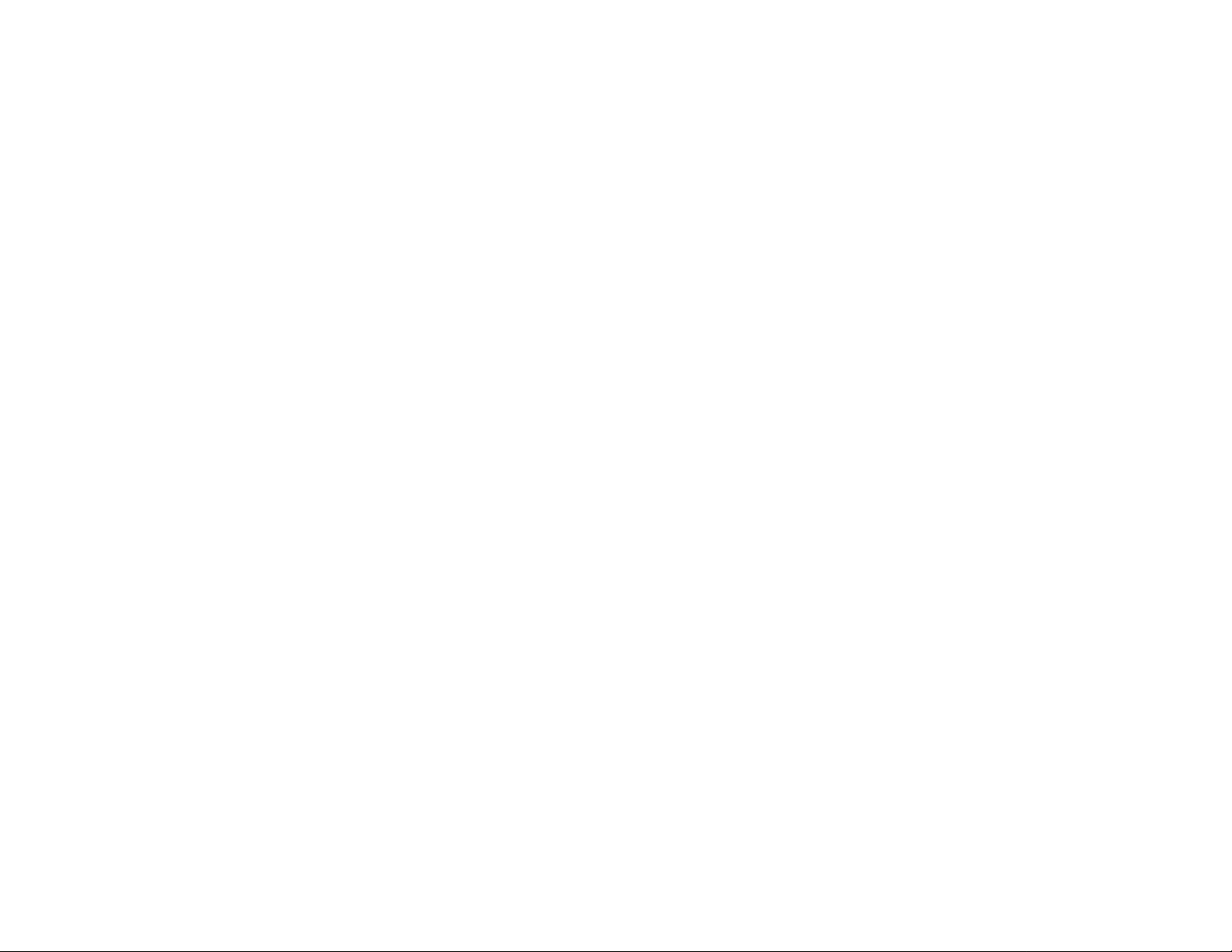
La minuterie ne fonctionne pas
• La minuterie n'est pas activée.
Appuyez sur CLOCK• TIMER pour mettre la minuterie
sous tension.
• La copie/l'enregistrement est en cours.
— Interrompez la copie/l'enregistrement.
Le système affiche automatiquement des fonctions
et les touches clignotent continuellement
• Le mode dèmo est activé.
-* Maintenez enfoncée la touche STOP ■ pendants
secondes pour mettre le mode dèmo hors tension.
REMÈDES EN CAS DE PANNE :
¡4
53
Page 54
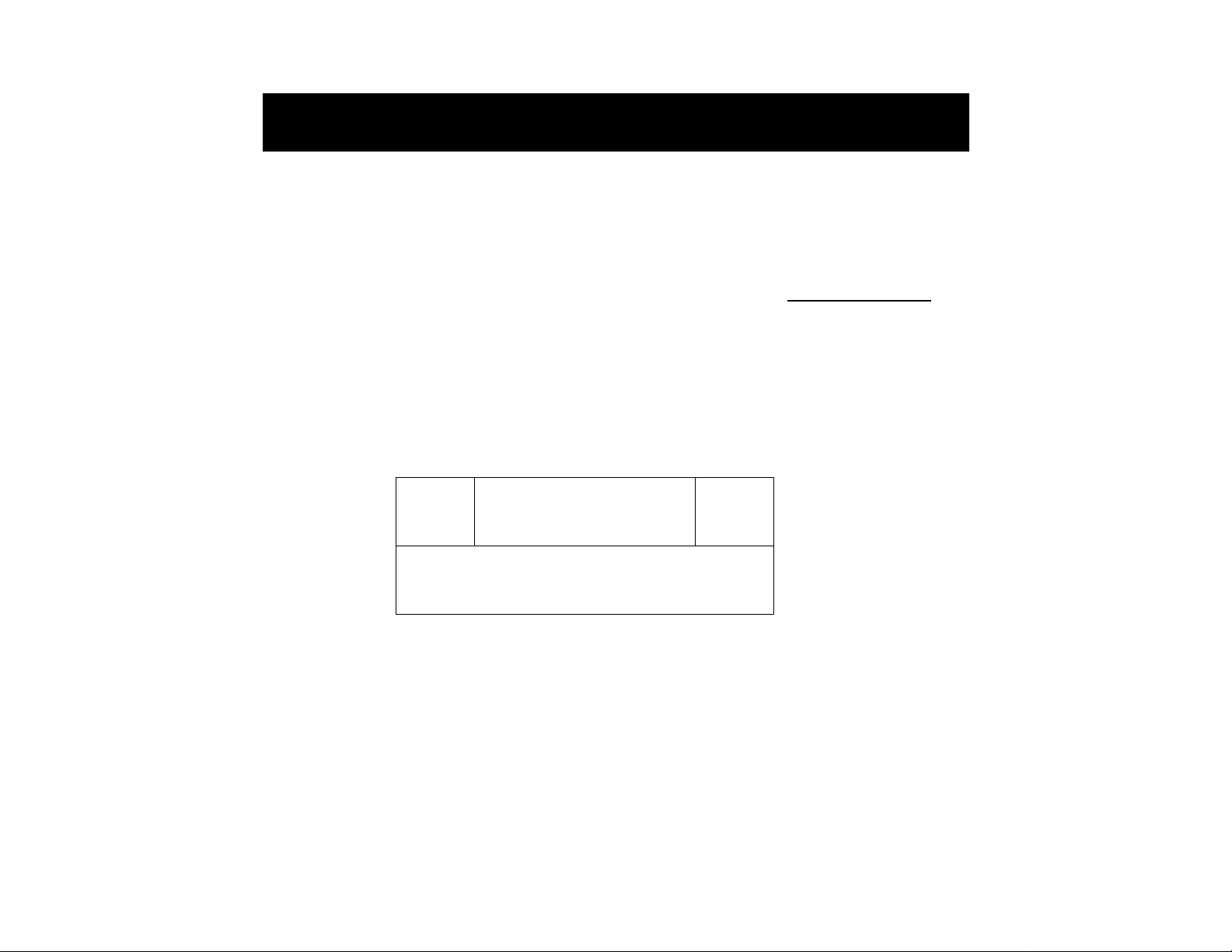
Envíe hoy su Tarjeta de Registro de la Garantía
para recibir todas las ventajas correspondientes.
Una vez que se registre la compra de su aparato
Philips Magnavox, Ud. tiene derecho a todas las ventajas
correspondientes al dueño de un producto Philips Magnavox.
Ili
Verificadón
de la garantía
Registre su producto dentro de 10 días para
confirmar su derecho a máxima protección
bajo los términos y condiciones de la
garantía de Philips Magnavox.
Conozca estos símbolos de
¡(§g[H][rSdl(o](á
Sírvase llenar y devolver en seguida la Tarjeta de Registro de la
Garantía empacada con su aparato. Saque provecho de estas
ventajas importantes.
Confirmación i
•
------------------- ---------------------
'
del dueño
Su Tarjeta de Registro de la Garantía
comprueba que Ud. es el dueño del aparato
en caso de robo o pérdida del producto
RIESGO DE SACUDIDA ELECTRICA
A
PRECAUCION: PARA REDUCIR EL RIESGO DE SACUDIDA ELECTRICA.NO RETIRE
LA CUBIERTA (NI EL PANEL POSTERIOR). ESTE APARATONO CONTIENE NINGUNA
PARTE QUE PUEDA SER REPARADA POREL USARIO. DE SER NECESARIO ALGUN
SERVICIO 0 REPARACIONDEL APARATO. LLEVELO UN TECNICO CALIFICADO.
IMO ABRIR
A
^ Registro I
del modelo
La devolución inmediata de su Tarjeta de
Registro de la Garantía le garantiza que
recibirá toda la información y todas las
promociones especiales que le corresponden
por ser el dueño de su modelo.
Para uso del cliente:
Escriba abajo el número de serie que se
encuentra en el panel posterior. Guarde esta
información para el futuro.
No. de modelo _______________________________________
No. de serie
54
A
A
El símbolo del “rayo” indica que algún material no aislado
dentro de su unidad podría resultar en una sacudida
eléctrica. Para la seguridad de todos, favor de no remover
la cubierta del producto.
El “signo de exclamación” le llama la atención a
características sobre las que Ud. debe leer la información
adjunta detenidamente para evitar problemas de
funcionamiento y mantenimiento.
ADVERTENCIA: PARA EVITAR EL RIESGO DE
SACUDIDA ELECTRICA O INCENDIO, NO EXPONGA
ESTE EQUIPO A LLUVIA NI A HUMEDAD.
PRECAUCION: Para evitar sacudida eléctrica,
introduzca la patilla ancha del enchufe al fondo de la ranura
ancha.
MAC5097
Page 55

La dirección Worid Wide Web de PHILIPS
es: http://www.magnavox.com
PHILIPS
MAGNAVOX
¡Felicidades por su compra y
bienvenido a la **familia**l
Estimado dueño del producto Philips Magnavox:
Gracias por su confianza en Philips Magnavox. Ud. ha
elegido uno de los mejores productos disponibles hoy en
cuanto a fabricación y respaldo después de la venta.
Haremos todo lo posible para que Ud. quede satisfecho
con su producto por muchos años.
Como miembro de la “familia” Philips Magnavox, Ud. está
protegido por una de las garantías más completas y una de
las redes de servicio más sobresalientes de la industria.
Y además, gracias a su compra, Ud. recibirá toda la
información y todas las promociones especiales que le
corresponden, y también tendrá acceso fácil a los
accesorios a través de nuestra conveniente red de compras
a domicilio.
Y lo más importante es que Ud. puede
contar con nuestro compromiso incondicional de lograr su
satisfacción total.
Todo esto es nuestra manera de darle la bienvenida y las
gracias por invertir en un producto Philips Magnavox.
Atentamente,
Robert Minkhorst
Presidente y Director General
RD. Recuerde que para sacar máximo provecho de
su producto Philips Magnavox, Ud. debe devolver
su Tarjeta de Registro de la Garantía dentro de
10 días. ¡Sírvase enviárnosla ahora mismo!
Page 56

INSTRUCCIONES SOBRE SEGURIDAD
- LÉALAS ANTES DE HACER FUNCIONAR EL EQUIPO
Este producto fue diseñado para cumplir con normas rigurosas de calidad y seguridad. No
obstante, existen algunas medidas de precaución para la instalación y funcionamiento con
las que Ud. debe familiarizarse en particular.
I. Lea las instrucciones - Todas las instrucciones de seguridad y funcionamiento deben
leerse antes de hacer funcionar el aparato.
12. Protección del cable de potencia - Los cables de alimentación de energía deben
Guarde las instrucciones - Deben guardarse las instrucciones de seguridad y
funcionamiento para consultas futuras.
Preste atención a las advertencias - Ud. debe observar todas las advertencias en
el aparato y en las instrucciones de funcionamiento.
Siga las instrucciones - Ud. debe seguir todas las instrucciones de funcionamiento y uso.
Agua y humedad - El aparato no debe usarse cerca de agua, por ejemplo, cerca de un
baño, lavabo, fregadero, tina para lavar ropa, en un sótano húmedo o cerca de una
piscina, etc.
6.
Carritos o bastidores - El aparto sólo debe usarse con un carrito o bastidor
recomendado por el fabricante.
6 A . La combinación carrito-aparato debe trasladarse con cuidado. Cualquier
parada repentina, fuerza excesiva y superficie desnivelada pueden
producir el volteo de la combinación carrito-aparato.
7.
Montaje en una pared o techo interior - El aparato sólo debe montarse en una
pared o techo interior según las recomendaciones del fabricante.
Ventilación - El aparato debe situarse de tal modo que su ubicación o posición no
8.
obstaculice una buena ventilación. Por ejemplo, el aparato no debe situarse en una
cama, sofá, alfombra o superficie similar que puede bloquear las aberturas de ventilación;
tampoco debe colocarse en muebles embutidos, tal como sería el caso de una estantería
para libros o un armario, porque así se podría impedir el flujo de aire por las aberturas
de ventilación.
9.
Calor - El aparato debe situarse lejos de fuentes de calor, tales como radiadores, rejillas
para calefacción, hornos u otros aparatos (inclusive amplificadores) que puedan producir
calor.
13. Limpieza - El aparato sólo debe limpiarse de acuerdo con las recomendaciones del
14. Líneas de energía - Una antena exterior debe situarse lejos de las líneas de energía.
15. Puesta a tierra de la antena exterior - Si una antenna exterior se conecta al receptor,
16. Períodos sin uso - Se debe desenchufar el aparato cuando no se lo usa por un período
17. Entrada de objetos extraños o de líquidos - Hay que tener cuidado para que ningún
18. Daño que requiere servicio - El aparato sólo debe ser reparado por un técnico
10. Fuentes de potencia - El aparato debe conectarse a una fuente de energía únicamente
del tipo descrito en las instrucciones de funcionamiento o según lo indicado en el aparato.
II. Puesta a tierra o polarización
Tome las precauciónes utilizando los medios de puesta
a tierra o de polarización de un aparato que no estén
estropeados.
Clavija
polarizada de CA
19. Servicio - El usuario no debe tratar de reparar el aparato más allá de lo descrito en las
AVISO : Para prevenir un choque eléctrico, haga coincidir la clavija plana ancha con
la ranura plana y inserte a fondo. No utilice esta clavija polarizada con un cable de
prolongación o otra toma de red a menos que las clavijas estén completamente cubiertas.
encaminarse de tal modo que nadie pise encima de ellos; también es importante que
no estén apretados por artículos colocados contra o encima de ellos. Hay que prestar
atención especial a los cables y enchufes, receptáculos convenientes y al lugar donde
éstos salen del aparato.
fabricante.
asegúrese de lograr la puesta a tierra del sistema de antena para así proporcionar
alguna protección contra sobrevoltajes y acumulación de cargas de eléctricidad estática.
La sección 810 de las Normas para Instalaciones Eléctricas (NEC), ANSI/NFPA № 70-
1984, proporciona información con respecto a la puesta a tierra correcta del mástil y
estructura de soporte, puesta a tierra correcta del conductor de alimentación que se
conecta a la unidad de descarga de la antena, tamaño de los conductores de puesta a
tierra, ubicación de la unidad de descarga de la antena, puesta a tierra hacia los
electrodos de tierra y recomendaciones sobre los electrodos de tierra. Ver la Figura
más abajo.
considerable de tiempo.
objeto caiga dentro y también para que no se derrame ningún líquido dentro de las
aberturas de la caja del aparato.
calificado cuando:
A. Se ha dañado el canle suministro de energía o el enchufe; o
B. Algún objeto hay caído dentro del aparato o se ha derramado algún líquido dentro
de mismo; o
C. El aparato ha sido expuesto a lluvia; o
D. El aparato no parece funcionar normalmente o exhibe un cambio marcado en su
funcionamiento; o
E. El aparato se ha caído o ha habido daño a su caja.
instrucciones de funcionamiento. Toda otra reparación o mantenimiento debe dejarse a
cargo del personal técnico calificado para tal finalidad.
56
Page 57

INSTRUCCIONES SOBRE SEGURIOAD
Nota para el instalador del sistema de cable (CATV):
Se da esto a modo de llamarle la atención al instalador del sistema CATV al Artículo 820-40 de las Normas para Instalaciones Eléctricas (NEC), las cuales proveen las pautas para
puestas a tierra apropiadas y que en particular especifican que el cable de puesta a tierra deberá conectarse al sistema de puesta a tierra del edificio lo más cercano posible al
punto de entrada del cable como sea conveniente.
Ejemplo de la puesta a tierra de la antena
tal como lo especifican las Normas para
Instalaciones Eléctricas (NEC)
92/11
EL 4562-1
57
Page 58

GARANTIA LIMITADA
SISTEMA DE AUDIO
Mano de obra gratis por un año
Servicio gratis por un año para piezas
Para reparaciones, hay que presentarse en persona
con este producto.
¿QUIEN TIENE PROTECCION?
Usted debe tener su comprobante de venta para recibir
M • servicio bajo la garantía. Una nota de venta u otro
gV documento mostrando que usted compró el producto se
considera un comprobante de venta.
¿QUE CUBRE?
La protección bajo la garantía comienza el mismo día en que
usted compra el producto. Durante un año a partir de esta
fecha, todas las piezas serán reparadas o reemplazadas gratis
y no se cobrará mano de obra. Después de este plazo de un
año, usted tendrá que pagar el costo del reemplazo o
reparación de las piezas y también toda mano de obra.
Todas las piezas, inclusive las piezas reparadas y de
repuesto, tienen cobertura sólo durante el período de la
garantía original. Una vez que venza la garantía del
producto, la garantía de cualquier pieza reemplazada o
reparada también habrá vencido.
¿QUE EXCLUYE LA GARANTIA?
Su garantía no cubre:
• cobros por mano de obra durante la instalación o
montaje del producto, ajuste de los controles del cliente
o de preferencia e Instalación o reparación de los
sistemas con antena fuera de la unidad.
• reparación del producto y/o reemplazo de piezas, a raíz
de uso indebido, accidente, reparación no autorizada u
otra causa no bajo el control de Philips Consumer
Electronics Company.
• problemas de recepción ocasionados por condiciones de
señales o sistemas de cable o de antena fuera de la unidad.
• un producto que requiera modificación o adaptación para
que opere en un país que no sea el país para el que fue
concebido, fabricado, aprobado y/o autorizado, o la
reparación de productos dañados por tales
modificaciones.
58
• daños incidentales o consecuentes que resulten del
producto. (Algunos estados no permiten la exclusión por
daños incidentales o consecuentes, de modo que es
posible que la exclusión arriba indicada no le sea aplicable
a usted. Esto incluye, sin limitarse, materiales pregrabados
con o sin amparo de derechos de autor.)
• Una unidad que se ha comprado, usado o reparado fuera
de los EE.UU., Puerto Rico, las Islas Vírgenes y el Canadá,
o que se ha usado para fines comerciales o institucionales
(inclusive productos usados con fines de arrendamiento,
pero sin limitarse a éstos.)
¿DONDE SE OBTIENE SERVICIO?
El servicio de garantía está disponible en todos los países
con distribución oficial del producto por Philips Consumer
Electronics Company. En países donde Philips Consumer
Electronics Company no distribuye el producto, la entidad
local de servicio Philips tratará de brindar servicio (aunque
puede haber demora si las piezas de repuesto o manuales
técnicos correspondientes no están fácilmente disponibles.
NO SE OLVIDE DE GUARDAR...
Favor de guardar su nota de venta y otros materiales para
comprobar la compra del producto.Adjúntelos a este
manual de instrucciones y reténgalo a la mano. Favor de
retener también la caja y material de empaque originales en
caso de tener que devolver el producto.
ANTES DE LLAMAR PARA OBTENER
SERVICIO...
Sírvase chequear su manual de instrucciones. Algunos
ajustes de los controles según las indicaciones en el manual
podrían ahorrarle una llamada para servicio.
PARA SERVICIO DE GARANTIA EN
LOS EE.UU., PUERTO RICO O LAS
ISLAS VIRGENES...
Lleve el producto a un centro de servicio Philips (ver lista
adjunta) o a un centro de servicio autorizado para
reparaciones. Una vez terminada la reparación del producto,
usted debe recogerlo del centro. Los centros tienen
derecho a guardar toda pieza defectuosa.
(En los EE.UU., Puerto Rico o las Islas Vírgenes, toda garantía
implícita, inclusive las garantías implícitas de comerciabilidad
y aptitud para un propósito en particular, están limitadas en
cuanto a duración al plazo de esta garantía expresa. Puesto
que algunos estados no permiten limitaciones sobre la
duración de una garantía implícita, es posible que la limi
tación arriba indicada no le sea aplicable a usted.).
PARA SERVICIO DE GARANTIA EN
EL CANADA...
Favor de comunicarse con Philips al:
1-800-661-6162 (francófono)
1-800-363 7278 (anglòfono)
(En el Canadá, esta garantía es otorgada en lugar de toda
otra garantía. No se otorga ninguna otra garantía expresa ni
implícita, comprendiéndose aquí ninguna garantía implícita
de comerciabilidad o aptitud para propósito alguno. Philips
no será responsable bajo circunstancia alguna por daños y
perjuicios directos, indirectos, especiales, incidentales o
consecuentes, independientemente de la manera
ocasionada, aún con notificación de la posibilidad de los
mismos.).
RECUERDE...
Favor de anotar los números de modelo y serie del
producto en el espacio abajo.También, sírvase llenar y
enviar oportunamente su tarjeta de registro de la garantía.
Así nos será más fácil notificarle en caso de ser necesario.
Modelo No.
Serie No.
Esto garantía le otorga derechos legales específicos y usted
podría gozar de otros derechos que varían de un estado a otro,
_____________________________________________
______________________________________
Philips Service Company, P.O. Box 555, Jefferson
City,Tennessee 37760 USA, (423) 475-8869
EL4965E005 / MAC 4110/1-97
Page 59

ÍNDICE
INFORMACIÓN GENERAL
INFORMACIÓN DE SEGURIDAD
Información General
Información de seguridad.......................................59
Preparativos........................................................... 60 - 61
Controles................................................................62 - 64
Funcionamiento del sistema
CD
...................................................................
Sintonizador
Reproductor de casete
Aux......................................................................... 72
Reloj........................................................................72
Temporizador
Grabación........................................................ 74 - 75
Mantenimiento
Especificaciones
Solución de problemas
...........................................................
...............................................
.............................64-66
...66-68
...........................................
.........................................................
........................................................76
....................................................
..........................................
59
69 - 70
71 - 72
73
76
77
Información general
• La placa tipo (con el número de serie} está
situada en la parte posterior de la unidad.
• Las grabaciones están permitidas siempre que
no infrinjan los derechos de autor u otros
derechos de terceros.
• Este equipo cumple el reglamento de la FCC,
parte 15, y 21CFR 1040.10. El funcionamiento está
sujeto a las dos condiciones siguientes:
- Este equipo no debe producir interferencias
perjudiciales, y
- deberá aceptar cualquier interferencia
recibida, incluso aquéllas que pudieran dar
lugar a un funcionamiento indeseado.
Información medioambiental
Se ha prescindido de cualquier material de embalaje
innecesario. Hemos puesto el mayor empeño en que el
embalaje sea fácilmente separable en tres materiales:
cartón (caja), poliestireno expandible (amortiguación) y
polietileno (bolsas, plancha protectora de espuma).
Los materiales que componen el equipo son reciclables y
reutilizables si son desmontados por una empresa
especializada. Observe las normas locales concernientes
a la eliminación de los materiales de embalaje, pilas
usadas y equipos desechables.
Accesorios
- Mando a distancia
- 2 pilas AAA para el mando a distancia
- Antena de cuadro de AM
- Antena monofilar de FM
- Cable de alimentación
- Una pareja de altavoces envolventes
(incluidos)________________________________________
_ _ _ _ _ _ _ _ _ _^_ _ _ _ _ _ _
_ _ _ _ _ _ _ _ _ _ _ _ _ _
Información de seguridad_ _ _ _ _ _ _ _ _ _ _ _ _ _ _ _
* Antes de poner en funcionamiento el equipo,
compruebe que la tensión indicada en la placa tipo (o
la indicación de tensión junto al selector de voltaje)
coincide con la tensión de red de su zona. En caso
contrario, consulte a su distribuidor. La placa tipo se
encuentra situada en la parte posterior de la unidad.
► No cambie el equipo de lugar mientras está
encendido.
* Coloque el equipo sobre una superficie sólida (por
ejemplo, un mueble).
* Instale el equipo en un lugar debidamente ventilado
para evitar la acumulación de calor en su interior.
► No exponga el equipo a la lluvia, exceso de humedad,
arena o fuentes generadoras de calor.
* Bajo ninguna circunstancia deberá reparar el equipo
por su cuenta, o de lo contrario quedará invalidada la
garantía
* Si la unidad se traslada directamente de un entorno
frío a otro caliente, o se instala en una habitación con
exceso de humedad, ésta puede condensarse en la
lente del reproductor de CD, en el interior del equipo.
En tal caso, el reproductor de CD no funcionará con
normalidad. Deje la unidad encendida en torno a una
hora sin ningún disco insertado, hasta que pueda
restablecerse el funcionamiento normal.
* Las descargas electrostáticas pueden ocasionar
problemas inesperados. Compruebe si las anomalías
desaparecen desconectando el cable de la red y
volviéndolo a conectar después de unos instantes.
* Para interrumpir por completo el suministro de
corriente, desconecte el cable de alimentación
de la toma de red.
59
Page 60
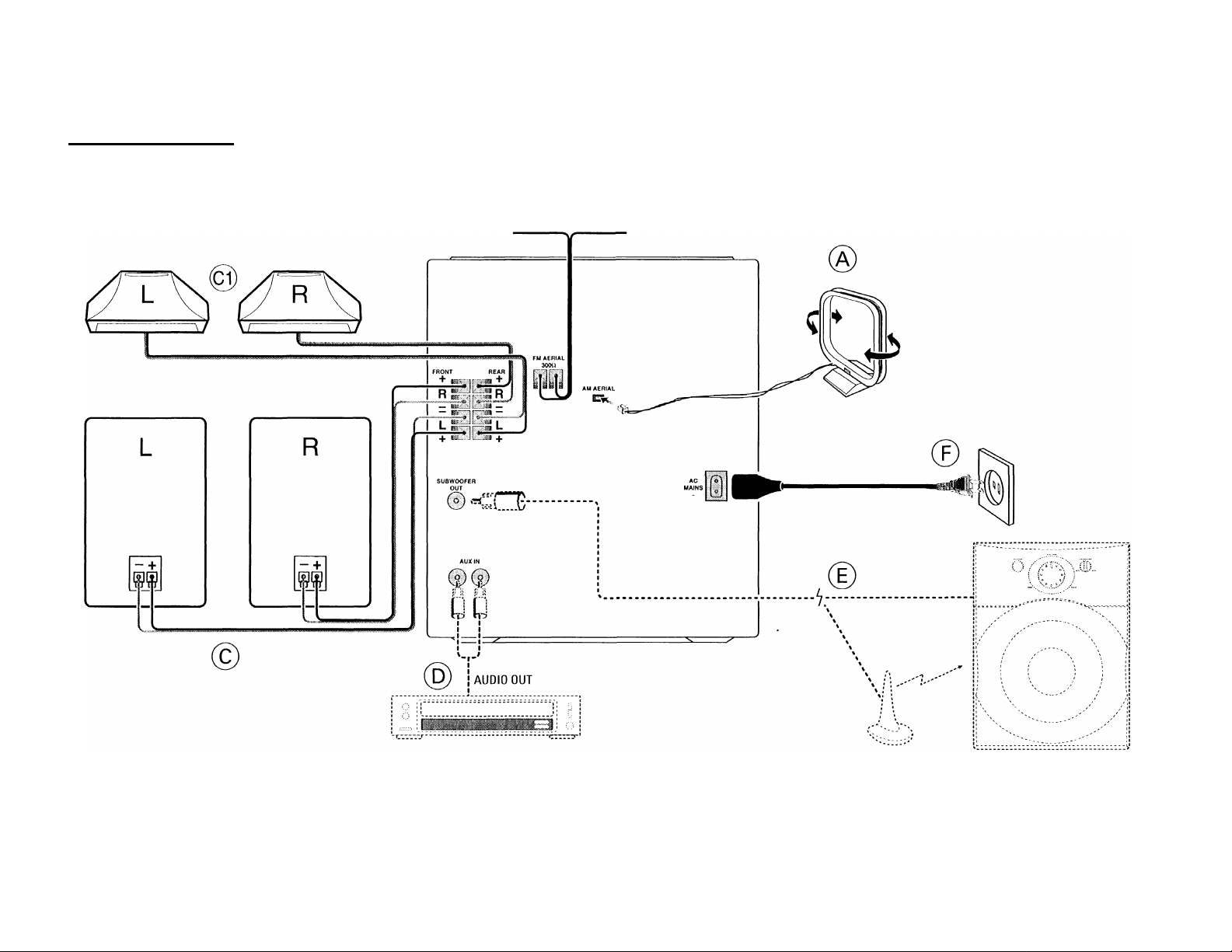
PREPARATIVOS
Conexiones del panel posterior
60
Page 61
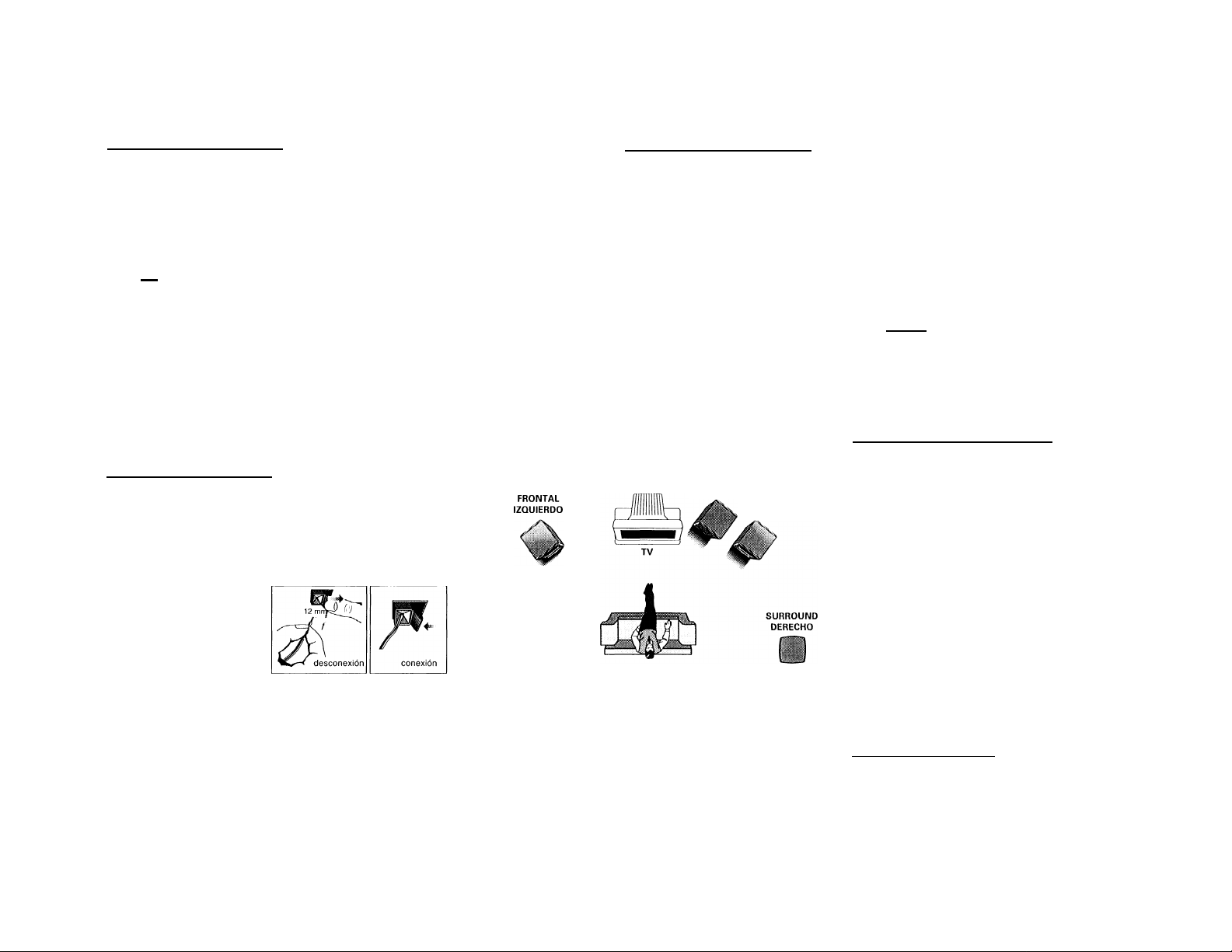
PREPARATIVOS
(A)
Conexiáii de la antena de AM
Conecte la antena de cuadro suministrada al terminal AM
AERIAL. Sitúe la antena de AM alejada del equipo, y
oriéntela para lograr la mejor recepción posible.
_ _ _ _ _ _ _ _ _ _ _ _ _
d) Conexión de la antena monofilar de
FM_ _ _ _ _ _ _ _ _ _ _ _ _ _ _ _ _ _ _ _ _ _ _
Conecte la antena monofilar de FM suministrada al
terminal FM 300 Q. Oriente la antena de FM para lograr
la mejor recepción posible.
Antena exterior
Para mejorar la recepción estéreo en FM, conecte una
antena de FM exterior al terminal FM AERIAL 300 Q,
utilizando para ello un cable dipolar de 300 Q.
(c) Conexiones de los altavoces_ _ _ _ _ _ _ _ _ _ _ _ _ _
• Conecte el altavoz derecho al terminal Front R, con el
hilo rojo al positivo (+) y el hilo negro al negativo
(-).
• Conecte el altavoz izquierdo al terminal Front L, con el
hilo rojo al positivo ( +)
y el hilo negro al
negativo (—).
• Asegure la porción
desnuda del cable de
altavoz como se indica
en la ilustración.
Conexión de altavoces envolventes
Conexión de 4 altavoces
• Altavoces frontales : Conecte los cables negros a
los terminales FRONT negros, y los cables rojos a los
terminales FRONT rojos.
• Altavoces posteriores (envolventes): Conecte los
cables negros o no marcados a los terminales REAR
negros, y los cables blancos o marcados a los
terminales REAR grises. Quizás también desee
conectar una pareja de altavoces posteriores
inalámbricos (no suministrados) a los terminales
SURROUND OUT.
Emplazamiento de los altavoces
Para obtener el mejor efecto de sonido envolvente, sitúe
los altavoces como se indica a continuación.
MINICADENA
HIFI
FRONTAL
DERECHO
SURROUND
IZQUIERDO
Altavoces frontales derecho e izquierdo
Para obtener los mejores resultados, se recomienda que
los altavoces derecho e izquierdo formen un ángulo
aproximado de 45 grados con el oyente. Si el campo
magnético de los altavoces afectara a la imagen del
televisor, deberá aumentar la distancia de separación.
Altavoces posteriores (envolventes)
El altavoz envolvente deberá situarse a la altura normal
de audición del oído. También puede instalarse en la
pared del fondo de la habitacién. En cualquier caso,
habrá situaciones en las que deba probar diversas
posiciones de los altavoces envolventes para obtener la
proyección acústica óptima.
(d) Conexión de otros componentes al
sistema
_ _ _ _ _ _ _ _ _ _ _ _ _ _ _ _ _ _ _ _ _
Puede conectar las salidas de audio derecha e izquierda
de un TV, vídeo, lector de discos láser o reproductor DVD
a las entradas AUX IN del panel posterior de la unidad.
J
© Conexión de la salida de subwoofer
Puede conectar opcionalmente un subwoofer activo (se
recomienda el Philips FB 201) o un subwoofer activo
inalámbrico (Philips FB 202W) a la salida SUBWOOFER
OUT. El sistema inalámbrico utiliza un transmisor de
radiofrecuencia. El subwoofer reproduce los sonidos de
bajas frecuencias más profundos (explosiones, ruido de
naves espaciales, etc.). Procure seguir las instrucciones
facilitadas con el subwoofer.
Observación:
- La disponibilidad del transmisor inalámbrico y sus
periféricos está sujeta a laaprobación de las
sutoridades locales. Consulte a lo autoridad
competente de su lacalidad.
(f)
Suministro de corriente
Conecte el cable de alimentación a la unidad y a la toma
mural después de haber realizado el resto de conexiones.
_ _ _ _ _ _ _ _ _ _ _ _ _ _ _
61
Page 62

CONTBOLES
Ш
24
IO
14
15
16
3^
15
62
17
18
Page 63
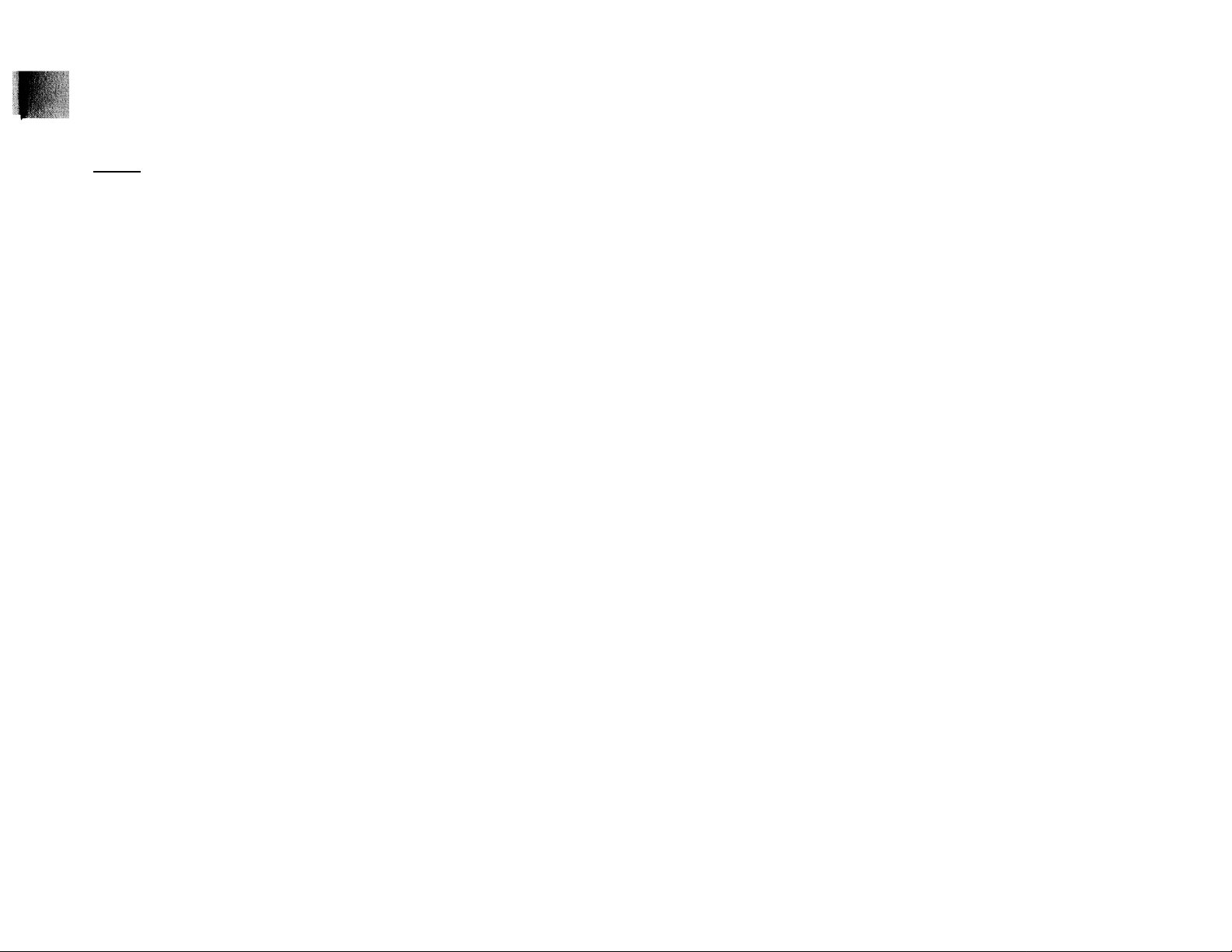
CONTROLES
Controles del sistema y mando a
distancia_ _ _ _ _ _ _ _ _ _ _ _ _ _ _ _ _ _ _ _ _ _ _
[U STANDBY-ON
para encender la unidad o activar el modo de
espera.
almacena automáticamente emisoras de radio
pulsando durante dos segundos.
SOURCE; para seleccionar los distintos modos
operativos.
CD/(CD1*CD 2*CD 3)
selecciona el modo CD. Si el CD está detenido,
selecciona la bandeja de disco 1,2 ó 3.
TUNER/(BAND)
- selecciona el modo de sintonizador. Desde el modo
de sintonizador, selecciona las bandas de FM o AM .
TAPE / (TAPE 1 «TAPE 2)
selecciona el modo de cinta.
AUX/ (VIDEO)
selecciona la fuente externa (TV, Láser Disc, DVD o
sonido del vídeo).
[3] SELECCIÓN DE MODO
SEARCH ◄◄ ►► (TUNING ◄◄ ►►)
CD
..............
para buscar bacia adelante o bacia atrás.
TUNER ... para sintonizar una frecuencia de radio
anterior o posterior.
STOP ■ (CLEAR)
CD
..............
para detener la reproducción de CD o
borrar un programa.
TUNER ... para interrumpir la programación.
PLAY PAUSE ► Il
CD
..............
para interrumpir o reanudar la
reproducción.
PREV !◄ / NEXT H (PRESETAT)
CD
..............
para saltar al principio de la pista actual o
anterior/siguiente.
TUNER ... para seleccionar una presintonía de la
memoria.
DUBBING
0
para copiar una cinta a velocidad normal o alta.
CONTROL DE SONIDO DIGITAL (DSC)
seleccionar el efecto de sonido deseado: OPTIMAL,
JAZZ, ROCK 0 TECHNO.
PANEL VISUAL DSC
para visualizar la opción DSC seleccionada.
REALCE DINÀMICO DE GRAVES (DBB)
a
activa y desactiva el realce de graves.
PANTALLA
para visualizar el ajuste seleccionado en cada
momento.
BANDEJA DE CD 3 CD DIRECT PLAY
selecciona una bandeja de disco para la
reproducción.
OPEN*CLOSE
\E
para abrir y cerrar la bandeja de CD.
DISC CHANGE
para cambiar de CD.
CLOCK«TIMER
para visualizar y poner en hora el reloj o programar
el temporizador.
PROGRAM
M
para programar pistas de CD en el modo CD, o
presintonizar emisoras en el modo de sintonizador,
d VOLUME
ajusta el nivel de volumen.
M !nl
toma de auriculares.
QÜ PLATINA 2
FUNCIONAMIENTO DE LA PLATINA DE CINTA 2
PLAY ►
◄◄
►►
.........
.......................
.......................
para dar comienzo a la reproducción.
para activar el rebobinado.
para avance rápido de la cinta.
STOP*OPEN para detener la reproducción o abrir el
compartimento de cinta.
PAUSE
.........
para interrumpe la reproducción.
@ FUNCIONAMIENTO DE LA PLATINA DE CINTA 1
RECORD
.....
para dar comienzo a la grabación.
PLAY ► para dar comienzo a la reproducción.
◄◄
.......................
►►
.......................
para activar el rebobinado.
para avance rápido de la cinta.
STOP-OPEN para detener la reproducción/
grabación o abrir el compartimento de
cinta.
PAUSE
M PLATINAI
@ REPEAT (sólo desde el mando a distancial
- para repetir una pista de CD.
[m SHUFFLE (sólo desde el mando a distancia)
- para reproducir todos los discos y sus pistas en un
orden aleatorio.
............
para interrumpe la reproducción o la
grabación.
MUTE (sólo desde el mando a distancia)
- desactiva provisionalmente el sonido.
[m (!) (sólo desde el mando a distancia)
- para activar el modo de espera.
Observaciones del mando a distancia:
- Primero seleccione la fuente que desea controlar,
pulsando para ello uno de los botones de selección de
fuente del mando a distancia (CD, TONER, TAPE 1/2 o
AUX).
- A continuación seleccione la función deseada
(reproducción, salto, etc.).
63
Page 64

CONTROLES
Inserción de las pilas en el mando a distancia
• Inserte las pilas (tipo R03 o AAA) en el mando a
_ _ _ _ _ _ _ _ _ _ _ _ _ _ _ _ _ _ _ _
distancia como se indica en el compartimento.
Para evitar daños por posibles fugas, extraiga las pilas
si se agotan o si no se van a utilizar durante un largo
período de tiempo. Como recambio, utilice pilas R03 o
AAA.
FUNCIONAMIENTO DEL SISTEMA
64
asegúrese de haber realizado correctamente todos
los preparativos.
Modo de demostración
El sistema dispone de un modo de demostración de las
diversas funciones que incorpora. Siempre que se
conecte el equipo a la toma mural, el modo de
demostración se activará de forma automática.
Observaciones:
- Mientras está activado el modo de demostración,
pulsando un botón de selección de fuente (o de
espera! se activará el modo correspondiente.
- Cuando el sistema entra en el modo de espera, cinco
segundos más tarde volverá a activarse el modo de
demostración.
_ _ _ _ _ _ _ _ _ _ _ _ _ _ _ _ _
principal) dutanXe 3 segundos para cancelar la
demostración.
El modo de demostración quedará desactivado por
completo.
-* El equipo entrará en el modo de espera.
Page 65
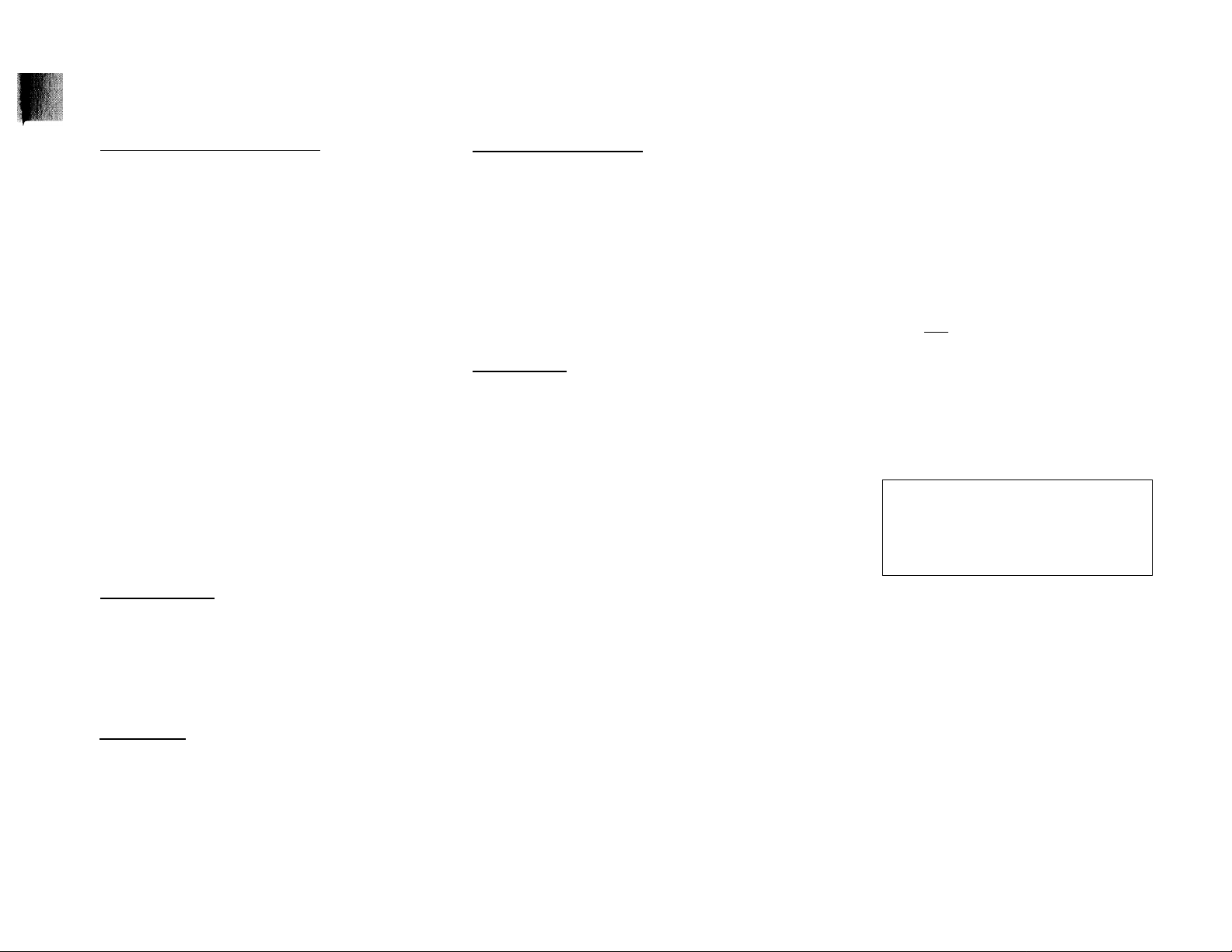
FUNCIONAMIENTO OEL SISTEMA
Easy Set
La función EASY SET le permite almacenar
automáticamente todas las emisoras de radio disponibles
de una banda específica (EM o AM).
• Mantenga pulsado STANDBY*ON (sólo en la unidad
Observaciones:
- Cuando se utiliza la función EASY SET, todas las
- Una vez finalizada la presintonización EASY SET, en la
Encendido del equipo
• Pulse STANDBY»ON (sólo en la unidad principal),
(presintonización automática)
principal) duíanXe 2 segundos desde el modo de
espera o de demostración.
— En la pantalla se visualizará 5CT",
seguido de "TLiTJCf?".
-*• La función EASY SET comenzará en la última banda
seleccionada.
-*■ Se programarán todas las emisoras de radio que se
reciban con suficiente intensidad de señal, o hasta
que se completen las 40 presintonías.
emisoras previamente memorizadas quedarán
borradas.
pantalla se visualizará la última emisora programada.
_ _ _ _ _ _ _ _ _ _ _ _ _
_____________________
_ _ _ _
CD, TUNER, TAPE o AUX
También puede encender el equipo pulsando uno de los
botones 3 CD DIRECT PLAY.
Modo de espera_ _ _ _ _ _ _ _ _ _ _ _ _ _ _ _ _ _ _ _
• Pulse de nuevo STANDBY«ON.
— El equipo entrará en el modo de espera.
Selección de la fuente de sonido
• Pulse el botón de selección de fuente deseado: CD,
_ _ _ _ _ _ _ _ _ _ _ _ _
TUNER, TAPE o AUX
En la pantalla se visualiza la fuente seleccionada.
Observación:
- Si se trata de una fuente externa, asegúrese de haber
conectado las salidas de audio derecha e izquierda del
equipo externo (TV, VCR, Láser Disc o reproductor
DVD) a las entradas AUX IN.
Control de sonido
Ajuste de volumen
Utilice el mando VOLUME para elevar o reducir el nivel
de sonido.
Escucha privada
Conecte los auriculares a la toma íTii del panel frontal
del equipo. Los altavoces se silenciarán.
Control de sonido digital (DSC)
La función DSC le permite disfrutar de efectos especiales
de sonido con preajustes de ecualizador, ofreciéndole la
mejor reproducción musical.
• Pulse DIGITAL SOUND CONTROL (DSC) para
seleccionar OPTIMAL, JAZZ, ROCK o TECHNO.
— El panel visual de la función DSC se iluminará en
consonancia, excepto si se trata de la opción
OPTIMAL.
En la pantalla se visualiza "OPTinni, JRZZ,
_ _ _ _ _ _ _ _ _ _ _ _ _ _ _ _ _ _ _
I iL U ni viu
Selección automática DSC-DBB
El modo DBB selecciona automáticamente el ajuste
óptimo según la opción DSC activada. También puede
seleccionar manualmente el ajuste DBB que mejor se
adapte al entorno acústico.
DSC Selection
Optimal
Techno
Rock
Jazz
Realce dinámico de graves (DBB)
El modo DBB refuerza la respuesta de graves.
• Pulse DBB para activar la respuesta de graves.
— El botón DBB se ilumina.
En la pantalla aparecerá "SSS ON".
DBB
DBB
OFF
DBB On/Off
On
On
Off
Off
DBB
*■■*
DBB
ON
Para desactivar la función DBB
• Pulse DBB de nuevo.
Se apagará el indicador del botón DBB.
En la pantalla se visualizará "SSB 000".
Observación:
- Algunos CD y casetes pueden estar grabados en alta
modulación, y producir distorsión a niveles de volumen
elevados. En tal caso, se recomienda desactivar el
modo DBB más bajo o reducir el volumen.
65
Page 66

FUNCIiíNAMIENTO DEL SISTEMA
Mute (sólo desde el mando a distancia)
Esta función le permite desactivar provisionalmente el
sonido del sistema sin necesidad de apagarlo.
• Pulse MUTE en el mando a
distancia para silenciar el equipo.
En la pantalla se visualizará
g ; I tu I L .
E' • Pulse de nuevo MUTE en el
ITT”
mando a distancia o eleve el
volumen para restablecer el
sonido.
¡I
............
............
!0 Il Ilo Il IIP дрз
Г Tl
L II
CD
{ DISCCHAISE i I
r~ir~i
V'Ot (;Wr. CONiHOL
OfGîTAl. SOUND CONiPvOl
í
lOOi
SrANDBY ON
----------------------------------------------------------------------------------
! Í ¡í:<íHí;í>ííí
..
0 eo
C01*C02-C03 CANO TAP£ í ■ TAfG ¿
......
....
[] ÌUNHK
MINI HIFI SYSTEM
........
^
1 líiLiEDi 1
....
,
.................
1J AUX
PREV NEXT
/ /
\ ; j
Ì 11
VfOtO y.
33'
« О ! ! )
Advertencia
1) Este equipo está diseñado para discos compactos convencionales. No utilice accesorios tales como
anillos estabilizadores o láminas de tratamiento, ya que podrían dañar el mecanismo del CD.
2} No cargue más de un disco en cada bandeja.
3) Cuando el cambiador de CD tenga cargado algún disco, no gire ni aplique sacudidas al equipo, ya que
podría quedar bloqueado el mecanismo del CD.
El cambiador de CD admite tres discos para su reproducción ininterrumpida.
66
Page 67

Carga del cambiador de CD
_ _ _ _ _ _ _ _ _ _ _ _ _ _ _
Reproducción de un CD
Selección de una pista determinada
1 Pulse CD para seleccionar el modo de CD.
2 Pulse OPEN*CLOSE
El compartimento de CD se desliza hacia afuera.
3 Cargue un CD con la cara impresa hacia arriba en la
bandeja derecha.
• Si lo desea, puede cargar otro disco en la bandeja
izquierda.
• Para cargar el tercer disco, pulse el botón DISC
CHANCE
-* El carrusel del cambiador girará hasta que la
bandeja vacía se sitúe a la derecha, preparada para
aceptar un disco.
La reproducción comenzará siempre desde el disco
cargado en la bandeja exterior derecha.
4 Pulse OPEN*CLOSE para cerrar el compartimento de
CD.
— En la pantalla se visualiza el número total de pistas
y el tiempo de reproducción del último disco
seleccionado.
3 CD Direct Play
Puede reproducir directamente un CD pulsando los
botones 3 CD DIRECT PLAY (1 - 3). El reproductor se
detendrá al final del disco seleccionado.
- El botón iluminado indica que hay un disco cargado en
la bandeja.
_ _ _ _ _ _ _ _ _ _ _ _ _ _ _ _ _ _ _ _
1 Pulse PLAY ► para dar comienzo a la reproducción.
— En la pantalla se visualiza la bandeja de disco, el
número de pista y el tiempo transcurrido de la pista
actual.
• Para interrumpir la reproducción, pulse PAUSE II.
El tiempo de reproducción aparecerá intermitente.
• Para reanudar la reproducción, pulse de nuevo
PLAY ►
2 Para detener la reproducción, pulse STOP ■.
Observación:
- Todos los discos disponibles se reproducirán una vez, y
la unidad se detendrá. Si transcurren 15 minutos sin
accionar ningún botón, el equipo entrará en el modo
de espera.
Cambio de disco
Es posible cambiar los dos discos exteriores mientras el
tercero se encuentra en los modos de parada o de
reproducción.
1 Pulse DISC CHANGE
El compartimento de CD se desliza hacia afuera.
2 Cambie los discos de las bandejas derecha e
izquierda.
• Si pulsa DISC CHANGE de nuevo durante la
reproducción, el CD se detendrá.
El carrusel de CD girará hasta que la bandeja
interior se sitúe a la derecha, preparada para el
cambio de disco.
3 Pulse OPEN*CLOSE para cerrar el compartimento de
CD.
Desde la posición de parada
1 Pulse PREV !◄ o NEXT ►! hasta que en la pantalla
aparezca la pista deseada.
2 Pulse PLAY ► para dar comienzo a la reproducción.
-* En la pantalla aparece el número de pista
seleccionado y el tiempo de reproducción
transcurrido.
Durante la reproducción
1 Pulse PREV !◄ o NEXT ►! hasta que en la pantalla
aparezca la pista deseada.
-* Se visualiza el número de pista seleccionado y el
tiempo de reproducción transcurrido.
• Si pulsa una vez PREV M, saltará al principio de la
pista actual y se reproducirá de nuevo.
Búsqueda de un fragmento durante la reproducción
• Mantenga pulsado ◄◄ o ►► hasta localizar el
fragmento deseado.
• La reproducción normal se restablece en el momento
de liberar ◄◄ o
_ _ _ _ _ _ _ _ _ _ _ _ _ _ _ _ _ _ _ _ _
El volumen se reducirá.
Programación de pistas
La programación de pistas de un disco cargado se realiza
desde la posición de parada. La pantalla indicará las
pistas totales programadas. Se pueden almacenar en la
memoria hasta 40 pistas, en cualquier orden. Si ya hay
40 pistas programadas e intenta almacenar otra, la
pantalla indicará "PfPOGRnfl Fuii" (programa
completo).
67
Page 68

CD
1 Cargue los discos deseados en la bandejas.
2 Pulse PROGRAM para iniciar la programación.
— La indicación PROGRAM comenzará a parpadear.
3 Pulse el botón CD 1«CD 2»CD 3 para seleccionar el
disco.
4 Pulse PREV !◄ o NEXT ►! para seleccionar la pista
deseada.
5 Pulse PROGRAM para almacenar la pista en el
programa.
• Repita los pasos 5 a 5 para programar otros discos y
pistas.
6 Pulse una vez STOP ■ para salir del modo de
programación.
-* En la pantalla se visualizará el número total de
pistas programadas y el tiempo total de
reproducción del programa.
Observación:
- Si el tiempo total de reproducción excede de
'53 53", o si una de las pistas programadas posee
un número mayor de 30. en la pantalla aparecerá
"....;...." lugg/- ¡jg¡ ti^/yipQ fotal de reproduccióii.
- La unidad abandonará automáticamente el modo de
programación si no se pulsa ningún botón durante
20 segundos.
Reproducción del programa
1 Pulse PLAY ► para dar comienzo a la reproducción
del programa.
En la pantalla se visualiza "Pifl'3 PRuBRflP".
— La pantalla indica también el número de pista y el
tiempo transcurrido de la pista en curso.
• Si pulsa REPEAT durante la reproducción de un
programa, la pista actual se reproducirá de forma
repetida.
_ _ _ _ _ _ _ _ _ _ _ _ _ _
-* En la pantalla aparecerán las indicaciones REPEAT
y PROGRAM.
2 Pulse STOP ■ para detener la reproducción del
programa.
Observación:
- Si pulsa uno de los botones 3 CD DIRECT PLAY, la
unidad reproducirá el disco o la pista seleccionada y
desestimará momentáneamente el programa. La
indicación PROGRAM también desaparecerá de la
pantalla, y reaparecerá cuando finalice la reproducción
del disco seleccionado.
Revisión del programa
La revisión del programa sólo es posible desde la
posición de parada.
• Pulse PREV !◄ o NEXT ►! repetidas veces para
revisar las pistas programadas.
• Pulse STOP ■ para finalizar la revisión.
_ _ _ _ _ _ _ _ _ _ _ _ _ _ _ _ _
Borrado del programa
(desde la posición de parada!
• Pulse CLEAR en la unidad principal.
En la pantalla se visualizará "PRuBRPtl
ELE PRP ]]'' (programa borrado).
Observación:
- El programa también se borra cuando se interrumpe la
alimentación del equipo. Si se abre el carrusel, las
pistas correspondientes a las dos bandejas exteriores
quedarán suprimidas del programa, y la pantalla
lEJ j" (borrado).
______________________________
Reproducción al azar (SHUFFLE)
(sólo desde el mando a distancia)
Reproducción en un orden aleatorio de todas las pistas
de los discos cargados. También puede usarse para
reproducir las pistas programadas.
Para reproducir al azar todos los discos y pistas
1 Pulse SHUFFLE
En la pantalla aparece "SMUrPLC".
-*• En la pantalla también aparece la indicación
SEIUEFLE, el disco y la pista seleccionada al azar.
• Los discos y las pistas se reproducirán en un orden
aleatorio hasta que se pulse STOP ■ .
• Si pulsa REPEAT durante la reproducción al azar, la
pista actual se reproducirá de forma repetida.
— En la pantalla aparecerán las indicaciones REPEAT
y SHUFFLE.
2 Pulse de nuevo SHUFFLE para restablecer la
reproducción normal.
La indicación SHUFFLE desaparece de la pantalla.
RupoticiÓn
Reproducción continua de la pista en curso.
1 Pulse REPEAT durante la reproducción.
— En la pantalla se visualizará "RE PER Ì T RRE P".
-* La indicación REPEAT y la pista seleccionada se
• La pista se reproducirá continuamente hasta que se
pulse STOP ■.
2 Pulse de nuevo REPEAT para restablecer la
reproducción normal.
(sólo desde el mando a distancia)
visualizan en la pantalla.
La indicación REPEAT desaparece de la pantalla.
_________________________
68
Page 69

SINTONIZADOR
3 Pulse TUNING ◄◄ o ►► durante más de un segundo,
y después libere el botón.
La pantalla indicará '5EMREM' mientras localiza
una emisora con suficiente intensidad de señal.
• Repita la operación hasta encontrar la emisora
deseada.
• Para sintonizar una emisora débil, pulse brevemente
TUNING ◄◄ o ►► hasta que la pantalla ofrezca la
frecuencia deseada o se consiga la mejor recepción
posible.
Easy S6t
La función EASY SET le permite almacenar
automáticamente todas las emisoras de radio disponibles
de una banda específica (FM o AM).
• Mantenga pulsado STANDBY*ON (sólo en la unidad
(presintonización automática!
principal) duonte 2 segundos desde el modo de
espera o de demostración.
En la pantalla se visualizará THGLI GET",
seguido de "TurJEE".
La función EASY SET comenzará en la última banda
seleccionada.
-* Se programarán todas las emisoras de radio que se
reciban con suficiente intensidad de señal, o hasta
que se completen las 40 presintonías.
______________________
Observaciones:
- Cuando se utiliza la función EASY SET, todas las
emisoras previamente memorizadas quedarán
borradas.
- Una vez finalizada la presintonización EASY SET, en la
pantalla se visualizará la última emisora programada.
Sintonización de emisoras de radio
1 Pulse TUNER para seleccionar el modo de
sintonizador.
— En la pantalla se visualizará "TilUER".
Unos segundos más tarde, en la pantalla se visualizará
la frecuencia actual o el nombre de la emisora si está
disponible.
2 Pulse TUNER (BAND) de nuevo para seleccionar la
banda deseada: FM o AM .
Almacenamiento de presintonías
En la memoria pueden almacenarse un total de
40 emisoras. Cuando se selecciona una presintonía, su
número aparece en la pantalla junto a la frecuencia.
Programación automática
1 Pulse TUNER
2 Pulse TUNER (BAND) de nuevo para seleccionar la
banda deseada: FM o AM.
3 Pulse PROGRAM durante más de un segundo.
-* La indicación PROGRAM comienza a parpadear, y
se visualiza la indicación 'fUJTD'.
Todas las emisoras de radio disponibles de la
banda seleccionada quedarán almacenadas de
forma automática. La frecuencia y el número de
presintonía se visualizan durante unos instantes.
— El equipo detendrá la búsqueda cuando haya
programado todas las emisoras disponibles o
cuando haya completado las 40 posiciones de
memoria.
El equipo quedará sintonizado en la última
presintonía memorizada.
_ _ _ _ _ _ _ _ _ _ _ _ _
69
Page 70

SINTONIZADOR
• Repita el mismo procedimiento para presintonizar
otras emisoras de la otra banda. No olvide especificar
el siguiente número de presintonía disponible antes de
proceder, o de lo contrario podría borrarse alguna de
las presintonías ya existentes.
Observaciones:
- Puede cancelar la programación automática pulsando
PROGRAM o STOP ■ (sólo en la unidad principal).
- Si desea reservar una parte de los números de
presintonía, por ejemplo los números del 1 al 9,
seleccione la presintonía 10 antes de comenzar la
programación automática. De esta forma, únicamente
se programarán los números de presintonía del 10 al
40.
Programación manual
1 Pulse TUNER
2 Pulse TUNER (BAND) para seleccionar la banda
deseada: FM o AM.
3 Pulse PROGRAM durante menos de un segundo.
^ La indicación PROGRAM, la frecuencia y el número
de presintonía comienzan a parpadear.
Se visualizará el siguiente número de presintonía
disponible para la selección.
4 Pulse TUNING « o ►► para sintonizar la frecuencia
deseada.
• Si desea programar la emisora en otro número de
presintonía, pulse PRESET T ó A para seleccionar el
número.
5 Pulse de nuevo PROGRAM.
La indicación PROGRAM dejará de parpadear, y la
emisora quedará almacenada.
• Repita el mismo procedimiento para presintonizar
otras emisoras.
Observaciones:
- Si ya hay 40 pistas programadas e intenta almacenar
otra, la pantalla indicará 'PfPDGRFií'l rULL "
(programa completo). Si desea cambiar un número de
presintonía existente, repita los pasos 4 y 5.
- Puede cancelar la programación manual pulsando
STOP ■ (sólo en la unidad principal).
- La unidad abandonará de forma automática la
programación si no se pulsa ningún botón durante
20 segundos.
Sintonización de presintonías
• Pulse PRESET T ó A para seleccionar el número de
presintonía deseado.
El número de presintonía, la frecuencia y la banda
de ondas aparecen en la pantalla.
_ _ _ _ _ _ _ _ _ _ _ _ _ _
70
Page 71

REPRODUCTOR DE CASETE
Inserción de una cinta
» Pulse STOP*OPEN
• Se abrirá la puerta del
compartimento de cinta.
• Inserte la casete con el lado
abierto mirando hacia abajo y
la cinta bobinada en el lado
izquierdo.
• Cierre la puerta del
compartimento.
Reproducción de cinta
1 Pulse TAPE para seleccionar el modo de cinta.
En la pantalla se visualizará "EnPC".
2 Inserte la cinta en el compartimento seleccionado.
3 Pulse PLAY ► para dar comienzo a la reproducción.
• Para interrumpir la reproducción, pulse PAUSE.
• Para reanudar la reproducción, pulse de nuevo
PAUSE
4 Pulse STOP»OPEN para detener la reproducción.
Rebobinado/Avance rápido
Desde la posición de parada
1 Puede rebobinar o adelantar la cinta pulsando ◄◄ o
respectivamente.
La cinta se detendrá de forma automática al final
del rebobinado o avance rápido.
2 Pulse STOP*OPEN para detener el rebobinado o
avance rápido.
_ _ _ _ _ _ _ _ _ _ _ _ _ _
71
Page 72

REPRODUCTOR DE CASETE AUX
RELOJ
Reproducción consecutiva de platina 2
V
platina 1
_ _ _ _ _ _ _ _ _ _ _ _ _ _ _ _ _ _ _ _ _ _
1 Pulse TAPE para seleccionar el modo de cinta.
2 Inserte las cintas en las platinas 1 y 2.
3 Pulse PLAY ► en la platina 2.
4 Pulse PAUSE en la platina 1.
5 Pulse PLAY ► en la platina 1.
La reproducción comenzará en la platina 2 y
continuará en la platina 1 cuando finalice la
primera.
6 Pulse STOP»OPEN si desea detener la reproducción
antes de llegar al final de la cinta en la platina 1 o en
la platina 2.
Observaciones:
- Durante el rebobinado o avance rápido de una cinta. Si
se desea, es posible seleccionar otra fuente de sonido
(CD, TUNERoAUX).
- Compruebe y tense la cinta con un lapicero antes de
ponerla en funcionamiento. La cinta destensada podría
atascarse o quemarse en el interior del mecanismo.
- La cinta C-120 es extremadamente fina y, por tanto,
frágil y deformable. Dicho tipo de cinta no es
recomendable con esta unidad.
- Conserve las cintas a temperatura ambiente, y no las
sitúe demasiado cerca de campos magnéticos (tales
como transformadores, televisores o cajas acústicas).
Selección de equipos externos
Si ha conectado las salidas de audio del equipo externo
(TV, VCR, Láser Disc o reproductor DVD) a las entradas
AUXIN, podrá oír el sonido a través del sistema.
• Pulse AUX para seleccionar el modo externo.
-* En la pantalla se visualizará
Observación:
- Todas las funciones de control de sonido (DSC, DBB,
etc.) se encuentran disponibles para la activación.
_ _ _ _ _ _ _ _ _ _ _ _ _
Visualización del reloj
Es posible ver el reloj (si está puesto en hora) desde la
posición de espera o estando activada cualquier fuente
de sonido. La lectura de la hora se visualizará durante
unos siete segundos.
• Pulse brevemente CLOCK*TIMER.
En la pantalla se visualizará " IO -c?5 PM" (la hora
actual).
— En la pantalla se visualizará" - - ^ " si el reloj no
está puesto en hora.
Puesta en hora
El reloj ofrece la hora en formato de 12 horas, es decir,
" ItP 'uu AM" o " '¿? - LJu PM". Antes de poner en hora
el reloj, deberá encontrarse en el modo de Visualización
del reloj.
1 Pulse CLOCK*TIMER para seleccionar el modo de reloj.
En la pantalla parpadeará " ID-00 AM" o la hora
actual.
— Las indicaciones "-4^, ►>, N, N, ■ " se
¡Iluminan.
2 Ajuste la cifra de las horas con ◄◄ o
3 Ajuste la cifra de los minutos con No ►!.
4 Pulse de nuevo CLOCK*TIMER para memorizar el
ajuste.
-* El reloj se pone en marcha.
72
• Para salir sin memorizar el ajuste, pulse STOP ■.
Observaciones:
- Durante la puesta en hora del reloj, la unidad
abandonará automáticamente dicho modo si no se
pulsa ningún botón en 90 segundos.
- Si se produce un corte del fluido eléctrico, los ajustes
del reloj se borrarán.
Page 73
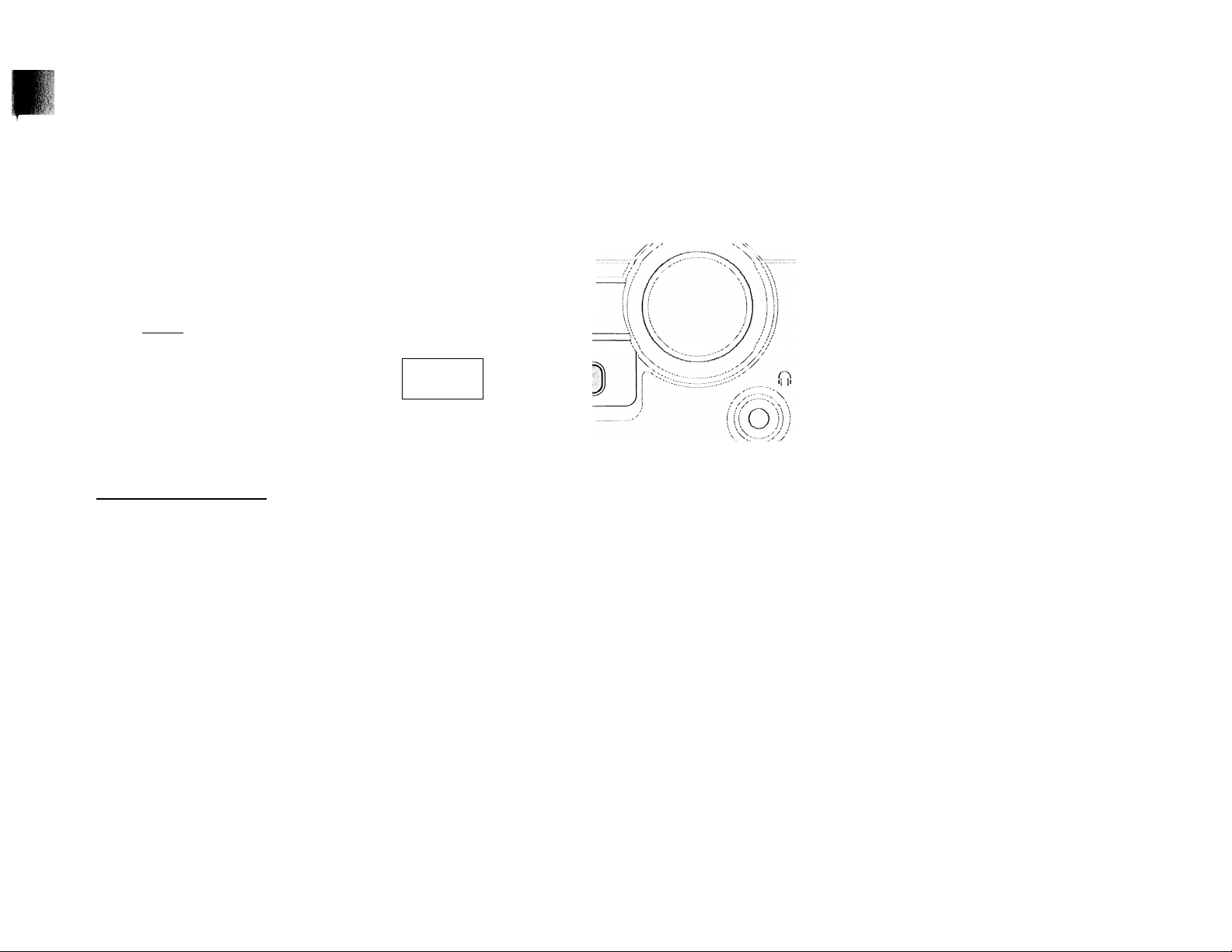
n I
íDii) I
TEMPORIZADOR
5 Pulse CLOCK*TIMER para memorizar la hora de
comienzo y la fuente seleccionada.
Í»
MS
Ji
PM
/ n. J c
I LI* L J
□ □
voa.*'’? cc'.tf'O
— El temporizador queda programado.
La indicación TIMER permanece en la pantalla.
• Para salir sin memorizar el ajuste, pulse STOP ■.
DKÎÍTAL SOUNÖ CONWOL
,Ql)i IÍIzlIII ÍL:3J i^.=]
STANDBY Orj
0=..
Programación del temporizador
* El equipo puede activar automáticamente los modos
CD o TUNER a una hora programada, por lo que puede
utilizarse como despertador. Transcurrida media hora
de funcionamiento, la unidad regresará al modo de
espera si no se acciona ningún botón.
» Antes de programar el temporizador, asegúrese de que
el reloj está puesto en hora.
» El temporizador deberá reprogramarse cada vez que se
desee cambiar la hora de entrada en funcionamiento.
COÎ CD's
=T^
<>.! K>
_ _ _ _ _ _ _ _ _ _ _ _ _
MINI HIFI SYSTEM
^
--------------
> El volumen del temporizador será el del último
ajuste previo a la entrada del equipo en el modo
de espera.
—^
f ■
f
—^
CETH
Mantenga pulsado CLOCK*TIMER durante más de
2 segundos para seleccionar el modo de temporizador.
-* Comenzará a parpadear "OíJ le? '00 AM" o la
última hora programada. En la pantalla se
visualizará la indicación TIMER.
— La última fuente seleccionada aparece iluminada, y
el resto de fuentes disponibles aparecen
intermitentes.
Las indicacionesN, ►!, ■"se
illuminan.
Pulse CD o TUNER para seleccionar la fuente
deseada.
Pulse ◄◄ o ►► para ajustar la cifra de las horas de la
hora de comienzo.
Pulse M o ►! para ajustar la cifra de los minutos.
• A la hora programada se activará el temporizador.
Comenzará la reproducción de la fuente
seleccionada.
La indicación TIMER desaparecerá de la pantalla.
Observaciones:
- Durante la programación del temporizador, la unidad
abandonará automáticamente dicho modo si no se
pulsa ningún botón en 90 segundos.
- Si la fuente seleccionada es el sintonizador, se
activará la última frecuencia sintonizada.
- Si la fuente seleccionada es el CD, la reproducción
comenzará en la primera pista del último disco
seleccionado. Si las bandejas están vacías, en su lugar
se activará el sintonizador.
Para desactivar el temporizador
1 Pulse CLOCK«TIMER durante más de 2 segundos.
2 Pulse PAUSE II para desactivar el temporizador.
En la pantalla se visualizará TÍTíJEÍIL".
-* La indicación TIMER desaparecerá de la pantalla.
Para volver a activar el temporizador (a la misma
hora}
1 Pulse CLOCK*TIMER durante más de 2 segundos.
2 Pulse de nuevo CLOCK*TIMER para programar la
hora de comienzo y la fuente seleccionada
73
Page 74

GRABACIÓN
Observaciones:
- Para las grabaciones, utilice únicamente cintas del
tipo lEC I (normal).
- La cinta está asegurada en ambos extremos por la
sección de cabecera. Al principio y al final de la cinta
no se grabará nada durante seis o siete segundos.
- El nivel de grabación se selecciona automáticamente,
con independencia de los ajustes de volumen o DBB.
- Para evitar grabaciones accidentales, desprenda la
pestaña de la esquina izquierda de la cara que desea
proteger.
Grabación OTR (una sola pulsación)
• Para la grabación OTR (One Touch Recording), la
fuente de sonido actual se grabará en la platina 1 en
cuanto pulse el botón RECORD.
1 Inserte una cinta virgen en la platina 1.
2 Pulse RECORD en la platina 1 para dar comienzo a la
grabación.
El indicador REC empieza a parpadear.
3 Pulse PAUSE para interrumpir momentáneamente la
grabación.
4 Pulse STOP'OPEN en la platina 1 para detener la
grabación.
74
Page 75

i
GRABACIÓN
Copia de cintas
1 Inserte la cinta pregrabada en la platina 2, y una cinta
blanco en la platina 1.
Compruebe que ambas cintas están completamente
bobinadas a la izquierda.
2 Pulse DUBBING para alternar entre la copia normal y
a alta velocidad.
-* En la pantalla se visualiza "ttuWIRL " (velocidad
normal) o TRGí" (alta velocidad).
-* El indicador HSD aparece en la pantalla durante la
copia a alta velocidad.
3 Pulse PAUSE en la platina 1.
4 Pulse RECORD en la platina 1.
5 Pulse PLAY en la platina 2.
La grabación se inciará de automática.
— La indicación REC comenzará a parpadear.
6 Pulse STOP*OPEN en la platina 1 y en la platina 2
para detener la operación de copia.
Observaciones:
- Al final de la cara A, dé la vuelta a las cintas y repita
el procedimiento.
- La copia de cintas sólo es posible de la platina 2 en la
platina 1.
- Para garantizar una copia correcta, utilice cintas de la
misma longitud.
- Durante la copia a alta velocidad en el modo de cinta,
el nivel de volumen se reduce.
(de la platina 2 en la platina 1)
Grabación sincronizada de CD
Durante la grabación sincronizada de CD,
• no es recomendable rebobinar ni adelantar la cinta de
la platina 2;
• no es posible escuchar otra fuente de sonido.
1 Inserte una cinta virgen en la platina 1, y cargue un
disco en la bandeja.
2 Pulse CD.
• Puede programar las pistas en el orden que desea que
se graben (véase Programación de pistas). Si no, las
pistas se grabarán en el mismo orden del disco
seleccionado.
3 Pulse RECORD en la platina 1 para dar comienzo a la
grabación.
4 Pulse STOP'OPEN en la platina 1 para detener la
grabación, y STOP ■ para detener la reproducción
del CD.
Grabación de otras fuentes
(sólo en la platina 1)
1 Inserte una cinta virgen en la platina 1.
2 Pulse CD, TUNER, TAPE o AUX
• Inicie la reproducción de la fuente seleccionada.
3 Pulse RECORD en la platina 1 para dar comienzo a la
grabación.
— La indicación REC comienza a parpadear.
4 Pulse PAUSE para interrumpir momentáneamente la
grabación.
5 Pulse STOP'OPEN en la platina 1 para detener la
grabación.
Observaciones:
- En el transcurso de la grabación, no es posible
escuchar otra fuente de sonido.
_______________________________________
75
Page 76
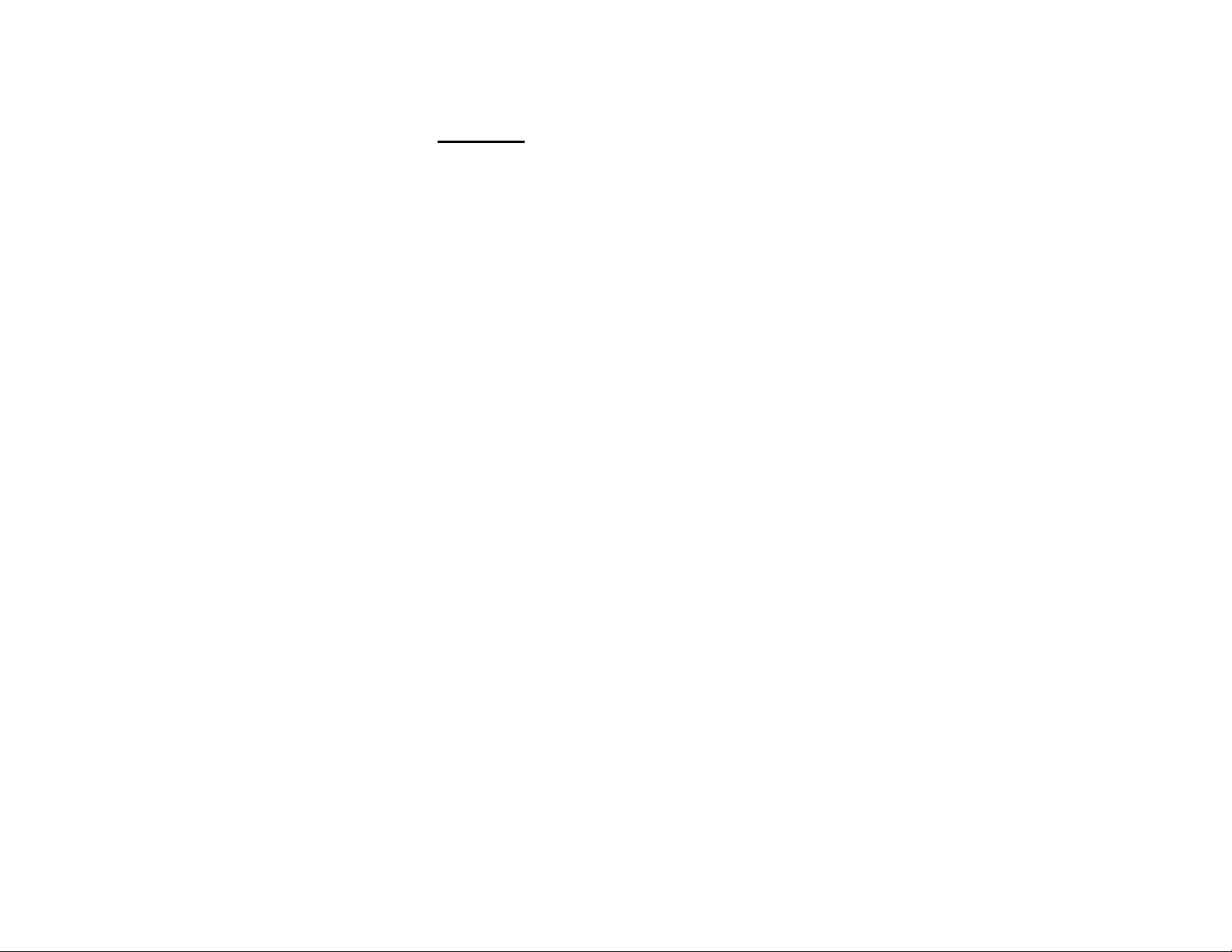
MANTENIMIENTO
ESPECIFICACIONES
Mantenimiento
Limpieza de la carcasa
• Utilice un paño suave ligeramente humedecido con una
solución de detergente normal. No utilice soluciones
que contengan alcohol, amoníaco o abrasivos.
Limpieza de los discos
• Cuando se ensucie un disco, pásele un paño en
sentido radial, desde el centro hacia afuera.
• No utilice disolventes como la bencina, diluyentes,
productos de limpieza disponibles en el mercado ni
pulverizadores antiestéticos para discos analógicos.
Limpieza de la lente del CD
Tras un uso prolongado, la suciedad y el polvo pueden
acumularse en la lente del CD. Para garantizar una
óptima calidad de reproducción, limpie la lente del CD
con un Limpiador de Lentes de CD Philips-Magnavox u
otro producto del mercado. Siga las instrucciones
facilitadas con el Limpiador de Lentes.
Limpieza de los cabezales y del recorrido de la cinta
• Para garantizar una buena calidad de grabación y
reproducción, limpie los cabezales, cabrestante(s) y
rodillo(s) de presión cada 50 horas de funcionamiento
de la cinta.
• Utilice un bastoncillo de algodón ligeramente
humedecido con líquido de limpieza o alcohol.
• También puede limpiar los cabezales pasando una
casete de limpieza.
Desmagnetización de cabezales
• Utilice una casete de desmagnetización, de venta en
su distribuidor.
Especificaciones_ _ _ _ _ _ _ _ _ _ _ _ _ _ _ _ _ _ _ _
AMPLIFICADOR
Relación señal/ruido ...............................................>75dBA(IEC)
Respuesta en frecuencia
Sensibilidad de entrada
Entrada Aux
Salida
Altavoces(izquierdo/derecho) ........................................ >6Q
Altavoces envolventes ....................................................... >6Q
Auriculares
Subwoofer
A volumen máximo
Impedancia
Impedancia de carga........................................................> 22 kQ
Respuesta en frecuencia (±3 dB)
.............
...........................................................
............................................................................
REPRODUCTOR DE CD
Número de pistas programadles
Margen de frecuencias .......................................... 40 - 20000 Hz
Relación señal/ruido ............................................................... >80dB
Separación entre canales
Distorsión armónica total (THD)
SINTONIZADOR
Banda de FM
Banda de AM
Número de presintonías................................................................. 40
Antena
FM
..........................................................
AM....................................................................... Antena de cuadro
........................................................
...........................................................
........................................
............................................................. 500 mV
...........................................................
...................
................................................
....................................
...................................
cable dipolar de 300 Q
60-16000 Hz
32 Q- 1000 Q
1,5Vrms
< 2 kQ
60- 16000 Hz
40
> 60 dB (1 kHz)
< 0,003%
87,5-108 MHz
530- 1700 kHz
REPRODUCTORES DE CASETE
Respuesta en frecuencia
Cinta normal (tipo I)
Relación señal/ruido
Cinta normal (tipo I)...................................................>48 dBA
Fluctuación de velocidad............................................<0.4% JIS
...............................
80 - 12500 Hz (8 dB)
ALTAVOCES (delanteros derecho/izquierdo)
Sistema
..................................
Impedancia....................................................................................... 6 Q
Graves
.........................................................................................
Agudos........................................................................................ 1 X 2,5"
Dimensiones (anch. x alt. x prof.)... 210 x 310 x 230 mm
Peso ..........................................................................3,25 kg cada uno
2 vías; Bass Reflex doble puerto
1 x 5,5"
ALTAVOCES (envolventes)
Sistema
.......................................................................
Impedancia.......................................................................................... 6Q
Graves.....................
Dimensiones (anch. x alt. x prof.)
Peso ..........................................................................0,76 kg cada uno
.......................................
______
closed satellite
gama completa 1 x3"
225 x 98 x 225 mm
INFORMACIÓN GENERAL
Material/Acabado
Alimentación c.a
Consumo
Activo............................................................................................ 44 W
En espera................................................................................. <14W
Dimensiones (anch. x alt. x prof.)... 265 x 310 x 330 mm
Peso (sin altavoces).................................................................. 5,2 kg
Sujetas a modificaciones
..........................................................
..........................................................
Poliestireno
120V/60Hz
76
Page 77
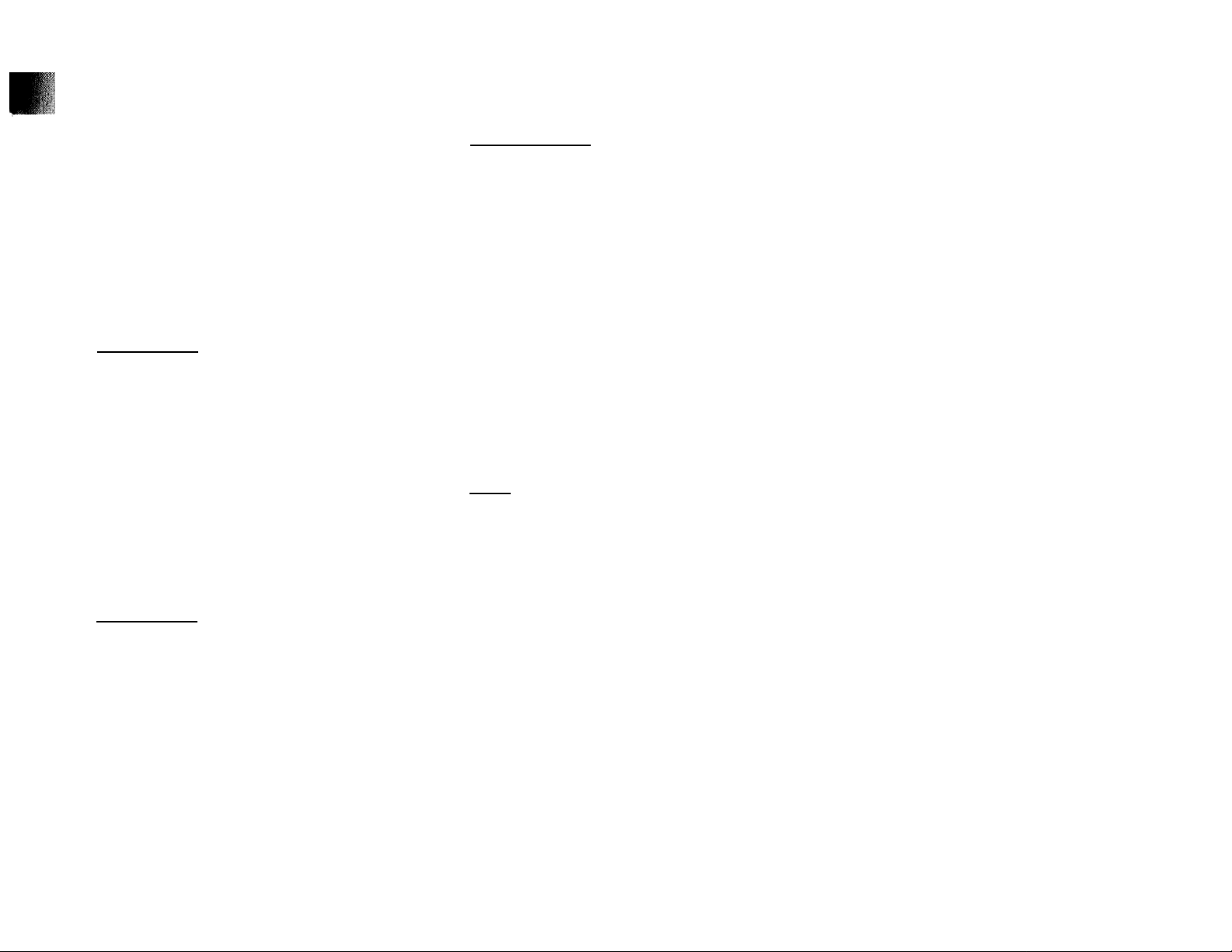
SOLUCIÓN DE PROBLEMAS
Atención; Bajo ninguna circunstancia deberá
intentar reparar el equipo por su cuenta, o de lo
contrario quedaría invalidada la garantía.
• Si se produce alguna anomalía, compruebe los
siguientes puntos antes de solicitar asistencia
técnica.
• Si el problema persiste tras estas verificaciones,
consulte a su distribuidor o servicio técnico más
cercano.
Reproductor de CD
Mensaje "Mu liIBÍT".
• Disco insertado al revés.
— Cargue el CD con la cara impresa hacia arriba.
• Condensación de la humedad en la lente.
-* Espere a que se aclimate la lente.
• No hay disco en la bandeja.
Inserte un CD.
• El disco está sucio, rayado o deformado.
-*■ Sustituya el disco o límpielo.
• Se ha acumulado polvo o suciedad en la lente del CD.
Véase "Mantenimiento".
Recepción de radio
Recepción de poca calidad
• La señal es demasiado débil.
-* Ajuste la antena.
• El TV o el vídeo están demasiado cerca del equipo
estéreo.
— Aleje el equipo estéreo del televisor o vídeo.
-* Conecte una antena externa para mejorar la
recepción.
_ _ _ _ _ _ _ _ _ _ _ _ _ _ _ _ _ _
_ _ _ _ _ _ _ _ _ _ _ _ _ _ _ _ _ _
Reproductor de casete
Mensaje "MECOMSIMG ПСТИ'Г.
• Grabación en curso.
Detenga la grabación o espere a que finalice.
Mensaje "ТИРС SUBSIMG OMEb'".
• La copia de cintas sólo es posible en el modo de cinta.
— Seleccione el modo de cinta como fuente de sonido.
Imposible grabar o reproducir, o reducción del
nivel de audio.
• Suciedad en cabezales, cabrestantes o rodillos de
presión.
Véase la sección de mantenimiento.
• Se ha magnetizado el cabezal de grabación/
reproducción.
Utilice una casete de desmagnetización.
General
_ _ _ _ _ _ _ _ _ _ _ _ _ _ _ _ _ _ _ _ _ _ _
El equipo no responde a los botones.
• Se ha producido una descarga electrostática.
— Pulse STANDBY-ON para apagar la unidad.
Desconecte el cable de alimentación de la toma
mural, vuelva a conectarlo y encienda de nuevo el
equipo.
Sonido deficiente o inexistente.
• El volumen no está subido.
— Ajústelo.
• Están conectados los auriculares.
Desconéctelos.
• Los altavoces están desconectados o mal conectados.
Compruebe que estén debidamente conectados.
-* Observe que esté bien asegurado el hilo de conexión.
Sonido derecho e izquierdo invertido.
• Los altavoces están mal conectados.
— Compruebe las conexiones y el emplazamiento de los
altavoces.
Ausencia de graves o localización física
aparentemente imprecisa de los instrumentos
musicales.
• Los altavoces están mal conectados.
-* Compruebe la conexión en fase de los altavoces,
entre los cables de color rojo/negro y los terminales
correspondientes.
El mando a distancia no controla el equipo.
• Demasiada distancia entre el equipo y el mando.
Reduzca la distancia.
• Pilas mal insertadas.
— Inserte las pilas respetando la polaridad (+/-}..
• Pilas agotadas.
-*■ Sustituya las pilas.
• Puente de sonido mal seleccionada.
— Seleccione la fuente (CD, TUNER, etc.) antes de
accionar el botón de función (PLAY, PREV/NEXT, etc.).
No funciona el temporizador.
• El temporizador no está activado.
Pulse CLOCK• TIMER para activar el temporizador.
• Operación de copia/grabación en curso.
—• Detenga la copla o la grabación.
En la pantalla se visualizan funciones
automáticamente y los botones parpadean de
forma continua.
• Está activado el modo de demostración.
Mantenga pulsado STOP M durante 3 segundos para
desactivar la demostración.
77
Page 78
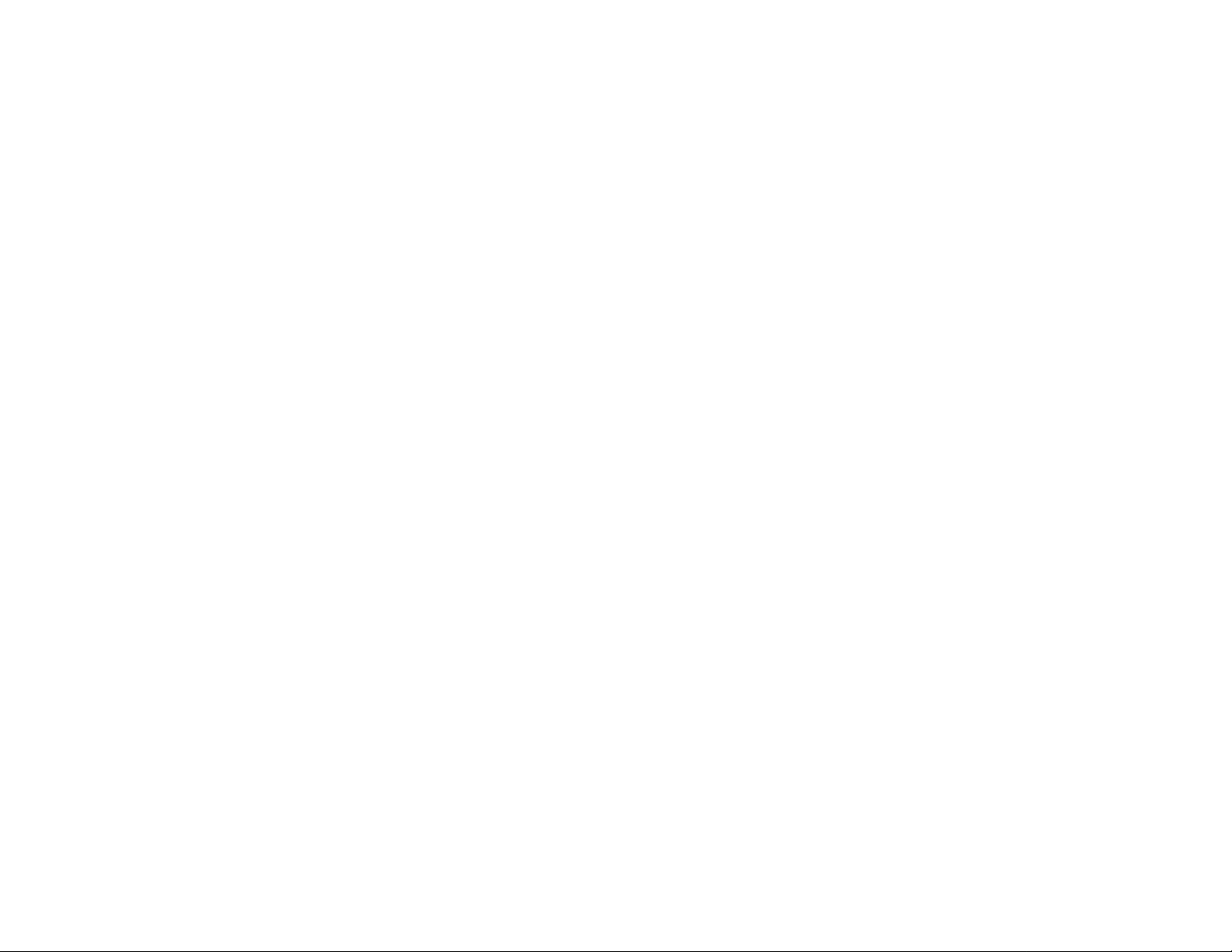
I
Page 79
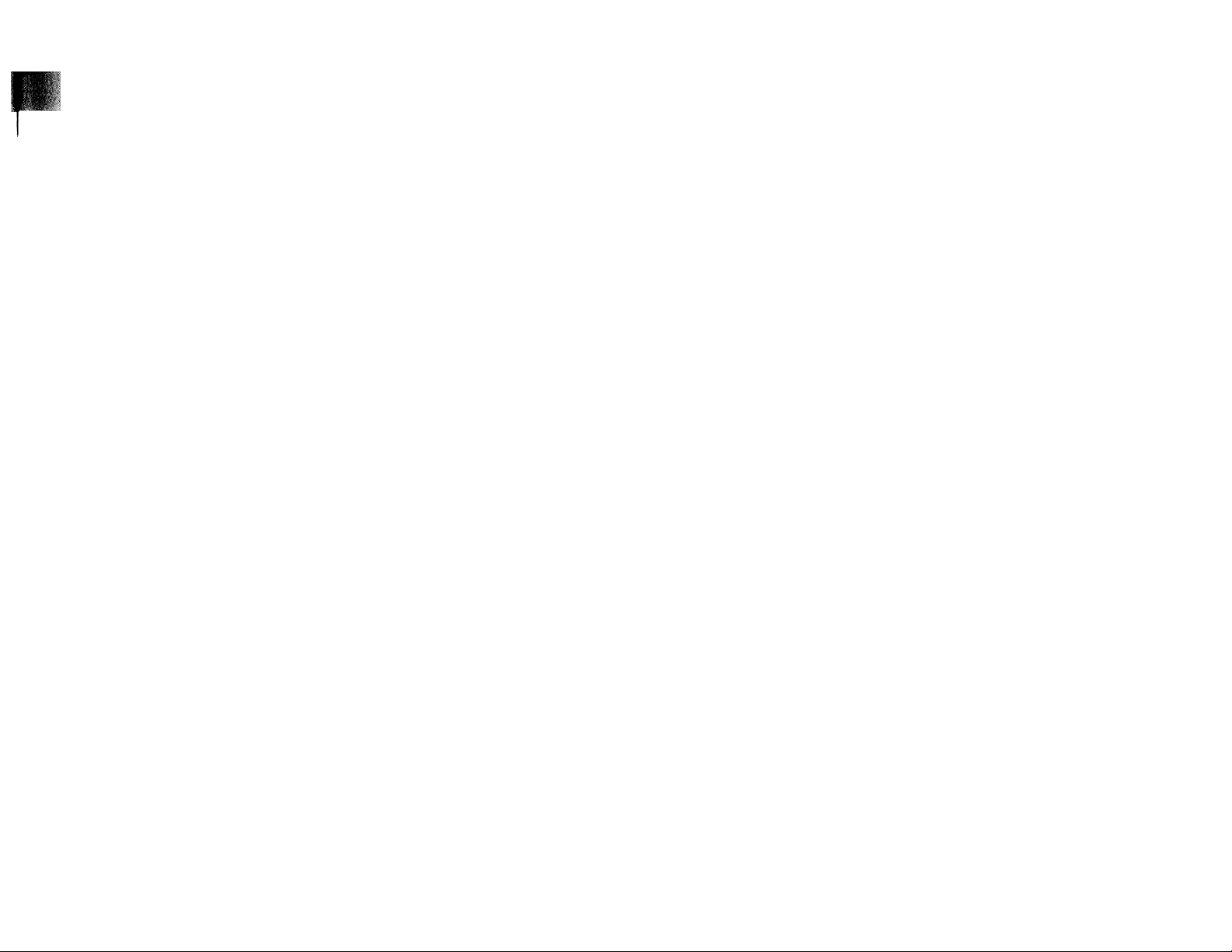
3BS1.S
•1S2273615981
BJH
Page 80

FW 338C
FW62C
A>
482273615981
TL-9803/37-3
