Page 1
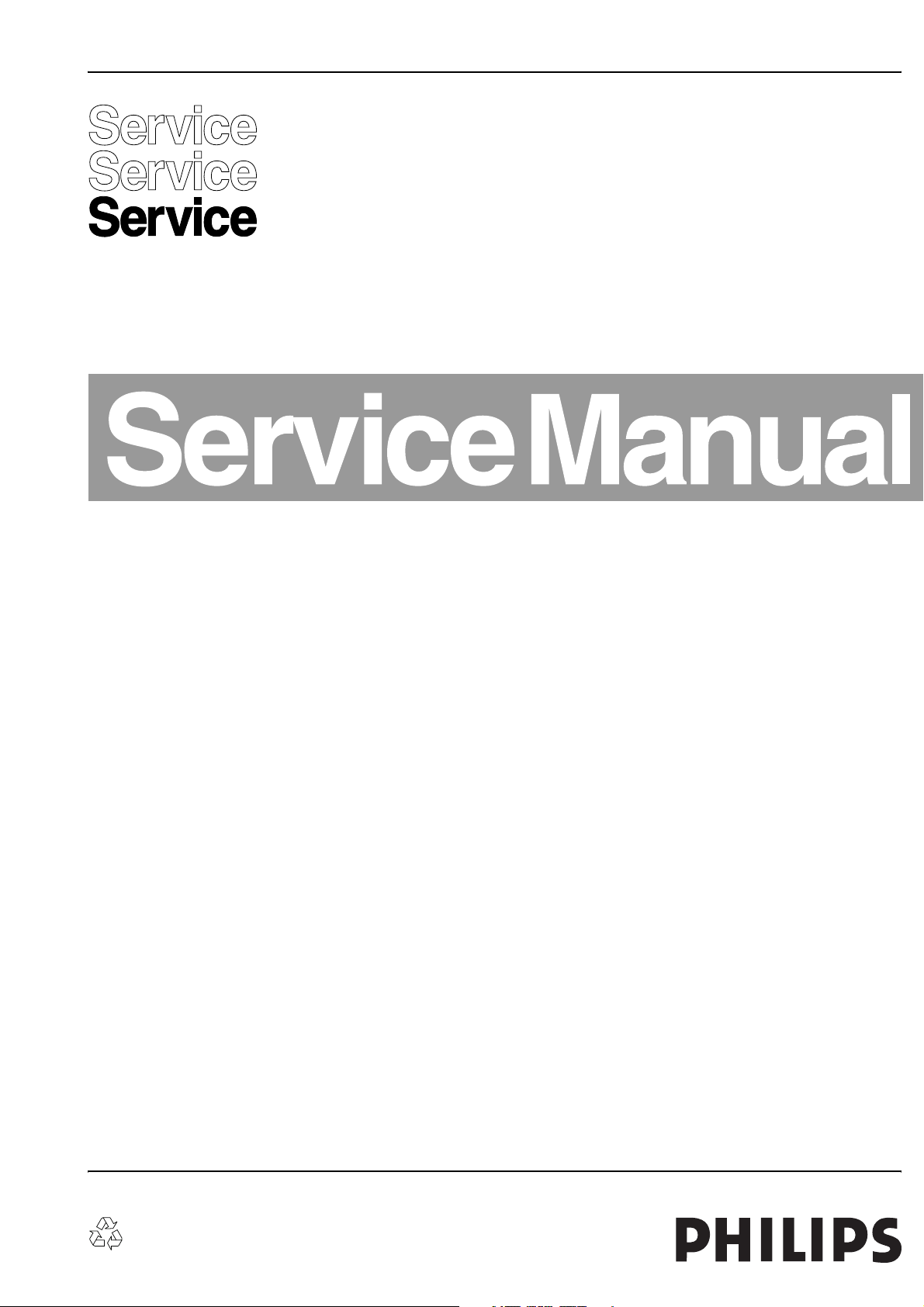
Colour Television Module
FHP PDP Repair Manual
FPF42C128135UA-52 (42” A4)
Contents Page
1. Technical Specifications 2
2. Safety Instructions, Warnings, and Notes 5
3. Directions for Use 6
4. Mechanical Instructions 6
5. Service Modes, Error Codes, and Fault Finding 10
6. Block Diagrams, Test point Overview, and Wave
Forms 27
7. Circuit Diagrams and PWB Layouts 29
8. Alignments 29
9. Circuit Descriptions and Abbreviation List 30
10. Spare Parts List 33
11. Revision List 34
©
Copyright 2006 Philips Consumer Electronics B.V. Eindhoven, The Netherlands.
All rights reserved. No part of this publication may be reproduced, stored in a
retrieval system or transmitted, in any form or by any means, electronic,
mechanical, photocopying, or otherwise without the prior permission of Philips.
Published by MW 0667 BG CD Customer Service Printed in The Netherlands Subject to modification EN 3122 785 16400
Page 2
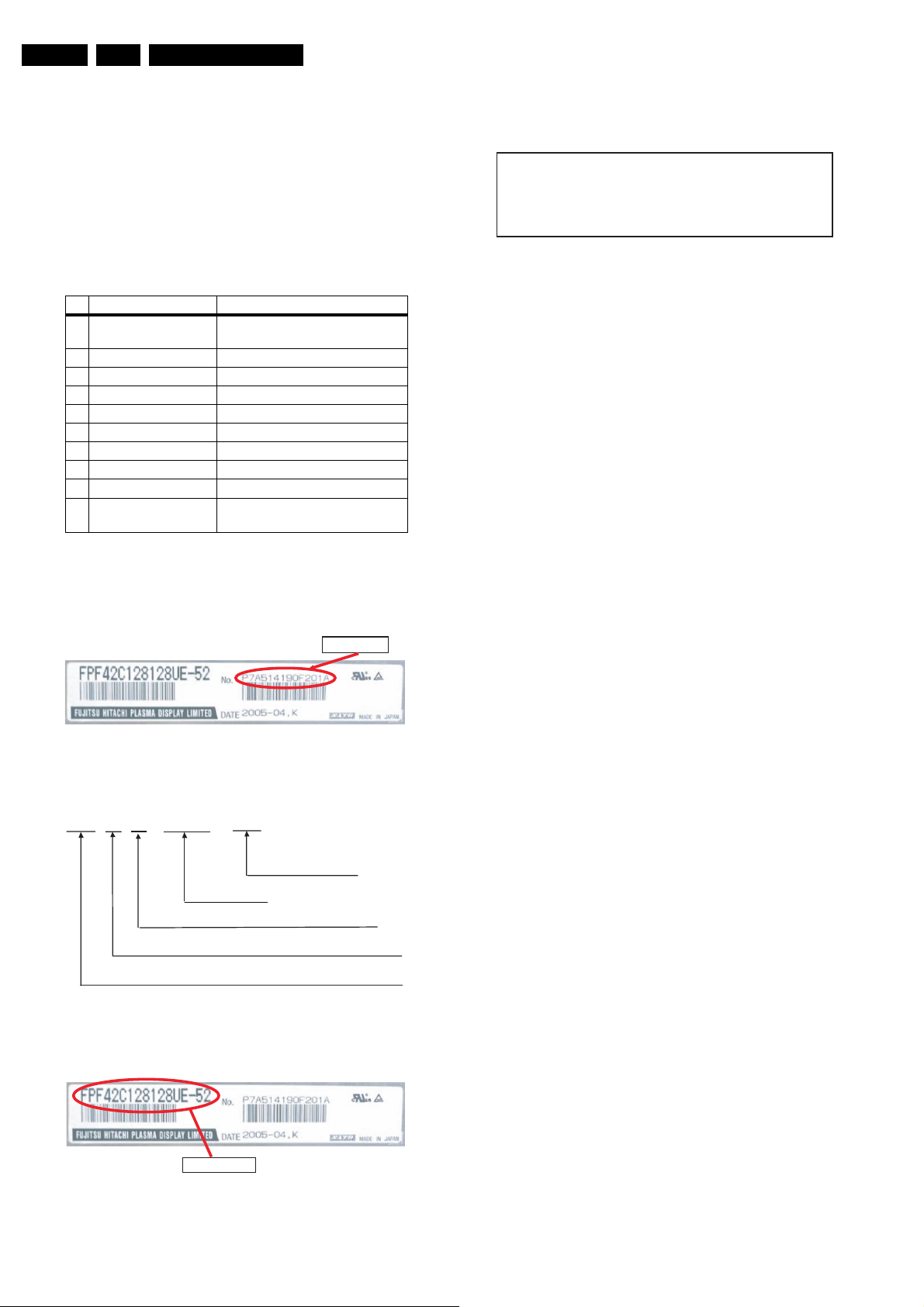
EN 2 FHP PDP1.
Technical Specifications
1. Technical Specifications
Index of this chapter:
1.1 Specifications
1.2 Serial Numbers
1.3 Chassis overview
FPF42C128128UC -52 䊶 䊶䊶䊶䊶䊶䊶 42A1 ( covered )
FPF42C128128UD -52 䊶 䊶䊶䊶䊶䊶䊶 42A2 ( by manual )
FPF42C128128UE -52 䊶䊶䊶 䊶䊶䊶䊶 42A3 ( 3122 785 14580)
1.1 Specifications
1.1.1 42” A4
No Item Spec. FPF42C128135UA-52
1 Resolution 1024 (H) x 1080 (V) pixels
(1 pixel = 1 R,G,B cells)
2 Number of Cells 3072 (H) x 1080 (V)
3 Pixel Pitch 0.90 mm (H) x 0.485 mm (V)
4 Cell Pitch 0.30 mm (H) x 0.485 mm (V)
5 Display size 921.60 (H) x 523.8 mm (V)
6 Screen size Diagonal 42"
7 Screen aspect 16:9
8 Dimensions 994 (W) x 587 (H) x 66 (D) mm
9 Weight About 16 kg
10 H sync, V sync, data 50 kHz (H), 50/60/70 Hz (V),
LVDS
1.2 Serial Numbers
Check the serial ID number of the product requested for repair,
before starting the problem analysis and repair.
Serial Number
FPF42C128135UA -52 䊶䊶䊶 䊶䊶䊶䊶 42A4 (in this manual)
G_16400_004.eps
270706
Figure 1-4 List of model numbers
Note: The PDP serial number and the serial number of the
completed chassis (product requested for repair) are usually
the same when the product is brought in for repair the first time.
G_16400_001.eps
Figure 1-1 PDP Serial number
P7A 6 01 001A1 01A
Version Number
Lot Number
Week code, 1 – 53, from Jan. to Dec.
Last digit of ye ar of production: 6 means 2006
Product code: N7A, P7A, S7A are 42 inch type PDP
G_16400_002.eps
Figure 1-2 PDP Serial number explanation
Model Number
G_16400_003.eps
280706
180706
280706
Figure 1-3 PDP Model number
Page 3

1.3 Chassis overview
㪯㪄㪪㪬㪪
㪯㪄㪙㪬㪪㩷㩿㪯㪙㪙㪀
Technical Specifications
EN 3FHP PDP 1.
㪰㪄㪪㪬㪪
㪧㪪㪬
㪪㪛㪤㪄㪬
㪪㪛㪤㪄㪛
㪣㪦㪞㪠㪚
㪘㪙㪬㪪㪄㪣
㪘㪙㪬㪪㪄㪩
㪘㪛㪤㪈 㪘㪛㪤㪉 㪘㪛㪤㪊 㪘㪛㪤㪋 㪘㪛㪤㪌 㪘㪛㪤㪍 㪘㪛㪤㪎 㪘㪛㪤㪏
Figure 1-5 PWB locations
G_16400_005.eps
180706
㪯㪝㪧㪚 㪯㪝㪧㪚 㪯㪝㪧㪚㪯㪝㪧㪚
Figure 1-6 Connector positions
G_16400_006.eps
270706
Page 4
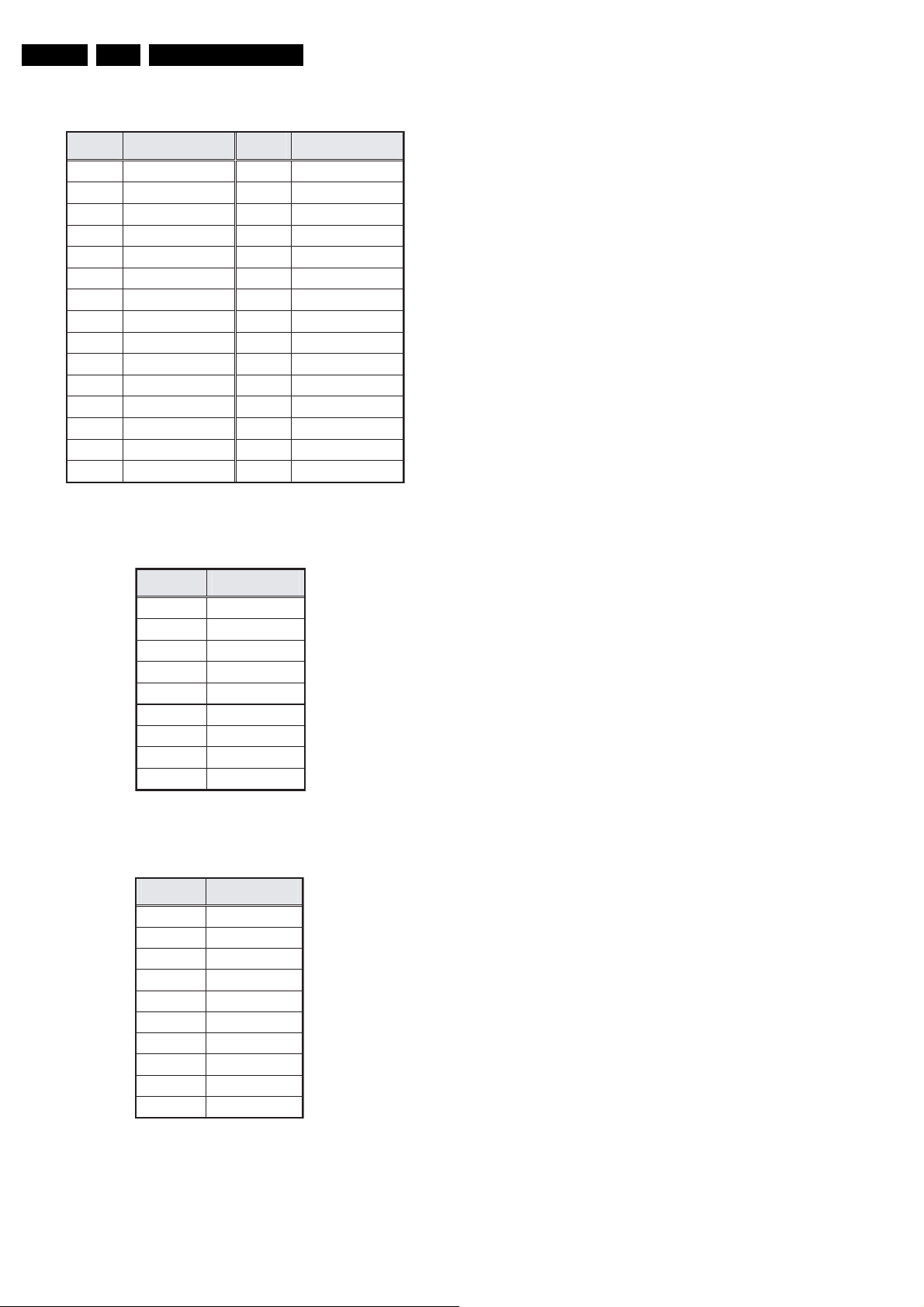
EN 4 FHP PDP1.
1.4 Some connector layouts
Pin No. Signal name Pin No. Signal name
1 RA- 2 GND (LVDS)
3 RA+ 4 SCL
5 RB- 6 GND
7 RB+ 8 SDA
9 RC- 10 GND (LVDS)
11 RC+ 12 CPUGO
13 RXCLKIN- 14 PDPGO
15 RXCLKIN+ 16 IRQ
17 RD- 18 PDWN
19 RD+ 20 GND (LVDS)
21 RE- 22 GND
23 RE+ 24 GND
25 GND 26 GND
27 GND 28 GND
29 GND 30 GND
Technical Specifications
G_16400_035.eps
280706
Figure 1-7 LVDS connector CN1 Logic Board
Pin No. Symbol
1 Vcc
2 GND
3 Vpr2
4 GND
5 Vra
6 Vrs
7 VCEGO
8 VSAGO
9 PFCGO
G_16400_036.eps
270706
Figure 1-8 Power supply connector CN6 Logic Board
Pin No. Symbol
1 Va
2 N.C.
3 Vcc
4 GND
5 GND
6 GND
7 N.C.
8 Vs
9 Vs
10 Vs
G_16400_037.eps
270706
Figure 1-9 Power supply connector CN23 X-SUS Board
Page 5
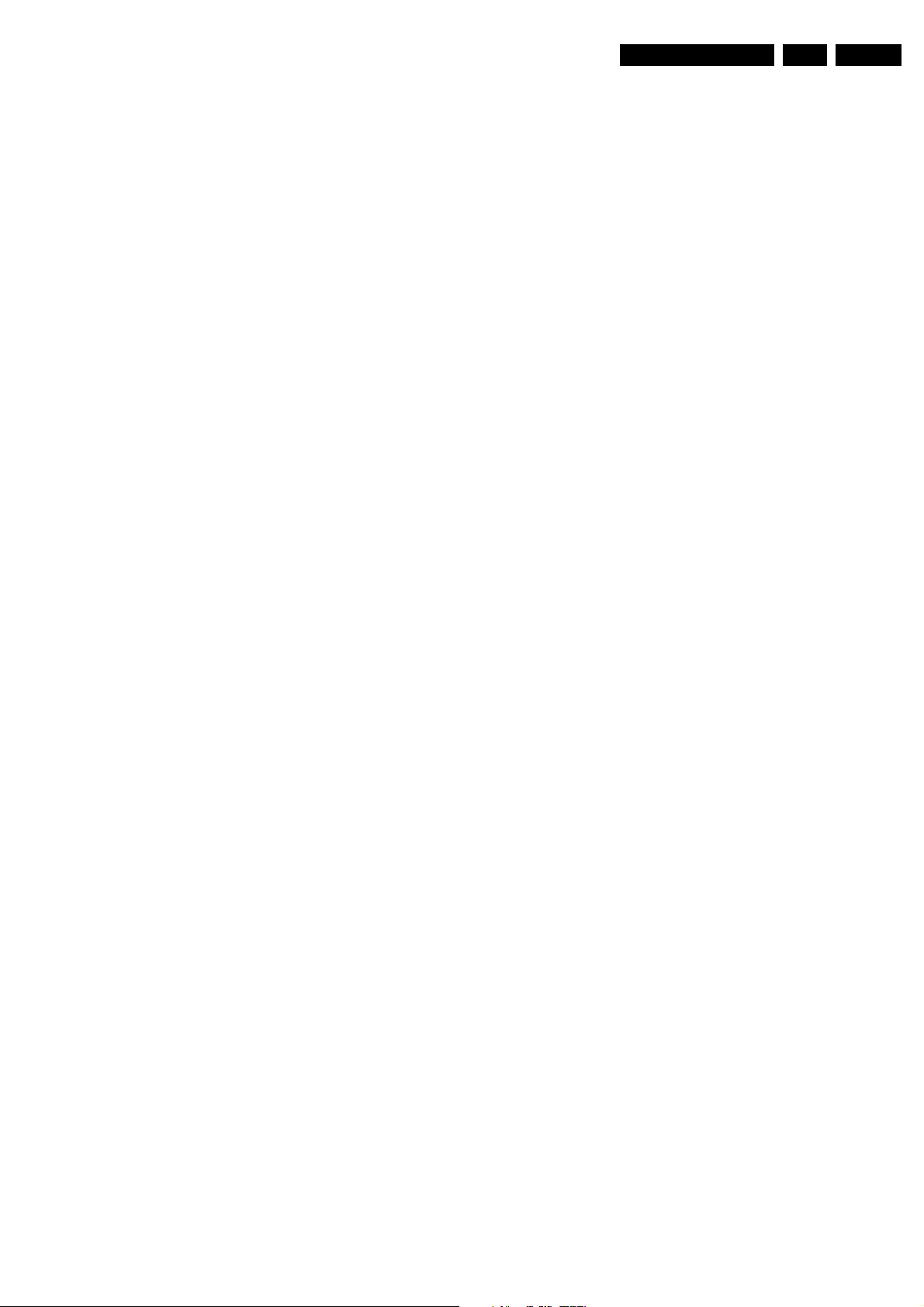
Safety Instructions, Warnings, and Notes
2. Safety Instructions, Warnings, and Notes
EN 5FHP PDP 2.
2.1 Safety Instructions h
It is not allowed to operate the FTV-set without glass plate. One
function of this glass plate is to absorb Infrared Radiation.
Without this glass plate the level of Infrared Radiation produced
by the plasma display could damage your eyes.
1. Safety regulations require that during a repair:
– the set should be connected to the mains via an
isolating transformer (in this particular case a
transformer of ≥ 800 VA).
– safety components, indicated by the symbol h,
should be replaced by components identical to the
original ones.
2. Safety regulations require that after a repair the set must
be returned in its original condition. In particular attention
should be paid to the following points.
– Note: The wire trees should be routed correctly and
fixed with the mounted cable clamps.
– The insulation of the mains lead should be checked for
external damage.
– The electrical DC resistance between the mains plug
and the secondary side should be checked (only for
sets that have a mains isolated power supply). This
check can be done as follows:
• unplug the mains cord and connect a wire between
the two pins of the mains plug;
• set the mains switch to the on position (keep the
mains cord unplugged!);
• measure the resistance value between the pins of
the mains plug and the metal shielding of the tuner
or the aerial connection on the set. The reading
should be between 4.5 MΩ and 12 MΩ;
• switch off the TV and remove the wire between the
two pins of the mains plug.
– The cabinet should be checked for defects to avoid
touching of any inner parts by the customer.
2.2 Warnings
ESD w
All ICs and many other semiconductors are susceptible to
electrostatic discharges (ESD w). Careless handling during
repair can reduce life drastically. When repairing, make sure
that you are connected with the same potential as the mass of
the set by a wristband with resistance. Keep components and
tools also at this same potential.
1. Available ESD protection equipment:
– complete kit ESD3 (combining all 6 prior products -
small table mat) 4822 310 10671
– wristband tester 4822 344 13999
2. Never replace modules or other components while the unit
is switched on.
3. When making settings, use plastic rather than metal tools.
This will prevent any short circuits and the danger of a
circuit becoming unstable.
2.3 Notes
1. A glass plate is positioned before the plasma display. This
glass plate can be cleaned with a slightly humid cloth. If
due to circumstances there is some dirt between the glass
plate and the plasma display panel it is recommended to do
some maintenance by a qualified service employee only.
2. Never disconnect the power display cable when the set is
operating
3. With DST no failures (error-codes) can be red, when the
set is in Service-mode.
4. If DST reacts with "error 2", there is no communication
between the TV and the DST. Note that the IR-transmitter
LED is positioned at the right side of IR-receiver eye of the
E-box. Take into account that receiver-LED on DST is
positioned not in the middle but at the left side. Point
corresponding LEDs to each other. In case the amount of
Infrared produced by the screen pollutes the
communication, the set can be set in Stand-by-mode. Then
still the error-messages can be retrieved.
2.3.1 Notes on Safe Handling of the Plasma Display
Notes to Follow During Service
• The work procedures shown with the Note indication are
important for ensuring the safety of the product and the
servicing work. Be sure to follow these instructions.
• Before starting the work, secure a sufficient working space.
• At all times other than when adjusting and checking the
product, be sure to turn OFF the main POWER switch and
disconnect the power cable from the power supply of the
display during servicing.
• To prevent electric shock and breakage of PC board, start
the servicing work at least 30 seconds after the main power
has been turned off. Especially when installing and
removing the power supply PC board and the SUS PC
board in which high voltages are applied, start servicing at
least 2 minutes after the main power has been turned off.
• While the main power is on, do not touch any parts or
circuits other than the ones specified. The high voltage
power supply block within the PDP module has a floating
ground. If any connection other than the one specified is
made between the measuring equipment and the high
voltage power supply block, it can result in electric shock or
activation of the leakage-detection circuit breaker.
• When installing the PDP module in, and removing it from
the packing carton, be sure to have at least two persons
perform the work white being careful to ensure that the
flexible printed-circuit cable of the PDP module does not
get caught by the packing carton.
• When the surface of the panel comes into contact with the
cushioning materials, be sure to confirm that there is no
foreign matter on top of the cushioning materials before the
surface of the panel comes into contact with the cushioning
materials. Failure to observe this precaution may result in,
the surface of the panel being scratched by foreign matter.
• When handling the circuit PC board, be sure to remove
static electricity from your body before handling the circuit
PC board.
• Be sure to handle the circuit PC board by holding the large
parts as the heat sink or transformer. Failure to observe
this precaution may result in the occurrence of an
abnormality in the soldered areas.
• Do not stack the circuit PC boards. Failure to observe this
precaution may result in problems resulting from scratches
on the parts, the deformation of parts, and short-circuits
due to residual electric charge.
• Routing of the wires and fixing them in position must be
done in accordance with the original routing and fixing
configuration when servicing is completed. All the wires are
routed far away from the areas that become hot (such as
the heat sink). These wires are fixed in position with the
wire clamps so that the wires do not move, thereby
ensuring that they are not damaged and their materials do
not deteriorate over long periods of time. Therefore, route
the cables and fix the cables to the original position and
states using the wire clamps.
• Perform a safety check when servicing is completed. Verify
that the peripherals of the serviced points have not
undergone any deterioration during servicing. Also verify
that the screws, parts and cables removed for servicing
purposes have all been returned to their proper locations in
accordance with the original setup
Page 6

EN 6 FHP PDP3.
Directions for Use
3. Directions for Use
Not applicable.
4. Mechanical Instructions
Notes:
• Figures below can deviate from the actual situation, due to
different set executions.
• For more detailed instructions regarding the (dis)assembly
of the TV chassis that hold these PDPs, read the
corresponding TV Service Manual.
4.1 Board Swap Instructions
4.1.1 General
Before dismounting panels read notes below!
Caution when removing circuit board!
When removing the circuit board after the main power is turned
on/off, wait for at least one minute before starting to remove the
circuit board.
If the circuit board removal is started immediately after turning
off the main power, it can result in electric shock or damage to
the circuit due to residual electric charge.
Caution on handling the FPC connector!
To release the black lock lever of the connector, flip it up gently
in the middle with the nail of the thumb or forefinger, from the
side with the cable.
Never pinch the lock lever with fingers or tools. Doing so might
damage the lock lever.
4.1.2 X-SUS and X-BUS Circuit Boards
5
2
2
5
1
3
4
4
2
5
3
5
G_16400_007.eps
300706
Figure 4-2 X-BUS and X-SUS board removal (1/2)
X-BUS
X-SUS
E_14580_025.eps
071005
Figure 4-1 Handling the FPC connector
Figure 4-3 X-BUS and X-SUS board removal (2/2)
Remove the circuit boards by following the steps below. To
install the circuit boards, reverse the removal procedure.
1. Release the lock of the FPC connector [1] and unplug the
signal cable.
2. Unplug the connectors [2].
3. Unplug the 4 XFPC’s [3] on the X-BUS board.
4. Remove the fixing screws [4].
5. Release the white stand-offs [5] from the X-SUS board, and from the top and bottom of the X-BUS board.
G_16400_008.eps
180706
Page 7
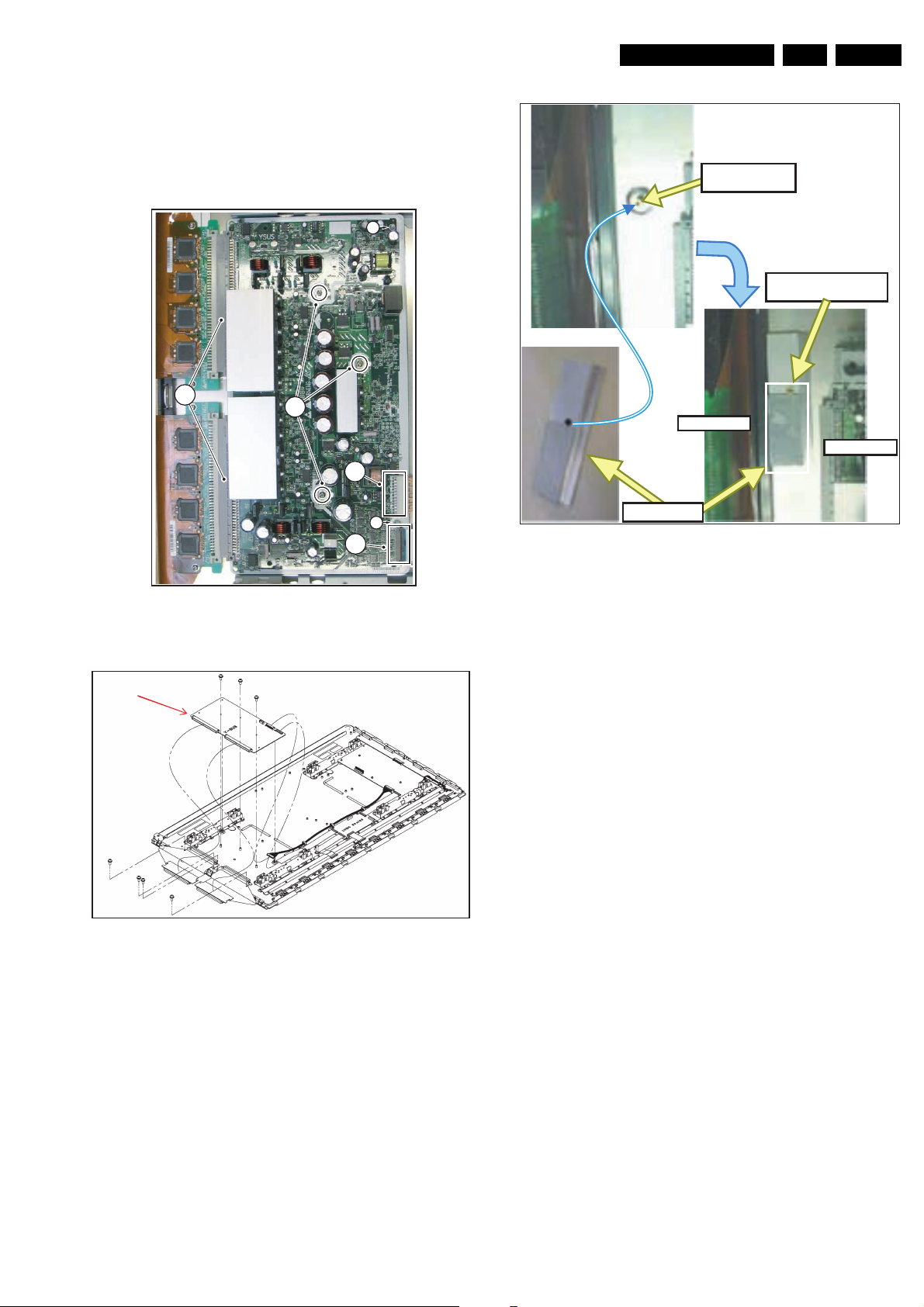
Mechanical Instructions
6. Remove the X-BUS board and the X-SUS board together.
Make sure that you do not touch the heat sink when removing
the Y-SUS board.
EN 7FHP PDP 4.
4.1.3 Y-SUS Circuit Board
5
Threaded bush for
SDM-U board
4
Adhesive side should be
against the IC of SDM-U
3
SDM-U board
Y-SUS board
2
4
1
Radiation Plate
G_16400_010.eps
310706
Figure 4-6 Radiation plate position
G_16400_009.eps
300706
Figure 4-4 Y-SUS board removal (1/2)
Y-SUS
Figure 4-5 Y-SUS board removal (2/2)
Remove the circuit board by following the steps below. To
install the circuit board, reverse the removal procedure.
1. Release the lock of the FPC connector [1] and unplug the
signal cable.
2. Unplug the connector [2].
3. Remove the fixing screws [3].
4. Release the white stand-offs [4] from the Y-SUS board.
5. Pull out the Y-SUS board horizontally, in this way
unplugging the connectors [5].
6. Remove the Y-SUS board.
G_16400_011.eps
180706
Make sure that you do not touch the heat sink when removing
the Y-SUS board.
Note: Make sure the radiation plate is positioned correctly. It is
located underneath the upper SDM, and the threaded bush
should sit in the hole of the radiation plate.
Page 8
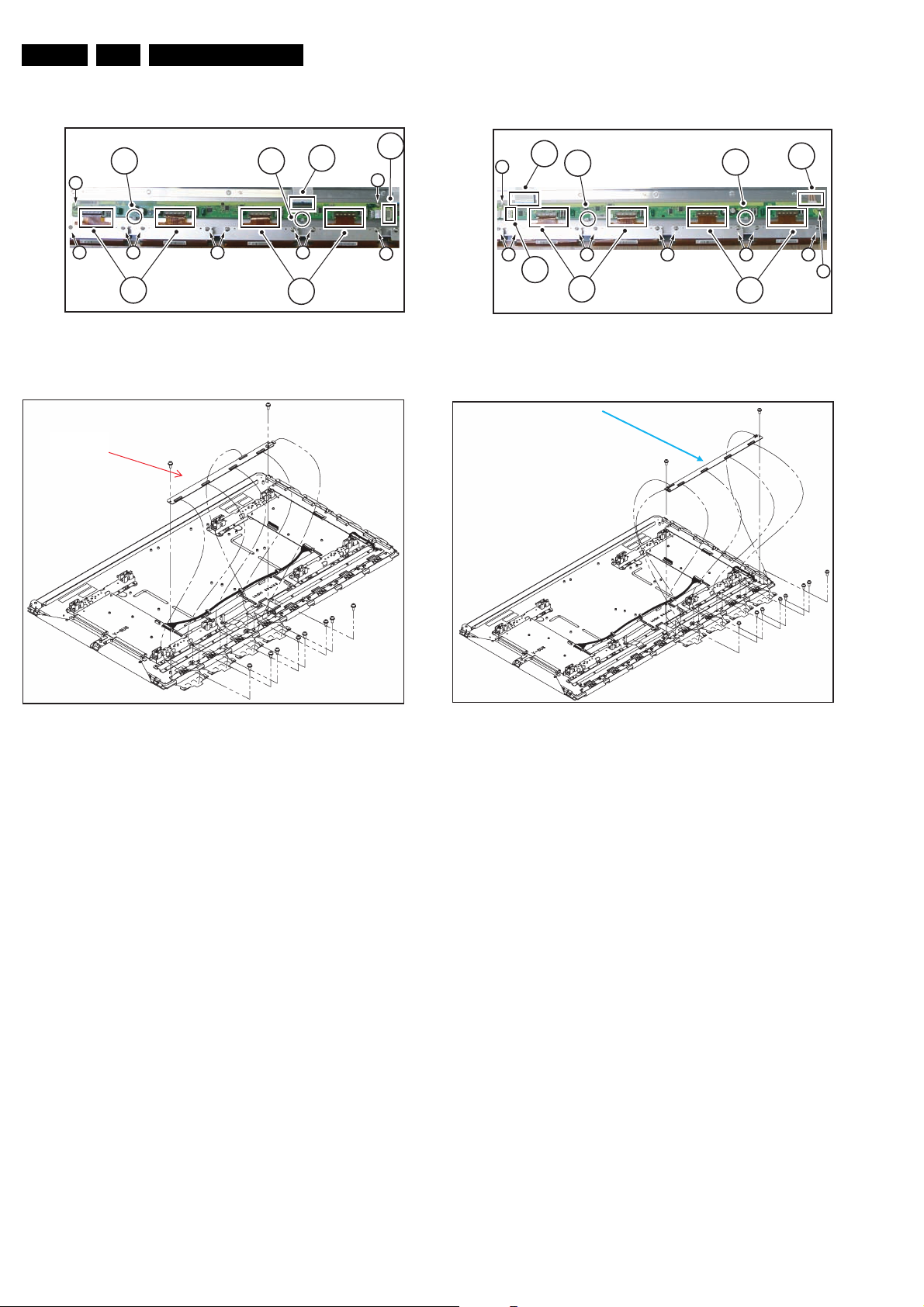
EN 8 FHP PDP4.
Mechanical Instructions
4.1.4 ABUS-L Circuit Board
6 6
5
22 2 2
3
Figure 4-7 ABUS-L board removal (1/2)
ABUS-L
4
3
G_16400_012.eps
1
5
2
310706
4.1.5 ABUS-R Circuit Board
4
6
7
2 2 2 22
1
3
Figure 4-9 ABUS-R board removal (1/2)
ABUS-R
7
3
G_16400_014.eps
5
6
310706
G_16400_013.eps
180706
Figure 4-8 ABUS-L board removal (2/2)
Remove the circuit board by following the steps below. To
install the circuit board, reverse the removal procedure.
1. Unplug the connector [1].
2. Remove the screws [2] fixing the ADMs.
3. Release the lock of the FPC connectors [3], and remove
the ADM flexible board.
4. Release the lock of the FPC connector [4] and unplug the
signal cable.
5. Remove the screws [5] fixing the ABUS-L board.
6. Remove the ABUS-L board.
7. When installing the ABUS-L board, put the board in such a
position that it is locked by the tabs [6] before fixing it with
the screws.
G_16400_015.eps
180706
Figure 4-10 ABUS-R board removal (2/2)
Remove the circuit board by following the steps below. To
install the circuit board, reverse the removal procedure.
1. Unplug the connector [1].
2. Remove the screws [2] fixing the ADMs.
3. Release the lock of the FPC connectors [3], and remove
the ADM flexible board.
4. Release the lock of the FPC connector [4] and unplug the
signal cable.
5. Unplug the connector [5].
6. Remove the screws [6] fixing the ABUS-R board.
7. Remove the ABUS-R board.
8. When installing the ABUS-R board, put the board in such a
position that it is locked by the tabs [7] before fixing it with
the screws.
Page 9

Mechanical Instructions
EN 9FHP PDP 4.
4.1.6 LOGIC Board
3
4
Figure 4-11 LOGIC board removal (1/2)
Logic
Remove the circuit board by following the steps below. To
install the circuit board, reverse the removal procedure.
1. Unplug connectors [1].
2. Remove screws [2].
3. Remove the PSU.
3
1
2
4
G_16400_016.eps
310706
Figure 4-12 LOGIC board removal (2/2)
Remove the circuit board by following the steps below. To
install the circuit board, reverse the removal procedure.
1. Unplug connectors [1].
2. Release the lock of the FPC connectors [2] and unplug the
signal cables.
3. Remove the screws [3] fixing the LOGIC board.
4. Remove the LOGIC board.
5. When installing the LOGIC board, put the board in such a
position that it is locked by the tabs [4] before fixing it with
the screws.
4.1.7 PSU Board
Not yet available
G_16400_017.eps
180706
Figure 4-13 PSU board removal
E_06532_032.eps
270706
Page 10

EN 10 FHP PDP5.
Service Modes, Error Codes, and Fault Finding
5. Service Modes, Error Codes, and Fault Finding
Index of this chapter:
5.1 Repair Tools
5.3 Process Flow
5.4 Repair Instructions
5.5 Defect Description Form
5.1 Repair Tools
To be able to repair the Plasma Display Panels on board level,
the following repair tools are available:
• Special LVDS cable: T.B.D.
• Foam buffers: 3122 785 90581.
Power Supply
CN06
Logic Board
CN06
Vpr
3
CN01
Figure 5-1 Extension cable kit ALiS PDP
CN01
14
3k3
3k3
8
6
4
SDA
GND
SCL
2
I
Compair
C
5.2 Error codes
Figure 5-2 Foam buffers for FTV
When an error causes the PDP to switch “OFF”, an error code
is put into an EEPROM on the Logic Board. You can read out
the contents of the error code memory with the ComPair tool.
2
C
I
Compair
G_16400_018.eps
270706
5.2.1 How to Connect the ComPair Tool
• Carefully disconnect the LVDS cable from CN01 on the
Logic Board.
• If necessary connect a PSU with a voltage of 3.3V to drive
the LOGIC board.
• Connect the cable from the ComPair tool to connector
CN01 of the LOGIC board.
• Turn on the ComPair tool.
• Launch the ComPair software.
• Read out the error buffer.
E_14580_024.eps
250304
5.2.2 Error Code Overview
Table 5-1 Error code table
Error code Detected by board Error description Suspected board(s)
21 X-SUS Vxx power voltage is too high X-SUS LOGIC
24 Vxx power voltage is too low X-SUS LOGIC
25 Vex power voltage is too high X-SUS
26 Vex power startup is faulty X-SUS LOGIC
44 Y-SUS Vey power voltage is too low Y-SUS LOGIC
45 Vey power voltage is too high Y-SUS
46 Vey power startup is faulty Y-SUS LOGIC
4C Temperature too high Y-SUS LOGIC
61 X-SUS
62 Vs power startup is faulty X-SUS Y-SUS PSU LOGIC
Y-SUS
64 Ve power voltage is too low LOGIC X-SUS Y-SUS
65 Ve power voltage is too high Y-SUS Y-SUS
66 Ve power startup is faulty LOGIC X-SUS Y-SUS
68 Vw power voltage is too low Y-SUS LOGIC
69 Vw power voltage is too high LOGIC Y-SUS
6A Vw power startup is faulty Y-SUS LOGIC
79 Vw power current is too high (during operation) Y-SUS X-SUS LOGIC
7B Vs power voltage is too high (during startup) Y-SUS X-SUS LOGIC
Vs power voltage is too high Y-SUS X-SUS LOGIC PSU
Page 11
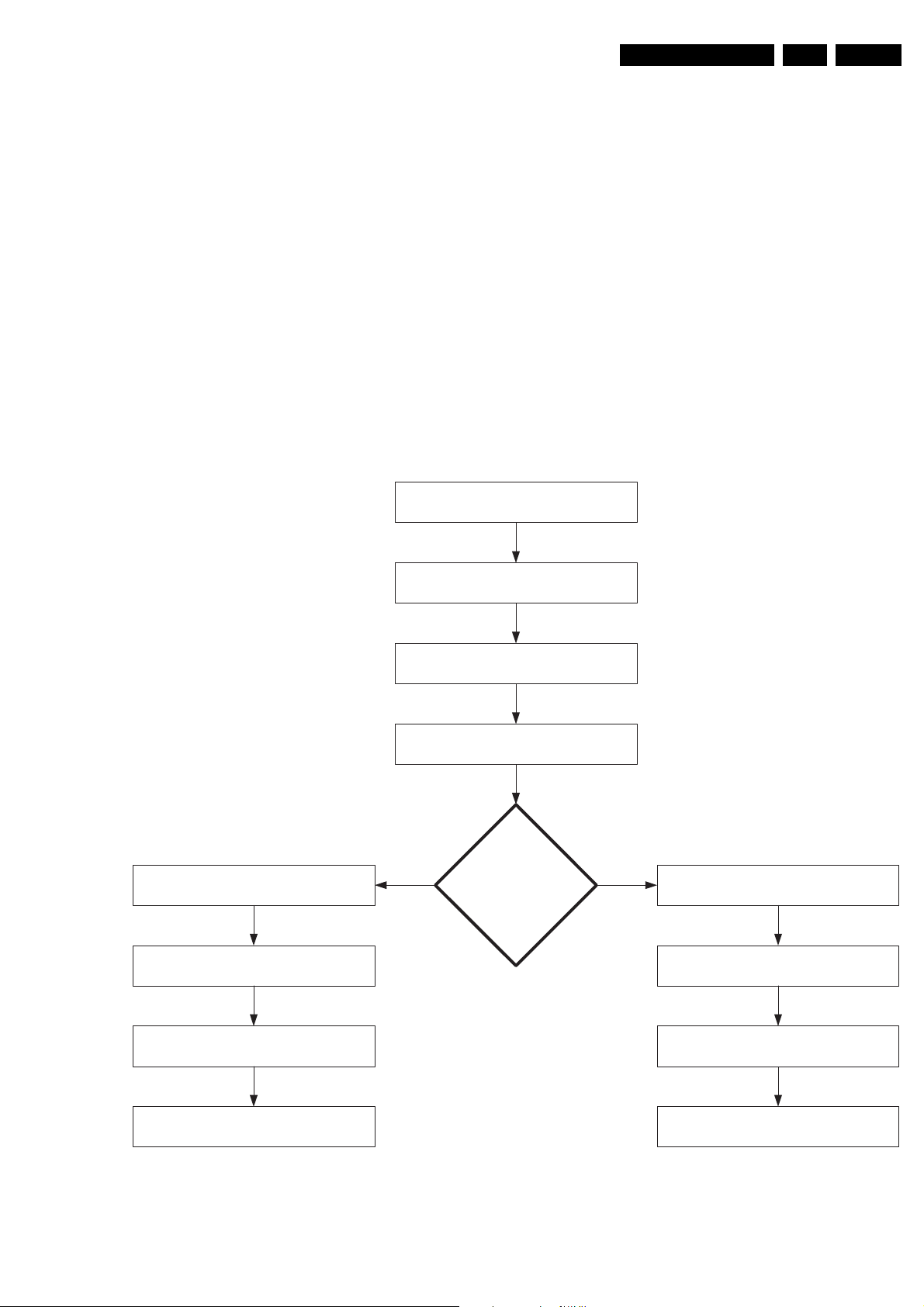
Service Modes, Error Codes, and Fault Finding
EN 11FHP PDP 5.
5.3 Process Flow
The selected workshop receives the defect TV set and
investigates the PDP. Two possible solutions follow:
5.3.1 Advanced PDP Exchange (Actual Way-of-Working)
In case of:
• Glass broken,
• Flex foil damaged,
• Y-COM IC on flex foil is damaged, or
• NVM on logic board defect: no communication with
ComPair
the procedure for repair is as follows:
A new PDP will be ordered at EuroService. They issue an RMA
number and ship a refurbished PDP from its swap pool in a
flight case to the workshop. After receipt, the workshop sends
the defective PDP, accompanied by a completely filled in
Defect Description Form (see figure “Defect Description Form
(DDF)“), in this flight case to EuroService. EuroService makes
sure the defect PDP is repaired and afterwards added to its
swap pool. The workshop makes the TV set complete by
building in the refurbished PDP. Afterwards the TV set is
returned to the customer.
5.3.2 Customized Repair
If the defect is not mentioned in 5.2.1, the workshop orders the
necessary spare parts, being boards, at EuroService. After
receipt the workshop swaps the concerning board and makes
the TV set complete by building in the PDP. Afterwards the TV
set is returned to the customer.
PDP flow chart
(from 1st May 2003 onw ard s)
End user contacts dealer because his
plasma TV set is defective
VIP workshop orders refurbished PDP
at EuroService
EuroService ships refurbished PDP from its
swap pool to VIP workshop in a flight case
Dealer requests VIP workshop
to contact end user
VIP workshop pays home visit to end user
and swaps defective TV set with a loan set
VIP workshop analyses the PDP
of the defective plasma TV set
PDP:
YES
gl ass rep air
or
fl ex c abl e mach ine
need ed
??
NO
VIP workshop orders spare part(s)
being boards at EuroService
EuroService ships spare part(s) with
next-day-delivery to VIP workshop
VIP workshop swaps PDP's
and makes plasma TV set complete
VIP workshop brings plasma TV set to
end user and swaps with loan set
Figure 5-3 PDP flow chart
VIP workshop repairs PDP on board level
and makes plasma TV set complete
VIP workshop brings plasma TV set to
end user and swaps with loan set
E_14580_027.eps
280706
Page 12

EN 12 FHP PDP5.
5.4 Repair Instructions
5.4.1 General
In case of:
• a broken glass panel,
• a defective flex foil, or
• a defective Y-COM IC on the flex foil
the PDPs need to be send back via the central repair procedure
of EuroService.
In other cases the Plasma Display Panels must be repaired on
board level.
5.4.2 42” A4 ALiS Plasma Display Panel
The involved Plasma Display Panel is:
Display type Service code number
FPF42C128135UA-52 9322 235 43682
The available modules for these Plasma Display Panels are:
Module description
X-SUS board FPF33R-XSS0041 9965 000 35647
Y-SUS board FPF33R-YSS0042 9965 000 35648
Logic board FPF33R-LGC0061 9965 000 35646
A-BUS Left FPF33R-ABL0038 9965 000 35649
A-BUS Right FPF33R-ABR0039 9965 000 35650
X-BUS board FPF33R-XBU0035 9965 000 35651
Signal Cable LOGIC-X-SUS FPF29R-CBL001411 9965 000 32669
Signal Cable LOGIC-Y-SUS FPF29R-CBL001412 9965 000 32670
Signal Cable LOGIC-ABUS-L FPF29R-CBL001401 9965 000 32668
Signal Cable LOGIC-ABUS-R FPF29R-CBL001421 9965 000 32671
Power Cable X-SUS-Y-SUS FPF29R-CBL003601 9965 000 32672
Power Cable X-SUS-ABUS-R FPF29R-CBL003701 9965 000 32673
FHP code number Service code number
Service Modes, Error Codes, and Fault Finding
Remark:
1. If the LOGIC board is defective, the procedure mentioned
in figures "Logic Board Exchange (1 and 2)" must be used.
Page 13

Service Modes, Error Codes, and Fault Finding
5.4.3 Fault Finding Flowcharts
Problem analysis procedure: PDP repair / board swap
PDP Repair procedure Board Swap
EN 13FHP PDP 5.
The entire Screen does not light.
The set is going into protection.
(PSU is OK)
Go to Step 1 in the procedure
Check the 3.3V Vpr2 on the PSU
and the Logic board
Go to Step 2 in the procedure
Check if there is a short circuit
on boardsY-SUS, X-SUS, SDMs,
X-BUS, or XFPCs
Go to Step 3 in the procedure
Check if there is a short circuit on
boards ABUS-L, ABUS-R, or ADMs
Vertical Line / Vertical Bar?
Go to the
"Vertical line/Vertical bar"
problem analysis procedure
Restore data into the new
Horizontal bar?
Go to the
"Horizontal bar"
problem analysis procedure
Logic Board Exchange
procedure.
Use of ComPair
Copy data from the
defective Logic board
board
Go to Step 4 in the procedure
Check if Vcc (5V), Vs (85V) and
Va (63V) are present
on PSU and boards
Figure 5-4 Problem analysis procedure: PDP repair / board swap
Ship Out
Auto alignment procedure
G_16400_025.eps
310706
Page 14

EN 14 FHP PDP5.
Service Modes, Error Codes, and Fault Finding
Problem Analysis Procedure: The entire screen does not light
1
The entire screen does not light
Caution 1: never disconnect connectors or
remove boards when the mains plug is connected.
Remove CN06
(on LOGIC Board,
PSU-LOGIC cable)
All the boards are connected
Connect the set to mains.
Allow discharge of power supplies before
disconnecting connectors!
Caution 2: do not interchange boards between
different PDPs, this might damage your PDP
Switch “ON” the set
via the mains switch
Vpr2 (3.3 V) on
the PSU board is present?
Y
Turn “OFF” AC power
Connect CN 6 (LOGIC)
Turn on AC power
Vpr2 (3.3 V) on
the PSU board is present?
Y
N
N
PSU board is
defective
Replace the
Power Supply
LOGIC board is
defective
Disconnect the mains plug.
Remove the following power connections:
on X-SUS: CN23 (PSU -> X-SUS)
on X-SUS: CN26 (X-SUS -> ABUS-R)
on X-SUS: CN32 (X-SUS -> Y-SUS)
on ABUS-R: CN47 (ABUS-R -> ABUS-L)
2
Figure 5-5 Problem analysis procedure: the entire screen does not light
Replace Logic Board
Follow the
“Logic Board Exchange” procedure
G_16400_026.eps
310706
Page 15

Service Modes, Error Codes, and Fault Finding
(
)
areshorted
Short-circuit check on Boards and Power Supply Lines
2
Check with an ohmmeter if following
pins are shorted
EN 15FHP PDP 5.
CN23
[X-SU S - PS U]
Vs
Vs
Vs
NC
GND
GND
GND
Vcc
NC
Va
X-SUS
10
9
8
7
6
5
4
3
2
1
Y-SUS
CN32
[Y-SUS - X-SUS]
Vs
Vs
NC
GND
NC
Vcc
NC
Vx
NC
GND
NC
-Vs
-Vs
CN22
[X-SUS - Y-SUS]
-Vs
-Vs
NC
GND
NC
Vu
NC
Vcc
NC
GND
NC
Vs
Vs
13
12
11
10
9
8
7
6
5
4
3
2
1
X-SUS Board:
CN23 pins 3 - 4
13
12
11
10
9
8
7
6
5
4
3
2
1
CN23 pins 6 - 8
CN22 pins 10 - 13
are shorted?
N
Y-SUS Board:
On Y-SUS board,
CN32 pins 1 - 4
CN32 pins 8 - 10
Y
(Switching circuit (power
supply) has a short-circuit)
Y
CN32 pins 10 - 13
are shorted?
(Switching circuit (power
X-SUS board is
defective
Y-SUS board is
defective
supply) has a short-circuit)
N
Remove SDM from the following
two connectors of Y-SUS:
CN34 and CN35
On SDM board,
A1-A2, B1-B2,
C1-C2, D1-D2,
?
Y
SDM is defective
(PDP is defective)
A1 B1 B2
A2
C1
C2 D1 D2
N
On X-BUS board,
CN61 pins 1 - 9
are shorted?
N
3
Y
disconnect CN63, CN64, CN65, CN66
On X-BUS board,
CN61 pins 1 - 9
are shorted?
Remove the 4 XFPCs
Y
N
X-BUS board is
defective
PDP
is defective
End of analysis
G_16400_027.eps
310706
Figure 5-6 Short circuit check on boards and power supply lines (1/3)
Page 16

EN 16 FHP PDP5.
Service Modes, Error Codes, and Fault Finding
3
ABUS-L board:
CN52 pins 1 - 3 or
CN52 pins 4 - 7
are shorted?
ABUS-L
Y
Remove ADM from the
N
following connectors.
CN 53, CN 54,
CN 55, CN 56
ABUS-L board:
CN52 pins 1 - 3 or
CN52 pins 4 - 7
are shorted?
N
ADM is defective
(PDP is defective)
Y
ABUS-L board is defective.
ABUS-R board
CN42 pins 1 - 3 or
CN42 pins 3 - 5
are shorted?
ABUS-R
N
Remove ADM from the
following connectors:
Y
CN 43, CN 44,
CN 45, CN 46
ABUS-R board
CN42 pins 1 - 3 or
CN42 pins 3 - 5
are shorted?
N
ADM is defective
(PDP is defective)
Y
ABUS-R board is defective.
Replace the defective part
4
G_16400_028.eps
310706
Figure 5-7 Short circuit check on boards and power supply lines (2/3)
Page 17

Service Modes, Error Codes, and Fault Finding
4
EN 17FHP PDP 5.
Connect CN23 (X-SUS) and
CN32 (Y-SUS), and
give the “PDP-go” signal (*1)
Are Vcc (5V), Vs (85V),
and Va (63V) present on
the PSU board?
Y
Turn “OFF” AC power
Connect SDM (with CN34 and CN35)
Give the “PDP-go” signal (*1)
On PSU board
Vcc (5V), Vs (85V)
exist ?
Y
Turn “OFF” AC power.
Connect CN 26 (X-SUS)
Give the “PDP-go” signal (*1)
*1 When turning “ON” the PDP with PDP-go, refer to following procedure:
1. Connect the special LVDS cable (see paragraph “Repair Tools”)
between CN01 and CN06
2. Supply power to the PSU
N
Logic board, or X-SUS board, or
Y-SUS board is defective
In case that Vs Power system or Va Power
system of X-SUS or Y-SUS is defective, Vcc
starts but goes down in a few seconds.
N
SDM or PDP is defective
PSU board
Va (63V) exists ?
Y
Turn “OFF” the AC power.
Connect CN 47 (ABUS-R)
Give the “PDP-go” signal (*1)
PSU board
Va (63V) exists ?
Y
End of analysis
N
Va (63V) exists ?
N
And remove ADMs from following connectors
Turn “OFF” AC power.
CN43, CN44, CD45, CN46
Afterwards give the “PDP-go” signal (*1)
PSU board
Y
N
ABUS-R board is defective
ADM is defective
(PDP is defective)
Turn “OFF” AC power.
And remove ADMs from following connectors
CN53, CN54, CD55, CN56
Afterwards give the “PDP-go” signal (*1)
PSU board
Va (63V) exists ?
Y
N
ABUS-L board is defective
ADM is defective
(PDP is defective)
Replace defective boards
(In case of Logic Board replacement:
Follow the “Logic Board Exchange”
procedure!)
G_16400_029.eps
310706
Figure 5-8 Short circuit check on boards and power supply lines (3/3)
Page 18

EN 18 FHP PDP5.
–
Service Modes, Error Codes, and Fault Finding
"Vertical line/Vertical bar" problem analysis procedure
Vertical line / Vertical bar
LOGIC board ABUS-R/L
board signal cable has
abnormal appearance?
N
ADM flexible cable has
abnormal appearance?
N
Give the “PDP-go” signal (*1)
One vertical line?
N
Y
Signal cable is
defective
Y
ADM is defective
(PDP is defective)
*1 When turning “ON” the PDP with PDP-go, refer to following procedure:
1. Connect the special LVDS cable (see paragraph “Repair Tools”)
between CN01 and CN06
2. Supply power to the PSU
Y
Tap lightly heat seal portion on
ADM flexible cable
Any
changes?
N
Y
Heat-melted junction is defective
(PDP is defective)
Panel address has open circuit or
ADM IC chip is defective
(PDP is defective)
Left half of the
panel does
not light?
N
Right half of the
panel does
not light?
N
(1)
Y
Y
Va (63V) exists on
RL41(resistor) on
ABUS-L board?
N
Logic board is defective,
or ABUS-R board is defective,
or Signal cable is defective,
or loose contact of
CN02 (LOGIC) or CN41(ABUS-R)
Logic board is defective,
Y
or ABUS-L board is defective,
or Signal cable is defective,
or loose contact of
CN03 (LOGIC) or CN51 (ABUS-L)
Power cable (CN52 to CN47) is defective
or loose contact of CN47 (ABUS-R)
Replace defective parts
G_16400_030.eps
310706
Figure 5-9 Vertical line / vertical bar problem analysis procedure (1/3)
Page 19

(1)
Is vertical bar
monochromatic?
Service Modes, Error Codes, and Fault Finding
*1 When turning “ON” the PDP with PDP-go, refer to following procedure:
1. Connect the special LVDS cable (see paragraph “Repair Tools”)
N
between CN01 and CN06
2. Supply power to the PSU
EN 19FHP PDP 5.
Y
Does the vertical bar
Y
appear in left
half of panel?
N
Turn “OFF” the AC power
Replace ABUS-L board
Give the “PDP-go” signal (*1)
Normal?
Y
ABUS-L board is defective
N
Turn “OFF” AC power
Replace LOGIC board
Give the “PDP-go” signal (*1)
Normal?
Y
LOGIC board is defective
N
(2)
Turn “OFF” AC power
Replace LOGIC - ABUS-L signal cable
Give the “PDP-go” signal (*1)
Normal?
Y
Signal cable is defective
N
ADM is defective
(PDP is defective)
(3)
Figure 5-10 Vertical line / vertical bar problem analysis procedure (2/3)
Replace the defective parts
G_16400_031.eps
310706
Page 20

EN 20 FHP PDP5.
Service Modes, Error Codes, and Fault Finding
(2)
(3)
*1 When turning “ON” the PDP with PDP-go, refer to following procedure:
1. Connect the special LVDS cable (see paragraph “Repair Tools”)
between CN01 and CN06
2. Supply power to the PSU
Turn “OFF” the main power
Replace ABUS-R board
Give the “PDP-go” signal (*1)
Normal?
N
Turn “OFF” the main power
Replace LOGIC board
Give the “PDP-go” signal (*1)
Normal?
N
Y
ABUS-R board is defective
Y
LOGIC board is defective
Panel is defective
(PDP is defective)
Turn “OFF” the main power
Replace signal cables LOGIC - ABUS-R
Give the “PDP-go” signal (*1)
Y
Normal?
Signal cable is defective
N
ADM is defective
(PDP is defective)
Figure 5-11 Vertical line / vertical bar problem analysis procedure (3/3)
Replace the defective parts
G_16400_032.eps
310706
Page 21

Service Modes, Error Codes, and Fault Finding
"Horizontal bar" problem analysis procedure
Horizontal bar
EN 21FHP PDP 5.
Turn “OFF” the main power
Replace the X-SUS board
Give the “PDP-go” signal (*1)
Normal?
Y
N
Turn “OFF” the main power
Remove the X-SUS board
Put back the initial X-SUS board
Replace Y-SUS board
Give the “PDP-go” signal (*1)
Normal?
Y
*1 When turning “ON” the PDP with PDP-go, refer to following procedure:
1. Connect the special LVDS cable (see paragraph “Repair Tools”)
between CN01 and CN06
2. Supply power to the PSU
X-SUS board is defective
Y-SUS board is defective
N
Figure 5-12 Horizontal line problem analysis procedure
Remark: Do not interchange boards between different PDPs,
this might damage your PDP
PDP is defective
Replace the defective parts
G_16400_033.eps
310706
Page 22

EN 22 FHP PDP5.
Service Modes, Error Codes, and Fault Finding
Logic Board Exchange (1)
1. Copy NVM Data from defective Logic Board
1.
2.
3.
Connect the FHP A4 Service cable to CN01
and CN06 of the Logic Board. Reconnect the power
cable from the PSU to the FHP A4 Service cable on the
CN06 side of the Logic Board. Connect the ComPair
cable to the CN01 side of the FHP A4 Service cable.
4.
5.
6.
Click the link in ComPair to open the Logic Board
Remove the Small Signal Board
Disconnect the LVDS cable from CN01 and
the power cable from CN06 of the Logic Board
Plug in the Mains cable to the Mains filter and the
screen will start up in Stand alone mode.
Set will go into protection or into stand-by
exchange window
7.
In the title bar the module type will appear
8.
9.
Use the "Save" button to save the information to a file
10.
11.
Remove the Mains cable from the Mains filter.
Click the "On" button.
Click button "copy from original"
Click the "Off" button
Figure 5-13 Logic Board Exchange (1/2)
1. Remove the SSB. Now you can reach the cable going to
connector CN01 on the Logic Board.
2. Unplug the LVDS cable from the SSB at connector CN01.
Also unplug the power cable at CN06.
3. Connect the FHP A4 service cable to CN01 and CN06.
Connect the ComPair I2C cable to the CN01 side of the
service cable, and the power cable to the CN06 side of it.
4. Plug in the mains cable. The display starts up in standalone mode.
G_16400_019.eps
010806
5. Click the link in ComPair to open the Logic Board exchange
window.
6. Click the 'On' button. In the title bar the module type will
appear: 42A4, or something similar.
7. Click button 'Copy from original'
8. The data is read from the EEPROM on the logic board and
displayed in the list.
9. Use the 'Save' button to save the information to a file. This
is optional, but better safe than sorry!
Note: If you close the window without saving, all settings
Page 23

Service Modes, Error Codes, and Fault Finding
EN 23FHP PDP 5.
will be lost. If you intend to close this window before
replacing the board, you should save the settings so you
can load them later.
10. Click the 'Off' button.
Logic Board Exchange (2)
2. Write NVM Data to the new Logic Board
1.
2.
3.
Remove the Mains cable from the Mains filter.
Connect the FHP A4 Service cable to CN01
and CN06 of the Logic Board. Connect the power
cable from the PSU to the FHP A4 Service cable on the
CN06 side of the Logic Board. Connect the ComPair
cable to the CN01 side of the FHP A4 Service cable.
Click the "On" button
11. Switch off the set and replace the Logic Board with another
one.
4.
5.
6.
7.
Disconnect the ComPair cable and Power cable from the
Load the saved values
Click button “paste to replacement”
Click button "Ship Out" (1)
FHP A4 Service cable on the CN01 and CN06 sides of the
Logic Board. Disconnect the FHP A4 Service cable. Reconnect
the Power cable from the PSU to CN06 and the LVDS cable
to CN01 on the Logic Board.
Figure 5-14 Logic Board Exchange (2/2)
1. Switch off the set and replace the Logic Board by another
one. Now connect the service cable to connectors CN01
and CN06. Connect the power cable to the CN06 side of
the service cable, and the ComPair cable to the CN01 side.
2. Restart the display with the new board.
3. Click the 'On' button.
4. The module type will again appear in the title bar. This may
be different now from step 6 on the previous page, because
now another Logic Board is used. If you closed the window
after step 9 and did save the settings you should load them
now. Use the ‘Load’ button to do so.
5. Click button 'Paste to replacement'. The settings previously
copied from the old board are now written to the new board.
If successful the button 'Ship out' will be enabled.
6. Click button 'Ship out'.
7. Now a process of voltage feedback initialization and selfadjustment starts. This will take a few seconds. When
ready you can switch off the display.
(1) The PDP screen will be blanked for about 15s,
then 15s later, the 'Ship out' process will end
G_16400_020.eps
010806
8. Disconnect ComPair and remove the service cable, plug in
the power cable at CN06 and the original LVDS cable at
CN01.
Page 24

EN 24 FHP PDP5.
Service Modes, Error Codes, and Fault Finding
NO Fault
Fault status Suspected
contents
1 After momentarily going on, the
Entire screen
does not
light.
screen becomes black
immediately or after a few
seconds (main power is turned
off.)
2
Screen lights dimly even on the
back screen.
3 Single vertical line (of different
Vertical line
color)
4
Vertical line from the middle of
effective scan area (vertical line
of different color)
Analysis procedure
fault location
X-SUS
Y-SUS
PSU
and measure
Refer to
“Entire screen
does not light”
Panel chassis
LOGIC
ABUSL
ABUSR
LOGIC Replace the LOGIC
board, following the
“Logic Board
Exchange” procedure
Panel chassis
LOGIC
Refer to
“Vertical line/bar”
Panel chassis Replace panel
chassis
5 Bar width of 1/7 of horizontal size
Vertical bar
or in multiples of 1/7, is displayed.
Abnormal display
6
Bar width of 3/7 or 4/7 of the
screen width, is displayed.
Abnormal display (vertical line of
different color)
Horizontal
7 Single horizontal line (no light) or
line
single horizontal line does not
light among the effective scanning
area.
Single horizontal line does not
light.
8
Every other line (no light) in entire
X-SUS
screen
Panel chassis
ABUS-L
ABUS-R
LOGIC
Above boards
are connected
.
ABUS-L
ABUS-R
LOGIC
Above boards
are connected.
Panel chassis
X-SUS
Y-SUS
ABUS-L
ABUS-R
Y-SUS
ABUS-L
ABUS-R
Refer to
“Vertical line/bar”
Replace panel
chassis
Replace
X-SUS, Y-SUS
Figure 5-15 Fault symptom overview (1/2)
G_16400_023.eps
280706
Page 25

Service Modes, Error Codes, and Fault Finding
#$%&'(
NO
Fault contents Fault status Suspected
fault
location
EN 25FHP PDP 5.
Analysis procedure
and measure
9 Bar width of 1/8 or multiples of
Horizontal bar
1/8 of the screen height, is
displayed.
Abnormal (screen does not
light)
10
Bar width of 1/2 of the screen
height.
Abnormal display
(screen does not light)
11 Image sticking
(Image
Fixed display contents are
always displayed.
retention)
12 Twinkle The entire screen momentarily
becomes brighter or darker.
13 Flicker The entire screen flickers
continuously.
Panel chassis Replace panel
chassis
Panel chassis
Y-SUS
Refer to
“Horizontal bar”
X-SUS
Above boards
are connected.
Panel chassis Perform all white heat
#$%&'(
run. After judgement,
replace panel chassis
Poor connector
contact
Poor connector
contact
(CN2,3,21,31)
Connector / cable
re-connection or
cable exchange
14 Luminance is
abnormal
15 Chrominance
is abnormal
Screen is too dark or too bright.
(Out of specifications)
Colors cannot be displayed
correctly.
16 Sync is
disturbed
17 Picture
distorted
18 Steps of
Luminance linearity is poor.
gradation are
skipped
19
Abnormal
sound
LOGIC board
Replace Logic
board, following the
“Logic Board
Exchange” procedure
PSU
X-SUS
Y-SUS
(Core is broken,
or transformer
Locate cause of
abnormality from
listening and viewing.
Replace the cause of
problem.
is abnormal.)
20 Control on
external
communication
is abnormal
Contrast, color temperature
adjustment and ϒ cannot be
changed.
Figure 5-16 Fault symptom overview (2/2)
LOGIC board
Replace Logic
board, following the
“Logic Board
Exchange” procedure
G_16400_024.eps
190706
Page 26

EN 26 FHP PDP5.
5.5 Defect Description Form
This form must be used by the workshops for warranty claims:
DDF FLAT TV (panels & boards) version 1.1 Date last modified: 08/03/2005
To be filled in by WORKSHOP / WORK CENTER
Service Modes, Error Codes, and Fault Finding
Country:
Customer Account nr.:
Job sheet nr.:
ATAD RIAPER LARENEG
Condition
Symptom(s)
Philips
Type nr./Model nr. set
LCD & Plasma
DEFECT DESCRIPTION
FORM
Return number
❐ Constantly
❐ Intermittently
❐ After a while
❐ No backlight
❐ No picture
❐ Picture too bright
❐ Shading / smearing on
picture
❐ Only partial picture
❐ Unstabel picture
❐ In a hot environment
❐ In a cold environment
❐ Other : …………………………………
❐ Flickering / flashing picture
❐ Lines across/down image
❐ Inactive row(s)
❐ Inactive column(s)
❐ Missing colour(s)
❐ Other: ………………………………………………
……………………………………………….
Serial nr. display
Part nr display (12nc)
Serial nr. set
Type nr. display
0170 _ _ _ _ _ _
Qty of dots :
RIAPER LENAP
Pixel
Defect(s):
Symptoms
Out of
warranty
R
IA
P
For Plasma
ER DR
TV repair
only
A
OB
To be filled in by EUROSERVICE
Note 1: The defective LCD-panel / PDP needs to be returned in the same packaging as the new part was send. If not
Note 2: Please fill out this form completely
Owner: PHILIPS CE EUROSERVICE DE10WEG
the warranty claim will be rejected.
❐ Dark dots
❐ Bright dots
Following defect symptoms are out of warranty:
• Broken glass
• Scratch(es) on display
Spare Part Nr. New Board Barcode Nr. Defect Board Barcode Nr. Replaced Board
1.
2.
3.
4.
RMA number: Date of receipt:
……..
……..
• Number of dark/bright pixels within spec.
• Burn in (only for Plasma TV)
and correctly, otherwise Euroservice is unable to fulfil the repair request!
Mark
Defect(s)
---------- Picture ----------
Insert picture or mark defect !
These
symptoms
are not
claimable.
Figure 5-17 Defect Description Form (DDF)
F_15590_115.eps
110705
Page 27

Block Diagrams, Test point Overview, and Wave Forms
EVEN SW
6. Block Diagrams, Test point Overview, and Wave Forms
6.1 Block Diagrams
EN 27FHP PDP 6.
CN31
Y-SUS
Y-SUS
EVEN SW
Y-SCAN
EVEN SW
Y-SUS
ODD SW
Y-SCAN
ODD SW
POS /NEG
S
D
M
U
S
D
M
X
B
U
S
X-SUS
X-SUS
X-SCAN
EVEN SW
X-SUS
D
ADM1 ADM4 ADM8ADM7ADM6ADM5ADM3ADM2
ABUS-L
ABUS-R
CN41CN51
X-SCAN
POS
RESET SW
CN21
SIGNAL
INPUT
CN3
24MHz
CN1
Analog Sw
10MHz
OSC
LVDS
OSC
I2C
DATA PROCESSOR
γ comp.
V-SYNC cont
Failure DET.
RGB
GAIN
.
SCI.
FLASH
TIMING ROM
SCAN CONTROLLER
DITHER
MPU
OSC
40MH
EEPROM
APC cont
.
I/O
CN7
D/A
CN69
LOGIC Board
DATA CONVERTER
SUB FIELD
PRC.
OSC
80MH
Vrs
Vra
Vrw
Vrx
PFCgo
Vsago
Vcego
MEMORY
CONTROLLER
FRAME
MEMORY
PSU
CN2
CN5
CN4
Figure 6-1 Signal block diagram
G_16400_021.eps
190706
Page 28

EN 28 FHP PDP6.
g
Block Diagrams, Test point Overview, and Wave Forms
Y-SUS
Y-SUS
EVEN SW
Y-SCAN
EVEN SW
Y-SUS
ODD SW
Y-SCAN
ODD SW
POS/NEG
RESET SW
Vcc 5V
Vs 85V
Va 63V
Vw 190V
Vu 55V
YFVE Vy VE
18V 18V 17V
DC/DC
CONVERTER
S
D
M
U
S
D
M
D
ADM2 ADM4
ADM1
CN52
CN36
CN32 CN22
Va 63V
Vcc 5V
ADM3
ABUS-L
D/A
CPUgo
PDPgo
ADM5
ABUS-R
Vra
Vrs
Vrw
ADM6
ADM7
Va 63V
Vcc 5V
ADM8
CN42
Vxwgo
MPU
Vpr2 3.3V
Vcc
Vrst
LOGIC
CN6
board
RST
X
B
U
S
CN26
XFVE Vxx VE
18V 20V 17V
X-SUS
X-SUS
EVEN SW
X-SCAN
EVEN SW
X-SUS
ODD SW
X-SCAN
ODD SW
POS/NEG
RESET SW
Vcc 5V
Vs 85V
Va 63V
DC/DC
CONVERTER
Vs 85V
DC/DC
CONVERTER
Vcc
5V
Vs
85V
AC100
~240V
PFCgo
Vsago
Vcego
10A
CN61
5/3.3V
Control
Servce
PFC
SW
PFC
o
380V
Vpr2 3.3V
Vpr1 5V
PSU
Figure 6-2 Power block diagram
Vsago
Vce
Vs
V
CN23
63V
5V
go
85V
ra
CN68
CN64
G_16400_022.eps
190706
6.2 Test Points
Not available.
6.3 Wave Forms
Not available.
Page 29

Circuit Diagrams and PWB Layouts
7. Circuit Diagrams and PWB Layouts
Not applicable.
8. Alignments
8.1 Voltage Setting Procedure
On the back of the PDP, in the top right hand corner, you find the Voltage Setting label:
EN 29FHP PDP 7.
G_16400_034.eps
270706
Figure 8-1 Voltage setting label
This Voltage Setting label shows the following messages:
Table 8-1
Item Adjustment items Measurement point Adjustment value (conditions)
1 Vs voltage adjustment Pins 8-9-10 of CN23 on the X-SUS board Voltage setting label indication value* ± 1%
2 Va voltage adjustment Pin 1 of CN23 on the X-SUS board Voltage setting label indication value* ± 1%
If the voltage adjustments Vs and Va on the Power Supply Unit must be performed, depends on the version of the Power Supply Unit.
Page 30

EN 30 FHP PDP9.
Circuit Descriptions and Abbreviation List
9. Circuit Descriptions and Abbreviation List
9.1 Board Function Description
9.1.1 Logic Board Function
Data Processor
• Gamma adjustment (1 / 2.2 / 2.4 / 2.6 / 2.8).
• NTSC/EBU format (Colour matrix) Switch.
• RGB gain Control (White balance adjustment, amplitude
limitation).
• Error diffusion technology (grey scale adjustment).
• Dither (grey scale adjustment).
• Burn-in pattern generation.
Data Converter
• Quasi out-line adjustment (luminous pattern control).
Scan Controller
• Address driver control signal generator (ADM).
• Scan driver control signal generator (SDM).
• X/Y sustain control signal generator.
Waveform ROM
• Waveform pattern for drive / timing memory.
MPU
• Synchronous detection.
• System control.
• Driving voltage (Va, Vs, Vr, Vw) adjustment.
• Abnormal watch (breakdown detection) / abnormal
processing.
• I_s (sustain) current control (sustain pulse control).
• I_a (address) current control (sub-field control).
• External communication control.
• Flash memory (firmware).
EEPROM
• Control parameter memory.
• Counts operating time (number of hours).
• Abnormal status memory (16 places).
9.1.3 Function of Y-SUS Board
DC/DC Power Supply Block
• Vcc (+5V) -> Ve (+17V) / YFve (+ 18V, floating)
• Vs (+85V) -> Vw (+185V)
Switching Block
• Switching during address period.
• Switching during sustain period.
• Switching during reset period.
Current Detector Block
• I_sy (sustain) current detection.
• I_sp (SDM) current detection.
9.1.4 Function of ADM Board
Address Driver Module
• Supplies voltage Va to the glass plate.
9.1.5 Function of SDM Board
Scan Driver Module
• Supplies voltage Vs to the glass plate.
9.1.6 Function of PSU Board
Stand-by Power Supply Block
• AC100-240: +5V & +3V3 Stand-by.
PFC Block (AD/DC Power Supply Block)
• AC100-240: +390V.
AD/DC Power Supply Block
• +380V, Vcc (+5V), Vs (+80V), Va (+60V).
Current Detection Block
• l_a (address) current detection.
9.1.2 Function of X-SUS Board
DC/DC power supply block
• Vcc (+5V) -> Ve (+17V) / XFve (+18V, floating).
X Switching Block
• Switching during address period.
• Switching during sustain period.
• Switching during reset period.
Current Detector Block
• I_sx (sustain) current detection.
• I_ax (address) current detection.
Abnormal Voltage Monitoring
• Vs excess voltage monitoring.
• Va excess voltage monitoring.
Page 31

Circuit Descriptions and Abbreviation List
C
C
9.2 Differences between the Versions A1, A2, A3, and A4
9.2.1 Specifications
Table 9-1 Specifications
EN 31FHP PDP 9.
Item
Dimensions (mm) 994 x 585 x 66 994 x 585 x 66 994 x 587 x 66 994 x 587 x 66
Weight (kg) 16 16 16 16
Resolution (h x v) 1024 x 1024 1024 x 1024 1024 x 1024 1024 x 1080
Brightness (cd/m
(display load 1%,
standard)
Contrast (dark room) 1000 : 1 1000 : 1 3000 : 1 3000 : 1
9.2.2 Layouts
42A1 42A2 42A3 42A4
2
)
SDM-U
SDM-D
1,100 1,200 1,400 1,400
Y-SUS
PSU
X-SUS
XBB-UXBB-D
LOGI
ABUS-L
ABUS-R
ADM1 ADM2 ADM3ADM4 ADM5 ADM6ADM7 ADM8
Figure 9-1 Layout 42A1
PSU
Y-SUS
SDM-USDM-D
X-SUS
LOGI
ABUS-L ABUS-R
ADM2ADM1 ADM3 AD M4
ADM6ADM5 ADM7 ADM8
G_16400_038.eps
310706
XBB-UXBB-D
G_16400_039.eps
310706
Figure 9-2 Layout 42A2
Differences with respect to 42A1:
• The signal cable arrangement has changed.
• The power cable arrangement has changed.
• An 80-pin FPC cable is used between Logic Board and
ABUS-L and ABUS-R.
• The signal cable from the PSU to the Logic Board is
standardised.
• The power cable from the PSU to the Logic Board is
standardised.
Page 32

EN 32 FHP PDP9.
C
C
Circuit Descriptions and Abbreviation List
Y-SUS
PSU
SDM-U
SDM-D
ABUS-L
ADM1 ADM2 ADM3ADM4 ADM5 ADM6ADM7 ADM8
Figure 9-3 Layout 42A3
Differences with respect to 42A2:
• The signal cable arrangement has changed (now similar to
42A1).
• The power cable arrangement has changed (now similar to
42A1).
• The XBB has been replaced by XFPC and X-BUS.
• A new connector type is used on ABUS-L, ABUS-R, and XBUS.
LOGI
ABUS-R
X-SUS
X-BUS (XBB)
G_16400_040.eps
310706
XFPC XFPC XFPCXFPC
Y-SUS
SDM-U
SDM-D
ABUS-L
ADM1 ADM2 ADM3ADM4 ADM5 ADM6ADM7 ADM8
Figure 9-4 Layout 42A4
Differences with respect to 42A3:
• There are no differences in cable arrangements with
respect to 42A3.
PSU
LOGI
ABUS-R
X-SUS
X-BUS (XBB)
G_16400_041.eps
310706
XFPC XFPC XFPCXFPC
Page 33

Spare Parts List
EN 33FHP PDP 10.
9.3 List of abbreviations
ADM Address driver module
Burn-in rack Test equipment of the shelf test in
which the PDP unit is left to stand in
drive condition
CPU The unit for controlling the circuit
operation
DOXE The control voltage for even-
numbered lines in the X direction
DOXO The control voltage for odd-numbered
lines in the X direction
DOYSD Used in the drive voltage in the Y
direction (down)
DOYSU Used in the drive voltage in the Y
direction (up)
External power ON Running the external powers (Vcc, Va,
Vs) on the designated voltage. Unless
otherwise specified
External power OFF Making the external powers (Vcc, Va,
Vs) to stop their operation completely.
Unless otherwise specified
Flexible cable The cable to connect the electric
circuit to the panel
Flicker Continuous switching between bright
and dark views by the PDP itself
Gradation Shading of the display colour
OPUMP The name of a circuit where the
current from X/Y-SUS is returned
Oscilloscope A device that allows the flow and
strength of the running current to be
visually checked and measured
Panel The indication part of the plasma
display panel (PDP)
Panel voltage The voltage required operating the
PDP normally
Parts Each PC board and parts mounted in
the PC boards
PDP Plasma display panel abbreviated
Probe A cable with contact finger that can
transfer the status of the electric circuit
to be measured to an oscilloscope
Protection cover A cover made of aluminium to protect
the PDP entirely during test
ROM Memory that stores the drive
sequence and other data
SCAVIO Scaler Control Audio Video Output &
Input
SDM Scan driver module
SUS X-SUS or Y-SUS
Tapping Light impact
Unit of COM The unit of circuits connected to the
panel with flexible cable (YCOM UP/
DOWN, X-BUS UP/DOWN, address
sections, the unit of PC boards in
ACOM 1 to 5).
Va The power supply at 60 V, which is
used to write data on the panel
Vcc The power supply at 5 V, which is used
to operate the logic section mainly
Vs The power supply ranging from 127 V
to 180 V, which is used to maintain
display data. In addition, this can serve
as the primary side for the secondary
voltage (Vw, -Vy, Vsc)
Solid white A condition when the screen display is
entirely white
X-SUS The name of the circuit that controls
the panel operation in the X direction
YCOM The circuit used to output a panel Y
line selection signal and the voltage of
a display data keep signal
YCOMDV The name of the panel drives voltage
signal output from YCOM UP/DOWN
section
Y-SUS The name of the circuit that controls
the panel operation in the Y direction
10. Spare Parts List
For spare parts list see chapter 5
Page 34

EN 34 FHP PDP11.
11. Revision List
This manual is a supplement to the following service manuals:
Table 11-1 Overview of chassis and manuals, covered by
this manual
Display type Model CTN Chassis 12NC Manual
42" A4 42PF5331/10 LC4.41E AA 3122 785 16240
42PF5411/10 LC4.41E AA 3122 785 16240
42PF9531/79 BJ3.0A PA 3122 785 15980
42PF9531/93 BJ3.0A PA 3122 785 15980
42PF9531/98 BJ3.0A PA 3122 785 15980
42PF9631D/10 BJ3.0E PA 3122 785 15960
11.1 Service Manual xxxx xxx xxxx.0
First release.
Revision List
