Philips ED52CDRW User Manual
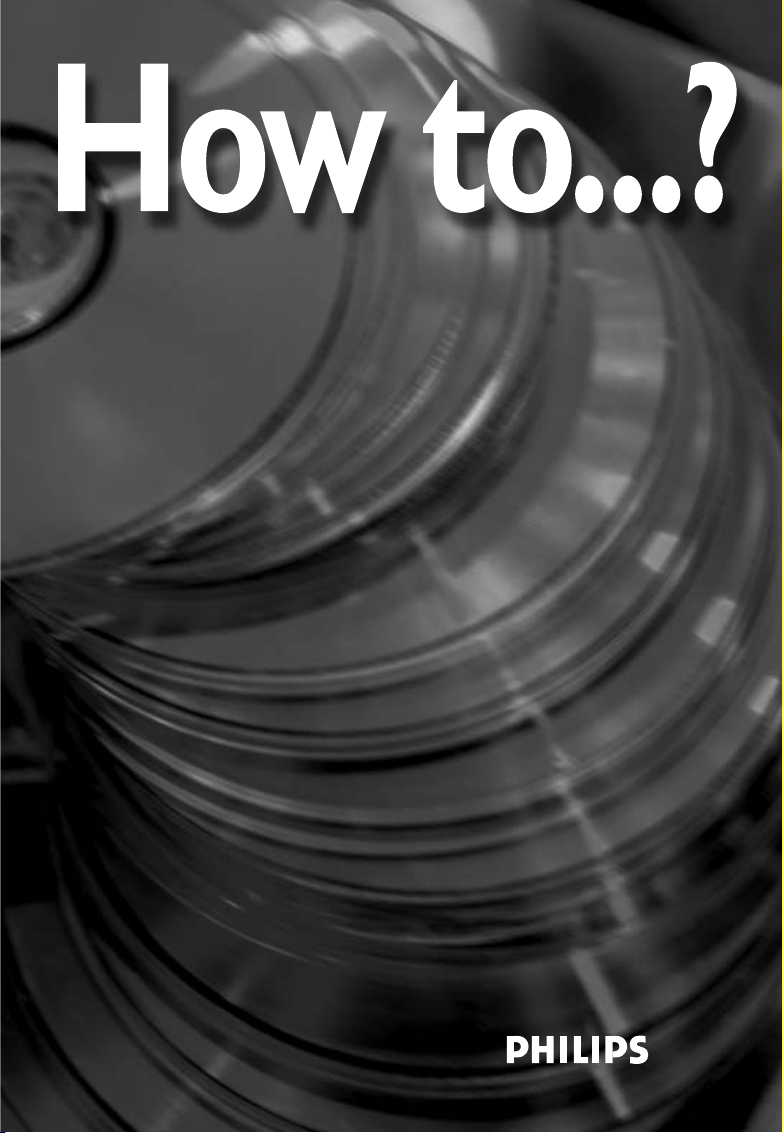
How to connect this drive to a computer?
How to use the software with this drive?
• Wie verwendet man dieses Laufwerks an den PC?
Verwendung der Software mit diesem Laufwerk
• Raccordement de cet appareil à mon ordinateur
Comment utiliser les logiciels de cet appareil?
• Come collegare questa unità al computer?
Come usare il software con questa unità?
• Hoe sluit ik dit station op mijn computer aan?
Hoe gebruik ik de programma's?
• ¿Cómo conectar esta unidad al ordenador?
¿Cómo utilizar el software con esta unidad?
Jak zainstalować ten napęd w komputerze PC?
Jak używać tego oprogramowania z tym napędem?
For ED52CDRW Drives
using
Nero 5.5
Version 1.1
9305 125 2300.2

2
Contents - Inhalt - Table des matières
Installation How to connect the ED52 to my computer? 5
How to connect specials 19
Copy How to copy a disc? 31
Data How to make a Data disc? 37
Music How to make an Audio disc? 45
Warranty How to find warranty information? 51
Installation Wie verwendet man dieses Laufwerk an den PC? 5
Installation in besonderen Fällen 19
Kopieren Wie kopiert man eine Disk? 31
Daten Wie erstellt man eine Daten-Disk? 37
Musik Wie erstellt man einer Audio-Disk? 45
Garantie Wie findet man Garantie-Informationen? 51
Installation Raccordement du ED52 à mon ordinateur 5
Connexion d’éléments spéciaux 19
Copie Comment copier un disque? 31
Données Comment créer un disque de données? 37
Musique Comment créer un disque audio? 45
Garantie Comment trouver les informations relatives
à la garantie? 51
UK
D
F
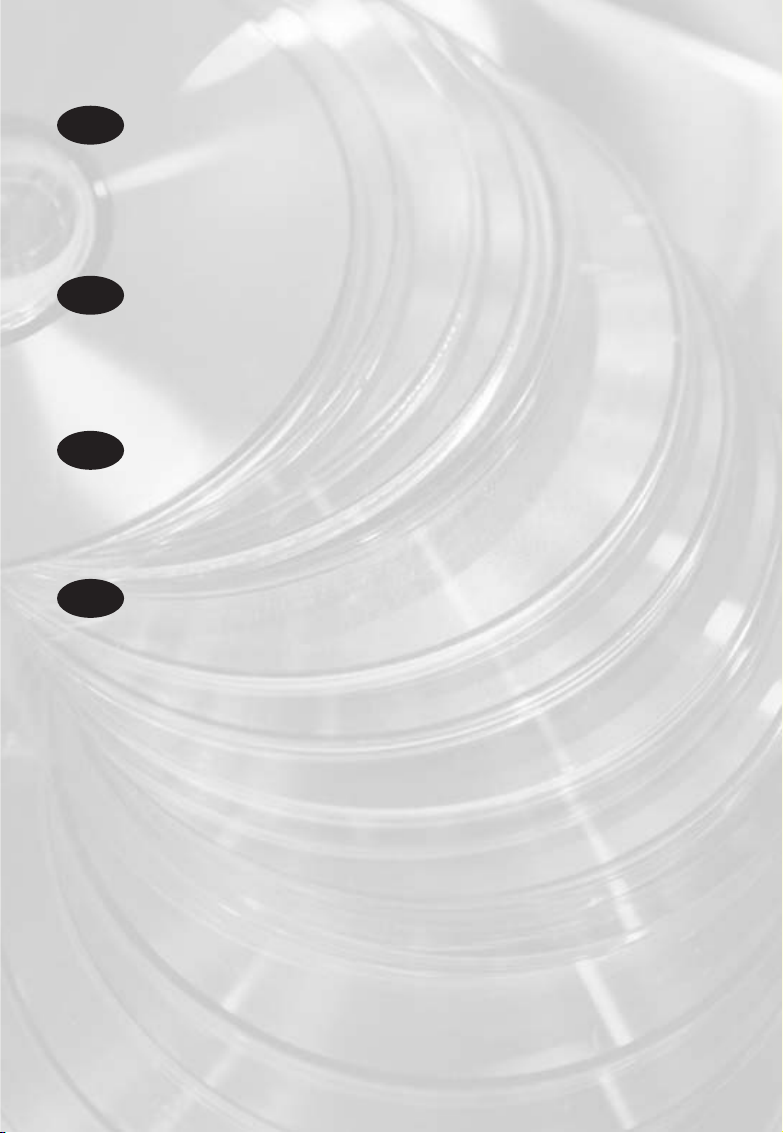
3
Installazione Come collegare il ED52 al computer? 5
Come svolgere installazioni particolari 19
Copia Come copiare un dischi? 31
Dati Come creare un dischi di dati? 37
Musica Come creare un dischi Audio? 45
Garanzia Come si accede alle informazioni
sulla garanzia memorizzate? 51
Installeren Hoe sluit ik de ED52 op mijn computer aan? 5
Aansluiten in speciale gevallen 19
Kopiëren Hoe kopieer ik een disc? 31
Data Hoe maak ik zelf een data-disc? 37
Muziek Hoe maak ik zelf een muziek-disc? 45
Garantie Waar vind ik informatie over de garantie? 51
Instalación ¿Cómo conectar ED52 al ordenador? 5
¿Cómo conectar opciones especiales? 19
Copia ¿Cómo copiar un disco? 31
Datos ¿Cómo crear un disco de datos? 37
Música ¿Cómo crear un disco de audio? 45
Garantía ¿Cómo encontrar información sobre la garantía? 51
Instalowanie W jaki sposób podłączyć napęd ED52 do komputera? 5
Informacje specjalne na temat podłączania 19
Kopiowanie Jak kopiować dysk? 31
Dane Jak utworzyć dysk z danymi? 37
Muzyka Jak utworzyć dysk audio? 45
Gwarancji Jak odszukać na dysku z programem Nero
informacje dotyczące gwarancji? 51
I
NL
E
Indice - Inhoud - Índice - Spis treści
PL
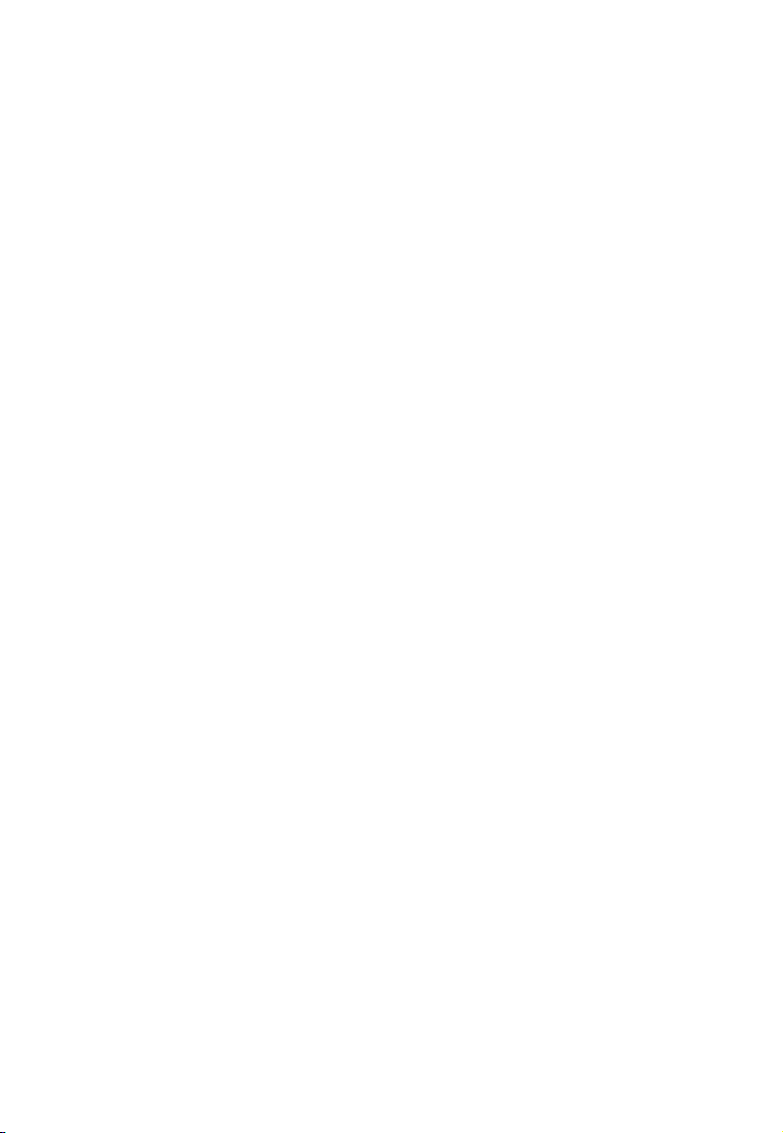
4
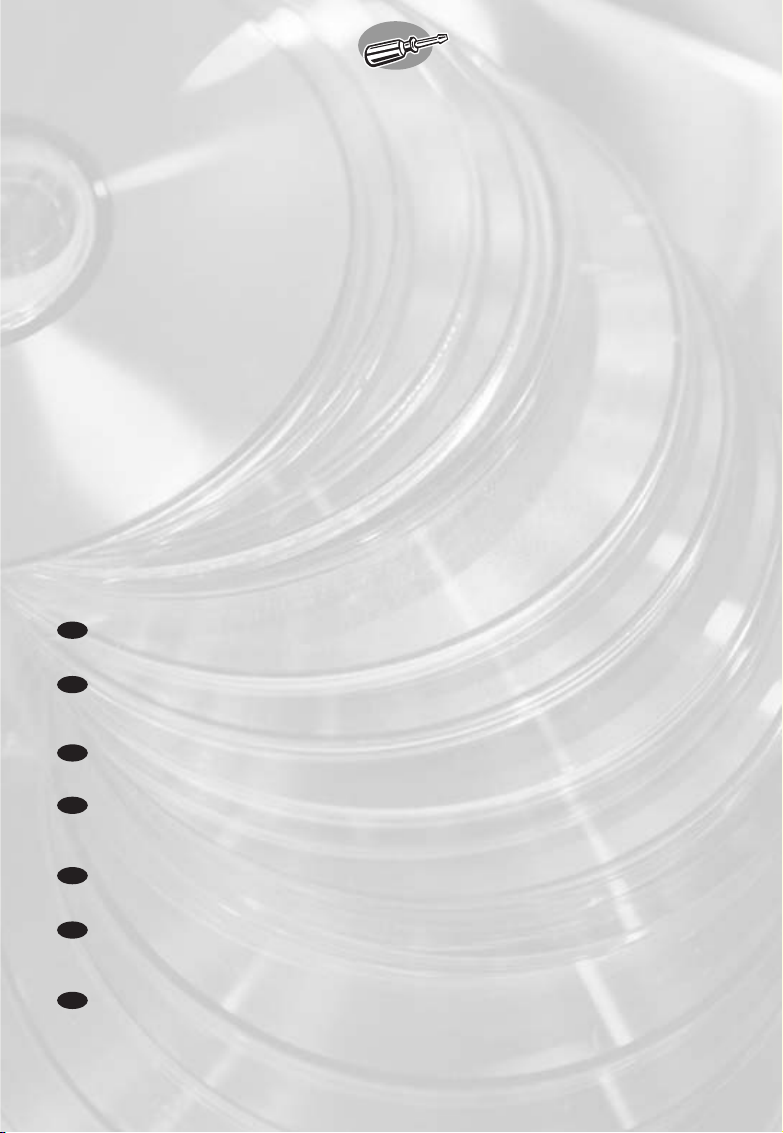
5
How to connect the ED52
to my computer?
Wie verwendet man diese Laufwerk an den PC?
Raccordement du ED52 à mon ordinateur
Come collegare il ED52 al computer?
Hoe sluit ik de ED52 op mijn computer aan?
¿Cómo conectar ED52 al ordenador?
W jaki sposób podłączyć napęd ED52 do komputera?
UK
The next pages show how to connect your new ED52 to a computer.Since there are many brands and types of computers
available, the next photographs show only examples on how your ED52 could be installed.
For specific information on your computer, please refer to your computer manual or contact your local dealer.
D
Auf den nächsten Seiten wird erläutert, wie Sie Ihren neuen ED52 mit einem Computer verbinden können.
Da Computer von vielen Herstellern in verschiedenen Ausführungen und Typen angeboten werden, zeigen die nachstehenden
Fotos nur Beispiele für eine mögliche Installation Ihres ED52. Für spezielle Informationen zu Ihrem Computer schlagen Sie in
Ihrem Computer-Handbuch nach oder erkundigen Sie sich bei Ihrem Fachhändler vor Ort.
F
Les pages qui suivent décrivent le raccordement de votre nouveau ED52 à un ordinateur.Du fait de la diversité des marques et
des types d’ordinateur,les photographies suivantes ne montrent que quelques exemples d’installation de votre ED52.
Pour plus de détails sur votre ordinateur,consultez le manuel qui l’accompagne ou contactez votre revendeur.
I
Nelle seguenti pagine viene spiegato come collegare il vostro nuovo ED52 ad un computer.
Data l'ampia gamma di marche e modelli di computer disponibile sul mercato, le seguenti fotografie vanno considerate come
un esempio di possibile installazione del ED52. Per ottenere informazioni specifiche per il tipo di computer utilizzato,
consultate la guida utente del sistema o contattate il vostro rivenditore.
NL
De volgende pagina's geven aan hoe u uw nieuwe ED52 op een computer aansluit.
Er zijn zo veel typen computers dat de foto's alleen voorbeelden kunnen aangeven van het verbinden van uw ED52.
Raadpleeg de handleiding van uw computer of neem contact op met uw leverancier voor meer informatie over uw computer.
E
En las páginas siguientes se muestra cómo conectar la nueva ED52 a un ordenador.
Debido a que hay muchas marcas y tipos de ordenadores en el mercado, las fotografías siguientes muestran únicamente
algunos ejemplos de instalación de ED52. Para obtener información específica acerca de su ordenador,
consulte el manual del ordenador o póngase en contacto con su distribuidor local.
PL
Na następnych stronach pokazano sposób podłączenia nowego napędu ED52 do komputera.
Ze względu na różnorodność dostępnych komputerów, przedstawione dalej zdjęcia przedstawiają tylko przykładowe sposoby
zainstalowania napędu ED52. Szczegółowe informacje dotyczące komputera użytkownika można znaleźć w instrukcji jego
obsługi bądź należy skontaktować się z lokalnym przedstawicielem.
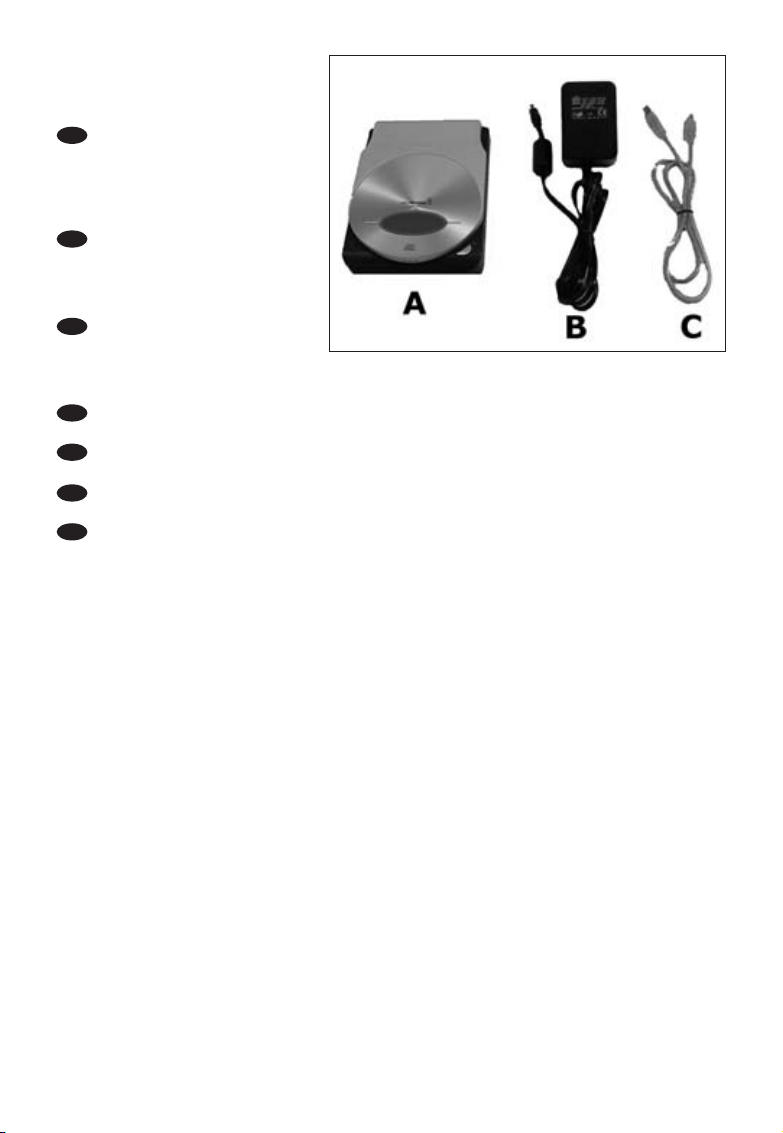
6
You will find a ED52 device and
following accessories in the retail
box:
A: ED52 device.
B: Power supply.
C: HiSpeed USB Cable (black).
Der Verpackungskarton des
ED52 enthält die folgenden Teile:
A: ED52.
B: Netzteil.
C: HiSpeed USB-Kabel (Schwarz).
L’emballage contient un lecteur
ED52 et les accessoires suivants:
A: Lecteur ED52.
B:Alimentation.
C: Câble USB haut débit (noir).
La confezione include una periferica ED52 ed i seguenti accessori:
A: Periferica ED52. B: Alimentatore. C:Cavo USB ad alta velocità (nero).
In de verpakking met de ED52 vindt u de volgende onderdelen:
A: ED52-eenheid. B:Voedingseenheid. C: HiSpeed USB-kabel (zwart).
En el embalaje se incluyen el dispositivo ED52 y los siguientes accesorios:
A: Dispositivo ED52. B:Fuente de alimentación. C: Cable USB HiSpeed (negro).
W dostarczonym opakowaniu powinien znajdować się napęd ED52 oraz następujące
akcesoria:
A: Urządzenie ED52. B: Zasilacz. C: Przewód USB HiSpeed (czarny).
1
UK
D
F
I
NL
E
PL
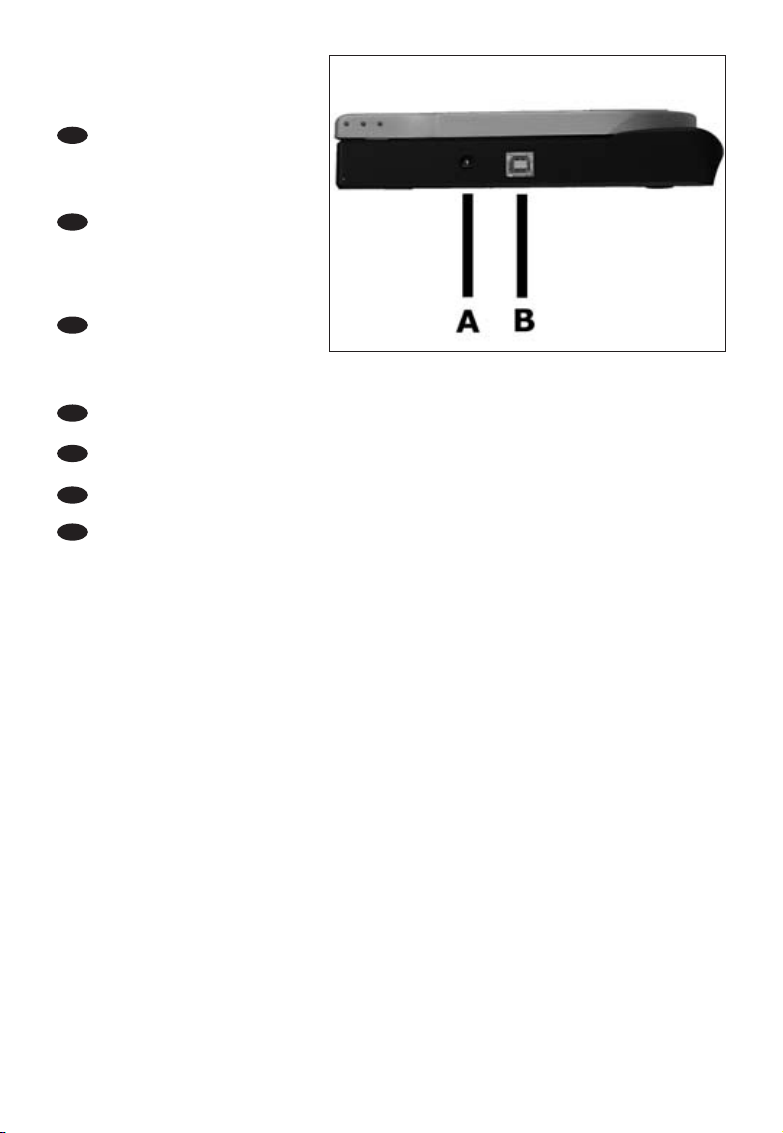
7
At the left side, you will find the
plugs you need for connecting
your ED52 to your computer.
A: Power.
B: HiSpeed USB.
Auf der linken Seite finden Sie die
Anschlüsse, die Sie zum
Anschließen des ED52 an Ihren
Computer benötigen.
A: Stromversorgung.
B: HiSpeed USB.
Sur la gauche figurent les
connecteurs requis pour
brancher votre ED52 à
l’ordinateur.
A:Alimentation. B: Port USB haut débit.
Sul lato sinistro, si trovano le connessioni per collegare il ED52 al vostro computer.
A:Alimentazione. B: USB ad alta velocità.
Links vindt u de pluggen waarmee u de ED52 op uw computer kunt aansluiten.
A:Voedingsspanning. B: HiSpeed USB.
En el lado izquierdo verá los conectores que necesita para conectar ED52 al ordenador.
A:Alimentación. B:HiSpeed USB.
Z lewej strony znajdują się wtyczki, za pomocą których należy podłączyć urządzenie ED52 do
komputera.
A: Zasilanie. B: Przewód USB HiSpeed.
2
UK
D
F
I
NL
E
PL
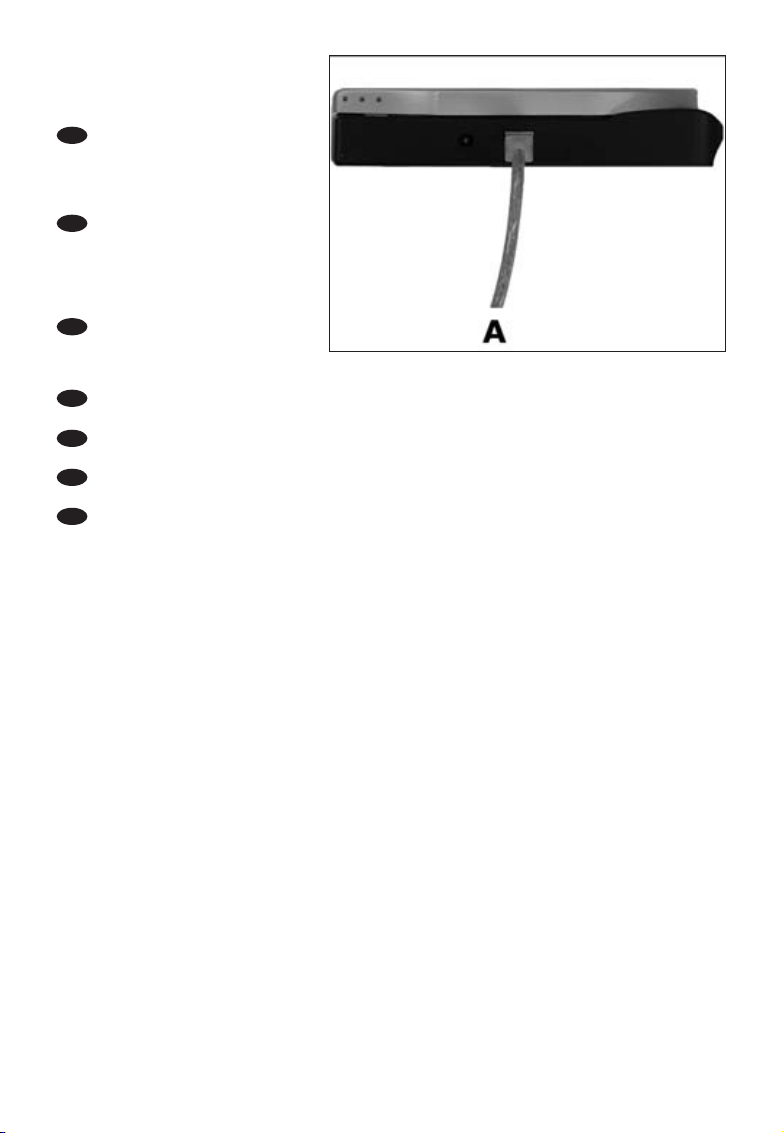
8
Plug the USB cable in the ED52.
Do not connect the cable to the
computer at this moment.
A: USB Cable connected to the
ED52.
Verbinden Sie das USB-Kabel mit
dem ED52.Verbinden Sie das
Kabel zu diesem Zeitpunkt nicht
mit dem Computer.
A: ED52 mit angeschlossenem
USB-Kabel.
Branchez le câble USB au ED52.
Ne branchez pas le câble à
l’ordinateur pour le moment.
A: Câble USB connecté au ED52.
Collegate il cavo USB al ED52.Non collegate ancora il cavo al computer.
A: Cavo USB collegato al ED52.
Sluit de USB-kabel aan op de ED52. Sluit dit kabeltje nog niet op uw computer aan.
A: USB-kabel aangesloten op de ED52.
Conecte el cable USB a ED52. No conecte el cable al ordenador todavía.
A: Cable USB conectado a ED52.
Podłącz przewód USB do urządzenia ED52. Przewodu nie należy w tym momencie podłączać
również do komputera.
A: Przewód USB podłączony do urządzenia ED52.
3
UK
D
F
I
NL
E
PL
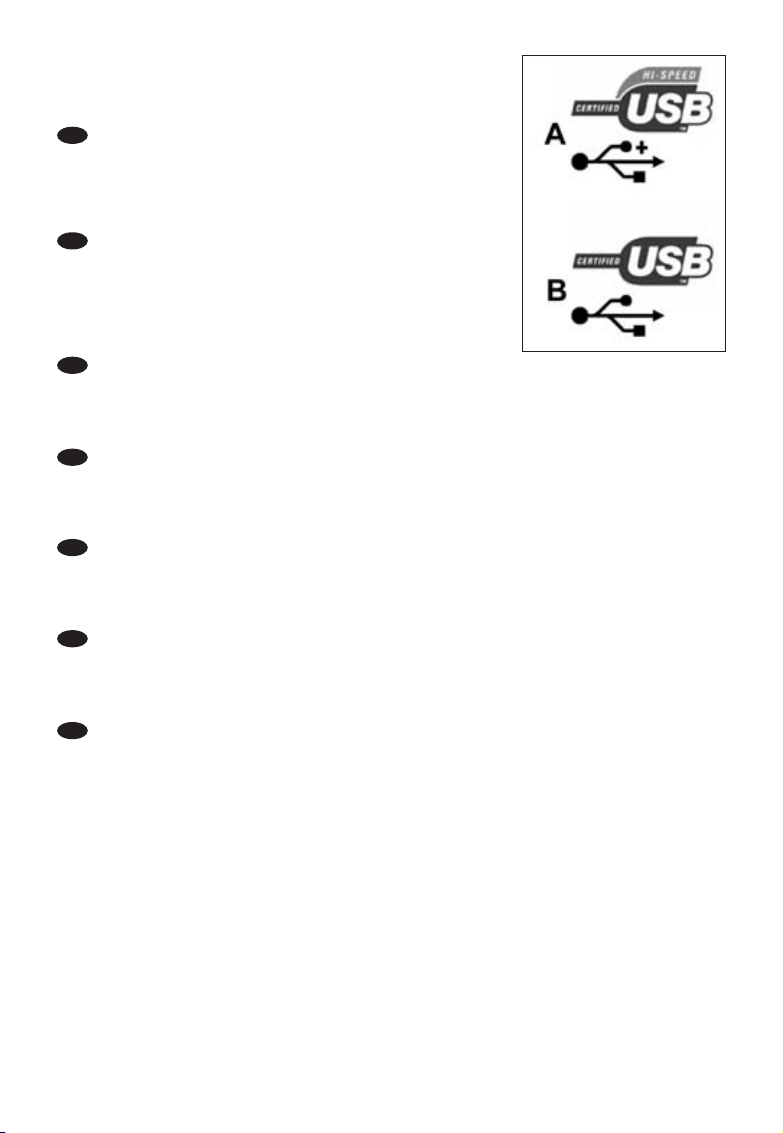
9
Search for the HiSpeed USB connector on your PC.
A: Logo for the preferred HiSpeed USB or connector.
B: Logo for the alternative LowSpeed USB connector.
When connected to LowSpeed USB (also known as USB 1.x),
speeds are limited (4x writing on CD and CDRW and
6x reading on CD).
Suchen Sie den HiSpeed USB-Anschluss an Ihrem PC.
A: Logo für den bevorzugten HiSpeed USB Konnektor.
B: Logo für den alternativen LowSpeed USB Konnektor.
Wenn eine Verbindung mit LowSpeed USB Konnektor
(auch als USB 1.x bekannt) hergestellt wird, sind die
Geschwindigkeiten begrenzt (4fach Schreiben auf CD und
CDRW und 6fach Lesen von CD).
Repérez le connecteur USB haut débit de votre PC.
A: Logo représentant le port USB haut débit ou le connecteur.
B: Logo représentant le connecteur USB 1.x.
Lorsque le câble est connecté au port USB bas débit (également appelé port USB 1.x), la
vitesse est limitée (4x en écriture pour les CD et CD-RW et 6x en lecture de CD).
Individuate il connettore USB ad alta velocità sul PC.
A: Logo connettore USB ad alta velocità (preferibile).
B: Logo connettore USB a bassa velocità (in alternativa).
Utilizzando una connessione USB a bassa velocità (riferita anche come USB 1.x), la velocità è
limitata (4x in scrittura su CD e CDRW e 6x in lettura su CD).
Zoek op uw computer naar de HiSpeed USB-connector.
A: Symbool voor snelle HiSpeed USB-connector.
B: Symbool voor trage LowSpeed USB-connector.
Bij een LowSpeed USB-verbinding (versie USB 1.x) zijn de snelheden beperkt
(4x schrijven op CD en CDRW en 6x lezen van CD).
Localice el conector HiSpeed USB en el PC.
A: Logotipo del conector HiSpeed USB preferente.
B: Logotipo del conector LowSpeed USB alternativo.
Cuando se conecta a LowSpeed USB (denominado también USB 1.x), las velocidades son
limitadas (grabación a 4x en CD y CDRW y lectura a 6x en CD).
Znajdź w komputerze złącze USB HiSpeed.
A: Logo preferowanego przewodu USB HiSpeed lub złącza.
B: Logo alternatywnego złącza USB LowSpeed.
Po podłączeniu przewodu do złącza LowSpeed USB (nazywanego również USB 1.x),
prędkości przesyłania będą ograniczone (4x zapis na CD i CDRW i 6x odczyt z CD).
4
UK
D
F
I
NL
E
PL
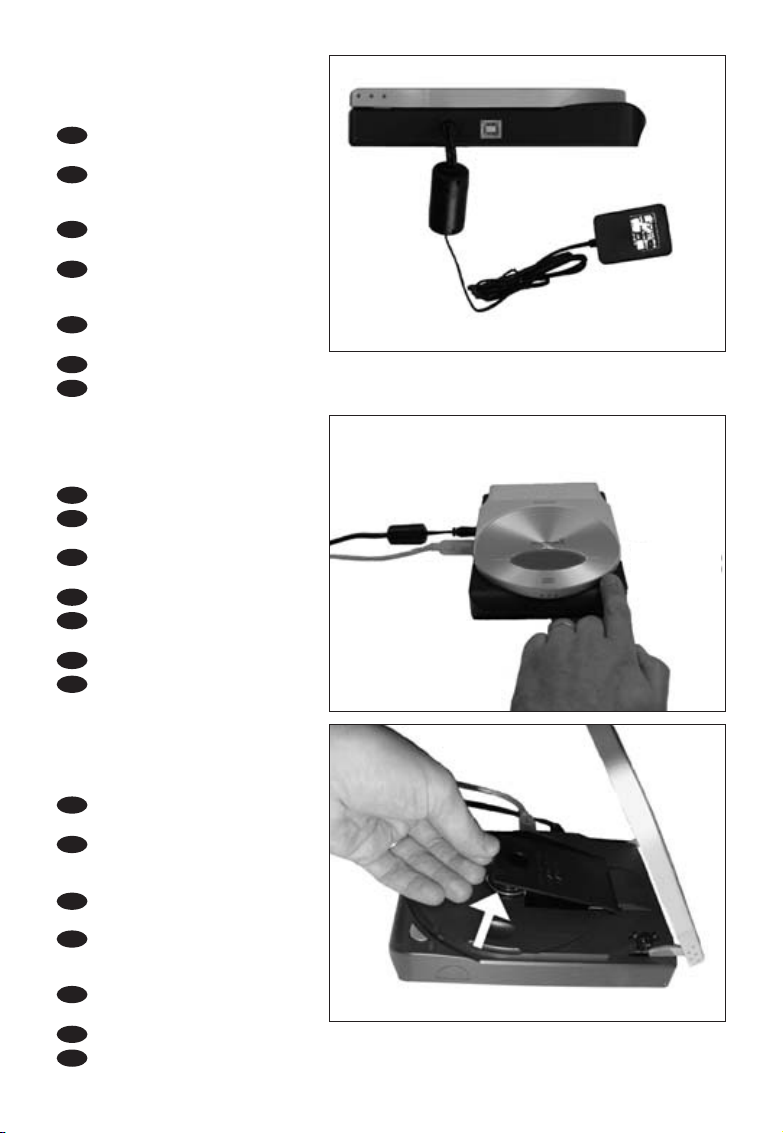
10
Connect the power cable and
plug it in a wall outlet.
Schließen Sie das Stromversorgungskabel an und verbinden Sie es
mit der Wandsteckdose.
Connectez le câble d’alimentation
et branchez-le à une prise secteur.
Collegate il cavo di alimentazione
ed inseritelo in una presa elettrica
a muro.
Sluit de voedingskabel aan op de
ED52 en op een stopcontact.
Conecte el cable de alimentación y enchúfelo en una toma de corriente.
Podłącz przewód zasilający i włóż wtyczkę do gniazda sieciowego.
5
UK
D
F
I
NL
E
PL
Press the open button.
Drücken Sie die Taste zum
Öffnen.
Appuyez sur le bouton
d’ouverture.
Premere pulsante di apertura.
Druk op de knop om de lade te
openen.
Pulse el botón de apertura.
Naciśnij przycisk otwierania.
6
UK
D
F
I
NL
E
PL
Find the transportation cover and
take it out (by lifting it up).
Suchen Sie die Transportabdeckung und nehmen Sie sie
heraus (indem Sie sie anheben).
Soulevez la protection pour le
transport pour la retirer.
Individuate il coperchio
protettivo durante il trasporto e
rimuovetelo (sollevandolo)
Verwijder de transportbescherming (optillen).
Localice la cubierta para el transporte y extráigala (tirando de ella).
Znajdź pokrywę transportową i wyjmij ją (unosząc do góry).
7
UK
D
F
I
NL
E
PL
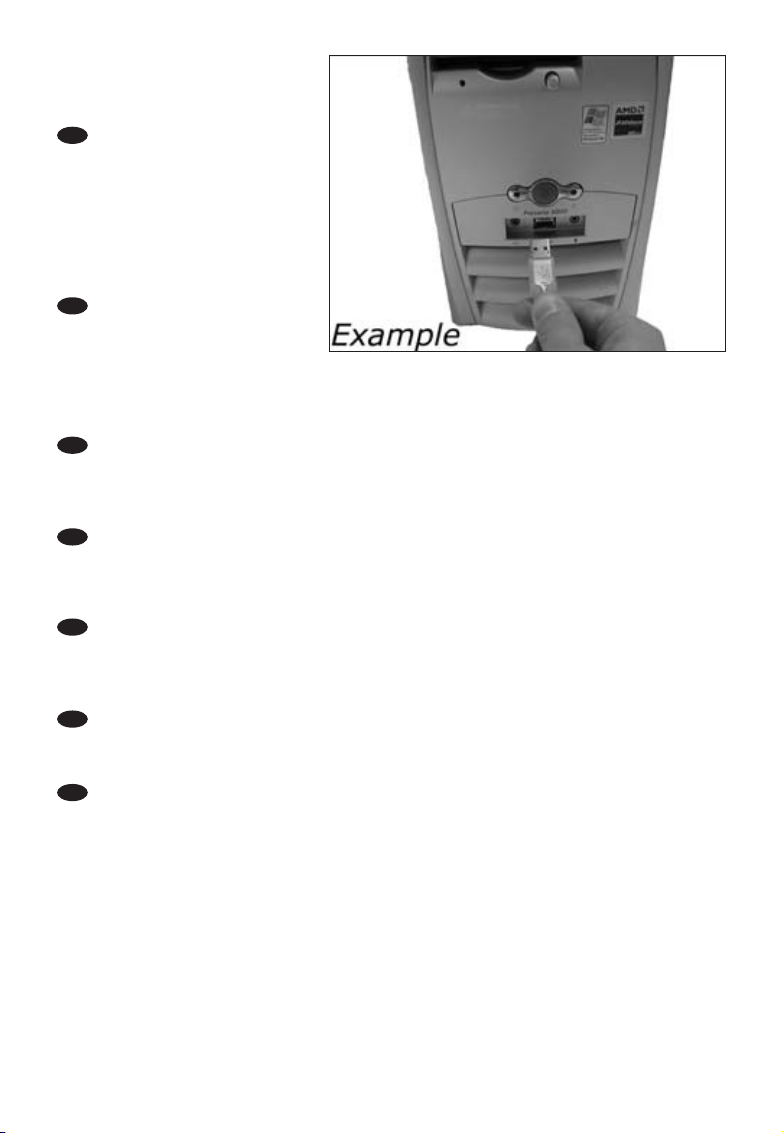
11
If you are using Windows
Millennium Edition,Windows
2000 or Windows XP, connect
the USB cable to the computer.
➜ Skip this step if you are using
Windows 98 Second Edition.
If you do not know which
operating system you are using,
please go to the chapter
"How to install specials", item 1.
Wenn Sie mit dem
Betriebssystem Windows
Millennium Edition,Windows
2000 oder Windows XP arbeiten,
verbinden Sie das USB-Kabel mit dem Computer.
➜ Überspringen Sie diesen Schritt, wenn Sie mit Windows 98 Second Edition arbeiten.
Wenn Sie nicht wissen,mit welchem Betriebssystem Sie arbeiten, gehen Sie bitte zu dem
Kapitel "Wie installiert man Besonderheiten", Position 1.
Si vous utilisez Windows Millennium,Windows 2000 ou Windows XP,
connectez le câble USB à l’ordinateur.
➜ Ignorez cette étape si vous utilisez Windows 98 Deuxième Édition.
Si vous ne savez pas quel est votre système d’exploitation,reportez-vous à la section 1 du
chapitre « Installation d’éléments spéciaux ».
In ambiente Windows Millennium Edition,Windows 2000 o Windows XP,
collegate il cavo USB al computer.
➜ Saltate questo passaggio se utilizzate Windows 98 Second Edition.
Se non siete certi del tipo di sistema operativo utilizzato,
consultate il capitolo "Come svolgere installazioni particolari", argomento 1.
Gebruikt u Windows Millennium Edition,Windows 2000 of Windows XP,
dan sluit u de USB-kabel op uw computer aan.
➜ Sla deze stap over als u Windows 98 Second Edition gebruikt.
Weet u niet welk besturingssysteem u hebt,
kijk dan in het hoofdstuk "Aansluiten in speciale gevallen" bij deel 1.
Si utiliza Windows Millennium Edition,Windows 2000 o Windows XP, conecte el cable USB al
ordenador.
➜ Omita este paso si utiliza Windows 98 Second Edition.
Si ignora cuál es su sistema operativo, consulte "Cómo instalar opciones especiales",punto 1.
Jeśli używasz systemu Windows Millennium Edition, Windows 2000 lub Windows XP, podłącz
przewód USB do komputera.
➜ W przypadku systemu Windows 98 Second Edition punkt ten należy pominąć.
Jeśli nie wiesz jakiego używasz systemu, przejdź do części "Informacje specjalne na temat
instalacji", punkt 1.
8
UK
D
F
I
NL
E
PL

12
Windows will recognize the
ED52 and install the drivers
automatically.
➜ Skip this step if you are using
Windows 98 Second Edition.
Windows wird das ED52Laufwerk erkennen und die
Treiber automatisch installieren.
➜ Überspringen Sie diesen
Schritt, wenn Sie mit Windows
98 Second Edition arbeiten.
Windows identifie le ED52 et
installe les pilotes
automatiquement.
➜ Ignorez cette étape si vous utilisez Windows 98 Deuxième Édition.
Windows riconoscerà il ED52 ed installerà automaticamente i driver.
➜ Saltate questo passaggio se utilizzate Windows 98 Second Edition.
Windows zal uw ED52 herkennen en automatisch de stuurprogramma's installeren.
➜ Sla deze stap over als u Windows 98 Second Edition gebruikt.
Windows reconocerá el dispositivo ED52 e instalará los controladores de forma automática.
➜ Omita este paso si utiliza Windows 98 Second Edition.
System Windows rozpozna urządzenie ED52 i automatycznie zainstaluje sterowniki.
➜ W przypadku systemu Windows 98 Second Edition punkt ten należy pominąć.
9
UK
D
F
I
NL
E
PL
10
Ta ke the Nero disc.
Nehmen Sie die Nero-CD.
Prenez le disque Nero.
Prendete il disco di Nero.
Pak de Nero-CD.
Tome el disco de Nero.
Przygotuj płytę Nero Disc.
UK
D
F
I
NL
E
PL
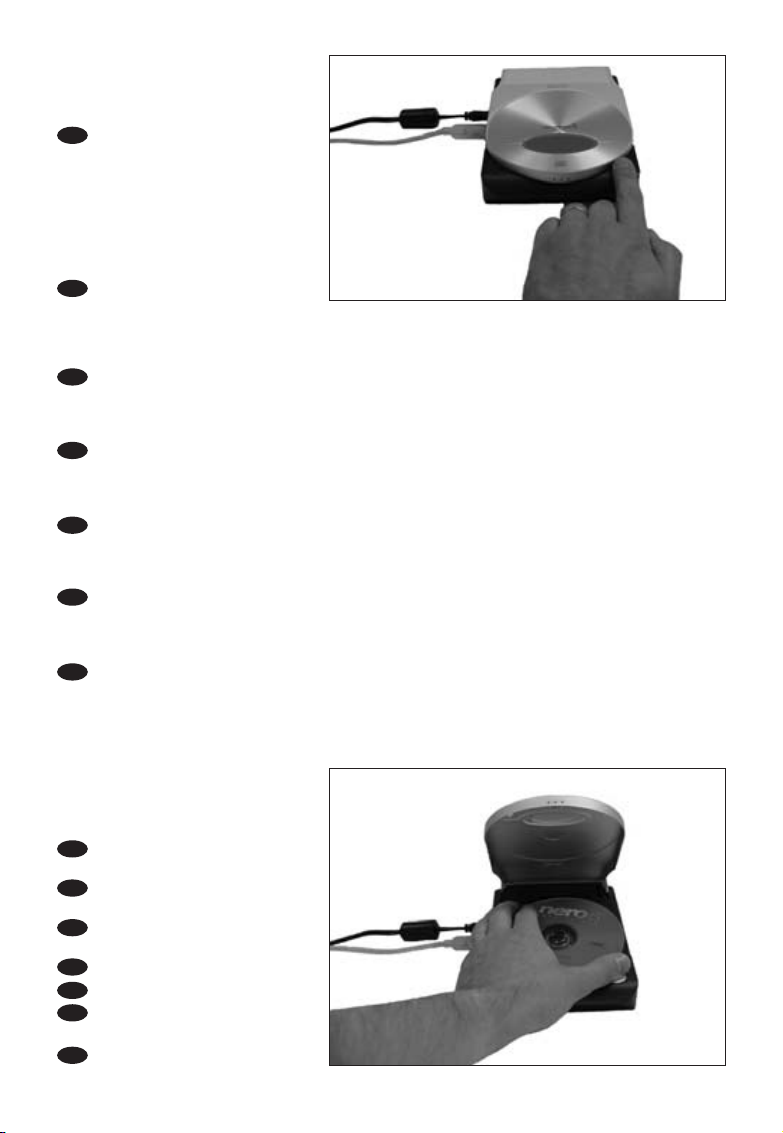
13
Press the open button.
➜ When you are using
Windows 98 Second Edition,
insert the Nero disc in the
CDROM device of your
computer. If you have no
CD-ROM device, please refer
to the Chapter "How to install
specials", item 2 and/or 3).
Drücken Sie die Taste zum
Öffnen.
➜ Wenn Sie das Betriebssystem Windows 98 Second Edition benutzen, legen Sie die Nero-
CD in das CDROM-Laufwerk Ihres Computer ein.Wenn Sie kein CDROM-Laufwerk
haben, sehen Sie im Kapitel "Installation in besonderen Fällen", Position 2 und/oder 3 nach.
Appuyez sur le bouton d’ouverture.
➜ Si vous utilisez Windows 98 Deuxième Édition,insérez le disque Nero dans le lecteur de
CD-ROM de votre ordinateur.
Sinon, reportez-vous aux sections 2 et/ou 3 du chapitre « Installation d’éléments spéciaux ».
Premere pulsante di apertura.
➜ In Windows 98 Second Edition,inserite il disco di Nero nell'unità CDROM del computer.
Se non è installata un'unità CDROM, consultate il capitolo "Come svolgere installazioni
particolari", argomento 2 e/o 3.
Druk op de knop om de lade te openen.
➜ Als u Windows 98 Second Edition gebruikt, open dan een CD-ROM-station van uw
computer. Hebt u geen CD-ROM-station,kijk dan in het hoofdstuk
"Aansluiten in speciale gevallen" bij deel 2 en/of 3.
Pulse el botón de apertura.
➜ Si utiliza Windows 98 Second Edition,introduzca el disco de Nero en el dispositivo de
CDROM del ordenador. Si no dispone de CD-ROM, consulte el capítulo "Cómo instalar
opciones especiales", punto 2 y/o 3).
Naciśnij przycisk otwierania.
➜ W przypadku systemu Windows 98 Second Edition, włóż płytę z programem Nero do
napędu płyt CD-ROM zainstalowanego w komputerze. Jeśli komputer nie jest wyposażony
w napęd płyt CD-ROM, należy zapoznać się z rozdziałem "Informacje specjalne na temat
instalacji", punkt 2 oraz/lub 3).
11
UK
D
F
I
NL
E
PL
Insert the Nero Disc in the
ED52.
Legen Sie die Nero-CD in das
ED52-Laufwerk ein.
Insérez le disque Nero dans le
ED52.
Inserite il disco di Nero nel ED52.
Leg de Nero-CD in de ED52.
Introduzca el disco de Nero en
ED52.
Włóż płytę Nero Disc do
urządzenia ED52.
12
UK
D
F
I
NL
E
PL

14
Click on “Nero” to install the
software:
➜ When you are using Windows
98 SE, please plug in the ED52
when this screen appears.
Klicken Sie auf "Nero", um die
Software zu installieren:
➜ Wenn Sie das Betriebssystem
Windows 98 SE benutzen,
stecken Sie den ED52 ein,
wenn diese Anzeige erscheint.
Cliquez sur "Nero" pour installer
le logiciel:
➜ Si vous utilisez Windows 98
Deuxième Édition, connectez le ED52 lorsque cette fenêtre apparaît.
Fate clic su "Nero" per installare il software:
➜ In Windows 98 SE,collegate il ED52 quando compare questo schermo.
Klik op de software die u wilt installeren:
➜ Als u Windows 98 SE gebruikt, sluit de ED52 dan aan zodra dit scherm verschijnt.
Haga clic en "Nero" para instalar el software:
➜ Si utiliza Windows 98 SE,conecte ED52 cuando aparezca esta pantalla.
Kliknij “Nero” by zainstalować oprogramowanie:
➜ W przypadku systemu Windows 98 SE urządzenie ED52 należy podłączyć po pojawieniu
się tego ekranu.
13
UK
D
F
I
NL
E
PL
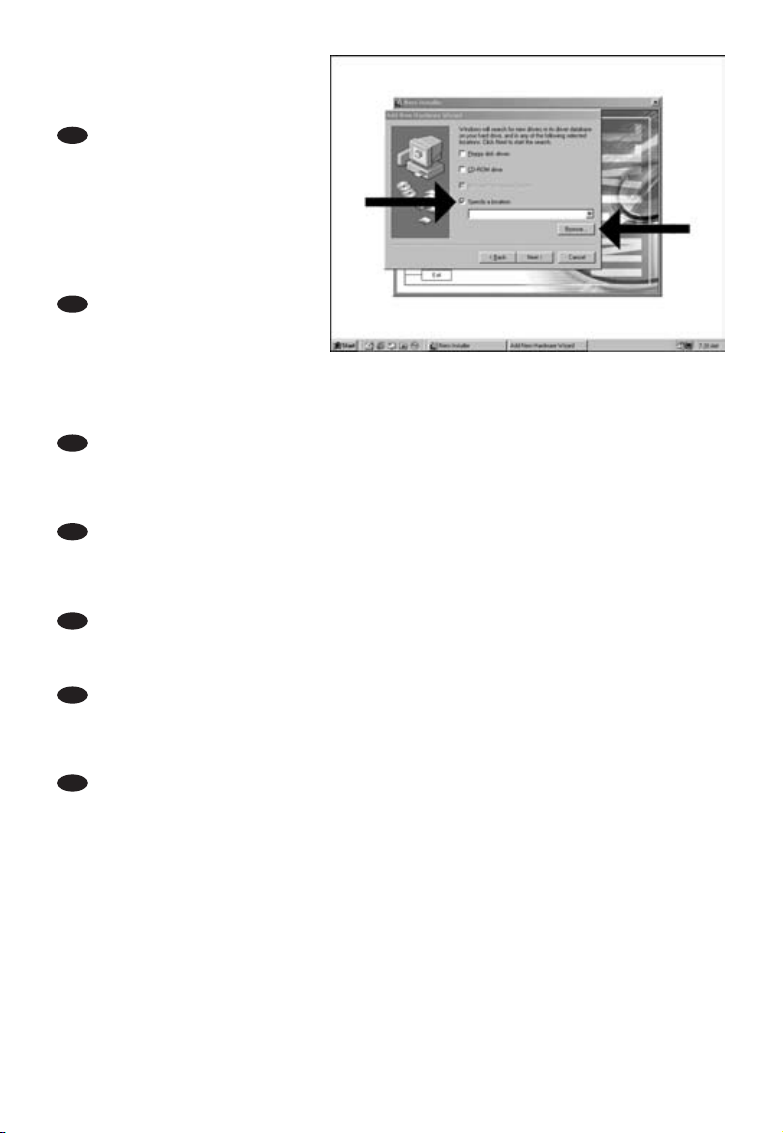
15
This step is only valid when you
are using Windows 98 SE.
Windows 98 SE will need drivers.
When the ‘Add New hardware
Wizard’ asks where the drivers
can be found, tick the checkbox
‘Specify a location’ and use the
browse button to point to the
directory ‘Philips Drivers’ on the
Nero disc you have inserted.
Dieser Schritt gilt nur,wenn Sie
mit Windows 98SE arbeiten:
Windows 98SE benötigt Treiber.
Wenn der "Add New Hardware
Wizard" (Assistent zum Hinzufügen neuer Hardware) Sie fragt, wo die Treiber zu finden sind,
kreuzen Sie das Kästchen "Specify a location" (Ein Verzeichnis angeben) an und benutzen Sie
die Schaltfläche zum Durchsuchen, um das Verzeichnis "Philips Drivers" auf der eingelegten
Nero Disc anzugeben.
Cette étape n’est valable que si vous utilisez Windows 98SE:
Ce système d’exploitation nécessite des pilotes spécifiques. Lorsque l’ «Assistant Ajout de
nouveau matériel» vous demande où se trouvent les pilotes, cochez la case «Définir un
emplacement» et cliquez sur «Parcourir» pour indiquer le répertoire «Philips Drivers» sur le
disque Nero que vous avez inséré.
Questo passaggio si riferisce solo all'ambiente Windows 98SE:
Windows 98SE richiede l'installazione di driver.Quando l'"Installazione guidata nuovo
hardware" richiede la posizione dei driver,marcate la casella "Specifica percorso" ed utilizzate il
pulsante Sfoglia per accedere alla directory dei driver Philips "Philips Drivers" del disco Nero
inserito.
Deze stap is alleen nodig als u Windows 98SE gebruikt:
Windows 98SE heeft stuurprogramma's nodig. Als de wizard "Nieuwe hardware toevoegen"
naar de plaats van stuurprogramma's vraagt, markeer dan "Een locatie specificeren" en ga dan
via de Bladeren-knop naar de map "Philips Drivers" op de Nero-CD die u hebt geplaatst.
Este paso sólo es válido si utiliza Windows 98 SE:
Windows 98 SE necesita controladores. Cuando el "Asistente para agregar nuevo hardware"
pregunte dónde se encuentran los controladores, marque la casilla de verificación "Especificar
una ubicación" y utilice el botón Examinar para indicar el directorio "Philips Drivers" del disco
de Nero que ha introducido.
Ten krok obowiązuje wyłącznie przy korzystaniu z Windows 98SE:
Windows 98SE wymagają sterowników. Kiedy "Kreator dodawania nowego sprzętu" poprosi o
podanie położenia sterowników, należy zaznaczyć pole "Podaj lokalizację") i użyć przycisku
przeglądania do wskazania katalogu "Sterowniki Philips" na włożonym dysku Nero.
14
UK
D
F
I
NL
E
PL
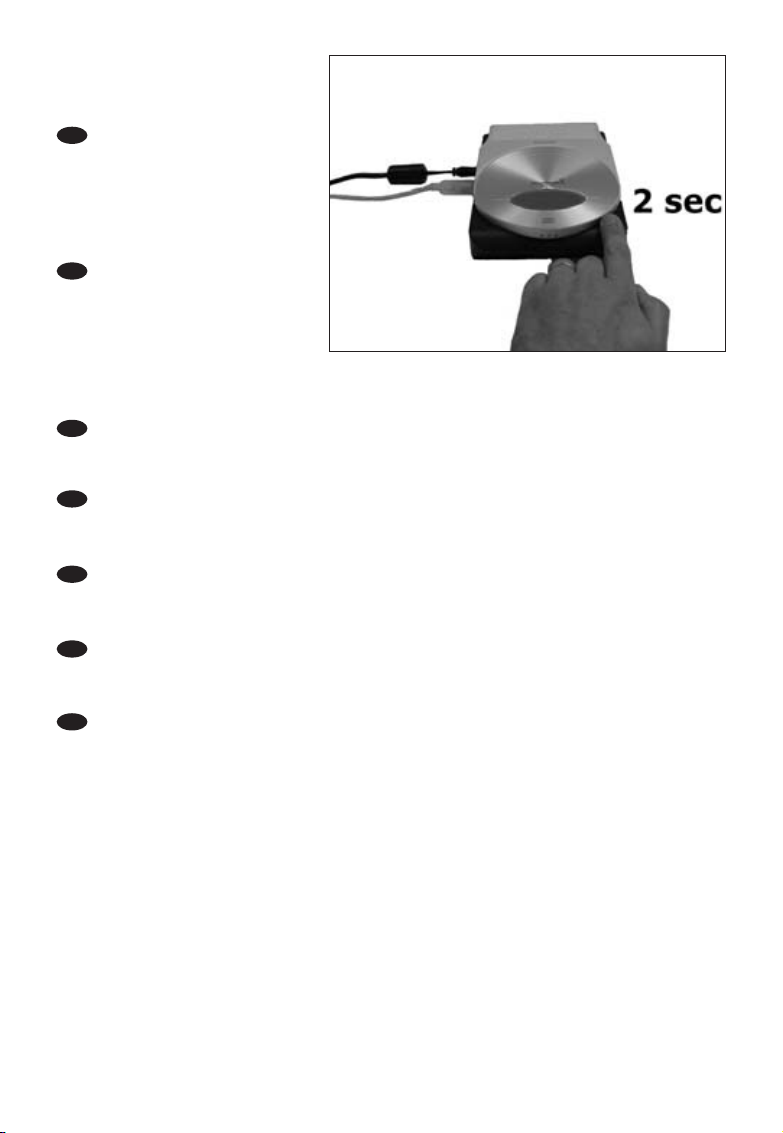
16
This device has both a silent and
a performance mode.When in
silent mode, the ED52 will read
and write at a lower speed.
To switch between the modes,
press for 2 seconds on the
open/close button when a disc is
inserted and the cover is closed.
Dieses Laufwerk kann sowohl im
Silent- als auch im
Leistungsmodus betrieben
werden. Im Silent-Modus führ t
das ED52-Laufwerk Schreib- und
Lesezugriffe mit geringerer
Geschwindigkeit aus.
Zwischen den beiden Betriebsarten kann umgeschaltet werden, indem man die Open/CloseTaste bei eingelegter CD und geschlossener Abdeckung 2 Sekunden lang gedrückt hält.
Ce périphérique offre deux modes de fonctionnement : silencieux et haute performance. En
mode silencieux, l’ED52 exécute les opérations de lecture et d’écriture plus lentement.
Pour passer d’un mode à l’autre, appuyez sur le bouton d’ouverture/fermeture pendant 2
secondes lorsque vous insérez un disque et fermez le couvercle.
Questo dispositivo può funzionare sia in modalità silenziosa sia in modalità prestazioni. In
modalità silenziosa, l'ED52 legge e scrive a velocità inferiore.
Per passare da una modalità all'altra, premete il pulsante di aper tura/chiusura per 2 secondi a
disco inserito e coperchio chiuso.
Dit apparaat beschikt zowel over een stille als een snelle modus. In de stille modus leest en
schrijft de ED52 op een lagere snelheid.
Om een andere modus te kiezen, drukt u 2 seconden op de open/sluiten-knop nadat u een
disc hebt geplaatst en de lade hebt gesloten.
Este dispositivo tiene ambos modos, el modo de silencio y el de funcionamiento. La ED52 leerá
y escribirá a una velocidad inferior durante el modo de silencio.
Si un disco está insertado y la tapa está cerrada, pulse durante dos segundos en el botón
open/close para cambiar de modo.
Urządzenie może pracować w dwóch trybach: dyskretnym i wydajnym.
Wtrybie dyskretnym ED52 odczytuje i zapisuje dane z mniejszą szybkością.
Aby zmienić tryb pracy urządzenia, należy przytrzymać przycisk open/close przez dwie
sekundy, przy włożonym dysku i zamkniętej pokrywie.
15
UK
D
F
I
NL
E
PL
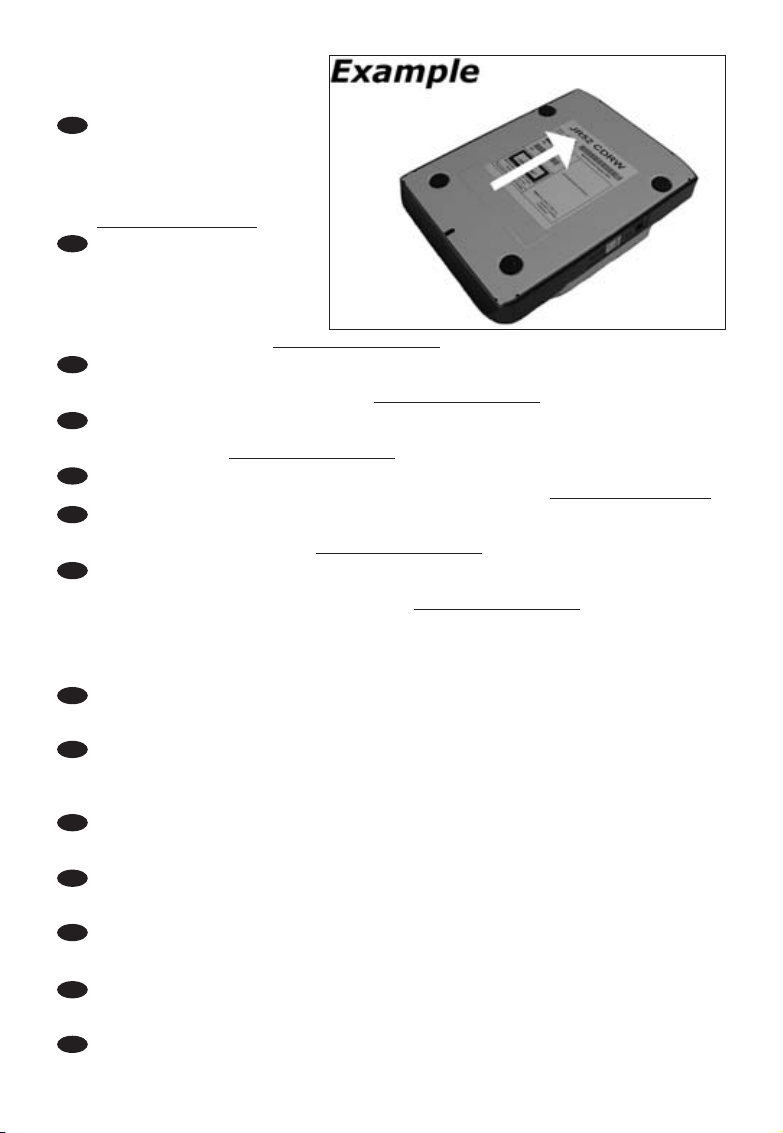
17
17
After installing the software, you should reboot your computer.Congratulations.
Your Philips device is now ready for use. How to use it and what software applications
you need to perform your tasks, is described in the next chapters of this How To Manual.
Nach der Installation der Software sollten Sie Ihren Computer neu starten.
Herzlichen Glückwunsch. Ihr Philips Gerät ist jetzt einsatzbereit. Wie Sie es benutzen und
welche Software-Anwendungen Sie benötigen,um bestimmte Aufgaben auszuführen, wird in
den nächsten Kapiteln dieses Handbuchs beschrieben.
Après avoir installé le logiciel,vous devez redémarrer votre ordinateur.Félicitations!
Votre périphérique Philips est maintenant prêt. Son mode d’emploi et les applications logicielles
requises sont décrits dans les chapitres suivants de ce manuel d'utilisation.
Te r minata l'installazione del software, è necessario riavviare il computer. Congratulazioni.
La periferica Philips è ora pronta per l'uso. I seguenti capitoli di questa guida contengono
informazioni sull'uso della periferica e sul software necessario per le varie attività
Na het installeren van de software moet u de computer opnieuw opstarten. Gefeliciteerd!
Uw Philips-product is nu startklaar. De volgende hoofdstukken van deze handleiding
beschrijven het gebruik en de software die u nodig hebt.
Una vez instalado el software, debe reiniciar el ordenador.Enhorabuena. Ahora podrá utilizar
el dispositivo Philips. En los capítulos siguientes de este manual se describe cómo utilizar el
dispositivo y las aplicaciones de software que necesita para realizar cada tarea.
Po zainstalowaniu programu należy ponownie uruchomić komputer. Gratulacje.Urządzenie
firmy Philips jest gotowe do użytku.Informacje na temat jego używania oraz programy
wymagane do wykonywania zadań opisano w następnych rozdziałach tej Instrukcji obsługi.
UK
D
F
I
NL
E
PL
Remember the typenumber of
your ED52,which is located on the
sticker on the bottom of the
device.This model number will
allow you to find easily information
and updates on the Philips website:
www
.philips.com/pcstuff
Merken Sie sich die Typennr Ihres
ED52 – sie befindet sich auf dem
Aufkleber am Boden des Geräts.
Mit Hilfe dieser Modellnummer
können Sie auf einfache Weise
Informationen und Updates auf
der Philips Website finden:www
.philips.com/pcstuff
N’oubliez pas la référence du modèle de votre ED52;elle est indiquée sur l’autocollant situé au
bas du périphérique. Ce numéro vous permettra de retrouver facilement des informations et
des mises à jour sur le site web de Philips: www
.philips.com/pcstuff
Annotate il numero di modello del ED52, situato sull'etichetta applicata sul fondo della
periferica. Questo numero è utile per rintracciare agevolmente informazioni ed aggiornamenti
sul sito Web Philips:www
.philips.com/pcstuff
Onthoud het typenummer van uw ED52. U vindt dit onder op het product. Met dit nummer kunt
u gemakkelijk extra informatie en updates vinden op de site van Philips: www
.philips.com/pcstuff
Recuerde el número de ED52, que figura en la etiqueta adherida a la parte inferior del
dispositivo.Este número de modelo le permite buscar información y actualizaciones de forma
sencilla en el sitio web de Philips: www
.philips.com/pcstuff
Zapamiętaj numer urządzenia ED52, który umieszczony jest na naklejce znajdującej się pod
spodem urządzenia. Jest numer modelu, który umożliwi łatwe odszukanie informacji oraz
aktualizacji na stronie internetowej firmy Philips: www
.philips.com/pcstuff
16
UK
D
F
I
NL
E
PL
