Philips E170 User Manual
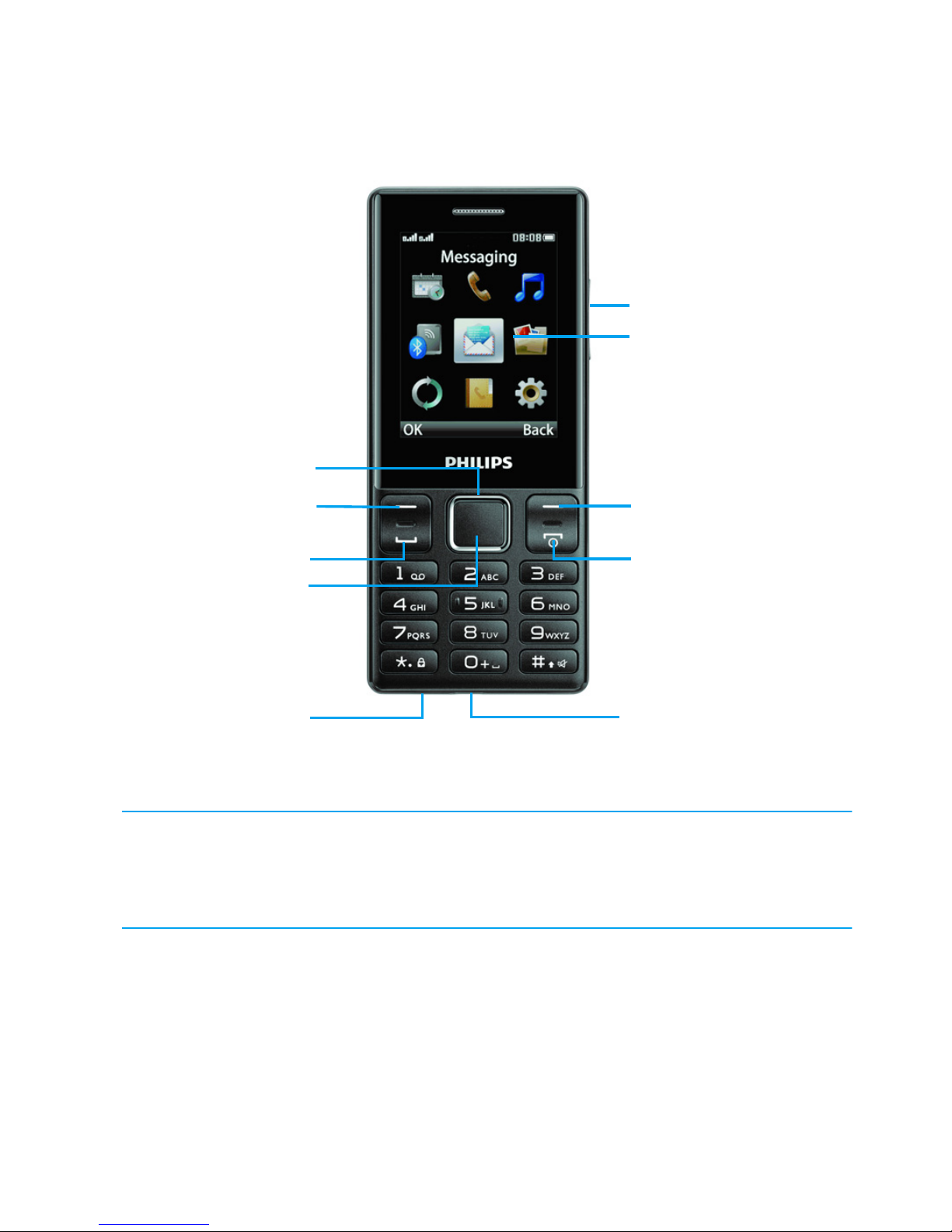
1
Your Phone
Philips continuously strives to improve its products. Due to software
upgrading, some contents in this user guide may be different from your
product.Philips reserves the rights to revise this user guide or withdraw it
at any time without prior notice. Please take your product as standard.
TFT LCD
Pick-up key
Headphone jack
USB port
Hang up key,
Power on/off key
Navigation key
Confirm/
Navigation key
Left soft key
Side volume key
Right soft key
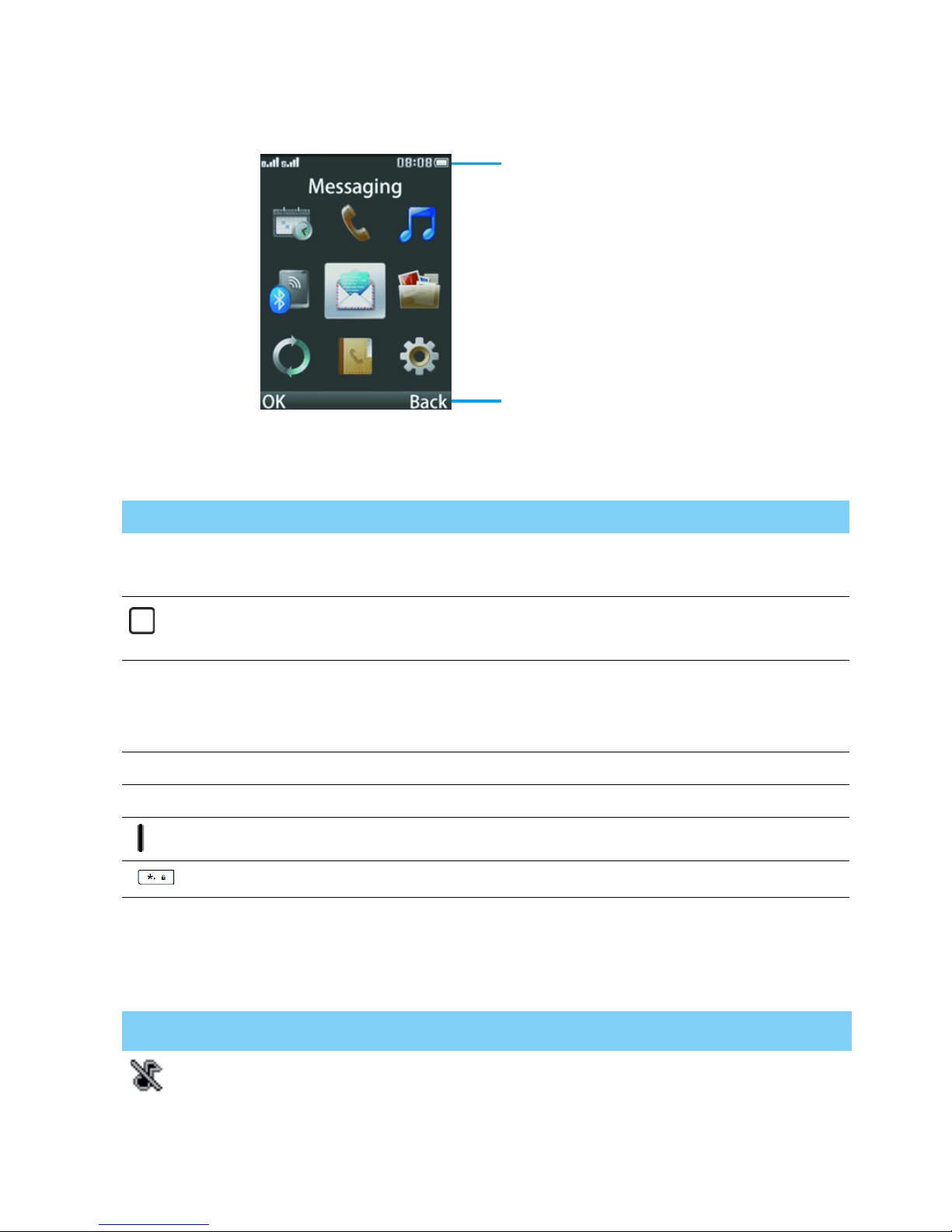
2
Main screen
Your phone’s main screen consists of the following areas:
Keys
Learn about the main keys.
Icons & symbols
Learn about the icons and symbols on the screen.
Key Definition Function
(
Dial Make or answer a call.
Press to view local/BT calls.
Confirm Confirm an option.
Press up/down key to navigate.
H
Hang-up/
Power/Exit
End a call;
Return to home screen;
Hold to turn on/turn off the phone.
L Left soft key Select the options on the screen.
L Right soft key Select the options on the screen.
Volume key Adjust the volume.
Lock/Unlock Slide down to lock/unlock the home screen.
Icons Definition Function
Silent
Your phone will not ring when receiving
a call.
Status Bar
Shortcuts
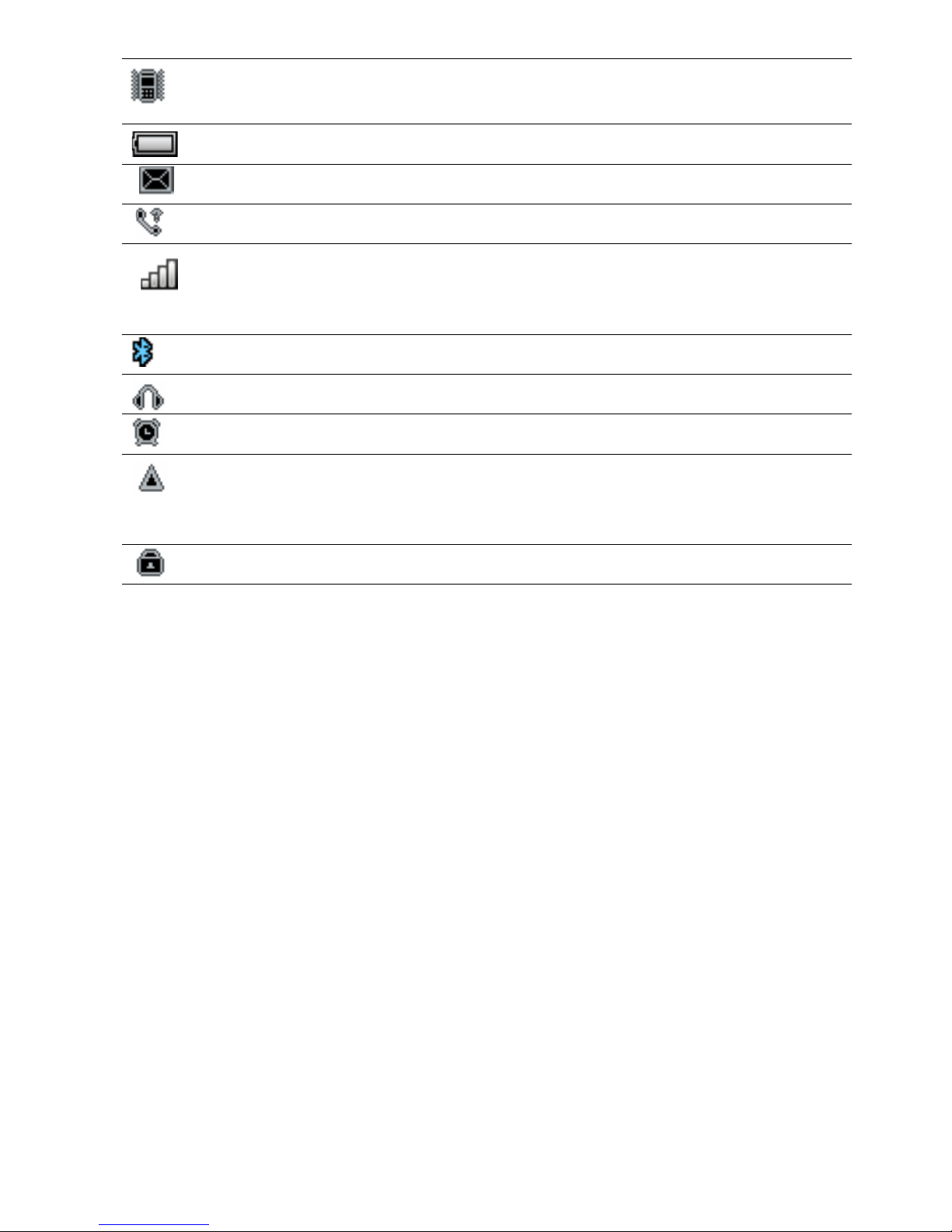
3
Vibration only
Your phone will vibrate when receiving a
call.
Battery
The bars indicate the battery level.
SMS
You have a new message.
Missed call
You have missed a call.
GSM network
Your phone is connected to a GSM
network. The more bars are shown the
better reception is.
Bluetooth
Bluetooth is activated.
Headset
The headset is plugged into the phone.
Alarm
The alarm clock is activated.
Roaming
Displayed when your phone is registered
to a network other than your own
(especially when you’re abroad).
Key lock
The keypad has been locked.
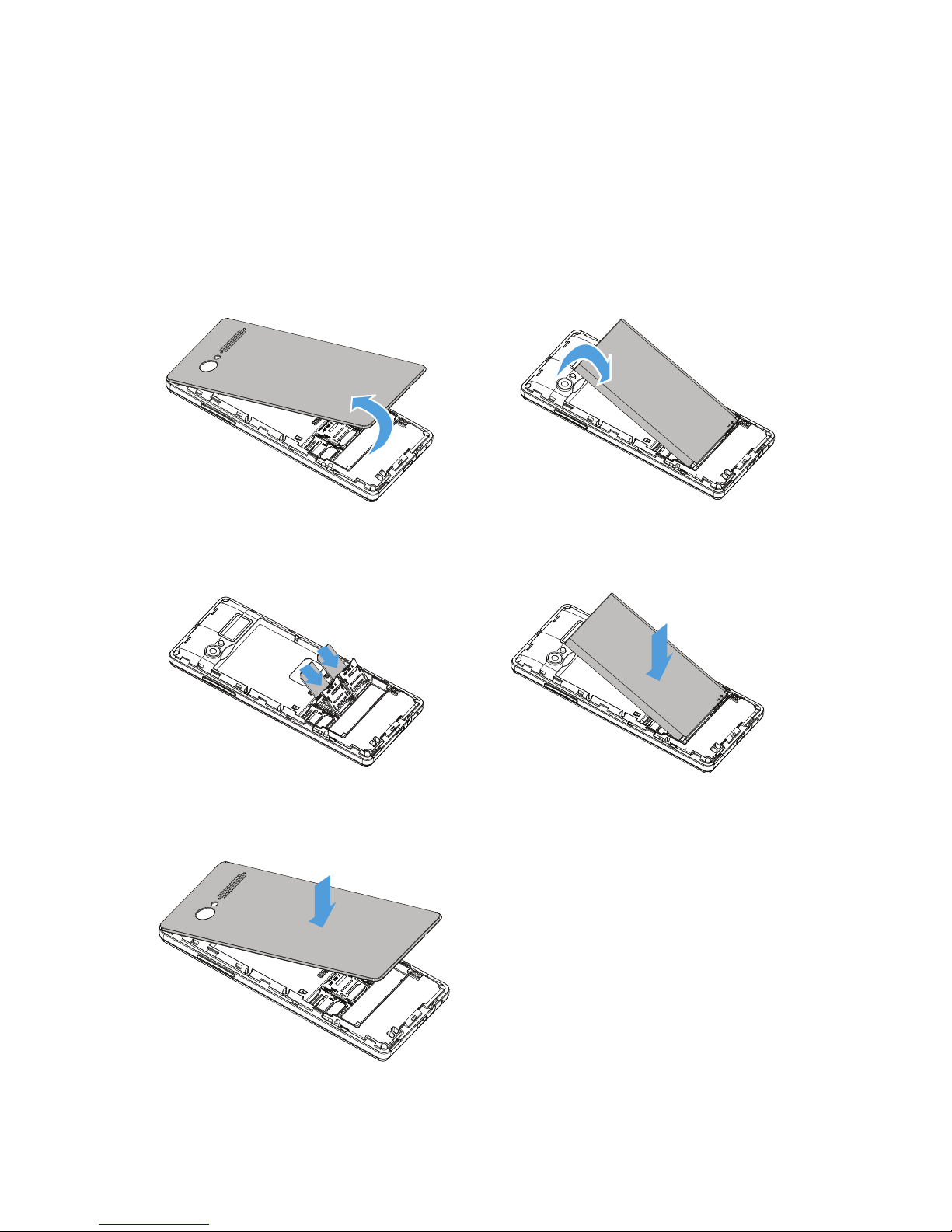
4
Getting started
Insert SIM card and Charge the battery
Learn about installing SIM card and charging the battery for the first use.
Insert SIM card
1
Remove the back cover.
2
Take out the battery.
3
Insert the SIM card.
4
Install the battery.
5
Replace the back cover.
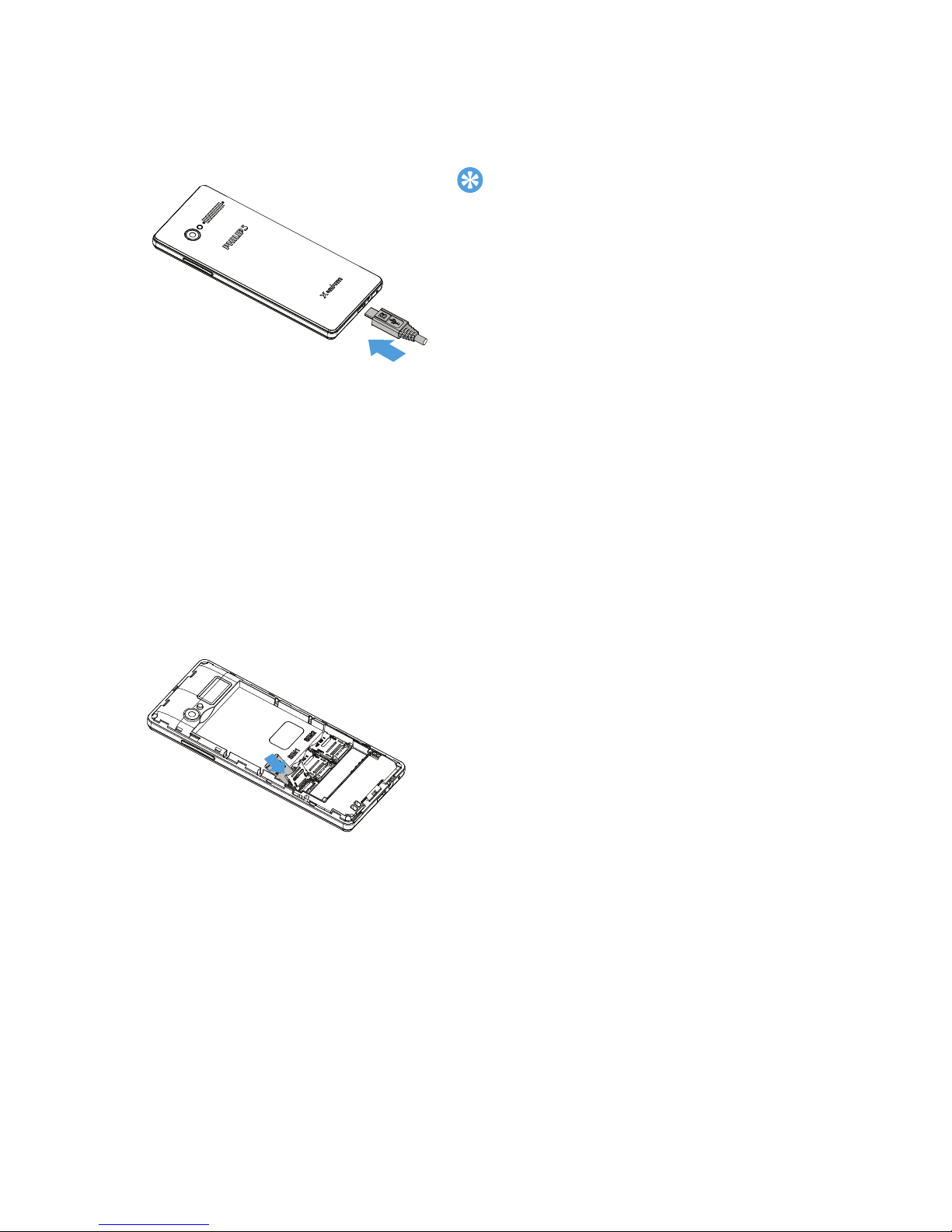
5
Charge the battery
A new battery is partially charged. The battery icon in the upper-right
corner shows the battery level of charging status.
Insert a Micro SD card (Memory card)
Tips:
•
You can use the phone while it is charging.
•
Keeping the charger plugged to the mobile
phone when the battery is fully charged will
not damage the battery. The only way to
turn off the charger is to unplug it, so it is
advisable to use an easily accessible power
socket.
•
If you do not intend to use your phone for
several days, we recommend that you
remove the battery.
•
If a fully charged battery left unused, it will
lost its charge over time.
•
If a battery is being used for the first time or
the battery has not been used for a
prolonged period, it may take longer time to
recharge.
You can expand the memory of your
phone by adding a micro-SD card.
1
Align your micro-SD card with the
slot.
2
Put it in place.
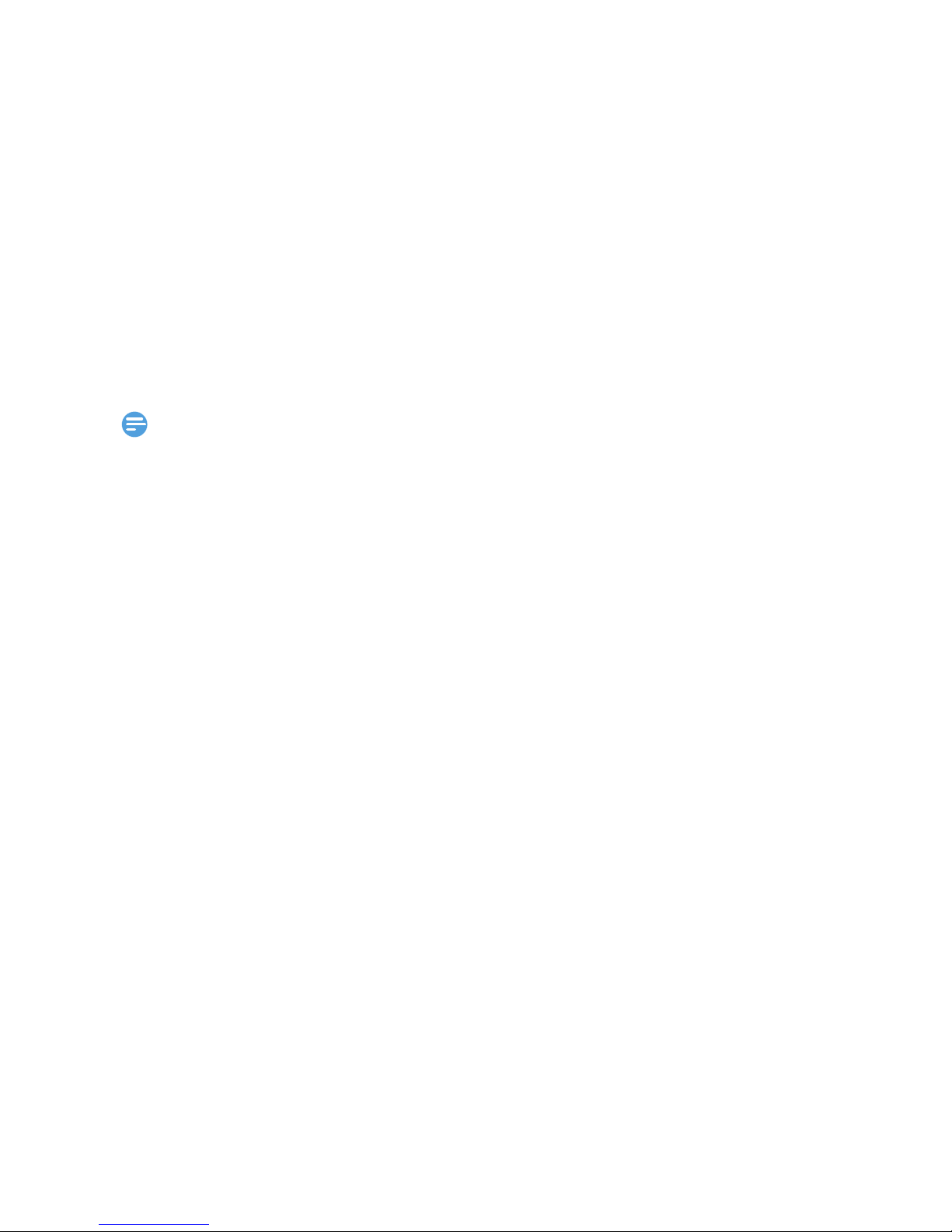
6
Customize your phone
Customize your phone to match your preferences.
Set time & date
1
On the home screen, go to Menu>Settings>Phone
settings>
Time and date.
2
Select Set time/date: Select the desired digits.
SIM settings
Go to Menu>Settings>Dual SIM settings to set reply call/message or
transfer data by SIM1/SIM2.
Note:
•
The PIN code is preconfigured and communicated to you by your network operator or
retailer.
•
If you enter an incorrect PIN code three times in succession, your SIM card will be
blocked. To unblock it, you must request the PUK code from your operator.
•
If you enter an incorrect PUK code ten times in succession, the SIM card will be locked
permanently. When this happens, please contact your network operator or retailer.
Dedicated keys
You can access the preset function directly by pressing dedicated keys.
1
Go to Settings>Phone settings>Dedicated keys.
2
Select the dedicated key and then select the function you want to
access directly by pressing the dedicated key.
3
You can press the dedicated key to access the function.

7
Using your phone
Use basic call functions
Learn to make or answer a call and use basic call functions.
Make a call
1
Enter the phone number.
2
Press
( dial the number.
3
Press H to hang up.
Tips:
•
For international calls, long press "0" to enter the "+" sign for the international prefix.
Answer and end a call
1
Press
(
to answer the call.
2
Press right soft key L to select hands free mode during a call.
3
Press H to hang up.
Tips:
•
You can press the side volume key to adjust the volume.
Speed dial
On the home screen, you can call a number by long pressing a numeric
key.
To assign a contact to a speed-dial key:
1
Go to Menu>phonebook>Local>Options>phonebook
settings
>Speed dials, set the status to On.
2
Select Set numbers to choose a numberic key and press LEdit
to select a phone number from the contact list.
3
Press confirm key to save it.
Use blacklist
Learn about how to set the blacklist, you can reject the incoming calls
or messages from those included in the blacklist.
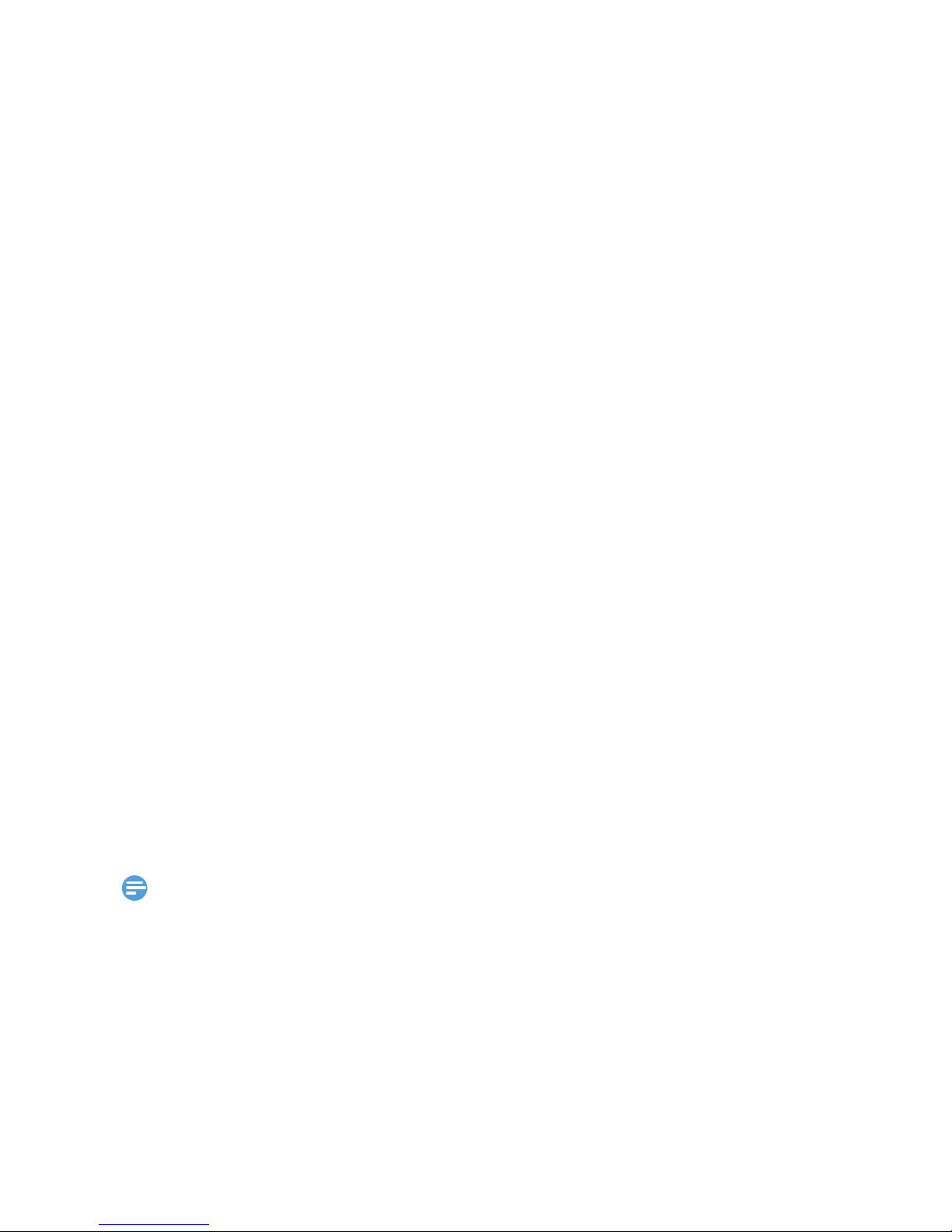
8
Add a phone number to blacklist
1
Go to Menu>Phonebook>Local,select a contact you want to add
to blacklist.
2
Press the left soft key and select Add to blacklist.
3
Select Yes to confirm.
Receive and send messages
You can use the Messaging menu to send text message, multimedia
message.
Send a SMS message
1
Select Menu>Messaging>Write message>Text message.
2
Write your text message.
3
Press LOptions>send to, select enter number directly or Add
from Phonebook
to select the recipient(s) from the contact list and
press L
Add to confirm.
4
Press confirm key to send the message.
Send a MMS message
1
Select Menu>Messages>Write message>MMS.
2
Edit contents, press LOptions to select add picture/sound/video/
subject and press confirm key to add multimedia contents
3
Press LOption>sent to, select enter number directly or Add
from Phonebook
to select the recipient(s) from the contact list and
press L
Add to confirm.
4
Press confirm key to send the message.
Note:
•
Copyright protected pictures and sound cannot be sent by MMS.
Enter text
Your mobile phone supports a number of text entry methods, including
English input, HI input, numeric input and symbol input.
