Page 1
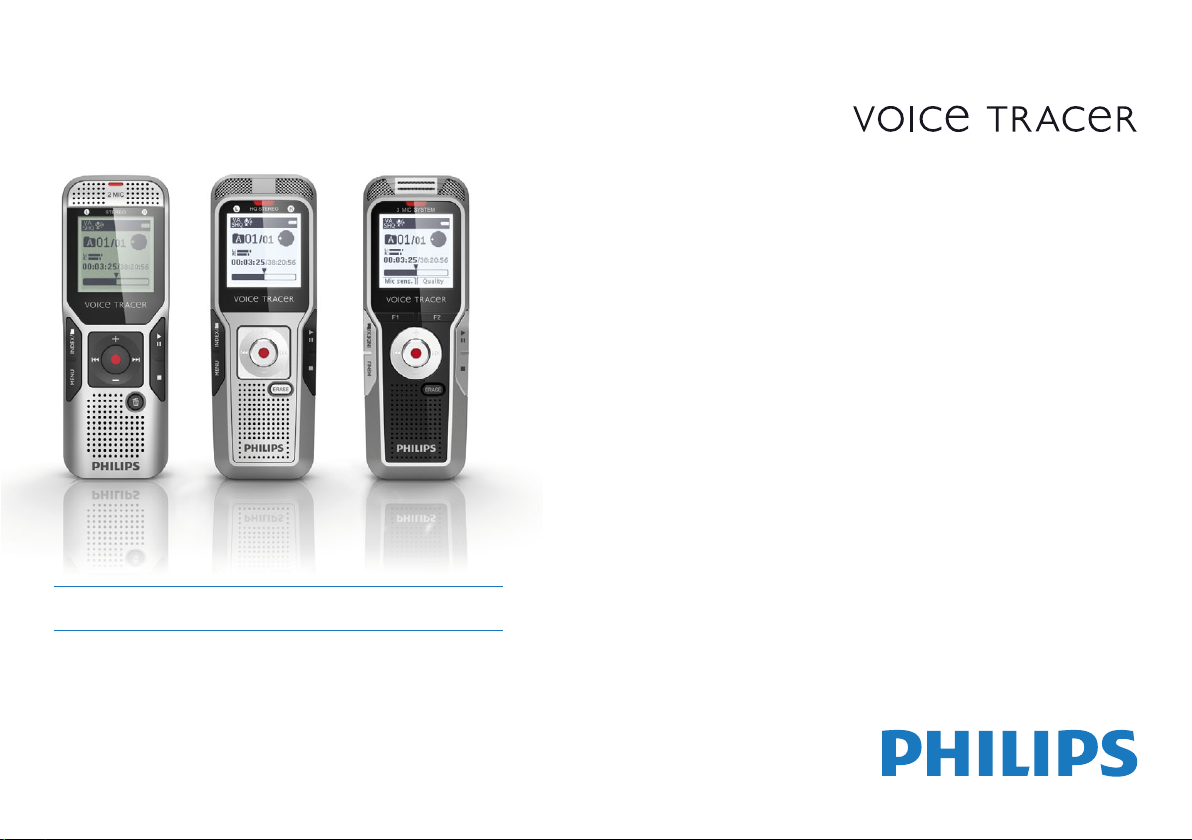
Register your product and get support at
www.philips.com/welcome
EN User manual
DVT1000
DVT1500
DVT3000
DVT3100
DVT3500
DVT5000
DVT5500
DVT7000
Page 2
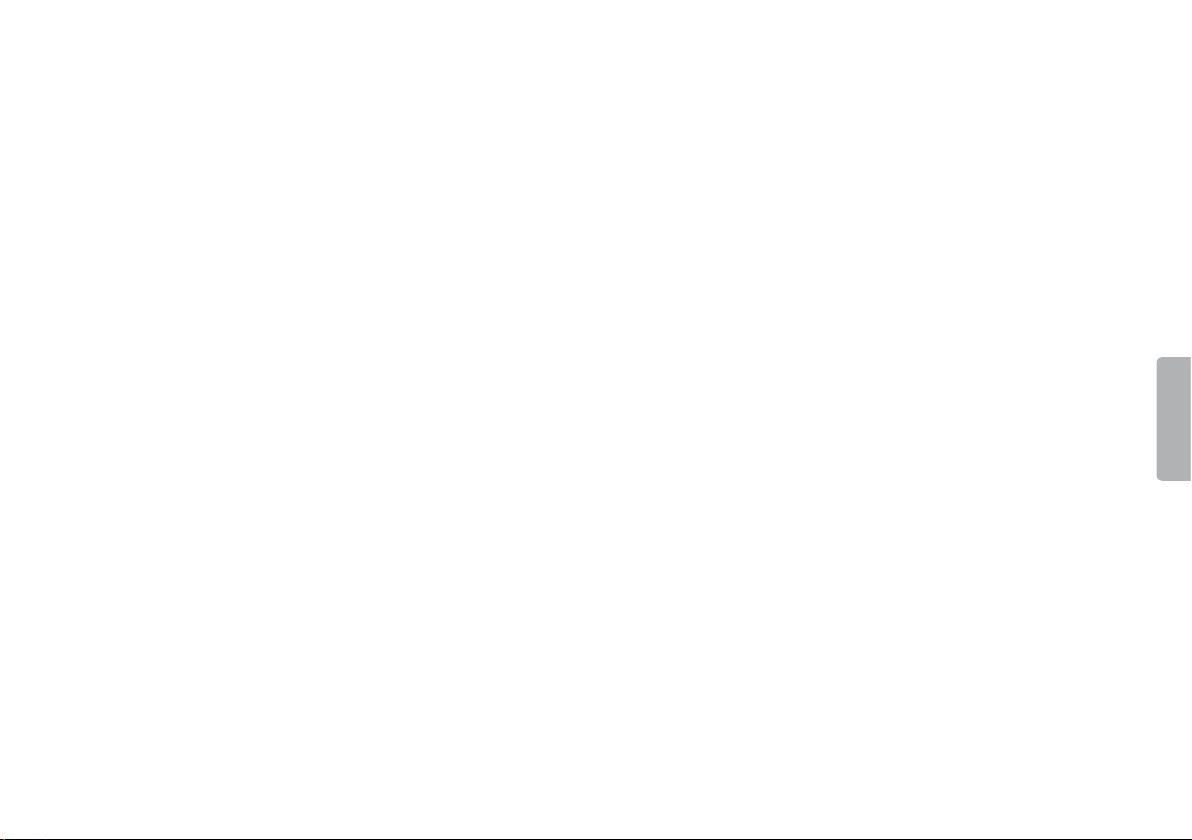
2
Table of contents
Page 3

Table of contents
1 Important safety information 5
1.1 Safety instructions 5
2 About this user manual 7
2.2 Symbols used 7
3 Digital Voice Tracer 8
3.1 Product highlights 8
3.2 What's in the box 9
3.3 Product overviews 10
3.3.1 Front and rear sides (DVT1000, DVT1500) 10
3.3.2 Front and rear sides (DVT3000 – DVT7000) 11
3.3.3 Keys (DVT1000, DVT1500) 12
3.3.4 Keys (DVT3000 – DVT7000) 13
3.3.5 Remote control (DVT5500, DVT7000) 14
3.4 Start-up screen 15
3.4.1 Menu overview 16
4 First steps 17
4.1 Inserting the batteries 17
4.2 Charging the rechargeable batteries in the device 18
4.3 Power on/o 18
4.4 Initial installation process 19
4.4.1 Select language 19
4.4.2 Set date & time 19
4.5 Show recording and device information 19
4.6 Enable/disable the keypad lock 20
4.7 Insert microSD card 20
4.8 Pull out the stand (DVT3000–DVT7000) 21
4.9 Using the remote control (DVT5500,DVT7000) 21
4.10 How to use the remote control 21
4.11 Accessories 22
4.11.1 How to connect headphones 22
4.11.2 Connecting an external microphone 23
4.11.3 How to use the phone pick-up microphone 23
4.11.4 How to use the meeting microphone 24
4.12 Connecting to a computer 25
4.12.1 Transferring files from or to the device 26
4.12.2 Disconnecting from a computer 26
5 Record 27
5.1 Record settings 27
5.1.1 Record using an external microphone 28
5.1.2 Add index marks 29
5.1.3 Record using zoom function 29
5.1.4 Use pre-recording function (DVT3000 - DVT7000) 29
5.2 Start recording automatically 29
5.2.1 Use Timer function 29
5.2.2 Use voice activation 30
6 Playback 31
6.1 Select a recording 31
6.1.1 Using calendar search to find the required file
(DVT3000 – DVT7000) 32
6.2 Playback a recording or music file 32
6.3 Adjusting playback speed 33
6.4 Quick search 33
6.5 Repeat a file / repeat a sequence 33
Table of contents
3
Page 4
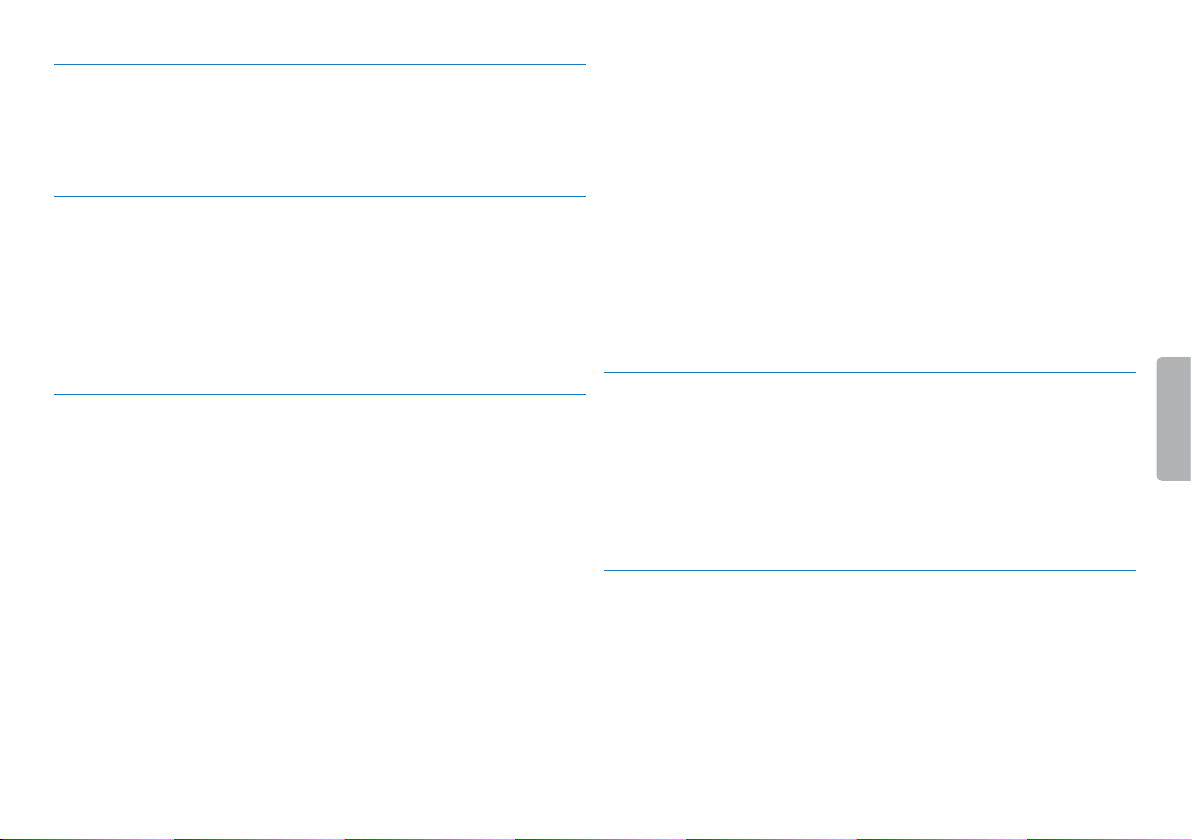
7 Edit & delete 35
7.1 Edit a recording 35
7.1.1 Add to or overwrite a recording 35
7.1.2 Split a recording 36
7.2 Deleting recordings on the device 36
8 Radio DVT5000 – DVT7000 37
8.1 Radio mode 37
8.2 Pre-set radio station 37
8.2.1 Saving radio stations automatically 37
8.2.2 Saving a radio station manually 38
8.2.3 Deleting a pre-set radio station 38
8.3 Set output devices for radio playback 38
8.4 Record from FM radio 39
9 Settings 40
9.1 Record settings 40
9.1.1 Set file location 40
9.1.2 Adjust the record settings automatically
(DVT3000 – DVT7000) 40
9.1.3 Set recording quality 41
9.1.4 Set microphone sensitivity 41
9.1.5 Enable/disable wind filter (DVT3000 – DVT7000) 42
9.1.6 Enable/disable noise reduction (DVT3000 – DVT7000) 43
9.1.7 Setting editing mode 43
9.1.8 Enable/disable quiet recording (DVT3000 – DVT7000) 44
9.1.9 Enable/disable pre-recording function
(DVT3000 – DVT7000) 44
9.1.10 Setting the timer 45
9.1.11 Enable/disable voice-activated recording 45
9.1.12 Set auto divide 46
9.1.13 Enable/disable the record indicator 47
9.1.14 Selecting an external sound source 47
9.2 Display settings 48
9.2.1 Select language 48
9.2.2 Adjusting the display contrast 48
9.2.3 Enable/disable the back lighting (DVT3000 – DVT7000) 48
9.3 Device settings 49
9.3.1 Set date & time 49
9.3.2 Enable/disable ClearVoice 50
9.3.3 Equalizer settings (DVT3000 – DVT7000) 50
9.3.4 AUTO-OFF 51
9.3.5 Alarm clock 51
9.3.6 Enable/disable key and signal tones 52
10 Service 53
10.1 Service functions 53
10.1.1 Display device information 53
10.1.2 Memory formatting 53
10.2 Replacing batteries or rechargeable power packs 54
10.3 Replacing the remote control battery (DVT5500, DVT7000) 54
10.4 Updating the firmware 55
10.5 Troubleshooting 56
11 Appendix 57
11.1 Technical data 57
4
Table of contents
Page 5
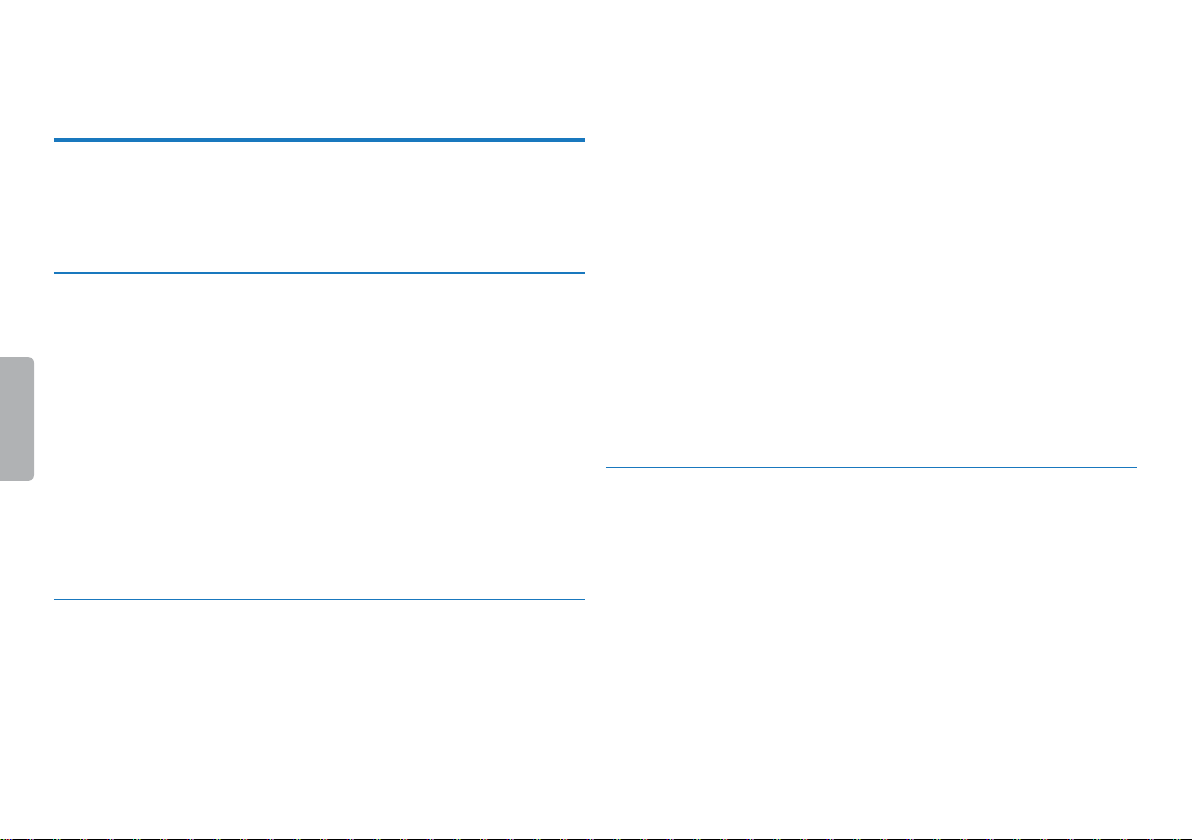
1 Important safety information
Do not make any adjustments and modifications that are not described
in this manual. Follow all safety instructions to ensure proper
operation of the device. The manufacturer assumes no liability for
damages resulting from non-compliance with the safety instructions.
1.1 Safety instructions
• Protect the device from rain or water to prevent a shor t circuit.
• Do not expose the device to excessive heat caused by placing it on a
heating device or in direct sunlight.
• Protect the cables from damage by being trapped, particularly at the
plugs and where cables exit the housing.
• Back up your data and recordings. The manufacturer cannot be held
responsible for any loss of data.
• Do not perform any maintenance operations that are not
described in this user manual. Do not disassemble the device into
its component parts to carry out repairs. The device may only be
repaired in authorised service centres.
1.1.1 Batteries and rechargeable batteries
• Only use AA A type batteries or rechargeable batteries for the
device and CR2025 type for the remote control (DVT5500,
DVT7000).
• DVT1000, DVT1500: Never try to recharge the batteries.
• DVT3000 – DVT7000: Instead of rechargeable batteries, you can
use AA A type batteries. The LFH9154 Philips rechargeable batteries
can be charged in the device. Connect the device to a computer or
use an external battery charger.
• Fully charge the rechargeable batteries before first use. A full
recharge cycle takes about 2.5 hours when the device is connected
to a computer.
• Remove batteries or rechargeable batteries from the device if it
will not be used for an extended period of time. The device can be
damaged by leaking batteries or rechargeable batteries.
• Do not remove batteries or rechargeable batteries from the device
while it is recording. If you do this, data may be damaged or lost.
Device malfunctions may also occur.
• Batteries and rechargeable batteries contain substances that may
pollute the environment. Used batteries and rechargeable batteries
should be disposed of at an ocial collection point.
1.1.2 Memory cards
• The device suppor ts microSD memory cards up to 32 GB in
capacity.
• Make sure that the card has a suciently high data transfer rate. The
manufacturer makes no guarantee for trouble free operation.
• Formatting a memory card erases all data on the card. The memory
card must always be formatted in the device to ensure that the
format is correct. Formatting the memory card using a computer
can lead to eventual errors when reading or writing data.
Table of contents
5
Page 6
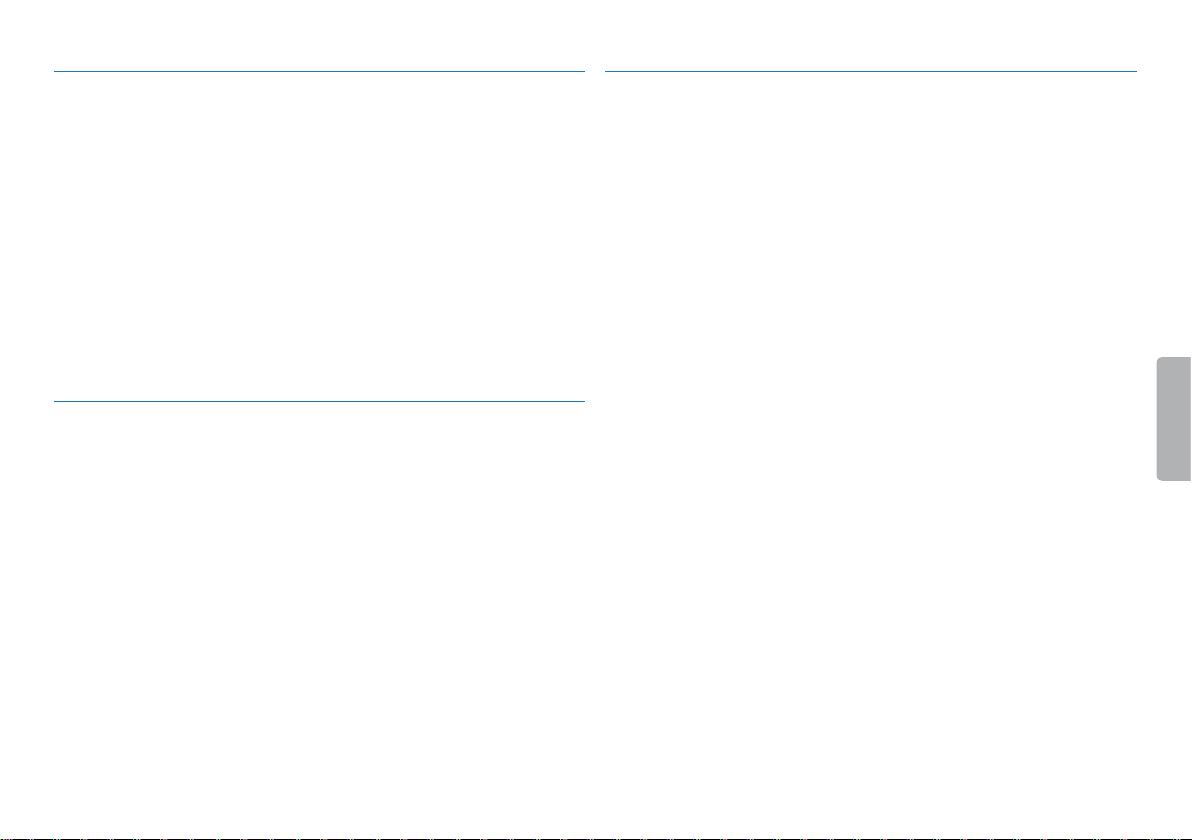
1.1.3 Hearing protection
1.1.5 Legal restrictions on recording
Observe the following guidelines when using headphones:
• Set the volume to a moderate level and do not use headphones to
listen for excessively long periods of time.
• Be particularly careful to avoid adjusting the volume to a level that
your hearing cannot deal with.
• Do not turn the volume up so high that you cannot hear what is
going on around you.
• In potentially dangerous situations you must be very careful, or
temporarily discontinue use.
• Do not use headphones while operating a motorised vehicle, cycling,
or skateboarding, etc. You could be a hazard to yourself and other
road users, and possibly be breaking the law.
1.1.4 Maximum sound power
• The manufacturer guarantees compliance with the maximum sound
power of its audio players as determined by relevant regulatory
bodies, but only with the original model of headphones supplied. If
you need to replace these headphones, we recommend contacting
your dealer to order the respective original Philips model.
• The use of the device's recording function is subject to the legal
restrictions that may apply in your country. You should also respect
the privacy and personal rights of the third parties if you record
talks or lectures.
• Please note that, in certain countries, you may be legally required
to inform the person you are conversing with on the telephone
that you are recording the conversation, or that the recording of
telephone conversations is illegal. Please check if the use of such
data is legal in your country prior to recording telephone calls.
6
Table of contents
Page 7
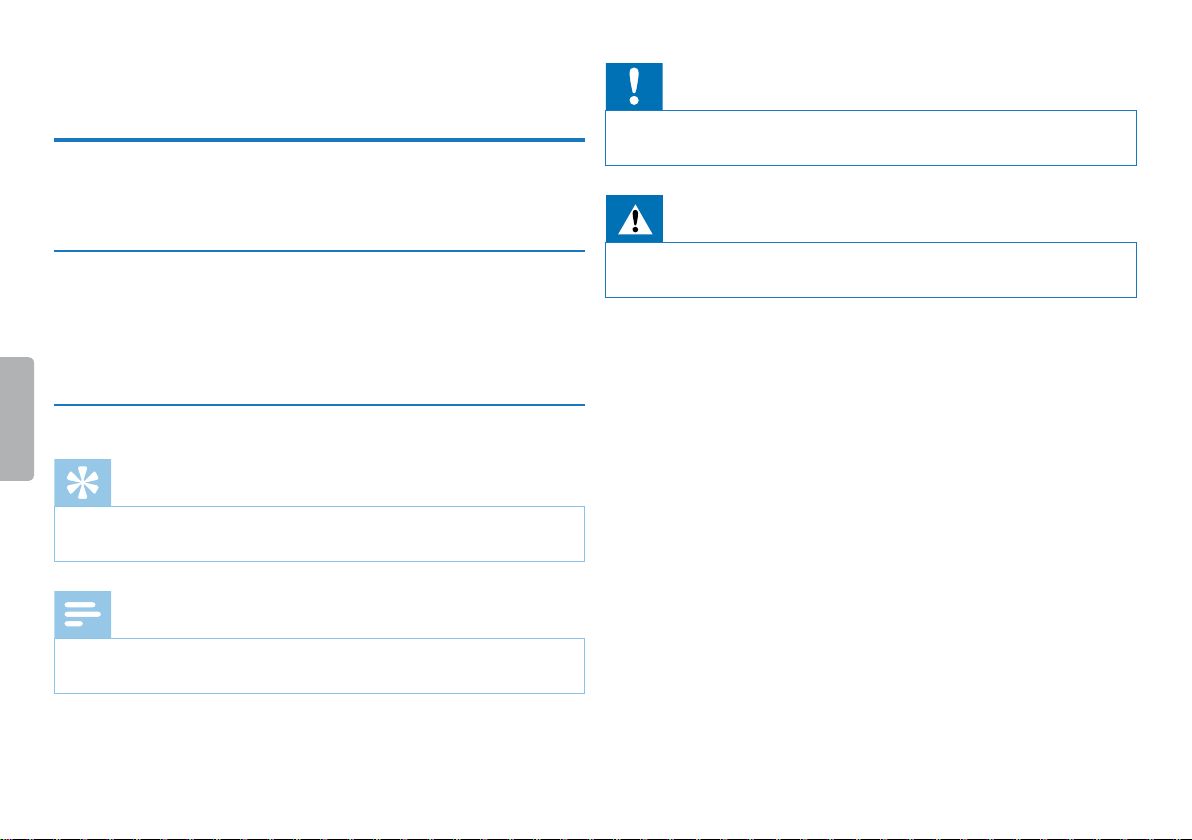
2 About this user manual
You can find a quick overview of your device in the following pages.
For detailed description, see the following chapters of this user
manual. Read this user manual carefully.
2.1 Model-specific features and diagrams
This user manual describes a number of models of the device product
range. Please note that some features are only available on certain
models.
2.2 Symbols used
Tip
• This symbol identifies information that helps you to use your
device more eciently and simply.
Note
• This symbol indicates notices which you must observe when
handling or operating the device.
Caution
• This symbol warns of damage to the device and possible data loss.
Damage can be caused by improper handling.
Warning
• This symbol warns of danger to persons. Bodily injury or damage
could be caused by improper handling.
Table of contents
7About this user manual
Page 8
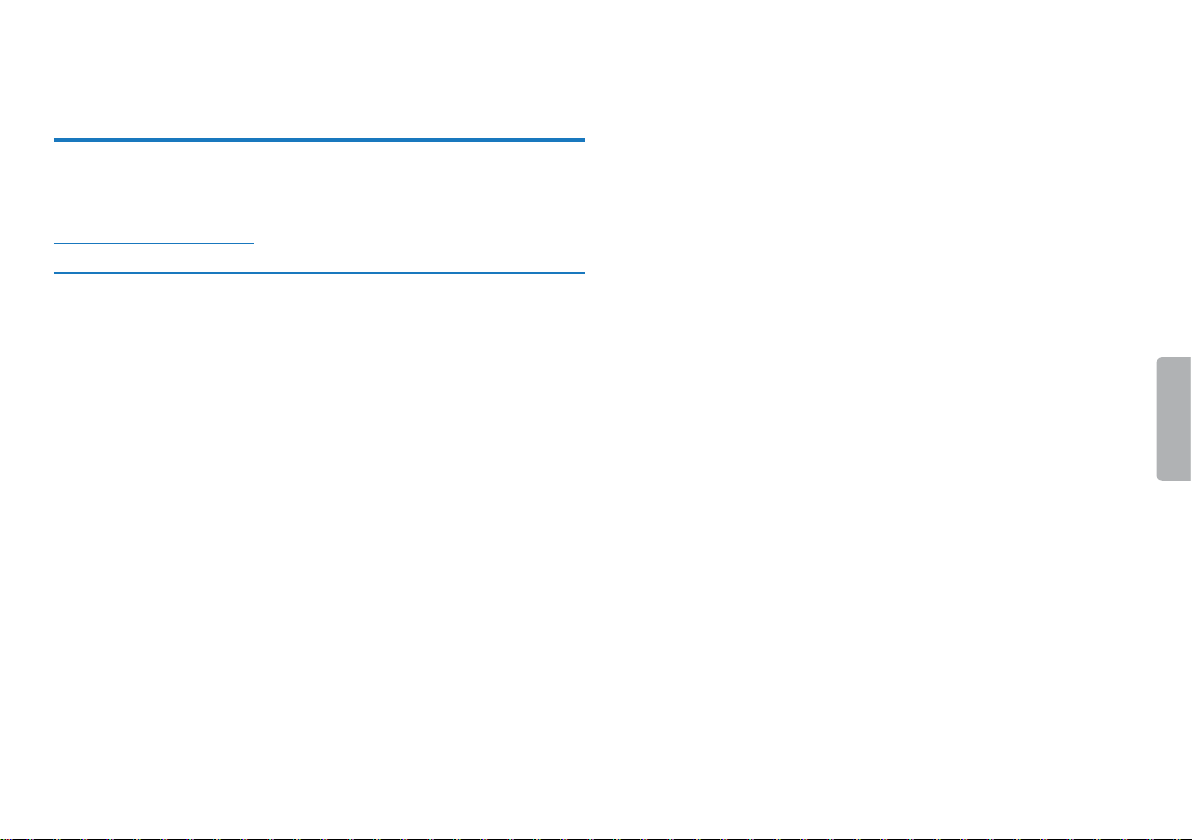
3 Digital Voice Tracer
We are delighted that you have chosen a Philips device. Visit our
website for comprehensive support such as user manuals, software
downloads, warranty information and much more:
www.philips.com/welcome.
3.1 Product highlights
• Stereo recording in MP3 format for excellent sound quality
• Zoom microphone feature for recording at distances of up to 15
metres / 50 feet
• ClearVoice for clear and natural reproduction of speech
• Voice-activated recording mode without pressing buttons (handsfree operation)
• Pre-recording feature, to avoid missing a single word
• Recording and power supply via a USB port for unlimited recordings
• Slot for microSD card for extra storage
• Highlight important parts of your recording using index marks
• Calendar search to find all recordings quickly
8
Digital Voice Tracer
Table of contents
Page 9
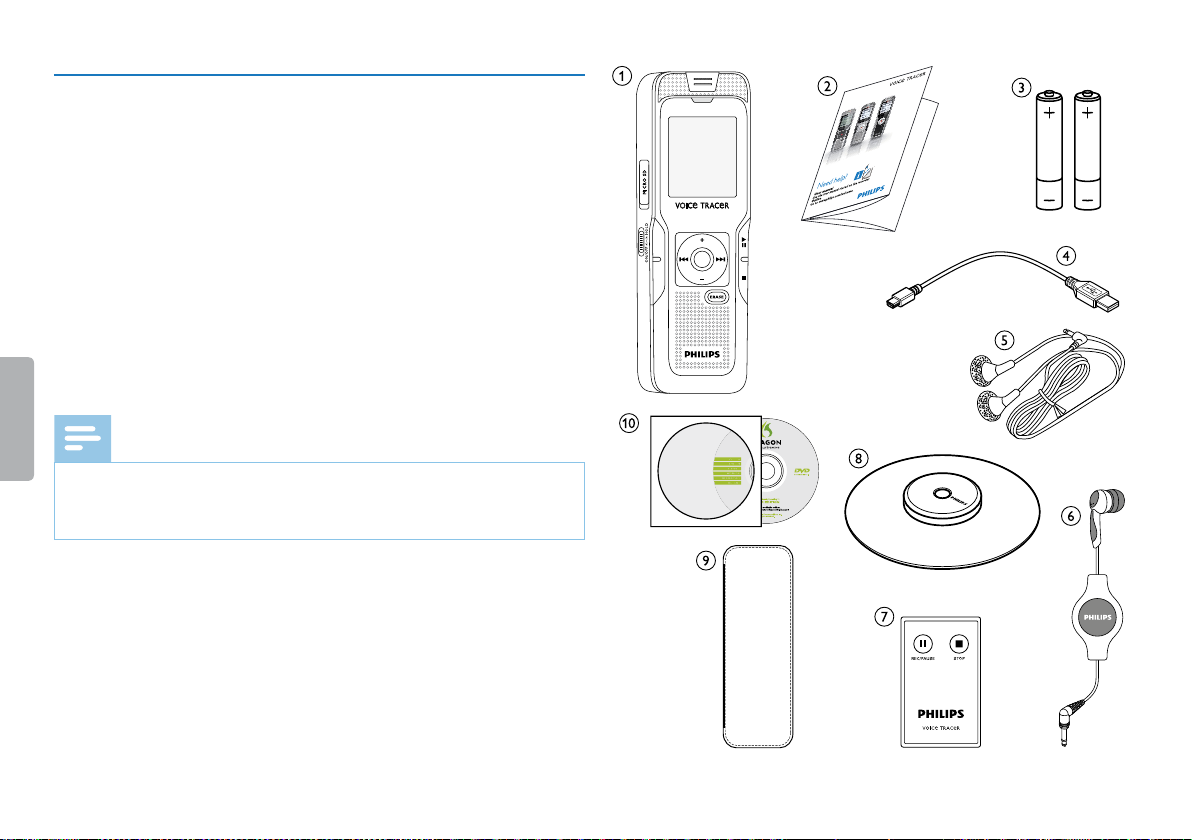
3.2 What's in the box
a Device
b Quick-start guide
c DVT1000, DVT1500: Two batteries (AAA)
DVT3000 – DVT7000: Two rechargeable batteries (AAA)
d USB cable to connect to a computer
e DVT3000 – DVT7000: Stereo headphones
f DVT3500: Phone pick-up microphone for recording phone
calls
g DVT5500, DVT7000: Remote control (battery inserted)
h DVT700 0: Meeting microphone
i DVT3500 – DVT7000: Case
j DVT1500: DVD with speech recognition software
Note
• Please note that some individual components may not be included
in delivery with your model. If any item is missing or damaged,
please contact your distributor.
DVT1000
DVT1500
Register your product and get support at
www.philips.com/welcome
Quick start guide
MENU INDEX/a
DVT3000
DVT3100
DVT3500
DVT5000
DVT5500
DVT7000
Table of contents
Digital Voice Tracer
9
Page 10
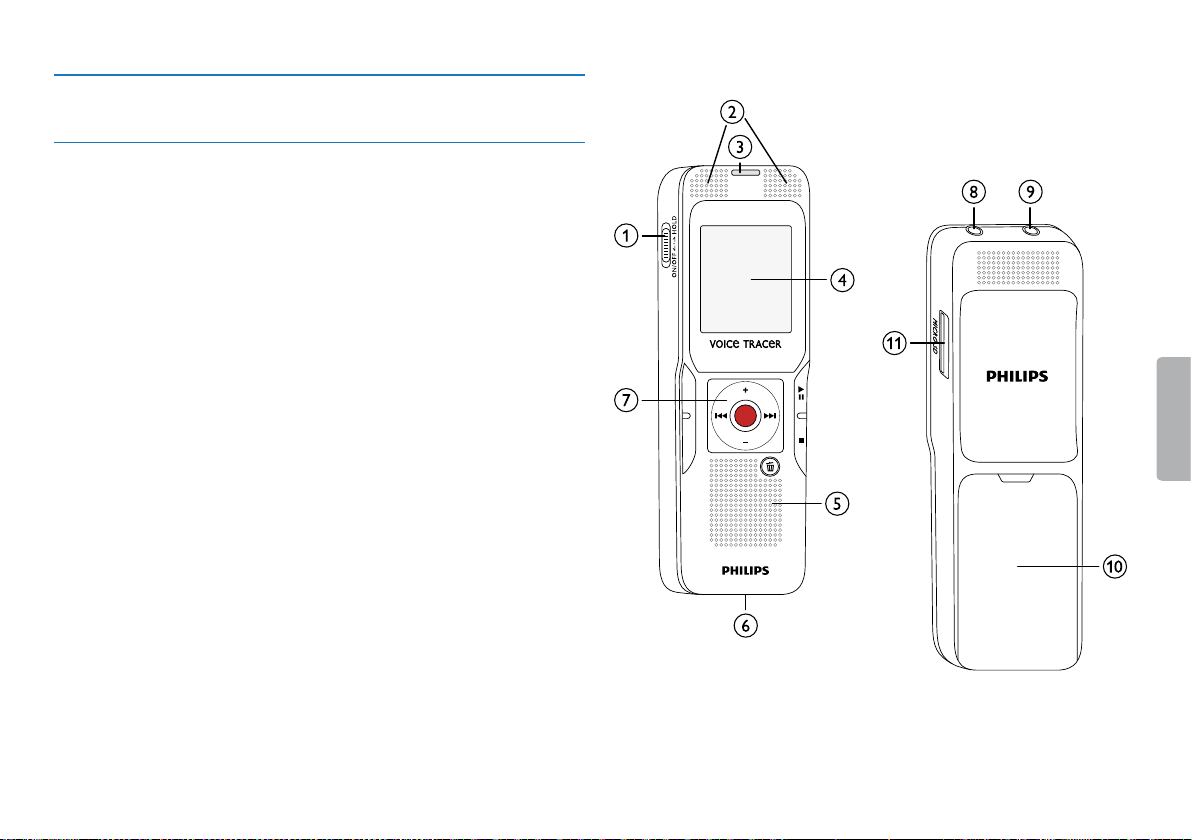
3.3 Product overviews
3.3.1 Front and rear sides (DVT1000, DVT1500)
a Power on/o key, keypad lock
b Microphone
c Status LED:
Red–device is recording
Green–device is playing back
Yellow–data is being transferred to/from the computer
d Display
e Speaker
f Micro USB connection for the computer (not shown)
g Operating panel with keys
h External microphone socket (stereo jack plug, 3.5mm)
i Headphone socket (stereo jack plug, 3.5mm)
j Battery compartment
k Slot for memory card (microSD card)
10
Digital Voice Tracer
MICEAR
MENU INDEX/ a
Table of contents
Page 11
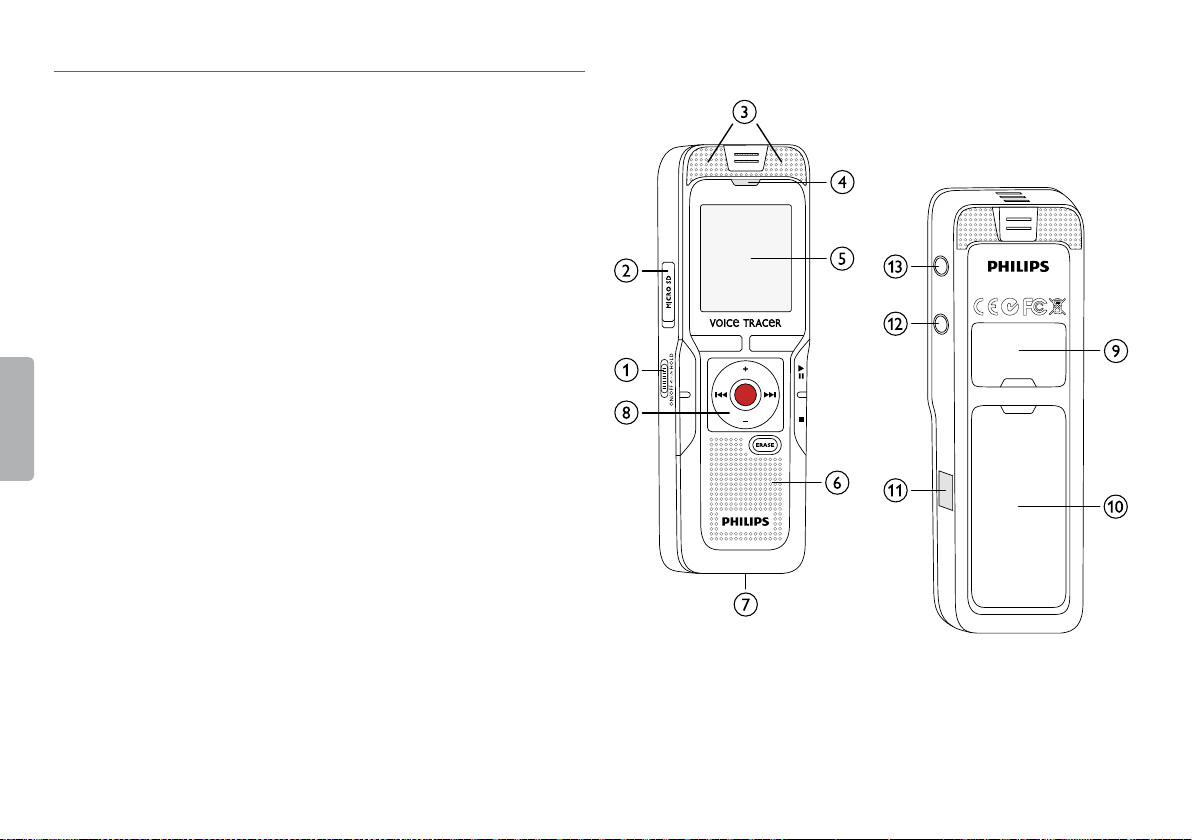
3.3.2 Front and rear sides (DVT3000 – DVT7000)
a Power on/o key, keypad lock
b Slot for memory card (microSD card)
c Microphone
d Status LED:
Red–device is recording
Green–device is playing back
Yellow–data is being transferred to/from the computer
e Display
f Speaker
g Micro USB connection for the computer (not shown)
h Operating panel with keys
i Fold-out stand
j Battery compartment
k DVT5500, DVT7000: Infra-red remote control signal sensor
window
l Headphone socket (stereo jack plug, 3.5mm)
m External microphone socket, line-in socket (stereo jack plug,
3.5mm)
F1 F2
MENU INDEX/ a
MIC
EAR
Table of contents
Digital Voice Tracer
11
Page 12
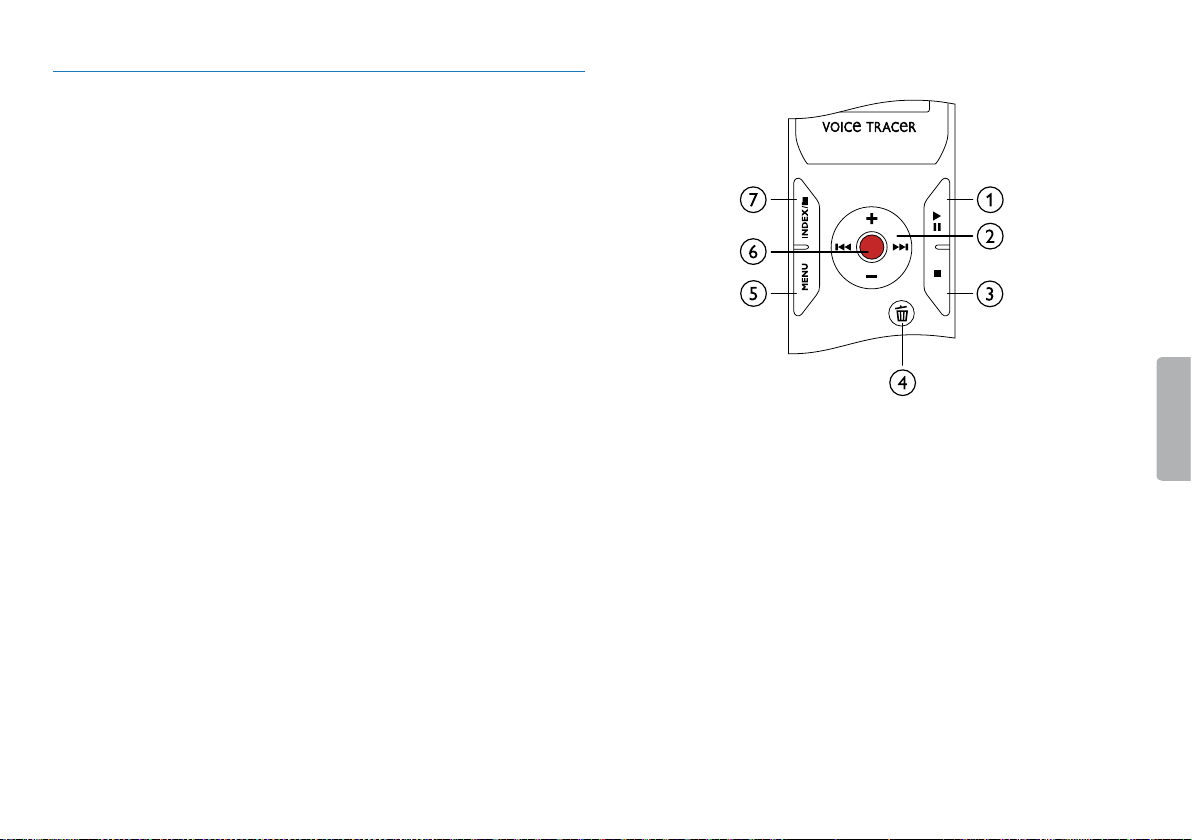
3.3.3 Keys (DVT1000, DVT1500)
ae Short press: record playback (playback key), playback pause
(pause key)
Long press: set the playback speed
b+ Volume up, menu navigation: select menu functions
b Short press: jump to the next index mark, jump to the next
recording
Menu navigation: display next menu tab
Press and hold: fast seek forward mode
– Volume down, menu navigation: select menu functions
h Short press: jump to the previous index mark, jump to the
previous recording
Menu navigation: display previous menu tab
Press and hold: fast seek rewind mode
cj Stop playback (stop key), close menu
dz Delete recording (delete key)
e Short press: call up menu functions (MENU key)
fg Start recording (record key), confirm selection
g Stop mode: change folder, recording: set index mark
(INDEX/a key)
12
Digital Voice Tracer
Table of contents
Page 13
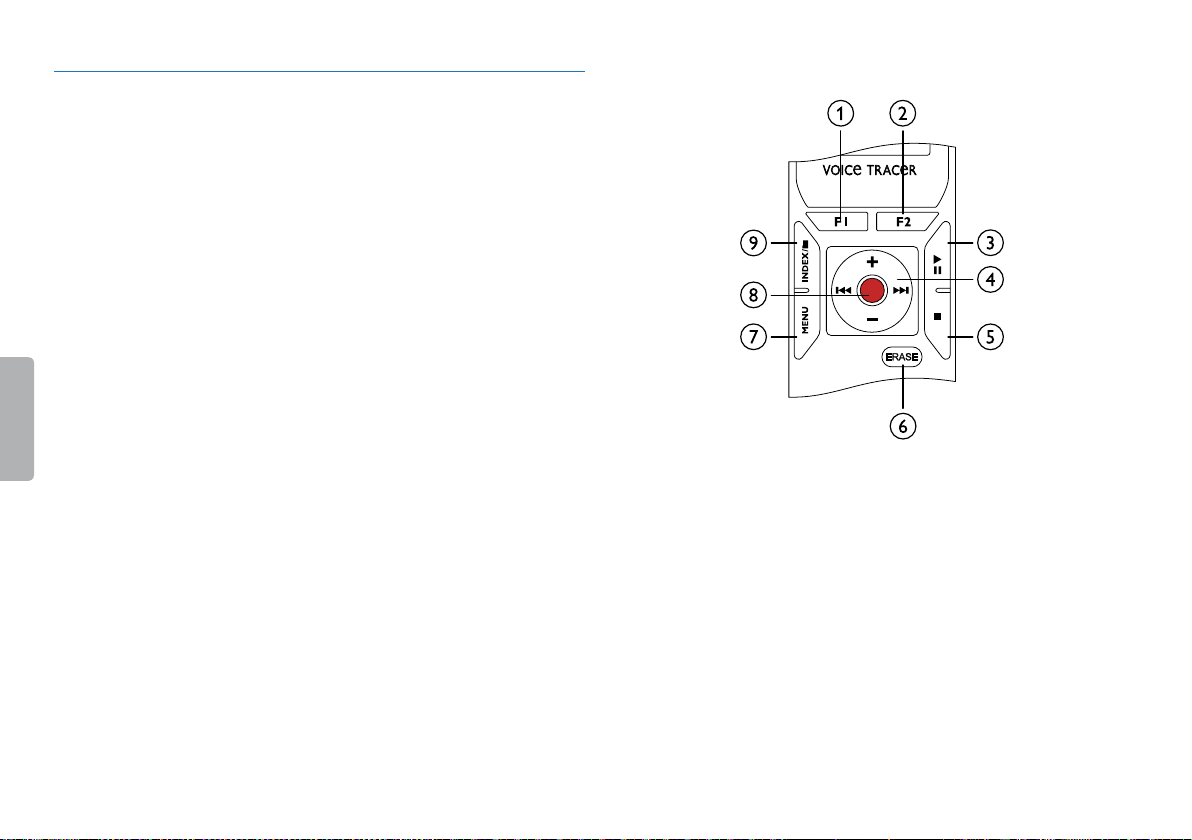
3.3.4 Keys (DVT3000 – DVT7000)
a DVT5000 – DVT7000: Soft function key F1
b DVT5000 – DVT7000: Soft function key F2
The function of the soft function keys depends on the
operating condition; the assigned function is shown on the
display
ce Short press: record playback (playback key), playback pause
(pause key)
Long press: set the playback speed
d+ Volume up, menu navigation: select menu functions
b Short press: jump to the next index mark, jump to the next
recording
Menu navigation: call next menu register
Press and hold: fast seek forward mode
– Volume down, menu navigation: Select menu functions
h Short press: jump to the previous index mark, jump to the
previous recording
Menu navigation: display next menu tab
Press and hold: fast seek rewind mode
ej Stop Playback (stop key), close Menu
f ERASE: Erase recording (Erase key)
g Short press: call up menu functions (MENU key)
hg Start recording (record key), confirm selection
i Stop mode: change folder, recording: set index mark
(INDEX/a key)
Table of contents
Digital Voice Tracer
13
Page 14
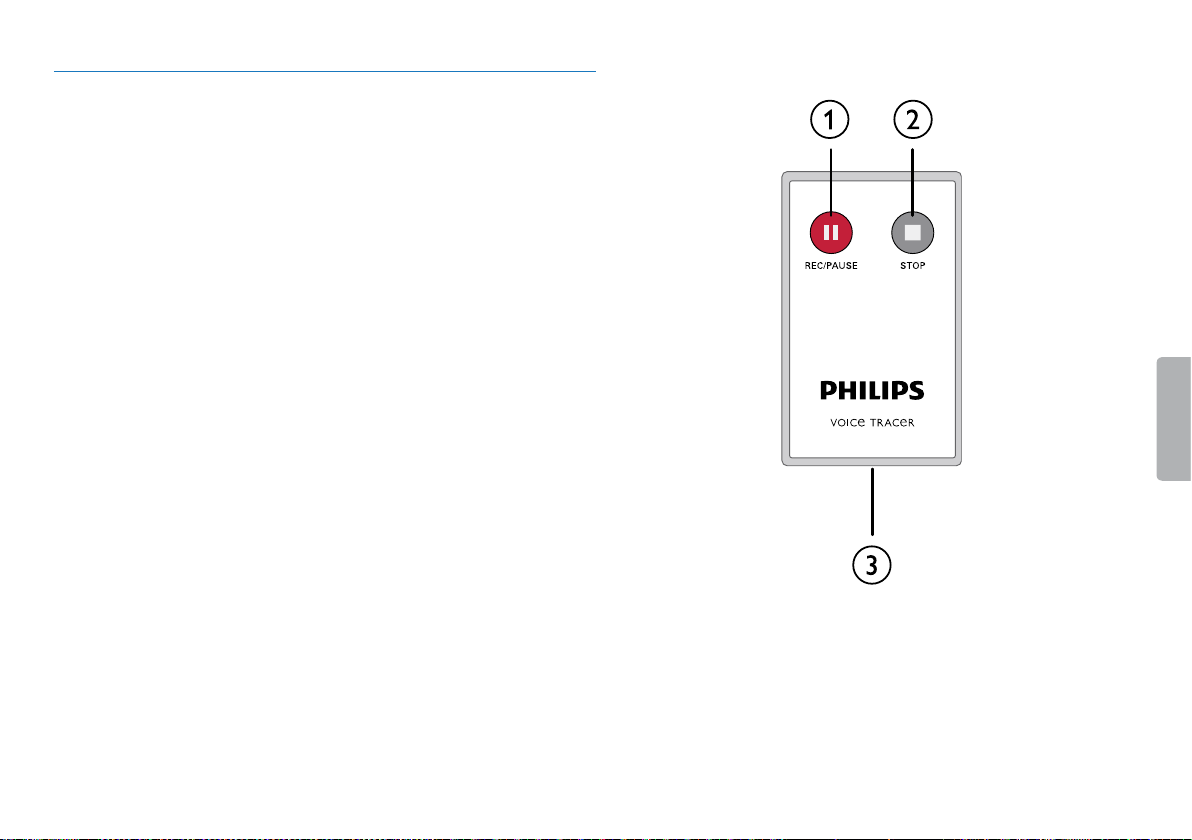
3.3.5 Remote control (DVT5500, DVT7000)
a Start recording (record key), pause recording (pause key)
b Stop recording (stop key)
c Battery compartment (not shown)
14
Digital Voice Tracer
Table of contents
Page 15
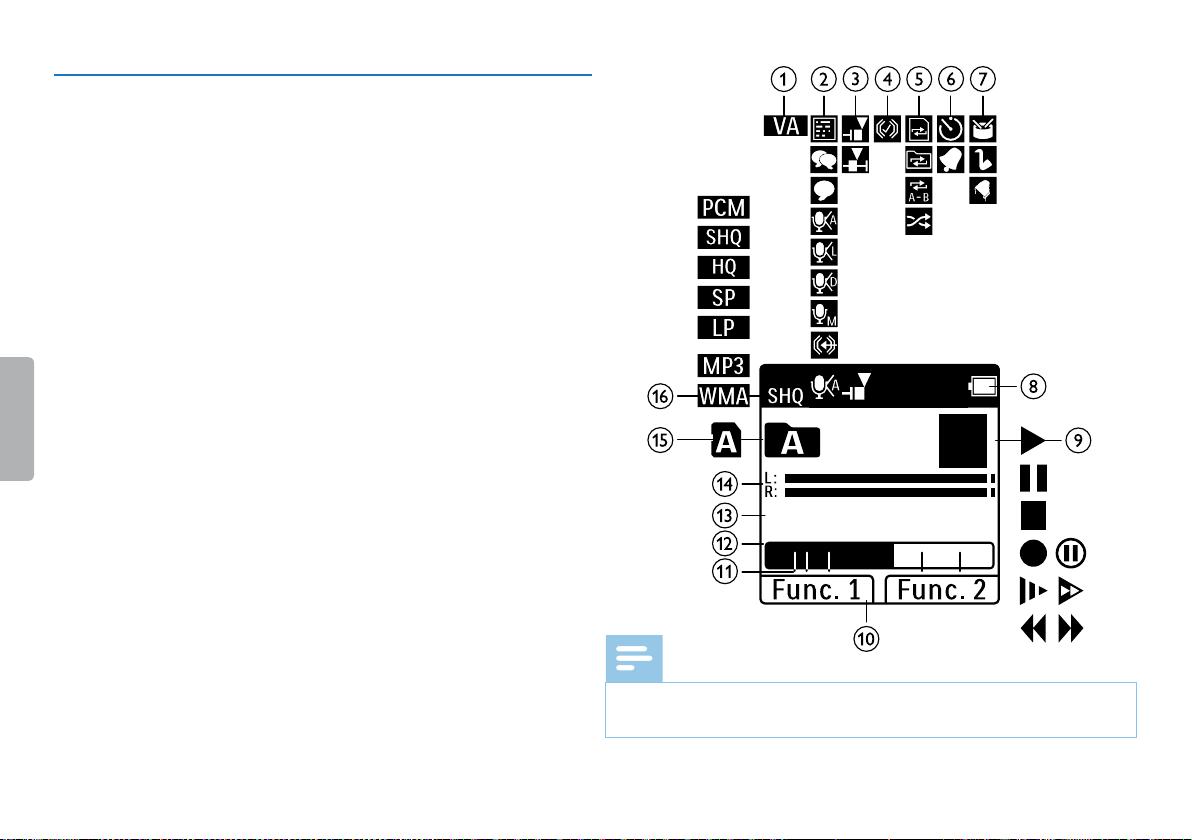
3.4 Start-up screen
a‚ Voice activation on
b Microphone sensitivity: °–Dictation, ¯–Conversation,
±–Voice recognition, ²–Auto zoom function, µ–Zoom
function: Lecture, ·–Zoom function: long distance,
¸–Manual microphone sensitivity, Ë–Line-in source
c Editing mode set: Å–Add recording, Æ–Overwrite recording
dÇ ClearVoice turned on (for better playback quality)
e Set repeat mode / continuous loop: –Repeat file playback,
Á–Repeat folder playback, ÖRepeat selection/sequence,
Ä–Random repeat mode
f À–Timer on, ¿–Alarm on
g Equalizer mode set (for music playback): È–Pop, É–Jazz,
Ê–Classical
h¾ Battery charge level
ij Playback: S–Normal, {–Pause, j–Stop, c –Slow, U–Fast,
g–Recording |–Recording paused, V W–Search
j DVT5000 – DVT7000: Function of the soft function keys
k Recording index markers set
l Position indicator of current playback/recording
m Playback /recording duration, total time of recording
n Playback /recording level of the right and left channels
o Selected folder, depending on the selected storage medium
(u–internal memory, à–microSD card)/ number of the
current recording / total number of recordings in the folder
p Set recording quality: ‡–PCM, …–SHQ, ƒ–HQ,
ˆ–SP, †–LP, „–MP3 (music playback), ‰–WMA
(music playback)
01
/
05
00:25
Note
• The position of the symbols may vary, depending on the model,
the mode and the selected functions.
00:42
Table of contents
Digital Voice Tracer
15
Page 16
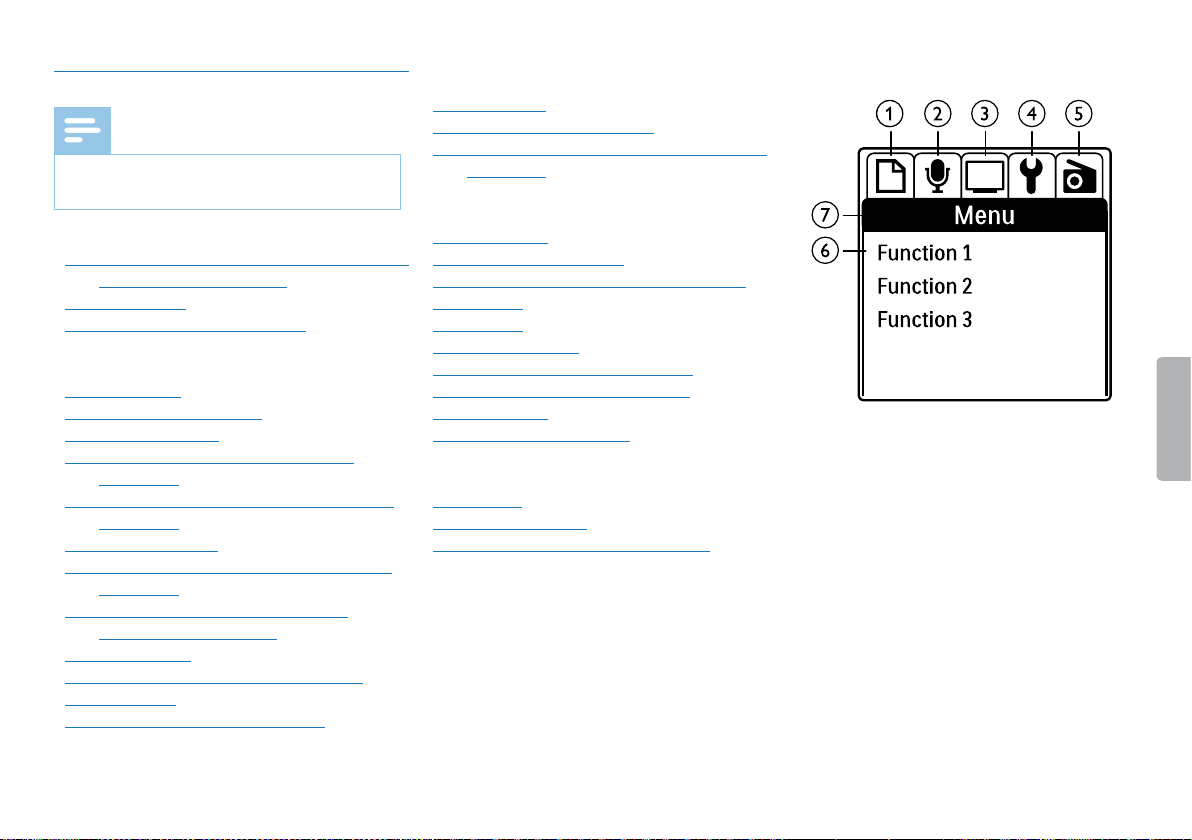
3.4.1 Menu overview
Note
• The symbol of the selected menu tab is
highlighted in black.
aÒ Folder and file menu:
Using calendar search to find the required file
(DVT3000 – DVT7000)
Split a recording
Repeat a file / repeat a sequence
bÓ Recording settings:
Record settings
Set microphone sensitivity
Set recording quality
Enable/disable wind filter (DVT3000 –
DVT7000)
Enable/disable noise reduction (DVT30 00 –
DVT7000)
Setting editing mode
Enable/disable quiet recording (DVT3000 –
DVT7000)
Enable/disable pre-recording function
(DVT3000 – DVT7000)
Setting the timer
Enable/disable voice-activated recording
Set auto divide
Selecting an external sound source
cÔ Display settings:
Select language
Adjusting the display contrast
Enable/disable the back lighting (DVT3000 –
DVT7000)
dÕ Device settings:
Set date & time
Enable/disable ClearVoice
Equalizer settings (DVT3000 – DVT7000)
AUTO-OFF
Alarm clock
Memory formatting
Enable/disable the record indicator
Enable/disable key and signal tones
Set file location
Display device information
eÖ Radio settings:
Radio mode
Pre-set radio station
Set output devices for radio playback
f List of available menu functions
g Title of the selected menu tab
16
Digital Voice Tracer
Table of contents
Page 17
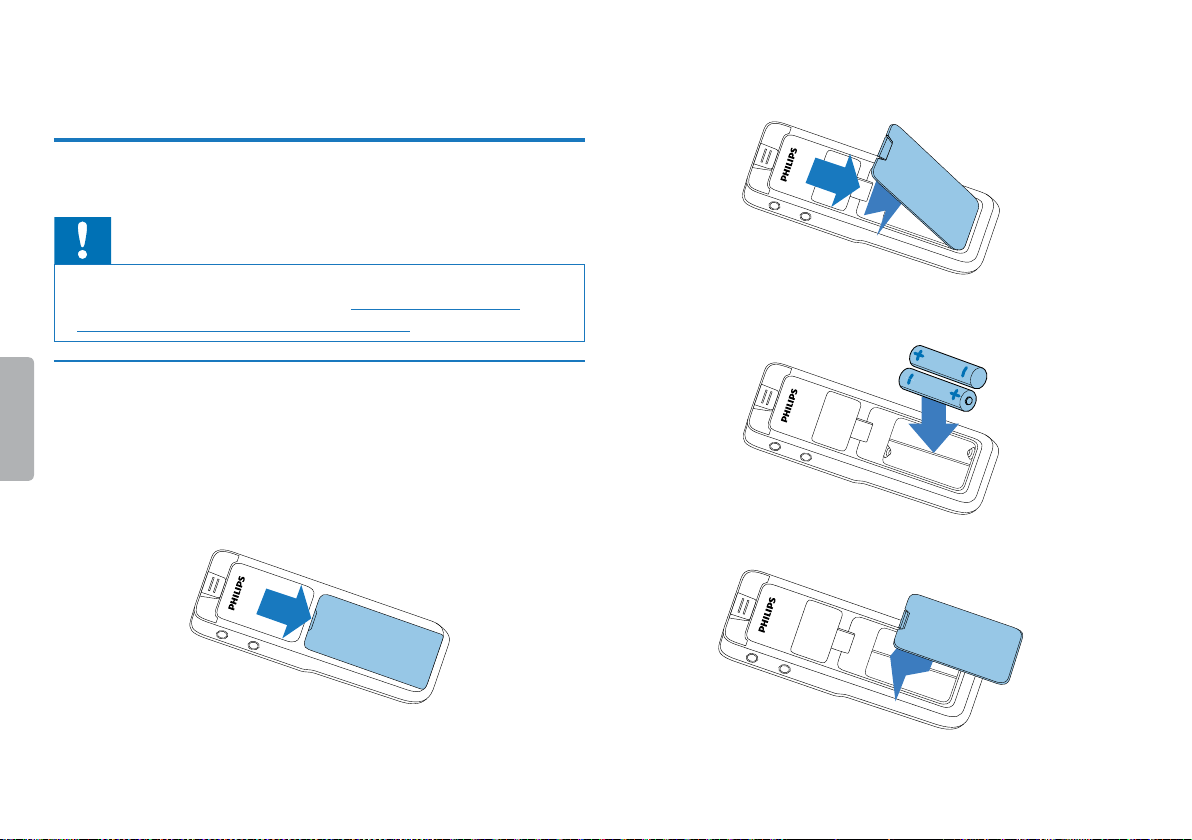
4 First steps
Use the installation guide on the following pages to start using your
device quickly and easily.
Caution
• Follow the instructions on handling the device, especially the
batteries and rechargeable batteries (see also chapter 1.1.1
Batteries and rechargeable batteries, page 5).
4.1 Inserting the batteries
The device comes with two AA A-type batteries (DVT100 0, DVT1500)
or two AAA-type rechargeable batteries (DVT3000 – DVT7000).
DVT1000, DVT1500: Slide the battery compartment cover
1
downwards.
DVT3000 – DVT7000: Open the battery compartment cover on
2
the rear of the device by opening the lock and removing the cover.
Insert the batteries or rechargeable batteries as shown into the
3
device. Make sure the polarity is correct.
Close the battery compartment cover.
4
Table of contents
First steps
17
Page 18
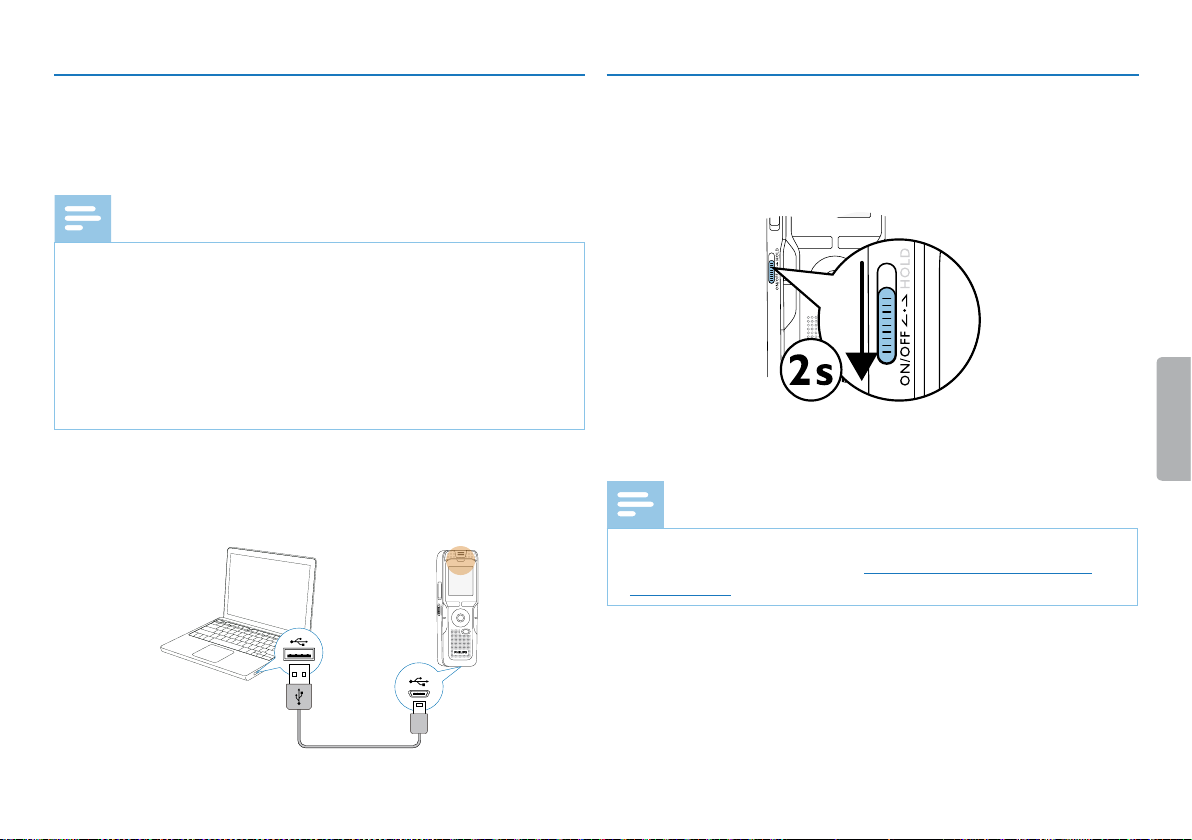
4.2 Charging the rechargeable batteries in the
device
DVT3000 – DVT7000
Note
• The LFH9154 Philips rechargeable batteries can be charged in
the device. Connect the device to a computer or use an external
charger.
• Fully charge the rechargeable batteries before first use.
• A complete charging cycle takes about 2.5 hours. The computer
must be turned on when charging the batteries. If the USB port
of the computer does not supply enough power, use an external
battery charger.
Plug the USB connector into a USB port on your computer.
1
4.3 Power on/o
Slide the on/o switch on the side of the device downwards for
1
approximately two seconds.
X The device turns on and the start-up screen is displayed.
To power o, pull down the power switch on the side of the device
2
again and hold for about two seconds.
Insert the micro USB plug into the USB port on the bottom of the
2
device.
18
First steps
Note
• The device switches itself o automatically if no key is pressed
within a pre-set period of time (see also chapter 9.3.4 AUTO-
OFF, page 51).
Table of contents
Page 19

4.4 Initial installation process
The initial installation process starts when first using the device or
possibly if there has been a long interruption to the power supply. The
date and time entered are saved with each recording as the recording
time.
4.4.1 Select language
Press + / – to switch between the 12/24-hour system.
7
Press b.
8
Press + / – to set the hours.
9
Press b.
10
Press + / – to set the minutes.
11
Use the + / – keys to select the display language you want.
1
Press the record key, g, to confirm.
2
Note
• Your language might not be available. Select an alternative one.
4.4.2 Set date & time
Press + / – to set the year.
1
Press b.
2
Press + / – to set the month.
3
Press b.
4
Press + / – to set the day.
5
Press b.
6
Table of contents
Press the record key, g, to confirm.
12
Tip
• You can change the language, date and time at any time using the
settings menu (see also chapter 9.2.1 Select language, page 48) (see
also chapter 9.3.1 Set date & time, page 49).
4.5 Show recording and device information
Press the stop key in the stop mode (star t-up screen) j.
1
aThe display shows the properties of the selected recording:
Symbol for the storage location, recording date and time,
recording quality, recording length, and file size in megabytes.
First steps
19
Page 20

bThe display shows general device-related data: Date and time,
remaining recording time in the selected memory, firmware
version of the device.
Press the stop key j to return to the stop mode.
2
4.6 Enable/disable the keypad lock
The keypad lock deactivates all keys on the device. The timer function
of the device continues to function.
Slide the HOLD switch up into the HOLD position to lock the
1
keypad of the device.
X The display briefly shows ‘On Hold’ and turns o.
4.7 Insert microSD card
Caution
• Do not remove the memory card while recording is in progress. If
you do this, data may be damaged or lost.
DVT3000 – DVT7000: Flip the memory card slot cover to the
1
side.
Insert the microSD card into the card slot with the contacts facing
2
upwards.
Slide the HOLD switch down to the O position to disengage the
2
keypad lock.
X The display briefly shows ‘O Hold’ and turns o.
20
First steps
Insert the memory card until it snaps into place.
3
To remove the card press the memory card slightly until the
4
snapping mechanism unlocks and the card is ejected.
Table of contents
Page 21

Note
• To ensure that the device stores the recordings on the memory
card, you must switch from the internal memory to microSD
memory card (see also chapter 9.1.1 Set file location, page 40). The
display shows a folder icon which indicates where the recordings
are currently being stored: u , v, w, x, y–internal memory,
à, á , â, ã, ä–memory card.
4.8 Pull out the stand (DVT3000–DVT7000)
Use the stand on the rear side of the device when you stand it on a
table, for example to record a meeting. This way you can get the most
of the microphone on the rear side of the device.
Pull out the stand on the back of the unit.
1
Place the unit on a flat surface, such as a table.
2
4.9 Using the remote control
(DVT5500,DVT7000)
The battery is already inserted in the remote control. It is protected
by a plastic strip to ensure that no power is consumed during
transportation.
Pull out the plastic strip from the battery compartment on the
1
bottom of the remote control.
4.10 How to use the remote control
Note
• Replace the battery when the remote control stops working
(see also chapter 10.3 Replacing the remote control battery
(DVT5500, DVT7000), page 54).
• Remove the battery from the remote control if it will be stored
unused for an extended period of time.
• Used batteries and rechargeable batteries should be disposed of
at an ocial collection point.
Table of contents
First steps
21
Page 22

Point the remote control at the receiver on the side of the device. The
MIC
angle of the device should not exceed 80 degrees; the distance should
not exceed three meters. Make sure there are no objects located
between the remote control and the device.
4.11.1 How to connect headphones
Scope of delivery: DVT30 00 – DVT7000
Warning
• Set the volume to a moderate level and do not use headphones
to listen for excessively long periods of time. Exposure to intense
sound can cause hearing damage. Observe the Hearing safety
instructions (see also chapter 1.1.3 Hearing protection, page 6).
Turn down the volume of the device before you plug in the
1
headphones.
Insert the plug into the EAR headphone output on the top
2
(DVT1000, DVT1500) or the side (DVT3000 – DVT7000) of the
device.
4.11 Accessories
Depending on the type of the device, the product package may include
various accessories. Additional accessories may be obtained directly
from your retailer.
22
First steps
EAR
MIC
MIC
EAR
EAR
EAR
Table of contents
Page 23

Turn up the volume until you reach a comfortable listening level.
3
The speaker is switched o when headphones are connected.
4.11.2 Connecting an external microphone
Note
• If you connect an external microphone to the device, the
recording source will switch automatically and the device
microphone will turn o.
Stop the recording currently in progress.
1
Insert the plug into the MIC microphone output on the top
2
(DVT1000, DVT1500) or the side (DVT3000 – DVT7000) of the
device.
EAR
MIC
MIC
MIC
EAR
MIC
4.11.3 How to use the phone pick-up microphone
Scope of delivery: DVT3500
Caution
• Recording of phone calls is subject to the legal restrictions
applicable in your country. Please check if the use of such data is
legal in your country prior to recording telephone calls.
The phone pick-up microphone is used to record phone calls.
MIC
EAR
MICEAR
Table of contents
First steps
23
Page 24

Stop the recording currently in progress.
1
Stop the recording currently in progress.
1
Insert the plug into the MIC microphone output on the top
2
(DVT1000, DVT1500) or the side (DVT3000 – DVT7000) of the
device.
Put the microphone earpiece into your ear.
3
Start recording.
4
Call from any mobile or landline. Hold your mobile or the phone
5
receiver close to the microphone.
4.11.4 How to use the meeting microphone
Scope of delivery: DVT7000
The meeting microphone can be used during a meeting or a multiparticipant conference. For optimum sound quality, the participants
should not be more than two meters away from the microphone.
Insert the plug into the MIC microphone output on the top
2
(DVT1000, DVT1500) or the side (DVT3000 – DVT7000) of the
device.
MIC
EAR
MICEAR
Switch the external source settings to mono microphone (see also
3
chapter 9.1.14 Selecting an external sound source, page 47).
Start recording.
4
Tip
• If a recording is to be made in larger rooms or at meetings
with a larger number of participants, the recording range may
be extended by connecting up to a maximum of three meeting
microphones.
24
First steps
Table of contents
Page 25

4.12 Connecting to a computer
You can select one of the following options once you have connected
the device to a computer
• A USB mass storage device: You can use the File Explorer
to access the device data without installing additional software.
The device is automatically displayed as a removable drive. It is
a convenient way to store, back up and and move files. (see also
chapter 4.12.1 Transferring files from or to the device, page 26).
• Power supply via USB: Record while powered through USB
without draining the battery. You can record until the memory is
full.
Tip
Plug the USB connector into a USB port on your computer.
1
Insert the micro USB plug into the USB port on the bottom of the
2
device.
X The device is displayed as a mass storage device in File
Explorer.
• When the device is connected to the computer, press and hold
the Record key g to start recording.
Table of contents
Caution
• Do not disconnect the device from the computer while files are
transferred from or to the device (the status LED indicatorflashes
yellow when data is being transferred). This this may damage or
corrupt the files.
• Do not format the drive of the device on a computer. If you want
to delete all data, use the
chapter 10.1.2 Memory formatting, page 53).
Format memory function (see also
First steps
25
Page 26

4.12.1 Transferring files from or to the device
Note
You can use the File Explorer to access the device data to installing
additional software. The device is automatically displayed as a
removable drive.
Connect the device to the computer as described.
1
Open File Explorer.
2
X The device will be displayed as a mass storage device named
PHILIPS. Use the Voice folder for recordings and the Music
folder for music files.
Copy or move files to your computer or delete files to archive
3
recordings and free up space on the device.
Caution
• Do not disconnect the device from the computer while files are
transferred from or to the device (the status LED indicatorflashes
yellow when data is being transferred). This this may damage or
corrupt the files.
• Do not format the drive of the device on a computer. If you want
to delete all data, use the
chapter 10.1.2 Memory formatting, page 53).
Format memory function (see also
DVT3000 – DVT7000:
• The device suppor ts music files in the formats WMA and MP3,
which can be transferred from the computer to the Music folder
of the device. The files are located in the y/ä folder of the
device.
• Files with copy protection (Digital Rights Management, DRM) are
not supported.
• The device can store up to 99 music files.
4.12.2 Disconnecting from a computer
Select Eject USB in File Explorer.
1
Disconnect the USB cable from the computer.
2
26 First steps
Table of contents
Page 27

5 Record
The device oers many features that you can use during recording or
to improve the quality of a recording. Index marks can be used to mark
certain points in a recording as points of reference. Use the timer and
the voice activation functions to start a recording automatically. The
pre-recording function allows to record the last five seconds before
you press the record key.
Caution
• Do not remove batteries or rechargeable batteries from the
device while it is recording. If you do this, data may be damaged or
lost. Device malfunctions may also occur.
Press the INDEX/a key while the device is stopped to select the
1
desired folder.
X The following icons will be displayed, depending on the
selected location folder: u , v , w , x, y–internal memory, à,
á, â , ã, ä–memory card displayed.
5.1 Record settings
Set the required recording quality and microphone sensitivity or
select automatic adjustment before you start a recording session. This
function allows to customize the settings (recording quality, microphone
sensitivity etc.) to suit the recording conditions
Adjust the record settings automatically (DVT3000 – DVT7000), page
40).
You can also enable the wind filter function to reduce the noise
produced by the wind if you need to make a recording outdoors (see
also chapter 9.1.5 Enable/disable wind filter (DVT3000 – DVT7000),
page 42).
When you record in environments with lots of noise in the
background (e.g. while in a crowd or during a train or car journey),
you can enable the noise reduction function to reduce the background
noise (see also chapter 9.1.6 Enable/disable noise reduction (DVT3000
– DVT7000), page 43).
Table of contents
(see also chapter 9.1.2
Point the built-in microphone toward the sound source and press
2
g.
X The record/play indicator lights red. The recording duration
and the remaining recording time are displayed in the selected
folder on the display.
Check the recording level/volume.
3
Press g to pause recording.
4
X The record/play indicator will blink red.
Press the g key to resume recording.
5
Press the j key to stop recording.
6
X The device returns to stop mode.
27Record
Page 28

Note
Tip
• Start a new recording: To stop the current recording and start
a new one, press b.
• Start playback: While recording, presse. The current
recording session is stopped and the last three seconds of the
recording are played back.
• Add index marks: During a recording, press the INDEX/a to
add an index mark (see also chapter 5.1.2 Add index marks, page
29).
• To prevent files getting to big during a long recording, a meeting
that lasts several hours for example, you can automatically split
recordings (see also chapter 9.1.12 Set auto divide, page 46).
• Each folder can store up to 99 files. The size of the memory
depends on the location folder and the quality of a recording (see
also chapter 9.1.3 Set recording quality, page 41).
If the recording time or the number of files exceeds the available
capacity, recording stops and a message is displayed. You can not
make any more recordings. Delete the recordings which you no
longer require, or connect the device to a computer and transfer
the files to your computer.
• DVT3000 – DVT7000: Manual microphone sensitivity
Press + / – during recording to adjust the microphone sensitivity.
• If you are to start a long recording session, replace or recharge
the batteries before you begin. You can also connect the device
to a computer using the USB cable. The device is supplied with
power over the USB cable when connected to the computer and
the batteries are not drained.
• DVT5500, DVT7000: Use the remote to control the recording
session. Press the { REC/PAUSE key to start or pause
recording. Press the j STOP key to stop recording.
• DVT50 00 – DVT7000: Press the F1/F2 keys to call up settings
menu for microphone sensitivity and recording quality.
5.1.1 Record using an external microphone
If you connect an external microphone to the device, the recording
source will switch automatically and the device's microphone will be
turned o. When you connect a mono microphone or an amplified
recording source (e.g. a stereo system) to the microphone port, you
should set the external source (see also chapter 9.1.14 Selecting an
external sound source, page 47).
28
Record
Table of contents
Page 29

5.1.2 Add index marks
Index marks can be used to mark certain points in a recording as
points of reference. Press h / b to select index marks (see also
chapter 6.2 Playback a recording or music file, page 32).
Press the INDEX/a key during recording to add an index mark.
1
X The index number is displayed for one second. Up to 32 index
marks can be set per file.
Tip
Switch on the pre-recording function (see also chapter 9.1.9
1
Enable/disable pre-recording function (DVT3000 – DVT7000),
page 44).
Press the g key.
2
X The device switches into a standby mode and records a five-
second loop without saving it.
Press the g key.
3
X The unit starts recording and saves the five-second loop.
• You can also add index marks while the recording is paused.
5.1.3 Record using zoom function
Use the zoom function to focus on the front microphone and filter
sounds from the side. This allows you to record a lecture or a speech
over a long distance (see also chapter 9.1.4 Set microphone sensitivity,
page 41).
5.1.4 Use pre-recording function (DVT3000 - DVT7000)
The pre-recording function allows to record the last five seconds
before you press the record key. The device switches into a standby
mode and records a five-second loop without saving it. Press the
record key to save the five-second loop. This feature allows you to
spontaneously record important parts of a conversation.
Table of contents
5.2 Start recording automatically
You have two options to start automatic recording: timer function and
voice activation.
5.2.1 Use Timer function
You can use this function to start a recording at a specified date and
time. The device can record a microphone of a device, a radio, or an
external sound source.
Customize the timer settings in the Settings menu and turn on the
1
feature (see also chapter 9.1.10 Setting the timer, page 45).
X If this feature is on, the À icon is displayed. The device will
start recording at a specified time. The device can be switched o
at this time or the keypad can be locked.
29
Record
Page 30

5.2.2 Use voice activation
When voice-activated recording is enabled, recording will start
when you begin speaking. When you stop speaking, the device will
automatically pause recording after three seconds of silence, and
resume only when you begin speaking again.
Use the voice activation level to set the volume at which the device
should begin recording.
Customize the voice-activated recording settings in the Settings
1
menu and turn on the feature (see also chapter 9.1.11 Enable/
disable voice-activated recording, page 45).
X If this feature is on, the ‚ icon is displayed.
Press the g key.
2
X The devices switches to standby mode. The (|) icon will be
displayed. Recording will start when you begin speaking. When you
stop speaking, the device will automatically pause recording after
three seconds of silence.
Press the j key to stop recording.
3
X The device returns to stop mode.
Tip
• Press + / – during recording to adjust the voice activation level.
30
Record
Table of contents
Page 31

6 Playback
Press h while the device is stopped.
3
aThe position indicator jumps to the start of a file.
Tip
• Turn on the ClearVoice function for better playback quality. Quiet
fragments are dynamically adjusted, making soft voices clearer
and more understandable (see also chapter 9.3.2 Enable/disable
ClearVoice, page 50).
6.1 Select a recording
Press the INDEX/a , key to select the desired folder while the
1
device is stopped.
X The following icons will be displayed, depending on the
selected location folder: u , v , w , x, y–internal memory, à,
á, â , ã, ä–memory card displayed. (A, B, C and D are recording
folders, the y/ä folder contains music files).
Press b while the device is stopped.
2
aThe position indicator jumps to the end of a file.
bThe position indicator jumps to the start of the next file.
bThe position indicator jumps to the end of the previous file.
Note
• If the file contains index marks, press h / b to jump to the
previous or the next index mark.
X The index number is displayed for one second instead of
total recording time.
Note
DVT3000 – DVT7000:
• The device suppor ts music files in the formats WMA and MP3,
which can be transferred from the computer to the Music folder
of the device. The files are located in the y/ä folder of the
device. The music format icon will be displayed during playback:
„–MP3 file
‰–WMA file
• Files with copy protection (Digital Rights Management, DRM) are
not supported.
• The device can store up to 99 music files.
Table of contents
Playback
31
Page 32

6.1.1 Using calendar search to find the required file
(DVT3000 – DVT7000)
6.2 Playback a recording or music file
The search function of the device provides a listing of all stored files
sorted by the record date.
Press MENU while the device is stopped.
1
Press the record key, g, to confirm.
2
Press h / b to select the required date.
3
Press + / – to select the required file.
4
X The first ten seconds of each highlighted file can be played as
a preview.
Press e to play back the selected file.
5
Tip
• When the device is in the stop mode, playback will start with a
three-second rewind. This function is especially helpful during
transcription of recordings.
Select the required file as described.
1
Press e to playback the selected file.
2
X The record/play indicator will light green. The total playback
time of the current file will be shown on the display.
Press the + / – buttons to adjust the volume.
3
Press the e key to pause playback.
4
X The playback will stop and the green LED will star t blinking.
Press the j key to stop playback.
5
X The playback is paused at the current position. The device
returns to stop mode. When you resume playback, it will start
three seconds before the current position.
Press e to continue playback from the previous position.
6
Press h / b to jump to the start or the end of the file.
7
32
Playback
Table of contents
Page 33

Tip
• DVT3000 – DVT7000: You can call up the equalizer and the
playback mode settings while playing back the music files.
• DVT50 00 – DVT7000: Press F1/F2 to call up the playback
speed and ClearVoice functions or to display the date, time and
remaining recording time.
6.3 Adjusting playback speed
6.4 Quick search
You can scan backward or forward in the current file at a fast speed.
This allows to find a specific part of the recording.
Press and hold the h or b buttons during playback or when the
1
device is stopped
X to scan backward or forward in the current file at a fast
speed.
Press and hold the e key for at least 2 seconds during playback.
1
aThis will switch the device to slow playback. The c icon will be
displayed.
bThis will switch the device to fast playback. The U icon will be
displayed.
cThis will switch the device to normal playback. The S icon will
be displayed.
Table of contents
Release the key
2
X to resume playback at the selected speed form the current
position.
6.5 Repeat a file / repeat a sequence
You can automatically repeat playback of a certain file, folder or
sequence (=loop).
In stop mode (start-up screen), press MENU.
1
Press + / – to select the Repeat function.
2
Press the record key, g, to confirm.
3
Playback
33
Page 34

Press + / – to repeat a certain file, folder or sequence automatically.
4
X The repeat mode icon will be displayed.
–repeat a file
Á–repeat all files in a folder
Örepeat a selection/sequence
aPress INDEX/a , to repeat a sequence at a chosen start point.
bPress INDEX/a , to repeat a sequence at a chosen end point.
Ä–Random playback
Press the record key, g, to confirm.
5
X The repeat file, folder or sequence begins.
34
Playback
Table of contents
Page 35

7 Edit & delete
You can overwrite part of a recording or insert a new one. You can
split a large recording into separate files so that it can be easily edited.
You can delete individual recordings from the device.
7.1 Edit a recording
7.1.1 Add to or overwrite a recording
You can edit an existing recording by overwriting a part of it or adding
a new recording at its end. You can use the Overwrite mode to delete
the existing recording from its current position!
Note
Caution
• You can use the Overwrite mode to delete the existing recording
from its current position!
Press the INDEX/a button while the device is stopped (start-up
2
screen) to select a folder in which you wish to edit a recording.
Note
• DVT3000 – DVT7000: You can not edit the files in the music
folder (y/ä).
Press h / b to select the recording that you wish to edit.
3
Overwrite a recording: Play the recording up to the point
4
where you wish to add a new par t; use the quick search function
or press h / b to jump to an index mark.
• When you edit, the recording quality of the original recording is
used.
Set the required editing mode (see also chapter 9.1.7 Setting
1
editing mode, page 43).
X The selected editing mode icon will be displayed.
Å–add a recording
Æ–overwrite a recording
Table of contents
Press the e key to pause playback.
5
Press the g key to start recording the new part.
6
X The new file overwrites the rest of the recording or is added
to its end, according to the editing mode set.
Press g to pause recording.
7
Press the j key to stop recording.
8
X The device returns to stop mode.
Edit & delete
35
Page 36

7.1.2 Split a recording
Split a large recording into two separate recordings so that it can be
more easily archived or transferred via e-mail, or to delete a section of
the recording.
7.2 Deleting recordings on the device
You can delete individual recordings from the device. Connect the
device to a computer if you want to rename or delete entire folders.
Press the INDEX/a button while the device is stopped (start-up
1
screen) to select a folder in which you wish to split a file.
Press h / b to select the recording that you wish to split.
2
To split a recording, play and stop at the position where the
3
split should be made. Press the j key to stop the playback.
Alternatively:
Press the h / b key to jump to the index mark where the
recording should be recording.
Press MENU.
4
Press + / – to select the Split function.
5
Press the record key, g, to confirm.
6
Use + / – OK to select.
7
Press the record key, g, to confirm.
8
X The recording is split. Sequential file numbers are reassigned
automatically.
36
Edit & delete
Caution
• Only delete the recordings that you no longer need. Keep in mind
that deleted recordings can not be recovered.
Press the INDEX/a button while the device is stopped (start-up
1
screen) to select a folder in which you wish to delete a recording.
Press h / b to select the recording that you wish to delete.
2
Press and hold the zand/or ERASE key for at least 2 seconds.
3
Press g to confirm the deletion.
4
X The recording is deleted. Sequential file numbers are
reassigned automatically.
Table of contents
Page 37

8 Radio DVT5000 – DVT7000
Note
• The headphones are the device's antenna. Radio reception is only
possible if headphones are connected to the device.
8.1 Radio mode
Connect the headphones to the device. (see also chapter 4.11.1
1
How to connect headphones, page 22).
Tip
• Press F1 to exit the radio mode.
Tip
• You can also use Menu to enter/exit the radio mode.
aIn stop mode (star t-up screen), press MENU.
bPress h / b to select the radio menu Ö.
cPress + / – to select the FM radio on and Off function.
Press and hold the MENU key for at least 2 seconds to enter the
2
radio mode.
Press h / b to select the required frequency. OR:
3
Press and hold h / b to start seeking for the next radio station.
Press the + / – buttons to adjust the volume.
4
Press and hold the MENU key for at least 2 seconds to exit the
5
radio mode.
Table of contents
dPress the record key, g, to confirm.
8.2 Pre-set radio station
The radio can store up to 20 radio stations in pre-sets.
Tip
• Press F2 to search for a radio station.
8.2.1 Saving radio stations automatically
Press MENU while the device is in the radio mode.
1
Press + / – to select the Station search function.
2
Radio DVT5000 – DVT7000
37
Page 38

Press the record key, g, to confirm.
3
8.2.3 Deleting a pre-set radio station
Press + / – to select the Auto search function.
4
Press the record key, g, to confirm.
5
X The device automatically seeks and stores the radio
frequencies in the pre-sets. The device can store up to 20 radio
stations.
8.2.2 Saving a radio station manually
Press MENU while the device is in the radio mode.
1
Press + / – to select the Station search function.
2
Press the record key, g, to confirm.
3
Press + / – to select the Manual search function.
4
Press the record key, g, to confirm.
5
Press h / b to select the required frequency. OR:
6
Press and hold h / b to start seeking for the next radio station.
Press the g key to save the selected radio station in the pre-sets.
7
Press h / b to select the radio station that you wish to delete.
1
Press and hold the delete key zor the ERASE for at least 2
2
seconds.
Press g to confirm the deletion.
3
8.3 Set output devices for radio playback
In radio mode, the speaker of the device is not muted when you plug in
headphones. You can choose whether you want to listen to the radio
using the headphones or the speakers.
Press MENU while the device is in the radio mode.
1
Press + / – to select the Output function.
2
Press the record key, g, to confirm.
3
Press + / – to select whether you want to listen to the radio using
4
the headphones or the speakers.
Press the record key, g, to confirm.
5
Press MENU to return to the radio mode.
6
38
Radio DVT5000 – DVT7000
Table of contents
Page 39

8.4 Record from FM radio
You can record FM radio.
Start the radio as described, and select the radio station you want
1
to record.
Press the g key.
2
X The record/play indicator lights red.
Press g to pause recording.
3
Press the j key to stop recording.
4
X The device returns to the radio mode.
Table of contents
Radio DVT5000 – DVT7000
39
Page 40

9 Settings
Press the MENU key while the device is stopped (start-up screen) to
enter the Settings menu.
Press + / – to select if you want to save the files in the internal
5
memory or on the microSD card.
Press the record key, g, to confirm.
6
Press the j key to exit the menu.
7
Note
• Press the j key at the end of an operation to return to the
stop mode. Press the j key during the operation to cancel the
operation without having to save and return to the stop mode.
9.1 Record settings
9.1.1 Set file location
The display shows a folder icon which indicates where the recordings
are currently being stored: u , v, w, x, y–internal memory, à,
á, â , ã, ä–memory card.
In stop mode (start-up screen), press MENU.
1
Press h / b to select the device settings menu Õ.
2
Press + / – to select the Memory select function.
3
Press the record key, g, to confirm.
4
40
Settings
Tip
• Press the j key to cancel the operation without saving and return
to the stop mode.
9.1.2 Adjust the record settings automatically (DVT3000 – DVT7000)
This function allows the device to automatically adjust the record
settings (recording quality, microphone sensitivity etc.) to suit the
recording conditions.
In stop mode (start-up screen), press MENU.
1
Press the h / b key to select the record settings menu Ó.
2
Press + / – to select the Auto Adjust Rec function.
3
Press the record key, g, to confirm.
4
Press + / – to enable/disable the function.
5
Press the record key, g, to confirm.
6
Table of contents
Page 41

Press the j key to exit the menu.
7
Press the record key, g, to confirm.
6
Tip
• Press the j key to cancel the operation without saving and return
to the stop mode.
9.1.3 Set recording quality
Use the recording quality settings to set the file format and the quality
of the recording as the data rate (bit rate). The higher the recording
quality the bigger the file and the less recordings you can create.
In stop mode (start-up screen), press MENU.
1
Press the h / b key to select the record settings menu Ó.
2
Press + / – to select the Qualit y settings function.
3
Press the record key, g, to confirm.
4
Press + / – to select the required recording quality.
5
X The selected quality setting icon will be displayed.
‡–highest quality, uncompressed, format: WAV, 1,411 kbit/s
…–excellent quality, format: MP3, 192 kbit/s
ƒ–high quality, format: MP3, 96 kbit/s
ˆ–above-average recording time: MP3, 64 kbit/s
†– longer recording time, format: MP3, 8 kbit/s
Press the j key to exit the menu.
7
Tip
• Press the j key to cancel the operation without saving and return
to the stop mode.
Tip
• DVT50 00 – DVT7000: Press the F1/F2 keys to call up settings
menu for microphone sensitivity and recording quality.
9.1.4 Set microphone sensitivity
You can customize the microphone settings to suit the recording
conditions. Adjust the recording sensitivity to avoid recording
background noises and to adapt to the recording environment. Use
the zoom function to focus on the front microphone and filter sounds
from the side. This allows you to record a lecture or a speech from a
long distance away.
In stop mode (start-up screen), press MENU.
1
Press the h / b key to select the record settings menu Ó.
2
Press + / – to select the Mic sensitivity function.
3
Table of contents
Press the record key, g, to confirm.
4
Settings
41
Page 42

Press + / – to select the required recording quality.
5
X The selected microphone/recording sensitivity icon will be
displayed.
°–
Dictation – optimized setting for the recording of a sound
source close to the device.
±–
Speech to text – optimized recording for subsequent editing
using speech recognition software.
¯–
Conversation – optimized setting for the recording of multiple
sound sources in close proximity to the device.
²–
Auto Zoom (DVT5000 – DVT7000) – automatic adjustment
of the zoom function for a sound source at a larger distance.
µ–
Lecture – optimized setting for the recording of a sound
source at a larger distance.
·–
Long distance (DVT5000 – DVT7000) – optimized setting for
the recording of sound sources up to 15 meters / 50 feet away.
¸–
Manual setting (DVT3000 – DVT7000) – set the
microphone/recording sensitivity manually. Press h / b to select
the sensitivity level from 1 (lowest sensitivity, very close) to 9
(highest sensitivity, far away). Press + / – during recording to adjust
the microphone/recording sensitivity.
9.1.5 Enable/disable wind filter (DVT3000 – DVT7000)
You can also enable the wind filter function to reduce the noise
produced by the wind if you need to make a recording outdoors.
In stop mode (start-up screen), press MENU.
1
Press the h / b key to select the record settings menu Ó.
2
Press + / – to select the Wind filter function.
3
Press the record key, g, to confirm.
4
Press + / – to enable/disable the function.
5
Press the record key, g, to confirm.
6
Press the j key to exit the menu.
7
Tip
Press the record key, g, to confirm.
6
Press the j key to exit the menu.
7
Tip
• Press the j key to cancel the operation without saving and return
to the stop mode.
42
Settings
• Press the j key to cancel the operation without saving and return
to the stop mode.
Table of contents
Page 43

9.1.6 Enable/disable noise reduction (DVT3000 – DVT7000)
9.1.7 Setting editing mode
When you record in environments with lots of noise in the background
(e.g. while in a crowd or during a train or car journey), you can enable
the noise reduction function to reduce the background noise.
In stop mode (start-up screen), press MENU.
1
Press the h / b key to select the record settings menu Ó.
2
Press + / – to select the Noise reduction function.
3
Press the record key, g, to confirm.
4
Press + / – to enable/disable the function.
5
Press the record key, g, to confirm.
6
Press the j key to exit the menu.
7
Tip
• Press the j key to cancel the operation without saving and return
to the stop mode.
You can edit an existing recording by overwriting a part of it or adding
a new one at its end. You can use the Overwrite mode to delete the
existing recording from its current position!
In stop mode (start-up screen), press MENU.
1
Press the h / b key to select the record settings menu Ó.
2
Press + / – to select the Edit mode function.
3
Press the record key, g, to confirm.
4
Press + / – to select if you wish to add a new part to an existing
5
recording, whether you want to delete a part of an existing
recording and overwrite it, or turn o the function.
X The selected editing mode icon will be displayed.
Å–add a recording
Æ–overwrite a recording
Press the record key, g, to confirm.
6
Press the j key to exit the menu.
7
Tip
• Press the j key to cancel the operation without saving and return
to the stop mode.
Table of contents
Settings
43
Page 44

9.1.8 Enable/disable quiet recording (DVT3000 – DVT7000)
Use this function to turn o display indication, LED status, and the
signal tones during a recording. This allows you to record while there
is no visible indication on the display that a recording is being made.
In stop mode (start-up screen), press MENU.
1
9.1.9 Enable/disable pre-recording function (DVT3000 – DVT7000)
The pre-recording function allows you to record the last five seconds
before you press the record key. The device switches into a standby
mode and records a five-second loop without saving it. Press the
record key to save the five-second loop.
Press the h / b key to select the record settings menu Ó.
2
Press + / – to select the Silent recording function.
3
Press the record key, g, to confirm.
4
Press + / – to enable/disable the function.
5
Press the record key, g, to confirm.
6
Press the j key to exit the menu.
7
Tip
• Press the j key to cancel the operation without saving and return
to the stop mode.
44
Settings
In stop mode (start-up screen), press MENU.
1
Press the h / b key to select the record settings menu Ó.
2
Press + / – to select the Pre-recording function.
3
Press the record key, g, to confirm.
4
Press + / – to enable/disable the function.
5
Press the record key, g, to confirm.
6
Press the j key to exit the menu.
7
Tip
• Press the j key to cancel the operation without saving and return
to the stop mode.
Table of contents
Page 45

9.1.10 Setting the timer
You can use this function to start a recording at a specified date and
time. The device can record from the device’s microphone, the radio
or an external sound source.
Press the record key, g, to confirm.
10
X If this feature is on, the À icon is displayed. The device will
start recording at a specified time.
Press + / – to select the Off function to turn o the timer.
11
In stop mode (start-up screen), press MENU.
1
Press the h / b key to select the record settings menu Ó.
2
Press + / – to select the Timer function.
3
Press the record key, g, to confirm.
4
Press + / – to select the Set time function to set the alarm clock.
5
Set date and time as described (see also chapter 9.3.1 Set date &
6
time, page 49).
Press the record key, g, to confirm.
7
Press + / – to select the Record source function to set the sound
8
source.
Press + / – to select if the recording should be made from a
9
microphone, an external source, or a radio station. Select the preset station before you record from the FM radio.
Table of contents
Tip
• Press the j key to cancel the operation without saving and return
to the stop mode.
9.1.11 Enable/disable voice-activated recording
If voice-activated recording is enabled, recording session will start
when you begin speaking. When you stop speaking, the device will
automatically pause recording after three seconds of silence, and
resume only when you begin speaking again.
Use the voice activation level to set the volume at which the device
should begin recording.
In stop mode (start-up screen), press MENU.
1
Press the h / b key to select the record settings menu Ó.
2
Press + / – to select the Voice Activation function.
3
Press the record key, g, to confirm.
4
Settings
45
Page 46

Press + / – to select the On function.
5
9.1.12 Set auto divide
Press the record key, g, to confirm.
6
Press h / b to switch between voice activation level 1 (very
7
sensitive, the device switches on at low volume) and level 9 (lowest
sensitivity, the device turns on at higher volume). Press + / – when
the device is in the Record mode to adjust the voice activation
level.
Press the record key, g, to confirm.
8
X If this feature is on, the ‚ icon is displayed.
Press + / – to select the Off function to turn o voice-activated
9
recording.
Tip
• Press the j key to cancel the operation without saving and return
to the stop mode.
You can automatically divide large recordings, such as a multi-hour
meeting recording. Once the set time has been reached, the device
stops the current recording and automatically starts a new one.
In stop mode (start-up screen), press MENU.
1
Press the h / b key to select the record settings menu Ó.
2
Press + / – to select the Auto divide function.
3
Press the record key, g, to confirm.
4
Press + / – to select if you want to record to a new file every 30 or
5
60 minutes, or turn o this feature.
Press the record key, g, to confirm.
6
Press the j key to exit the menu.
7
Tip
• Press the j key to cancel the operation without saving and return
to the stop mode.
46
Settings
Table of contents
Page 47

9.1.13 Enable/disable the record indicator
9.1.14 Selecting an external sound source
This fuction allows you to switch o the status LED.
In stop mode (start-up screen), press MENU.
1
Press h / b to select the device settings menu Õ.
2
Press + / – to select the Record lamp function.
3
Press the record key, g, to confirm.
4
Press + / – to enable/disable the LED indicator.
5
Press the record key, g, to confirm.
6
Press the j key to exit the menu.
7
Tip
• Press the j key to cancel the operation without saving and return
to the stop mode.
If you connect an external microphone to the device, the recording
source will switch automatically and the device's microphone will be
turned o. When you connect a mono microphone or an amplified
recording source (e.g. a stereo system) to the microphone port
(DVT3000 – DVT7000), you should set the external source.
In stop mode (start-up screen), press MENU.
1
Press the h / b key to select the record settings menu Ó.
2
Press + / – to select the External input function.
3
Press the record key, g, to confirm.
4
Press + / – to connect an external mono or stereo microphone, or
5
an amplified recording source (
Press the record key, g, to confirm.
6
Press the j key to exit the menu.
7
X When you use
Tip
• Press the j key to cancel the operation without saving and return
to the stop mode.
Line-in, the Ë icon will be displayed.
Line-in).
Table of contents
Settings
47
Page 48

9.2 Display settings
9.2.1 Select language
9.2.2 Adjusting the display contrast
In stop mode (start-up screen), press MENU.
1
Press the h / b key to select the display settings menu Ô.
2
Note
• Your language might not be available. Select an alternative one.
In stop mode (start-up screen), press MENU.
1
Press the h / b key to select the display settings menu Ô.
2
Press + / – to select the Language function.
3
Press the record key, g, to confirm.
4
Use the + / – keys to select the display language you want.
5
Press the record key, g, to confirm.
6
Press the j key to exit the menu.
7
Tip
• Press the j key to cancel the operation without saving and return
to the stop mode.
48
Settings
Press + / – to select the Contrast function.
3
Press the record key, g, to confirm.
4
Press h / b to select the required display contrast.
5
Press the record key, g, to confirm.
6
Press the j key to exit the menu.
7
Tip
• Press the j key to cancel the operation without saving and return
to the stop mode.
9.2.3 Enable/disable the back lighting (DVT3000 – DVT7000)
In stop mode (start-up screen), press MENU.
1
Press the h / b key to select the display settings menu Ô.
2
Press + / – to select the Backlit function.
3
Press the record key, g, to confirm.
4
Table of contents
Page 49

Press + / – to enable/disable back lighting.
5
Press + / – to set the month.
7
Press the record key, g, to confirm.
6
Press the j key to exit the menu.
7
Tip
• Press the j key to cancel the operation without saving and return
to the stop mode.
9.3 Device settings
9.3.1 Set date & time
The date and time entered are saved with each recording as the
recording time.
In stop mode (start-up screen), press MENU.
1
Press h / b to select the device settings menu Õ.
2
Press + / – to select the Date/time function.
3
Press the record key, g, to confirm.
4
Press + / – to set the year.
5
Press b.
8
Press + / – to set the day.
9
Press b.
10
Press + / – to switch between the 12/24-hour system.
11
Press b.
12
Press + / – to set the hours.
13
Press b.
14
Press + / – to set the minutes.
15
Press the record key, g, to confirm.
16
Press the j key to exit the menu.
17
Tip
• Press the j key to cancel the operation without saving and return
to the stop mode.
Press b.
6
Table of contents
Settings
49
Page 50

9.3.2 Enable/disable ClearVoice
9.3.3 Equalizer settings (DVT3000 – DVT7000)
Turn on the ClearVoice function for better playback quality. Dynamic
emphasis on quiet passages to improve the intelligibility of quiet voices.
In stop mode (start-up screen), press MENU.
1
Press h / b to select the device settings menu Õ.
2
Press + / – to select the ClearVoice function.
3
Press the record key, g, to confirm.
4
Press + / – to enable/disable the function.
5
X If the feature is on, the Ç icon is displayed.
Press the record key, g, to confirm.
6
Press the j key to exit the menu.
7
Tip
• Press the j key to cancel the operation without saving and return
to the stop mode.
The equalizer is used for music playback. This setting improves the
listening experience when playing back music by custom frequency
settings.
In stop mode (start-up screen), press MENU.
1
Press h / b to select the device settings menu Õ.
2
Press + / – to select the Equalizer function.
3
Press the record key, g, to confirm.
4
Press + / – to select the appropriate setting or disable this feature.
5
X If this feature is on, the selected equalizer mode is displayed.
È–Pop
É–Jazz
Ê–Classic
Press the record key, g, to confirm.
6
Press the j key to exit the menu.
7
Tip
• Press the j key to cancel the operation without saving and return
to the stop mode.
50
Settings
Table of contents
Page 51

9.3.4 AUTO-OFF
9.3.5 Alarm clock
The device switches o automatically if no key is pressed within a preset period of time. This saves power.
In stop mode (start-up screen), press MENU.
1
Press h / b to select the device settings menu Õ.
2
Press + / – to select the Auto off function.
3
Press the record key, g, to confirm.
4
Press + / – to automatically turn o the device after 5 or 15
5
minutes of inactivity.
Press the record key, g, to confirm.
6
Press the j key to exit the menu.
7
Tip
• Press the j key to cancel the operation without saving and return
to the stop mode.
You can use the device as an alarm clock or an appointment reminder.
The alarm goes o or a selected file is played at a pre-set time.
In stop mode (start-up screen), press MENU.
1
Press h / b to select the device settings menu Õ.
2
Press + / – to select the Alarm function.
3
Press the record key, g, to confirm.
4
Press + / – to select the Set time function to set the alarm clock.
5
Set date and time as described (see also chapter 9.3.1 Set date &
6
time, page 49).
Press the record key, g, to confirm.
7
Press + / – to select the Set source function to set the alarm clock
8
signal.
Press + / – to select between an alarm signal, selected recording, or
9
a pre-set radio station to be played as an alarm sound.
Press the record key, g, to confirm.
10
X If this feature is on, the ¿ icon will be displayed.
Table of contents
Settings
51
Page 52

Press + / – to select the Off function to turn o the alarm-clock.
11
Tip
• Press the j key to cancel the operation without saving and return
to the stop mode.
9.3.6 Enable/disable key and signal tones
In stop mode (start-up screen), press MENU.
1
Press h / b to select the device settings menu Õ.
2
Press + / – to select the Device sounds function.
3
Press the record key, g, to confirm.
4
Press + / – to enable/disable the key and signal tones.
5
Press the record key, g, to confirm.
6
Press the j key to exit the menu.
7
Tip
• Press the j key to cancel the operation without saving and return
to the stop mode.
52
Settings
Table of contents
Page 53

10 Service
10.1.2 Memory formatting
Caution
Do not perform any maintenance operations that are not described in
this user manual. Do not disassemble the device into its component
parts to carry out repairs. The device may only be repaired in
authorised service centres.
10.1 Service functions
10.1.1 Display device information
In stop mode (start-up screen), press MENU.
1
Press h / b to select the device settings menu Õ.
2
Press + / – to select the Information function.
3
Press the record key, g, to confirm.
4
X General device information is displayed on the screen: current
date and time, remaining recording time in the selected memory,
firmware version of the device.
Press the stop key j to return to the stop mode.
5
• Formatting the memory deletes all recordings and files saved on
the device.
You can use this feature to delete all data and format the selected
memory.
Select the memory that you want to format (internal memory or
1
microSD card memory) (see also chapter 9.1.1 Set file location,
page 40).
In stop mode (start-up screen), press MENU.
2
Press h / b to select the device settings menu Õ.
3
Press + / – to select the Format memor y function.
4
Press the record key, g, to confirm.
5
Use + / – OK to select.
6
Press the record key, g, to confirm.
7
Press g to confirm the formatting.
8
Press the j key to exit the menu.
9
Table of contents
Service
53
Page 54

Tip
• Press the j key to cancel the operation without saving and return
to the stop mode.
10.2 Replacing batteries or rechargeable power
packs
Caution
• Do not remove batteries or rechargeable batteries from the
device while it is recording. If you do this, data may be damaged or
lost. Device malfunctions may also occur.
When the batteries are nearly empty, the battery indicator blinks;
you should replace them. The number of the rechargeable power
pack charge cycles is also limited. If the rechargeable batteries do not
provide any power after a complete charging cycle via the computer,
they must be replaced.
Proceed as described in 4.1 Inserting the batteries.
Note
• If it takes longer than 2 minutes to replace the batteries, you may
have to reset the time.
• Never try to recharge alkaline or non-rechargeable batteries.
• Batteries and rechargeable batteries contain substances that
may pollute the environment. Used batteries and rechargeable
batteries should be disposed of at an ocial collection point.
10.3 Replacing the remote control battery
(DVT5500, DVT7000)
Note
• Follow the instructions on handling the device, especially the
batteries shown in 1 Important safety information. Only use
CR2025 type batteries for the remote control.
Remove the battery cover from the remote control by opening
1
the latch of the battery compartment on the back of the remote
control and take out the battery compartment.
54
Service
Table of contents
Page 55

Insert the battery as shown. Make sure the polarity is correct.
2
Insert the battery compartment into the remote control until it
3
snaps into place.
Caution
• New batteries should be inserted into the device when updating
the firmware, or the rechargeable batteries should be fully
charged. This is to prevent the power supply being interrupted.
Connect the device to your computer as described (see also
1
chapter 4.12 Connecting to a computer, page 25).
Download the firmware update for your model from the website
2
www.philips.com onto your computer.
Copy the new firmware file to the root directory of the device.
3
Disconnect the device from the computer.
4
X The firmware is automatically updated. This may take a few
minutes. The device will then switch o.
10.4 Updating the firmware
Your device is controlled by an internal program called firmware. As
a part of ongoing product maintenance, the firmware is upgraded and
errors are corrected.
It is possible that a newer version (an "update") of the firmware has
been released since you purchased the device. In this case you can
easily update your device to the latest version.
Table of contents
Caution
• Wait until the firmware update is complete before calling up other
device functions. Failure to properly update the firmware may
result in the device malfunctioning.
Service
55
Page 56

10.5 Troubleshooting
Problem Possible cause/solution
Problem Possible cause/solution
I cannot hear anything from
the speaker
• A headset is connected to the device.
• The volume is at the lowest setting.
The device does not turn on • The batteries or rechargeable batteries
are not inser ted correctly.
X Check to ensure that the batteries
or rechargeable batteries are correctly
inserted. Make sure the polarity is
correct.
• Batteries are empty.
X Replace or recharge the batteries.
The device does not playback
recordings
• The keypad lock may be enabled.
X Slide the HOLD switch to the
"O" position.
• No recordings are saved in the device.
The device does not respond Remove the batteries/rechargeable
batteries and insert them again.
microSD card can not be
selected as a recording
location
• There is no memory card in the device.
X Insert a memory card into the
device.
• Memory card is not formatted (file
system FAT32).
X Format the memory card in the
device.
The recording session does
not start
I cannot hear anything from
the headphones
External microphone records
mono sound only
• Pre-recording or voice-activated
recording mode may be enabled.
• The keypad lock may be enabled.
X Slide the HOLD switch to the
"O" position.
• The maximum number of recordings
may have been reached or the available
space for recording is full.
X Delete some recordings or move
them to an external device.
X Select another location folder.
• The headphones are incorrectly
connected.
X Check the headphone connection.
• The volume is at the lowest setting.
Switch external sound source to stereo
microphone.
56
Service
Table of contents
Page 57

11 Appendix
Technical data
USB connection High-speed 2.0, Micro-USB
The information in this user manual has been produced to the best of
our knowledge. It (particularly the technical data) may be modified or
updated at any time without prior notice.
11.1 Technical data
Technical data
Dimensions DVT1000 – DVT1500:
40 × 112 × 19 mm
DVT3000 – DVT7000:
40 × 118 × 20 mm
Weight DVT1000 – DVT1500:
60 g (incl. batteries/rechargeable
batteries)
DVT3000 – DVT7000:
55 g (incl. batteries/rechargeable
batteries)
Batteries Device: 2 × AAA alkaline batteries
Philips rechargable batteries LFH9154
Remote control: CR2025
Microphone connection Stereo jack, 3.5 mm
Headset connection Stereo jack, 3.5 mm
Display 27 × 27 mm
Resolution: 112 × 112 pixels
Internal memory DVT1000 – DVT3500:
NAND-Flash, 2 GB
DVT5000 – DVT7000:
NAND-Flash, 4 GB
Memory card microSD card
up to 32 GB SDHC
Recording format PCM – WAV, 1,411 kbits/s
SHQ – MP3, 192 kbits/s
HQ – MP3, 96 kbits/s
SP – MP3, 64 kbits/s
LP – MP3, 8 kbits/s
Music playback MP3, WMA
Bit rate: 8 – 320 kbps
no DRM
Table of contents
Appendix
57
Page 58

Technical data
Technical data
Speaker Frequency range: 70 – 15,000 Hz
Output: 110 mW
Recording time
Internal storage
DVT1000 – DVT3500
PCM – 3 h
SHQ – 23 h
HQ – 46 h
SP – 70 h
LP – 560 h
Recording time
Internal storage
DVT5000 – DVT7000
PCM – 6 h
SHQ – 47 h
HQ – 95 h
SP – 142 h
LP – 1140 h
Battery life
DVT1000 – DVT1500
Recording in LP mode (built-in memory /
microSD memory card)
33 h/14 h (alkaline battery)
Battery life
DVT3000 – DVT7000
Recording in LP mode (built-in memory /
microSD memory card)
48 h/18 h (alkaline battery)
42 h/16 h (rechargeable batteries)
Sampling rate PCM/SHQ – 44.1 kHz
HQ – 32 kHz
SP – 22 kHz
LP – 16 kHz
Radio DVT5000 – DVT7000 FM stereo
Frequency range: 87.5 – 108 MHz
Memory capacity: 20 radio stations
System requirements Operating system: Windows 7 (32/64-
bit), Vista (32/64-bit), XP (32-bit, SP 2),
MacOS X 10.6, Linux
Temperature 5 ºC – 45 ºC / 41 ºF – 113 ºF
Humidity 10 % – 90 %
58
Appendix
Table of contents
Page 59

˜
The conformity with the relevant EU directives is confirmed by the CE
mark.
Declaration of Conformity
Speech Processing Solutions GmbH hereby declares that the devices
DVT1000, DVT1500, DVT3000, DVT3100, DVT3500, DVT5000,
DVT5500, DVT7000 fully comply with the basic requirements and
other relevant provisions of Directives 2006/95/EC, 2004/108/EC and
2009/125/EC.
A complete Declaration of Conformity for this product is available at
www.philips.com.
This product was manufactured using high-quality materials and
components which may be recycled and reused. Adhere to the
applicable statutory provisions, and only dispose of these products at
ocial collection points. The proper disposal of the device helps avoid
potential adverse impacts on environment and health.
— Ÿ
Packaging: Please observe the recycling and packaging provisions
applicable in your country.
Batteries: Used batteries should be disposed of at an ocial
collection point.
›
Product: The crossed dustbin symbol on your product indicates that
special waste regulations shall apply to the electrical and electronic
equipment contained therein.
In keeping with the provisions of the EU Directive relating to the
disposal of waste electrical and electronic equipment and the
protection of the environment and the health, old devices which are no
longer required, may be disposed of as follows:
• Your dealer will take care of the old equipment when you buy a new
device from him.
• Used devices should be disposed of at an ocial collection point.
Neither Speech Processing Solutions GmbH nor its aliates shall be
liable to the purchaser of this product or third parties with respect to
claims for damages, losses, costs or expenses incurred by purchaser or
third parties as a result of an accident, misuse or abuse of this product
or unauthorized modifications, repair, modification of the product or
failure to meet the operating and maintenance instructions provided by
Philips.
This User Manual is a document with no contractual nature.
We accept no liability for changes, mistakes or printing errors.
Philips and the Philips Shield Emblem are registered trademarks of
Koninklijke Philips Electronics NV and are used by Speech Processing
Solutions under license from Koninklijke Philips Electronics NV.
Trademarks are the property of their respective owners.
Table of contents
Appendix
59
Page 60

© 2012 Speech Processing Solutions GmbH. All rights reserved.
Document version 1.0, dated 2012/07/03
