Page 1
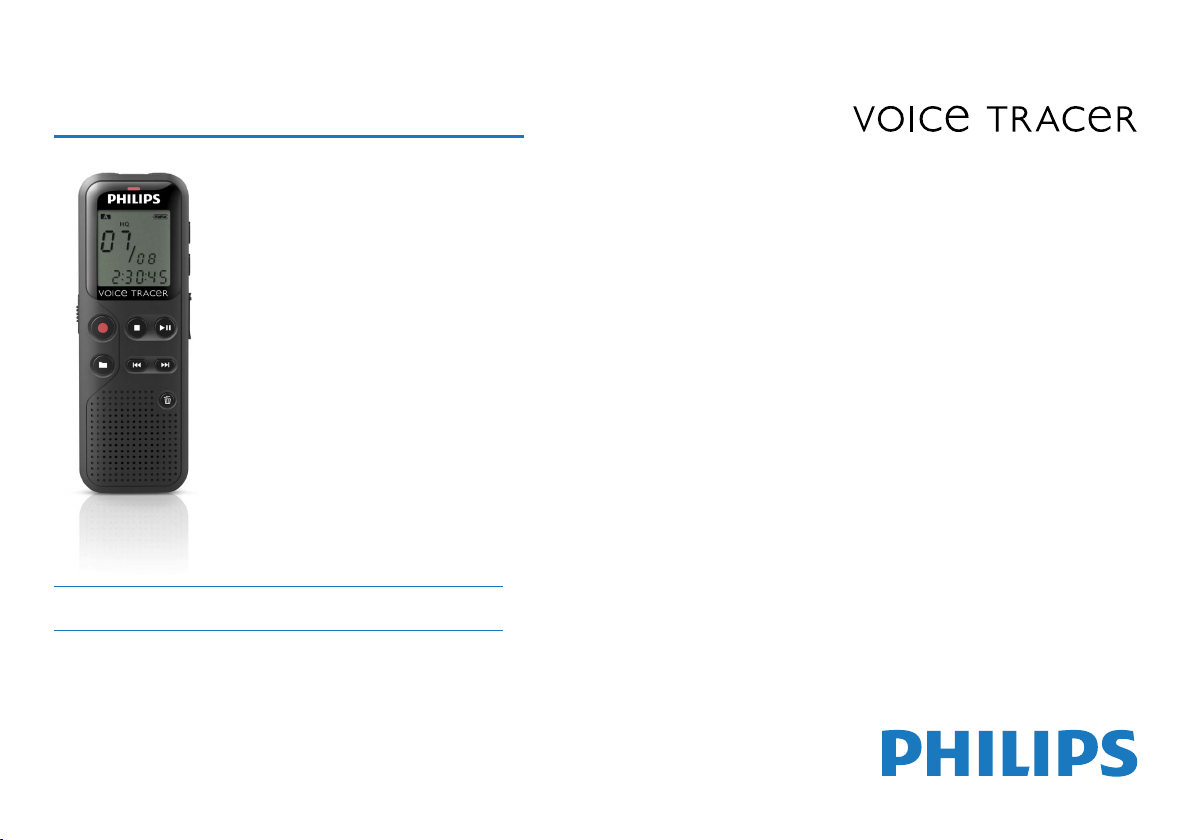
Register your product and get support at
www.philips.com/dictation
EN User manual
DVT1100
Page 2
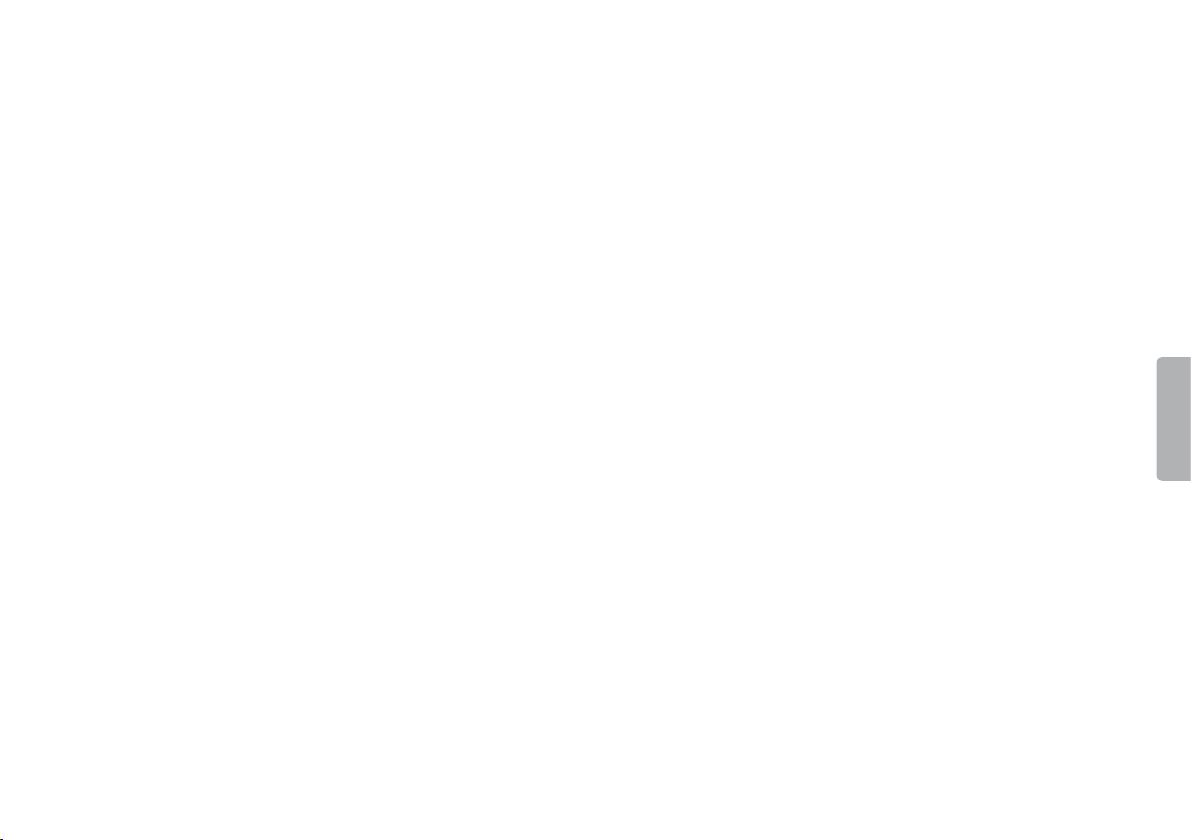
2
Table of contents
Page 3
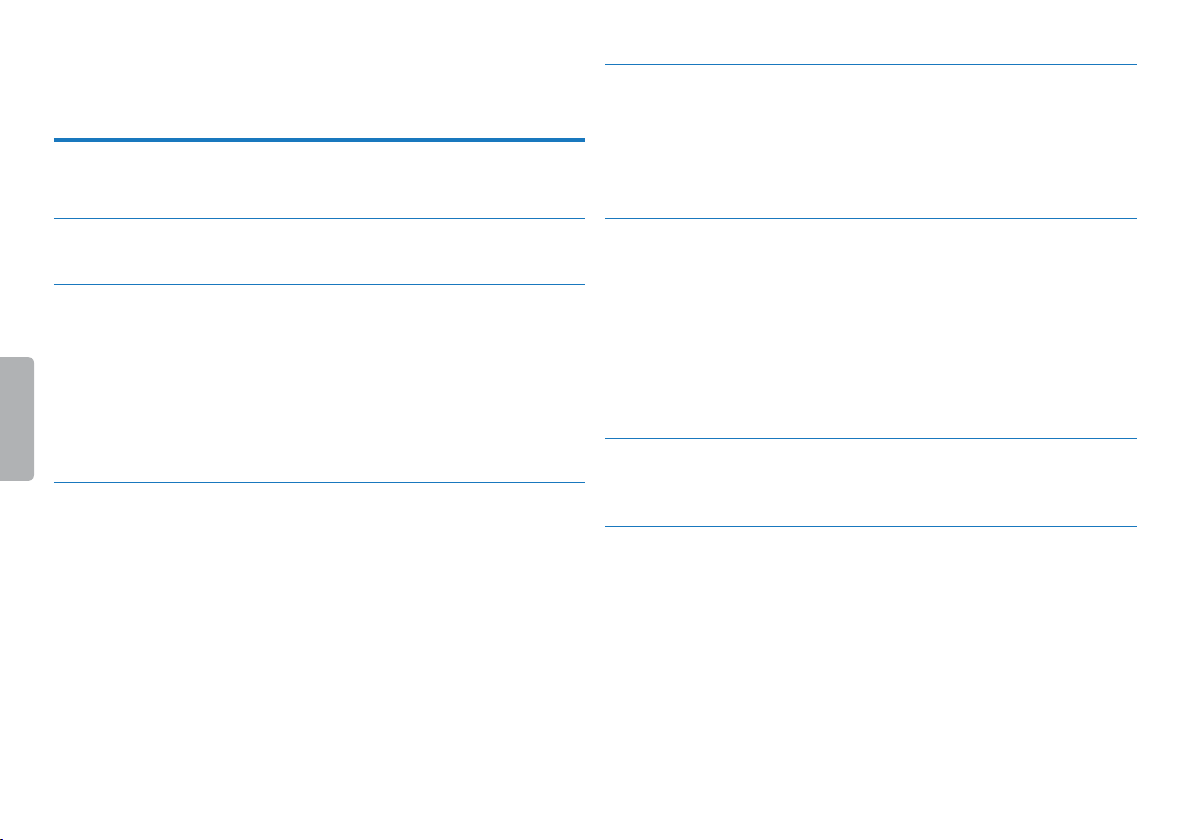
Table of contents
1 Important safety information 5
1.1 Safety instructions 5
5 Record 19
5.1 Recording settings 19
5.1.1 Displaying the remaining recording time 20
5.1.2 Recording using an external microphone 20
5.2 Starting recording automatically 20
5.2.1 Using voice activation 20
2 About this user manual 7
2.1 Symbols used 7
3 Digital Voice Tracer 8
3.1 Product highlights 8
3.2 What's in the box 9
3.3 Product overview 10
3.3.1 Front and rear sides 10
3.3.2 Keys 11
3.4 Start-up screen 12
3.4.1 Menu overview 13
4 First steps 14
4.1 Inserting the batteries 14
4.2 Power on/o 15
4.3 Initial installation process 15
4.3.1 Setting date & time 15
4.4 Enabling/disabling the keypad lock 16
4.5 Accessories 16
4.5.1 Connecting the headphones 16
4.5.2 Connecting an external microphone 17
4.6 Connecting to a computer 17
4.6.1 Transferring files from or to the device 18
4.6.2 Disconnecting from a computer 18
Table of contents
6 Playback 21
6.1 Selecting a recording 21
6.2 Playing a recording back 21
6.3 Adjusting playback speed 21
6.4 Quick search 21
6.5 Repeating playback 22
6.5.1 Endless loop / sequence repeating 22
6.6 Protecting a recording / lock file 23
6.7 Unprotect / unlock file 23
7 Delete 24
7.1 Deleting recordings on the device 24
7.2 Deleting all recordings in the folder 24
8 Settings 25
8.1 Recording settings 25
8.1.1 Setting recording quality 25
8.1.2 Enabling/disabling the record indicator 25
8.1.3 Setting microphone sensitivity 26
8.1.4 Enabling/disabling voice-activated recording 26
8.1.5 Monitoring during recording 27
8.1.6 Setting auto divide 27
8.2 Device settings 27
8.2.1 Enabling/disabling key and signal tones 27
3
Page 4
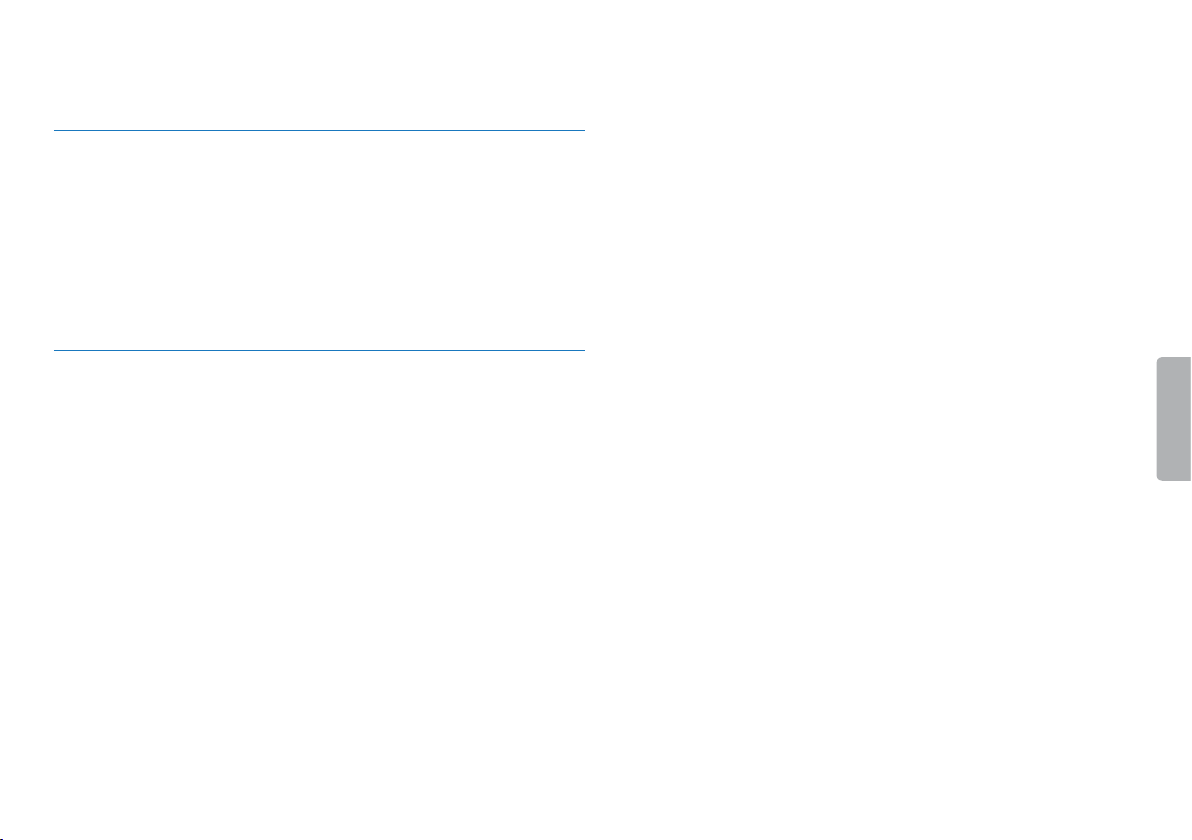
8.2.2 AUTO-OFF 28
8.2.3 Setting date & time 28
9 Service 30
9.1 Service functions 30
9.1.1 Memory formatting 30
9.1.2 Device reset 30
9.1.3 Displaying the remaining memory space 31
9.2 Replacing batteries or rechargeable batteries 31
9.3 Updating the firmware 31
9.3.1 Displaying the firmware version 31
9.4 Troubleshooting 32
10 Appendix 33
10.1 Technical data 33
4
Table of contents
Page 5
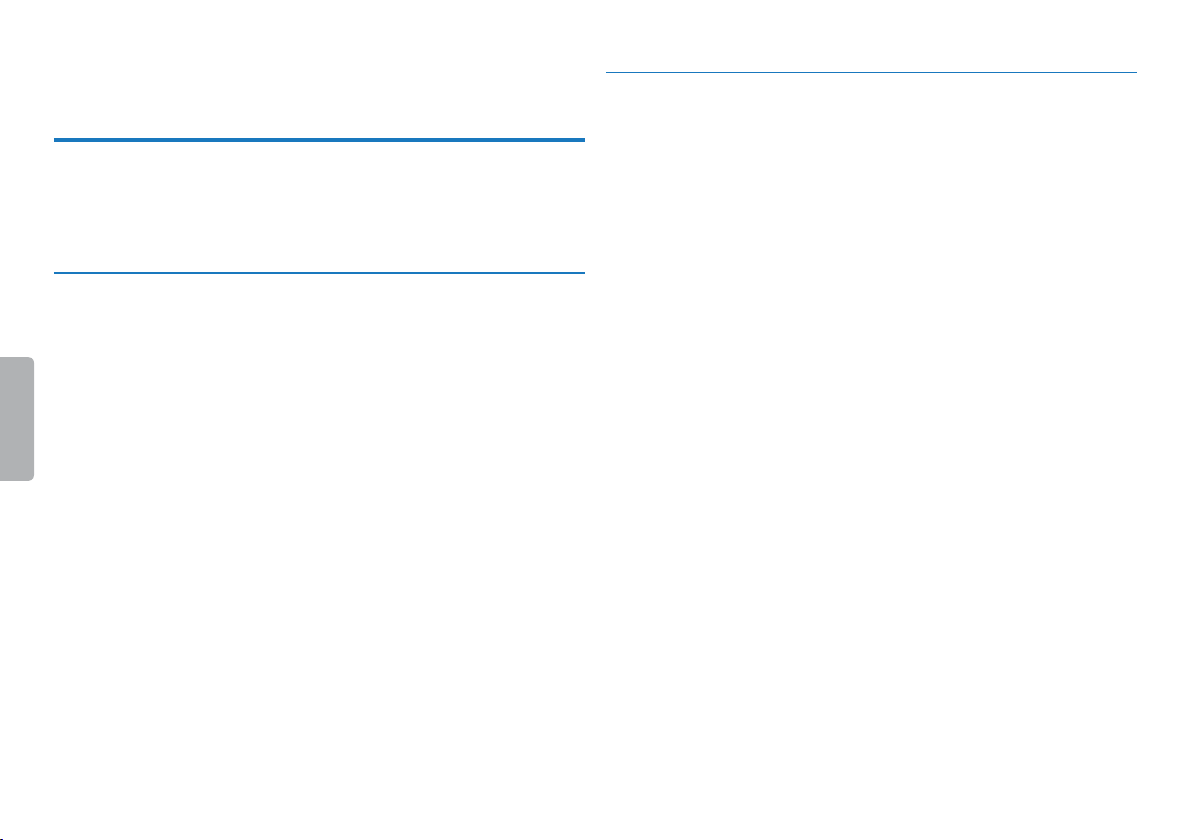
1 Important safety information
Do not make any adjustments and modifications that are not described
in this manual. Follow all safety instructions to ensure proper
operation of the device. The manufacturer assumes no liability for
damages resulting from non-compliance with the safety instructions.
1.1 Safety instructions
• Protect the device from rain or water to prevent a short circuit.
• Do not expose the device to excessive heat caused by placing it on a
heating device or in direct sunlight.
• Protect the cables from damage by being trapped, particularly at the
plugs and where cables exit the housing.
• Back up your data and recordings. The manufacturer cannot be held
responsible for any loss of data.
• Do not perform any maintenance operations that are not
described in this user manual. Do not disassemble the device into
its component parts to carry out repairs. The device may only be
repaired in authorised service centres.
1.1.1 Batteries and rechargeable batteries
• Only use AAA batteries with the device.
• Never try to recharge alkaline or non-rechargeable batteries.
• Remove batteries or rechargeable batteries from the device if it
will not be used for an extended period of time. The device can be
damaged by leaking batteries or rechargeable batteries.
• Do not remove batteries or rechargeable batteries from the device
while it is recording. If you do this, data may be damaged or lost.
Device malfunctions may also occur.
• Batteries and rechargeable batteries contain substances that may
pollute the environment. Used batteries and rechargeable batteries
should be disposed of at an ocial collection point.
Table of contents
5
Page 6
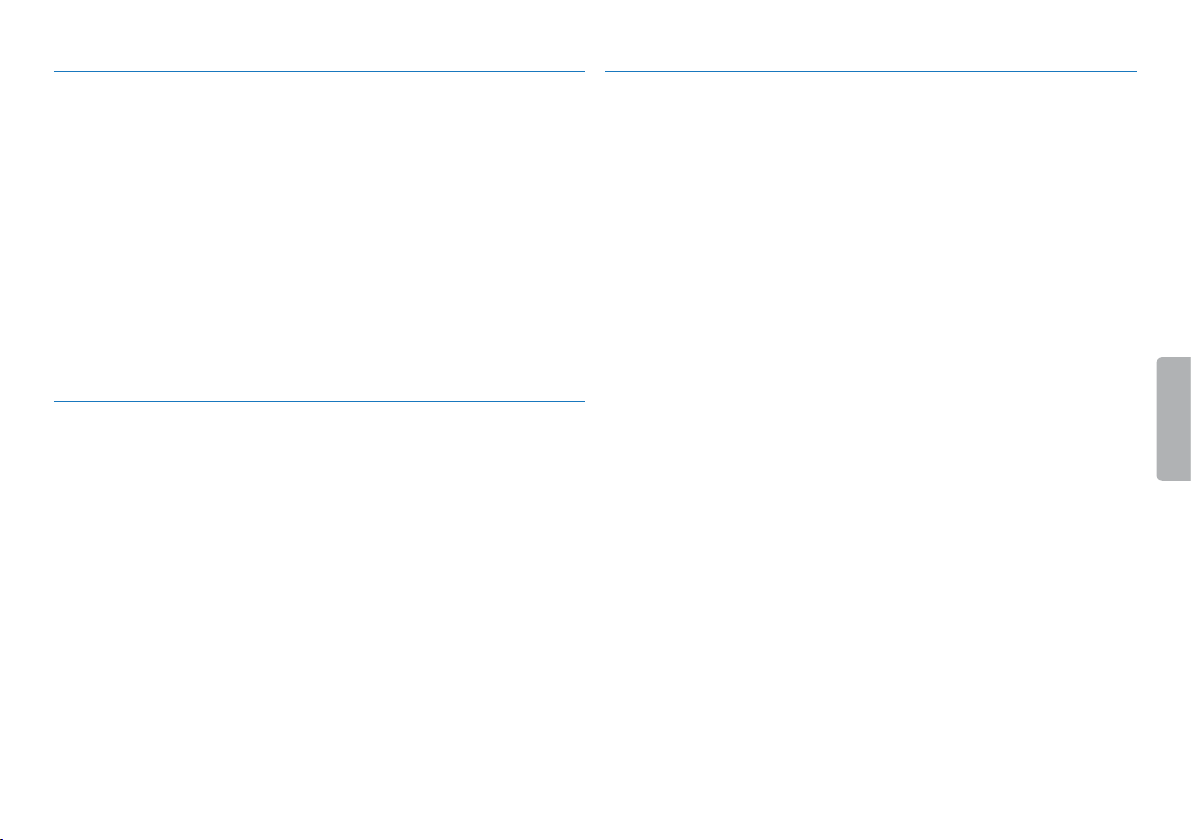
1.1.2 Hearing protection
1.1.4 Legal restrictions on recording
Observe the following guidelines when using headphones:
• Set the volume to a moderate level and do not use headphones to
listen for excessively long periods of time.
• Be particularly careful to avoid adjusting the volume to a level that
your hearing cannot deal with.
• Do not turn the volume up so high that you cannot hear what is
going on around you.
• In potentially dangerous situations you must be very careful, or
temporarily discontinue use.
• Do not use headphones while operating a motorised vehicle, cycling,
or skateboarding, etc. You could be a hazard to yourself and other
road users, and possibly be breaking the law.
1.1.3 Maximum sound power
• The manufacturer guarantees compliance with the maximum sound
power of its audio players as determined by relevant regulatory
bodies, but only with the original model of headphones supplied. If
you need to replace these headphones, we recommend contacting
your dealer to order the respective original Philips model.
• The use of the device's recording function is subject to the legal
restrictions that may apply in your country. You should also respect
the privacy and personal rights of the third parties if you record
talks or lectures.
• Please note that, in certain countries, you may be legally required
to inform the person you are conversing with on the telephone
that you are recording the conversation, or that the recording of
telephone conversations is illegal. Please check if the use of such
data is legal in your country prior to recording telephone calls.
6
Table of contents
Page 7
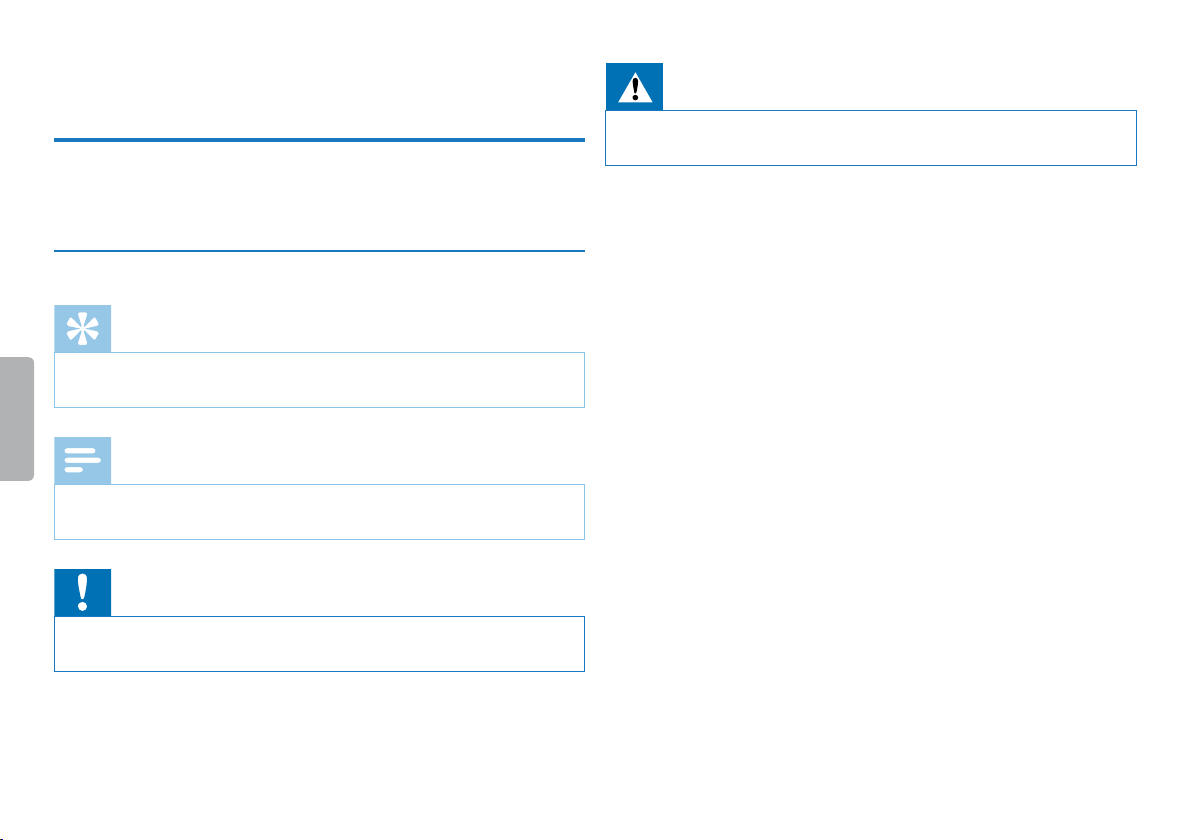
2 About this user manual
You can find a quick overview of your device in the following pages.
For detailed description, see the following chapters of this user
manual. Read this user manual carefully.
2.1 Symbols used
Tip
• This symbol identifies information that helps you to use your
device more eciently and simply.
Note
• This symbol indicates notices which you must observe when
handling or operating the device.
Caution
• This symbol warns of damage to the device and possible data loss.
Damage can be caused by improper handling.
Warning
• This symbol warns of danger to persons. Bodily injury or damage
could be caused by improper handling.
Table of contents
7About this user manual
Page 8
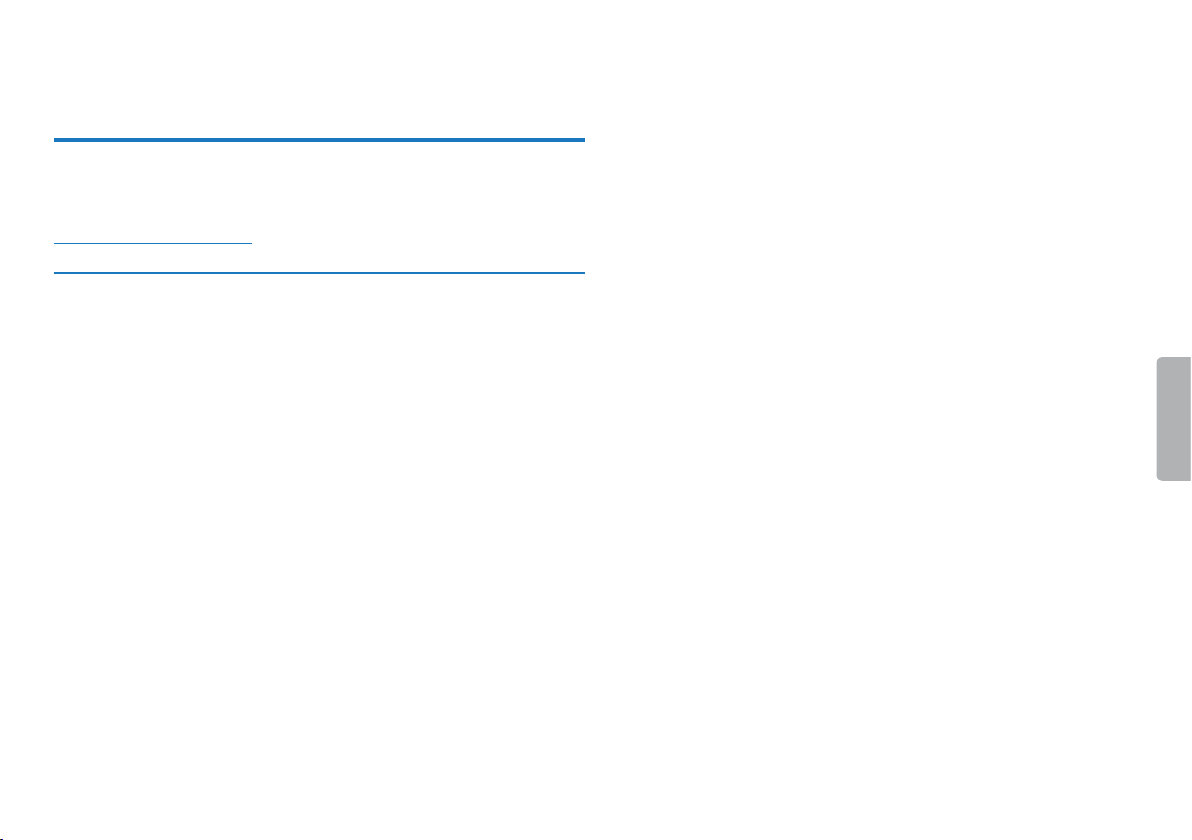
3 Digital Voice Tracer
We are delighted that you have chosen a Philips device. Visit our
website for comprehensive support such as user manuals, software
downloads, warranty information and much more:
www.philips.com/dictation.
3.1 Product highlights
• Voice-activated recording for hands-free dictating
• Highlight important parts of your recording using index marks
• Super-fast USB transfer of recordings and data
• USB mass storage ensures optimum compatibility
• Fast and simple file management using four folders
8
Digital Voice Tracer
Table of contents
Page 9
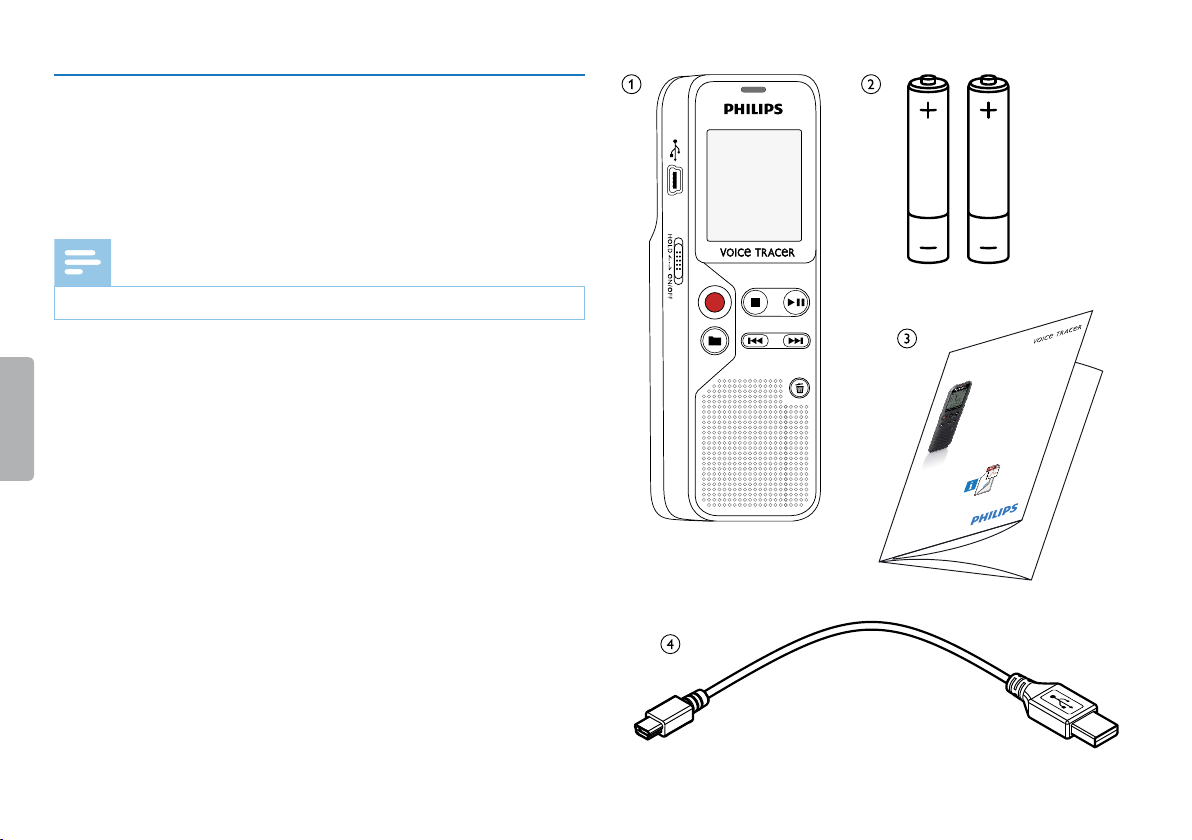
Register your product and get support at
www.philips.com/dictation
DVT1100
Quick start guide
Need help?
User manual
See the user manual stored on the recorder.
Online
Go to www.philips.com/dictation.
Regis
ter your product and get support at
www.philips.com/dictation
User manual
3.2 What's in the box
a Device
b Two AAA batteries
c Quick-start guide
d USB cable to connect to a computer
Note
• If any item is missing or damaged, please contact your distributor.
Table of contents
Digital Voice Tracer
9
Page 10
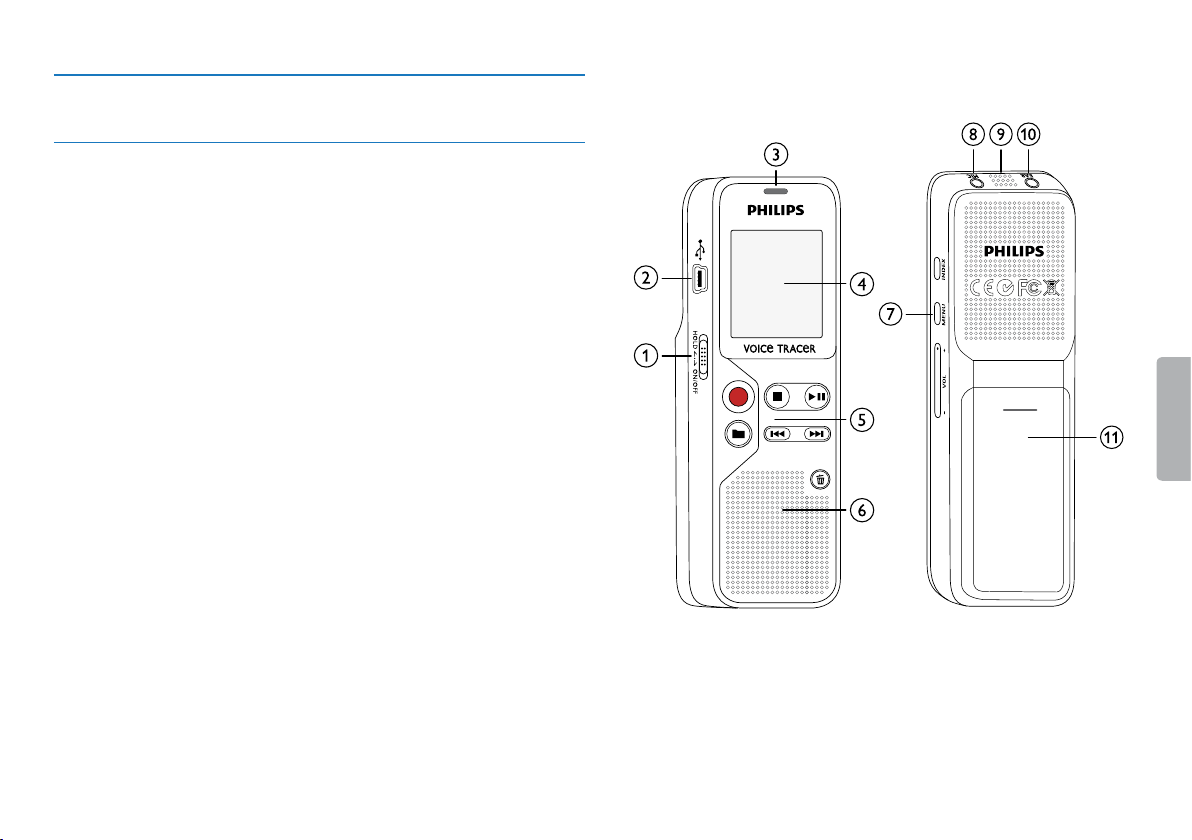
3.3 Product overview
3.3.1 Front and rear sides
a ON/OFF switch / HOLD (keypad lock)
b Micro USB port for computer connection
c Status LED:
Red–device is recording
Green–device is playing back
Yellow–data is being transferred to/from the computer
d Display
e Operating panel with keys
f Speaker
g Operating panel with keys
h External microphone socket, (stereo jack, 3.5 mm)
i Microphone
j Headphone socket
(stereo jack, 3.5 mm)
k Battery compartment
10
Digital Voice Tracer
Table of contents
Page 11
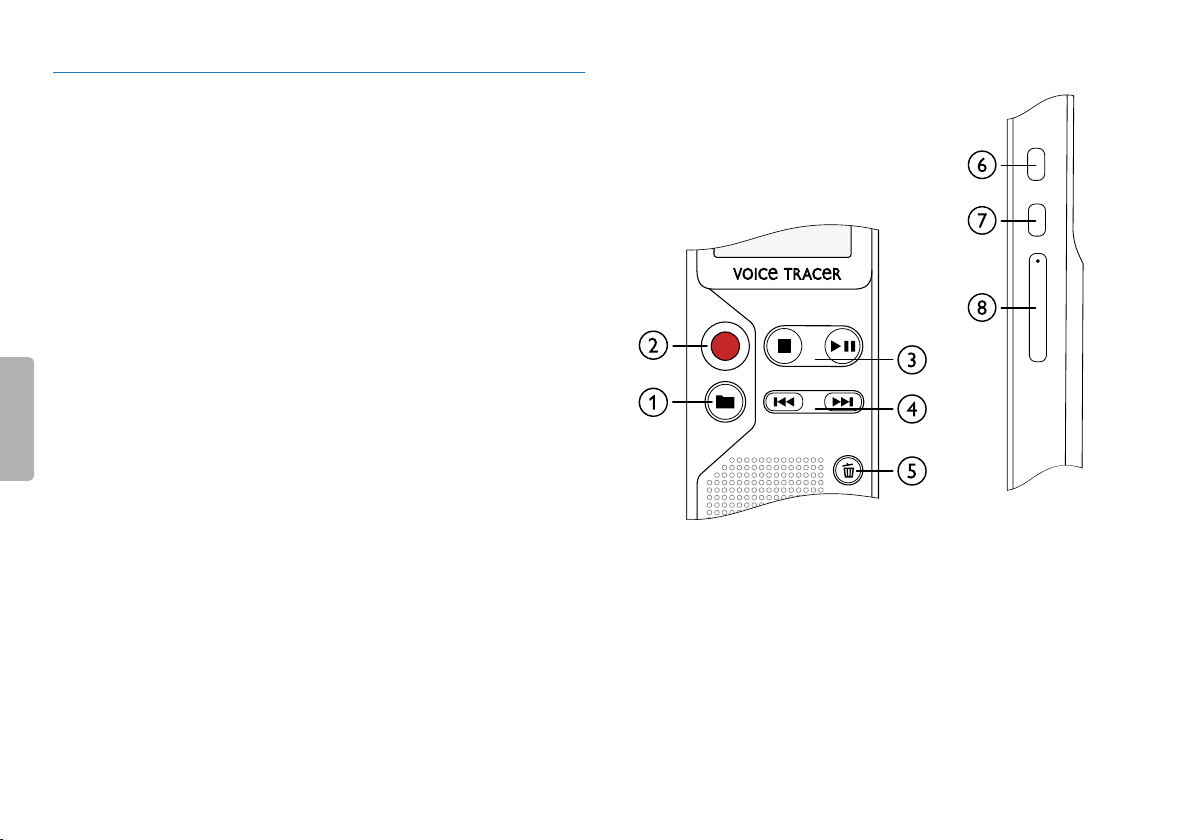
3.3.2 Keys
VOL +-
MENU
INDEX
a a Stop mode: Change folder
b g Start recording (record key), confirm selection
c j Stop playback (stop key), close menu
e Play recording back (playback key), Pause playback (pause
playback), Menu navigation: call next menu tab, Long press:
Change playback speed
d h Short press: jump to the previous recording
Long press: fast seek rewind mode
Menu navigation: Select setting
b Short press: jump to the next recording
Long press: fast seek forward mode
Menu navigation: Select setting
e z Delete recording (delete key)
f Short press: set index mark, long press: Call up index marks
(INDEX key)
g Call up menu functions (MENU key)
h + Increase volume / Increase playback speed
– Reduce volume / Reduce playback speed
Table of contents
Digital Voice Tracer
11
Page 12

3.4 Start-up screen
a Playback /recording time / Remaining recording time / Menu
entry
b Indicator for the remaining recording time (in stop mode press
stop key j)
c Playback /recording: current number
index: number of the current index
d k S–Playback, {–Pause, k–Record
e HQ Set recording quality: LP, SP, HQ /
Ï Set microphone quality: Ï–high sensitivity (longer distance),
Ζlow sensitivity (shorter distance)
f u Selected folder–u , v, w, x
g Z Keypad lock: lock symbol
h p Battery charge level
i t – Index mark set / Index marks
j q – Endless loop: repeat selection/sequence
k } – Voice activation switched on
l n Set repeat mode: n–no repeat, Í–repeat folder playback,
Ì–repeat file playback
m Total number of recordings in the folder / menu option
Note
• The symbol display may vary, depending on the model, the mode
and the selected functions.
u v w x
Z
LP SP HQ H L
00
REMAIN
REC TIME
þþ:þþ:þþ
þþþ
12
Digital Voice Tracer
Table of contents
Page 13

3.4.1 Menu overview
Note
• In stop mode (start-up screen), press MENU, for at least two
seconds to call the menu.
• Repeatedly press e , to select one of the following menus.
Setting recording quality
Enabling/disabling the record indicator
Setting microphone sensitivity
Enabling/disabling voice-activated recording
Monitoring during recording
Enabling/disabling key and signal tones
AUTO-OFF
Setting date & time
Memory formatting
Device reset
Setting auto divide
Displaying the remaining memory space
Table of contents
Digital Voice Tracer
13
Page 14

4 First steps
Use the installation guide on the following pages to start using your
device quickly and easily.
Caution
• Follow the instructions on handling the device, especially the
batteries and rechargeable batteries (see also chapter 1.1.1
Batteries and rechargeable batteries, page 5).
4.1 Inserting the batteries
Your device is supplied with two A AA batteries.
Slide the battery compartment cover downwards.
1
Fold the cover out.
2
Insert the batteries or rechargeable batteries into the device as
3
shown. Ensure correct polarity!
Fold the cover in. Push the cover up until it engages.
4
14
First steps
Table of contents
Page 15

4.2 Power on/o
4.3 Initial installation process
Slide the on/o switch on the side of the device downwards for
1
approximately two seconds.
X The device turns on and the start-up screen is displayed.
To power o, pull down the power switch on the side of the device
2
again and hold for about two seconds.
Note
• The device switches itself o automatically if no key is pressed
within a pre-set period of time (see also chapter 8.2.2 AUTO-
OFF, page 28).
When using for the first time, you must set the date and time of the
device.
4.3.1 Setting date & time
Follow the description in the chapter "Setting date & time" (see also
chapter 8.2.3 Setting date & time, page 28).
Table of contents
First steps
15
Page 16

4.4 Enabling/disabling the keypad lock
MIC
EAR
4.5 Accessories
The keypad lock deactivates all keys on the device. The timer function
of the device continues to function.
Slide the HOLD switch up into the HOLD position to lock the
1
keypad of the device.
X The lock symbol Z appears on the display.
Slide the HOLD switch down to the O position to disengage the
2
HOLD.
4.5.1 Connecting the headphones
Warning
• Set the volume to a moderate level and do not use headphones
to listen for excessively long periods of time. Exposure to intense
sound can cause hearing damage. Observe the Hearing safety
instructions (see also chapter 1.1.2 Hearing protection, page 6).
Turn down the volume of the device before you plug in the
1
headphones.
Insert the stereo jack into the headphone connection EAR on the
2
top of the device.
EAR
MIC
16
First steps
Table of contents
Page 17

Turn up the volume until you reach a comfortable listening level.
MIC
3
The speaker is switched o when headphones are connected.
4.6 Connecting to a computer
4.5.2 Connecting an external microphone
Note
• If you connect an external microphone to the device, the
recording source will switch automatically and the device
microphone will turn o.
Stop the recording currently in progress.
1
Insert the jack into the microphone connection MIC on the top of
2
the device.
EAR
MIC
You can select one of the following options once you have connected
the device to a computer
• A USB mass storage device: You can use the File Explorer to
access the device data without installing additional software. It is
automatically displayed, similarly to a USB memory stick or card, as
a mass storage device. It is a convenient way to store, back up and
and move files. (see also chapter 4.6.1 Transferring files from or to
the device, page 18).
Plug the USB connector into a USB port on your computer.
1
Insert the micro USB plug into the USB port on the side of the
2
device.
X The device is displayed as a mass storage device in File
Explorer.
Table of contents
First steps
17
Page 18

Caution
Caution
• Do not disconnect the device from the computer while files are
transferred from or to the device (the status LED indicatorflashes
yellow when data is being transferred). This this may damage or
corrupt the files.
• Do not format the drive of the device on a computer. If you want
to delete all data, use the FORMAT function (see also chapter 9.1.1
Memory formatting, page 30).
4.6.1 Transferring files from or to the device
You can use the File Explorer to access the device data without
installing additional software. It is automatically displayed, similarly to a
USB memory stick or card, as a mass storage device.
Connect the device to the computer as described.
1
Open File Explorer.
2
X The device is automatically displayed, similarly to a USB
memory stick or card, as a mass storage device. The Voice folder
on the device contains recordings.
Copy or move files to your computer or delete files to archive
3
recordings and free up space on the device.
• Do not disconnect the device from the computer while files are
transferred from or to the device (the status LED indicatorflashes
yellow when data is being transferred). This this may damage or
corrupt the files.
• Do not format the drive of the device on a computer. If you want
to delete all data, use the FORMAT function (see also chapter 9.1.1
Memory formatting, page 30).
4.6.2 Disconnecting from a computer
Select Eject USB in File Explorer.
1
Disconnect the USB cable from the computer.
2
18
First steps
Table of contents
Page 19

5 Record
The device oers many features that you can use during recording
or to improve the quality of a recording. Use the timer and the voice
activation functions to start recording automatically.
5.1 Recording settings
Before starting a recording, set the required recording quality and
microphone sensitivity.
Caution
• Do not remove batteries or rechargeable batteries from the
device while it is recording. If you do this, data may be damaged or
lost. Device malfunctions may also occur.
In stop mode (start-up screen), press a to select the desired
1
folder for the recording.
X The following symbols will be displayed, depending on the
selected folder: u, v , w , x–internal memory.
Press g to pause recording.
3
X The record/play indicator will blink red.
Press the g key to resume recording.
4
Press the j key to stop recording.
5
X The device returns to stop mode.
Note
• Start a new recording: To stop the current recording and start
a new one, press b.
• To prevent files becoming too big during a long recording, for
example a meeting lasting several hours, you can automatically
split recordings (see also chapter 8.1.6 Setting auto divide, page 27).
• Each folder can store up to 99 files. The size of the memory
depends on the recording quality (see also chapter 8.1.1 Setting
recording quality, page 25).
If the recording time or the number of files exceeds the available
capacity, recording stops and a message is displayed. You cannot
make any more recordings. Delete the recordings which you no
longer require, or connect the device to a computer and transfer
the files to your computer.
Point the built-in microphone toward the sound source and press
2
g.
X The record/play indicator lights red. The display indicates the
duration of the recording.
Table of contents
Tip
• Before starting a long recording session, replace or recharge the
batteries before beginning.
Record
19
Page 20

5.1.1 Displaying the remaining recording time
In stop mode press the stop key j.
1
X The remaining recording time in the memory is shown in
hours and minutes.
5.2 Starting recording automatically
The following methods are available for automatic starting of
recording: Voice activation.
5.1.2 Recording using an external microphone
If you connect an external microphone to the device, the recording
source will switch automatically and the device's microphone will be
turned o.
20
Record
5.2.1 Using voice activation
When voice-activated recording is enabled, recording will start
when you begin speaking. When you stop speaking, the device will
automatically pause recording after three seconds of silence, and
resume only when you begin speaking again.
Customize the voice-activated recording settings in the Settings
1
menu and turn on the feature (see also chapter 8.1.4 Enabling/
disabling voice-activated recording, page 26).
X If this feature is on, the } symbol is displayed.
Press the g key.
2
X The devices switches to standby mode. The symbol for a
paused recording is shown on the display. Recording will start
when you begin speaking. When you stop speaking, the device will
automatically pause recording after three seconds of silence.
Press the j key to stop recording.
3
X The device returns to stop mode.
Table of contents
Page 21

6 Playback
6.1 Selecting a recording
In stop mode (start-up screen), press a to select the desired
1
folder for the recording.
X The following symbols will be displayed, depending on the
selected folder: u, v , w , x–internal memory.
Press b while the device is stopped.
2
X The position indicator jumps to the start of the next file.
Press h while the device is stopped.
3
X The position indicator jumps to the start of the preceding
recording.
6.2 Playing a recording back
Select the required file as described.
1
Press e to playback the selected file.
2
X The record/play indicator will light green. During playback,
the time indication for the recording is shown on the display.
Press e to continue playback from the previous position.
5
Press the j key to stop playback.
6
6.3 Adjusting playback speed
Press and hold the playback key e for at least 3 seconds during
1
playback.
Press + / – to set the desired playback speed.
2
Press the record key, g, to confirm.
3
6.4 Quick search
You can scan backward or forward in the current file at a fast speed.
This allows to find a specific part of the recording.
During playback press and hold one of the two navigation keys h
1
or b.
X The selected recording is searched for at high speed in either
forward or rewind mode.
Release the key
2
Press the + / – buttons to adjust the volume.
3
Press the e key to pause playback.
4
X The playback will stop and the green LED will start blinking.
Table of contents
Playback
21
Page 22

6.5 Repeating playback
You can automatically repeat playback of a certain file, folder or
sequence (=loop).
6.5.1 Endless loop / sequence repeating
Select the required file as described.
1
Press e to playback the selected file.
2
Select the required file as described.
1
Press e to playback the selected file.
2
Press MENU briefly.
3
Using either h / b, select whether you wish either the playback
4
of an individual recording or a folder to repeat automatically.
X The symbol of the selected repeat mode is displayed on the
display:
n–no repeat
Í–repeat folder playback
Ì–repeat file playback
Press the record key, g, to confirm.
5
22
Playback
Press a , to specify the sequence start point.
3
Press a , to specify the sequence end point.
4
X The selected sequence is played in an endless loop.
Press a , to stop repeating of the sequence and continue with
5
normal playback.
Table of contents
Page 23

6.6 Protecting a recording / lock file
You can protect recordings against unintentional deletion.
Select the required file as described.
1
Press MENU briefly.
2
Using h / b select LOCK.
3
Press the record key, g, to confirm.
4
6.7 Unprotect / unlock file
Select the required file as described.
1
Press MENU briefly.
2
Using h / b select UNLOCK.
3
Press the record key, g, to confirm.
4
Table of contents
Playback
23
Page 24

7 Delete
You can delete an individual recording on the device or all the
recordings in the folder
7.1 Deleting recordings on the device
You can delete individual recordings from the device. Connect the
device to a computer if you want to delete multiple files.
7.2 Deleting all recordings in the folder
You can delete all recordings in the selected folder. Connect the device
to a computer if you want to rename an entire folder.
In stop mode (start screen), select the folder in which you wish to
1
delete all recordings by pressing a.
Press the delete key z.
2
Select DELALL by pressing h / b.
3
Caution
• Only delete the recordings that you no longer need. Keep in mind
that deleted recordings can not be recovered.
In stop mode (start-up screen) select the folder in which you wish
1
to delete a recording by pressing a.
Press h / b to select the recording that you wish to delete.
2
Press the delete key z.
3
Select DELONE by pressing h / b.
4
Press g to confirm the deletion.
5
X The recording is deleted. Sequential file numbers are
reassigned automatically.
24
Delete
Press g to confirm the deletion.
4
X All recordings in the folder are deleted. The numbering of the
recordings is renewed.
Table of contents
Page 25

8 Settings
Press and hold the MENU key for at least two seconds while the
device is stopped (star t-up screen) to enter the Settings menu.
Note
Press h / b to select the required recording quality.
3
X The selected quality setting symbol is shown on the display.
HQ–High Quality,
Format: WAV, 384 kbit/s
SP–(Short play) above-average recording time,
Format: WAV, 128 kbit/s
LP–(Long play) longest recording time,
Format: WAV, 64/32 kbit/s
• Press the j key at the end of an operation to return to the
stop mode. Press the j key during the operation to cancel the
operation without saving and return to the stop mode.
8.1 Recording settings
8.1.1 Setting recording quality
Use the recording quality settings to set the file format and the quality
of the recording as the data rate (bit rate). The higher the recording
quality the bigger the file and the less recordings you can create.
In stop mode (start-up screen), press MENU for at least two
1
seconds.
Press e to select the MODE function.
2
Table of contents
Press the record key, g, to confirm.
4
Press the j key to exit the menu.
5
Tip
• Press the j key to cancel the operation without saving and return
to the stop mode.
8.1.2 Enabling/disabling the record indicator
This function allows you to switch o the status LED.
In stop mode (start-up screen), press MENU for at least two
1
seconds.
Press e to select the LED function.
2
Press h / b, to select whether you want to turn the status LED
3
on or o.
Press the record key, g, to confirm.
4
Settings
25
Page 26

Press the j key to exit the menu.
5
Press the j key to exit the menu.
5
Tip
• Press the j key to cancel the operation without saving and return
to the stop mode.
8.1.3 Setting microphone sensitivity
You can customize the microphone settings to suit the recording
conditions. Adjust the recording sensitivity to avoid recording
background noises and to adapt to the recording environment.
In stop mode (start-up screen), press MENU for at least two
1
seconds.
Press e to select the SENS function.
2
Press h / b to select the required recording quality.
3
X The selected microphone/recording sensitivity symbol is
shown on the display:
Ï – high sensitivity, source far away
Î – low sensitivity, source very near
Press the record key, g, to confirm.
4
Tip
• Press the j key to cancel the operation without saving and return
to the stop mode.
8.1.4 Enabling/disabling voice-activated recording
If voice-activated recording is enabled, recording session will start
when you begin speaking. When you stop speaking, the device will
automatically pause recording after three seconds of silence, and
resume only when you begin speaking again.
In stop mode (start-up screen), press MENU for at least two
1
seconds.
Press e to select the VA function.
2
Press h / b ON or OFF, to switch voice activation on or o.
3
Press the record key, g, to confirm.
4
X If this feature is on, the } symbol is displayed.
Press the j key to exit the menu.
5
Tip
• Press the j key to cancel the operation without saving and return
to the stop mode.
26 Settings
Table of contents
Page 27

8.1.5 Monitoring during recording
Using this feature you can listen to the current recording using the
headphones (see also chapter 4.5.1 Connecting the headphones, page
16).
In stop mode (start-up screen), press MENU for at least two
1
seconds.
In stop mode (start-up screen), press MENU for at least two
1
seconds.
Press e to select the DIVIDE function.
2
Press h / b, to select whether longer recordings are to be
3
automatically divided after 30 or 60 minutes, or switch the feature
o.
Press e to select the LISTEN function.
2
Press h / b ON or OFF, to switch the feature on or o.
3
Press the record key, g, to confirm.
4
Press the j key to exit the menu.
5
Tip
• Press the j key to cancel the operation without saving and return
to the stop mode.
8.1.6 Setting auto divide
You can automatically divide large recordings, such as a multi-hour
meeting recording. Once the set time has been reached, the device
stops the current recording and automatically starts a new one.
Table of contents
Press the record key, g, to confirm.
4
Press the j key to exit the menu.
5
Tip
• Press the j key to cancel the operation without saving and return
to the stop mode.
8.2 Device settings
8.2.1 Enabling/disabling key and signal tones
In stop mode (start-up screen), press MENU for at least two
1
seconds.
Press e to select the BEEP function.
2
Press h / b, to enable/disable the key and signal tones.
3
27Settings
Page 28

Press the record key, g, to confirm.
4
8.2.3 Setting date & time
Press the j key to exit the menu.
5
Tip
• Press the j key to cancel the operation without saving and return
to the stop mode.
8.2.2 AUTO-OFF
The device switches o automatically if no key is pressed within a preset period of time. This saves power.
In stop mode (start-up screen), press MENU for at least two
1
seconds.
Press e to select the AUTO.OF function.
2
Press h / b, to automatically turn the device o after 5, 15, 30
3
or 60 minutes' inactivity.
Press the record key, g, to confirm.
4
Press the j key to exit the menu.
5
Tip
• Press the j key to cancel the operation without saving and return
to the stop mode.
The date and time entered are saved with each recording as the
recording time.
In stop mode (start-up screen), press MENU for at least two
1
seconds.
Press e to select the 00.00 .00 function.
2
Press b.
3
Press + / – to set the year.
4
Press b.
5
Press + / – to set the month.
6
Press b.
7
Press + / – to set the day.
8
Press b.
9
Press + / – to set the hours.
10
Press b.
11
Press + / – to set the minutes.
12
Press b.
13
28
Settings
Table of contents
Page 29

Press + / – to set the seconds.
14
Press the record key, g, to confirm.
15
Press the j key to exit the menu.
16
Tip
• Press the j key to cancel the operation without saving and return
to the stop mode.
Table of contents
Settings
29
Page 30

9 Service
Press the j key to exit the menu.
4
Tip
Do not perform any maintenance operations that are not described in
this user manual. Do not disassemble the device into its component
parts to carry out repairs. The device may only be repaired in
authorised service centres.
9.1 Service functions
9.1.1 Memory formatting
Caution
• Formatting the memory deletes all recordings and files saved on
the device.
You can use this feature to delete all data and format the selected
memory.
In stop mode (start-up screen), press MENU for at least two
1
seconds.
Press e to select the FORMAT function.
2
Select OK by pressing h / b.
3
• Press the j key to cancel the operation without saving and return
to the stop mode.
9.1.2 Device reset
This function is used to return all settings to the factory defaults.
Recordings and files are not deleted.
In stop mode (start-up screen), press MENU for at least two
1
seconds.
Press e to select the RESTORE function.
2
Press h / b to select OK
3
Press the record key, g, to confirm.
4
X All device settings will be reset to the factory defaults.
You must reset the date and time (see also chapter 4.3 Initial
installation process, page 15).
Press the j key to exit the menu.
5
30
Service
Table of contents
Page 31

9.1.3 Displaying the remaining memory space
Note
In stop mode (start-up screen), press MENU for at least two
1
seconds.
Press e to select the REMAIN function.
2
X The remaining memory space in megabytes is shown on the
display.
Press the j key to exit the menu.
3
9.2 Replacing batteries or rechargeable batteries
Caution
• Do not remove batteries or rechargeable batteries from the device
while it is recording. If you do this, data may be damaged or lost.
Device malfunctions may also occur.
When the batteries are nearly empty, the battery indicator blinks; you
should replace them.
Proceed as described in 4.1 Inserting the batteries.
• If it takes longer than 2 minutes to replace the batteries, you may
have to reset the time.
• Never try to recharge alkaline or non-rechargeable batteries.
• Batteries and rechargeable batteries contain substances that
may pollute the environment. Used batteries and rechargeable
batteries should be disposed of at an ocial collection point.
9.3 Updating the firmware
Your device is controlled by an internal program called firmware. As
a part of ongoing product maintenance, the firmware is upgraded and
errors are corrected.
It is possible that a newer version (an "update") of the firmware has
been released since you purchased the device. In this case you can
easily update your device to the latest version.
You can find more information under www.philips.com/dictation.
9.3.1 Displaying the firmware version
In stop mode (start-up screen), press MENU for at least two
1
seconds.
Press e to select the REMAIN function.
2
Press MENU for at least two seconds.
3
X The version number and date of the firmware is indicated on
the display.
Table of contents
Service
31
Page 32

9.4 Troubleshooting
Problem Possible cause/solution
The device does not turn on • The batteries or rechargeable batteries
are not inser ted correctly.
X Check to ensure that the batteries
or rechargeable batteries are correctly
inserted. Make sure the polarity is
correct.
• Batteries are empty.
X Replace or recharge the batteries.
The device does not playback
recordings
• The keypad lock may be enabled.
X Slide the HOLD switch to the
"O" position.
• No recordings are saved in the device.
Problem Possible cause/solution
The recording session does
not start
I cannot hear anything from
the headphones.
• Voice activation may be switched on.
• Keypad lock (HOLD) is switched on.
X Slide the HOLD switch to the
"O" position.
• The maximum number of recordings
may have been reached or the available
space for recording is full.
X Delete some recordings or move
them to an external device.
• The headphones are incorrectly
connected.
X Check the headphone connection.
• The volume is at the lowest setting.
The device does not
respond.
I cannot hear anything from
the speaker.
32
Service
Remove the batteries/rechargeable
batteries and insert them again.
• A headset is connected to the device.
• The volume is at the lowest setting.
Table of contents
Page 33

10 Appendix
Technical data
Internal memory NAND-Flash, 4 GB
The information in this user manual has been produced to the best of
our knowledge. It (particularly the technical data) may be modified or
updated at any time without prior notice.
10.1 Technical data
Technical data
Dimensions 40 × 112 × 19 mm
Weight 60 g (incl. batteries/rechargeable
batteries)
Batteries 2 × AAA alkaline batteries
USB connection High-speed 2.0, Micro-USB
USB input USB 5 V/DC ª, 500 mA
Microphone connection Stereo jack, 3.5 mm
Headset connection Stereo jack, 3.5 mm
Display 22 × 24 mm
Segment display
Recording format HQ – WAV, 384 kbit/s
SP – WAV, 128 kbit/s
LP – WAV, 64/32 kbit/s
Speaker Frequency range: 750 – 18,000 Hz
Output: 110 mW
Recording time
Internal storage
Battery life Recording in LP mode:
Sampling rate HQ – 24 kHz
System requirements Operating system: Windows 8, 7, Vista,
Temperature 5 ºC – 45 ºC / 41 ºF – 113 ºF
Humidity 10 % – 90 %
HQ – 23 h
SP – 68 h
LP – 290 h
30 h (alkaline batteries)
SP – 8 kHz
LP – 8 kHz
XP (32-bit, SP 2), MacOS X 10.8, Linux
Table of contents
Appendix
33
Page 34

˜
The conformity with the relevant EU directives is confirmed by the CE
mark.
Declaration of Conformity
Speech Processing Solutions GmbH hereby declares that the device
DVT1100 fully complies with the basic requirements and other
relevant provisions of Directives 2006/95/EC, 2004/108/EC and
2009/125/EC.
A complete Declaration of Conformity for this product is available at
www.philips.com/dictation.
This product was manufactured using high-quality materials and
components which may be recycled and reused. Adhere to the
applicable statutory provisions, and only dispose of these products at
ocial collection points. The proper disposal of the device helps avoid
potential adverse impacts on environment and health.
— Ÿ
Packaging: Please observe the recycling and packaging provisions
applicable in your country.
Batteries: Used batteries should be disposed of at an ocial
collection point.
›
Product: The crossed dustbin symbol on your product indicates that
special waste regulations shall apply to the electrical and electronic
equipment contained therein.
In keeping with the provisions of the EU Directive relating to the
disposal of waste electrical and electronic equipment and the
protection of the environment and the health, old devices which are
no longer required, may be disposed of as follows:
•Yourdealerwilltakecareoftheoldequipmentwhenyoubuyanew
device from him.
•Useddevicesshouldbedisposedofatanocialcollectionpoint.
Neither Speech Processing Solutions GmbH nor its aliates shall be
liable to the purchaser of this product or third parties with respect to
claims for damages, losses, costs or expenses incurred by purchaser or
third parties as a result of an accident, misuse or abuse of this product
or unauthorized modifications, repair, modification of the product or
failure to meet the operating and maintenance instructions provided
by Philips.
This User Manual is a document with no contractual nature.
We accept no liability for changes, mistakes or printing errors.
Philips and the Philips Shield Emblem are registered trademarks of
Koninklijke Philips Electronics NV and are used by Speech Processing
Solutions under license from Koninklijke Philips Electronics NV.
Trademarks are the property of their respective owners.
34
Appendix
Table of contents
Page 35

Table of contents
35
Page 36

© 2013 Speech Processing Solutions GmbH. All rights reserved.
Documents Version 1.0, 2013/06/10
