Philips DVP 5166K User Manual
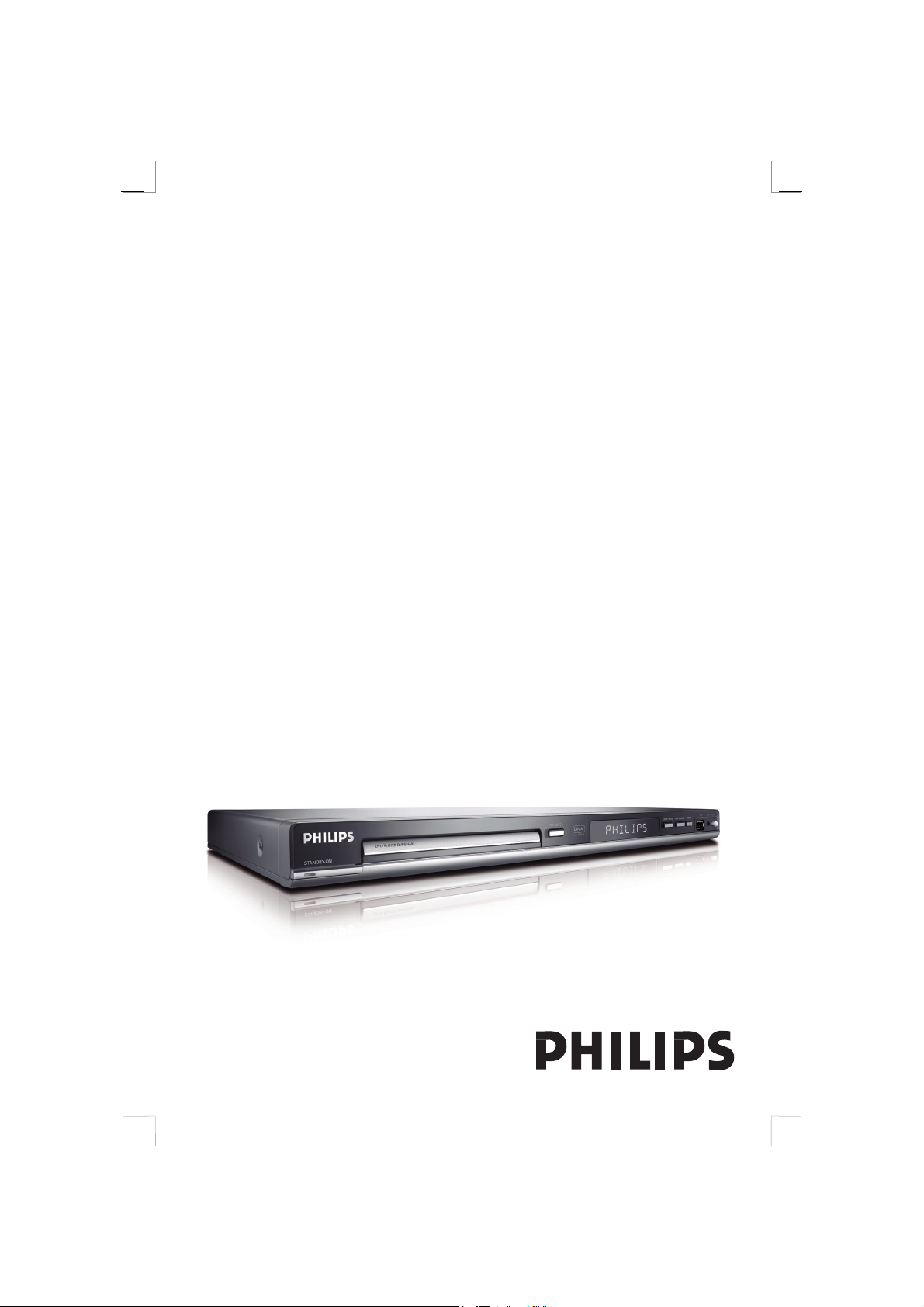
DVD VIDEO PLAYER
Thank you for choosing Philips.
Need help fast?
Read your User’s Manual rst for quick tips that make using
your Philips product more enjoyable.
If you have read your instructions and still need assistance,
you may access our online help at www.philips.com/welcome
DVP5166KDVD VIDEO PLAYER
01-51_dvp5166K_98_eng2.indd 101-51_dvp5166K_98_eng2.indd 1 2007-04-02 10:37:02 AM2007-04-02 10:37:02 AM
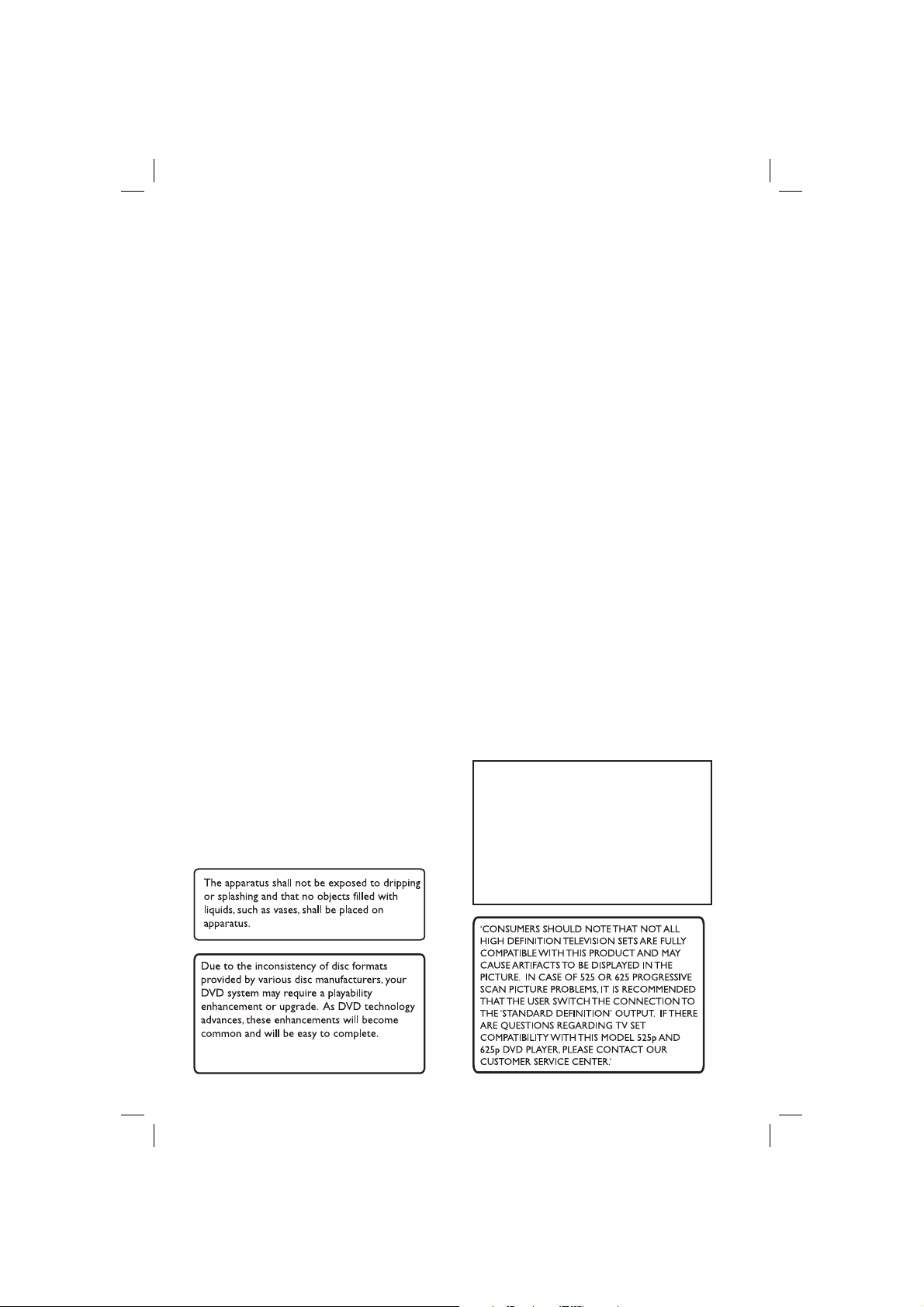
This product incorporates copyright protection
technology that is protected by method claims of
certain U.S. patents and other intellectual property
rights owned by Macrovision Corporation and other
rights owners. Use of this copyright protection
technology must be authorized by Macrovision
Corporation, and is intended for home and other
limited viewing uses only unless otherwise authorized
by Macrovision Corporation. Reverse engineering or
disassembly is prohibited.
Go to www.philips.com/welcome for
software upgrade.
2
01-51_dvp5166K_98_eng2.indd 201-51_dvp5166K_98_eng2.indd 2 2007-04-02 10:37:10 AM2007-04-02 10:37:10 AM
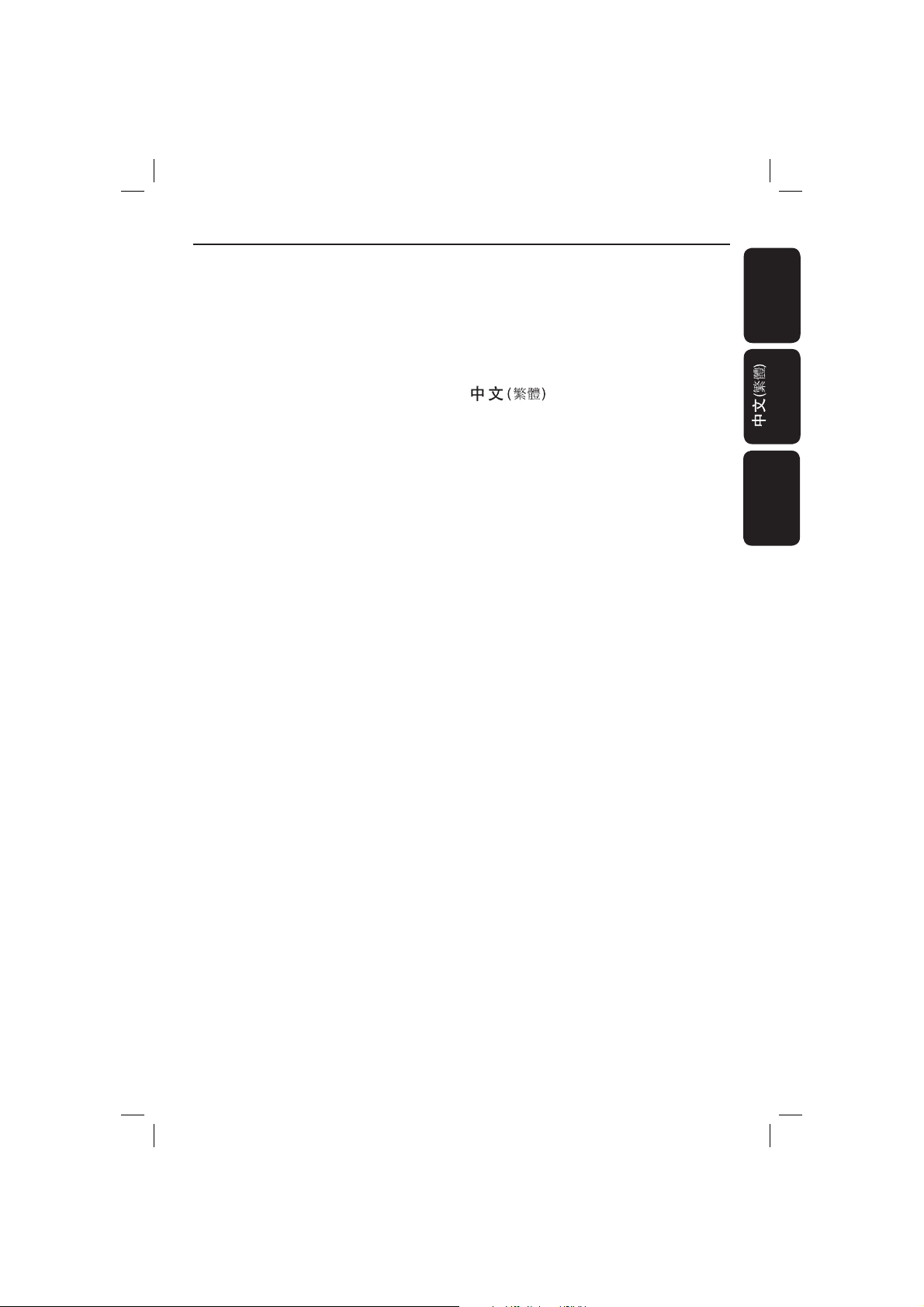
Index
English ------------------------------------------6
-------------------------------- 52
Bahasa Melayu ------------------------------- 98
English
Bahasa Melayu
01-51_dvp5166K_98_eng2.indd 301-51_dvp5166K_98_eng2.indd 3 2007-04-02 10:37:10 AM2007-04-02 10:37:10 AM
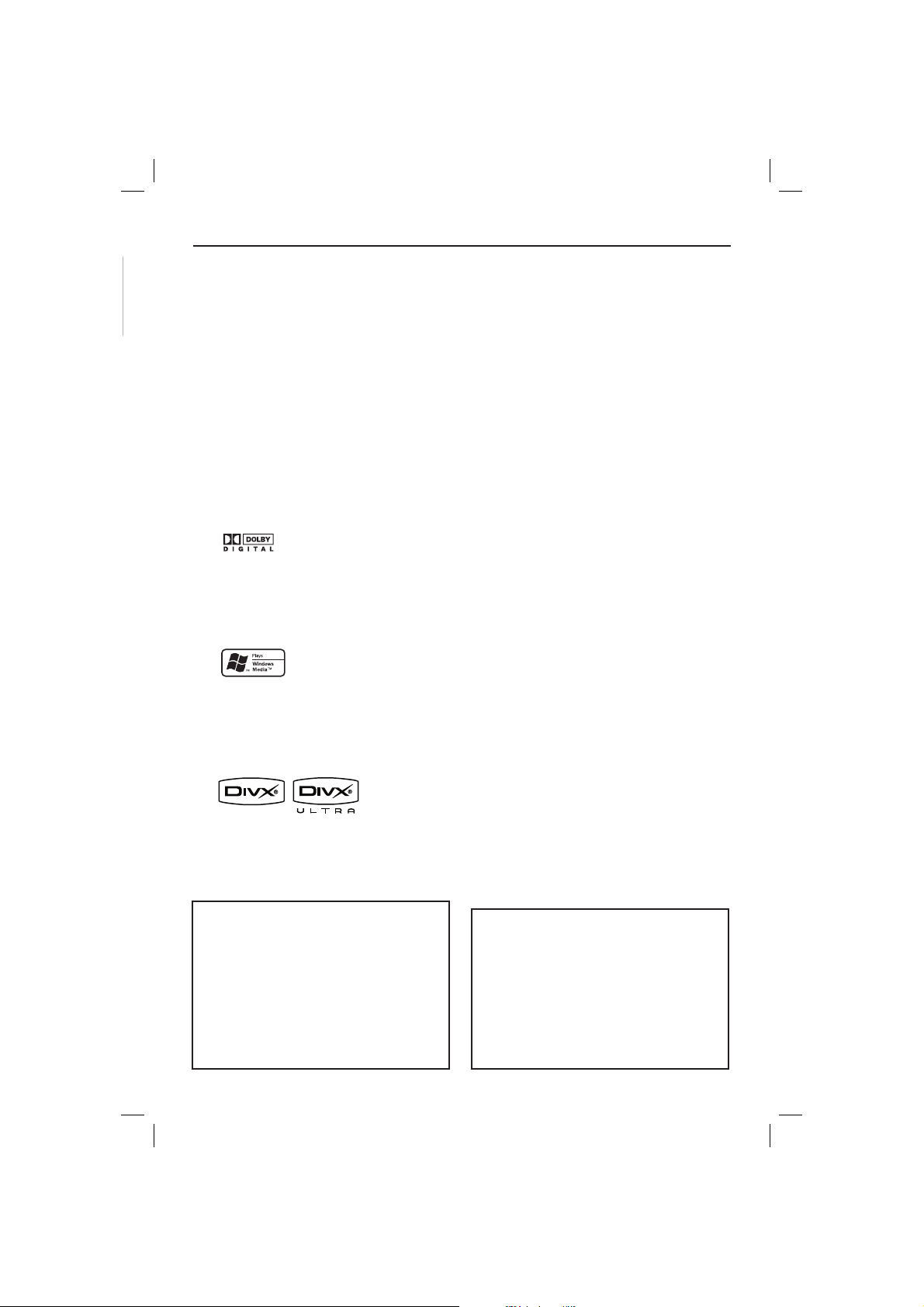
General Information
English
Environmental Information
All unnecessary packaging has been
omitted. The packaging has been made
easy to separate into two materials;
cardboard (box) and polyethylene (bags,
protective foam sheet).
Your DVD player consists of materials
which can be recycled and reused if
disassembled by a specialised company.
Please observe the local regulations
regarding the disposal of packaging
materials, exhausted batteries and old
equipment.
Manufactured under license from
Dolby Laboratories, Dolby
and the double-D symbol are
trademarks of Dolby Laboratories.
Windows Media and the Windows logo
are trademarks, or registered
trademarks of Microsoft Corporation
in the United States and/or other
countries.
Laser Safety
This unit employs a laser. Due to possible
eye injury, only a quali ed service person
should remove the cover or attempt to
service this device.
NOTE:
Pictures shown maybe different
between countries.
CAUTION:
WARNING LOCATION: ON THE
BACKPLATE OF THE SET
NEVER MAKE OR CHANGE
CONNECTIONS WITH THE
POWER SWITCHED ON.
Speci cations are subject to change without
notice. Trademarks are the property of
Koninklijke Philips Electronics N.V. or their
respective owners.
DivX Ultra Certied products: DivX,
DivX Ultra Certied, and associated
logos are trademarks of DivX, Inc. and
are used under license.
For Customer Use:
Read carefully the information located at
the bottom or rear of your DVD Video
player and enter below the Serial No.
Retain this information for future
reference.
Model No. DVP 5166K
Serial No. ___________________
LASER
Type Semiconductor laser
InGaAlP (DVD)
AIGaAs (CD)
Wave length 658 nm (DVD)
790 nm (CD)
Output Power 7.0 mW (DVD)
10.0 mW (VCD/CD)
Beam divergence 60 degrees
4
01-51_dvp5166K_98_eng2.indd 401-51_dvp5166K_98_eng2.indd 4 2007-04-02 10:37:10 AM2007-04-02 10:37:10 AM
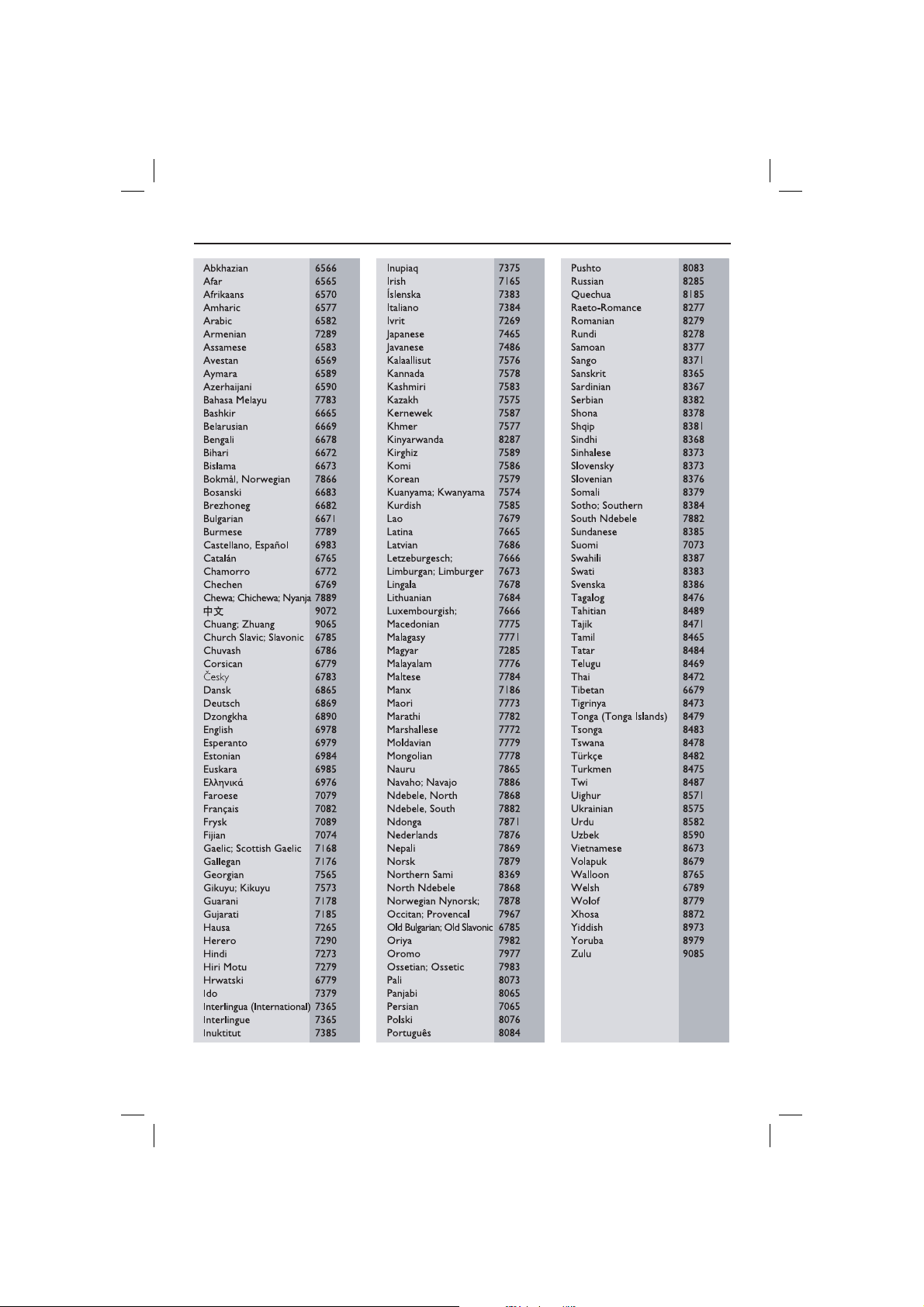
Language Code
English
5
01-51_dvp5166K_98_eng2.indd 501-51_dvp5166K_98_eng2.indd 5 2007-04-02 10:37:10 AM2007-04-02 10:37:10 AM
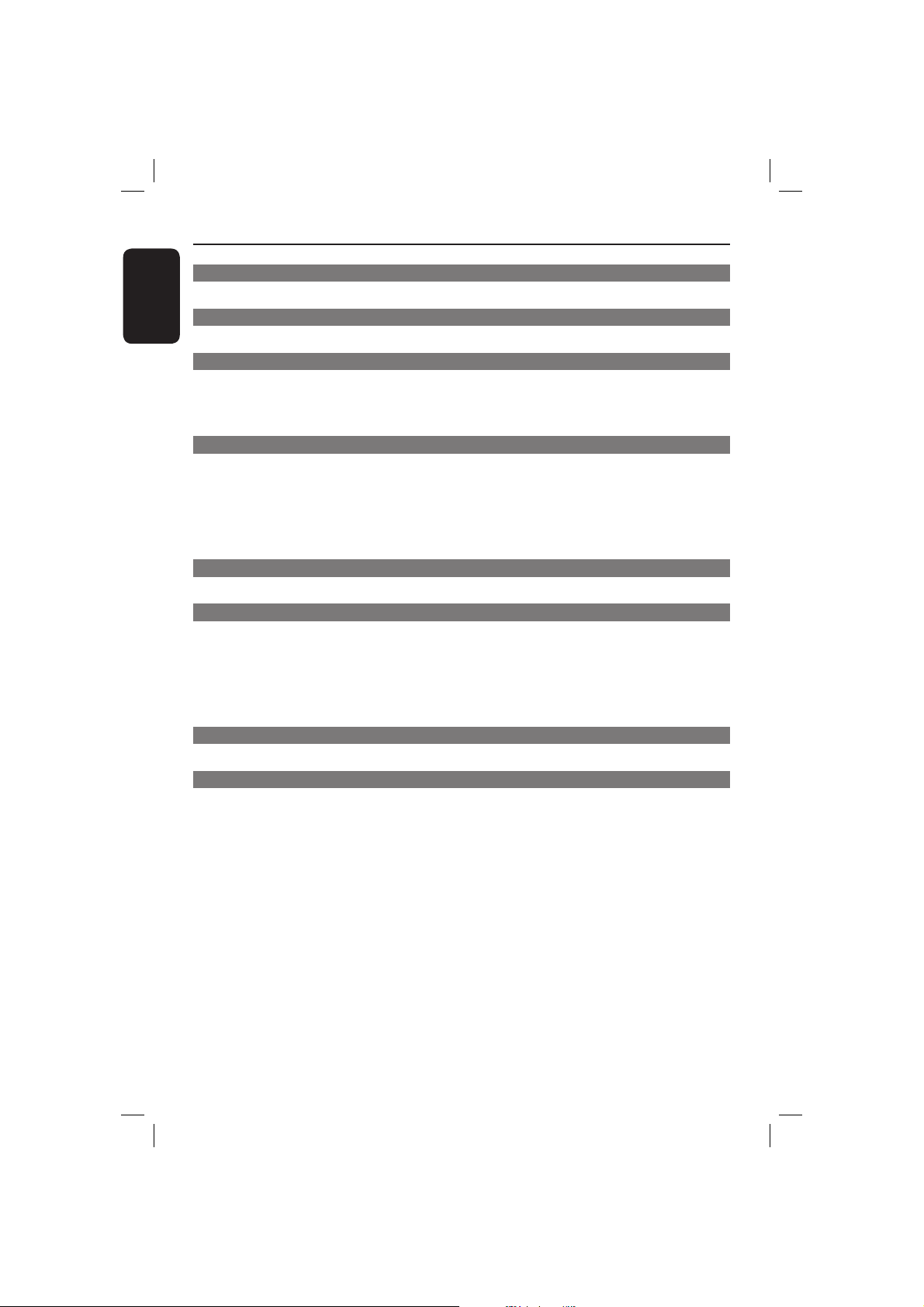
Contents
English
Care and Safety Information
Setu p .......................................................................................................................................................................8
Cleaning discs .......................................................................................................................................................8
General Information
Accessories supplied ..........................................................................................................................................9
Region codes ......................................................................................................................................................... 9
Connections
Connecting to television ..................................................................................................10~11
Using Composite Video jacks (CVBS) .........................................................................................................10
Using Component Video jacks (YPbPr) ......................................................................................................10
Using an accessory RF modulator ................................................................................................................11
Connecting the power cord ...................................................................................................12
Optional connections
Connecting to a Multi-channel Receiver .............................................................................12
Receiver has a Dolby Digit al decorder .......................................................................................................12
Connecting to a stereo system..............................................................................................13
Stereo system has right/left Audio In jacks ...............................................................................................13
Connecting to a digital AV receiver .....................................................................................13
Receiver has a PCM, Dolby Digital or MPEG decoder ........................................................................... 13
Connecting a USB Flash Drive or USB mass storage device ...........................................14
Using USB por t ..................................................................................................................................................14
Product Overview
Front and Rear Panels ............................................................................................................15
Remote Control .......................................................................................................................16
Getting Started
Step 1: Inserting Batteries .....................................................................................................17
Using the remote control to operate the system .................................................................................... 17
Step 2: Finding your viewing channel ...................................................................................17
Step 3: Setting up Progressive Scan feature .......................................................................18
Step 4: Selecting the matching color system ......................................................................19
Step 5: Setting the language ..................................................................................................20
On-screen display (OSD) language ..............................................................................................................20
Audio, Subtitle and Disc menu languages ...................................................................................................20
Playback from Disc
Playable discs ...........................................................................................................................21
Supported formats ............................................................................................................................................ 21
Playback Features
Starting disc playback .............................................................................................................22
Basic playback controls ..........................................................................................................22
Pausing playback.................................................................................................................................................22
Selecting title/chapter/track ...........................................................................................................................22
Stopping playback ..............................................................................................................................................22
Operations for video playback ..............................................................................................23
Using the Disc Menu ........................................................................................................................................23
Zooming in ..........................................................................................................................................................23
Resuming playback from the last stopped point .......................................................................................23
Slow Motion ........................................................................................................................................................23
Forward / Reverse Searching .........................................................................................................................23
Viewing the disc playback information ......................................................................... 24 ~26
Using the OSD menu .......................................................................................................................................24
Title/Chapter/Track selection .......................................................................................................................24
Time Search ........................................................................................................................................................24
Audio/Subtitle..................................................................................................................................................... 24
Angle ..................................................................................................................................................................... 24
Time Display .......................................................................................................................................................25
Repeat ...................................................................................................................................................................25
Repeat A-B ..........................................................................................................................................................25
Preview .................................................................................................................................................................26
6
01-51_dvp5166K_98_eng2.indd 601-51_dvp5166K_98_eng2.indd 6 2007-04-02 10:37:11 AM2007-04-02 10:37:11 AM
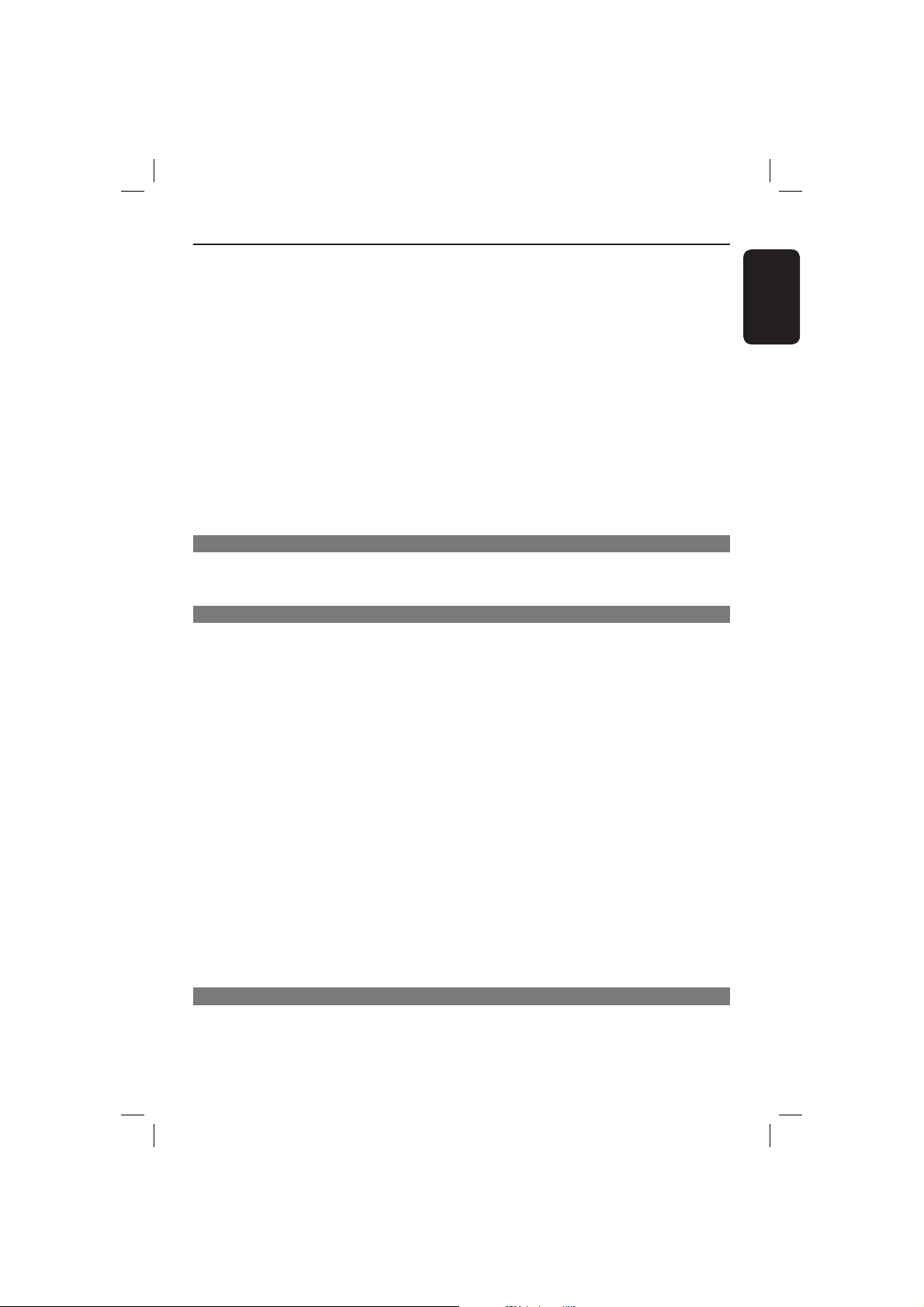
Contents
Viewing Audio CD playback information ............................................................................26
Disc Go To / Track Go To / Track Selection .............................................................................................26
Repeat ...................................................................................................................................................................26
Special DVD Features ............................................................................................................27
Playing a Title ......................................................................................................................................................27
Changing the Audio Language ........................................................................................................................27
Subtitles ................................................................................................................................................................27
Special VCD and SVCD Feature ...........................................................................................27
Playback Control (PBC) ..................................................................................................................................27
Playing a DivX
USB mass storage device .......................................................................................................29
Compatibility of USB device ..........................................................................................................................29
Playing from USB ash drive or USB memory card reader .............................................30
Playing MP3/WMA/JPEG Picture CD ............................................................................. 31-32
General Operation ...........................................................................................................................................31
Playback selection .............................................................................................................................................31
Repeat ................................................................................................................................................................... 31
Playback with multi-angles ( JPEG) ................................................................................................................ 32
Preview Function (JPEG) .................................................................................................................................32
Zoom picture ( JPEG) .......................................................................................................................................32
Playing MP3/WMA music and JPEG picture simultaneously .................................................................32
Karaoke Operations
Playing Karaoke disc ...............................................................................................................33
General Operation ...........................................................................................................................................33
Vocal ......................................................................................................................................................................33
Karaoke menu ....................................................................................................................................................33
DVD Menu Options
Using the General setup menu ....................................................................................... 34~35
Locking / Unlocking the disc for viewing ....................................................................................................34
OSD Language ....................................................................................................................................................34
Slee p ......................................................................................................................................................................35
Volume ..................................................................................................................................................................35
DivX® VOD registration code .......................................................................................................................35
Using the Audio setup menu .......................................................................................... 36~38
Analog Output ...................................................................................................................................................36
Digital Audio Setup ................................................................................................................................... 36~37
Sound Mode ........................................................................................................................................................37
Speaker Setup .....................................................................................................................................................37
CD Upsampling ..................................................................................................................................................38
Night Mode – turning on/off ..........................................................................................................................38
Using the Video setup menu ........................................................................................... 39~41
TV Type ................................................................................................................................................................39
Setting the TV Display .....................................................................................................................................39
Progre ssive ..........................................................................................................................................................40
Picture Setting ............................................................................................................................................40~ 41
Using the Preference setup menu ................................................................................. 41~44
Subtitle / Audio / Disc Menu ..........................................................................................................................42
Paren tal ................................................................................................................................................................42
PBC ........................................................................................................................................................................43
MP3/JPEG Menu .................................................................................................................................................43
Changing the Password ....................................................................................................................................43
Setting the DivX® subtitle font ......................................................................................................................44
Restoring to the original settings..................................................................................................................44
Sound and Volume Controls ..................................................................................................45
Setting the speaker’s channels .......................................................................................................................45
Others
Soft ware upgrade ....................................................................................................................46
Speci cations ...........................................................................................................................47
Troubleshooting ............................................................................................................... 48~49
Frequently Asked Questions (USB) .....................................................................................50
Gloss ary ....................................................................................................................................51
®
disc .................................................................................................................28
English
7
01-51_dvp5166K_98_eng2.indd 701-51_dvp5166K_98_eng2.indd 7 2007-04-02 10:37:11 AM2007-04-02 10:37:11 AM
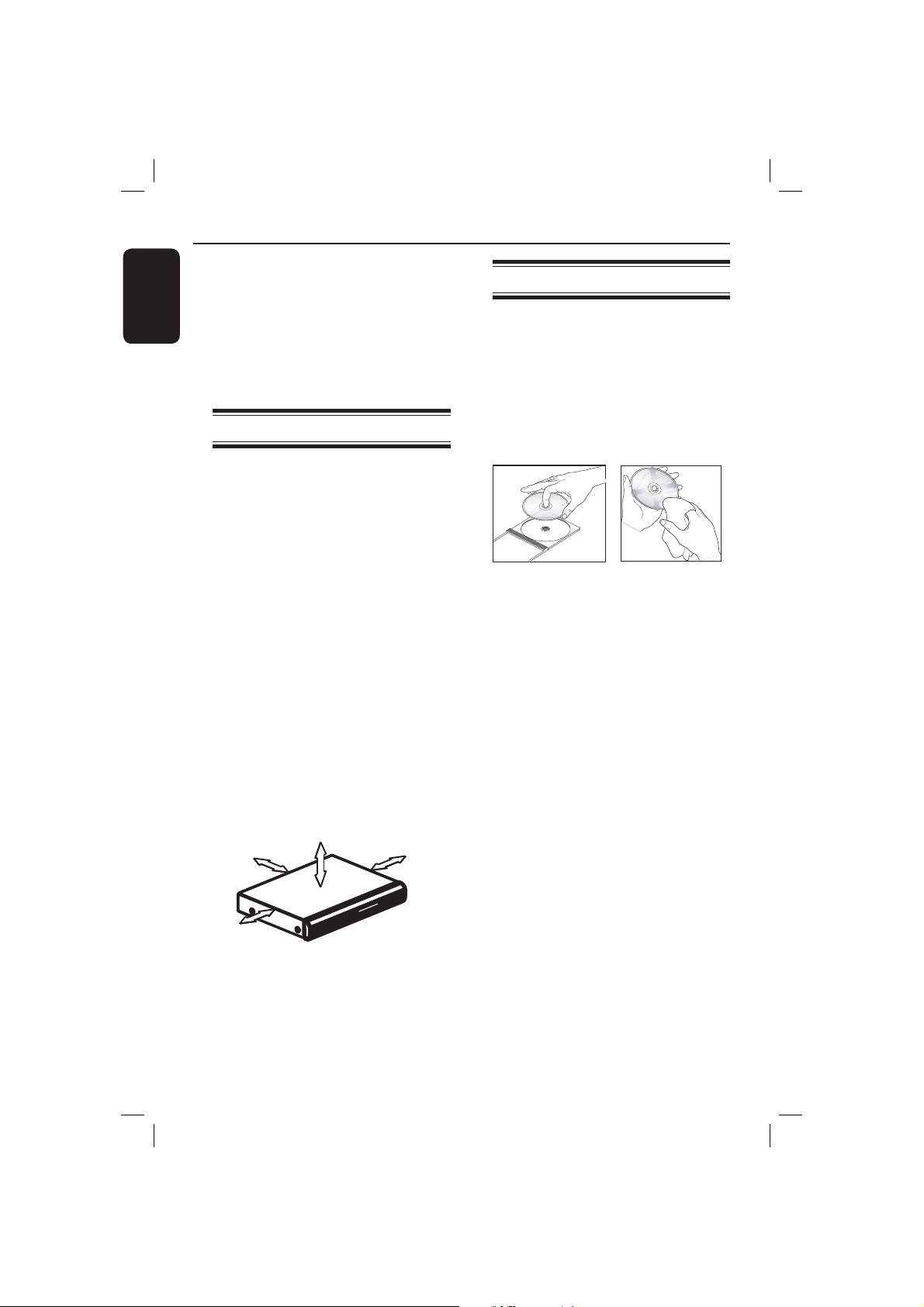
Care and Safety Information
English
DANGER!
High voltage! Do not open the
device. You run the risk of getting
an electric shock.
The machine does not contain any
user-serviceable parts. Please leave
all maintenance work to quali ed
personnel.
Setup
Finding a suitable location
– Place the set on a at, hard and stable
surface. Do not place the set on a
carpet.
– Do not put any equipment or heavy
objects on top of the set.
– Do not position the set on top of
other equipment that might heat it up
(such as receiver or ampli er).
Do not put anything under the set
–
(such as CDs, magazines).
– Install this unit near the AC outlet and
where the AC power plug can be
reached easily.
Space for ventilation
– Place the apparatus in a location with
adequate ventilation to prevent
internal heat build up. Allow at least
10 cm (4.0”) clearance from the rear
and the top of the set and 5cm (2.0”)
from the left and right to prevent
overheating.
5cm (2.0")
10cm (4.0")
10cm (4.0")
Cleaning discs
Some problems occur because the disc
inside the player is dirty (frozen picture,
sound disruptions, picture distortions).
To avoid these problems, discs should be
cleaned on a regular basis.
To clean a disc, use a micro bre cleaning
cloth and wipe the disc from the center
to the edge in a straight line.
CAUTION!
Do not use solvents such as benzene,
thinner, commercially available cleaners,
or anti-static sprays intended for analog
discs. Since the optical unit (laser) of the
DVD player operates at a higher power
than regular DVD or CD players,
cleaning CDs intended for DVD or CD
players may damage the optical unit
(laser). Therefore, refrain from using a
cleaning CD.
5cm (2.0")
Avoid high temperatures, moisture,
water and dust
– Apparatus shall not be exposed to
dripping or splashing.
– Do not place any sources of danger
on the apparatus (such as liquid lled
objects, lighted candles).
8
01-51_dvp5166K_98_eng2.indd 801-51_dvp5166K_98_eng2.indd 8 2007-04-02 10:37:11 AM2007-04-02 10:37:11 AM
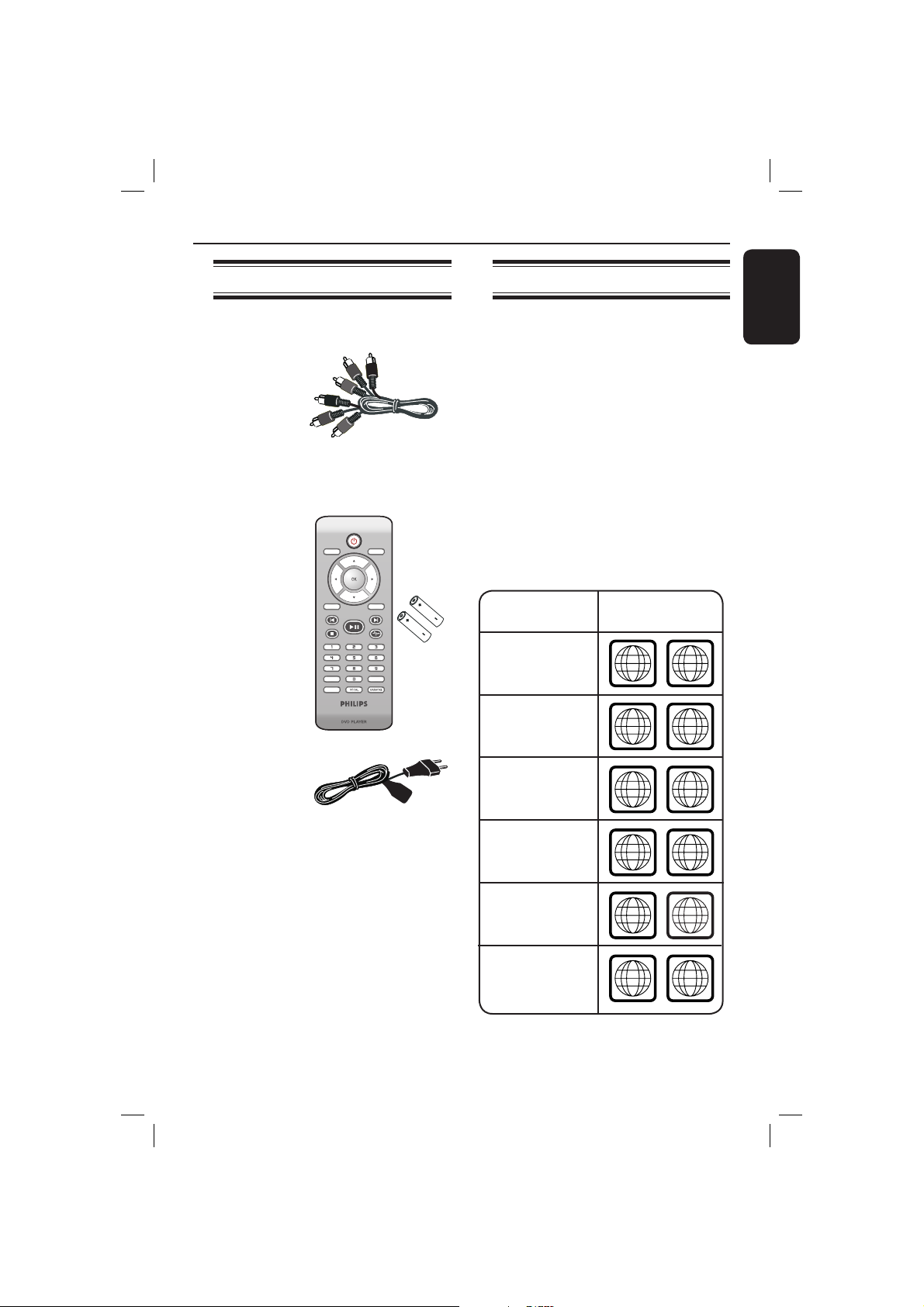
General Information
ALL
4
ALL
ALL
5
6
ALL
1
ALL
ALL
2
3
Accessories supplied
Composite
video cable
(yellow) and
audio cables
(white, red)
DISC
MENU
Remote
control and
two AAA
batteries
RETURN
TITLE
PREV
PLAY/PAUSE
STOP
SUBTITLE
ZOOM
Region codes
This DVD player is designed to support
the Region Management System. Check
the regional code number on the disc
package. If the number does not match
the player’s region number (see table
below), the player may be unable to
playback the disc.
Tips:
– It may not be possible to play CD-R/RW
or DVD-R/RW in all cases due to the type of
disc or condition of the recording.
– If you are having trouble playing a certain
disc, remove the disc and try a different one.
DISPLAY
SETUP
NEXT
USB
AUDIO
Improper formatted disc will not played on
this DVD player.
Region
Discs that can
be played
U.S.A. and
Canada regions
U.K and
Europe regions
English
Asia Paci c,
AC Power
Taiwan, Korea
Cord
Australia,
New Zealand,
Latin America
Russia and
India regions
China, Calcos Islands,
Walls and Futuna
Islands
9
01-51_dvp5166K_98_eng2.indd 901-51_dvp5166K_98_eng2.indd 9 2007-04-02 10:37:11 AM2007-04-02 10:37:11 AM
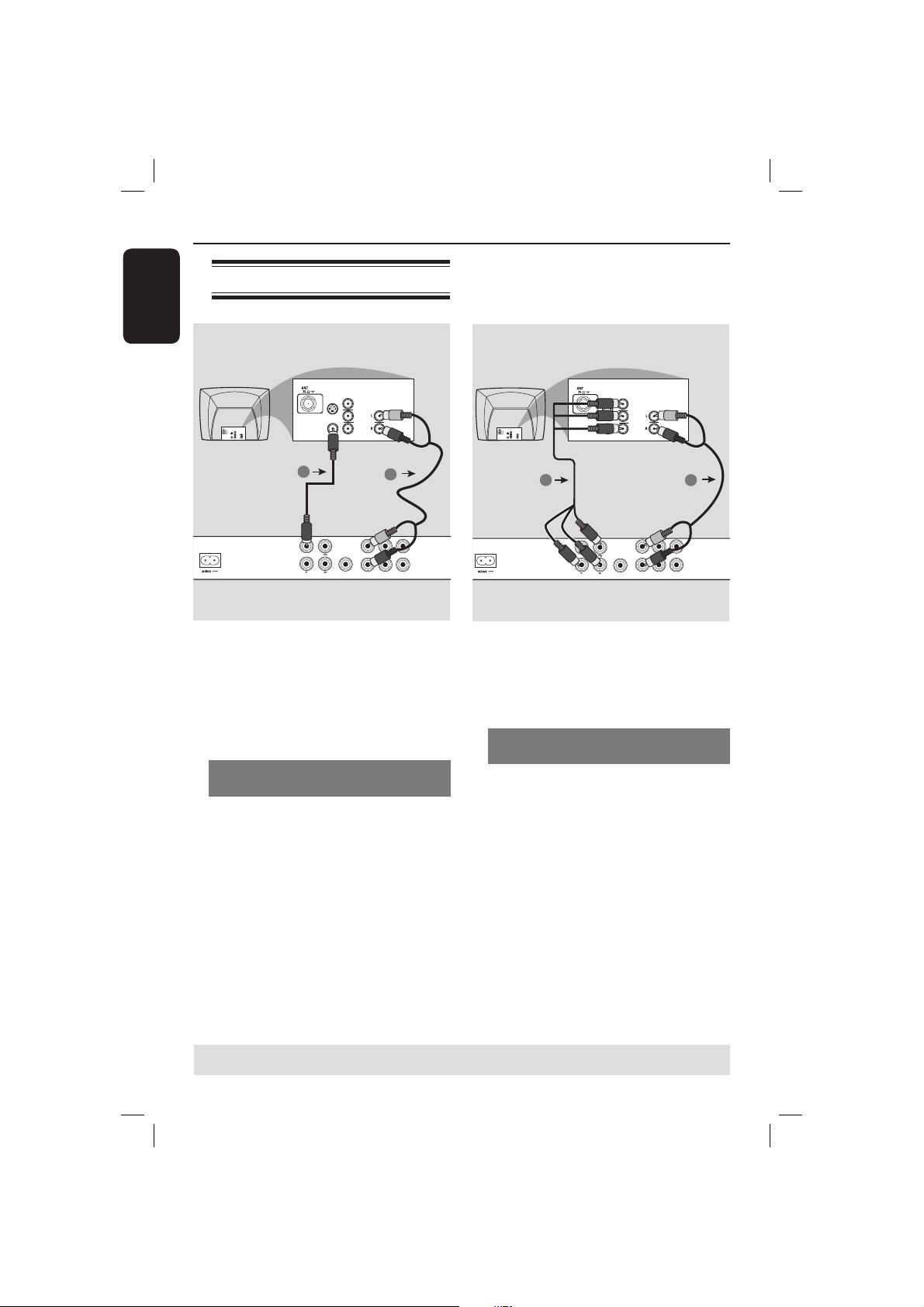
Connections
English
Connecting to television
COMPONENT
S-VIDEO
IN
COMPONENT
VIDEO IN
S-VIDEO
IN
V (Pr/Cr)
AUDIO
OUT
U (Pb/Cb)
VIDEO IN
Y
IMPORTANT!
– You only need to make one video
connection from the following
options, depending on the
capabilities of your television.
– Connect the DVD player directly
to the television.
Using Composite Video jacks
(CVBS)
A
Use the composite video cable (yellow)
to connect the DVD player’s TV OUT
(CVBS) jack to the video input jack (or
labeled as A/V In, Video In, Composite or
Baseband) on the television (cable
supplied).
B To hear sound of this DVD player
through your television, use the audio
cables (white/red) to connect FRONT (L/
R) AUDIO OUT jacks of the DVD player
to the corresponding AUDIO IN jacks on
the television (cable supplied).
VIDEO IN
1
TV OUT
COMPONENT VIDEO OUT
TV OUT
COMPONENT VIDEO OUT
S-VIDEO
VIDEO IN
COMPONENT
VIDEO IN
IN
V (Pr/Cr)
AUDIO
IN
U (Pb/Cb)
Y
2
DIGITAL
FRONT L
REAR L
OUT
COAXIAL
CENTER
FRONT R
REAR R
SUBWOOFER
AUDIO OUT
VIDEO IN
V (Pr/Cr)
AUDIO
IN
U (Pb/Cb)
Y
2
DIGITAL
FRONT L
REAR L
OUT
COAXIAL
CENTER
FRONT R
REAR R
SUBWOOFER
AUDIO OUT
COMPONENT
VIDEO IN
S-VIDEO
IN
V (Pr/Cr)
AUDIO
OUT
U (Pb/Cb)
VIDEO IN
Y
1
IMPORTANT!
– The progressive scan video quality
is only possible when using YPbPr
and a progressive scan television is
required.
Using Component Video jacks
(YPbPr)
A
Use the component video cables (red/
blue/green) to connect the DVD player’s
YPbPr jacks to the component video
input jacks (or labeled as YPbPr) on the
television (cable not supplied).
B To hear sound of this DVD player
through your television, use the audio
cables (white/red) to connect FRONT (L/
R) AUDIO OUT jacks of the DVD player
to the corresponding AUDIO IN jacks on
the television (cable supplied).
C Proceed to page 18 for detailed
progressive scan setup.
TIPS: Before making or changing any connections, make sure that all the devices are disconnected
from the power outlet.
10
01-51_dvp5166K_98_eng2.indd 1001-51_dvp5166K_98_eng2.indd 10 2007-04-02 10:37:12 AM2007-04-02 10:37:12 AM
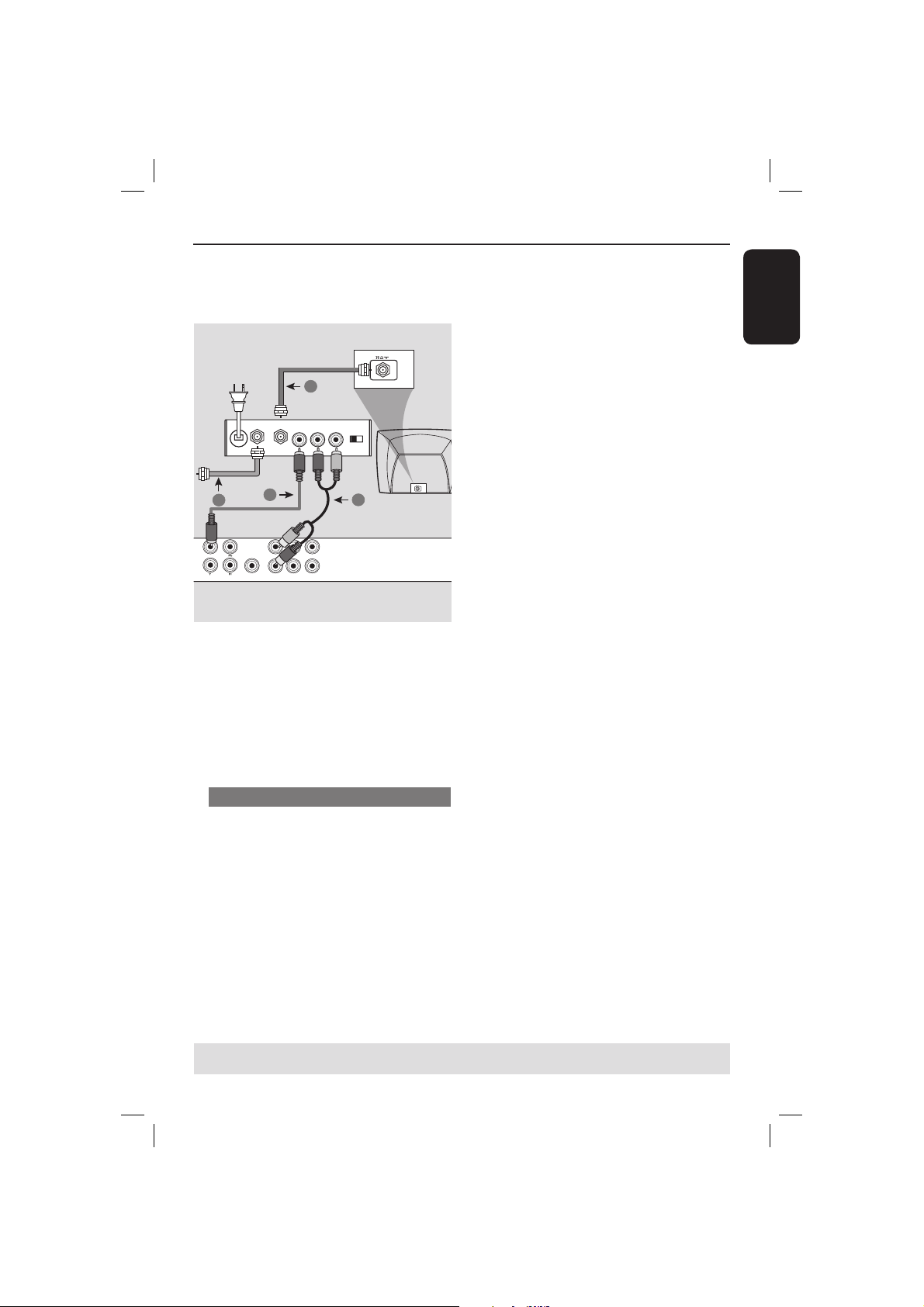
Connections (continue d)
English
RF coaxial cable to TV
DIGITAL
COAXIAL
1
FRONT L
OUT
FRONT R
4
TV OUT
COMPONENT VIDEO OUT
2
Back of RF Modulator
AUDIO IN
TO TVANT IN
VIDEO
IN
R L
REAR L
CENTER
REAR R
SUBWOOFER
AUDIO OUT
ANT IN
(example only)
CH3 CH4
ANT IN
3
IMPORTANT!
– If your television only has a single
Antenna In jack (or labeled as 75
ohm or RF In,) you will need an RF
modulator in order to view the
DVD playback on the television. See
your electronics retailer or contact
Philips for details on RF modulator
availability and operations.
Using an accessory RF modulator
A
Use the composite video cable (yellow)
to connect the DVD player’s TV OUT
(CVBS) jack to the video input jack on
the RF modulator.
B Use the RF coaxial cable (not supplied) to
connect ANTENNA OUT or TO TV jack
on the RF modulator to the ANTENNA
IN jack on the television.
C To hear sound of this DVD player
through your TV, use the audio cables
(white/red) to connect FRONT (L/R)
AUDIO OUT jacks of the DVD player to
the corresponding AUDIO IN jacks on
the RF modulator (cable supplied).
D Connect the Antenna or Cable TV
service signal to the ANTENNA IN or RF
IN jack on the RF modulator. (It may
have been connected to your TV
previously. Disconnect it from the TV).
TIPS: Before making or changing any connections, make sure that all the devices are disconnected
from the power outlet.
11
01-51_dvp5166K_98_eng2.indd 1101-51_dvp5166K_98_eng2.indd 11 2007-04-02 10:37:12 AM2007-04-02 10:37:12 AM
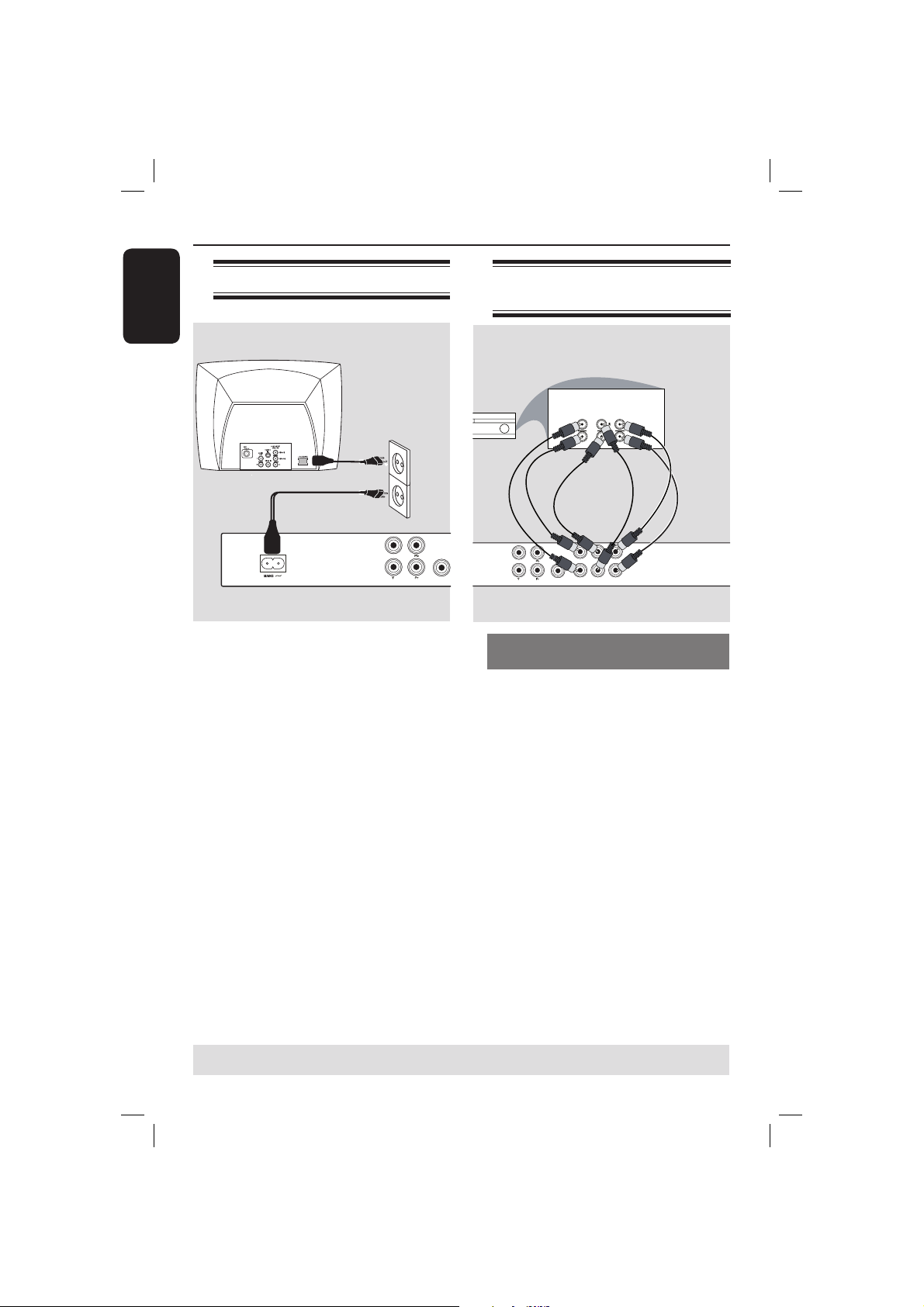
Connections (continue d)
English
Connecting the power cord
TV OUT
COMPONENT VIDEO OUT
After everything is connected
properly, plug in the AC power cord
to the power outlet.
Never make or change any connections
with the power switched on.
When no disc is loaded, press
STANDBY-ON on the DVD player
front panel.
“– – –” may appear on the display
panel.
DIGITAL
COAXIAL
OUT
Connecting to a Multi
Channel Receiver
MULTICHANNEL AUDIO IN
CENTER
FRONT REAR
SUBW.
FRONT REAR
DIGITAL
FRONT L
REAR L
TV OUT
OUT
COAXIAL
COMPONENT VIDEO OUT
Receiver has a Dolby Digital
decoder
A
Select one of the video connections
(CVBS VIDEO IN or COMPONENT
VIDEO IN) depending on the options
available on your television.
B Connect the Audio Out Left and Right
jack for Front and Rear speakers to the
corresponding input jacks on your
receiver (cable not supplied).
C Connect the Audio Out for Center
speaker and Subwoofer to the
corresponding inputs on your receiver
(cable not supplied).
D Set the DVD player {Analog Output} to
{Multi-channel} to enable playback of
DVDs recorded in Multi-channel. (see
page 36 ‘Analog output’).
CENTER
FRONT R
REAR R
SUBWOOFER
AUDIO OUT
Tip:
– If the subwoofer has its own ampli er,
connect directly to the subwoofer Audio Out
on the DVD Player.
TIPS: Before making or changing any connections, make sure that all the devices are disconnected
from the power outlet.
12
01-51_dvp5166K_98_eng2.indd 1201-51_dvp5166K_98_eng2.indd 12 2007-04-02 10:37:12 AM2007-04-02 10:37:12 AM
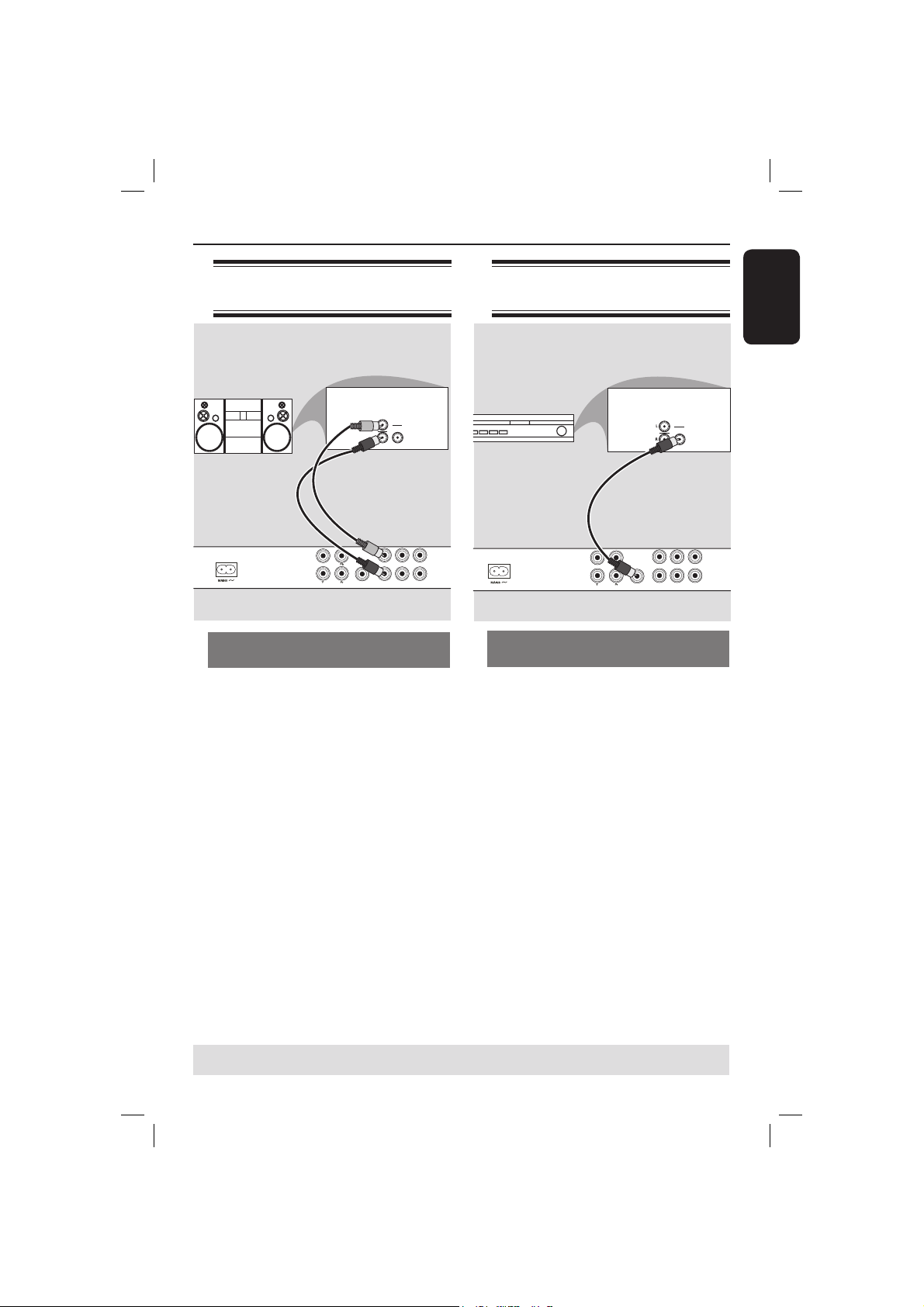
Optional connections
Connecting to a stereo
system
STEREO
AUDIO
IN
DIGITAL
DIGITAL
FRONT L
TV OUT
COMPONENT VIDEO OUT
Stereo system has right/ left Audio
In jacks
A
Select one of the video connections
(CVBS VIDEO IN or COMPONENT
VIDEO IN) depending on the options
available on your television.
B Use the audio cables (white/red) to
connect FRONT (L/R) AUDIO OUT
jacks of the DVD Player to the
corresponding AUDIO IN jacks on the
stereo system (cable supplied).
REAR L
OUT
COAXIAL
FRONT R
REAR R
AUDIO OUT
CENTER
SUBWOOFER
Connecting to a digital AV
receiver
AV Receiver
TV OUT
COMPONENT VIDEO OUT
Receiver has a PCM, Dolby Digital
or MPEG decoder
A
Select one of the video connections
(CVBS VIDEO IN or COMPONENT
VIDEO IN) depending on the options
available on your television.
B Connect the COAXIAL socket of the
DVD player to the corresponding Digital
Audio In jack on your receiver (cable not
supplied).
C Set the DVD player’s digital output to
PCM-Only or ALL depending on the
capabilities of your receiver (see page 37
{Digital Output}).
AUDIO
IN
DIGITAL
DIGITAL
FRONT L
REAR L
OUT
COAXIAL
CENTER
FRONT R
REAR R
SUBWOOFER
AUDIO OUT
English
Tip:
– If the audio format of the Digital Output
does not match the capabilities of your
receiver, the receiver will produce a strong,
distorted sound or no sound at all.
TIPS: Before making or changing any connections, make sure that all the devices are disconnected
from the power outlet.
13
01-51_dvp5166K_98_eng2.indd 1301-51_dvp5166K_98_eng2.indd 13 2007-04-02 10:37:12 AM2007-04-02 10:37:12 AM
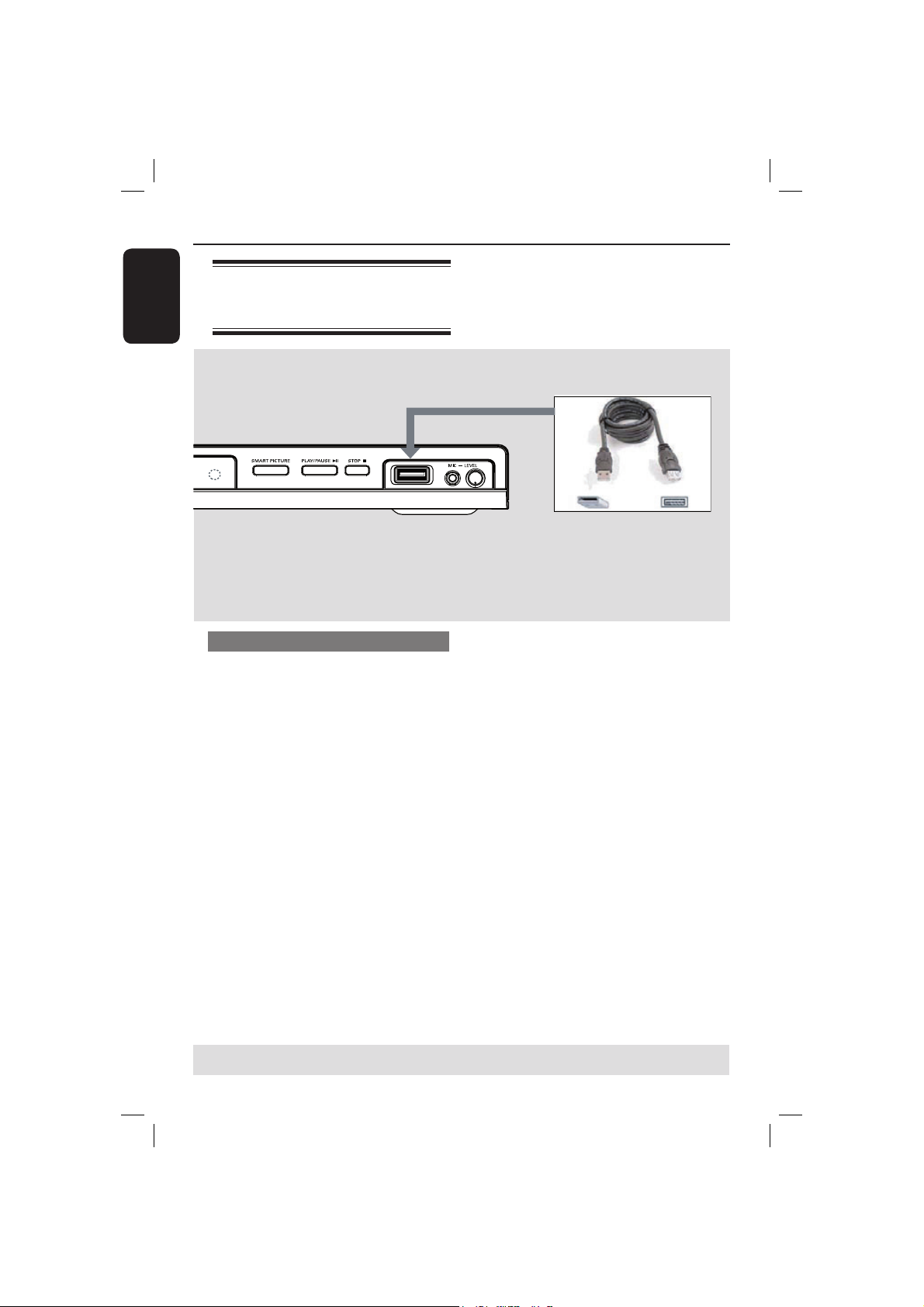
Optional connections (continue d)
English
Connecting a USB Flash
Drive or USB mass storage
device
Using USB port
You can only view the content of
following supported USB devices through
this DVD player.
A Connect the supported USB device
directly to the USB port on the front
panel (as shown on the above
illustration).
B Press USB button on the remote
control in order to view the les stored
in the supported USB device.
C Stop the playback before removing the
supported USB device from the USB
port.
USB extension cable
(Optional accessory - not supplied)
Tips:
– The USB port supports playback of JPEG/
MP3/WMA les.
– Not all Portable audio/video players and
Digital cameras are supported.
– While connected to a card reader, only
one card can be read at the same time.
– If non-supported USB device is plugged in,
‘Device Not Supported’ will be displayed.
– If the USB device does not t into the USB
port, a USB extension cable is required.
– The format FAT16, FAT32 can be
supported by USB and not NTFS.
TIPS: Before making or changing any connections, make sure that all the devices are disconnected
from the power outlet.
14
01-51_dvp5166K_98_eng2.indd 1401-51_dvp5166K_98_eng2.indd 14 2007-04-02 10:37:13 AM2007-04-02 10:37:13 AM
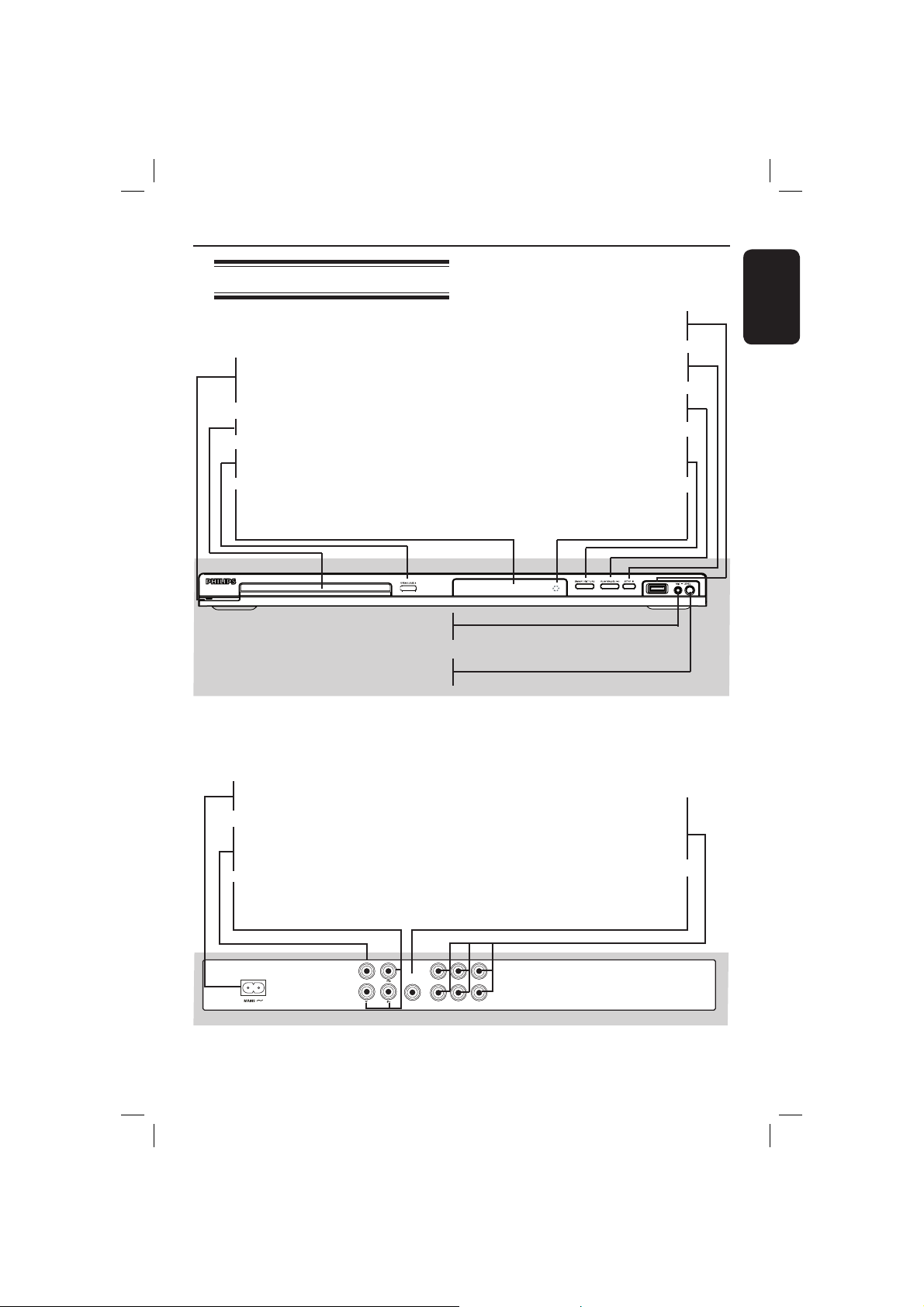
Front and Rear Panels
Product Overview
STANDBY-ON 2
– Turns on the player or switches
to standby mode
Disc Tray
OPEN/CLOSE
ç
– Opens or closes the disc tray.
Display panel
– Shows information about the
current status of the DVD player.
Mic
– For connecting microphone
Level
– Microphone volume control
USB Port
– Input of the supported USB device
STOP
– Stops playback
PLAY/PAUSE u
– Starts or pauses playback.
SMART PICTURE
– To toggle between Standard, Vivid,
Cool and Personal.
IR Sensor
– Point the remote control towards
this sensor
English
Mains ~ (AC Power Cord)
– Connect to a standard AC outlet
TV OUT (CVBS)
– Connect to CVBS Video input of
a television
YPbPr (Component Video Out)
– Connect to YPbPr input of a
television
DIGITAL
TV OUT
COMPONENT VIDEO OUT
COAXIAL
FRONT L
OUT
FRONT R
REAR L
CENTER
REAR R
SUBWOOFER
AUDIO OUT
Multi-channel Audio Out
– Center speaker, subwoofer, front
and rear speakers multi-channel
connection
COAXIAL (Digital audio out)
– Connect to coaxial AUDIO input
of a digital audio equipment
15
01-51_dvp5166K_98_eng2.indd 1501-51_dvp5166K_98_eng2.indd 15 2007-04-02 10:37:13 AM2007-04-02 10:37:13 AM
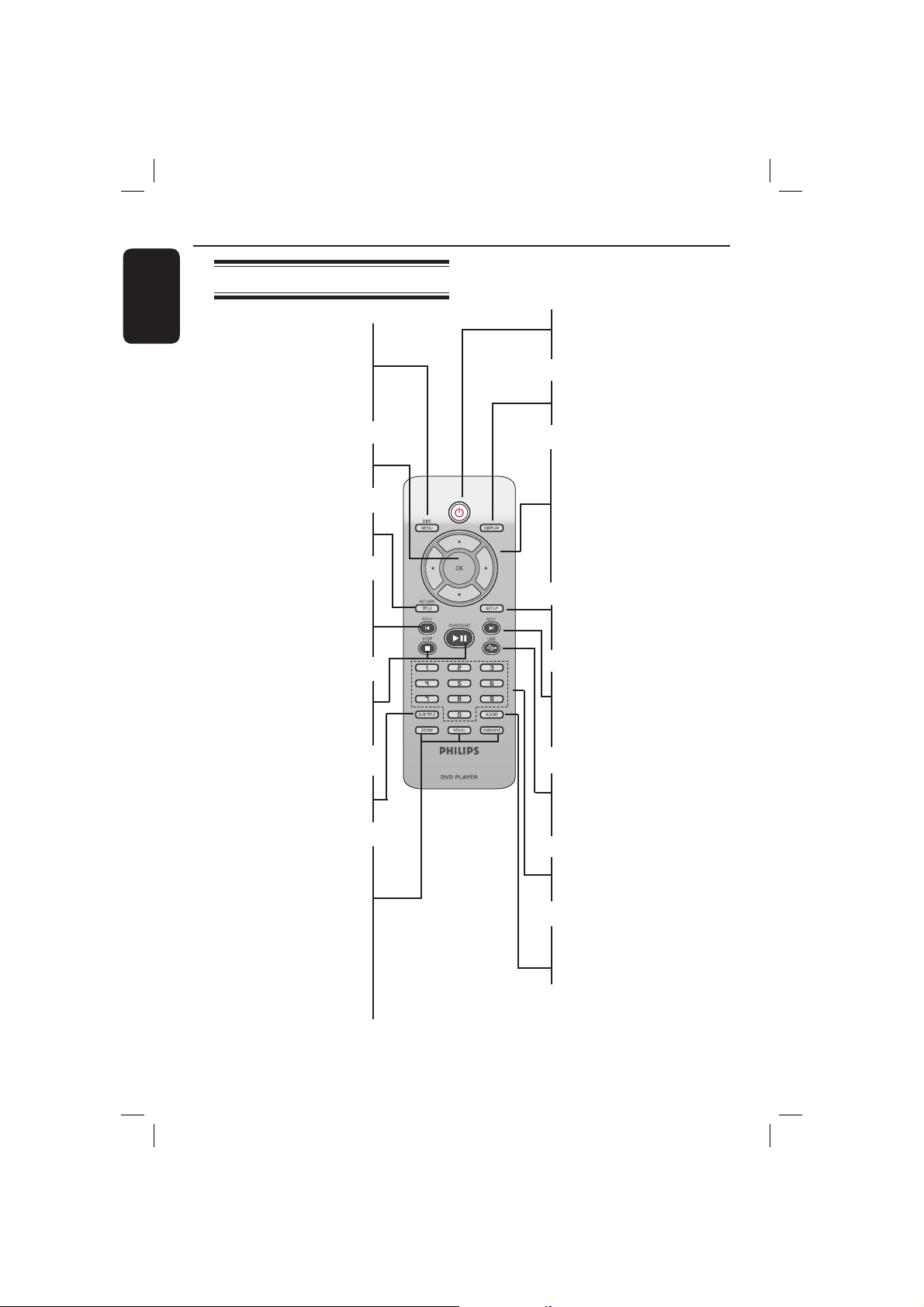
Product Overview (continued)
English
Remote Control
DISC MENU
– Enters or exits the disc
contents menu
– Switches on or off the
playback control mode (for
VCD 2.0 only)
OK
– Con rms an entry or
selection
RETURN/TITLE
– To go back to previous
menu/ show title menu
PREV í
– Skips to the previous title/
chapter/ track
– Press and hold to fast
backward
STOP
– Stops playback
u PLAY/PAUSE
– Starts or pauses playback
2
– To switch the DVD player
to standby mode or ON
DISPLAY
– Displays information on TV
screen during playback
W X
– Cursor buttons for moving
to the left or right, do a fast
forward/reverse search.
S T
– Cursor buttons for moving
up/down, do a slow
forward/backward
SETUP
– Enters or exits the system
setup menu
NEXT ë
– Skips to the next title/
chapter/track
– Press and hold to fast
forward
SUBTITLE
– Selects a subtitle language of
the playing disc (DVD)
ZOOM
– Enlarge a picture on the TV
screen
VOCAL
– Choose audio channels or
karaoke methods
KARAOKE
– To toggle between ‘Mic’,
‘Vol’, ‘Echo’, ‘Key’ or
‘Karaoke Scoring’
USB
– Access the content of the
connected USB device and
exit from USB mode
Alphanumeric keypad
– Selects numbered items in
a menu
AUDIO
– Selects an audio language
(DVD/VCD) or an audio
channel
16
01-51_dvp5166K_98_eng2.indd 1601-51_dvp5166K_98_eng2.indd 16 2007-04-02 10:37:13 AM2007-04-02 10:37:13 AM
