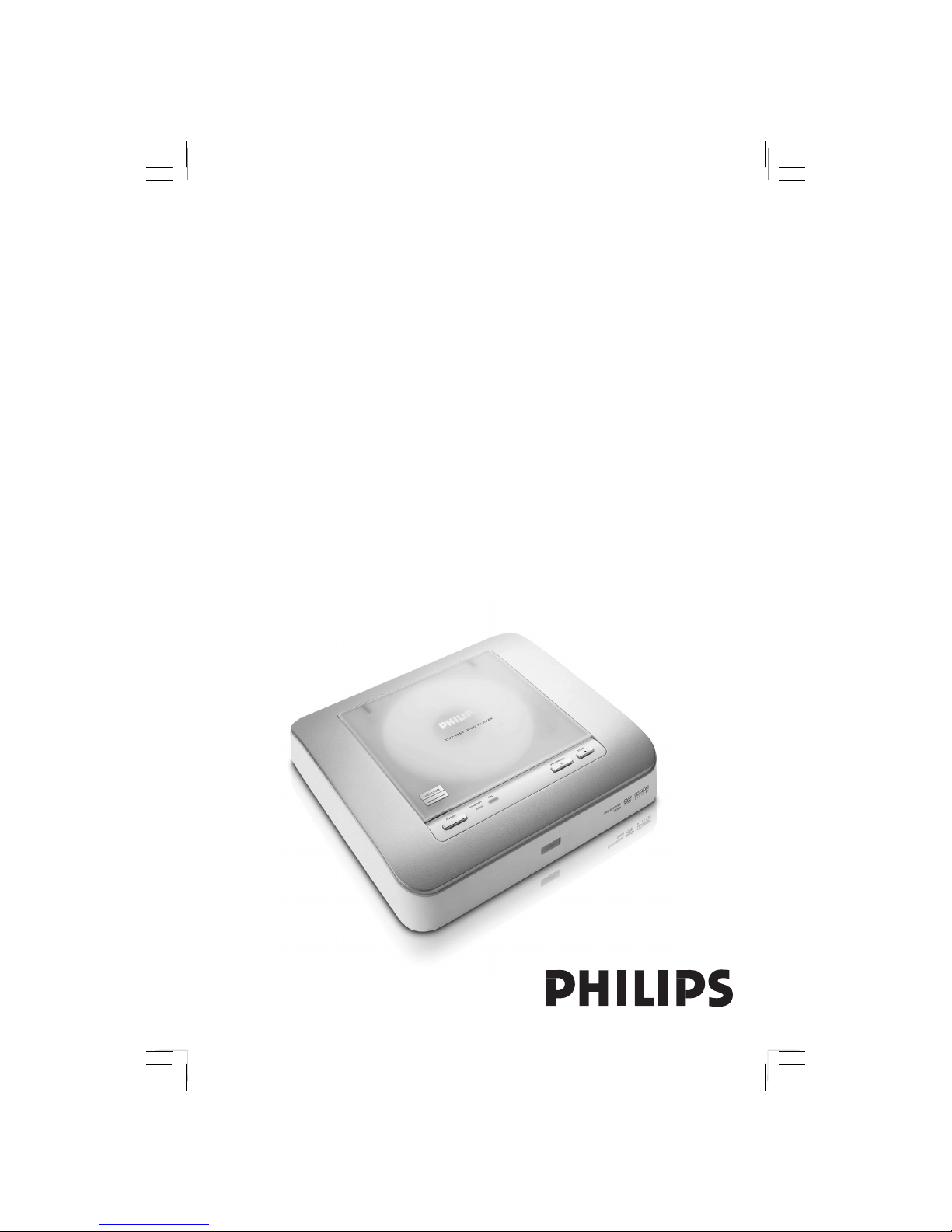
DVD VIDEO PLAYER
DVP4050
User manual
Thank you for choosing Philips.
Need help fast?
Read your User’s Manual first for quick tips that make using
your Philips product more enjoyable.
If you have read your instructions and still need assistance,
you may access our online help at www.philips.com/support
01-35_DVP4050_55_Eng2 23/01/06, 3:57 PM1

02(A)_8239 300 34302
2
AVISO IMPORTANTE
Philips Mexicana, S.A. de C.V.no se hace
responsable por daños o desperfectos causados por:
– Maltrato, descuido o mal uso, presencia de
insectos o roedores (cucarachas, ratones etc.).
– Cuando el aparato no haya sido operarado
de acuerdo con el instructivo del uso, fuera
de los valores nominales y tolerancias de las
tensiones (voltaje), frecuencia (ciclaje) de
alimentación eléctrica y las características
que deben reunir las instalaciones auxiliares.
– Por fenómenos naturales tales como:
temblores, inundaciones, incendios, descargas
eléctricas, rayos etc. o delitos causados por
terceros (choques asaltos, riñas, etc.).
Es necesario que lea cuidadosamente su instructivo de manejo.
Descripción:
Modelo:
Alimentación: 120 - 230V; ~50–60 Hz
Consumo:
Importador: Philips Mexicana, S.A. de C.V.
Domicilio: Av. La Palma No.6,
Col. San Fernando, La Herradura
Huixquilucan, Edo de Mexico
C.P. 52784, Mexico
Localidad y Tel.: Tel. 52 69 90 00
Exportador:
País de Origen:
Nº de Serie: ________________________
LEA CUIDADOSAMENTE ESTE INSTRUCTIVO
ANTES DE USAR SU APARATO.
No abrir, riesgo de choque eléctrico
Verifique que el voltaje de alimentación
sea el requerido para su aparato
ATENCIÓN
Para evitar el riesgo de choque eléctrico, no quite la tapa.
En caso de requerir servicio, dirijase al personal calificado.
PRECAUCIÓN - ADVERTENCIA
México
01-35_DVP4050_55_Eng2 23/01/06, 3:57 PM2
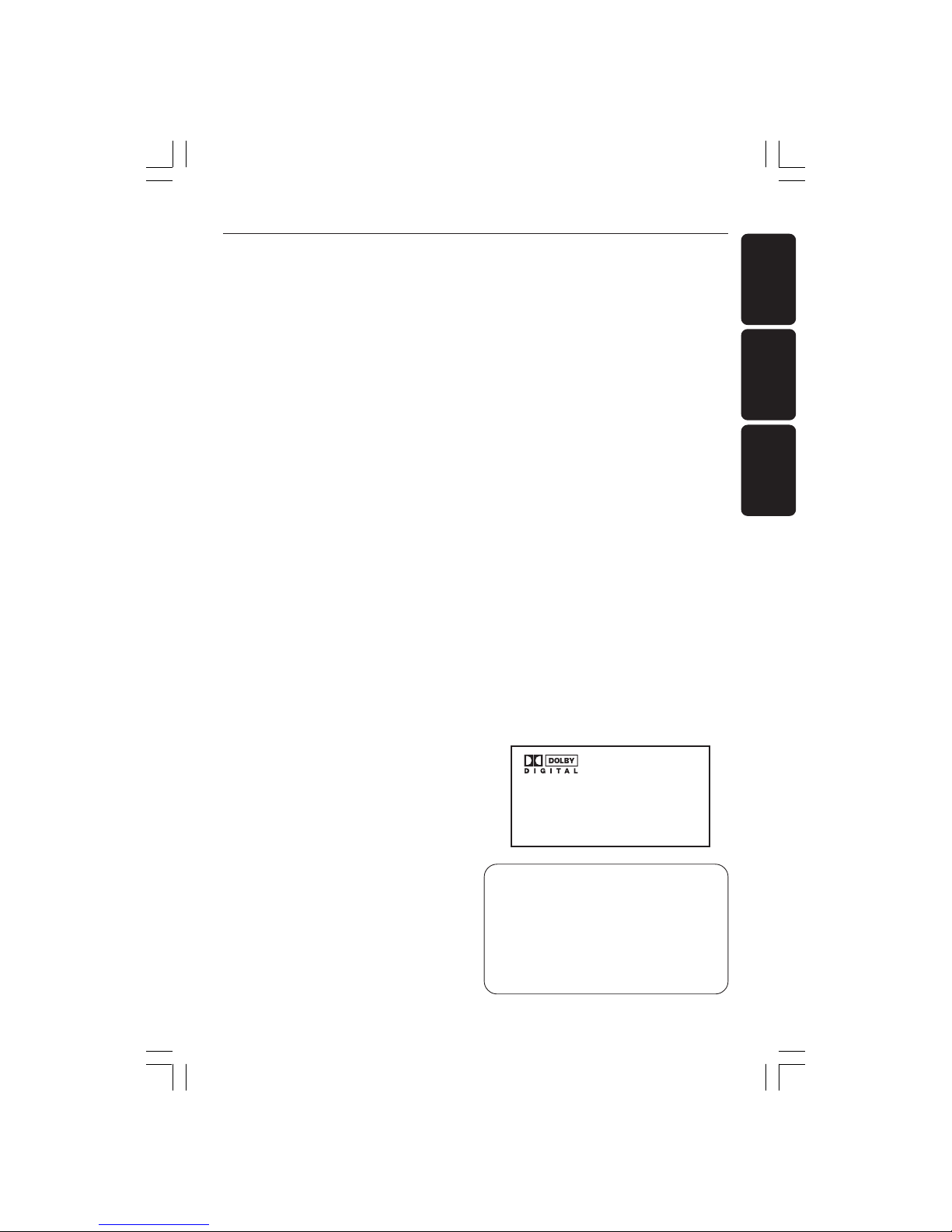
3
Index
Manufactured under license from Dolby
Laboratories. “Dolby”, “Pro-Logic” and the
double-D symbol are trademarks of
Dolby Laboratories.
Manufactured under license from Digital
Theater Systems, Inc. U.S. Pat. Nois.
5,451,942; 5,956,674; 5,974,380;
5,978,762; 6,226,616; 6,487,535 and
other U.S. and world-wide patents issued
and pending. "DTS" and "DTS Digital
Surround" are registered trademarks
of Digital Theater Systems, Inc.
All Right Reserved.
This product incorporates copyright
protection technology that is protected by
method claims of certain U.S. patents and
other intellectual property rights owned by
Macrovision Corporation and other rights
owners. Use of this copyright protection
technology must be authorized by
Macrovision Corporation, and is intended
for home and other limited viewing uses
only unless otherwise authorized by
Macrovision Corporation. Reverse
engineering or disassembly is prohibited.
Due to the inconsistency of disc formats
provided by various disc manufacturers, your
DVD system may require a playability
enhancement or upgrade. As DVD technology
advances, these enhancements will become
common and will be easy to complete.
Go to www.philips.com/support for
software upgrade.
English
Português
Español
English --------------------------------------- 6
Español ------------------------------------ 36
Português --------------------------------- 66
Manufactured under license from
Dolby Laboratories, "Dolby"
and the double-D symbol are
trademarks of Dolby Laboratories.
01-35_DVP4050_55_Eng2 30/03/06, 10:30 AM3
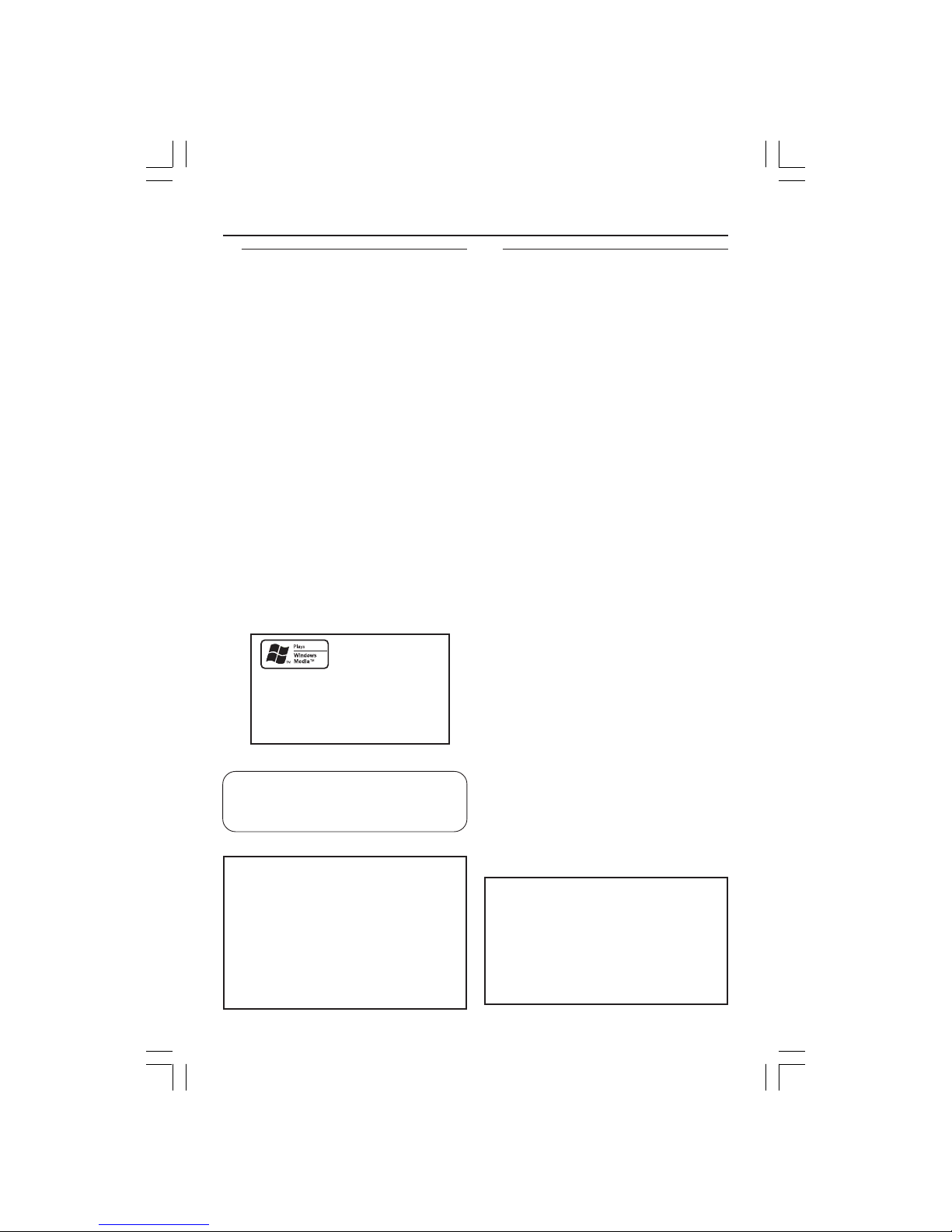
LASER
Type Semiconductor laser
GaAlAs
Wave length 650 nm (DVD)
780 nm (VCD/CD)
Output Power 7 mW (DVD)
10 mW (VCD/CD)
Beam divergence 60 degree
For Customer Use:
Read carefully the information located at
the rear of your DVD VIDEO player and
enter below the Serial No. Retain this
information for future reference.
Model No. DVP 4050
Serial No. _______________
The apparatus shall not be exposed to dripping
or splashing and no objects filled with liquids,
such as vases, shall be placed on apparatus.
Specifications are subject to change without
notice. Trademarks are the property of
Koninklijke Philips Electronics N.V. or their
respective owners.
General Information
CAUTION
(WARNING LOCATION: ON THE
BACKPLATE OF THE SET)
NEVER MAKE OR CHANGE
CONNECTIONS WITH THE
POWER SWITCHED ON.
Laser safety
This unit employs a laser. Due to possible
eye injury, only a qualified service person
should remove the cover or attempt to
service this device.
NOTE:
PICTURES SHOWN MAYBE
DIFFERENT BETWEEN
COUNTRIES.
Environmental Information
All unnecessary packaging has been
omitted. The packaging has been made
easy to separate into three materials:
cardboard (box), polystyrene foam
(buffer) and polyethylene (bags, protective
foam sheet).
Your DVD player consists of materials
which can be recycled and reused if
disassembled by a specialised company.
Please observe the local regulations
regarding the disposal of packaging
materials, exhausted batteries and old
equipment.
Important Note:
Due to the numerous versions of new
CD-Audio copy protection or
enhanced CD-Audio protection
recently available on certain discs,
Philips is unable to guarantee that
this DVD Player is fully compatible
with such new discs. Should you have
difficulty playing any such CD-Audio
discs, kindly refer them to your CDAudio disc retailer.
Windows Media and the Windows logo
are trademarks, or registered
trademarks of Microsoft Corporation
in the United States and/or other
countries.
01-35_DVP4050_55_Eng2 30/03/06, 10:30 AM4

English
5
Language Code
Abkhazian 6566
Afar 6565
Afrikaans 6570
Amharic 6577
Arabic 6582
Armenian 7289
Assamese 6583
Avestan 6569
Aymara 6589
Azerhaijani 6590
Bahasa Melayu 7783
Bashkir 6665
Belarusian 6669
Bengali 6678
Bihari 6672
Bislama 6673
Bokmål, Norwegian 7866
Bosanski 6683
Brezhoneg 6682
Bulgarian 6671
Burmese 7789
Castellano, Español 6983
Catalán 6765
Chamorro 6772
Chechen 6769
Chewa; Chichewa; Nyanja 7889
9072
Chuang; Zhuang 9065
Church Slavic; Slavonic 6785
Chuvash 6786
Corsican 6779
Česky 6783
Dansk 6865
Deutsch 6869
Dzongkha 6890
English 6978
Esperanto 6979
Estonian 6984
Euskara 6985
6976
Faroese 7079
Français 7082
Frysk 7089
Fijian 7074
Gaelic; Scottish Gaelic 7168
Gallegan 7176
Georgian 7565
Gikuyu; Kikuyu 7573
Guarani 7178
Gujarati 7185
Hausa 7265
Herero 7290
Hindi 7273
Hiri Motu 7279
Hrwatski 6779
Ido 7379
Interlingua (International)7365
Interlingue 7365
Inuktitut 7385
Inupiaq 7375
Irish 7165
Íslenska 7383
Italiano 7384
Ivrit 7269
Japanese 7465
Javanese 7486
Kalaallisut 7576
Kannada 7578
Kashmiri 7583
Kazakh 7575
Kernewek 7587
Khmer 7577
Kinyarwanda 8287
Kirghiz 7589
Komi 7586
Korean 7579
Kuanyama; Kwanyama 7574
Kurdish 7585
Lao 7679
Latina 7665
Latvian 7686
Letzeburgesch; 7666
Limburgan; Limburger 7673
Lingala 7678
Lithuanian 7684
Luxembourgish; 7666
Macedonian 7775
Malagasy 7771
Magyar 7285
Malayalam 7776
Maltese 7784
Manx 7186
Maori 7773
Marathi 7782
Marshallese 7772
Moldavian 7779
Mongolian 7778
Nauru 7865
Navaho; Navajo 7886
Ndebele, North 7868
Ndebele, South 7882
Ndonga 7871
Nederlands 7876
Nepali 7869
Norsk 7879
Northern Sami 8369
North Ndebele 7868
Norwegian Nynorsk; 7878
Occitan; Provencal 7967
Old Bulgarian; Old Slavonic 6785
Oriya 7982
Oromo 7977
Ossetian; Ossetic 7983
Pali 8073
Panjabi 8065
Persian 7065
Polski 8076
Português 8084
Pushto 8083
Russian 8285
Quechua 8185
Raeto-Romance 8277
Romanian 8279
Rundi 8278
Samoan 8377
Sango 8371
Sanskrit 8365
Sardinian 8367
Serbian 8382
Shona 8378
Shqip 8381
Sindhi 8368
Sinhalese 8373
Slovensky 8373
Slovenian 8376
Somali 8379
Sotho; Southern 8384
South Ndebele 7882
Sundanese 8385
Suomi 7073
Swahili 8387
Swati 8383
Svenska 8386
Tagalog 8476
Tahitian 8489
Tajik 8471
Tamil 8465
Tatar 8484
Telugu 8469
Thai 8472
Tibetan 6679
Tigrinya 8473
Tonga (Tonga Islands) 8479
Tsonga 8483
Tswana 8478
Türkçe 8482
Turkmen 8475
Twi 8487
Uighur 8571
Ukrainian 8575
Urdu 8582
Uzbek 8590
Vietnamese 8673
Volapuk 8679
Walloon 8765
Welsh 6789
Wolof 8779
Xhosa 8872
Yiddish 8973
Yoruba 8979
Zulu 9085
01-35_DVP4050_55_Eng2 23/01/06, 3:57 PM5

English
6
Language Code................................................... 5
Introduction
Supplied accessories ....................................... 8
Cleaning discs ................................................... 8
Setup ................................................................... 8
Connections
Connecting TV ............................................ 9-10
Using Composite Video jacks (CVBS) ........ 9
Using Component Video jacks (Pr Pb Y) ... 9
Using an accessory RF modulator ............ 10
Connecting the power cord........................ 10
Optional : Connecting to a Stereo System ..
........................................................................... 11
Stereo system has Dolby Pro Logic or Right
/ Left Audio In jack ....................................... 11
Optional: Connecting Digital AV Receiver ...
........................................................................... 11
Receiver has a PCM, Dolby Digital, or
MPEG2 decoder ............................................ 11
Functional Overview
Front and Rear Panels .................................. 12
Remote Control ............................................ 13
Getting Started
Step 1: Inserting batteries into the
Remote Control ............................................ 14
Using the Remote Control to operate the
Player ............................................................... 14
Step 2: Setting up the TV ........................ 14-16
Setting up Progressive Scan feature (for
Progressive Scan TV only) ........................... 15
Selecting the colour system that
corresponds to your TV .............................. 16
Step 3: Setting language preference ........... 17
Setting the OSD Language .......................... 17
Setting the Audio, Subtitle and Disc menu
language .......................................................... 17
Disc Operations
Playable Discs ................................................. 18
Region Codes ................................................. 18
Playing discs..................................................... 19
Basic playback controls................................. 19
Selecting various repeat/shuffle functions 20
Repeat play mode ......................................... 20
Repeating a section within a chapter/track .
.......................................................................... 20
Operations for video playback (DVD/VCD/
SVCD) ........................................................ 21-22
Using the Disc Menu.................................... 21
Zooming in ..................................................... 21
Slow motion................................................... 21
Forward / Reverse Searching ..................... 21
OSD (On-Screen Display) .......................... 22
Special DVD Features ................................... 23
Playing a Title ................................................. 23
Changing the Audio Language .................... 23
Subtitles .......................................................... 23
Special VCD & SVCD Features ................... 23
Playback Control (PBC) .............................. 23
Playing MP3/WMA/JPEG (Kodak) Picture CD
........................................................................... 24
General Operation ....................................... 24
Playback selection ......................................... 24
Repeat ............................................................. 24
Fast forward / reverse (MP3/WMA) ........ 24
Contents
01-35_DVP4050_55_Eng2 23/01/06, 3:57 PM6
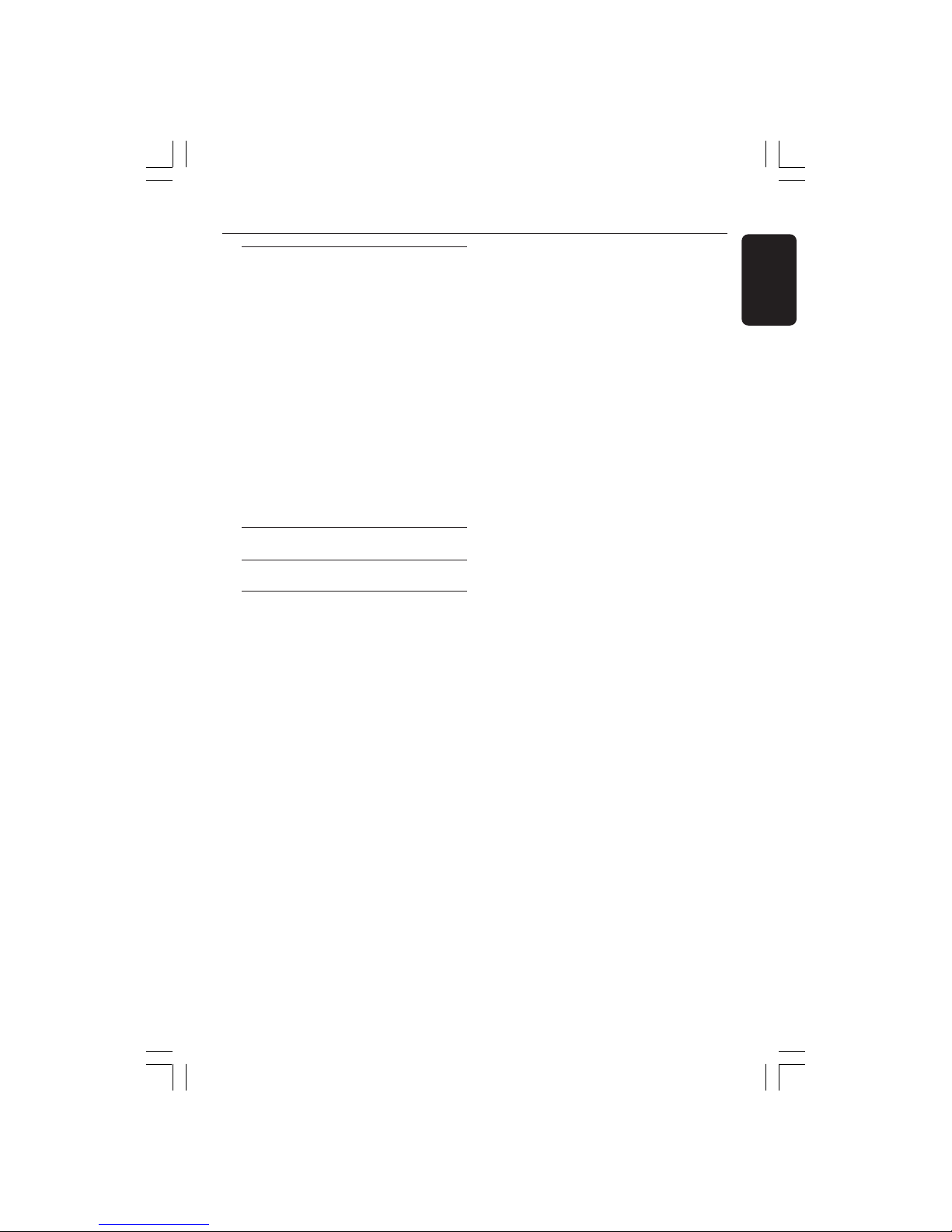
English
7
DVD Menu Options
General Setup menu ..................................... 25
OSD Language ............................................... 25
Sleep ................................................................ 25
Audio Setup Menu ......................................... 26
Setting the Downmix ................................... 26
Digital Audio Setup....................................... 26
Video Setup Menu ................................... 27-28
TV Type ........................................................... 27
Setting the TV Display ................................. 27
Progressive - turning on/off........................ 28
Sharpness ........................................................ 28
Brightness / Contrast / Color .................... 28
Preference Page........................................ 29-31
Audio, Subtitle, Disc Menu.......................... 29
Restricting playback by Parental Control .....
.................................................................. 29-30
Changing the Password ............................... 31
Restoring to original settings ..................... 31
Troubleshooting .......................... 32-33
Specifications ......................................34
Glossary ......................................................................35
Contents
01-35_DVP4050_55_Eng2 23/01/06, 3:57 PM7
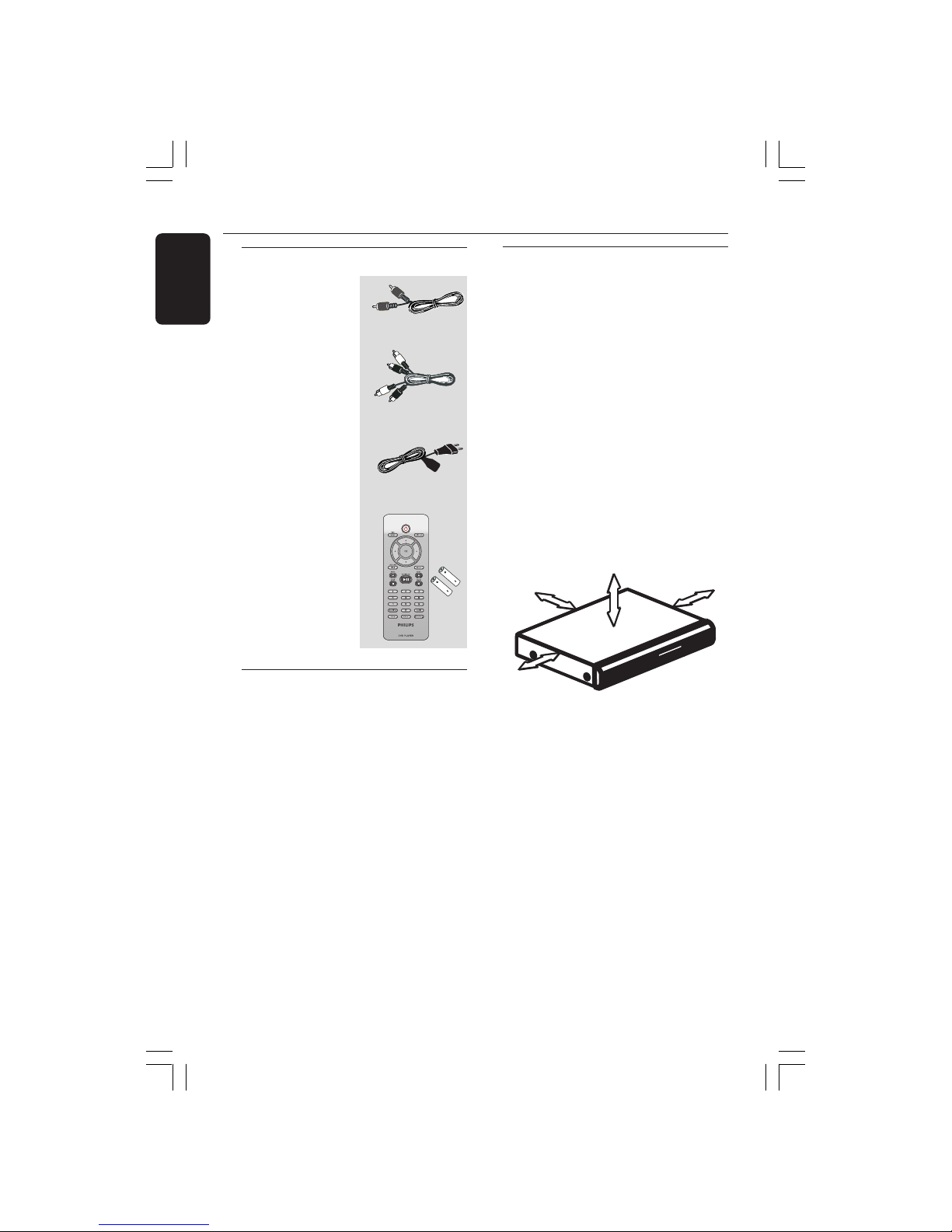
English
8
Supplied accessories
Introduction
Cleaning discs
To clean a disc, use a micro fibre cleaning
cloth and wipe the disc from the center
to the edge in a straight line.
CAUTION!
Do not use solvents such as benzene,
thinner, commercially available cleaners, or
anti-static sprays intended for discs.
Since the optical unit (laser) of the DVD
system operates at a higher power than
regular DVD or CD players, cleaning CDs
intended for DVD or CD players may
damage the optical unit (laser). Therefore,
refrain from using a cleaning CD.
Setup
Finding a suitable location
– Place the set on a flat, hard and stable
surface. Do not place the set on a carpet.
– Do not position the set on top of
other equipment that might heat it up
(e.g., receiver or amplifier).
– Do not put anything under the set (e.g.,
CDs, magazines).
– Install this system near the AC outlet
and where the AC power plug can be
reached easily.
Space for ventilation
– Place the apparatus in a location with
adequate ventilation to prevent internal
heat build up. Allow at least 10 cm (4.5”)
clearance from the rear and the top of
the set and 5cm (2.3”) from the left and
right to prevent overheating.
10cm (4.5")
10cm (4.5")
5cm (2.3")
5cm (2.3")
Avoid high temperatures, moisture,
water and dust
– Apparatus shall not be exposed to
dripping or splashing.
– Do not place any sources of danger on
the apparatus (e.g., liquid filled objects,
lighted candles).
Remote Control
and
two AAA batteries
Composite video
cable (yellow)
Audio cable
(white, red)
AC power cable
01-35_DVP4050_55_Eng2 23/01/06, 3:57 PM8
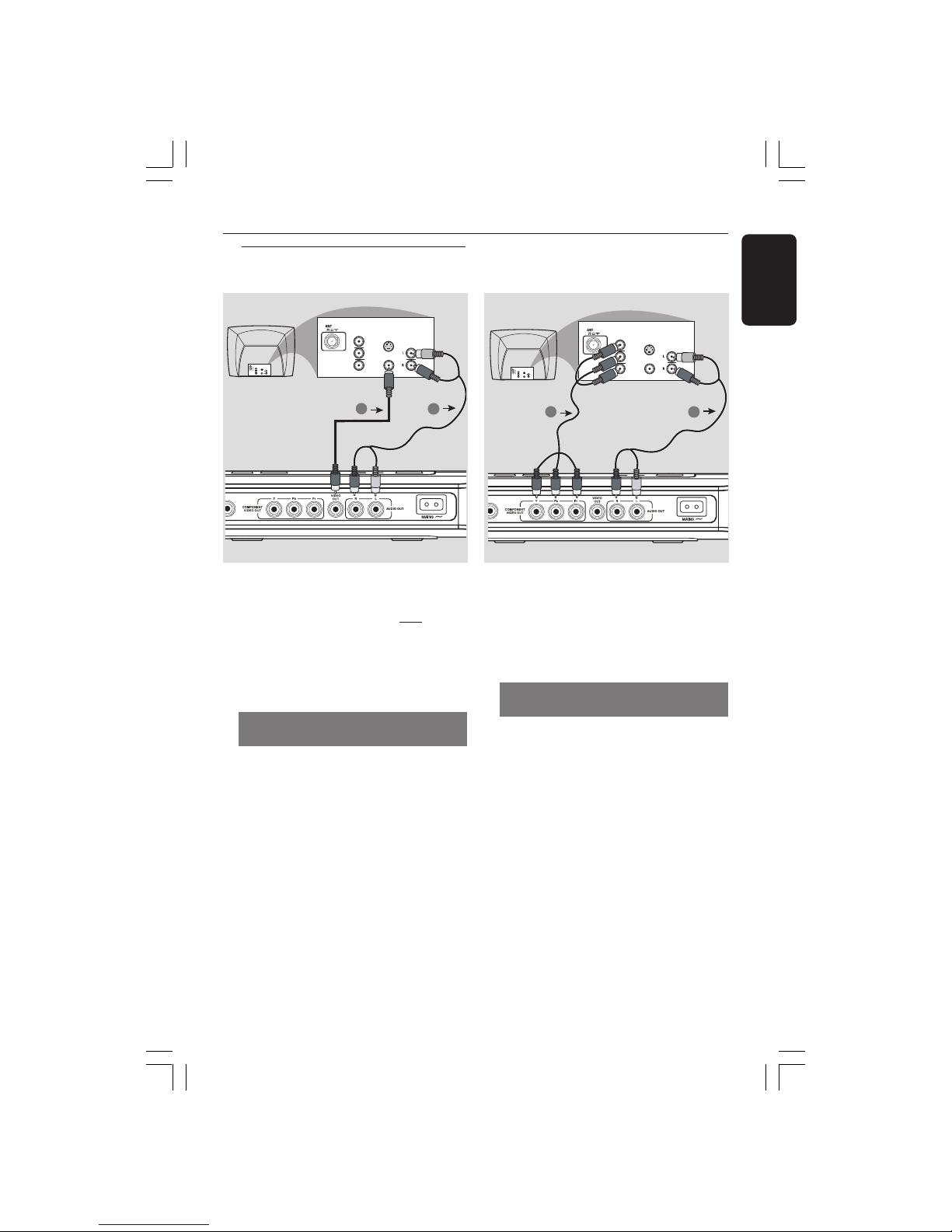
English
9
Connections
Connecting TV
IMPORTANT!
– You only need to make
one video
connection from the following
options, depending on the
capabilities of your TV system.
– Connect the DVD system directly
to the TV.
Using Composite Video jacks
(CVBS)
1 Use the composite video cable (yellow) to
connect the DVD Player’s CVBS (VIDEO)
jack to the video input jack (or labeled as
A/V In, Video In, Composite or Baseband)
on the TV (cable supplied).
2 To hear the sound of this DVD Player
through your TV, use the audio cables
(white/red) to connect AUDIO OUT (L/
R) jacks of the DVD Player to the
corresponding AUDIO IN jacks on the TV
(cable supplied).
IMPORTANT!
– The progressive scan video
quality is only possible when using Y
Pb Pr and a progressive scan TV is
required.
Using Component Video jacks
(Y Pb Pr)
1 Use the component video cables (red /
blue/green) to connect the DVD system’s
Y Pb Pr jacks to the corresponding
Component video input jacks (or labeled
as Y Pb Pr) on the TV (cable not supplied).
2 To hear the sound of this DVD Player
through your TV, use the audio cables
(white/red) to connect AUDIO OUT (L/
R) jacks of the DVD Player to the
corresponding AUDIO IN jacks on the TV
(cable supplied).
3 Proceed to page 15 for detailed
Progressive Scan set up.
AUDIO
IN
S-VIDEO
IN
VIDEO IN
V (Pr/Cr)
U (Pb/Cb)
Y
COMPONENT
VIDEO IN
AUDIO
IN
S-VIDEO
IN
VIDEO IN
V (Pr/Cr)
U (Pb/Cb)
Y
COMPONENT
VIDEO IN
2
1
AUDIO
IN
S-VIDEO
IN
VIDEO IN
V (Pr/Cr)
U (Pb/Cb)
Y
COMPONENT
VIDEO IN
AUDIO
IN
S-VIDEO
IN
VIDEO IN
V (Pr/Cr)
U (Pb/Cb)
Y
COMPONENT
VIDEO IN
2
1
01-35_DVP4050_55_Eng2 23/01/06, 3:57 PM9
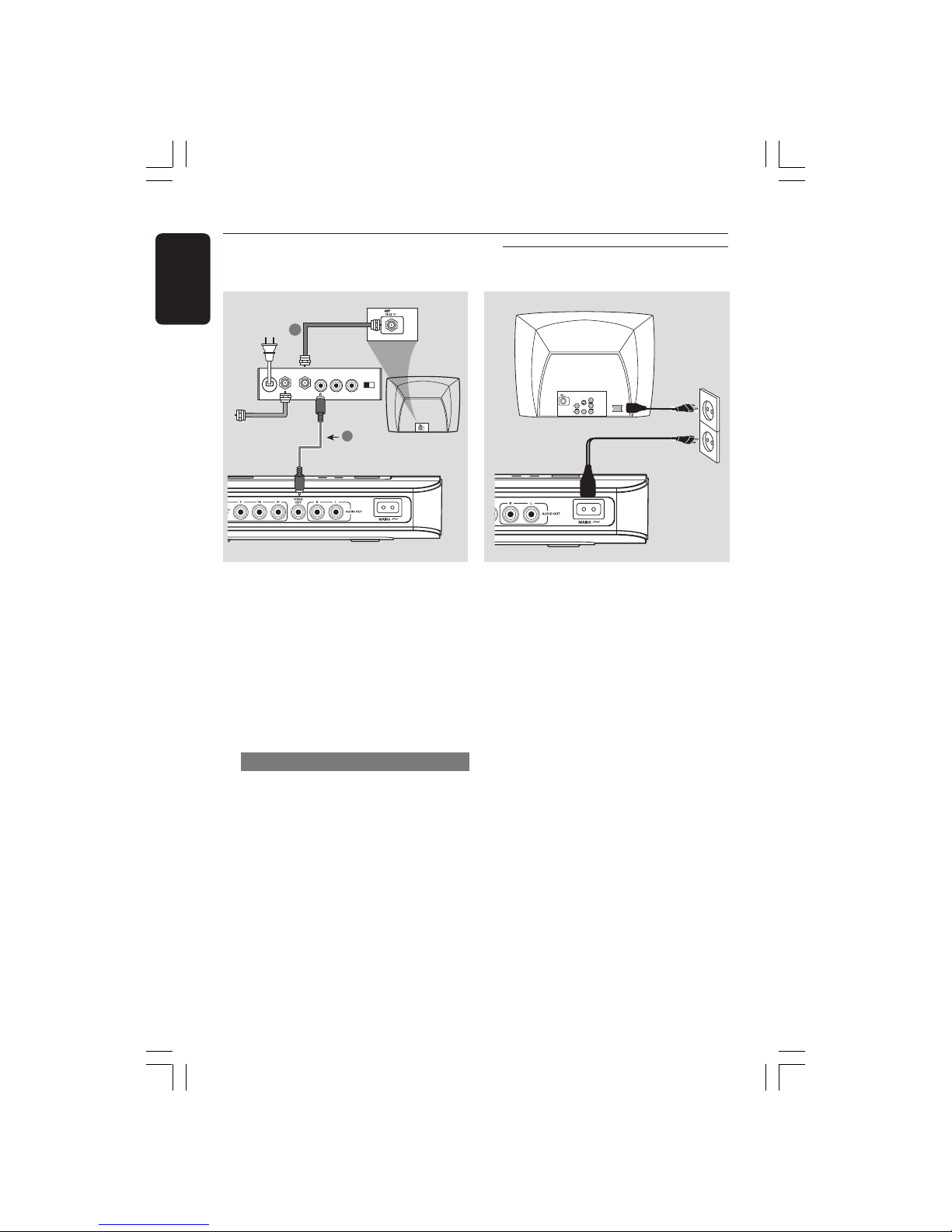
English
10
Connections
IMPORTANT!
– If your TV only has a single
Antenna In jack (or labeled as 75
ohm or RF In,) you will need an RF
modulator in order to view the DVD
playback on the TV. See your
electronics retailer or contact
Philips for details on RF modulator
availability and operations.
Using an accessory RF modulator
1 Use the composite video cable (yellow) to
connect the DVD Player’s CVBS jack to
the video input jack on the RF modulator.
2 Use the RF coaxial cable (not supplied) to
connect the RF modulator to your TV’s
RF jack.
After everything is connected
properly, plug in the AC power cord
to the power outlet.
Never make or change any connections
with the power switched on.
Connecting the power cord
AUDIO IN
R L
VIDEO
IN
TO TVINT IN
CH3 CH4
2
1
RF coaxial cable to TV
Back of RF Modulator
(example only)
Antenna or
Cable TV signal
~ AC MAINS
AUDIO
OUT
V (Pr/Cr)
U (Pb/Cb)
Y
S-VIDEO
IN
VIDEO IN
COMPONENT
VIDEO IN
01-35_DVP4050_55_Eng2 23/01/06, 3:57 PM10
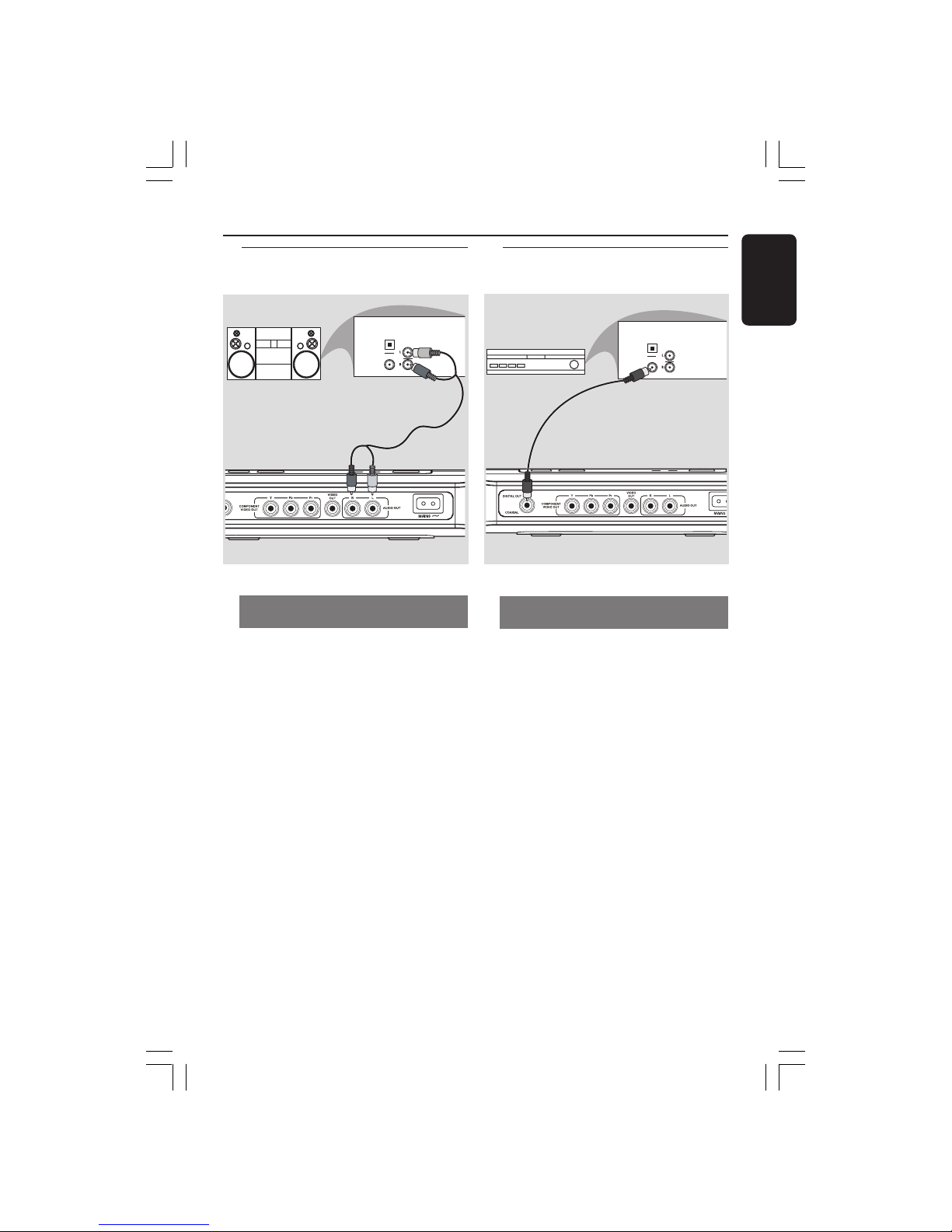
English
11
Connections
Stereo system has Dolby Pro Logic
or Right / Left Audio In jack
1 Select one of the video connections
(CVBS VIDEO IN or COMPONENT
VIDEO IN) depending on the options
available on your TV.
2 Use the audio cables (white/red) to
connect AUDIO OUT (L/R) jacks of
the DVD Player to the corresponding
AUDIO IN jacks on the stereo system
(cable supplied).
Optional: Connecting to a Stereo
System
Optional: Connecting Digital AV
Receiver
Receiver has a PCM, Dolby Digital,
or MPEG2 decoder
1 Select one of the video connections
(CVBS VIDEO IN or COMPONENT
VIDEO IN) depending on the options
available on your TV.
2 Connect the COAXIAL jack of the DVD
Player to the corresponding Digital Audio
In jack on your Receiver (cable not
supplied).
3 Set the DVD Player’s Digital Output to
PCM-ONLY or ALL depending on the
capabilities of your Receiver (see page 26
“Digital Output”).
Helpful Hints:
– If the audio format of the Digital Output
does not match the capabilities of your
receiver, the receiver will produce a strong,
distorted sound or no sound at all.
AUDIO
IN
STEREO
DIGITAL
OPTICAL
AUDIO
IN
DIGITAL
OPTICAL
AV Receiver
01-35_DVP4050_55_Eng2 23/01/06, 3:57 PM11

English
12
Functional Overview
Front and Rear Panels
Mains (AC Power Cord)
– Connect to a standard AC outlet
Audio Out (Left/Right)
– Connect to AUDIO inputs of an
amplifier, receiver or stereo system
CVBS (VIDEO Out)
– Connect to CVBS Video input of a TV
COAXIAL (Digital audio out)
– Connect to coaxial AUDIO input of a
digital audio equipment
YPbPr (Component Video Out)
– Connect to YPbPr input of a TV
Caution: Do not touch the inner pins of the jacks on the rear panel.
Electrostatic discharge may cause permanent damage to the unit.
ON
– LED lights up when the power is on
STANDBY
– LED lights up when the STANDBY
mode is on
POWER
– To switch the DVD player to ON or
OFF
OPEN/CLOSE
– Opens or closes the disc tray
IR Sensor
– Point the remote control towards this
sensor
9 STOP
– Stops playback
2; PLAY/PAUSE
– Starts or pauses playback
01-35_DVP4050_55_Eng2 23/01/06, 3:57 PM12

English
13
Functional Overview
Helpful Hint:
Press “STOP” for about 2 seconds to
OPEN or CLOSE disc tray.
Remote Control
DISC MENU
– Enters or exits the disc contents
menu
– Switches on or off the playback
control mode (for VCD version
2.0 only)
RETURN / TITLE
– To go back to previous menu /
show title menu
PREV ( ¡ )
– Skips to the previous title/chapter/
track
NEXT ( ™ )
– Skips to the next title/chapter/
track
STOP ( 9 )
– Stops playback
PLAY/PAUSE ( 2; )
– Starts or pauses playback
MUTE ( H)
– Disables or enables sound output
SUBTITLE
– Selects a DVD subtitle language
ZOOM
– Enlarge a picture on the TV
screen
REPEAT
– Selects various repeat mode
REPEAT A-B
– Repeats playback a specific section
on a disc
B
– Turns the player on or switches
it to standby mode
DISPLAY
– Displays information on TV
screen during playback
1 2
– Cursor buttons for moving to
the left or right, do a forward/
reverse search
3 4
– Cursor buttons for moving up/
down, do a slow forward/
backward
OK
– Confirms an entry or selection
SETUP
– Enters or exits system setup
menu.
Alphanumeric keypad 0-9
– Selects numbered items in a
menu
AUDIO
– Selects an audio language
(DVD/VCD) or audio channels.
01-35_DVP4050_55_Eng2 23/01/06, 3:58 PM13

English
14
Getting Started
Step 1: Inserting batteries into
the Remote Control
1 Open the battery compartment.
2 Insert two batteries type R03 or AAA,
following the indications (+-) inside
the compartment.
3 Close the cover.
Using the Remote Control to
operate the Player
1 Aim the Remote Control
directly at the remote
sensor (IR) on the front
panel.
2 Do not put any objects
between the Remote
Control and the DVD
Player while operating the
DVD Player.
CAUTION!
– Remove batteries if they are
exhausted or if the Remote Control
is not being used for a long time.
– Do not use old and new or
different types of batteries in
combination.
– Batteries contain chemical
substances, so they should be
disposed properly.
Step 2: Setting up the TV
IMPORTANT!
Make sure you have completed all
the necessary connections. (See
pages 9-10 “Connecting TV”).
1 Turn on the TV and set to the correct
video-in channel. You should see the DVD
background screen on the TV.
2 Usually these channels are between the
lowest and highest channels and may be
called FRONT, A/V IN, or VIDEO. See your
TV manual for more details.
➜ Or, you may go to channel 1 on your
TV, then press the Channel down button
repeatedly until you see the Video In
channel.
➜ Or, the TV Remote Control may have a
button or switch that chooses different
video modes.
➜ Or, set the TV to channel 3 or 4 if you
are using an RF modulator.
3 If you are using external equipment, (eg.
audio system or receiver), turn it on and
select the appropriate input source for
the DVD player output. Refer to the
equipment owner’s manual for detail.
01-35_DVP4050_55_Eng2 23/01/06, 3:58 PM14

English
15
Setting up Progressive Scan feature
(for Progressive Scan TV only)
The progressive scan display twice the
number of frames per seconds than
interlaced scanning (ordinary normal TV
system). With nearly double the number
of lines, progressive scan offers higher
picture resolution and quality.
IMPORTANT!
Before enabling the progressive scan
feature, you must ensure:
1) Your TV can accept progressive signals,
a progressive scan TV is required.
2) You have connected the DVD player to
your TV using Y Pb Pr (see page 9.)
1 Turn on your TV.
2 Turn off your TV progressive scan mode
or turn on interlaced mode (refer to your
TV user manual.)
3 Press POWER (B) on the remote
control to turn on the DVD player.
4 Select the correct Video Input channel.
(See page 14).
➜ The DVD background screen appears
on the TV.
5 Press SETUP.
6 Press 2 to select {VIDEO SETUP PAGE}.
General Audio Video Preference
TY Type
TV Display
Progressive On
Sharpness Off
Brightness
Contrast
Color
- - Video Setup Page - -
7 Select {PROGRESSIVE} to {ON}, then OK
to confirm.
➜ The instruction menu appears on the
TV.
ACTIVATING PROGRESSIVE SCAN:
1. ENSURE YOUR TV HAS PROGRESSIVE SCAN.
2. CONNECT USING YPBPR (GBR) VIDEO CABLE.
3. IF THERE IS A DISTORTED PICTURE, WAIT
15 SECONDS FOR AUTO RECOVERY.
Cancel
OK
8 Press 1 to highlight
OK
in the menu
and press OK to confirm.
There will be a distorted picture on
your TV at this state until you turn
on the progressive scan mode on
your TV.
9 Turn on your TV progressive scan mode
(refer to your TV user manual.)
➜ The below menu appears on the TV.
CONFIRM AGAIN TO USE PROGRESSIVE
SCAN. IF THE PICTURE IS GOOD,
PRESS OK BUTTON ON REMOTE.
Cancel
OK
0 Press 1 to highlight
OK
in the menu
and press OK to confirm.
➜ The set up is complete now and you
can start enjoy the high quality picture.
To deactivate Progressive manually:
● Wait for 15 seconds for auto recovery.
OR
1 Press OPEN/CLOSE on the DVD player
to open the disc tray.
2 Press numeric keypad ‘1’ on the
remote control for few seconds.
➜ The DVD background screen appears
on the TV.
Helpful Hint:
– There are some progressive scan TV and
High-Definition TV sets that are not fully
compatible with this DVD system, resulting in
the unnatural picture when playing back a
DVD VIDEO disc in the progressive scan
mode. In such a case, turn off the
progressive scan feature on both the DVD
player and your TV set.
Getting Started
TIPS: The underlined option is the factory default setting.
Press 1 to go back to the previous menu item. Press SETUP to exit the menu item.
01-35_DVP4050_55_Eng2 23/01/06, 3:58 PM15

English
16
Selecting the colour system that
corresponds to your TV
This DVD Player is compatible with both
NTSC and PAL. In order for a DVD disc
to play on this Player, the colour system of
the Disc, the TV and the DVD Player
should match.
1 Press SETUP.
2 Press 2 to select {VIDEO SETUP PAGE}.
3 Press 3 4 to highlight {TV TYPE}, then
press 2.
4 Press 3 4 to highlight one of the options
below:
PAL – Select this if the connected TV is
PAL system. It will change the video signal
of a NTSC disc and output in PAL format.
NTSC – Select this if the connected TV
is NTSC system. It will change the video
signal of a PAL disc and output in NTSC
format.
Multi – Select this if the connected TV is
compatible with both NTSC and PAL
(multi-system). The output format will be
in accordance with the video signal of the
disc.
Getting Started
5 Select an item and press OK.
➜ Follow the instructions shown on the
TV to confirm the selection (if any).
Helpful Hints:
– Before changing the current TV
Standard setting, ensure that your TV
supports the ‘selected TV Type’ system.
– If there is no proper picture on
your TV, wait for 15 seconds for auto
recovery.
1. ENSURE THAT YOUR TV SUPPORTS
PAL STANDARD.
2. IF THERE IS A DISTORTED PICTURE
DISPLAYED ON THE TV, WAIT 15 SECONDS
FOR AUTO RECOVER.
CANCELOK
CONFIRM AGAIN TO USE NEW TV TYPE SETTING.
CANCELOK
CHANGING NTSC TO PAL:
To reset to default TV colour system
manually:
● Wait for 15 seconds for auto recovery.
OR
1 Press OPEN/CLOSE on the DVD player
to open the disc tray.
2 Press numeric keypad ‘3’ on the
remote control for few seconds.
➜ The DVD background screen appears
on the TV.
TIPS: The underlined option is the factory default setting.
Press 1 to go back to the previous menu item. Press SETUP to exit the menu item.
General Audio Video Preference
TY Type PAL
TV Display Multi
Progressive NTSC
Sharpness
Brightness
Contrast
Color
- - Video Setup Page - -
01-35_DVP4050_55_Eng2 23/01/06, 3:58 PM16

English
17
Step 3: Setting language
preference
The language options are different
depending on your country or region. It
may not correspond to the illustrations
shown on the user manual.
Setting the OSD Language
The On-screen language for the system
menu will remain as you set it, regardless
of various disc languages.
OSD Language ENGLISH
Sleep
- - General Setup Page - -
General Audio Video Preference
Melayu
1 Press SETUP.
2 Press 2 to select {GENERAL SETUP
PAGE}.
3 Press 3 4 to highlight {OSD
LANGUAGE}, then press 2.
4 Press 3 4 to select a language and press
OK.
Getting Started
Setting the Audio, Subtitle and Disc
menu language
You can choose your own preferred
language or soundtrack from audio,
subtitles and disc menu languages. If the
language selected is not available on the
disc, the disc’s default language will be
used instead.
General Audio Video Preference
Audio English
Subtitle Chinese
Disc Menu French
Parental Spanish
Password Portuguese
Default Polish
Italian
Turkish
- - Preference Page - -
1 Press STOP twice then, press SETUP.
2 Press 2 to select {PREFERENCE PAGE}.
3 Press 3 4 to highlight one of the options
below at a time, then press 2.
– ‘Audio’ (disc’s soundtrack)
– ‘Subtitle’ (disc’s subtitles)
– ‘Disc Menu’ (disc’s menu)
4 Press 3 4 to select a language and press
OK.
If the language you want is not in the
list, then select {OTHERS},
then use the numeric keypad (0-9) on
the remote to enter the 4-digit language
code ‘XXXX’ (see page 5 “Language
Code”) and press OK.
5 Repeat steps 3~4 for other language
settings.
TIPS: The underlined option is the factory default setting.
Press 1 to go back to the previous menu item. Press SETUP to exit the menu item.
01-35_DVP4050_55_Eng2 23/01/06, 3:58 PM17

English
18
Disc Operations
IMPORTANT!
– If the inhibit icon (ø) appears on
the TV screen when a button is
pressed, it means the function is not
available on the current disc or at
the current time.
– Depending on the DVD or VIDEO
CD, some operations may be
different or restricted.
– Do not push on the disc tray or
put any objects other than disc on
the disc tray. Doing so may cause
the disc player malfunction.
Playable Discs
Your DVD Player will play:
– Digital Video Discs (DVDs)
– Video CDs (VCDs)
– Super Video CDs (SVCDs)
– Digital Video Discs +
Recordable[Rewritable] (DVD+R[W])
– Compact Discs (CDs)
– MP3 discs, picture (Kodak, JPEG)
files on CD-R(W).
– JPEG/ISO 9660 format
– Maximum 30 characters display.
– Supported sampling frequencies :
32 kHz, 44.1 kHz, 48 kHz (MPEG-1)
16 kHz, 22.05 kHz, 24 kHz (MPEG-2)
– Supported Bit-rates : 32~256 kbps
(MPEG-1), 8~160 kbps (MPEG-2)
variable bitrates
– WMA files on CD-R(W).
– Supported Bit-rates : 32~192 kbps
SUPER VIDEO
Region Codes
This DVD player is designed to support
the Region Management System. Check
the regional code number on the disc
package. If the number does not match
the player’s region number (see table
below), the player may be unable to
playback the disc.
Helpful Hints:
– It may not be possible to play CD-R/RW
or DVD-R/RW in all cases due to the type of
disc or condition of the recording.
– If you are having trouble playing a
certain disc, remove the disc and try a
different one. Improper formatted disc will
not play on this DVD player.
TIPS:
The operating features described here might not be possible for certain discs. Always refer
to the instructions supplied with the discs.
Region
Discs that can
be played
(Example)
U.S.A. and
Canada regions
U.K and
Europe regions
Asia Pacific,Taiwan,
Korea
Australia, New
Zealand, Latin America
ALL
ALL
ALL
ALL
ALL
ALL
ALL
ALL
1
2
3
4
ALL
ALL
5
Russia and India regions
ALL
ALL
6
China, Calcos Islands,
Walls and Futuna Islands
01-35_DVP4050_55_Eng2 23/01/06, 3:58 PM18

English
19
Disc Operations
Basic playback controls
Unless otherwise stated, all operations
described are based on Remote Control
use.
Pausing playback
1 During playback, press PLAY/PAUSE 2;
to pause playback and display a still
picture.
➜ Sound will be muted.
2 Press 4 to select the next picture frame.
3 To resume normal playback, press
PLAY/PAUSE 2; again.
Selecting title/chapter/track/angle
● Press PREV ¡ / NEXT ™ to go to the
previous or next track/chapter.
● In STOP mode, press DISPLAY to
display the disc information text line for
title/chapter/track/angle.
● Use alphanumeric keypad (0-9) to
enter valid title/chapter/track/angle
number, then press OK.
➜ The playback skips to the selected
title/chapter/track/angle.
Stopping playback
● Press STOPÇ.
Helpful hints:
– Screen saver will start automatically if
the disc playback is stopped/paused for 5
minutes.
– The player will automatically switch to
Power Standby mode if you do not press any
buttons for 15 minutes after the disc has
stopped playing.
Playing discs
1 Connect the power cords of the DVD
Player and TV (and any optional stereo or
AV receiver) to a power outlet.
2 Turn on the TV power and set to the
correct Video In channel. (See page 14
“Setting up the TV”).
3 Press POWER button to turn on the
DVD player front panel.
➜ The DVD background screen appears
on the TV.
4 Press OPEN/CLOSE button to open the
top leader and load in a disc, then press
the same button again to close the disc
tray.
● Make sure the label side is facing up.
For double-sided discs, load the side you
want to play facing up.
5 Playback will start automatically. If not
press PLAY/PAUSE 2; .
➜ If a disc menu appears on the TV, see
page 21“Using the Disc Menu”.
➜ If the disc is locked by parental control,
you must enter your six-digit password.
(See page 31).
● For more playback features, see pages 20-
24.
TIPS:
The operating features described here might not be possible for certain discs. Always refer
to the instructions supplied with the discs.
01-35_DVP4050_55_Eng2 23/01/06, 3:58 PM19

English
20
Disc Operations
TIPS:
The operating features described here might not be possible for certain discs. Always refer
to the instructions supplied with the discs.
Selecting various repeat/shuffle
functions
Repeat play mode
The repeat play options vary depending
on the disc type.
1 While playing a disc, press REPEAT
continuously to choose a repeat options.
For DVD
– Chapter
(currently playing chapter)
– Title (currently playing title)
– All (entire disc)
– Off (cancel)
For Video CD, Audio CD
– Track
(currently playing track)
– All (entire disc)
– Off (cancel)
For MP3
– Repeat One
(currently playing file)
– Repeat Folder (all files in selected folder)
– Folder (playing all files in one folder once)
– Shuffle (all files in current folder at random
playback)
– Single (currently playing file once)
For JPEG
In STOP mode,
– Repeat One
(currently playing file)
– Repeat Folder (all files in selected folder)
– Folder (playing all files in one folder once)
– Shuffle (all files in current folder at random
playback)
– Single (currently playing file once)
In PLAY mode,
– Repeat One
(currently playing file)
– Repeat All (playing all files in one disc)
– Repeat Off (cancel)
– Shuffle (all files in current folder at random
playback)
– Single (currently playing file once)
2 To cancel repeat playback, press
STOPÇ.
Repeating a section within a
chapter/track
1 While playing a disc, press REPEAT A-B
at your chosen starting point.
2 Press REPEAT A-B again at your chosen
end point.
➜ The section A and B can be set only
within the same chapter/track.
➜ The section will now repeat
continuously.
3 To exit the sequence, press REPEAT
A-B.
01-35_DVP4050_55_Eng2 23/01/06, 3:58 PM20

English
21
Operations for video playback
(DVD/VCD/SVCD)
Using the Disc Menu
Depending on the disc, a menu may
appear on the TV screen once you load in
the disc.
To select a playback feature or item
● Use 1 2 3 4 keys or numeric keypad
(0-9) on the remote, then press OK to
start playback.
To access or remove the menu
● Press DISC MENU on the remote.
Zooming in
This function allows you to enlarge the
picture on the TV screen and to pan
through the enlarged picture.
1 During playback, press ZOOM
repeatedly to display the picture with
different scales.
➜ Use 1 2 3 4 keys to pan through the
enlarged picture.
➜ Playback will continue.
2 Press ZOOM repeatedly to return to
the original size.
TIPS:
The operating features described here might not be possible for certain discs. Always refer
to the instructions supplied with the discs.
Disc Operations
Slow Motion
1 Press 3 during playback to select the
required speed: 1/2, 1/4, 1/8 or 1/16
(forward {DVD/SVCD/VCD}).
➜ Sound will be muted.
2 To return to normal speed, press
PLAY/PAUSE 2; .
Forward / Reverse Searching
1 Press 1 2 during playback to select the
required speed: 2X, 4X, 8X , 16X or 32X
(backward or forward).
➜ Sound will be muted (DVD/VCD) or
intermittent (CD).
2 To return to normal speed, press PLAY/
PAUSE 2;.
01-35_DVP4050_55_Eng2 23/01/06, 3:58 PM21

English
22
TIPS:
The operating features described here might not be possible for certain discs. Always refer
to the instructions supplied with the discs.
Disc Operations
OSD (On-Screen Display)
This function displays disc information on
the TV screen during playback.
1 During playback, press DISPLAY
repeatedly.
➜ A list of available disc information
appears on the TV screen.
2 Use 1 2 keys to select an option.
3 Enter hours, minutes and seconds from
left to right in the time edit box using
remote control numerical key pad.
➜ Playback will change to the chosen
time or to the selected title/chapter/
track.
For DVD
➜ {Title CT:TT Chapter XX/TC}: displays
the total available title and chapters in the
disc and enable to select a chapter for
viewing.
➜ {Title CT:TT Time X:XX:XX}: displays
the total available title in the disc and
enable to select the hour, minute and
second of the title.
➜ {Chapter CC:TC Time X:XX:XX}:
displays the total available chapter in the
disc and enable to select the hour, minute
and second of the title.
➜ {Angle 1/2}: displays the total available
angle in the disc and enable to select a
valid number and playback will show the
selected angle.
For Super VCD, VCD
➜ {Disc Go To XX:XX}: enable to select
any part within the disc.
➜ {Track Go To XX:XX}: enable to select
any part within the current track.
➜ {Select Track XX:TT}: enable to select
any track.
01-35_DVP4050_55_Eng2 23/01/06, 3:58 PM22

English
23
Disc Operations
Special VCD & SVCD Features
Playback Control (PBC)
For VCD with Playback Control (PBC)
feature (version 2.0 only)
● Press DISC MENU to toggle between
‘PBC ON’ and ‘PBC OFF’.
➜ If you select ‘PBC ON’, the disc menu
(if available) will appear on the TV.
➜ Use the NEXT ™ or the numeric
keypad (0-9) to select a play option.
● During playback, pressing RETURN/
TITLE will return to the menu screen (if
PBC is on).
If you want to skip the index menu
and playback directly from the
beginning,
● Press DISC MENU key on the remote
control to switch to PBC off.
TIPS:
The operating features described here might not be possible for certain discs. Always refer
to the instructions supplied with the discs.
Special DVD Features
Playing a Title
1 Press DISC MENU.
➜ The disc title menu appears on the TV
screen.
2 Use 3 4 1 2 keys or numeric keypad
(0-9) to select a play option.
3 Press OK key to confirm.
Changing the Audio Language
For DVD
● Press AUDIO repeatedly to select
different audio languages.
Changing the Audio Channel
For VCD
● Press AUDIO to select the available
audio channels provided by the disc
(MONO LEFT, MONO RIGHT, MIXMONO, STEREO).
Subtitles
● Press SUBTITLE repeatedly to select
different subtitle languages.
01-35_DVP4050_55_Eng2 23/01/06, 3:58 PM23

English
24
Disc Operations
TIPS:
The operating features described here might not be possible for certain discs. Always refer
to the instructions supplied with the discs.
Playback selection
During playback, you can;
● Press PREV ¡ / NEXT ™ to select the
previous/next track/file in the current
folder.
● Press PLAY/PAUSE 2; repeatedly to
pause/resume playback.
Fast forward / reverse (MP3/WMA)
● During playback, press
1 2 to fast forward
or reverse playback.
● To resume normal playback, press PLAY/
PAUSE 2; .
Playing MP3/WMA/JPEG
(Kodak) Picture CD
IMPORTANT!
You have to turn on your TV and set to
the correct Video In channel. (See page
14 “Setting up the TV”).
● Load a Picture disc (Kodak Picture CD,
JPEG).
➜ For Kodak disc, the slide show will
begin.
➜ For JPEG disc, the picture menu
appears on the TV screen. Press PLAY/
PAUSE 2; to start the slide-show
playback.
General Operation
1 Load a disc.
➜ The data disc menu appears on the TV
screen.
2 Press 3 4 to select the folder and press
OK to open the folder.
00:00 04:52 128Kbps
001/020
Coco - Before
Coco - I love
Coco - Jazz
Coco - Hot spring
Coco - I believe
--
Coco Lee
MP3
MP3
MP3
MP3
MP3
3 Press 3 4 or use the numeric keypad
(0-9) to highlight an option.
4 Press OK to confirm.
➜ Playback will start from the selected
file to the end of the folder.
Repeat
● Press REPEAT continuously to access
different ‘Play Mode’.
➜ REPEAT ONE: keep a JPEG image still on
the screen or play an MP3 file repeatedly.
➜ REPEAT FOLDER: play all files in the
selected folder repeatedly.
➜ FOLDER: play all files in the selected
folder.
➜ SHUFFLE: play all files in the selected
folder in random order.
➜ SINGLE: play the selected file once,
then return to the menu.
01-35_DVP4050_55_Eng2 23/01/06, 3:58 PM24

English
25
DVD Setup Menu Options
This DVD Player setup is carried out via
the TV, enabling you to customise the
DVD Player to suit your particular
requirements.
General Setup menu
1 In disc mode, press SETUP.
2 Press 1 2 to select ‘General Setup’.
3 Press OK to confirm.
TIPS: The underlined option is the factory default setting.
Press 1 to go back to the previous menu item. Press SETUP to exit the menu item.
OSD Language
Sleep
- - General Setup Page - -
General Audio Video Preference
OSD Language
This menu contains various language
options for display language on the screen.
For details, see page 17.
Sleep
Sleep function allows you to turn off the
DVD Player automatically after a preset
time.
1 In ‘GENERAL SETUP PAGE’, press 3 4 to
highlight {SLEEP}, then press 2.
15 Mins
Turn off the DVD Player after 15 minutes.
30 Mins
Turn off the DVD Player after 30 minutes.
45 Mins
Turn off the DVD Player after 45 minutes.
60 Mins
Turn off the DVD Player after 60 minutes.
OFF
Turn off the sleep function.
2 Press 3 4 to select a setting, then press
OK to confirm your selection.
01-35_DVP4050_55_Eng2 23/01/06, 3:58 PM25

English
26
DVD Setup Menu Options
Audio Setup Menu
1 In disc mode, press SETUP.
2 Press 1 2 to select ‘Audio Setup’.
3 Press OK to confirm.
Setting the Downmix
This options allows you to set the stereo
analog output of your DVD Player.
1 In ‘AUDIO SETUP PAGE’, press 3 4 to
highlight {DOWNMIX}, then press 2.
STEREO
Select this to change channel output to
stereo which delivers sound from only the
two front speakers.
LT / RT
Select this option if your DVD Player is
connected to a Dolby Pro-Logic decoder.
2 Press 3 4 to select a setting, then press
OK to confirm your selection.
Digital Audio Setup
The options included in Digital Audio
Setup are: ‘Digital Output’ and ‘LPCM
Output’.
1 In ‘AUDIO SETUP PAGE’, press 3 4 to
highlight {DIGITAL AUDIO}, then press 2.
2 Press the 3 4 keys to highlight an option.
3 Enter its submenu by pressing 2.
4 Press 3 4 to select a setting, then press
OK to confirm your selection.
Digital Output
Set the Digital output according to your
optional audio equipment connection.
➜ SPDIF Off: Turn off the digital output.
➜
All: If you have connected your
DIGITAL AUDIO OUT to a multi-channel
decoder/receiver.
➜ PCM Only: Only if your receiver is
not capable of decoding multi-channel
audio.
Helpful Hints:
– If DIGITAL OUTPUT is set to ‘All’, all
audio settings except MUTE are invalid.
LPCM Output
If you connect the DVD Player to a PCM
compatible receiver via the digital
terminals, such as coaxial or optical etc,
you may need to adjust ‘LPCM’.
Discs are recorded at a certain sampling
rate. The higher the sampling rate, the
better the sound quality.
➜
48K: Playback a disc recorded at the
sampling rate of 48kHz.
➜ 96K: Playback a disc recorded at the
sampling rate of 96kHz.
TIPS: The underlined option is the factory default setting.
Press 1 to go back to the previous menu item. Press SETUP to exit the menu item.
General Audio Video Preference
Downmix
Digital Audio
- - Audio Setup Page - -
01-35_DVP4050_55_Eng2 23/01/06, 3:58 PM26

English
27
DVD Setup Menu Options
TIPS: The underlined option is the factory default setting.
Press 1 to go back to the previous menu item. Press SETUP to exit the menu item.
Video Setup Menu
1 In disc mode, press SETUP.
2 Press 1 2 to select ‘Video Setup’.
3 Press OK to confirm.
TV Type
This menu contains the options for
selecting the colour system that matches
the connected TV. For details, see page
16.
Setting the TV Display
Set the aspect ratio of the DVD Player
according to the TV you have connected.
The format you select must be available
on the disc. If it is not, the setting for TV
display will not affect the picture during
playback.
1 In ‘VIDEO SETUP PAGE’, press 3 4 to
highlight {TV DISPLAY}, then press 2.
2 Press 3 4 to highlight one of the options
below:
4:3 PAN SCAN –
Select this if you have
a normal TV and want
both sides of the
picture to be trimmed or formatted to fit
your TV screen.
4:3 LETTER BOX –
Select this if you have a
normal TV. In this case, a
wide picture with black
bands on the upper and lower portions of
the TV screen will
be displayed.
16:9 – Select this if
you have a widescreen TV.
3 Select an item and press OK.
General Audio Video Preference
TY Type
TV Display
Progressive
Sharpness
Brightness
Contrast
Color
- - Video Setup Page - -
01-35_DVP4050_55_Eng2 23/01/06, 3:58 PM27

English
28
DVD Setup Menu Options
TIPS: The underlined option is the factory default setting.
Press 1 to go back to the previous menu item. Press SETUP to exit the menu item.
Progressive - turning on/off
In the progressive scan mode, you can
enjoy the high quality picture with less
flickers. It only works when you have
connected the DVD player’s Y Pb Pr jacks
to your TV that supports the progressive
video input. Otherwise, a distorted
picture will appear on the TV. For proper
progressive scan set up, see page 15.
1 In ‘VIDEO SETUP PAGE’, press 3 4 to
highlight {PROGRESSIVE}, then press 2.
OFF
To disable Progressive Scan function.
ON
To enable Progressive Scan function.
2 Press 3 4 to select a setting, then press
OK to confirm your selection.
➜ Follow the instructions shown on the
TV to confirm the selection (if any).
➜ If a distorted picture appears on the TV
screen, wait for 15 seconds for auto
recovery.
Sharpness
You can personalize your picture colour
by adjusting sharpness.
1 In ‘VIDEO SETUP PAGE’, press 3 4 to
highlight {SHARPNESS}, then press 2.
HIGH
Choose high to make the picture’s edge
sharper.
MEDIUM
Choose medium to get a standard
picture.
LOW
Choose low to make the picture’s edge
softer.
2 Press 3 4 to select a setting, then press
OK to confirm your selection.
Brightness / Contrast / Color
Increasing the value will brighten the
picture or vice versa. Choose zero (0) for
average setting.
1 In ‘VIDEO SETUP PAGE’, press 3 4 to
highlight {BRIGHTNESS},
{CONTRAST}or {COLOR}, then press 2.
➜ The menu appears.
Brightness 0
Contrast 0
Color 0
2 Press 1 2 to adjust the setting that best
suit your personal preference.
3 Press OK to confirm.
01-35_DVP4050_55_Eng2 23/01/06, 3:58 PM28

English
29
DVD Setup Menu Options
TIPS: The underlined option is the factory default setting.
Press 1 to go back to the previous menu item. Press SETUP to exit the menu item.
Preference Page
1 Press Ç twice to stop playback (if any),
then press SETUP.
2 Press 1 2 to select the ‘Pre ference Page’.
3 Press OK to confirm.
Audio, Subtitle, Disc Menu
These menus contain various language
options for audio, subtitle and disc menu
which may be recorded on the DVD. For
details, see page 17.
General Audio Video Preference
Audio
Subtitle
Disc Menu
Parental
Password
Default
- - Preference Page - -
Restricting playback by Parental
Control
Some DVDs may have a parental level
assigned to the complete disc or to
certain scenes on the disc. This feature
lets you set a playback limitation level.
The rating levels are from 1 to 8 and are
country dependent. You can prohibit the
playing of certain discs that are not
suitable for your children or have certain
discs played with alternative scenes.
1 In ‘PREFERENCE PAGE’, press 3 4 to
highlight {PARENTAL}, then press 2.
General Audio Video Preference
Audio 1 KID SAFE
Subtitle 2 G
Disc Menu 3 PG
Parental 4 PG 13
Password 5 PGR
Default 6 R
7 NC17
8 ADULT
- - Preference Page - -
01-35_DVP4050_55_Eng2 23/01/06, 3:58 PM29

English
30
Restricting playback by Parental
Control
2 Press 3 4 to highlight a rating level for
the disc inserted and press OK.
➜ To disable Parental controls and have
all Discs play, select {8 ADULT}.
3 Use the numeric keypad (0-9) to enter
the six-digit password (see page 31
“Changing the password”).
➜ DVDs that are rated above the level
you selected will not play unless you enter
your six-digit password.
Helpful Hints:
– VCD, SVCD, CD have no level indication,
so parental control function has no effect on
these type of discs. This applies to most illegal
DVD discs.
– Some DVDs are not encoded with a
rating though the movie rating may be
printed on the Disc cover. The rating level
feature does not work for such Discs.
DVD Setup Menu Options
Rating explanations
1 KID SAFE
– Kids material; recommended especially for
children and viewers of all ages.
2 G
– General Audience; recommended as
acceptable for viewers of all ages.
3 PG
– Parental Guidance suggested.
4 PG13
– Material is unsuitable for children under age
13.
5-6 PG-R
– Parental Guidance - Restricted;
recommended that parents restrict children
under 17 from viewing or allow to view only
when supervised by a parent or adult guardian.
7 NC17
– No children under age 17; not
recommended viewing for children under age
17.
8 ADULT
– Mature material; should be viewed only by
adults due to graphic sexual material, violence
or language.
TIPS: The underlined option is the factory default setting.
Press 1 to go back to the previous menu item. Press SETUP to exit the menu item.
01-35_DVP4050_55_Eng2 23/01/06, 3:58 PM30

English
31
DVD Setup Menu Options
TIPS: The underlined option is the factory default setting.
Press 1 to go back to the previous menu item. Press SETUP to exit the menu item.
Changing the Password
The same password is used for both
Parental Control and Disc Lock. Enter
your six-digit password when prompted
on the screen. The default password is
136900.
1 In ‘PREFERENCE PAGE’, press 3 4 to
highlight {PASSWORD}, then press 2 to
select {CHANGE}.
General Audio Video Preference
Old Password
New Password
Confirm PWD
OK
2 Use the numeric keypad (0-9) to enter
your old six-digit password.
➜ When doing this for the first time, key
in ‘
136900’.
➜ If you forget your old six-digit
password, key in ‘
136900’.
3 Enter the new six-digit password.
4 Enter the new six-digit password a second
time to confirm.
➜ The new six-digit password will now
take effect.
5 Press OK to confirm.
Restoring to original settings
Setting the DEFAULT function will reset
all options and your personal settings to
the factory defaults, except your
password for Parental Control and Disc
Lock.
1 In ‘PREFERENCE PAGE’, press 34 to
highlight {DEFAULT}, then press 2 to
select {RESET}.
2 Press OK to confirm.
➜ All settings will now reset to factory
defaults.
01-35_DVP4050_55_Eng2 23/01/06, 3:58 PM31

English
32
WARNING
Under no circumstances should you try to repair the system yourself, as this will
invalidate the warranty. Do not open the system as there is a risk of electric shock.
If a fault occurs, first check the points listed below before taking the system for repair. If
you are unable to remedy a problem by following these hints, consult your dealer or
Philips for help.
Problem Solution
No power – Check if the AC power cord is properly connected.
– Press the STANDBY ON on the front of the DVD
system to turn on the power.
No picture – Refer to your TV’s manual for correct Video In
channel selection. Change the TV channel until you
see the DVD screen.
– Check if the TV is switched on.
– If the progressive scan feature is activated but the
connected TV does not suppor t progressive signals
or the cables are not connected accordingly, see
page 15 for proper progressive scan set up or
deactivate the progressive scan feature as below:
1) Turn off your TV progressive scan mode or turn on
to interlaced mode.
2) Press OPEN/CLOSE to open the disc tray.
3) Press numeric keypad ‘1’ on the remote control for
few seconds.
Distorted picture – Sometimes a small amount of picture distortion may
appear depending on the disc being played back. This
is not a malfunction.
Completely distorted picture or – Connect DVD Player directly to the TV.
black/white picture with DVD – Make sure the disc is compatible with the DVD/
Player.
– Ensure that the DVD Player’s TV Type is set to match
that of the Disc and your TV.
No sound or distorted sound – Adjust the volume.
– Check that the speakers are connected correctly.
No audio at digital output – Check the digital connections.
– Check if your receiver can decode MPEG-2 and if
not, please make sure the digital output is set to
PCM.
– Check if the audio format of the selected audio
language matches your receiver capabilities.
Troubleshooting
Visit us at www.philips.com/support for service support
01-35_DVP4050_55_Eng2 23/01/06, 3:58 PM32

English
33
Disc can’t be played – The DVD+R/CD-R must be finalised.
– Ensure the disc label is facing up.
– Check if the disc is defective by trying another disc.
– If you have recorded a Picture CD or MP3 CD
yourself, ensure that your disc contains at least 10
pictures or 5 MP3 tracks.
– Region code incorrect.
Picture freezes momentarily – Check the disc for fingerprints/scratches and
during playback clean with a soft cloth wiping from centre to edge.
No return to start-up screen when – Reset the unit by switching the player off, then on
disc is removed again.
The player does not respond to – Aim the Remote Control directly at the sensor
the Remote Control on the front of the player.
– Reduce the distance to the player.
– Replace the batteries in the Remote Control.
– Re-insert the batteries with their polarities (+/–
signs) as indicated.
Buttons do not work – To completely reset the player, unplug the AC
cord from the AC outlet for 5-10 seconds.
Player does not respond to some – Operations may not be permitted by the disc.
operating commands during playback. Refer to the instructions of the disc jacket.
DVD Player cannot read – Use a commonly available cleaning CD/DVD to
CDs/DVDs clean the lens before sending the DVD Player for
repair.
Menu items cannot be selected – Press STOP twice before selecting System Menu.
– Depending on the disc availability, some menu items
cannot be selected.
Troubleshooting
Problem Solution
Visit us at www.philips.com/support for service support
01-35_DVP4050_55_Eng2 23/01/06, 3:58 PM33

English
34
TV STANDARD (PAL/50Hz) (NTSC/60Hz)
Number of lines 625 525
Playback Multistandard (PAL/NTSC)
VIDEO PERFORMANCE
Video DAC 12 bit, 108mHz
YPbPr 0.7 Vpp — 75 ohm
Video Output 1Vpp — 75 ohm
VIDEO FORMAT
Digital Compression MPEG 2 for DVD,SVCD
MPEG 1 for VCD
DVD 50Hz 60Hz
Horiz. resolution 720 pixels 720 pixels
Vertical resolution 576 lines 480 lines
VCD 50Hz 60Hz
Horiz. resolution 352 pixels 352 pixels
Vertical resolution 288 lines 240 lines
AUDIO FORMAT
Digital MPEG/ AC-3/ compressed Digital
PCM 16, 20, 24 bits
fs, 44.1, 48, 96 kHz
MP3(ISO 9660) 96, 112, 128, 256
kbps & variable
bit rate fs, 32, 44.1,
48 kHz
Analog Sound Stereo
Dolby Surround compatible downmix from Dolby Digital
multi-channel sound
Specifications
AUDIO PERFORMANCE
DA Converter 24 bit, 192 kHz
DVD fs 96 kHz 4Hz- 44kHz
fs 48 kHz 4Hz- 22kHz
SVCD fs 48 kHz 4Hz- 22kHz
fs 44.1kHz 4Hz- 20kHz
CD/VCD fs 44.1kHz 4Hz- 20kHz
Signal-Noise (1kHz) > 90 dB
Dynamic range(1kHz) > 80 dB
Crosstalk (1kHz) > 70 dB
Distortion/noise (1kHz) > 65 dB
MPEG MP3 MPEG Audio L3
CONNECTIONS
YPbPr Output Cinch 3x
Video Output Cinch (yellow)
Audio Output(L+R) Cinch (white/red)
Digital Output 1 coaxial
IEC60958 for CDDA / LPCM
IEC61937 for MPEG 1/2,
Dolby Digital
CABINET
Dimensions (w x h x d) 226 x 48 x 209 mm
Weight Approximately 0.8 kg
POWER CONSUMPTION
Power Supply Rating 110-240V;
50/60Hz
Power consumption < 10 W
Power consumption in Standby mode < 0.8 W
Specifications subject to change without prior notice
01-35_DVP4050_55_Eng2 23/01/06, 3:58 PM34

English
35
Analog: Sound that has not been turned into
numbers. Analog sound varies, while digital sound has
specific numerical values. These jacks send audio
through two channels, the left and right.
Aspect ratio: The ratio of vertical and horizontal
sizes of a displayed image. The horizontal vs. vertical
ratio of conventional TVs. is 4:3, and that of widescreens is 16:9.
AUDIO OUT Jacks: Jacks on the back of the DVD
System that send audio to another system (TV, Stereo,
etc.).
Bit Rate: The amount of data used to hold a given
length of music; measured in kilobits per seconds, or
kbps. Or, the speed at which you record. Generally,
the higher the bit rate, or the higher the recording
speed, the better the sound quality. However, higher
bit rates use more space on a Disc.
Chapter: Sections of a picture or a music piece on a
DVD that are smaller than titles. A title is composed
of several chapters. Each chapter is assigned a chapter
number enabling you to locate the chapter you want.
Component Video Out Jacks: Jacks on the back of
the DVD System that send high-quality video to a TV
that has Component Video In jacks (R/G/B, Y/Pb/Pr,
etc.).
Disc menu: A screen display prepared for allowing
selection of images, sounds, subtitles, multi-angles, etc
recorded on a DVD.
Digital: Sound that has been converted into
numerical values. Digital sound is available when you
use the DIGITAL AUDIO OUT COAXIAL or
OPTICAL jacks. These jacks send audio through
multiple channels, instead of just two channels as
analog does.
Dolby Digital: A surround sound system developed
by Dolby Laboratories containing up to six channels
of digital audio (front left and right, surround left and
right, center and subwoofer).
JPEG: A very common digital still picture format. A
still-picture data compression system proposed by the
Joint Photographic Expert Group, which features small
decrease in image quality in spite of its high
compression ratio.
MP3: A file format with a sound data compression
system. “MP3” is the abbreviation of Motion Picture
Experts Group 1 (or MPEG-1) Audio Layer 3. By using
MP3 format. one CD-R or CD-RW can contain about
10 times as much data volume as a regular CD can.
Multichannel: DVD is specified to have each sound
track constitute one sound field. Multichannel refers
to a structure of sound tracks having three or more
channels.
Parental Control: A function of the DVD to limit
playback of the disc by the age of the users according
to the limitation level in each country. The limitation
varies from disc to disc; when it is activated, playback
will be prohibited if the software’s level is higher than
the user-set level.
PCM (Pulse Code Modulation): A system for
converting analog sound signal to digital signal for
later processing, with no data compression used in
conversion.
Playback control (PBC): Refers to the signal
recorded on video CDs or SVCDs for controlling
reproduction. By using menu screens recorded on a
Video CD or SVCD that supports PBC, you can enjoy
interactive-type software as well as software having a
search function.
Progressive Scan: It displays all the horizontal lines
of a picture at one time, as a signal frame. This system
can convert the interlaced video from DVD into
progressive format for connection to a progressive
display. It dramatically increases the vertical
resolution.
Region code: A system for allowing discs to be
played back only in the region designated beforehand.
This unit will only play discs that have compatible
region codes. You can find the region code of your
unit by looking on the product label. Some discs are
compatible with more than one region (or ALL
regions).
Surround: A system for creating realistic threedimensional sound fields full of realism by arranging
multiple speakers around the listener.
Title: The longest section of a picture or music
feature on DVD, music, etc., in video software, or the
entire album in audio software. Each title is assigned a
title number enabling you to locate the title you want.
VIDEO OUT jack: Jack on the back of the DVD
System that sends video to a TV.
Glossary
01-35_DVP4050_55_Eng2 23/01/06, 3:58 PM35
