Philips DVP3140-37 User Manual
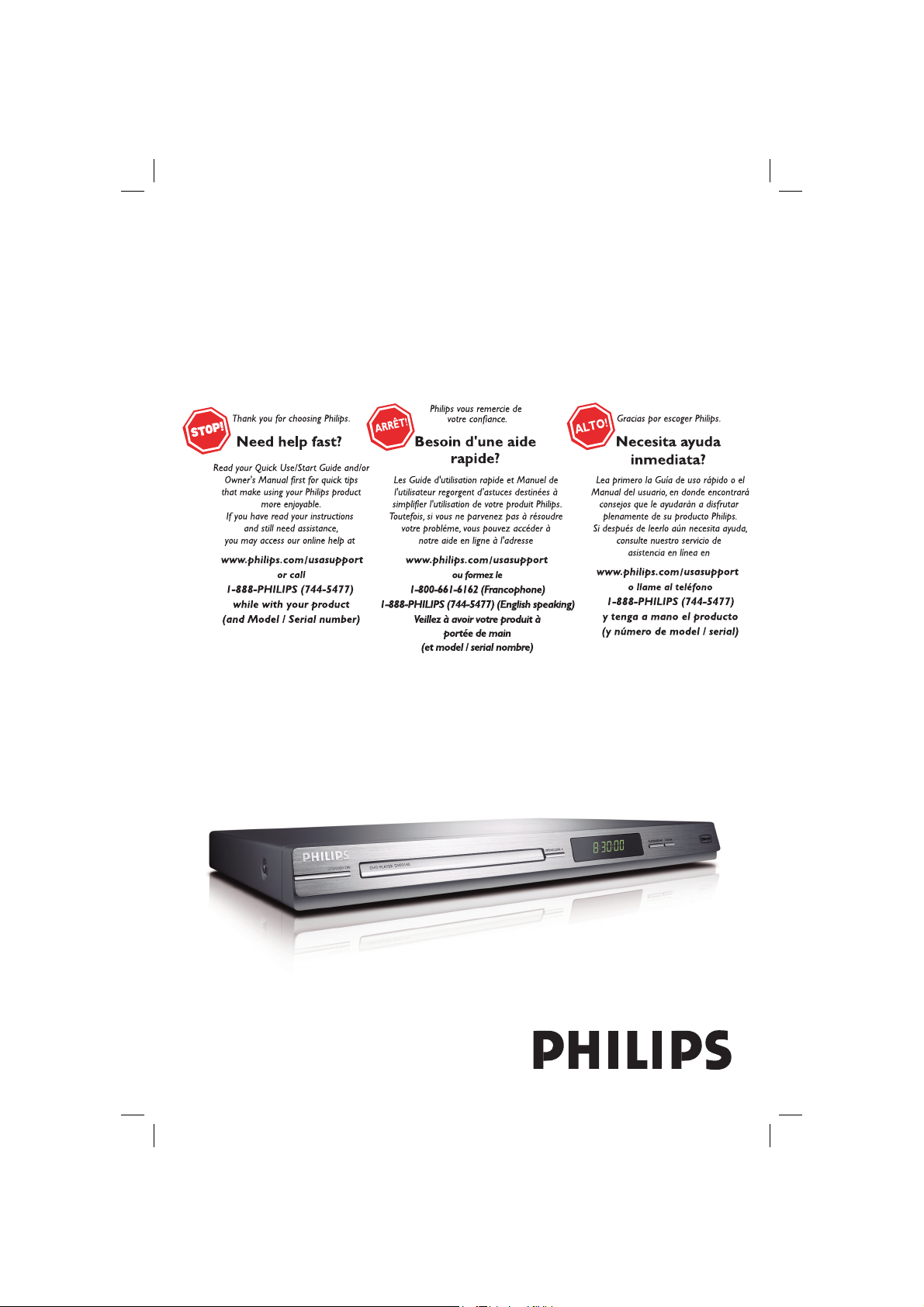
DVP3140DVD VIDEO PLAYER
01-45_dvp3140_37_eng1.indd 101-45_dvp3140_37_eng1.indd 1 2006-11-10 10:46:10 AM2006-11-10 10:46:10 AM
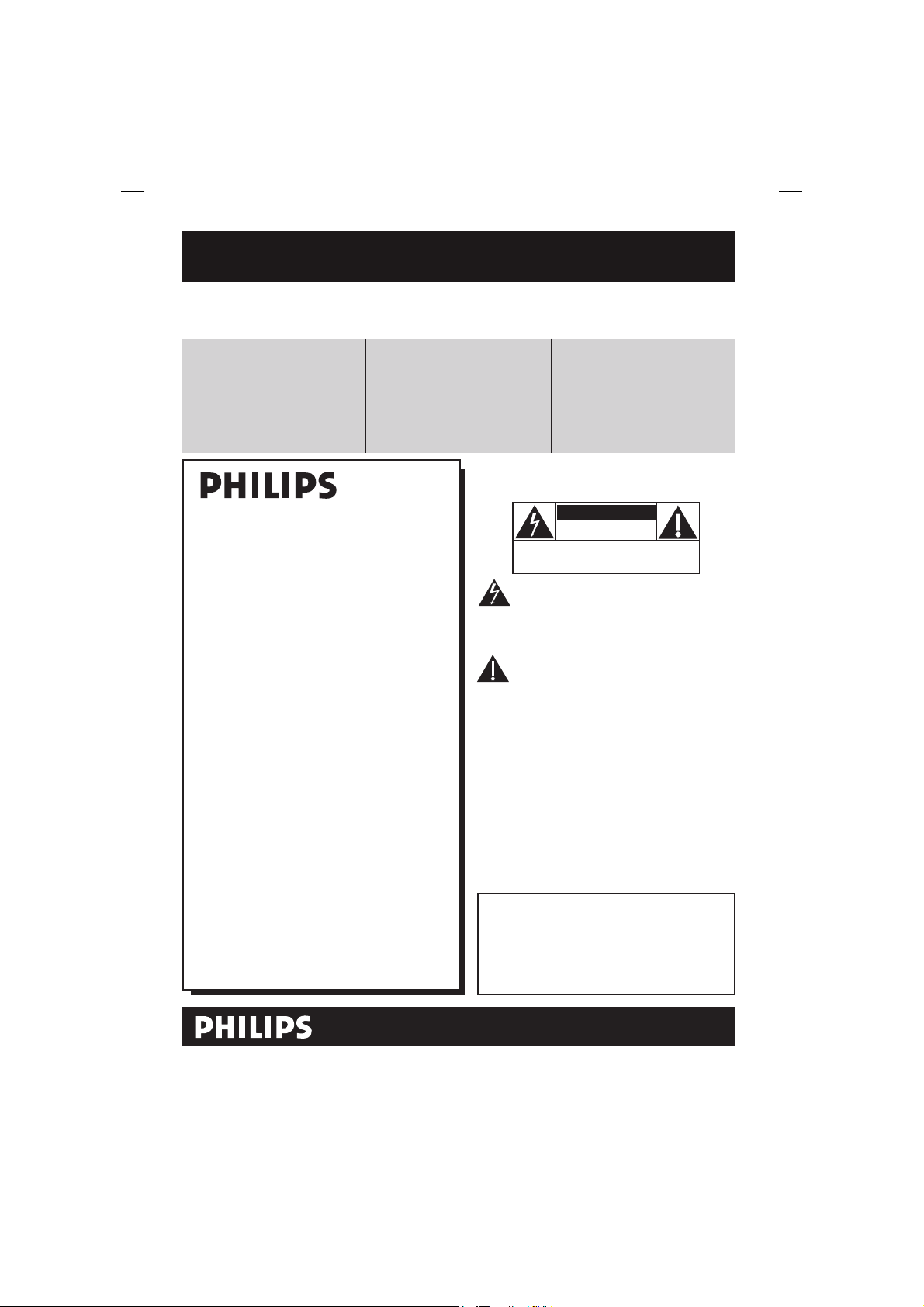
Return your Product Registration Card or register online at
www.philips.com/usasupport today to get the very most from your purchase.
Registering your model with PHILIPS makes you eligible for all of the valuable benefits listed below, so
don't miss out. Complete and return your Product Registration Card at once, or register online at
www.philips.com/usasupport to ensure:
Visit our World Wide Web Site at http://www.philips.com/usasupport
Congratulations on your purchase,
and welcome to the “family!”
Dear PHILIPS product owner:
Thank you for your confidence in PHILIPS.
You’ve selected one of the best-built, bestbacked products available today.We’ll do
everything in our power to keep you happy
with your purchase for many years to come.
As a member of the PHILIPS “family,” you’re
entitled to protection by one of the most
comprehensive warranties and outstanding
service networks in the industry.What’s
more, your purchase guarantees you’ll
receive all the information and special offers
for which you qualify, plus easy access to
accessories from our convenient home
shopping network.
Most importantly, you can count on our
uncompromising commitment to your total
satisfaction.
All of this is our way of saying welcome and thanks for investing in a PHILIPS product.
P.S. To get the most from your PHILIPS
purchase, be sure to complete and
return your Product Registration Card
at once, or register online at:
www.philips.com/usasupport
*Proof of Purchase
Returning the enclosed card
guarantees that your date of
purchase will be on file, so no
additional paperwork will be
required from you to obtain warranty service.
*Product Safety
Notification
By registering your product,
you'll receive notification directly from the manufacturer
- in the rare case of a product
recall or safety defect.
*Additional Benefits
Registering your product guarantees that you'll receive all of
the privileges to which you're
entitled, including special
money-saving offers.
For Customer Use
Enter below the Serial No. which is located
on the rear of the cabinet. Retain this
information for future reference.
Model No. __________________________
Serial No. __________________________
Know these
safetysymbols
This “bolt of lightning” indicates unin-
sulated material within your unit may
cause an electrical shock. For the safety of
everyone in your household, please do not
remove product covering.
The “exclamation point” calls attention
to features for which you should read
the enclosed literature closely to prevent
operating and maintenance problems.
WARNING: To reduce the risk of fire or
electric shock, this apparatus should not be
exposed to rain or moisture and objects
filled with liquids, such as vases, should not
be placed on this apparatus.
CAUTION: To prevent electric shock, match
wide blade of plug to wide slot, fully insert.
ATTENTION: Pour éviter les choc électriques, introduire la lame la plus large de la
fiche dans la borne correspondante de la
prise et pousser jusqu’au fond.
CAUTION
RISK OF ELECTRIC SHOCK
DO NOT OPEN
CAUTION: TO REDUCE THE RISK OF ELECTRIC SHOCK, DO NOT
REMOVE COVER (OR BACK). NO USER-SERVICEABLE PARTS
INSIDE. REFER SERVICING TO QUALIFIED SERVICE PERSONNEL.
2
01-45_dvp3140_37_eng1.indd 201-45_dvp3140_37_eng1.indd 2 2006-11-07 4:55:26 PM2006-11-07 4:55:26 PM

English
Class II equipment symbol
This symbol indicates that the unit has
a double insulation system
3
01-45_dvp3140_37_eng1.indd 301-45_dvp3140_37_eng1.indd 3 2006-11-07 4:55:33 PM2006-11-07 4:55:33 PM
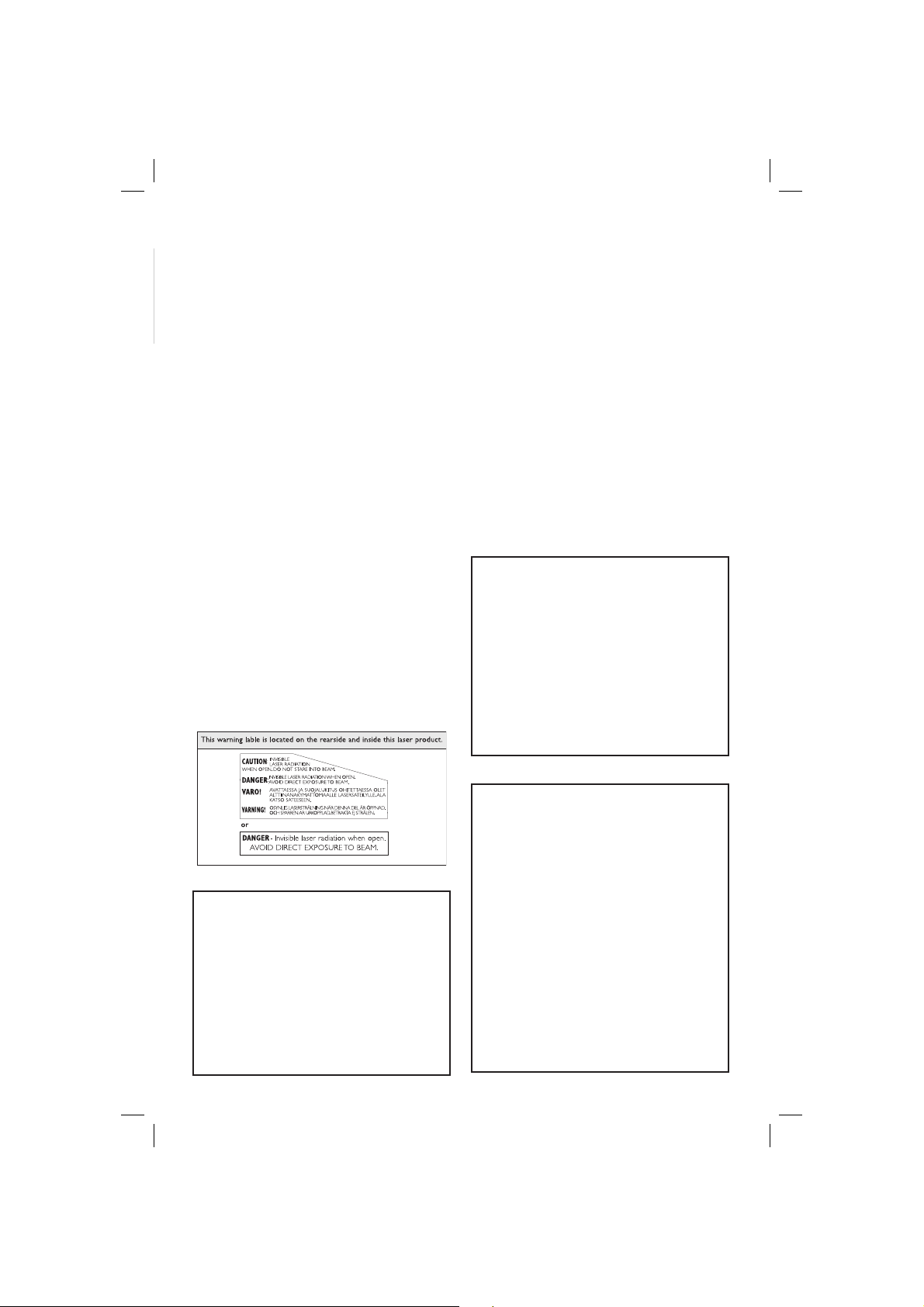
English
WARNING
To reduce the risk of re or electric shock,
do not expose this equipment to rain or
moisture.
Use of controls or adjustments or
performance of procedures other than
herein may result in hazardous radiation
exposure.
The set complies with the FCC-Rules, Part B
15 and with 21 CFR 1040.10.
4
ATTENTION
L’utilisation des commandes ou
réglages ou le non-respect des
procédures ci-incluses peuvent se
traduire par une exposition
dangereuse à l’irradiation.
ATENCIÓN
El uso de mando o ajustes o la
ejecucción de métodos que no sean
los aquí descritos puede ocasionar
peligro de exposición a radiación.
Canada
English:
This digital apparatus does not exceed
the Class B limits for radio noise
emissions from digital apparatus as set
out in the Radio Interference Regulations
of the Canadian Department of
Communications.
Français:
Cet appareil numérique n’emet pas de
bruits radioélectriques dépassant les
limites applicables aux appareils
numériques de Class B prescrites dans le
Règlement sur le Brouillage
Radioélectrique édicté par le Ministère
des Communications du Canada.
01-45_dvp3140_37_eng1.indd 401-45_dvp3140_37_eng1.indd 4 2006-11-07 4:55:33 PM2006-11-07 4:55:33 PM
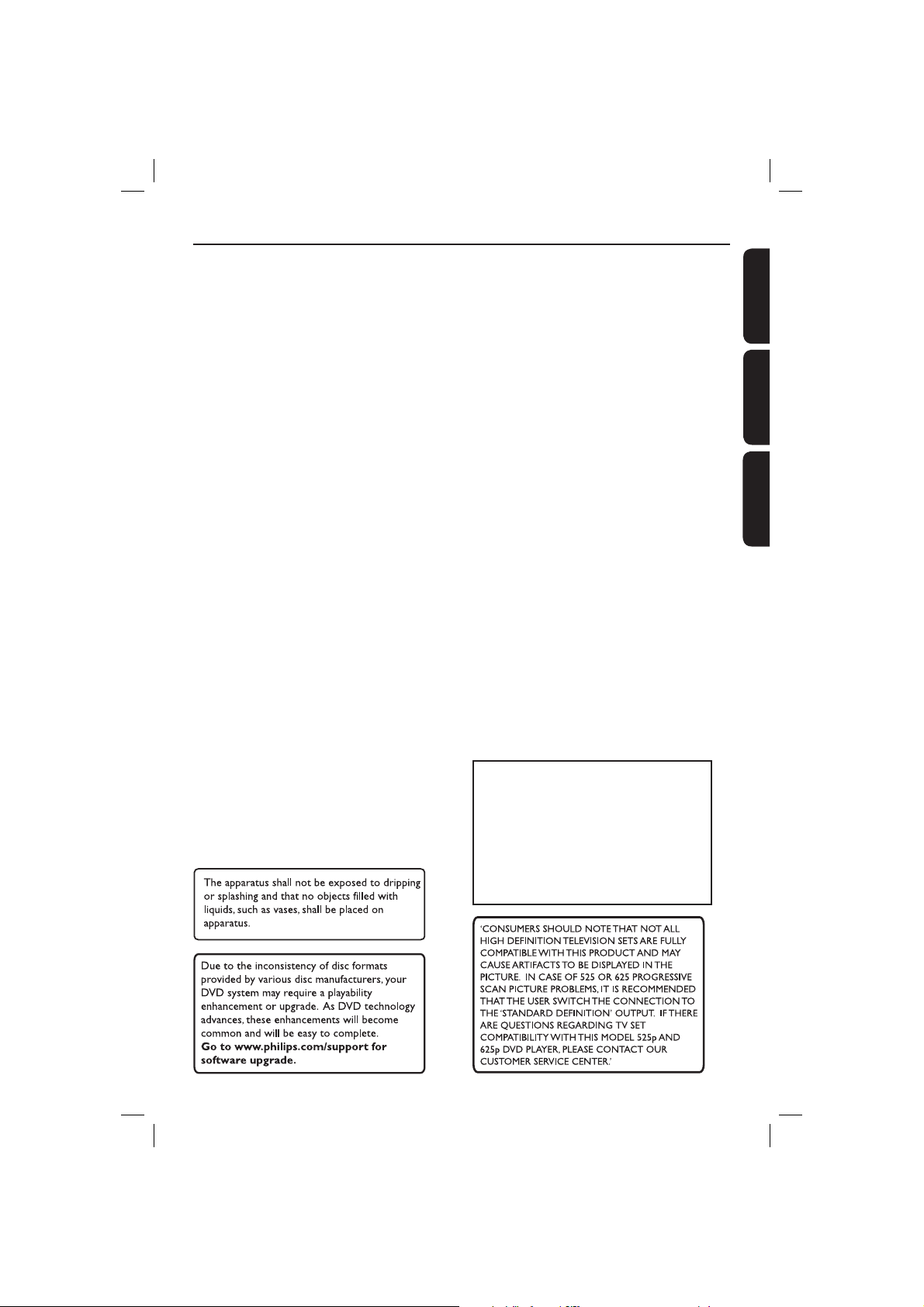
Index
English ------------------------------------------6
Français -------------------------------------- 46
Español --------------------------------------- 86
EnglishFrançaisEspañol
This product incorporates copyright protection
technology that is protected by method claims of
certain U.S. patents and other intellectual property
rights owned by Macrovision Corporation and other
rights owners. Use of this copyright protection
technology must be authorized by Macrovision
Corporation, and is intended for home and other
limited viewing uses only unless otherwise authorized
by Macrovision Corporation. Reverse engineering or
disassembly is prohibited.
01-45_dvp3140_37_eng1.indd 501-45_dvp3140_37_eng1.indd 5 2006-11-07 4:55:33 PM2006-11-07 4:55:33 PM
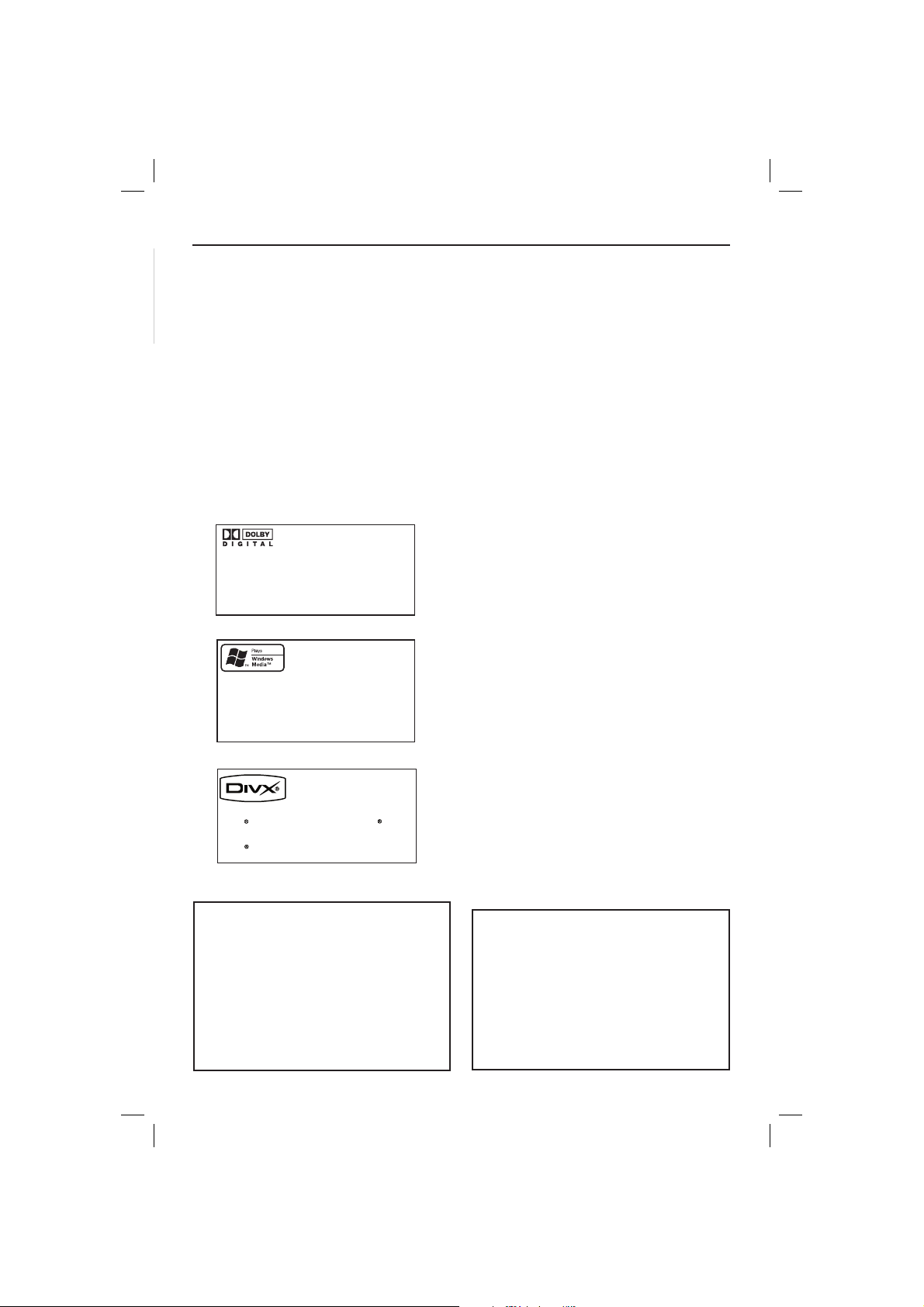
General Information
English
Environmental Information
All unnecessary packaging has been
omitted. The packaging has been made
easy to separate into two materials;
cardboard (box) and polyethylene (bags,
protective foam sheet).
Your DVD player consists of materials
which can be recycled and reused if
disassembled by a specialised company.
Please observe the local regulations
regarding the disposal of packaging
materials, exhausted batteries and old
equipment.
Manufactured under license from
Dolby Laboratories, “Dolby”
and the double-D symbol are
trademarks of Dolby Laboratories.
Windows Media and the Windows logo
are trademarks, or registered
trademarks of Microsoft Corporation
in the United States and/or other
countries.
Laser Safety
This unit employs a laser. Due to possible
eye injury, only a quali ed service person
should remove the cover or attempt to
service this device.
NOTE:
Pictures shown maybe different
between countries.
CAUTION:
WARNING LOCATION: ON THE
BACKPLATE OF THE SET
NEVER MAKE OR CHANGE
CONNECTIONS WITH THE
POWER SWITCHED ON.
Speci cations are subject to change without
notice. Trademarks are the property of
DivX Certied products: “DivX ” and
associated logos are trademarks of
DivX , Inc. and are used under license.
For Customer Use:
Read carefully the information located at
the bottom or rear of your DVD Video
player and enter below the Serial No.
Retain this information for future
reference.
Model No. DVP 3140
Serial No. ___________________
Koninklijke Philips Electronics N.V. or their
respective owners.
LASER
Type Semiconductor laser
InGaAlP (DVD)
AIGaAs (CD)
Wave length 658 nm (DVD)
790 nm (CD)
Output Power 7.0 mW (DVD)
10.0 mW (VCD/CD)
Beam divergence 60 degrees
6
01-45_dvp3140_37_eng1.indd 601-45_dvp3140_37_eng1.indd 6 2006-11-07 4:55:33 PM2006-11-07 4:55:33 PM
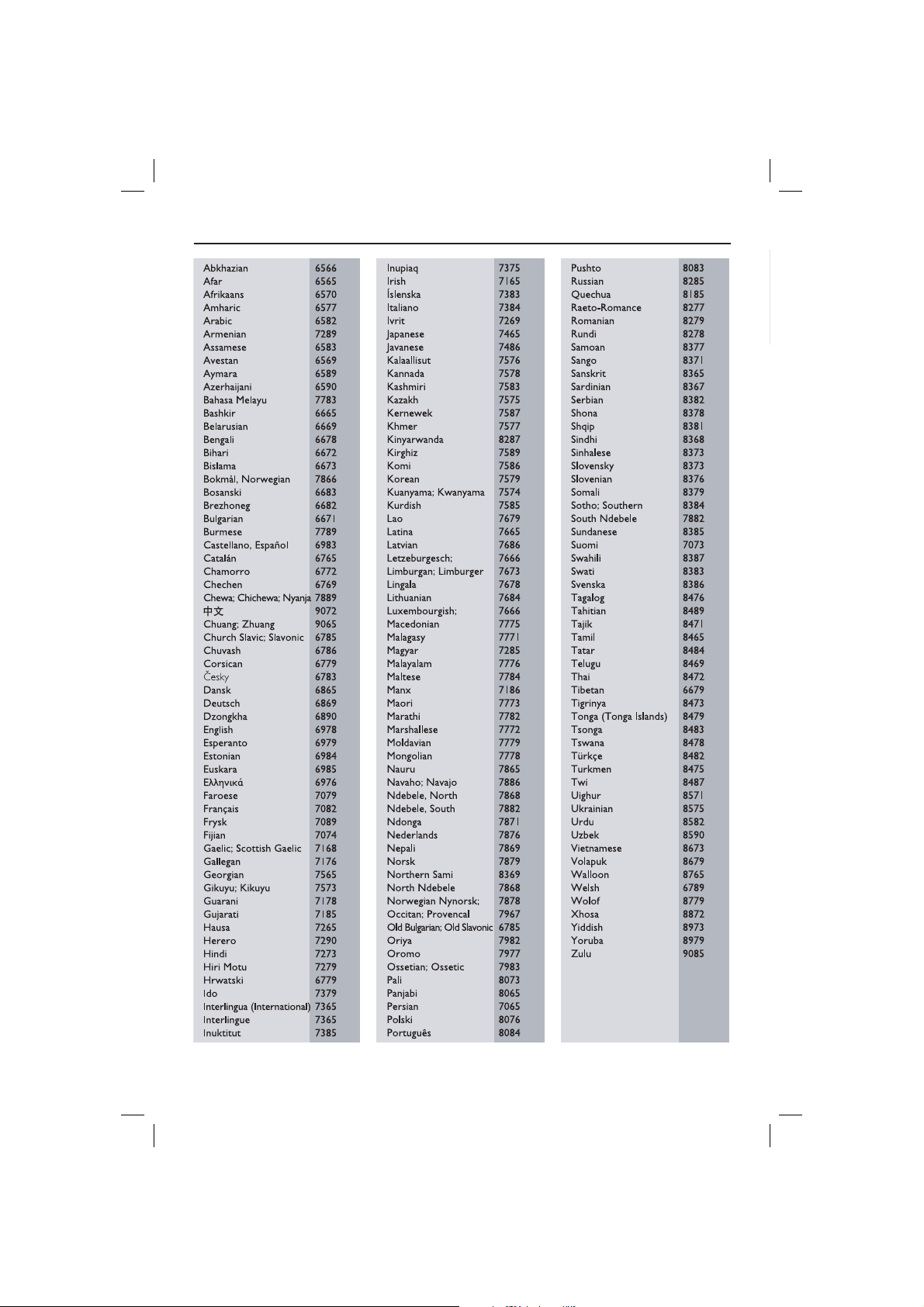
Language Code
English
7
01-45_dvp3140_37_eng1.indd 701-45_dvp3140_37_eng1.indd 7 2006-11-07 4:55:34 PM2006-11-07 4:55:34 PM

Contents
English
Care and Safety Information
Setup .......................................................................................................................................................... 10
Cleaning discs .......................................................................................................................................... 10
General Information
Accessories supplied ..............................................................................................................................11
Region codes .............................................................................................................................................11
Connections
Connecting to television .......................................................................................... 12-13
Using Composite Video jacks (CVBS) .............................................................................................. 12
Using Component Video jacks (YPbPr) ........................................................................................... 12
Using an accessory RF modulator .....................................................................................................13
Connecting the power cord ...........................................................................................14
Optional connections
Connecting to an stereo system .................................................................................. 15
Stereo system has Right/Left Audio In jacks .................................................................................. 15
Connecting to a digital AV receiver ............................................................................ 15
Receiver has a PCM, Dolby Digital or MPEG decoder ................................................................ 15
Product Overview
Front and Rear panels ....................................................................................................16
Remote Control ..............................................................................................................17
Getting Started
Step 1: Inserting Batteries............................................................................................ 18
Using the remote control to operate the system ......................................................................... 18
Step 2: Finding your viewing channel .......................................................................... 18
Step 3: Setting up Progressive Scan feature ...............................................................19
Step 4: Selecting the matching color system ............................................................ 20
Step 5: Setting the language ........................................................................................ 21
On-screen display (OSD) language .................................................................................................... 21
Audio, Subtitle and DVD menu languages ....................................................................................... 21
Playback from Disc
Playable discs .................................................................................................................. 22
Supported formats ................................................................................................................................. 22
Playback Features
Starting disc playback ................................................................................................... 23
Basic playback control .................................................................................................. 23
Pausing playback...................................................................................................................................... 23
Selecting title/chapter/track ................................................................................................................ 23
Stopping playback ................................................................................................................................... 23
Operations for video playback (DVD/VCD/SVCD)................................................... 24
Using the Disc Menu .............................................................................................................................24
Zooming in ............................................................................................................................................... 24
Resuming playback from the last stopped point ............................................................................ 24
Slow Motion ............................................................................................................................................. 24
Forward / Reverse Searching .............................................................................................................. 24
Selecting various repeat functions ...................................................................... 25
Repeat play mode ................................................................................................................................... 25
Repeating a section within a chapter/track .....................................................................................25
8
01-45_dvp3140_37_eng1.indd 801-45_dvp3140_37_eng1.indd 8 2006-11-07 4:55:34 PM2006-11-07 4:55:34 PM

Contents
Viewing the disc playback information ...............................................................26
Title/Chapter/Track selection ............................................................................................................26
Time Search ............................................................................................................................................. 26
Angle .......................................................................................................................................................... 26
Special DVD Features ................................................................................................... 27
Playing a Title ........................................................................................................................................... 27
Changing the Audio Language ............................................................................................................. 27
Subtitle ...................................................................................................................................................... 27
Special VCD and SVCD Feature .................................................................................. 27
Playback Control (PBC)........................................................................................................................27
Playing a DivX
Playing MP3/WMA/JPEG/Kodak/Fuji Picture CD ................................................ 28 -29
General Operation ................................................................................................................................ 28
Playback selection ..................................................................................................................................29
Zoom picture (JPEG) ............................................................................................................................29
Playback with multi-angles (JPEG) ..................................................................................................... 29
DVD Menu Options
Using the Language setup menu ................................................................................. 30
OSD Language ......................................................................................................................................... 30
Subtitle / Audio / DVD Menu .............................................................................................................. 30
Setting DivX
Using the Video setup menu ................................................................................... 31-33
Setting the aspect ratio......................................................................................................................... 31
View Mode ............................................................................................................................................... 32
TV System ................................................................................................................................................32
Video Out ................................................................................................................................................. 32
Smart Picture ........................................................................................................................................... 33
Using the Audio setup menu ...................................................................................34-35
Digital Output ......................................................................................................................................... 34
Night Mode .............................................................................................................................................. 35
Down Sampling .......................................................................................................................................35
Using the Rating setup menu ..................................................................................36-37
Rating level settings ......................................................................................................................... 36 -37
Changing the Password ......................................................................................................................... 37
Using the Misc (Miscellaneous) setup menu .........................................................38 -39
Restoring the original settings ............................................................................................................ 38
DivX® Registration Code ..................................................................................................................... 39
Closed Caption ....................................................................................................................................... 39
Others
Software Upgrade ......................................................................................................... 40
Speci cations ................................................................................................................. 41
Troublesho oting ....................................................................................................... 42~ 43
Glossary........................................................................................................................... 44
Limited Warranty .......................................................................................................... 45
®
disc ....................................................................................................... 28
®
Subtitle font .................................................................................................................. 30
English
9
01-45_dvp3140_37_eng1.indd 901-45_dvp3140_37_eng1.indd 9 2006-11-07 4:55:34 PM2006-11-07 4:55:34 PM

Care and Safety Information
English
DANGER!
High voltage! Do not open the
device. You run the risk of getting
an electric shock.
The machine does not contain any
user-serviceable parts. Please leave
all maintenance work to quali ed
personnel.
Setup
Finding a suitable location
– Place the set on a at, hard and stable
surface. Do not place the set on a
carpet.
– Do not position the set on top of
other equipment that might heat it up
(such as receiver or ampli er).
–
Do not put anything under the set
(such as CDs, magazines).
– Install this unit near the AC outlet and
where the AC power plug can be
reached easily.
Space for ventilation
– Place the apparatus in a location with
adequate ventilation to prevent
internal heat build up. Allow at least
10 cm (4.0”) clearance from the rear
and the top of the set and 5cm (2.0”)
from the left and right to prevent
overheating.
5cm (2.0")
10cm (4.0")
10cm (4.0")
Cleaning discs
Some problems occur because the disc
inside the player is dirty (frozen picture,
sound disruptions, picture distortions).
To avoid these problems, discs should be
cleaned on a regular basis.
To clean a disc, use a micro bre cleaning
cloth and wipe the disc from the center
to the edge in a straight line.
CAUTION!
Do not use solvents such as benzene,
thinner, commercially available cleaners,
or anti-static sprays intended for analog
discs. Since the optical unit (laser) of the
DVD player operates at a higher power
than regular DVD or CD players,
cleaning CDs intended for DVD or CD
players may damage the optical unit
(laser). Therefore, refrain from using a
cleaning CD.
5cm (2.0")
Avoid high temperatures, moisture,
water and dust
– Apparatus shall not be exposed to
dripping or splashing.
– Do not place any sources of danger
on the apparatus (such as liquid lled
objects, lighted candles).
10
01-45_dvp3140_37_eng1.indd 1001-45_dvp3140_37_eng1.indd 10 2006-11-07 4:55:35 PM2006-11-07 4:55:35 PM

General Information
ALL
4
ALL
ALL
5
6
ALL
1
ALL
ALL
2
3
Accessories supplied
Composite
video cable
(yellow) and
Audio cables
(white, red)
DISC
MENU
Remote
control and
two AAA
batteries
RETURN
TITLE
PREV
PLAY/PAUSE
STOP
SUBTITLE
ZOOM
REPEAT
REPEAT A-B
Region codes
This DVD player is designed to support
the Region Management System. Check
the regional code number on the disc
package. If the number does not match
the player’s region number (see table
below), the player may be unable to
playback the disc.
Tips:
– It may not be possible to play CD-R/RW
or DVD-R/RW in all cases due to the type of
disc or condition of the recording.
– If you are having trouble playing a certain
disc, remove the disc and try a different one.
Improper formatted disc will not played on
this DVD player.
DISPLAY
SETUP
NEXT
MUTE
AUDIO
Region
U.S.A. and
Canada regions
U.K and
Europe regions
Discs that can
be played
ALL
ALL
English
Asia Paci c,
Taiwan, Korea
Australia,
New Zealand,
Latin America
Russia and
India regions
China, Calcos Islands,
Walls and Futuna
Islands
ALL
ALL
ALL
ALL
11
01-45_dvp3140_37_eng1.indd 1101-45_dvp3140_37_eng1.indd 11 2006-11-07 4:55:36 PM2006-11-07 4:55:36 PM
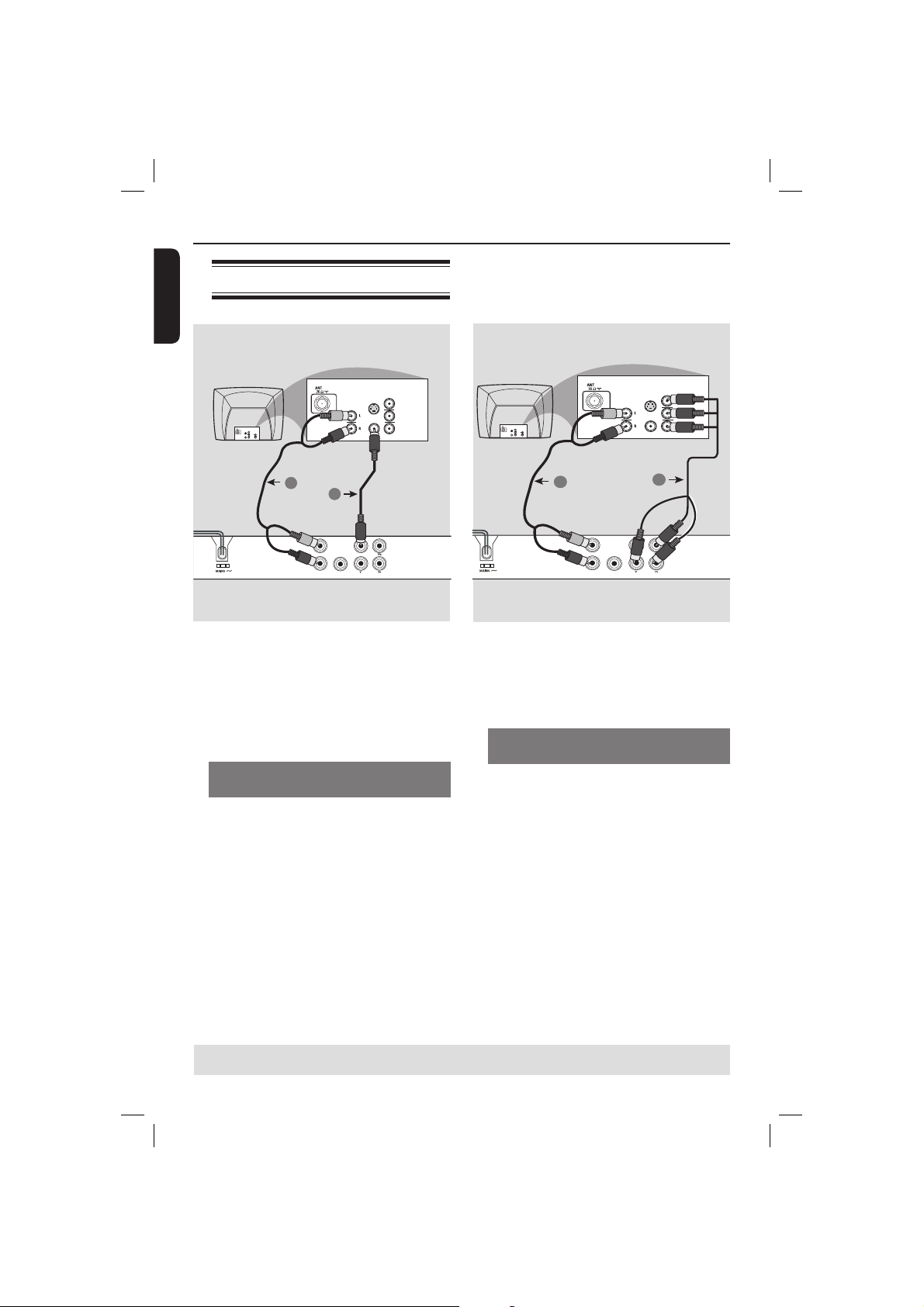
Connections
English
Connecting to television
COMPONENT
VIDEO IN
S-VIDEO
IN
V (Pr/Cr)
AUDIO
OUT
U (Pb/Cb)
VIDEO IN
Y
2
1
DIGITAL
OUT
AUDIO OUT
COAXIAL
IMPORTANT!
– You only need to make one video
connection from the following
options, depending on the
capabilities of your television.
– Connect the DVD player directly
to the television.
Using Composite Video jacks
(CVBS)
A
Use the composite video cable (yellow)
to connect the DVD player’s TV OUT
(CVBS) jack to the video input jack (or
labeled as A/V In, Video In, Composite or
Baseband) on the television (cable
supplied).
B To hear sound of this DVD player
through your television, use the audio
cables (white/red) to connect AUDIO
OUT (L/R) jacks of the DVD player to
the corresponding AUDIO IN jacks on
the television (cable supplied).
AUDIO
IN
TV OUT
COMPONENT VIDEO OUT
S-VIDEO
VIDEO IN
OUT
AUDIO
IN
TV OUT
COMPONENT VIDEO OUT
S-VIDEO
VIDEO IN
COMPONENT
VIDEO IN
IN
V (Pr/Cr)
U (Pb/Cb)
Y
1
COMPONENT
VIDEO IN
IN
V (Pr/Cr)
U (Pb/Cb)
Y
COMPONENT
VIDEO IN
S-VIDEO
IN
V (Pr/Cr)
AUDIO
OUT
U (Pb/Cb)
VIDEO IN
Y
2
DIGITAL
AUDIO OUT
COAXIAL
IMPORTANT!
– The progressive scan video quality
is only possible when using YPbPr
and a progressive scan television is
required.
Using Component Video jacks
(YPbPr)
A
Use the component video cables (red/
blue/green) to connect the DVD player’s
YPbPr jacks to the component video
input jacks (or labeled as YPbPr) on the
television (cable not supplied).
B To hear sound of this DVD player
through your television, use the audio
cables (white/red) to connect AUDIO
OUT (L/R) jacks of the DVD player to
the corresponding AUDIO IN jacks on
the television (cable supplied).
C Proceed to page 19 for detailed
progressive scan setup.
TIPS: Before making or changing any connections, make sure that all the devices are disconnected
from the power outlet.
12
01-45_dvp3140_37_eng1.indd 1201-45_dvp3140_37_eng1.indd 12 2006-11-07 4:55:37 PM2006-11-07 4:55:37 PM

Connections (continue d)
English
RF coaxial cable to TV
DIGITAL
COAXIAL
OUT
3
TV OUT
COMPONENT VIDEO OUT
4
AUDIO OUT
2
Back of RF Modulator
AUDIO IN
TO TVANT IN
R L
ANT IN
(example only)
VIDEO
IN
CH3 CH4
1
ANT IN
IMPORTANT!
– If your television only has a single
Antenna In jack (or labeled as 75
ohm or RF In,) you will need an RF
modulator in order to view the
DVD playback on the television. See
your electronics retailer or contact
Philips for details on RF modulator
availability and operations.
Using an accessory RF modulator
Use the composite video cable (yellow)
A
to connect the DVD player’s TV OUT
(CVBS) jack to the video input jack on
the RF modulator.
B Use the RF coaxial cable (not supplied) to
connect ANTENNA OUT or TO TV jack
on the RF modulator to the ANTENNA
IN jack on the television.
C To hear sound of this DVD player
through your TV, use the audio cables
(white/red) to connect AUDIO OUT (L/
R) jacks of the DVD player to the
corresponding AUDIO IN jacks on the
RF modulator (cable supplied).
D Connect the Antenna or Cable TV
service signal to the ANTENNA IN or RF
IN jack on the RF modulator. (It may
have been connected to your TV
previously. Disconnect it from the TV).
TIPS: Before making or changing any connections, make sure that all the devices are disconnected
from the power outlet.
13
01-45_dvp3140_37_eng1.indd 1301-45_dvp3140_37_eng1.indd 13 2006-11-07 4:55:39 PM2006-11-07 4:55:39 PM

Connections (continue d)
English
Connecting the power cord
COMPONENT
VIDEO IN
S-VIDEO
IN
V (Pr/Cr)
AUDIO
OUT
~ AC MAINS
U (Pb/Cb)
VIDEO IN
Y
DIGITAL
TV OUT
OUT
AUDIO OUT
COAXIAL
COMPON
After everything is connected
properly, plug in the AC power cord
to the power outlet.
Never make or change any connections
with the power switched on.
When no disc is loaded, press
STANDBY ON on the DVD player
front panel.
“– – –” may appear on the display
panel.
TIPS: Before making or changing any connections, make sure that all the devices are disconnected
from the power outlet.
14
01-45_dvp3140_37_eng1.indd 1401-45_dvp3140_37_eng1.indd 14 2006-11-13 2:29:40 PM2006-11-13 2:29:40 PM
