Page 1

Owner's Manual
Read this manual first!
Congratulations on purchasing this Philips product.
We’ve included everything you need to get started.
If you have any problems, Philips Representatives can
help you get the most from your new product by explaining:
• Hookups,
• First Time Setup, and
• Feature Operation.
Do not attempt to return this product to the store.
Thank you for making Philips a part of your home!
For fast help, call us first!
1-800-531-0039
DVD
963SA
FW
C788DVD Video / SACD Player
DVD
963SA
O
P
M
Return
I
your Warranty
Registration Card
within 10 days
S
E
E
W
T
A
R
N
T
!
E
D
I
S
N
H
I
Y
1
Page 2
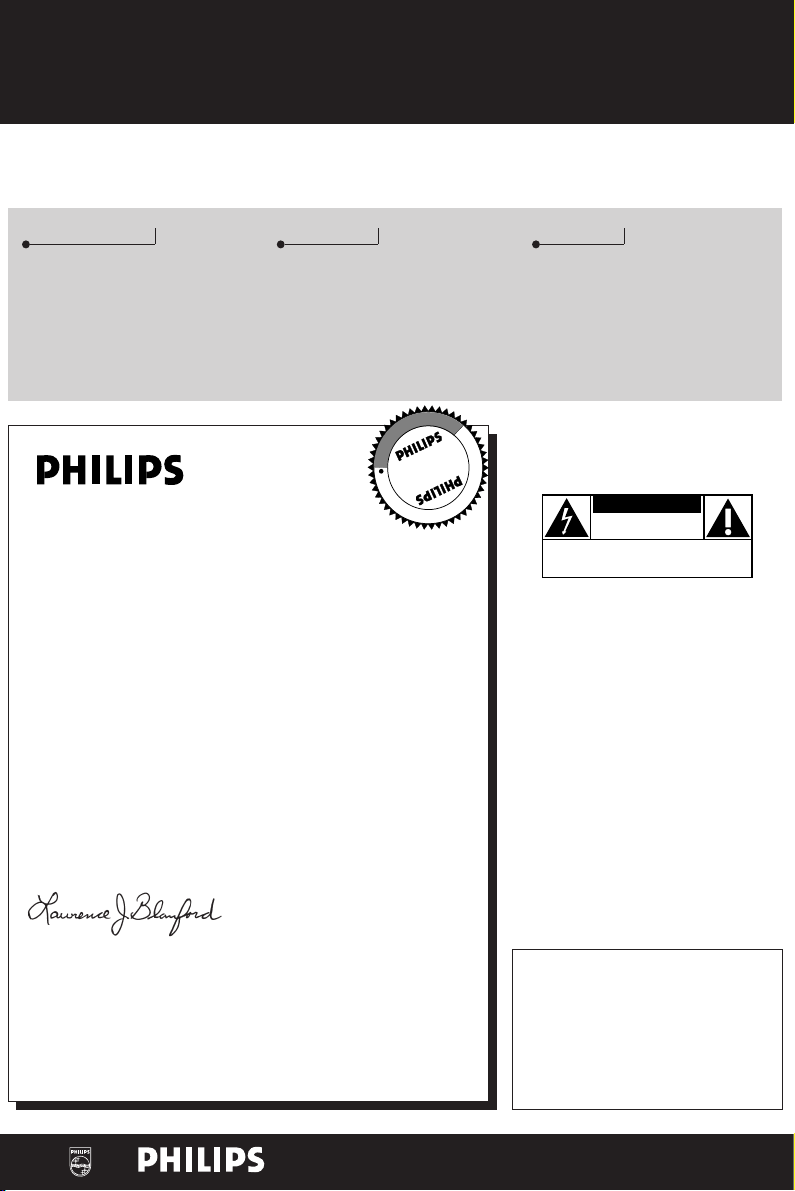
CAUTION
RISK OF ELECTRIC SHOCK
DO NOT OPEN
CAUTION: TO REDUCE THE RISK OF ELECTRIC SHOCK, DO NOT
REMOVE COVER (OR BACK). NO USER-SERVICEABLE PARTS
INSIDE. REFER SERVICING TO QUALIFIED SERVICE PERSONNEL.
Return your Warranty Registration card today to
ensure you receive all the benefits you’re entitled to.
• Once your Philips purchase is registered, you’re eligible to
receive all the privileges of owning a Philips product.
• So complete and return the Warranty Registration Card
enclosed with your purchase at once, and take advantage
of these important benefits.
Warranty
Verification
Registering your product within 10 days
confirms your right to maximum
protection under the terms and
conditions of your Philips warranty.
Owner
Confirmation
Your completed Warranty Registration
Card serves as verification of ownership
in the event of product theft or loss.
I
T
A
R
T
S
I
G
E
R
S
Y
Hurry!
A
D
0
1
Congratulations on your purchase,
and welcome to the “family!”
Dear Philips product owner:
Thank you for your confidence in Philips.You’ve selected one of the best-built,
best-backed products available today.And we’ll do everything in our power to
keep you happy with your purchase for many years to come.
As a member of the Philips “family,” you’re entitled to protection by one of the
most comprehensive warranties and outstanding service networks in the industry.
What’s more, your purchase guarantees you’ll receive all the information and
special offers for which you qualify, plus easy access to accessories from our
convenient home shopping network.
And most importantly you can count on our uncompromising commitment to
your total satisfaction.
All of this is our way of saying welcome – and thanks for investing in a Philips product.
Sincerely,
Model
Registration
Returning your Warranty Registration
Card right away guarantees you’ll
receive all the information and special
offers which you qualify for as the
owner of your model.
O
N
N
Know these
E
E
D
E
D
W
I
T
H
I
N
ssaaffeettyy symbols
This “bolt of lightning” indicates
uninsulated material within your unit
t
may cause an electrical shock. For
the safety of everyone in your household,
please do not remove product covering.
The “exclamation point” calls attention
to features for which you should read
s
the enclosed literature closely to
prevent operating and maintenance problems.
WARNING:
SHOCK HAZARD, DO NOT EXPOSE THIS
EQUIPMENT TO RAIN OR MOISTURE.
CAUTION:
match wide blade of plug to wide slot, and
fully insert.
TO PREVENT FIRE OR
To prevent electric shock,
Lawrence J. Blanford
President and Chief Executive Officer
P.S. Remember, to get the most from your Philips product, you must
return your Warranty Registration Card within 10 days. So please
mail it to us right now!
MAC5097
2
Visit our World Wide Web Site at http://www.philips.com
For Customer Use
Enter below the Serial No. which is located
on the rear of the cabinet. Retain this
information for future reference.
Model No. ___________________________
Serial No. ____________________________
Page 3
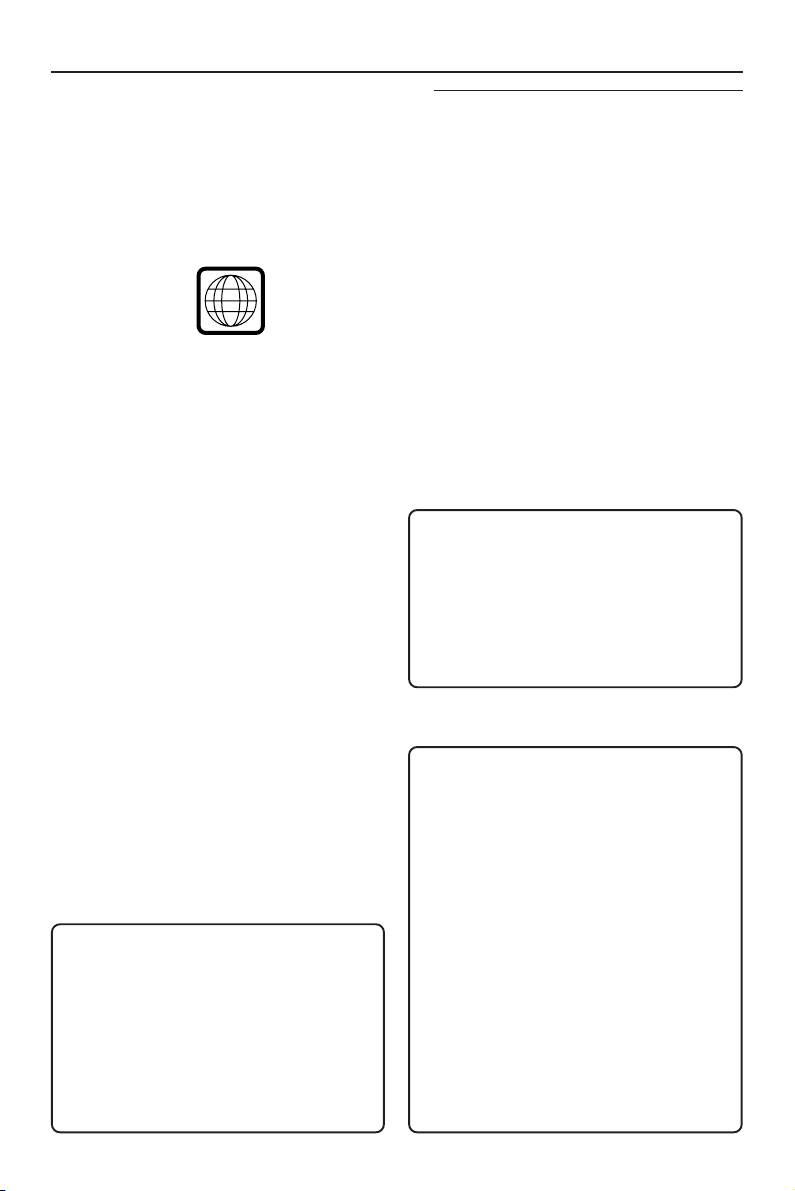
General Information
The region code for this set is 1.
Since it is usual for DVD movies to be released
at different times in different regions of the
world, all players have region codes and discs can
have an optional region code. If you load a disc
of a different region code to your player, you will
see the region code notice on the screen. The
disc will not playback, and should be unloaded.
1
Manufactured under license from Dolby
Laboratories. “Dolby”, “Pro Logic” and the
double-D symbol are trademarks of Dolby
Laboratories.
This product incorporates copyright protection
technology that is protected by method claims of
certain U.S. patents and other intellectual
property rights owned by Macrovision
Corporation and other rights owners. Use of this
copyright protection technology must be
authorized by Macrovision Corporation, and is
intended for home and other limited viewing
uses only unless otherwise authorized by
Macrovision Corporation. Reverse engineering or
disassembly is prohibited.
“DTS” and “DTS DIGITAL SURROUND” are
registered trademarks of Digital Theater Systems,
Inc.
CAUTION
VISIBLE AND INVISIBLE RADIATION
WHEN OPEN, AVOID EXPOSURE TO
BEAM (WARNING LOCATION: ON
THE BACKPLATE OF SET)
NEVER MAKE OR CHANGE
CONNECTIONS WITH THE POWER
SWITCHED ON.
For Customer Use:
Read carefully the information located at the
bottom of your DVD/SACD player and enter
below the Serial No.Retain this information for
future reference.
Model No. DVD/SACD
Serial No. __________________________
Laser safety
This unit employs a laser. Due to possible eye
injury, only a qualified service person should
remove the cover or attempt to service this
device.
USE OF CONTROLS OR
ADJUSTMENTS OR PERFORMANCE
OF PROCEDURES OTHER THAN
THOSE SPECIFIED HEREIN MAY
RESULT IN HAZARDOUS RADIATION
EXPOSURE.
NOTE:
PICTURES SHOWN MAYBE
DIFFERENT BETWEEN COUNTRIES.
LASER
Type Semiconductor laser
GaAlAs
Wave length 650 nm (DVD)
780 nm (VCD/CD)
Output Power 7 mW (DVD)
10 mW (VCD/CD)
Beam divergence 60 degree
WARNING
To reduce the risk of fire or electric shock, do
not expose this appliance to rain or moisture.
CAUTION
Use of controls or adjustments or
performance of procedures other than herein
may result in hazardous radiation exposure.
The set complies with the FCC-Rules, Part 15
and with 21 CFR 1040.10.
Canada
This digital apparatus does not exceed the
Class B limits for radio noise emissions from
digital apparatus as set out in the Radio
Interference Regulations of the Canadian
Department of Communications.
3
Page 4
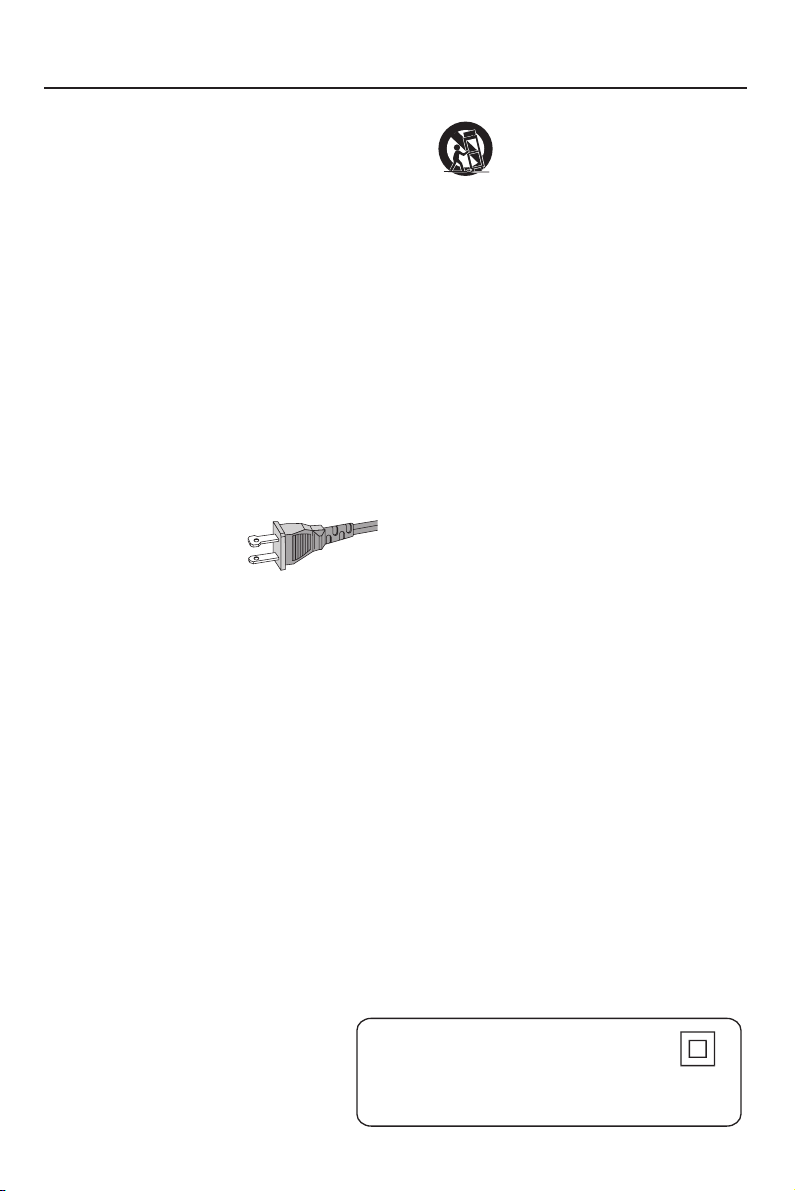
IMPORTANT SAFETY INSTRUCTIONS
1.
Read these instructions.
2.
Keep these instructions.
3.
Heed all warnings.
4.
Follow all instructions.
5.
Do not use this apparatus near
water.
6.
Clean only with dry cloth.
7.
Do not block any ventilation
openings. Install in accordance with
the manufacturer´s instructions.
8.
Do not install near any heat sources
such as radiators, heat registers, stoves, or
other apparatus (including amplifiers) that
produce heat.
9.
Do not defeat the
safety purpose of the
polarized or
grounding-type plug.
A polarized plug has two blades with one
wider than the other. A grounding type plug
has two blades and a third grounding prong.
The wide blade or the third prong are
provided for your safety. If the provided plug
does not fit into your outlet, consult an
electrician for replacement of the obsolete
outlet.
10.
Protect the power cord from being
walked on or pinched, particularly at plugs,
convenience receptacles, and the point
where they exit from the apparatus.
11.
Only use attachments/accessories
specified by the manufacturer.
AC Polarized
Plug
12 .
13 .
Unplug this apparatus during lightning
storms or when unused for long periods of
time.
14 .
Refer all servicing to qualified service
personnel. Servicing is required when the
apparatus has been damaged in any way,
such as power-supply cord or plug is
damaged, liquid has been spilled or objects
have fallen into the apparatus, the apparatus
has been exposed to rain or moisture, does
not operate normally, or has been dropped.
15.
Battery usage
prevent battery leakage which may result in
bodily injury, property damage, or damage
to the unit:
●
Install all batteries correctly, + and - as
marked on the unit.
●
Do not mix batteries (old and new or
carbon and alkaline, etc.).
●
Remove batteries when the unit is not used
for a long time.
To reduce the risk of fire or electric
shock, this apparatus should not be
objects filled with liquids, such as vases,
should not be placed on this apparatus.
Use only with the cart, stand,
tripod, bracket, or table specified
by the manufacturer or sold with
the apparatus. When a car t is
used, use caution when moving
the cart/apparatus combination
to avoid injury from tip-over.
CAUTION
EL 6475-E004: 02/8
WARNING
exposed to rain or moisture, and
– To
Class II equipment symbol
This symbol indicates that the unit has
a double insulation system
4
Page 5
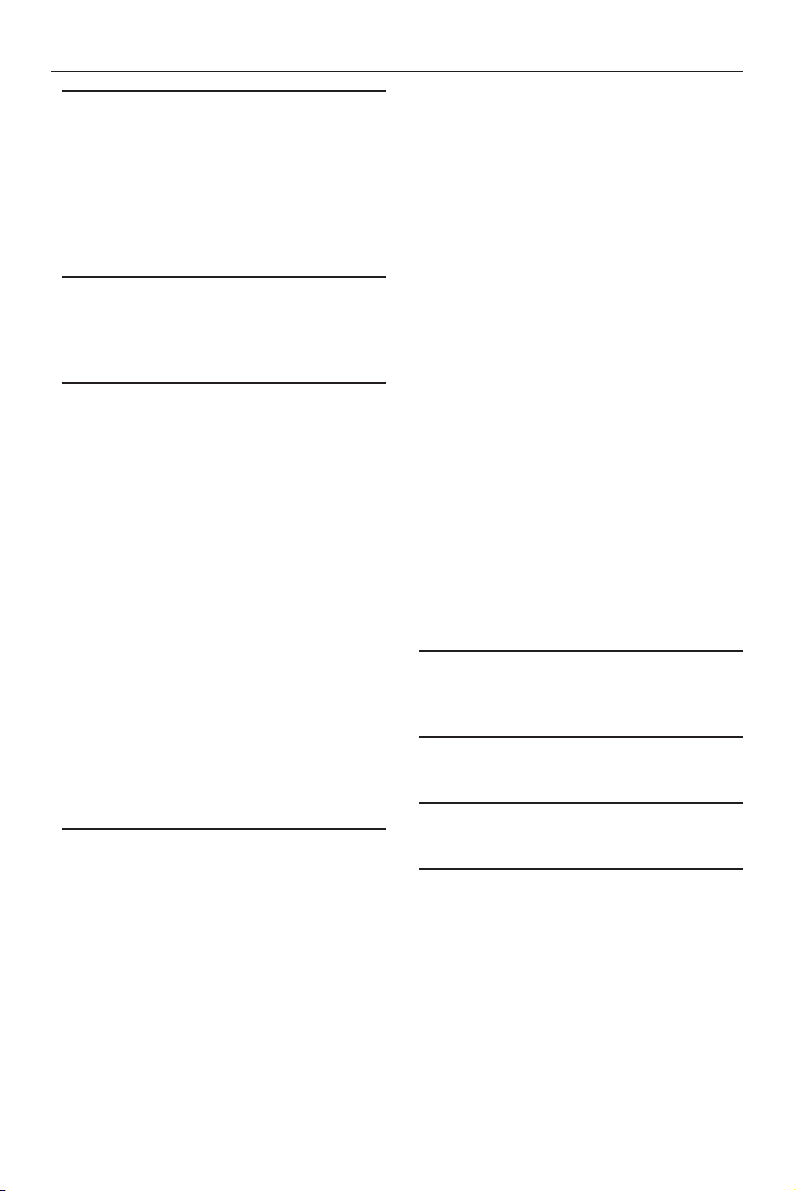
Contents
Introduction
Environmental Information ------------------------ 6
Supplied accessories -------------------------------- 6
Safety Information ----------------------------------- 6
Symbols Used in this Manual ----------------------6
Reality reproduced: Super Audio CD ------------ 7
The next standard: hybrid disc -------------------- 7
SACD: reality in sound...and vision ---------------7
Functional Overview
Front Panel -------------------------------------------- 8
Rear Panel --------------------------------------------- 9
Remote Control ----------------------------------- 10
Preparation
Basic Connections --------------------------------- 11
Connecting to a TV-------------------------------- 11
Connecting to an Audio System ---------------- 12
Connecting to a Multi-channel Audio/(Video)
receiver with 6 connectors ---------------------- 13
Connecting to a Digital Audio Equipment ----- 13
Inserting batteries into the Remote Control - 14
NTSC/PAL Conversion --------------------------- 14
Switching On --------------------------------------- 14
Menu Bars on TV Screen --------------------- 14-15
Temporary Feedback Field Icons --------------- 15
Personal Preferences-------------------------- 15-20
General Operations ------------------------------ 15
Picture ------------------------------------------- 15-17
Sound -------------------------------------------- 17-18
6 Channel settings --------------------------------- 19
Delay times ------------------------------------- 19-20
Language -------------------------------------------- 20
Features --------------------------------------------- 20
Other Feature -------------------------------------- 20
Operation
Basic Playback -------------------------------------- 21
Playing a DVD-Video ------------------------------ 21
Playing a disc --------------------------------------- 21
Smart Resume ------------------------------------- 21
Playing a Video CD -------------------------------- 22
Playing a disc --------------------------------------- 22
Playing a Super Audio CD ------------------------ 22
Playing a disc --------------------------------------- 22
Sound Mode - SACD playback ----------------- 22
Playing an Audio CD ------------------------------ 23
Playing a disc --------------------------------------- 23
Special DVD features ----------------------------- 23
Title/Disc Menu ------------------------------------ 23
Camera Angle -------------------------------------- 23
Changing the Audio Language ------------------ 23
Subtitle Language ---------------------------------- 23
Special VCD & SVCD Features ------------------ 24
Playback Control (PBC) -------------------------- 24
Special CD, SACD & MP3 Features------------- 24
CD text, SACD text and MP3 text ------------ 24
General Features ------------------------------ 24-27
Moving to another title/chapter ---------------- 24
Search ----------------------------------------------- 24
Slow Motion ---------------------------------------- 25
Still Picture and Frame-by-frame playback ---- 25
Scan -------------------------------------------------- 25
Repeat ----------------------------------------------- 25
Repeat A-B ----------------------------------------- 25
Shuffle ----------------------------------------------- 26
Time Search ---------------------------------------- 26
Zoom ------------------------------------------------ 26
FTS Video/Audio Program ------------------- 26-27
Auto Wake-up Timer ----------------------------- 27
MP3 Disc Features -------------------------------- 28
Album/Title Playback ----------------------------- 28
MP3 Album/Track/Disc --------------------------- 28
Access Control
Child Lock ------------------------------------------ 29
Parental Control ------------------------------- 29-30
Specifications
Specifications --------------------------------------- 31
Maintenance
Maintenance ---------------------------------------- 31
Troubleshooting
Troubleshooting-------------------------------- 32-33
5
Page 6
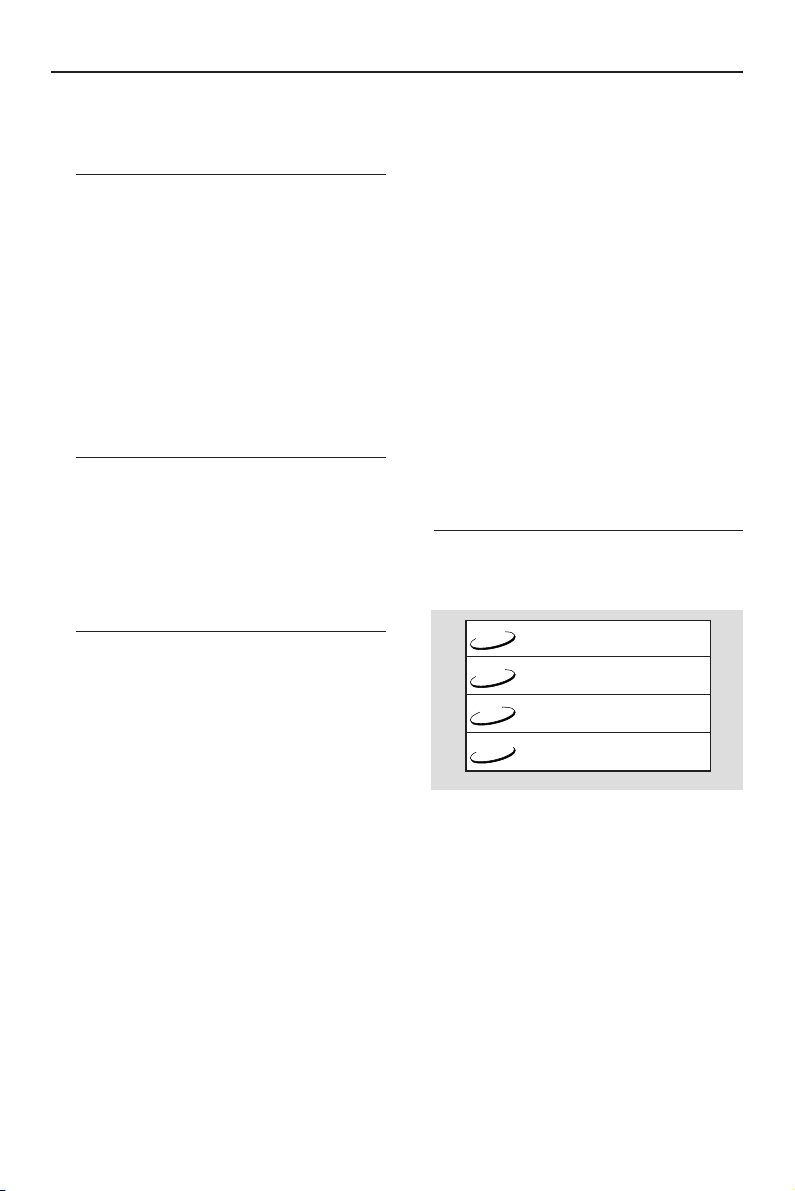
DVD
VCD
CD
– Description refers to playback of DVD-video discs
– Description refers to playback of Video CDs
– Description refers to playback of Audio CDs
– Description refers to playback of Super Audio CDs
SACD
Introduction
Thank you for purchasing this Philips DVD/SACD
player. This Owner’s Manual explains the basic
operation of this DVD/SACD player.
Environmental Information
All unnecessary packaging has been omitted. The
packaging has been made easy to separate into
three materials: cardboard (box), polystyrene
foam (buffer) and polyethylene (bags, protective
foam sheet).
Your DVD/SACD player consists of materials
which can be recycled and reused if
disassembled by a specialized company. Please
observe the local regulations regarding the
disposal of packaging materials, exhausted
batteries and old equipment.
Supplied accessories
– Remote control
– Batteries (two AA size) for remote control
– Audio cable
– CVBS cable
– Owner’s Manual
– AC power cord
Safety Information
● Before operating the DVD player, check that the
operating voltage indicated on the typeplate (or
the voltage indication beside the voltage
selector) is identical with the voltage of your
local power supply. If not, please consult your
dealer.
● Place the DVD player on a flat, hard and stable
surface.
● There must be sufficient room in front of the
player for the disc tray to be opened.
● In cabinet, allow about 2.5cm (1 inch) of free
space all around the player for adequate
ventilation.
● Do not expose your player to extreme of
temperature or humidity.
● If the DVD player is brought directly from a cold
to a warm location, or is placed in a very damp
room, moisture may condense on the lens of the
disc unit inside the DVD player. Should this occur,
the DVD player would not operate normally.
Leave the power on for about one hour with no
disc in the DVD player until normal playback is
possible.
● The mechanical par ts of the set contain self-
lubricating bearings and must not be oiled or
lubricated.
● When the DVD player is switched to
Standby mode, it is still consuming some
power. To disconnect the system from
the power supply completely, remove the
AC power plug from the wall socket.
Symbols Used in this Manual
The below symbols appear in some headings
and notes with the following meanings:
Helpful Hints!
● Some DVD video discs require specific
functions or allow only limited functions
during playback.
● “ Ä“ may appears on the TV screen
which means that the function is not
available on that specific DVD video disc.
6
Page 7
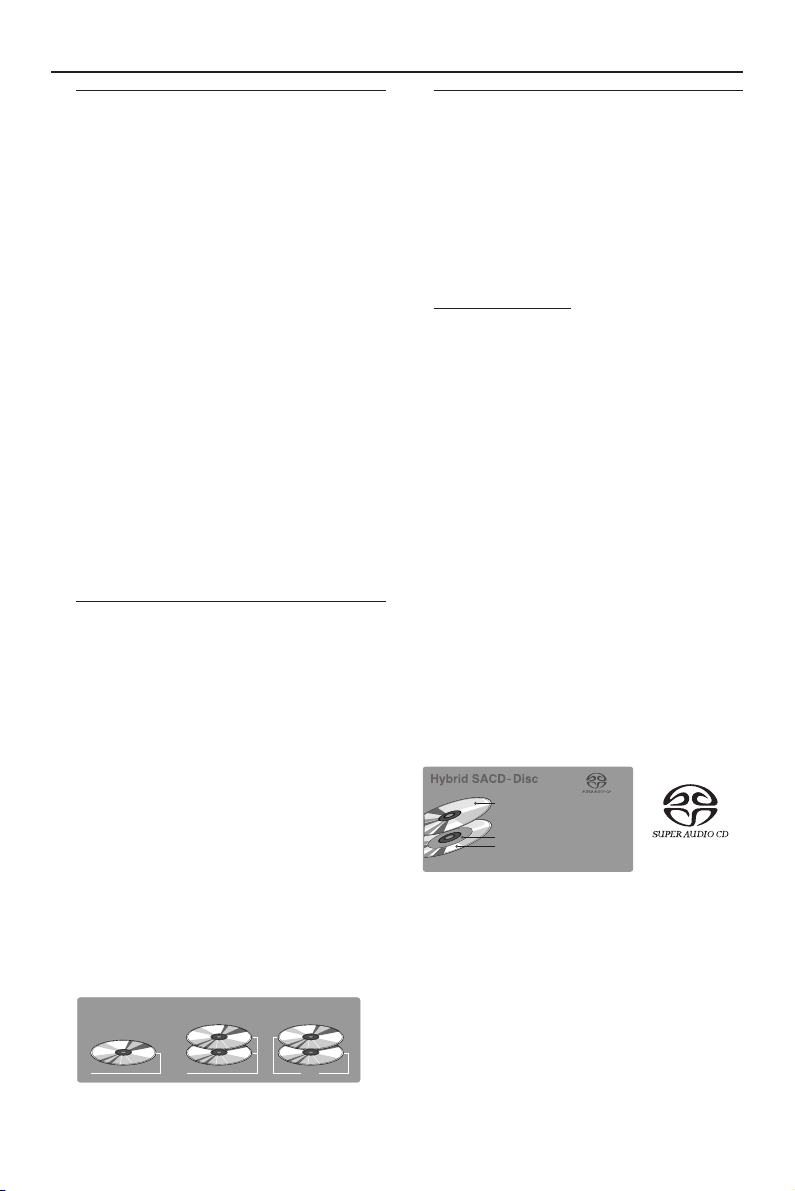
1 CD Layer that plays on any of
your existing CD players
High Density layer containing:
2 - High Quality DSD Stereo
3 - High Quality DSD Multi-channel
Introduction
Reality reproduced: Super Audio
CD
The future in digital sound reproduction is no
longer limited to a close simulation of reality. The
new audio standard IS reality! The human ear is
no longer capable of distinguishing audible reality
from digital reproduction. At Philips the future
starts today with the Super Audio Compact Disc
player. This Super Audio CD player combines
superior sound quality with the possibility of
playing almost all existing audio and video
formats with a single player.
The Super Audio standard is based on Direct
Stream Digital (DSD) technology. This new
direct-stream digital format comprises a 1-bit
system that has a digital sampling frequency that
is 64 times higher than that of conventional
audio CD. The results are spectacular: a
frequency response of over 50k Hz and a 120dB
dynamic range over the entire audible spectrum.
Mixed with as many of the original frequencies as
possible, the audio information audible for
human ears sounds much more natural.
The next standard: hybrid disc
The Super Audio CD is the evolution of the CD
that provides ultra-high-quality sound. Additional
features, including multi-channel, can be offered.
On the high density (HD) Super Audio CD you
may have access to separate areas, containing
two-channel stereo and multi-channel.
But that is not all! The hybrid version of the
SACD guarantees backward compatibility with
the installed base of CD and DVD players. In
addition to the HD layer, the hybrid disc contains
a standard density CD layer with conventional
two-channel stereo CD audio information. The
two layers are read from the same side of the
disc. The HD layer is read by and DVD laser. The
bottom reflective layer with conventional CD
sound is read by the CD laser through the
second, semi-transmissive HD layer.
SACD: reality in sound...and
vision
This SACD player will not only surprise you with
its superior reproduction of almost all existing
audio formats. Connected to your TV, your
SACD player presents VCD and DVD-video
information as perfect digital studio-quality
images with truly 3-dimensional digital multichannel audio.
Super Audio CD
You will recognize Super Audio CDs by the logo.
There are three types of Super Audio CDs:
single-layer, dual-layer and hybrid discs. Each type
may contain two areas of recorded information:
a High Quality Stereo area and a High Quality
Multi-channel area.
– The single layer disc may contain both
information areas.
– The dual layer disc may contain both
information areas but a double amount of
information can be stored on the disc thanks to
the second layer.
– The hybrid disc may contain not only both
information areas but also a second, standard
CD layer, making it playable on standard CD
players.
Recorded information may vary per area. This is
indicated in the disc inlay. Areas can be selected
separately before or during playback, while
playing Super Audio CDs via the remote control
or via the On-Screen Display on your TV.
SACD Disc Types
Single layer Disc
HD layer HD layer HD layer
Dual layer Disc Hybrid layer Disc
CD layer
7
Page 8
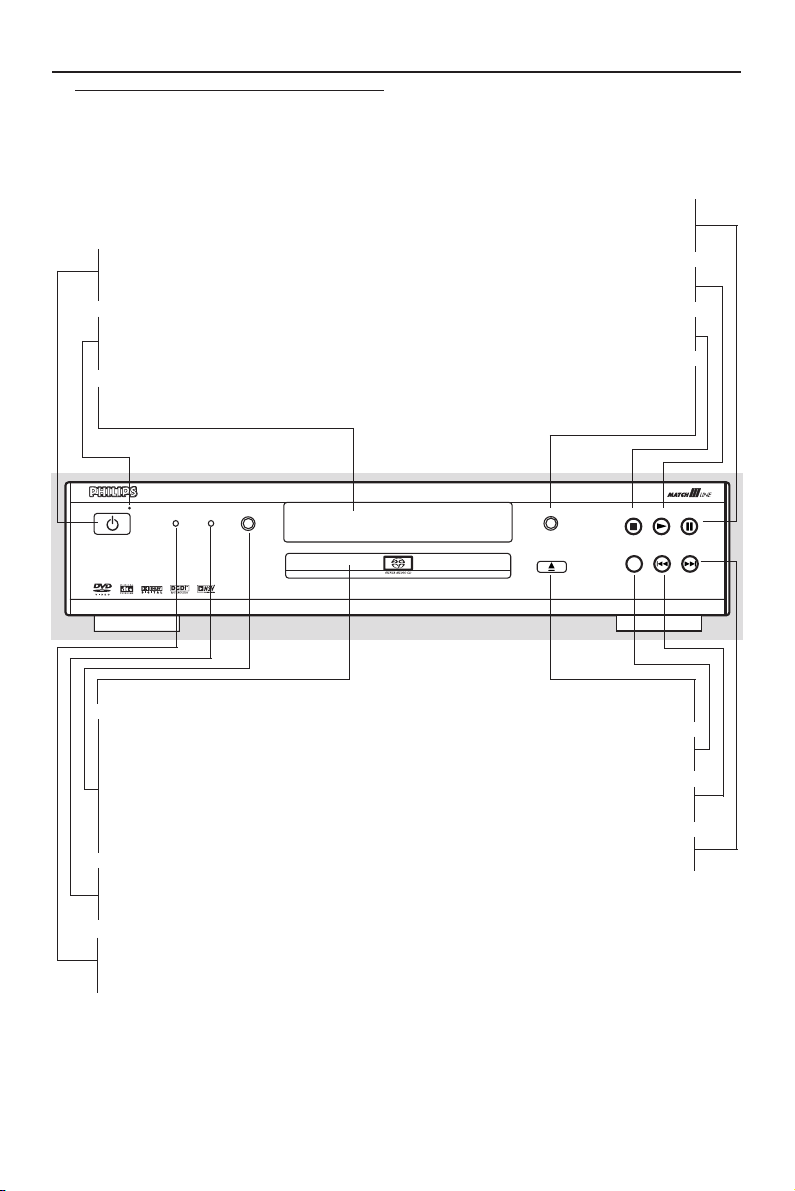
Functional Overview
Front Panel
STANDBY-ON
– to switch the player to standby mode
or ON
STANDBY INDICATOR
– lights up when the player is in Standby
mode
DISPLAY
– shows the current status of the player
DVD963SA
STANDBY-ON
DVD VIDEO/SACD PLAYER
UPSAMPLING
PROGRESSIVE
SOUND MODE
SCAN
Disc tray
SOUND
– selects required sound mode
• for SACD: CD, Stereo or Multi-channel
(if available)
• for DVD/VCD: Stereo, Dolby
Surround-compatible, 3D sound or
Multi-channel
PROGRESSIVE SCAN
– LED lights up when the P-Scan is ON
and the output is Progressive Output
UPSAMPLING
– LED lights up when the CD
upsampling is applied
PROGRESSIVE SCAN
– interrupts audio/video playback or
; PA U SE
moves to the next frame
B PLAY
– star ts audio/video playback
9 STOP
– to stop playback
AUDIO DIRECT
– shut down video circuity to obtain
better audio quality
AUDIO DIRECT
OPEN/CLOSE
STOP
REPEAT
PLAY
PREV
/ OPEN/CLOSE
– to open/close the disc tray
REPEAT
– repeat chapter, track, title, disc
S PREV
– goes to previous chapter or track
T NEXT
– goes to next chapter or track
PAUSE
NEXT
8
Page 9
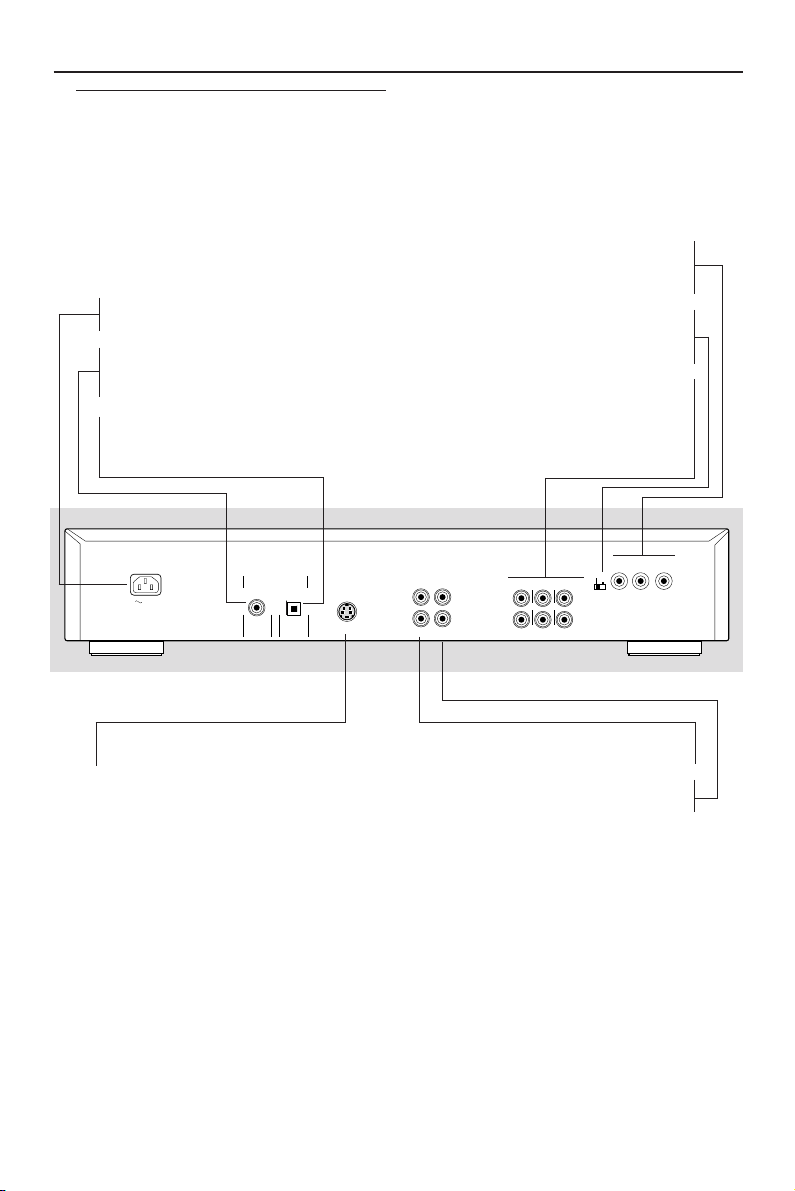
Rear Panel
MAINS (AC Power Cord)
– connect to a standard AC outlet
COAXIAL (Digital audio out)
– connect to AUDIO inputs of a digital
(coaxial) audio equipment
OPTICAL (Digital audio out)
– connect to digital (optical) audio
equipment
DIGITAL AUDIO OUT
MAINS
PCM/MPEG2/AC-3/DTS
COAXIAL
OPTICAL
S-VIDEO
Functional Overview
Pr/Cr Pb/Cb Y VIDEO OUT
– connect to a TV with Pr/Cr Pb/Cb Y
Progressive / Interlace SELECTOR
– to switch between Progressive or
MULTICHANNEL AUDIO OUT
(For connection to a stereo and
multichannel receiver)
– center speaker, subwoofer, front and
surround speakers connection
CENTER
SUB WF
SURROUND
SURROUND
Progressive
L
R
1
2
AUDIO
CVBS
OUT
FRONT
L
L
R
R
FRONT
Interlace
inputs
interlace
VIDEO OUT
Pb/CbPr/Cr
Y
S-VIDEO OUT
– connect to a TV with S-Video inputs
– connect to CVBS Video inputs of a TV
CVBS (VIDEO OUT)
AUDIO OUT (Left/Right)
– connect to AUDIO inputs of a TV
Caution: Do not touch the inner pins of the jacks on the rear panel. Electrostatic
discharge may cause permanent damage to the unit.
9
Page 10
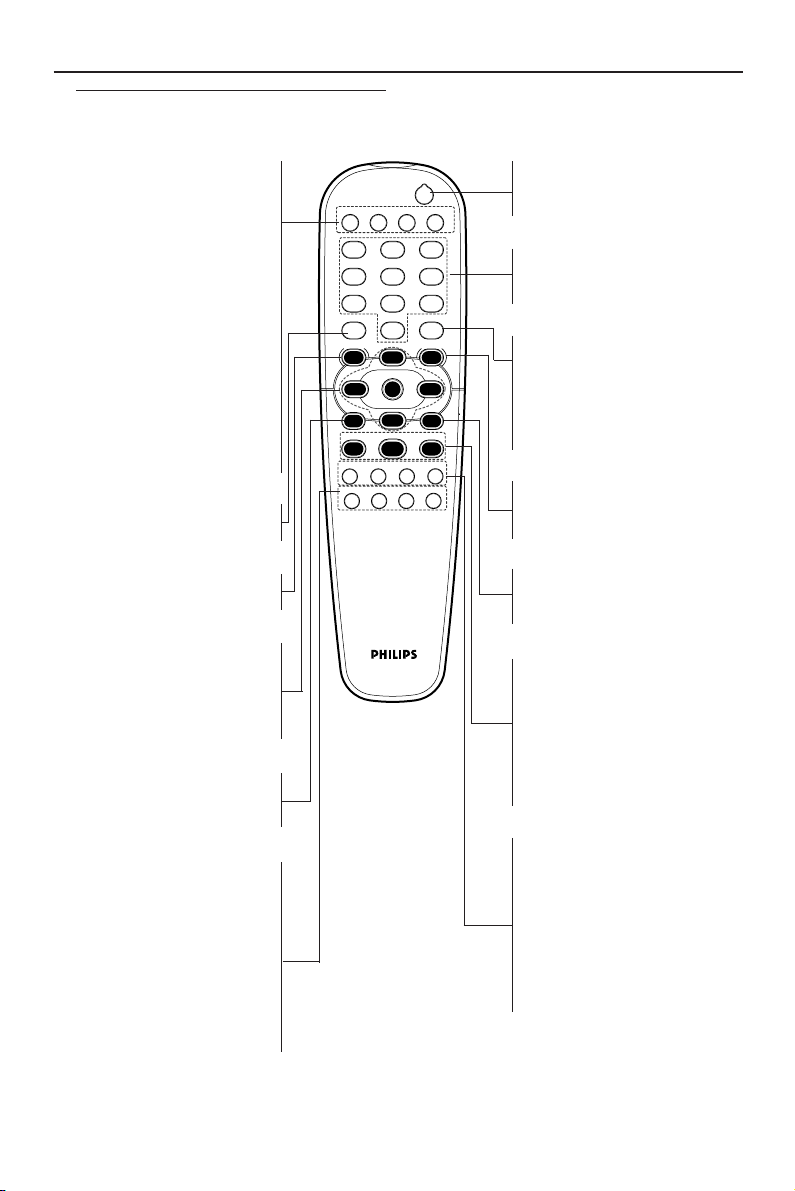
Functional Overview
Remote Control
– select title/chapter
T- C
DIM
– to select 3 different
brightnesses for the display
FTS
– activate/deactivate Favorite
Track Selection
SOUND MODE
– selects required sound mode
• for SACD: CD, Stereo or
Multi-channel (if available)
• for DVD/VCD: Stereo, Dolby
Surround-compatible, 3D
sound or Multi-channel
RETURN
– go back to previous menu
DISC MENU
– access menu of a DVD disc
1 2 3 4
– (left/right/up/down) select an
item in the menu
OK
– acknowledge menu selection
S
– search backward* / go to a
previous chapter or track
REPEAT
– repeat chapter, track, title, disc
REPEAT (A-B)
– repeat a specific segment
SHUFFLE
– play tracks in random order
SCAN
– play the first 10 seconds of each
track/chapter within a disc
POWER
2
SOUND MODE
FTS
T-C DIM
12
4
5
8
7
RETURN
DISC SYSTEM
MENU
STOP
Ç
DISPLAY
0
MENU
É
OK
É
É
Éë
Éë
PLAY
PAUSE
É
ANGLE ZOOM AUDIOSUBTITLE
REPEAT SHUFFLE SCANREPEAT
A-B
POWER B
– switch DVD player ON or go
to standby-on mode
3
6
9
0-9 numerical key pad
– select numbered items in a
menu
DISPLAY
– activate/deactivate CD text if
É
available on the disc (audio
CDs)
– to display bit rate indicator
Å
during playback (DVD, SVCD)
SYSTEM MENU
– access or remove player’s
system menu
T
– search forward* / next
chapter or track
STOP ( 9 )
– stop playback
PLAY ( B )
– star t playback
PAUSE ( ; )
– pause playback temporarily /
frame-by-frame playback
SUBTITLE
– subtitle language selector
ANGLE
– select DVD camera angle
ZOOM
– enlarge video image
AUDIO
– audio language selector
10
* Press and hold key for about two seconds
Page 11
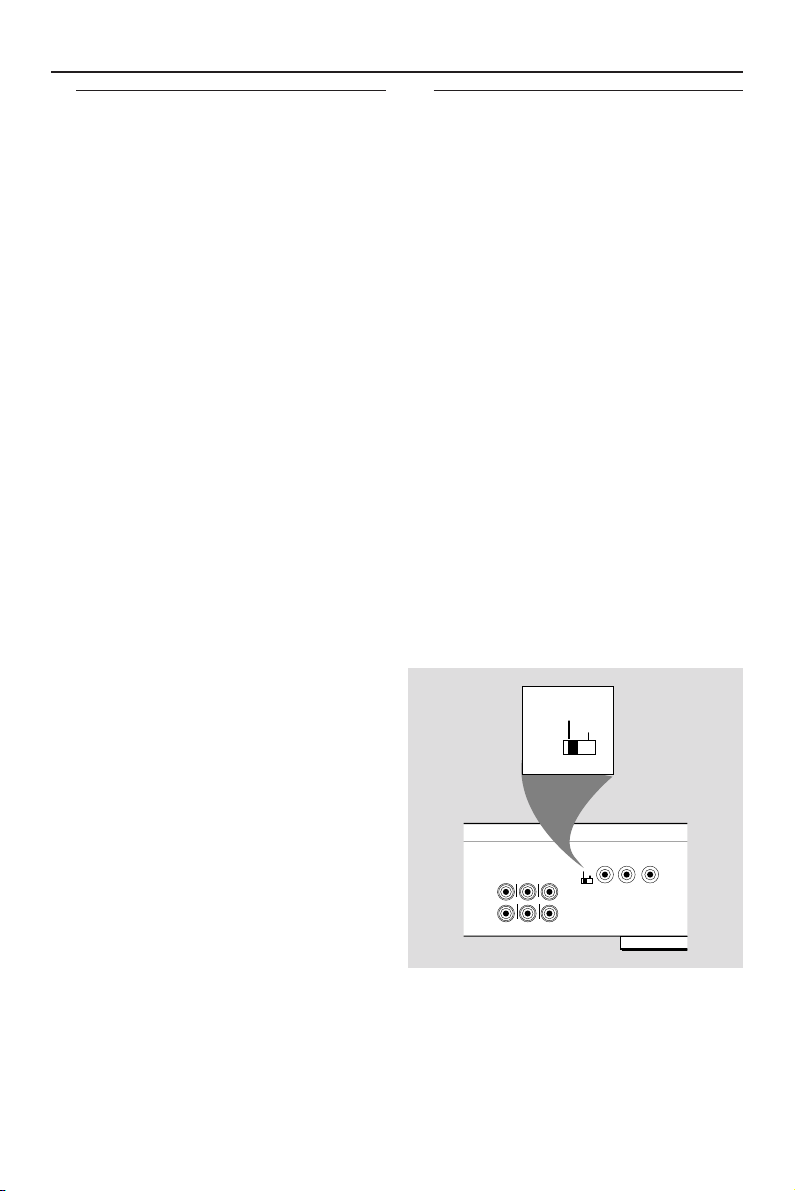
Preparation
Basic Connections
● Please refer to the instruction books of your TV,
VCR, Stereo System or other devices as
necessary to make the best connections.
● Make one of the following connections,
depending on the capabilities of your existing
equipment.
The following guidelines are options for the best
picture and sound quality available on your
DVD/SACD player.
Picture
1 Use the CVBS Video Ouput for good picture
quality.
2 Use S-Video Output for the better picture
quality.
3 Use Component Video (Y CbPb CrPr) Output
for best picture quality.
Sound
1 Digital audio connections provide the clearest
sound. Connect the DVD player’s DIGITAL
AUDIO OUT (either COAXIAL or OPTICAL)
to your amplifier or receiver.
2 If digital connections are not possible, connect
the DVD player’s LEFT/RIGHT FRONT,
CENTER, SUBWOOFER, LEFT/RIGHT
SURROUND connectors to the corresponding
inputs on your multi-channel audio/video
receiver.
3 If both the above connections are not possible,
connect the DVD player’s Left and Right (white
and red) AUDIO OUT to your amplifier, receiver,
stereo or TV.
Connecting to a TV
● Make one of the following connections,
depending on the capabilities of your existing
equipment.
If your TV has a component video (Pr/Cr
Pb/Cb Y) input connector,
1 Connect the Pr/Cr Pb/Cb Y VIDEO OUT jacks
on the DVD player to the corresponding INPUT
on the TV using an optional Pr/Cr Pb/Cb Y cable.
2 Connect the Left and Right AUDIO OUT jacks
of the DVD player to the AUDIO Left/Right
INPUT on the TV.
Progressive / Interlace SELECTOR
This switch will change the type of signal output
from the Component Video Output on the
player.
Interlace:
Select this setting when connected to a standard
(interlace format) TV.
Progressive:
Select progressive when you have a TV that can
accept progressive signals (480/525p) to enjoy
accurate color reproduction and high quality
images.
Progressive
Interlace
Warning!
– Never make or change connections
with the power switched on.
– Connect the DVD/SACD player directly
to your TV, instead of eg. a VCR, to avoid
distortion because DVD video discs are
copy protected.
– Do not connect the DVD/SACD player
AUDIO OUT to the PHONO IN of your
amplifier or receiver.
VIDEO OUT
Pb/CbPr/Cr
Progressive
SURROUND
SURROUND
Interlace
L
R
FRONT
CENTER
L
R
FRONT
SUB WF
Y
11
Page 12

TO VIDEO IN
OR
TO S-VIDEO IN
TO COMPONENT
VIDEO IN
OR
COAXIAL
OPTICAL
DIGITAL AUDIO OUT
PCM/MPEG2/AC-3/DTS
FRONT
FRONT
CVBS
VIDEO OUT
AUDIO
OUT
S-VIDEO
Y
Pb/CbPr/Cr
SURROUND
SURROUND
L
R
CENTER
SUB WF
L
R
1
2
MAINS
L
R
Progressive
Interlace
AUDIO SYSTEM
TO AUDIO IN
Preparation
If your TV has a CVBS Video input
connector,
1 Connect the CVBS VIDEO OUT on the DVD
player to the CVBS VIDEO IN on the TV.
2 Connect the Left and Right AUDIO OUT on the
DVD player to the Left and Right AUDIO IN on
the TV.
If your TV has a S-Video input connector,
1 Connect the S-VIDEO OUT on the DVD player
to the S-VIDEO IN on the TV.
2 Connect the Left and Right AUDIO OUT on the
DVD player to the Left and Right AUDIO IN on
the TV.
OR
MAINS
TO COMPONENT
VIDEO IN
COAXIAL
OR
TO S-VIDEO IN
DIGITAL AUDIO OUT
PCM/MPEG2/AC-3/DTS
OPTICAL
S-VIDEO
TO VIDEO IN
TO AUDIO IN
VIDEO OUT
Pb/CbPr/Cr
Y
Progressive
Interlace
FRONT
SURROUND
1
2
CVBS
CENTER
L
L
R
AUDIO
OUT
L
R
R
FRONT
SURROUND
SUB WF
Connecting to an Audio System
1 You can also listen to the sound of audio CDs,
stereo SACDs and DVD Video discs by
connecting to an optional stereo system.
2 Connect the FRONT LEFT/RIGHT AUDIO
OUT on the DVD player multichannel audio
output to the Left and Right AUDIO IN on the
stereo system.
Important:
– For the best sound quality with
playback of audio CDs and stereo
SACDs, always use the left and right
connectors of the high-quality stereo/
Multi-channel audio output. The separate
stereo output is intended only for
connection to video equipment such as a
TV set.
12
Page 13

COAXIAL
OPTICAL
DIGITAL AUDIO OUT
PCM/MPEG2/AC-3/DTS
FRONT
FRONT
CVBS
VIDEO OUT
AUDIO
OUT
S-VIDEO
Y
Pb/CbPr/Cr
SURROUND
SURROUND
L
R
CENTER
SUB WF
L
R
1
2
MAINS
L
R
Progressive
Interlace
REAR
SPEAKERS
REAR
SPEAKERS
TO COAXIAL IN
RECEIVER with
MPEG 2 or Dolby
Digital™ decoder
OR
TO OPTICAL IN
TO VIDEO IN
OR OR
TO S-VIDEO IN
TO VIDEO IN
Preparation
Connecting to a Multi-channel
Audio/(Video) receiver with 6
connectors
This DVD/SACD player contains a multi-channel
decoder. This enables playback of SACDs &
DVDs recorded in Multi-channel. You only need
to select Multi-channel using the Sound Mode
key.
1 Connect the audio Left and Right outputs for
Front speaker connection (1) to the
corresponding input sockets on your receiver
using the audio cable supplied.
2 Connect the audio outputs for Center speaker
and Subwoofer connection (2) to the
corresponding inputs on your receiver using an
optional audio cable.
3 Connect the audio Left and Right outputs for
Surround speaker connection (3) to the
corresponding inputs on your receiver using an
optional audio cable.
Note:
– If the subwoofer is equipped with its own
amplifier, the Subwoofer connection should be
connected directly to the subwoofer.
Connecting to a Digital Audio
Equipment
If your receiver has an Dolby Digital, DTS
or MPEG2 decoder,
1 Connect the COAXIAL or OPTICAL DIGITAL
AUDIO OUT of the DVD player to the
COAXIAL or OPTICAL DIGITAL AUDIO IN on
your receiver.
2 Set the DVD player’s digital output to ALL (see
“Personal Preferences”).
Notes:
– SACD audio is NOT available on the
Digital audio output (coaxial or optical)
as per the SACD standard.
– If the audio format of the digital output does
not match the capabilities of your receiver, the
receiver will produce a strong, distorted sound or
no sound at all.
– MP3 Audio is not available on the Digital
Output.
TO COMPONENT
MAINS
VIDEO IN
OR
COAXIAL
TO S-VIDEO IN
DIGITAL AUDIO OUT
PCM/MPEG2/AC-3/DTS
OPTICAL
S-VIDEO
OR
TO VIDEO IN
1
2
AUDIO
CVBS
OUT
L
R
1
AMPLIFIER
3
2
Progressive
FRONT
SURROUND
CENTER
L
L
R
R
SURROUND
SUB WF
FRONT
VIDEO OUT
Pb/CbPr/Cr
Y
Interlace
13
Page 14

Preparation
Inserting batteries into the
Remote Control
1 Open the battery cover.
2 Insert batteries (AA size) with the correct
polarity as indicated by the + and - symbols
inside the battery compar tment.
3 Close the cover.
+
+
-
CAUTION!
– Remove batteries if they are exhausted
or not to be used for a long time.
– Do not use old and new or different
types of batteries in combination.
– Batteries contain chemical substances,
so they should be disposed off properly
and kept away from children.
Using the Remote Control
● Direct the remote control at the remote sensor
of the DVD/SACD player.
● Do not drop the remote control.
● Do not leave the remote control near extremely
hot or humid places.
● Do not spill water or put anything wet on the
remote control.
NTSC/PAL Conversion
DVD discs are recorded according to color
system eg. NTSC and PAL. Your TV also operates
according to a color system.
This DVD player is compatible with NTSC and
PAL. To play on this DVD player, the color system
of the DVD disc, the TV and the DVD player
should match. If all three are not the same, the
DVD may play in only black and white, the
picture may roll continuously or the picture may
appear distorted.
To activate the conversion refer to page 16.
Switching On
1 Connect the AC power cord to the power
outlet.
2 Switch on the TV and DVD/SACD player.
3 Set the TV to the correct Video IN channel. (eg.
EXT1, EXT2, AV1, AV2, AUDIO/VIDEO, etc refer to your TV owner’s manual for detail).
➜ The player display lights up and the default
screen appears on the TV.
4 If you are using an external equipment (eg. audio
system or receiver), turn them on and select the
appropriate input source that was used to
connect to the DVD/SACD player output. Refer
to the equipment owner’s manual for detail.
Notes:
– If you do not have a proper picture or sound,
refer to ‘Troubleshooting’ section.
Menu Bars on TV Screen
● Operations can be carried out directly via the
multiple menu bars on the TV screen.
● The following functions are available via the
menu bars. Pressing SYSTEM MENU keys
repeatedly will toggle through menu bar 1, menu
bar 2, menu bar 3 and menu bar OFF:
Menu bar 1
14
From the left,
Personal Preferences ➜ Subtitle Language ➜
Audio Language ➜ Color ➜ Sound
Page 15

Preparation
The following functions are available with
activated disc via the menu bars:
Menu bar 2
From the left,
Step by step playback ➜ Slow motion ➜
Fast motion ➜ Angle ➜ Zoom
Menu bar 3
From the left,
Title ➜ Chapter ➜ Time Search ➜
Favorite Track Selection (FTS) ➜ Wakeup Timer
Temporary Feedback Field Icons
These icons will appear on the top left hand
corner of your TV screen.
Scan
Repeat All
Repeat Title
Repeat Track
Repeat Chapter
Shuffle
Shuffle Repeat
Repeat A to end
Repeat A–B
Angle
Child Lock On
Child Safe
Resume
Action Prohibited
To select a preferred menu language,
1 Press 4 until r is highlighted.
2 Press 2 to enter the submenu and 4 to choose
Menu language.
3 Use the 3 4 to select your preferred menu
language.
For navigation and selection in Personal
preferences,
1 Use the 1 2 3 4 keys to toggle through the
functions and select your preferred option.
2 Press OK to confirm a highlighted selection.
The following items are available:
Picture
– TV Shape
Select the aspect ratio of the TV to be
connected.
16:9 ➜ when you connect a wide-screen TV to
the DVD/SACD player.
4:3 LETTER BOX ➜ when you connect a
normal TV to the DVD/SACD player. Displays a
wide picture with black bands displayed on the
upper and lower portions of the TV screen.
4:3 PAN SCAN ➜ when you connect a
normal TV to the DVD/SACD player. Displays
the wide picture on the whole TV screen with a
portion automatically cut off.
16:9
Personal Preferences
In the Personal Preferences settings menu, you
can customize your player to suit your own
particular requirements.
General operation:
1 Press SYSTEM MENU on the remote control.
2 The will be highlighted in the menu bar.
3 Press 4 to activate the Personal Preferences
menu.
4:3
Letter Box
4:3
Pan Scan
Note:
– Pan Scan is subject to availability on the disc.
15
Page 16

NTSC
PAL
NTSC
Not
Supported
PAL
PAL
NTSC
PAL
NTSC
NTSC
PAL
PAL
Disc
Output format
Type
DVD
VCD
NTSC
Format
Selected mode
PAL
NTSC
PAL
NTSC
PAL
AUTO
Preparation
– Black level shift (NTSC output only)
Select Normal, Black Shift or Pass Below Black
for adapting the different color dynamics to
obtain richer contrasts.
– Video shift
Use this setting to personalize the position of
the picture on your TV by scrolling it to the left
or right.
– Smart Picture
¶ Color settings (not applicable for Component
Video Output)
You can select one of five predefined sets of
color settings and one set (Personal) which you
can define yourself.
You can also press SMART PICTURE key (on the
front panel) to access the color settings in the
menubar.
¶ When Personal is selected it allows you to fine-
tune saturation, brightness and contrast
¶ Use 3 or 4 keys to adjust the values of these
parameters. Press OK or 1 to exit.
16
– TV System (NTSC/PAL Conversion)
Allows you to select between PAL, NTSC and
AUTO mode depending on your TV. Player’s
default setting is set to AUTO.
The conversions supported are as follows:
1 In the Personal Preferences Menu, select TV
System.
2 Press 3 or 4 to select PAL, NTSC or AUTO.
Notes:
– If you have a PAL only TV, ensure that your TV
System setting is PAL.
– AUTO can only be selected when using a TV
that supports both the NTSC and PAL systems
(multisystems).
– This setting is applicable for CVBS output on
cinch and SCART only.
– Slight picture distortions may occur due to this
conversion. This is normal. Thus, the AUTO format
is most suitable for the best picture quality.
– Digital Crystal Clear (on Pr/Cr Pb/Cb
Y Progressive Scan Video Out only)
Digital Crystal Clear (DCC) allows you to
fine-tune the following parameters on the
progressive scan output.
¶ Chroma Delay - is where the Chroma (color)
and luma (brightness) signals are not
synchronized. This allows you to adjust the
advance delay of the chroma signal to yield a
perfectly clear picture.
¶ Gamma - allows you to adjust the intensity of
the picture non-linearly. A positive value allows
you to bring out low level detail in dark scenes,
while a negative value will emphasize contrast.
¶ Sharpness - allows you to adjust sharpness of
the picture.
¶ DCDi (New Directional Correlation De-
interlacing) - computes and tracks the angle of
edge to fill in the missing pixel on the TV screen.
Switching DCDi ON will optimize the image
quality significantly, especially during the slow
motion playback.
Page 17

Preparation
Aspect Ratio - to adjust the ratio of the pictures
on the TV screen.
NO LINEAR STRETCH: for display of 4:3 image
on 16:9 TV with non-linear stretching (center
portion of screen is stretch less than the side).
4:3 PILLER BOX: for display of 4:3 image on 16:9
TV without stretching.
OFF: No aspect ration adjustment
¶ True Life - produces a more dynamic picture
by increasing the picture contrast and the color
intensity.
Sound
– Digital output
¶ Digital output selection enables you to specify
the type of digital output suitable for your
receiver.
¶ Select OFF to deactivate the DIGITAL AUDIO
OUT.
¶ Select PCM only if your receiver is not capable
of decoding multichannel audio.
¶ Select ALL (default setting), if you had connected
your DIGITAL AUDIO OUT to a multichanel
decoder receiver.
Note:
– Digital output is not available for SACD and
MP3 discs.
– Analog output
Select Stereo, Dolby Surround-compatible, 3D
Sound or Multi-channel.
Multi-channel: Select this setting when using a
multi-channel audio/(video) receiver with six
inputs. In this mode, the player will perform DTS
decoding or Dolby Digital 5.1-channel decoding
when applicable, and Dolby Pro Logic decoding
on DVD-Video and Video-CD discs with 2channel sound tracks. No Dolby Pro Logic
decoding is done with (Super) Audio CD discs.
Stereo: In this setting, the 5.1 audio channels are
down-mixed to a stereo signal. Select this setting
when connecting to a TV, stereo amplifier/
receiver, etc.
Notes:
– Multichannel output and downmixed
stereo output are not available
simultaneously.
– When multichannel is selected as analog
output, the AUDIO OUT (Left/Right) will
deliver the Center channel data and not
the downmixed Left/Right.
Dolby Surround-compatible: Select this setting
when using an equipment with a Dolby
Surround Pro Logic decoder. In this setting, the
5.1 audio channels (Dolby Digital, MPEG-2, DTS)
are downmixed to a Dolby Surround-compatible
2-channel output.
3D-Sound: In a setup without rear speakers
(analog stereo output), 3D Sound remixes the
six channels of digital surround into a twospeaker output while retaining all of the original
audio information. The result is the listening
sensation of being surrounded by multiple
speakers.
During DVD or Video-CD playback, these values
can be selected directly with the ‘SOUND
MODE’ key.
17
Page 18

Preparation
– Night Mode
When set to ON, the dynamics of your sound
output are optimized. High volume outputs are
softened, enabling you to watch your favorite
action movie without disturbing others.
– Karaoke vocal
Put this setting to ON only when a multi-channel
karaoke DVD is being played. The karaoke
channels on the disc will then be mixed into a
normal stereo sound.
– SACD Bass Management Bypass
Allows you (with suitable speaker system) to
bypass the bass management system for multichannel SACD playback.
This helps to preserve maximum sound quality
of your SACD.
Warning!
– When SACD Bass Management Bypass
is ON, speaker setting will not be applied
during multi-channel SACD playback.
– PCM Output
Allows to select PCM digital output between
48kHz and 96kHz. When 48kHz has been
selected, 96kHz PCM data, (if available on disc)
will be converted to 48kHz.
Some 96kHz DVD are copy protected. If your
PCM output selection is 96kHz, the digital output
will be muted to comply with the standards. In
such cases, select 48kHz to enable digital output.
Speaker settings (Advance Bass
Management)
Allows you to select speaker settings, volume
balance and delay time, and to test the speaker
settings.
Speaker settings are only active on the MultiChannel Audio outputs for both DVD and
SACD.
Movie mode
When movie mode is set, speaker settings will
not be applied during playback in the SACD
Stereo mode.
Music mode
When music mode is set, speaker settings will be
applied during playback in the SACD Stereo
mode only.
– CD Upsampling
Allows you to upsample your CD from 44.1 kHz
/ 16 bit to various higher sampling rate for
superior CD reproductions.
The selections are: OFF, 96kHz/24bits, 172kHz/
24bits.
The upsampling of CD can be toggle “ON/OFF”
via the AUDIO key on the remote control.
18
Additional adjustments available in SACD bass
managements are:
Cross over frequency adjustment: 80Hz, 100Hz and
120Hz.
Filter slop adjustment: 12dB/oct, 18dB/oct and
24db/oct.
Note:
– These additional adjustments are
available in the subwoofer adjustments.
Page 19

0 ms
0 ms
0 ms
0 ms
5 ms
10 ms
15 ms
15 ms
15 ms
0
0
0 ms
0 ms
0 ms
0 ms
-5 ms
Preferred
Acceptable
Not recommended
-10 ms
1,5 3 4,5 6 7,5 9 10,5 12
1,5
3
4,5
6
7,5
9
10,5
12
Differential
arrival time
Distance from surround speakers (m)
Distance from front speakers (m)
10ms5
ms
Preparation
6 Channel settings
Front speaker
L (Large): When the front speakers can
reproduce low frequency signals
below 120Hz
S (Small): When the front speakers cannot
produce low frequency signals
below 120Hz
Center Speaker
L (Large): When the center speaker can
reproduce low frequency signals
below 120Hz
S (Small): When the center speaker cannot
produce low frequency signals
below 120Hz
Off: When the center speaker is not
connected
Surround speakers
L (Large): When the surround speakers can
reproduce low frequency signals
below 120Hz
S (Small): When the surround speakers
cannot produce low frequency
signals below 120Hz
Off: When the surround speakers are
not connected
Delay times
The DVD player is set to reproduce correctly
synchronized Digital Surround Sound in a
listening area where the surround speakers are
about 150cm nearer to the listening position
than the front speakers, and the center speaker
is in line with the front speakers. To adjust for
other listening area arrangements, adapt delay
times according to the following:
Digital Surround
Measure the distances in centimeters from the
front speaker plane and from the surround
speaker plane to the listening positioning plane.
Subtract the surround distance from the front
distance and divide by 30. The result is the
required Surround Channel delay time in
milliseconds.
If the center speaker is on the front speaker
plane, no center speaker delay is needed. If,
however, it is nearer to the listening position,
measure the distance in centimeters between
the front and center speaker planes, and divide
by 30. The result is the required Center Channel
delay time in milliseconds.
Subwoofer
On: When you connect a subwoofer
Off: When a subwoofer is not
connected
CENTER
LEFT
SURROUND
FRONT
LEFT
3
0
Reference
listening
position
SUBWOOFER
FRONT
RIGHT
1
°
1
0
°
-
1
2
0
°
RIGHT
SURROUND
19
Page 20

Preparation
Dolby Pro Logic
If the delay times for Surround Channel and
Center Channel are set for Digital Surround
mode, the delay times for Dolby Pro Logic mode
will automatically be calculated and set.
Pro Logic Surround Delay
12
10,5
9
7,5
15 ms
0 ms
6
4,5
3
1,5
Distance from surround speakers (m)
0
15 ms
0 1,5 3 4,5 6 7,5 9 10,5 12
Distance from front speakers (m)
15 ms
20 ms
25 ms
30 ms
30 ms
30 ms
25ms20
ms
15 ms
15 ms
15 ms
15 ms
10 ms
5 ms
Differential
arrival time
Preferred
Acceptable
Not recommended
Language
Selecting disc languages:
Menu/Audio/Subtitle language
● This is to select the audio language, subtitle
language and the language used in TV screen
menus or DVD menus which will always be used
for every disc to be played back.
● If the language selected is not available on the
disc, the default language designated by each disc
will be selected.
Features
– Access Control
Access Control contains the following features:
Child Lock - When Child Lock is set to ON, a 4digit code needs to be entered in order to
playback discs.
Parental control - Allows the conditional
presentation of DVDs containing Parental
Control information (see ‘Access Control’
section).
– Status Window
Displays the current status of the player and
appears with the menu bar. When disc playback
is stopped, it is displayed with the ‘Temporary
Feedback Field’ in the default screen. See ‘On-
Screen Display’ information;
Factory setting is ON. Select OFF to suppress
display of the Status Window.
– PBC (Playback Control - for VCD)
The Playback Control can be set to ON or OFF
(see section “Special VCD & SVCD Features” for
details).
– Help text
When set to ON, help text describes the icons
selected. Select OFF if you no longer require the
help text.
– Smart Power OFF
Puts the set to standby after a predefined time.
This can be set to ENABLE or DISABLE.
Other Feature
– Bit Rate Indicator
Press the DISPLAY key to activate the bit rate
indicator. When activated, the bit rate for video
and audio, as well as the total bit rate is
displayed.
This is only applicable during playback of
DVD and SVCD discs.
20
Page 21

Operation
Basic Playback
1 Press STANDBY ON on the front panel.
2 Press OPEN/CLOSE / on the front panel to
open disc loading tray.
3 Place the chosen disc in the tray, with the label
facing up.
4 Press OPEN/CLOSE / again to close the tray.
➜ READING appears in the status window and
on the player display, and playback starts
automatically.
POWER ON/OFF
Notes:
– DVDs may have a region code. Your player will
not play discs that have a region code different
from the region code of your player.
– If ‘Child Lock’ is set to ON and the disc
inserted is not authorized, the 4-digit code must
be entered and/or the disc must be authorized
(see ‘Access Control’).
Playing a DVD-Video
● DVD video discs may have one or more TITLES,
and each TITLE may have one or more
CHAPTERS.
● Playback stops at the end of each TITLE.
DVD-VIDEO DISC
TITLE 1 TITLE 2
CHAPTER 1 CHAPTER 2 CHAPTER 1 CHAPTER 2 CHAPTER 3
Playing a title
1 Insert a disc and close the tray, playback star ts
automatically.
➜ The TV screen and DVD player’s display show
the type of disc loaded, disc’s information and
playing time.
2 When the Disc Menu appears on the TV screen,
use 431 2 keys or numerical keys on the
remote control to select an option and continue
playback.
3 If the titles are numbered , press the numerical
keys or use the 4 3 keys to select desired title
in the menubar.
4 To stop playback, press STOP.
Smart Resume
The playback of a disc can be interrupted at any
point and then resumed from the point where
the playback was last stopped.
The RESUME feature applies not only to the disc
in the player, but also the last 20 discs you have
played.
To interrupt playback,
● Press STOP to interrupt playback.
➜ The help line text appears “Press Stop again to
start from beginning” for 5 seconds.
Playback when a disc has not been
ejected,
● Pressing PLAY will automatically resume playback
from the point where playback was interrupted.
OR
● Press STOP again and then press PLAY,
➜ Playback will starts from the beginning of the
discs.
● If you press PLAY when resume icon appears on
the screen, resume playback starts from the
point where playback was interrupted.
Playback when a disc has been ejected,
● Reload the disc.
➜ Playback starts from the beginning of the disc.
● If you press PLAY when resume icon appears on
the screen, resume playback starts from the
point where playback was interrupted.
Note:
– Resume feature is also applicable to VCDs
and SVCDs.
21
Page 22

Operation
Video CD and Super Video CD
The current VCD 2.0 and Super Video CD 1.0
standard features are:
Support following VCD and SVCD formats:
Features Video CDs 2.0 Super Video CDs 1.0
Video MPEG-1 MPEG-2
bit rate constant 1,150 Kbps variable up to 2.6 Mbps
resolution NTSC 352x240, 29.97Hz 480x480 interlaced, 29.97Hz
resolution PAL 352x288, 25Hz 480x576 interlaced, 25Hz
Still picture (photo) MPEG-1 MPEG-2 (1 Frame)
resolution NTSC 352x240, 704x480 480x480, 704x480
resolution PAL 352x288, 704x576 480x576. 704x576
Audio MPEG-1 layer II MPEG-1 layer II
sampling 44.1KHz 44.1KHz
bit rate 224Kbps 32-384Kbps
audio channels 1 stereo / 2 mono < 2 stereo / 4 mono
surround sound Stereo with Dolby Pro-Logic MPEG-1 (5+1) extension
Overlay graphics/text overlay video plane
sub-channels <= 4
coding 4 colour CLUT (2bits/pixel)
Following formats can’t be supported in
VCD:
– HQ-VCD is encoded at 2.4Mbps or 2.6Mbps
– XVCD (eXtended VCD) with higher resolution
and data rate.
– The file ending with “DIVX” format.
● Video CDs may have one or more TRACKS, and
TRACKS may have one or more INDEXES.
● To make easy and convenient access, you can
move between TRACKS and INDEXES.
● Some Video CDs have Play Back Control (PBC),
which is a predefined playback sequence stored
on the disc (see Playback Control section).
TRACK 1 TRACK 2
INDEX 1 INDEX 2 INDEX 1 INDEX 2 INDEX 3
VIDEO CD
Playing a disc
1 Insert the disc and close the tray, playback star ts
automatically.
➜ The number of tracks and the total playing
time of the disc will appear on the TV screen and
DVD player’s display.
2 Press PLAY.
➜ The current track number and its elapsed
playing time will be displayed.
3 Playback will stop at the end of the disc.
4 To stop playback, press STOP.
5 Disc Resume feature is also applicable for VCDs
and SVCDs (see “Smart Resume” section).
Playing a Super Audio CD
● Super Audio CDs contain only TRACKS
● Select tracks using the menubar on the TV
screen or by pressing the numerical keys directly.
● If SACD-text or CD-text is available on the disc,
it will be displayed on both the TV screen and
player’s front panel.
● Favorite Track Selection (FTS) programming is
not possible on SACD discs.
Playing a disc
1 Insert a disc and close the tray, playback star ts
automatically.
➜ The TV screen will display the number of
tracks for selection, current playing status and
current playing layer.
2 Playback will stop at the end of the disc.
3 To stop playback, press STOP.
Sound Mode - SACD playback
¶ If the default Sound mode is set to multi channel
and the inserted disc does not contain this
mode, the player will automatically select the
stereo mode.
¶ On hybrid discs (with SACD and CD layers), the
player will always start playing the SACD layer.
¶ While the SACD disc is being played, the
currently played layer is shown on the player
front display as follows:
SA 6 (for SACD Multi channel)
SA 2 (for SACD stereo)
CD (for CD layer of SACD)
¶ You can switch between SACD multi channel
and SACD stereo layers (depending on
availability of the mode on the disc) while the
disc is playing by pressing the Sound Mode
button on the remote control or the player
front. The mode change will be indicated on the
player front display.
¶ Switching between the SACD and CD layer is
not possible during playback.
22
Page 23

Operation
1 Press STOP to stop the playback.
2 Press Sound Mode button on the remote
control or the player front to toggle between
SACD multi channel, SACD stereo and CD
layers (depending on availability of the mode on
the disc).
➜ The mode change will be indicated on the
player front display.
Playing an Audio CD
● Audio CDs contain only TRACKS.
● They can be played on your DVD player with
the audio output connected to a stereo system
or to your TV.
● If CD-text is available on the disc, it will be
display on both the TV screen and player’s front
display.
● Select tracks using the menubar on the TV
screen or by pressing the numerical keys directly.
● Your DVD player also allows you to compile
Favorite Track Selection (FTS) programs for your
discs by selecting or excluding tracks of your
choice (see FTS Program - Audio CDs).
AUDIO CD
TRACKS
2 3 5 6 7 8 9 10 11 12 ...41
Playing a disc
1 Insert a disc and close the tray, playback star ts
automatically.
➜ The TV screen will display the number of
tracks for selection and current playing status.
2 Playback will stop at the end of the disc.
3 To stop playback, press STOP.
Special DVD Features
DVDs may contain menus to navigate the disc
and access special features. Press the appropriate
numerical key or use the 4, 3, 2, 1 keys to
highlight your selection in the DVD menu and
press OK to confirm.
Title/Disc menu
1 Press DISC MENU.
➜ If the current title has a menu, the menu will
appear on the screen. Otherwise, the disc menu
will be displayed.
2 If disc menu is available on the disc, audio
language, subtitle options, chapters for the title
and other options will appear for selection.
3 To remove the title/disc menu, press DISC
MENU again.
Camera Angle
Some discs contain scenes which have been shot
simultaneously from various angles.
This DVD player allows you to select the desired
camera angle.
● When the DVD player encounters a scene shot
in multiple angles, it will give an indication on the
“Temporary Feedback Field.”
➜ The angle icon remains displayed until multiple
angles are no longer available.
● Use the 3/4 to select the required angle.
➜ Playback changes to the selected angle.
● You can also select } (ANGLE) in the menu
bar or press the ANGLE button on the remote
control directly.
Changing the audio language
1 Select Y (AUDIO) in the menu bar or press
the AUDIO button on the remote control
directly.
2 Press AUDIO or 3/4 repeatedly to select the
different languages.
Subtitle Language
1 Select Z (SUBTITLE) in the menu bar or
press the SUBTITLE button on the remote
control directly.
2 Press SUBTITLE or 3/4 repeatedly to select
the different subtitles.
23
Page 24

VCD
VCD
Operation
Special VCD & SVCD Features
Playback Control (PBC)
Playback control is a feature on some Videos
CDs / Super Video CDs that enables interactive
use.
Video CD discs with Playback Control features
enables user to access a selected track directly
from the disc menu.
1 Load a Video CD with PBC and press PLAY.
2 Go through the menu with the keys indicated on
the TV screen until your chosen passage starts to
playback. If a PBC menu consists of a list of
tracks, you can select a track directly.
3 Enter your choice with the numerical keys (0-9).
4 Press RETURN to go back to the previous menu,
if applicable on the menu.
5 You may also select PBC OFF under Personal
Preferences.
➜ When set to OFF, PBC menus are not
activated for further playback.
Special CD, SACD & MP3
Features
CD text, SACD text and MP3 text
1 Some CD, SACD or MP3-CD discs may contain
text information (eg. track name, album name,
artist name etc.) which will appear on the DVD/
SACD player and TV screen during playback.
2 By default, CD text display is set to ON.
3 To switch off the CD text display, press DISPLAY
on the remote control during playback.
4 Press DISPLAY on the remote control again to
switch on the text display mode.
General Features
Note:
– Unless stated, all operations described are
based on remote control use. Some operations
can be carried out using the menu bar on the TV
screen.
Moving to another title/chapter
DVD
When a disc has more than one title/track or
chapter, you can move to another title/chapter as
follows:
1 Press SYSTEM MENU, then select W or X in
the menu bar.
2 Press 34 or numerical keys to select a title/
chapter.
SACD
CD
1 Press T or S briefly during playback to go
to the next track or to return to the beginning
of the currect track respectively.
2 Press S twice briefly to step back to the
previous track.
3 To go directly to any track, enter the track
number using the numerical keys (0-9).
Search
DVD
SACD
1 Select (FAST MOTION) in the menu bar and
press 4.
2 Use the 1 2 keys to select the required speed: -
32, -8 or -4 (backward), or +4, +8, +32
(forward).
3 Select 1 to play the disc at normal speed again.
4 To exit FAST MOTION mode, press PLAYor 3.
CD
● To search forward or backward through different
speeds, you can also hold down T or S
for more than two seconds.
24
Page 25

CD
VCD
Operation
Slow Motion
DVD VCD
1 Select (SLOW MOTION) in the menu bar
and press 4.
➜ Playback will pause.
2 Use the cursor keys 1 2 to select the required
speed: -1, -1/2, -1/4 or -1/8 (backward), or +1/8,
+1/4, +1/2 or +1 (forward).
3 Select 1 to play the disc at normal speed again.
4 If ; is pressed, the speed will be set to zero
(PAUSE).
5 To exit slow motion mode, press PLAY.
Still Picture and Frame-by-frame
playback
DVD VCD
1 Select (STEP) in the menu bar and press 4.
➜ Playback will pause.
2 Use the cursor keys 1 2 to select the previous
or next picture frame.
3 To exit step by step playback, press PLAY or 3.
Note:
– You can also activate frame-by-frame
playback by pressing the PAUSE key repeatedly
on the remote control.
DVD VCD
Scan
Scanning plays the first 10 seconds of each
chapter/track on the disc.
CD
SACD
1 Press SCAN.
2 To continue playback at your chosen chapter/
track, press SCAN again or press PLAY.
Repeat
DVD
Repeat chapter/title/disc
● To repeat the current chapter, press REPEAT.
➜ REPEAT CHP appears on the front display.
● To repeat the current title, press REPEAT a
second time.
➜ REPEAT TTL appears on the front display.
● To repeat the entire disc, press REPEAT a third
time.
➜ REPEAT DISC appears on the front display.
● To exit Repeat mode, press REPEAT a fourth time.
VCD
Repeat track/disc
● To repeat the current track, press REPEAT.
➜ REPEAT TRK appears on the front display.
● To repeat the entire disc, press REPEAT a second
time.
➜ REPEAT DISC appears on the front display.
● To exit Repeat mode, press REPEAT a third time.
Repeat A-B
SACD
– DVD-Video Discs: repeat a sequence in a
title
– Video and Audio CDs: repeat a sequence
in a track
SACD
DVD
CD
1 Press REPEAT A-B at your chosen starting point.
2 Press REPEAT A-B again at your chosen end
point.
➜ REPEAT A-B appears briefly on the front
display, and the repeat sequence begins.
3 To exit the sequence, press REPEAT A-B.
25
Page 26

VCD
Operation
Shuffle
DVD
This shuffles the playing order of chapters within
a title, if the title has more than one chapter.
1 Press SHUFFLE during playback.
➜ SHUFFLE appears on the screen for about
two seconds.
2 To return to normal playback, press SHUFFLE
again.
VCD
This shuffles the playing order of tracks within a
disc , if the disc has more than one tracks.
SACD
CD
1 Press SHUFFLE during playback.
➜ SHUFFLE appears on the screen for about
two seconds.
2 To return to normal playback, press SHUFFLE
again.
Time search
The Time Search function allows you to start
playing at any chosen time on the disc.
DVD VCD
1 Select (TIME SEARCH) in the menu bar and
press 4.
➜ Playback will pause.
➜ The elapsed playing time is displayed in a time
edit box.
2 Enter hours, minutes and seconds from left to
right in the time edit box using remote control
numerical key pad.
➜ Each time an item has been entered, the next
item will be highlighted.
3 Press OK to confirm the selected time.
➜ The time edit box will disappear and playback
starts from the selected time position on the
disc.
4 Press SYSTEM MENU to remove the menu bar.
Zoom
The Zoom function allows you to enlarge the
video image and to pan through the enlarged
image.
DVD VCD
1 Select (ZOOM).
2 Press 3/4 to activate the ZOOM function and
select the required zoom factor: 1.33 or 2 or 4.
➜ Playback will continue.
➜ The selected zoom factor and ‘Press OK to
pan’ appears below the menu bar.
➜ The zoomed picture will appear on the TV
screen.
3 Press OK to confirm the selection.
➜ The panning icon appears on the screen.
4 Use the 1 2 3 4 keys to pan across the screen.
5 When OK is pressed only the panned picture
will be shown on the screen.
6 To exit ZOOM mode, select zoom factor to
“Off ” (zoom factor 1) in the menu bar.
FTS Video/Audio Program
● The FTS-Video function allows you to store your
favorite titles and chapters (DVD) and favorite
tracks and indexes (VCD, CD) for a particular
disc in the player memory.
● Favorite Track Selection (FTS) list contains up to
20 items (titles, chapters).
● The most recent program list will be placed on
top of the existing list.
DVD
Storing a Program
1 Load a disc and stop playback.
2 Select VIDEO FTS c in the menu bar.
3 Press 4 to open the menu bar.
➜ The VIDEO FTS c menu appears.
Storing titles/tracks
1 Press 4 to select TITLES/TRACKS.
2 Use 2 and 1 to select the require title/tracks.
3 Press OK to store the entire selected title/tracks.
➜ The title number will be added to the list of
selections.
26
Page 27

Operation
Storing chapters/indexes
1 Press 4 on the selected chapter/indexes number.
➜ The chapter/indexes number will be
highlighted.
2 Use 2 and 1 to select the required chapter
number.
3 Press OK to confirm the selection.
➜ The selected chapter/indexes confirmation
will be added to the list of selections.
4 Press SYSTEM MENU to exit the VIDEO FTS
c menu.
Switching a Program ON/OFF
1 Use 34 to move and select desired tracks.
2 Press 2 or 1 to select either ON or OFF.
Erasing a selection in a Program
1 While playback is stopped, select VIDEO FTS
c in the menu bar.
2 Use 4 to select PROGRAM.
3 Use 2 and 1 to select the required number.
4 Press OK to erase the selection.
5 Press SYSTEM MENU to exit.
Erasing all selections
1 While playback is stopped, select VIDEO FTS
c in the menu bar.
2 Use 4 to select CLEAR ALL and press OK.
➜ All selections will be erased.
3 Press SYSTEM MENU to exit.
CD
Storing a Program
1 Load a disc and stop playback.
2 Press 4 to go to the list of available tracks.
3 Use 2 and 1 to select the required tracks or
directly using remote control numeric key.
4 Press OK to store the selected tracks.
➜ The track number will be added to the list of
selections.
Switching a Program ON/OFF
1 Use 34 to move and select desired tracks.
2 Press 2 or 1 to select either ON or OFF.
Erasing a track in a Program
1 Use 4 to go to the programmed tracks.
2 Use 2 and 1 to select the required number.
3 Press OK to erase the selection.
4 Press SYSTEM MENU to exit.
Erasing all selections
● Use 4 to select CLEAR ALL and press OK.
➜ All selections will be erased.
Note:
– Audio track programming function is not
available for MP3-CD and SACD discs.
Auto Wake-up Timer
The wake-up timer allows your player to turn on
after a preset time.
1 Select in the menu bar.
2 Press 4.
➜ Time edit box will appear.
3 Use the 3 or 4 to select the sleep time. The
maximum time you can select is 600 minutes.
Selection is made by 30 minutes steps each time.
4 Press OK to confirm the selection.
5 The Wake-up Timer will activate when the set is
switched to standby-mode.
27
Page 28

Operation
MP3 Disc Features
Support following MP3-CD formats
(ISO9660 format):
● Max. 30 characters
● Max. nested directory is 8 levels
● The max. ALB number is 32
● Suppor ted VBR bit-rate
● Suppor ted sampling frequencies for MP3 disc
are: 32 kHz, 44.1 kHz, 48 kHz
● Suppor ted Bit-rates of MP3 disc are: 32, 64, 96,
128, 192, 256 (kbps)
Following formats can’t be supported
● The files like *.WMA, *.AAC, *.DLF, *.M3U, *.PLS
● Chinese filenames
● The non-session closed discs
● The discs recorded under UDF format
Downloading MP3 files from the Internet or
copying songs from your own legal discs is a
delicate process.
Approximate total
Bit Rate
32 kbps
64 kbps
96 kbps
128 kbps
256 kbps
320 kbps
Approximate
Reduction Ratio
40 : 1
20 : 1
15 : 1
10 : 1
5 : 1
3 : 1
MP3-CD time
40 hrs
20 hrs
15 hrs
10 hrs
5 hrs
3 hrs
Comment
Sound quality significantly affected
– not recommended.
Balanced sound quality
– compression rate
Compression rate low
– suggest to play CDs instead
Sound
Quality
AM radio
FM radio
Near-CD
CD-like
CD*
CD*
You may experience an occasional “skip”
while listening to your MP3 files. This is
normal.
Additional note for MP3 disc Playback:
– In compliance with the SDMI, digital-out
is muted while playing MP3 discs.
– Due to the recording nature of Digital
Audio MP3 (DAM),only Digital Audio
music will play.
– The disc reading time may exceed 10
seconds due to the large number of songs
compiled onto one disc.
– For multi-session discs with different
formats, only the first session will be
available.
Album/Title Playback
This feature allows you to view and select the
next or previous MP3 disc Album/Title.
1 Press 3/4 to scroll through the previous or next
Album.
2 Press 1/2 to scroll through the previous or next
Track.
3 You can also select the desired album/track
number directly using the numeric keys on the
remote control.
Note:
– In STOP mode: numbers are used for
ALBUM selection.
– In PLAY mode: numbers are used for TRACK
selection.
● Only the following functions are possible for
MP3 discs:
– STOP / PLAY / PAUSE
– SKIP NEXT / PREVIOUS
– REPEAT (TRACK / ALBUM / DISC)
MP3 Discs - Album/Track/Disc
● To repeat a track, press REPEAT.
➜ REPEAT TRK appears on the player display.
¶ To repeat an album, press REPEAT a second
time.
➜ REPEAT ALBM appears on the player display.
¶ To repeat the entire disc, press REPEAT a third
time.
➜ REPEAT DISC appears on the player display.
● To exit REPEAT mode, press REPEAT a fourth
time.
➜ REPEAT OFF appears on the player display.
28
Page 29

Access Control
Child Lock
DVD VCD
Activating/deactivating the Child
Lock
1 When disc playback is stopped, select ACCESS
CONTROL in the Personal Preferences menu
using the 3/4 keys.
2 Enter a 4-digit code of your own choice twice.
3 Move to “CHILD LOCK” using the 3/4 keys.
4 Move to Ç / É using the 2 keys.
5 Select Ç using the 3/4 keys.
6 Press OK or 1 to confirm, then press 1 again to
exit the Personal Preferences menu.
➜ Now unauthorized discs will not be played
unless the 4-digit code is entered.
7 Select É to deactivate the CHILD LOCK.
Notes:
Confirmation of the 4-digit code is necessary
when:
– The code is entered for the very first time (see
above),
– The code is changed or cancelled (see
‘Changing the 4-digit code’),
– Each time a ‘child safe’ disc is played, it will be
placed on top of the list. When the list is full, the
last disc in the list will be replaced when a new
disc is added.
– Double-sided DVDs and multi-volume VCDs
may have a different ID for each side. In order to
make the disc ‘child safe’, each side has to be
authorized.
Deauthorising discs
1 Insert the disc.
➜ Playback starts automatically.
2 Press 9 while { is visible.
➜ The | will appear and the disc is now
deauthorized.
Authorising discs
1 Insert the disc.
➜ The ‘child safe’ dialog will appear.
2 You will be asked to enter your secret code for
‘Play Once ‘or ‘Play Always.’
● If ‘Play Once’, disc can be played when in the
player and the player is ON.
● If ‘Play Always’, disc will become authorized and
can always be played, even if the Child Lock is
set to ON.
Notes:
– The player memory can maintain 120
authorized (‘Child safe’) disc titles. A disc will be
placed in the list when ‘Play Always’ is selected.
Parental Control
Movies on DVDs may contain scenes not
suitable for children. Therefore, discs may contain
‘Parental Control’ information which applies to
the complete disc or to certain scenes on the
disc. These scenes are rated from 1 to 8, and
alternative, more suitable scenes are available on
the disc. Ratings are country dependent. The
‘Parental Control’ feature allows you to prevent
discs from being played by your children or to
have certain discs played with alternative scenes.
DVD
29
Page 30

Access Control
Activating/Deactivating Parental
Control
1 When disc playback is stopped, select ACCESS
CONTROL in the Personal Preferences menu
using the 3/4 keys.
2 Enter your 4-digit code. If necessary, enter the
code a second time.
3 Move to Parental Control using the 3/4
keys.
4 Move to value adjustment (1-8) using the 2 key.
5 Then use the 3/4 keys or the numerical keys on
the remote control to select a rating from 1 to 8
for the disc inserted.
Rating 0 (displayed as ‘– –’):
Parental Control is not activated. The Disc will be
played in full.
Ratings 1 to 8:
The disc contains scenes not suitable for children.
If you set a rating for the player, all scenes with
the same rating or lower will be played. Higher
rated scenes will not be played unless an
alternative which has the same rating or lower is
available on the disc. If no suitable alternative is
found, playback will stop and the 4-digit code has
to be entered.
6 Press OK or 1 to confirm, then press 1 again to
exit the Personal Preferences menu.
Country
You can set the DVD player to block or allow
DVD playback according to the country rating
selected in the DVD.
1 When disc playback is stopped, select ACCESS
CONTROL in the Personal Preferences menu
using the 3/4 keys.
2 Enter the 4-digit code.
3 Move to CHANGE COUNTRY using the 4
key.
4 Press the 2 key.
5 Select a country using 3/4.
6 Press OK or 1 to confirm, then press 1 again to
exit the menu.
Changing the 4-digit code
1 When disc playback is stopped, select ACCESS
CONTROL in the Personal Preferences menu
using the 3/4 keys.
2 Enter the current 4 digit code.
3 Move to CHANGE CODE using the 4 and
press the 2 key.
4 Enter the new 4-digit code.
5 Enter the code a second time and reconfirm by
pressing OK.
6 Press 1 to exit the menu.
➜ The new 4 digit code will be take effect.
If you forget your 4 digit code
1 Press 9 to exit the ‘Child Safe’ screen.
2 Select ACCESS CONTROL in the Personal
Preferences menu using the 3/4 keys.
3 The 4-digit code can be cancelled by pressing 9
four times in the ‘Access Control’ dialog.
4 You can then enter a new code (twice!) as
described above in ‘Changing the 4 digit code’.
Parental Control Disclaimer
This DVD/SACD player features the
PARENTAL CONTROL system which is to
activate when playing DVD discs furnished with
certain software coding only.
Also note that at the time of release of this
DVD/SACD player, certain aspects of the
technical standards had not been settled
between set makers and the disc industries.
On this basis, Philips cannot guarantee the
functioning of the PARENTAL CONTROL
system and denies any liability associated with
unintended watching of disc content.
If in doubt, please make sure the disc plays
according to your PARENTAL CONTROL
settings before you allow children access to the
player.
30
Page 31

Specifications
PLAYBACK SYSTEM
DVD Video
SACD multi channel and SACD stereo
Video CD & SVCD
CD (CD-Recordable and CD-Rewritable)
MP3 CD
TV STANDARD (PAL/50Hz) (NTSC/60Hz)
Number of lines 625 525
Playback Multistandard (PAL/NTSC)
VIDEO PERFORMANCE
YUV output Y: 1Vpp into 75 ohm
Pr/Cr Pb/Cb: 0.7Vpp into 75 ohm
S-Video output Y: 1Vpp into 75 ohm
C: 0.3Vpp into 75 ohm
Video output 1 Vpp into 75 ohm
Black Level Shift On/Off
Video Shift Left/Right
AUDIO FORMAT
DSD Multichannel and Stereo
MPEG/ Compressed Digital
Dolby Digital 16, 20, 24 bits
DTS/PCM fs, 44.1, 48, 96 kHz
MP3 96, 112, 128, 256 kbps and
(ISO 9660) variable bit rate fs 32, 44.1, 48kHz
Full decoding of Dolby Digital and DTS multi channel sound
Analog Stereo Sound
Dolby Surround-compatible downmix from Dolby Digital
multi-channel sound
3D Sound for virtual 5.1 channel sound on 2 speakers
SACD AUDIO PERFORMANCE
D/A Converter DSD
SACD fs 2.8224MHz DC - 100kHz
Max. output voltage (0dB) 2V rms
Channel unbalance <0.5 dB
Cut-off frequency 50kHz (Front)
40kHz (Surround, Center,
Subwoofer)
Signal-Noise (1kHz) -125 dB
Dynamic Range (1kHz) -105 dB
Crosstalk (1kHz) -120 dB
Total Harmonic Distortion (1kHz) -100 dB
AUDIO PERFORMANCE (TYPICAL)
DA Converter 24 bits
DVD fs 96 kHz 4 Hz - 44 kHz
CD/Video CD fs 44.1 kHz 4 Hz - 20 kHz
S-Video CD fs 48 kHz 4 Hz - 22 kHz
fs 44.1 kHz 4 Hz - 20 kHz
Signal-Noise (1kHz) < -120 dB
Dynamic Range (1kHz) < -95 dB
Crosstalk (1kHz) < -110 dB
Total Harmonic Distortion (1kHz) < -95 dB
MPEG MP3 MPEG Audio L3
CONNECTIONS
Y Pb/Cb Pr/Cr (480i/p) Cinch 3x (green, blue, red)
S-Video Output Mini DIN, 4 pins
Video Output Cinch (yellow) 2x
Audio L+R output Cinch (white/red)
Digital Output 1 coaxial, 1 optical
IEC958 for CDDA / LPCM
IEC1937 for MPEG1/2, Dolby
Digital, DTS
6 channel analog output
Audio Front L/R Cinch (white/red)
Audio Surround L/R Cinch (white/red)
Audio Center Cinch (blue)
Audio Subwoofer Cinch (black)
CABINET
Dimensions (w x h x d) 435 x 101 x 315 mm
Weight Approximately 4.6 Kg
POWER SUPPLY
Power inlet 120V, 60Hz
Power usage Approx. 30W
Power usage standby < 1W
* typical playing time for movie with 2 spoken languages and
3 subtitle languages
Specifications subject to change without prior notice
31
Page 32

Maintenance
Cleaning the Cabinet
¶ Use a soft cloth slightly moistened with a mild
detergent solution. Do not use a solution
containing alcohol, spirits, ammonia or abrasives.
Cleaning Discs
¶ When a disc becomes dirty, clean it with a
cleaning cloth. Wipe the disc from the centre out.
Do not wipe in a circular motion.
¶ Do not use solvents such as benzine, thinner,
commercially available cleaners, or antistatic
spray intended for analogue records.
Troubleshooting
Cleaning the disc lens
¶ After prolonged use, dirt or dust may
accumulate at the disc lens. To ensure good
playback quality, clean the disc lens with Philips
CD Lens Cleaner or any commercially available
cleaner. Follow the instructions supplied with the
cleaner.
WARNING
Under no circumstances should you try to repair the system yourself, as this will invalidate the
warranty. Do not open the system as there is a risk of electric shock.
If a fault occurs, first check the points listed below before taking the system for repair.
Problem Solution
No power – Check if the AC power cord is properly
No picture – Check if the TV is switched on.
Distorted picture – Sometimes a small amount of picture distortion
Completely distorted picture or – Make sure the NTSC/PAL setting at the DVD
black/white picture with DVD/SACD player matches the video signal of your television.
or Video CD (See NTSC/PAL Conversion/Settings)
No sound or distorted sound – Adjust the volume.
32
connected.
– Check the video connection.
may appear .This is not a malfunction.
– Check that the speakers are connected correctly.
Page 33

Troubleshooting
Problem Solution
No audio at digital output – Check the digital connections.
– Check the settings menu to make sure the digital
output is set to ALL or PCM.
– Check if the audio format of the selected audio
language matches your receiver capabilities.
No sound and picture – Check that the SCART cable is connected to the
correct device (See Connecting to a TV)
Disc can’t be played – Ensure the disc label is facing up.
– Check if the disc is defective by trying another
disc.
Picture freezes momentarily – Check the disc for fingerprints/scratches and
during playback clean with a soft cloth wiping from center to edge.
No return to start-up screen when – Reset the unit by switching the player off, then on
disc is removed again.
The player does not respond to – Aim the remote control directly at the sensor on
the remote control the front of the player.
– Reduce the distance to the player.
– Replace the batteries in the remote control.
– Re-insert the batteries with their polarities (+/–
signs) as indicated.
Buttons do not work or player stops – To completely reset the player, unplug the AC
responding cord from the AC outlet for 5-10 seconds.
Player does not respond to some – Operations may not be permitted by the disc.
operating commands during playback. Refer to the instructions of the disc.
DVD/SACD Video player cannot read – Use a commonly available cleaning CD/DVD to
CDs/DVDs clean the lens before sending the DVD/SACD
player for repair.
If you are unable to remedy a problem by following these hints, consult your dealer or service
centre (HOTLINE).
33
Page 34

LIMITED WARRANTY
One year Free Labor/One year Parts Exchange
DVD963SA
This product must be carried in for repair.
WHO IS COVERED?
You must have proof of purchase to receive warranty service.
A sales receipt or other document showing that you purchased
the product is considered proof of purchase.
WHAT IS COVERED?
Warranty coverage begins the day you buy your product. For
one year thereafter, all parts will be repaired or replaced, and
labor is free. After one year from the day of purchase, you pay for
the replacement or repair of all parts, and for all labor charges.
All parts, including repaired and replaced parts, are covered
only for the original warranty period. When the warranty on
the product expires, the warranty on all replaced and repaired
parts also expires.
WHAT IS EXCLUDED?
Your warranty does not cover:
• labor charges for installation or setup of the product, adjust-
ment of customer controls on the product, and installation
or repair of antenna systems outside of the product.
• product repair and/or part replacement because of misuse,
accident, unauthorized repair or other cause not within the
control of Philips.
• reception problems caused by signal conditions or cable or
antenna systems outside the unit.
• a product that requires modification or adaptation to enable
it to operate in any country other than the country for
which it was designed, manufactured, approved and/or
authorized, or repair of products damaged by these
modifications.
• incidental or consequential damages resulting from the product. (Some states do not allow the exclusion of incidental or
consequential damages, so the above exclusion may not
apply to you. This includes, but is not limited to, prerecorded material, whether copyrighted or not copyrighted.)
WHERE IS SERVICE AVAILABLE?
Warranty service is available in all countries where the product
is officially distributed by Philips. In countries where Philips
does not distribute the product, the local Philips service organization will attempt to provide service (although there may be a
delay if the appropriate spare parts and technical manual(s) are
not readily available).
MAKE SURE YOU KEEP...
Please keep your sales receipt or other document showing
proof of purchase. Attach it to the owner’s manual and keep
both nearby. Also keep the original box and packing material in
case you need to return your product.
BEFORE REQUESTING SERVICE...
Please check your owner’s manual before requesting service.
Adjustments of the controls discussed there may save you a
service call.
TO GET WARRANTY SERVICE IN U.S.A.,
PUERTO RICO, OR U.S. VIRGIN ISLANDS...
Take the product to a Philips factory service center (see
enclosed list) or authorized service center for repair. When the
product has been repaired, you must pick up the unit at the
center. Centers may keep defective parts.
(In U.S.A., Puerto Rico, and U.S. Virgin Islands, all implied warranties, including implied warranties of merchantability and fitness for a particular purpose, are limited in duration to the
duration of this express warranty. Because some states do not
allow limitations on how long an implied warranty may last, this
limitation may not apply to you.)
TO GET WARRANTY SERVICE IN CANADA...
Please contact Philips at:
(In Canada, this warranty is given in lieu of all other warranties.
No other warranties are expressed or implied, including any
implied warranties of merchantability or fitness for a particular
purpose. Philips is not liable under any circumstances for any
direct, indirect, special, incidental or consequential damages,
howsoever incurred, even if notified of the possibility of such
damages.)
REMEMBER...
Please record below the model and serial numbers found on
the product. Also, please fill out and mail your warranty registration card promptly. It will be easier for us to notify you if
necessary.
MODEL # ___________________________________________
SERIAL # ___________________________________________
This warranty gives you specific legal rights. You may have other rights which
vary from state/province to state/province.
1-800-661-6162 (French Speaking)
1-800-531-0039 (English Speaking or Spanish Speaking)
34
Philips, P.O. Box 520890, Miami, FL 33152 (402) 536-4171
EL6555E001/ 03-03
Page 35

35
Page 36

PHILIPS CONSUMER ELECTRONICS NORTH AMERICA
Knoxville, Tennessee 37914-1810, USA
DVD 963SA
LASER PRODUCT
The products and services described herein
are not necessarily available in all countries
Due to continuous product improvements
this document is subject to change without
notice.
36
CLASS 1
3139 246 11962
IB8362E001
Printed in Hungary
SL-0312/17-1
