Philips DVD963SA User Manual 2
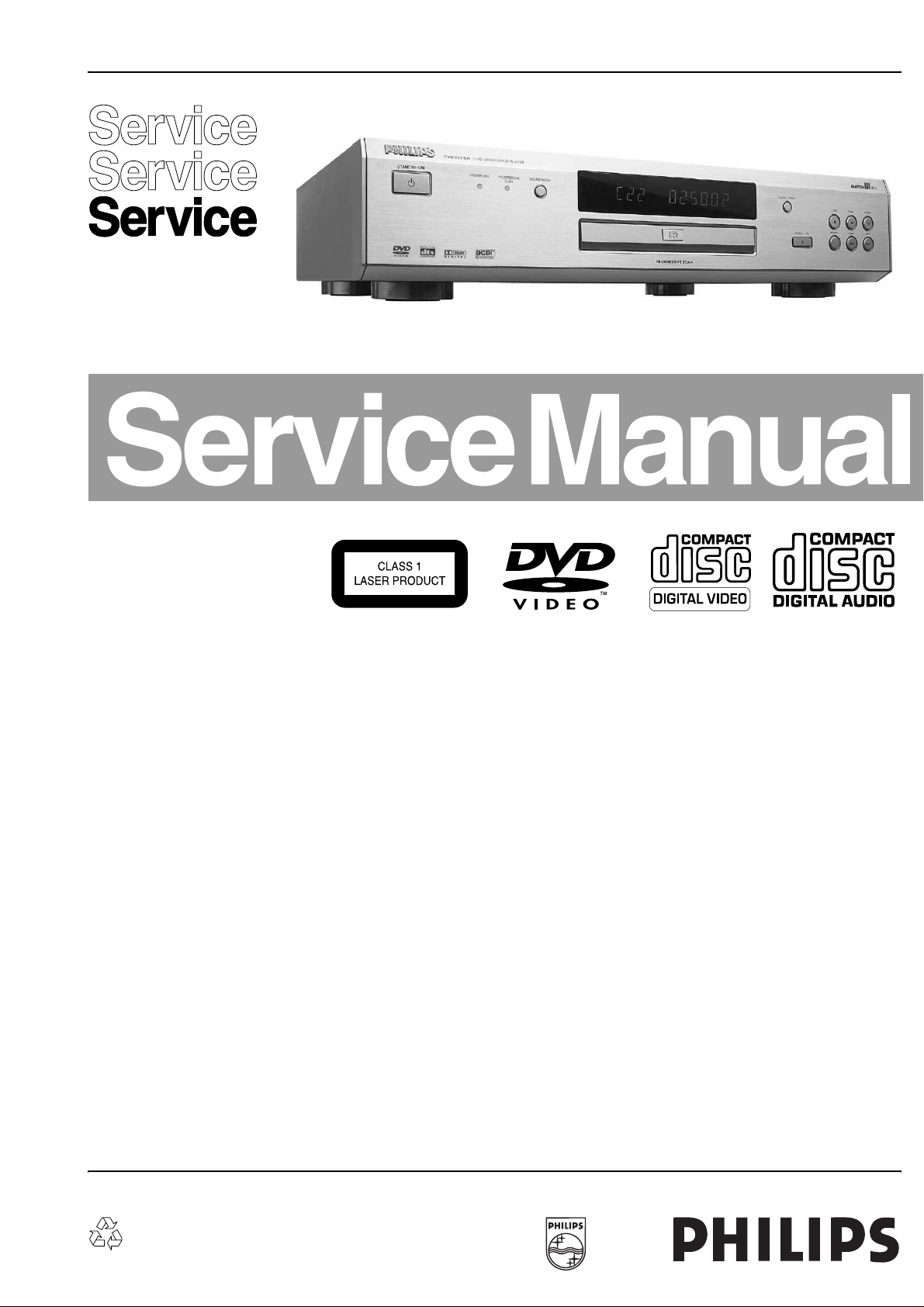
DVD-Video Player DVD963SA
DVD963SA /001 /171 /691
CL 26532105_000.eps
Contents Page Contents Page
1 Technical Specs and Connection Facilities 2
2 Safety Instructions, Warnings, and Notes 3
3 Directions for Use 4
4 Mechanical-, Dismantling Instructions, and Service
Hints 18
5 Diagnostic Software, Trouble Shooting and Test
Instructions 21
6 Block-, Wiring Diagram and Testpoint Overview
Block Diagram 41
Wiring Diagram 42
Testpoint Overviews 43
7 Electrical Diagrams and Print-Layouts Diagram PWB
Power Supply Unit 46
AV Board: SYS Clk & Control (Diagram A1) 47 53-56
AV Board: Upsampling DAC (Diagram A2) 48 53-56
AV Board: Audio DAC (Diagram A3) 49 53-56
AV Board: Curr to Volt. Converter(Diagram A4) 50 53-56
AV Board: Audio (Diagram A5) 51 53-56
AV Board: Video & SCART (Diagram A6) 52 53-56
Front Board: Display (Diagram D) 57 58-61
P-Scan Board: Line Doubler (Diagram P1) 62 65-70
P-Scan Board: Encoder (Diagram P2) 63 65-70
P-Scan Board: Video Output (Diagram P3) 64 65-70
Standby Board (Diagram S) 71 71
Double Scart Panel: Switching (Diagram S1) 72 74-76
Double Scart Panel: SCART (Diagram S2) 73 74-76
8 Alignments (Not Applicable) 77
9 Circuit Descriptions 77
List of Abbreviations 86
IC Data 87
10 Spare Parts List 91
280802
©
Copyright 2002 Philips Consumer Electronics B.V. Eindhoven, The Netherlands.
All rights reserved. No part of this publication may be reproduced, stored in a
retrieval system or transmitted, in any form or by any means, electronic,
mechanical, photocopying, or otherwise without the prior permission of Philips.
Published by MW 0271 Service PaCE Printed in the Netherlands Subject to modification EN 3122 785 12331
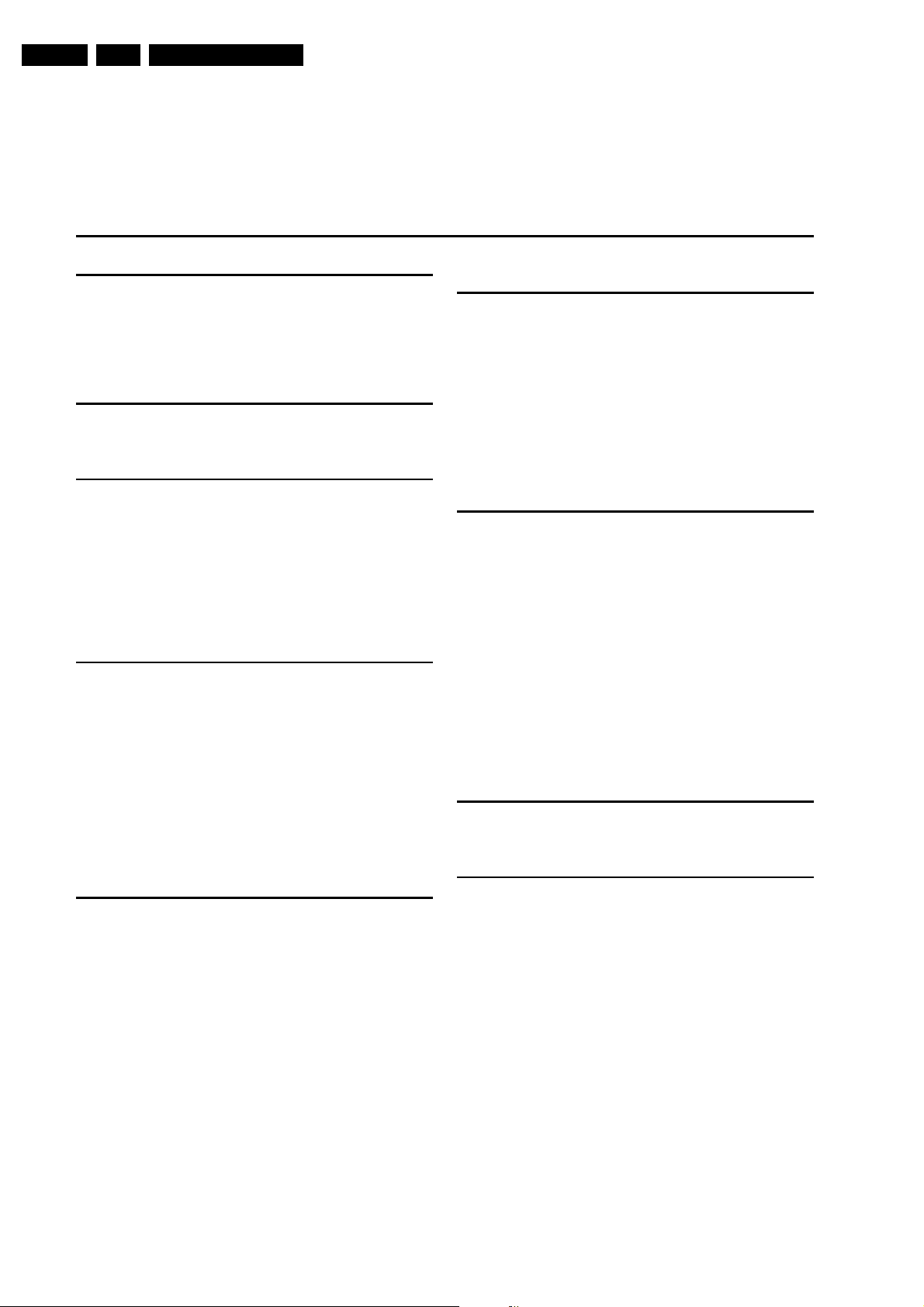
EN 2 DVD963SA1.
Technical Specifications and Connection Facilities
1. Technical Specifications and Connection Facilities
Specifications
PLAYBACK SYSTEM
DVD Video
SACD multi channel and SACD stereo
Video CD & SVCD
CD (CD-Recordable and CD-Rewritable)
MP3 CD
TV STANDARD (PAL/50Hz) (NTSC/60Hz)
Number of lines 625 525
Playback Multistandard (PAL/NTSC)
VIDEO PERFORMANCE
RGB output 0.7 Vpp into 75 ohm
YUV output Y: 1Vpp into 75 ohm
Pr/Cr Pb/Cb: 0.7Vpp into 75 ohm
S-Video output Y: 1Vpp into 75 ohm
C: 0.3Vpp into 75 ohm
Video output 1 Vpp into 75 ohm
Black Level Shift On/Off
Video Shift Left/Right
AUDIO FORMAT
DSD Multichannel and Stereo
MPEG/ Compressed Digital
Dolby Digital 16, 20, 24 bits
DTS/PCM fs, 44.1, 48, 96 kHz
MP3 96, 112, 128, 256 kbps and
(ISO 9660) variable bit rate fs 32, 44.1, 48kHz
Full decoding of Dolby Digital and DTS multi channel sound
Analogue Stereo Sound
Dolby Surround-compatible downmix from Dolby Digital
multi-channel sound
3D Sound for virtual 5.1 channel sound on 2 speakers
SACD AUDIO PERFORMANCE
D/A Converter DSD
SACD fs 2.8224MHz DC - 100kHz
Max. output voltage (0dB) 2V rms
Channel unbalance <0.5 dB
Cut-off frequency 50kHz (Front)
40kHz (Surround, Centre,
Subwoofer)
Signal-Noise (1kHz) -125 dB
Dynamic Range (1kHz) -105 dB
Crosstalk (1kHz) -120 dB
Total Harmonic Distortion (1kHz) -100 dB
AUDIO PERFORMANCE (Without upsampling)
DA Converter 24 bits
DVD fs 96 kHz 4 Hz - 44 kHz
CD/Video CD fs 44.1 kHz 4 Hz - 20 kHz
S-Video CD fs 48 kHz 4 Hz - 22 kHz
fs 44.1 kHz 4 Hz - 20 kHz
Signal-Noise (1kHz) < -120 dB
Dynamic Range (1kHz) < -95 dB
Crosstalk (1kHz) < -110 dB
Total Harmonic Distortion (1kHz) < -95 dB
MPEG MP3 MPEG Audio L3
CONNECTIONS
SCART 2x Euroconnector
Y Pb/Cb Pr/Cr (480i/p) Cinch 3x (green, blue, red)
S-Video Output Mini DIN, 4 pins
Video Output Cinch (yellow) 2x
Audio L+R output Cinch (white/red)
Digital Output 1 coaxial, 1 optical
IEC958 for CDDA / LPCM
IEC1937 for MPEG1/2, Dolby
Digital, DTS
6 channel analogue output
Audio Front L/R Cinch (white/red)
Audio Surround L/R Cinch (white/red)
Audio Centre Cinch (blue)
Audio Subwoofer Cinch (black)
CABINET
Dimensions (w x h x d) 435 x 101 x 315 mm
Weight Approximately 4.6 Kg
POWER SUPPLY
Power inlet 110-240V, 50/60Hz
Power usage Approx. 30W
Power usage standby < 1W
* typical playing time for movie with 2 spoken languages and
3 subtitle languages
Specifications subject to change without prior notice
CL 26532105_050.pdf
280802
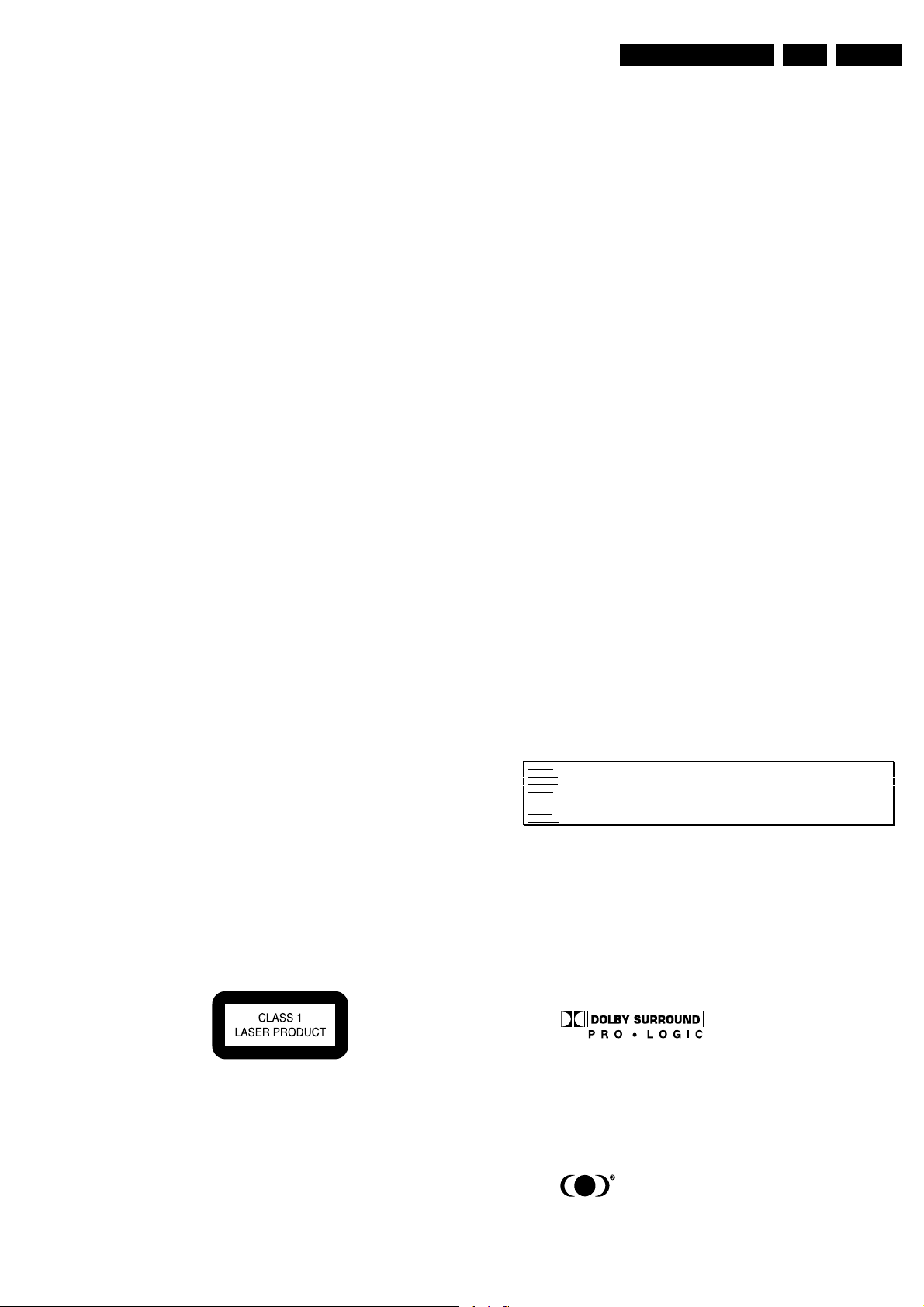
Safety Instructions, Warnings and Notes
2. Safety Instructions, Warnings and Notes
EN 3DVD963SA 2.
2.1 Safety Instructions
2.1.1 General Safety
Safety regulations require that during a repair:
• Connect the unit to the mains via an isolation transformer.
• Replace safety components, indicated by the symbol ,
only by components identical to the original ones. Any
other component substitution (other than original type) may
increase risk of fire or electrical shock hazard.
Safety regulations require that after a repair, you must return
the unit in its original condition. Pay, in particular, attention to
the following points:
• Route the wires/cables correctly, and fix them with the
mounted cable clamps.
• Check the insulation of the mains lead for external
damage.
• Check the electrical DC resistance between the mains plug
and the secondary side:
1. Unplug the mains cord, and connect a wire between
the two pins of the mains plug.
2. Set the mains switch to the 'on' position (keep the
mains cord unplugged!).
3. Measure the resistance value between the mains plug
and the front panel, controls, and chassis bottom.
4. Repair or correct unit when the resistance
measurement is less than 1 MΩ.
5. Verify this, before you return the unit to the customer/
user (ref. UL-standard no. 1492).
6. Switch the unit ‘off’, and remove the wire between the
two pins of the mains plug.
2.1.2 Laser Safety
This unit employs a laser. Only qualified service personnel may
remove the cover, or attempt to service this device (due to
possible eye injury).
2.2 Warnings
2.2.1 General
• All ICs and many other semiconductors are susceptible to
electrostatic discharges (ESD, symbol ). Careless
handling during repair can reduce life drastically. Make
sure that, during repair, you are at the same potential as
the mass of the set by a wristband with resistance. Keep
components and tools at this same potential. Available
ESD protection equipment:
– Complete kit ESD3 (small tablemat, wristband,
connection box, extension cable and earth cable) 4822
310 10671.
– Wristband tester 4822 344 13999.
• Be careful during measurements in the live voltage section.
The primary side of the power supply (pos. 1005), including
the heatsink, carries live mains voltage when you connect
the player to the mains (even when the player is 'off'!). It is
possible to touch copper tracks and/or components in this
unshielded primary area, when you service the player.
Service personnel must take precautions to prevent
touching this area or components in this area. A 'lightning
stroke' and a stripe-marked printing on the printed wiring
board, indicate the primary side of the power supply.
• Never replace modules, or components, while the unit is
‘on’.
2.2.2 Laser
• The use of optical instruments with this product, will
increase eye hazard.
• Only qualified service personnel may remove the cover or
attempt to service this device, due to possible eye injury.
• Repair handling should take place as much as possible
with a disc loaded inside the player.
• Text below is placed inside the unit, on the laser cover
shield:
Laser Device Unit
Type : Semiconductor laser
GaAlAs
Wavelength : 650 nm (DVD)
: 780 nm (VCD/CD)
Output Power : 20 mW (DVD+RW
writing)
: 0.8 mW (DVD
reading)
: 0.3 mW (VCD/CD
reading)
Beam divergence : 60 degree
Figure 2-1 Class 1 Laser Product
Note: Use of controls or adjustments or performance of
procedure other than those specified herein, may result in
hazardous radiation exposure. Avoid direct exposure to beam.
CAUTION VISIBLE AND INVISIBLE LASER RADIATION WHEN OPEN AVOID EXPOSURE TO BEAM
ADVARSEL SYNLIG OG USYNLIG LASERSTRÅLING VED ÅBNING UNDGÅ UDSÆTTELSE FOR STRÅLING
ADVARSEL SYNLIG OG USYNLIG LASERSTRÅLING NÅR DEKSEL ÅPNES UNNGÅ EKSPONERING FOR STRÅLEN
VARNING SYNLIG OCH OSYNLIG LASERSTRÅLNING NÄR DENNA DEL ÄR ÖPPNAD BETRAKTA EJ STRÅLEN
VARO! AVATT AESSA OLET ALTTIINA NÄKYVÄLLE JA NÄKYMÄTTÖMÄLLE LASER SÄTEILYLLE. ÄLÄ KATSO SÄTEESEEN
VORSICHT SICHTBARE UND UNSICHTBARE LASERSTRAHLUNG WENN ABDECKUNG GEÖFFNET NICHT DEM STRAHL AUSSETSEN
DANGER VISIBLE AND INVISIBLE LASER RADIATION WHEN OPEN AVOID DIRECT EXPOSURE TO BEAM
ATTENTION RAYO NNEMENT LASER VISIBLE ET INVISIBLE EN CAS D'OUVERTURE EXPOSITION DANGEREUSE AU FAISCEAU
!
Figure 2-2 Warning text
2.2.3 Notes
Dolby
Manufactered under licence from Dolby Laboratories. “Dolby”,
“Pro Logic” and the double-D symbol are trademarks of Dolby
Laboratories. Confidential Unpublished Works. ©1992-1997
Dolby Laboratories, Inc. All rights reserved.
Figure 2-3
Trusurround
TRUSURROUND, SRS and symbol (fig 2-4) are trademarks of
SRS Labs, Inc. TRUSURROUND technology is manufactured
under licence frm SRS labs, Inc.
Figure 2-4
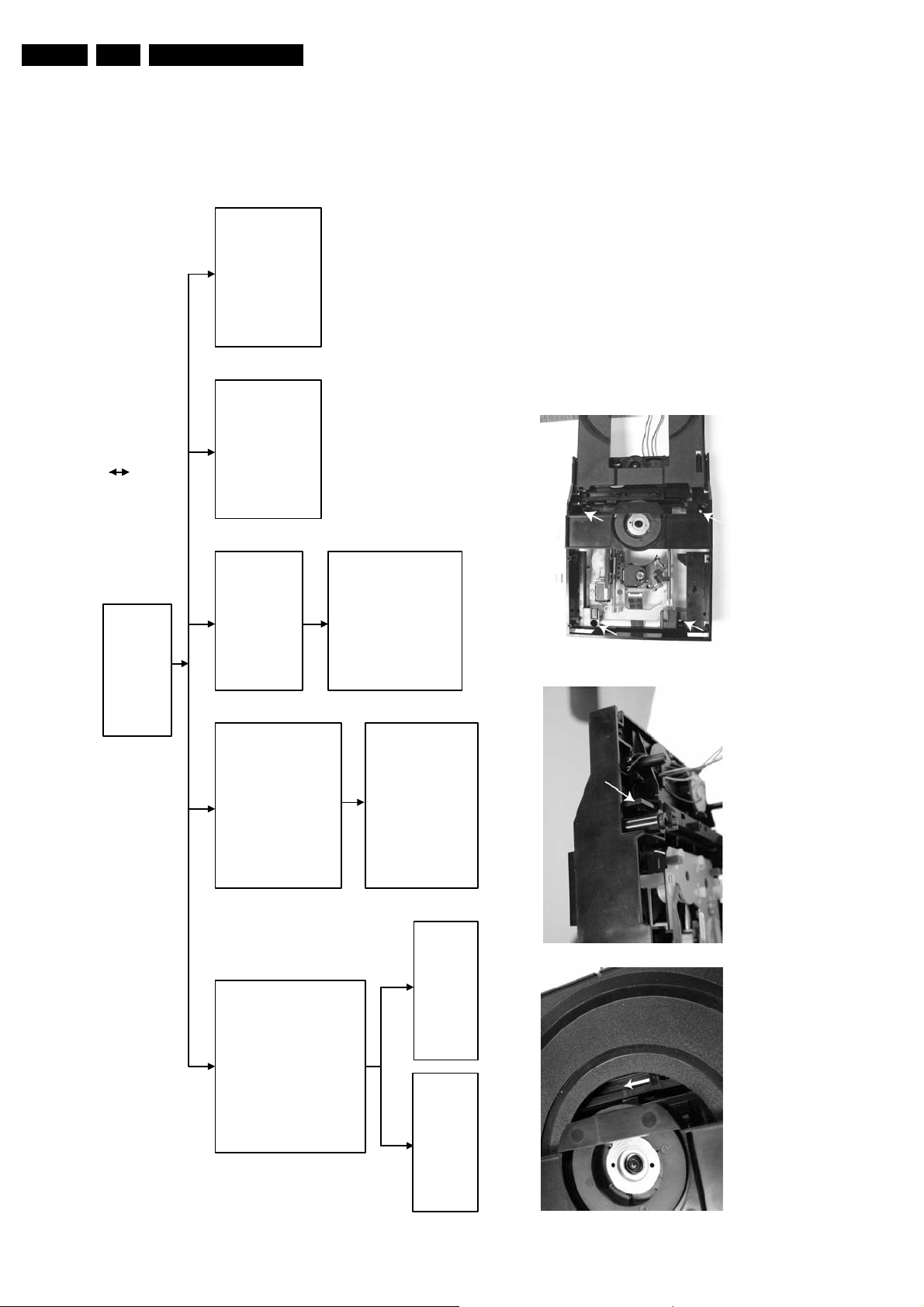
EN 18 DVD963SA4.
Mechanical-, Dismantling Instructions, and Service Hints
4. Mechanical-, Dismantling Instructions, and Service Hints
4.1 Dismantling Instructions
290802
CL 26532105_002.eps
Power supply unit 1010
Î Remove cable connections.
Î Remove 2 screws 190.
Î Release spacer locking.
Î Dismount board.
(Board to bottom frame)
(Board to bottom frame)
Mounting
Dismounting
TopCover 300
remove.
Î Remove 7 screws 305.
Î Lift cover from rear side to
P-scan board 1004
Î Removes flex connection.
Î Remove 2 screws 275
Î Dismount board
(skt cinch to back-plate) and
screw 261 (board to Pscan
bracket)
Double Scart board 1003
conn 1300 on scart board.
Î Removes flex connection to
Î Remove 4 screws 290.
Î Dismount board.
(scart to back-plate)
(Only for DVD963SA /EU)
DVD Module 146
to A/V board.
(Loader to bottom frame)
Î Removes flex connections
Î Open tray (see instruction below).
Î Unlock Tray cover 025.
backward to remove.
Î Remove 4 screws 185.
Î Close tray.
Î Lift module up slightly and move
A/V board 1001
Î Remove Double Scart board
Î Remove flex and cable
Î Remove 4 screws 275
(Only for DVD963SA /EU)
connections.
DVD Monoboard
Î Remove flex and cable
Î Release 2 spacers locking.
(skt cinch ,optical to back-
plate) and screw 280.
(S-video to back-plate)
connections from DVD
Loader to Monoboard.
(Monoboard to Loader,VAL6011/14)
Î Remove 4 screws 10 to 13.
Remove 4 screws to remove loader.
Î Dismount board.
Î Dismount Monoboard.
Front cabinet 002
Î Remove cable connection.
DISMANTLING INSTRUCTIONS
See exploded view of DVD963SA for item numbers
Î Open Tray (see instruction below).
Î Unlock Tray cover 025 and
Î Remove 2 screws 120
Î Unlock Front panel from frame by
close tray.
(Front cabinet to frame)
Î Place Front panel in front of
releasing successively 6 snaps.
(2 on the side and 2 each on the top
and bottom)
the set ( service position ).
Figure 4-1 Dismantling Instructions
Front Standby board
(Board to Front cabinet)
Î Remove cable connection.
Î Remove 2 screws 105.
Î Dismount board.
Front Display board 1002
Î Remove cable connections.
Î Remove 8 screws 100.
Î Dismount board.
(Board to Front cabinet)
When it is not possible to open the tray with the EJECT button,
the tray can be manually opened.
Manually opening of tray
When a disc is loaded, unlock the tray by pushing the slide inwards with
a screwdriver and pull tray outwards.
When no disc is loaded, unlock the tray by moving the slide from left
to right and pull tray outwards.
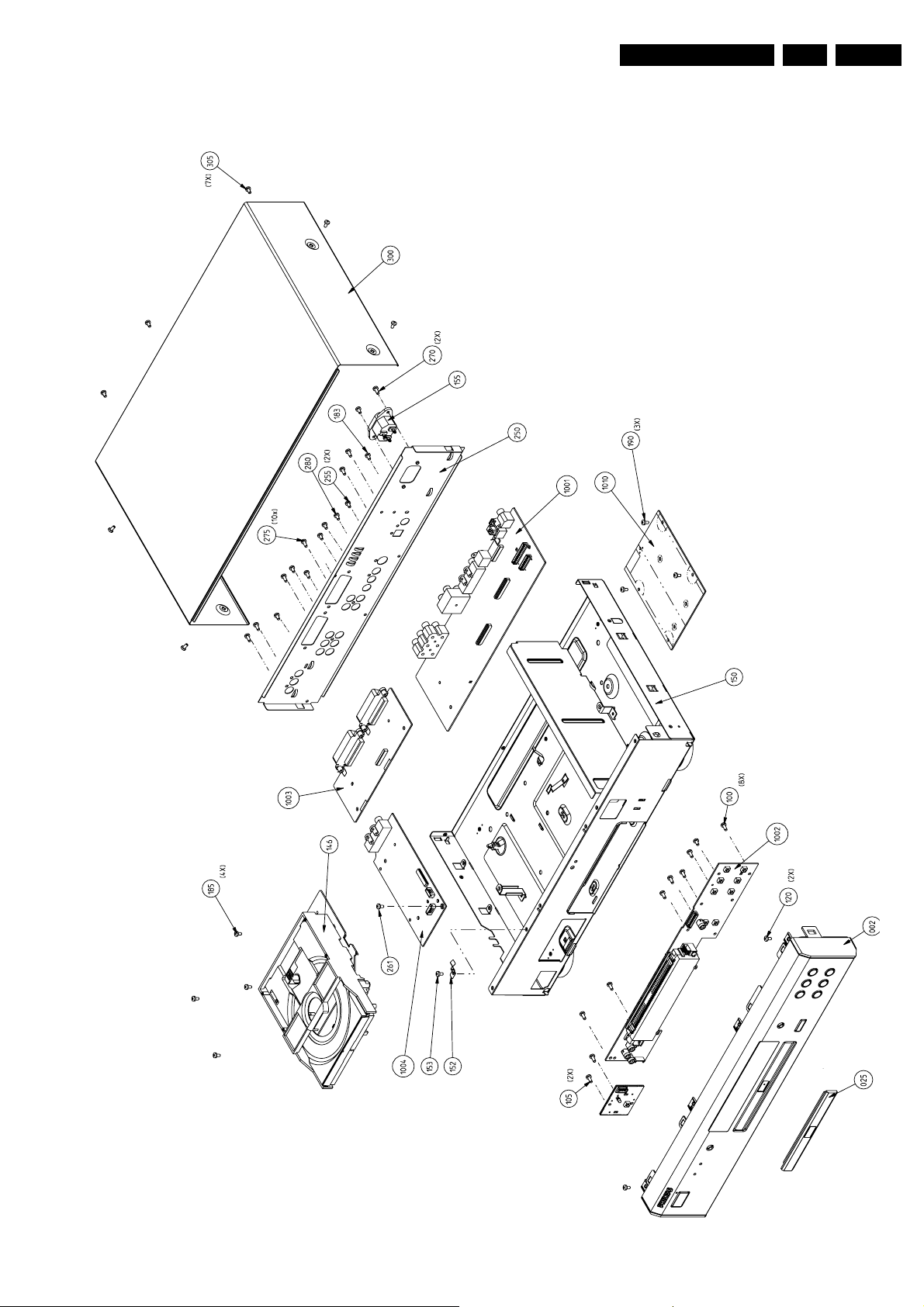
Mechanical-, Dismantling Instructions, and Service Hints
270802
4.2 Exploded View
EN 19DVD963SA 4.
CL 26532105_003.eps
Figure 4-2 Exploded View
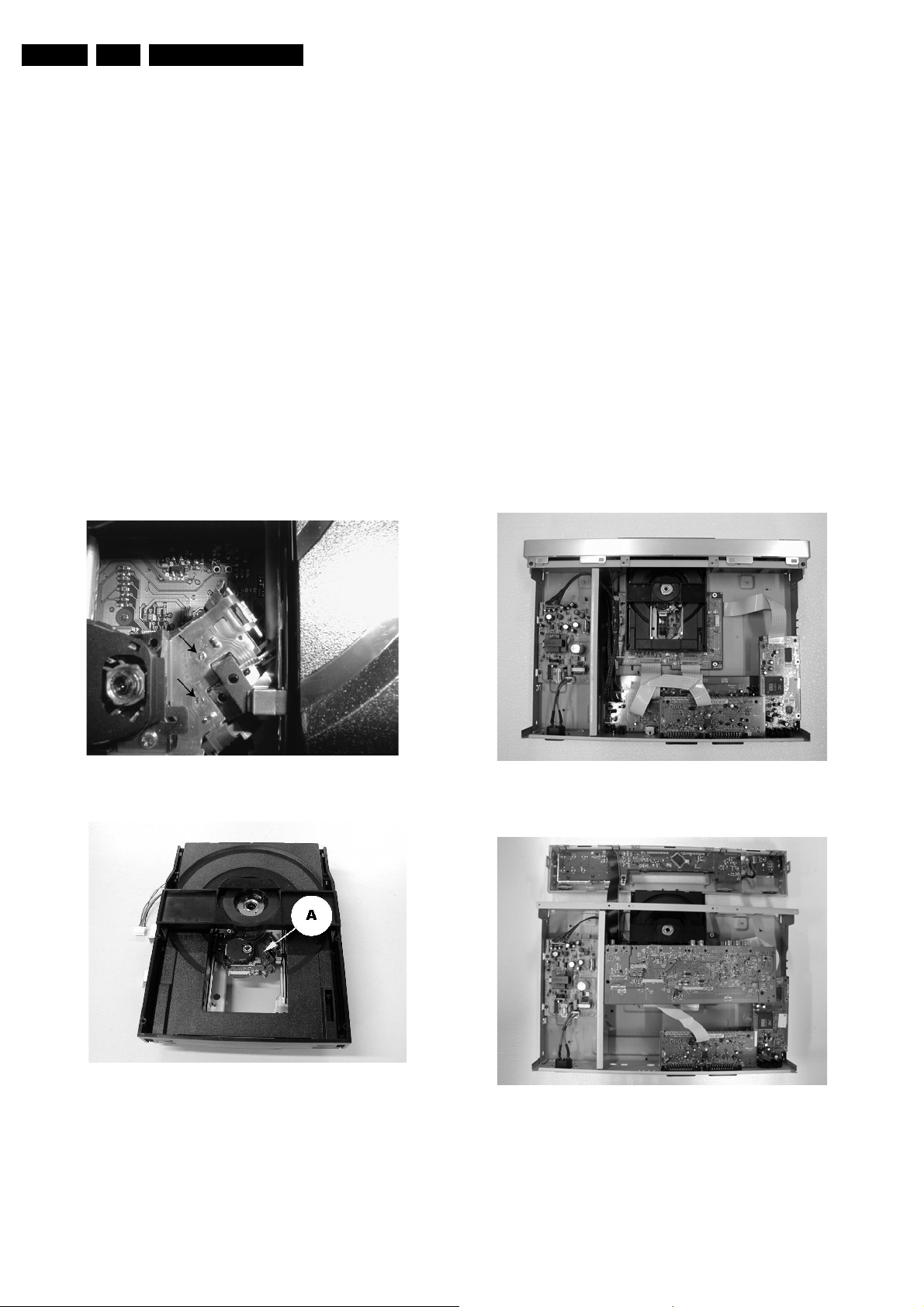
EN 20 DVD963SA4.
Mechanical-, Dismantling Instructions, and Service Hints
4.3 Service Hints
4.3.1 Switched Mode Power Supply
The power supply unit has to be replaced in case of failure. The
schematic provided in the manual is only for information and no
service parts will be available.
4.3.2 DVD Module
This module can be repaired as follows:
1. The VAL6011/14 is a combination of loading mechanism
and DVD-mechanism. Both are not repairable units and in
case of failure, it has to be replaced with a new loader
VAL6011/14.
Note: When replacing with a new VAL6011/14, two solder
joints have to be removed after connecting the OPU flex foil
to the mono board.
The solder joints, which shortcircuits the laser diodes to
ground, are for protection against ESD. Refer to figures 25 and 2-6 for location of solder joints.
2. The mono board has to be repaired down to component
level. Repair handling of the monoboard requires a
workshop with sophisticated desoldering tools.
4.3.3 ComPair
For assistance with the repair process of the monoboard an
electronic fault finding guidance has been developed. This
program is called ComPair.
This ComPair program is available on CDROM.
The version of the CDROM for repair of the monoboard is V1.3
or higher and can be ordered with codenumber 4822 727
21637. This is an update CDROM, so when the ComPair
CDROM is used for the first time, one has to install the ComPair
Engine CDROM V1.2 first.
The V1.2 CDROM can be ordered with code number 4822 727
21634 and has to registered after instalation. The procedure for
registration is explained in the help file of the program and in
the CDROM booklet.
The cable to connect the monoboard with a PC can be ordered
with codenumber: 3122 785 90017.
All the hardware and software requirements of the systems,
necessary for working with ComPair, are described on the
CDROM.
4.3.4 Service Positions
Refer to dismantling instructions for dismounting of the board.
Figures 2-7 to 2-8 shows the service position that are
recommended during repair of the boards.
Figure 4-3 Solder joints
Figure 4-4 Solder joints
Figure 4-5 DVD963SA Layout
Figure 4-6 DVD963SA service manual
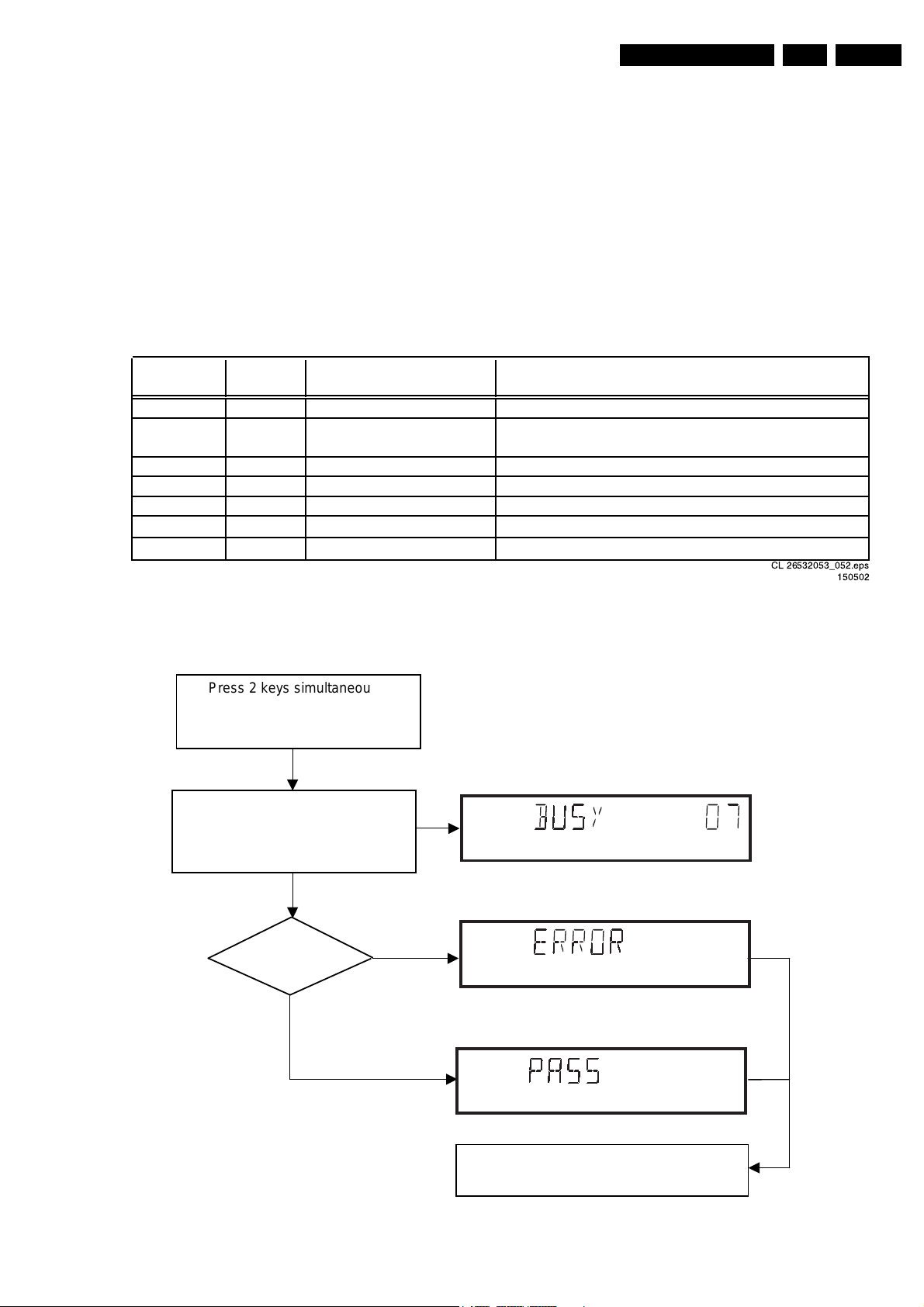
Diagnostic Software, Trouble Shooting and Test Instructions
5. Diagnostic Software, Trouble Shooting and Test Instructions
EN 21DVD963SA 5.
5.1 Dealerscript
5.1.1 Purpose of Dealer Script
The dealer script can give a diagnosis on a standalone DVD
player, no other equipment is needed to perform a number of
hardware tests to check if the DVD player is faulty. The
diagnosis is simply a "error" or "pass" message. No indication
is given of faulty hardware modules. Only tests within the scope
of the diagnostic software will be executed hence only faults
within this scope can be detected.
Nucleus
Display Nucleus Nucleus Description
Countdown Number Name
7 6 PapChksFl Calculate and verify checksum of FLASH memory
6 12 PapI2cDisp
5 13 PapS2bEcho Checks the I2C interface to the basic engine
4 11 PapI2cNvram Checks the I2C interface with the NVRAM
3 15 PapNvramWrR Pattern test of all locations in the NVRAM
2 16 CompSdramWrR Pattern test of all locations in the SDRAM(s)
1 63 FURORERSdramWrRLow Pattern test of all locations in the SDRAM(s)
5.1.2 Contents of Dealer Script
The dealer script executes all diagnostic nuclei that do not
need any user interaction and are meaningful on a standalone
DVD player.
The nuclei called in the dealer script are the following (the
number after each nucleus name corresponds with the number
being on the local display when the nucleus is executed during
the dealer script):
Checks the I2C interface with the slave processor on
the display board
CL 26532053_052.eps
150502
Press 2 keys simultaneously
<OPEN/CLOSE> + <PLAY>
Connect to mains.
During the test, the following display
is shown: the counter counts down
from the number of nuclei to be run
before the test finishes. Example:
SET O.K.?
NO
YES
Figure 5-1 Dealer script nuclei
To exit DEALER SCRIPT, disconnect from mains
Figure 5-2 Dealer Script
CL 26532053_053.eps
150502
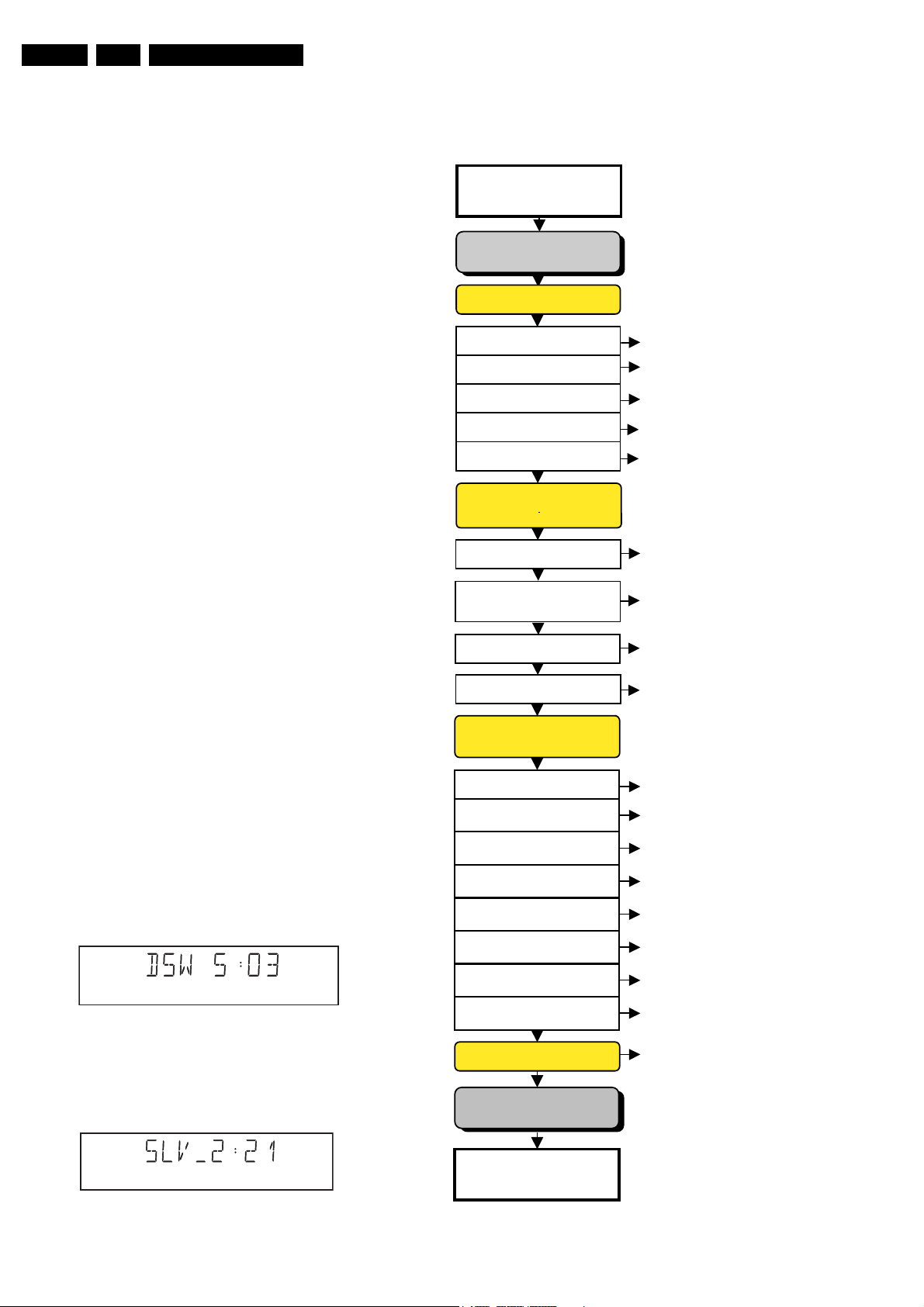
EN 22 DVD963SA5.
s
Diagnostic Software, Trouble Shooting and Test Instructions
5.2 Player Script
5.2.1 Purpose of Player Script
The Player script will give the opportunity to perform a test that
will determine which of the DVD player's modules are faulty, to
read the error log and error bits and to perform an endurance
loop test. To successfully perform the tests, the DVD player
must be connected to a TV set to check the output of a number
of nuclei. For DVDv2b a multi-channel amplifier, a set of 6
speakers and an external video source are necessary to test.
To be able to check results of certain nuclei, the player script
expects some interaction of the user (i.e. to approve a test
picture or a test sound). Some nuclei (e.g. nuclei that test
functionality of the Basic Engine module) require that the DVD
player itself is opened, to enable the user to observe moving
parts and approve their movement visually. Only tests within
the scope of the diagnostic software will be executed hence
only faults within this scope can be detected.
5.2.2 Contents of Player Script
The player script contains all nuclei that are useful on a DVD
player that is connected to a TV set and help to determine
which module of the DVD player is faulty, as well as to read out
the contents of the error logs.
5.2.3 Structure of Player Script
The player script consists of a set of nuclei testing the three
hardware modules in the DVD player: the Display PWB, the
Digital PWB, and the Basic Engine.
Nuclei run by the player test need some user interaction. In the
next paragraph this interaction is described. The player test is
done in two phases:
1. Interactive tests: this part of the player test depends
strongly on user interaction and input to determine nucleus
results and to progress through the full test. Reading the
error log and error bits information can be useful to
determine any errors that occurred recently during normal
operation of the DVD player.
2. The loop test: this part of the player test will loop through
the list of nuclei indefinitely, till the player is reset. The list
of nuclei is as follows:
• PapChksFlash
• PapI2cNvram
• CompSdramWrR
• PapS2bEcho
• PapI2cDisp
At the beginning of the tests, the DSW version number will be
indicated on the local display of the DVD.
The display will look like the following:
Press the OPEN/CLOSE key to proceed to the next test.
5.2.4 Survey
Press 2 keys simultaneously
<OPEN/CLOSE> + <STOP>
Connect to main
INTERACTIVE TESTS
DISPLAY PCB
DISPLAY TEST
LED TEST
KEYBOARD TEST
REMOTE CONTROL
P50 LOOP BACK TEST
DispDisplay (30a)
DispLed (29)
DispKeyb (27)
DispRc (28)
DispP50 (60)
MONO PCB
DIGITAL PART
PICTURE TEST
SOUND 1 TEST
SCART DVD TEST
SCART LOOP TEST
SOUND 2 TEST
VideoColDencOn (23a)
AudioPinkNoiseOn (20a)
VideoScartSwDvd (55a)
VideoScartSwPass (55b)
AudioSineOn (21a)
MONO PCB(SERVO)
& BASIC ENGINE
VERSION NUMBER
TRAY TEST
SLEDGE TEST
DISC MOTOR TEST
FOCUS TEST
RADIAL TEST
BeVer (37)
BeTrayOut/In (43a/b)
BeSledgeOut/In (41a/b)
BeDiscMotorOn (39a/b)
BeFocusOn (38a/b)
BeRadialOn (40a/b)
CL 26532053_054.eps
150502
Figure 5-3
Pressing the PLAY key will proceed to the slave S/W version
display, which is shown on the local display of the DVD player.
The display will look like the following:
CL 26532053_055.eps
150502
Figure 5-4
JUMP TEST
TRAY TEST
ERROR LOG & BITS
LOOP TEST
To exit player test,
disconnect from mains
BeGroovesIn/Mid/Out (42a/b/c)
BeTrayOut/In (43a/b)
LogReadErr (31)
LogReadbits (32)
= Dealer script exclusive of test2
CL 16532162_030.eps
Figure 5-5
090102
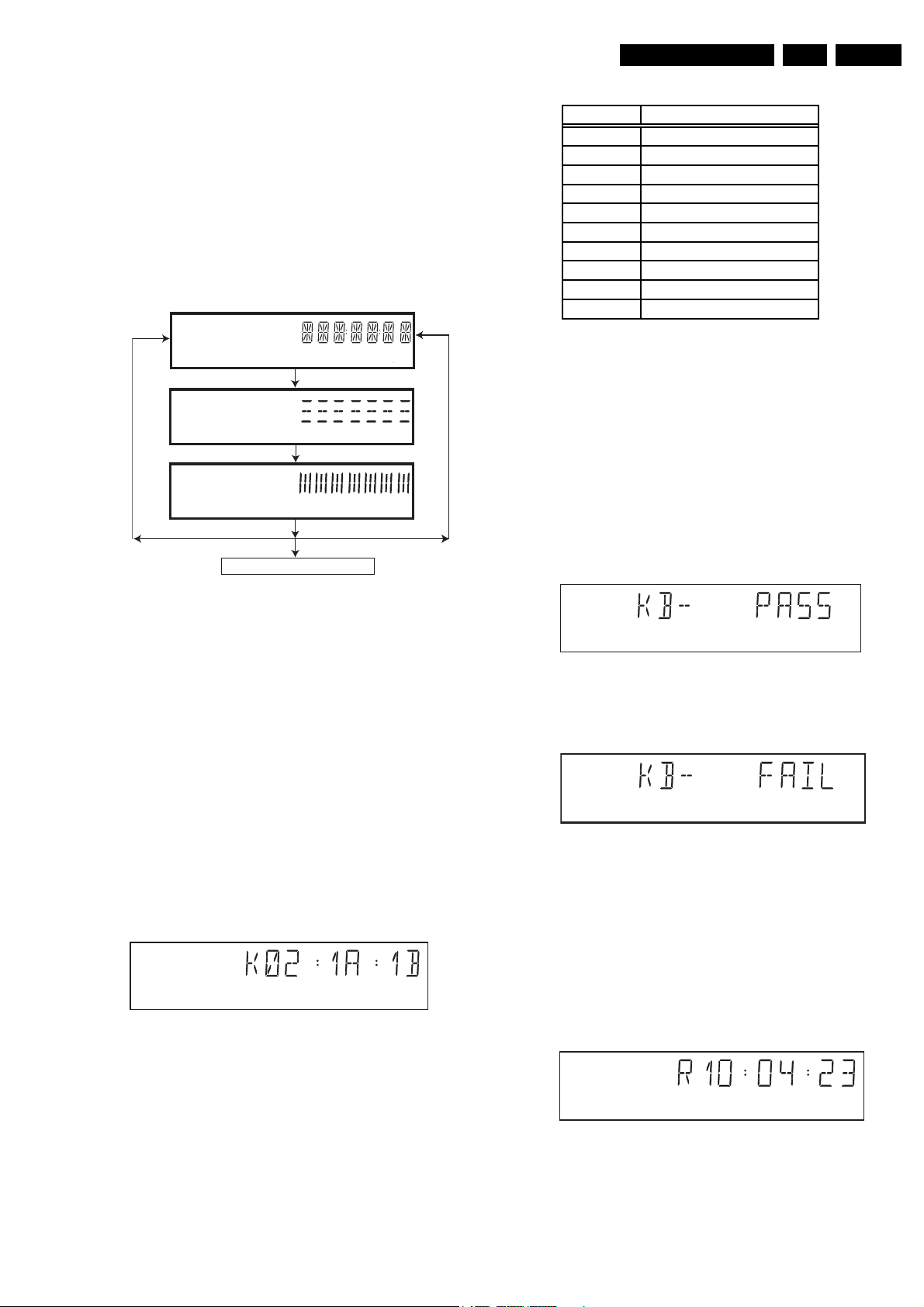
Diagnostic Software, Trouble Shooting and Test Instructions
Y
5.3 Display PCB
5.3.1 Display Test
The display test is performed by nucleus DispDisplay. By
putting a serie of test patterns on the local display, the local
display is tested. To step through all different patterns, the user
must either press OPEN/CLOSE (pattern is ok) or STOP
(pattern was incorrect) to proceed to the next pattern. The
display of patterns is continued in a cyclic manner, shown in
Fig. 5-6, until the user presses PLAY. If the user presses PLAY
before all display patterns are tested, the DispDisplay nucleus
will return FALSE (display test unsuccessful).
KEY ID KE
0 PLAY
1 STOP
2 OPEN/CLOSE
3 STANDBY
4 NEXT
5 PREVIOUS
6 PAUSE
7 AUDIO DIRECT
E SOUND MODE
F REPEAT
CL 26532105_057.eps
300802
EN 23DVD963SA 5.
If OK, press OPEN/CLOSE
If OK, press OPEN/CLOSE
If OK, press OPEN/CLOSE
press PLAY to continue
If NOK, press STOP
If NOK, press STOP
If NOK, press STOP
CL 16532162_031.eps
Figure 5-6
5.3.2 LED Test
The LED(s) on the DVD player is (are) tested by nucleus
DispLed. The user must check if the LED(s) is (are) lighted; if it
is, press OPEN/CLOSE, if it is not, press STOP. By pressing
PLAY the script will proceed to the next test. If the user presses
PLAY before OPEN/CLOSE or STOP, the DispLed nucleus will
return TRUE (LED test successful).
5.3.3 Keyboard Test
The keyboard of the DVD player is tested by nucleus
DispKeyb. The user is expected to press all keys on the local
keyboard once. The code of the key pressed is shown on the
local display (1 hexadecimal digit) immediately followed by a
(hexadecimal) number indicating how many times that key has
been pressed. Example of the local display during this test:
080102
Figure 5-8
If any keys are detected more than once (due to hardware
error), the key-code is displayed twice (or more), with the
second digit increased by 1.
If the user does not press all keys minimally once (in any order),
the DispKeys nucleus will return FALSE and cause an error in
the overall result of the player script.
The user can leave the keyboard test by pressing the PLAY key
on the local display of the DVD player for at least one full
second.
The result of the keyboard test is shown on local display as
follows:
CL 16532162_033.eps
080102
Figure 5-9
Or
CL 16532162_034.eps
080102
Figure 5-10
Pressing PLAY on the local keyboard again will proceed to the
next text.
5.3.4 Remote Control Test
The remote control of the DVD player is tested by nucleus
DispRc. The user must press any key on the remote control just
CL 196532162_032.eps
080102
once. The codes of the key pressed will be shown on the local
display in hexadecimal format. Example:
Figure 5-7
The key-codes displayed on the local display will scroll from
right to left when the display gets full, the text "K" will remain
on display.
CL 16532162_035.eps
140102
Figure 5-11
In this example 23 is the hexidecimal code of the pressed RC
key. The user can leave the remote-control test by pressing
PLAY on the local keyboard of the DVD player. The remote
control test is successful if a code was received before the user
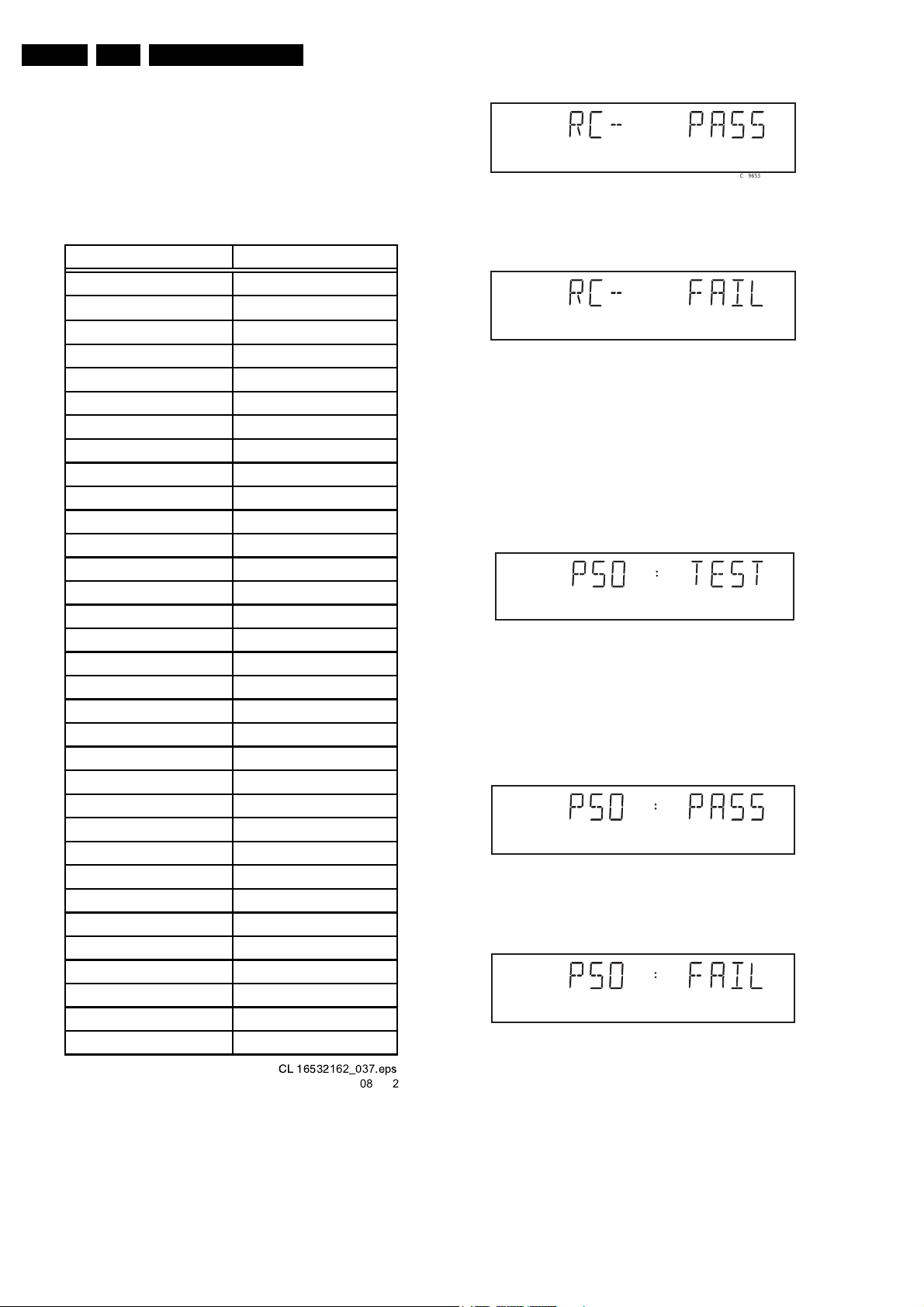
EN 24 DVD963SA5.
pressed the PLAY key. Pressing the PLAY key, before
pressing a key on the remote control, gives an error in the
remote control test (note that the remote control test will also
fail if a key on the remote control was pressed but no code was
received). The remote control test does not check upon the
contents of the received code, that is it will not be checked if the
received code matches the key pressed. If desired, the user
can manually check this code by using a code-table for the
remote control key-codes.
Diagnostic Software, Trouble Shooting and Test Instructions
Figure 5-13
CL 96532065_013.eps
120799
RC Key id Hexadecimal code
Or
STANDBY 0C
11
22
33
44
55
66
77
Pressing PLAY on the local keyboard again will proceed to the
next test.
5.3.5 P50 Loop-Back Test
88
99
00
For the P50 loop-back test, the user must first press a key to
decide if the test is to be performed.
The display will show the following message:
RETURN 83
DISPLAY EF
DISC MENU 54
SYSTEM MENU 82
CURSOR UP 58
CURSOR DOWN 59
CURSOR LEFT 5A
CURSOR RIGHT 5B
OK 5C
PREVIOUS 21
If the user presses STOP, the P50 test will be skipped.
If the user presses OPEN/CLOSE, the P50 test is performed
and the result is displayed as follows:
Test successful:
NEXT 20
STOP 31
PLAY 2C
PAUSE 30
SUBTITLE 4B
ANGLE 85
ZOOM F7
Test fails:
AUDIO 4E
REPEAT 1D
REPEAT A-B 3B
SHUFFLE 1C
SCAN 2A
CL 16532
Figure 5-12
162_037
080102
.eps
Press the PLAY key to continue to the next text
Figure 5-14
Figure 5-15
Figure 5-16
Figure 5-17
CL 96532065_014.eps
120799
CL 16532007_004.eps
090102
CL 16532007_005.eps
090102
CL 16532007_006.eps
090102
After pressing PLAY, the result of the remote control test is
displayed on the local display of the DVD player as follows:
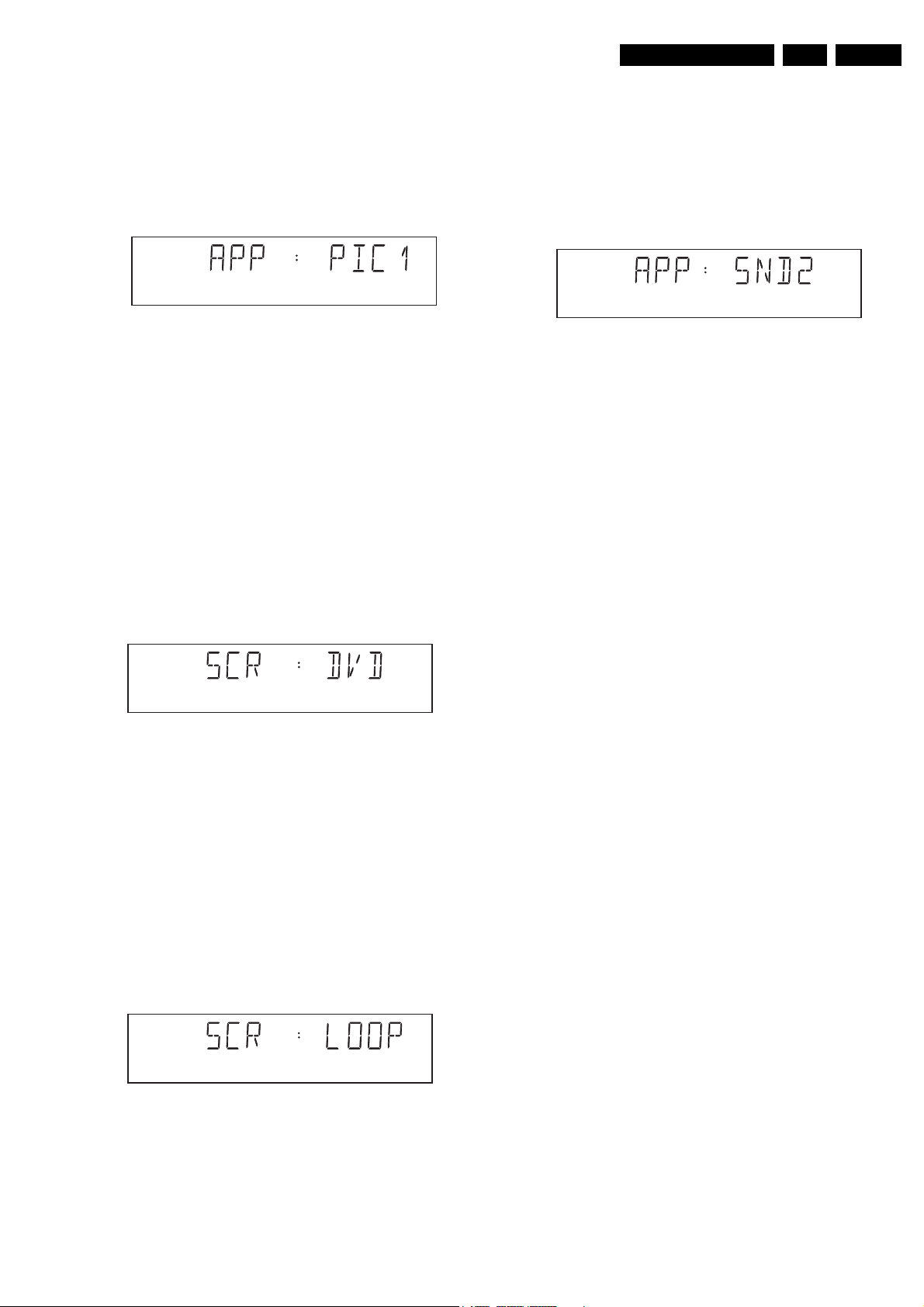
Diagnostic Software, Trouble Shooting and Test Instructions
EN 25DVD963SA 5.
5.4 Mono PCB Digital Part
5.4.1 Picture Test
The picture test is performed by putting a predefined picture
(colour bar) on the display (nucleus VideoColDencOn), and
asking the user for confirmation.
The display will show the following message:
Figure 5-18
By pressing OPEN/CLOSE the user confirms the test, pressing
STOP will indicate the picture was invisible or incorrect.
Pressing PLAY will proceed to the next test. If the user presses
PLAY without pressing OPEN/CLOSE or STOP first, the result
of this test will be TRUE (picture ok).
Note: The colour bar must be simultaneously available on the
CVBS, YC, and RGB (or YUV) outputs available. On the
SCART only the CVBS and RGB signals will be available.
5.4.2 Sound 1 & SCART DVD Test
CL 96532065_015.eps
100102
The test can be left by pressing the PLAY key for more than
one second.
5.4.3 Sound 2 Test
The second soundtest is performed by producing a sine sound
(nucleus AudioSineOn). The signal can be stopped by pressing
the STOP key.
The display will show the following message:
Figure 5-21
After the audio signal has been stopped, by pressing OPEN/
CLOSE, the user confirms the test. Pressing STOP will indicate
that something went wrong. Pressing PLAY will proceed to the
next. If the user presses PLAY without pressing OPEN/CLOSE
or STOP first, the result of this test will be TRUE (sound ok).
CL 96532065_019.eps
100102
The first soundtest is performed by starting a pink noise sound
that needs confirmation from the user (nucleus
AudioPinkNoiseOn).
The display will show the following message:
CL 16532162_038.eps
080102
Figure 5-19
On the TV screen a colour bar (generated by nucleus
VideoColDencOn) is visible and the internally generated
pinknoise is audible.
By pressing the PLAY key, the user confirms the test. Pressing
the STOP key will indicate the sound was inaudible or
incorrect.
Note: Only for double scart models, SCART loop-through will
be simultaneously active during this test. SCART loop-through
will be measured with the aid of an external video source.
By pressing the PLAY key, there will be switched over to the
external source. This must become now visible on the TV
srcreen (using the SCART).
The local display will show the following message:
CL 16532162_039.eps
080102
Figure 5-20
The internally generated colour bar is still available on the
CVBS and Y/C outputs. And the pinknoise-signal is still
available on the cinch audio outputs. By pressing the OPEN/
CLOSE button, the internal generated colour bar becomes
visual again.
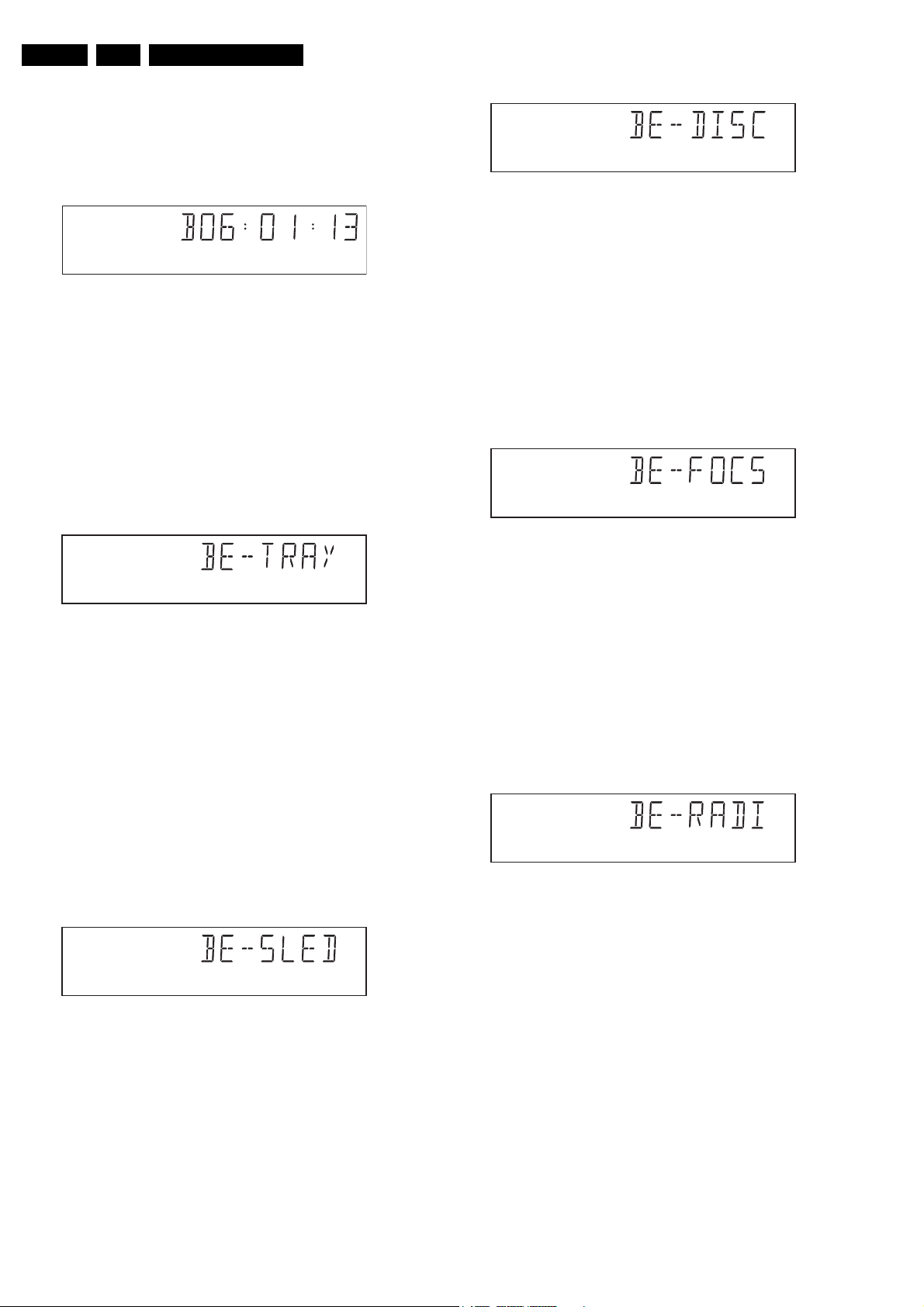
EN 26 DVD963SA5.
5.5 Basic Engine
5.5.1 Version Number
Diagnostic Software, Trouble Shooting and Test Instructions
In the basic engine tests, the version number of the Basic
Engine will be shown first, as the following example:
Figure 5-22
By pressing the PLAY key, the Basic Engine tests are started.
5.5.2 Tray Test
First, the tray is tested. The purpose of this test is also to give
the user the opportunity to put a disc in the tray of the DVD
player. Some tests on the Basic Engine require that a disc (e.g.
DVD MPTD test disc) is present in the player. At the end of the
Basic Engine tests this tray test will be repeated solely to
enable the user to remove the disc in the tray.
The local display will look as follows:
Figure 5-23
By pressing OPEN/CLOSE the user can toggle the position of
the tray. Note that this test will not contribute to the test result
of the Basic Engine. Pressing PLAY will proceed to the next
test. At this point, the tray will be closed automatically by the
software if it was open.
5.5.3 Sledge Test (Visual Test)
CL 16532162_040.eps
080102
CL 16532162_041.eps
080102
Figure 5-25
By pressing OPEN/CLOSE the user confirms that the disc
motor is running. Pressing STOP indicates the disc motor does
not work. Pressing PLAY proceeds to the next test, after a reset
of the disc motor (nucleus BeDiscMotorOff). If the user presses
PLAY before pressing OPEN/CLOSE or STOP, the result of
this test will be TRUE (disc motor is running).
5.5.5 Focus Test (Visual Test)
The fourth Basic Engine test tests the focussing. First
focussing is turned on by calling nucleus BeFocusOn.
The display will look as follows:
Figure 5-26
By pressing OPEN/CLOSE the user confirms that the
focussing was succesful. Pressing STOP indicates a focussing
failure. Pressing PLAY proceeds to the next test after a reset of
the focussing (nucleus BeFocusOff). If PLAY is pressed before
OPEN/CLOSE or STOP, the result of this test will be TRUE
(focus successful).
5.5.6 Radial Test (Visual & Listening Test)
The fifth Basic Engine test tests the radial functionality (nucleus
BeRadialOn).
The local display looks as follows:
CL 16532162_043.eps
080102
CL 16532162_044.eps
080102
The second Basic Engine test tests the sledge. The user can
move the sledge as many times as desired by using OPEN/
CLOSE (nucleus BeSledgeOut) and STOP (nucleus
BeSledgeIn). Pressing PLAY on the local keyboard proceeds
to the next test. Note that this test will not contribute to the test
result of the Basic Engine.
The local display will look as follows during the sledge test:
Figure 5-24
5.5.4 Disc Motor Test (Visual Test)
The third Basic Engine test tests the disc motor (nucleus
BeDiscMotorOn).
The local display looks as follows:
CL 165321625_042.eps
080102
Figure 5-27
By pressing OPEN/CLOSE the user confirms that the radial
function works.Pressing STOP indicates the function does not
work. Pressing PLAY proceeds to the next test, after a reset of
the radial (nucleus BeRadialOff). If the user presses PLAY
before pressing OPEN/CLOSE or STOP, the result of this test
will be TRUE (radial successful).
5.5.7 Jump Test (Listening Test)
The sixth and last Basic Engine test tests the jumping by calling
nuclei BeGroovesIn, BeGroovesMid and BeGroovesOut.
During this test, the local display looks as follows:
CL 16532162_045.eps
080102
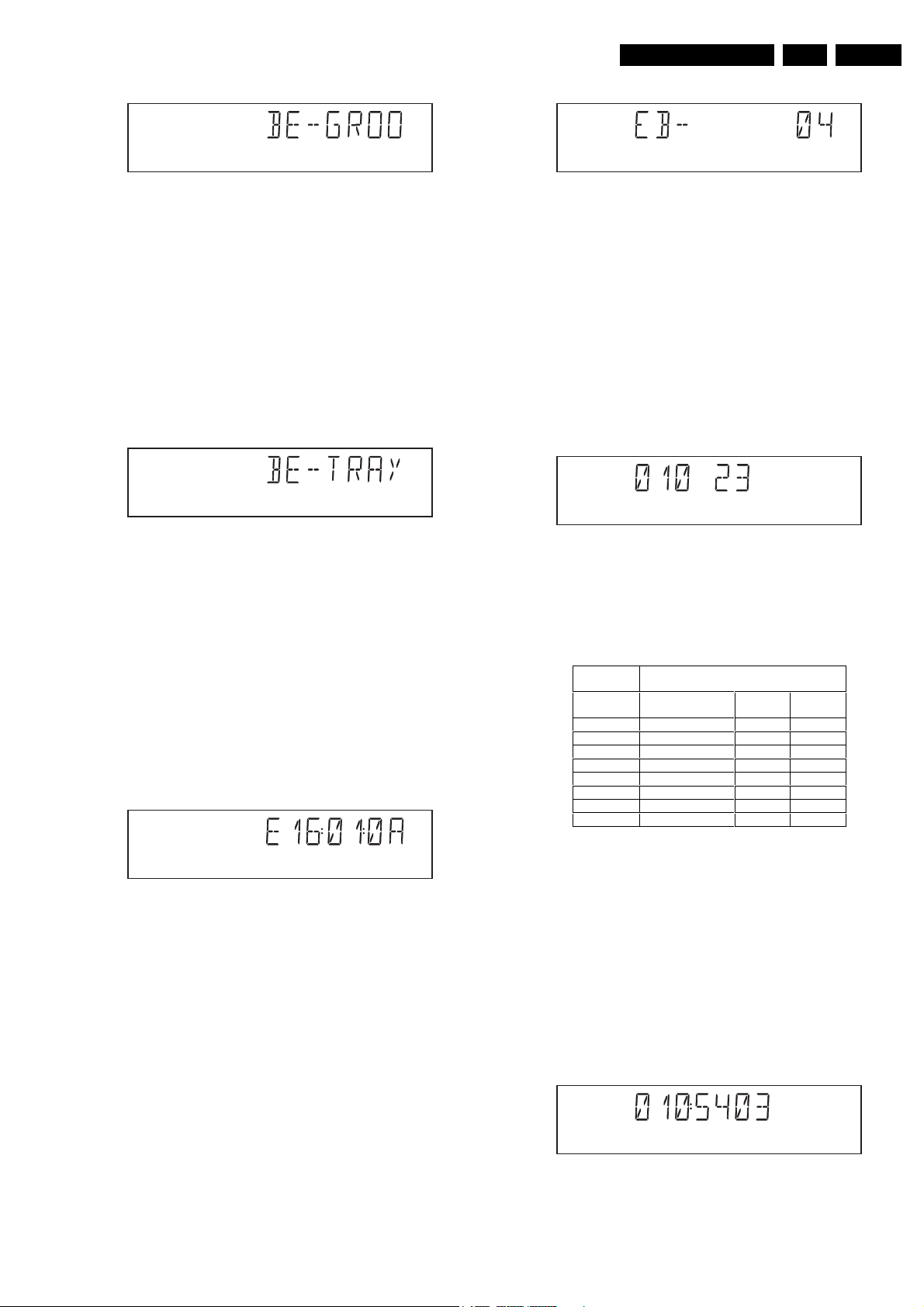
Diagnostic Software, Trouble Shooting and Test Instructions
EN 27DVD963SA 5.
Figure 5-28
The user can switch between the three different types of
groove settings by pressing OPEN/CLOSE (forward to next
nucleus in the list In-Mid-Out), or STOP (backward in the list InMid-Out). This is done in a cyclic manner; note that this test will
not contribute to the test result of the Basic Engine. Pressing
PLAY proceeds to the next test, after the disc motor has been
shut off with a call to nucleus BeDiscMotorOff.
5.5.8 Tray Test
As a last action for the Basic Engine tests, the tray test is
repeated. The local display will look as follows:
Figure 5-29
This test is meant to give the user the opportunity to remove the
disc in the tray. The tray position can be toggled using the
OPEN/CLOSE key. The tray will be closed (by the software, if
it is open) before proceeding to the next test when the user
presses the PLAY key.
5.5.9 Error Log (See Table on Page 25)
Reading the error log and error bits information can be useful
to determine any errors that occurred recently during normal
operation of the DVD player. Reading the error log is done by
nucleus LogReadErr.
The display during the errorlog readout looks as follows :
CL 16532162_046.eps
080102
CL 16532162_041.eps
080102
Figure 5-31
Only the identification number (decimal) representing set
errorbits will be shown. By pressing OPEN/CLOSE or STOP,
the user can move forward or backward (respectively) through
the logged errorcodes. If the display only shows "EB-0", no
error bits were set. By pressing PLAY the user can continue to
the next test.
5.6 Loop Test (See Table Below)
At the start of the loop test, the local display of the DVD player
will show the interactive player test result readout in the
following display:
Figure 5-32
The left side of the display contains a 3-digit code, which can
have a value between 000 and 111. These values indicate the
faulty modules and are to be interpreted as follows:
Displayed
Value
000 ok ok ok
001 ok ok faulty
010 ok faulty ok
011 ok faulty faulty
100 faulty ok ok
101 faulty ok faulty
110 faulty faulty ok
111 faulty faulty faulty
Indication for each module
Basic Engine Mono
PCB
Display
PCB
CL 96532065_031.eps
CL 16532162_048.eps
080102
CL 16532162_049.eps
080102
120799
Figure 5-30
Note: Previous versions of the diagnostic software showed a 8-
digit error code.
Due to limitations in the number of digits that can be displayed
by some front panel displays, the most significant digits will not
be shown. This can be done since all the error codes used by
this player has set these 2 digits to “00”
By pressing OPEN/CLOSE or STOP the user can move
forward or backward (respectively) through the logged error
codes. If "0000" is displayed at all positions, the error log is
empty. Display of the logged errors is done in a cyclic manner.
By pressing PLAY on the local keyboard, the user can proceed
to the next test.
5.5.10 Error Bits
Reading the error bits is done by nucleus LogReadBits. The
display during the errorbits readout looks as follows:
CL 16532162_047.eps
080102
Figure 5-33
The loop test will perform the same nuclei as the dealer test,
but it will loop through the list of nuclei indefinitely. The display
of the DVD player will display not only the three digits indicating
correct/faulty modules and the last found error code (as
mentioned, faults are detected as far as they can be within the
scope of the diagnostic software), but also a loop counter
indicating how many times the loop has been gone through. If
an error was detected, the display will remain as in figure 5-34
until the user presses the PLAY key and then it will continue to
the next loop.
Example:
CL 16532162_050.eps
080102
Figure 5-34
The 2-digit number (23) on the right of figure 5-32 indicates the
number of times the loop test has been performed.

EN 28 DVD963SA5.
Diagnostic Software, Trouble Shooting and Test Instructions
After one loop cycle: Display the 3-digit module bits together
with the last error code which occured in the loop test. The 4
digits at the right side of the display (fig. 5-34) show the last
error that was found during the loop test. The leftmost two digits
(54) of this code indicates which nucleus resulted in a fault. The
rightmost two digits (03) refer to the faultcode within that
nucleus. For further explanation of this error code, refer to
chapter 5.8 (Nuclei Error Codes).
5.6.1 Errorlog
Explanation:
The application errors will be logged in the NVRAM. The
maximum number of error bytes that will be visible is 16. The
first word (4 digits) of the byte is the component identification,
the last word is the error code.
The diagnostics software will present a combination of this
component identification plus an error code on the local display
(and on the attached terminal). The last reported error is shown
as < 00000000, the oldest visible error as 00000000 > and the
errors in between as < 00000000 >.
The devices that may report errors are the serial controller
(UART), the basic engine (BE), the slave processor (SLPH),
the SACD Stream Manager (SSM) and the SACD Media
Access (SMA). The identification of these components is as
follows:
Component name Component identification
Serial controller (UART) 000A
Engine (BE) 0016
Slave Processor (SLPH) 001A
SACD Stream Manager
(SSM)
SACD Media Access (SMA) 002E
Diagnostic software (DS) Dxxx
The tables in the next chapters list the error code and
corresponding problem. The column ‘Explanation’ holds a
more elaborate description and the most likely reason for the
error.
Some Examples:
002E0000 (SMA reported a timeout error)
0016010A (Engine could not fully close or open the tray)
D0010001 (Flash checksum failed).
For further explanation of DS errors, see description of nucleui
error codes in paragraph 5.8.
UART Error Codes
Error
Number
0000 BUF_OVE
0001 COMMUNI
0002 TIME OUT
BE Errors
Error
Number Error name Explanation
0101 S2B_ILL_CO
0102 S2B_ILL_PARAMCommand not allowed in this
Error
name Explanation
RFLOW
CATION
MMAND
001C
To many characters were offered in
too little time. Reason: system was
too busy doing other jobs.
Usually a protocol error. Reason:
bad connection between engine
and processor.
Parameter(s) not valid for this
command. Reason: some
communication problem
between UART and engine.
state or unknown. Reason: see
S2B_ILL_COMMAND error
Error
Number Error name Explanation
0103 S2B_SLEDGE Sledge could not be moved to
home position.
0104 S2B_FOCUS Focus failure
0105 S2B_MOTOR Motor could not reach speed
within timeout
0106 S2B_RADIAL Servo didn't get on track after
0107 S2B_PLL_LOCKPLL could not lock in Accessing
0108 SBC_HEADE
R_TO
0109 S2B_SBC_NO
T_FOUND
010A S2B_TRAY Tray could not be opened or
010B S2B_TOC_READTOC could not be read within
010C S2B_JUMP Requested seek could not be
010D S2B_NON_EX
IST_SES
010E S2B_NON_EX
IST_BCA
010F Speed setting A wrong or inappropraiate speed
0116 NO_DISC No disc selected
011A TRAY_INIT After reset, initialized tray
011B NO TOC INFO No TOC information in lead-in
01F0 S2B_OVERRUNToo many bytes received over
01F1 S2B_COMM_TONot enough bytes are received
01F2 S2B_PARITY Byte received with parity error.
01F3 S2B_ILL_PHASECMD IDC is not valid,
01F4 S2B_ILL_NR_
OF_BYTES
SLPH Error Codes
Error
Number Error name Explanation
0000 COMMUNICA
TION
SSM Error Codes
Error
Code Error name Explanation
0006 SP_SYNCER
ROR
0007 SP_EDCERRORData coming from disc is
several retries.
or Tracking state
Header timeout
Requested subcode item could
not be found.
closed completely.
timeout period.
performed.
Attempt to access a non-existing
session.
Caller tries to acces a non-
existing BCA area
value has been set
area or erase TOC found
S2B Reason: see
S2B_ILL_COMMAND error
over S2B Reason: see
S2B_ILL_COMMAND error
Reason: see
S2B_ILL_COMMAND error
transmission out of sync.
Reason: see
S2B_ILL_COMMAND error
Byte count has an illegal value.
Reason: see
S2B_ILL_COMMAND error
Error in I2C communication.
Reason: bad connection
between slave processor and
main processor.
System cannot get synchronised
with sectors coming from disc.
Reason: Usually a damaged
disc or the player was dropped/
pushed during operation. If not,
the engine is malfunctioning.
damaged. Reason: see
SP_SYNCERROR
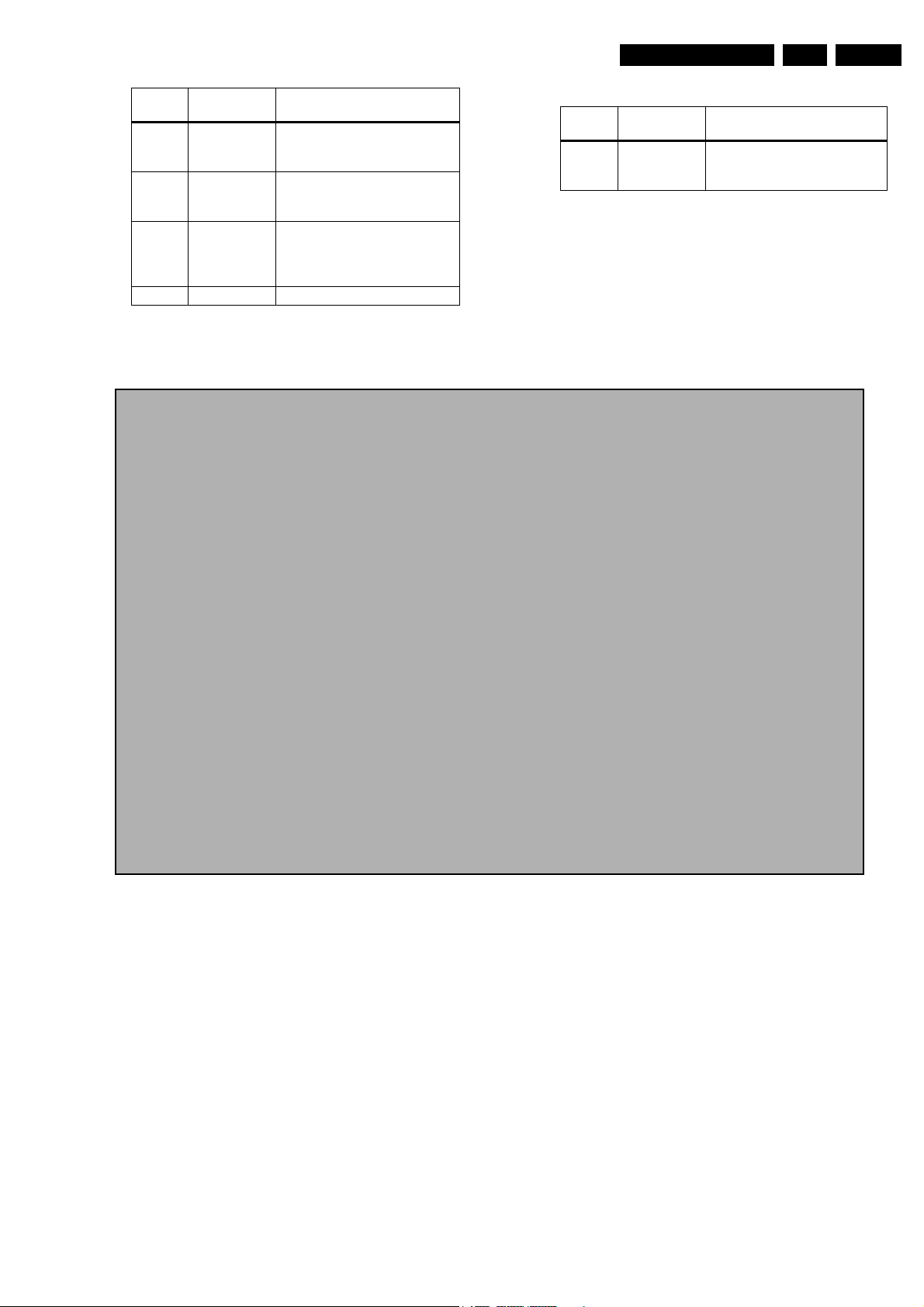
Diagnostic Software, Trouble Shooting and Test Instructions
EN 29DVD963SA 5.
Error
Code Error name Explanation
0008 SP_CONTINU
ITYERROR
0009 DMX_CONTI
NUITYERRO
R
000A LLD_ERROR An illegal audio format was
000B BCU_ERROR Internal problem in Furore chip
5.6.2 Reprogramming of New Mono Boards.
Sequence of sectors coming
from disc is incorrect. Reason:
see SP_SYNCERROR
Sequence of sectors is incorrect.
Reason: problem with buffer
RAM
offered to the decoder. Reason:
unknown audio type on disc or
problem with buffer RAM
Caution
This information is confidential and may not be distributed. Only a qualified service person should
reprogram the mono board
.
After reset of NV-memory or repair of the mono board, all the customer settings and also the region code
will be lost.
Reprogramming of the mono board will put the player back in the state in which it has left the factory,
i.e. with the default settings and the allowed region code.
Reprogramming is limited to 25 times
When the counter reaches 25, reprogramming is not possible anymore
Reprogramming will be done by way of the remote control.
Put the player in stop mode, no disc loaded.
Press the following keys on the remote control:
PLAY
<
The display shows: “
> followed by numerical keys
- - - - - - - - - - -
Press now su ccessively the following keys :
<1> <5> <9>
”
SMA Error Codes
Error
Number Error name Explanation
0000 SMA_TIMEO
UTERROR
Data coming from disc not in
time. Reason: damaged disc or
engine problem.
for DVD963SA /001 :
for DVD963SA 171 :
for DVD963SA 691 :
Press <
PLAY
> again.
<2><2><2> <0><1><2><0><0>
<1><1><1> <0><1><0><0><0>
<3><2><3> <0><1><0><0><0>
The TV screen will become BLUE during a short time to confirm that the mono board has been
reprogrammed.
CL 26532105_053.eps
Figure 5-35 Reprogamming code
280802
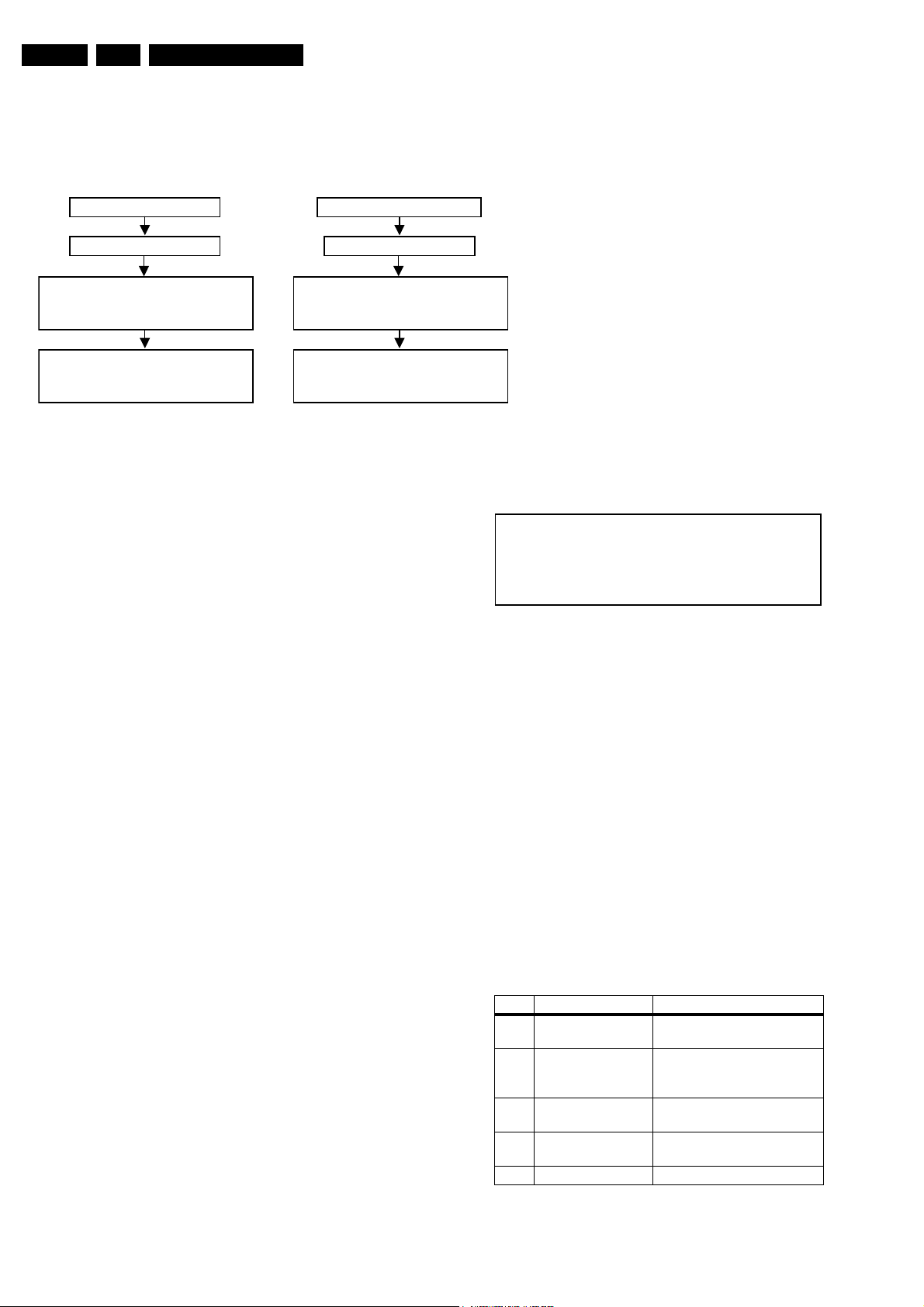
EN 30 DVD963SA5.
Diagnostic Software, Trouble Shooting and Test Instructions
5.6.3 Trade Mode
When the player is in Trade Mode, the player cannot be
controlled by means of the front key buttons, but only by means
of the remote control.
TO ACTIVATE TRADE MODE
POWER ON
DURING STOP MODE AND W/O DISC.
PRESS REMOTE KEYS COMBINATION
<PLAY> <259> <PLAY>
PLAYER IS IN TRADE MODE WHEN
PRESSING FRONT KEYS,
THE PLAYER DOESN'T RESPOND
DURING STOP MODE AND W/O DISC.
PRESS REMOTE KEYS COMBINATION
PLAYER IS IN NORMAL MODE WHEN
Figure 5-36
Note: To activate and deactivate the Trade Mode with the disc
in the player, the procedure is similar to above, except that the
remote control keys combination is pressed at the instant when
the local display is flashing “READING”
5.7 Menu and Command Mode Interface
5.7.1 Layout of Results Diagnostic Nuclei
TO DEACTIVATE TRADE MODE
POWER ON
<PLAY> <259> <PLAY>
PRESSING FRONT KEYS,
THE PLAYER WILL RESPOND
CL16532162_052.eps
0850102
Activation
Switch the player on and the following text will appear on the
screen of the terminal (program):
DVDv4 Diagnostic Software version 5.03
(M)enu, (C)ommand or (S)2B interface ? [M]:@ C <enter>
SDRAM Interconnection test passed
Basic SDRAM test passed
Slave Processor: SLAVE2
DD:>
CL 26532105_058.eps
Figure 5-37
020902
Results returned from a Diagnostic Nucleus will be displayed in
the following layout:
< number >< string > [ok | ER]
< number >: is a 4-digit decimal number padded with leading
zeros if its value is less than 4 digits. The first 2 digits identify
the generating nucleus (or group of nuclei) while the latter 2
digits indicate the error number.
< string >: is a text string containing information about the result
of the Diagnostic Nucleus.
< number > and < string > are defined in [SSD_DN] in the
output sections of each Nucleus.
Examples:
1. 0001Unknown command ER @
2. 3100OK @
3. 0901Data line X is not connected to the DRAM ER@
5.7.2 Command Mode Interface
Set-up Physical Interface Components
Hardware required:
• Service PC
• one free COM port on the Service PC
• special cable to connect DVD player to Service PC
The service PC must have a terminal emulation program (e.g.
OS2 WarpTerminal or Procomm) installed and must have a
free COM port (e.g. COM1). Activate the terminal emulation
program and check that the port settings for the free COM port
are: 19200 bps, 8 data bits, no parity, 1 stop bit and no flow
control. The free COM port must be connected via a special
cable to the RS232 port of the DVD player. This special cable
will also connect the test pin, which is available on the
connector, to ground (i.e. activate test pin).
Code number of PC interface cable: 3122 785 90017
The first line indicates that the Diagnostic software has been
activated and contains the version number. The second line
lets the user choose the interface format. Enter ‘C’ to select
Command Mode and the next three lines are the successful
result of the two subsequent basic tests (nuclei 2, ,4 and the
detection of the display type used by the panel respectively). If
not all these messages appear on the terminal screen, then the
related nucleus found an error. The last line is the prompt
("DD>"). The diagnostic software is now ready to receive
commands.
Command Overview of Nuclei
The following table gives an overview of all available nuclei.
The first column contains an identification number, the second
contains the name of a nucleus and the last column indicate the
description of the nucleus.
Note: User confirmation is necessary during front panel tests
Table 5-1 Basic diagnostic nuclei
Ref. # Reference Name Remark
1 BasicSpAcc Serial port Access test/
initialization
2a BasicInterconDram Data and address bus
Interconnection (only for
development)
2b BasicInterconSdram Data and address bus
interconnection
3 BasicDramWrR DRAM Write Read (only for
development)
4 BasicSdramWrR SDRAM Write Read
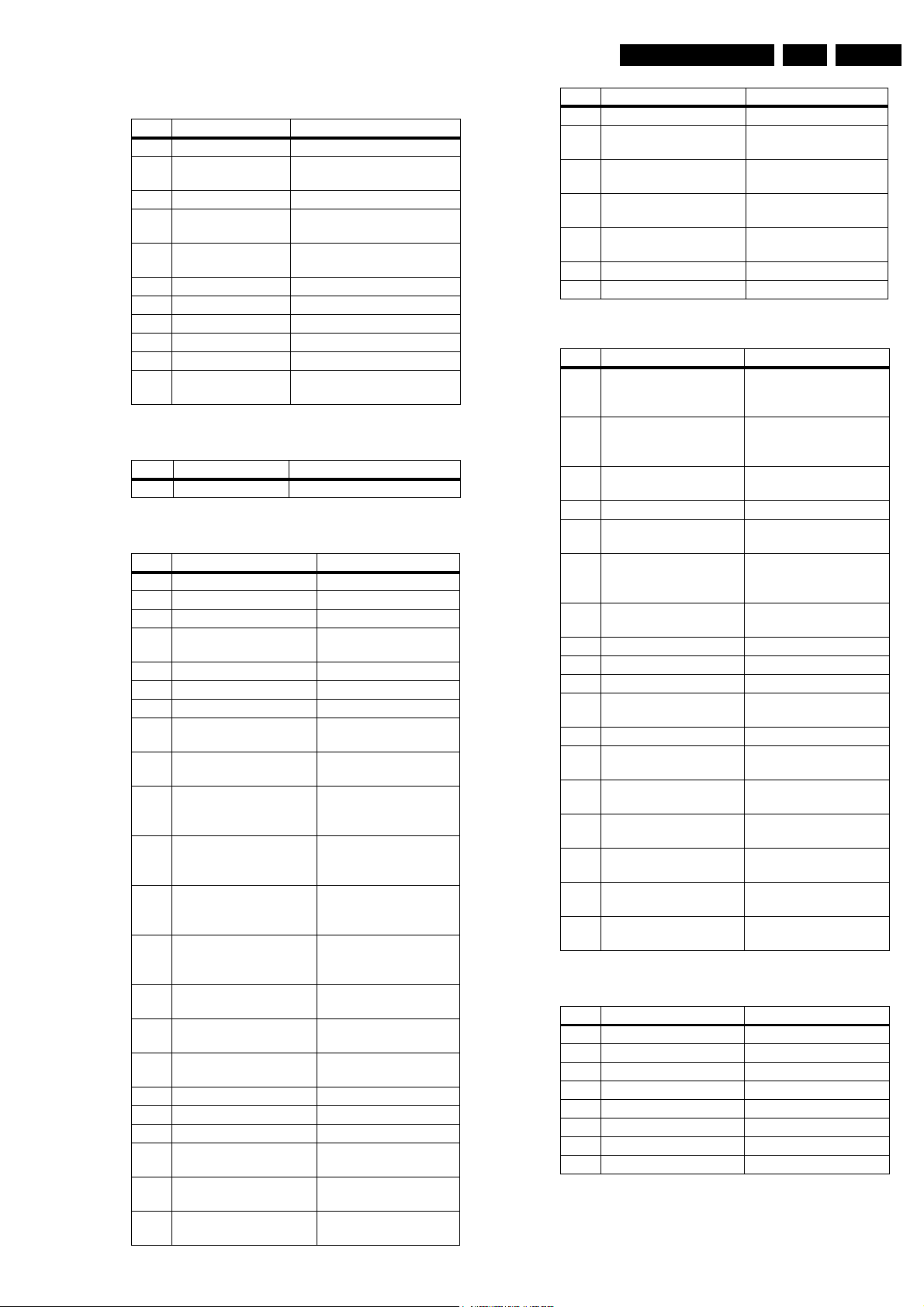
Diagnostic Software, Trouble Shooting and Test Instructions
EN 31DVD963SA 5.
Table 5-2 Processor and peripherals
Ref. # Reference Name Remark
6 PapChksFl Checksum FLASH
7a PapUclkAclkCdda uClock A_CLK in CD-DA
mode
7b PapUclkAclkDvd uClock A_CLK in DVD mode
7c PapUclkAclkDvd96 uClock A_CLK in DVD
(96kHz) mode
10 PapFlashWrAcc FLASH Write Access (only for
development)
11 PapI2cNvram I2C NVRAM access
12 PapI2cDisp I2C Display PWB
13 PapS2bEcho S2B Echo
14 PapS2bPass S2B Pass-through
15 PapNvramWrR NVRAM Write Read
62 PapChksSum Show checksums stored in
flash
Table 5-3 Components
Ref. # Reference Name Remark
16 CompSdramWrR SDRAM Write Read
Table 5-4 Audio
Ref. # Reference Name Remark
19a AudioMuteOn Audio Mute On
19b AudioMuteOff Audio Mute Off
20a AudioPinkNoiseOn Audio Pinknoise On
20b AudioPinkNoiseOff Audio Pinknoise (or beep
tone) Off
20c AudioBeepToneOn Audio Beep Tone On
21a AudioSineOn Audio Sine signal On/Off
21b AudioSineBurst Audio Sine signal Burst
56a AudioLfePortHigh Set the LFE_SEL port to
HIGH
56b AudioLfePortLow Set the LFE_SEL port to
LOW
66a DAC_I2C Resets DAC and check
I2C communication with
DAC
66b DAC_I2CEnable Enable I2C
communication to AV
board
66c DAC_I2CDisable Disable I2C
communication to AV
board
67a DAC_ClockInternal Uses internal clock from
monoboard for DAC
(256fs)
67b DAC_ClockExternal Uses external clock for
DAC (384fs)
68a DAC_AudioPreMuteOn Enable Audio Pre-mute
pin
68b DAC_AudioPreMuteOff Disable Audio Pre-mute
pin
69a DAC_CenterOn Enable Center on pin
69b DAC_CenterOff Disable Center on pin
79 DAC_Reset Resets DAC
80a DAC_ModeCDDA Sets DAC to CDDA
mode
80b DAC_ModeDVD48 Sets DAC to DVD mode
(48kHz)
80c DAC_ModeDVD96 Sets DAC to DVD mode
(96kHz)
Ref. # Reference Name Remark
80d DAC_ModeDSD Sets DAC to DSD mode
81a DAC_LowPowerStandbyOnEnable Low Power
81b DAC_LowPowerStandby
Off
82a DAC_UpsamplingFreq192kSets Upsampling
82b DAC_UpsamplingFreq96kSets Upsampling
82c DAC_UpsamplingOn Enable upsampling
82d DAC_UpsamplingOff Disable upsampling
Table 5-5 Video
Ref. # Reference Name Remark
17a VidPortOutAA Output the value 0XAA at
17b VidPortOut55 Output the value 0X55 at
23a VideoColDencOnPAL Colourbar (PAL) DENC
23b VideoColDencOff Colourbar DENC Off
23c VideoColDencOnNTSC Colourbar (NTSC) DENC
24a VideoProgMPEGon Progressive -
24b VideoYuvMPEGon Enhanced YUV-
25a VideoScartLo Scart Low
25b VideoScartMi Scart Medium
25c VideoScartHi Scart High
54 VideoScartSwComm Scart Switch
55a VideoScartSwDvd Scart Switch Dvd
55b VideoScartSwPass Scart Switch Pass-
57a VideoScartPinLo PIO-pins as used in 2A
57b VideoScartPinMi PIO-pins as used in 2A
57c VideoScartPinHi PIO-pins as used in 2A
61a VideoColOutRGB
(ST5508)
61b VideoColOutYUV
(ST5508)
Table 5-6 Display (slave processor)
Ref. # Reference Name Remark
26 DispVer Version number
27 DispKeyb Keyboard
28 DispRc Remote Control
29 DispLed LEDs
30a DispDisplay VFT Display test
30b DispLCDisplay LCD Display test
30c DispLCDBkLight LCD Backlight test
60 DispP50 P50 loopback test
Standby
Disable Low Power
Standby
frequency to 192kHz
frequency to 96kHz
the Digital Video Interfac
e Port
the Digital Video Interfac
e Port
On
On
DigitalVideo Colour Bar
ON
DigitalVideo Colour Bar
communication
through
for Scart-switching
for Scart-switching
for Scart-switching
Output RGB from
ST5508
Output YUV from
ST5508
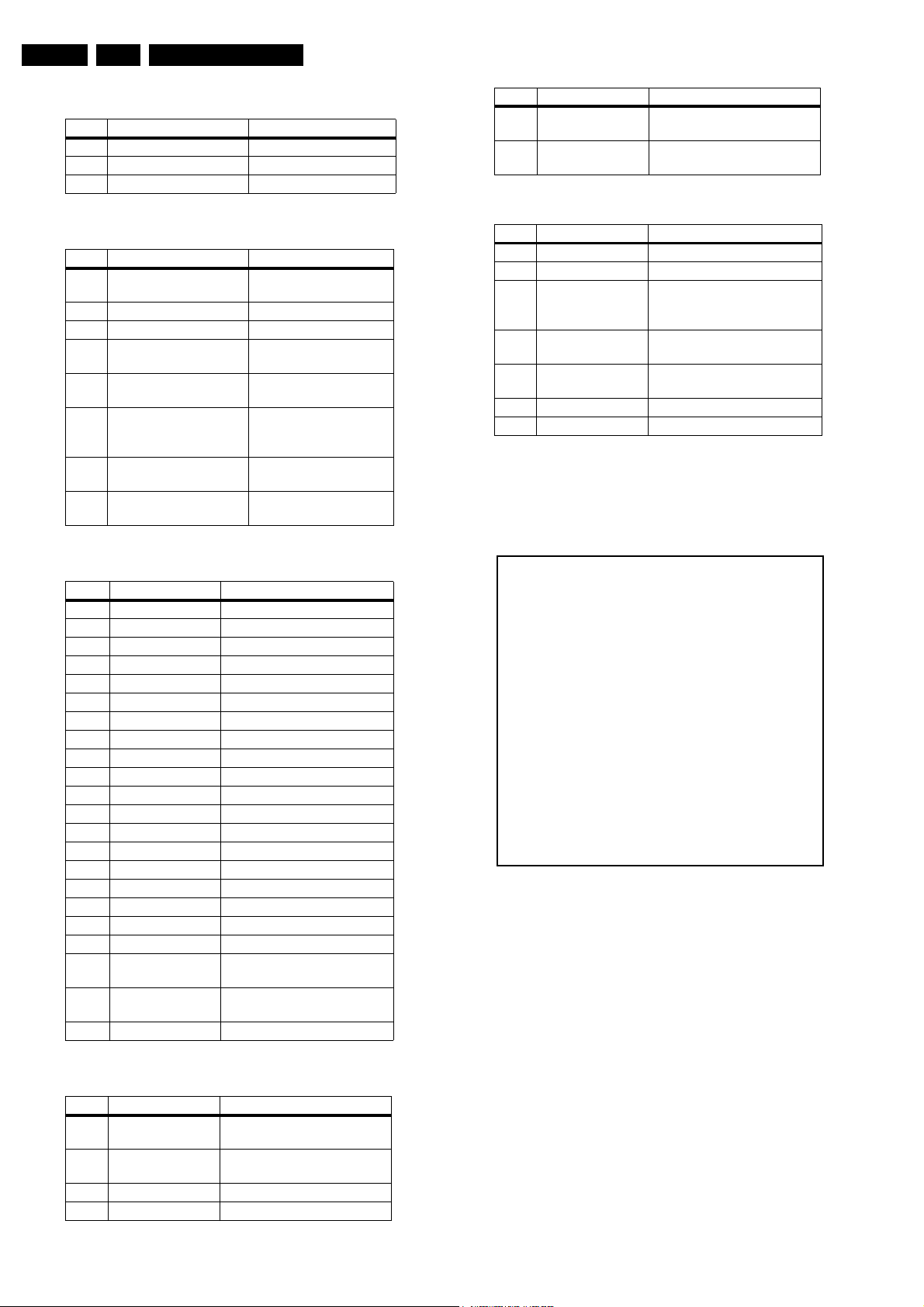
EN 32 DVD963SA5.
Diagnostic Software, Trouble Shooting and Test Instructions
Table 5-7 Log (Error logging in Nvram)
Ref. # Reference Name Remark
31 LogReadErr Read last Errors
32 LogReadBits Read errors Bits
33 LogReset Reset
Table 5-8 Miscellaneous
Ref. # Reference Name Remark
34 MiscReadConfig Read Configuration area
from NVRAM
35 MiscNvramReset NVRAM Reset
36 MiscNvramMod Modify NVRAM contents
46 MiscApplVer Read version of
application software
47a MiscTrayOpenNr Read the number of
times the tray opened
47b MiscPowerOnTime Read the total time the
player's power has been
on
47c MiscPlayTimeCddaVcd Read the Playtime of
CDDA and VCD discs
47d MiscPlayTimeDvd Read the Playtime of
DVD discs
Table 5-9 Basic engine
Ref. # Reference Name Remark
37 BeVer Version number
38a BeFocusOn Focus On
38b BeFocusOff Focus Off
39a BeDiscmotorOn Discmotor On
39b BeDiscmotorOff Discmotor Off
40a BeRadialOn Radial control On
40b BeRadialOff Radial control Off
41a BeSledgeIn Sledge Inwards
41b BeSledgeOut Sledge Outwards
42a BeGroovesIn jump Grooves to Inside
42b BeGroovesMid jump Grooves to Middle
42c BeGroovesOut jump Grooves to Outside
43a BeTrayIn Tray In
43b BeTrayOut Tray Out
44 BeReset Reset Basic Engine
58a LaserCdOn CD Laser on
58b LaserCdOff CD Laser off
58c LaserDvdOn DVD Laser on
58d LaserDvdOff DVD Laser off
70 BedReadFlashID Read flash memory
manufacturer and device ID
71 BedCalcRomChksumCalculate ROM checksum
72 BedScratchTest Test scratch detection circuit
Table 5-10 Furore IC
Ref. # Reference Name Remark
63 Furore_SdramWrR Furore SDRAM Write Read
test
64 Furore_SdramWrR
Fast
Furore SDRAM
interconnection test
65 Furore_Id Furore version ID check
83 Furore_Reset Furore reset
Ref. # Reference Name Remark
84a Furore_High Sets Furore output pins
DSD_PCM0-9 to high
84b Furore_Low Sets Furore output pins
DSD_PCM0-9 to low
Table 5-11 Karaoke (not available)
Ref. # Reference Name Remark
48a KaraokeModeOff Switch Karaoke mode off
48b KaraokeModeOn Switch Karaoke mode on
49 KaraokeMicInput Check path from the
microphone input to audio
output
50a KaraokeKeyOn Set Karaoke Key to the
maximum level (1200 cent)
50b KaraokeKeyOff Set Karaoke Key to flat octave
(0 cent)
51a KaraokeEchoOn Set Echo Control fuction on
51b KaraokeEchoOff Set Echo Control function off
5.7.3 Menu Mode Interface
Activation
Switch the player on and the following text will appear on the
screen of the terminal (program):
DVDv4 Diagnostic Software version 5.03
(M)enu, (C)ommand or (S)2B interface ? [M]:@ <enter>
SDRAM Interconnection test passed
Basic SDRAM test passed
Slave Processor: SLAVE2
Press ENTER to go to main menu
CC: > <enter>
MAIN MENU
1. Audio ...
2. Video ...
3. Front Panel ...
4. Basic Engine ...
5. Processor Peripherals ...
6. Error Log ...
7. Furore ...
8. Miscellaneous ...
Select >
CL 26532105_059.eps
Figure 5-38 Screen menu
The first line indicates that the Diagnostic software has been
activated and contains the version number. The next lines are
the successful result of the SDRAM interconnection test and
the basic SDRAM test. The last line allows the user to choose
between the four possible interface forms. If pressing M has
made a choice for Menu Interface, the Main Menu will appear.
Layout of Menu and Submenu
The following menu layout will appear after starting up the DVD
player in menu mode. The symbol “- - -”” indicates that the
current menu choice will invoke the display of a submenu. The
number between [ ] idicates the nucleus number. These
numbers will not be shown on the screen.
Menus
MAIN MENU
1 Audio...
2 Video...
3 Front Panel...
020902
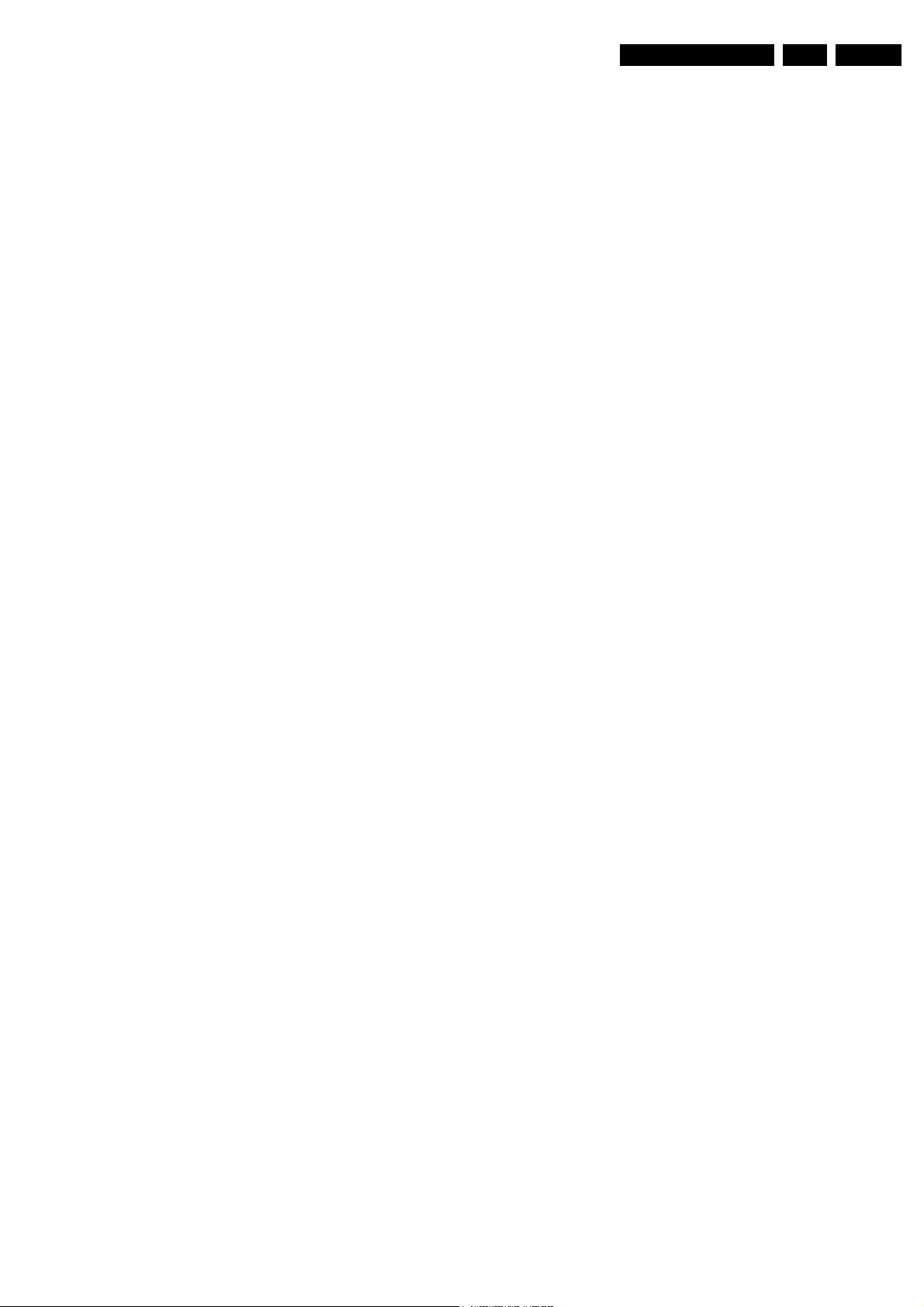
Diagnostic Software, Trouble Shooting and Test Instructions
EN 33DVD963SA 5.
4 Basic Engine...
5 Processor Peripherals...
6 Error Log...
7 Furore...
8 Miscellaneous...
First Level Submenus
MAIN > AUDIO MENU
1 Mute...
2 Pink Noise...
3 Sine Wave...
4 Digital Ports...
5 Ext. DAC Board...
MAIN > VIDEO MENU
1 Colourbar...
2 Scart...
3 Digital Port...
MAIN > FRONT PANEL MENU
1 Slave Processor...
2 VFT Display [30a]
3 LCD Display [30b]
4 LCD BkLight [30c]
5 Keyboard [27]
6 LEDs [29]
7 Remote Control [28]
8 P50 Check [60]
MAIN > BASIC ENGINE MENU
1 Reset [44]
2 Version [37]
3 S2B...
4 Loader Mechanism...
5 Special Diagnostics...
MAIN > AUDIO > SINE WAVE MENU
1 Audio Sine On [21a]
2 Audio Burst On [21b]
MAIN > AUDIO > DIGITAL PORTS MENU
1 No tets available
MAIN > AUDIO > EXT DAC BOARD MENU
1. DAC Reset [79]
2. I2C Test...
3. Clock...
4. Audio...
5. Low Power Standby...
6. DAC Mode...
MAIN > VIDEO > COLOURBAR MENU
1 Colourbar DENC On (PAL) [23a]
2 Colourbar DENC On (NTSC) [23c]
3 Colourbar DENC/MPEG Off [23b]
4 ProgressiveScan MPEG On [24a]
5 Enhanced YUV MPEG On [24b]
6 Set Video Out To RGB [61a]
7 Set Video Out To YUV [61b]
MAIN > VIDEO > SCART MENU
1 I2C Scart IC Check [54]
2 Scart To DVD [55a]
3 Scart Pass Through [55b]
4 Scart Pin 8 Low (0 to 2)V [25a]
5 Scart Pin 8 Mid (4.5 to 7)V [25b]
6 Scart Pin 8 Hi(9.5 to 12)V [25c]
MAIN > VIDEO > DIGITAL PORT MENU
1 Video Port Out 0xAA [17a]
2 Video Port Out 0x55 [17b]
3 P-scan board IO exp [17c]
MAIN > PROCESSOR PERIPHERALS MENU
1Clock...
2 Flash...
3 NVRAM...
4 SDRAM Write/Read [16]
MAIN > ERROR LOG MENU
1 Read Last Errors [31]
2 Read Error Bits [32]
3 Reset Error Log [33]
MAIN > FURORE MENU
1 SDRAM Write/Read [63]
2 SDRAM Write/Read [64]
3 Chip Revision ID [65]
4 Set DSD_PCM Output High [84a]
5 Set DSD_PCM Output Low [84b]
6 Reset Furore IC [83]
MAIN > MISCELLANEOUS MENU
1 Statistics Info...
2 Read DVD Application version[46]
Second Level Submenus
MAIN > AUDIO > MUTE MENU
1 Mute On [19a]
2 Mute Off [19b]
3 Mute Front LR On (963 only) [19c]
4 Mute Front LR Off (963 only) [19d]
MAIN > FRONT PANEL > SLAVE PROCESSOR MENU
1 Bus Comms Check [12]
2 S/W Version [26]
MAIN > BASIC ENGINE > S2B MENU
1 S2B Echo [13]
2 S2B Pass-Through [14]
MAIN > BASIC ENGINE > MECHANISM MENU
1 Disc Motor...
2 Laser...
3 Tray...
4 Focus...
5 Radial...
6 Sledge...
7 Grooves...
MAIN > BASIC ENGINE > SPECIAL DIAGNOSTICS MENU
1 Read FlashID [70]
2 ROM Checksum [71]
3 Scratch Circuit [72]
MAIN > PROCESSOR PERIPHERALS > PCM CLOCK MENU
1 Ext PCM_CLK In CDDA Mode (11.3MHz) [7a]
2 Ext PCM_CLK In DVD Mode (12.3MHz) [7b]
3 Ext PCM_CLK In DVD96kHz Mode (24.6MHz) [7c]
MAIN > PROCESSOR PERIPHERALS > FLASH MENU
1 Verify FLASH Checksum [6]
2 Show FLASH Checksum [62]
MAIN > AUDIO > PINK NOISE MENU
1 Pink Noise On [20a]
2 Pink Noise / Beep Tone Off [20b]
3 Beep Tone On [20c]
MAIN > PROCESSOR PERIPHERALS > NVRAM MENU
1 I2C NVRAM Acces [11]
2 NVRAM Config [34]
3 NVRAM Reset [35]
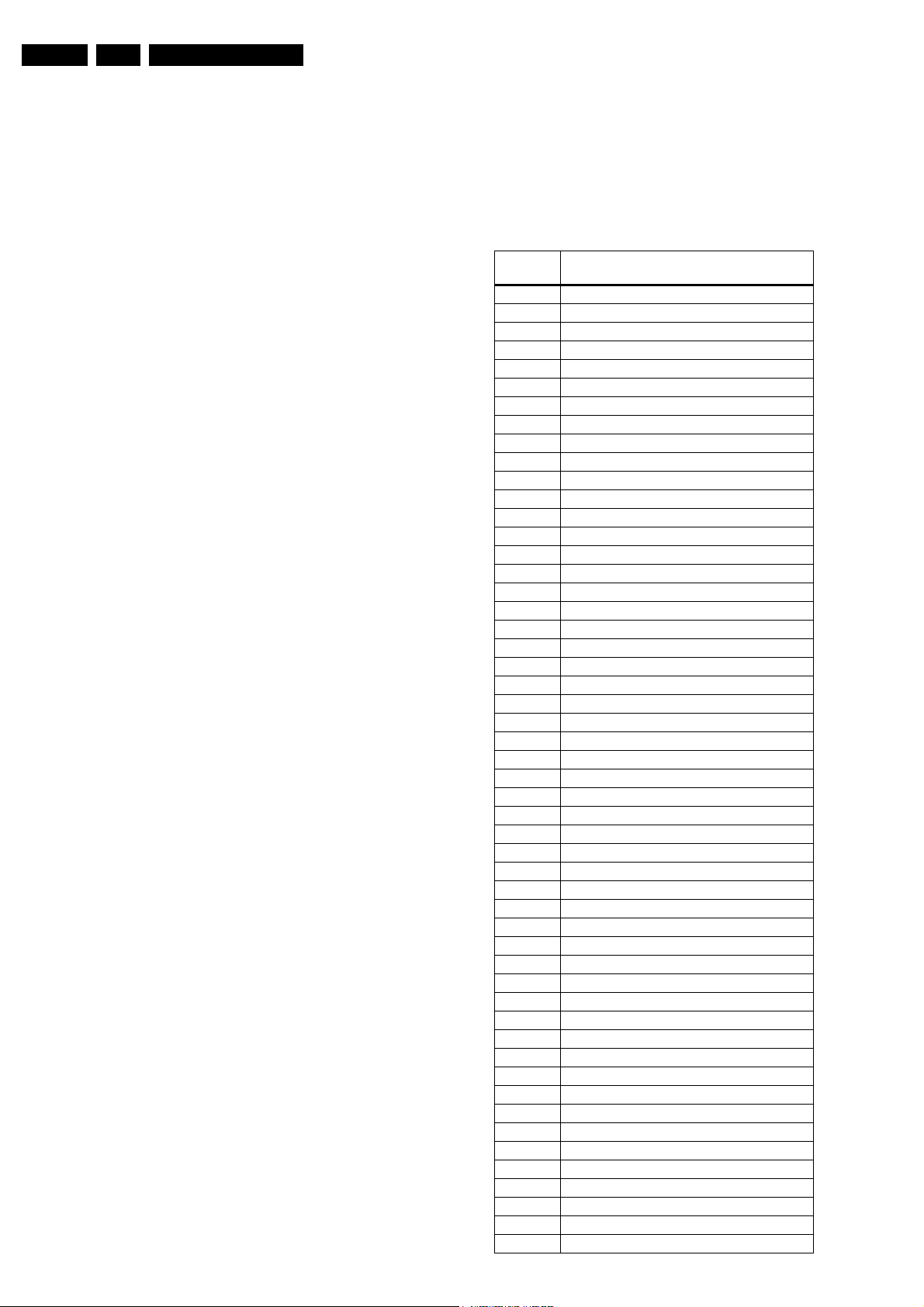
EN 34 DVD963SA5.
Diagnostic Software, Trouble Shooting and Test Instructions
4 NVRAM Modify [36]
5 NVRAM Read/Wr Test [15]
MAIN > MISCELLANEOUS > STATISTICS INFO MENU
1 Total Nr Of Times Tray Open [47a]
2 Total Time Power On [47b]
3 Total Play-Time CDDA & VCD [47c]
4 Total Play-Time DVD [47d]
Third Level Submenus
MAIN > AUDIO > EXT DAC BOARD > I2C TEST MENU
1. I2C Test [66a]
2. I2C Enable Pin On [66b]
3. I2C Enable Pin Off [66c]
MAIN > AUDIO > EXT DAC BOARD > CLOCK MENU
1. Clock Internal [67a]
2. Clock External [67b]
3. Clock Upsampling 192k (963 only) [82a]
4. Clock Upsampling 96k (963 only) [82b]
5. Clock Upsampling On (963 only) [82c]
6. Clock Upsampling Off (963 only) [82d]
MAIN > AUDIO > EXT DAC BOARD > AUDIO
1. Audio Pre-Mute On [68a]
2. Audio Pre-Mute Off [68b]
3. Audio Center On [69a]
4. Audio Center Off [69b]
MAIN > AUDIO > EXT DAC BOARD > LOW POWER
STANDBY
1. Low Power Standby On [81a]
2. Low Power Standby Off [81b]
MAIN > AUDIO > EXT DAC BOARD > DAC MODE MENU
1. DAC CDDA Mode [80a]
2. DAC DVD48 Mode [80b]
3. DAC DVD96 Mode [80c]
4. DAC DSD Mode [80d
MAIN > BASIC ENGINE > MECHANISM > DISC MOTOR
MENU
1 Disc Motor On [39a]
2 Disc Motor Off [39b]
MAIN > BASIC ENGINE > MECHANISM > LASER MENU
1 CD Laser On [58a]
2 CD Laser Off [58b]
3 DVD Laser On [58c]
4 DVD Laser Off [58d]
MAIN > BASIC ENGINE > MECHANISM > TRAY MENU
1 Tray Open [43b]
2 Tray Close [43a]
MAIN > BASIC ENGINE > MECHANISM > FOCUS MENU
1 Focus On [38a] (load DVD first)
2 Focus Off [38b]
MAIN > BASIC ENGINE > MECHANISM > RADIAL MENU
1 Radial Control On [40a] (load DVD first)
2 Radial Control Off [40b]
MAIN > BASIC ENGINE > MECHANISM > SLEDGE MENU
1 Sledge Inwards [41a]
2 Sledge Outwards [41b]
MAIN > BASIC ENGINE > MECHANISM > GROOVES (Uses
DVD) MENU
1 Jump To Inside Grooves [42a]
2 Jump To Middle Grooves [42b]
3 Jump To Outside Grooves [42c]
5.8 Nuclei Error Codes
In the following tables the error description of the error codes
will be described.
5.8.1 Audio Nuclei
Error
code
1800 Audio Deemp On OK
1820 Audio Deemp Off OK
1880 Audio Deemp Tri OK
1900 Audio mute On OK
1920 Audio mute Off OK
1940 Audio Front LR mute On OK
1960 Audio Front LR mute Off OK
2000 Audio Pinknosie On OK
2001 Audio Pinknoise On DAC fail
2020 Audio Pinknoise Off OK
2040 Audio Beep tone On OK
2041 Audio Beep tone On DAC fail
2100 Audio Sine On OK
2101 Audio Sine On DAC fail
2120 Audio Sine Burst OK
2121 Audio Sine Burst DAC fail
6600 DAC I2C OK
6601 DAC I2C Bus busy
6602 DAC I2C expander
6603 DAC I2C DAC 4362
6620 DAC I2C enable OK
6640 DAC I2C disable OK
6700 DAC Clk internal OK
6701 DAC Clk internal I2C bus busy
6702 DAC Clk internal I2C failed
6720 DAC Clk external OK
6721 DAC Clk external I2Cbus busy
6722 DAC Clk external I2C failed
6800 DAC Audio pre-mute On OK
6801 DAC Audio pre-mute On I2C bus busy
6802 DAC Audio pre-mute On I2C failed
6820 DAC Audio pre-mute Off OK
6821 DAC Audio pre-mute Off I2C bus busy
6822 DAC Audio pre-mute Off I2C failed
6900 DAC Center On OK
6901 DAC Center On I2C bus busy
6902 DAC Center On I2C failed
6920 DAC Center Off OK
6921 DAC Center Off I2C bus busy
6922 DAC Center Off I2C failed
7900 DAC Reset OK
7901 DAC Reset I2C bus busy
7902 DAC Reset I2C expander
8000 DAC Mode CDDA OK
8001 DAC Mode CDDA I2C bus busy
8002 DAC Mode CDDA I2C failed
8020 DAC Mode DVD48 OK
8021 DAC Mode DVD48 I2C bus busy
8022 DAC Mode DVD48 I2C failed
8040 DAC Mode DVD96 OK
8041 DAC Mode DVD96 I2C bus busy
8042 DAC Mode DVD96 I2C failed
Error text
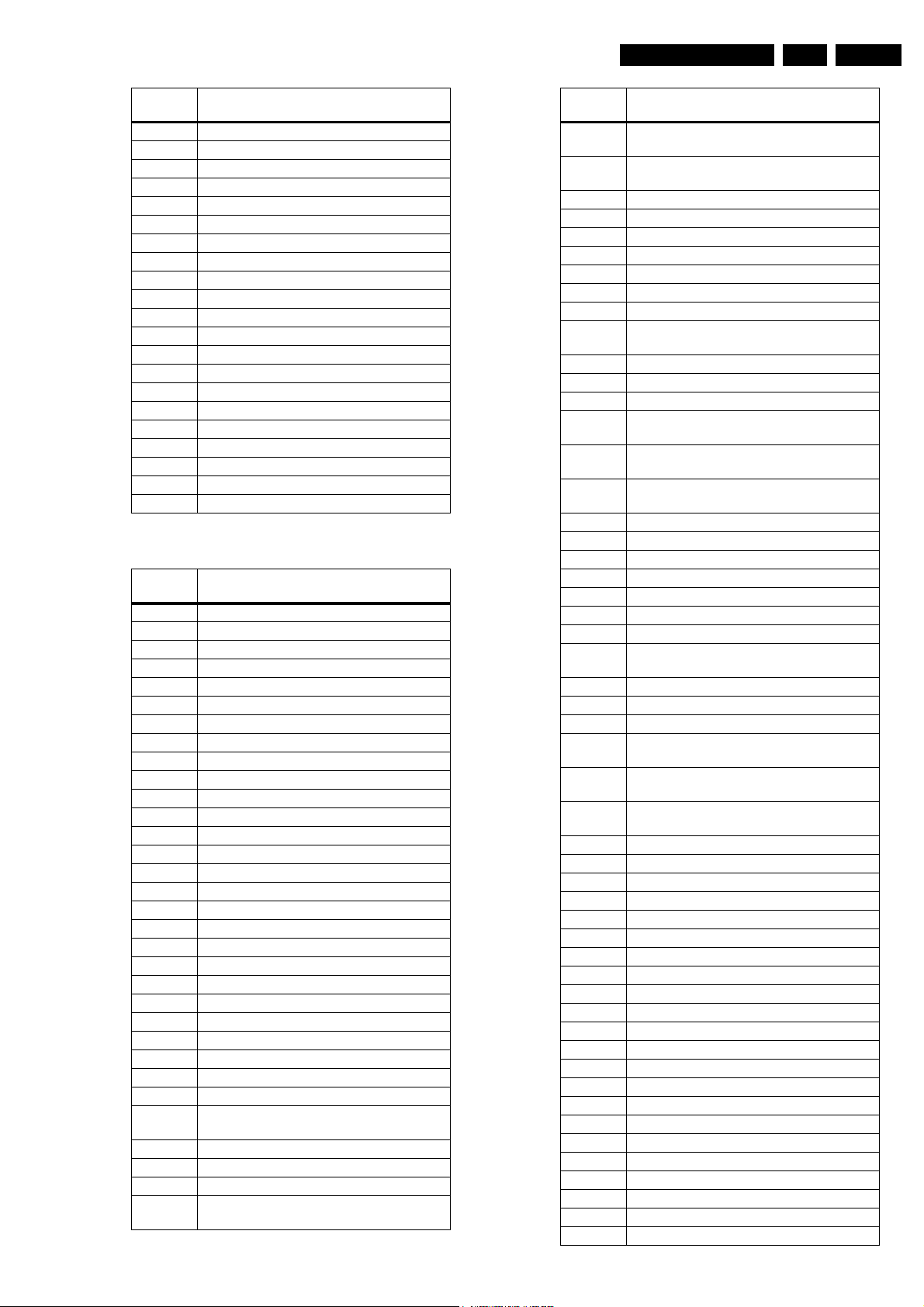
Diagnostic Software, Trouble Shooting and Test Instructions
EN 35DVD963SA 5.
Error
code
8060 DAC Mode DSD OK
8061 DAC Mode DSD I2C bus busy
8062 DAC Mode DSD I2C failed
8100 DAC Low Power Standby On OK
8101 DAC Low Power Standby On I2C bus busy
8102 DAC Low Power Standby On I2C failed
8120 DAC Low Power Standby Off OK
8121 DAC Low Power Standby Off I2C bus busy
8122 DAC Low Power Standby Off I2C failed
8200 DAC Upsample 192k OK
8201 DAC Upsample 192k I2C bus busy
8202 DAC Upsample 192k I2C failed
8220 DAC Upsample 96k OK
8221 DAC Upsample 96k I2C bus busy
8222 DAC Upsample 96k I2C failed
8240 DAC UpSample On OK
8241 DAC UpSample On bus busy
8242 DAC UpSample On I2C failed
8260 DAC UpSample Off OK
8261 DAC UpSample Off bus busy
8262 DAC UpSample Off I2C failed
5.8.2 Basic Engine Nuclei
Error
code Error text
3900 Test successful
3901 “Parity error from Basic Engine to Serial”
3902 “Unexpected response from Basic Engine”
3903 “Communication time-out error”
3904 “Basic Engine returned error number 0xXX”
3921 “Parity error from Basic Engine to Serial”
3922 “Unexpected response from Basic Engine”
3923 “Communication time-out error”
3924 “Basic Engine returned error number 0xXX”
3800 Test successful
3801 “Parity error from Basic Engine to Serial”
3802 “Unexpected response from Basic Engine”
3803 “Communication time-out error”
3804 “Basic Engine returned error number 0xXX”
3805 “Focus loop could not be closed”
3820 Test successful
3821 “Parity error from Basic Engine to Serial”
3822 “Unexpected response from Basic Engine”
3823 “Communication time-out error”
3824 “Basic Engine returned error number 0xXX”
4200 Test successful
4201 “Parity error from Basic Engine to Serial”
4202 “Unexpected response from Basic Engine”
4203 “Communication time-out error”
4204 “Basic Engine returned error number 0xXX”
4205 “Sledge could not be moved to home
4206 “Focus loop could not be closed”
4207 “Motor not on speed within time-out”
4208 “Radial loop could not be closed”
4209 “PLL could not lock in accessing or tracking
Error text
position”
state”
Error
code Error text
4210 “Subcode or sector information could not be
read”
4211 “Requested subcode item could not be
found”
4212 “TOC could not be read in time”
4213 “Seek could not be performed”
4220 Test successful
4221 “Parity error from Basic Engine to Serial”
4222 “Unexpected response from Basic Engine”
4223 “Communication time-out error”
4224 “Basic Engine returned error number 0xXX”
4225 “Sledge could not be moved to home
position”
4226 “Focus loop could not be closed”
4227 “Motor not on speed within time-out”
4228 “Radial loop could not be closed”
4229 “PLL could not lock in accessing or tracking
state”
4230 “Subcode or sector information could not be
read”
4231 “Requested subcode item could not be
found”
4232 “TOC could not be read in time”
4233 “Seek could not be performed”
4240 Test successful
4241 “Parity error from Basic Engine to Serial”
4242 “Unexpected response from Basic Engine”
4243 “Communication time-out error”
4244 “Basic Engine returned error number 0xXX”
4245 “Sledge could not be moved to home
position”
4246 “Focus loop could not be closed”
4247 “Motor not on speed within time-out”
4248 “Radial loop could not be closed”
4249 “PLL could not lock in accessing or tracking
state”
4250 “Subcode or sector information could not be
read”
4251 “Requested subcode item could not be
found”
4252 “TOC could not be read in time”
4253 “Seek could not be performed”
4000 Test successful
4001 “Parity error from Basic Engine to Serial”
4002 “Unexpected response from Basic Engine”
4003 “Communication time-out error”
4004 “Basic Engine returned error number 0xXX”
4005 “Radial loop could not be closed”
4020 Test successful
4021 “Parity error from Basic Engine to Serial”
4022 “Unexpected response from Basic Engine”
4023 “Communication time-out error”
4024 “Basic Engine returned error number 0xXX”
4400 Test successful
4401 Test successful
4100 Test successful
4101 “Parity error from Basic Engine to Serial”
4102 “Unexpected response from Basic Engine”
4103 “Communication time-out error”
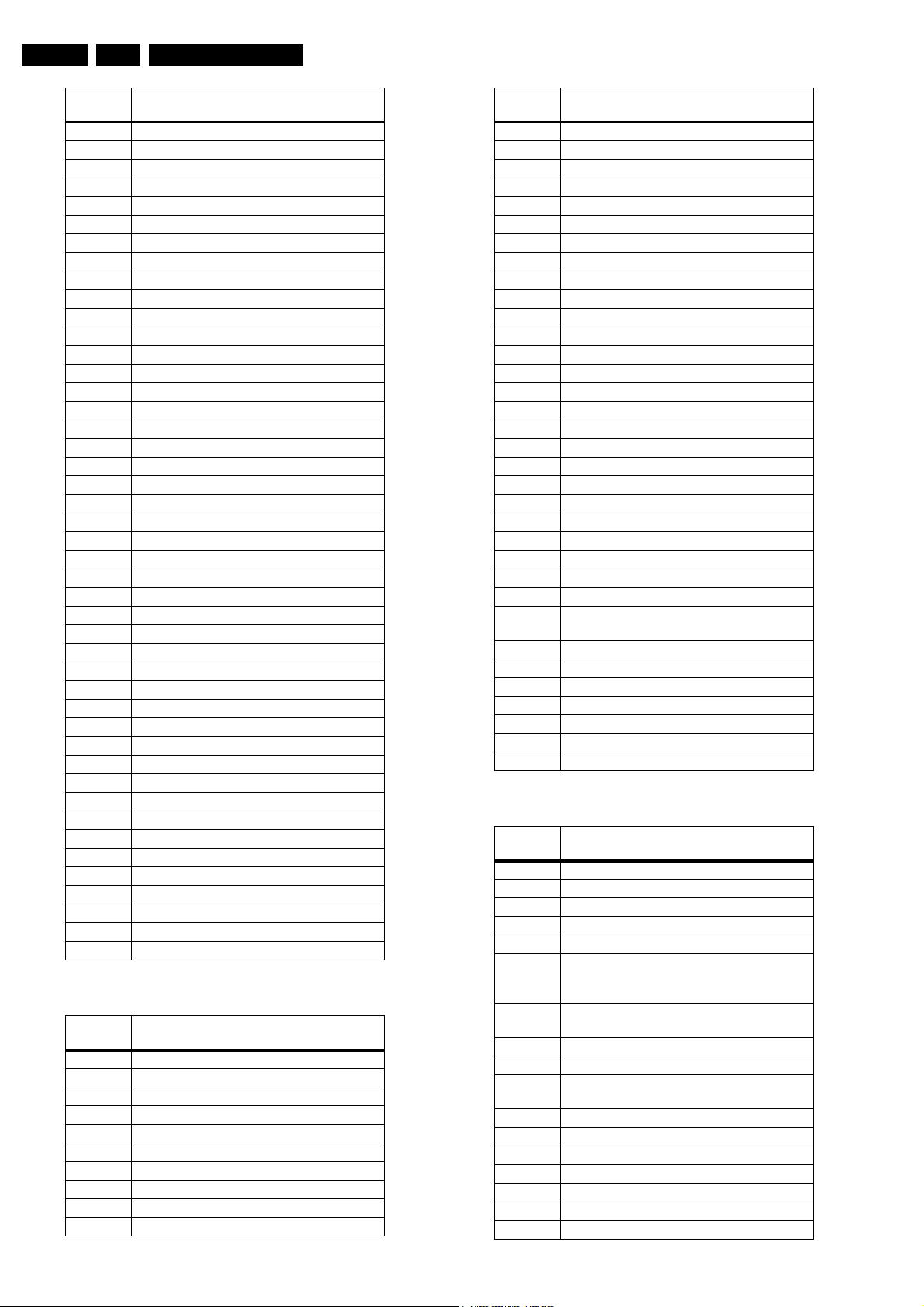
EN 36 DVD963SA5.
Diagnostic Software, Trouble Shooting and Test Instructions
Error
code Error text
4104 “Basic Engine returned error number XX”
4120 Test successful
4121 “Parity error from Basic Engine to Serial”
4122 “Unexpected response from Basic Engine”
4123 “Communication time-out error”
4124 “Basic Engine returned error number XX”
4300 Test successful
4301 “Parity error from Basic Engine to Serial”
4302 “Unexpected response from Basic Engine”
4303 “Communication time-out error”
4304 “Basic Engine returned error number 0xXX”
4320 Test successful
4321 “Parity error from Basic Engine to Serial”
4322 “Unexpected response from Basic Engine”
4323 “Communication time-out error”
4324 “Basic Engine returned error number 0xXX”
3700 “Version: X.Y.Z”
3701 “Parity error from Basic Engine to Serial”
3702 “Unexpected response from Basic Engine”
3703 “Communication time-out error”
3704 “Basic Engine returned error number 0xXX”
5800 Test successful
5820 Test successful
5840 Test successful
5860 Test successful
5801 "Unexpected response from Basic Engine"
7000 "Manuf. ID: <XX>" "Device ID: <YY>"
7001 "Comm Test Failed"
7002 "Load Cmd Failed"
7003 "Load Dat Failed"
7004 "Run Cmd Failed"
7100 "ROM Checksum: XXXX"
7101 "Comm Test Failed"
7102 "Load Cmd Failed"
7103 "Load Dat Failed"
7104 "Run Cmd Failed"
7201 "Comm Test Failed"
7200 "Test successful"
7202 "Load Cmd Failed"
7203 "Load Dat Failed"
7204 "Run Cmd Failed"
7205 "Scratch circuit not OK"
5.8.3 Display PWB Nuclei
Error
code Error text
3000 “Test successful”
3001 “Disp not responding”
3002 “Disp key no response”
3003 “One or more patterns not correct”
3004 “Disp type invalid”
3020 “Test successful”
3021 “Disp not responding”
3022 “Disp key no response”
3023 “One or more patterns not correct”
3040 “Test successful”
Error
code Error text
3041 “Disp not responding”
3042 “Disp key no response”
3043 “One or more patterns not correct”
2700 “Model name in wich the test is running”
2701 “Disp key no response”
2702 “Disp not responding”
2707 “Stop key not pressed”
2708 “Pause key not pressed”
2709 “Play key not pressed”
2710 “Open/close key not pressed”
2713 “Previous key not pressed”
2714 “Next key not pressed”
2715 “More than one key not pressed”
2716 " Audio key not pressed"
2900 “Test successful”
2901 “Slave not responding”
2902 “Slave keyboard not responding”
2903 “Standby led not working”
2800 “Test successful”
2801 “Slave display controller not responding”
2802 “Slave keyboard not responding”
2803 “No key press received from remote control”
2600 “The ROM version of the slave processor =
0xXX, and the internal ID = 0xYY”
2601 “I2c bus busy”
2602 “I2c bus not working“
6000 P50 test
6001 “No readback on P50”
6002 “Disp not responding “
6003 “P50 readback error”
5.8.4 Processor & Peripherals Nuclei
Error
code Error text
700 Test successful
720 Test successful
740 Test successful
600 "All checksums are correct"
601 “Following checksum is faulty: BootCode1
Checksum is 0xY2 and is not correct (must be
0xZ2)”
601 “This test is not available when stand-alone
compiled”
6200 "Checksums = 0xA1, 0xB1, 0xC1, 0xD1"
6201 “This test is not available when stand-alone
compiled”
1000 Test successful
1001 Test successful
1020 Test successful
1021 Test successful
1100 Test successful
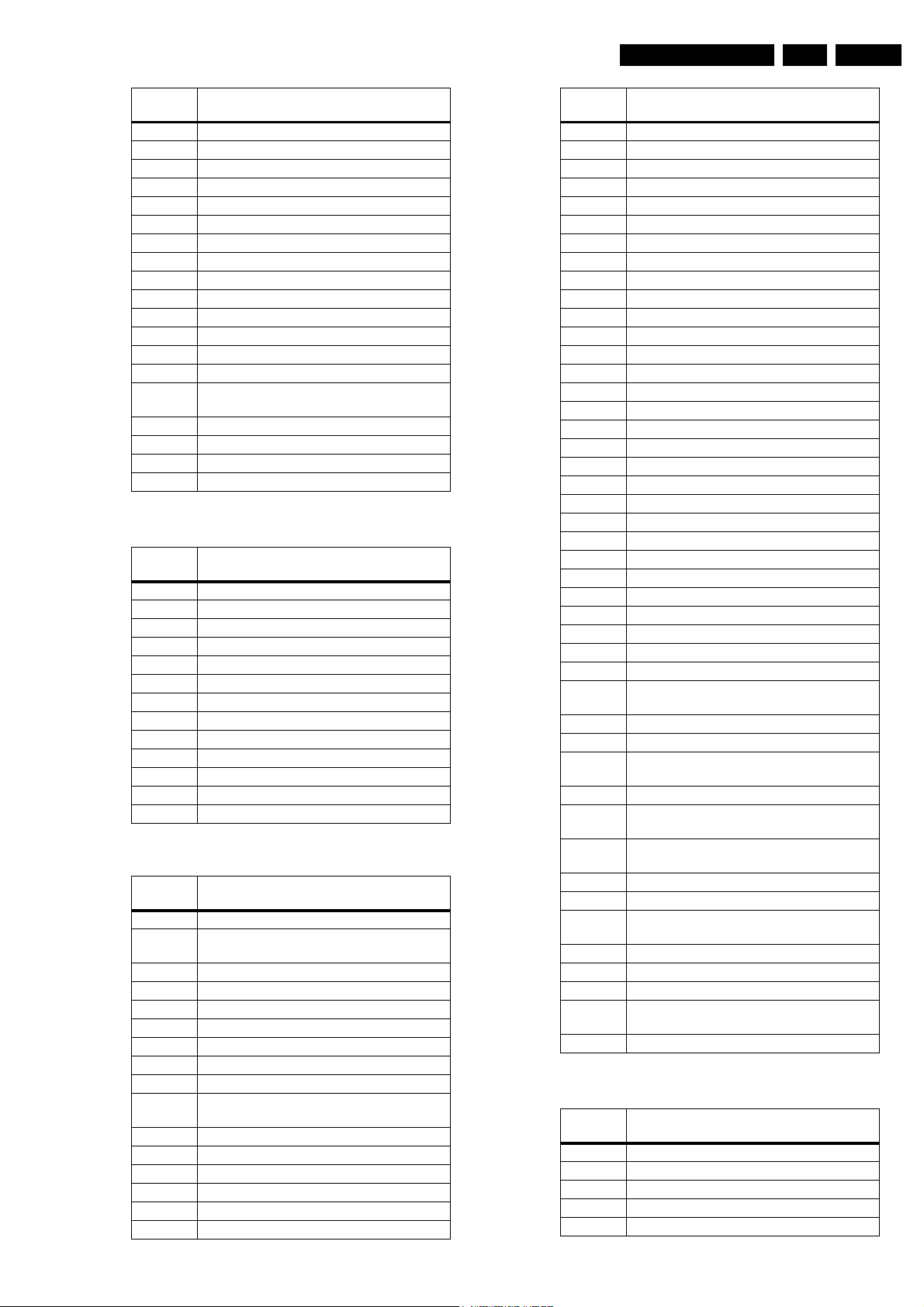
Diagnostic Software, Trouble Shooting and Test Instructions
EN 37DVD963SA 5.
Error
code Error text
1104 “NVRAM reply time-out”
1200 Test successful
1202 “Slave bus not working”
1203 “Slave controller not responding”
1204 “Slave response is not correct”
5900 Test successful
5901 “I2c bus busy”
5902 “I2c bus not working“
5904 “DTS chip response not correct”
1300 Test successful
1301 “Parity error from basic engine to serial”
1302 “Parity error from serial to basic engine”
1303 “No communication between serial and basic
engine”
1304 “Communication time-out error”
1600 Test successful
1601 “The DVD SDRAM is faulty”
5.8.5 Log Nuclei
Error
code Error text
3100 "Show error log"
3101 "Error log is invalid"
3102 "Error log could not be read from NVRAM"
3103 "I2C bus busy before start"
3200 "Show error bit"
3201 "Error log is invalid"
3202 "I2C bus busy before start"
3203 "Error log could not be read from NVRAM"
3300 "Error log is cleared"
3301 "Error log could not be cleared"
3302 "I2C bus busy before start"
5.8.6 Miscellaneous Nuclei
Error
code Error text
3400 Test successful
3401 “The configuration data could not be read
from NVRAM”
3402 “I2C bus busy before start”
3500 “NVRAM is cleared”
3501 “The NVRAM could not be reset.”
3502 “I2C bus busy before start”
Error
code Error text
1500 Test successful
1502 “NVRAM access time-out”
1504 “NVRAM fails”
5400 Test successful
5401 “I2c bus busy”
5402 “I2c bus not working“
5403 “Scart switch controller not responding”
5404 “Scart switch controller response not correct”
5500 Test successful
5501 “I2c bus busy”
5502 “I2c bus not working“
5520 Test successful
5521 “I2c bus busy”
5522 “I2c bus not working“
5523 “Scart switch controller not responding”
5200 Test successful
5201 “I2c bus busy”
5202 “I2c bus not working“
5300 Test successful
5301 “I2c bus busy”
5302 “I2c bus not working“
5320 Test successful
5321 “I2c bus busy”
5322 “I2c bus not working“
4700 “Number of times Tray went Open : XX”
4701 The total number of times tray went open
could not be read from NVRAM.
4702 I2C bus busy before start
4720 “Total Power On time (minutes) : XX”
4721 The total power-on time could not be read
from NVRAM.
4722 I2C bus busy before start
4740 “Total CDDA & VCD disks Play-time
(minutes) : XX”
4741 The playtime of CDDA & VCD disks could not
be read from NVRAM.
4742 I2C bus busy before start
4760 “Total DVD disks Play-time (minutes) : XX”
4761 The playtime of DVD disks could not be read
from NVRAM.
4762 I2C bus busy before start
4600 “Version of Application Software : XX”
4601 “The application version could not be read
from NVRAM.”
4602 “I2C bus busy before start”
3600 “NVRAM contents updated.”
“NVRAM contents and configuration
checksum updated.”
3601 “NVRAM contents could not be updated.”
3602 “I2C bus busy before start”
3603 “NVRAM contents could not be read”
3604 “NVRAM not accessible.”
3605 “NVRAM checksum could not be updated.”
5.8.7 Video Nuclei
Error
code
1700 Video digital port OK
1701 Video digital port failed
1720 Pscan IO exp OK
1721 Pscan IO exp com failed
2300 Video colourbar On OK
Error text
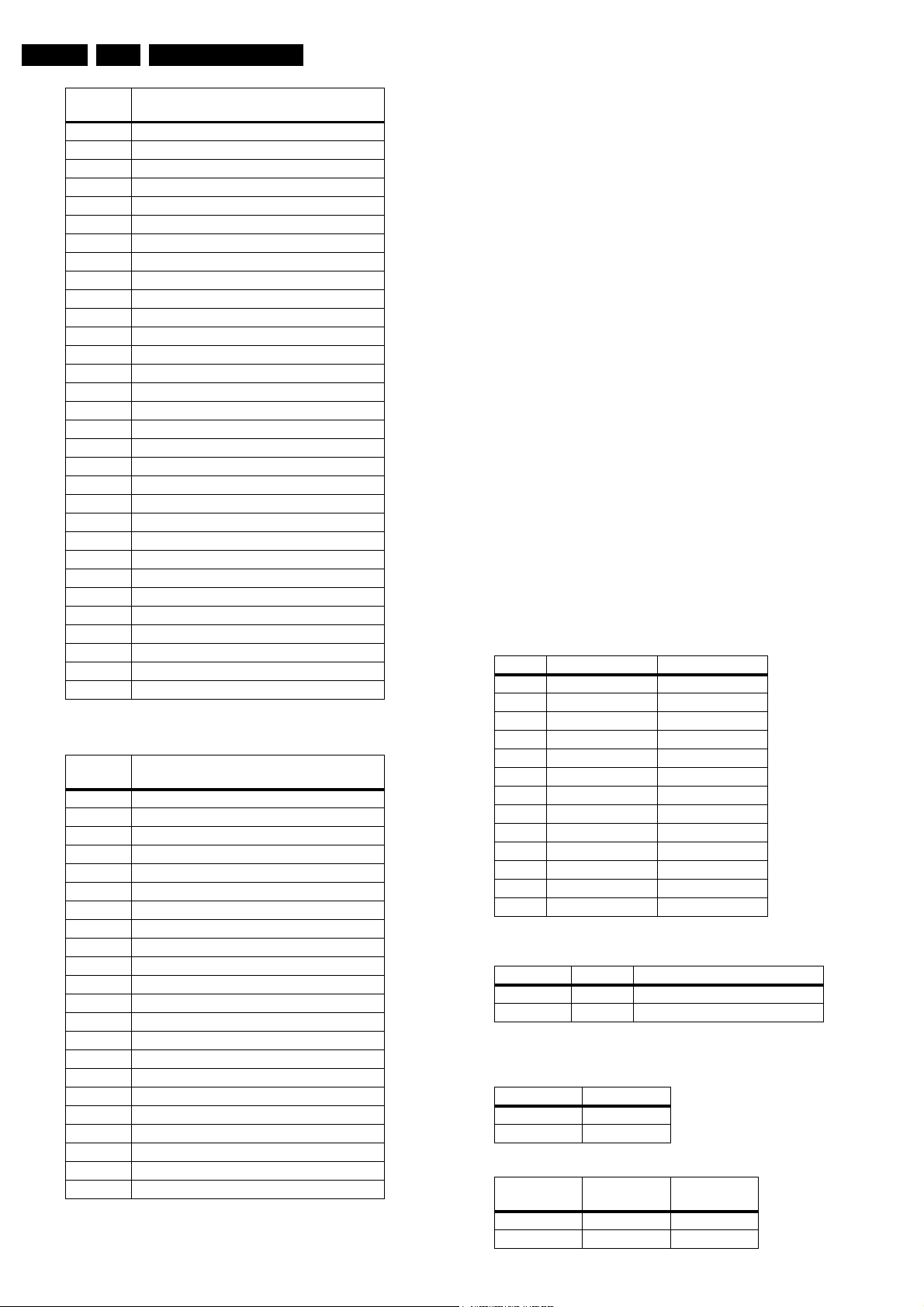
EN 38 DVD963SA5.
Diagnostic Software, Trouble Shooting and Test Instructions
Error
code
2301 Color Denc On transmit error
2302 I2C Color Denc On bus busy
2320 Video colourbar Off OK
2340 Video colourbar On NTSC OK
2400 ADV7300 com OK
2401 I2C ADV7300 com bus busy
2402 ADV7300 com transit error
2403 No ack from ADV7300 com
2404 ADV7300 com response error
2420 FLI2200 com OK
2421 I2C FLI2200 com bus busy
2422 FLI2200 com transmit error
2423 No ack from FLI2200 com
2424 FLI2200 com response error
2460 Proscan com OK
2440 ADV7190 com OK
2441 I2C ADV7190 com bus busy
2442 ADV7190 com transmit error
2443 No ack from ADV7190 com
2444 ADV7190 com response response
2500 Video scart Low OK
2501 I2C Scart Low bus busy
2502 Scart Low transmit error
2520 Video scart Mid OK
2521 I2C Scart Mid bua busy
2522 Scart Mid transmit error
2540 Video scart High OK
2541 I2C Scart High bus busy
2542 Scart High transmit error
6100 Video colour RGB OK
6120 Video colour YUV OK
5.8.8 Furore Nuclei
Error
code
6300 Furore Sdram WRR_L OK
6301 Furore Sdram WRR_L DB fail
6302 Furore Sdram WRR_L AB fail
6303 Furore Sdram WRR_L DVC fail
6320 Furore Sdram WRR_H OK
6321 Furore Sdram WRR_H DB fail
6322 Furore Sdram WRR_H AB fail
6323 Furore Sdram WRR_H DVC fail
6400 Furore Sdram WRR_F_L OK
6401 Furore Sdram WRR_F_L DB fail
6402 Furore Sdram WRR_F_L AB fail
6403 Furore Sdram WRR_F_L DVC fail
6420 Furore Sdram WRR_F_H OK
6421 Furore Sdram WRR_F_H DB fail
6422 Furore Sdram WRR_F_H AB fail
6423 Furore Sdram WRR_F_H DVC fail
6500 Furore ID OK
6501 Furore ID invalid
8300 Furore reset OK
8301 Furore reset ID NOK
8400 Furore High OK
8420 Furore Low OK
Error text
Error text
5.9 Test Instruction Front Display and Audio/
Video Board
These test instruction is designed specifically for SACD 2002
single disc models which has the following outputs:
• 6 Channel Audio output
• Coaxial / Optical digital output
• CVBS
• Component output YUV
• SVHS
• Double SCART output
• Front Display
5.9.1 General
• All the waveforms measurement carried out in these test
instruction will be base on the testpoint indicated in the
A/V Board and Front Display schematic diagram in the
Service manual.
• Impedance of the measuring-equipment should be > 1MΩ
• Most of the tests can be done using either the Diagnostic
software “ Player script” which can be found in the chapter
“Diagnostic Software description and troubleshooting” or
the Menu interface using the Service PC with a terminal
emulation program ( e.g. Window Hyperterminal ) where it
is possible to control the execution of the Diagnostic Nuclei
• Setup for the measurement will be done in set level with all
modules connected as shown in the Wiring Block diagram.
5.9.2 General Start-Up Measurement
Supply Check:
Before starting the measurement,ensure that all power supply
are connected to the A/V and Front Display board via
conn.1420 and 1108 respectively.
Pin nr. A/V Board Front Display
Voltage Conn. 1420 Conn. 1108
1 +3V3_Power 2 +3V3_Power 3GND 4 +12V_Power 5 +12VSTBY 6GND +5VSTBY
7 +5VSTBY +12V_Power
8 GND -32V_Power
9 -12V_Power 10 GND 11 -32V_Power 12 -
Clock Check
Ensure the present of the clock to the DAC and the slave µP.
Clock Name Testpoint Frequency
PCM_CLK I116 11.2896MHz ± 0.02% tolerance
XOUT S1 8MHz ± 0.2% tolerance
Audio Mute Check
Measure the Audio mute voltage input at pin 22 of connector
1421
Status Value
AudioMuteOn HIGH (>3V)
AudioMuteOff LOW (<3V)
To toggle between ON and OFF,use the following commands:
Command
Ref.#
19a AudioMuteOn Audio Mute On
19b AudioMuteOff Audio Mute Off
Name Remarks
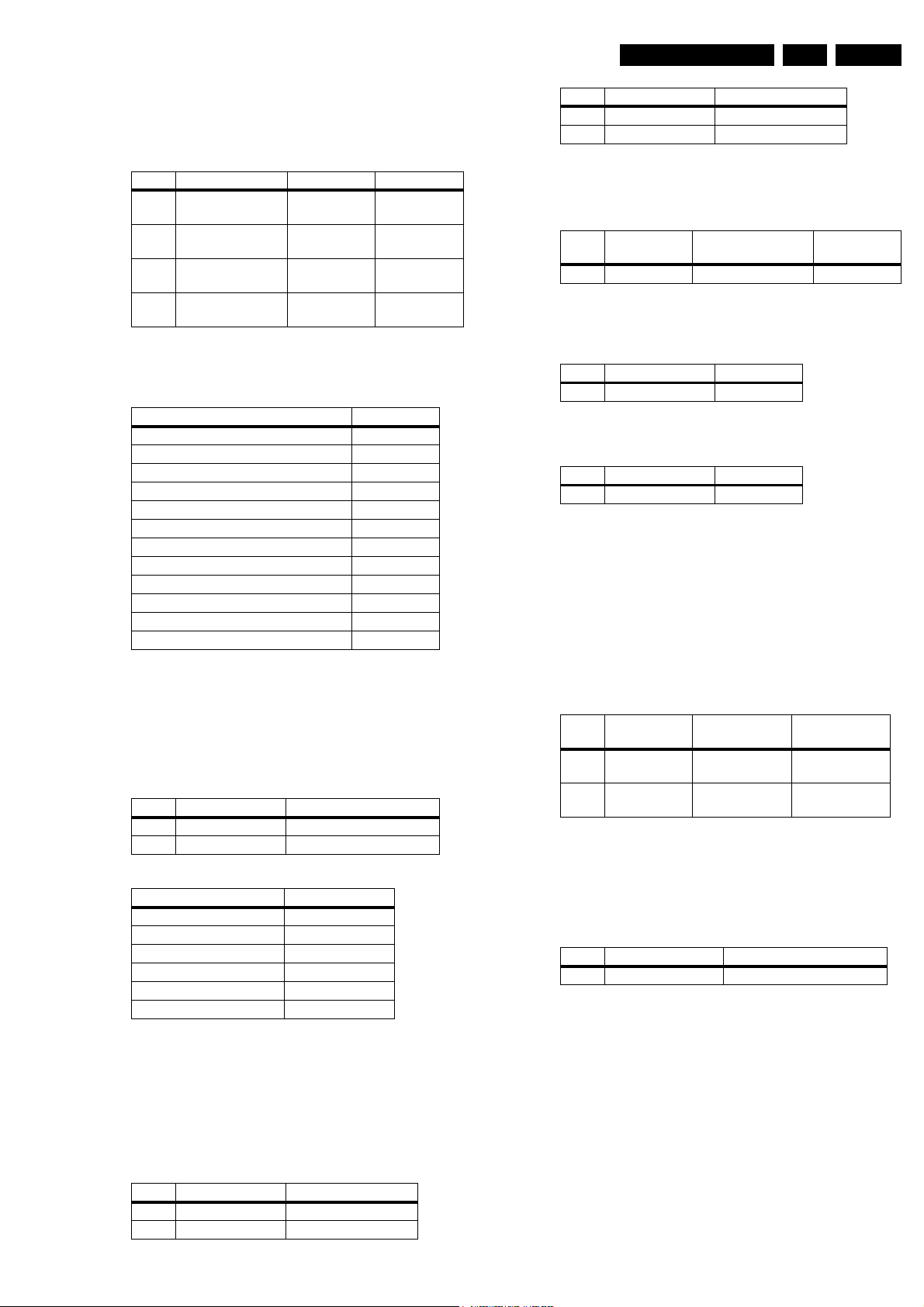
Diagnostic Software, Trouble Shooting and Test Instructions
EN 39DVD963SA 5.
5.9.3 Audio DAC And Amplifier
Ensure that the Audio mute signal is OFF
To check the DAC and buffer amplifier,send the following
commands.
Ref.# Command Name Remarks Audio output
21a AudioSineOn Audio Sine
signal ON
---- Press stop button Audio Sine
signal OFF
20a AudioPinkNoiseOn Audio
Pinknoise ON
20b AudioPinkNoiseOff Audio
Pinknoise OFF
The audio signal ( sine or pink noise ) will also be present on
the digital output ( SPDIF ).This can be checked by connecting
digital signal to an amplifier with digital input.
Check the I2S and audio signal at the following testpoints:
Name Testpoint
PCM_LRCLK I112
PCM_SCLK I114
PCM_CLK I116
SDT1 I110
SDT2 I106
SDT3 I102
DIG_OUT I629
STEREO L/R OUT I510 / I520
FRONT L/R OUT I552 / I524
SURROUND L/R OUT I533 / I536
CENTRE OUT I530
SUB WOOFER L/R OUT I527
All waveforms can be refered to the A/V board schematic
diagram.
5.9.4 Video Output And Buffer Amplifier
Check DC output-level at all video cinch output : 1.0V DC ±
10%
Generate a color bar using the following software commands:
Ref.# Command Name Remarks
23a VideoColDencOn Colour DENC ON
23b VideoColDencOff Colourbar DENC OFF
Sine,1Khz on
stereo
No waveform
Pink Noise on
6 channels
No waveform
Ref.# Command Name Remarks
25c VideoScartHi Sends out 12V ± 10%
5.9.6 Kill Circuit
To check the functionality of the Kill circuitry,the audio outputs
has to be present by the following command:
Command
Ref.#
Name Remarks Audio output
21a AudioSineOn Audio Sinewave ON 1kHz tone
Check the audio outputs at the audio cinch of the A/V and
SCART board: 1kHz tone.
Activate the Kill circuit by using the following command:
Ref.# Command Name Remarks
19a AudioMuteOn Audio Mute On
Check the audio outputs at the audio L/R cinch and SCART of
the A/V and SCART board respectively: No waveform
Switch off the kill circuit by using the following command:
Ref.# Command Name Remarks
19b AudioMuteOff Audio Mute Off
Check the audio outputs at the audio L/R cinch and SCART of
the A/V and SCART board: 1kHz tone
5.9.7 Digital Silence
Digital silence is a signal from the audio DAC7301 (MFL,MFR)
and DAC7300 (MSR/MC),when there is no input to the audio
DAC, or when the player is in STOP/PAUSE mode, or during
disc changing track.
To check the MFL signal, use the following command and
check the voltage level at pin 41 of 7200:
Command
Ref.#
Name Remarks KILL_LR signal
21a AudioSineOn Audio Sinewave ONLOW (<0.3V)
--- Press STOP
button
5.9.8 Front Display
Audio Sine
signal OFF
HIGH (>4.5V)
Check the video outputs at the following testpoints:
Name Testpoint
GREEN_SCART I601
BLUE_SCART I600
RED_SCART I602
CVBS out_Mono I662
C_Mono I675
Y_Mono I667
ll waveforms can be refered to the A/V board schematic
diagram.
5.9.5 Play and 16/9 Detection
Check DC voltage at S-VIDEO-CHROMA output (pin 4) with a
6k8 ohm load and SCART connector 1403 (pin 16) and change
the SCART0 and SCART1 input using the following
commands:
Ref.# Command Name Remarks
25a VideoScartLo Sends out 0V ± 0.5V
25b VideoScartMi Sends out 6V ± 10%
To check the segment display of the FTD, the following
command can be used. And for full detail description of the test,
refer to the chapter of “Diagnostic Software Player Script”
which can be found in chapter “Diagnostic Software
Description and Troubleshooting”
Ref.# Command Name Remarks
30a DispDisplay Turn ON local display
5.9.9 IR Receiver
Check at pin 22 of 7401 and observe if this line switches from
LOW (<0.3V) to HIGH (>4.5V) when pressing a key on a philips
RC5 or RC6 remote control
5.9.10 P50 Interface
P50 (or Easylink) is a bi-directional serial interface for
communication between video equipment. To check for the
functionality of the P50 Interface, refer to the chapter of
‘Diagnostic Software Player Script’ for full detail description.
