Philips DVD755VR-00 User Manual
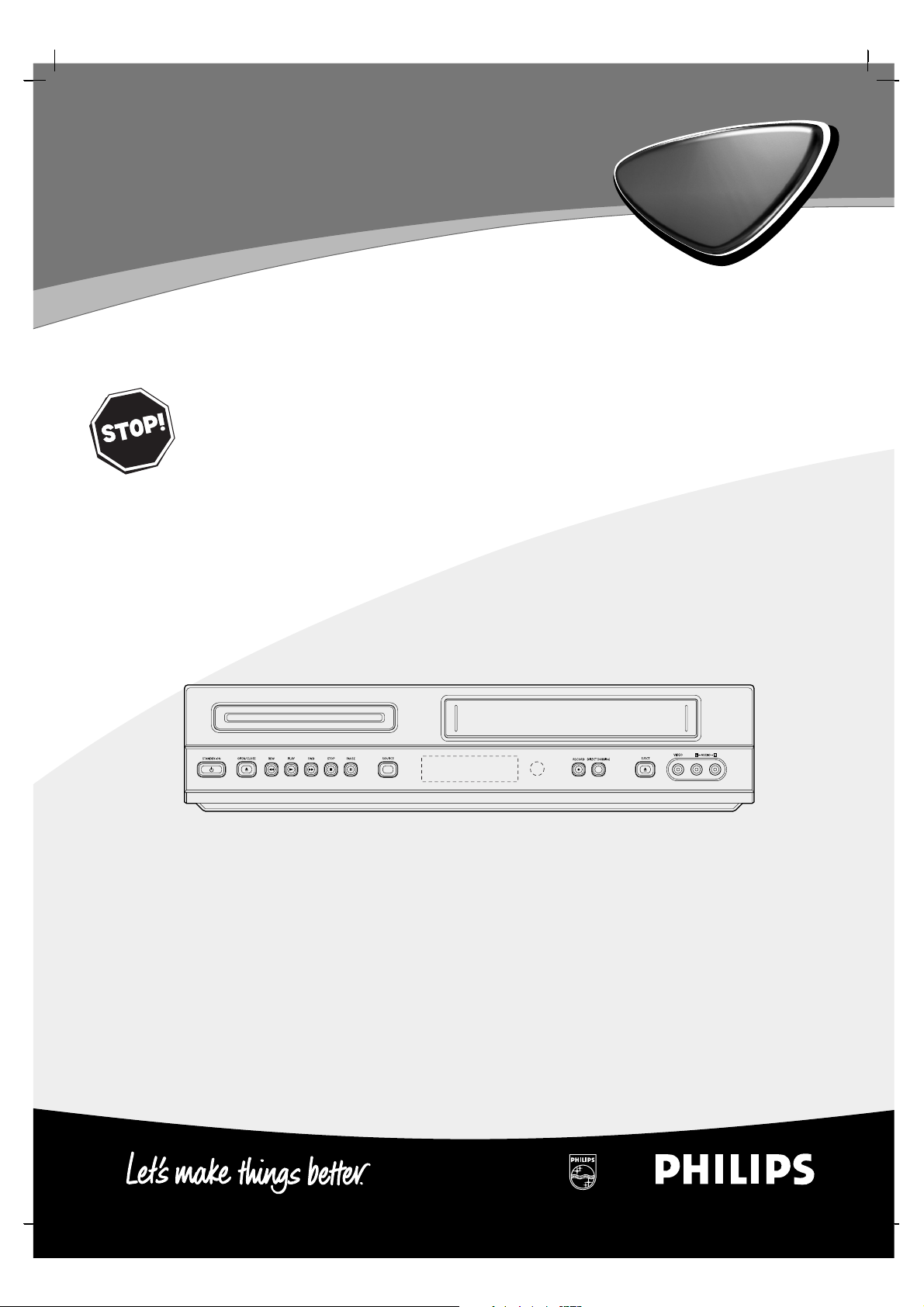
DVD755VR/00
DVD-Video Player / Video Cassette Recorder
Owner’s Manual
Manuel de l’utilisateur
Bedienungsanleitung
Gebruiksaanwijzingen
Manual del usuario
Read this manual first!
Congratulations on purchasing this Philips product.
We’ve included everything you need to get started.
If you have any problems, Philips representatives can
help you get the most from your new product by explaining:
• Hookups,
• First time setup, and
• Operation.
For fast help, call us first!
Tel: see back page of this manual
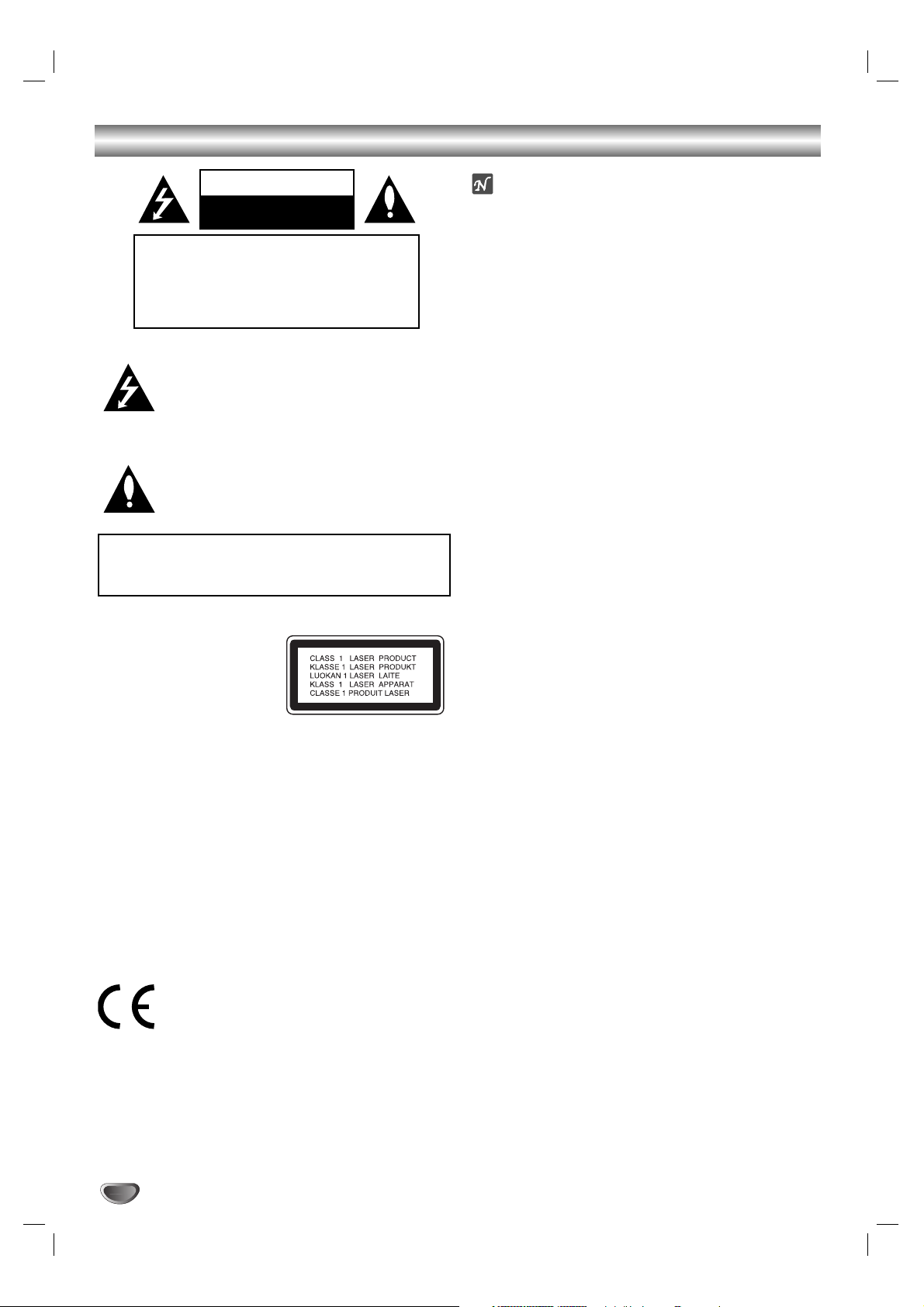
2
Safety Precautions
This lightning flash with arrowhead symbol within an
equilateral triangle is intended to alert the user to the
presence of uninsulated dangerous voltage within the
product’s enclosure that may be of
sufficient magnitude to constitute a risk of electric
shock to persons.
The exclamation mark within an equilateral triangle is
intended to alert the user to the presence of important
operating and maintenance (servicing) instructions in
the literature accompanying the product.
WARNING: Do not install this equipment in a confined
space such as a book case or similar unit.
CAUTION:
This Digital Video Disc Player employs a Laser System.
To ensure proper use of this product, please read this
owner’s manual carefully and retain for future reference,
should the unit require maintenance, contact an authorized
service location-see service procedure.
Use of controls, adjustments or the performance of
procedures other than those specified herein may result in
hazardous
radiation exposure.
To prevent direct exposure to laser beam, do not try to
open the enclosure.Visible laser radiation when open. DO
NOT STARE INTO BEAM.
CAUTION: The apparatus shall not be exposed to water,
dripping or splashing and that no objects filled with liquids,
such as vases, shall be placed on the apparatus.
This product is manufactured to comply with the
radio interference requirements of EEC
DIRECTIVE 89/336/EEC, 93/68/EEC and
73/23/EEC.
Notes on copyrights:
It is forbidden by law to copy, broadcast, show, broadcast
via cable, play in public, or rent copyright material without
permission.
This product features the copy protection function developed
by Macrovision. Copy protection signals are recorded on some
discs.
This product incorporates copyright protection technology that
is protected by method claims of certain U.S. patents and other
intellectual property rights owned by Macrovision Corporation
and other rights owners. Use of this copyright protection
technology must be authorized by Macrovision Corporation, and
is intended for home and other limited viewing uses only unless
otherwise authorized by Macrovision Corporation. Reverse
engineering or disassembly is prohibited.
SERIAL NUMBER:The serial number is found on the back of
this unit.This number is unique to this unit and not available to
others.You should record requested information here and retain
this guide as a permanent record of your purchase.
Model No. ___________________________________
Serial No. ___________________________________
Features:
• Complete versatility to play DVD,VCDs, audio CDs or
VHS Tapes.
• Watch a DVD while recording a TV show to the VCR.
• Remote controls DVD and VCR decks.
• Records from DVD to VHS (unless DVD is copy protected
with Macrovision).
• Hi-Fi Stereo VCR.
WARNING:TO REDUCE THE RISK OF FIRE OR ELECTRIC
SHOCK, DO NOT EXPOSE THIS PRODUCT TO RAIN OR
MOISTURE.
CAUTION
RISK OF ELECTRIC SHOCK
DO NOT OPEN
CAUTION:TO REDUCE THE RISK
OF ELECTRIC SHOCK
DO NOT REMOVE COVER (OR BACK)
NO USER-SERVICEABLE PARTS INSIDE
REFER SERVICING TO QUALIFIED SERVICE
PERSONNEL.
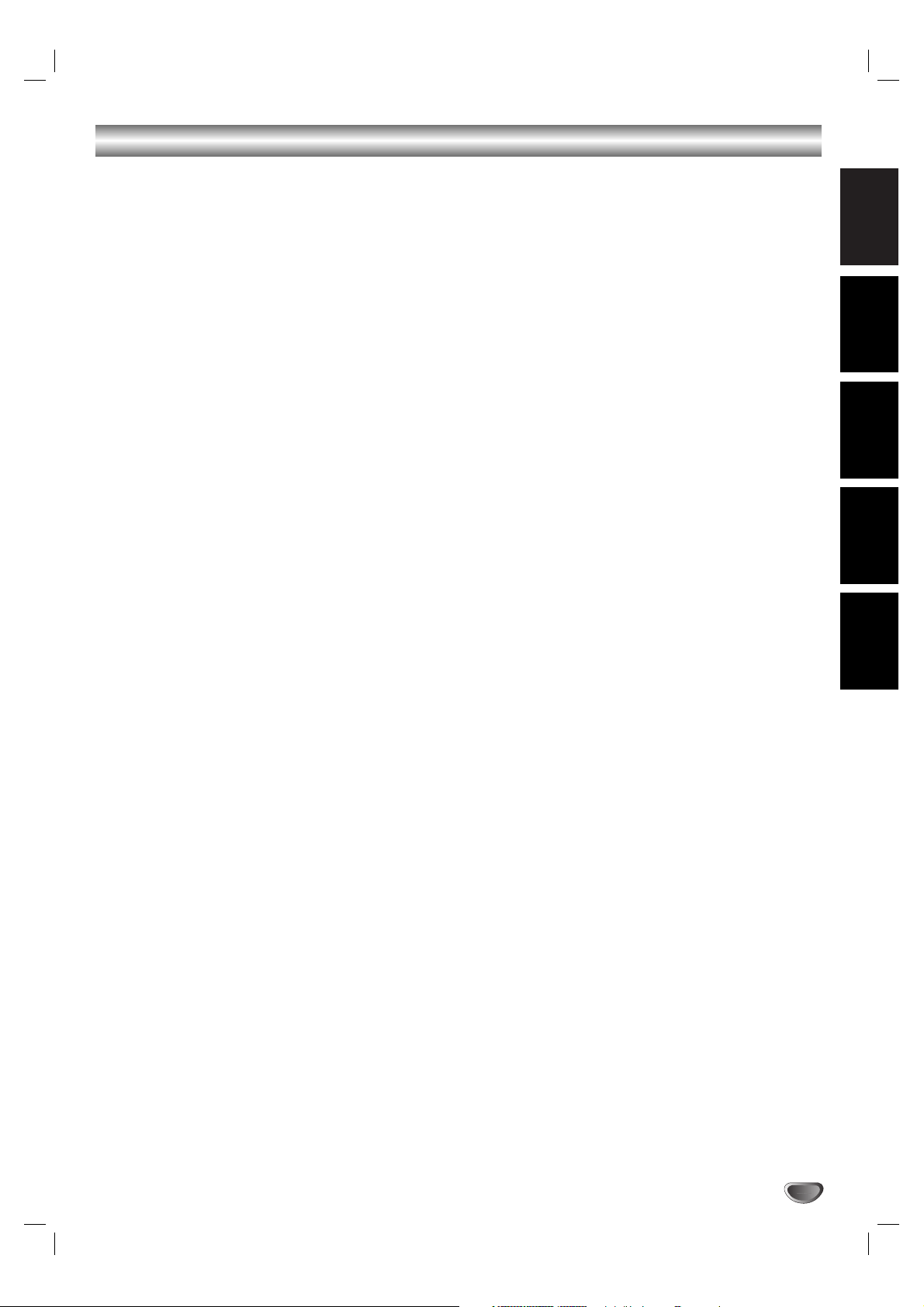
EnglishFrançaisDeutsch
Nederlands
Español
3
Index
English ...................................................... 4
Français ....................................................39
Deutsch ....................................................75
Nederlands ............................................111
Español ..................................................147
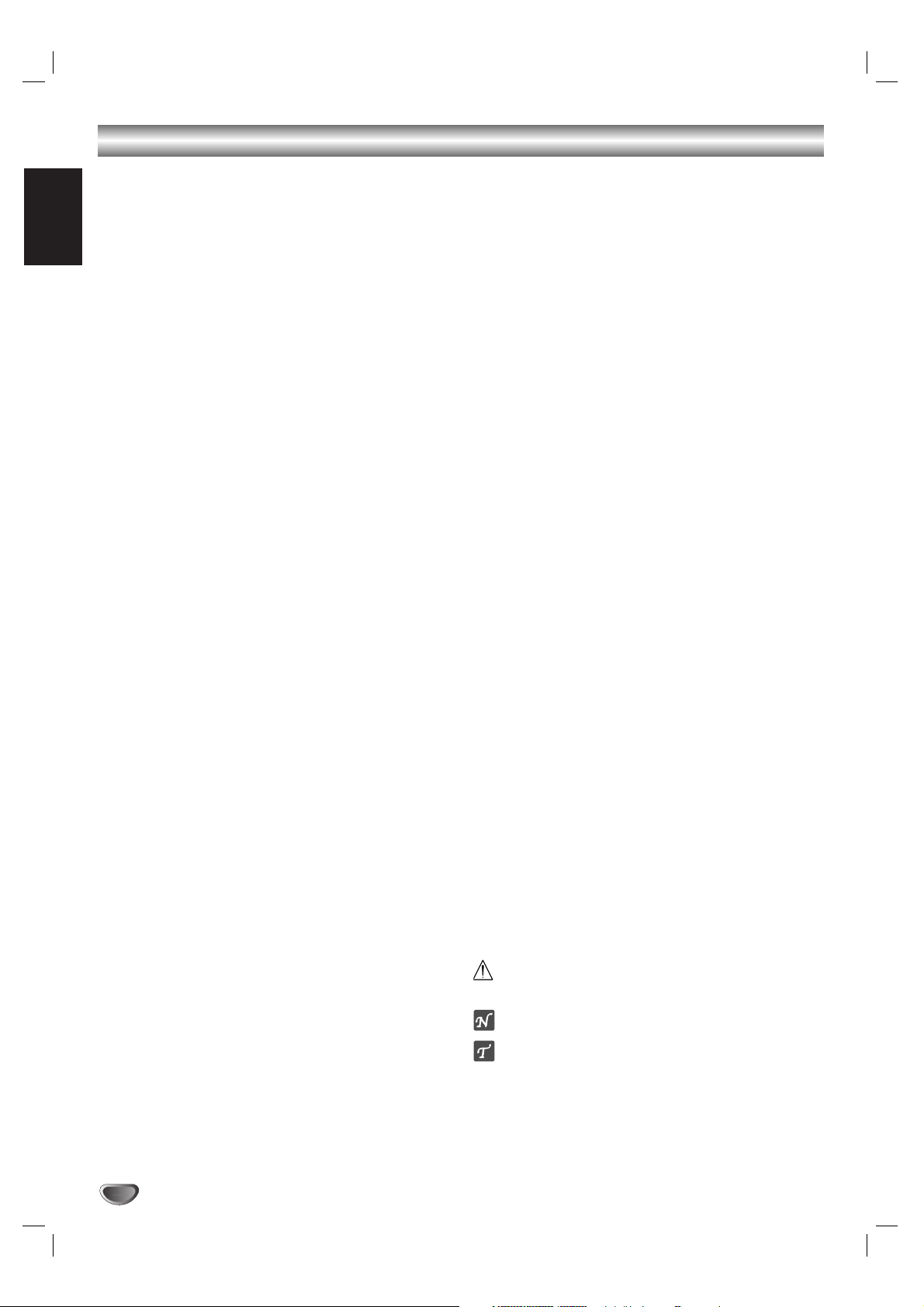
English
4
Contents
Introduction
Safety Precautions ............................................................2
Index ..................................................................................3
Before Use ......................................................................5-6
Playable Discs ..................................................................................5
Remote Control Operation Range ............................................5
Precautions ......................................................................................6
Notes on Discs ..............................................................................6
About Symbols ................................................................................6
Selecting the Viewing Source........................................................6
Front Panel and Display Window ....................................7
Remote Control ................................................................8
Rear Panel ..........................................................................9
Preparation
Connections................................................................10-11
Connecting to a TV & Decoder................................................10
Connecting to Optional Equipment ........................................11
Before Operation - VCR part....................................12-16
Tuning in a video channel on your TV ....................................12
Using your DVD+VCR for the very first time ......................12
Setting the clock Manually..........................................................13
To set the colour system............................................................13
How to using the main menu....................................................14
Tuning in TV stations Automatically ........................................14
Tuning in TV stations Manually ..................................................15
Changing the other of TV stations ..........................................16
Deleting TV stations ....................................................................16
Before Operation - DVD part ..................................17-20
General Explanation ....................................................................17
On-Screen Display........................................................................17
Initial Settings ..........................................................................18-20
● General Operation ............................................................18
● Language ..............................................................................18
● Picture ..................................................................................18
● Sound ....................................................................................19
● Others ..................................................................................19
● Parental Control ................................................................20
Operation
Operation with Tape ..................................................21-24
Playing a tape ................................................................................21
● OPR (Optimum Picture Response) ..............................21
Instant Timer Recording (ITR) ..................................................22
ShowView Programming ............................................................23
Timer recording using On Screen Display ............................24
Operation with DVD and Video CD ........................25-27
Playing a DVD and Video CD ....................................................25
General Features ..........................................................................25
● Moving to another TITLE ................................................25
● Moving to another CHAPTER/TRACK........................25
● Search....................................................................................25
● Still Picture and Frame-by-Frame Playback..................25
● Slow Motion ........................................................................26
● Shuffle....................................................................................26
● Repeat ..................................................................................26
● Repeat A-B ..........................................................................26
●Time Search ........................................................................26
● 3D Surround........................................................................26
● Screen Saver ........................................................................26
● Zoom ....................................................................................27
● Marker Search ....................................................................27
Special DVD Features..................................................................27
●Title Menu ............................................................................27
● Disc Menu............................................................................27
● Camera Angle......................................................................27
● Changing the Audio Language ........................................27
● Changing the Audio Channel ..........................................27
● Subtitles ................................................................................27
Operation with Audio and MP3 Disc ......................28-29
Playing an Audio CD and MP3 Disc ..................................28-29
● Notes on MP3 Recordings ..............................................28
● Pause ....................................................................................29
● Moving to another Track ..................................................29
● Repeat Track/All/Off ..........................................................29
● Search....................................................................................29
● Shuffle....................................................................................29
● Repeat A-B ..........................................................................29
● 3D Surround........................................................................29
● Changing the Audio Channel ..........................................29
Operation with JPEG Disc..............................................30
Viewing a JPEG disc ....................................................................30
● Moving to another File......................................................30
● Still Picture ..........................................................................30
●To flip the picture ..............................................................30
●To rotate Picture ................................................................30
● Notes on JPEG Recordings..............................................30
Programmed Playback....................................................31
Programmed Playback with Audio CD and MP3 Disc ........31
Programmed Playback with Video CD ....................................31
● Repeat Programmed Tracks ............................................31
● Erasing a Track from Program list ..................................31
● Erasing the Complete Program list................................31
Additional Operation ................................................32-33
On Screen Display........................................................................32
Tape Counter Memory Stop ....................................................32
Child Lock......................................................................................32
Video Doctor (Self-Diagnosis) ..................................................32
Hi-Fi Stereo Sound System ........................................................33
Wide Screen Compatibility 16:9 ..............................................33
To set the decoder ......................................................................33
Last Condition Memory..............................................................33
Special Recording ............................................................34
Copying from DVD to VCR ......................................................34
Recording from another video recorder................................34
Reference
Troubleshooting ..............................................................35
Language Code List ........................................................36
Country/Area Code list ..................................................37
Specification ....................................................................38
About the symbols for instructions
Indicates hazards likely to cause harm to the unit itself
or other material damage.
Indicates special operating features of this unit.
Indicates tips and hints for making the task easier.
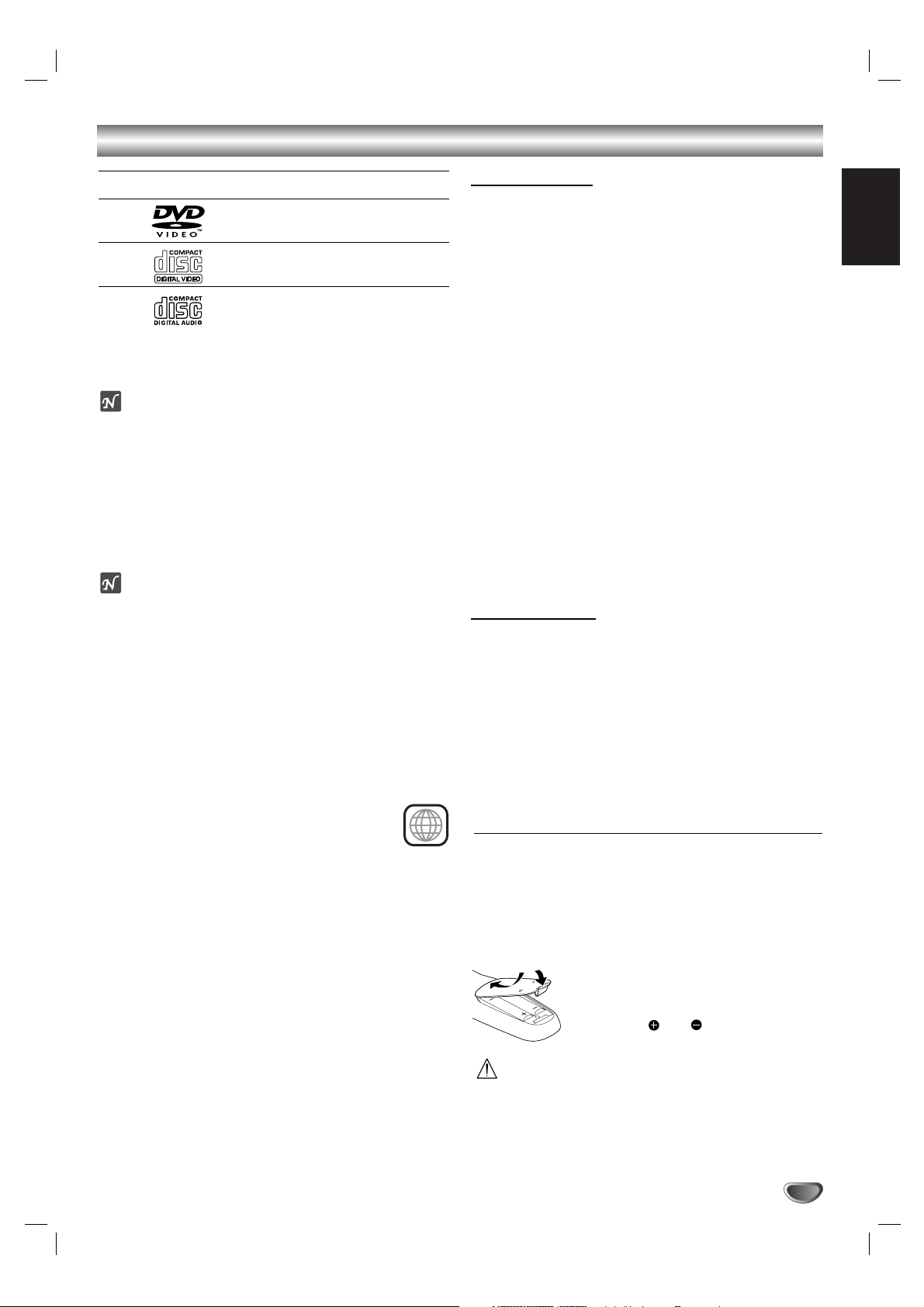
English
5
Before Use
Playable Discs
DVD
(8 cm / 12 cm disc)
Video CD (VCD)
(8 cm / 12 cm disc)
Audio CD
(8 cm / 12 cm disc)
In addition, this unit can play a DVD-R, DVD±RW,
Kodak PICTURE CD, SVCD, and CD-R or CD-RW
that contains audio titles, MP3 or JPEG files.
Notes
– Depending on the conditions of the recording
equipment or the CD-R/RW (or DVD-R/±RW) disc itself,
some CD-R/RW (or DVD-R/±RW) discs cannot be played
on the unit.
– Do not attach any seal or label to either side (the labeled
side or the recorded side) of a disc.
– Do not use irregular shaped CDs (e.g., heart-shaped or
octagonal). It may result in malfunctions.
Notes on DVDs and Video CDs
Some playback operations of DVDs and Video CDs may
be intentionally fixed by software manufacturers.As this
unit plays DVDs and Video CDs according to disc content
designed by the software manufacturer, some playback
features of the unit may not be available, or other
functions may be added.
Refer also to the instructions applied with the DVDs and
Video CDs. Some DVDs made for business purposes may
not be played on the unit.
Regional code of the DVD player and DVDs
This DVD player is designed and manufactured for
playback of region “2” encoded DVD software.
The region code on the labels of some DVD discs
indicates which type of player can play those
discs.This unit can play only DVD discs labeled “2” or
“ALL”. If you try to play any other discs, the message
“Check Regional Code” will appear on the TV screen.
Some DVD discs may not have a region code label even
though their playback is prohibited by area limits.
Disc-related terms
Title (DVD only)
The main film content or accompanying feature content
or additional feature content, or music album. Each title is
assigned a title reference number enabling you to locate it
easily.
Chapter (DVD only)
Sections of a picture or a musical piece that are smaller
than titles.
A title is composed of one or several chapters. Each
chapter is assigned a chapter number, enable you to locate
the chapter you want. Depending on the disc, no chapters
may be recorded.
Track (Video CD and audio CD only)
Sections of a picture or a musical piece on a video CD or
an audio CD. Each track is assigned a track number,
enabling you to locate the track you want.
Scene
On a video CD with PBC (Playback control) functions,
moving pictures and still pictures are divided into
sections called “Scenes”. Each scene is displayed in the
menu screen and assigned a scene number, enabling you to
locate the scene you want.
A scene is composed of one or several tracks.
Types of video CDs
There are two types of video CDs:
Video CDs equipped with PBC (Version 2.0)
PBC (Playback control) functions allow you to interact
with the system via menus, search functions, or other
typical computer-like operations. Moreover, still pictures of
high resolution can be played if they are included in the
disc.
Video CDs not equipped with PBC (Version 1.1)
Operated in the same way as audio CDs, these discs allow
playback of video pictures as well as sound, but they are
not equipped with PBC.
Remote Control Operation Range
Point the remote control at the remote sensor and press
the buttons.
● Distance:About 23 ft (7 m) from the front of the remote
sensor
● Angle: About 30° in each direction of the front of the
remote sensor
Remote control battery installation
Detach the battery cover on the rear of the
remote control, and insert two (size AA)
batteries with and aligned correctly.
Caution
Do not mix old and new batteries. Never mix different
types of batteries (standard, alkaline, etc.).
2
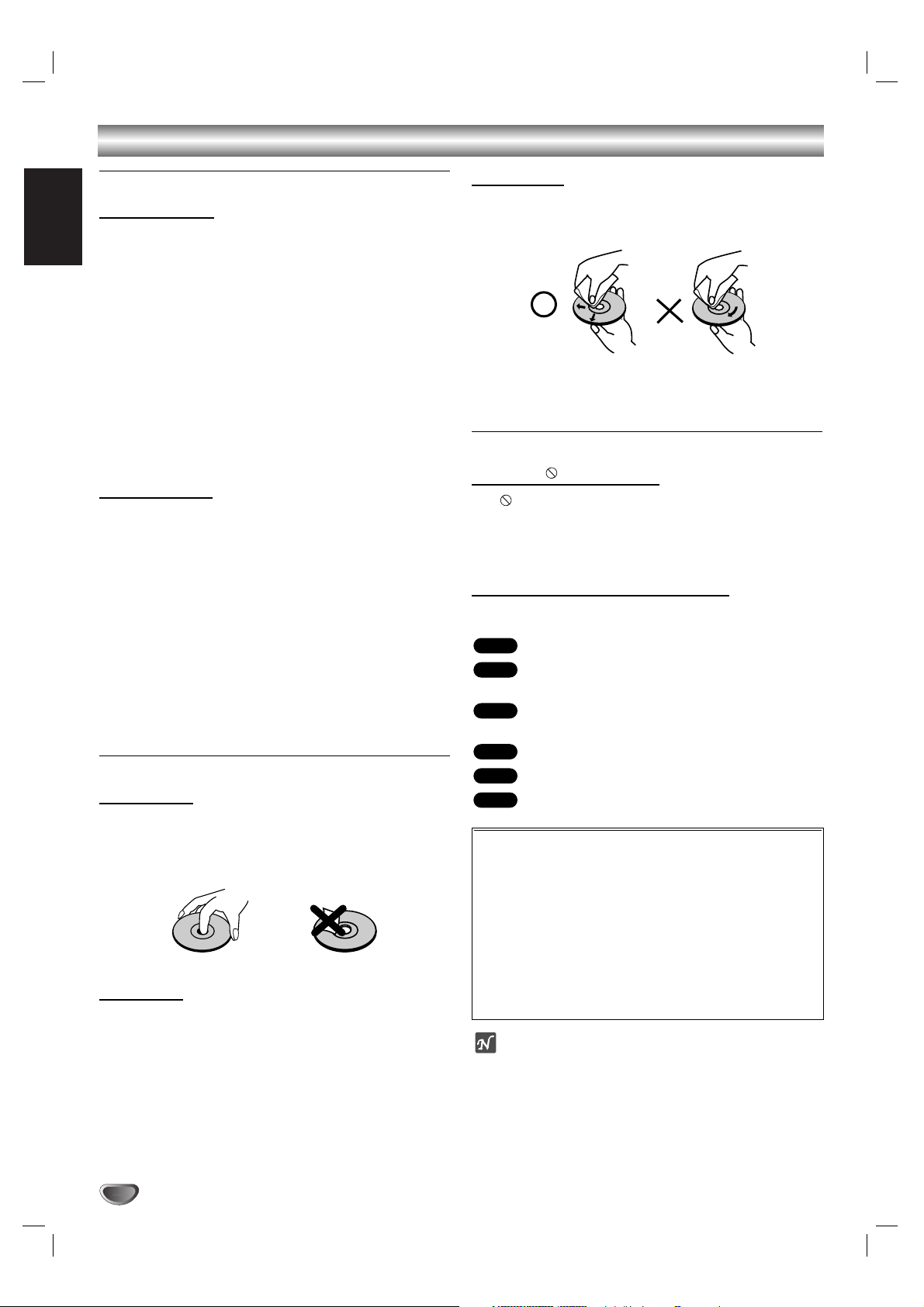
English
6
Before Use (Cont’d)
Precautions
Handling the unit
When shipping the unit
The original shipping carton and packing materials come in
handy. For maximum protection, re-pack the unit as it was
originally packed at the factory.
When setting the unit
The picture and sound of a nearby TV or radio may be
distorted during playback. In this case, position the unit
away from the TV or radio, or turn off the unit after
removing the disc.
To keep the surface clean
Do not use volatile liquids, such as insecticide spray, near
the unit. Do not leave rubber of plastic products in
contact with the unit for a long period of time.They will
leave marks on the surface.
Cleaning the unit
To clean the cabinet
Use a soft, dry cloth. If the surfaces are extremely dirty,
use a soft cloth lightly moistened with a mild detergent
solution. Do not use strong solvents, such as alcohol,
benzine, or thinner, as these might damage the surface of
the unit.
To obtain a clear picture
The DVD player is a high-tech, precision device. If the
optical pick-up lens and disc drive parts are dirty or worn
down, the picture quality will be poor.
Regular inspection and maintenance are recommended
after every 1,000 hours of use. (This depends on the
operating environment.)
For details, please contact your nearest dealer.
Notes on Discs
Handling discs
Do not touch the playback side of the disc.
Hold the disc by the edges so that fingerprints will not get
on the surface.
Do not stick paper or tape on the disc.
Storing discs
After playing, store the disc in its case.
Do not expose the disc to direct sunlight or sources of
heat, or leave it in a parked car exposed to direct sunlight,
as there may be a considerable temperature increase
inside the car.
Cleaning discs
Fingerprints and dust on the disc can cause poor picture
quality and sound distortion. Before playing, clean the disc
with a clean cloth.Wipe the disc from the center out.
Do not use strong solvents such as alcohol, benzine,
thinner, commercially available cleaners, or anti-static spray
intended for older vinyl records.
About Symbols
About the symbol display
“ ” may appear on the TV screen during operation.
This icon means the function explained in this owner’s
manual is not permitted by the DVD+VCR or is not
available on that specific DVD video disc.
About the disc symbols for instructions
A section whose title has one of the following symbol is
applicable only to the disc represented by the symbol.
DVD
Video CDs with the PBC (playback control)
function.
Video CDs without the PBC (playback control)
function.
Audio CDs.
MP3 disc.
JPEG disc.
JPEG
MP3
CD
VCD1.1
VCD2.0
DVD
Selecting the Viewing Source
You must select one of your output sources (DVD or
VCR) to view on the TV screen.
● If you want to view DVD deck output source:
Press DVD on the remote or SOURCE on the front panel
and output source of DVD deck is viewed on the TV screen.
● If you want to view VCR deck output source:
Press VCR on the remote or SOURCE on the front panel
and output source of VCR deck is viewed on the TV
screen.
Notes
● If you insert a disc while the DVD+VCR is in the VCR
mode, the DVD+VCR will switch to DVD mode
automatically.
● If you insert a cassette tape without prevention tab while
the DVD+VCR is in the DVD mode, the DVD+VCR will
switch to VCR mode automatically.
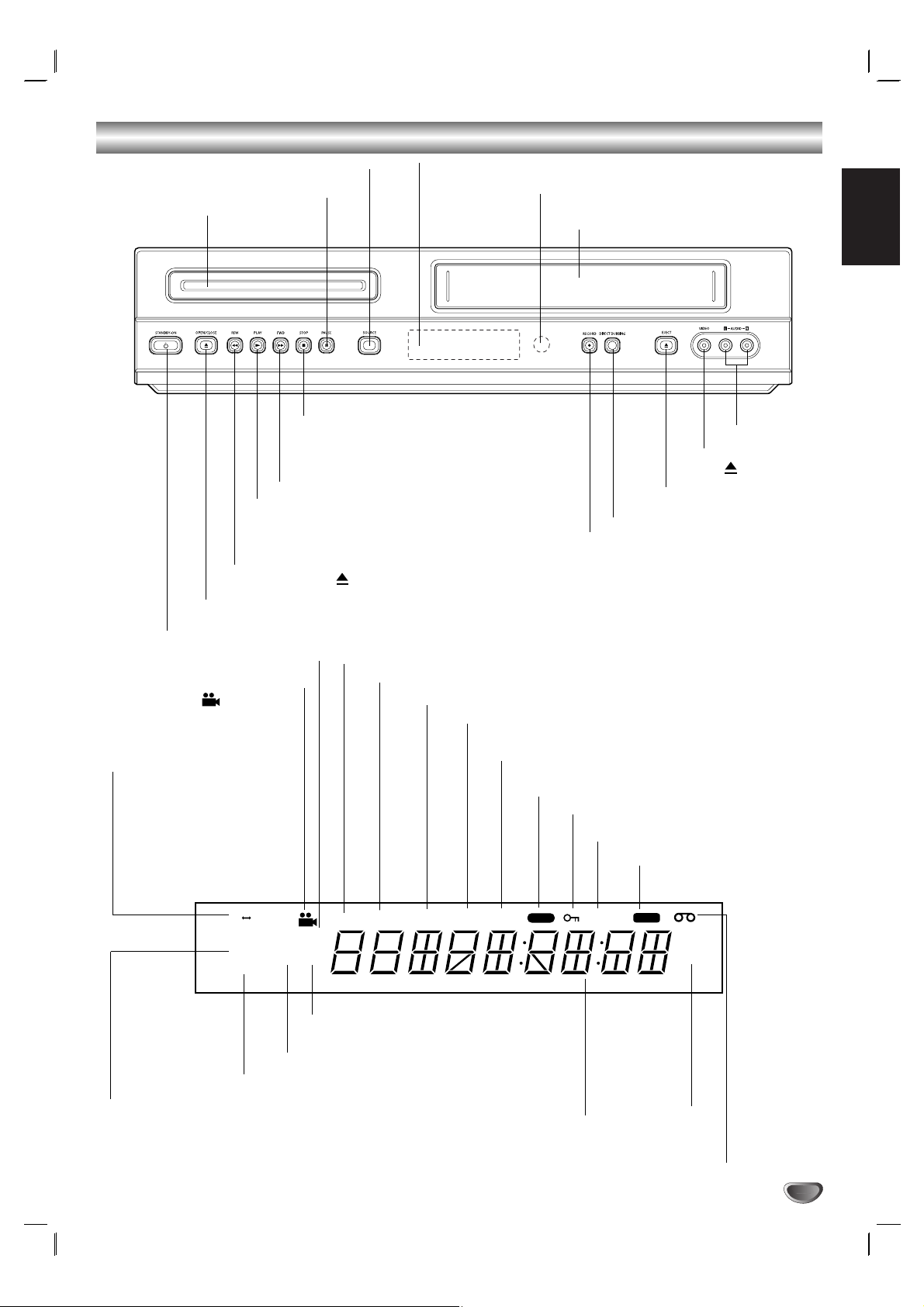
English
7
Front Panel and Display Window
Forward Skip/Scan/Fast-Forward
Go to NEXT chapter/track.Press and hold for
two seconds for a fast forward search.
Winds the tape forwards.
Reverse Skip/Scan, Rewind
Go to beginning of current chapter/track or to
PREVIOUS chapter/track. Press and hold for two
seconds for a fast reverse search.
Rewinds the tape.
Tape Compartment
PLAY ( NN) Starts playback.
STOP ( xx) Stops playback.
DVD OPEN/CLOSE ( )
Opens or closes the disc tray.
EJECT ( )
Tape Eject.
VCR Record
DVD to VCR copy
Display window
Shows the current status of the unit.
SOURCE
DVD/VCR Selector
PAUSE(
\\ \\
)
Pause palyback
temporarily/ frame-
by-frame playback.
Video IN Jack
Audio IN
(L/R) Jacks
Disc Tray
Insert a disc here.
POWER
Switches the unit to ON or OFF.
ANGLE active.
MP3 MP3 disc inserted.
ST Indicates a stereo broadcast is being received.
DVD DVD
inserted.
VCD Video CD
inserted
CD Audio CD
inserted.
A
y B
Indicates A-B repeat mode.
ALL
Indicates repeat all mode.
BIL Indicates when a BILINGUAL broadcast is
being received.
A cassette is in the VCR deck.
SP LP
Displays the
recording and
playback speed.
HI-FI Indicates the unit is playing
back a tape recorded in Hi-Fi.
Indicates total playing time, elapsed time, or current deck status
(Playback, Pause, etc).
PR DVD+VCR is tuned to Channel XX.
TITLE Indicates current title number.
CHP/TRK Indicates current chapter or track number.
VCR DVD+VCR functions are available and channels are selected
at DVD+VCR.
TIMER DVD+VCR is in timer recording or a timer
recording is programmed.
REC DVD+VCR is Recording.
PROG. Programmed playback active.
CDREC DVD to VCR copy is in progress.
Remote Sensor
Point the remote control here.
Child Lock is engaged.
AB
MP3
ALL
VCD
BIL
DVD
ST
PR
HI-FIREC
CDRECTIMERVCRCHP/TRKTITLEPROG.
SP
LP
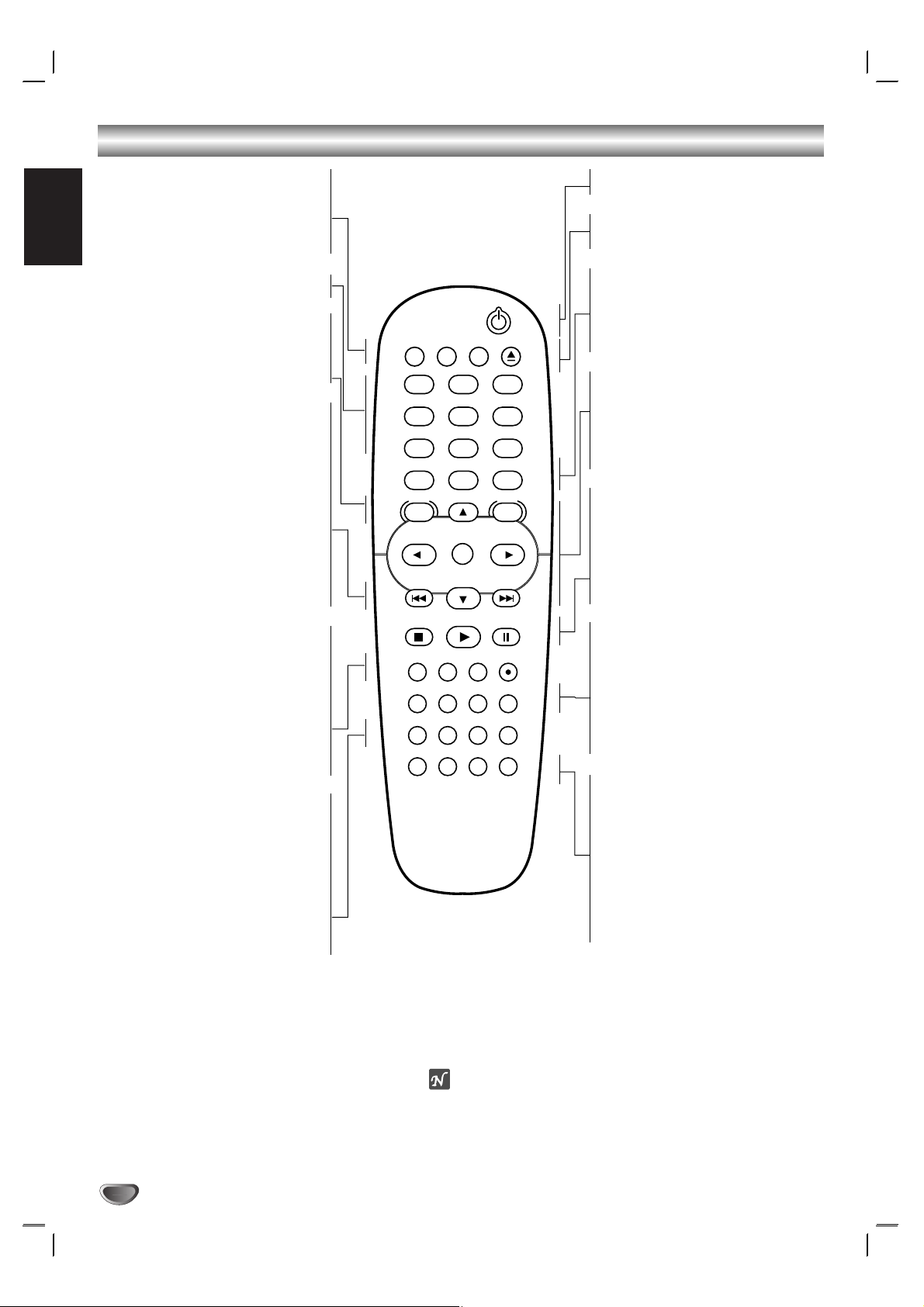
English
8
Remote Control
DVD/VCR select button
Select the output source (DVD or VCR) to
view on the TV screen.
TV/VCR
To view channels selected by the VCR tuner
or by the TV tuner.
0-9 numerical buttons
Selects numbered options in a menu.
DISC MENU
Accesses menu on a DVD disc.
SYSTEM MENU
Accesses or removes DVD setup menu and
VCR menu.
SKIP ./REW
Skip to beginning of current chapter or
track, press twice in quick successions to go
to previous chapter or track.
Press and hold button for about two
seconds to search backward. (For DVD only)
Rewinds the tape during the STOP mode or
for fast reverse picture search.
SKIP > /FWD
Skip to next chapter or track.
Press and hold button for about two
seconds to search forward.(For DVD only)
Advances the tape during the STOP mode or
for fast forward picture search.
MARKER
Marks any point during playback.
SEARCH
Displays MARKER SEARCH menu.
INPUT
To select the VCR deck’s source
(Tuner,AV1,AV2 or AV3).
REC/ITR
Records normally or activates Instant Timer
Recording with repeated presses.
REPEAT
Repeat chapter, track, title, all.
REPEAT A-B
Repeats sequence.
PROGRAM
Accesses or removes Program menu.
CLEAR
- Resets tape counter to M 0:00:00
- Removes a track number on the
program menu or a mark on the
MARKER SEARCH menu.
Note
This remote control use the same buttons for VCR and DVD
functions (ex. PLAY).
When using a VCR, first press the VCR button.
When using a DVD, first press the DVD button.
POWER
Switches DVD+VCR ON and OFF.
EJECT, OPEN/CLOSE
- Opens and closes the disc tray.
- Ejects the tape in the VCR deck.
RETURN
Removes the setup menu.
DISPLAY
Accesses On-Screen display.
Switches among the clock, tape counter and
tape remaining modes.
b/B/v/V (left/right/up/down)
- Selects an option in the menu
- v/V: Selects channel of VCR.Adjusts
manually the tape’s picture onscreen.
OK
- Acknowledges menu selection.
- Displays functions on the TV screen.
STOP
Stops playback.
PLAY
Starts playback.
PAUSE/STEP
Pause playback or recording
Press repeatedly for frame-by-frame playback
during pause.
SUBTITLE
Selects a subtitle language.
AUDIO
Selects an audio language (DVD) or an audio
channel (CD).
ANGLE
Selects a DVD camera angle if available.
ZOOM
Enlarges DVD/VCD video image.
TITLE/LP
- Displays the disc’s Title menu, if
available.
- Selects recording speed
SHUFFLE
- Plays tracks in random order.
C.LOCK
Switch the Child Lock on and off.
SHOWVIEW
To display the programme menu for
ShowView programming.
POWER
TV/VCR
DVD VCR
OPEN/CLOSE
EJECT
123
456
789
0
OK
PLAY
PROGRAM
DISPLAY
MENU
PAUSE/STEP
CLEAR
SHOW VIEW
VIDEO PLUS
RETURN
DISC SYSTEM
MENU
STOP
MARKER SEARCH INPUT REC/ITR
SUBTITLE AUDIO ANGLE ZOOM
REPEAT
REPEAT
A-B
TITLE
SHUFFLE C.LOCK
LP
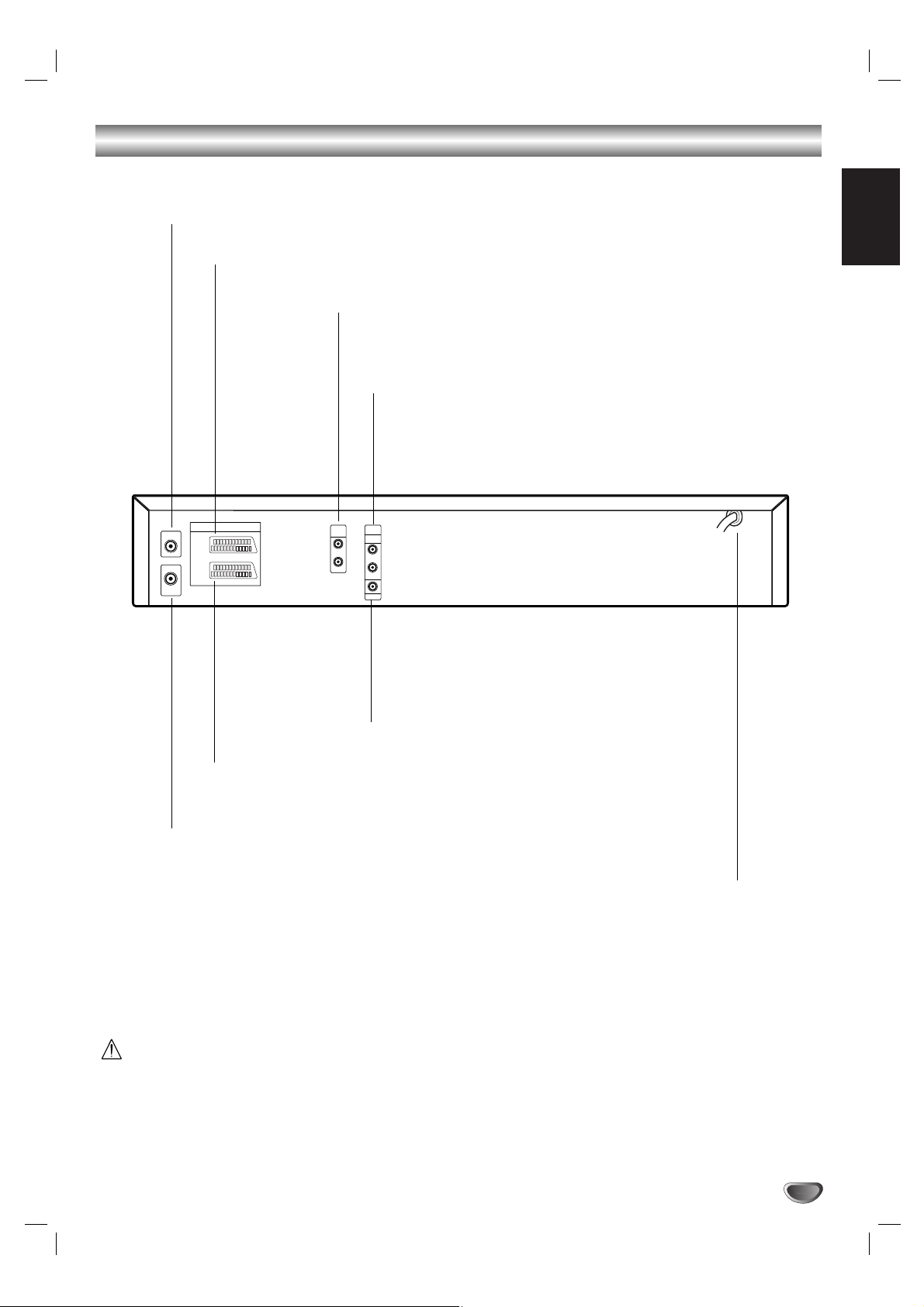
English
9
Rear Panel
Do not touch the inner pins of the jacks on the
rear panel. Electrostatic discharge may cause
permanent damage to the unit.
COAXIAL (Digital audio out jack) (DVD OUT)
Connect to digital (coaxial) audio equipment.
AUDIO OUT (Left/Right) (DVD OUT)
Connect to an amplifier, receiver or stereo system.
AERIAL
Connect the aerial using this jack.
DVD/VCR AUDIO OUT
Connect to an amplifier, receiver or stereo system.
EURO AV1 AUDIO/VIDEO (VCR IN+OUT/DVD OUT)
Connect to your TV set or another video recorder.
RF OUT (DVD/VCR OUT)
Connect to your TV using this jack.
Mains lead
Connect to a power
source.
EURO AV2 DECODER
Connect to pay-TV decoder or another video recorder.
VCR IN+OUT/DVD OUT
AERIAL
EURO AV2
DECODER
EURO AV1
RF OUT
AUDIO/
VIDEO
DVD/VCR
OUT
DVD
DVD/VCR
EXCLUSIVE
OUT
AUDIO OUT
AUDIO
OUT
R
R
L
L
COAXIAL
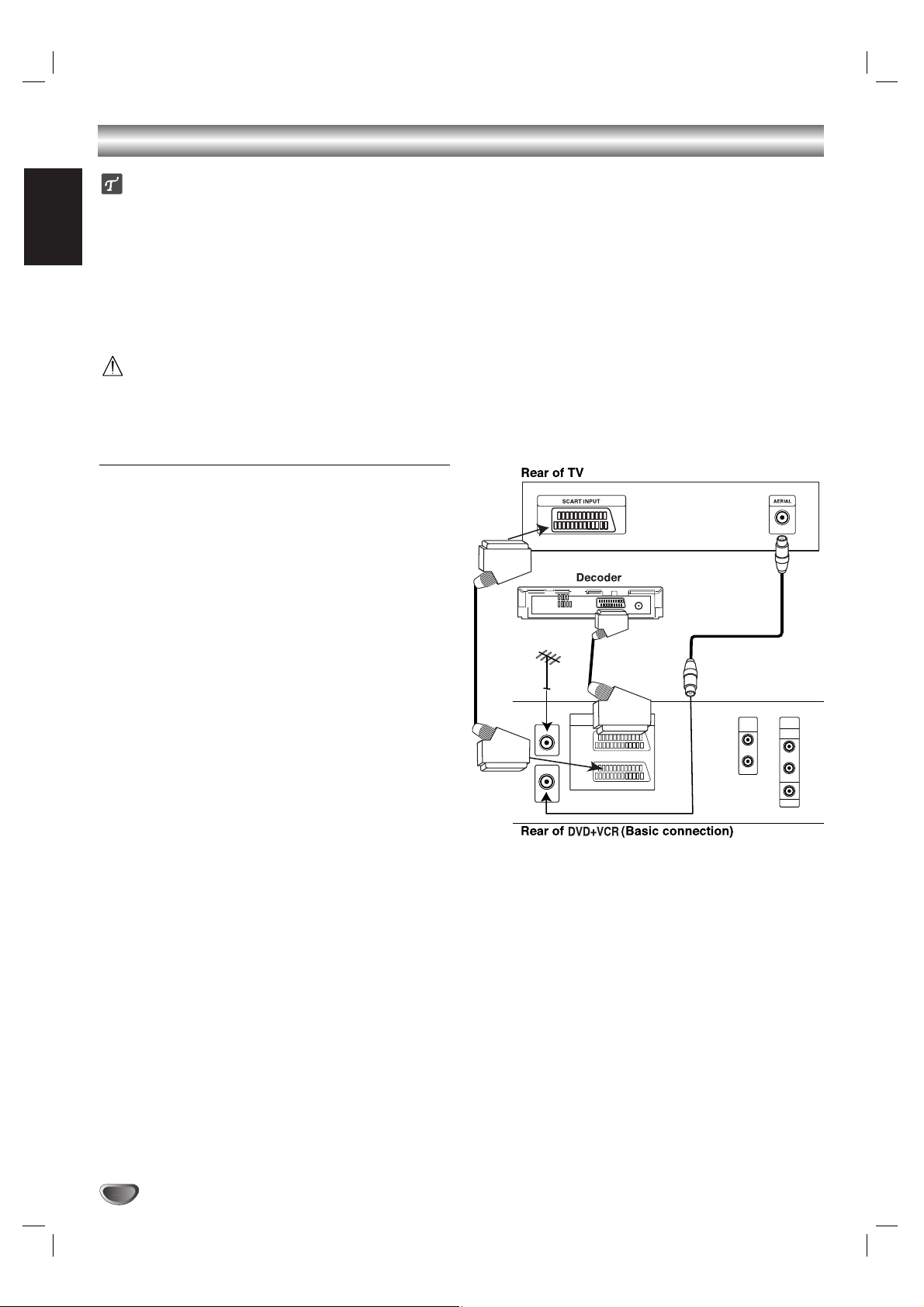
English
10
Connections
Tips
● Depending on your TV and other equipment you wish to
connect, there are various ways you could connect the
unit.
● Please refer to the manuals of your TV, Stereo System or
other devices as necessary to make the best connections.
● For better sound reproduction, connect this unit’s AUDIO
OUT jacks to the audio in jacks of your amplifier, receiver,
stereo or audio/video equipment. See “Connecting to
optional equipment” on page 11.
Caution
– Make sure this unit is connected directly to the TV. Set the
TV to the correct video input channel.
– Do not connect this unit’s AUDIO OUT jack to the
phono in jack (record deck) of your audio system.
Connecting to a TV & Decoder
● Make one of the following connections, depending on the
capabilities of your existing equipment.
Basic connection (AV)
1
Connect the EURO AV1 AUDIO/VIDEO on the rear
panel of this unit to the SCART input socket on the TV
using a SCART lead.
2
Some TV broadcasters transmit encoded television signals
which you can only see with a purchased or rented
decoder. You can connect such a decoder (descrambler) to
the DVD+VCR.
Basic connection (RF)
1
Connect the RF antenna cable from your indoor/ outdoor
antenna to AERIAL jack on the rear panel of this unit.
2
Connect the supplied RF antenna cable from the RF OUT
(DVD/VCR OUT) jack on the rear panel of this unit to
your television’s Antenna Input.
AERIAL
RF OUT
DVD/VCR
OUT
VCR IN+OUT/DVD OUT
EURO AV2
DECODER
EURO AV1
AUDIO/
VIDEO
DVD/VCR
AUDIO OUT
R
L
DVD
EXCLUSIVE
OUT
AUDIO
OUT
R
L
COAXIAL
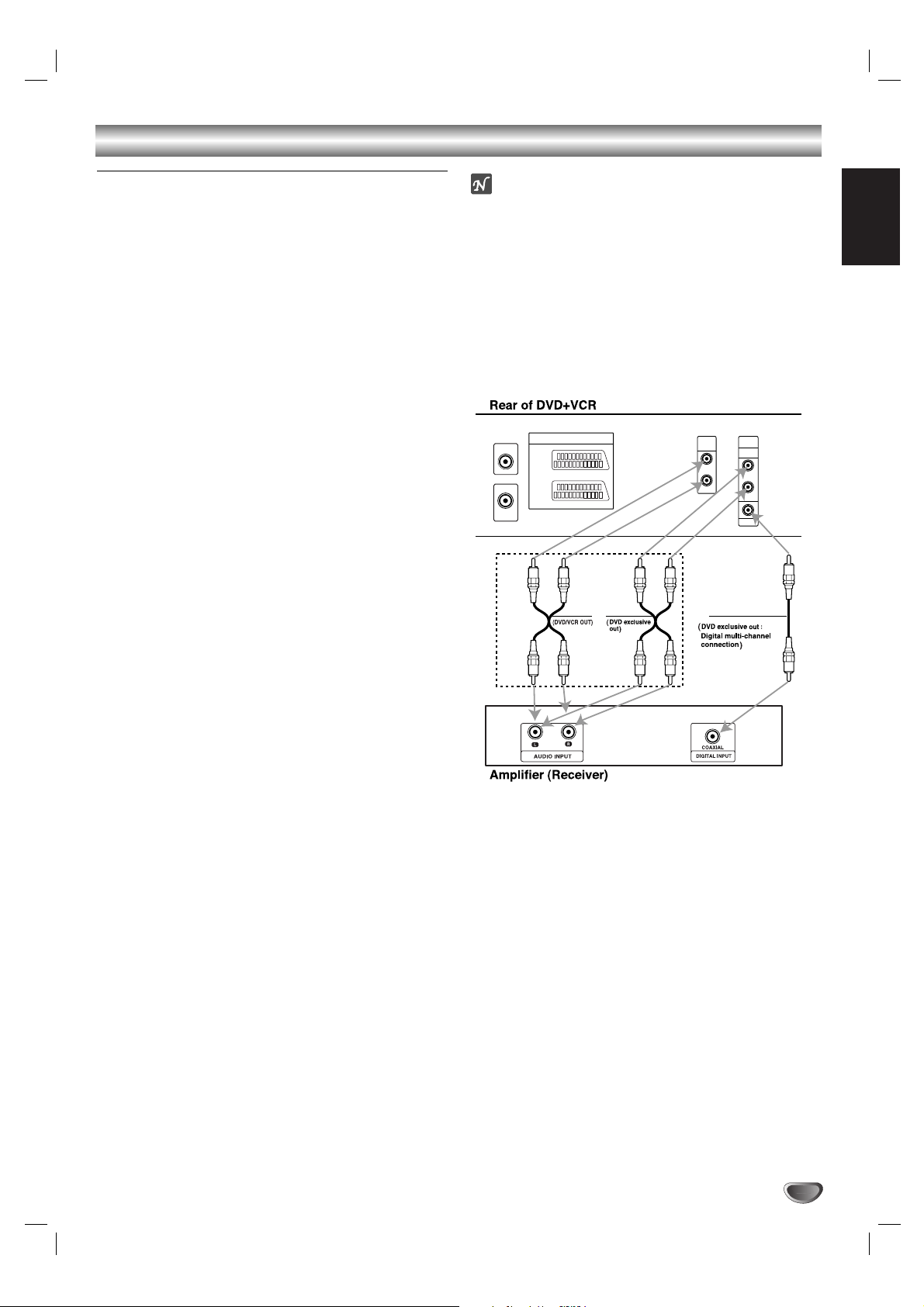
English
11
Connections (Cont’d)
Connecting to Optional
Equipment
Connecting to an amplifier equipped with two
channel analog stereo or Dolby Pro Logic II/Pro
Logic
Connect the Left and Right DVD/VCR AUDIO OUT or
AUDIO OUT (DVD EXCLUSIVE OUT) jacks on this
unit to the audio left and right in jacks on your amplifier,
receiver or stereo system, using the audio cables.
Connecting to an amplifier equipped with two
channel digital stereo (PCM) or to an Audio/ Video
receiver equipped with a multi-channel decoder
(Dolby Digital™, MPEG 2 or DTS)
1
Connect one of this unit’s DIGITAL AUDIO OUT jack
(COAXIAL) to the corresponding in jack on your
amplifier. Use an optional digital (coaxial) audio cable.
2
You will need to activate this unit’s digital output. (See
“Digital Audio Output” on page 19).
Digital Multi-channel sound
A digital multi-channel connection provides the best
sound quality. For this you need a multi-channel
Audio/Video receiver that supports one or more of the
audio formats supported by your unit (MPEG 2, Dolby
Digital and DTS). Check the receiver manual and the logos
on the front of the receiver.
Warning:
Due to the DTS Licensing agreement, the digital output
will be in DTS digital out when DTS audio stream is
selected.
Notes
– If the audio format of the digital output does not match
the capabilities of your receiver, the receiver will
produce a strong, distorted sound or no sound at all.
– To see the audio format of the current DVD in the
On-Screen Display, press AUDIO.
DVD/VCR
DVD
EXCLUSIVE
OUT
AUDIO
OUT
R
R
L
L
COAXIAL
OUT
VCR IN+OUT/DVD OUT
EURO AV2
DECODER
EURO AV1
AUDIO/
VIDEO
AERIAL
RF OUT
DVD/VCR
2 channel analog stereo or Dolby Pro Logic ll / Pro Logic connection.
AUDIO OUT
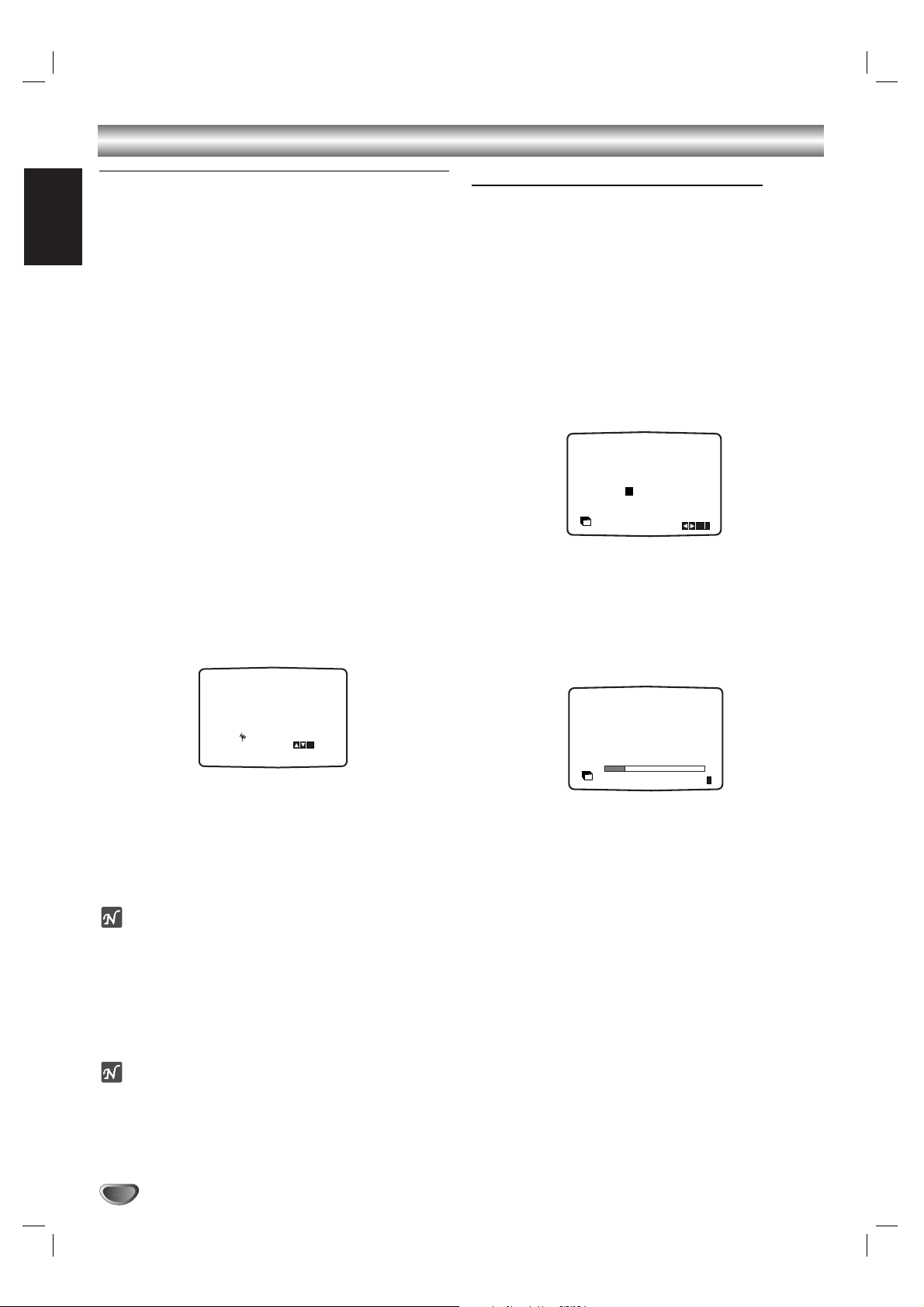
English
12
Before Operation - VCR part
Tuning in a video channel on your
TV
Video channel (RF output channel) is the channel on
which your TV receives picture and sound signals from the
DVD+VCR through the RF cable.
If you have used a
SCART lead you will not have to tune
your TV, simply select the AV channel.The AV channel is
already pre-tuned for optimum video playback on your TV.
Perform the following steps only if interference appears in
the TV picture after you have moved to a different area or
a new station has started broadcasting in your area, or if
you change the connection from RF connection to AV
connection, or vise versa.
1
Turn on DVD+VCR and TV.
2
Set the vacant position 36 on your TV.
3
Press11on the remote control to enter the standby
mode (the clock indicator will be dimmed).
4
Press and hold REW or FWD on the
DVD+ VCR for more than 4 secs.
RF 36 will appear in the DVD+VCR display.
The following picture will be displayed on the TV screen.
If the picture is snowy, move to step 5. If the picture is
clean, press 11on the DVD+VCR to finish.
5
Press REW or FWD on the DVD+VCR to set the
video channel to a vacant position between 22 and
68 which is not occupied by any local station in your
area.
Note
The RF channel will not change until step 6 has been
executed.
6
Press11to store the new RF video channel into the
DVD+VCR memory.
Now tune your TV set to the new DVD+VCR RF
channel.
Note
If the TV picture was clear in step 4, do not retune your
TV.
Using your DVD+VCR for the very first time
For the following steps we assume that you have just
connected your DVD+VCR for the very first time.
To make tuning TV stations an easy task your DVD+VCR
incorporates the Automatic Channel Memory System
(ACMS).This system will automatically tune and store TV
channels in your DVD+VCR.
1
Make sure that you have correctly installed your
DVD+VCR.
Press11to turn on your DVD+VCR.
If the initial Menu Screen doesn’t appear on screen, make
sure that you have tuned your TV to a video channel. Or if
this is correct it may mean that your DVD+VCR is already
tuned.
2
Press b or B to select the desired country.
(A:Austria, B: Belgium,CH: Switzerland, D: Germany, DK:
Denmark, E: Spain, F: France, I: Italy, N: Norway, NL:
Netherlands, P: Portugal, S:Sweden, SF: Finland, ANDERE:
Others.)
3
Press OK to start the automatic tuning process.
4
Press SYSTEM MENU to remove the menus from
the TV screen.
01 C02 00 PR-01
02 C03 00 PR-02
03 C04 00 PR-03
ES
i
Pr-12
ACMS
OK
i
Pr-12
ACMS
N NL P S SF ANDERE
ABCHD DK E F I
RF KANAL 36
P
SET
R
i
