Philips DVD740VR-001 User Manual
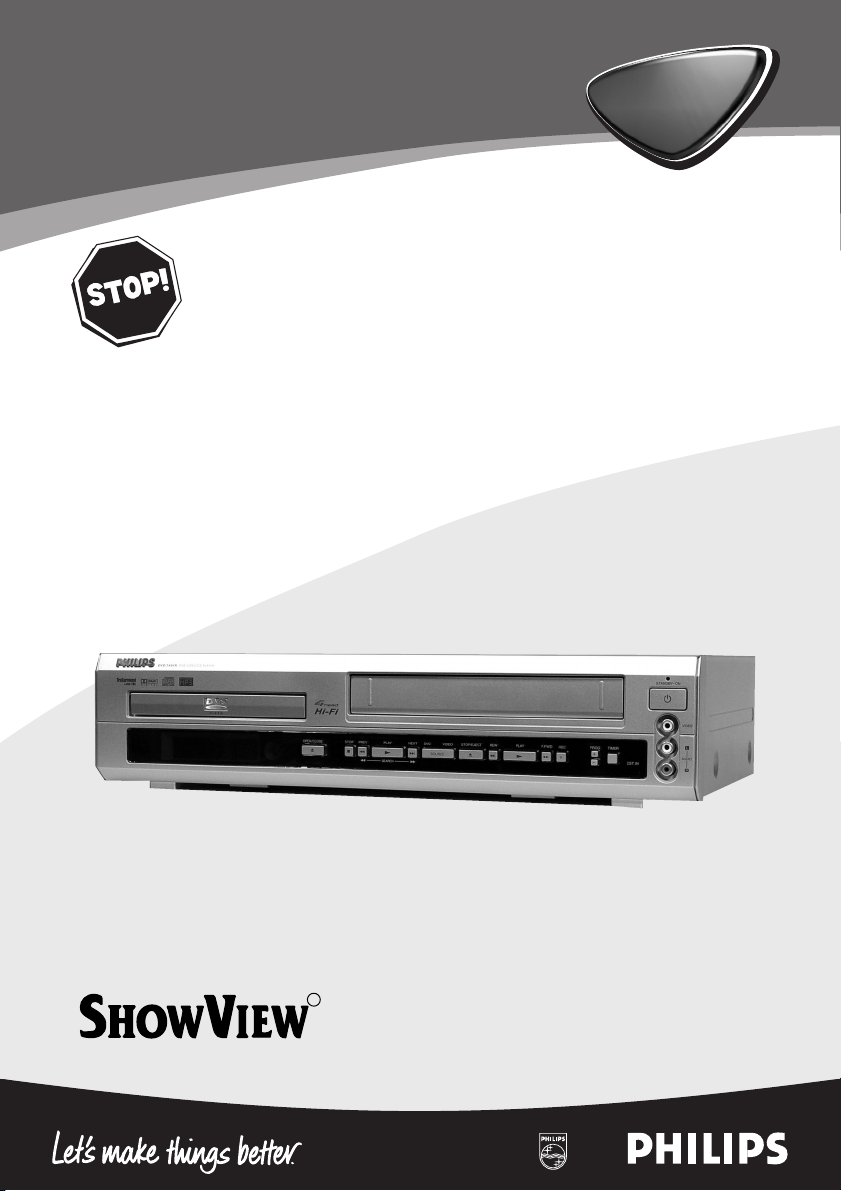
Read this manual first!
Congratulations on purchasing this Philips product.
Weíve included everything you need to get started.
If you have any problems, Philips Representatives can
help you get the most from your new product by explaining:
• Hookups,
• First Time Setup, and
• Feature Operation.
Do not attempt to return this product to the store.
For fast help, call us first!
Tel: see back page of your manual
Thank you for making Philips a part of your home!
1
Digital Video Disc Player &
Video Cassette Recorder
DVD740VR/
001
DVD740VR/
001
R
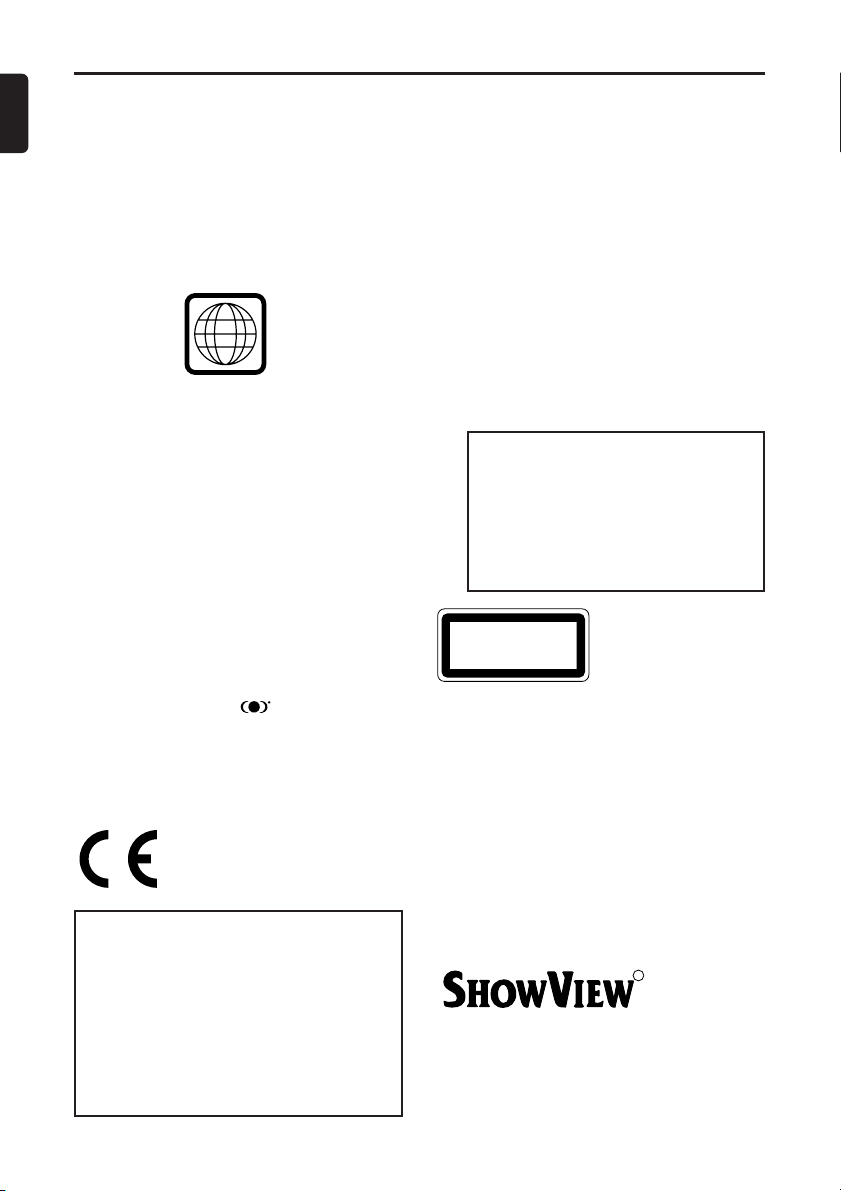
2
English
General Information
The region code for this set is 2.
Since it is usual for DVD movies to be
released at different times in different regions
of the world, all players have region codes and
discs can have an optional region code. If you
load a disc of a different region code to your
player, you will see the region code notice on
the screen.The disc will not playback, and
should be unloaded.
Manufactured under license from Dolby
Laboratories.“Dolby” and the double-D symbol are trademarks of Dolby Laboratories.
This product incorporates copyright protectiontechnology that is protected by method
claims of certain U.S. patents and other intellectual property rights owned by Macrovision
Corporation and other rights owners. Use of
this copyright protection technology must be
authorised by Macrovision Corporation, and is
intended for home and other limited viewing
uses only unless otherwise authorised by
Macrovision Corporation. Reverse engineering
or disassembly is prohibited.
TruSurround and the symbol are trademarks of SRS Labs, Inc.TruSurround technology is incorporated under license from SRS
Labs, Inc.
The DVD VIDEO player is in
conformity with the EMC
directive and low-voltage
directive.
For Customer Use:
Read carefully the information located at the
bottom of your DVD VIDEO player and enter
below the Serial No.Retain this information
for future reference.
Model No. DVD VIDEO
Serial No. __________________________
Laser safety
This unit employs a laser. Due to possible eye
injury, only a qualified service person should
remove the cover or attempt to service this
device.
USE OF CONTROLS OR
ADJUSTMENTS OR PERFORMANCE
OF PROCEDURES OTHER THAN
THOSE SPECIFIED HEREIN MAY
RESULT IN HAZARDOUS RADIATION
EXPOSURE.
NOTE:
PICTURES SHOWN MAYBE DIFFERENT BETWEEN COUNTRIES.
LASER
Type Semiconductor laser GaAlAs
Wave length 650 nm (DVD)
780 nm (VCD/CD)
Output Power 0.8 mW (DVD)
0.5 mW (VCD/CD)
Beam divergence 60 degree
CAUTION
(WARNING LOCATION: ON THE
BACKPLATE OF SET)
NEVER MAKE OR CHANGE
CONNECTIONS WITH THE POWER
SWITCHED ON.
CAUTION:VISIBLE LASER RADIATION WHEN OPEN AND INTERLOCK
DEFEATED.AVOID EXPOSURE TO
BEAM.
(WARNING LOCATION: INSIDE,TOP
OF THE MECHANISM)
2
SHOWVIEW is a registered trademark of
Gemstar Development Corporation.
The SHOWVIEW system is manufactured under
licence from Gemstar Development
Corporation.
R
CLASS 1 LASER PRODUCT
KLASSE 1 LASER PRODUKT
KLASS 1 LASER APPARAT
CLASSE 1 PRODUIT LASER

3
English
Contents
Introduction
Environmental Information . . . . . . . . .4
Supplied accessories . . . . . . . . . . . . . . .4
Safety Information . . . . . . . . . . . . . . . .4
Symbols Used in this Manual . . . . . . . .4
Functional Overview
Front Panel . . . . . . . . . . . . . . . . . . . . . .5
Display Front Panel . . . . . . . . . . . . . . .6
Display Message . . . . . . . . . . . . . . . . . .6
Rear Panel . . . . . . . . . . . . . . . . . . . . . .7
Remote Control . . . . . . . . . . . . . . . . . .8
Remote Control (cont’d) . . . . . . . . . . .9
Setting Up your DVD/VCR
Basic Connections . . . . . . . . . . . . . . .10
Connecting to a TV . . . . . . . . . . . . . .10
Simplest connection using only supplied
black RF coaxial cable . . . . . . . . . . . .11
Connecting to an Audio System . . . .11
Connecting to Optional Equipment
(for DVD features) . . . . . . . . . . . . . . .12
External Input Mode
(for VCR features) . . . . . . . . . . . . . . .12
Inserting batteries into the Remote
Control . . . . . . . . . . . . . . . . . . . . . . . .12
Using the Remote Control . . . . . . . . .12
Playable Video Cassette Tapes . . . . . .13
Recording Prevention . . . . . . . . . . . . . . . . . . . .13
Turning on your DVD/VCR . . . . . . . . .13
Video Channel Setting . . . . . . . . . . . .13
Automatic Channel Setup . . . . . . . . .14
Manual Channel Preset . . . . . . . . . . .14
Adding/Deleting channels . . . . . . . . . .15
Channel Reprogramming . . . . . . . . . .15
Setting the Clock . . . . . . . . . . . . . . . .16
Manual Clock Setting . . . . . . . . . . . . . . . . . . . . .16
Auto Clock Setting . . . . . . . . . . . . . . . . . . . . . .16
Changing the Language . . . . . . . . . . .17
A Status Displays . . . . . . . . . . . . . . . .17
VCR Operation
Playing a Video Cassette Tape . . . . . .17
Recording a Video Cassette Tape .17–21
Recording One Channel/Watching
Another . . . . . . . . . . . . . . . . . . . . . . . . . . . . . . .18
One-Touch Recording . . . . . . . . . . . . . . . . . . . .18
Timer Recording . . . . . . . . . . . . . . . . . . . . . . . 18
Checking or cancelling Timer Recording . . . . . .19
Hint for Timer Recording . . . . . . . . . . . . . . . . .19
VPS (Video Programme System)/ PDC (Programme
Delivery Control) . . . . . . . . . . . . . . . . . . . . . . .19
S
HOWVIEW
®
Guide Channel Set . . . . . . . . . . . . .20
Timer Recording using the S
HOWVIEW System . .21
Rerecording (Tape Duplication) . . . . .22
VCR features . . . . . . . . . . . . . . . . .23-24
Auto Return . . . . . . . . . . . . . . . . . . . . . . . . . . .22
Repeat Play . . . . . . . . . . . . . . . . . . . . . . . . . . . .22
Picture Select . . . . . . . . . . . . . . . . . . . . . . . . . .22
Time Search . . . . . . . . . . . . . . . . . . . . . . . . . . .23
Index Search . . . . . . . . . . . . . . . . . . . . . . . . . . .23
Quick Find . . . . . . . . . . . . . . . . . . . . . . . . . . . . .23
Special Effect Playback . . . . . . . . . . . . . . . . . . . .24
Automatic Operation Features . . . . . . . . . . . . .24
Hi-Fi Stereo Sound System . . . . . . . .25
SELECTING THESOUND MODE . . . . . . . . . . .25
DVD Operation
Basic Playback . . . . . . . . . . . . . . . . . . 26
General Features . . . . . . . . . . . . . . . .26
Disc menus . . . . . . . . . . . . . . . . . . . . . . .26
Title Menu . . . . . . . . . . . . . . . . . . . . . . . .26
Pause . . . . . . . . . . . . . . . . . . . . . . . . . . . .26
Step by Step playback . . . . . . . . . . . . . . .27
Resume . . . . . . . . . . . . . . . . . . . . . . . . . .27
Fast Forward / Reverse Search . . . . . . . .27
Slow Motion . . . . . . . . . . . . . . . . . . . . . .27
Zoom . . . . . . . . . . . . . . . . . . . . . . . . . . .27
Track . . . . . . . . . . . . . . . . . . . . . . . . . . . .27
Title/chapter . . . . . . . . . . . . . . . . . . . . . .28
Time Search . . . . . . . . . . . . . . . . . . . . . .28
Repeat . . . . . . . . . . . . . . . . . . . . . . . . . . .28
Repeat A-B . . . . . . . . . . . . . . . . . . . . . . .28
Programme . . . . . . . . . . . . . . . . . . . . . . .28
Random Playback . . . . . . . . . . . . . . . . . . .28
MP3 Playback . . . . . . . . . . . . . . . . . . . . . .29
Display Information (MP3) . . . . . . . . . . . .29
Track Selection (MP3) . . . . . . . . . . . . . . .29
Random Playback (MP3) . . . . . . . . . . . . .29
Programmed (MP3) . . . . . . . . . . . . . . . . .29
Audio Language . . . . . . . . . . . . . . . . . . . .29
Stereo Sound Mode . . . . . . . . . . . . . . . . .29
Subtitle Language . . . . . . . . . . . . . . . . . . .30
Camera Angle . . . . . . . . . . . . . . . . . . . . .30
Changing the On-Screen Display . . . . . . .30
Parental Control . . . . . . . . . . . . . . . . . . .30
Marker Setup Screen . . . . . . . . . . . . . . . .31
DVD Setup
Audio Setting . . . . . . . . . . . . . . . . . . .32
Display Setting . . . . . . . . . . . . . . . . . .32
TruSurround Setting . . . . . . . . . . . . .32
Language Setting . . . . . . . . . . . . . . . .33
Information
Specifications . . . . . . . . . . . . . . . . . . .34
Maintenance . . . . . . . . . . . . . . . . . . . .34
Troubleshooting . . . . . . . . . . . . . .35-36

4
English
Thank you for purchasing this Philips DVD/
VCR player.This Owner’s Manual explains the
basic operation of this DVD/VCR.
Environmental Information
All unnecessary packaging has been omitted.
Packaging has been made easy to separate into
three materials: cardboard (box), polystyrene
foam (buffer) and polyethylene (bags, protective foam sheet).
Your DVD/VCR consists of materials which
can be recycled and reused if disassembled by
a specialised company. Please observe the local
regulations regarding the disposal of packaging
materials, exhausted batteries and old equipment.
Supplied accessories
– Remote control
–
Batteries (two AA size) for remote control
– SCART cable
(not available for all versions)
– Audio Cable
– RF Coaxial cable
– Owner’s Manual
Safety Information
● Before operating the DVD/VCR, check that
the operating voltage indicated on the typeplate (or the voltage indication beside the
voltage selector) is identical with the voltage
of your local power supply. If not, please
consult your dealer.
● Place the DVD/VCR on a flat, hard and stable
surface.
● There must be sufficient room in front of the
player for the disc tray to be opened.
Introduction
● In cabinet, allow about 2.5cm (1 inch) of free
space all around the player for adequate ventilation.
● Do not expose your player to extreme of
temperature or humidity.
● If the DVD/VCR is brought directly from a
cold to a warm location, or is placed in a very
damp room, moisture may condense on the
lens of the disc unit inside the DVD/VCR
player. Should this occur, the DVD/VCR would
not operate normally. Leave the player on for
about one hour with no disc in the DVD/VCR
until normal playback is
possible.
● The mechanical parts of the set contain selflubricating bearings and must not be oiled or
lubricated.
● Never spill liquid of any kind on this unit. If liquid is spilled into the unit, consult qualified
service engineer.
● When the DVD/VCR is switched to
Standby mode, it is still consuming some
power. To disconnect the system from
the power supply completely, remove
the AC power plug from the wall socket.
Symbols Used in this Manual
The below symbols appear in some headings
and notes with the following meanings:
Helpful Hints!
●
Some DVD video discs require specific
functions or allow only limited functions
during playback.
●
“ ” may appears on the TV screen
which means that the function is not available on that specific DVD video disc.
– Description refers to playback of video cassette tapes
– Description refers to playback of DVD-video discs
– Description refers to playback of Audio CDs
– Description refers to playback of MP3 files
VCR
DVD
CD
MP3
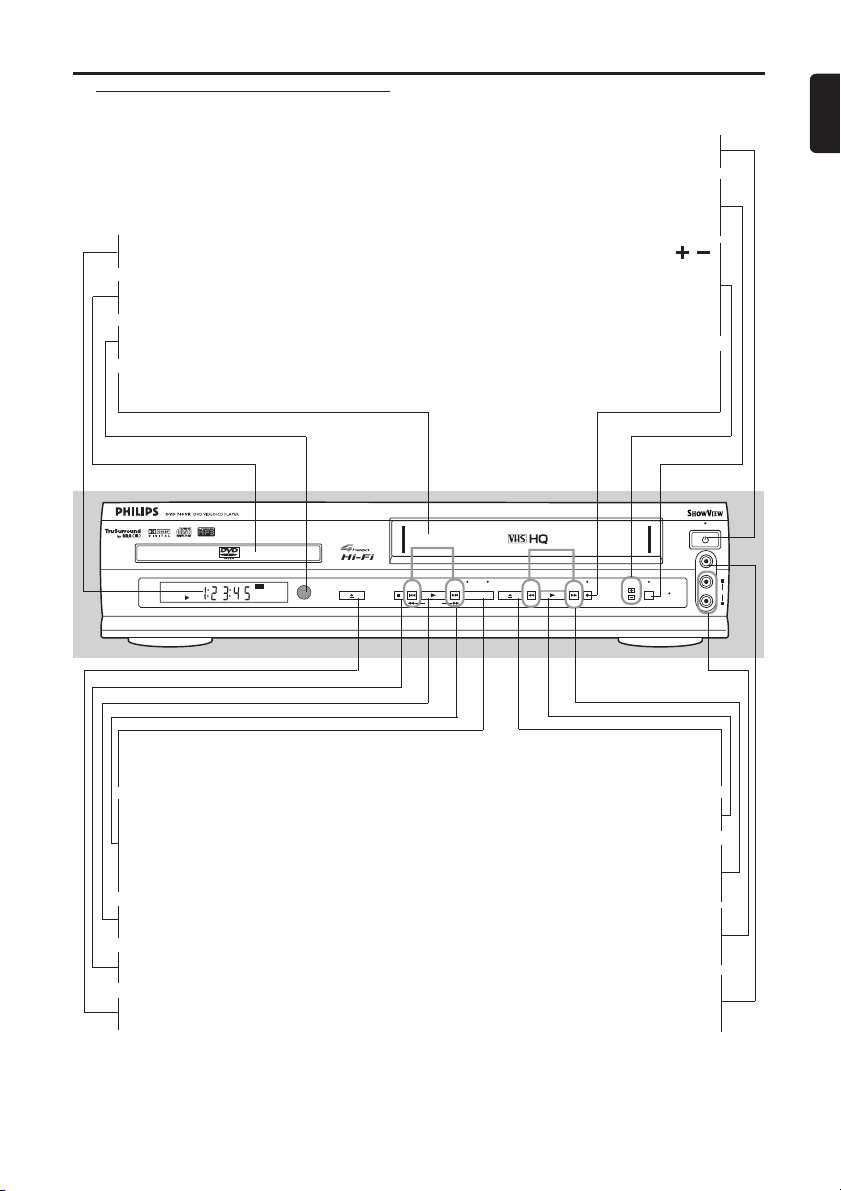
5
English
SOURCE (OUTPUT)
– to select between DVD and VCR
mode
j PREV / i NEXT (DVD)
– goes to previous or next chapter or
track during playback; press and hold
for three seconds for a forward and
reverse search
B PLAY (DVD)
– to start, pause or resume disc playback
C STOP (DVD)
– to stop playback
A OPEN/CLOSE
– to open/close the disc tray
Functional Overview
A STOP/EJECT (VCR)
– when playback is stopped, press to
eject the tape
B PLAY (VCR)
– to play a tape
h REW / g F.FWD (VCR)
– rewind or fast forward at high speed
during playback is stopped
AUDIO IN
– connect to AUDIO OUT of an audio
source
VIDEO IN
– connect to VIDEO OUT of a video
source
Front Panel
STANDBY-ON
– to switch the player to ON or OFF
TIMER
– to put the DVD/VCR into standby
mode for a timer recording
PROG
– In VCR mode, to change TV channels,
to adjust tracking during playback or
to remove vertical jitter in a still
picture
REC (RECORD)
– Press once to start recording, repeat-
edly to start an One-Touch Recording
DISPLAY
– shows the current status of the player
Disc Tray
– insert a disc here
Remote Sensor
– receive signals from remote control
Cassette Compartment
– insert a tape here
DVD
OPEN/CLOSE
PAL
PREV
PLAY
NEXT
STOP
D VIDEO
REW
STOP/EJECT
DV
SOURCE
SEARCH
PLAY RECF.FW D
STANDBY-ON
PROG
TIMER
CST.IN
VIDEO
L
AUDIO
R

6
English
Functional Overview
REC
– light appears during recording, it flashes
when a recording is paused
DVD (green light)
– light appears when DVD/VCR in DVD
mode.You can only watch DVDs when
the green DVD OUTPUT light is on.
VIDEO (green light)
– light appears when DVD/VCR in VCR
mode.You can only watch tapes when
the green VCR OUTPUT light is on.
TIMER
– light appears when DVD/VCR is in
standby mode or off for a timer
recording/One-Touch Recording
CST.IN
– light appears when a tape is in the
DVD/VCR
STANDBY-ON
– light appears when power is on
Display Message
Display front Panel
Power is turning on.
Appears after the disc tray closes if the tray is empty, if
there is an error reading the disc, or if an unacceptable
disc is installed.
Tray is opening or is open.
Tray is closing. This also may appear as the Player tries
to load a Disc.
Disc is loading.
Power is turning off.
STOP
OPEN/CLOSE
DVD
STOP/EJECT
DV
D VIDEO REW
SOURCE
PREV
PLAY
NEXT
SEARCH
PLAY RECF.F WD
PAL
STOP/EJECT
D VIDEO
PLAY RECF.F W D
REW
DV
SOURCE
PROG
STANDBY-ON
VIDEO
PROG
TIMER
L
TIMER
A
UDIO
CST.IN
R
STANDBY-ON
CST.IN
VIDEO
L
A
UDIO
R
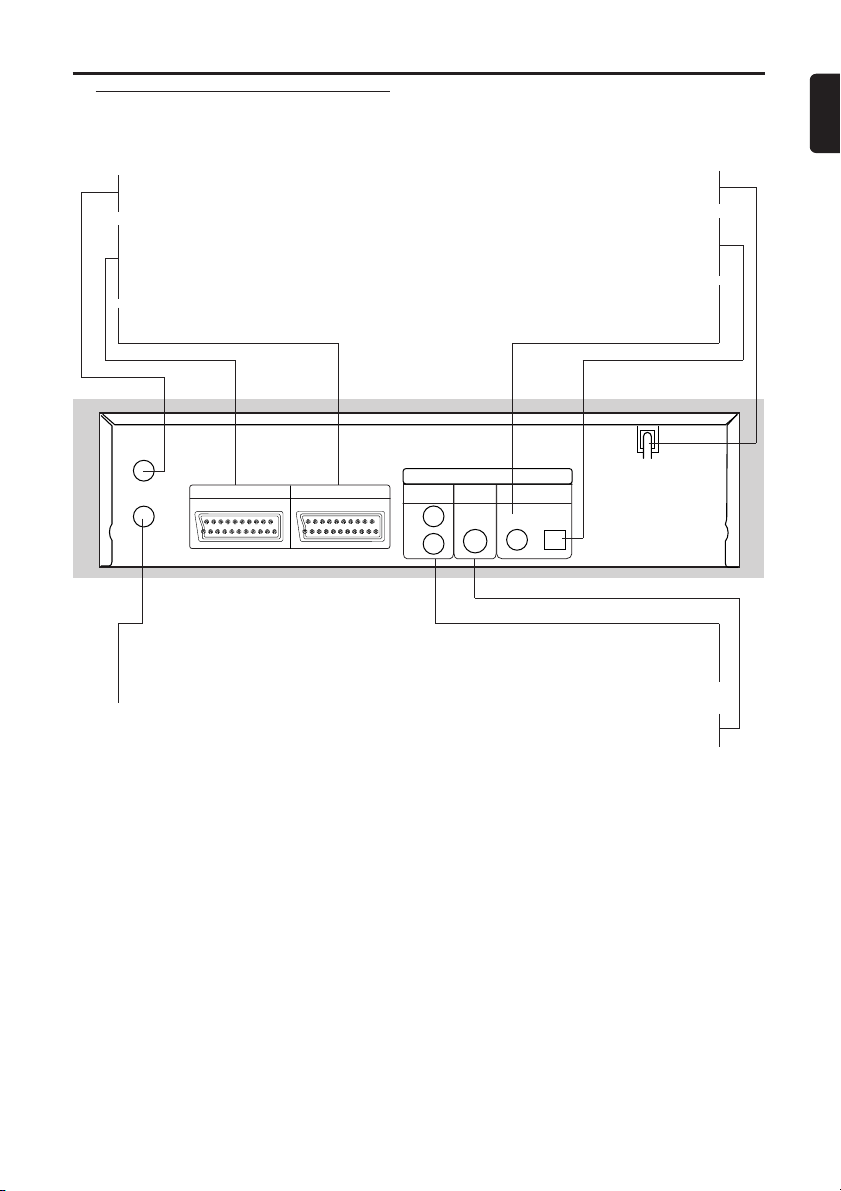
7
English
Functional Overview
AERIAL
– connect to an antenna or cable
VCR (AV2 Decoder)
– connect SCART cable from another
VCR, camcoder or an audio/video
source
DVD/VCR (AV1 TV)
– connect SCART cable to a TV
Rear Panel
Caution: Do not touch the inner pins of the jacks on the rear panel. Electrostatic
discharge may cause permanent damage to the unit.
MAINS (AC Power Cord)
– connect to a standard AC outlet
OPTICAL (Digital audio out)
– connect to digital (optical) audio
equipment
COAXIAL (Digital audio out)
– connect to AUDIO inputs of a digital
(coaxial) audio equipments
RF OUT
– use supplied RF coaxial cable to con-
nect to the ANTENNA IN on your TV,
cable box or Direct Broadcast System
AUDIO OUT (Left/Right)
– connect to AUDIO inputs of an
amplifier, receiver or stereo system
S-VIDEO OUT
– connect to a TV with S-Video inputs
AERIAL
RF-OUT
VCR DVD/VCR
AV2 (DECODER) AV1 (TV)
DVD OUTPUT ONLY
ANALOG
AUDIO OUT
L
R
S-VIDEO
OUT
AUDIO OUT
COAXIAL
DIGITAL
OPTICAL
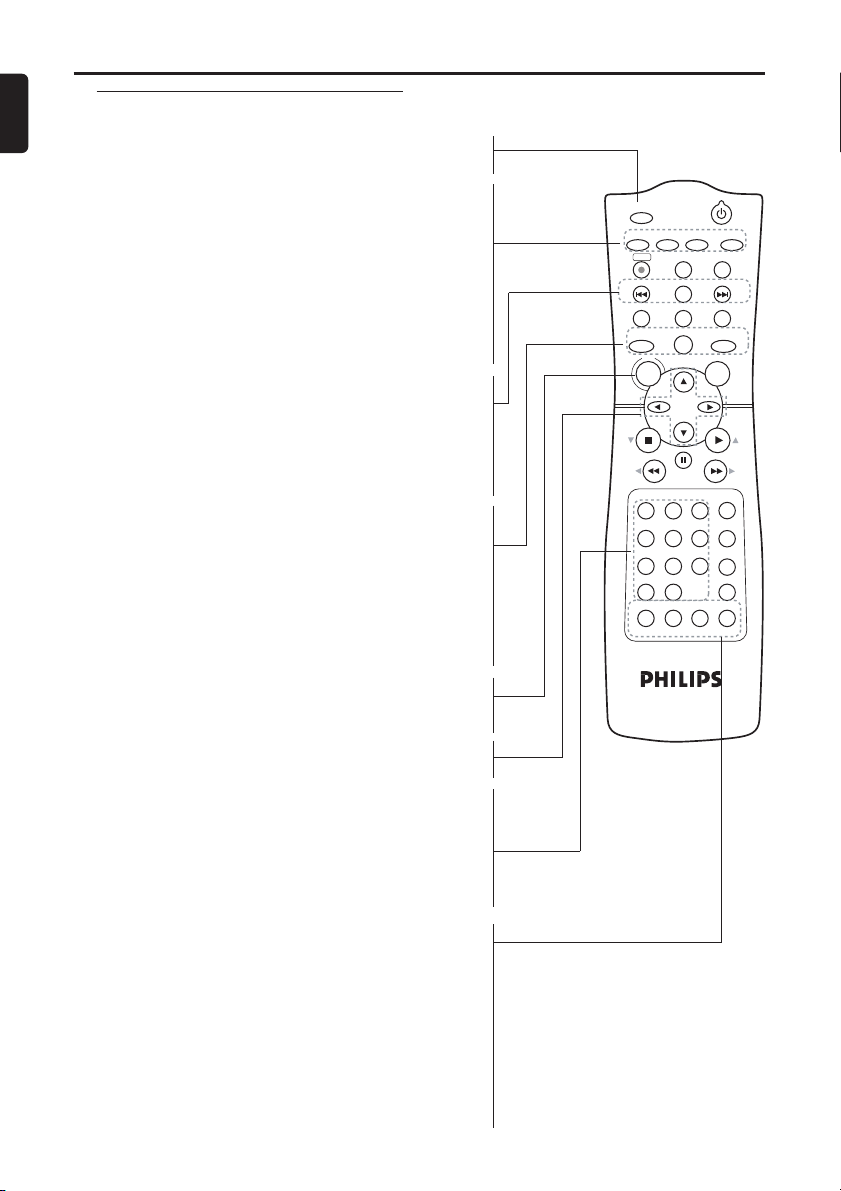
8
English
Functional Overview
TIMER SET
– to put the DVD/VCR into standby mode for a timer recording
SETUP
– to access or remove the DVD setup menu (DVD)
AUDIO
– to choose audio languages or sound modes (DVD)
– to choose sound modes (VCR)
SUBTITLE
– subtitle language DVD selector (DVD)
ANGLE
– select DVD camera angle (DVD)
SKIP/P (j/ + /i/ – )
– to skip chapter/tracks (DVD)
– to change TV channels (VCR)
C.RESET/CLEAR
– to reset the setting (DVD)
– to reset the counter (VCR)
DVD
– press before using the remote control for DVD features
DISPLAY
– to access or remove the display screen during DVD or
Audio CD playback(DVD)
– to access or remove VCR’s on-screen status display(VCR)
VCR
– press before using the remote control for VCR features
DISC MENU
– to display the menu of the DVD disc or to access VCR
menu
{BKL
– (left/right/up/down) select an item in the menu (DVD)
0-9 numerical key pad/+10
– select numbered items in a menu (DVD)
– use +10 button to enter number 10 and above (DVD)
DAILY/WEEKLY
– Press to select once, daily,everyday, or weekly when you programme
the automatic timer recording using the SHOWVIEW system
(VCR)
ZOOM
– enlarge DVD video image (DVD)
SEARCH MODE/QUICK-FIND
– to access or remove search display (DVD)
– to skip to the beginning of next programme(VCR)
INDEX SEARCH
– to fast forward or rewind the tape at index number (VCR)
TIME SEARCH
– to fast forward or rewind the tape at specific length of time
(VCR)
Remote Control
STANDBY-ON
TIMER SET
SLOW
ZOOM
DISPLAY
3
4
5
6
7
8
9
SPEED
SHOWVIEW
0
+
10
2
1
VCRDVD
CLEAR
REPEAT
SETUP
TITLE
RETURN
MODE
C-RESET
A-B
AUDIO ANGLESUBTITLE
REC
REPEAT
DISC
MENU
OK
PAUSE
REW FF
PLAYSTOP
SYSTEM
QUICK-FIND
TIME
SEARCH
SKIP/
P –
SKIP/
P +
INDEX
SEARCH
SEARCH
MODE
DAILY/
WEEKLY
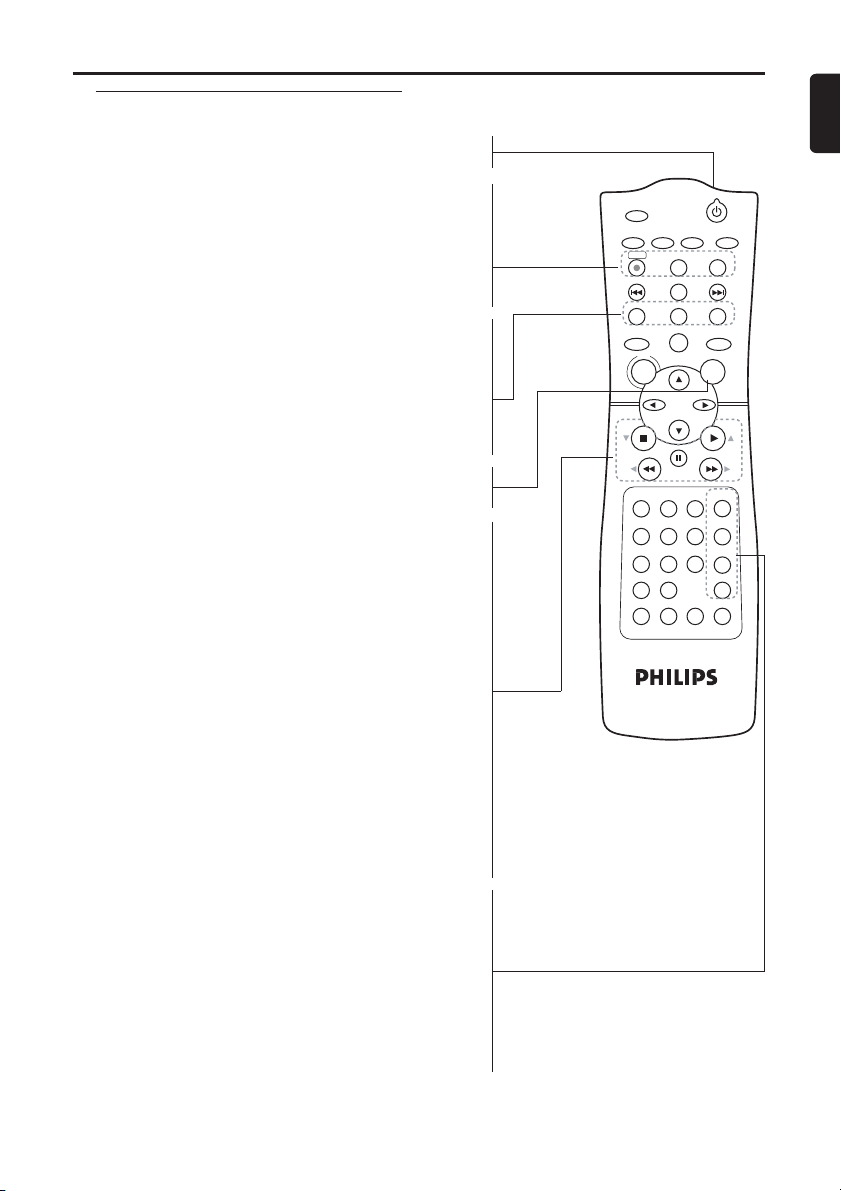
9
English
Functional Overview
STANDBY-ON y
– switch DVD/VCR ON or OFF
REC
– press once to start recording or repeatedly to start (VCR)
REPEAT
– repeat chapter, track, title, disc (DVD)
REPEAT (A-B)
– repeat a specific segment (DVD)
TITLE
– to display title menu of a disc (DVD)
MODE
– to set up programmed or random playback (Audio CD)
– to set SRS TruSurround (DVD)
RETURN
– to return previous or remove setup menu (DVD)
OK
– acknowledge menu selection (DVD)
STOP ( C / L )
– to stop a DVD disc playback (DVD)
– to stop playback, recording or to select an item in the
VCR menu (VCR)
PLAY ( B / K )
– to start a DVD disc playback (DVD)
– to start a tape playback or to select an item in the
VCR menu (VCR)
REW ( h / { )
– to view DVD picture in fast reverse motion (DVD)
– to rewind the tape (VCR)
PAUSE ( k)
– pause playback temporarily / frame-by-frame playback
(DVD)
– pause playback and during recording temporarily (VCR)
FF ( g / B )
– to view DVD picture in fast forward motion (DVD)
– to fast forward the tape (VCR)
SHOWVIEW
– to programme timer recording with
the SHOWVIEW system (VCR)
SYSTEM
– Doesn’t work in this model
SPEED
– to select VCR’s recording speed (SP or LP) (VCR)
SLOW
– to view tape playback in slow motion (VCR)
Remote Control (cont’d)
STANDBY-ON
TIMER SET
SLOW
ZOOM
DISPLAY
3
4
5
6
7
8
9
SPEED
SHOWVIEW
0
+
10
2
1
VCRDVD
CLEAR
REPEAT
SETUP
TITLE
RETURN
MODE
C-RESET
A-B
AUDIO ANGLESUBTITLE
REC
REPEAT
DISC
MENU
OK
PAUSE
REW FF
PLAYSTOP
SYSTEM
QUICK-FIND
TIME
SEARCH
SKIP/
P —
SKIP/
P +
INDEX
SEARCH
SEARCH
MODE
DAILY/
WEEKLY
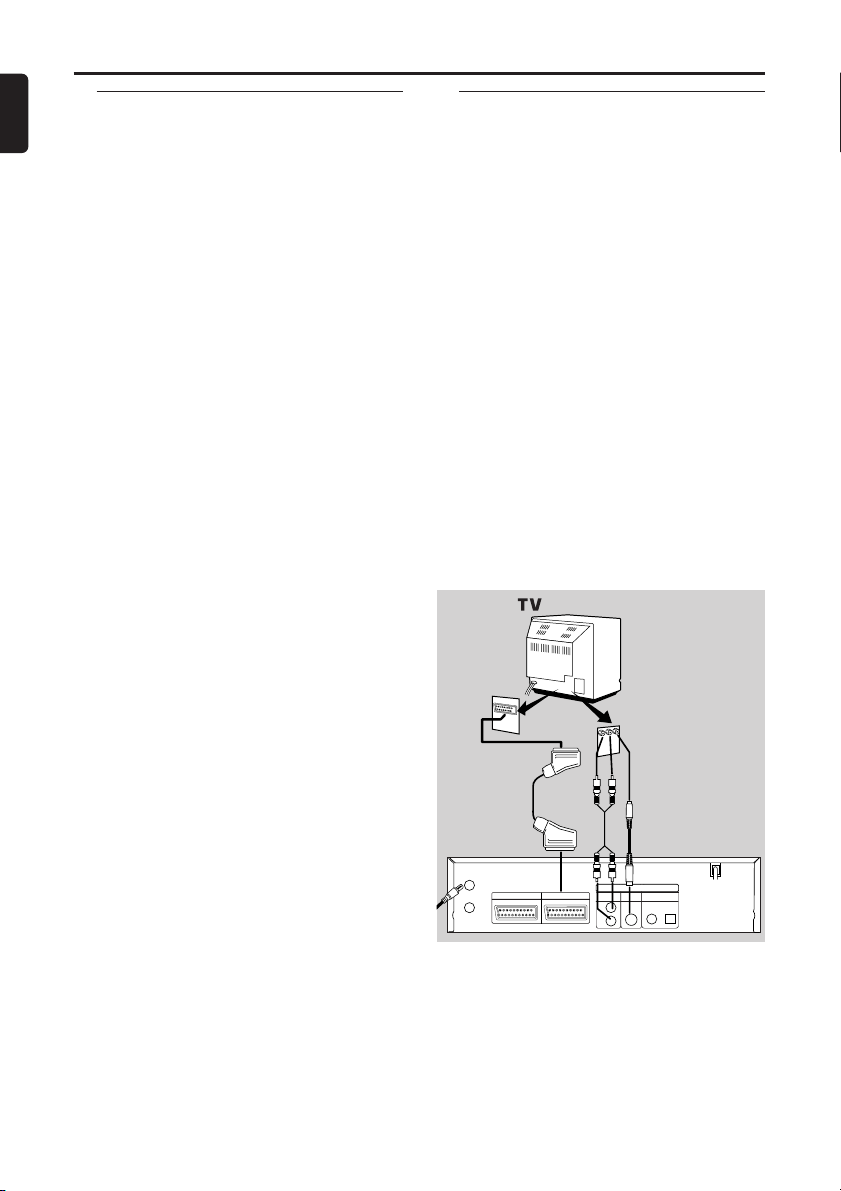
10
English
Setting Up your DVD/VCR
Basic Connections
● Please refer to the instruction books of your
TV,VCR, Stereo System or other devices as
necessary to make the best connections.
● Make one of the following connections,
depending on the capabilities of your existing
equipment.
The following guidelines are options for the
best picture and sound quality available on
your DVD/VCR.
Picture
1 Use SCART RGB Output (DVD/VCR(AV1
TV)) for best picture quality (for DVD features).
2 Use S-VIDEO Output for the better picture
quality (for DVD features only).
3 Use SCART Composite Output for good pic-
ture quality (for DVD and VCR features).
4 If your TV only has a RF-style (Antenna IN or
75 ohm) input, use the RF OUT for connection and set your TV to channel 22 ~ 69 with
the same channel for DVD/VCR is set (for
DVD and VCR features).
Sound
1 Digital audio connections provide the clearest
sound. Connect the DVD/VCR DIGITAL
AUDIO OUT (either COAXIAL or OPTICAL) to your amplifier or receiver (for DVD
features only).
2 Use SCART Output (DVD/VCR(AV1 TV)) for
better sound quality (for DVD and VCR features).
If digital connections are not possible, connect
the DVD/VCR ANALOG AUDIO OUT(Left
and Right) to your amplifier, receiver, stereo or
TV (for DVD features only).
Warning!
– Never make or change connections with
the power switched on.
– Connect the DVD/VCR directly to your
TV, instead of eg. a VCR, to avoid distortion
because DVD video discs are copy protected.
– Do not connect the ANALOG AUDIO
OUT of DVD/VCR to PHONO IN of your
amplifier or receiver.
– If you use the Euro audio/video cable, it
is not necessary to connect the analog
audio cable.
Connecting to a TV
1 Connect the antenna or cable to the AERIAL
of your DVD/VCR.
2 Connect the DVD/VCR (AV1 TV) on the
DVD/VCR to the corresponding connector on
the TV.
Note:
– Ensure that the “TV” indication on
SCART cable is connected to the TV set
and “DVD” indication on SCART cable is
connected to the DVD/VCR.
If your TV is not equipped with a SCART
input, you can select the following connection:
If your TV has a S-Video input connector,
1 Connect the antenna or cable to the AERIAL
of your DVD/VCR.
2 Connect the S-Video out on the DVD/VCR to
the S-Video in on the TV.
3 Connect the ANALOG AUDIO OUT on the
DVD/VCR to the Left and Right audio in on
the TV.
Note:
– You will still need the video cable or RF
coaxial cable for VCR features.
A
N
T
E
N
N
A
IN
OR
AERIAL
RF-OUT
VCR DVD/VCR
AV2 (DECODER) AV1 (TV)
DVD OUTPUT ONLY
ANALOG
AUDIO OUT
L
R
S-VIDEO
DIGITAL
OUT
AUDIO OUT
COAXIAL
OPTICAL
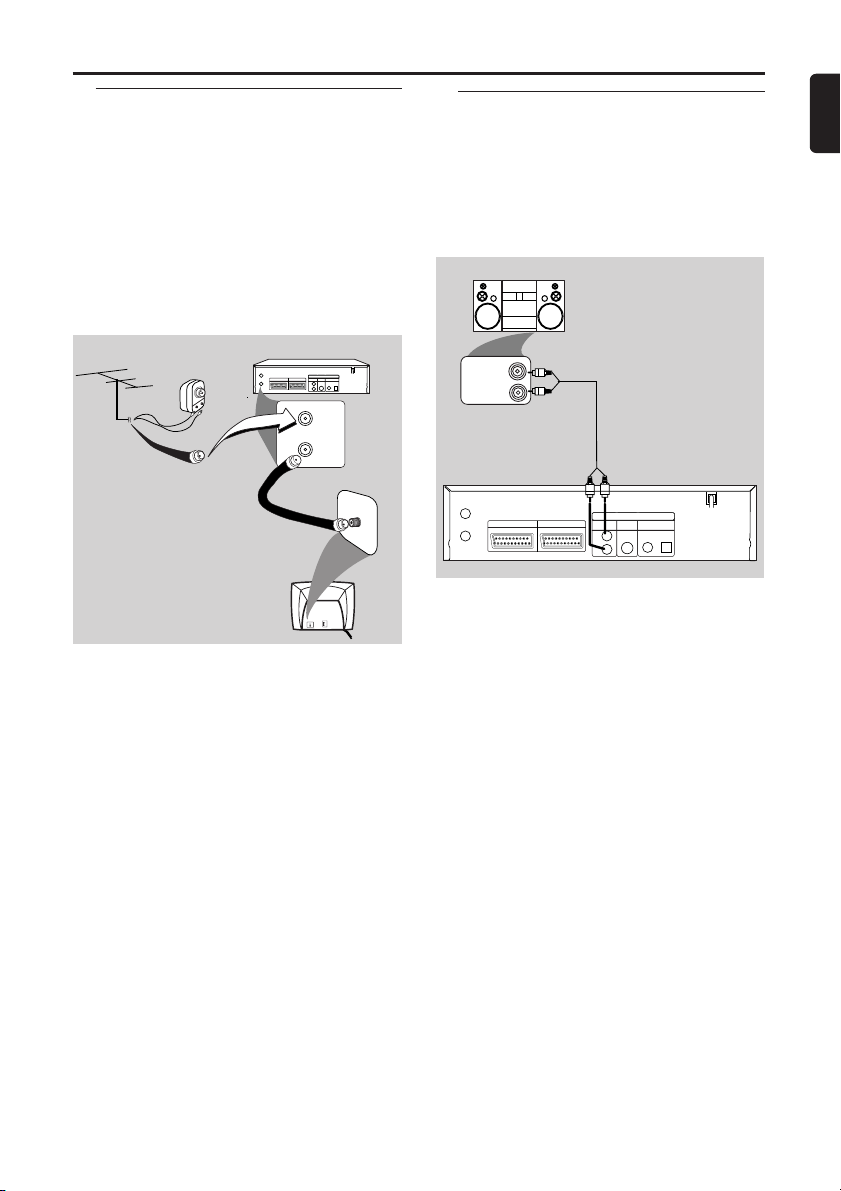
11
English
Setting Up your DVD/VCR
Simplest connection using only
supplied black RF coaxial cable
1 Disconnect the antenna or cable from your
TV.
2 Connect the antenna or cable to the AERIAL
of your DVD/VCR.
3 Connect black RF coaxial cable to the RF
OUT on the rear panel of the DVD/VCR and
to the ANTENNA IN on the TV.
4 Plug in the power cords of the TV and
DVD/VCR.
Connecting to an Audio System
1 You can also listen to the sound of audio CDs
and DVD video discs by connecting to an
optional stereo system.
2 Connect DVD/VCR ANALOG AUDIO OUT
(Left and Right) to the audio in on the stereo
system.
Black RF
coaxial cable
(Supplied)
Back of DVD/VCR
AERIAL
VCR DVD/VCR
RF-OUT
AV2 (DECODER) AV1 (TV)
Antenna In
(on back of TV)
example only
AERIAL
RF OUT
DVD OUTPUT ONLY
S-VIDEO
DIGITAL
ANALOG
OUT
AUDIO OUT
AUDIO OUT
L
COAXIAL
OPTICAL
R
7
5
A
N
T
/
C
A
B
L
E
1
L/MONO
AUDIO
R
VIDEO
in
Antenna
Indoor/Outdoor
(300 ohm)
OR
Cable
(75 ohm)
STEREO
AUDIO (LEFT) IN
AUDIO (RIGHT) IN
AERIAL
RF-OUT
VCR DVD/VCR
AV2 (DECODER) AV1 (TV)
ANALOG
AUDIO OUT
L
R
DVD OUTPUT ONLY
S-VIDEO
OUT
COAXIAL
DIGITAL
AUDIO OUT
OPTICAL

12
English
Setting Up your DVD/VCR
Connecting to Optional
Equipment (for DVD features)
● A digital component with a built-in MPEG 2 or
Dolby DigitalTMdecoder allows you to enjoy
the surround sound while producing the effect
of being in a movie theater or a concert hall.
● The player outputs the surround sound signals
from the DIGITAL OUT COAXIAL or OPTICAL connector.
If your receiver has a MPEG 2 or Dolby
Digital™ decoder,
1 Connect the COAXIAL or OPTICAL DIGI-
TAL AUDIO OUT of the DVD/VCR to the
COAXIAL or OPTICAL DIGITAL AUDIO IN
on your receiver.
Note:
– If the audio format of the digital output
does not match the capabilities of your
receiver, the receiver will produce a strong,
distorted sound or no sound at all.
– MP3 Audio is not available on the Digital
Output.
– You will still need the video cable or RF
coaxial cable for VCR features.
Inserting batteries into the
Remote Control
1 Open the battery cover.
2 Insert batteries (AA size) with the correct
polarity as indicated by the + and - symbols
inside the battery compartment.
3 Close the cover.
CAUTION!
– Remove batteries if they are exhausted
or not to be used for a long time.
– Do not use old and new or different
types of batteries in combination.
– Batteries contain chemical substances,
so they should be disposed off properly
and kept away from children.
Using the Remote Control
● Direct the remote control at the remote sensor of the DVD/VCR.
● Do not drop the remote control.
● Do not leave the remote control near
extremely hot or humid place.
● Do not spill water or put anything wet on the
remote control.
External Input Mode (for VCR
features)
To receive the signal from an external input
(decoder, video camera, another VCR etc.),
connect to the AV2 (DECODER) socket, and
enter “002” with numerical key pads button
to appear “AV 2” on the TV screen.
If you use the AV1 (TV) socket, enter “001”
with numerical key pads button to appear
“AV1 ” on the TV screen.
If you use the front AUDIO/VIDEO input
jacks, enter “003” with numerical key pads
button to appear “AV 3” on the TV screen.
AUDIO RECEIVER
AERIAL
RF-OUT
VCR DVD/VCR
AV2 (DECODER) AV1 (TV)
ANALOG
AUDIO OUT
L
R
DVD OUTPUT ONLY
S-VIDEO
OUT
COAXIAL
DIGITAL
AUDIO OUT
COAXIAL DIGITAL
AUDIO IN
OPTICAL DIGITAL
AUDIO IN
OPTICAL
