Philips DVD737 User Manual
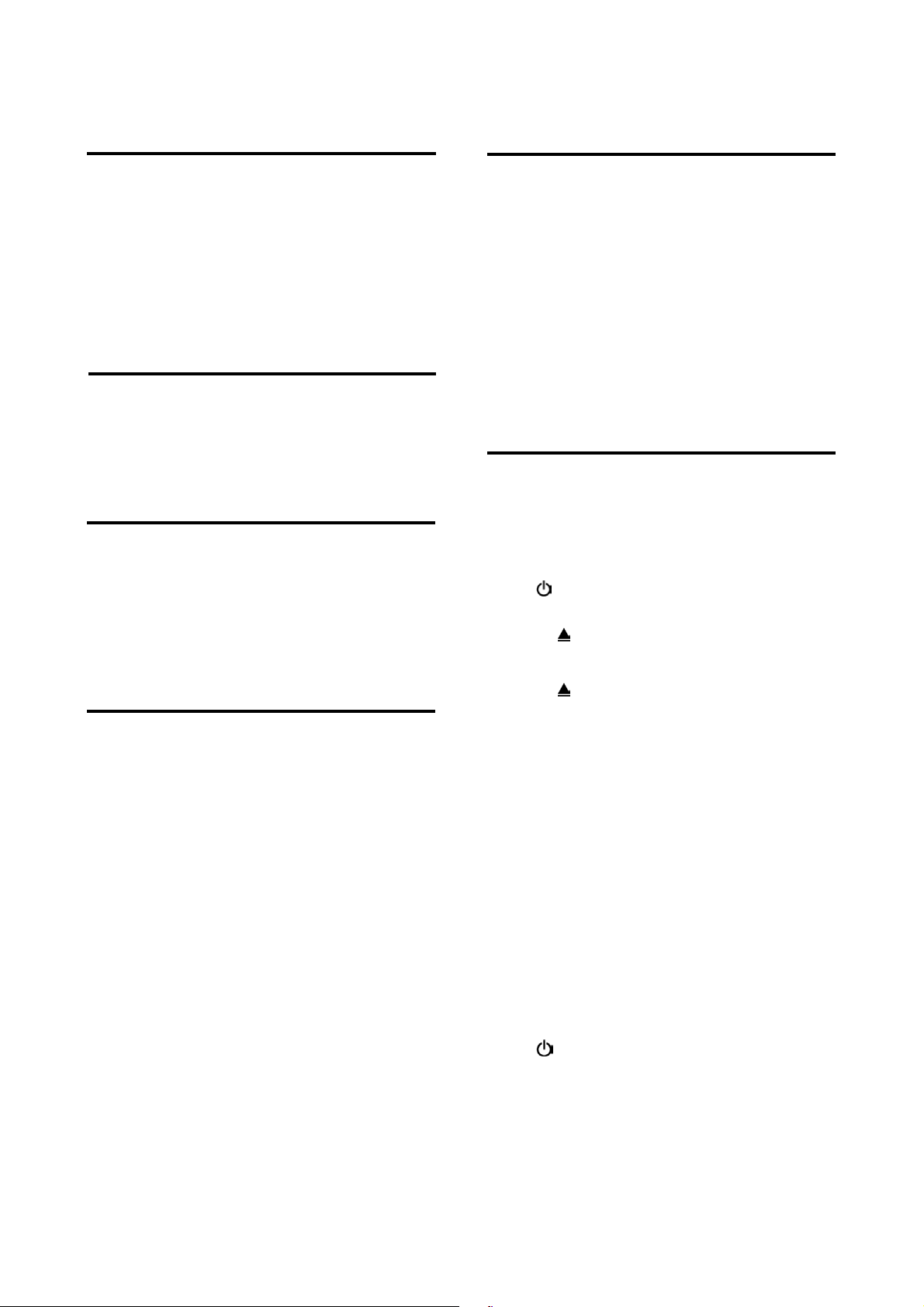
User Manual for Philips DVD737 upgrade disc
Introduction
This software can be used to upgrade Philips
DVD737 DVD-player to the latest status. After
you have completed the upgrade procedure,
your DVD-player will typically perform better.
What improvements are made depends on the
upgrade software you’re using as well as the
software that your DVD-player contained before
the upgrade.
Tools Required
You will need the following items:
• a personal computer
• a CD-R/RW drive and writing application
• a blank CD-R or CD-RW disc
How to download the software to your
computer
Right mouse button click on the file and click
‘Save Target As…’ to save the file into your PC.
NOTE: Please do not rename the original
filename, ‘dvd737.rom’.
How to make an upgrade disc
Write the downloaded file onto a blank CD-R or
CD-RW disc, using the following settings:
• File System CD-ROM ISO Level 2
• Mode 1/2/XA
• Character set ISO 9660
• Finalised, single session
• Write speed low
Finalised the disc. (The application may do this
automatically.)
NOTE: Packet writing application for drag &
drop copying cannot be used for
creating an upgrade disc. Use only a
dedicated CD writing application
allowing ‘disc at once’ recording.
No UDF setting as well.
Before you upgrade
It may be useful to write down the system
version information of your DVD-player before
you start the upgrade procedure, in case you
need to call service.
1 Press SYSTEM MENU on the remote control
¾ SETUP MENU window appears
2 Press (stop).
3 Followed by (previous).
4 Followed by (next).
5 The software version will appear on the left
bottom corner of the SETUP MENU window.
DVD737 Software upgrade procedure
NOTE: Do not press any button and unplug
the mains during upgrade.
1 Connect the mains cord to the power plug.
Press STANDBY-ON button on the front panel
POWER button on the remote control
or
to activate the player.
2 Press
3 Insert the upgrade CD-R disc, label side up.
4 Press
5 First ‘READING’ appears on the display,
followed by ‘UPGRADE’. This stage of the
procedure takes less than 2 minutes.
¾ If the software was successfully
NOTE: If the display shows ‘FAIL’, please
6 When the upgrade is completed the tray will
open automatically.
¾ Remove the disc immediately.
7 Unplug the mains cord from the power plug.
8 Reconnect the mains cord to the power plug.
9 Press STANDBY-ON button on the front panel
or
the player.
¾ The player functions as normal.
OPEN/CLOSE to open the disc tray.
OPEN/CLOSE to close the disc tray.
downloaded, the display will show
‘DONE’ within a few seconds.
refer to Philips Service Center.
POWER on remote control to power up
