Philips DVD622-93, DVD935 User Manual
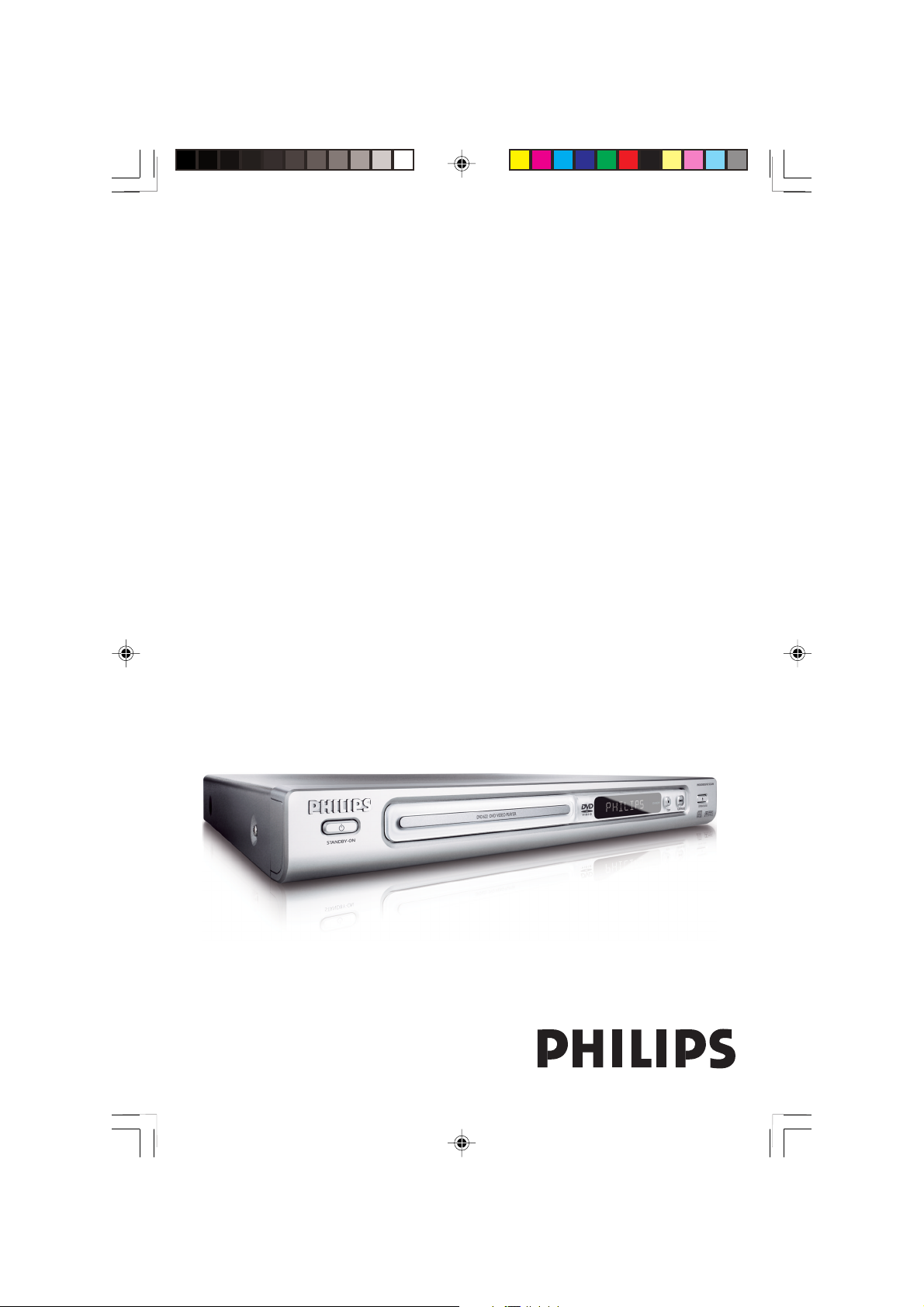
DVD Video Player
User manual
Visit us at www.philips.com/support for service support
DVD622
01-30 DVD622_935 21/06/05, 10:23 AM1
3139 246 14495
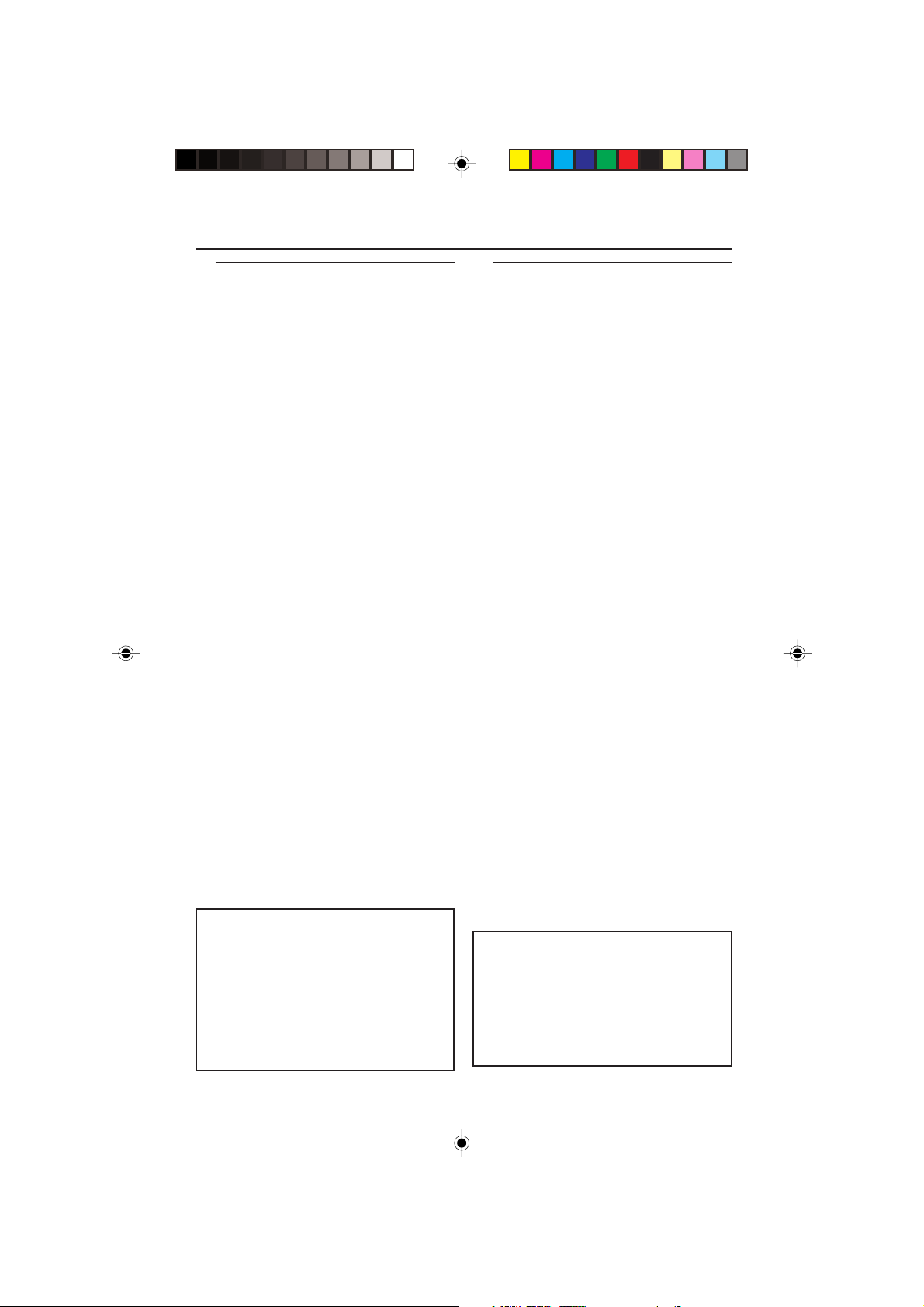
General Information
Environmental Information
All unnecessary packaging has been
omitted. The packaging has been made
easy to separate into three materials:
cardboard (box), polystyrene foam
(buffer) and polyethylene (bags, protective
foam sheet).
Your DVD player consists of materials
which can be recycled and reused if
disassembled by a specialised company.
Please observe the local regulations
regarding the disposal of packaging
materials, exhausted batteries and old
equipment.
Laser safety
This unit employs a laser. Due to possible
eye injury, only a qualified service person
should remove the cover or attempt to
service this device.
NOTE:
PICTURES SHOWN MAYBE
DIFFERENT BETWEEN
COUNTRIES.
CAUTION
(WARNING LOCATION: ON THE
BACKPLATE OF THE SET)
NEVER MAKE OR CHANGE
CONNECTIONS WITH THE
POWER SWITCHED ON.
Important Note:
Due to the numerous versions of new
CD-Audio copy protection or
enhanced CD-Audio protection
recently available on certain discs,
Philips is unable to guarantee that
this DVD Player is fully compatible
with such new discs. Should you have
difficulty playing any such CD-Audio
discs, kindly refer them to your CDAudio disc retailer.
For Customer Use:
Read carefully the information located at
the bottom of your DVD VIDEO player
and enter below the Serial No. Retain this
information for future reference.
Model No. DVD VIDEO 622
Serial No. _______________
01-30 DVD622_935 21/06/05, 10:23 AM2
LASER
Type Semiconductor laser
GaAlAs
Wave length 650 nm (DVD)
780 nm (VCD/CD)
Output Power 7 mW (DVD)
10 mW (VCD/CD)
Beam divergence 60 degree
3139 246 14495
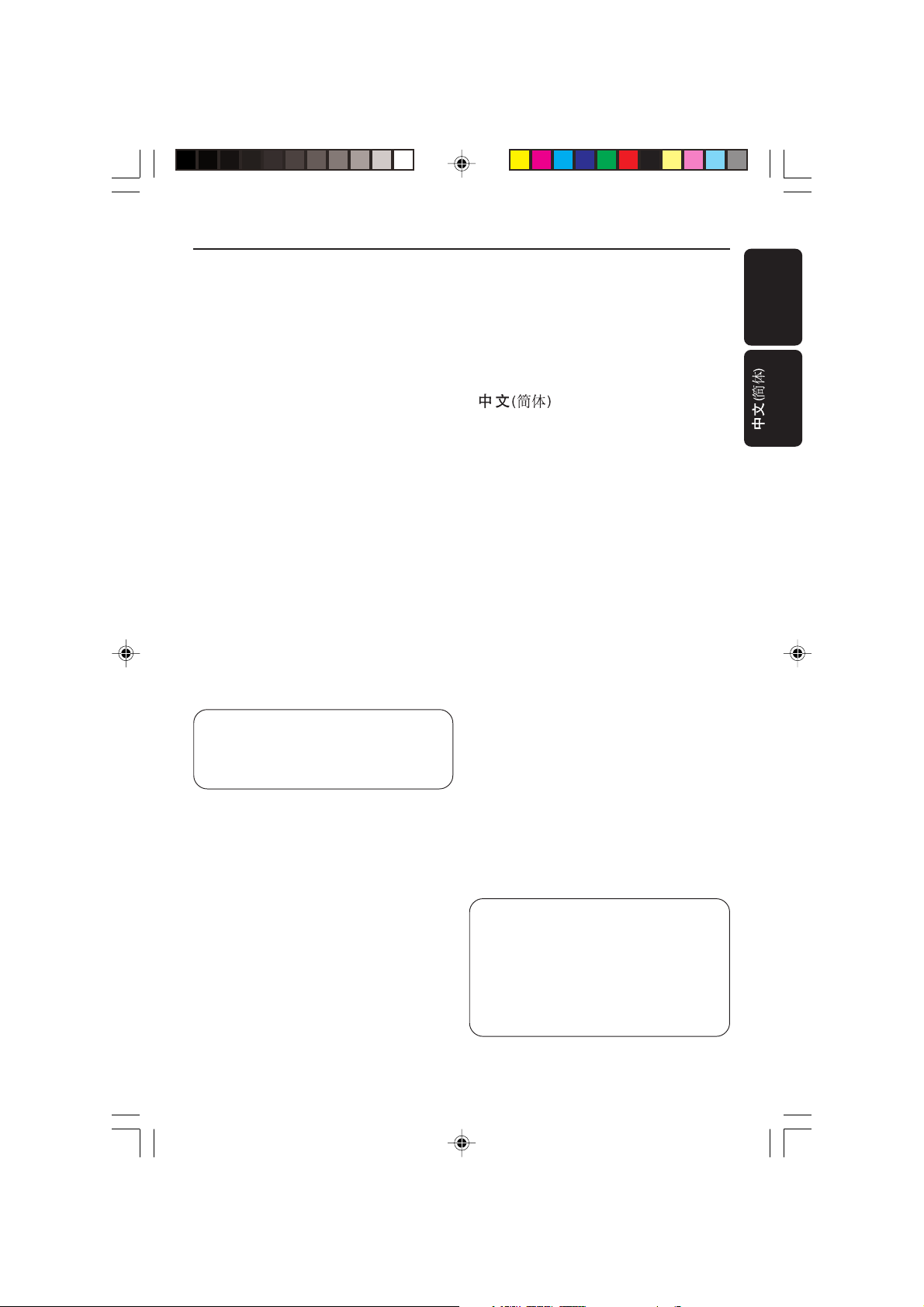
Index
English --------------------------------------- 4
-------------------------------- 31
English
The apparatus shall not be exposed to dripping
or splashing and that no objects filled with
liquids, such as vases, shall be placed on
apparatus.
This product incorporates copyright
protection technology that is protected by
method claims of certain U.S. patents and
other intellectual property rights owned by
Macrovision Corporation and other rights
owners. Use of this copyright protection
technology must be authorized by
Macrovision Corporation, and is intended
for home and other limited viewing uses
only unless otherwise authorized by
Macrovision Corporation. Reverse
engineering or disassembly is prohibited.
01-30 DVD622_935 21/06/05, 10:23 AM3
Manufactured under license from Dolby
Laboratories. “Dolby”, “Pro-Logic” and the
double-D symbol are trademarks of
Dolby Laboratories.
Due to the inconsistency of disc formats
Manufactured under license from Digital
provided by various disc manufacturers, your
Theater Systems, Inc. U.S. Pat. Nois.
DVD system may require a playability
5,451,942; 5,956,674; 5,974,380;
enhancement or upgrade. As DVD technology
5,978,762; 6,226,616; 6,487,535 and
other U.S. and world-wide patents issued
advances, these enhancements will become
and pending. "DTS" and "DTS Digital
common and will be easy to complete.
Surround" are registered trademarks
Go to www.philips.com/support for
of Digital Theater Systems, Inc.
software upgrade.
All Right Reserved.
3139 246 14495
3
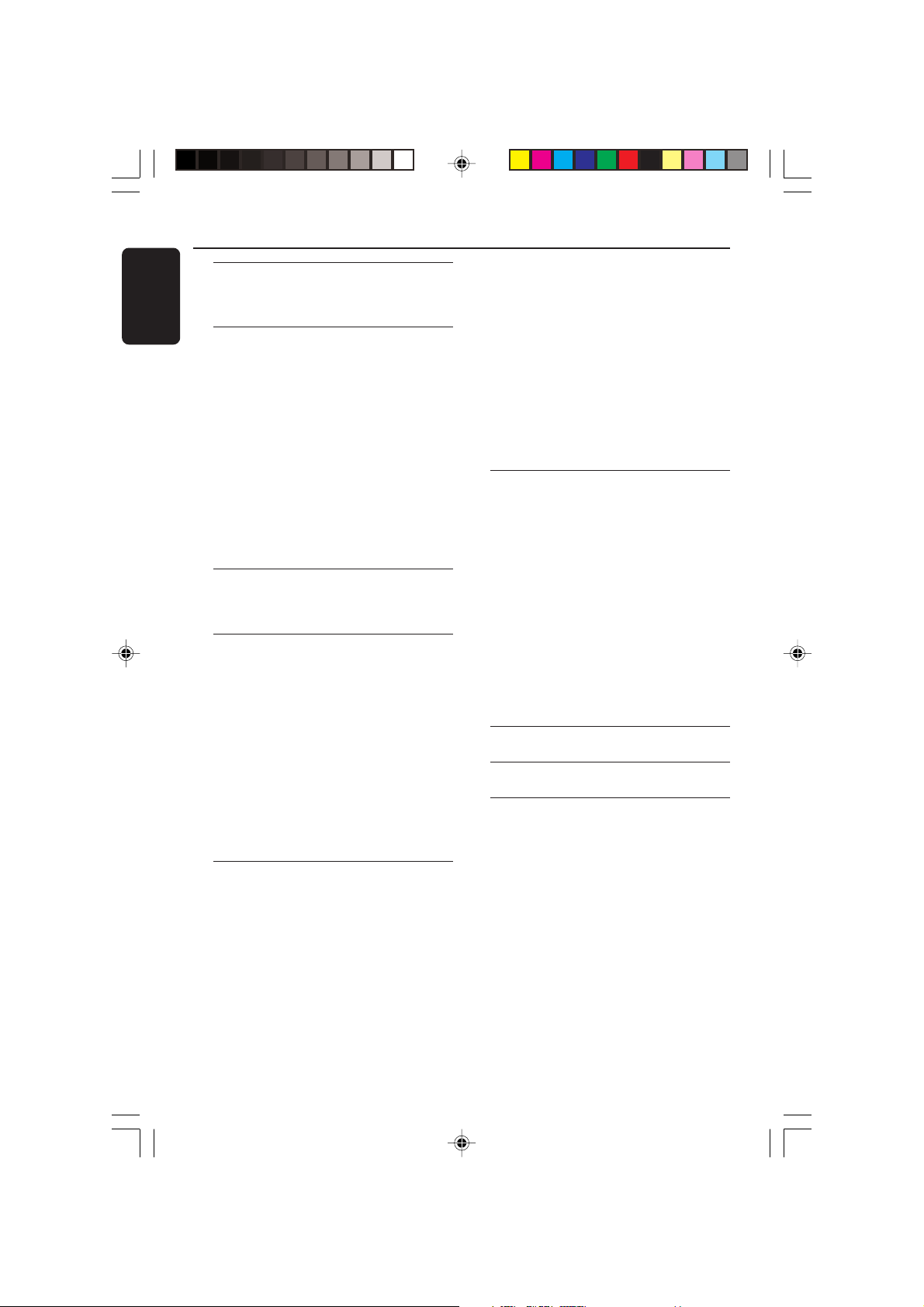
Contents
English
Introduction
Supplied accessories ....................................... 5
Care and safety information.......................... 5
Connections
Connecting TV .................................................. 6
Using Composite Video jacks (CVBS) ........ 6
Using S-Video jack .......................................... 6
Using Component Video jacks (Y Pb Pr) .. 7
Using an accessory RF modulator .............. 7
Connecting the power cord.......................... 8
Optional: Connecting to an Audio System...
............................................................................. 8
Stereo system has Dolby Pro Logic or Right
/ Left Audio In jack ......................................... 8
Optional: Connecting Digital AV Receiver ...
............................................................................. 9
Receiver has a PCM, Dolby Digital, or
MPEG2 decoder .............................................. 9
Functional Overview
Front and Rear Panels .................................. 10
Remote Control ............................................ 11
Getting Started
Step 1: Inserting batteries into the
Remote Control ............................................ 12
Using the Remote Control to operate the
Player ............................................................... 12
Step 2: Setting up the TV ........................ 12-13
To deactivate Progressive manually .......... 12
Selecting the color system that corresponds
to your TV ...................................................... 13
Setting the TV Display ................................. 13
Step 3: Setting language preference ........... 14
Setting the OSD Language .......................... 14
Setting the Audio, Subtitle and DVD menu
language .......................................................... 14
Preview ........................................................... 18
Special disc features ...................................... 19
Selecting a Title ............................................. 19
Camera Angle ................................................ 19
Changing the Audio Language .................... 19
Subtitles .......................................................... 19
Playing MP3/JPEG Picture CD............... 19-20
General Operation ....................................... 19
Playback selection ......................................... 20
Repeat ............................................................ 20
Zoom picture ................................................ 20
Playback with multi-angles .......................... 20
Scan Effect ...................................................... 20
DVD Menu Options
Language .......................................................... 21
OSD Menu ..................................................... 21
Audio, Subtitle, DVD Menu ........................ 21
Video Setup ............................................... 21-22
TV Display ...................................................... 21
TV Type ........................................................... 21
Setting the Video Output ............................ 22
Audio Setup .............................................. 23-24
Digital Output ............................................... 23
LPCM Output ................................................ 24
Night Mode - turning on/off ....................... 24
Rating .......................................................... 25-26
Changing the Password ............................... 25
Setting the Rating ......................................... 26
Restoring to original settings ..................... 26
Specifications ...................................... 27
Troubleshooting ......................... 28–29
Glossary ......................................................................30
Disc Operations
Playable Discs ................................................. 15
Region Codes ................................................. 15
Playing discs..................................................... 16
Using Disc Menu ............................................16
Basic playback controls........................... 17-18
Pausing playback ............................................ 17
Selecting track/chapter ................................ 17
Zoom .............................................................. 17
Repeat ............................................................. 17
Repeat A-B ..................................................... 17
Slow Motion .................................................. 18
Forward / Reverse Searching ..................... 18
4
01-30 DVD622_935 21/06/05, 10:23 AM4
3139 246 14495
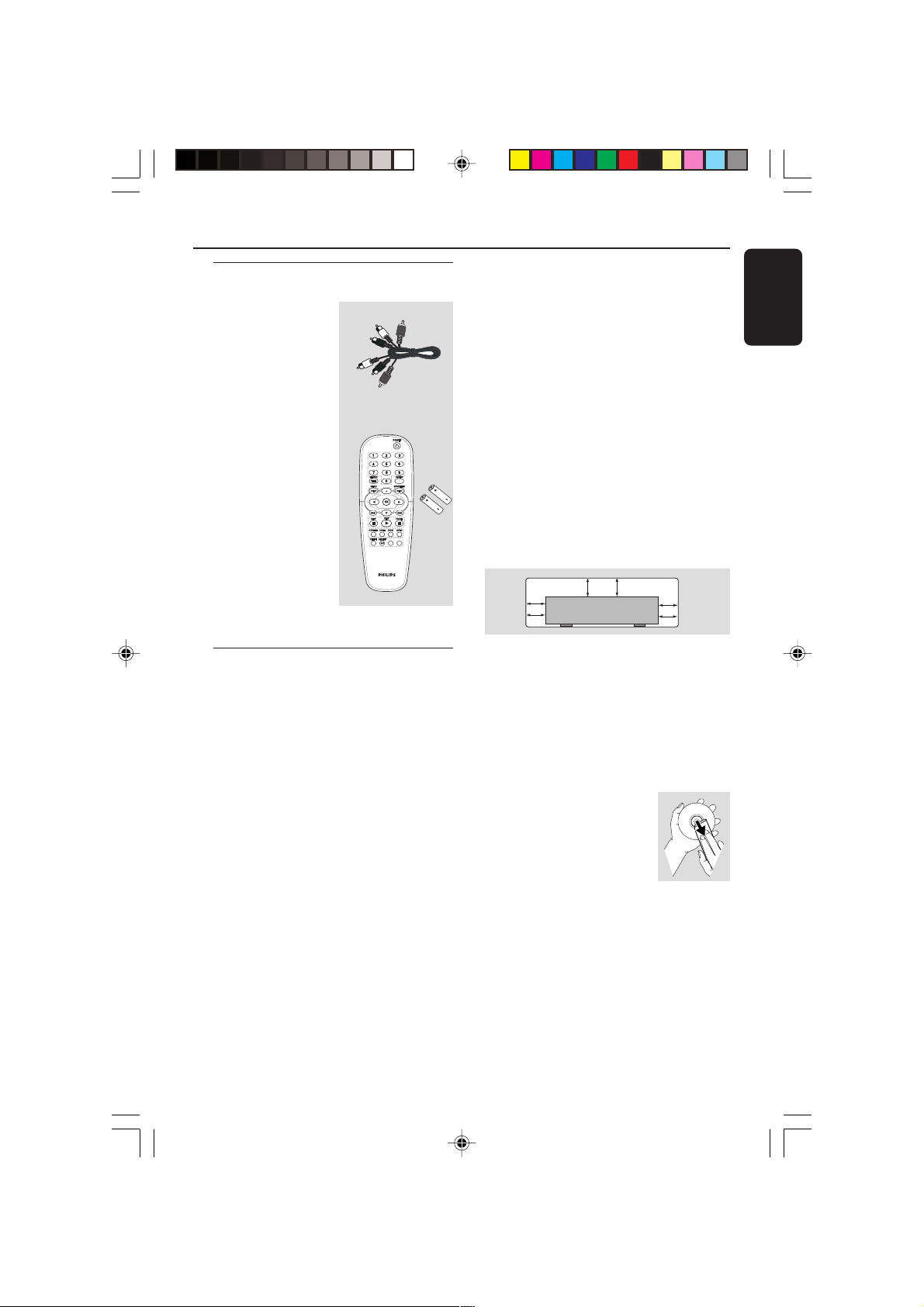
Introduction
10 cm
(4 inches)
10 cm
(4 inches)
10 cm
(4 inches)
PHILIPS
PREVIEW
MUTE
Supplied accessories
Composite video
cable (yellow) /
Audio cable
(white, red)
Remote Control
and
two AA batteries
PREVIEW
Care and safety information
● Power consumption
– When the system is switched to
Standby mode, it is still consuming power.
To disconnect the system from the power
supply completely, remove the AC power
plug from the wall jack.
● Avoid high temperatures, moisture,
water and dust
– Do not expose the player, batteries or
discs to humidity, rain, sand or excessive
English
heat (caused by heating equipment or
direct sunlight.)
● Avoid condensation problem
– The lens may cloud over when the
player is suddenly moved from cold to
warm surroundings, making it impossible
to play a disc. Leave the player in the
warm environment until the moisture
evaporates.
● Do not block the vents
– Do not operate the DVD Player in an
enclosed cabinet, allow about 10 cm (4
MUTE
inch) of free space all around the player
for adequate ventilation.
● Care of the cabinet
– Use a soft cloth slightly moistened with
a mild detergent solution. Do not use a
solution containing alcohol, spirits,
ammonia or abrasives.
● Finding a suitable location
– Place the player on a flat, hard, and
stable surface.
● Disc handling
– To clean a CD, wipe it in a
straight line from the center
towards the edge using a soft,
lint-free cloth. A cleaning
agent may damage the disc!
– Write only on the printed
side of a CDR(W) and only with a soft felttipped pen.
– Handle the disc by its edge, do not
touch the surface.
5
01-30 DVD622_935 21/06/05, 10:23 AM5
3139 246 14495
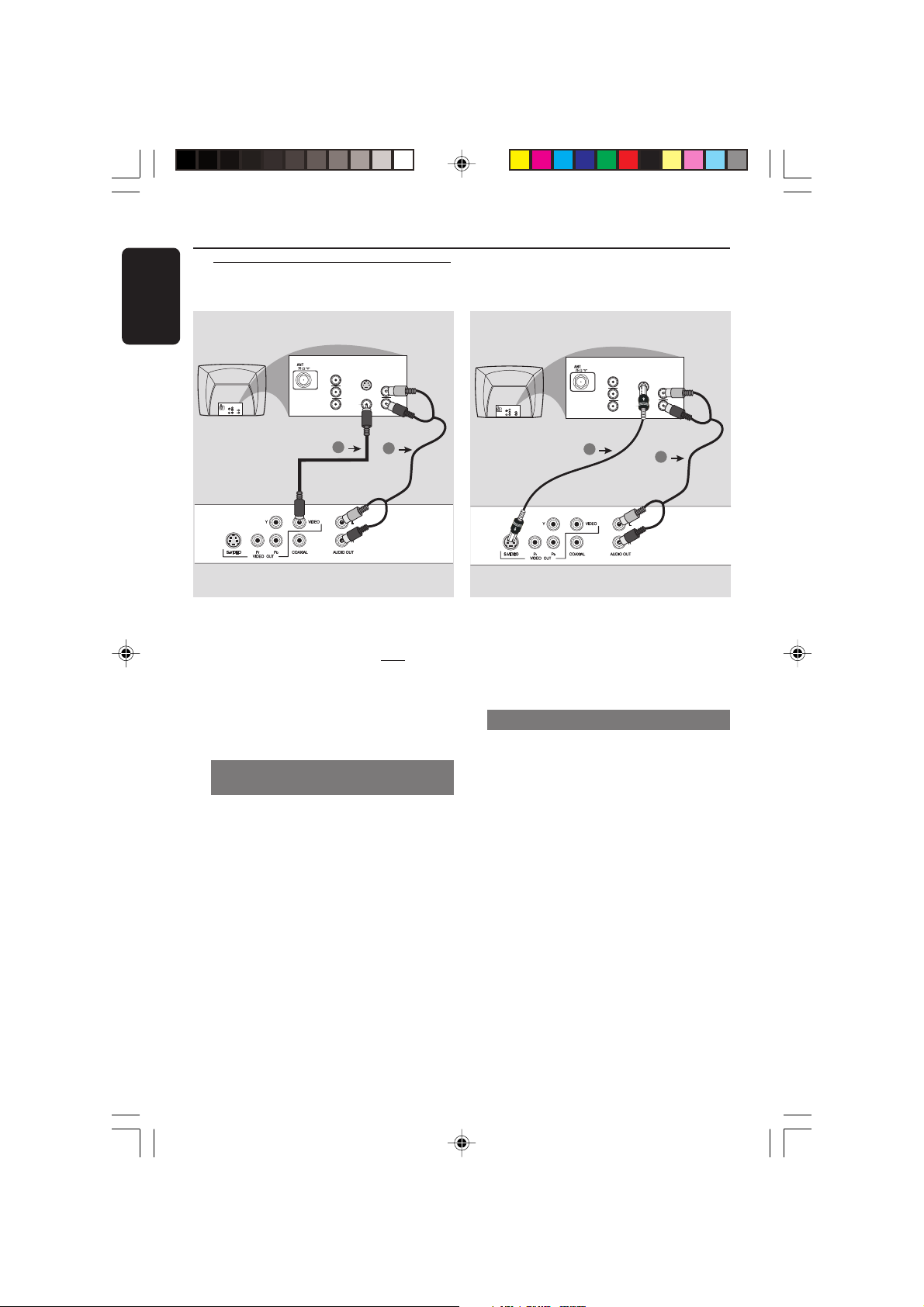
Connections
AUDIO
IN
V (Pr/Cr)
U (Pb/Cb)
Y
S-VIDEO
IN
VIDEO IN
COMPONENT
VIDEO IN
AUDIO
OUT
V (Pr/Cr)
U (Pb/Cb)
Y
S-VIDEO
IN
VIDEO IN
COMPONENT
VIDEO IN
1
2
English
Connecting TV
COMPONENT
VIDEO IN
S-VIDEO
IN
V (Pr/Cr)
AUDIO
OUT
U (Pb/Cb)
VIDEO IN
Y
COMPONENT
VIDEO IN
V (Pr/Cr)
U (Pb/Cb)
Y
S-VIDEO
VIDEO IN
IN
AUDIO
1
IMPORTANT!
– You only need to make
one video
connection from the following
options, depending on the
capabilities of your TV system.
– Connect the DVD system directly
to the TV.
Using Composite Video jacks
(CVBS)
1 Use the composite video cable (yellow) to
connect the DVD Player’s CVBS (VIDEO)
jack to the video input jack (or labeled as
A/V In, Video In, Composite or Baseband)
on the TV (cable not supplied).
2 To hear the sound of this DVD Player
through your TV, use the audio cables
(white/red) to connect AUDIO OUT (L/
R) jacks of the DVD Player to the
corresponding AUDIO IN jacks on the TV
(cable not supplied).
IN
2
IMPORTANT!
– S-Video connection provides
better picture quality. This option
must be available on your TV.
Using S-Video jack
1 Use the S-video cable to connect the
DVD system’s S-VIDEO OUT jack to
the S-Video input jack (or labeled as Y/C
or S-VHS) on the TV (cable not supplied).
2 To hear the sound of this DVD Player
through your TV, use the audio cables
(white/red) to connect AUDIO OUT (L/
R) jacks of the DVD Player to the
corresponding AUDIO IN jacks on the TV
(cable not supplied).
6
01-30 DVD622_935 21/06/05, 10:23 AM6
3139 246 14495
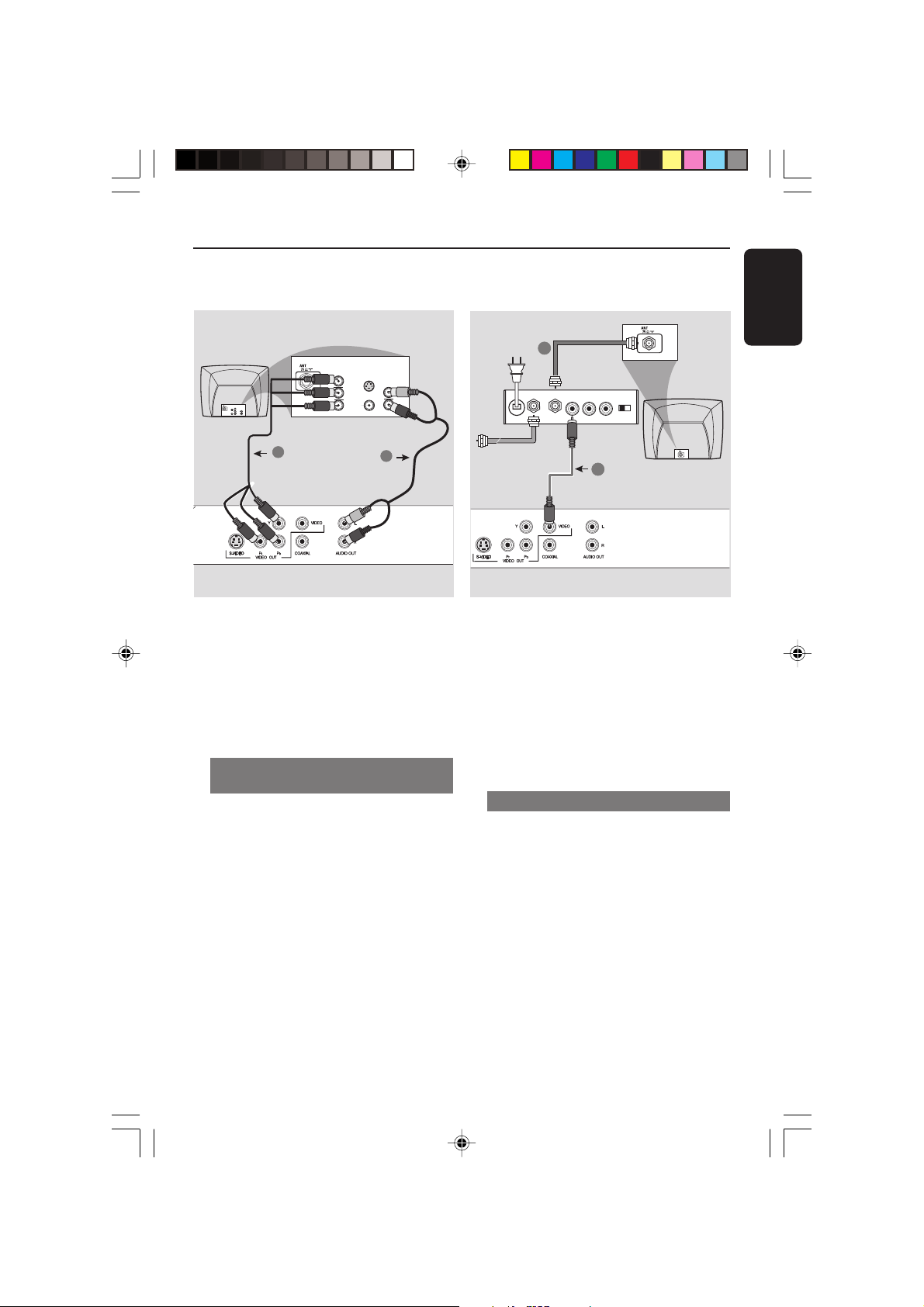
Connections
AUDIO IN
R L
VIDEO
IN
TO TVINT IN
CH3 CH4
2
1
English
RF coaxial cable to TV
COMPONENT
VIDEO IN
S-VIDEO
IN
V (Pr/Cr)
AUDIO
IN
U (Pb/Cb)
COMPONENT
VIDEO IN
S-VIDEO
IN
V (Pr/Cr)
AUDIO
OUT
U (Pb/Cb)
VIDEO IN
Y
VIDEO IN
Y
Back of RF Modulator
(example only)
1
2
IMPORTANT!
– Component Video connection
provides higher picture quality. This
option must be available on your TV.
– The progressive scan video
quality is only possible through
Component Video (Y Pb Pr) output.
Using Component Video jacks
(Y Pb Pr)
1 Use the component video cables (green/
blue/red) to connect the DVD system’s Y
Pb Pr jacks to the corresponding
Component video input jacks (or labeled
as Y Pb Pr) on the TV (cable not supplied).
2 To hear the sound of this DVD Player
through your TV, use the audio cables
(white/red) to connect AUDIO OUT (L/
R) jacks of the DVD Player to the
corresponding AUDIO IN jacks on the TV
(cable not supplied).
Antenna or
Cable TV signal
IMPORTANT!
– If your TV only has a single
Antenna In jack (or labeled as 75
ohm or RF In,) you will need an RF
modulator in order to view the DVD
playback on the TV. See your
electronics retailer or contact for
details on RF modulator availability
and operations.
Using an accessory RF modulator
1 Use the composite video cable (yellow) to
connect the DVD Player’s CVBS jack to
the video input jack on the RF modulator.
2 Use the RF coaxial cable (not supplied) to
connect the RF modulator to your TV’s
RF jack.
01-30 DVD622_935 21/06/05, 10:23 AM7
3139 246 14495
7
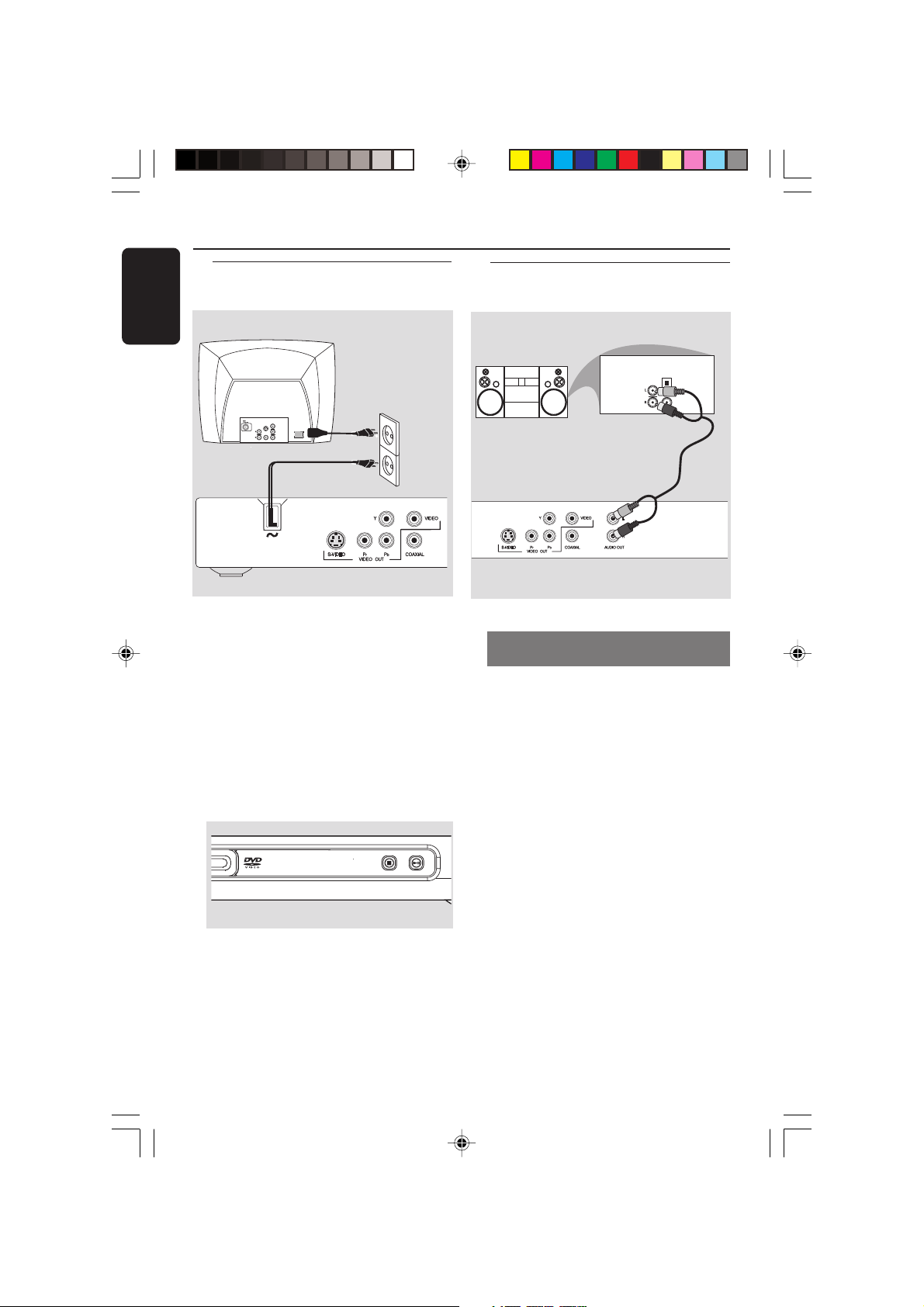
Connections
AUDIO
IN
STEREO
DIGITAL
OPTICAL
English
Connecting the power cord
COMPONENT
VIDEO IN
S-VIDEO
S-VIDEO
IN
IN
V (Pr/Cr)
AUDIO
SCART/RGB IN
AUDIO
IN
OUT
~ AC MAINS
U (Pb/Cb)
VIDEO IN
VIDEO IN
Y
After everything is connected
properly, plug in the AC power cord
to the power outlet.
Never make or change any connections
with the power switched on.
When no disc is loaded, press
STANDBY ON on the DVD Player
front panel,
“NO DISC” may appear on the
display panel.
Optional: Connecting to an
Audio System
Stereo system has Dolby Pro Logic
or Right / Left Audio In jack
1 Select one of the video connections
(CVBS VIDEO IN, S-VIDEO IN, SCART or
COMPONENT VIDEO IN) depending on
the options available on your TV.
2 Use the audio cables (white/red) to
connect AUDIO OUT (L/R) jacks of
the DVD Player to the corresponding
AUDIO IN jacks on the stereo system
(cable not supplied).
NO DISC
8
01-30 DVD622_935 21/06/05, 10:23 AM8
PLAY/PAUSE
STOP
3139 246 14495
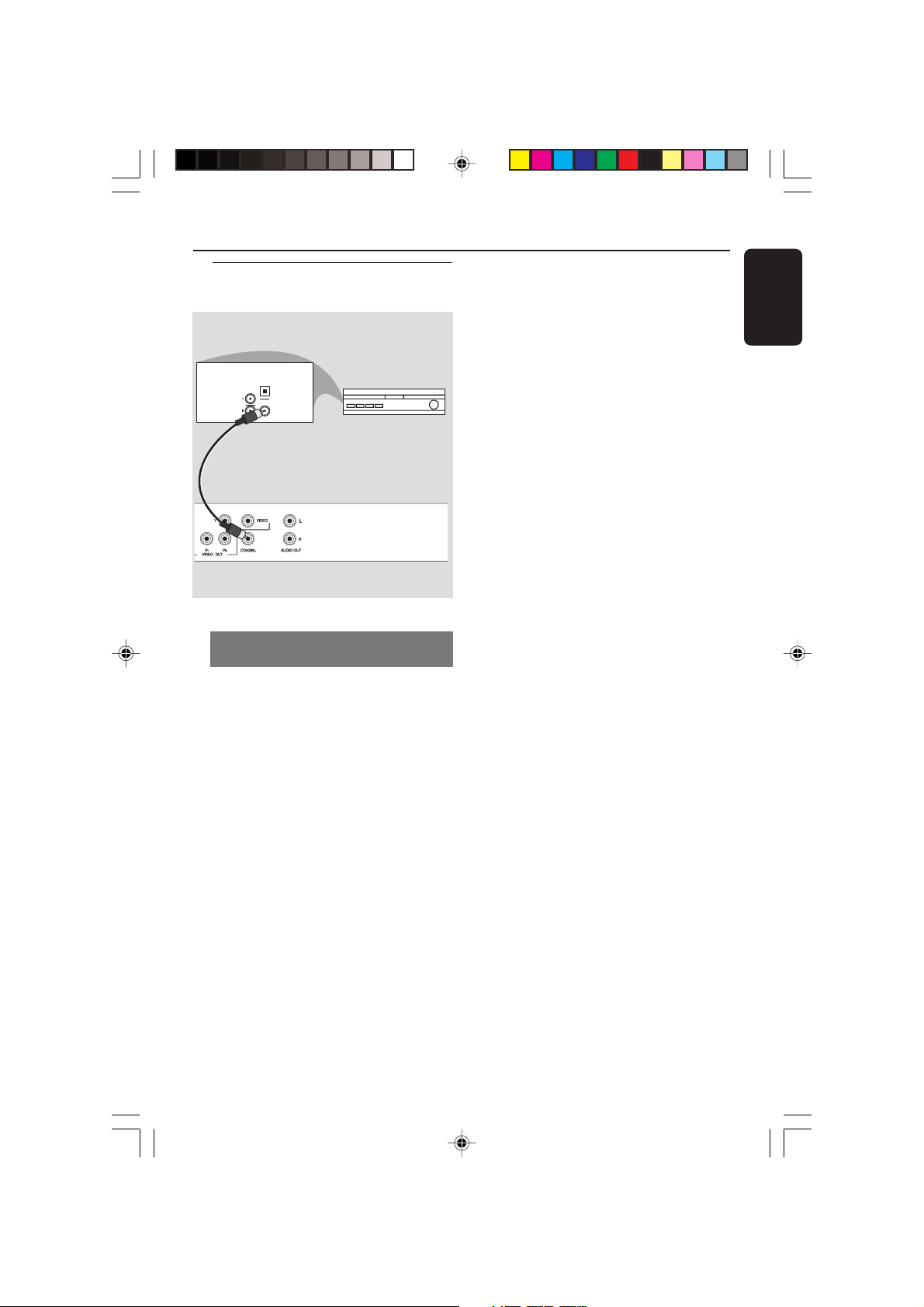
Optional: Connecting Digital AV
Receiver
Connections
English
OPTICAL
AUDIO
IN
COAXIAL
AV Receiver
Receiver has a PCM, Dolby Digital,
or MPEG2 decoder
1 Select one of the video connections
(CVBS VIDEO IN, S-VIDEO IN, SCART or
COMPONENT VIDEO IN) depending on
the options available on your TV.
2 Connect the COAXIAL jack of the DVD
Player to the corresponding Digital Audio
In jack on your Receiver (cable not
supplied).
3 Set the DVD Player’s Digital Output to
PCM or ALL depending on the capabilities
of your Receiver (see page 23 “Digital
Output”).
Helpful Hint:
– If the audio format of the Digital Output
does not match the capabilities of your
receiver, the receiver will produce a strong,
distorted sound or no sound at all.
01-30 DVD622_935 21/06/05, 10:23 AM9
9
3139 246 14495
