Philips DVD619AT99, DVD619AT, DVD619AT98 User Manual
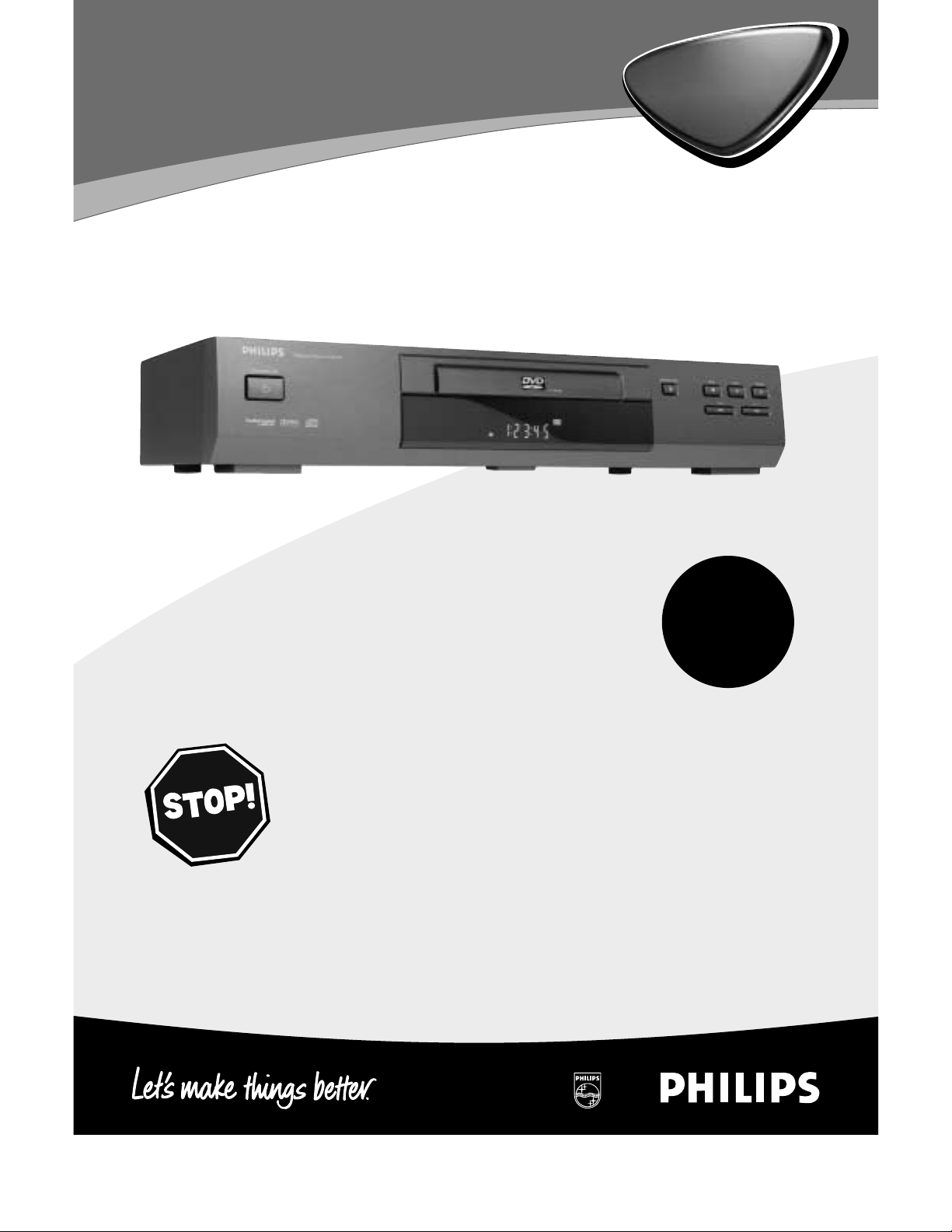
Digital Video Disc Player
Owner’s Manual
Read this manual first!
Congratulations on purchasing this product.
We’ve included everything you need to get started.
If you have any problems, our Representatives can
help you get the most from your new product by explaining:
• Hookups,
• First Time Setup, and
• Feature Operation.
Do not attempt to return this product to the store.
For fast help, call us first!
1-800-531-0039
Thank you for making us a part of your home!
DVD619
Important!
Return your
Warranty
Registration Card
within 10 days.
See why inside.
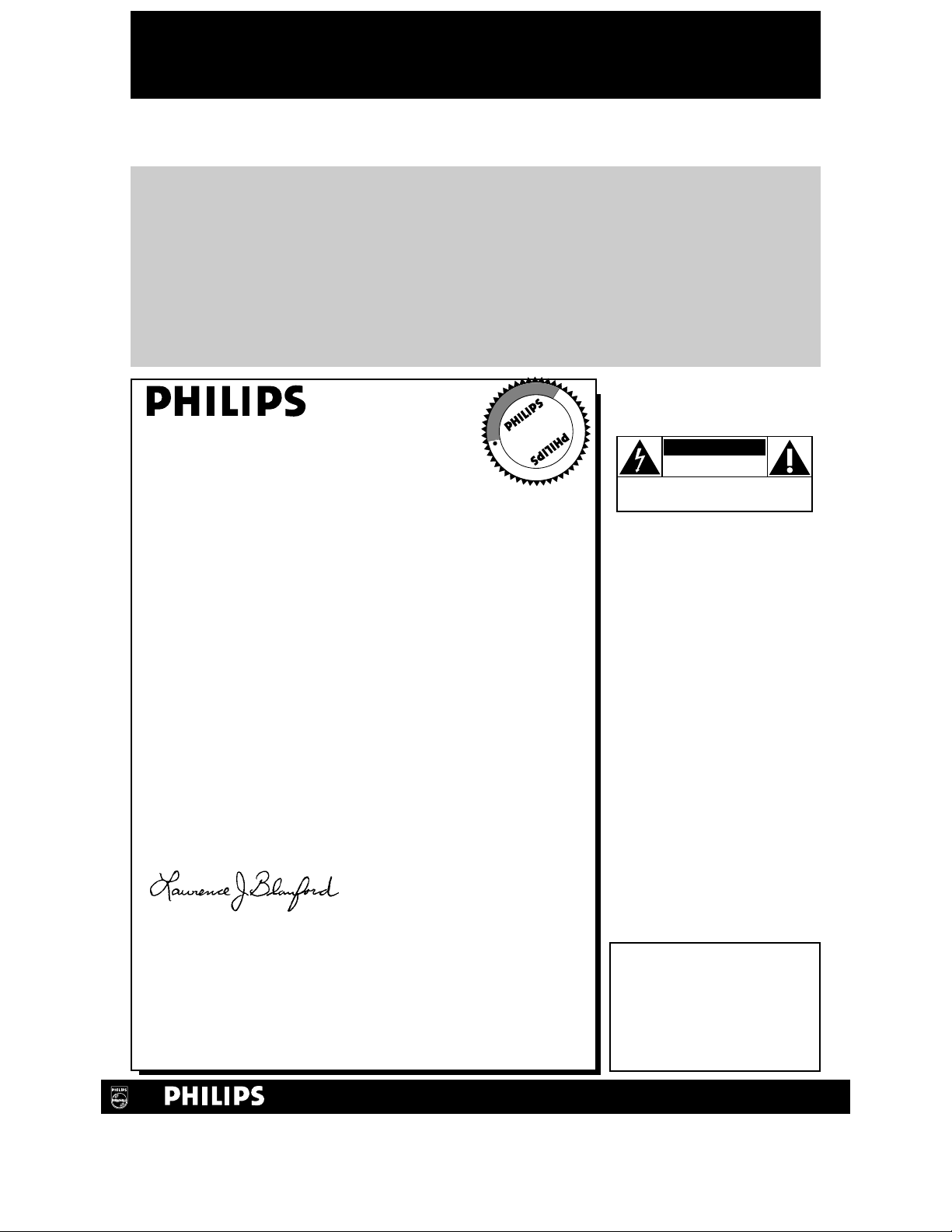
Once your PHILIPS purchase is registered, you’re eligible to receive all the privileges of owning a
PHILIPS product. So complete and return the Warranty Registration Card enclosed with your
purchase at once. And take advantage of these important benefits.
Return your Warranty Registration card today to
ensure you receive all the
benefits
you’re entitled to.
For Customer Use
Enter below the Serial No.
which is located on the rear of
the cabinet. Retain this information for future reference.
Model No. ________________
Serial No. ________________
Congratulations on your purchase, and
welcome to the “family!”
Dear PHILIPS product owner:
Thank you for your confidence in PHILIPS. You’ve selected one
of the best-built, best-backed products available today. And we’ll
do everything in our power to keep you happy with your
purchase for many years to come.
As a member of the PHILIPS “family,” you’re entitled to
protection by one of the most comprehensive warranties and
outstanding service networks in the industry.
What’s more, your purchase guarantees you’ll receive all the
information and special offers for which you qualify, plus easy
access to accessories from our convenient home shopping
network.
And most importantly you can count on our uncompromising
commitment to your total satisfaction.
All of this is our way of saying welcome-and thanks for investing
in a PHILIPS product.
Sincerely,
Lawrence J. Blanford
President and Chief Executive Officer
P.S. Remember, to get the most from your PHILIPS
product, you must return your Warranty
Registration Card within 10 days. So please mail
it to us right now!
Know these
safetysymbols
This “bolt of lightning” indi-
cates uninsulated material
within your unit may cause an
electrical shock. For the safety
of everyone in your household,
please do not remove product
covering.
The “exclamation point”
calls attention to features
for which you should read
the enclosed literature closely
to prevent operating and maintenance problems.
WARNING: TO PREVENT
FIRE OR SHOCK HAZARD,
DO NOT EXPOSE THIS
EQUIPMENT TO RAIN OR
MOISTURE.
CAUTION: To prevent electric shock, match wide blade of
plug to wide slot, fully insert.
ATTENTION: Pour éviter les
choc électriques, introduire la
lame la plus large de la fiche
dans la borne correspondante
de la prise et pousser jusqu’au
fond.
CAUTION
RISK OF ELECTRIC SHOCK
DO NOT OPEN
CAUTION: TO REDUCE THE RISK OF ELECTRIC SHOCK, DO NOT
REMOVE COVER (OR BACK). NO USER-SERVICEABLE PARTS
INSIDE. REFER SERVICING TO QUALIFIED SERVICE PERSONNEL.
R
E
G
I
S
T
R
A
T
I
O
N
N
E
E
D
E
D
W
I
T
H
I
N
1
0
D
A
Y
S
Hurry!
Warranty
Verification
Registering your product within
10 days confirms your right to maximum protection under the
terms and conditions of your
PHILIPS warranty.
Owner
Confirmation
Your completed Warranty
Registration Card serves as
verification of ownership in the
event of product theft or loss.
Model
Registration
Returning your Warranty
Registration Card right away guarantees you’ll receive all the information and special offers which you
qualify for as the owner of your
model.
Visit our World Wide Web Site at http://www.philips.com
t
s
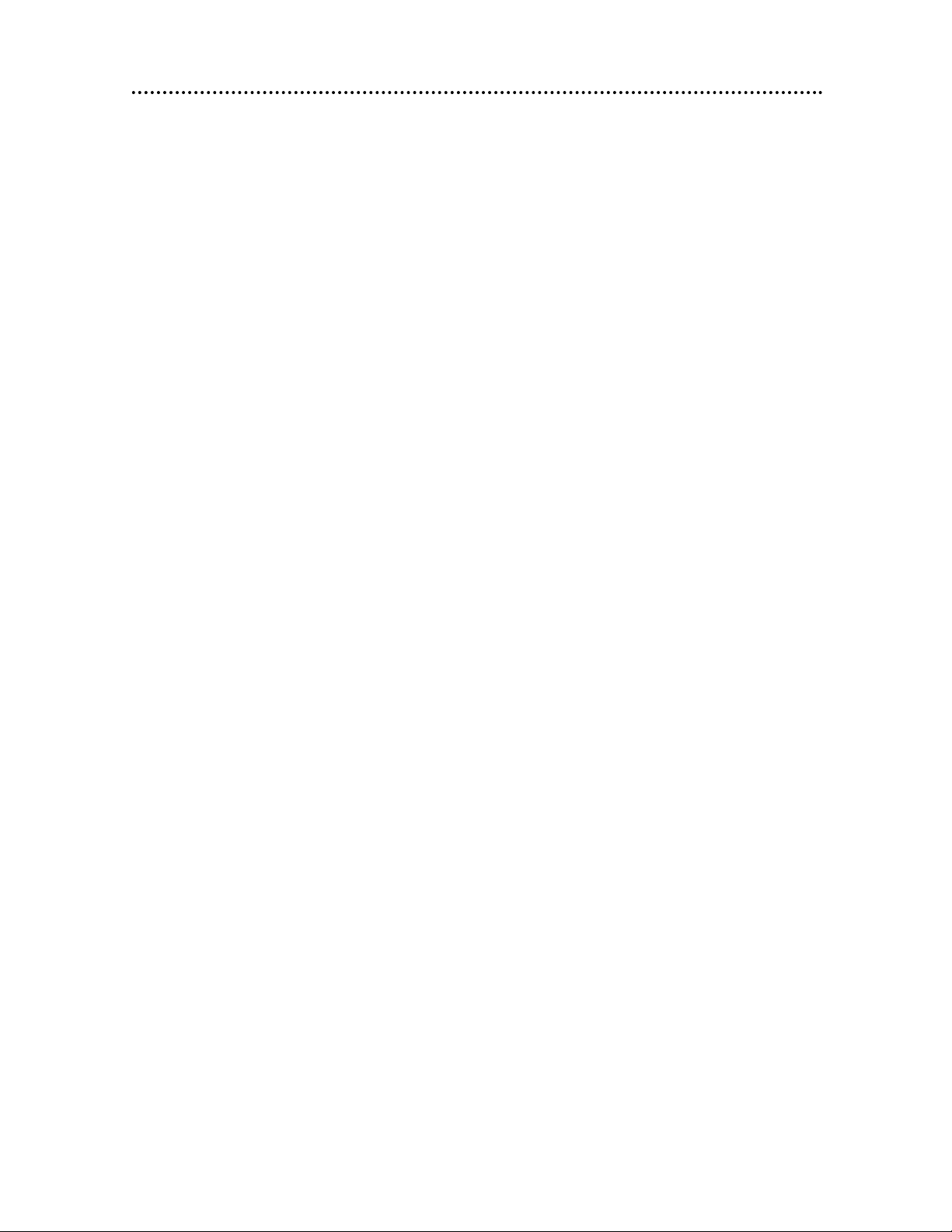
Safety Precautions
Warning: To prevent fire or shock hazard, do not expose this equipment to rain or
moisture.
Federal Communications Commission (FCC) Warning: Any unauthorized changes
or modifications to this equipment void the user’s authority to operate it.
Laser Safety
This unit employs a laser. Only a qualified service person should remove the cover or
attempt to service this device, due to possible eye injury.
CAUTION: USE OF CONTROLS OR ADJUSTMENTS OR PERFORMANCE OF
PROCEDURES OTHER THAN THOSE SPECIFIED HEREIN MAY RESULT IN
HAZARDOUS RADIATION EXPOSURE.
CAUTION: VISIBLE AND INVISIBLE LASER RADIATION WHEN OPEN AND
INTERLOCK DEFEATED. DO NOT STARE INTO BEAM. THE BEAM IS LOCATED
INSIDE, NEAR THE DECK MECHANISM.
Special Information for Canadian Users
This Class B digital apparatus complies with Canadian ICES-003.
Cet appareil numérique de la classe B est conforme à la norme NMB-003 du Canada.
Radio/TV Interference
This equipment has been tested and found to comply with the limits for a Class B digital
device, pursuant to Part 15 of the FCC Rules. These limits are designed to provide
reasonable protection against harmful interference in a residential installation. This equipment generates, uses, and can radiate radio frequency energy and, if not installed and used
in accordance with the instructions, may cause harmful interference to radio communications. However, there is no guarantee that interference will not occur in a particular
installation. If this equipment does cause harmful interference to radio or television reception, which can be determined by turning the equipment off and on, the user is encouraged to try to correct the interference by one or more of the following measures:
1) Reorient or relocate the receiving antenna.
2) Increase the separation between the equipment and the receiver.
3) Connect the equipment into an outlet on a circuit different from that to which the
receiver is connected.
4) Consult the dealer or an experienced radio/TV technician for help.
Copyright Protection
Unauthorized copying, broadcasting, public performance and lending of Discs are
prohibited.
This product incorporates copyright protection technology that is protected by method
claims of certain U.S. patents and other intellectual property rights owned by Macrovision
Corporation and other rights owners.
Use of this copyright protection technology must be authorized by Macrovision
Corporation and is intended for home and other limited viewing uses only unless otherwise authorized by Macrovision Corporation. Reverse engineering or disassembly is prohibited.
Declaration of Conformity
Model Number: DVD619
Trade Name: Philips
Responsible Party: Philips Consumer Electronics
P.O. Box 14810
Knoxville, TN 37914-1810
(865) 521-4316
Safety Information 3
Manufactured under license from Dolby Laboratories. "Dolby" and the double-D symbol are trademarks of
Dolby Laboratories. Confidential Unpublished Works. (© 1992-1997 Dolby Laboratories, Inc. All rights
reserved.)
“DTS” and “DTS Digital Out” are trademarks of Digital Theater Systems Inc. in the United States of America.
Copyright 2001 Philips Consumer Electronics. All rights reserved.
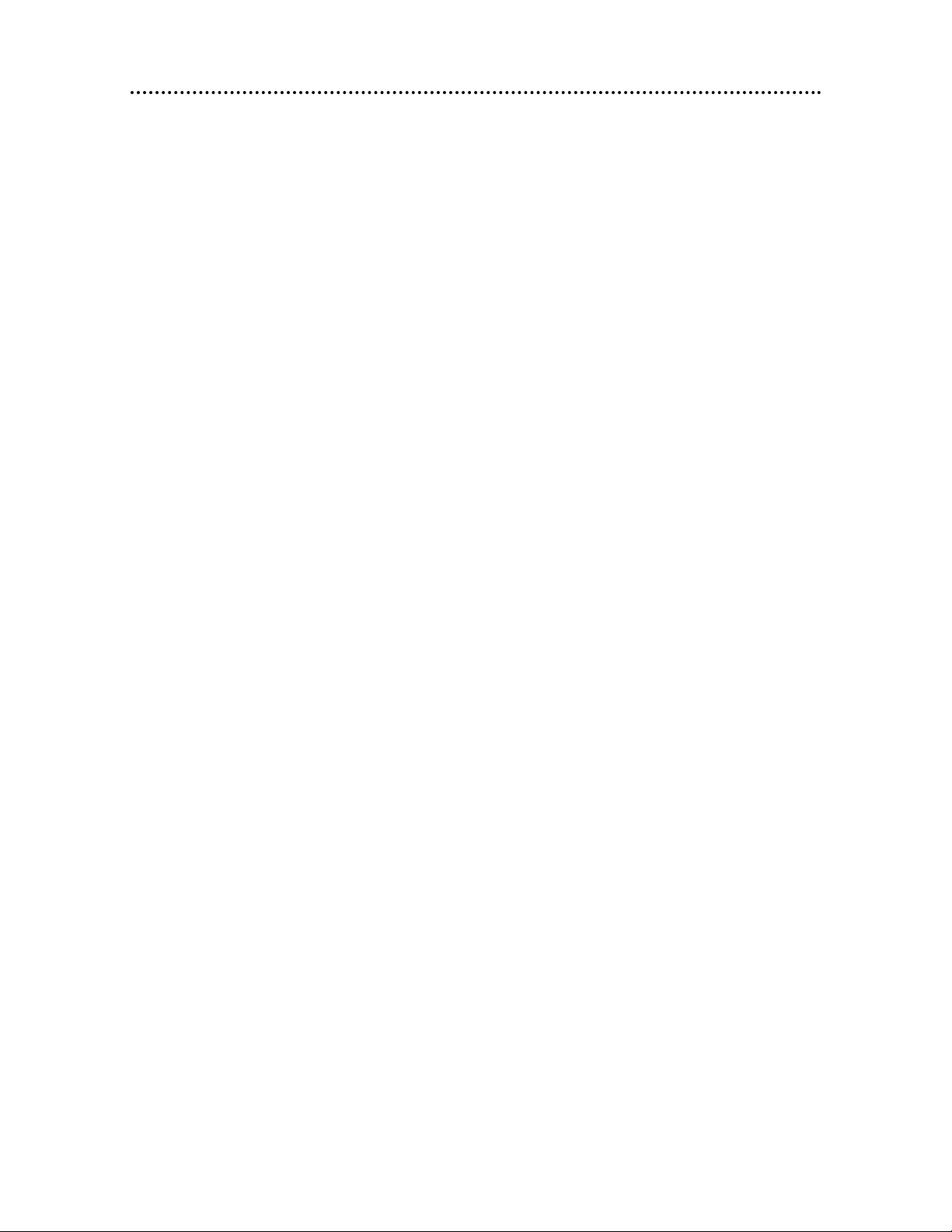
4 Table of Contents
General Information
Safety Information . . . . . . . . . . . . . . . . . . . . . . . . . . . . . . . . . . . . . . . . . . . . . . . . . . . . . .3
Table of Contents . . . . . . . . . . . . . . . . . . . . . . . . . . . . . . . . . . . . . . . . . . . . . . . . . . . . . .4
Introduction . . . . . . . . . . . . . . . . . . . . . . . . . . . . . . . . . . . . . . . . . . . . . . . . . . . . . . . . . . .5
Playable Discs . . . . . . . . . . . . . . . . . . . . . . . . . . . . . . . . . . . . . . . . . . . . . . . . . . . . . . . . .6
Getting Started
Remote Control Setup . . . . . . . . . . . . . . . . . . . . . . . . . . . . . . . . . . . . . . . . . . . . . . . . . . .7
Hookups . . . . . . . . . . . . . . . . . . . . . . . . . . . . . . . . . . . . . . . . . . . . . . . . . . . . . . . . . . .8-12
DVD Player Display . . . . . . . . . . . . . . . . . . . . . . . . . . . . . . . . . . . . . . . . . . . . . . . . . . . .13
Front Panel . . . . . . . . . . . . . . . . . . . . . . . . . . . . . . . . . . . . . . . . . . . . . . . . . . . . . . . . . .14
Rear Panel . . . . . . . . . . . . . . . . . . . . . . . . . . . . . . . . . . . . . . . . . . . . . . . . . . . . . . . . . . .15
Remote Control Buttons . . . . . . . . . . . . . . . . . . . . . . . . . . . . . . . . . . . . . . . . . . . . .16-17
Disc Playback and Features
Playing a Disc . . . . . . . . . . . . . . . . . . . . . . . . . . . . . . . . . . . . . . . . . . . . . . . . . . . . . . . . .18
Disc Menus . . . . . . . . . . . . . . . . . . . . . . . . . . . . . . . . . . . . . . . . . . . . . . . . . . . . . . . . . .19
Pausing Playback . . . . . . . . . . . . . . . . . . . . . . . . . . . . . . . . . . . . . . . . . . . . . . . . . . . . . . .2 0
Step by Step Playback . . . . . . . . . . . . . . . . . . . . . . . . . . . . . . . . . . . . . . . . . . . . . . . . . . .21
Fast Forward/Reverse Search . . . . . . . . . . . . . . . . . . . . . . . . . . . . . . . . . . . . . . . . . . . . .22
Slow Motion . . . . . . . . . . . . . . . . . . . . . . . . . . . . . . . . . . . . . . . . . . . . . . . . . . . . . . . . .23
Zoom Playback . . . . . . . . . . . . . . . . . . . . . . . . . . . . . . . . . . . . . . . . . . . . . . . . . . . . . . .24
Track Playback . . . . . . . . . . . . . . . . . . . . . . . . . . . . . . . . . . . . . . . . . . . . . . . . . . . . . . . .25
Title/Chapter Playback . . . . . . . . . . . . . . . . . . . . . . . . . . . . . . . . . . . . . . . . . . . . . . . . . .26
Specific Time Playback . . . . . . . . . . . . . . . . . . . . . . . . . . . . . . . . . . . . . . . . . . . . . . . . . .27
Repeat Playback . . . . . . . . . . . . . . . . . . . . . . . . . . . . . . . . . . . . . . . . . . . . . . . . . . . . . . .28
A-B Repeat Playback . . . . . . . . . . . . . . . . . . . . . . . . . . . . . . . . . . . . . . . . . . . . . . . . . . .29
Programmed Playback . . . . . . . . . . . . . . . . . . . . . . . . . . . . . . . . . . . . . . . . . . . . . . . . . .30
Random Playback . . . . . . . . . . . . . . . . . . . . . . . . . . . . . . . . . . . . . . . . . . . . . . . . . . . . . .31
Audio Language . . . . . . . . . . . . . . . . . . . . . . . . . . . . . . . . . . . . . . . . . . . . . . . . . . . . . . .32
Subtitle Language . . . . . . . . . . . . . . . . . . . . . . . . . . . . . . . . . . . . . . . . . . . . . . . . . . . . . .33
Camera Angles . . . . . . . . . . . . . . . . . . . . . . . . . . . . . . . . . . . . . . . . . . . . . . . . . . . . . . . .34
Parental Lock Password . . . . . . . . . . . . . . . . . . . . . . . . . . . . . . . . . . . . . . . . . . . . . . . . .35
Parental Lock Levels . . . . . . . . . . . . . . . . . . . . . . . . . . . . . . . . . . . . . . . . . . . . . . . . . . .36
DVD Player Setup and Features
Display Screen (DVD) . . . . . . . . . . . . . . . . . . . . . . . . . . . . . . . . . . . . . . . . . . . . . . . . . .37
Display Screen (Audio CD) . . . . . . . . . . . . . . . . . . . . . . . . . . . . . . . . . . . . . . . . . . . . . .38
Marker Setup Screen . . . . . . . . . . . . . . . . . . . . . . . . . . . . . . . . . . . . . . . . . . . . . . . . . . .39
Audio Settings . . . . . . . . . . . . . . . . . . . . . . . . . . . . . . . . . . . . . . . . . . . . . . . . . . . . . .40-41
Display Settings . . . . . . . . . . . . . . . . . . . . . . . . . . . . . . . . . . . . . . . . . . . . . . . . . . . . .42-43
Language Settings . . . . . . . . . . . . . . . . . . . . . . . . . . . . . . . . . . . . . . . . . . . . . . . . . . .44-46
Information You May Need
Care and Maintenance . . . . . . . . . . . . . . . . . . . . . . . . . . . . . . . . . . . . . . . . . . . . . . . . . .47
Helpful Hints . . . . . . . . . . . . . . . . . . . . . . . . . . . . . . . . . . . . . . . . . . . . . . . . . . . . . . .48-49
Specifications . . . . . . . . . . . . . . . . . . . . . . . . . . . . . . . . . . . . . . . . . . . . . . . . . . . . . . . . .50
Glossary . . . . . . . . . . . . . . . . . . . . . . . . . . . . . . . . . . . . . . . . . . . . . . . . . . . . . . . . . . . . .51
Limited Warranty . . . . . . . . . . . . . . . . . . . . . . . . . . . . . . . . . . . . . . . . . . . . . . . . . . .52-53
Index . . . . . . . . . . . . . . . . . . . . . . . . . . . . . . . . . . . . . . . . . . . . . . . . . . . . . . . . . . . . . . .54
Supplied Accessories . . . . . . . . . . . . . . . . . . . . . . . . . . . . . . . . . . . . . . . . . . . . . . . . . . .56
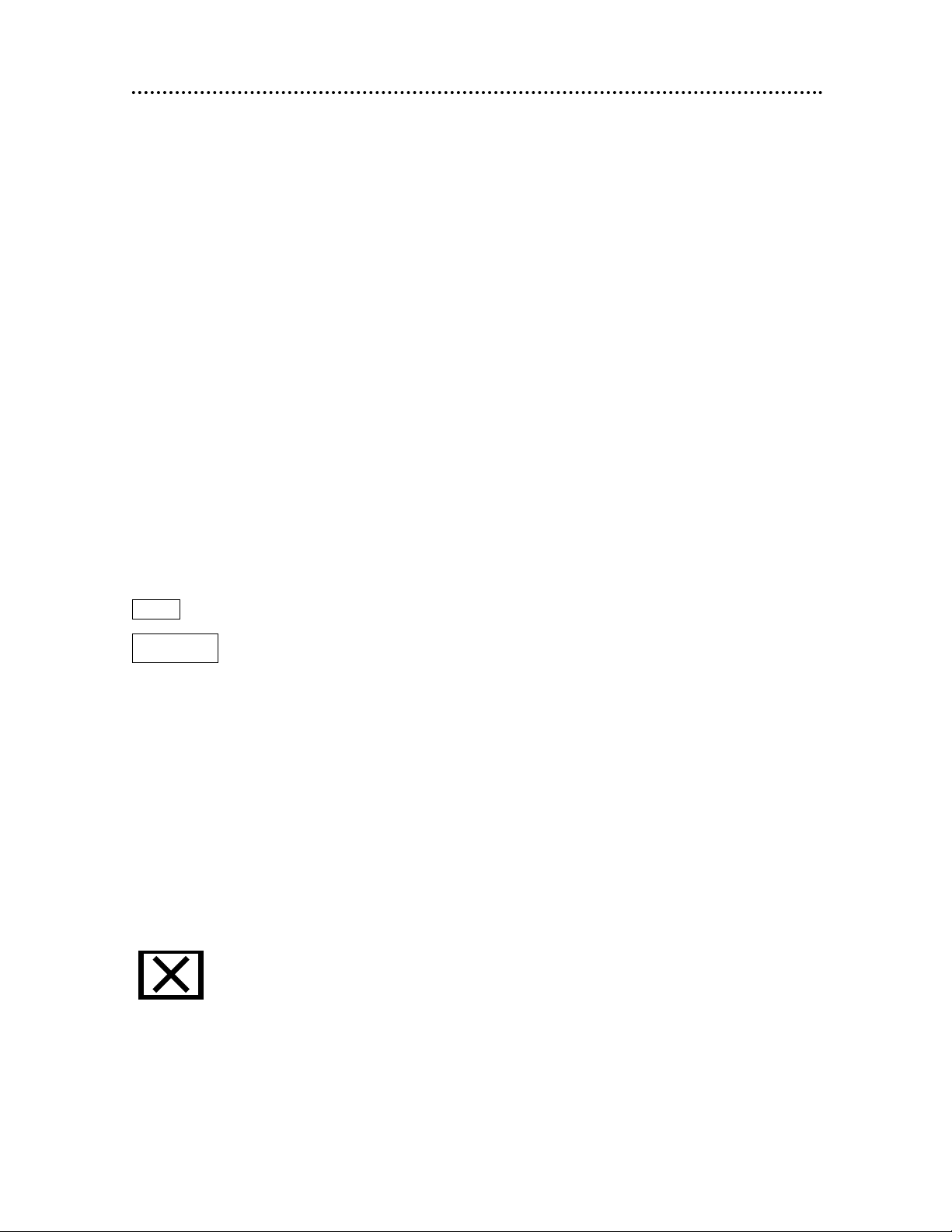
Introduction 5
Welcome!
This Digital Video Disc Player will allow you to enjoy better picture quality, clearer
sound, and endless playback features available on Digital Video Discs (DVDs). Expanding
technology allows you to add options to your viewing - watch a director’s cut of a
movie, listen to the producer’s comments, or play your favorite scene over and over
again. Hear a movie in different languages, or listen only to the soundtrack. The possibilities are limited only by your choices and the materials available on the DVD.
Of course, you can listen to your favorite Audio Compact Discs on this DVD Player as
well. Determine the order in which you want to hear the songs, or play the Disc
repeatedly - all while seeing the status of the CD on your television.
We hope you enjoy this DVD Player and learn to use all of its features. To get the most
out of the DVD Player, read this owner’s manual carefully. It will describe how you can
access all the features listed below.
Features
When referring to this manual, remember...
Indicates that the feature described is available on some Digital Video Discs.
Indicates that the feature described is available on some Audio Compact
Discs.
Disc Menus...
Some explanations in this manual describe the Disc Menus. These menus are set by
the movie producers or by the music industry; the menus will vary among Discs.
Furthermore, not all Discs have menus. However, if the Disc has a menu, you can
access the Disc Menu by pressing the DISC MENU button on the remote control.
Details are on page 19.
DVD Player Menus...
Some instructions explain how to use the DVD Player’s menu to set up features of
the DVD Player or the Disc. You get to the DVD Player Menu by pressing the SETUP
button on the remote control when Disc playback is stopped. Even if a feature is set
up in the DVD Player’s menu, it may not be available if the current Disc does not
include that feature.
Available Disc Features...
Not all of the features described in this manual may be available on every
DVD or Audio CD. If the feature is not available on the Disc, you cannot
use the DVD Player to make these features available. An “X” will appear
in the top right corner of the TV screen if you try to access a feature that is not available on the current Disc or not available at the current time. The “X” may not be visible if the DVD you are playing is in Widescreen format (with black bars at the top
and bottom of the picture).
DVD
AUDIO CD
• A-B Repeat
• Audio Language choices*
• Automatic Detection of Disc type
(Audio CD or DVD)
• Bit Rate display
• Display Panel with Dimmer
• Dolby Digital Sound
• DTS (Digital Theater System)
• DVD Menus in a desired language *
• Dynamic Range Control
• Markers
• On-Screen Display for DVD Player
• Parental Lock*
• Paused/Fast/Slow/Step-by-Step Playback
• Program Playback (Audio CD only)
• Random Playback (Audio CD only)
• Repeat (Chapter, Title, Track, Disc)
• Screen Saver
• Selecting a Camera Angle *
• SRS TruSurround
• Subtitles in a Desired Language *
• Time Search
• Title/Chapter Search
• Track Search
• Zoom Playback
* If available on the Disc
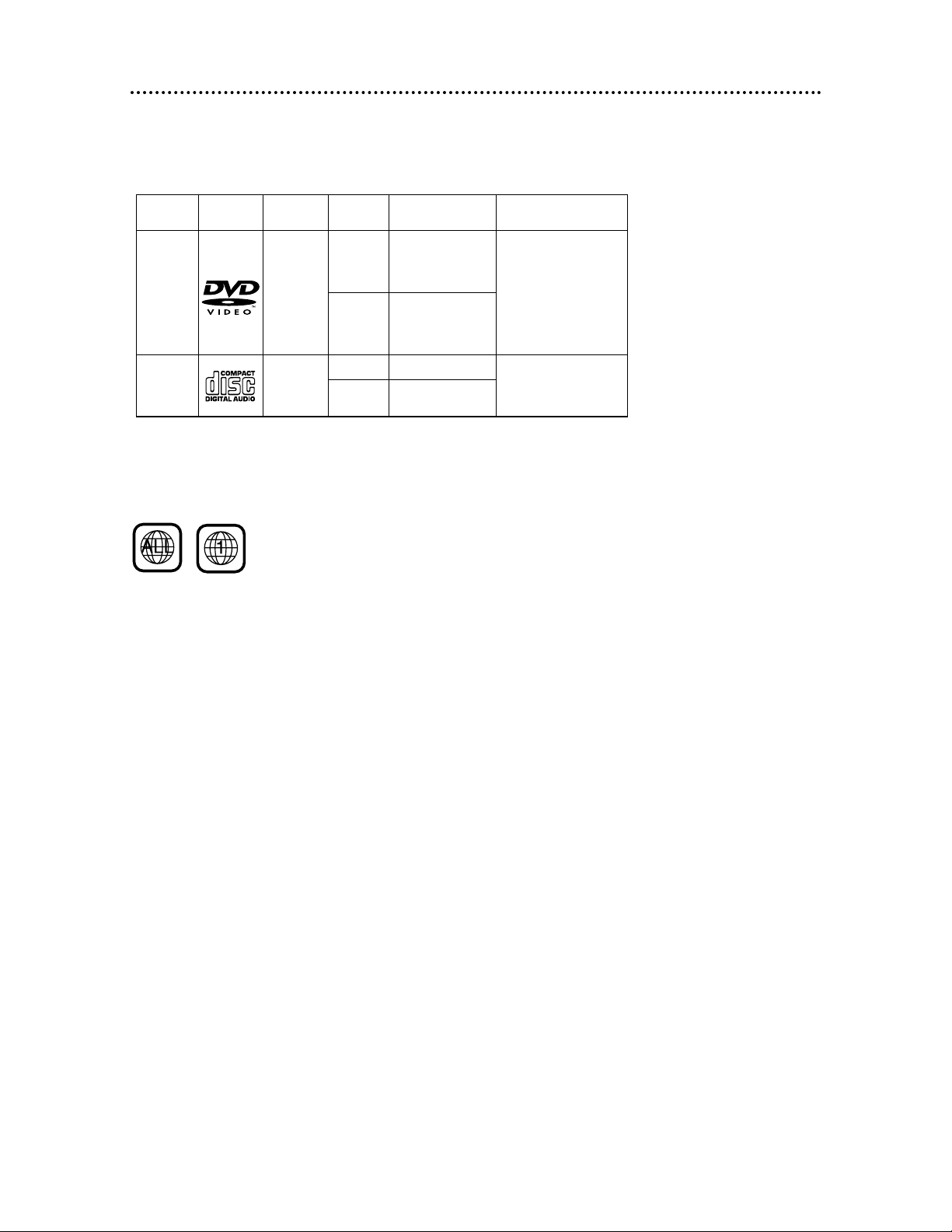
Playable Discs
This DVD Player will play Digital Video Discs (DVDs) and Audio CDs. In order to play a
DVD or Audio CD on this DVDPlayer, make sure the Disc meets the requirements for
Region Codes and Color Systems as described on this page. Also, the Discs should have
the following logos and should meet these standards.
• CD-ROM
• Compact Disc-Interactive
(CD-I)
• Compact Disc-Recordable
(CD-R)
• Digital Video Disc-Video
Recordable (DVD-VR)
• DVD-RAM
• DVD-ROM
• Super Audio CD (SACD)
• Photo CD
• Video CD
• Video Single Disc (VSD)
Digital
Video
Disc
12 cm
12 cm
Approx. 4 hours
(single-sided)
Approx. 8 hours
(double-sided)
Approx. 80 minutes
(single-sided)
Approx. 160 minutes
(double-sided)
20 minutes
8 cm
8 cm
(singles)
Logo
Maximum
Playback Time
ContentsDisc T ype
Sound
and
Pictures
Audio
CD
Disc Size
Sound
74 minutes
Disc
Segments
DVDs are
divided into Titles,
which are divided
into Chapters.
Titles and Chapters
are numbered.
Audio CDs are divided
into numbered Tracks, i.e.,
a track may be one song.
6 Playable Discs
Region Codes
DVDs also must be labeled for ALL regions or for Region 1 in order to play on this DVD
Player. You can not play Discs that are labeled for other regions.
Look for the symbols below on your DVDs. If these region symbols do not appear on
your DVD, you cannot play the DVD in this DVD Player.
The number inside the globe refers to a region of the world. Region 1 represents the
United States, Canada, upper regions of North America, Bermuda, the U.S. Virgin Islands,
and small regions near Australia.
A Disc encoded in a specific region format can only be played on DVD Players with the
same region code. For example, if a Disc is labeled for Region 2, you can not play the
DVD on this DVD Player.
Color Systems
Different color systems are available throughout the world. The most common color systems are NTSC, which is used primarily in the United States and North America, PAL,
and SECAM.
This DVD Player uses the NTSC color system. Therefore, the Discs that you play must be
recorded in the NTSC system. You cannot play Discs recorded in other formats. The
color system of the DVD may be listed on the DVD or on the Disc case.
Unacceptable Discs
If you insert an unacceptable type of disc, “Please insert a playable disc” will appear on
the TV screen. Also, “- - - - - “ will appear on the DVD Player display panel. Insert a
DVD or Audio CD. The following Discs will not play on this DVD Player.
• Compact Disc-Graphic
(CD-G)
• Compact Disc-Video
(CD-V)
The following discs might play, but only the audio will be available. There will be no picture.
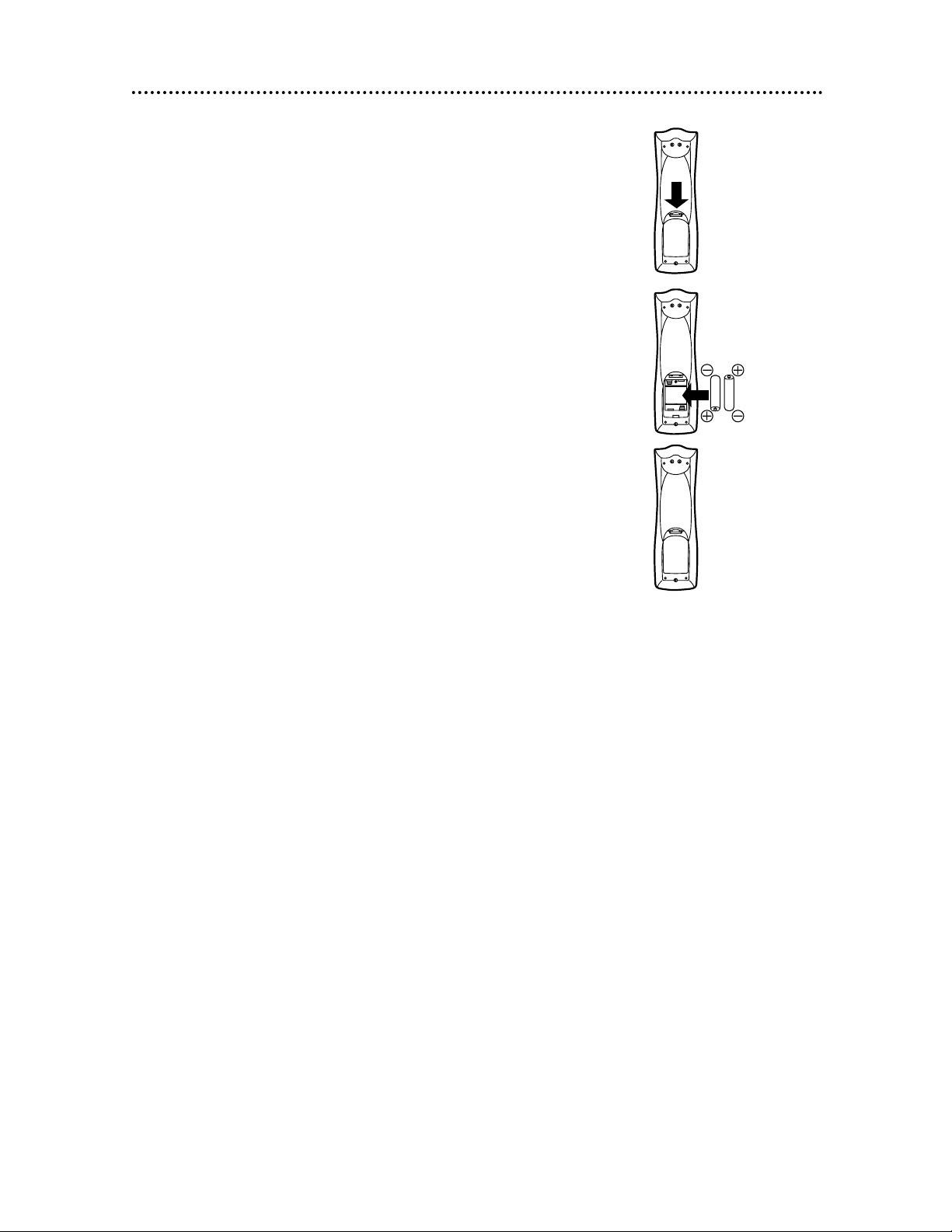
Remote Control Setup 7
Using the Remote Control
● Point the remote control at the DVD Player’s remote sensor
(see page 14) when using the remote control to operate the
DVD Player.
● Do not put objects between the remote control and the DVD
Player.
Putting Batteries in the Remote Control
1
Remove the battery compartment lid on the bottom of the
remote control by pressing the tab, then lifting the lid.
2
Place two AA batteries inside the battery compartment
with their +and –ends aligned as indicated.
3
Replace the battery compartment lid.
1
2
3
Recycling Guidelines/Battery Safety
● Your new product and its packaging contain materials that can be
recycled and reused. Specialized companies can recycle your product to increase the amount that needs to be properly disposed.
Your product uses batteries that should not be thrown away when
depleted but should be disposed of as small chemical waste. Please
find out about the local regulations on disposal of your old product, batteries, and packaging whenever you replace existing equipment.
● Battery Usage CAUTION - To prevent battery leakage that may
result in bodily injury or damage to the unit:
Install ALL batteries correctly, with the + and - markings on the
battery aligned as indicated on the unit;
Do not mix batteries, for example, old with new or carbon with
alkaline; and
Remove batteries when the unit will not be used for a long time.
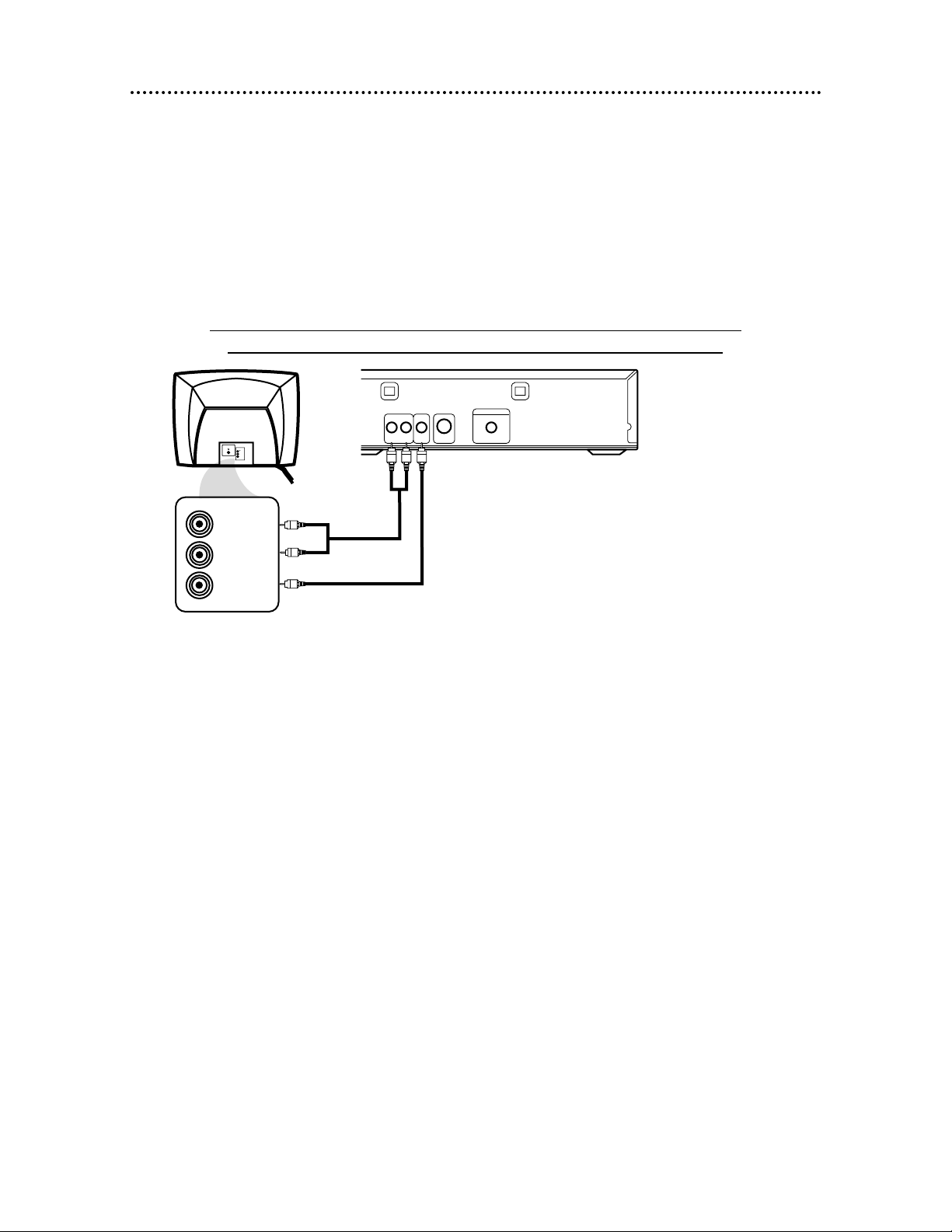
8 Hookups
Connecting the DVD Player to a TV only (no stereo or amplifier)
TV has AUDIO (red and white) and VIDEO (yellow) IN jacks
You may connect the DVD Player several different ways, depending on your existing equipment and your preferences for sound and picture quality. To determine which hookup is best for you, examine the options on the
following pages, then see which best matches your situation. Before you hook up the DVD Player, remember:
● Connect the DVD Player directly to a TV. If you connect the DVD Player to a VCR, then connect the VCR
to the TV, the picture may be distorted by the copyright protection system.
● Turn off the power of all equipment before making any connections.
● Refer to the owner’s manuals of your other equipment for additional information.
● Depending on your connection, you may need to purchase additional cables.
● If you do not connect the DVD Player to a Dolby Digital or DTS Decoder, set Dolby Digital and DTS to Off
on the DVD Player. Details are on pages 11 and 40-41. Playing a DVD when the settings are wrong will distort the sound or damage the speakers.
1
Connect the supplied red and white audio cables to the red and white
AUDIO OUT jacks on the DVD Player and to the red and white AUDIO IN
jacks on the TV, matching the cable colors to the jack colors.
2
Connect the supplied yellow video cable to the VIDEO OUT jack on the DVD
Player and to the VIDEO IN jack on the TV.
3
Connect the TV’s power cord to a power outlet.
Turn on the TV and set it to the Audio/Video In channel, which also may be
referred to as A/V In or Auxiliary In. This channel usually is located in the vicinity of
channel 00. See your TV owner’s manual for details.
4
Connect the DVD Player’s power cord to a power outlet.
Press the POWER button to turn on the DVD Player. “P-ON” will appear briefly
on the DVD Player’s display panel. You should see the DVD logo on the TV screen. If
you do not, check your connections and make sure the TV is set to the correct
Audio/Video In channel.
VIDEO
L/MONO
AUDIO
R
in
1
VIDEO IN
LEFT AUDIO IN
RIGHT AUDIO IN
AUDIO OUT
COAXIAL
S-VIDEO
OUT
VIDEO
OUT
RL
DIGITAL AUDIO OUT
PCM / BITSTREAM
12
Back of TV
(example only)
DVD Player
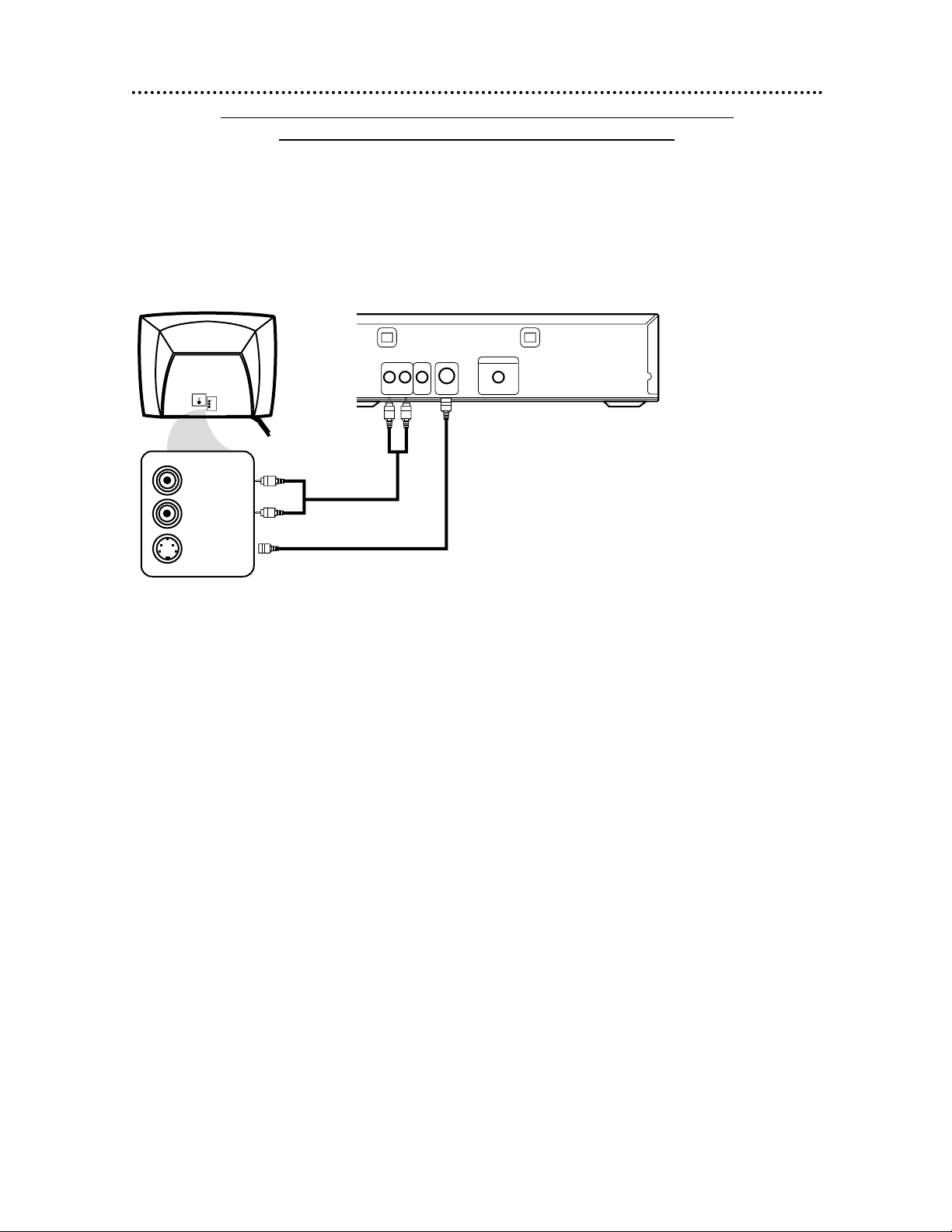
Hookups (cont’d) 9
Connecting the DVD Player to a TV only (no stereo or amplifier)
TV has audio (red and white) and S-Video In jacks
● For better picture quality, use an optional S-Video cable to connect the S-VIDEO OUT jack on the DVD
Player to the S-VIDEO IN jack on your TV. You will not use the VIDEO OUT jack on the DVD Player, and
you will not need the supplied yellow video cable.
● Set Dolby Digital and DTS to Off on the DVD Player. Details are on pages 40-41. Playing a DVD when the
settings are wrong will distort the sound or damage the speakers.
1
Connect the supplied red and white audio cables to the red and white
AUDIO OUT jacks on the DVD Player and to the red and white AUDIO
IN jacks on the TV, matching the cable colors to the jack colors.
2
Connect an S-Video cable (not supplied) to the S-VIDEO OUT jack on
the DVD Player and to the S-VIDEO IN jack on the TV.
3
Connect the TV’s power cord to a power outlet.
Turn on the TV and set it to the S-VIDEO IN channel. This channel usually
is located near channel 00. See your TV owner’s manual for details.
4
Connect the DVD Player’s power cord to a power outlet.
Press the POWER button to turn on the DVD Player. “P-ON” will appear
briefly on the DVD Player’s display panel. You should see the DVD logo on the TV
screen. If you do not, check your connections and make sure the TV is on the correct S-Video In channel.
DVD Player
AUDIO OUT
COAXIAL
S-VIDEO
OUT
VIDEO
OUT
RL
DIGITAL AUDIO OUT
PCM / BITSTREAM
S-VIDEO IN
LEFT AUDIO IN
RIGHT AUDIO IN
VIDEO
L/MONO
AUDIO
R
in
1
12
Back of TV
(example only)
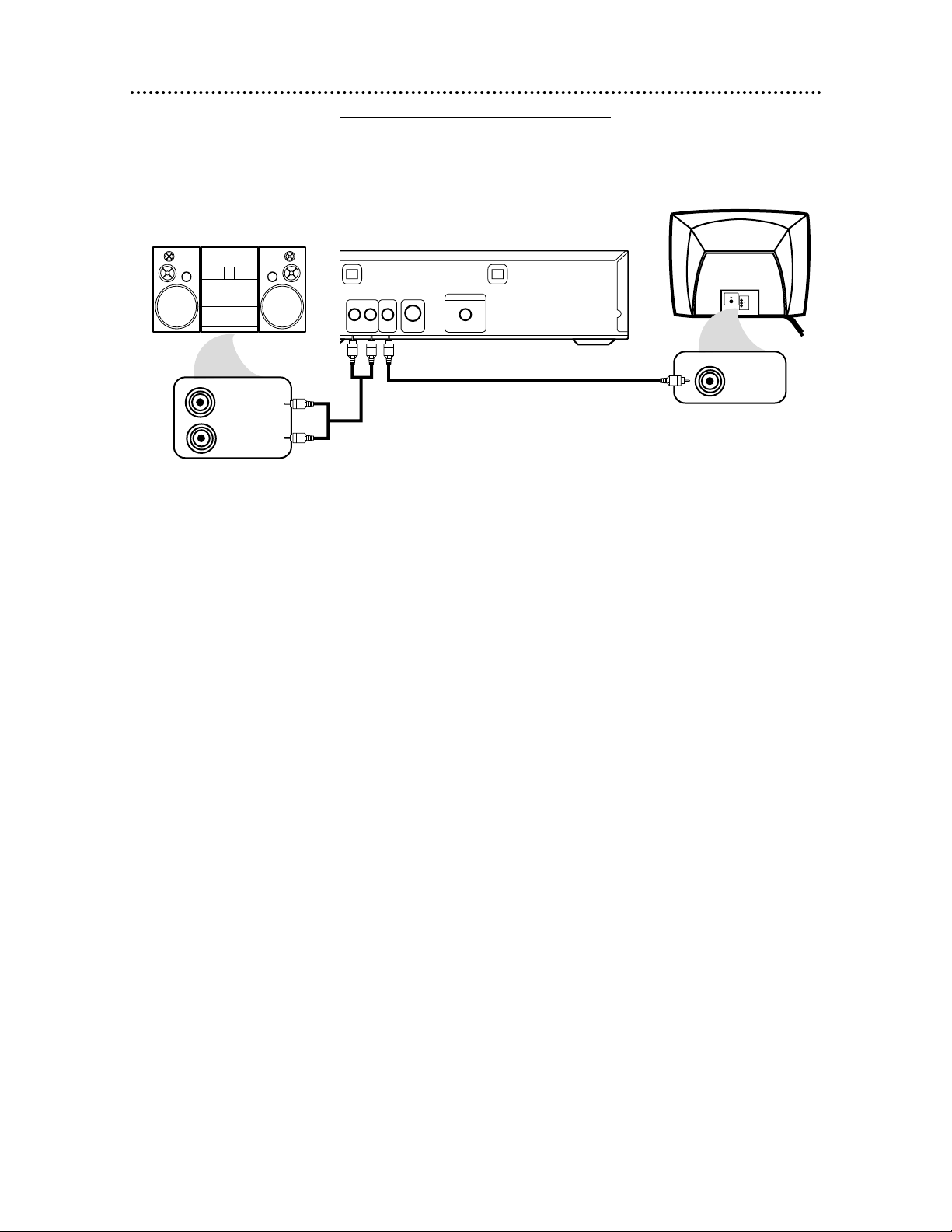
10 Hookups (cont’d)
Connecting to a TV and a Stereo
● Set Dolby Digital and DTS to Off on the DVD Player. Details are on pages 40-41. Playing a DVD when the
settings are wrong will distort the sound or damage the speakers.
1
Connect the supplied red and white audio cables to the red and white
AUDIO OUT jacks on the DVD Player and to the red and white AUDIO IN
jacks on the Stereo, matching the cable colors to the jack colors.
2
Connect the supplied yellow video cable to the yellow VIDEO OUT jack on
the DVD Player and to the VIDEO IN jack on the TV. (Or, you may connect an
optional S-Video cable to the S-VIDEO OUT jack on the DVD Player and to the SVIDEO IN jack on the TV. Only one video connection is needed.)
3
Plug in the Stereo’s power cord. Turn on the Stereo and select the Stereo’s
Auxiliary IN station. During Disc playback, you will adjust the volume at your
Stereo. See your Stereo owner’s manual for details.
4
Plug in the TV’s power cord. Turn on the TV and set it to the Video In
channel (or S-Video In channel), which usually is located near channel 00.
During Audio CD playback, you may check the status of Audio CDs on your TV
screen. During DVD playback, you will watch the program on the TV. See your TV
owner’s manual for details.
5
Connect the DVD Player’s power cord to a power outlet.
Press the POWER button to turn on the DVD Player. “P-ON” will appear
briefly on the DVD Player’s display panel. You should see the DVD logo on the TV
screen. If you do not, check your connections and make sure the TV is on the correct
Video In channel.
AUDIO OUT
COAXIAL
S-VIDEO
OUT
VIDEO
OUT
RL
DIGITAL AUDIO OUT
PCM / BITSTREAM
VIDEO
L/MONO
AUDIO
R
in
1
VIDEO IN
AUDIO (RIGHT) IN
AUDIO (LEFT) IN
Back of TV
(example only)
DVD Player
Back of Stereo
(example only)
2
1
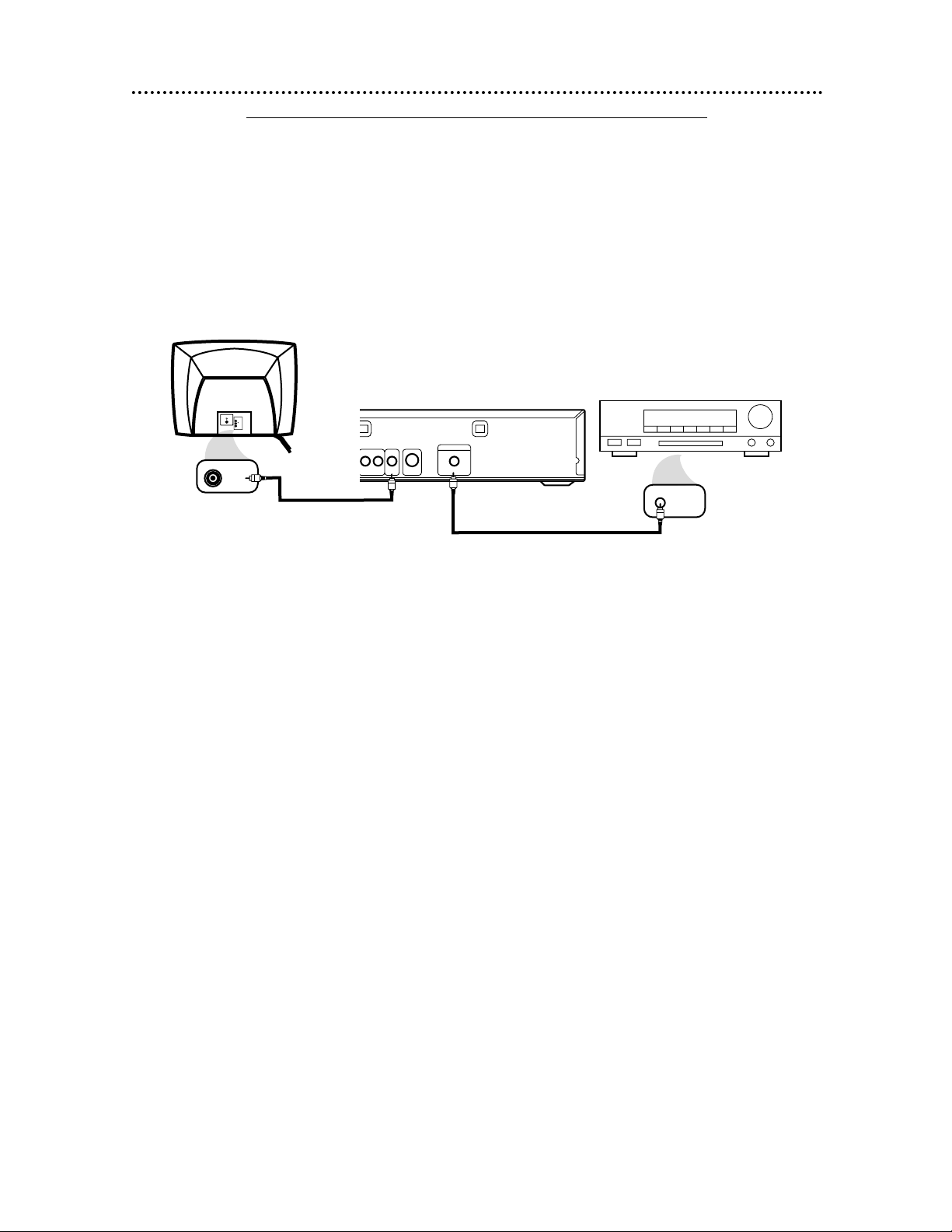
Hookups (cont’d) 11
Connecting to a Dolby Digital Decoder or DTS Decoder
Some Discs are recorded in a 5.1 channel Dolby Digital Surround or Digital Theater System (DTS)
Surround format. These Discs will sound best if you connect the DVD Player to a Dolby Digital or DTS
Decoder.
● You will need a coaxial digital audio cable (not supplied).
● If you connect the DVD Player to a Dolby Digital Decoder, set Dolby Digital to On. Details are on pages
40-41.
● If you connect the DVD Player to a DTS Decoder, set DTS to On. Details are on pages 40-41.
If you do not connect the DVD Player to a Dolby Digital or DTS decoder, set Dolby Digital and DTS to
Off. Incorrect settings may cause noise distortion and damage the speakers.
● Select 5.1 channel Dolby Digital Surround sound in the Disc menu.
● Connect a subwoofer and the center, front, and surround speakers to the Decoder as described in the
Decoder’s owner’s manual.
1
Connect a coaxial digital audio cable to the COAXIAL jack on the DVD Player
and to the COAXIAL DIGITAL AUDIO IN jack on the Decoder.
2
Connect the supplied yellow video cable to the yellow VIDEO OUT jack on
the DVD Player and to the VIDEO IN jack on the TV. (Or, you may connect an
optional S-Video cable to the S-VIDEO OUT jack on the DVD Player and to the S-VIDEO
IN jack on the TV. Only one video connection is needed.)
3
Plug in the Decoder’s power cord. Turn on the Decoder and select the
Auxiliary IN station. During Disc playback, you will adjust the volume at the Decoder.
See your Decoder owner’s manual for details.
4
Plug in the TV’s power cord. Turn on the TV and set it to the correct Video In
channel. During Audio CD playback, you may check the Disc status on your TV screen.
During DVD playback, you will watch the program on the TV. See your TV owner’s manual for details.
5
Connect the DVD Player’s power cord to a power outlet. Press the POWER
button to turn on the DVD Player. “P-ON” will appear briefly on the DVD Player’s
display panel. You should see the DVD logo on the TV. If you do not, check your connections and make sure the TV is on the correct Video In channel.
AUDIO OUT
COAXIAL
S-VIDEO
OUT
VIDEO
OUT
RL
DIGITAL AUDIO OUT
PCM / BITSTREAM
VIDEO
L/MONO
AUDIO
R
in
1
VIDEO IN
COAXIAL DIGITAL
AUDIO IN
Back of Decoder
(example only)
DVD Player
Back of TV
(example only)
1
2
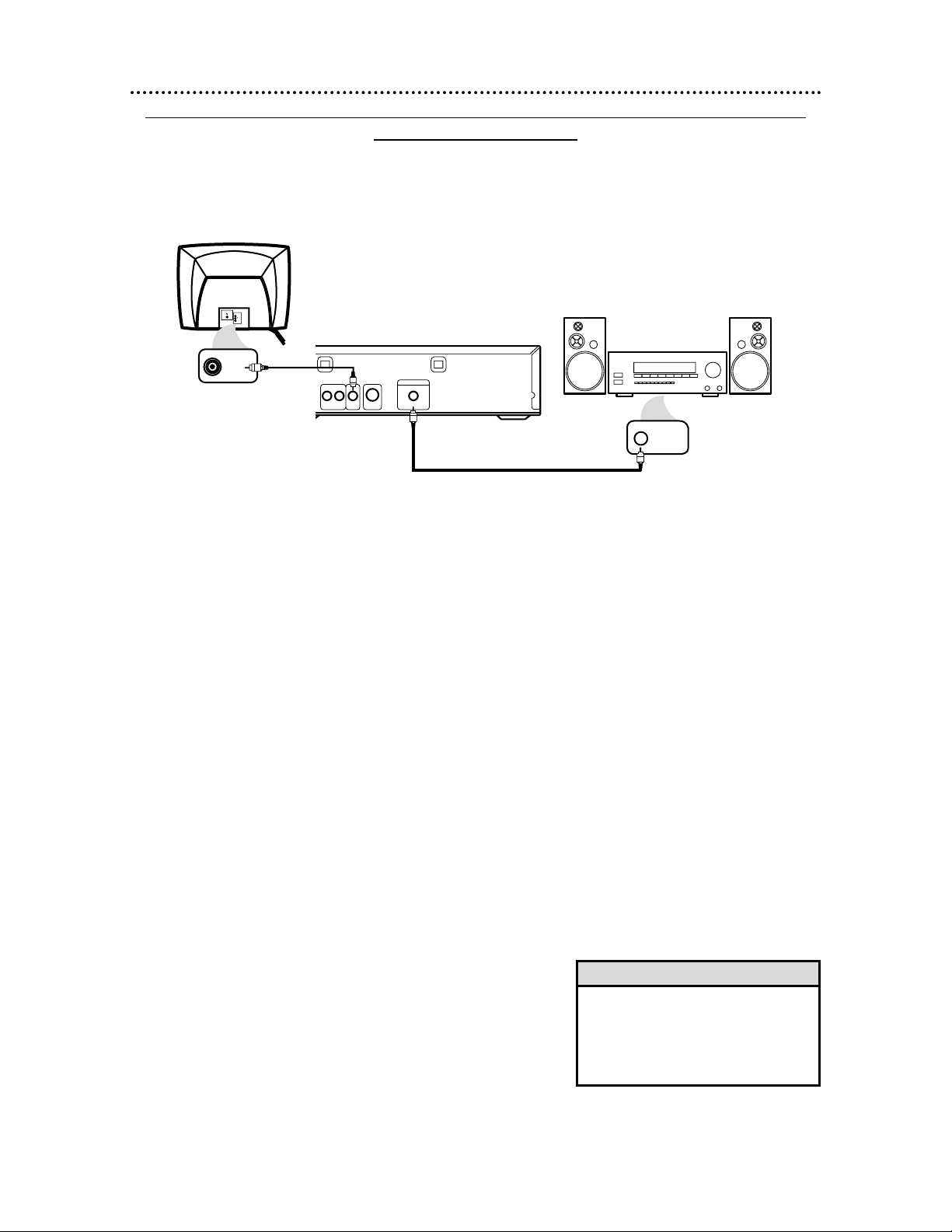
Connecting to a TV and an Amplifier with Digital Input jacks, Mini-Disc Deck or
Digital Audio Tape Deck
● Use a coaxial digital audio cable (not supplied) for this connection.
● If the Disc is recorded in 5.1 channel Dolby Digital Surround, you cannot dub the Disc in digital sound using
a Mini-Disc or Digital Audio Tape Deck.
● Set Dolby Digital and DTS to Off on the DVD Player. Details are on pages 40-41. Playing a DVD when the
settings are wrong will distort the sound or damage the speakers.
12 Hookups (cont’d)
1
Connect a coaxial digital audio cable to the COAXIAL jack
on the DVD Player and to the COAXIAL DIGITAL AUDIO
IN jack on the Amplifier.
2
Connect the supplied yellow video cable to the yellow
VIDEO OUT jack on the DVD Player and to the VIDEO IN
jack on the TV. (Or, you may connect an optional S-Video cable
to the S-VIDEO OUT jack on the DVD Player and to the S-VIDEO
IN jack on the TV. Only one video connection is needed.)
3
Plug in the Amplifier’s power cord. Turn on the Amplifier
and select the Auxiliary IN station. During Disc playback, you
will adjust the volume at the Amplifier. See your Amplifier owner’s
manual for details.
4
Plug in the TV’s power cord. Turn on the TV and set it to
the correct Video In channel. During Audio CD playback, you
may check the status of the Disc on your TV screen. During DVD
playback, you will watch the program on the TV. See your TV
owner’s manual for details.
5
Plug in the DVD Player’s power cord. Press the POWER
button to turn on the DVD Player. “P-ON” will appear briefly
on the DVD Player’s display panel. You should see the DVD logo
on the TV. If you do not, check your connections and make sure
the TV is on the correct Video In channel.
• Insert cable plugs firmly into the jacks
when making connections.
• If a plug has minor scratches or is
dirty, clean it with a soft cloth before
inserting it into a jack.
Helpful Hints
AUDIO OUT
COAXIAL
S-VIDEO
OUT
VIDEO
OUT
RL
DIGITAL AUDIO OUT
PCM / BITSTREAM
VIDEO
L/MONO
AUDIO
R
in
1
VIDEO IN
COAXIAL DIGITAL
AUDIO IN
Back of TV
(example only)
Back of Amplifier
(example only)
DVD Player
1
2
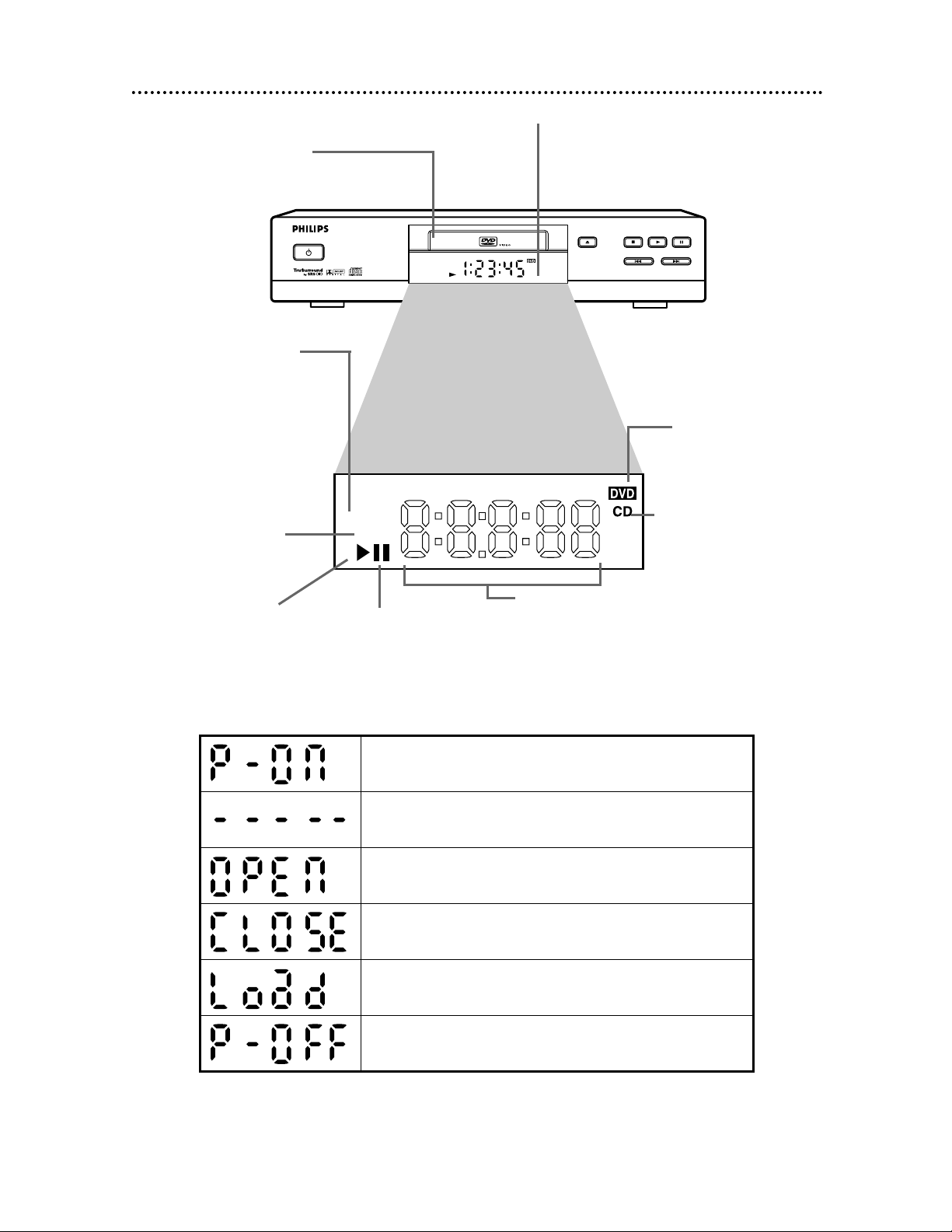
TITLE CHP. TRK.
REPEAT
A – B
OPEN/CLOSE
STANDBY-ON
STOP
PREV NEXT
PLAY PAUSE
DVD619 DVD/CD PLAYER
DVD Player Display 13
Display with Dimmer
Messages about current DVD Player operations appear here. See Display Messages
below. You can adjust the brightness of
the display. Details are on pages 42-43.
Disc tray
Insert a Disc here.
REPEAT: Appears during
Repeat Playback, along with
A-B, TITLE, CHP, or TRK.,
depending on the type of
Repeat Playback you have
selected. Details are on
pages 28-29.
A-B: Appears during
A-B Repeat Playback.
Details are on page 29.
B: Appears during Disc
playback.
F : Appears
when play is
paused.
DVD: Lights when a
DVD is in the tray and
ready for playback.
CD: Lights when an
Audio CD is in the tray
and ready for playback.
Displays the elapsed playing time of the
current Title or Track. Briefly displays
Title, Chapter, or Track numbers.
Power is turning on.
Appears after the disc tray closes if the tray is empty, if
there is an error reading the disc, or if an unacceptable
disc is installed.
Tray is opening or is open.
Tray is closing. This also may appear as the Player tries
to load a Disc.
Disc is loading.
Power is turning off.
Display Messages
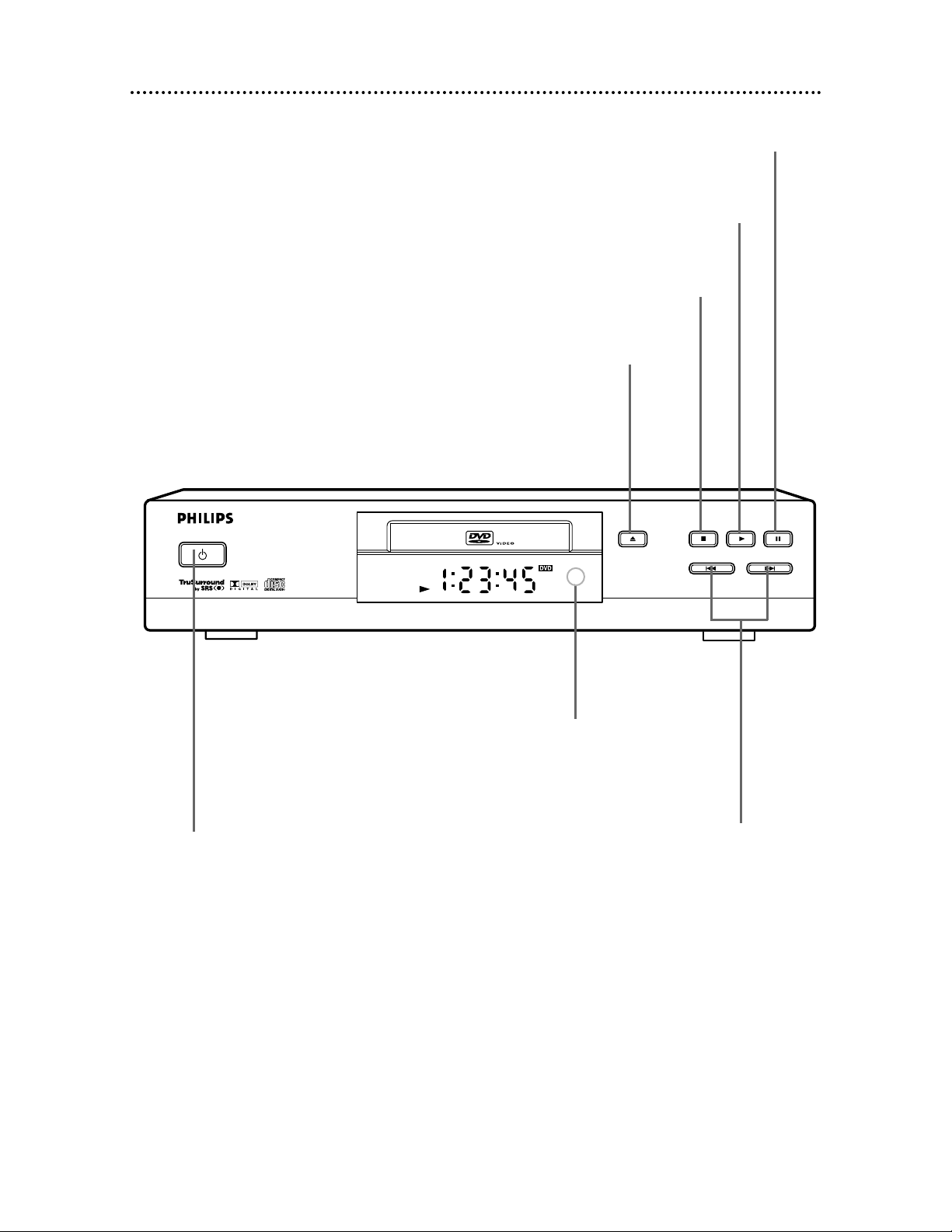
14 Front Panel
OPEN/CLOSE
STANDBY-ON
STOP
PREV NEXT
PLAY PAUSE
DVD619 DVD/CD PLAYER
OPEN/CLOSE Button
Press to open or close the Disc tray.
Details are on page 18.
PLAY Button
Press to start or resume Disc playback.
Details are on page 18.
STOP Button
Press to stop Disc playback.
Details are on page 18.
PAUSE Button
Press to pause Disc playback.
Details are on page 20.
STANDBY-ON Button
Press to turn the power on and off.
Details are on page 18.
Remote Sensor
Receives a signal from your remote control so you
can operate your DVD Player from a distance.
PREV(ious)/NEXT
Press to go to previous or subsequent Tracks
or Chapters. Press and hold for about three
seconds for a fast forward or reverse search.
Details are on page 22.
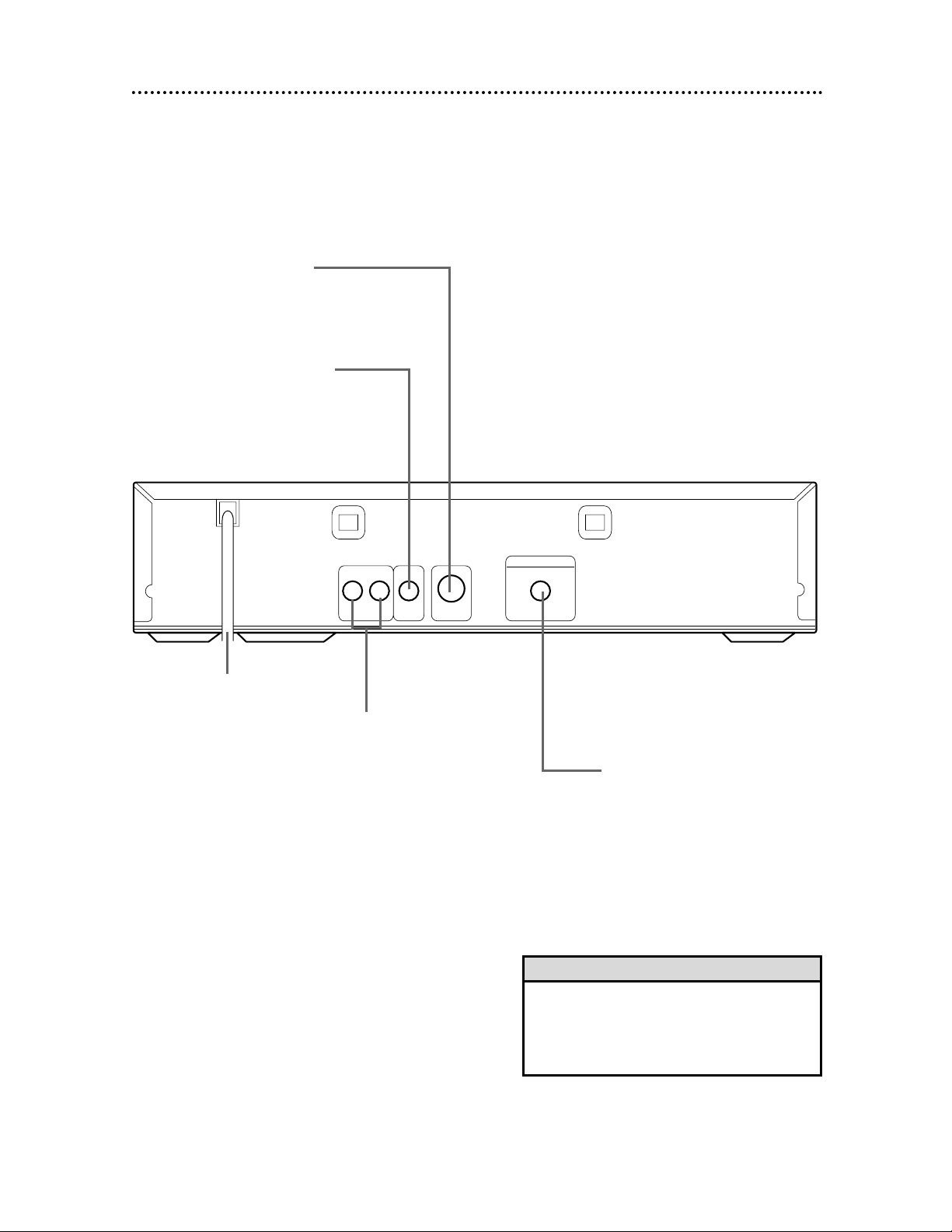
Rear Panel 15
AUDIO OUT
COAXIAL
S-VIDEO
OUT
VIDEO
OUT
RL
DIGITAL AUDIO OUT
PCM / BITSTREAM
AC Power Cord
Connect to a standard AC
outlet to supply power to
the DVD Player.
COAXIAL Jack
Connect an optional audio
coaxial digital cable here
and to the coaxial digital
Audio In jack of a decoder
or amplifier. Details are on
pages 11-12.
S-VIDEO OUT Jack
Connect an optional S-Video cable here
and to the S-Video In jack of a television. Details are on pages 9-12.
VIDEO OUT Jack
Connect the yellow video cable
(supplied) here and to the TV’s
Video In jack. Details are on
pages 8 and 10-12.
AUDIO OUT Jacks
Connect the supplied red
and white audio cables here
and to the Audio In jacks of
a television or stereo. Details
are on pages 8-10.
• You only need one audio connection and one
video connection, so you will not have a cable
connected to every jack. For example, if you
are using the S-VIDEO OUT jack, you will not
use the VIDEO OUT jack.
Helpful Hint
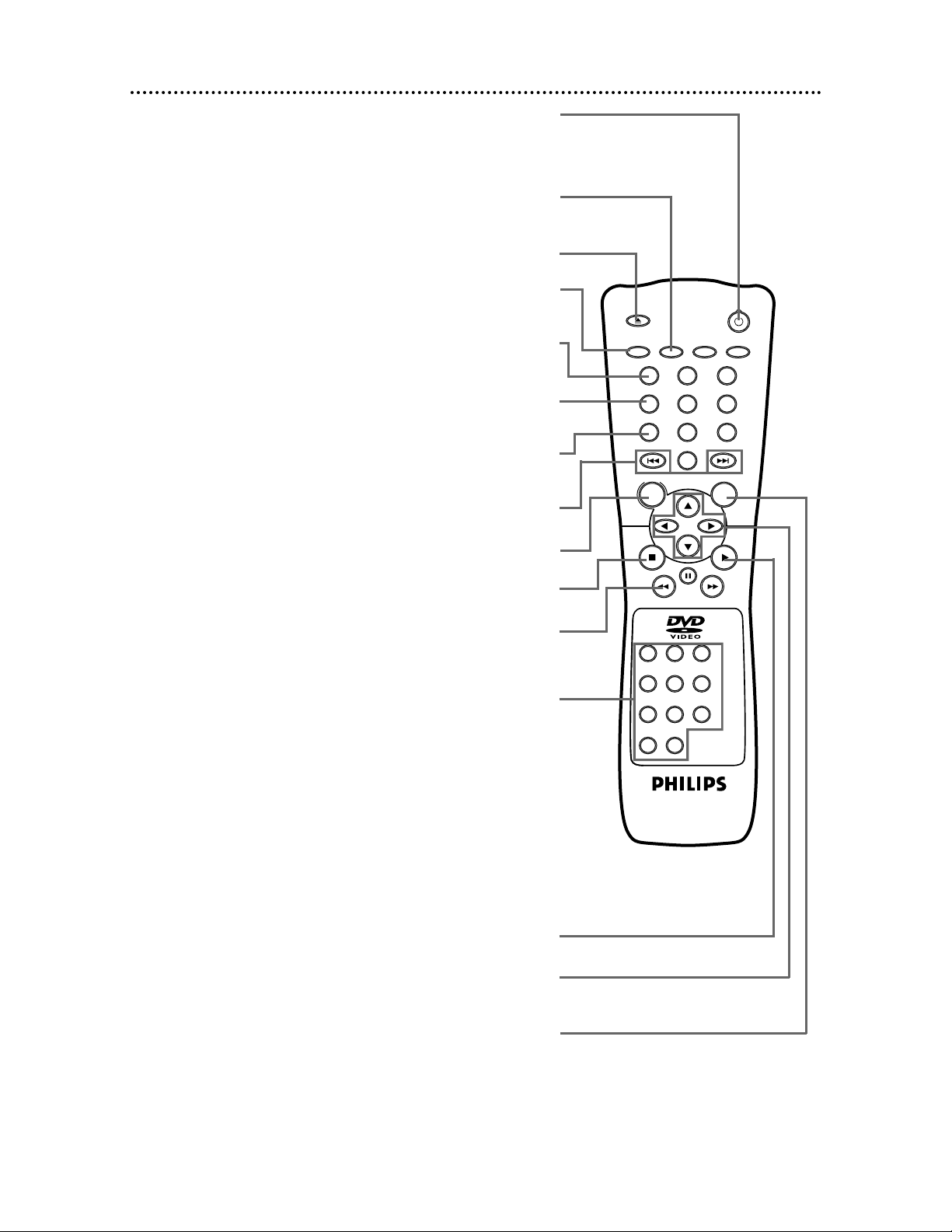
Stop C Button
Press to stop Disc play.
Play B Button
Press to begin Disc play.
RETURN Button
Press to return to the previous DVD Player Setup menu
or to remove the Setup menu from the TV screen.
Skip G and H Buttons
Press to skip Chapters or Tracks. Details are on page 25.
16 Remote Control Buttons
OPEN/
CLOSE
OK
CLEAR
A-B
RETURN DISPLAY TITLE
SEARCH MODE MODE ZOOM
REPEAT REPEAT MARKER
SETUP AUDIO
SUBTITLE ANGLE
POWER
DISC
3
2
1
65
4
987
0
+
10
MENU
AUDIO Button
Press to choose one of the audio languages or sound
modes available on the Disc. Details are on page 32.
POWER Button
Press to turn the power on and off. “P-ON” appears
briefly on the display panel as the DVD Player turns on.
“P-OFF” appears briefly as the DVD Player turns off.
DISC MENU Button
Press to display the menu of the Disc. Details are on pages 5 and 19.
OPEN/CLOSE Button
Press to open or close the Disc tray.
SETUP Button
When Disc playback is stopped, press to access or remove the
DVD Player’s Setup menu. Details are on pages 35-36 and 40-46.
REPEAT Button
Press to repeat playback of the current Disc or Track (Audio
CD) or a Title or Chapter (DVD). Details are on page 28.
OK Button
Press to confirm a setting in the Player menu
or to select a feature in the Disc menu.
SEARCH MODE Button
Press to access or remove the Search display, which allows you to go
directly to a specific Title/Chapter/Track/Time. Details are on pages 25-27.
Arrow Buttons
Press to select an item in the DVD Player
menu or in the Disc menu.
Reverse h Button
Press to view the picture in fast reverse motion (DVD) or to
reverse playback of an Audio CD. Details are on page 22.
Number Buttons
Press to directly select a Track (Audio CD) for playback.
Details are on page 25. For single-digit Tracks, press a single
Number button. For example, to play Track three, press the
Number 3 button.
For Tracks 10 and above, press the +10 button so that the
Search display appears. Then, press the Number button for the
first digit, then a Number button for the second digit. For
example, to play Track 12, press the +10 button, then the
Number 1 button, then the Number 2 button. For Track 22,
press the +10 button, then press the Number 2 button twice.
Also, you can use the Number buttons to program Tracks
(Audio CD) for playback. Details are on page 30.
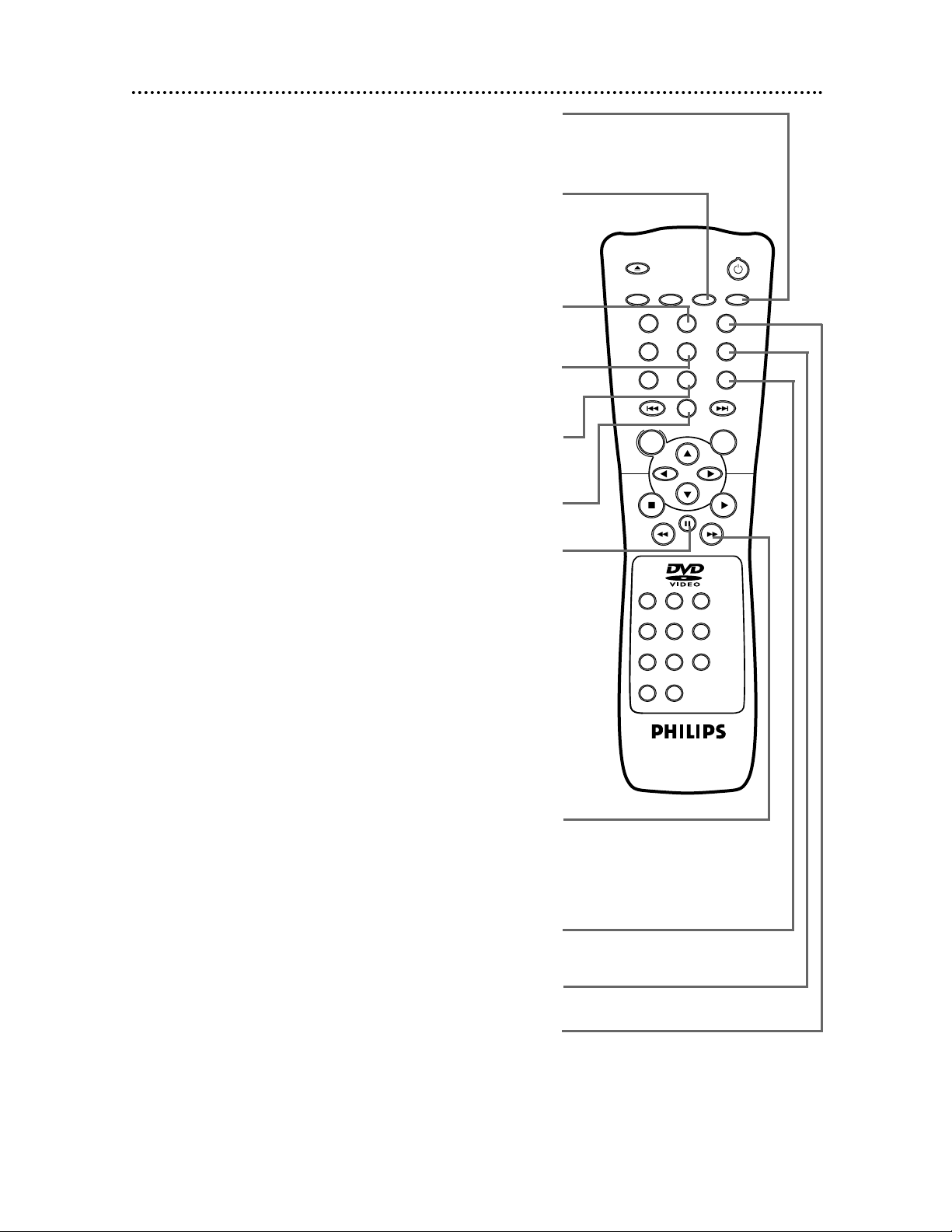
Remote Control Buttons (cont’d) 17
OPEN/
CLOSE
OK
CLEAR
A-B
RETURN DISPLAY TITLE
SEARCH MODE MODE ZOOM
REPEAT REPEAT MARKER
SETUP AUDIO
SUBTITLE ANGLE
POWER
DISC
3
2
1
65
4
987
0
+
10
MENU
A-B REPEAT Button
Press to set up A-B Repeat Play, which repeatedly plays a specific
segment of a Disc. Details are on page 29.
SUBTITLE Button
Press to select a language for the subtitles (among those available)
or to turn off the subtitles. Details are on page 33.
ANGLE Button
Press to view the picture from a different angle (if available). Press
to choose one of the available angles. Details are on page 34.
MODE Button
Press to set up programmed or random playback for an Audio CD.
Details are on page 30-31.
DISPLAY Button
Displays the current status of the Disc during playback. Press again
to remove the status display. Details are on pages 37-38.
CLEAR Button
Press to erase incorrect information when setting up features.
MARKER Button
Press to set a Marker, which will give you quick access to points
on a Disc that you select. Details are on page 39.
Pause F Button
Press to pause Disc playback. Details are on page 20. Press repeat-
edly to advance the DVD picture step by step (or one frame at a
time). Details are on page 21.
Fast Forward g Button
Press to fast forward the Disc. Details are on page 22.
Press the Pause F button, then press the Fast Forward g but-
ton to begin slow motion playback. Press the Fast Forward g
button repeatedly to change the forward speed of slow motion.
Details are on page 23.
TITLE Button
Press to display the Title menu of the Disc, if available.
Details are on page 19.
ZOOM Button
Enlarges the DVD picture during playback. Details are on page 24.
