Page 1

Digital Video Disc Player
Owner's Manual
Important!
Return your
Warranty
Registration Card
within 10 days.
See why inside.
DVD590M
N
EED HELP?CALL US!
P
HILIPS REPRESENTATIVES ARE READY TO HELP YOU WITH ANY QUESTIONS
ABOUT YOUR NEW PRODUCT
.WECAN GUIDE YOU THROUGH
C
ONNECTIONS,FIRST-TIME SETUP,AND ANY OF THE FEATURES.
W
EWANT YOU TO START ENJOYING YOUR NEW PRODUCT RIGHT AWAY.
C
ALL US BEFORE YOU CONSIDER
RETURNING THE PRODUCT
.
1-800-531-0039
O
R VISIT US ON THE WEB AT WWW.PHILIPS.COM
DVD590M_17x 6/11/2003 1:42 PM Page 1
Page 2
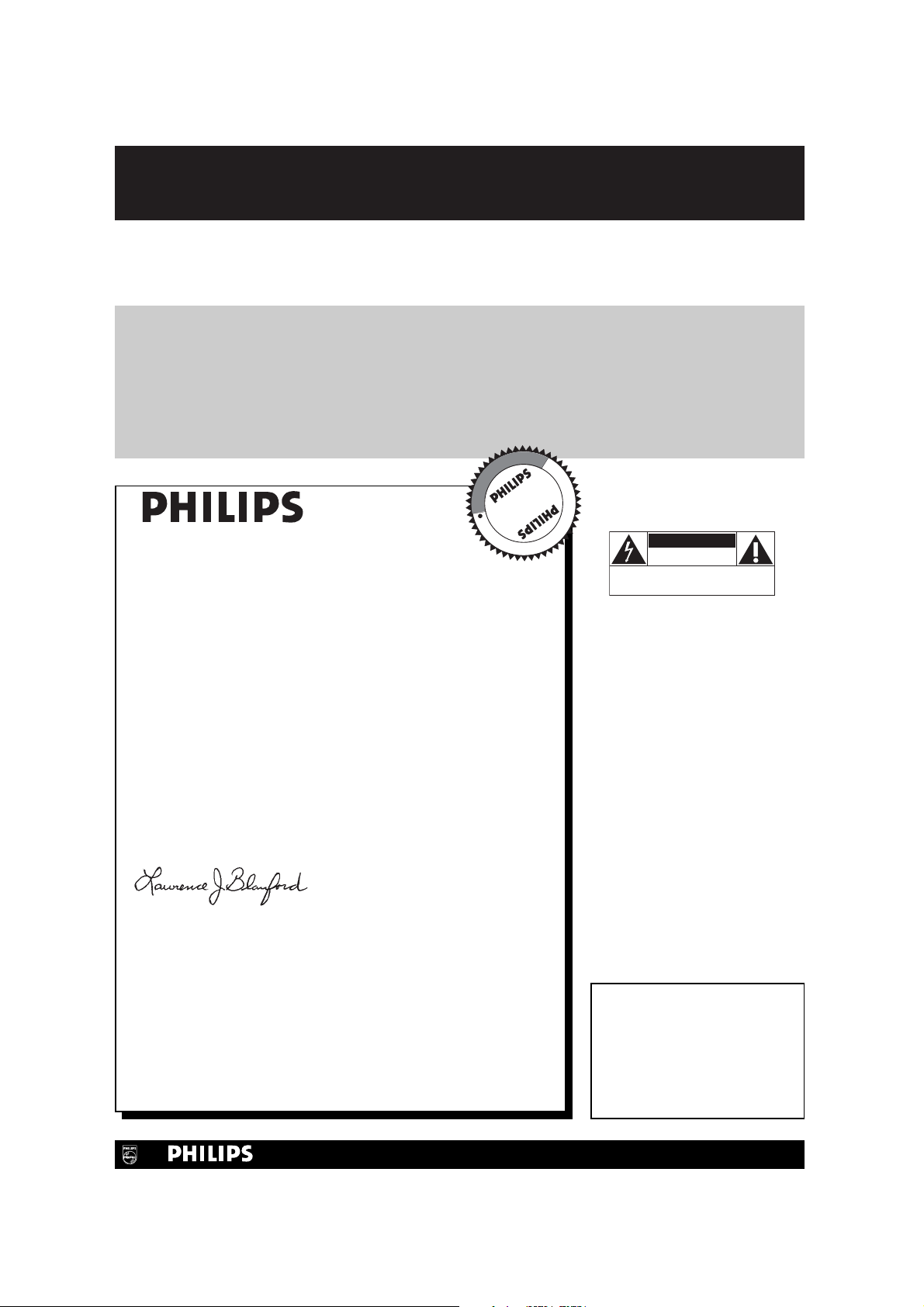
Once your PHILIPS purchase is registered, you’re eligible to receive all the privileges of owning a PHILIPS product.
So complete and return the Warranty Registration Card enclosed with your purchase at once. And take advantage
of these important benefits.
Return your Warranty Registration card today to
ensure you receive all the
benefits
you’re entitled to.
For Customer Use
Enter below the Model No. and
Serial No., which are located on the
rear of the cabinet. Retain this
information for future reference.
Model No. ____________________
Serial No. ____________________
Congratulations on your purchase,
and welcome to the “family!”
Dear PHILIPS product owner:
Thank you for your confidence in PHILIPS.You’ve selected one of the
best-built, best-backed products available today.We’ll do everything in
our power to keep you happy with your purchase for many years to
come.
As a member of the PHILIPS “family,” you’re entitled to protection by
one of the most comprehensive warranties and outstanding service
networks in the industry.What’s more, your purchase guarantees you’ll
receive all the information and special offers for which you qualify, plus
easy access to accessories from our convenient home shopping
network.
Most importantly, you can count on our uncompromising commitment
to your total satisfaction.All of this is our way of saying welcome - and
thanks for investing in a PHILIPS product.
Sincerely,
Lawrence J. Blanford
President and Chief Executive Officer
P. S. Remember, to get the most from your PHILIPS
product, you must return your Warranty Registration
Card within 10 days. So please mail it to us right
now!
Know these
safetysymbols
This “bolt of lightning” indicates
uninsulated material within your
unit may cause an electrical
shock. For the safety of everyone in
your household, please do not remove
product covering.
The “exclamation point” calls
attention to features for which
you should read the enclosed
literature closely to prevent operating
and maintenance problems.
WARNING:TO PREVENT FIRE
OR SHOCK HAZARD, DO NOT
EXPOSE THIS EQUIPMENT TO
RAIN OR MOISTURE.
CAUTION: To prevent electric
shock, match wide blade of plug to
wide slot, fully insert.
ATTENTION: Pour éviter les choc
électriques, introduire la lame la plus
large de la fiche dans la borne
correspondante de la prise et pousser
jusqu’au fond.
Warranty
Verification
Registering your product within 10 days
confirms your right to maximum
protection under the terms and
conditions of your PHILIPS warranty.
Owner
Confirmation
Yo ur completed Warranty Registration
Card serves as verification of ownership
in the event of product theft or loss.
Model
Registration
Returning your Warranty Registration
Card right away guarantees you’ll receive
all the information and special
offers which you qualify for as the
owner of your model.
Visit our World Wide Web Site at http://www.philips.com
t
s
R
E
G
I
S
T
R
A
T
I
O
N
N
E
E
D
E
D
W
I
T
H
I
N
1
0
D
A
Y
S
Hurry!
DVD590M_17x 6/11/2003 1:42 PM Page 2
CAUTION
RISK OF ELECTRIC SHOCK
CAUTION: TO REDUCE THE RISK OF ELECTRIC SHOCK, DO NOT
REMOVE COVER (OR BACK). NO USER-SERVICEABLE PARTS
INSIDE. REFER SERVICING TO QUALIFIED SERVICE PERSONNEL.
DO NOT OPEN
Page 3
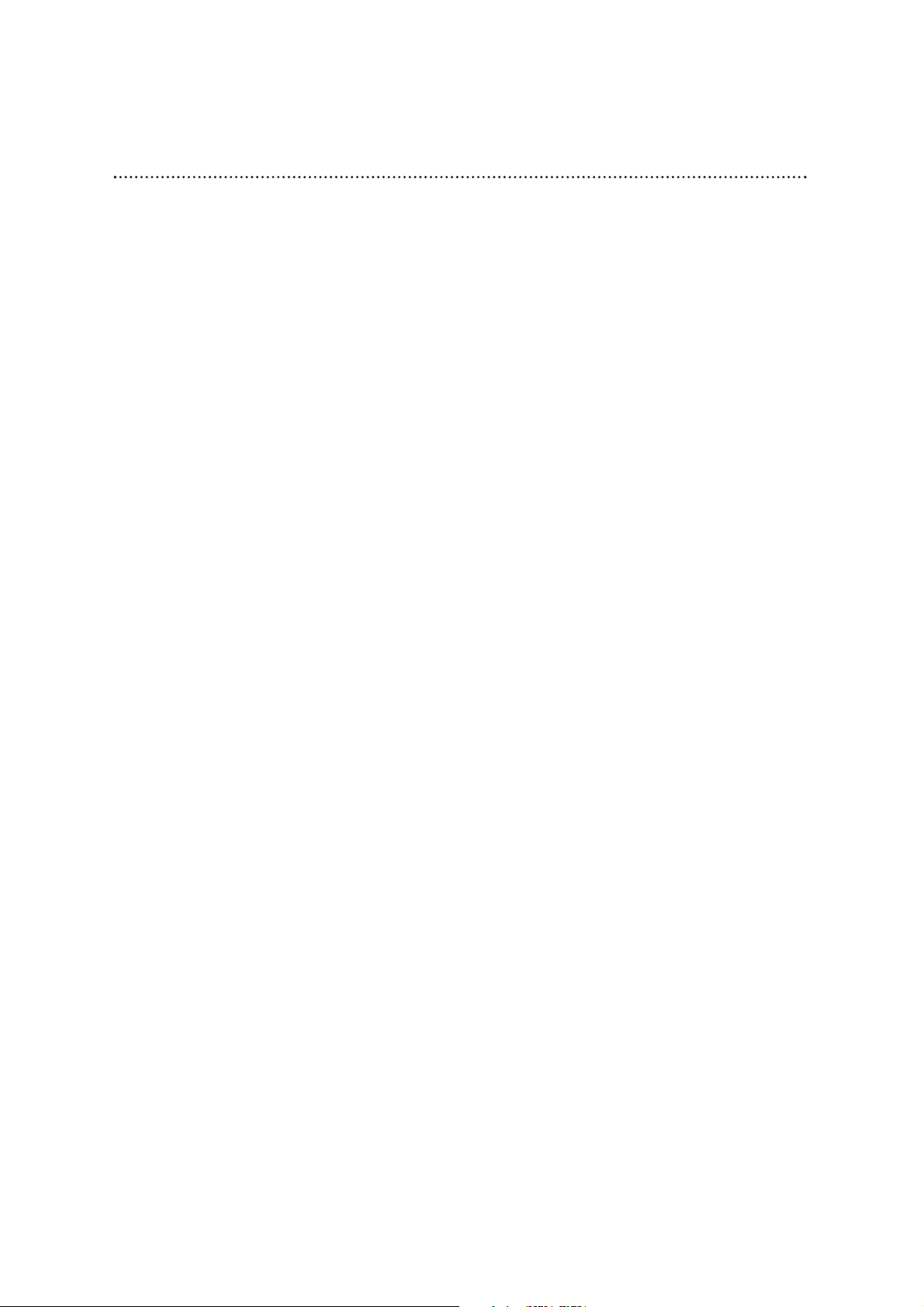
Table of Contents 3
General Information
Table of Contents...........................................................................................................................................................3
Safety Information.......................................................................................................................................................4-5
Introduction.....................................................................................................................................................................6
Getting Started
Playable Discs ..................................................................................................................................................................7
Hookups .....................................................................................................................................................................8-15
Quick Disc Playback
Quick Disc Playback....................................................................................................................................................16
Player Controls
Remote Control ..........................................................................................................................................................17
Front Panel.....................................................................................................................................................................18
Rear Panel......................................................................................................................................................................19
Disc Playback Features
Title/Disc Menus, Chapter/Track Selection............................................................................................................20
Searching, Slow Motion...............................................................................................................................................21
Still Picture,Time Search ............................................................................................................................................22
Zoom, Camera Angle ..................................................................................................................................................23
Repeat, Repeat A-B ......................................................................................................................................................24
Audio Language ............................................................................................................................................................25
Subtitles ..........................................................................................................................................................................26
Parental Control Password........................................................................................................................................27
Parental Control Levels ..............................................................................................................................................28
MP3 Play.........................................................................................................................................................................29
JPEG Play, Playback Control.......................................................................................................................................30
Picture Controls...........................................................................................................................................................32
Player Setup and Features
TV Output .....................................................................................................................................................................31
Picture Controls...........................................................................................................................................................32
TV Screen ......................................................................................................................................................................33
Video Output................................................................................................................................................................34
Scan Mode......................................................................................................................................................................35
Digital Output...............................................................................................................................................................36
Angle Mark ....................................................................................................................................................................37
On-Screen Display Language.....................................................................................................................................38
Screen Saver..................................................................................................................................................................39
Defaults...........................................................................................................................................................................40
Information You May Need
Helpful Hints ...........................................................................................................................................................41-42
Glossary..........................................................................................................................................................................43
Specifications .................................................................................................................................................................44
Limited Warranty ...................................................................................................................................................45-46
Information Index.........................................................................................................................................................47
Manufactured under license from Dolby Laboratories.“Dolby,” “Pro Logic,” and the double-D symbol are trademarks of Dolby Laboratories.
Copyright 2003 Philips Consumer Electronics North America.
DVD590M_17x 6/11/2003 1:42 PM Page 3
Page 4

Safety Precautions
Warning:To prevent fire or shock hazard, do not expose this equipment to rain or moisture.
Federal Communications Commission (FCC) Warning: Any unauthorized changes or modifications
to this equipment void the user’s authority to operate it.
Laser Safety
This unit employs a laser. Only a qualified service person should remove the cover or attempt to service
this device, due to possible eye injury.
CAUTION: Use of controls or adjustments or performance of procedures other than those specified
herein may result in hazardous radiation exposure.The set complies with the FCC-Rules, Part 15 and with
21 CFR 1040.10.
CAUTION:Visible and invisible laser radiation when open and interlock defeated. Do not stare into the
beam.The beam is located inside, near the deck mechanism.
Special Information for Canadian Users
This digital apparatus does not exceed the Class B limits for radio noise emissions from digital apparatus as
set out in the Radio Interference Regulations of the Canadian Department of Communications.
Radio/TV Interference
This equipment has been tested and found to comply with the limits for a Class B digital device, pursuant
to Part 15 of the FCC Rules.These limits are designed to provide reasonable protection against harmful
interference in a residential installation.This equipment generates, uses, and can radiate radio frequency
energy and, if not installed and used in accordance with the instructions, may cause harmful interference to
radio communications. However, there is no guarantee that interference will not occur in a particular
installation. If this equipment does cause harmful interference to radio or television reception, which can be
determined by turning the equipment off and on, the user is encouraged to try to correct the interference
by one or more of the following measures:
1) Reorient or relocate the receiving antenna.
2) Increase the separation between the equipment and the receiver.
3) Connect the equipment into an outlet on a circuit different from that to which the receiver is
connected.
4) Consult the dealer or an experienced radio/TV technician for help.
Environmental Information
Your system consists of materials that can be recycled and reused if disassembled by a specialized company.
Please observe the local regulations regarding the disposal of packaging materials, exhausted batteries and
old equipment.
Safety Information
● Do not expose the Player or the remote control to excessive moisture, rain, humidity, sand, or heat
sources.
● Place the Player on its base and on a firm, flat surface.
● Keep the Player away from domestic heating equipment and direct sunlight.
● When placing the Player in a cabinet, allow about one inch of space all around the Player for ventilation.
● Do not spill water or put anything that is wet on the remote control.
● Do not drop the remote control.
● Batteries contain chemical substances. Dispose of them properly; keep them away from children.
Copyright Protection
Unauthorized copying, broadcasting, public performance and lending of Discs are prohibited.This product
incorporates copyright protection technology that is protected by method claims of certain U.S. patents
and other intellectual property rights owned by Macrovision Corporation and other rights owners. Use of
this copyright protection technology must be authorized by Macrovision Corporation and is intended for
home and other limited viewing uses only unless otherwise authorized by Macrovision Corporation.
Reverse engineering or disassembly is prohibited.
Declaration of Conformity
Model Number: DVD590M
Trade Name: Philips
Responsible Party: Philips Consumer Electronics North America
P. O. Box 14810, Knoxville,TN 37914-1810
(865) 521-4316
4 Safety Information
DVD590M_17x 6/11/2003 1:42 PM Page 4
Page 5

IMPORTANT SAFETY INSTRUCTIONS.
READ BEFORE OPERATING EQUIPMENT.
1. Read these instructions.
2. Keep these instructions.
3. Heed all warnings.
4. Follow all instructions.
5. Do not use this apparatus near water.
6. Clean only with a dry cloth.
7. Do not block any of the ventilation openings. Install in
accordance with the manufacturer’s instructions.
8. Do not install near any heat sources such as radiators, heat
registers, stoves, or other apparatus (including amplifiers)
that produce heat.
9. Do not defeat the safety purpose of the polarized or
grounding-type plug.A polarized plug has two blades with
one wider than the other.A grounding type plug has two
blades and a third grounding prong.The wide blade or
third prong are provided for your safety.When the
provided plug does not fit into your outlet, consult an
electrician for replacement of the obsolete outlet.
10. Protect the power cord from being walked on or pinched,
particularly at plugs, convenience receptacles, and the point
where they exit from the apparatus.
11. Only use attachments/accessories specified by the
manufacturer.
12. Use only with a cart, stand, tripod, bracket, or
table specified by the manufacturer or sold with
the apparatus.When a cart is used, use caution
when moving the cart/apparatus combination to avoid
injury from tip-over.
13. Unplug this apparatus during lightning storms or when
unused for long periods of time.
14. Refer all servicing to qualified service personnel. Servicing
is required when the apparatus has been damaged in any
way, such as if the power-supply cord or plug is damaged,
liquid has been spilled or objects have fallen into the
apparatus, or if the apparatus has been exposed to rain or
moisture, does not operate normally, or has been dropped.
15. This product may contain lead and mercury. Disposal of
these materials may be regulated due to environmental
considerations. For disposal or recycling information, please
contact your local authorities or the Electronic Industries
Alliance: www.eiae.org
16. Damage Requiring Service - The appliance should be
serviced by qualified service personnel when:
A. The power supply cord or the plug has been damaged; or
B. Objects have fallen, or liquid has been spilled into the
appliance; or
C. The appliance has been exposed to rain; or
D. The appliance does not appear to operate normally or
exhibits a marked change in performance; or
E. The appliance has been dropped, or the enclosure
damaged.
17. Tilt/Stability - All televisions must comply with
recommended international global safety standards for tilt
and stability properties of its cabinet design.
• Do not compromise these design standards by applying
excessive pull force to the front, or top, of the cabinet
which could ultimately overturn the product.
• Also, do not endanger yourself, or children, by placing
electronic equipment/toys on the top of the cabinet. Such
items could unsuspectingly fall from the top of the set and
cause product damage and/or personal injury.
18. Wall or Ceiling Mounting - The appliance should be
mounted to a wall or ceiling only as recommended by the
manufacturer.
19. Power Lines - An outdoor antenna should be located
away from power lines.
20. Outdoor Antenna Grounding - If an outside antenna is
connected to the receiver, be sure the antenna system is
grounded so as to provide some protection against voltage
surges and built up static charges.
Section 810 of the National Electrical Code,ANSI/NFPA
No. 70-1984, provides information with respect to proper
grounding of the mast and supporting structure grounding
of the lead-in wire to an antenna discharge unit, size of
grounding connectors, location of antenna discharge unit,
connection to grounding electrodes and requirements for
the grounding electrode. See Figure below.
21. Object and Liquid Entry - Care should be taken so that
objects do not fall and liquids are not spilled into the
enclosure through openings.
22. Battery usage CAUTION - To prevent battery leakage
that may result in bodily injury or damage to the unit:
• Install all batteries correctly, with + and - aligned as
marked on the unit.
• Do not mix batteries (old and new or carbon and
alkaline, etc.).
• Remove batteries when the unit is not used for a long
time.
Example of Antenna Grounding
per NEC - National Electrical Code
Safety Information (cont’d) 5
DVD590M_17x 6/11/2003 1:42 PM Page 5
GROUND CLAMP
ANTENNA LEAD IN WIRE
ELECTRIC SERVICE EQUIPMENT
POWER SERVICE GROUNDING ELECTRODE SYSTEM
ANTENNA DISCHARGE UNIT
GROUNDING CONDUCTORS
GROUND CLAMPS
(NEC SECTION 810-20)
(NEC SECTION 810-21)
(NEC ART 250, PART H)
Page 6
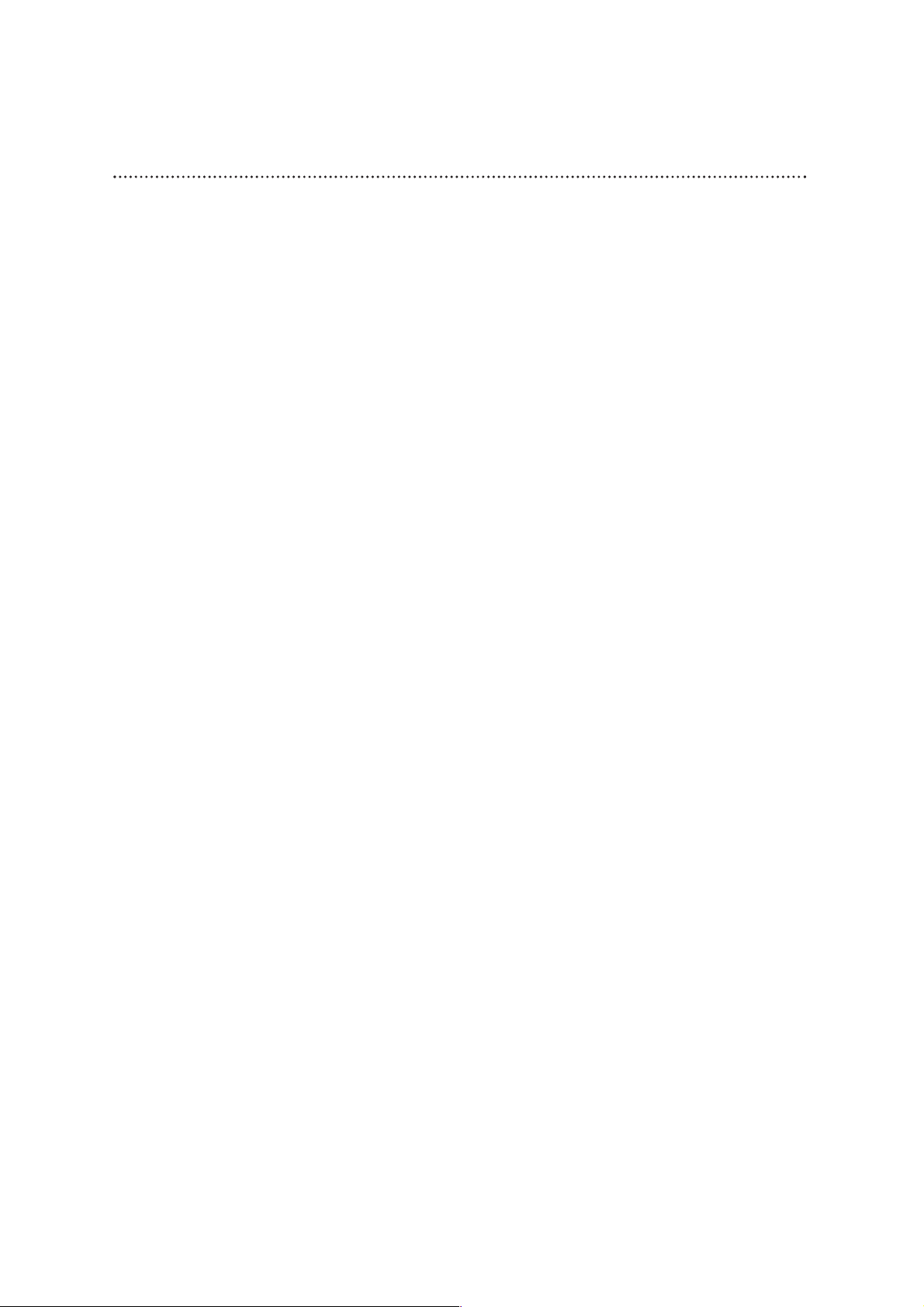
6 Introduction
Welcome!
We hope you enjoy this Player and learn to appreciate its features. Read
this manual carefully to learn to use the following features.
Features
DVD Disc Menus
Some explanations in this manual describe the DVD Disc Menus, which vary
among DVDs. DVD Disc Menus allow you to choose different playback
features from those available on the DVD. If the DVD has a menu, access it by
pressing DISC MENU on the remote control. Details are on page 25.
Player’s System Menu or DVD Setup Menu
Some instructions explain how to use the Player’s System Menu to set up
features of the Player or the Disc. Access the Player’s System Menu by pressing
SYSTEM MENU on the remote control. Even if a feature is set up in the
System Menu, it will not be available if the current Disc does not include that
feature.The Player also refers to the System Menu as the Setup Menu. These
are the same.
Available Disc Features
Features described in this manual may not be available on every Disc. If the
feature is not on the Disc, you cannot use the Player to make the feature
available.The “ ” will appear in the top left corner of the TV screen if you
try to access a feature that is not on the Disc.
•Favorite Track Selection
•Forward/Reverse Search
• Language choices for Subtitles*,
Player’s System Menu, and Audio*
• NTSC/PAL compatibility
• Parental Control*
• Paused Playback
• Repeat (A-B segment, Chapter,
Title,Track, Disc)
• Slow Playback (forward)
• Time Search
• Zoom Playback
* If available on the Disc
Package Contents
● DVD Player
● Remote control with one
lithium
battery
● Audio cable (red, white)
● Video cable (yellow)
● This owner’s manual and
registration materials
● Power cord
DVD590M_17x 6/11/2003 1:42 PM Page 6
Page 7

DVD
Audio CD
Video CD
Super Video CD
DVD+R (finalised only)
CD-R
CD-RW
MP3 files
Super Audio CD (SACD)
(plays the CD layer only)
DVD+RW (finalised only)
Playable Discs 7
Region Codes
DVDs must be labeled for ALL regions or for Region 1 in order to play on
this Player.You cannot play Discs that are labeled for other regions.
Look for the symbols below on your DVDs. If these region symbols do not
appear on your DVD, you cannot play the DVD in this Player.
The number inside the globe refers to a region of the world. Region 1
represents the United States of America, Canada, upper regions of North
America, Bermuda, the U.S.Virgin Islands, and small regions near Australia.
A Disc encoded in a specific region format can play only on DVD Players that
have the same region code. So, if a Disc is labeled for Region 2, you cannot
play that DVD on this Player (because this is a Region 1 Player).
Color Systems
Different color systems are available throughout the world. DVD makers
record DVDs in a certain Color System.The Color System of the DVD may
appear on the DVD or its case.The most common color systems are NTSC,
which is used primarily in the United States and North America, PAL, and
SECAM.
The Player’s Color System must be the same as your DVDs and your TV. Set
the Player’s Color System to NTSC or PAL in TV Output. Details are on page
31.
• If you are having trouble playing
a certain Disc, remove the Disc
and try a different one.
Improperly formatted Discs will
not play on this Player.
• This Player supports only the
first session of multi-session
Discs.
Helpful Hints
Playable Discs
This Player will play Digital Video Discs (DVDs),Video Compact Discs (VCDs),
Super Video CDs,Audio CDs, and the Audio CD layer of Super Audio CDs.
This Player also plays MP3 files recorded onto a Compact Disc Recordable
(CD-R) or a Compact Disc Rewritable (CD-RW).
Discs having the following logos should play on this Player. DVDs must also
meet the Region Code and Color System requirements described below.
Cleaning Discs
● Clean Discs with a cleaning cloth.Wipe from the center to the edge in a
straight line.
● Do not use solvents such as benzine, thinner, commercially-available
cleaners, or anti-static spray intended for analog discs.
● If the Player cannot read Discs correctly, use a commonly available
cleaning CD/DVD to clean the lens. Other cleaning methods may
destroy the lens.Always keep the tray closed to avoid dust on the lens.
● The lens may cloud over if you suddenly move the Player from cold to
warm surroundings. Playing a Disc is not possible then. Leave the power
on for about one hour with no Disc in the unit until playback is possible.
DVD590M_17x 6/11/2003 1:42 PM Page 7
Recordable
ReWritable
Page 8

8 Hookups
Determining the best possible connection...
Your existing equipment, especially your TV, will determine your connection possibilities. However, the
following guidelines describe which options provide the best picture and sound quality.
HHHHHHHH
Component Video provides the best picture quality. Details are on page 12.
HHHHHH
S-Video provides excellent picture quality. Details are on page 11.
HHHH
Composite Video (a yellow Video jack) provides good picture quality.
Details are on page 10.
HHHH
Your TV may have only an RF-style jack, usually labeled Antenna In or 75 ohm
or RF In.You will need an RF modulator in order to view the Player’s materials
at your TV. See your electronics retailer or contact Philips for details on RF
modulator availability and operations. Details are on page 9.
HHHHHHHH
Digital audio connections provide the clearest sound, but you must have a digital Stereo.
Connect the COAXIAL Digital Audio Output jack of the Player to your Stereo’s Coaxial
Digital Audio In jack for the best sound quality.
Details are on page 14.
HHHHHH
If digital connections or multichannel connections are not possible, connect the Player’s L
(left, white) and R (right, red) jacks to the left and right Audio In jacks of your Stereo or
TV. Details are on pages 9-13.
If your TV has a single Audio In jack instead of separate left/right Audio In jacks, you will
need a different audio cable than the one supplied.You need a “splitter” audio cable to go
from the L (left, white) and R (right, red) jacks of the Player to the single Audio In jack on
your TV. See an electronics retailer or contact Philips for details.
Before you begin...
● Refer to the manuals of your TV, Stereo, or other equipment as necessary. Note the style of jacks
and connectors on the other equipment. Determine how to choose different Audio and Video In
channels on your other equipment so you can see and hear the Player’s materials on the TV,
Stereo, etc. Some equipment may let you choose the channels using a remote control or by
adjusting a TV/VIDEO/AUXILIARY/SOURCE switch.
● Disconnect all equipment from the power outlets. Connect the equipment to the power outlets
only after you have finished hooking up everything. Never make or change connections with
equipment connected to the power outlet.
Remember...
● Connect the Player directly to the TV. For example, do not connect the Player to a VCR, then
connect the VCR to a TV. This type of connection may distort the picture and sound.Also, your
VCR may have a copy protection system that may distort the picture or prevent playback of some
Discs.
● Set the TV to the correct Video In channel. Such channels may be called AUX or AUXILIARY IN,
AUDIO/VIDEO or A/V IN, EXT1 or EXT2 or External In, etc.These channels are often near
channel 00.Your TV or its remote control may have a Video or Auxiliary switch/button that allows
you to choose the correct Video In channel. See your TV manual for details. Or, change TV channels
until you see the Player’s blue background screen on the TV.
● Set the Stereo or Receiver to the correct channel or “source” mode.
● Do not connect any of the Player’s Audio Out jacks (L, R, etc.) to the PHONO IN jack of your
Stereo.
● You only need one audio connection and one video connection between the Player and your TV
and/or Stereo. So, you will not use all the jacks on the Player.
● Set TV OUTPUT (page 31),VIDEO OUTPUT (page 34), and DIGITAL OUTPUT (page 36)
accordingly.
Once you determine the best option, find your choice on pages 9-14. Follow the
steps for the hookup you choose.
DVD590M_17x 6/11/2003 1:42 PM Page 8
Page 9
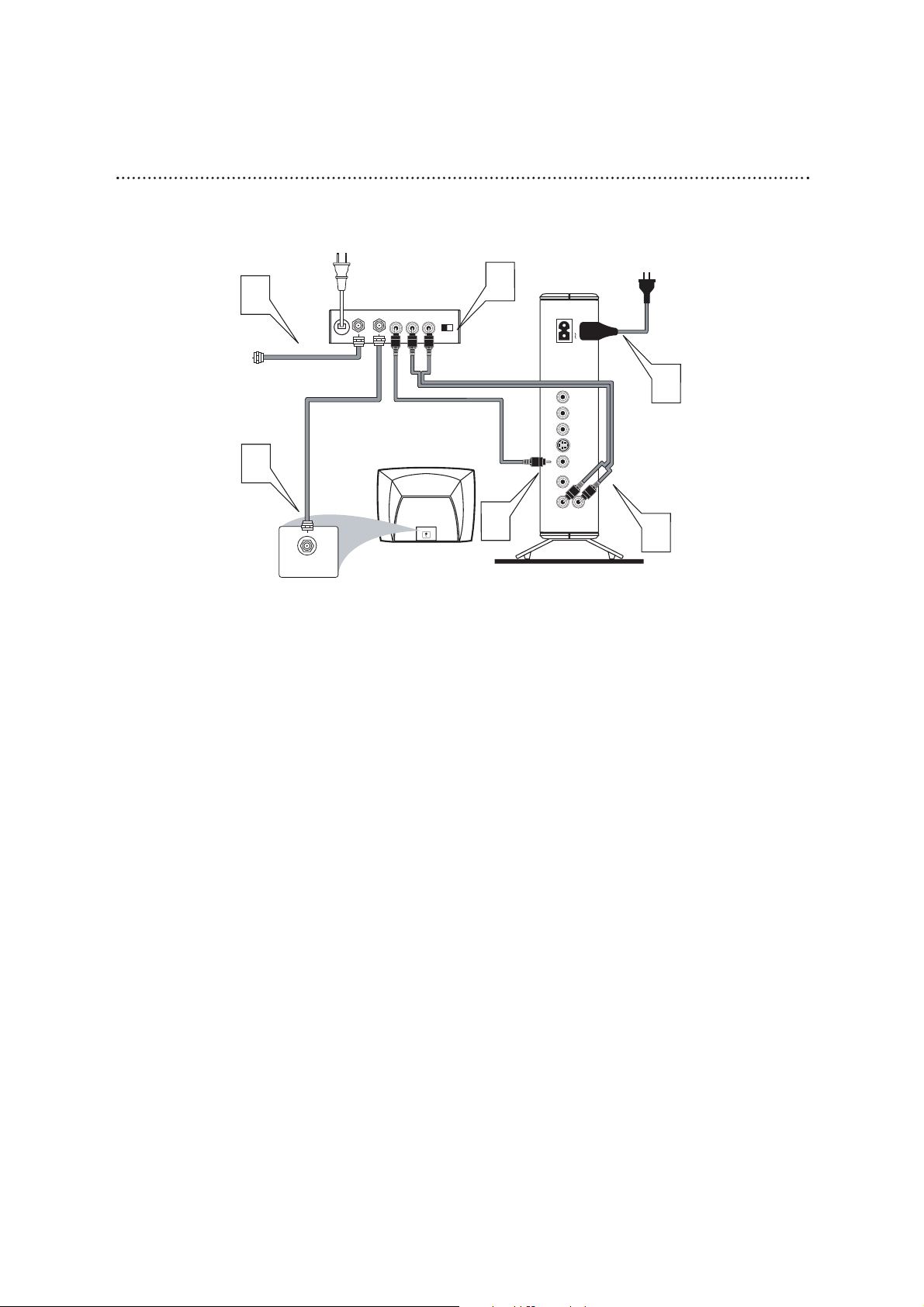
Hookups (cont’d) 9
Before you begin, make sure you have an RF modulator and extra RF coaxial cables.
These are not supplied with the Player, but are available from Magnavox or most
consumer electronics retailers.
1
Connect the supplied video cable (which has yellow markings) to the Player’s yellow
VIDEO jack. Connect the other end of the cable to the VIDEO IN jack on the RF
modulator. The VIDEO IN jack on the RF modulator is usually yellow and might be labelled
VIDEO, CVBS, COMPOSITE, or BASEBAND.
2
Connect the supplied audio cable (which has white and red markings) to the
Player’s Audio L/R (left and right) jacks.
Connect the other ends of the audio cable to the AUDIO IN jacks on the RF
modulator. Audio jacks on the RF modulator usually are red (right) and white (left). Match the
cable colors to the jack colors.
3
You probably already have an Antenna or Cable TV signal connected to the ANTENNA IN jack
on your TV.
Disconnect it now from the TV. Reconnect the Antenna or Cable TV signal to the
ANTENNA IN jack on your RF modulator.
4
Connect an RF coaxial cable (not supplied) to the RF OUT,ANTENNA OUT, or TO
TV jack on the RF modulator. The RF OUT jack may be labelled differently among different
brands. Refer to the instructions provided with your RF modulator.
Connect the other end of the same RF coaxial cable to the ANTENNA IN or RF IN
jack on your Television.
5
Your RF Modulator should have a Channel 3/4 switch.The setting of this switch determines the
TV channel on which you will watch materials playing on the DVD Player.
Set the RF Modulator’s Channel 3/4 switch to either 3 or 4, whichever TV channel is
least used in your area. If your RF modulator has a Modulator/Antenna switch, set it
accordingly. Refer to the instructions that came with the RF Modulator.
Turn on your TV and choose channel 3 or 4. Choose the same channel to which you set
the RF Modulator’s Channel 3/4 switch. Make sure the RF Modulator is on.
6
Connect the supplied power cord to the MAINS ~ (AC Power) jack on the Player.
Connect the AC plug to a power outlet. Press
yy
on the Player or its remote to turn on
the Player. If no Disc is in the Player, you should see the Player’s blue background screen on the
TV screen.
Connecting to a TV Only
TV has only a single Antenna In or RF-In jack
DVD590M_17x 6/11/2003 1:42 PM Page 9
Back of RF Modulator
3
ANT IN
Antenna or Cable TV Signal
(example only)
TO TV
AUDIO IN
VIDEO
IN
RL
CH3 CH4
4
Back of TV
(example only)
5
MAINS
AUDIO OUTPUT
COAXIALVIDEOS-VIDEOPr/CrPb/CbY
DIGITAL
R
L
1
ANTENNA IN
RF IN
6
2
Page 10

10 Hookups (cont’d)
Connecting to a TV Only
TV has a yellow Video In jack
1
Connect the supplied yellow video cable to the Player’s
yellow VIDEO jack and to the corresponding VIDEO IN jack
on your TV.
2
Connect the supplied red and white audio cables to the
Player’s R (right, red) and L (left, white) jacks and to the
right/left AUDIO IN jacks on the TV. Match the cable colors to
the jack colors.
3
Connect the supplied power cord to the MAINS ~
(AC Power) jack on the Player.
Connect the AC plug to a power outlet.
4
Press yyon the Player or its remote to turn on the Player.
Turn on the TV and set the TV to the correct Audio/Video
In channel. Such channels may be called AUX or
AUXILIARY IN,AUDIO/VIDEO or A/V IN, EXT1 or EXT2,
etc.These channels often are near channel zero (0). See your
TV owner’s manual for details. Or, change channels at the TV until
you see the Player’s blue background screen on the TV.
5
Set TV OUTPUT accordingly. Details are on page 31.
• On the TV, the Video In jack is
usually yellow and might be
labeled video, CVBS, composite,
or baseband.
Helpful Hint
DVD590M_17x 6/11/2003 1:42 PM Page 10
2
LEFT AUDIO IN
RIGHT AUDIO IN
VIDEO IN
Back of TV
(example only)
MAINS
LEFT AUDIO IN
RIGHT AUDIO IN
VIDEO IN
3
1
AUDIO OUTPUT
COAXIALVIDEOS-VIDEOPr/CrPb/CbY
DIGITAL
R
L
Page 11

1
Connect an S-Video cable (not supplied) to the Player’s SVIDEO jack and to the TV’s S-VIDEO IN jack.
2
Connect the supplied red and white audio cables to the
Player’s R (right, red) and L (left, white) jacks and to the
right/left AUDIO IN jacks on the TV. Match the cable colors to
the jack colors.
3
Connect the supplied power cord to the MAINS ~
(AC Power) jack on the Player.
Connect the AC plug to a power outlet.
4
Pressyyon the Player or its remote to turn on the Player.
Turn on the TV and set the TV to the correct S-Video In
channel. See your TV owner’s manual for details. Or, change
channels at the TV until you see the Player’s blue background screen
on the TV.
5
Set TV OUTPUT accordingly. Details are on page 31.
Set VIDEO OUT to CVBS/S-VIDEO. Details are on page 34.
Hookups (cont’d) 11
Connecting to a TV Only
TV has an S-Video In Jack
• On the TV, the S-Video In jack
may be labeled Y/C, S-Video, or
S-VHS (super video).
Helpful Hint
DVD590M_17x 6/11/2003 1:42 PM Page 11
Back of TV
(example only)
2
LEFT AUDIO IN
RIGHT AUDIO IN
S-VIDEO IN
MAINS
LEFT AUDIO IN
RIGHT AUDIO IN
VIDEO IN
3
1
AUDIO OUTPUT
COAXIALVIDEOS-VIDEOPr/CrPb/CbY
DIGITAL
R
L
Page 12
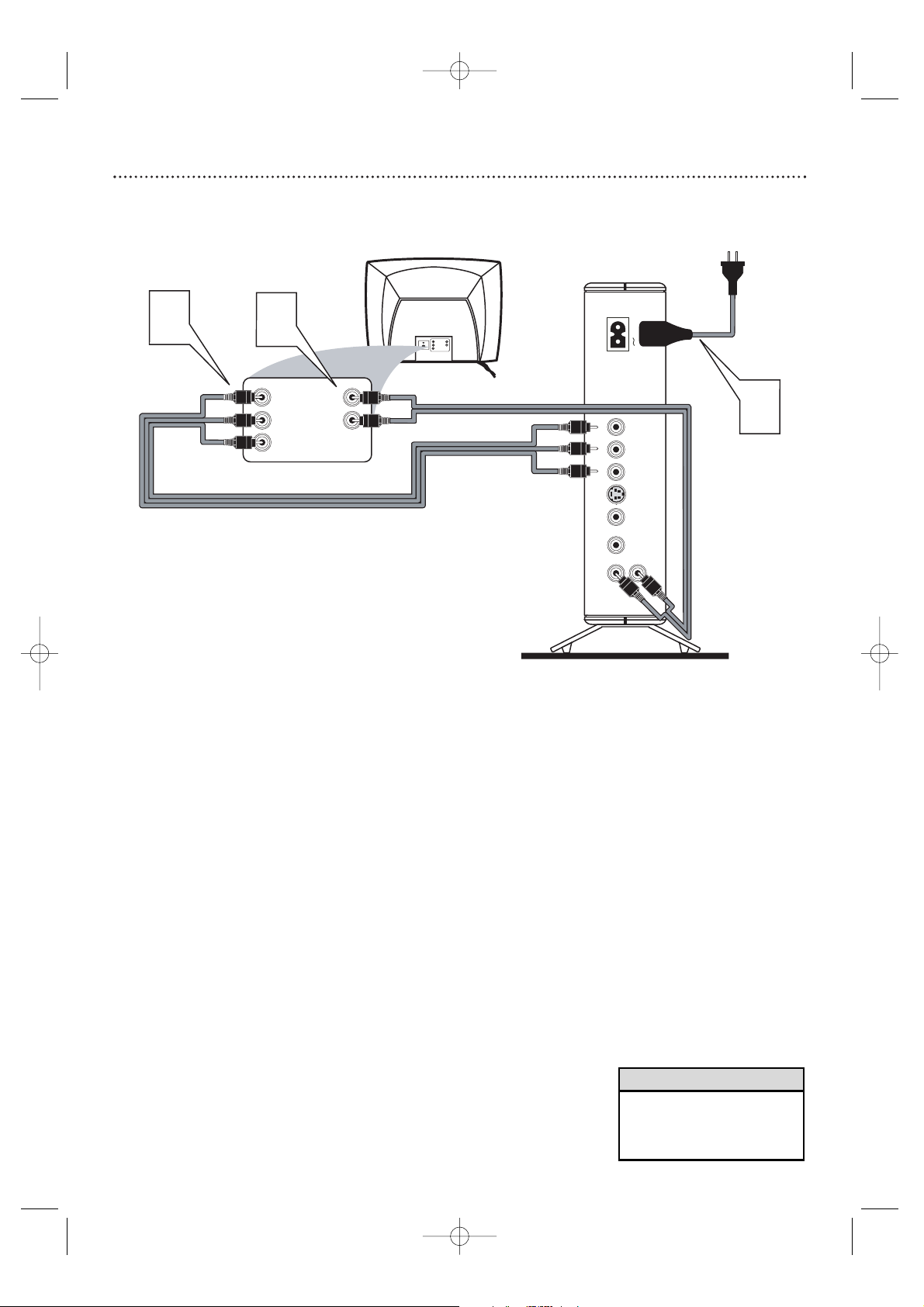
12 Hookups (cont’d)
Connecting to a TV Only
TV has Component Video In Jacks
1
Connect the Player’s Pr/Cr (red), Pb/Cb (blue) and Y (green)
jacks to the corresponding Pr/Cr Pb/Cb Y VIDEO IN jacks
on the TV. Use component video cable (not supplied). Match
the cable colors to the jack colors if your cables are color-coded.
2
Connect the supplied red and white audio cables to the
Player’s R (right, red) and L (left, white) jacks and to the
right/left AUDIO IN jacks on the TV. Match the cable colors to
the jack colors.
3
Connect the supplied power cord to the MAINS ~
(AC Power) jack on the Player.
Connect the AC plug to a power outlet.
4
Press yyon the Player or its remote to turn on the Player.
Turn on the TV and set the TV to the correct Component
Video In channel. See your TV owner’s manual for details. Or,
change channels at the TV until you see the Player’s blue background
screen on the TV.
5
Set TV OUTPUT accordingly. Details are on page 31.
Set VIDEO OUTPUT to YPbPr. Details are on pages 34 and 35.
• On the TV, the Component Video
In jacks may be labeled YUV or
Pr/Cr Pb/Cb Y and may be red,
blue, and green.
Helpful Hint
DVD590M_17x 6/11/2003 1:42 PM Page 12
1
2
Pr/Cr
Pb/Cb
Y
Back of TV
(example only)
RIGHT AUDIO IN
LEFT AUDIO IN
MAINS
Pb/Cb
RIGHT AUDIO IN
LEFT AUDIO IN
Pr/Cr
Y
3
AUDIO OUTPUT
COAXIALVIDEOS-VIDEOPr/CrPb/CbY
DIGITAL
R
L
Page 13
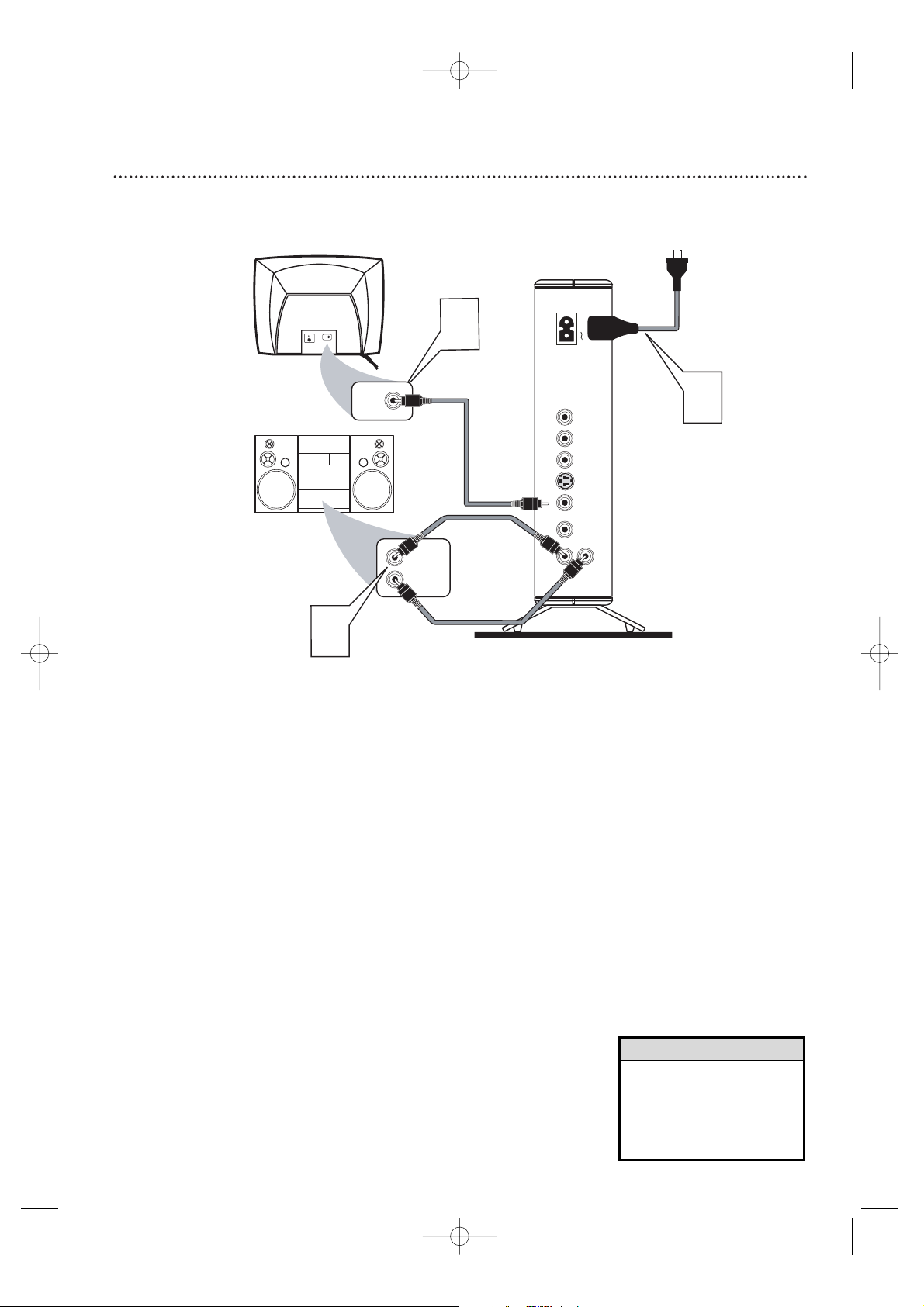
Hookups (cont’d) 13
Connecting to a TV and a two-channel Stereo
(Stereo has Dolby Pro Logic or right/left Audio In jacks)
1
Connect the supplied yellow video cable to the Player’s
yellow VIDEO jack and to the corresponding VIDEO IN jack
on your TV.
2
Connect the supplied red and white audio cables to the
Player’s R (right, red) and L (left, white) jacks and to the
right/left AUDIO IN jacks on the Stereo. Match the cable
colors to the jack colors.
3
Connect the supplied power cord to the MAINS ~
(AC Power) jack on the Player.
Connect the AC plug to a power outlet.
4
Press yyon the Player or its remote to turn on the Player.
Turn on the TV and set it to the correct Video In channel.
Such channels may be called AUX or AUXILIARY IN,
AUDIO/VIDEO or A/V IN, EXT1 or EXT2, etc.These
channels often are near channel zero (0). See your TV owner’s
manual for details. Or, change channels at the TV until you see the
Player’s blue background screen on the TV.
Turn on the Stereo and set it to the correct Audio In
channel or sound source. Refer to the Stereo’s manual.
5
Set TV OUTPUT accordingly. Details are on page 31.
•You may use S-Video or
Component Video connections
instead for higher picture
quality.These options must be
available on your TV. Details are
on pages 10-11.
Helpful Hint
DVD590M_17x 6/11/2003 1:42 PM Page 13
Back of TV
(example only)
MAINS
VIDEO IN
1
VIDEO IN
Stereo
(example only)
2
RIGHT AUDIO IN
LEFT AUDIO IN
3
AUDIO OUTPUT
COAXIALVIDEOS-VIDEOPr/CrPb/CbY
DIGITAL
R
L
Page 14

14 Hookups (cont’d)
Connecting to a TV and a Digital Stereo
(Receiver has PCM, Dolby Digital
TM
, MPEG2, or Digital Theater System)
1
Connect the supplied yellow video cable to the Player’s
yellow VIDEO jack and to the corresponding VIDEO IN jack
on your TV.
2
Connect the Player’s COAXIAL Digital Audio Output jack
to the COAXIAL Digital Audio In jack on your Stereo. A
digital audio cable is not supplied.
3
Connect the supplied power cord to the MAINS ~
(AC Power) jack on the Player.
Connect the AC plug to a power outlet.
4
Press yyon the Player or its remote to turn on the Player.
Turn on the TV and set it to the correct Video In channel.
Such channels may be called AUX or AUXILIARY IN,
AUDIO/VIDEO or A/V IN, EXT1 or EXT2, etc.These
channels often are near channel zero (0). See your TV owner’s
manual for details. Or, change channels at the TV until you see the
Player’s blue background screen on the TV.
Turn on the Stereo and set it to the correct Digital Audio In
channel or sound source. Refer to the Stereo’s manual.
5
Set TV OUTPUT accordingly. Details are on page 33.
Set DIGITAL OUTPUT accordingly. Details are on page 36.
•You will have Multichannel
sound with this connection only
if your Stereo has a digital
multichannel decoder.
•Your Stereo must support
MPEG2, Dolby Digital
TM
or
Digital Theater System (DTS).
Check the Stereo’s manual.
•You may use S-Video or
Component Video connections
instead for higher picture
quality.These options must be
available on your TV. Details are
on pages 9-12.
Helpful Hints
DVD590M_17x 6/11/2003 1:42 PM Page 14
Back of TV
(example only)
VIDEO IN
MAINS
1
VIDEO IN
Stereo Receiver
(example only)
COAXIAL DIGITAL
AUDIO IN
2
3
AUDIO OUTPUT
COAXIALVIDEOS-VIDEOPr/CrPb/CbY
DIGITAL
R
L
Page 15
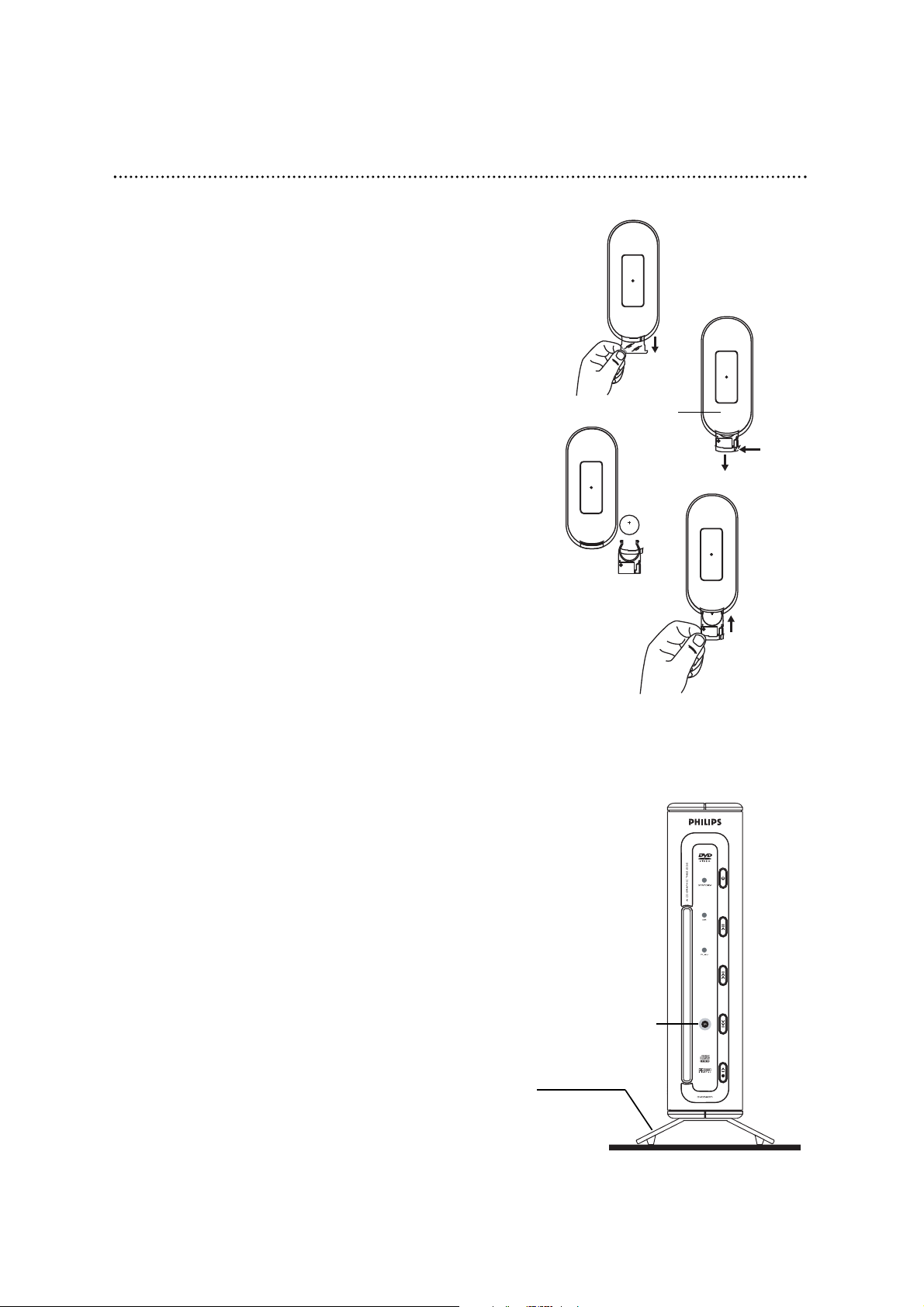
Hookups (cont’d) 15
Remote Control Setup
1
When you purchase this Player, a thin piece of plastic in the battery
compartment of the remote control.This keeps the lithium battery
fresh.You must remove the plastic before the remote will work.To do
so, simply pull the plastic out.
Battery Replacement
A lithium battery is supplied with the remote control.You may need to
replace it eventually.
1
Use your fingernail or a pointed, non-metallic object to release the
battery tray. Slowly pull the tray out of the remote.
2
Remote the old battery. Replace it with a CR2025 lithium battery
only. Using another battery may present a risk of fire or explosion.
Make sure the “+” on the battery faces up when it is in the tray.
3
Slowly slide the tray into the remote until you hear it click into place.
BATTERY CAUTION: Risk of fire, explosion, and burns. Do not
recharge, disassemble, heat above 100˚C, or incinerate.The lithium battery
may present a fire or chemical burn hazard if mistreated.
Promptly dispose of used batteries. Do not dispose of the battery in a fire.
Keep the battery away from children.
Using the Remote Control
When using the remote to operate the Player, aim the remote at the IR
(Infrared) sensor on the top/front of the Player (not at the TV), See page 17.
Using the Remote Control
Always point the remote control directly at the remote sensor (IR or
infrared) on the front of the Player, not the TV. Details are on page 18. Make
sure there are no barriers between the remote control and the Player.
1
2
3
Back or
bottom of
remote
Remote Sensor (IR)
Base Installation
The Base should be attached to the DVD Player permanently.
Do not remove the Player from the Base.
1
DVD590M_17x 6/11/2003 1:42 PM Page 15
Pull
0
2
2
R
5
C
3V
CR2025
Press
3
Pull
0
2
2
R
5
C
3V
3
CR2025
0
2
2
R
5
C
3V
Push
CR2025
3
Page 16

16 Quick Disc Playback
MUTE
DISPLAY
REPEAT REPEAT
SUBTITLE ANGLE ZOOM AUDIO
SEARCH
RETURN/TITLE
SYSTEM MENU
DISC MENU
EJECT
NEXTPREVIOUS
1
2
3
4
5
6
7
8
9
0
A-B
OK
• If a Disc is locked by Parental
Control, enter your password and
press OK to watch the Disc.
Details are on pages 27-28.
•DVDs have a region code.This
Player only plays DVDs that are
Region 1 (one) or All. Details are
on page 7.
Helpful Hints
1
Press Standbyyyto turn on the Player.
2
Turn on your TV. Set it to the correct Video In channel.
You should see the blue DVD background screen on the TV (if no
Disc is in the Player).To find the correct Video In channel, go to
your lowest TV channel, then change channels down until you see
the blue DVD background screen.The Video In channel will be
channel 3 or 4 only if you are using an RF modulator as shown on
page 9.
3
Gently insert a Disc into the Disc Slot so about one-third
of the Disc is in the slot. From that point, the Player will
take the Disc and load it automatically.
Load a single Disc with the label facing LEFT and the shiny side
facing RIGHT. If a Disc is two-sided, make sure the label of the side
you want to play is facing left when you insert the Disc.
Do not force a Disc into the Disc Slot. If the Player does not
immediately accept the Disc, take away the Disc. Press Eject AAto
make sure there is not a Disc in the Player already.
4
After the Player loads the Disc, play may begin
automatically. If not, press Play/Pause 5;BF. Play will stop at
the end of the Title or after the last Track.
If DVD play does not start, a Disc menu may appear. If the Title or
Chapter selections are numbered, press a Number button to select
an item. Or,press 1, 2, 3 or 4 to select an item, then press OK.
5
To stop play at any time, press Stop C once. To r esume
playing the Disc later from the same point, press Play/Pause 5;BF.
This is the LAST PLAY feature.
If you press Stop C twice to stop playing the Disc, play will start at
the beginning of the Disc the next time you resume play.
4,5
1
3
1
DVD590M_17x 6/11/2003 1:42 PM Page 16
Label faces left
Shiny side faces right
Page 17

Remote Control 17
NUMBER Buttons
Use to select numbered items in a
Disc menu. Details are on page 20.
DISC MENU Button
Press to access a DVD’s Disc menu.
Details are on page 20.
ARROW 1 2 3 4 Buttons
Press to select an item in a menu.
OK Button
Press to acknowledge a menu
selection.
RETURN/TITLE Button
Press to use a DVD’s Title menu.This
is not available for all DVDs.
SUBTITLE Button
Press to select an available subtitle
language. Details are on page 26.
ANGLE Button
Press to select a different camera angle
during DVD playback. Multiple angles
must be available on the Disc. Details
are on page 23.
ZOOM Button
Press to enlarge the picture. Details are
on page 23.
AUDIO Button
Press to select a different language or
soundtrack during DVD playback. Multiple
languages or soundtracks must be
available on the DVD. Details are on page
25.
Standby
yy
Button
Press to turn on or off the Player.
EJECT AAButton
Press to eject the Disc from the
Player’s Disc slot.
PREVIOUS H Button
Press to go to the previous
Chapter/Track.
Stop C Button
Press to stop playback.
Play/Pause 5;BF Button
Press to start or pause playback.
NEXT G Button
Press to go to the next
Chapter/Track.
SYSTEM MENU Button
Press to access or remove the Player’s
System Menu.
DISPLAY Button
Press repeatedly during playback to see
the elapsed or remaining playing time of
a Chapter,Title,Track,or Disc.You may
also see the Audio or Subtitle languages
or Angles that are available.The
information shown depends on the
features available on the Disc.
REPEAT Button
Press to play a Chapter, Title,Track, or
Disc repeatedly. Details are on page 24.
REPEAT A-B Button
Press to set up Repeat A-B playback, in
which a certain segment of the Track or
Title plays repeatedly. Details are on page
24.
SEARCH Button
Press to search for a specific Track or
Chapter number. Details are on pages
20-22.
MUTE Button
Press to silence the Player’s volume.The
mute symbol ( ) will appear in the
top left corner of the TV screen. Press
MUTE again to restore the volume.
(Adjusting the volume at the TV will
not restore the sound.) Point the
remote control at the DVD Player, not
your TV.
H
DVD590M_17x 6/11/2003 1:42 PM Page 17
1
2
3
4
7
DISC MENU
RETURN/TITLE
SUBTITLE ANGLE ZOOM AUDIO
REPEAT REPEAT
6
5
8
9
SYSTEM MENU
OK
DISPLAY
SEARCH
A-B
EJECT
0
NEXTPREVIOUS
MUTE
Page 18

18 Front Panel
Disc Slot
Insert a Disc here. Insert about one-third of the
Disc, then the Player will accept the Disc
automatically.
Do not press the Disc or force the Disc into
the Player. If the Player does not automatically
accept the Disc, press Eject to make sure there
is not a Disc already in the Player. Load the Disc
with the label facing left (shiny side facing right).
If the Disc is two-sided, the label of the side you
want to play must face left.
IR (infrared Remote Sensor)
Point the Player’s remote control here (not at
your TV) when using the remote to operate the
Player.
PLAY light
This orange light appears during Disc play.
ON light
This orange light appears when the player is on.
STANDBY light
This red light appears when the Player is off.
Eject Button
Press once to stop disc playback.
Press a second time to eject the disc from
the Player.
Previous Button
Press to move to a previous Chapter or
Track.
Next Button
Press to go to the next Chapter or Track.
Play/Pause Button
Press to play a Disc. Press once during play
to pause play; press again to resume play.
STANDBY (Power) Button
Press to turn the Player on or
off (Standby. )
DVD590M_17x 6/11/2003 1:42 PM Page 18
Page 19

Rear Panel 19
Audio L/R (left/right) jacks
Connect the supplied audio cables (red and white)
here and to the Audio In jacks on your TV, Stereo,
or RF Modulator. Details are on pages 9-13.
COAXIAL Digital Audio Output jack
Connect an optional digital audio coaxial cable
here and to the Coaxial Digital Audio In jack of a
Stereo. Details are on page 14.
VIDEO (Out) jack
Connect the supplied yellow video cable here and
to the Video In jack of a TV or RF modulator.
Details are on pages 9-10.
• Do not touch the inner pins of
the jacks on the rear panel.
Electrostatic discharge may
damage the unit permanently.
Caution
S-VIDEO (Out) jack
Connect an S-Video cable (not supplied) here
and to the S-Video In jack of a television.
Details are on page 11.
Y Pb/Cb Pr/Cr (Component Video Out)
jacks
Connect component video cables (not
supplied) here and to the Component Video In
jacks of a TV. Details are on page 12.
MAINS (Power) jack
Connect the supplied power cord here
and to a standard power outlet to supply
power to the Player. Details are on pages 9-14.
DVD590M_17x 6/11/2003 1:42 PM Page 19
MAINS
AUDIO OUTPUT
COAXIALVIDEOS-VIDEOPr/CrPb/CbY
R
DIGITAL
L
Page 20

MUTE
DISPLAY
REPEAT REPEAT
SUBTITLE ANGLE ZOOM AUDIO
SEARCH
RETURN/TITLE
SYSTEM MENU
DISC MENU
EJECT
NEXTPREVIOUS
1
2
3
4
5
6
7
8
9
0
A-B
OK
Chapter/Track Selection
1
Press SEARCH twice during DVD playback until the Title
and Chapter appear at the top middle of the screen.
2
Press 1 or 2 to highlight the Title, Chapter or Track edit
bar.
3
To change Title/Chapter, press the Number buttons to
enter the Title first, then press OK to start playback of the
choosen Title.
4
Then press SEARCH twice again until Title/Chapter, edit
bar reappear on the TV screen.
5
Press the Number buttons to enter the Chapter,then
press OK to start playback of the choosen Chapter within
the Title.
If you select the incorrect Title/Chapter, press 1 (‘Select Title’
appears) or 2 (‘Select Chapter’ appears) and select your desired
option using the Number buttons and press OK.
6
Press NEXT T during playback to go to the next
Track/Chapter.
Press PREVIOUS S,repeatedly to return to the
beginning of previous Tracks/Chapters.
20 Title/Disc Menus, Chapter/Track Selection
Title/Disc Menus
1
Press DISC MENU to access the main DVD Disc menu.
(ROOT MENU may appear in the top right corner of the TV
screen briefly.) The menu will show the features that are available
on the Disc.The menus are different for every Disc, because all
Discs do not have the same features.
Or, press RETURN/TITLE if the current Title of the
current DVD has a Title menu. The Title menu will appear on
the screen.
2
Press 1 , 2 , 3 or 4 to select items in the menu, then
press OK. Continue until you set up all the features you want or
until you play the Disc.
If a menu lists a “Play movie” option, use the 12 3 4 and OK
buttons to select it and play the Disc. Do this instead of using
Play/Pause 5;BF to start playing the Disc.
3
If Chapters or options are numbered, press the
appropriate Number button to select the item. Some DVDs
may not allow you to operate the Disc menu this way. Follow the
instructions on the Disc.
MUTE
DISPLAY
REPEAT REPEAT
SUBTITLE ANGLE ZOOM AUDIO
SEARCH
RETURN/TITLE
SYSTEM MENU
DISC MENU
EJECT
NEXTPREVIOUS
1
2
3
4
5
6
7
8
9
0
A-B
OK
6
6
1
2
3,5
2
1,4
3
3,5
DVD590M_17x 6/11/2003 1:42 PM Page 20
T
01 / 03
01 / 30
C
SELECT TITLE
Page 21

MUTE
DISPLAY
REPEAT REPEAT
SUBTITLE ANGLE ZOOM AUDIO
SEARCH
RETURN/TITLE
SYSTEM MENU
DISC MENU
EJECT
NEXTPREVIOUS
1
2
3
4
5
6
7
8
9
0
A-B
OK
MUTE
DISPLAY
REPEAT REPEAT
SUBTITLE ANGLE ZOOM AUDIO
SEARCH
RETURN/TITLE
SYSTEM MENU
DISC MENU
EJECT
NEXTPREVIOUS
1
2
3
4
5
6
7
8
9
0
A-B
OK
Fast Forward and Fast Reverse, Slow Motion 21
Fast Forward and Fast Reverse
1
Press 2 repeatedly during play to fast forward the Disc at
two, four, eight, 16, or 32 times the normal speed.
Or, press 1 repeatedly to play the Disc backward at two,
four, eight, 16 or 32 times the regular speed.
2
To r esume normal play, continue to press 1 or 2 until 2
appears in the top right corner of the TV screen.
Or, press Play/Pause 5;BF to resume normal play. If the
Disc pauses instead, press Play/Pause 5;BF again.
Slow Motion
1
During play, press 3 to play a DVD or Video CD forward
in slow motion. Press 3 repeatedly to play the Disc forward at
1/2, 1/4, 1/8, 1/16, or 1/32 of the normal speed.You cannot play a
Disc in reverse slow motion.
2
To r esume normal play, press 3 repeatedly until 2
appears in the top right corner of the TV screen.
Or, press Play/Pause 5;BF to resume normal play. If the
Disc pauses instead, press Play/Pause 5;BF again.
2
1,2
2
1
• Slow motion is not available for
Audio CDs.
Helpful Hint
2
DVD590M_17x 6/11/2003 1:42 PM Page 21
Page 22

MUTE
DISPLAY
REPEAT REPEAT
SUBTITLE ANGLE ZOOM AUDIO
SEARCH
RETURN/TITLE
SYSTEM MENU
DISC MENU
EJECT
NEXTPREVIOUS
1
2
3
4
5
6
7
8
9
0
A-B
OK
MUTE
DISPLAY
REPEAT REPEAT
SUBTITLE ANGLE ZOOM AUDIO
SEARCH
RETURN/TITLE
SYSTEM MENU
DISC MENU
EJECT
NEXTPREVIOUS
1
2
3
4
5
6
7
8
9
0
A-B
OK
22 Still Picture,Time Search
Still Picture
1
During play, press Play/Pause 5;BF once. A still picture will
appear.The k symbol will appear in the top right corner of the TV
screen.
2
To r esume normal play, press Play/Pause 5;BF again.
Time Search
Time Search lets you choose a specific elapsed playing time at which you
want to resume Disc play.
1
Press SEARCH during play.
2
Press the Number buttons to enter the elapsed playing
time at which you want to resume playback.
For a DVD, enter the amount of time in hours, minutes, and
seconds.The time must be available within the current Title.
For an Audio CD or Video CD, enter a time in minutes and
seconds that is within the current Track.
3
Press OK to start play at the time you selected.
1,2
2
1
3
DVD590M_17x 6/11/2003 1:42 PM Page 22
: :
TIME SEARCH
Page 23

MUTE
DISPLAY
REPEAT REPEAT
SUBTITLE ANGLE ZOOM AUDIO
SEARCH
RETURN/TITLE
SYSTEM MENU
DISC MENU
EJECT
NEXTPREVIOUS
1
2
3
4
5
6
7
8
9
0
A-B
OK
MUTE
DISPLAY
REPEAT REPEAT
SUBTITLE ANGLE ZOOM AUDIO
SEARCH
RETURN/TITLE
SYSTEM MENU
DISC MENU
EJECT
NEXTPREVIOUS
1
2
3
4
5
6
7
8
9
0
A-B
OK
Camera Angle
Some DVDs include scenes recorded from different angles or perspectives.
To watch segments from a different angle, follow these steps.
1
During DVD play, press ANGLE repeatedly to choose the
angle you want. In a few seconds, play will change to the selected
angle. If different angles are not available during the current scene,
1/1 may appear in the top right corner of the TV screen when
you press ANGLE.
Or, if ANGLE MARK is ON, the Angle Mark and the number of
available perspeclives appear in the top left corner of the TV screen
during play if multiple angles are available. Press the Number buttons
to select a different angle. Angle Mark details are on page 37.
Zoom, Camera Angle 23
Zoom
Zooming lets you enlarge the video image during play.
1
Press ZOOM repeatedly during play to make the picture
two or four times larger than normal.
2
Press 1 , 2 , 3 ,or4 to move around in the enlarged
picture.
3
During ZOOM repeatedly to return the picture to its
normal size.
1
2
1,3
DVD590M_17x 6/11/2003 1:42 PM Page 23
Page 24

MUTE
DISPLAY
REPEAT REPEAT
SUBTITLE ANGLE ZOOM AUDIO
SEARCH
RETURN/TITLE
SYSTEM MENU
DISC MENU
EJECT
NEXTPREVIOUS
1
2
3
4
5
6
7
8
9
0
A-B
OK
MUTE
DISPLAY
REPEAT REPEAT
SUBTITLE ANGLE ZOOM AUDIO
SEARCH
RETURN/TITLE
SYSTEM MENU
DISC MENU
EJECT
NEXTPREVIOUS
1
2
3
4
5
6
7
8
9
0
A-B
OK
24 Repeat, Repeat A-B
Repeat
You may play a Chapter,Track,Title, or Disc repeatedly.
1
During play, press REPEAT repeatedly to choose a Repeat
mode.
●To r epeat the current Chapter/Track, press REPEAT so
REPEAT CHAPTER (DVD Chapter) or REPEAT TRACK
(Audio CD or Video CD Track) appears briefly in the top right
corner of the TV screen.
●To r epeat the current Title (DVD only), press REPEAT
again so REPEAT TITLE appears briefly in the top right
corner of the TV screen.
●To r epeat the entire Disc (Audio CD or Video CD only),
press REPEAT again so REPEAT DISC appears briefly in
the top right corner of the TV screen.
2
To cancel repeat play, press REPEAT again so ➜ REPEAT
OFF appears briefly in the top right corner of the TV screen.
Repeat A-B
You can set the Player to play only a specific portion of a Chapter or
Track repeatedly. Follow these steps.
1
Press Play/Pause 5;BF to start Disc play.
2
When the Disc reaches the point at which you want
repeated playback to begin, press REPEAT A-B. This sets
Point A, or the point at which repeated play will begin.A-B
REPEAT, SET A POINT will appear briefly in the top right corner
of the TV screen.
3
When the Disc reaches the point at which you want to
end the segment, press REPEAT A-B again. This sets Point B,
or the point at which repeated play will end. A-B REPEAT, SET B
POINT will appear briefly in the top right corner of the TV screen.
The segment will begin playing repeatedly.
The symbol will appear in the top right corner of the TV
screen during Repeat A-B play.
4
To r esume regular play, press REPEAT A-B again.
➜ REPEAT OFF will appear briefly in the top right corner of the
TV screen.
2-4
1,2
1
DVD590M_17x 6/11/2003 1:42 PM Page 24
A
B
Page 25

MUTE
DISPLAY
REPEAT REPEAT
SUBTITLE ANGLE ZOOM AUDIO
SEARCH
RETURN/TITLE
SYSTEM MENU
DISC MENU
EJECT
NEXTPREVIOUS
1
2
3
4
5
6
7
8
9
0
A-B
OK
Audio Language 25
Some DVDs have Audio (sound) recorded in multiple languages. Choose
the language you want to hear by adjusting AUDIO.
The easiest way to choose a different language is to press the remote’s
AUDIO button repeatedly during DVD play.This lets you choose from
the languages available on the current DVD. Or, to use the Player’s menu
to change the Audio language, follow the steps below. Not all languages
listed for AUDIO in the Player’s menu are available for every DVD. If the
language you select is not on the DVD, changing AUDIO in the Player’s
menu will have no effect.
1
Press SYSTEM MENU.
2
Press 1 or 2 repeatedly to select the DVD SETUP menu.
3
Press 4 repeatedly to select AUDIO.
4
Press 1 or 2 to choose ENGLISH, FRENCH, RUSSIAN,
JAPANESE, GERMAN, or CHINESE, then press OK. The
Disc sound will appear in the language if that language is on the
DVD. Some DVDs will allow you to change the Audio language
only in the Disc menu. Check your DVD or its case for details.
5
Press SYSTEM MENU to remove the menus.
1,5
2-4
DVD590M_17x 6/11/2003 1:42 PM Page 25
DVD
DVD SETUP
DVD SETUP
AUDIO ENGLISH
AUDIO
SUBTITLE ENGLISH
SUBTITLE ENGLISH
TV SCREEN 4:3 PS
TV SCREEN 4:3 PS
ANGLE MARK ON
ANGLE MARK ON
PAR ENTAL CONTR 8
PAR ENTAL CONTR 8
PAS SWORD _ _ _ _
PAS SWORD _ _ _ _
SYSTEM MENU : EXIT: MOVE : SELECT
Page 26

MUTE
DISPLAY
REPEAT REPEAT
SUBTITLE ANGLE ZOOM AUDIO
SEARCH
RETURN/TITLE
SYSTEM MENU
DISC MENU
EJECT
NEXTPREVIOUS
1
2
3
4
5
6
7
8
9
0
A-B
OK
26 Subtitles
Some DVDs include subtitles in different languages. The easiest way to
choose a language for subtitles is to press the SUBTITLE button
repeatedly during DVD play. This lets you choose from the subtitles that
are available on the current DVD.
Or, to use the Player’s menu to change subtitles, follow the steps below.
Not all languages listed for SUBTITLE in the DVD Player’s menu are
available for every Disc. If the language you select is not available on the
Disc, changing the SUBTITLE language in the Player’s menu will have no
effect.
1
Press SYSTEM MENU.
2
Press OK repeatedly until the DVD SETUP menu
appears.
3
Press 4 or 3 to select a SUBTITLE language.
4
Press 1 or 2 to choose ENGLISH, FRENCH, RUSSIAN,
JAPANESE, GERMAN, or CHINESE, then press OK. The
Subtitles will appear in the language you selected. Some DVDs will
allow you to change the available Subtitles only in the Disc menu.
Check your DVD or its case for details.
5
Press SYSTEM MENU to remove the menus.
1,5
2-4
DVD590M_17x 6/11/2003 1:42 PM Page 26
AUDIO ENGLISH
AUDIO ENGLISH
SUBTITLE
SUBTITLE ENGLISH
TV SCREEN 4:3 PS
TV SCREEN 4:3 PS
ANGLE MARK ON
ANGLE MARK ON
PARENTAL CONTR 8
PARENTAL CONTR 8
PASSWORD _ _ _ _
PASSWORD _ _ _ _
DVD
DVD SETUPDVD SETUP
SYSTEM MENU : EXIT: MOVE : SELECT
Page 27

MUTE
DISPLAY
REPEAT REPEAT
SUBTITLE ANGLE ZOOM AUDIO
SEARCH
RETURN/TITLE
SYSTEM MENU
DISC MENU
EJECT
NEXTPREVIOUS
1
2
3
4
5
6
7
8
9
0
A-B
OK
Parental Control Password 27
Parental Control limits viewing of Discs that exceed the limits you set.
This feature will not limit viewing if the Disc manufacturer did not code
the Disc. Philips cannot guarantee the availability of Parental Control
with all Discs, and therefore denies any liability associated with
unintended watching of Discs. Make sure your Discs play according
to your Parental Control settings before you allow children access to the
Player or Discs.
You will need a four-digit password to change the Parental Control or to
play blocked Discs.To set a password, follow these steps.
1
Press Stop 9 twice to stop play completely.
2
Press SYSTEM MENU.
3
Press OK repeatedly to select the DVD SETUP menu.
4
Press 4 repeatedly to select “– – – –” beside PASSWORD.
You can select PASSWORD only if Disc play is stopped
completely.
5
Use the Number buttons to enter a four-digit password. A
series of asterisks (*) will show on the screen instead of your
password.This protects its identity.
● When setting a new password, you must enter it twice.
“CHANGE OK” will appear briefly beside PASSWORD.This
indicates the new password is set.
● If you enter an incorrect password, “ERROR” will appear
briefly.Try again with the correct password.
● Write down your password in the chart below so you
can remember it later. Also write the date you assigned the
password.
6
Press SYSTEM MENU to remove the menus.
• The default password is 3351.
You can use 3351 if you cannot
remember your own personal
password.
Helpful Hint
Password Date
5
2,6
3,4
1
DVD590M_17x 6/11/2003 1:42 PM Page 27
AUDIO ENGLISH
AUDIO ENGLISH
SUBTITLE ENGLISH
SUBTITLE ENGLISH
TV SCREEN 4:3 PS
TV SCREEN 4:3 PS
ANGLE MARK ON
ANGLE MARK ON
PARENTAL CONTR 8
PARENTAL CONTR 8
PASSWORD _ _ _ _
PASSWORD
DVD
DVD SETUPDVD SETUP
SYSTEM MENU : EXIT: MOVE : SELECT
Page 28

28 Parental Control Levels
Some DVD and Video CD makers code the Disc so it will only play according
to the level you set at the Player.The Parental Control level may apply to the
complete Disc or to certain scenes on the Disc. Follow the steps below to
set the Parental Level at which you want Discs to play.
1
Press Stop 9 twice to stop play completely.
2
Press SYSTEM MENU.
3
Press OK repeatedly to select the DVD SETUP menu.
4
Press 4 repeatedly to select “– – – –” beside PASSWORD.
You can select PASSWORD only if play is stopped
completely.
5
Use the Number buttons to enter your four-digit
password.
6
Press 3 to select PARENTAL CONTR.
7
Press 1 or 2 to select a control level, then press OK. Refer
to the RATING EXPLAN & TIONS below to choose a level.
8
Press SYSTEM MENU to remove the menus.
RATING EXPLANATIONS
The rating numbers (1-8) compare to U.S. movie ratings as follows:
•8 - ADULT - Mature material; should be viewed only by adults
due to graphic sexual material, violence, or language.
•7 - NC-17 - No children under age 17; not recommended
viewing for children under age 17.
•6 - R - Restricted; recommended that parents restrict children
under age 17 from viewing or allow children to view only when
supervised by a parent or adult guardian.
•4 - PG 13 - Material is unsuitable for children under age 13.
•3 - PG - Parental Guidance suggested.
• 1- G - General Audience; recommended as acceptable for
viewers of all ages.
MUTE
DISPLAY
REPEAT REPEAT
SUBTITLE ANGLE ZOOM AUDIO
SEARCH
RETURN/TITLE
SYSTEM MENU
DISC MENU
EJECT
NEXTPREVIOUS
1
2
3
4
5
6
7
8
9
0
A-B
OK
5
2,8
3,4
6,7
1
• Set PARENTAL CONTR to 8 if
you want to watch all Discs.This
will essentially turn off Parental
Control and allow all Discs to
play without requiring a
password.
•You can only select PARENTAL
CONTR after entering a correct
password.
Helpful Hints
DVD590M_17x 6/11/2003 1:42 PM Page 28
AUDIO ENGLISH
AUDIO ENGLISH
SUBTITLE ENGLISH
SUBTITLE ENGLISH
TV SCREEN 4:3 PS
TV SCREEN 4:3 PS
ANGLE MARK ON
ANGLE MARK ON
PARENTAL CONTR 8
PARENTAL CONTR
PASSWORD _ _ _ _
PASSWORD _ _ _ _
DVD
DVD SETUP
DVD SETUP
SYSTEM MENU : EXIT: MOVE : SELECT
Page 29

MUTE
DISPLAY
REPEAT REPEAT
SUBTITLE ANGLE ZOOM AUDIO
SEARCH
RETURN/TITLE
SYSTEM MENU
DISC MENU
EJECT
NEXTPREVIOUS
1
2
3
4
5
6
7
8
9
0
A-B
OK
MP3 Play 29
MP3 is a compression method that makes digital music files up to 10
times smaller without losing significant sound quality. MP3 is common on
the Internet, letting you transfer Tracks to your computer and onto a CD
Recordable or CD Rewritable disc. Materials and equipment with which
to make MP3 recordings are not supplied with this Player.
MP3 Tracks are recorded at a certain bit rate or speed. Slower bit rates
(32 kbps or 64 kbps) let you record more using less Disc space, but have
the lowest sound quality. Faster bit rates (256 kbps or 320 kbps) provide
better sound quality but use a lot of Disc space.The average bit rates (96
kbps or 128 kbps) provide CD-like quality and are most recommended.
Keep these characteristics in mind when making Discs that you intend to
play on this Player.
This Player supports the following characteristics of MP3 files:
● File or Track names ending in .mp3
● Names of Albums, Artists, etc., with a maximum of 30 characters
● Maximum nested directory of eight levels
● Sampling frequencies: 32 kHz, 44.1 kHz, 48 kHz
● Bit-rates: 32-256 kbps
● The first session of multisession discs
The following characteristics are not supported:
● File or Track names ending in .wma, .aac, .dlf, .m3u, and .pls
● Chinese file names
● Non-session closed discs
● D
iscs recorded in UDF format
MP3 Features
1
When you insert a Disc with MP3 files, the Tracks and
Albums (or Folders) available will appear on the TV
screen. It may take the Player several seconds to recognize the
Disc.
2
When play is stopped, press 3 or 4 to select a Track or
Folder. Press OK to open a Folder or to start playing a
Track.
3
During play, press NEXT G or PREVIOUS H to move
to different Tracks.
4
Press StopCCto stop play.
5
When play is stopped, press 1 or 2 to select the DISPLAY
or PLAYMODE options near the bottom of the screen.
Press 3 or 4 to choose DISPLAY or PLAYMODE. Then
press OK repeatedly to change the settings of DISPLAY
or PLAYMODE.The following settings are available.
● DISPLAY
MP3 AND JPEG: On-screen display shows all the MP3 and JPEG
files available on the current Disc.
MIXED: Both JPEG and MP3 folders or files in the Disc will show.
MP3 ONLY: On-screen display shows only the MP3 Tracks available on the current Disc.
JPG ONLY: On-screen display lists only the JPEG files available
on the current Disc.
● PLAYMODE
NORMAL: Play Tracks in recorded order (1, 2, 3, etc...).
REPEAT ONE: Play a Track repeatedly.
REPEAT DIR (directory): Play the entire directory folder
repeatedly.
RANDOM or SHUFFLE: Both options play the Tracks or Files in
random order.
6
Press 1 or 2 to go back to the Track or File list.
4
3
2,5,
6
3
DISC:\MP3
00:00/00:00
OK: ENTER
OK: ENTER
O
RO
DISPLAY
PLAYMODE
NORMAL
SONG 1
SONG 2
SONG 3
SONG 4
SONG 5
SONG 6
SONG 7
DISC:\MP3
3DIS
3
00:00/00:00
00:00/00:0000:00/00:00
DISPLAY
YDIS
PLAYMODE
P
LNO
L
SONG 1
SONG 1SONG 1
SONG 2
SONG 2SONG 2
SONG 3
SONG 3SONG 3
SONG 4
SONG 4SONG 4
SONG 5
SONG 5SONG 5
SONG 6
SONG 6SONG 6
SONG 7
SONG 7SONG 7
DVD590M_17x 6/11/2003 1:42 PM Page 29
DISC:\MP
C:\MP
--
DISPLA
LAYMODE
LAYMODE
PLAY
NORMA
RMA
K: ENTE
K: ENTER
Page 30

30 JPEG Play, Playback Control
JPEG Play
Some CD-Rs may contain pictures in a JPEG format. For example, you may
have photographic film developed by a retailer that places the pictures on a
CD-R for you.These pictures may be in JPEG format.You cannot make or
record such CD-Rs using this Player. See your computer manual for details
on making CD-R recordings.
If you are playing a CD-R on this Player and the CD-R contains JPEG files,
you may want to use some of the JPEG features described below.
1
When you insert a Disc with JPEG files, the files or
pictures available will show on the TV screen.
2
Press 3 or 4 and OK to select a JPEG image to view.
Or, during play, press NEXT G or PREVIOUS H to
move to different JPEG images.
After you open one JPEG picture, each subsequent file will appear
automatically for five seconds.To keep the JPEG image on the
screen longer, press Play/Pause 5;BF to pause the image.
3
Press 1 , 2 , 3 or 4 to rotate or flip an image during
play (if Zoom is off).
4
Press ZOOM repeatedly to enlarge an image two or four
times during play. Continue to press Zoom to cancel zooming
and return the picture to normal size.
5
When play is stopped, press 1 or 2 to select the DISPLAY
or PLAYMODE options near the bottom of the screen.
Press 3 or 4 to choose DISPLAY or PLAYMODE. Then
press OK repeatedly to change the settings of DISPLAY
or PLAYMODE.The following settings are available.
● DISPLAY
MP3 AND JPG: On-screen display shows all the MP3 and JPEG
files available on the current Disc.
MIXED: Both JPEG and MP3 folders or files in the Disc will show.
MP3 ONLY: On-screen display shows only the MP3 Tracks available on the current Disc.
JPG ONLY: On-screen display lists only the JPEG files available
on the current Disc.
● PLAYMODE
NORMAL: Play pictures in recorded order (1, 2, 3, etc...).
REPEAT ONE: Play a picture repeatedly.
REPEAT DIR (directory): Play the Directory repeatedly.
RANDOM or SHUFFLE: Both options play the Pictures or Files
in random order.
MUTE
DISPLAY
REPEAT REPEAT
SUBTITLE ANGLE ZOOM AUDIO
SEARCH
RETURN/TITLE
SYSTEM MENU
DISC MENU
EJECT
NEXTPREVIOUS
1
2
3
4
5
6
7
8
9
0
A-B
OK
2
2,3,
5
4
2
Playback Control (PBC)
This feature is available only on Video CDs.The Video CD must be
compatible with Playback Control. Check the Video CD case for details.
1
Load a Video CD with PBC and press Play/Pause 5;BF. The
Video CD will show instructions or options on the TV
screen. Use the Player’s remote control buttons as directed by
the Video CD.
2
Press DISC MENU to turn Playback Control on or off.
3
Press Play/Pause 5;BF to play the Disc.
• If a Video CD will not play, turn
off Playback Control, then try
the Video CD again.
Helpful Hint
MUTE
DISPLAY
REPEAT REPEAT
SUBTITLE ANGLE ZOOM AUDIO
SEARCH
RETURN/TITLE
SYSTEM MENU
DISC MENU
EJECT
NEXTPREVIOUS
1
2
3
4
5
6
7
8
9
0
A-B
OK
1,3
2
DVD590M_17x 6/11/2003 1:42 PM Page 30
Page 31

MUTE
DISPLAY
REPEAT REPEAT
SUBTITLE ANGLE ZOOM AUDIO
SEARCH
RETURN/TITLE
SYSTEM MENU
DISC MENU
EJECT
NEXTPREVIOUS
1
2
3
4
5
6
7
8
9
0
A-B
OK
TV Output 31
DVDs are recorded according to a Color System, the most common
of which are NTSC and PAL. NTSC is the most common in the
United States.Your TV also operates according to a Color System.
This Player is compatible with NTSC and PAL. However, in order for a
DVD to play on this Player, the Color System of the DVD, the TV, and
the Player should match. If all three are not the same, the DVD may
play in only black and white, the picture may roll continuously, or the
picture may appear distorted.
The TV Output feature allows you to set the Player to match the
Color Systems of your DVDs and your TV.
1
Press SYSTEM MENU.
2
Press OK repeatedly to select the VIDEO menu.
3
Press 4 to select TV OUTPUT.
4
Press 1 or 2 to choose NTSC, PAL, or AUTO, then
press OK. Choose AUTO if your TV is compatible with both
NTSC and PAL and you want the Player to automatically
select the Color System of the current DVD. Choose NTSC if
your TV is NTSC-compatible and your DVDs are recorded in
NTSC. Choose PAL if your TV is PAL-compatible and your
DVDs are recorded in PAL.
5
Press SYSTEM MENU to remove the menus.
2-4
1,5
DVD590M_17x 6/11/2003 1:42 PM Page 31
TV OUTPUT
TV OUTPUT NTSC
VIDEO OUTPUT CVBS/YPbPr
VIDEO OUTPUT CVBS/YPbPr
BRIGHTNESS
BRIGHTNESS
CONTRAST
CONTRAST
SATURATION
SATURATION
SCAN MODE INTERLACED
SCAN MODE INTERLACED
DVD
VIDEOVIDEO
SYSTEM MENU : EXIT: MOVE : SELECT
Page 32

32 Picture Controls
MUTE
DISPLAY
REPEAT REPEAT
SUBTITLE ANGLE ZOOM AUDIO
SEARCH
RETURN/TITLE
SYSTEM MENU
DISC MENU
EJECT
NEXTPREVIOUS
1
2
3
4
5
6
7
8
9
0
A-B
OK
1,5
2-4
Just as you can adjust your picture on your TV, you can adjust some
picture elements at the DVD Player. Choose a picture setting that best
displays the Disc you are playing.
1
Press SYSTEM MENU.
2
Press OK repeatedly to select the VIDEO menu.
3
Press 3 or 4 to select BRIGHTNESS, CONTRAST, or
SATURATION.
4
Press 1 or 2 to adjust the element you selected, then
press OK.
For BRIGHTNESS, press 2 to add white to the picture. Press 1
to darken the colors in the picture. Move the dot (
●) to the
middle for the average setting.
For CONTRAST, press 2 to add more noticeable difference
between the black and white in your picture and sharpen the
picture. Press 1 to blur the distinction between black and white
in the picture.The picture will not seem as sharp. Move the dot
(
●) to the middle for the average setting.
For SATURATION, press 2 to increase the colours in your
picture. Press 1 to decrease the colors in the picture. Move the
dot (●) to the middle for the average setting.
5
Press SYSTEM MENU to remove the menus.
DVD590M_17x 6/11/2003 1:42 PM Page 32
TV OUTPUT NTSC
TV OUTPUT NTSC
VIDEO OUTPUT CVBS/YPbPr
VIDEO OUTPUT CVBS/YPbPr
BRIGHTNESS
BRIGHTNESS
CONTRAST
CONTRAST
SATURATION
SATURATION
SCAN MODE INTERLACED
SCAN MODE INTERLACED
DVD
VIDEOVIDEO
SYSTEM MENU : EXIT: MOVE : SELECT
Page 33

MUTE
DISPLAY
REPEAT REPEAT
SUBTITLE ANGLE ZOOM AUDIO
SEARCH
RETURN/TITLE
SYSTEM MENU
DISC MENU
EJECT
NEXTPREVIOUS
1
2
3
4
5
6
7
8
9
0
A-B
OK
TV Screen 33
You may set the Player to display video in one of three formats:
Letterbox, Pan & Scan, or Wide. The TV SCREEN setting you select must
be available on the DVD. If not, the TV SCREEN setting will not affect the
picture.
1
Press SYSTEM MENU.
2
Press OK repeatedly to select the DVD SETUP menu.
3
Press 4 repeatedly to select TV SCREEN.
4
Press 1 or 2 to select 4:3 PS, 4:3 LB, or 16:9, then press
OK.
●Select 4:3 PS (panscan) if you want both sides of the picture to
be trimmed, or formatted to fit your TV screen.This setting is
possible only if the DVD is recorded in regular, normal, standard,
full-screen, or pan & scan format. Check the DVD case for
details.
●Select 4:3 LB (letterbox) if you want to see the picture widened
with black bars at the top and bottom of the screen.This looks
like the picture you see when watching movies in a theater.This
setting is possible only if the DVD contains letterbox material.
The DVD case may say the DVD is in Letterbox or Widescreen
format.
●Select 16:9 if you have a widescreen TV.
5
Press SYSTEM MENU to remove the menus.
• Some widescreen TVs may
show only part of the Player’s
Menu.This is not an error of
the Player settings. Adjust the
screen mode on your TV. See
your TV owner’s manual for
details.
Helpful Hint
2-4
1,5
DVD590M_17x 6/11/2003 1:42 PM Page 33
AUDIO ENGLISH
AUDIO ENGLISH
SUBTITLE ENGLISH
SUBTITLE ENGLISH
TV SCREEN 4:3 PS
TV SCREEN
ANGLE MARK ON
ANGLE MARK ON
PARENTAL CONTR 8
PARENTAL CONTR 8
PASSWORD _ _ _ _
PASSWORD _ _ _ _
DVD
DVD SETUPDVD SETUP
SYSTEM MENU : EXIT: MOVE : SELECT
Page 34

MUTE
DISPLAY
REPEAT REPEAT
SUBTITLE ANGLE ZOOM AUDIO
SEARCH
RETURN/TITLE
SYSTEM MENU
DISC MENU
EJECT
NEXTPREVIOUS
1
2
3
4
5
6
7
8
9
0
A-B
OK
34 Video Output
Change the VIDEO OUTPUT setting to match your connection between the
DVD Player and your TV. If the setting is wrong, the picture may be
distorted, without color or absent.
1
Press SYSTEM MENU.
2
Press 1 or 2 to select the VIDEO menu.
3
Press 4 repeatedly to select VIDEO OUTPUT (CVBS/SVIDEO, etc.).
4
Press 1 or 2 to select CVBS/S-VIDEO, CVBS, or
CVBS/YCbCr, then press OK.
Choose CVBS/S-VIDEO if you connected the Player’s S-VIDEO jack to
the TV’s S-Video In jack as described on page 11.
Choose CVBS/YCbCr if you used a Component Video connection as
detailed on page 12.
Choose CVBS if you used the Player’s yellow VIDEO jack to connect to
the TV or RF modulator as shown on pages 9-10.
5
Press SYSTEM MENU to remove the menus.
2-4
•
On the TV, the Component Video In jacks
may be labelled YUV or Pr/Cr Pb/Cb Y
and may be red, blue, and green.
Cb is similar to Pb.
“b” refers to the blue part of the video.
Cr is similar to Pr.
“r” refers to the red part of the video.
“Y” refers to the black & white part of
the video.
Helpful Hint
1,5
DVD590M_17x 6/11/2003 1:42 PM Page 34
TV OUTPUT NTSC
TV OUTPUT NTSC
VIDEO OUTPUT CVBS/S-VIDEO
VIDEO OUTPUT
BRIGHTNESS
BRIGHTNESS
CONTRAST
CONTRAST
SATURATION
SATURATION
SCAN MODE INTERLACED
SCAN MODE INTERLACED
DVD
VIDEOVIDEO
SYSTEM MENU : EXIT: MOVE : SELECT
Page 35

MUTE
DISPLAY
REPEAT REPEAT
SUBTITLE ANGLE ZOOM AUDIO
SEARCH
RETURN/TITLE
SYSTEM MENU
DISC MENU
EJECT
NEXTPREVIOUS
1
2
3
4
5
6
7
8
9
0
A-B
OK
2-4
If you used the Player’s Y PbCb PrCr jacks to connect to a TV, set SCAN
MODE correctly. This unit’s Video Output jacks send either regular
Component Video or Progressive Scan Video. Choose the setting that
matches the video compatibilities of your TV. Before you begin, make sure
VIDEO OUTPUT is set to CVBS/YCbCr. See details on page 34. No picture
will appear if the selected SCAN MODE does not match your TV connection.
In this case, always press EJECT / button, then numerical keypad “0”
repeatedly until the picture appears. If a disc was in the player it will eject.
1
Press Stop 9 twice to stop play completely, if necessary.
2
Press SYSTEM MENU, then press 1 or 2 repeatedly to select
the VIDEO menu.
3
Press 4 repeatedly to select VIDEO OUTPUT (CVBS/SVIDEO, etc.), then press 1 or 2 to choose CVBS/YPbPr, then
press OK.
4
Press 4 repeatedly to select SCAN MODE (INTERLACED),
then press 1 or 2 to choose INTERLACE or PROGRESSIVE,
then press OK.
Note:
Choose PROGRESSIVE only if your TV is set up for Progressive
Scan video. Otherwise, you will not have a DVD picture on the TV.
5
Press SYSTEM MENU to remove the menus.
1
2,5
Scan Mode 35
•
If you lose the DVD picture because the
SCAN MODE setting is wrong, press
“EJECT A ”.Then press the Number “0”
button to reset the Video.The DVD image
should reappear on the TV screen.
Pressing “0” toggles the setting of SCAN
MODE between INTERLACED and
PROGRESSIVE only when Video Output is
set to “CVBS/YPbPr”. (if a disc was in the
player it will eject.)
Helpful Hint
DVD590M_17x 6/11/2003 1:42 PM Page 35
DVD
VIDEOVIDEO
TV OUTPUT NTSC
TV OUTPUT NTSC
VIDEO OUTPUT
VIDEO OUTPUT CVBS/YPbPr
BRIGHTNESS
BRIGHTNESS
CONTRAST
CONTRAST
SATURATION
SATURATION
SCAN MODE INTERLACED
SCAN MODE INTERLACED
TV OUTPUT NTSC
TV OUTPUT NTSC
VIDEO OUTPUT CVBS/YPbPr
VIDEO OUTPUT CVBS/YPbPr
BRIGHTNESS
BRIGHTNESS
CONTRAST
CONTRAST
SATURATION
SATURATION
SCAN MODE INTERLACED
SCAN MODE
DVD
VIDEOVIDEO
SETUP : EXIT: MOVE : SELECT
SYSTEM MENU : EXIT: MOVE : SELECT
Page 36

MUTE
DISPLAY
REPEAT REPEAT
SUBTITLE ANGLE ZOOM AUDIO
SEARCH
RETURN/TITLE
SYSTEM MENU
DISC MENU
EJECT
NEXTPREVIOUS
1
2
3
4
5
6
7
8
9
0
A-B
OK
• If you set DIGITAL OUTPUT to
LPCM 96K, the sound may be
mute if the Disc is copy
protected by the Content
Scrambling System (CSS).
36 Digital Output
Helpful Hint
Adjust DIGITAL OUTPUT if you connected the DVD Player to a Stereo
using the Player’s COAXIAL (DIGITAL AUDIO OUTPUT) jack.
1
Press SYSTEM MENU.
2
Press 1 or 2 repeatedly to select the AUDIO menu.
3
Press 4 to select DIGITAL OUTPUT.
4
Press
1 or 2
repeatedly to select BITSTREAM, LPCM 48K,
LPCM 96K, or OFF. Then press OK.
●
Choose BITSTREAM if you connected to a Stereo using the Player’s
COAXIAL (
DIGITAL AUDIO OUTPUT
) jacks.This selects the
original settings as received by most Stereos. If the sound is
distorted, your Stereo may need to receive audio in an LPCM (Pulse
Code Modulation) format.
●
LPCM 48K or LPCM 96K
Discs are recorded in a certain sampling rate. The higher the
sampling rate, the better the sound quality. Some Discs are
recorded in a high sampling rate of LPCM 96 KHz, while most are
recorded at 48 KHz. Choose LPCM 96K only if your Discs were
recorded at 96 KHz. Otherwise, set DIGITAL OUTPUT to LPCM
48K.
5
Press SYSTEM MENU to remove the menus.
2-4
1,5
DVD590M_17x 6/11/2003 1:42 PM Page 36
DVD
DIGITAL OUTPUT BITSTREAMDIGITAL OUTPUT
AUDIOAUDIO
SYSTEM MENU : EXIT: MOVE : SELECT
Page 37

MUTE
DISPLAY
REPEAT REPEAT
SUBTITLE ANGLE ZOOM AUDIO
SEARCH
RETURN/TITLE
SYSTEM MENU
DISC MENU
EJECT
NEXTPREVIOUS
1
2
3
4
5
6
7
8
9
0
A-B
OK
Angle Mark 37
When a DVD has scenes recorded from different angles, the Angle Mark will
appear on the TV screen during a multi-angle scene.You can choose
whether or not you want the Angle Mark to be visible by turning ANGLE
MARK ON or OFF as described below.
1
Press SYSTEM MENU.
2
Press 1 or 2 repeatedly to select the DVD SETUP menu.
3
Press 4 repeatedly to select ANGLE MARK.
4
Press 1 or 2 to select ON or OFF, then press OK.
If you set ANGLE MARK to ON, the Angle Mark will appear when
playing a scene that has different perspectives. Press ANGLE on the
remote to watch the scene from a different viewpoint. Details are on
page 23.
Set ANGLE MARK to OFF if you do not want the Angle Mark to
appear on the TV during scenes that have multiple angles available.
5
Press SYSTEM MENU to remove the menus.
2-4
3/5
Angle Mark example
Current Angle 3 of total 5 available
1,5
DVD590M_17x 6/11/2003 1:42 PM Page 37
AUDIO ENGLISH
AUDIO ENGLISH
SUBTITLE ENGLISH
SUBTITLE ENGLISH
TV SCREEN 4:3 PS
TV SCREEN 4:3 PS
ANGLE MARK ON
ANGLE MARK
PARENTAL CONTR 8
PARENTAL CONTR 8
PASSWORD _ _ _ _
PASSWORD _ _ _ _
DVD
DVD SETUPDVD SETUP
SYSTEM MENU : EXIT: MOVE : SELECT
Page 38

MUTE
DISPLAY
REPEAT REPEAT
SUBTITLE ANGLE ZOOM AUDIO
SEARCH
RETURN/TITLE
SYSTEM MENU
DISC MENU
EJECT
NEXTPREVIOUS
1
2
3
4
5
6
7
8
9
0
A-B
OK
38 On-Screen Display Language
The Player’s System Menus are the menus you access when you press
SYSTEM MENU on the remote control.This is where you set many of the
Player’s features.The menu is available in English, Spanish, or French only. To
change the language of the menu, follow these steps.
1
Press SYSTEM MENU.
2
Press 1 or 2 repeatedly to select the SYSTEM menu.
3
Press 4 to select OSD LANGUAGE (on-screen display
language).
4
Press 1 or 2 repeatedly to select ENGLISH, ESPANOL, or
FRANÇAIS, then press OK.
5
Press SYSTEM MENU to remove the menus.
2-4
1,5
• If you accidentally set OSD
LANGUAGE to ESPANOL or
FRANÇAIS and need ENGLISH:
1)Press SYSTEM MENU.
2)Press 1 or 2 repeatedly to
select the SISTEMA or SYSTEME
menu.
3)Press 4 to select LENGUAJE
OSD or LANGUE OSD.
4)Press 1 or 2 repeatedly to
choose ENGLISH, then press OK.
5)Press SYSTEM MENU to remove
the menus.
Helpful Hint
DVD590M_17x 6/11/2003 1:42 PM Page 38
OSD LANGUAGE
OSD LANGUAGE ENGLISH
SCREEN SAVER ON
SCREEN SAVER ON
LOAD SETUP DEF OK
LOAD SETUP DEF OK
SYSTEMSYSTEM
DVD
SYSTEM MENU : EXIT: MOVE : SELECT
Page 39

MUTE
DISPLAY
REPEAT REPEAT
SUBTITLE ANGLE ZOOM AUDIO
SEARCH
RETURN/TITLE
SYSTEM MENU
DISC MENU
EJECT
NEXTPREVIOUS
1
2
3
4
5
6
7
8
9
0
A-B
OK
Screen Saver 39
The Screen Saver is the moving DVD logo that appears on your TV screen
when Disc play is stopped and you are not using the Player or its remote.
The screen saver prevents damage to your TV screen caused by leaving a still
image (the blue DVD background screen) on the TV too long.
1
Press SYSTEM MENU.
2
Press 1 or 2 repeatedly to select the SYSTEM menu.
3
Press 4 repeatedly to select SCREEN SAVER.
4
Press 1 or 2 to select ON or OFF, then press OK.
If you choose ON, the moving DVD logo will appear after five
minutes of not using the Player. After 10 minutes of not using the
Player, it will turn off automatically.
If you choose OFF, the Player still will shut itself off after 10 minutes
of no use. However, the moving DVD logo will not appear prior to
shutting off.
5
Press SYSTEM MENU to remove the menus.
2-4
1,5
DVD590M_17x 6/11/2003 1:42 PM Page 39
OSD LANGUAGE ENGLISH
OSD LANGUAGE ENGLISH
SCREEN SAVER
SCREEN SAVER ON
LOAD SETUP DEF OK
LOAD SETUP DEF OK
SYSTEMSYSTEM
DVD
SYSTEM MENU : EXIT: MOVE : SELECT
Page 40

To r estore the original settings of the Player, use the LOAD SETUP DEF
(Default) feature.
1
Press Stop 9 twice to stop Disc play completely.
2
Press SYSTEM MENU.
3
Press 1 or 2 repeatedly to select the SYSTEM menu.
4
Press 4 repeatedly to select LOAD SETUP DEF.
5
Press 1 or 2 to select LOADING.The original settings of the
Player will be restored and OK will reappear beside LOAD SETUP
DEF.
6
Press SYSTEM MENU to remove the menus.
• Resetting the Defaults may set
the Player to a Color System that
is not compatible with your TV
and DVDs. If the picture is black
and white. After you reset LOAD
SETUP DEF check the TV
OUTPUT setting. Details are on
page 31.
•You can select LOAD SETUP
DEF only if Disc play is stopped
completely.
Helpful Hints
MUTE
DISPLAY
REPEAT REPEAT
SUBTITLE ANGLE ZOOM AUDIO
SEARCH
RETURN/TITLE
SYSTEM MENU
DISC MENU
EJECT
NEXTPREVIOUS
1
2
3
4
5
6
7
8
9
0
A-B
OK
3-5
2,6
40 Defaults
1
DVD590M_17x 6/11/2003 1:42 PM Page 40
OSD LANGUAGE ENGLISH
OSD LANGUAGE ENGLISH
SCREEN SAVER ON
SCREEN SAVER ON
LOAD SETUP DEF
LOAD SETUP DEF OK
SYSTEMSYSTEM
DVD
SYSTEM MENU : EXIT: MOVE : SELECT
Page 41

Helpful Hints 41
No power
•Press Standby yyon the front of the Player or on the remote to turn on the Player.
• Connect the supplied power cord firmly to the MAINS ~ (AC Power) jack on the rear of the Player.
Use only the supplied power cord.
• Make sure the power outlet has power by trying another appliance in the same outlet.
No picture
• Make sure the TV power is on.
• Check the video cable(s). Make sure the cable(s) are fastened securely to the Player and to the TV.
• Set your TV to the correct Video In channel.These channels are usually near channel zero (0). Or, you
may have a button on the TV remote control that selects an Auxiliary,Video, or A/V IN channel. See
your TV owner’s manual for details. Or, go to your lowest TV channel and change channels down until
you see the blue DVD background screen on the TV. If you are using an RF modulator to connect the
DVD Player to the TV, set the TV to channel 3 or 4. Details are on page nine.
•You only need one video connection. Refer to page eight to see what connection best suits your
situation.
• Check your VIDEO OUTPUT and SCAN MODE settings. Details are on pages 34-35.
Distorted picture
• Check the Disc for fingerprints. Clean the Disc with a soft cloth, wiping from the center to the edge
in a straight line.
• Sometimes a small amount of picture distortion may appear. This is not a malfunction.
• Set TV OUTPUT correctly. If your TV uses the NTSC Color System.
Set TV OUTPUT to NTSC. Likewise, the DVDs you play must be in the NTSC format. Check your
DVD label or case for details. Details are on page 31.
The picture is distorted or the picture is only black and white.
• TVs meet NTSC or PAL Color System standards. If the Disc’s or Player’s Color System is different
than your TV’s Color System, the picture will be distorted or colorless.
However, you can change the Color System of the Player by adjusting TV OUTPUT. Details are on
pages seven and 31. Choose NTSC, PAL, or AUTO, depending on your TV and your Discs.
The sound is distorted during Disc play through a Stereo.
• Make sure you did not connect any cables from the Player to the Stereo’s PHONO IN jack.
• Check your DIGITAL OUTPUT settings. Details are on page 36.
No sound
• Check the audio connections. Details are on pages 9-14. Remember, you only need one audio
connection. Refer to page eight to see what connection best suits your situation.
• Make sure cables are connected firmly to all equipment. Match cable colors to jack colors.
• If you connected the DVD Player to a Stereo, select another sound source or Auxiliary station at
your Stereo or see your Stereo manual for details. Or, just continue selecting the different sound
sources or modes on the Stereo until you hear sound from the Disc that is in the DVD Player.
DVD590M_17x 6/11/2003 1:42 PM Page 41
Page 42

42 Helpful Hints (cont'd)
Disc will not play.
• Make sure the Disc label is facing left when you put the Disc in the Player. If you are playing a twosided Disc, make sure label of the side you want to play is facing right. Details are on page 16.
• Check the Parental Control settings. Select level 8 to turn off Parental Control and play all Discs.
Details are on pages 27-28.
• Check the NTSC/PAL settings of the Disc, your TV, and the Player. TV OUTPUT details are on page
31.
• Check the Region Code of the Disc.The Disc must be coded for All regions or Region 1 in order to
play on this Player. Details are on page seven.
• See if the Disc is defective by trying another Disc. Make sure the Disc is not scratched or warped.
Carefully clean the Disc. Details are on page seven.
• Use a commonly available cleaning CD/DVD to clean the lens of the Player.
• Discs that are copy-protected or incorrectly coded by the manufacturer may not play on this Player.
Contact your retailer or the Disc manufacturer to obtain a compatible, playable Disc.
• Finalize CD-R and CD-RW Discs before playing them on the DVD Player. Finalize the Discs on the
recording device (computer, etc.), not at the DVD Player.
The Player does not respond to the remote control.
• Aim the remote control directly at the IR sensor on the front of the Player. Details are on page 18.
• Remove any obstacles between the Player and the remote control.
• Replace the battery in the remote control. Details are on page 15.
• Stand or sit directly in front of the Player when using the remote. Using the remote at an angle to
the Player (or from the side of the Player) may not work as efficiently.
The buttons on the Player or remote control do not work.
•To reset the Player, disconnect the Player’s power cord from the power outlet for several minutes.
Then reconnect the Player to power again.
The Player will not select some features, such as Angles, Subtitles, or Audio.
• The feature may not be available on the Disc. If it is not, the “ ” will appear on the TV screen.
Check the Disc case to see if the Disc has the feature. If the Disc does not have the feature, the
Player cannot create the feature.This is not a malfunction of the Player.
• Some features can be changed only during play. Other features can be changed only if play is stopped.
Stop or start play, then try the feature again.
The Player turns itself off.
• The Player will turn off automatically if you do not use it or its remote for 10 minutes and Disc play
is stopped.This is a power-saving feature that cannot be deactivated.
DVD590M_17x 6/11/2003 1:42 PM Page 42
Page 43

Analog: Sound that has not been turned into numbers.Analog sound varies, while digital sound has
specific numerical values.Analog sound is available when you use the red and white, left and right audio
jacks on your equipment.These jacks send audio through two channels, the left and right.
Bit Rate:
The amount of data used to hold a given length of music; measured in kilobits per seconds,
or kbps. Or, the speed at which you record. Generally, the higher the bit rate, or the higher the
recording speed, the better the sound quality. However, higher bit rates use more space on a disc.
For example, an MP3 music file recorded at 32 kbps will record slowly, use the least Disc space, and
have the poorest sound quality. But, an MP3 music file recorded at 96 kbps will record quicker, use
more Disc space, and have significantly better sound quality.
CD
: Compact Disc (audio).
CO
AXIAL (DIGITAL AUDIO OUTPUT) jack: Sends digital audio to a Stereo, allowing you to
adjust the volume at the Stereo.The Stereo must have a Coaxial In jack.This connection provides the
5.1 channel surround sound as heard in movie theaters.
Component
Video: Use the Y Pb/Cb Pr/Cr jacks on the rear of the Player to send high-quality video
to a TV that has Component Video In jacks.
Digital:
Sound that has been converted into numerical values. Digital sound is available when you use
the COAXIAL DIGITAL AUDIO OUTPUT jacks.This jack sends audio through multiple channels,
instead of just two channels as analog does.
Dir
ect Stream Digital (DSD): New technology used to record Super Audio CDs. DSD uses a 1-bit
system with a digital sampling frequency 64 times higher than a regular Audio CD, resulting in a
frequency response of over 50 kHz and a 120 dB dynamic range.
Dolb
y Digital: A surround sound system that provides 5.1 channel sound as used in movie theaters.
DTS:
Digital Theater Systems.This is a surround sound system, but it is different from Dolby Digital.
The formats were developed by different companies.
D
VD: Digital Video Disc.
Letterbo
x: A TV SCREEN setting (4:3 aspect ratio). Displays the video in full-width, with black bars at
the top and bottom of the TV screen.This format is similar to seeing a movie in a theater. If the Disc
does not include a Letterbox format, selecting Letterbox for TV SCREEN may have no effect. (For
example, some DVDs are two-sided, with one side playing in Letterbox and the other side playing in a
normal format.) DVDs may refer to Letterbox as the Widescreen format.
Multichannel sound:
Available when you connect the Player to a six-channel Receiver.The Receiver
sends sound to six speakers: front left and right, rear or surround left and right, center, and subwoofer.
P
an Scan: A TV SCREEN setting (4:3 aspect ratio). Displays the video with full-height picture, with
one or both sides of the picture trimmed. Some movie companies refer to this as “reformatting the
picture to fit your TV screen.”
Super
Audio Compact Disc (SACD): There are three types of Super Audio CDs: single-layer, dual-
layer, and hybrid. Each may contain two areas of recorded audio: High Quality (HQ) Stereo and High
Quality (HQ) Multi-channel.
Hybrid SACDs may contain both HQ Stereo and HQ Multi-channel, plus a standard CD layer, making it
playable on standard CD players. Check the SACD case to determine what type of SACD you have.
This Player will play only the CD layer (if it is available on the SACD).
S-Video:
Produces a clearer picture by sending separate signals for the luminance and the color. If you
connect an S-Video cable, you will not need to use the supplied yellow video cable.You can use S-Video
only if your TV has an S-Video In jack.
VIDEO Jack:
Yellow jack on the rear of the Player that sends video to a TV.
Widescr
een: A TV SCREEN setting (16:9 aspect ratio). Displays the video appropriately when you
connect the Player to a widescreen TV.
Glossary 43
DVD590M_17x 6/11/2003 1:42 PM Page 43
Page 44

44 Specifications
PLAYABLE DISCS
Audio CDs (Compact Discs)
CD Recordable (CD-R)
CD Rewritable (CD-RW)
DVD-Video
MP3-CD
Super Video CD (SVCD)
Video CD (VCD)
Super Audio CD (SACD) (plays CD layer only)
TV STANDARD PAL/50Hz NTSC/60Hz
Number of lines 625 525
Playback Multistandard (PAL/NTSC)
VIDEO PERFORMANCE
VIDEO OUT 1Vpp---75Ω
S-VIDEO OUT Y: 1 Vpp---75Ω
C: 0.3 Vpp---75Ω
Y Pb/Cb Pr/Cr Y: 1 Vpp---75Ω
Pb/Cb: 0.7 Vpp---75Ω
Pr/Cr: 0.7 Vpp---75Ω
CABINET
Dimensions (w x h x d): 9 x 2.2 x 11.7 inches
(228 x 56 x 296 mm)
Weight: Approximately 5.1 lbs (2.32 kg)
AUDIO FORMAT
Digital MPEG Compressed Digital
Dolby Digital 16, 20, 24 bits
PCM fs 44.1, 48, 96 kHz
• Analog Stereo Sound
• Dolby Surround-compatible downmix from Dolby Digital multi-
channel sound
AUDIO PERFORMANCE (TYPICAL)
DA Converter 24 bit
Signal to Noise (1kHz) > 90 dB
Dynamic range (1kHz) > 80 dB
Crosstalk (1kHz) > 80 dB
Distortion and Noise (1kHz) > 88 dB
MPEG MP3 MPEG Audio L3
DVD fs 96 kHz 4 Hz -44 kHz
SVCD/VCD/Audio CD fs 44.1 kHz 4 Hz -20 kHz
DVD/SVCD fs 48 kHz 4 Hz -22 kHz
REAR CONNECTIONS
Y Pb/Cb Pr/Cr Component
Video Out Cinch (green/blue/red)
S-Video Out Mini DIN, four pins
Video Out Cinch (yellow)
Audio Out Cinch (white/red, left/right)
Digital Audio Out one coaxial
IEC958 for Audio CD and LPCM
IEC1937 for MPEG1/2, Dolby Digital
LASER
Type Semiconductor laser GaAIAs
Wavelength 650nm (DVD)
780nm (Video CD/Audio CD)
Output power 7mW (DVD)
10mW (Video CD/Audio CD)
Beam divergence 60 degree
DVD590M_17x 6/11/2003 1:42 PM Page 44
Page 45

Limited Warranty 45
Digital Video Disc Player
90 days Free Product Exchange / 91 days–One Year Reduced-Cost Exchange
WHO IS COVERED?
You must have proof of the date of purchase to exchange
your product.A sales receipt or other document showing
the date that you purchased the product is considered such
proof.
WHAT IS COVERED?
Warranty coverage begins the day you buy your product.
For 90 days thereafter, you may exchange the defective
product for a free new or renewed product through Philips.
From 91 days to one year from the date of purchase, you will
pay a preset exchange fee to obtain a new or renewed
product. Follow the exchange procedures on the next page.
This exchange opportunity ends one year after the date of
purchase.The replacement product is covered only for the
warranty period of the original product.When the warranty
on the original product expires, the warranty on all replaced
products also expires.
When it is necessary for you to ship the product to Philips for
exchange, you will pay the shipping costs for shipment to Philips.
Philips will pay the shipping costs when returning a product to
you.
WHAT IS EXCLUDED?
Your warranty does not cover:
• shipping charges to return defective product.
• labor charges for installation or setup of the product,
adjustment of customer controls on the product, and
installation or repair of antenna systems outside of the
product.
•product repair and/or part replacement because of
improper installation, abuse, neglect, misuse, accident,
unauthorized repair or other cause not within the
control of Philips.
•a product that requires modification or adaptation to
enable it to operate in any country other than the
country for which it was designed, manufactured,
approved and/or authorized, or repair of products
damaged by these modifications.
• incidental or consequential damages resulting from the
product. (Some states do not allow the exclusion of
incidental or consequential damages, so the above
exclusion may not apply to you.This includes, but is not
limited to, prerecorded material, whether copyrighted or
not copyrighted.)
•a product used for commercial or institutional purposes
(including but not limited to rental purposes).
WHERE IS EXCHANGE AVAILABLE?
Warranty exchange is available in all countries where the
product is officially distributed by Philips. In countries where
Philips does not distribute the product, the local Philips
service organization will attempt to exchange the product,
although there may be a delay if the appropriate product is
not readily available.
MAKE SURE YOU KEEP...
Please keep your sales receipt or other document showing
proof of date of purchase.Attach it to the owner’s manual
and keep both nearby.Also keep the original box and
packing material in case you need to return your product.
BEFORE EXCHANGING THE PRODUCT...
Please check your owner’s manual before exchanging the
product.Adjustments of the controls discussed there may
save you time and money.
LIMITATION OF LIABILITY AND REMEDY...
PHILIPS IS NOT LIABLE UNDER ANY CIRCUMSTANCES
FOR ANY DIRECT, INDIRECT, SPECIAL, INCIDENTAL, OR
CONSEQUENTIAL DAMAGES, HOWSOEVER INCURRED,
EVEN IF NOTIFIED OF THE POSSIBILITY OF SUCH
DAMAGES.
TO THE EXTENT PERMITTED BY LOCAL LAW,THE
REMEDIES PROVIDED IN THIS WARRANTY STATEMENT
ARE YOUR SOLE AND EXCLUSIVE REMEDY.
THIS LIMITED WARRANTY GIVES YOU SPECIFIC LEGAL
RIGHTS,AND YOU MAY ALSO HAVE OTHER RIGHTS
WHICH VARY FROM STATE/PROVINCE TO
STATE/PROVINCE.
TO EXCHANGE YOUR PRODUCT IN THE U.S.A.,
PUERTO RICO, OR U.S. VIRGIN ISLANDS...
FOLLOW THE INSTRUCTIONS STATED PREVIOUSLY IN
THE “WHAT IS COVERED” SECTION, OR REFER TO THE
EXCHANGE INSTRUCTIONS ON THE NEXT PAGE.
IN THE U.S.A., PUERTO RICO, AND U.S.VIRGIN ISLANDS,
ALL IMPLIED WARRANTIES, INCLUDING THE IMPLIED
WARRANTIES OF NON-INFRINGEMENT,
MERCHANTABILITY AND FITNESS FOR A PARTICULAR
PURPOSE,ARE SPECIFICALLY DISCLAIMED,AND TO THE
EXTENT INCONSISTENT WITH LAW OF THE
LOCALITY OF THE USER, LIMITED IN DURATION TO
THE DURATION OF THIS EXPRESS WARRANTY.
BECAUSE SOME STATES DO NOT ALLOW LIMITATIONS
ON HOW LONG AN IMPLIED WARRANTY MAY LAST,
THIS LIMITATION MAY NOT APPLY TO YOU.
TO EXCHANGE A PRODUCT IN CANADA...
Please contact Philips at:
1-800-661-6162 (French Speaking)
1-800-531-0039 (English or Spanish Speaking)
In Canada, this warranty is given in lieu of all other
warranties.There are no other warranties, express or
implied, including any implied warranties of merchantability
or fitness for a particular purpose.
REMEMBER...
Please record below the model and serial numbers found
on the product.Also, please fill out and mail your warranty
registration card promptly. It will be easier for us to notify
you if necessary.
MODEL #__________________________________
SERIAL #__________________________________
Philips, P.O. Box 520890, Miami, FL 33152 (402) 536-4171
EL6478E003 / 3-02
DVD590M_17x 6/11/2003 1:42 PM Page 45
Page 46

46 Limited Warranty (cont’d)
To e xchange your product with Philips (per the warranty conditions stated previously), remember:
• If you exchange the product within 90 days of the original purchase, there is no cost to you.*
• If you exchange the product more than 90 days after but less than one year after the day of original purchase, contact
Philips at 1-800-531-0039 to determine the preset cost for exchange.
• If you do not have your original sales receipt, or if you have any questions, call Philips at 1-800-531-0039.
To obtain a replacement product from Philips:
1. Contact Philips at 1-800-531-0039 to determine the cost for exchange.
2. Complete the Exchange Form below.
3. Pack the product and its accessories in the original box or a suitable alternative.You will receive replacement
accessories with your replacement product. For packing details, call Philips at 1-800-531-0039.
4. Put the completed Exchange Form, a copy of the original sales receipt, and the proper payment amount into an
envelope. DO NOT SEND CASH. Do not staple or clip these items together. Label the envelope “Return Documents
Enclosed.” Place this envelope in the box with the product.
5. Seal the box with packing tape and return the product via United Parcel Service (UPS), insured and freight prepaid, to:
Philips Recovery Center
Rojas 6
12420 Mercantile Avenue
El Paso,TX 79928
ATTENTION: DVD PLAYER EXCHANGE
A replacement will be sent to you via UPS within 48 business hours of Philips’ receipt of the product.
*When it is necessary for you to ship the product to Philips for exchange, you will pay the shipping costs for shipment to Philips.
Philips will pay the shipping costs when returning a product to you.
EXCHANGE INSTRUCTIONS
EXCHANGE FORM
Your Address (street address to which replacement should be delivered, no P.O.boxes allowed):
Name:
Street Address: Apt. #:
City: State/Province: Zip Code/Postal Code:
Phone (day): Phone (night):
Exchange Fee:
+ Sales Tax: = Total:
Method of Payment: (Check one. Please, no cash or CODs.)
_____ Check/Money order Check/Money order No.
Account number Expiration date
_____ American Express ___________________________ __________
_____ Visa ___________________________ __________
_____ Novus/Discover ___________________________ __________
_____ Mastercard ___________________________ __________
Signature: _____________________________________________________________
Detailed reason for return, use additional paper if necessary: _____________________________________________
_______________________________________________________________________________________________
Model Number
Serial Number
Remember, the return box should include the following:
• The product,
• Completed Exchange Form and sales receipt,
• Accessories supplied with the product, and
•Payment, if applicable.
DVD590M_17x 6/11/2003 1:42 PM Page 46
Page 47

angle . . . . . . . . . . . . . . . . . . . . . .23, 37
angle button . . . . . . . . . . . . . . . .17, 23
angle mark . . . . . . . . . . . . . . . . .23, 37
arrow buttons . . . . . . . . . . . . . . . . .17
audio button . . . . . . . . . . . . . . . .17, 25
audio language . . . . . . . . . . . . . . . . .25
audio out . . . . . . . . . . . . . . . . . . . . .19
batteries . . . . . . . . . . . . . . . . . . . . . .15
brightness . . . . . . . . . . . . . . . . . . . . .32
camera angle . . . . . . . . . . . . .17, 23, 37
chapters . . . . . . . . . . . . . . . . . . . . . .20
cleaning discs . . . . . . . . . . . . . . . . . . .7
coaxial digital audio output jack . . . . . .
. . . . . . . . . . . . . . . . . . . .14, 19, 36, 43
color systems . . . . . . . . . . . . . . . .7, 31
component video . . . . . . .12, 19, 34, 43
connections . . . . . . . . . . . . . . . . . .8-14
contents of package . . . . . . . . . . . . . .6
contents, table of . . . . . . . . . . . . . . . .3
contrast . . . . . . . . . . . . . . . . . . . . . .32
controls, remote . . . . . . . . . . . . . . . .17
defaults . . . . . . . . . . . . . . . . . . . . . . .40
digital output . . . . . . . . . . . . .14, 36, 43
disc menu button . . . . . . . . . . . .17, 20
disc menus . . . . . . . . . . . . . . . . . . . .20
disc slot . . . . . . . . . . . . . . . . . . .16, 18
display button . . . . . . . . . . . . . . . . . .17
dvd video . . . . . . . . . . . . . . . . . . . . . .7
eject button . . . . . . . . . . . . . . . .17, 18
fast forward and fast reverse . . . . . .21
front panel . . . . . . . . . . . . . . . . . . . .18
glossary . . . . . . . . . . . . . . . . . . . . . .43
helpful hints . . . . . . . . . . . . . . . . .41-42
hookups . . . . . . . . . . . . . . . . . . . .8-14
interlace . . . . . . . . . . . . . . . . . . . . . .35
IR (infrared) remote sensor . . . .15, 18
jpeg . . . . . . . . . . . . . . . . . . . . . . . . .30
language . . . . . . . . . . . . . . . . .25, 26, 38
letterbox . . . . . . . . . . . . . . . . . . .33, 43
limited warranty . . . . . . . . . . . . .45-46
load setup def . . . . . . . . . . . . . . . . . .32
menu language . . . . . . . . . . . . . . . . .38
menus . . . . . . . . . . . . . . . . . . . . . . . . .6
MP3 . . . . . . . . . . . . . . . . . . . . . . . . .29
mute . . . . . . . . . . . . . . . . . . . . . . . . .17
next button . . . . . . . . . . . . . . . . . . .17
NTSC . . . . . . . . . . . . . . . . . . . . . .7, 31
number buttons . . . . . . . . . . . . . . . .17
ok button . . . . . . . . . . . . . . . . . . . . .17
on-screen display language . . . . . . . .38
pal . . . . . . . . . . . . . . . . . . . . . . . . .7, 31
panscan . . . . . . . . . . . . . . . . . . . . . . .33
parental control levels . . . . . . . . . . .28
parental control password . . . . . . . .27
pbc . . . . . . . . . . . . . . . . . . . . . . . . . .30
picture controls . . . . . . . . . . . . . . . .32
play/pause button . . . . . . . . . . . .17, 18
playable discs . . . . . . . . . . . . . . . . . . .7
playback control . . . . . . . . . . . . . . . .30
playing a disc . . . . . . . . . . . . . . . . . . .16
previous button . . . . . . . . . . . . . .17, 18
progressive scan . . . . . . . . . . . . .12, 35
rear panel . . . . . . . . . . . . . . . . . . . . .19
region codes . . . . . . . . . . . . . . . . . . . .7
remote control buttons . . . . . . . . . .17
remote sensor . . . . . . . . . . . . . .15, 18
repeat a-b . . . . . . . . . . . . . . . . . . . . .24
repeat a-b button . . . . . . . . . . . .17, 24
repeat button . . . . . . . . . . . . . . .17, 24
repeat playback . . . . . . . . . . . . . . . . .24
return/title button . . . . . . . . . . . .17, 20
reverse searching . . . . . . . . . . . . . . .21
sacd . . . . . . . . . . . . . . . . . . . . . . . . .43
safety precautions . . . . . . . . . . . . . .4-5
saturation . . . . . . . . . . . . . . . . . . . . .32
scan mode . . . . . . . . . . . . . . . . . . . .35
screen saver . . . . . . . . . . . . . . . . . . .39
search . . . . . . . . . . . . . . . . . . . . . . . .22
search button . . . . . . . . . . . . . . .17, 22
slow motion . . . . . . . . . . . . . . . . . . .21
specifications . . . . . . . . . . . . . . . . . .44
standby yybutton . . . . . . . . . . . .17, 18
standby light . . . . . . . . . . . . . . . . . . .18
still picture . . . . . . . . . . . . . . . . . . . .22
stop button . . . . . . . . . . . . . . . . . . .17
subtitle button . . . . . . . . . . . . . .17, 26
subtitles . . . . . . . . . . . . . . . . . . . . . .26
svcd . . . . . . . . . . . . . . . . . . . . . . . . . .7
s-video . . . . . . . . . . . . . . . . . . . .11, 31
s-video jack . . . . . . . . . . . . . .11, 19, 43
system menu button . . . . . . . . . . . . .17
system menu language . . . . . . . . . . .38
table of contents . . . . . . . . . . . . . . . .3
time search . . . . . . . . . . . . . . . . . . . .22
title menus . . . . . . . . . . . . . . . . . . . .20
titles . . . . . . . . . . . . . . . . . . . . . . . . .20
tracks . . . . . . . . . . . . . . . . . . . . . . . .20
tv output . . . . . . . . . . . . . . . . . . . . .31
tv screen . . . . . . . . . . . . . . . . . . . . .33
video cd . . . . . . . . . . . . . . . . . . . .7, 30
video input channel (tv) . . . . . . . . . . .8
video jack . . . . . . . . . . . . . .9, 10, 19, 43
video output . . . . . . . . . . . . . . . . . . .34
warranty . . . . . . . . . . . . . . . . . . .45-46
widescreen tv . . . . . . . . . . . . . . .33, 43
Y, Pb/Cb, Pr/Cr jacks . . . . . . . . . .12, 19
zoom . . . . . . . . . . . . . . . . . . . . . . . .23
zoom button . . . . . . . . . . . . . . . .17, 23
Information Index 47
DVD590M_17x 6/11/2003 1:42 PM Page 47
Page 48

This owner’s manual is made of recyclable materials.
Remember to recycle!
IB8443E001
Final version 2.0
Philips Consumer Electronics NORTH AMERICA
Knoxville, Tennessee 37914-1810, USA
DVD590M_17x 6/11/2003 1:42 PM Page 48
CLASS 1
LASER PRODUCT
