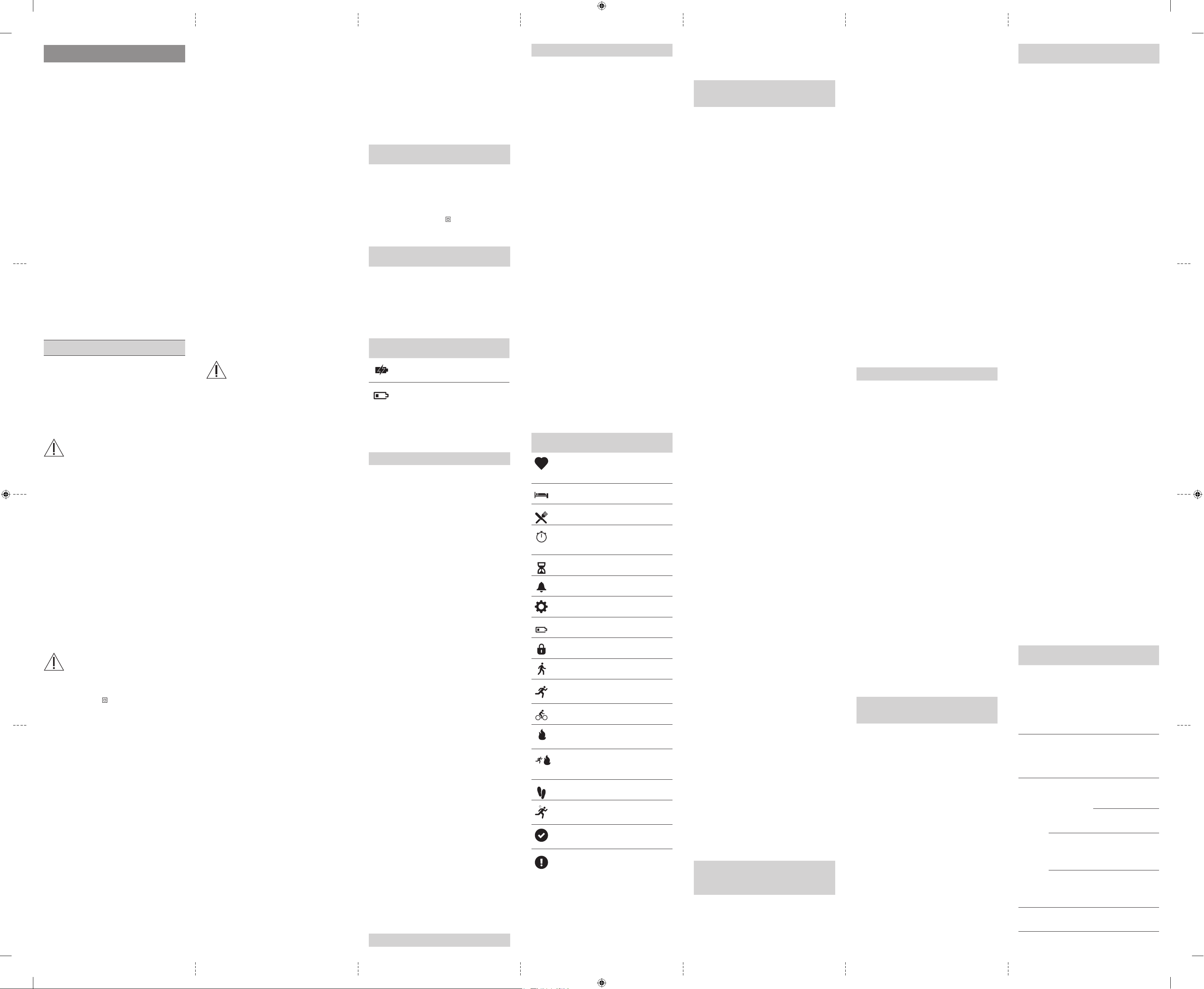
ENGLISH
77%
Introduction
Congratulations on your purchase and welcome to
Philips! To fully benet from the support that Philips
oers, register your product at www.philips.com/
welcome.
The Philips health watch empowers you to live a
healthier life by continuously tracking activity, calorie
burn, sleep habits, heart rate and other key metrics
of your cardio condition, and more. The watch can
wirelessly connect to a smartphone. An always ON
screen and battery charge of up to 4 days allows
you to wear the watch every day and night. You can
monitor your metrics and get personalized guidance
with the Philips HealthSuite health app.
Intended use
Philips health watch measures, tracks, and analyzes
movement and physiological parameters. These
metrics are intended to help provide behavioral
change programs to manage lifestyle, weight
and activity related chronic disease. The device is
intended to be used by adults.
Operating principle
The Philips health watch is a wrist-worn device for
24/7 home use (indoor and outdoor). The device
uses a tri-axial accelerometer to measure motion
and green Light-Emitting Diodes (LEDs) and a
photodiode to create a photoplethysmogram (PPG).
The accelerometer output and the PPG-signal are
analyzed to determine heartbeat, activity type,
steps taken, and are used as input for estimation
of energy expenditure and other parameters.
IMPORTANT
SAFEGUARDS
Warning: READ ALL INSTRUCTIONS
BEFORE USING
When using battery-operated products, especially
when children are present, basic safety precautions
should always be followed, including the following:
To ensure safe usage of the device, follow
the instructions in this user manual. Read the
contraindications, warnings and precautions
sections before you use this device. If you are not
sure if the device is suitable for you, consult your
doctor before using this device.
Contraindications
Do not use this device if:
- You have skin problems, including wounds, sores
and burns, in the wrist area as this can result in
prolongation or aggravation of these symptoms.
Reactions
It is possible that you can experience adverse
reactions due to wearing a device that stays in
contact with your skin for long periods at a time.
These reactions can include:
- Skin reactions to pressure or friction of the
device against the skin.
- Skin reactions to dirt or moisture trapped
between the device and the skin.
- Allergic reactions to the materials used;
stainless steel, plain plastic or thermoplastic
polyurethane (TPU).
If you experience such reactions remove the watch
from your wrist, stop using the watch and give your
skin a couple of days to rest. Before refastening
the watch, be sure to read the instructions on
how to wear the watch mentioned in the chapter
‘Wearing the health watch’.
Discontinue use and consult your doctor if
reactions persist.
Warning
- Only use a double insulated IEC60950-1 class II
USB-adapter or USB-port for charging.
Check if the USB-adapter has the symbol for
double insulation: . If you don’t use a double
insulated IEC60950-1 class II USB-adapter, the
USB-adapter could malfunction and cause injury.
- Consult your doctor prior to starting an exercise
regime if you have heart disease, kidney disease
and/or diabetes mellitus type 1 or 2.
- Do not start or continue exercising before
consulting your doctor if you experience any of
the following signs or symptoms:
- feelin
g dizzy, nauseated or about to faint
- feeling unusual fatigue with usual activities,
- feeling pain in your: chest, neck, jaw or arms,
- feeling that your heart is beating too hard
or fast,
- having shortness of breath during rest/mild
exertion, when lying at or during the night,
- having a
- having swollen ankles.
- Exercising while experiencing any of these
symptoms might increase the risk of heart
problems.
- It is important to always listen to your
body rst, instead of only relying upon
measurements that the watch provides.
- If you are taking medicines that lower your
maximum heart rate (e.g. for high blood pressure),
consult your doctor. Ask your doctor what your
target heart rate zone should be.
- If you have a heart condition or you are in
cardiac rehab, talk to a healthcare professional
about what exercises you can engage in and
what your target heart rate should be. Exercising
with a too high heart rate could cause health
problems, like temporary chest pain, heart
overload or exhaustion.
kno
wn heart murmur,
- Do not share the device. The Philips health
watch is designed for personal use only.
The watch measures several health parameters,
which are updated over time and are tailored
to you. Switching the watch between dierent
people would lead to inaccurate measurements.
- Do not modify this equipment. This may result
in hazardous situations. Make sure the device is
in proper working condition before use.
- Only use the charging cradle and detachable
parts authorized by the manufacturer. The use
of unauthorized parts or accessories may cause
injury or damage to the device.
- To reduce the risk of skin irritation please follow
these instructions:
- Clean the device and skin underneath
the device regularly and after each sports
session. Take the watch o once in a while to
give your skin some rest.
- Always dry the device when it has become wet.
- Do not wear the strap too tight, to ensure it is
still comfortable to wear.
- Follow the instructions in chapter
‘Wearing the health watch’.
- Keep the device out of reach of infants, children
or pets, since inhalation or swallowing of small
parts can be dangerous or even fatal.
- Keep the device away from re and heat sources.
The internal batteries can overheat and may
explode or leak, causing re or explosion.
- During pregnancy, always follow your doctor’s
advice with regards to weight management,
exercise type, frequency, duration, intensity
and rest intervals. Be aware that the heart rate
zone indicator is not applicable when you are
pregnant. Make sure to update your weight
in the app on a regular basis. Failure to do so
might result in inaccurate energy expenditure
(calorie burn) estimation.
- Sleep algorithms should not be used for
diagnosis or treatment in case of sleep
problems. They have not been validated for
people with sleeping disorders.
Caution
- Do not use the device near strong electrical or
magnetic elds, for example magnets, radio
transmitters, microwave ovens. This could cause
measurement errors.
- Use this device under the right environmental
conditions as indicated in this user manual.
If not, this could aect the performance and
lifetime of the device and measurement results.
- If you have any problems with this device,
such as setting up, malfunction, maintenance,
visit www.philips.com/support or call
1-844-531-6861 for assistance.
- If you have doubts about the accuracy of the
measurements by the watch, stop using the
watch and read the troubleshooting section.
If you cannot nd a solution there, visit
www.philips.com/support or call
1-844-531-6861 for assistance. Accurate
measurement relies on three key factors:
Placement of the sensor in direct contact with
the skin, transmittance of light through the skin,
and sucient blood ow through the skin.
There are conditions where accurate optical
heart rate measurement is not possible.
GENERAL RECOMMENDATIONS
- Read this user manual carefully and always
follow the instructions.
- Do not use this watch for any other purpose
than what it is intended for.
- Make sure the device is in proper working
condition before use.
- Do not wear the device when showering,
bathing, swimming or scuba diving, as this may
damage the device. The device is water resistant
and is protected against rain and sweat.
- Exercising at the right intensity is important
to improve your overall health. The general
recommendation for physical activity is
to have at least 150 minutes of moderate
intensity activity per week. This can made up
of segments of at least 10 minutes duration.
Additionally, it is important to note that even if
you cannot achieve the recommended amount
of physical activity, being physically active to
a lesser amount (e.g. 90 minutes per week) is
better than being inactive.
- To reduce chances of injury during exercise
follow these recommendations:
- Wear appropriate clothing and protective gear
- Always perform proper warm-up and cool-
down procedures
- Slowly progress your activity level; plan
2-3 months to gradually increase exercise
duration and intensity. If you are not very active,
it is a good idea to start with taking brisk walks
on a regular basis.
- Avoid vigorous to near maximal activity if you
are not very active or unaccustomed to this.
Compliance with standards
- The device meets the relevant standards for this
type of Class II electrical medical equipment for
home use.
- This Philips device complies with all applicable
standards and regulations regarding exposure
to electromagnetic elds.
- This Philips device complies with applicable
standards and regulations of the FCC Rules.
The FCC-ID is available as part of the regulatory
information stored in the device. This information
can be accessed by navigating to the settings in
the main menu. From the settings menu select
“regulatory information” and conrm by tapping
the touch ring near the arrow icon.
SAVE THESE
INSTRUCTIONS
Preparing for use
Charge the device prior to rst use (see ‘Charging’).
A mobile device with the Philips HealthSuite
health app installed is required to be able to use
the Philips health watch. It is not possible to use
third party apps with this device. See the following
chapters for more explanation on how to setup
your account.
Note: The watch does not have a power-button.
The device will be activated when it is charged and
is always on unless the battery is depleted.
Charging
The device has a built-in rechargeable battery.
Use the charging cradle supplied to charge the
battery. Only use a double isolated IEC60950-1
class II USB-adapter for charging. Check if the
adapter or the device with USB-port has the
symbol for double isolation
When the battery is empty, the battery fully
charges in approximately 90 minutes.
1 Place the device into the charging cradle.
Note: Check whether the charging pins in the
charging cradle are aligned with the charging
pads on the watch.
2 Plug the USB cable in a USB-port of a
compatible charger, such as a computer or an
adapter. When the watch starts charging, it will
briey vibrate.
3 When the battery is fully charged, the watch will
display the battery charge indicator with 100%.
Tip: Charge your device during a meal or any other
time when you are not active.
Battery charge indications
Battery
symbol
When initially charged properly, fully charged
batteries can last for approximately four days.
When the battery is almost empty and requires
charging, the battery icon is shown on the clock
screen. When the battery is empty, the display
turns o and no further data will be stored.
Note: Tap on the right or left side of the touch ring
in the clock screen to see your battery status.
Battery charge indication
Battery is charging
Battery is almost empty and requires
charging
Pairing and personalizing the Philips
health watch
The device is equipped with Bluetooth® Smart.
You can sync your personal health data to iOS®
and Android™ smartphones and tablets using
Bluetooth Smart wireless technology. Download
the Philips HealthSuite health app from the App
Store or Google Play. Use the search term ‘Philips
HealthSuite health’. The app is available for iOS®
8.0+ and Android™ 4.4.2+ operating systems.
It is very important that you provide the right prole
data in the app to enable accurate measurements.
1 Place the health watch in the charging cradle
and charge the device.
2 Download the Philips HealthSuite health app on
your mobile device.
3 Open the app and the setup wizard will guide
you through the steps to create a user prole. In
the page ‘Add a device’ select the Health watch
from the list of devices.
4 Tap the ‘>’ icon on the watch to enable pairing
mode.
5 When connected via Bluetooth Smart, the app
will show a pop-up asking you to pair.
6 Make sure the app is active and Bluetooth is
enabled when pairing is in progress.
- K
eep the mobile device and the health watch
within syncing range (no more than 6 feet /
2 meters from each other, in the same room).
- Do not close the app and do not turn
Bluetooth o while pairing is in progress.
When the health watch is successfully paired with
your mobile device, the rmware of the watch will
be updated to match the local language, time,
prole settings and the latest features. The watch
can now automatically sync your personal health
data to your mobile device via Bluetooth Smart.
Pairing the health watch to your mobile device is
only necessary once, unless you want to pair to
another smartphone.
If you already have another Philips health
connected device, go to the settings of the app and
add a new device.
Tip: If the pairing connection is lost and you
want to pair the same phone again, see chapter
‘Troubleshooting’ for more information.
Sync and store personal health data in
the app
Your personal health data is stored in Philips’
cloud-based platform and displayed in the Philips
HealthSuite health app. Only when the health
app is active (or active in the background) and
Bluetooth is enabled on your smartphone, your
personal health data can be synchronized.
1 Open the Philips HealthSuite health app and
activate Bluetooth on your mobile device.
Keep the mobile device and the health watch
within syncing distance (no more than 6 feet /
2 meters from each other, in the same room).
2 Once successfully connected, the
measurement results are synced to the Philips
HealthSuite health app.
If the sync is successful, the measurement results
are displayed in the Philips HealthSuite health app,
where you can check your personal health data.
Note: Some measurements take up to 24 hours to
begin to display data.
.
Note: If you are unable to sync, see chapter
‘Troubleshooting’ for more information.
Firmware update: the app will notify you when new
rmware of the health watch is available and will
ask you whether you want to update it.
Wearing the health watch
Always wear the Philips health watch on the outside
of your wrist, in direct contact with your skin (Fig. 2).
Make sure the watch is not on your wrist bone (Fig. 3).
The straps need to be tight, but comfortable
around your wrist to ensure a correct heart rate
measurement. If you feel any discomfort due to the
straps, give your skin some rest by not wearing the
watch for a short period of time. When refastening
the watch, try loosening the strap a notch.
If you continue to feel discomfort after a short
period of rest and loosening the strap, remove the
device and call 1-844-531-6861 for assistance and/
or consult your doctor.
Note: Please check and if necessary, change the
setting ‘handedness’ and ‘wearing position’ in the
device settings menu in the Philips HealthSuite
health app. This is to indicate if you are left or right
handed and the side that you wear your watch on.
Remove the watch at least once a day (e.g. before
or during a meal) to clean your wrist/arm with some
mild soap and water. Clean the watch regularly,
especially if your watch becomes dirty or wet during
an activity. Make sure that your watch and arm are
dry before refastening the watch to reduce the risk
of skin irritation. If you use skin care products, do so
sparingly on the areas of the skin that are covered
by the watch. The watch is splash proof with a 1 atm
rating, which allows you to use it outdoors in the rain.
Replacing the strap
The Philips health watch comes with a second
strap that accommodates most common small size
wrists. The straps have quick release pins which
allow for easy change of straps.
If you want to use the smaller strap:
1 Turn the watch upside down.
2 Release the pin of the strap (Fig. 4).
3 Gently remove the strap.
4 Position the watch correctly, lock one side of
the new strap in the watch, unlock the pin of the
new strap and lock the strap in the watch (Fig. 5).
User interface
The Philips health watch has a touch sensitive ring
around the display. You can use the touch sensitive
ring to navigate the menus.
User interface icons
Symbol
Descrip-
Explanation
tion
Heart Heart rate menu and
Bed Sleep
Fork and
knife
Clock Menu icon for the
Hourglass Timer function
Bell Indicates alarm is set
Cogwheel Settings
Battery
status
Lock Indicates display is locked
Walking
person
Running
person
Cycling Cycling activity
Fire Total amount of burned
Fire and
active
person
Steps Steps taken
Running
person
with clock
Check
mark
Excla mation mark
indication of heart
rate detection during
measurement.
Food intake
stopwatch, timer and alarm
menu and icon for the
stopwatch.
Indicates status of battery
Indication of the activity
walking
Icon used for the activity
menu and indication for the
activity running
calories (total energy
expenditure).
Amount of burned calories
through sustained physical
activity (active energy
expenditure)
Active minutes
Indicates successful
operation, e.g. for pairing or
rmware update.
Indicates an error, e.g.
during pairing, syncing or
rmware update
Main menu
The clock screen of the watch shows the current
time that it synced with your smartphone. To
access the main menu, tap on the menu button
(Fig. 6). The main menu has 6 dierent menu
options which provide information about your
activity, heart rate, sleep, time functions and
settings. You can manually add information about
your food intake in the dedicated menu section.
Tap on the touch ring near the icon of the menu
option you want to access (Fig. 7). To return to the
main menu, tap on the menu button. From the
main menu, return to the clock screen by tapping
the menu button again.
The watch does not have a touch screen, only the
ring around the display responds to touch. The
touch interface does not function when it is wet.
Wipe the glass dry to enable it again.
Shortcuts menu
Use the shortcuts menu to go straight to your
current heart rate, today’s burned kilocalories
(active and total energy expenditure), steps taken
and active minutes. In your clock screen, swipe left
or right on the lower part of the touch ring (Fig. 8)
to navigate through the shortcuts menu options.
Active energy expenditure
Active energy expenditure shows today’s amount of
burned calories through sustained physical activity.
Total energy expenditure
Your total energy expenditure is how many calories
you have burned overall today.
This number includes your active energy
expenditure as well as the calories your body burns
just to function normally.
Steps
Displays today’s amount of steps.
Active minutes
This is the time, in minutes, that you’ve spent
being active today. According to the World Health
Organization, your body only starts feeling the
eects of increased activity after you’ve been
moderately active for 9 minutes, so we start
tracking your active minutes from then.
If you have set daily goals via the Philips
HealthSuite health app, you can also track your
progress here. A progress bar around the outside
of the display lets you see how close you are to
reaching your goal (Fig. 9).
Kilocalorie (kcal) is a measurement for energy
expenditure as well as for energetic value of
nutrients. Calories that are noted in US food
packaging are actually kilocalories.
Locking and unlocking the screen
The device automatically returns to the clock
screen and locks after 60 seconds of inactivity.
To unlock the screen, quickly tap the lower part of
the touch ring three times (Fig. 10). To lock a screen
and prevent the watch from returning automatically
to the clock screen after 60 seconds, quickly tap
three times on the lower part of the touch ring
at the 6 o’clock position (Fig. 11). You will feel a
vibration and see a lock appear on the screen. To
unlock, tap the lower part of the touch ring three
times again.
Heart rate
Select the heart rate in the main menu to see your
current heart rate. Swipe left or right to select heart
rate, resting heart rate or heart rate recovery. Heart
rate, resting heart and heart rate recovery are
measured in beats per minute.
Heart rate
Your current heart rate is displayed in beats per
minute (bpm).
Resting heart rate
Resting heart rate is the rate that your heart beats
at when you are at rest (displayed as rhr). Resting
heart rate values can dier from one person to
another. However, changes in resting heart rate can
be an indication of changes in your tness level.
Active people often have a lower resting heart rate
because their heart muscle is in better condition. It
will take at least 24 hours of wearing the watch to
get a rst resting heart rate measurement.
Heart rate recovery
Heart rate recovery (HRR) is the dierence in heart
rate at peak exercise and the rate as measured
after a one minute recovery period. The watch will
measure HRR when you are exercising with your
heart rate being at least 80% of your maximum
heart rate for a minimum of ten minutes. The
measurement starts when a change from high
intensity activity (running or cycling) to low
intensity activity (walking or other) is registered.
The watch can detect these activities automatically
or you can indicate them yourself (see ‘activity
recognition’). To obtain an estimate of HRR sit
down immediately after stopping your activity and
then rest for at least 2 minutes to let your heart rate
recover. To make HRR estimates better comparable
over time, try to estimate HRR in similar settings
with respect to: time of day, type of activity and
activity duration.
Important: Do not try to estimate your HRR if
you are not very active or unaccustomed to high
intensity activity. To reduce the chance of injury
during exercise please read the information
and follow the general recommendations
(see ‘GENERAL RECOMMENDATIONS’).
Heart rate measurement
Optical heart rate measurement has been shown
to provide valid estimates of heart rate for most
people under most normal conditions. However,
for accurate measurement it is reliant on three
key factors:
- Placement of the sensor in direct contact with
the skin.
- Transmittance of light through the skin.
- Sucient blood ow through the skin.
Note: When experiencing problems with your
heart rate measurements, check if your problem is
already mentioned in the troubleshooting chapter,
visit www.philips.com/support, call 1-844-531-6861
for assistance or visit the help section in the app.
Heart rate zones
Heart rate zones span the range between your resting
heart rate and your maximum heart rate and can help
you in identifying the intensity of your exercise.
Your heart rate zone is displayed in your heart rate
screen. The dot indicates in which heart rate zone
you are exercising. If you have set a target heart
rate zone in the app, this zone is displayed in black
(Fig. 12).
- Heart rate zone 1 - Light:
This zone mostly covers regular daily activities
such as leisurely strolls, moving around or
performing easy tasks within your house or
workplace.
- Heart rate zone 2 - Moderate:
Activities that get your heart rate to zone 2
include brisk walking, hiking, leisurely biking
and swimming. During such moderate intensity
activities, your breathing is often deep and you
usually start to sweat after ten minutes.
- Heart rate zone 3 -High:
Training in this zone will help you get tter.
It may also improve your cardiovascular system
and help you control your weight.
- Heart rate zone 4 - Anaerobic:
You’ll be in this highest zone only for brief
periods of time, as anaerobic exercise consists of
bursts of high-intensity activity such as sprinting,
interval training and heavy weight-lifting.
Sleep
The Philips health watch is designed to also be
worn at night to allow automatic sleep tracking.
If you are interested in collecting more sleep
related information (for example the time to fall
asleep), you can manually start the sleep mode
when you intend to fall asleep, and stop the sleep
mode at the moment of waking up in the morning.
To activate sleep mode select Sleep from the
menu and press the play icon. The watch will
automatically estimate the moment when you
actually fall asleep. Press the stop icon when you
wake up without the intention to resume sleep.
If you wake up in the middle of the night and get
out of bed, you do not have to turn o sleep mode,
the watch will automatically account for this. In
case you have also set an alarm, stopping the alarm
will also indicate that you have woken up and stop
sleep mode. Data about your sleep will appear in
the app within a few hours after you have woken up.
Note: Activation of sleep mode deactivates
Bluetooth and sedentary alerts.
Food intake
This option allows you to manually track your
calorie intake in kilocalories directly on your watch.
Select the food option in the main menu. You have
two options:
- The rst screen shows Food. Enter the Food
intake menu by tapping the ‘>’ icon. Tap the
arrows at the bottom of the screen to select
breakfast, lunch, dinner, drinks or snacks to
enter your food intake. Indicate the amount
of food by selecting small, normal or large (an
average number of calories is assigned).
- Swipe to the second page in the food menu
which shows the calories you’ve logged today
(in kcal). In this screen, tap on the ‘+’ icon to add
calories manually. Tap and hold + or - to enter
the desired amount of calories. Then select the
check icon to conrm the amount of calories.
Tip: In the app you can select a type of food and
corresponding amount of calories in the food
database.
Activity
The Philips health watch can help you gain insight
into your activity level by measuring several
parameters such as: calorie burn, steps, active
minutes, sedentary behavior, heart rate and heart
rate zones. For explanation about heart rate zones,
see ‘heart rate’ chapter.
Activity recognition
The Philips health watch can recognize the
activities walking, running and cycling and start
and stop measurements itself. You can also start
and stop measurements manually by selecting the
activity option from the main menu.
If you want to start your activity manually, you can
tap the ‘play icon’ in the walking, running or cycling
screens in the activity menu. You can stop or pause
the activity when desired. During your activity you
can see information about the activity: the activity
duration, your current heart rate and heart rate
zone, number of calories burned and steps (in case
of walking and running).
Note: You cannot manually stop activities on the
device that were started automatically. In User
settings you can choose if you see activity screens
or current time when an activity is detected.
Sedentary behavior
To counter the negative eect of prolonged
periods of sitting, the sedentary behavior feature
will remind you to move with a short vibrating
alert. You can change the time interval when
the sedentary alert will vibrate in the Philips
HealthSuite health app.
Alarm, stopwatch and timer
Tap on the Clock icon in the menu. Swipe left or
right to select the alarm, stopwatch or timer.
- Alarm: you can set the hours of the alarm time
by tapping the + and - icons. Tap the check icon
to conrm. Then set the minutes by tapping the
+ or - icons. Tap the check icon again to conrm
and set the alarm. When the alarm goes o,
the device vibrates until you stop the alarm by
tapping the stop icon. You can tap the snooze
icon to pause the alarm for 9 minutes.
- The stopwatch starts when you tap on the
touch ring near the play icon and stops when
you tap on the stop-button.
- Timer: you can set the hours of the timer by
tapping the + and - icons. Tap the check icon to
conrm. Then set the minutes by tapping on the
+ or - icons. Tap the check icon again to conrm.
Then tap the play icon to start the timer. The
timer can be paused or stopped by tapping on
the pause or stop icon.
You can select analog or digital clock in the settings
menu.
Note: You cannot change the time on the device.
The time is synced with your mobile device settings
when you connect the watch to your mobile device.
Settings
Select settings from the main menu. Settings can be
adapted to your preference. Swipe left or right at the
bottom of the touch ring and tap to start to set user
settings, to select ight mode, regulatory information
or to reset the device to the factory settings.
- User settings: Swipe left or right to select the
active view, to invert screen colors or select the
type of clock displayed (analog or digital) and
to set up backlight and vibrations.
- Active view: When this function is enabled,
the screen goes to the activity screen when an
activity is detected.
- Invert colors: Select either black or white as your
standard screen color.
- Clock: Select analog or digital display of the
clock time.
- Backlight: When you enable backlight, the
display lights up briey when you touch the
touch ring to improve visibility.
- Vibration: Turn vibration on or o. The alarm will
still vibrate in case vibration is turned o.
- Flight mode: When you select the ight mode,
Bluetooth automatically switches o. Select
‘turn o ight mode’ to return to normal mode.
- Unpair: This function unpairs the health watch
and smartphone. Use this function if you want
to pair the watch with a new phone or with your
current phone in case of syncing issues. Pairing
to the same phone might require to shut down
the app and delete the health watch from your
smartphone’s Bluetooth settings rst.
- Factory reset: This will reset your watch and will
unpair your device with the Philips HealthSuite
health app. This will also delete all your
unsynchronized data from the Philips health
watch. All settings will switch to default settings
and the device will switch o. To activate the
watch again, place it in the charger.
Cleaning and storage
To clean the watch, wipe the surface of the device
with a dry or slightly damp cloth with water or mild
detergent. Clean the charging cradle with a dry
cloth. Never use compressed air, scouring pads,
abrasive cleaning agents or aggressive liquids such
as gasoline or acetone to clean the device. This
could damage the device.
Store the device in a dry, dust-free place away
from direct sunlight or other heat sources. Avoid
surroundings with uctuating temperatures.
Disposal
Your product is designed and manufactured with
high quality materials and components, which can
be recycled and reused. For recycling information,
please contact your local waste management
facilities or visit www.recycle.philips.com
This device contains a rechargeable battery
which must be disposed of properly. Contact your
local town or city ocials for battery disposal
information. You can also call 1-800-8-BATTERY
or visit www.rbrc.com for battery drop-o locations.
For assistance, visit our website www.philips.com/
support or call 1-844-531-6861 toll free.
Accessories
Philips accessories may be purchased at a store
near you, or on our website www.philips.com/
store.
Troubleshooting
This chapter summarizes the most common
problems you could encounter with the device.
If you are unable to solve the problem with the
information below, visit www.philips.com/support
for a list of frequently asked questions or call
1-844-531-6861 for assistance.
You can also visit the help section in the app.
Prob lem Possible
cause
Unable
to nd
the
Philips
HealthSuite
health
app in
the app
store.
Unable
to download app.
Pairing
was
unsuccessful.
A typo in app
store search is
made.
Smartphone
is not
compatible
with the app.
Incorrect OS.
Bluetooth
is switched
o on your
phone.
Pairing was
not enabled
on the health
watch.
Devices are
not within
range or
other devices
interfere.
Battery of the
device is too
low.
Solution
Try to write the name
'HealthSuite' correctly
in your app store or
go to www.philips.
com/healthprograms/
for further instructions.
The app only works
with iOS and Android.
Make sure iOS 8.0+
or Android 4.4.2+
is installed on your
mobile device.
Activate Bluetooth on
smartphone.
Hold device close to
mobile phone and try
again.
Make sure to enable
pairing on the health
watch by tapping
the '>'-button in the
pairing screen.
Make sure no other
devices are nearby to
avoid interference.
Make sure the battery
of the device is
charged.
4222_100_5309_3_DFU-Leaflet_A7_v1.indd 2 13/06/16 14:00
