Page 1
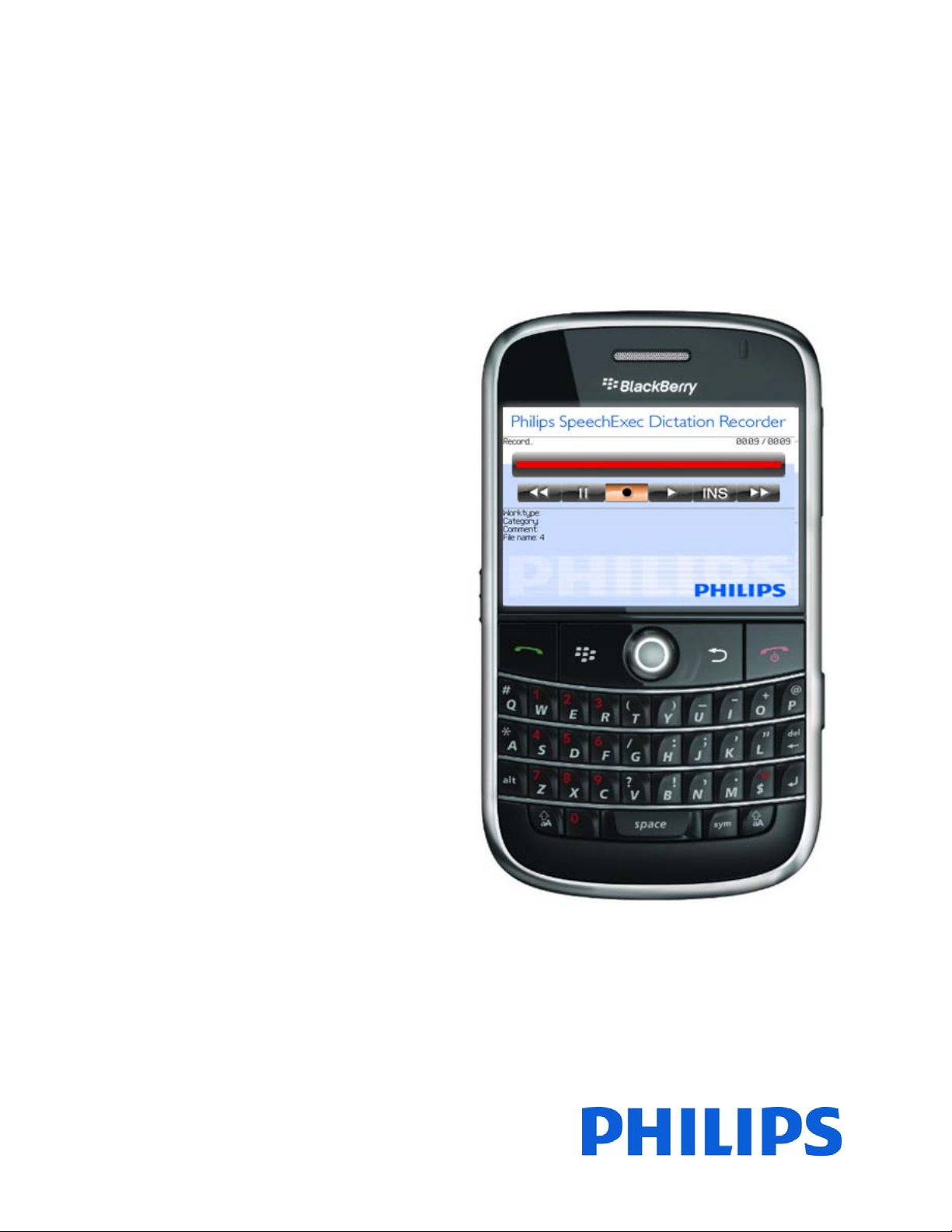
User Manual for
Philips Dictation Recorder for BlackBerry®
Version 1.6.0.0 from 11/18/2009
Page 2
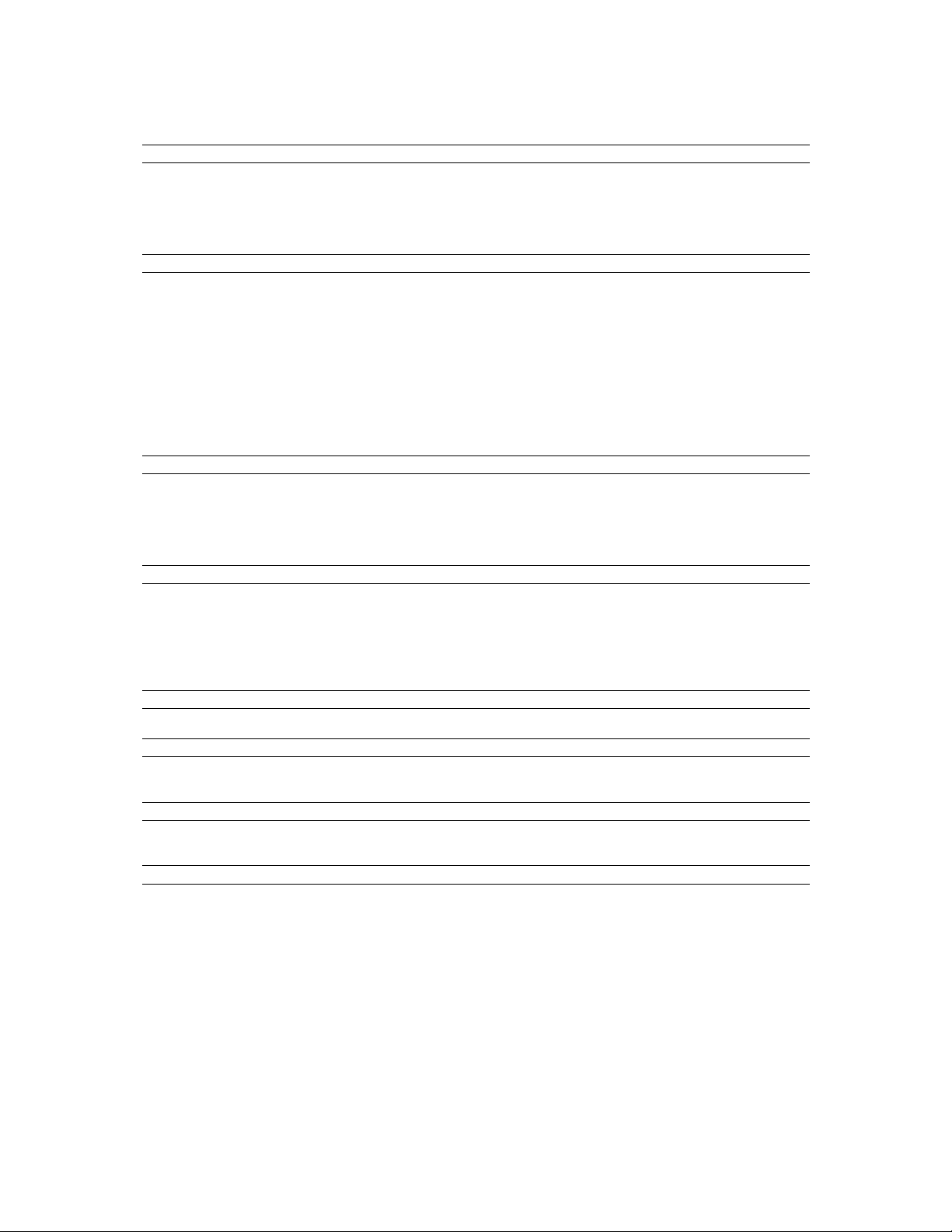
TableofContent
1 Introduction 3
1.1 Record and Edit Dictations via BlackBerry® 3
1.2 Receiving Confirmation Mail via BlackBerry® 3
1.3 Applications 3
1.4 Special Features 3
1.5 Data Transfer 3
2 Initial Installation (Single User Installation) 4
2.1 System Requirements 4
2.1.1 Supported Models 4
2.1.2 Firmware Version 5
2.1.3 APN-Settings 6
2.2 Software Installation 7
2.2.1 Installation via Download-Link 7
2.2.2 Installation via BlackBerry® Desktop Manager 9
2.2.3 Edit Application Permissions 10
2.3 Initial Start – The Setup Assistant 12
2.4 Open Setup Assistant 16
2.5 My Initial Dictation 17
3 Philips Recorder Elements 19
3.1 Status Bar 19
3.2 Button Bar 19
3.3 Meta Data 19
3.4 Philips Recorder Menu 20
3.5 Key Assignment 22
4 Application 23
4.1 Recording a Dictation 23
4.2 Overwriting 25
4.3 Inserting Text Passages 26
4.4 Delete Dictations 27
4.5 BackUp Directory 29
4.6 Send Dictations 30
5 Send Dictations via DPM 32
5.1 Dictation Selection 32
6 BlackBerry® Settings 35
6.1 Settings (System) 35
6.2 Settings (User) - Key Assignment 36
7 Useful BlackBerry® Tips 37
7.1 Start Philips Recorder faster with the Camera Quick-Button 37
7.2 Dictation Recorder Icon on the Opening Screen 38
8 Troubleshooting 40
8.1 Where to Save What? – The Directory Structure 40
8.2 Tunnel Error while sending Dictations 41
8.3 Keys cannot be used 41
8.4 BlackBerry® Storm 41
Page 3

1 Introduction
1.1 Record and Edit Dictations via BlackBerry®
Philips SpeechExec Dictation Recorder for BlackBerry® turns your BlackBerry® into a
full-fledged digital dictation device. Dictations are recorded and played by using the
key-control. Furthermore, the system contains digital comfort features - such as the
inserting of dictation passages into an existing dictation.
Record your dictations on the plane as well. The dictation device function is also
available without any radio contact. As soon as the network is available again, the
dictation will be transmitted to your company.
Naturally you can use the normal features of Philips SpeechExec Enterprise on your
BlackBerry® and enter information regarding file number or client name.
As soon as the dictation has been transcribed by your secretary, the text can be made
accessible via e-mail as well.
1.2 Receiving Confirmation Mail via
BlackBerry®
To assure your dictation has been sent, you will receive an optional e-mail confirming
the successful transfer of your dictation.
1.3 Applications
SpeechExec for BlackBerry® is essential if dictations have to be recorded and sent
rapidly or in case a digital dictation device is not available. It is an extraordinary
supplement to Philips´ digital dictation devices with the ergonomically formed slide
switch.
1.4 Special Features
Key Assignment – Define the keys to control recording and playback. The system can
thus be easily adjusted to left-handers.
Compression – Fast data transfer due to small AMR files. Because this format is
supported by the BlackBerry® hardware, the processing unit is less
stressed.
1.5 Data Transfer
Philips Recorder for BlackBerry® communicates to your web server via Direct TCP and uses a highly secure bidirectional interface.
This enables the verification of a successful dictation transfer. Losing dictations due to connection problems is therefore
impossible.
3
Page 4

2 Initial Installation (Single User Installation)
With the Philips SpeechExec Dictation Recorder for BlackBerry® Smartphones you can comfortable record and manage speech
notes as well as send dictations wireless from everywhere to your secretary. The Philips Recorder allows the use of the same
comfortable specific features that the most current dictation devices offer.
The installation and operation of the software is very simple and self-explanatory:
• Install the software wirelessly through the download-installation-link or via USB through the BlackBerry® Desktop
Manager.
• Start the Philips Recorder (to be found in the folder Downloaded)
• Use the Setup Assistant
• Record a dictation, press the menu button, and the EOL (End Of Letter) button to finish the dictation.
• Once you get prompted to send the dictation, select Yes.
• Done!
Should you have troubles with the installation, please perform the following detailed installation steps. If you are still unable to send
dictations you can contact support@speechshop.net
firmware version, as well as the provider.
Subsequent you will find the above mentioned steps explained in more detail and with screenshots.
2.1 System Requirements
The Philips SpeechExec Dictation Recorder for BlackBerry® Smartphones works almost on every current BlackBerry®. If
necessary, it is recommended to just update the firmware of older models or to upgrade the memory with a MicroSD card
(available at the local dealer for a few Dollars.)
2.1.1 Supported Models
Below you find a list of supported models. The Philips Recorder for BlackBerry® Smartphones comes in two versions:
• Classic (For models with the BlackBerry® Firmware smaller than 4.7)
• Storm (For models with the BlackBerry® Firmware larger or equal to 4.7)
Model Model Number Additional Memory Card Philips Recorder Version
Bold 90xx Optional Classic
Curve II 89xx Optional Classic
Storm 95xx Optional Storm
Curve I 83xx Recommended Classic
Pearl 81xx Recommended Classic
8800 8800 Recommended Classic
Please install the appropriate version on your device.
Please Note: There is only little internal memory available with the older devices. Therefore, it is strongly recommended to use
an additional memory card with the above listed devices!
at any time. For inquiries, please always specify your BlackBerry® model,
4
Page 5
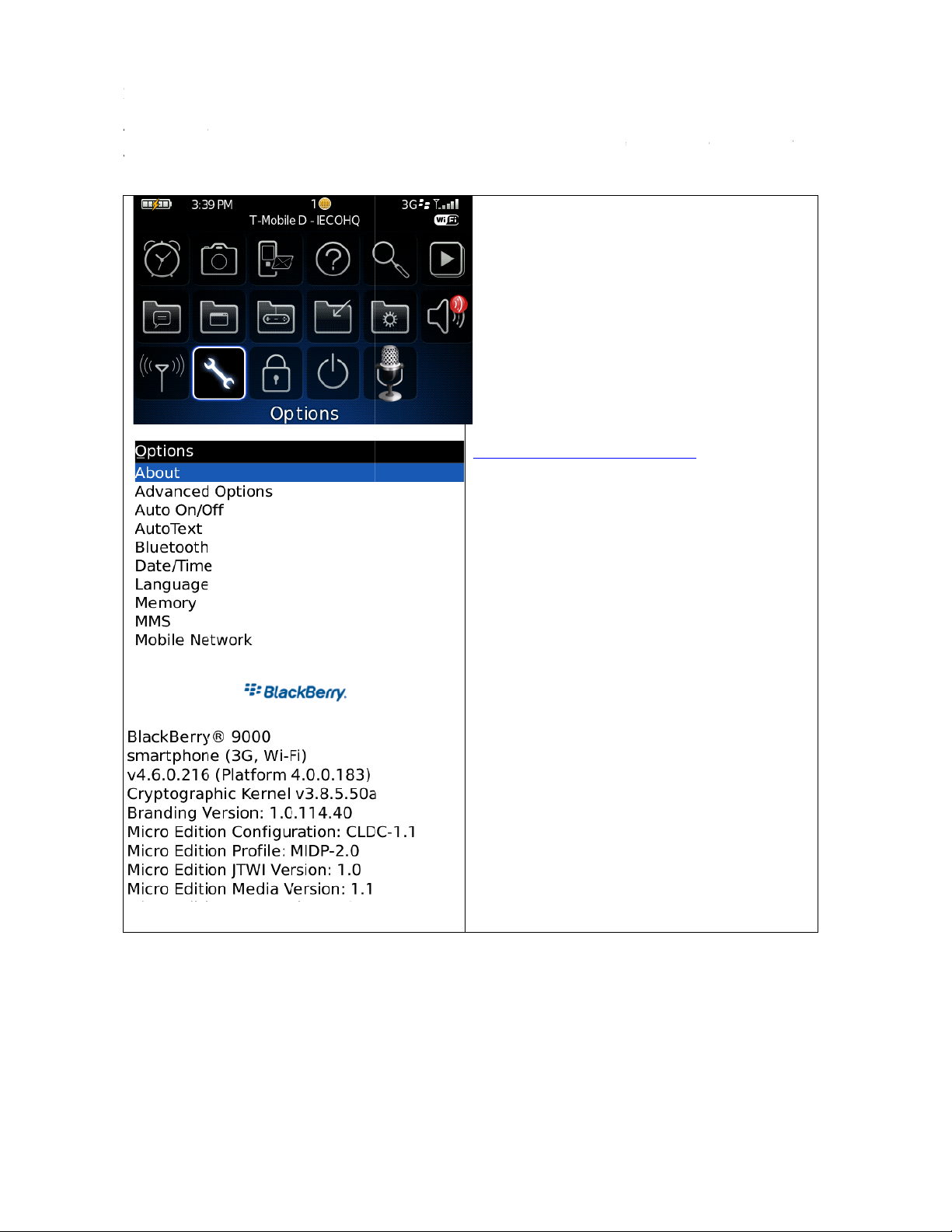
2
Avw
y
2
.1.2 Firm
A
t
v
w
y
o
e
p
i
e
u
u
d
o
t
O
A
y
e
t
u
c
t
-
e
B
e
m
w
d
B
a
e
v
w
e
p
a
:
m
r
u
e
o
e
r
s with almos
ersion, your Bl
ith the operat
our device this
ware Versi
all products n
ackBerry® deal
ion of the Phili
way:
n
owadays, the f
r provides you
s Recorder yo
rmware of yo
with additional
should always
r device shoul
features and c
first download
Please check
• Press th
• Select
• Select
There you
4.0.0.183)
The number
In general it
our BlackB
he use of m
You find the
http://de.bla
On the prin
Desktop Sof
always be up
rrects known
he latest Black
the firmware v
e BlackBerry®
ptions (wrenc
bout
find the follo
of the version s
is recommende
rry® with the
ltimedia applic
most current v
kberry.com/ser
ting day of thi
ware Version
to-date. With
rrors. Therefor
erry® Deskto
rsion of your d
enu button
h)
ing entry: V4
hould be at leas
that you upd
lackBerry® De
tions.
rsion always at
ices/desktop
s manual the l
as 5.0.
the current fir
, if you have t
Software and
vice:
.6.0.216 (Platf
t 4.3.x.x
te the firmwar
sktop Software
atest BlackBer
ware
oubles
pdate
rm
of
for
y®
Page 6
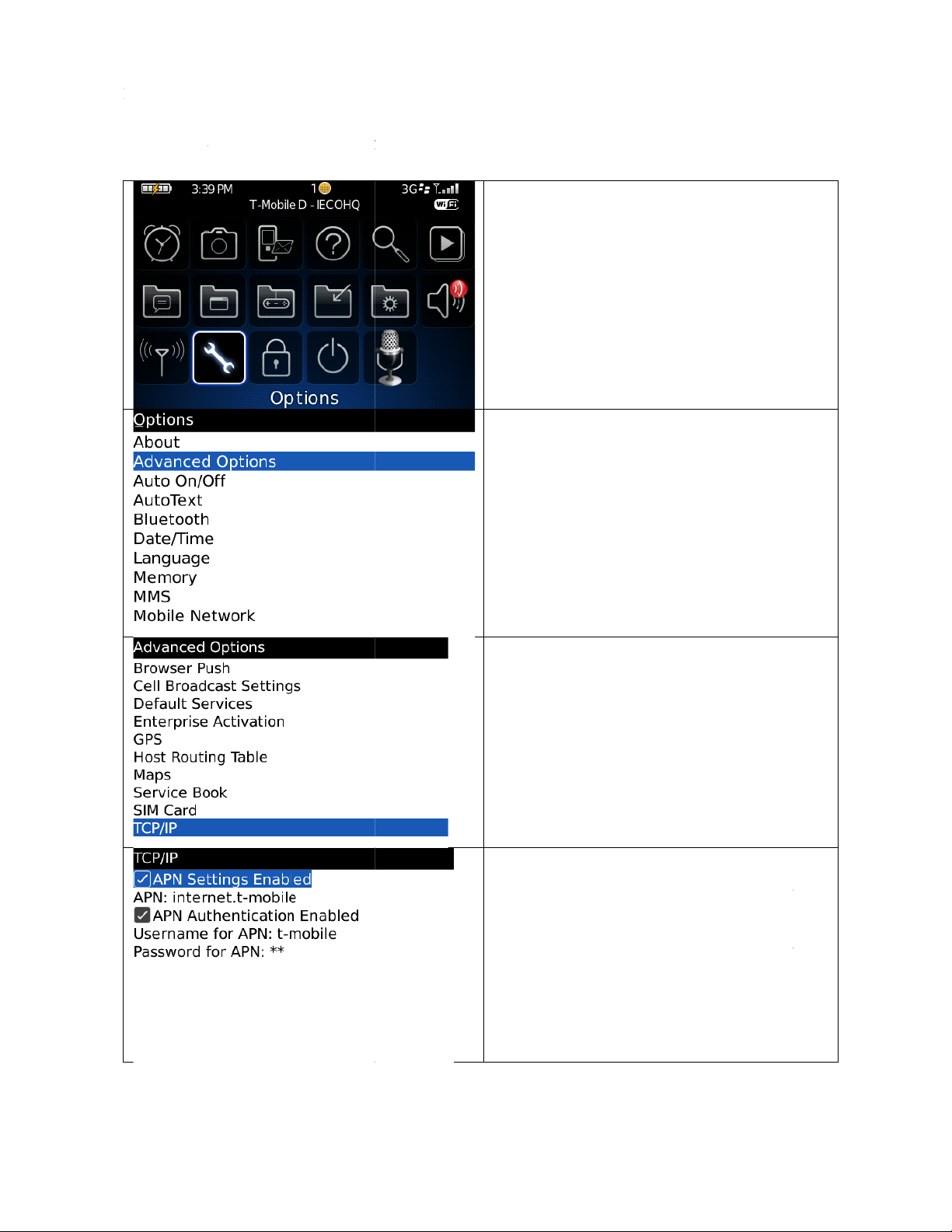
2
t
.1.3 AP
N
r
k
e
o
i
y
s
y
e
e
t
c
t
a
A
g
c
n
t
n
n
e
b
o
o
a
i
o
b
t
w
t
s
t
By default, you
used your Blac
o send dictatio
-Settings
APN should b
Berry® as a ph
ns with the Phil
configured co
ne or changed
ps Recorder:
rrectly already
our provider y
o that you hav
ou might have t
Press the
access to the
o configure the
menu button a
Internet. How
APN manually
d select Opti
ver, if so far y
efore you will
ns.
u only
e able
Advanc
TCP/IP
Please en
For devi
Server
authentic
wron
occurren
dictation.
d Options
er the informa
es that are co
he APN is
tion.
APN setup
e of a “Tun
ion that the pr
nected to a B
always blac
is almost alw
el Error” wh
vider gave you.
lackBerry® En
kberry.net
ys marked wi
le trying to
erprise
ithout
h the
end a
Page 7

Y
2
T
d
2.2 So
f
p
a
o
n
D
L
s
c
w
o
u
r
e
o
o
r
s
e
e
a
t
e
t
o
s
n
w
®
o
t
o
t
a
o
o
o
s
r
p
i
s
a
x
o
o
ou have the o
.2.1 Inst
he installation
ownload the s
tware I
tion to install t
llation via
via Download-
ftware wireles
stallati
he Philips Spee
ownload-Li
inks works al
with the help
on
hExec Dication
nk
ays great if yo
f the BlackBer
Recorder for B
have the curr
y® Internet Br
Installati
• Sta
• Pre
• Sel
• Ent
inst
nex
• Ch
• Edi
foll
• Fini
• Do
ackBerry® in t
nt BlackBerry
wser:
n Procedure:
t the Browser
s the menu bu
ct Go To…
r the link
llation file (cla
page)
ck Set applic
the applicati
wing screensh
h the installati
e!
o ways.
firmware. Thi
f your BlackBe
ton
f the appro
ssic or storm,
tion permiss
n permission
ts.
n.
way you are
ry®
riate speeche
can be found
ons
as shown
ble to
ec.jad
n the
n the
Page 8
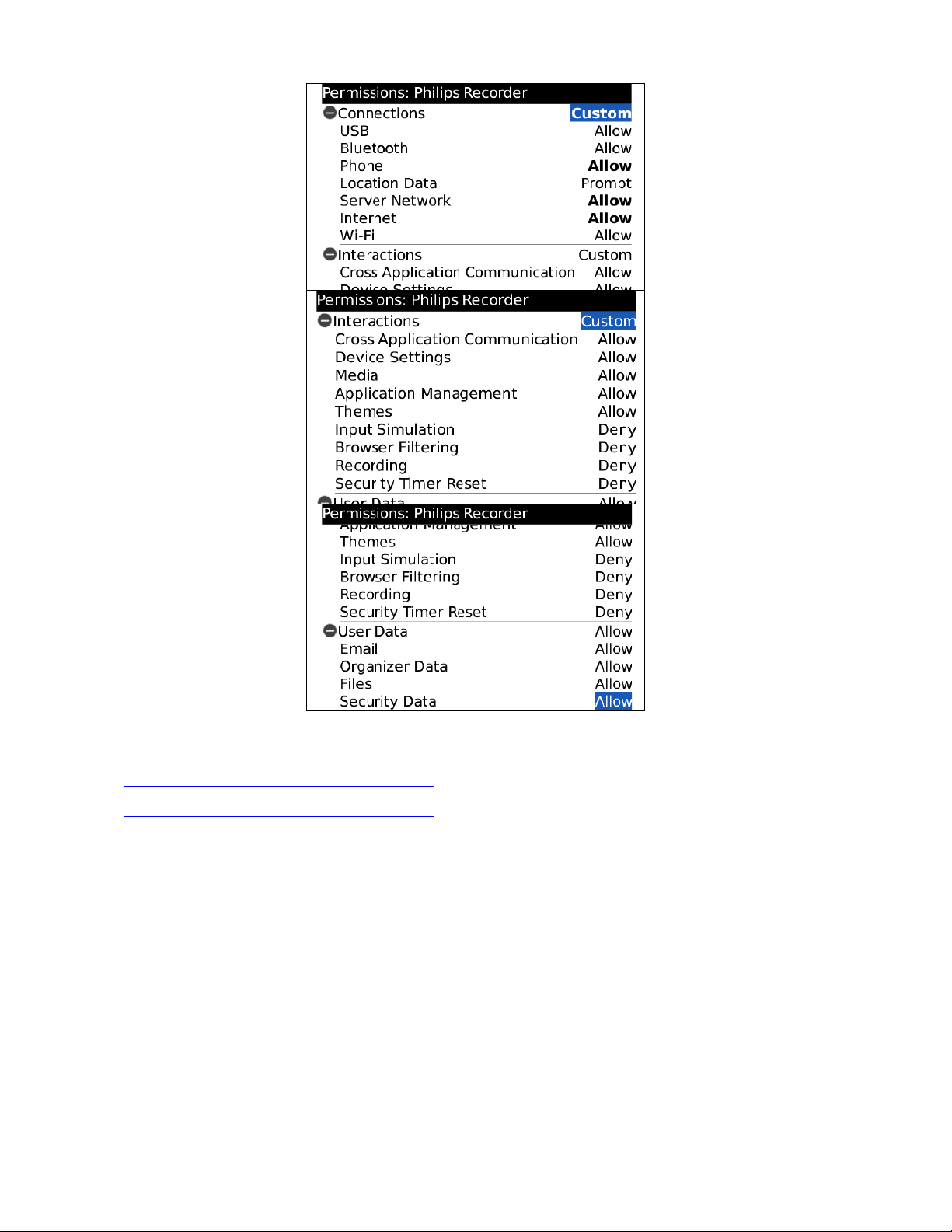
T
t
e
e
e
t
e
t
b
b
u
o
t
n
e
e
n
h
f
®
t
m
he links for th
http://www.spe
http://www.spe
Please note tha
o 4.7 otherwis
installation of
chshop.net/we
chshop.net/we
you need to
the sensitive t
he most curre
inst/classic/spe
inst/storm/spe
se the second i
uch screen is
t Philips Speec
chexec.jad (BB
chexec.jad (BB
nstallation link
ot supported.
Exec Dictation
OS < 4.7)
OS >= 4.7)
or BlackBerry
Recorder for B
Storm and all
lackBerry® Sof
models with fir
ware are:
ware larger or equal
Page 9

2.2.2 Installation via BlackBerry® Desktop Manager
Alternatively you can also download the software to your PC and install it with the BlackBerry® Desktop Manager. You can always
download the latest version of the Philips SpeechExec Dictation Recorder for BlackBerry® under the following link:
http://www.speechshop.net/webinst/speechexec.zip
Unpack the bundle, connect the BlackBerry® to your PC,
start the BlackBerry® Desktop Software, and select
Application Loader.
First select Add/Remove Application - Start.
Proceed by selecting Browse and then the file
speechexec.alx from the just unpacked bundle.
Select Next to complete the installation.
If applicable, restart the BlackBerry®.
Install the Storm version for the BlackBerry®
Note:
Storm and all models with a firmware bigger or equal to 4.7
and do not use the Classic version!
9
Page 10
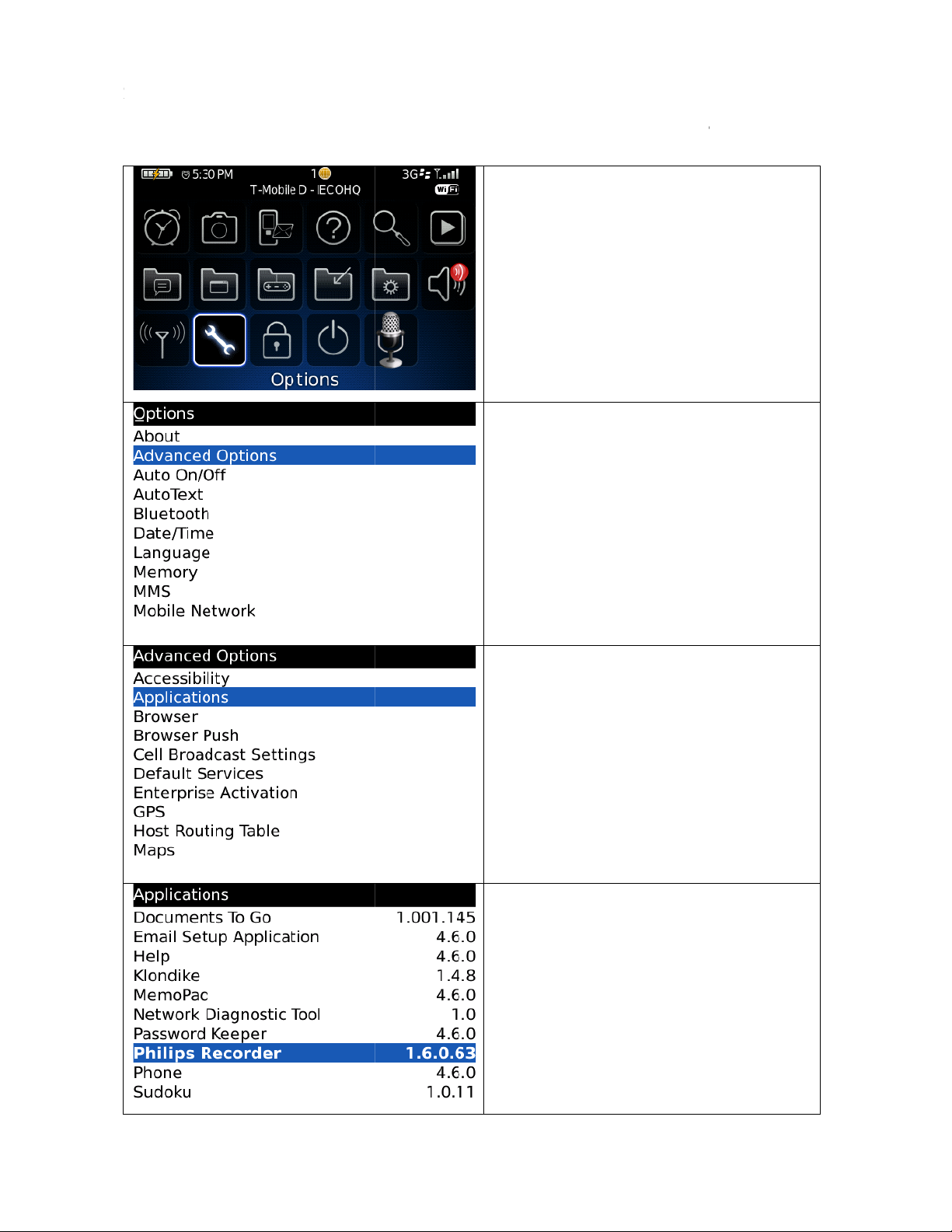
2
.2.3 Edit
t
n
a
p
s
e
e
e
t
e
n
c
u
p
e
i
y
It might be tha
record dictatio
Application
after the inst
s with the Phili
Permission
llation you ne
s Recorder:
d to edit the Application P
Press the
rmissions usi
menu button, s
g the Deskto
elect Options.
Manager in or
der to
Advanc
Applica
d Options
ions
Now sel
push the
highlighte
ct Philips Re
trackball beca
d.
order with th
se the applicat
trackball. Do
on should onl
not
be
Page 11
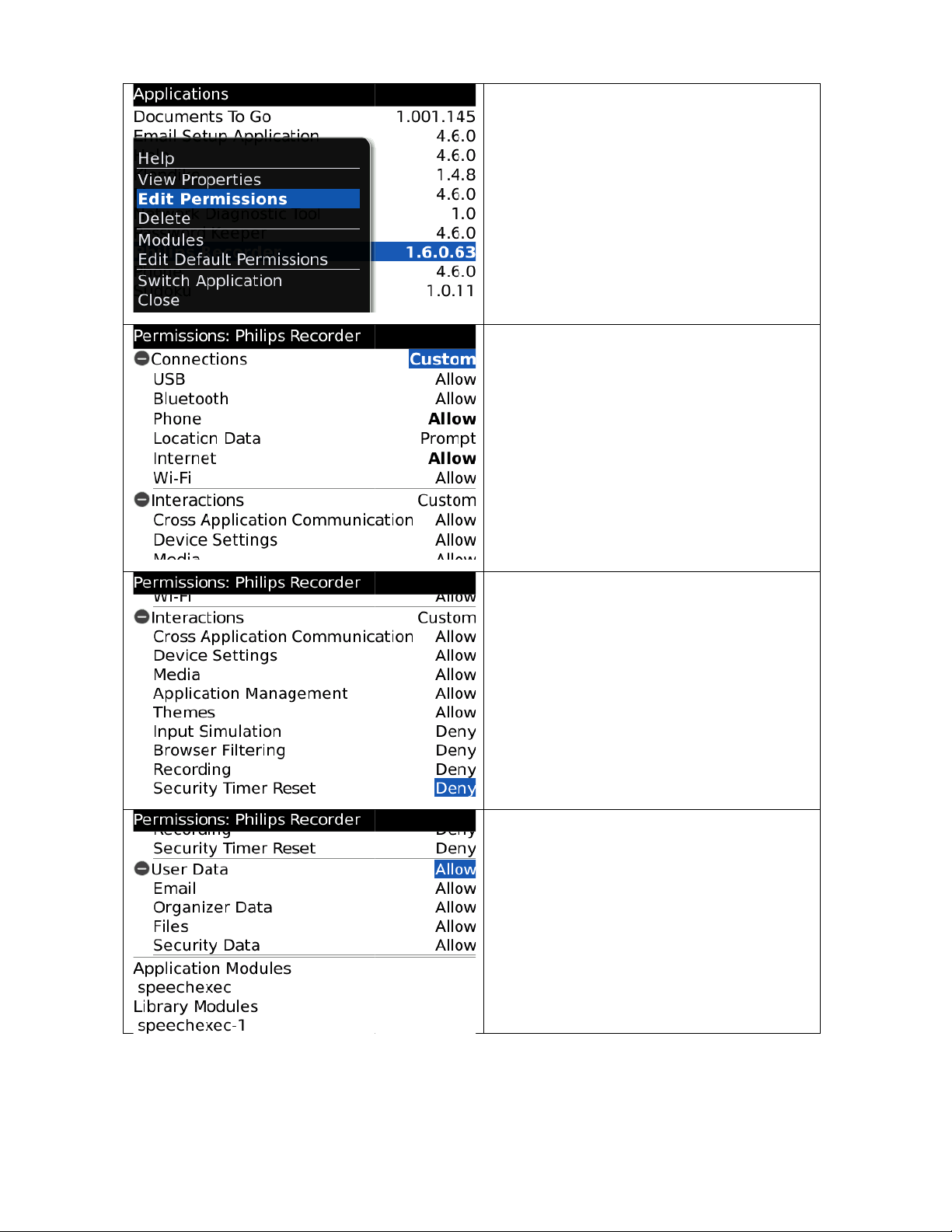
Press the
g
E
o
menu button a
ain and select
dit Permissi
ns.
Edit the
following
Application
screenshots.
Permissions
as shown on
the
Page 12

T
2.3 Ini
t
s
t
t
A
t
R
t
A
r
t
t
t
t
v
t
d
a
t
t
a
r
c
e
n
u
n
i
s
e
e
w
t
y
e
n
e
E
t
r
w
o
w
o
e
r
t
e
e
t
)
l
o
n
d
e
b
r
he Setup Assi
ial Star
tant helps you
– The
o configure the
Setup
Philips SpeechE
ssistan
xec Dictation
Start the
installa
t the fi
opens au
configura
Read the
he butto
ecorder for Bla
Philips Record
io
n to be found i
st start or an
omatically and
ion.
text carefully a
ns Next, Prev
kBerry® in jus
r with the mic
the folder Do
pdate installati
asks you a fe
d navigate thr
ous, and Canc
a few steps:
ophone symbo
nloads).
n the Setup As
questions ab
ugh the assista
l.
(after
sistant
ut the
t with
Confirm
If you ha
o the en
Please st
dictation
A work
client n
This wo
software
he Philips licen
e read the lic
of the docum
te here, if you
o add a workt
ype could b
me, or any ki
ktype will th
(Philips Speech
e agreement (E
nse contract al
nt by pressing
ould like to b
pe.
, for exampl
d of hint for
n be shown
xec Transcribe
ULA).
eady you coul
he trackball.
prompted aft
, a file num
he dictation.
in the transc
of your typist.
jump
r each
er, a
iption
Page 13
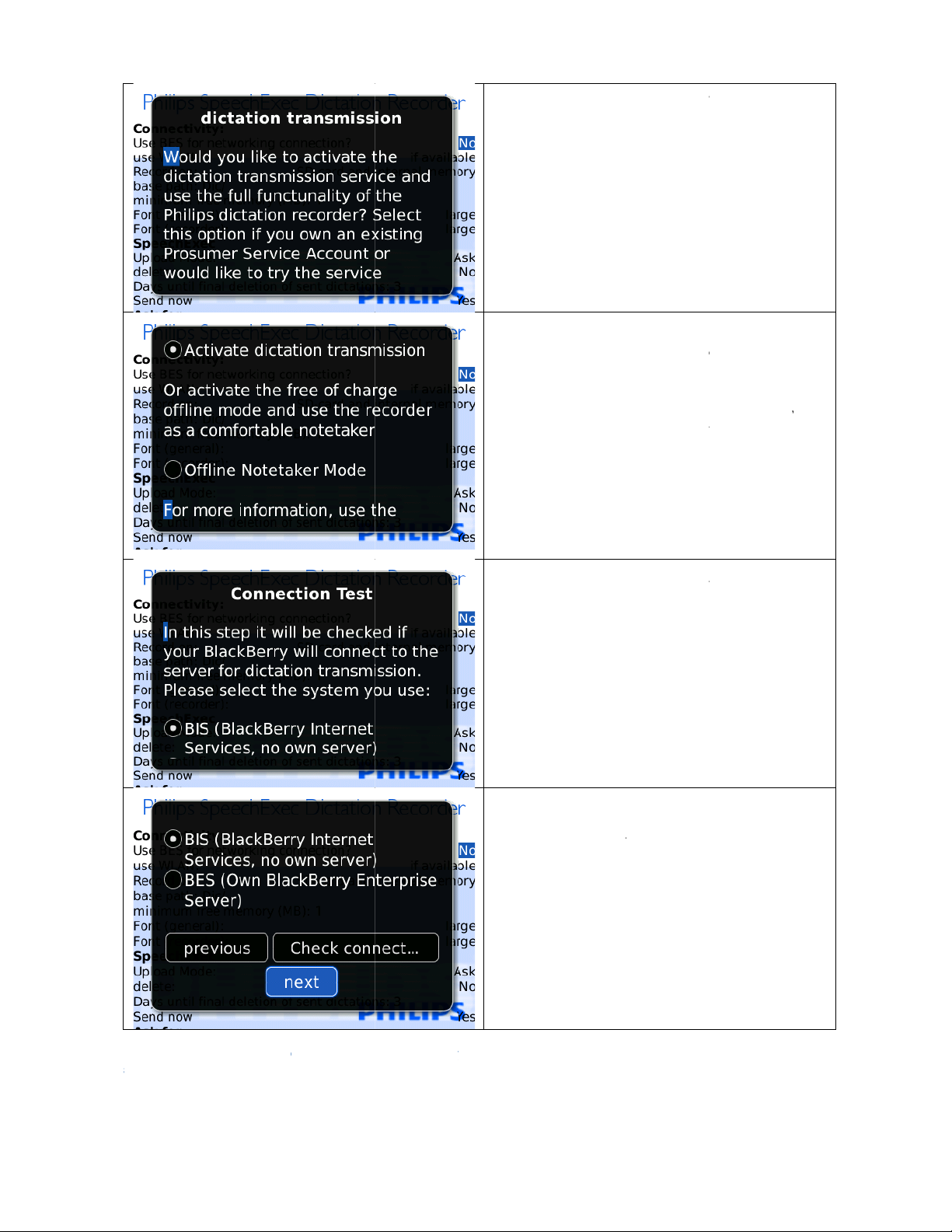
a
h
y
On this p
S
,
D
o
t
e
t
l
t
t
d
n
Y
n
o
t
o
l
e
o
p
t
o
®
r
d
v
n
c
s
T
c
e
f
e
e
i
g
M
o
y
r
c
d
m
a
a
f
a
o
o
g
r
r
w
h
u
t
u
u
f
r
o
B
t
e
Recorder
age please cho
for BlackBerry
se the operatin
.
mode for the
Philips
In the so
and save
via Micro
However
In the
Service f
ransferr
o the fi
ranscrip
mail. If a
be sent i
ou can
obligatio
In case y
o run a
already c
called Offline
dictations with
D Memory Ca
you are not ab
ictation Trans
r transmitting
d to a server
e format (e.g.,
ion software, a
ictation is too
various parts.
try this servi
s for thirty day
u selected the
Connection
nfigured corre
Notetaker
your device as
d or USB to y
le to transmit d
mission Mode
ictations, i.e.,
ia HTTPS, the
MP3) that is
d then will be
large for an e-
e compliment
.
Dictation Tr
est to check i
tly for the dict
ode, you can
well as transfe
ur PC.
ictations.
you use the
our dictations
e it will be con
ompatible wit
eployed to yo
ail deploymen
ry and witho
nsmission, yo
your BlackBe
tion transmissi
ecord
them
Philips
ill be
verted
your
via e-
it will
t any
need
ry® is
n.
Please se
Enterpris
ect BIS if you
/Professional S
do not have y
rver and run a
ur own Black
connection tes
erry®
.
If the co
settings
in the Ap
nnection test
n your BlackB
endix “Troubl
ailed you need
rry®. You can
shooting”.
to edit a few
find appropriat
more
hints
Please note t
at the Setup Assistant wil l appear ever
time when
he software
s started as l
ng as not all
fields
re filled out.
Page 14

A
f
h
p
s
Here yo
u
t
t
s
A
m
.
d
d
h
S
e
3
t
s
WA
s
e
w
x
u
r
t
w
e
o
r
m
y
D
c
d
s
p
a
h
a
t
T
i
t
o
o
r
t
z
y
t
e
t
e
should b
ranscrip
dictation
Lotus No
uthor
soon as
secretary
Please ad
indicate to
e sent, for e
ion software s
can be impo
tes into the dic
essages will be
a dictation
the author´s
hat email ad
ample, your
ch as Philips S
ted automatic
ation software.
sent to the aut
as successfully
mail address he
ress your dic
ecretary. If y
eechExec Tran
lly from Outl
or´s email add
transmitted
re.
ations
u use
scribe,
ok or
ess as
o the
t the end you
rom other aut
configure your
ors right away.
ersonal setting
s. These setting
Please in
receive t
• DS
Spe
• MP
ran
•
doe
larg
are important
icate now in
e dictations:
– Professi
chExec Transcr
– Most unive
cription syste
– Should onl
not support
.
so that your se
what file form
nal dictation
iption Systems.
sal format that
s
be used if the
SS or MP3.
retary can dist
t you would l
format for
The least file si
can be played b
ranscription so
he files becom
nguish your dic
ike to
Philips
e
most
ftware
very
ations
Page 15

Upcomi
Au
o
s
o
a
Y
a
r
W
a
N
e
•
• C
• Fir
• La
• C
• St
ng Questions a
thor´s Initials –
mpany Name
st Name
t Name
untry
te
e:
Usually your
indows Login
ame
Done!
immedi
our system is
tely.
now configur
ted and can b
used
Page 16

Y
2.4 O
p
t
u
i
t
b
t
m
c
t
n
o
c
e
d
ou can open
interface and th
en Set
he assistant an
ere select Sett
p Assis
ytime again to
ngs (System).
ant
make changes
y pressing the
In the Ph
menu bu
changes.
BlackBerry®
ilips Recorder
ton of the assis
enu button o
ontrol panel y
ant (setup) agai
the Philips Re
u can now pr
n to make the
order
ss the
esired
Page 17

2.5 M
y
D
o
n
t
n
h
A
h
n
h
y
A
a
y
t
t
t
o
o
d
a
u
r
a
w
t
e
m
c
h
s
c
n
d
p
If everything wa
Initial
s configured pr
ictatio
perly, you can
ry to record your first dictatio
Start t
fter t
be fou
Highlig
By pre
our di
ltern
Once
he en
EOL s
dictati
Nowy
Entera
:
e Philips Recor
e initial install
d in the folder
t the record b
ssing the reco
ctation.
tively, you can
ou are done
er button or th
ands for End
n.
umightbeask
meaningfulna
er.
tion the Start-I
Downloads.
tton (dot) wit
d button you
lso use the spa
ith the dictatio
e menu button
Of Letter an
dforaWorkty
e.
on can usually
the trackball.
tart and stop
e bar.
, press either
and then EOL.
finishes the
e.
Page 18

Select
Y
f
c
r
a
m
o
d
y
u
n
o
t
m
e
y
esifyouliket
orNoi
youliketosen
Thedi
tationwillnow
Done!
Your secretar
shortly
.
If an e
ror should occ
the se
rch forsolutio
error
essagewheny
sendthedicta
itatalaterti
besent.
will receive
r, copy them
s. Pleasealwa
ucontactsupp
ionrightaway
e.
the dictation
ssage to ease
sprovidethat
rtaswell.
Page 19

A
w
T
TTT
Y
3 Phili
p
f
a
v
t
t
p
y
f
e
o
a
D
c
f
o
s
w
r
r
n
a
e
f
i
t
p
k
n
t
n
e
r
i
m
p
c
t
y
e
e
e
e
t
w
w
c
t
w
s
s
u
s
e
r
r
fter you have
s Re
inished the con
order
iguration of Ph
Elem
lips Recorder,
nts
eturn to the us
r interface.
Di
ctation M
te
Status B
Meta
3.1 St
Here you recei
ell as informa
he status bar
Furthermore, it
3.2 Bu
he button bar
he buttons ap
o press the ke
Please read on
3.3 M
Below the butt
ou can add ad
more detail and
r
ata
tus Bar
e information
ion on your po
appears red
shows your cu
ton Ba
contains the Ph
ear blue when
ys, there are ge
or further infor
ta Data
n bar you will f
ditional inform
will simplify th
n your current
ition in the dic
hen you are
rent dictation
ilips Recorder
active or ora
erally two opti
mation.
nd information
tion regarding
ir integration i
dictation mode
ation and the d
in recording
osition during
eys.
ge when sele
ons: either you
on the Meta da
he working t
to your Speech
: Paused/Stopp
ctation length.
ode and whit
layback mode.
ted. Otherwis
use the trackb
a of your dicta
pe, category,
Exec workflo
d, Recording, P
if you are
they appear gr
all or the key
ion.
and commen
.
laying, Fast For
orking in pau
ey.
ontrol.
, which will cla
B
tton Ba
ard/Rewind, In
e or playback
sify your dictat
ert as
mode.
ions in
Page 20

T
e
3.4 Ph
i
h
g
s
l
c
m
s
o
r
c
c
h
r
k
a
p
o
n
e
a
s
M
t
t
a
v
h
o
a
t
n
t
s
c
o
c
t
s
f
c
d
a
n
m
m
f
m
t
t
e
s
k
e
o
t
v
u
a
s
b
r
a
o
h
h
u
,
s
u
w
e
g
t
l
c
c
i
u
u
c
a
lips Re
order
enu
o enter the P
Navigate throu
EOL
Meta Data
Dictation M
Category M
Settings (Us
Settings (Sy
Please note: A
nd of the page
ilips Recorder
h the menu via
anager In t
anager The
er) Phili
tem) Her
ist of dictation
and pressing Pr
enu, press the
trackball:
To
tart a new dic
you
choose this op
opti
nally. This dict
you
typist. If you
pro
essed first. Lea
You
dire
tory contains t
e Dictation Ma
info
mation. Select
Blac
Berry® symbo
Category Man
priv
te or work or
s Recorder ca
to
verwrite a pas
cha
ged according t
you will find
dict
tion.
, like the dicta
evious or Next.
may also
BlackBerry®
ation, as well a
ion, Philips Re
tion informati
have recorded
e the EOL dire
enter dicta
e same option
nager you will
ne or more di
l. It is also possi
ger offers the
o change alrea
be configured
sage or delete
o your individu
the system co
ion manager,
icon.
to save a co
order will ask
n simplifies the
an important
tory by confir
ion informa
as the EOL m
ind all dictation
tations via trac
ble to send, del
option of add
y classified cate
according to y
he rest of a
l needs.
figuration. You
ight contain se
pleted one, yo
or further dict
classification of
dictation, you
ing the setting
ion later,
nu.
including thei
ball and decide
te, and edit dic
ing different c
gories.
ur demands. Y
dictation. Furt
may decide w
eral pages. Yo
have to use E
tion informatio
your dictations
may prioritize
with OK.
y choosing
file size, creati
how to proces
tations.
tegories to yo
u can decide
ermore, the k
ich categories
can switch pa
OL (End of Le
n, which you m
for you as wel
it, so that it
Meta data.
on date, and di
them by press
r dictations, s
hether you wo
y assignment
are asked for
es by scrolling
ter). If
ay add
as for
an be
This
tation
ng the
ch as
ld like
an be
fter a
to the
Page 21

d
e
d
n
d
Please be awar
ictations will b
that comman
e deleted or se
s are only app
t!
lied to the current page only. If you select
Delete all/ Sen
all
, only the shown
Page 22

3.5 Key Assignment
J
J
t
J
As mentioned before, you have the option to control these buttons either by using the trackball or via key control.
The standard key assignment is as follows and can be changed according to your needs in the user settings menu.
Button Function
SPACE Pause on/off
O Switch between Play and Record
G Jump 3 seconds forward
F
T Jump 10 seconds forward
R Jump 10 seconds backwards
V Fast Forward
C Fast Rewind
M Jump to end of dictation
Y
Q Meta Data
ENTER EOL
L Category
P Dictation Manager
I Insert mode
Please note: If you use a device without a full-fledged keyboard, you will have to rearrange the key assignment.
For the 81xx devices (Pearl) we suggest the following key assignment:
Button Func
SPACE Pause on/off
E Switch between Play and Record
G Jump 3 seconds forward
D
T Jump 10 seconds forward
U Jump 10 seconds backwards
B Fast Forward
C Fast Rewind
M Jump to end of dictation
Y Jump to beginning of dictation
Q Meta Data
ENTER EOL
L Category
O Priority on/off
A Insert mode
ump 3 seconds backwards
ump to beginning of dictation
ion
ump 3 seconds backwards
22
Page 23

4
t
a
u
c
n
i
y
t
y
y
d
t
A
w
c
u
r
w
e
t
D
b
b
c
App
Please note: M
hey might dist
licatio
ke sure that th
rb your record
e key tones of
ng!
our BlackBerr
® are switche
off before yo
start your firs
dictation. Oth
erwise
4.1 Re
ording
a Dicta
ion
Open
he Philips Reco
s sho
n in the pictu
Now press the
active.
or spa
e key to start r
der from the
re, the record
pause button
cording.
ownloads folde
utton appears
y using the tra
r.
blue,
kball
Page 24

The re
c
d
c
r
p
d
t
a
e
w
o
y
e
t
n
t
n
n
b
a
m
r
g
y
c
t
o
a
C
n
t
g
d
g
g
a
e
e
w
o
g
o
change
The di
Now
Press
Rewin
rackb
Releas
Philips
you
i
ording has star
.
tation meter is
ecord a test dic
ause again to i
to the begin
ll on RWD or
the button
Recorder auto
ll listen to your
ed. The status
active.
tation, e. g. „Te
terrupt the rec
ing of the dict
y holding the
t the beginni
atically switch
recording.
of your dictatio
st 1 2 3 4 5 „.
rding.
tion by holdin
key.
g of the dict
s to play mod
n has
the
tion.
and
The pl
ay mode is ma
dictati
In pla
mode you can
chang
After
EOL
i
n bar, indicatin
it.
he recording,
the Philips Re
ked by the sta
your current
navigate throu
ou finish the d
order menu.
us bar and a
ictation positi
h your dictati
ictation by cho
hite
n.
n or
osing
Page 25

A
g
o
n
l
n
r
d
d
e
P
e
w
n
c
t
s
o
u
.
K
w
v
p
o
o
n
r
fter confirmin
, a new dictati
n is automatica
ly created to e
Philips
furthe
inform
sure a flowing
Recorder will
Dictation
ation and then
ictation proces
prompt, if yo
Information
onfirm with
s.
would like t
You may
O
.
add
add
4.2 Ov
erwriti
g
Recor
another tes
passag
.
Press
ause
and then
Releas
Pause
really
ant to overwr
Yes
a
d continue rec
. Philip
dictation. Re
Record
to lea
Recorder will
ite from this p
rding.
ind to a ra
e the play mod
rompt whethe
sition. Confirm
dom
e.
you
with
Page 26

4.3 Ins
e
e
e
T
o
s
a
t
r
w
d
t
r
t
r
r
e
t
a
w
w
n
s
o
c
p
w
m
e
i
a
n
h
e
e
u
r
rting
ext Pa
sages
If you
instea
he co
Press
appea
Start
dictat
To en
hen s
again
ould like to i
of overwriting
responding po
he
Insert
butt
green
, to indi
ecording by
the text you
d the insert
elect
INS
nd stops at the
. Th
sert a forgotte
a paragraph, t
ition and press
n. The dictatio
ate insert mod
ressing the
ould like to ins
ode, press
dictation bar
end of the inse
Pa
text passage,
en go back to
pause.
n bar will now
.
sp
ace key
rt.
se
again and
appears white
ted passage.
and
Note: If the ins
Note: Due to t
rt button cann
chnical reasons
t be activated,
, you can only f
please check if
st backward/fo
he insert mode
ward and play
has been deact
ithin the parti
vated.
l text that is go
ing to be inserted.
Page 27

4.4 Delete Dictations
d
Y
e
p
t
t
m
k
w
o
n
o
To del
ete a dictation
er menu and
Recor
ou w
ill find a list of a
Choos
a dictation by
you have to en
Dictati
select
ll your dictatio
selecting it.
ter the Philips
n Manager.
s.
Now
ress the
he op
ion
Confir
Blac
Delete sel
the process
Berry® butt
ected
.
ith
Delete
.
n
and choose
Page 28

B
n
Leave
the Dictation
Black
erry® butto
Manager by
and
Close
.
pressing the
Page 29

4.5 BackUp Directory
t
e
Y
t
e
t
a
e
e
s
M
o
k
o
n
y
e
e
Open
he
Dictation
Choos
Sent dictati
anager
ns
.
.
ou w
ill see a list of
These
dictations will
ime p
riod.
If you
press the Blac
he b
ckup menu.
all/sel
cted
dictati
select
d
dictations.
By re
toring dictatio
edited.
all dictations
be deleted aft
Berry® button
You might
ns directly
s you enable
ou have sent.
r the defined
, you will see
ither
delete
or
restore
them to be
Page 30

4.6 Se
n
A
r
h
w
t
e
o
l
a
w
h
h
y
n
e
n
h
S
d Dictations
fter
ecording a dict
send t
e dictation no
ill be
forwarded to t
Select
he dictations t
tion you will b
. If you answer
e dictation list.
at should be se
prompted to
Yes
with
t.
, you
Press t
he
BlackBerr
select
d
Dictati
direct
.
ns can also
y
to
Yes
® button
be sent by c
withi
the
and
System
choose
anging
ettings
Send
Send
.
Page 31

W
hile
x
t
o
t
m
t
h
s
t
W
e
t
m
m
t
d
T
s
a
d
n
o
m
n
a
t
t
f
b
a
m
B
t
c
t
y
m
a
o
t
i
t
m
e
o
x
v
n
v
n
s
extens
ive informatio
the dictations
re being sent y
n about the
u will receive
transmission
status.
For e
ample, sending
altoge
her 10 dictatio
ictation (3/10)
s is being sent
– The third of
The f
llowing line c
rans
ission status of
For ex
ample, 3/10/2
3 – Th
e third dictatio
10 – T
he tenth data p
curren
2 – T
e first attempt
succes
send i
again (here for
ly being sent
ful and there
ntains informat
the current dic
eans the follow
is currently be
ckage of the th
to send the dic
ore the syste
the second tim
ion about the
ation.
ing:
ng sent
ird dictation is
ation was not
is trying to
)
hen
ver a pro
rans
ission of a dict
Trans
ission proble
on a t
rain or if the
much
Recor
proble
ms automaticall
If the
succe
ime to conne
er normally
ransmission is
sfully
, the dict
lem occurs
tion, the wind
s might, for e
lackBerry® de
t to the Inter
ries to resol
, this is just a h
arked as
tion has been
during the
w will be red.
ample, occur
ice needs too
et. As Philips
e connection
int.
Tra
sfer finished
ent.
Page 32

5 Sen
d
c
a
S
v
n
P
u
r
e
w
r
y
d
o
d
u
r
p
d
a
s
o
m
B
a
l
Dict
tions
ia D
M
5.1 Di
tation
electio
By usi
previo
memo
SD m
card
Insert
device
Confir
memo
ou ca
ng Philips Rec
sly recorded
y card. As you
mory cards yo
ith SD adapter.
a memory ca
and start
the sending
y card with
n decide which
rder it is po
ictations from
r Philips dictati
should use a
d into your
Phili
s Recorder.
of the dictat
Y
es
ictations shoul
. A menu b
sible to send
your external
n device uses
icro memory
lackBerry®
ions on your
r appears and
be sent.
To sen
all dictations
t once select
a
l
.
Page 33

Select
t
a
E
n
A
r
w
w
e
a
u
c
e
t
t
w
o
EOL
hat h
EOL (
To se
list
memo
ould
, if you
ve been compl
nd of Letter) o
d selected dict
will open that
y card and yo
like to send.
ould like to s
ted and marke
ption.
tions use
shows the dic
can choose
selec
nd dictations
d by using the
t
dictations.
ations on the
hich one you
Confir
the sele
dictat
ions
.
tion by ch
osing
copy
Page 34

A
win
d
n
Y
s
o
o
n
Sendi
ow appears on
g dictation
your screen sh
.
wing
ou w
ill be informed
succe
dictati
sfully
and the
n manager.
that the
Tra
dictations will
sfer finished
appear in the
Page 35

W
T
w
a
a
6 Blac
k
g
t
t
n
o
s
f
r
k
y
S
e
o
u
y
r
a
v
i
i
y
t
O
r
e
o
f
i
n
u
a
o
p
o
tt
c
g
P
r
N
h
e
v
d
x
d
a
r
r
d
e
a
s
d
f
u
h
t
r
S
e
t
n
e
r
r
n
D
w
t
.
s
y
n
O
s
h
A
y
t
n
e
t
n
M
n
n
t
s
a
a
P
v
o
t
s
a
s
t
a
h
“
c
d
a
o
b
r
i
m
d
o
s
c
m
s
f
o
e
t
ith the settin
Berr
s (system) and
® Se
(user) you can
ings
ustomize the P
ilips Recorder
according to yo
ur needs.
6.1 Se
he system set
ill set up esse
BES for netw
connection
WLAN
Save data on
Basic path
Minimal free
memory
Font (general)
Font (player)
Upload-Modu
Delete
Days prior to
deletion
Send directly
Philips Recorde
nd also to bac
re not.
tings (
ings can be op
tial parameters
rk If you
If you
Here
Define
Memo
Intern
Mixed
card a
Define
Define
Font s
Font s
Here
As a s
•
•
•
Note:
split a
Decid
dictati
inal Dictat
remai
Please
are us
If dict
dictati
offers the op
up crucial acti
ystem)
ned by pressin
for the use of
wn a BlackBer
se another AP
ou can setup w
s where to sav
y Card – saves
l Memory – sa
Mode – saves
ailable. The ne
s the memory
s the size of sp
ze for the syste
ze for the reco
ou can configu
andard feature
E
L – Transfer
A
ll – Transfer all
P
ompt – Choos
Dictations will
dictation and tr
, if the succe
n device.
ons will be file
in this archive
note that if yo
ally sufficient.
tions were fin
ns will be sent
ortunity for obl
ns. This way yo
the menu but
hilips Recorde
y® Enterprise
and therefor
ether you wan
the dictations:
dictations only
es dictations o
ictations on th
t time a memo
irectory of Phili
ce left for othe
m and dictation
der interface.
e your dictatio
SS and DS2 (
ictations that
dictations auto
dictations
be buffered in
nsfer the parts
sfully transmitt
in the folder “
older until the
use the inter
ished using E
immediately.
igatory prompt
can choose w
on of the Black
.
erver and use
BIS (BlackBerr
to use WLAN
on the memory
ly on the inter
memory card
y card is insert
ps Recorder da
applications o
management.
upload of DP
SS Pro) files ca
ere finished usi
matically
he internal me
ed dictations s
ent dictations”.
get finally dele
al memory thi
L you will be
of certain par
ich of these p
Berry® in the
PN blackberry.
® Internet Ser
always, never,
card
al memory
but uses the in
d the dictation
a.
the memory c
dictation devic
be processed:
g EOL
mory. If you u
hould be dele
This option st
ed.
time period s
prompted to
meters, which
rameters shoul
hilips Recorder
net for the dat
ices), select N
r only if availa
ernal memory
will be transfe
rd and the inte
es.
e an older dev
ed from the
tes how many
ould not be to
Send dictation
an be used to
be prompted
application. He
transfer, choo
le.
if there is no m
red.
rnal memory.
ce you might h
emory card o
ays the dictati
long and thr
now?”. In thi
lassify your dic
andatorily and
re you
e Yes.
emory
ave to
f your
ns will
e days
s case
ations
which
Page 36

W
6.2 Se
t
e
o
s
U
o
n
K
e
i
t
t
Here you can s
ith the help
key is often pre
tings (
tup the key ass
f the option “L
sed unintentio
ser) -
ignment.
ck insert mod
ally.
ey Ass
” you are able
gnmen
o completely d eactivate the “Insert Mode”. This makes sense if that
Page 37

7 Use
f
a
o
c
p
r
r
p
t
C
t
a
r
e
m
m
b
o
e
d
a
t
u
R
ul Bla
kBer
y® Ti
s
7.1 St
Butt
rt Phili
n
s Reco
der fas
er with
Select
Select
the Ca
Options fro
Screen/Key
era Q
the main me
oard.
ick-
nu.
Scroll
to the bott
Side
onvenienc
If you
use the stan
he c
mera icon t
Reco
der. Afterw
be op
ned by using
m until you
Key Opens:
ard settings,
here. Change
rds, Philips
his button.
reach Right
.
you will find
to Philips
ecorder can
Page 38

7.2
D
d
p
c
o
e
t
g
t
r
m
n
o
a
n
e
o
i
ictation Recor
er Icon on the
O
Re
M
Sel
Re
Re
Openin
en the folder
order applica
ve To Folde
ct
Home
urn to the
corder.
Scree
Downloads
ion (microph
by using the Bl
ain menu a
,
mark the Phil
ne) and sel
ckBerry® butt
d mark
Phil
ips
ct
n.
ps
Page 39

e
o
o
e
p
oRec
e
m
Q
r
c
a
o
e
p
s
i
S
e
o
t
n
l
p
Pr
ss the BlackB
M
ve
.
N
w you can
pr
ferred location
ap
lication in the
be
moved to the fi
Co
nfirm the corre
If y
u leave the m
order applicati
rry® button
ove the ap
on the main m
uickStart bar,
st row (among
t position by u
in menu, you w
n in the Quick
again and sel
lication to y
enu. To show
the icon needs
the first six ico
ing the trackba
ll find the Phili
tart bar.
ct
ur
he
to
s)
l.
s
Page 40

8 Troubleshooting
8.1 Where to Save What? – The Directory Structure
The following directories will be created on the
memory card in the root directory:
Dic
|-- Commandos: Folder for commands (only needed
from version 1.5 on)
|-- Dictations: Folder for completed dictations
|-- SentCommandos: Folder for sent commands(only
needed form version 1.5 on)
|-- SentDictations: Folder for already sent
dictations(backup folder)
|-- Skins: Folder for individual skins or buttons
40
Page 41

8.2
T
e
K
a
B
h
i
E
s
A
A
P
h
E
r
t
A
A
e
D
wh
r
u
o
o
r
s
n
o
n
R
o
b
t
d
b
w
n
w
t
o
S
o
“
c
o
!
t
o
a
A
a
A
t
t
s
e
m
y
s
o
N
o
e
S
o
s
.
n
e
a
f
f
If during th
unnel
transfer “Tunn
rror
el Error“ appea
ile sen
s, there might
ing Dic
e several reaso
Inc
BE
N
ations
ns:
rrect APN set
•
Open
Select
•
Select
•
Fill in the
•
password) gi
Try to send
•
or BIS mode:
•
If the new
you can swi
he Philip
Normally th
enterprise o
in larger co
data option:
Make sure,
•
data transmi
ings:
Opti
ns
Adv
nced Options
TCP/
IP
PN data (AP
ven to you by y
gain
PN settings w
ch between BE
Recorder
BES mode is
r professional
pany networks
our BlackBerry
sion.
(wrench)
.
, user name
ur provider
re not success
and BIS mode
system settin
nly necessary if
erver is used,
®
is activated
nd
.
ul,
in
gs.
an
i.e.
or
8.3
If the applic
8.4
If you use t
you would l
eys can
tion does not
•
Enter th
•
Select “
•
Select “
•
Select “
•
Select t
•
Select “
•
Change
lackBe
e BlackBerry®
ke to use the s
•
Enter th
•
Select “
•
Select “
•
Mark Ph
•
Push th
•
Select „
not be
tart correctly
e BlackBerry®
dvanced Opti
pplications”
hilips Recorde
e menu button
dit Permission
“Connection, I
ry® St
Storm, please i
andard Philips
e BlackBerry®
dvanced Opti
pplications”
ilips Recorder
menu button
isable Compa
sed
r if the keys or
option menu (
ns“
”
“
teraction, and
rm
stall the Philips
ecorder versio
option menu (
ns“
ut do not open
ibility Mode“
buttons cannot
rench)
User name“ to
SpeechExec Di
, proceed as f
rench)
the application
be used, this c
Allow“
tation Recorde
llows:
uld mean missi
r version for th
g permissions:
Storm device.
If
Page 42

Specifications are subject to change without notice.
Author: Frank Krystek
Trademarks are the property of Royal Philips Electronics or their respective owners.
© 2009 Royal Philips Electronics. All rights reserved.
Document version 1.6, 2008/08/16.
42
