Page 1

Page 2

Quick start guide / understanding the menu system
Press the Left soft key (LSK) to enter the main menu in idle mode. Use the Navigation keys
to go up or down in the menu list or to navigate within the lists. Press the LSK to select
the menu or an option and confirm a setting.
Press the Right soft key (RSK) to access the Phonebook in idle mode and press the LSK
to VIEW the details.
A short press of one of the soft keys confirms the text function described above these keys.
Press the Up navigation key to access the Redial list in idle mode and press the Down navi-
gation key to access the Call log.
Answer / end a call
Make a call
Read Call log
Redial a number
Call from phonebook
Add a name
to the phonebook
Adjust the earpiece
volume during a call
Adjust the handset
loudspeaker volume
Mute and unmute the
microphone
Set the date and
time
/
Predial number & or and dial number
Press , scroll to select Call log or SMS and browse
Press and browse and
Press RSK and browse and
Predial number and press the LSK to select SAVE, enter the
name and press OK
Scroll up to increase the volume, scroll down to decrease
the volume
During a handsfree call, Up to increase, Down to decrease
During a call press LSK MUTE, press LSK again to select
UNMUTE
Press the LSK to enter the menu list, scroll to Clock &
Alarm and press SELECT, press to select Date & time. Enter
the current time (HH:MM), then the current day (DD/MM) and
press SELECT.
Set the handset
ring tone
Activate/deactivate
the answer machine
(only DECT 627)
Press the LSK to enter the menu list, scroll to Persona-
lize and press SELECT, scroll to Handset Tones and press
SELECT. Scroll to HS Ringtone and press SELECT. Browse
through the list to hear the ring tones and select your
chosen ring tone.
Press on the base station to switch the answer machine ON/OFF
Quick start guide
1
Page 3

DECT 623/DECT 627 Handset
Colour Display
Headline : shows icons and
current menu operation.
Soft key line : shows
contextual menus.
Left Soft key
- In idle mode, short press to
access the main menu.
- Short press to select
contextual menu.
Pick-up & Recall key
- Press to take the line and
answer a call.
- To insert R for operator
services when on line.
Keypad lock & insert
- Short press to insert
- Long press to lock/unlock
the keypad in idle mode.
Earpiece
Navigation keys
Scroll to move through the
menus & options
Scroll up to access the Redial
list from idle mode
Scroll down to access the
Call log/SMS messages from idle
mode
Right Soft key
- Short press to access the
Phonebook from idle mode.
- Short press to select contextual
menu.
Hang-up key
- A short press to hang-up the line
or to exit (return to idle mode).
- A long press to power off the
handset.
Case mode & insert #
- Short press to insert #.
- Press to change case mode when
editing.
- Long press to insert a pause (P)
when dialling.
Loudspeaker*
- Short press to take the line
and to activate the handset
loudspeaker during a call.
Microphone
Intercom / Call transfer
- Short press to initiate an internal
call.
- Short press during internal call to
transfer the call or switch between
internal call and external call.
- Short press to answer an internal
call.
*Warning : Handsfree activation could suddenly increase the volume in the earpiece to a very high
level. Make sure the handset is not too close to your ear.
2
DECT 623 / DECT 627 handset
Page 4
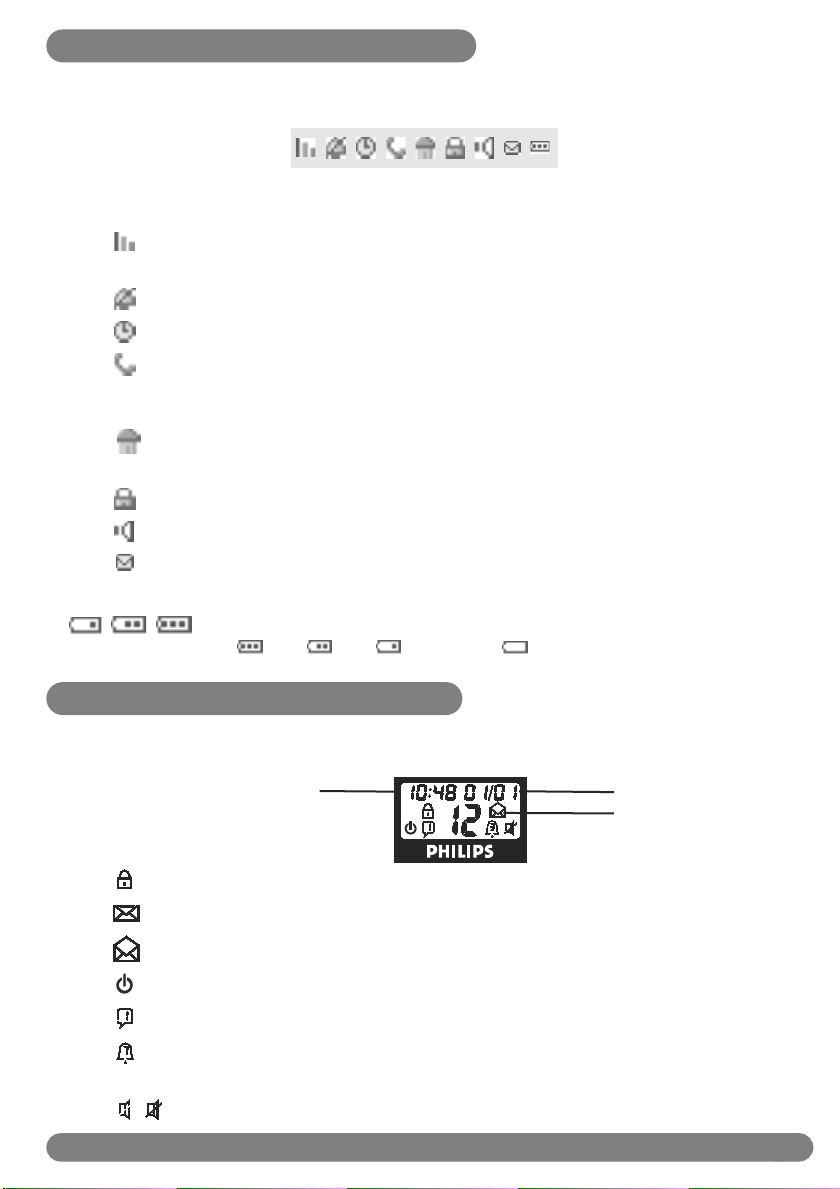
Icons on the handset display
The display gives information about the operation of your telephone. A total of 8 icons can
be shown in the headline of the display :
When being used for the first time, it is sometimes necessary to wait until the battery is
sufficiently charged before the icons appear on the display.
The handset is registered and in range of the base. When blinking, this
symbol indicates that the handset is not registered to the base or out of
range.
The ringtone is deactivated.
The alarm clock is activated.
An external call is in progress. When blinking, this symbol indicates that
there is an incoming external call in progress or that the line is already
busy.
An internal call is in progress. When blinking, this symbol indicates that
there is an incoming internal call.
The keypad is locked.
The handset loudspeaker is activated.
New message(s) (SMS, call log entry or voice mail).
When charging, the battery bars scroll from empty to full status.
When the handset discharges, the battery shows the status :
Full , 2/3 , 1/3 and empty
.
Icons on the base display
The display of the base DECT 627 gives information about the answer machine and the
settings.
Time (HH : MM )
The remote access code is activated.
New unread message(s) on answer machine.
Old message(s) on answer machine, already read.
The answer machine is ON.
Indicates the type of outgoing message.
Indicates the number of rings before the answer machine will start playing
the outgoing message.
Call screening ON/OFF
Icons on the handset & base display
only DECT 627
Date (DD / MM)
Number of messages
3
Page 5

DECT 623 base station
Paging key
The paging key enables you to locate a missing handset if the
handset is in range and has charged batteries. Press the key until
the handset starts to ring. Once retrieved, press key on the
handset to end paging.
DECT 627 base station
/ Volume keys
To adjust the base volume level
Backlight will be ON when
there are new answer machine
messages or answer machine
memory is full.
Icons see page 3
Paging key
Press to locate all handsets.
ON/OFF key
Press to switch the answer
machine ON or OFF
Skip back / Replay
key
If pressed within 1 second of
message playback : Skip to previous message.
If pressed after 1 second of
message playback : Replay
current message.
Loudspeaker
setting/ok
Play / Stop key
setting/ok
Short press to play message.
Short press to stop playback
while listening to a message.
Long press to enter answer
machine setting mode.
Record Memo &
Outgoing messages
Short press to record a
memo.
Long press to record outgoing
message 1 or 2 (see page 49).
Skip forward / Next
message
Short press to go to the next
message while listening.
Delete key
Short press to delete the
current message during
playback.
Long press in idle mode to
delete all messages (after all
messages have been read).
4
DECT 623 & DECT 627 base station
Page 6

Table of contents
Quick start guide 1
DECT 623 / DECT 627 handset 2
Icons on the handset display 3
Icons on the base DECT 627 3
DECT 623 / DECT 627 base station 4
Table of contents 5-6
Menu structure 7-9
Contextual soft key labels 9
Conformity, environment and safety 10
Declaration of conformity
Using GAP standard compliance 11
Installing the DECT 623/627
Unpacking your DECT 623/627 12
Installing the base station 13
Installing and replacing the batteries in the handset 13
Battery life and range 13
Configuration mode 14
Handset power Off/On and keypad lock/unlock 14
Introduction
Idle mode 15
Understanding the menu system 15
Basic principles 16
In-call features 17
Editing systems 18
SMS
Write and send new SMS 19
View SMS 20
Inbox 21
Outbox 22
Draft folder 24
SMS settings 25
Clock & Alarm 26
To set the date and time 26
To set the alarm clock 26-27
Phonebook
Group ring tone 28
New entry 28
View 29
Table of contents
5
Page 7
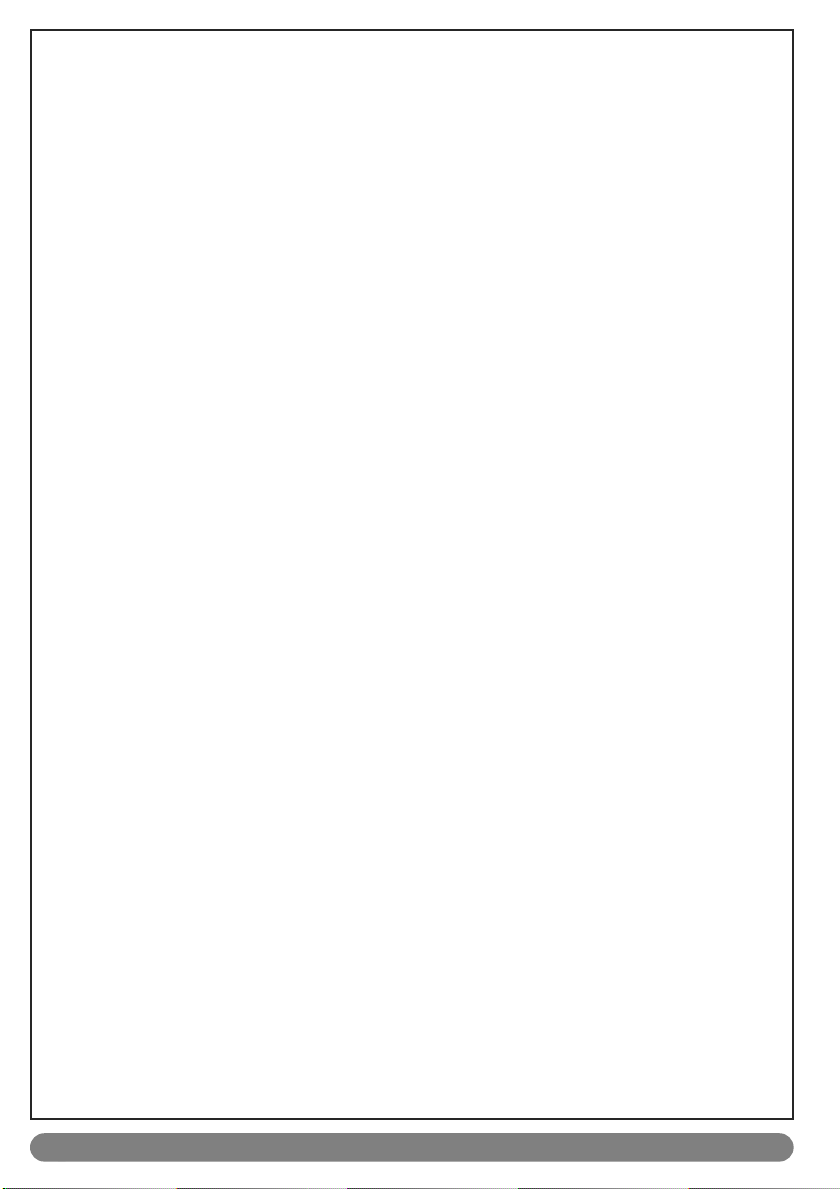
Call log
View 32
Store a number in the phonebook 32
Delete all 33
Redial list
View 34
Store a number in the phonebook 34
Delete all 35
Intercom
Internal call 36
Call transfer 36
Conference call 37
Personalize
Wallpaper 38
Contrast 38
Handset tones 38
Handset name 40
Auto answer 40
Language 40
Advance settings
Dial mode 41
Flash time 41
Voice language (only DECT 627) 42
Security 42
Registration 43
Unregistration 43
Reset 43
Network service (Operator services) 44
Answer machine DECT 627
Keys 45
Display 46
Saved messages 46
Delete answer machine messages 47
Answer machine settings 47
Outgoing messages 49
Record and listen to a memo 50
Remote control 51
Default settings 51
FAQ 52-53
Troubleshooting 54-55
Index 56
6
Table of contents
Page 8
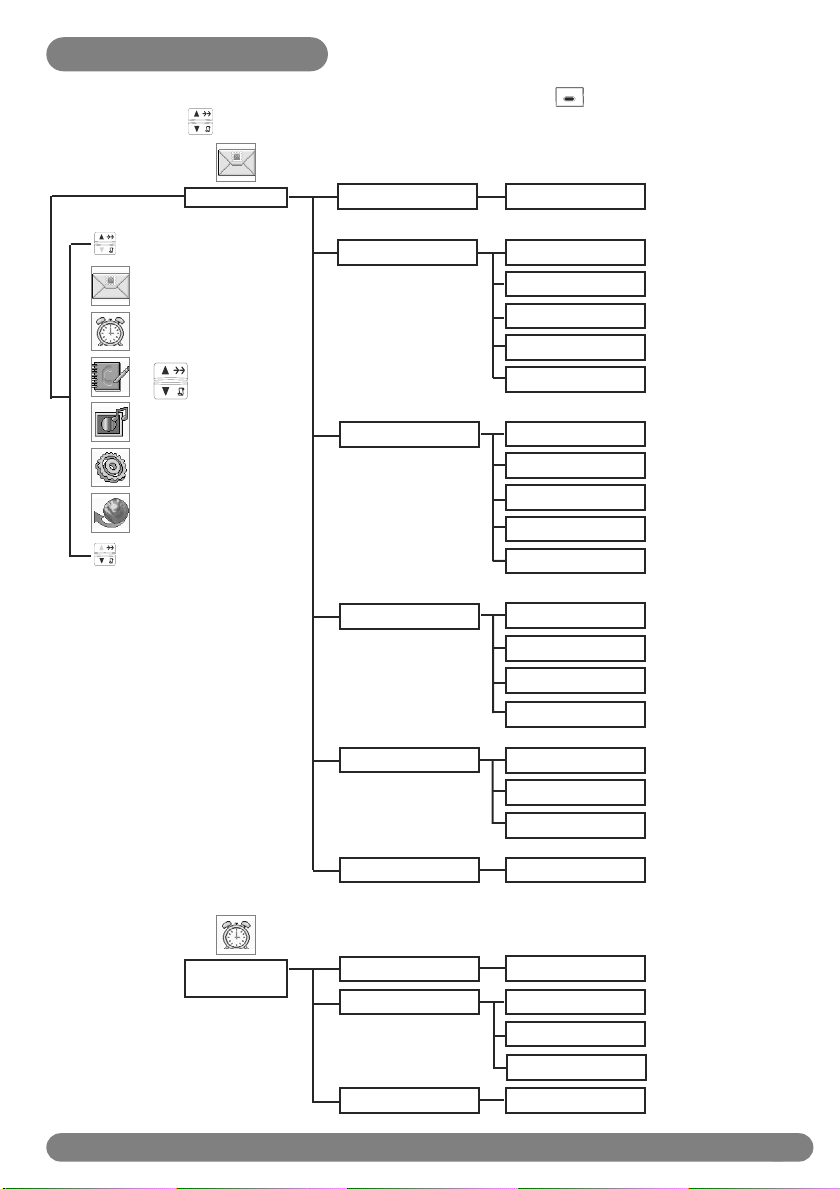
Menu structure
From idle mode, to enter the menu, press the Left soft key (LSK) MENU. Use the
Navigation keys to go up or down in the menu list.
Menu
SMS
Write a SMS
Inbox
Outbox
Draft
SMS Settings
SMS
Reply
Edit
Save Number
Delete
Delete all
Edit
Resend
Save as Draft
Delete
Delete all
Edit
Send
Delete
Delete all
SMS Center 1
SMS Center 2
SMS Center 3
Clock &
Alarm
Default Center
Date & Time
Alarm
Alarm Tone
Menu structure
Select SMS center
Enter Date & Time
Off
On Once
On Daily
Alarm tone 1/2/3
7
Page 9

Phonebook
New Entry
Enter name Enter number
Select Group
Personalize
List Entry
Edit Entry
Delete Entry
Delete All
Wallpaper
Contrast
Handset Tones
Handset name
Auto Answer
Language
List of names
List of names
List of names
Wallpaper 1/2/3/4
Level 1/2/3
HS Ring Volume
HS Ringtone
Group Melody
Key Tone
SMS Tone
Enter HS name
On / Off
List of languages
Level 1/2/3/Off
Melody names
Select melody for
group A / B /C
On / Off
On / Off
Adv.Settings
8
Dial Mode
Flash Time
Voice Lang.
Security
Registration
Unregistration
Reset
Tone / Pulse
Short/Medium/Long
Language list
Change PIN
Call Barring
Enter PIN
Handset list
Yes / No
Menu structure
Enter PIN
Enter PIN
Enter new PIN
Nr. 1/2/3/4
Page 10

Net. Service
network dependent features
Call Forward
Call Fwd Busy
Call Fwd UnAns
Voice Mail
Activate / Deactivate /
Setting
Call Back
Withhold ID
Activate / Deactivate
Contextual soft key labels
Depending on context the following soft key labels
may appear above the Left and Right soft keys :
Soft key label Function
MENU Initiate a menu function.
SELECT Choose the current selection.
OK Confirm the current settings / entry or function.
BACK Go back to the previous screen.
PHBK Access Phonebook list.
MUTE Mute the handset microphone.
UNMUTE Unmute the handset microphone.
SILENT Stop the incoming ring tone.
CLEAR Clear the current character and shift the cursor
to the left.
SAVE Save in phonebook.
STOP Switch off the alarm.
VIEW View the details of an entry.
ALL To call all handsets via intercom.
CONF Start a conference call.
MENU
PHBK
Menu structure
9
Page 11
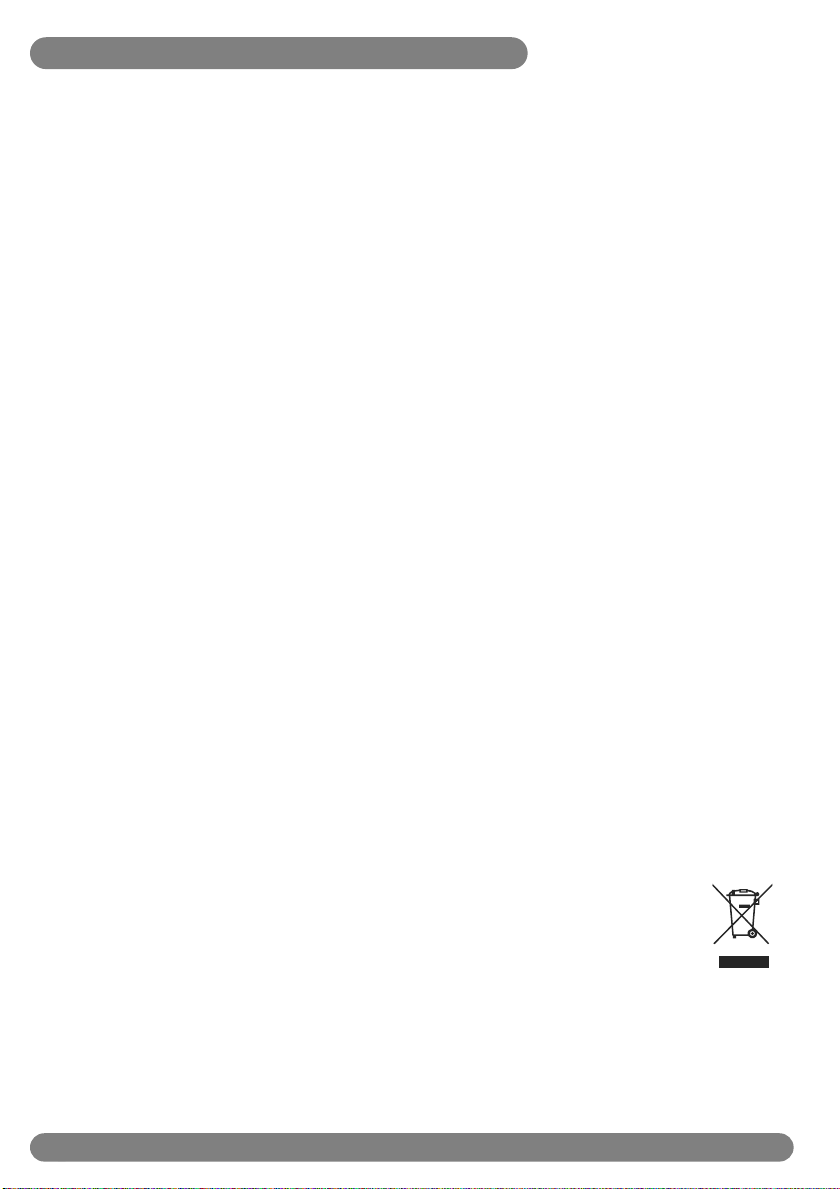
Conformity, environment and safety
Safety information
This equipment is not designed to make emergency calls when the power fails.An alternative has to be
made available to allow emergency calls.
Conformity
Hereby, Philips declares that the DECT 623xx and DECT 627xx are in compliance with the essential
requirements and other relevant provisions of Directive 1999/5/EC.This product can only be
connected to the analogue telephone networks of the countries mentioned on the packaging.
Power requirements
This product requires an electrical supply of 220-240 volts, alternating monophased power, excluding IT
installations defined in standard EN 60-950. In case of power failure, the communication can be lost.
Warning !
The electrical network is classified as hazardous according to criteria in the standard EN 60-950.The
only way to power down this product is to unplug the power supply unit from the electrical outlet.
Ensure the electrical outlet is located close to the apparatus and is always easily accessible.
Telephone connection
The voltage on the network is classified as TNV-3 (Telecommunication Network Voltages), as defined in
the standard EN 60-950.
Safety precautions
Do not allow the handset to come into contact with water. Do not open the handset or the base
station.You could be exposed to high voltages. Do not allow the charging contacts or the battery to
come into contact with conductive materials. Never use any battery type other than the one supplied :
risk of explosion.
Handsfree activation could suddenly increase the volume in the earpiece to a very high level. Make sure
the handset is not too close to your ear.
Environmental care
Please remember to observe the local regulations regarding the disposal of your packaging materials,
exhausted batteries and old phone and, where possible, promote their recycling.
Recycling & disposal
Disposal instructions for old products.
The purpose of the WEEE directive (Waste Electrical and Electronic Equipment; 2002/96/EC) is to
ensure that products are recycled using best available treatment, recovery and recycling techniques to
ensure human health and high environmental protection.
Your product is designed and manufactured with high quality materials and components,
which can be recycled and reused.
Do not dispose of your old product in your general household waste bin.
Inform yourself about the local separate collection system for electrical and electronic
products marked by this symbol :
Use one of the following disposal options :
1. Dispose of the complete product (including its cables, plugs and accessories) in the designated
WEEE collection facilities.
2. If you purchase a replacement product, hand your complete old product back to the retailer.
He should accept it as required by the WEEE directive.
10
Conformity, environment and safety
Page 12

Declaration of conformity
We,
PHILIPS Consumer Electronics
Route d'Angers
72081 Le Mans Cedex 9
France
Declare that the products DECT62xx are in compliance with ANNEX IV of the R&TTE-Directive
1999/5/EC and then with the following essential requirements :
Article 3.1 a: (protection of the health & the safety of the user)
Safety: EN 60950-1 (10/2001)
SAR: EN 50371 (2002)
Article 3.1 b: (protection requirements with respect to electromagnetic compatibility)
EMC : ETSI EN 301 489-6 V1.2.1 (08/2002) & ETSI EN 301 489-1 V1.4.1 (08/2002)
Article 3.2: (effective use of the radio spectrum)
Radio : EN 301 406 V1.5.1 (2003)
The presumption of conformity with the essential requirements regarding Council Directive
1999/5/EC is ensured.
Date : 20/05/2005 Le Mans
0168
Product Quality Manager
Home Communication
Using GAP standard compliance
The GAP standard guarantees that all DECTTMGAP handsets and base stations comply with
a minimum operating standard irrespective of their make.Your DECT 623/627 handset and
base station are GAP compliant, which means the minimum guaranteed functions are :
register a handset, take the line, receive a call and dial.The advanced features may not be
available if you use another handset than a DECT 623/627 with your base station (except
with DECT 723/727 handsets).
To register and use your DECT 623/627 handset with a GAP standard base station of a
different make, first follow the procedure described in the manufacturer’s instructions, then
follow the procedure described on page 43.
To register a handset of another make to the DECT 623/627 base station, place the base
station into registration mode (page 43), then follow the procedure in the manufacturer’s
instructions.
Philips has marked the battery and packaging with standard symbols designed to promote the recycling and appropriate
disposal of your eventual waste.
A financial contribution has been paid to the associated national recovery & recycling system.
The labelled packaging material is recyclable.
TM
DECT
is a Trade Mark of ETSI registered for the benefit of the implementers of the DECT technology.
Declaration of conformity
11
Page 13
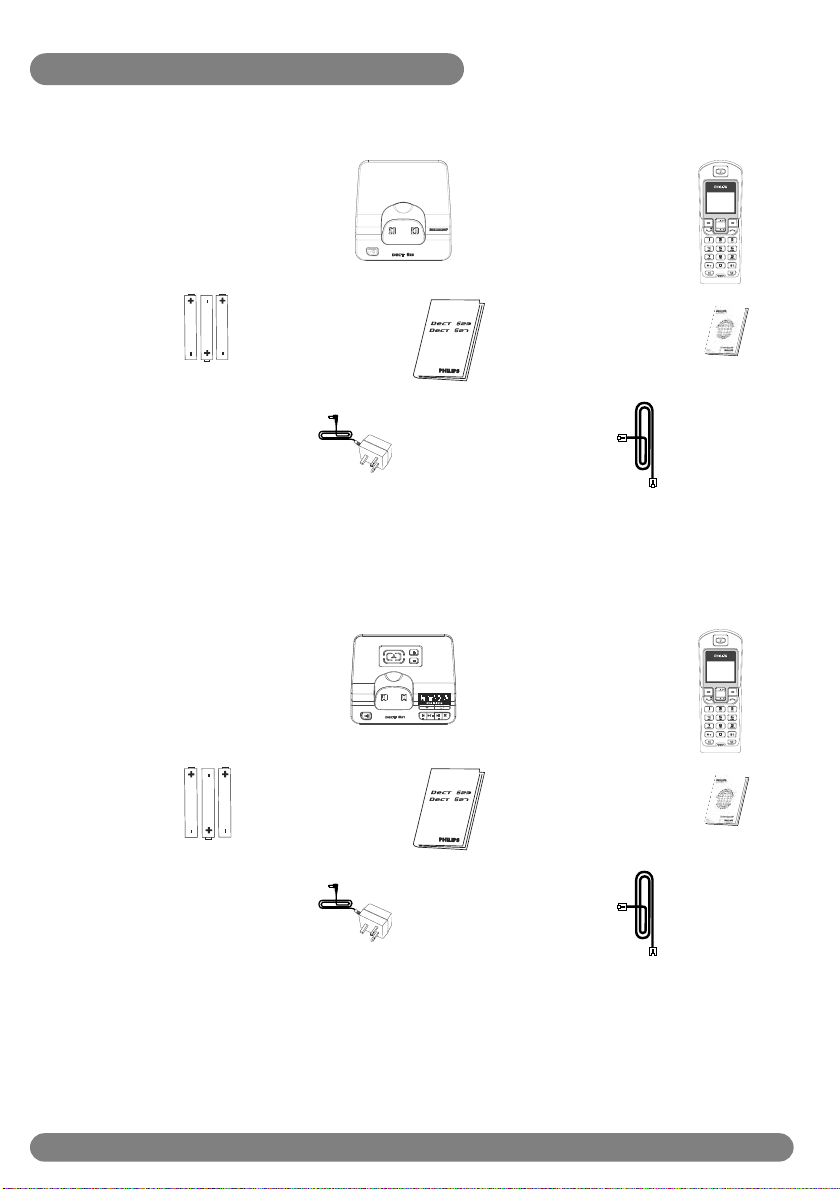
Installing the DECT 623/627
Unpacking your DECT 623
The DECT 623 package contains:
One DECT 623 base station One DECT 623 handset
NiMh AAA
550 mAh
rechargeable
batteries
A power supply
A user guide
and an SMS
leaflet
A guarantee
A line cord*
unit
Unpacking your DECT 627
The DECT 627 package contains:
One DECT 627 base station One DECT 627 handset
setting/ok
NiMh AAA
550 mAh
rechargeable
batteries
A user guide
and an SMS
leaflet
A guarantee
A power supply
A line cord*
unit
*Warning : You may find in the box the line adaptor delivered separately from the line cable. In this case,
please connect the line adaptor to the line cable before connecting it to the line socket.
In DECT 623 and DECT 627 multi handset packs, you will also find one or more additional handsets,
chargers with power supply units and additional rechargeable batteries.
12
Installing the DECT 623/627
Page 14

Installing the base station
Place your product close enough to the telephone and mains power sockets so that the cables will
reach.To properly install the base station, plug the line cord and the power cable into the base station.
Plug the cord and the cable into the wall. If you have a broadband DSL Internet connection, please
make sure you have one DSL filter plugged directly on each line socket used in the house and check
the modem and the phone are plugged in the correct filter slot (one specific for each).
Warning ! The electrical network is classified as hazardous according to criteria in the standard EN
60-950.The only way to power down this product is to unplug the power supply from the electrical
outlet. Ensure the electrical outlet is located close to the apparatus and is always easily accessible.
Please take care that the power supply and telephone line are connected to the correct sockets as
incorrect placement could damage your equipment.
Warning ! Always use the line cable provided with the product otherwise you may not have a dialling tone.
Connect the power supply
!
Connect the telephone line cord
delivered with the product
Installing and replacing the batteries in the handset
To insert the batteries, open the battery cover, place the batteries as indicated and then replace the
battery cover.When the handset is placed on the base station, the 3 battery bars scroll (if charge is
needed).Allow 12 - 15 hours for the batteries to fully charge. On first use it may be necessary to wait
for a few minutes before seeing symbols on the display.
Never use any battery type other than the one supplied : risk of explosion.
Warning: the base station must always be plugged into the mains when charging or when in use. Always use
rechargeable batteries.
The warranty does not apply to the batteries and any other components which have a limited lifetime
or are exposed to wear.
Batteries should not be disposed of with general household waste.
Battery life and range
Optimal battery life is reached after 3 cycles of complete charging & discharging.When reaching the
range limit and the conversation becomes crackly, move closer to the base.To reach optimal range,
place the base station away from electrical appliances.
Battery life in
talk time
up to 14 hours up to 140 hours up to 50 metres up to 300 metres
Battery life in standby
mode
Installing the DECT 623/627
Indoor range Outdoor range
13
Page 15

Configuration mode
Before using your DECT 623/627, you need to configure it according to the country of use.
Install the batteries.After a few minutes of charging, the configuration screen appears.
Browse through the different countries.
Press SELECT to choose the country that suits you.
Browse through the list of operators.
Press SELECT to choose your operator.
Your phone is ready to be used.
If you need to re-configurate your DECT 623/627, see page 40.
Note: If BACK is pressed, the handset will show the country selection screen again.
Country dependent feature
Handset power OFF and ON
To power the handset OFF or ON long press the key.
Keypad lock/unlock
Long press the key to lock/unlock the keypad in idle mode.
14
Configuration mode / Handset power OFF/ON & keypad lock/unlock
Page 16

Introduction
Idle mode
In idle mode, the DECT 623/627 display shows various information:
- The date & time, the name of the handset and the instructions to access the
menu.
- New calls, new SMS or network voicemailbox message, if any.
- and the alarm clock , if activated.
You can define a wallpaper image for the idle mode (see page 38). By
default one of the preinstalled pictures is used as wallpaper.
Understanding the menu system
To access the main menus from the idle mode, press the Left Soft
Key MENU.
Scroll up or down to reach the desired menu and press
the Left Soft Key to SELECT.To return to the idle mode
press the Right Soft Key to select BACK.
The sub menus are listed one under the other, so when reaching
the bottom of the list, the first item is then shown again.
Up to five sub menus are displayed on the screen.When there are
more than 5 sub menus in the list, an arrow ▼ is displayed between
the soft key labels.
To reach one particular sub-menu, use the navigation keys and
press the Left Soft Key to SELECT.
Note : in idle mode the Phonebook names list is also directly
accessible via the Right Soft Key
Down navigation key and the Redial list via the Up navigation
key .
Introduction
PHBK, the Call log via the
15
Page 17

Basic principles
To make, to answer and to end a call
Predialling
Direct dialling
Answer a call*
End a call
Dial the number
Make the call
*You can also press the key to answer an incoming external call in handsfree mode. If you have activated the
Auto Answer Mode (see page 40) simply lift up the handset from the base or charger to answer a call.
Press the key
Dial the number
When ringing
Take the line
Warning ! Upon incoming calls, the handset ringer volume can increase in the earpiece. Make sure the
handset is not too close to your ear when ringing.
Call duration counter
After you have taken the line (dial a number or answer a call), the call duration
counter appears on the handset display.
To call from the phonebook
Press the RSK to directly access PHBK.
Choose a name in the list.
Make the call.
To store a name from predial
Dial the number.
Press SAVE to enter the options.
Enter the name and press OK.
Redial from call log
Press the Down key to directly access the Call log.
Press SELECT.
Choose an entry.
Make the call.
16
Basic principles
Page 18

In-call features
During an external call, some other options are available.
To mute the handset microphone
Press to select MUTE (the caller can no longer hear you).
Press again to resume the conversation (UNMUTE).
Intercom (available only if you have at least two handsets)
During an external call, you can use the intercom key to call another handset and, for
example, transfer the call to this handset.
Press to put the external call on hold, the caller can no longer hear you.
Enter the number of the handset you want to transfer the call to.
Press to end the call on the first handset when the second handset has taken the
line.
Other options are available such as Switch and Conference call (see page 36-37).
To access the phonebook, the call log or the redial list
Press the RSK to enter the Phonebook or press the Down navigation key to
enter the Call log or press Up navigation key to enter the Redial list.
To switch the handset loudspeaker ON/OFF
Press to activate or deactivate the handset loudspeaker.
Warning : Handsfree activation could suddenly increase the volume in the earpiece to a very high
level. Make sure the handset is not too close to your ear.
To increase/decrease the volume of the earpiece and loudspeaker during a call
Scroll up to increase or down to decrease the volume when on line.
The last setting is stored for the next calls.
Caller Line Identification and Call waiting
If you subscribe to the Call waiting service, a beep in the earpiece informs you of a second
incoming call.The name or number of the second caller may be displayed if you also
subscribe to Caller Line Identification Service. To answer that second call, use +
(according to your network, the code may be different). Please contact your network
provider for more details.
In-call features
17
Page 19

Editing system
Case mode
By default, the first letter of a sentence is in upper case. Use to change the case mode:
- all letters in upper case (ABC)
- all letters in lower case (abc) or
- the first letter in upper case and the rest of the word in lower case (Abc).
Punctuation and mathematical signs are available by pressing or while other special
characters are also available via (see table below).
Scroll to move the cursor left or right. Press CLEAR to delete a character.
The standard multi-tap system
This system allows you to enter the text character by character, pressing
the corresponding key as many times as necessary to reach the desired
character.
In multi-tap mode, letters available on the alpha-numeric key pressed by the
user are shown under the header.
The current case mode is indicated between the soft key labels (a or A).
To write “Peter” with multi-tap
Press once : P
Press twice : Pe
Press once : Pet
Press twice : Pete
Press three times : Peter
Keypad Keys
1
2
3
4
5
6
7
8
9
0
Warning : An unknown character (not available in the characters table) in received SMS
messages is replaced by a space.The symbols ¤, [ and ] count as 2 characters.
18
Multi-tap Sequence
[space]
a b c 2 à ä ç å æ
d e f 3 è é ) N
g h i 4 ì Γ
j k l 5 7
m n o 6 ñ ò ö
p q r s 7 ß A 2 E
t u v 8 ù ü
w x y z 9 f S Ξ Q
. 0 , / : ; " ' ! ¡ ? ¿ * + - % \ ^ ~ |
1 @ _ # = < > ( ) & ¤ £ $ ¥ [ ] { } ¤ §
Editing system
Page 20

SMS
Write a SMS
Important informations are also
available on the SMS leaflet in the box
Inbox
Outbox
Draft
SMS settings
Default Center
SMS stands for Short Message Service. To benefit from this service you must subscribe to the
Caller Line Identification Service (CLI) together with the SMS service from your network
provider. SMS messages can be exchanged with a phone (mobile or compatible fixed lines), a fax
or an
Email address provided the receiver has also subscribed to the CLI & SMS services.
Your DECT 623/627 factory settings correspond to the main national operator. If you
wish to send or receive SMS through another service provider you must set the
corresponding numbers (see page 25 and the SMS leaflet).
Write and send new SMS
To write and send an SMS to a phone
Press to reach the menu list and press SELECT.
Select Write a SMS option and press SELECT.
Enter the text and press OK (see page 18).
Note : To delete a wrong character, press CLEAR.You can delete and change any
character by simply moving the cursor to the left
character and pressing CLEAR once.
If you enter more than 640 characters for an SMS you will hear an error beep.
or to the right to reach the
Enter the phone number and press OK or press LSK PHBK and
scroll to retrieve the number from the Phonebook list (to send SMS from
phonebook, see page 30).
Select Send, otherwise
if you want to store your SMS, scroll to Save as Draft and press SELECT.
The SMS stored can be later retrieved from Draft folder.
The sent SMS can be up to a maximum of 640 characters long.The DECT 623/627 can store 20
SMS messages of 160 characters each in the draft folder and in the Outbox.
SMS
19
Page 21

View SMS
The display shows that there is (are) new message(s) : 3 New SMS and in the headline the icon
is ON. If the SMS tone is activated (see page 40) you will hear an alarm tone each time you
receive a new message.
There are two ways to view the received SMS messages : you can use the Call log keyorthe
Inbox menu.The SMS messages are displayed from the newest to the oldest. Unread messages in
the Inbox list are shown by an exclamation mark
Note: If you have subscribed to the Caller Identification Service (CLI), the display shows the name or the
number of the sender.
To read an SMS by using the Call log
Press to access the Call log.
Scroll to SMS and press SELECT.
Browse the list of SMS and select the message you want to read.
Press to select VIEW and to see the content of the message.
To return to the inbox list, press BACK.
To read an SMS by using the Inbox menu
!.
Press to reach the menu list and press SELECT.
Scroll to Inbox and press SELECT.
Browse the list of SMS and select the message you want to read.
Press to select VIEW and to see the content of the message.
To return to the Inbox list, press BACK.
While reading SMS, press to scroll to the next page and press to return to the previous
page. At the end of the message, the sender number and the date/time of receipt are shown.
When viewing the list of received SMS,some options are only available for SMS received from a phone.
These options are Reply, Edit, Save Number, Delete and Delete all.
20
SMS
Page 22

Inbox
All received SMS messages are stored in the Inbox (up to 20 messages).
To reply to an SMS ( for received SMS )
Press to reach the menu list and press SELECT.
Scroll to Inbox and press SELECT.
Browse the list of SMS and press VIEW to select the one you want to reply to.
Press MENU, confirm Reply by pressing SELECT.
Enter the text (see page 18) and press OK.
Press OK to confirm the number.
Select Send.
To edit and send again an SMS ( for received SMS )
Press to reach the menu list and press SELECT.
Scroll to Inbox and press SELECT.
Browse the list of SMS and press VIEW to select the one you want to edit and
send again.
Press MENU, scroll to Edit and press SELECT.
You can modify the text if necessary (see page 18) and press OK.
Enter the number and press OK or retrieve it from the phonebook (see page 30).
Select Send.
To save a sender number in the phonebook
Press to reach the menu list and press SELECT.
Scroll to Inbox and press SELECT.
Browse the list of SMS and press VIEW to select the one you want to copy the
number.
Press MENU, scroll to Save Number and press SELECT.
Enter the name and press OK.
The number is inserted automatically. Press OK to confirm.
Browse the list of melodies and select the wanted group ring tone for this record.
Press SELECT to confirm.
SMS
21
Page 23

To delete an SMS from the Inbox
Press to reach the menu list and press SELECT.
Scroll to Inbox and press SELECT.
Browse the list of SMS and press VIEW to select the one to be deleted.
Press MENU, scroll to Delete and press SELECT.
The selected message will then be deleted immediately.
To delete all SMS from the Inbox
This option enables you to delete all SMS in the Inbox list.
Press to reach the menu list and press SELECT.
Scroll to Inbox and press SELECT.
Browse the list of SMS and press VIEW.
Press MENU, scroll to Delete All and press SELECT.
Once selected, a confirmation is required : “Delete All?”.
Press SELECT to confirm or BACK if you do not want to delete all your SMS list.
Outbox
All your successfully sent messages are stored in the Outbox (up to 20 messages).
To review sent messages
Press to reach the menu list and press SELECT.
Scroll to Outbox and press SELECT.
The list of sent messages is displayed.
Browse the list of SMS and press VIEW to read the selected message.
To edit and send again an SMS ( for sent SMS )
Press to reach the menu list and press SELECT.
Scroll to Outbox and press SELECT.
Browse the list of SMS and press VIEW to select the one you want to edit and
send again.
Press MENU, press to select Edit.
You can modify the text if necessary (see page 18) and press OK.
Enter the number, press OK and select Send or retrieve the number from the
phonebook (see page 30).
22
SMS
Page 24

To resend an Outbox message
Press to reach the menu list and press SELECT.
Scroll to Outbox and press SELECT.
Browse the list of SMS and press VIEW to select the one you want to resend.
Press MENU, scroll to Resend and press SELECT to start transmission.
To save a sent SMS as Draft
Press to reach the menu list and press SELECT.
Scroll to Outbox and press SELECT.
Browse the list of SMS and press VIEW to select the one you want to save as
draft.
Press MENU, scroll to Save as Draft and press SELECT to copy the message
in the draft folder.
To delete an SMS from the Outbox
Press to reach the menu list and press SELECT.
Scroll to Outbox and press SELECT.
Browse the list of SMS and press VIEW to select the one to be deleted.
Press MENU, scroll to Delete and press SELECT.
The selected message will then be deleted immediately.
To delete all SMS from the Outbox
This option enables you to delete all SMS in the Outbox list.
Press to reach the menu list and press SELECT.
Scroll to Outbox and press SELECT.
Press MENU, scroll to Delete All and press SELECT.
Once selected, a confirmation is required : “Delete All?”.
Press SELECT to confirm or BACK if you do not want to delete all your SMS list.
SMS
23
Page 25

Draft folder
You can store up to 20 messages in the Draft folder.
To edit and send an SMS stored in the draft folder
Press to reach the menu list and press SELECT.
Scroll to Draft and press SELECT.
Browse the list of SMS and press VIEW to select the one you want to edit
and send.
Press MENU, scroll to Edit and press SELECT.
You can modify the text if necessary (see page 18) and press OK.
Enter the number, press OK and select Send or retrieve the number from the
phonebook (see page 30).
To delete an SMS from the Draft folder
Press to reach the menu list and press SELECT.
Scroll to Draft and press SELECT.
Browse the list of SMS and press VIEW to select the one to be deleted.
Press MENU, scroll to Delete and press SELECT.
The selected message will then be deleted immediately.
To delete all SMS from the Draft folder
This option enables you to delete all SMS in the Draft folder list.
Press to reach the menu list and press SELECT.
Scroll to Draft and press SELECT.
Browse the list of SMS and press VIEW.
Press MENU, scroll to Delete All and press SELECT.
Once selected, a confirmation is required : “Delete All?”.
Press SELECT to confirm or BACK if you do not want to delete all your SMS
list.
24
SMS
Page 26

SMS settings
To set the SMS centre number(s)
The SMS are sent via a centre.To receive an SMS from another operator, you must specify the
corresponding numbers.
Press to reach the menu list and press SELECT.
Scroll to SMS Settings and press SELECT.
Choose an SMS centre and press SELECT.
Press to select Outgoing Nr. and press SELECT.
Enter the number (up to 24 digits) and press OK.
Scroll to Incoming Nr. and press SELECT.
Enter the number (up to 24 digits) and press OK.
To set the default SMS center
The SMS center number 1 is the default center. If you wish to send your SMS through another
SMS center, you must have specified the corresponding numbers (see above To set the SMS
centre number(s)) and selected the corresponding SMS center.
Press to reach the menu list and press SELECT.
Scroll to Default Center and press SELECT.
Choose an SMS center and press SELECT.
SMS
25
Page 27

Clock & Alarm
Date & Time
Alarm
Alarm Tone
Date & Time
To set the date and time (of the handset and base station)
After setting, the date and time are shown in idle mode.
Press to reach the menu list.
Scroll to Clock & Alarm and press SELECT.
Press to select Date & Time.
Enter the current time (HH:MM).
Enter the current date (DD/MM).
Press SELECT to confirm.
Warning : If your phone is connected to an ISDN line through an adaptor, the date & time may be
updated after each call. Please check the date & time settings in your ISDN system. Please contact your
network provider (see FAQ page 52).
Alarm
To set the alarm clock ON/OFF
By default the alarm is off.
Press to reach the menu list.
Scroll to Clock & Alarm and press SELECT.
Scroll to Alarm and press SELECT.
Browse through the options Off, On Once, On Daily and select the appropriate
setting.
If you select On Once or On Daily :
Enter the time and press SELECT.
When the alarm is set to On Once or On Daily, an alarm icon is shown in idle mode in
the display headline.The alarm tone rings for 1 minute at the most. Press STOP or any key
to switch off the alarm and return in idle mode.
26
Clock & Alarm
Page 28

To set the alarm tone
Three alarm tones are available.
Press to reach the menu list.
Scroll to Clock & Alarm and press SELECT.
Scroll to Alarm Tone and press SELECT.
The current alarm tone is heard.
Browse through the list of alarm tones to hear them and press to
SELECT the appropriate one.
Clock & Alarm
27
Page 29

Phonebook
New Entry
List Entry
Edit Entry
Delete Entry
Delete All
50 names and numbers can be stored in the phonebook of the handset.
The phonebook contains all the information related to the callers.
Group ring tone
All available ring tone melodies can be selected as group ring tones.When ringing, the ring tone
helps you identify the caller’s group and the screen shows the caller’s name. A subscription to the
Caller Line identification is necessary.
New Entry
The names are stored in alphabetical order.
To enter a new entry in the phonebook
Press to reach the menu list.
Scroll to Phonebook and press SELECT.
Press to select New Entry.
Enter the name (see page 18 “Editing system”) and press OK.
Enter the number and press OK.
Browse through the list to hear the ring tones and select your chosen group ring
tone for this entry : No Group or Group A, B, C.
To store a number from predial in the phonebook
Dial the number.
Press SAVE to enter the options.
Enter the name and press OK.
The number is automatically inserted in the number field, press OK.
Browse through the list to hear the ring tones and select your chosen group ring
tone for this entry : No Group or Group A, B, C.
28
Phonebook
Page 30

To store a number from redial list in the phonebook
Press to reach the redial list.
Browse through the redial list to select the wanted number.
Press to access the menu.
Scroll to Copy to Phbk and press SELECT.
Enter the name (see page 18,“Editing system”) and press OK.
The number is automatically inserted in the number field, press OK.
Browse through the list to hear the ring tones and select your chosen group ring
tone for this entry.
To store a number from call log in the phonebook
Press to reach the call log list.
Press to select Call log.
Browse through the call log list to select the wanted number and press OK.
Press to select Copy to Phbk.
Enter the name (see page 18 “Editing system”) and press OK.
The number is automatically inserted in the number field, press OK.
Browse through the list to hear the ring tones and select your chosen group ring
tone for this entry.
View
There are two possibilities of accessing the phonebook list :
- from the Phonebook menu by selecting the sub-menu List Entry
- from the idle mode or, when the line is connected by pressing the RSK PHBK.
The names are listed in alphabetical order.The letter (A, B or C) on the right of the name
indicates that a group ring tone has been assigned to this person.
Navigation in the phonebook
To navigate in the phonebook you can :
- either press the Up or Down navigation keys to reach the previous or next entry and
press VIEW to see the details.
- or enter the first letter of the wanted name (e.g., 3 for “D” or 33 for “E”).The first entry
starting with this letter is selected in the list. Press VIEW to see the details.
Phonebook
29
Page 31

To call
Press RSK to reach the list of names directly.
Browse through the list of names and select a name.
Make the call.
Note : A phonebook number can also be retrieved when the line is connected. In that case, viewing the
details is not possible. Select the entry and press to dial the number immediately.
To send an SMS from the phonebook
Press to reach the menu list and press SELECT.
Select Write a SMS option and press SELECT.
Enter the text and press OK (see page 18).
Note : To delete a wrong character press CLEAR.You can delete and change any
character by simply moving the cursor to the left
or to the right to reach the
character and pressing on CLEAR once.
If you enter more than 640 characters for an SMS you will hear an error beep.
Press LSK PHBK and scroll to retrieve the number from the
Phonebook list.
Press SELECT, to check the number and press OK.
Select Send to send the SMS immediately otherwise,
if you want to store your SMS, scroll to Save as Draft and press SELECT.
The stored SMS can be later retrieved from the Draft folder.
30
Phonebook
Page 32

To edit an entry
Press to reach the menu list.
Scroll to Phonebook and press SELECT.
Scroll to Edit Entry and press SELECT.
Browse through the list of names and press SELECT.
Press CLEAR to delete character by character.
Enter the new name (see page 18,“Editing system”) and press OK.
Press CLEAR to delete digit by digit.
Enter the new number and press OK.
Browse through the list to hear the ring tones and select your chosen group ring
tone for this entry.
Note : If, for example, only the number is to be changed, press OK until the number is shown on
the display and modify it.
To delete an entry
Press to reach the menu list.
Scroll to Phonebook and press SELECT.
Scroll to Delete Entry and press SELECT.
Browse through the list of names.
Press SELECT to delete the selected entry.
To delete whole phonebook list
Press to reach the menu list.
Scroll to Phonebook and press SELECT.
Scroll to Delete All and press SELECT.
Once selected, a confirmation is required :“Delete All ?”.
Press SELECT to confirm deletion of the complete phonebook list.
Phonebook
31
Page 33

Call log
The call log can store up to 20 entries and shows the list of outgoing calls.
If you have subscribed to the Caller Line Identification (CLI), you also will have the incoming calls
in the list. In this case, the name (or number) of the callers will be displayed.The date & time of
the call are also shown. If you have no subscription, the display shows “Unknown caller” as well as
the date & time of the call.
The calls (made, missed and received) are displayed in chronological order with the most recent
ines at the top of the list.When the call log is empty, the screen displays “List empty”.
To view the call log
Press to view the call log details directly.
Press SELECT to select Call log.
Browse through the call log entries and read the information.
Note : The word “New” on the right of the entry number indicates the caller’s information has not been
read.
To call / redial
Press to view the call log detail directly.
Press SELECT to select Call log.
Scroll to select a call log entry.
Press to call.
Note : To be able to call back a caller in the case of an incoming call, you need to subscribe to the
Caller Line Identification service.
To store a number from call log in the phonebook
Press to view the call log details directly.
Press SELECT to select Call log.
Browse through the list of details to view the wanted entry.
Press MENU to access the menu.
Select Copy to Phbk.
Enter the name (see page 18,“Editing system”) and press OK.
The number is automatically inserted in the number field, press OK.
Browse through the list to hear the ring tones and select your chosen group ring
tone for this entry.
32
Call log
Page 34

To delete a name or a number
Press to directly reach the call log.
Press SELECT to select Call log.
Browse to view the wanted entry.
Press MENU to access the menu.
Scroll to Delete and press OK.
A confirmation tone is heard and the screen will show the call log again.
To delete all call log entries
Press to directly reach the call log.
Press SELECT to select Call log.
Press MENU to access the menu.
Scroll to Delete All and press OK.
Press OK to confirm deletion of the complete call log list.
A confirmation tone is heard and then the phone returns to the idle mode.
Call log
33
Page 35

Redial list
The last 20 dialled numbers are stored in the redial list.
The dialed numbers (or names, if the numbers match the phonebook entries) are displayed in
chronological order with the most recent at the top of the list.When the redial list is empty the
screen displays “List empty”.
To view the redial list
Press to directly reach the redial list in idle mode.
Browse through the list.
To view the details of a selected redial number :
Press MENU.
Choose VIEW.
Press the Up or Down navigation key to view the details of the previous or next
record.
To call / redial
Press to directly reach the redial list in idle mode.
Browse through the redial list to select the wanted number.
Press to call.
To store a number from redial in the phonebook
Press to directly reach the redial list.
Browse through the redial list to select the wanted number.
Press to select MENU.
Scroll to Copy to PhBk and press SELECT.
Enter the name (see page 18,“Editing system”) and press OK.
The number is automatically inserted in the number field, press OK.
Browse through the list to hear the ring tones and select your chosen group ring
tone for this entry.
34
Redial list
Page 36

To delete a name or a number from redial list
Press to directly reach the redial list.
Browse through the redial list to select a record.
Press to select MENU.
Scroll to Delete and press SELECT.
Then the screen will show the redial list again.
To delete whole redial list
Press to directly reach the redial list.
Press to select MENU.
Scroll to Delete All ? and press SELECT.
Press OK to confirm deletion of the complete redial list.
“List Empty” will be shown and then the phone returns to the idle mode.
Redial list
35
Page 37

Using the Intercom (if there are at least 2 handsets, see page 17)
This feature allows you to make free internal calls, transfer external calls from one handset to
another and use the conference option.
Internal call
Press in the idle mode.
Enter the number of the handset you want to call or press ALL.
Hang up or put the phone in the cradle to terminate the internal call.
Note : If the handset does not belong to the Philips DECT 623/627 range, this function may not be
available.
Incoming external call during an intercom call
Press to accept the external call and put the internal call on hold.
OR
Hang up the current internal call and then
press to accept the incoming external call.
Call transfer to a specific handset when on line
Press to put the external call on hold, the caller can no longer hear you.
Enter the number of the handset you want to transfer the call to.
The called handset rings.
Note : If there is no answer from the called handset, you can resume the call on the first
handset.
If the called handset takes the line, both internal callers can talk.
Press to end the call on the first handset and to transfer the external call to the other
handset.
Note : To answer the call on the second handset, you can press .
Switch between internal and external call
Press to put the external call on hold, the caller can no longer hear you.
Enter the number of the handset you want to transfer the call to.
The called handset rings.
Note: If there is no answer from the called handset, you can resume the call on the first
handset.
If the called handset takes the line, both internal callers can talk.
Press to toggle between the external and internal call.
36
Using the Intercom
Page 38

Conference call via the in-call options
Conference call allows one external call to be shared with two handsets (in intercom).The 3
people can share the conversation. No operator subscription is needed.
Press to put the external call on hold, the caller can no longer hear you.
Enter the number of the handset you want to call.
The called handset rings.
Note : If there is no answer from the called handset, you can resume the call on the first
handset.
If the called handset takes the line, both internal callers can talk.
Press CONF to start a 3-party conference.
The 3 people can share the conversation.
Using the Intercom
37
Page 39

Personalize
Wallpaper
Contrast
Handset Tones
Handset name
Auto Answer
Language
Wallpaper
This feature allows you to specify the wallpaper that is displayed in idle mode.
There are 4 wallpapers pre-installed in your phone.
To specify a wallpaper
Press to reach the menu list.
Scroll to Personalize and press SELECT.
Press to select Wallpaper. The currently selected wall paper is shown.
Scroll to view the wallpaper pictures and press to SELECT your
chosen wallpaper.
Contrast
Three display contrast levels are available.
To set the display contrast
Press to reach the menu list.
Scroll to Personalize and press SELECT.
Scroll to Contrast and press SELECT.
The currently selected contrast level is highlighted.
Browse through the contrast levels to see the difference and press to SELECT
the appropriate one.
Handset Tones
To set the handset ring volume or silence mode
Three ring volume levels and Ring Off (silence) are available.
Press to reach the menu list.
Scroll to Personalize and press SELECT.
Scroll to Handset Tones and press SELECT.
Press to select HS Ring Volume. The current level is heard.
Browse through the levels to hear them and press to SELECT the
appropriate one.
Note :When Ring Off is selected, this icon is shown in the idle mode.
38
Personalize
Page 40

To set the handset ring tone
To select the ring melody from the choices available.
Press to reach the menu list.
Scroll to Personalize and press SELECT.
Scroll to Handset Tones and press SELECT.
Scroll to HS Ringtone and press SELECT.
The current melody is heard.
Browse through the list of melodies to hear them and press to
SELECT the appropriate one.
To set the group ring tones
This menu enables you to select and set the melodies to be played in case of an external
incoming call with CLI enabled and when the number is known in the phonebook and set as a
group.There are 3 groups of caller (see page 28, Phonebook, Group ring tones).You can
associate 1 ring tone to each group (A, B, C).
Press to reach the menu list.
Scroll to Personalize and press SELECT.
Scroll to Handset Tones and press SELECT.
Scroll to Group Melody and press SELECT.
Scroll through the 3 different groups and select one.
Browse through the list of melodies to hear them and press to
SELECT the appropriate one.
To activate / deactivate the key tone
By default the key tone is ON.You can deactivate it.
Press to reach the menu list.
Scroll to Personalize and press SELECT.
Scroll to Handset Tones and press SELECT.
Scroll to Key Tone and press SELECT.
Select On or Off and press SELECT to confirm.
Personalize
39
Page 41

To activate / deactivate the SMS tone
Allows you to determine whether there is an alert beep each time you receive a new message.
By default the SMS tone is ON.You can deactivate it.
Press to reach the menu list.
Scroll to Personalize and press SELECT.
Scroll to Handset Tones and press SELECT.
Scroll to SMS Tone and press SELECT.
Select On or Off and press SELECT to confirm.
Handset name
To rename a handset
You can rename your handset and display the name in idle mode . By default the handset name
is “PHILIPS”.
Press to reach the menu list.
Scroll to Personalize and press SELECT.
Scroll to Handset Name and press SELECT.
Enter the new handset name (see page 18).
Press OK to confirm the new name.
Auto Answer
To activate / deactivate the auto answer mode
Allows you to set Auto Answer ON or OFF. If ON, you can answer a call by simply lifting
the handset from the charging cradle.The default setting is Auto Answer Off.
Press to reach the menu list.
Scroll to Personalize and press SELECT.
Scroll to Auto Answer and press SELECT.
Select On or Off and press SELECT.
Language
To change the language
Your phone supports different languages for the menus.
Press to reach the menu list.
Scroll to Personalize and press SELECT.
Scroll to Language and press SELECT.
Browse through the list of languages and press SELECT.
40
Personalize
Page 42

Adv. Settings
Dial Mode
Flash Time
Voice Lang.
Security
Registration
Unregistration
Reset
Dial Mode
To change the dial mode
By default your phone is pre-configured with the country dependent settings and you do not
have to change them.
Press to reach the menu list.
Scroll to Adv. Settings and press SELECT.
Press to select Dial Mode.
Browse to select Tone or Pulse and press SELECT.
Note : This setting allows you to select pulse dialling (also called “Loop disconnect” which is used in
countries without DTMF tone dialling capability or when using old PABX).
Flash Time
To change the flash time
This setting is useful when using operator services.
Press to reach the menu list.
Scroll to Adv. Settings and press SELECT.
Scroll to Flash Time and press SELECT.
Browse to select Short or Medium or Long and press SELECT.
Note : The use of some operator services accessed with + , + and + (call
waiting, call forward ...) will depend on the flash setting according to your installation type (ISDN, Public,
PABX).
Advanced Settings
41
Page 43

Voice Language
only available for DECT 627
To set the voice language
You can change the language of the answer machine for the predefined outgoing messages (see
page 47).
Press to reach the menu list.
Scroll to Adv. Settings and press SELECT.
Scroll to Voice Lang. and press SELECT.
Choose the appropriate language in the list and press SELECT.
Security
To change the PIN code
The default code is the registration code “0000”. We advise you to personalize it.
Press to reach the menu list.
Scroll to Adv. Settings and press SELECT.
Scroll to Security and press SELECT.
Press to select Change PIN.
Enter your PIN code and press OK.
Note : If you have already changed the PIN code, you will be prompted to enter this new PIN
code before changing it again.
To set or change Call Barring
This menu allows you to limit the use of your phone to specific calls by letting you bar parts
(prefix) of outgoing phone numbers.You can set 4 different barrings numbers.
Press to reach the menu list.
Scroll to Adv. Settings and press SELECT.
Scroll to Security and press SELECT.
Scroll to Call Barring and press SELECT.
Enter your PIN code and press OK.
Browse to select the barring Number 1, 2, 3 or 4 to be changed and press
SELECT.
Enter the barring number (e.g. 00 to bar international calls) and press OK.
Repeat the last 2 steps to enter or change further call barring numbers.
42
Advanced Settings
Page 44

Registration
Up to 5 handsets can be registered to the base station.
Warning : If you wish to register non Philips handsets to the DECT 623 or DECT 627 base station,
make sure that this handset is GAP compliant otherwise it will not operate properly (see page 11).
To register a handset
If you have inadvertently unregistered your handset, you can register it again.
Additional handsets must be registered to the base before use.
To register a handset, first press the paging key on the base for approx. 5 seconds when the
base is in idle mode.Then carry out the following steps on the handset within one minute :
Press to reach the menu list.
Scroll to Adv. Settings and press SELECT.
Scroll to Registration and press SELECT.
Enter the 4-digit PIN code (by default “0000”) and press OK.
If the registration was successfull, a long confirmation tone is heard and the handset
number (1 to 5) will be assigned by the base automatically.
To unregister a handset
Press to reach the menu list.
Scroll to Adv. Settings and press SELECT.
Scroll to Unregistration and press SELECT.
Choose the handset to unregister from the list and press SELECT.
Note : If you have your handset serviced, please make sure it is unregistered from the base station before taking it back to the repair centre.
To reset to default settings
You can reset your phone to the default settings (see page 51) at any time. Note that after a
reset all your personal settings and saved data (phonebook entries, SMS messages,
call log and redial list) will be deleted.
Press to reach the menu list.
Scroll to Adv. Settings and press SELECT.
Scroll to Reset and press SELECT.
Select Ye s to reset your phone and press SELECT.
Note : After a reset you need to reconfigure your phone, refer to page 40.
Advanced Settings
43
Page 45

Net Service
Call Forward
Call Fwd Busy
Call Fwrd UnAns
Voice Mail
Call Back
Withhold ID
This feature allows you to activate or deactivate operator services that are subscription
dependent. Contact your network operator for more information on the services.You can
usually subscribe to Call forward, operator voice mailbox etc ...
Example of service : Call forward
Calls can be redirected to another phone number.
Press to reach the menu list.
Scroll to Net. Service and press SELECT.
Browse through the list of services and press SELECT.
Scroll to Setting and press SELECT.
Enter or retrieve from the phonebook the number to which the calls are to be
forwarded and press OK.
The number is automatically chained to the call forward prefix
and the phone dials the number.
Hang up.
To activate / deactivate Services
Press to reach the menu list.
Scroll to Net. Service and press SELECT.
Browse through the list of services and press SELECT.
Select Activate or Deactivate and press SELECT.
The dialling number string for that selected service will be dialled out.
Press to return to the idle mode.
44
Network Service
Page 46

Answer machine DECT 627
The DECT 627 includes an answer machine that records unanswered calls when it is
activated.
The answer machine can store up to 99 messages within the maximum recording time of
14 minutes.
DECT 627 answer machine keys
/ Volume keys
To adjust the base volume level
Base 627 Display with
backlight
Backlight will be ON when
there are new answer machine
messages or answer machine
memory is full.
Icons see page 46
Paging key
Press to locate all handsets.
ON/OFF key
Press to switch the answer
machine ON or OFF
Skip back / Replay
key
If pressed within 1 second of
message playback : Skip to previous message.
If pressed after 1 second of
message playback : Replay current message.
Loudspeaker
setting/ok
Microphone
Play / Stop key
setting/ok
Short press to play message.
Short press to stop playback
while listening to a message.
Long press to enter answer
machine setting mode.
Record Memo &
Outgoing messages
Short press to record a
memo.
Long press to record outgoing
message 1 for Answer &
record mode or outgoing
message 2 for Answer only
mode.
Skip forward / Next
message
Short press to go to the next
message while listening.
Delete key
Short press to delete the
current message during
playback.
Long press in idle mode to
delete all messages (when all
messages have been read).
Answer machine DECT 627
45
Page 47

DECT 627 answer machine display
setting/ok
setting/ok
The display of the DECT 627 answer machine gives information about the answer machine and
the settings.The date and time setting of the base is done simultaneously when setting date &
time on the handset (see page 26).
Time (HH : MM )
Date (DD / MM)
Number of messages
The Remote access code is activated.
New unread message(s) on answer machine.
Old message(s) on answer machine, already read.
The answer machine is ON.
Indicates the type of outgoing message.
Indicates the number of rings before the answer machine will start playing the
outgoing message.
Call screening ON
Call screening OFF
To switch the DECT 627 Telephone Answer Machine ON/OFF
Press ON/OFF key on the base to switch the answer machine ON or OFF.
When it is switched ON, the selected outgoing message is automatically played.The answer
machine display backlight will also be lighted if there is (are) one or more new unread
message(s).
When the answering machine is ON, it will answer the call after a certain number of rings
depending on the setting (see page 48).After answering the call, the answering machine will play
your welcome message and record the message left by the caller, if any.
Saved messages
To listen to new message(s)
The LCD backlight is ON and the base display shows that there is one or more new
message(s) : 3 .
Press to start playback.
Messages are always played in chronological order, the oldest new message first.
The message counter and the date and time of recording will be shown on the display.
During message playback, the following functions are available :
Press to skip forward to the next message.
Press to skip back to the previous message or replay current message.
Press to stop playback and press again to continue playback.
Note : If there is no more memory keep, two bars on the display will kept flashing and the base LCD
backlight will be ON continuously. Delete old messages (see page 47) to free space for the new one.
46
Answer machine DECT 627
Page 48

Volume adjustment
During message playback and call screening you can adjust the
loudspeaker volume by using the keys on the rear of the base:
Volume adjustment
Press to increase the loudspeaker volume.
Press to decrease the loudspeaker volume.
setting/ok
Delete answer machine messages
To delete an answer machine message
Press to delete while listening to a message.
A short beep confirms deletion of the message.
To delete all answer machine messages
Deletion of all messages is only possible in the idle mode and when there are no new unread
messages :
Press and hold to delete all old messages.
A long beep confirms deletion of all old messages.Then the answer machine display shows
“00” without the envelope icon.
Note : Deleted messages can not be recovered. If there is no more memory left, two bars on the
display will keep flashing and the base LCD backlight will be ON continuously.
Answer machine settings
In the answer machine setting sequence the following items can be modified one after the other
in the fixed order (all settings must be done in a row) :
1. Outgoing message selection (1/2)
2. Ring delay (1 - 7)
3. Call screening (ON/OFF)
4. Remote access code
Sequence 1 :To select the answer mode and the outgoing message type
The answering machine announces the outgoing message when it answers the call.There are 2
default outgoing messages :
Outgoing message 1 Answer & Record (when messages can be left).
Outgoing message 2 Answer only (when no messages can be left)
The voice language of the predefined outgoing messages can be changed (see page 42).
You can also record your own outgoing message 1 and outgoing message 2 (see page 49).
Press to switch the answer machine ON.
To enter the answer machine setting mode :
Press for approx. 4 seconds, until the outgoing message icon flashes and all
setting/ok
other icons except power are cleared.
Answer machine DECT 627
47
Page 49

Press + or
setting/ok
setting/ok
setting/ok
- to switch between outgoing message 1 or 2.
The current outgoing message number will be shown inside the icon .
Press to confirm the selected outgoing message
setting/ok
and then proceed to the next setting.
Note : if you do not wish to change the outgoing message type, press (key on the base
station).
Sequence 2 :To set the number of rings before answering
You can set the answer machine to start playing the outgoing message after a given number of
rings (1 - 7 rings or Economy mode
$).The economy mode (activated by default) is useful when
using the remote access.The answer machine will start playing the outgoing message after 3 rings
if there are new messages. If there is no new message, the outgoing message will be played after 5
rings. Hang up after the 4th ring if you want to check if you have any messages at no cost.
After having confirmed the outgoing message type (see above), you may select ring delay.
The ring delay icon will flash and all other icons except power will be cleared.
Press + or
- to select the wanted ring delay : 1, 2, 3, 4, 5, 6, 7 or $ (economy mode).
The currently selected number of ring delays will be shown inside the icon .
Press to confirm the selected number of ring delays
setting/ok
and then proceed to the next setting.
Note : if you do not wish to change the number of rings before answering, press (key on
the base station).
Sequence 3 :To activate / deactivate call screening on the base
You can activate or deactivate the call screening on the base loudspeaker, i.e. choose whether you
want to hear the message being left by your callers or not. By default the function is activated.
After having confirmed the number of ring delays (see above), you may select
call screening ON or OFF.
The loudspeaker icon will flash and all other icons except power will be cleared.
Press + or
- to select call screening ON or OFF.
If call screening OFF has been selected the loudspeaker icon will be crossed through .
Press to confirm the selected call screening setting
setting/ok
and then proceed to the next setting.
Note : if you do not wish to change the call screening setting, press (key on the base
station).
48
Answer machine DECT 627
Page 50

Sequence 4 :To change the remote control access code
setting/ok
setting/ok
setting/ok
setting/ok
The remote control access code is needed to remotely control your answer machine and to
prevent unauthorized access of the answer machine from external callers.
Warning ! If the setting of the remote access code is 00 (as by default), the remote control
access is disabled.
After having confirmed the call screening setting (see page 48), you may change the
remote control access code.
The first digit of the access code and the lock icon will flash.
Press + to increase or
- to decrease the first digit of the remote control code.
Press to confirm.
The first digit will stop flashing and the second digit will flash.
Press + to increase or
- to decrease the second digit of the remote control code.
Press to confirm.
Then all the settings will be finished and the display will return to the idle mode.
Note : if you do not wish to change the remote control access code, press (key on the base
station).
Personal outgoing messages
You can record 2 different personal outgoing messages : a specific personal welcome message 1
for Answer & record mode and a specific personal welcome message 2 for Only answer mode.
The personal outgoing messages will replace the default ones. If you delete your personalized
welcome message, the default welcome message will automatically be restored.
The maximum recording time for a welcome message is 60 seconds.You do not need to delete
your previously recorded welcome message to record a new one. Once you record a new
welcome message, the old one will be overwritten.
To record your personal outgoing message
To record welcome message 1 for Answer & record mode, first check if welcome
message 1 is selected as the answer machine setting (see page 47).
OR
To record welcome message 2 for Only answer mode, first check if welcome
message 2 is selected as the answer machine setting (see page 47).
Long press (for approx 4 seconds) until a long beep is heard to indicate that you can
start recording.
Speak into the microphone of the base station after the beep.
Press to stop recording.
A long beep confirms successful recording and the recorded message will playback
automatically for review.
Note : If you are not satisfied with the recorded outgoing message, repeat the above steps and the old
welcome message will be overwritten. Play it and delete it to restore the default outgoing message, or
record a new welcome message overwritting the previous one. If you want to have the default outgoing
message back, see “To delete personal outgoing message”, page 50.
Answer machine DECT 627
49
Page 51

To play back personal or default outgoing message
setting/ok
setting/ok
To play back outgoing message 1, first check if outgoing message 1 is selected as the
answer machine setting (see page 47).
OR
To playback outgoing message 2, first check if outgoing message 2 is selected as the
answer machine setting (see page 47).
Turn the answer machine off.
Turn the answer machine on again.
When it is switched ON, the selected outgoing message is automatically played.
Note: The voice language of the predefined outgoing messages can be changed (see page 42).
To delete personal outgoing message
To delete outgoing message 1, first check if outgoing message 1 is selected as the answer
machine setting (see page 47).
OR
To delete outgoing message 2, first check if outgoing message 2 is selected as the answer
machine setting (see page 47).
Turn the answer machine off.
Turn the answer machine on again.
When it is switched ON, the selected outgoing message is automatically played.
Press to delete the personal outgoing message during playback and to restore the
default outgoing message.
Note : The default outgoing messages cannot be deleted.
Record and listen to a memo
This feature allows you to leave local messages for your family on the answer machine.The
maximum recording time for a memo is 180 seconds.
To record a memo
Press until a long beep is heard to indicate that you can start recording.
Speak into the microphone of the base station after the beep.
Press to stop recording.
A long beep confirms the memo was sucessfully recorded.The LCD backlight turns ON and the
base display shows that there is one new message : 1 .
To listen to a memo
The LCD backlight is ON and the base display shows that there is one new message : 1 .
Press to start playback.
The message counter and the date and time of recording will be shown on the display.
50
Answer machine DECT 627
Page 52

To remotely control your answer machine
Warning : The remote control access is only possible if the remote access code is NOT the default (00 =
Remote access OFF), see page 49.
You can access your answering machine when you are away by using any tone dialling phone.
To remotely control your answer machine
To remotely access your answer machine :
- dial home from another phone.
- If your answer machine is ON, press the star key on the external phone during or after
the outgoing message ; if your answer machine is OFF, you will hear a beep after 10 rings, then
press the star key.
- Dial your remote control code (not 00) and press
- if you have new messages, they will be automatically played after the beep.
The following table indicates the features available when remotely accessing the answer machine.
Answer machine ON/OFF dial
# to confirm.
0
Play previous message dial
Play message / Stop dial
Play next message dial
Delete dial
Default settings
Handset Ringer volume : Level 2
Handset Ringtone : Melody 1
Group A melody : Melody 1
Group B melody : Melody 2
Group C melody : Melody 3
Handset earpiece volume : Level 3
Handset speaker volume : Level 3
Handset key tone : ON
SMS tone : ON
Battery low tone : ON
Menu language (Handset) : Country dependent
Auto answer : OFF
Wallpaper : Wallpaper 1
Handset name : PHILIPS
Time/Date (Handset) : 00:00 01-01-2005
Dialling mode : Country dependent
Flash time : Country dependent
PIN code Handset : 0000
Only DECT 627 :
Remote access code: 00, Remote access OFF
Voice language outgoing
message : Country dependent
Answer machine DECT 627 / Default settings
1
2
3
4
Phonebook memory : Empty
SMS Inbox, Outbox, Draft : Empty
Call log : Empty
Redial list : Empty
51
Page 53

FAQ
1/ I have no dialling tone after having installed my phone. How do I solve this problem?
Check that you have connected your phone using the supplied telephone line cable and not the one
from any previous phone (they are often wired differently).
Check that you have fully charged the handset according to the instructions given for the phone.
Check that the aerial icon (radio link with the base station) is displayed. If the handset is not registered
you may need to register it (see page 43).
2/ Can the handset be left on the base all the time?
Yes there is no “memory effect”.The handset can be left on the base station for all current models using NiMh
batteries.
3/ Will my phone lose all recorded data (phonebook entries, recorded messages) in the case
of a general power cut?
No it will not.The data recorded in your phone is not deleted in the case of a general power failure or
when you unplug your base station or when you replace the batteries.
4/ I have set up the date & time on my phone and the information given after a call is not
correct.Why?
If you have an ISDN phone installation, these parameters (date & time) may be transferred directly
through the ISDN to the phone. If you did not set up the ISDN correctly, this could explain why the
information transmitted is not correct. Set up the date & time directly on the ISDN phone installation or,
if this is not possible, call the network operator/dealer who provided and installed the ISDN.
5/ I cannot use the answering machine of my Philips phone together with my Fax. Both are
plugged into the same line.Why is this? (DECT 627 only)
To avoid this, it is recommended to set up the number of rings before the answering machine switches on.
Example: if the network mail box or a fax is set to answer the calls after 4 rings, please set up your
answering machine on 3 rings.To set up the number of rings, please see page 48.
6/ What is CLI and how do I make it work?
CLI stands for Caller Line Identification and it is a special service that you may subscribe to from your
network operator. Once you have subscribed to the service, a CLI enabled phone will display the callers
number (unless withheld) when the phone rings so that you may decide whether or not to take the call.
7/ The CLI service does not work on my Philips phone, on my digital phone installation
(ISDN,ADSL). How do I solve this problem?
Our products are designed to work on an analogue network. If you plugged your PHILIPS phone into a
digital installation, the CLI may not be displayed upon incoming calls. Digital phone installations (ISDN)
are not always compatible with analogue phones as far as operator services are concerned.
You may find the information regarding compatibility in the user guide of your ISDN. If not, please contact the ISDN manufacturer to check if the device is designed to display CLI on analogue phones. ISDN
over 2 or 3 years old may not be compatible with analogue phones for the CLI Service.
Note that the filters used with some ADSL lines can filter out part of the CLI signal and prevent the
phone from displaying CLI correctly. It is possible to purchase better ADSL filters that do not cause this
problem.
52
FAQ
Page 54

8/ What is CNIP (Caller Name Identification)?
As with the CLI service, this new feature is dependent on the Network and it has to be activated by your
network operator (by subscription). It will allow you to have the name of the caller displayed upon an incoming
call.
This service may not be available from all operators yet.We advise you to check with your operator.
N.B. If the name of the caller is registered in your phonebook upon an incoming call it will be the name you
have registered which will be displayed and not the one provided by the operator.The data in your phonebook will have priority over the operator’s data in this particular case.
The CNIP uses the same technology as for the CLI.Therefore the limits of this service are identical (please
refer to the questions related to CLI if the service is not working properly). Remember that it only works
with alphanumeric display.
9/ How many telephones can I have?
All items of telephone equipment have Ringtone Equivalence Number (REN), which is used to calculate the
number of items which may be connected to any one telephone line.
Your DECT 623/627 has a REN of 1. A total REN of 4 is allowed, if the total REN of 4 is exceeded, the telephones may not ring.
With different telephone types there is no guarantee of ringing, even when the REN is less than 4.
10/ My answering machine does not record the messages left by my callers. How do I solve this
problem?
Check the operator voice mail box is not activated. If it is activated, set the answering machine so that it
starts recording first (set up the number of rings before the answering machine switches on).
11/ Which are the conditions required to be able to send an SMS ?
You must first have a subscription to Caller Display (CLI) service from your network operator as well as an
SMS service subscription from the appropriate provider.
12/ Is it possible to write, read send or receive an SMS when the other handset is in
use (DECT 623 and DECT 627 multi-handset packs only)?
No it is not possible.
13/ What happens if I send an SMS to a fixed line with no SMS phone ?
The person could receive a voice message (SMS provider dependent).
14/ Is it possible to send an SMS to a fixed line in another country ?
This feature depends on your provider. Please contact your provider for more details.
15/ How can I get the SMS centre number ?
At least one SMS centre number is pre-programmed in your DECT 623/DECT 627. However, should you
need to store another number, other numbers can be set via the menu SMS/SMS Settings/SMS Center.
Please check the incoming and outgoing centre numbers with the SMS provider or from the enclosed
addendum to your phone user manual.
16/ When using my SMS-enabled Philips phone with another SMS-enabled phone on the same
line, can it cause any problems ?
Yes, this will prevent the phones from receiving SMS messages.You need to deactivate the SMS feature on
one of the phones.
FAQ
53
Page 55

Troubleshooting
Telephone troubleshooting
PROBLEMS
The icon does not scroll
when the handset is placed
on the base
No dialling tone
No ring tone
www.philips.com/support
CAUSES
- Bad battery contact
- Dirty contact
- Battery is full
- No power
- Batteries are empty
- You are too far from the base station
- Wrong line cable
- Line adaptor (when needed) not
connected to the line cord
- The ring tone is deactivated
SOLUTIONS
- Move the handset slightly
- Clean the contact with a cloth
moistened with alcohol
- No need to charge
- Check the connections. Reset
the phone : unplug and plug back
in the mains
- Charge the batteries at least
24 hours
- Move closer to the base
station
- Always use the line cable
provided
- Connect the line adaptor
(when needed) to the line cord
- Increase the volume (page 38)
The icon does not appear
The icon is blinking
- Crackling on the line
The handset displays ‘not
available’
- when attempting to add
another handset to the base
station
- when using a handset
Noise interference on your
radio or television
Caller Line Identification
(CLI) service does not work
A phonebook entry cannot
be stored
54
- No mains power
- The handset is too far from the
base station
- Handset not registered to the
base station
- You are too far from the base
station
- The base station is too close to
electrical appliances, reinforced
concrete walls or metal
doorframes
- The procedure to add a handset
has failed, try again
- Maximum number of handsets (5)
has been reached
- Base station is already busy with
another handset
The DECT 623/627 base station or
mains power pack are too close to
electrical appliances
- The service is not activated
The phonebook is full Delete an entry to free memory
Troubleshooting
- Check connections
- Move closer to the base
station
- Register the handset to the
base (page 43)
- Move closer to the base
station
- Move the base station to find a
better place (the higher the
better)
- Disconnect and connect the
base station power supply.
- Remove and place back the
handset battery
- Follow the procedure to
register a handset (page 43)
- Unregister a handset
- Wait until it is available
Move the power pack or base
station as far away as possible
- Check your subscription with
your network operator
Page 56

www.philips.com/support
No new SMS are received
CAUSESPROBLEMS SOLUTIONS
- SMS storage space is full
- Wrong SMS settings
- Delete old SMS/MMS
- Check SMS settings p. 25
No SMS can be sent or
received
No caller Id/ poor audio
quality/Poor connection
quality with broadband DSL
internet
Answer machine troubleshooting
The answer machine does
not record messages
- The outgoing or incoming SMSC
number is not set or is wrong
- You have no subscription
- Another SMS-enabled phone is
also on your line
- There is a problem of
compatibility between operators
- The identity is withheld
- DSL filter(s)/splitter missing or
insufficient number of filters
- Modem &/or phone plugged in
the wrong DSL filter slot
- Defective DSL filter(s)
- The memory is full
- The answer only mode is activated
- Refer to the SMS leaflet to get
the correct SMSC’s numbers
- Contact your provider for more
information
- Deactivate the SMS mode on
one of the device.
- Contact your provider for more
information
- Show identity
- Make sure you have one DSL
filter plugged directly on each line
socket used in the house
- Check the modem and the phone
are plugged in the correct filter slot
(one specific for each)
- The filter(s) can be defective.
Replace it/them and make
another test
CAUSESPROBLEMS SOLUTIONS
- Delete messages
- Select the Answer & record mode
The remote control access
does not work
It is not possible to record
an outgoing message
The DECT 627 hangs up
during remote access
The answer machine stops
automatically
The remote control access is not
activated (code 00 disable is set)
The memory is full Delete messages
- Failed attempt to send a code
- Duration is too long
- The memory is full
- Message exceeds 180 sec
Troubleshooting
Change the remote control
access code (page 49)
- Enter the correct code
- Manage the remote control quicker
- Play & delete messages
- Messages must not exceed
180 sec
55
Page 57

A
Add new entry (phonebook) 28
Alarm clock 26
Alarm tone 27
Answer a call 1, 16
Answer machine (only DECT 627) 45
Answer machine settings 47
Auto answer 40
B
Base keys 4
Base installation 13
Batteries & battery life 13
C
Call barring 42
Call duration 16
Call forward 44
Call log 32
Call transfer 36
Call screening 48
Case mode 18
Change name (Phonebook) 31
Change number (Phonebook) 31
Clear character 19
Choose country/operator 14
Code PIN 42
Code remote access (answer machine) 49
Conference call 37
Conformity 10, 11
Contrast 38
Copy to phonebook (number from SMS) 21
D
Date and time 26
Declaration of conformity 11
Default settings 43, 51
Default SMS center 25
Define ring tone 39
Delete all (Answer machine) 47
Delete all (Call log) 33
Delete call log entry 33
Delete an entry (Phonebook) 31
Delete an SMS 22, 23, 24
Dial mode 41
Display contrast 38
Draft folder 24
E
Earpiece tone, volume 17
Edition mode 18
Edit SMS 21
Enable registration (DECT peripheral) 11, 43
F
FAQ 52,53
Flash time 41
G
GAP 11
Group ring tones 28, 39
H
Handset keys 2
Handset ring tones 38
I
Icons 3
Idle mode 15
Inbox 21
Installing base station 13
Intercom 17, 36, 37
K
Keys handset 2
Keys answer machine (only DECT 627) 45
Key tone 39
Keypad lock/unlock 2, 14
L
Language, menus 14,40
Line settings 41
Listening to messages (Answer machine) 46
Local message (Memo) 50
Index
Loudspeaker base 4, 45
Louspeaker handset 2, 17
M
Make calls 1, 16, 17, 30, 32, 34
Memo 50
Menu overview 7-9
Microphone handset 2
Mute 17
N
Navigation in menus 15
Network services 44
New entry, phonebook 28
Number of rings for answer machine 48
O
ON/OFF handset 14
ON/OFF answer machine 45, 46
Outbox 22
Outgoing messages 47, 49
P
PABX/PSTN 41
Paging key 4
Phonebook 28
Predial 16
Pulse (Dial mode) 41
R
Range 13
Read SMS 20
Recall type 41
Record a memo 50
Recording personal outgoing message 49
Redial 1, 16, 32, 34
Register handset 43
Remote access to answer machine 51
Remote control code (Answer machine) 49
Rename handset 40
Reply to an SMS 21
Resend message 23
Reset 43
Ring tone type (alarm) 27
Ring tone volume 38
Rings before answering (Answer machine) 48
S
Save as draft 19, 23
Screening calls 48
Security 42
Send new SMS 19
Send SMS (from Phonebook) 30
Service settings 44
Silence mode 38
SMS center and SMS settings 25
SMS tone 40
Soft key functions 9, 15
Store number in phonebook 29
Switch calls 36
T
Toll saver (Answer machine) 48
Tone (Dial mode) 41
Troubleshooting 54, 55
U
Unpacking your DECT 623/627 12
Unregister handset 43
V
View call log 32
View phonebook 29
View SMS 20
Voice language selection (only DECT 627) 42
Volume adjustment (Answer machine) 47
Volume (earpiece) 17
Volume (ring tone) 38
W
Wallpaper 15, 38
56
Index
Page 58

