Philips CT7688/000000EU, CT7688/AG3SASIN, CT7688/BG1UA0HC, CT7688/BS1UA0HC, 768 User Manual
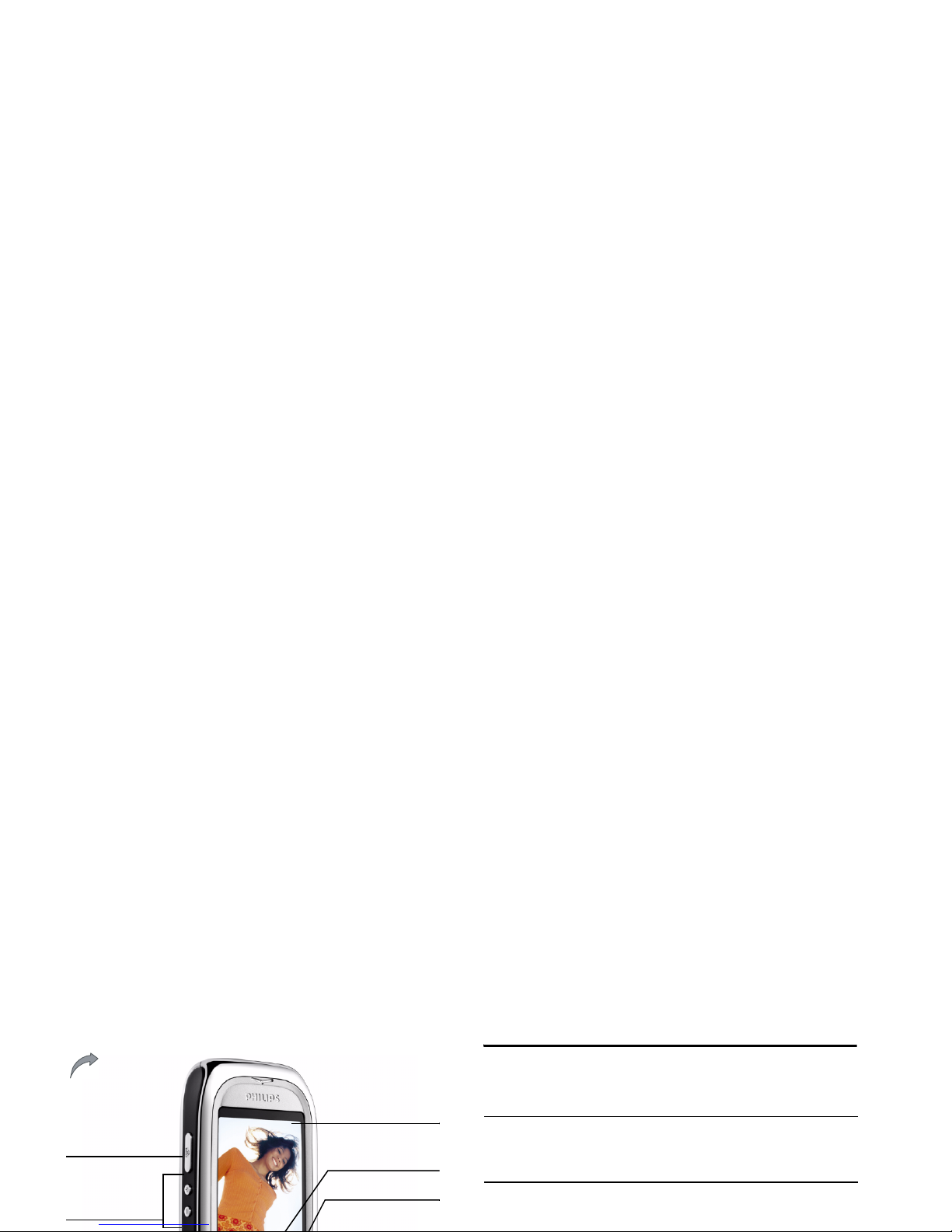
Discover your phone
How to...
Navigation &
confirmation key
262K Color
screen
Hang up, cancel,
Right Softkey
Volume &
zoom key
Camera key
Back of the phone:
camera lens and
f
lash LED
Switch the phone
On/Off
Long press
)
.
Enter your PIN code Enter your PIN code using
the keypad and press
,or
L
to confirm.
Lock the keypad Long press
*
(the keypad
is automatically unlocked

Activate/deactivate
handsfree mode
1.
In idle mode, enter the
phone number using the
keypad or select a contact
in the phonebook.
2.
Press,or
L
Options.
Then select call handsfree
and press
,to select.
During a call, press , or
L
Options to access the
handsfree options.
Access
Contacts Press
-
in idle mode.
Access
My Files Press
<
in idle mode.
Access
New SMS edit Press
>
in idle mode.
Access
Call list Press
(
in idle mode.
Access
Main Menu Press,in idle mode.
Go to previous menu
Press
R
.
Quickly return
Short press
)
.
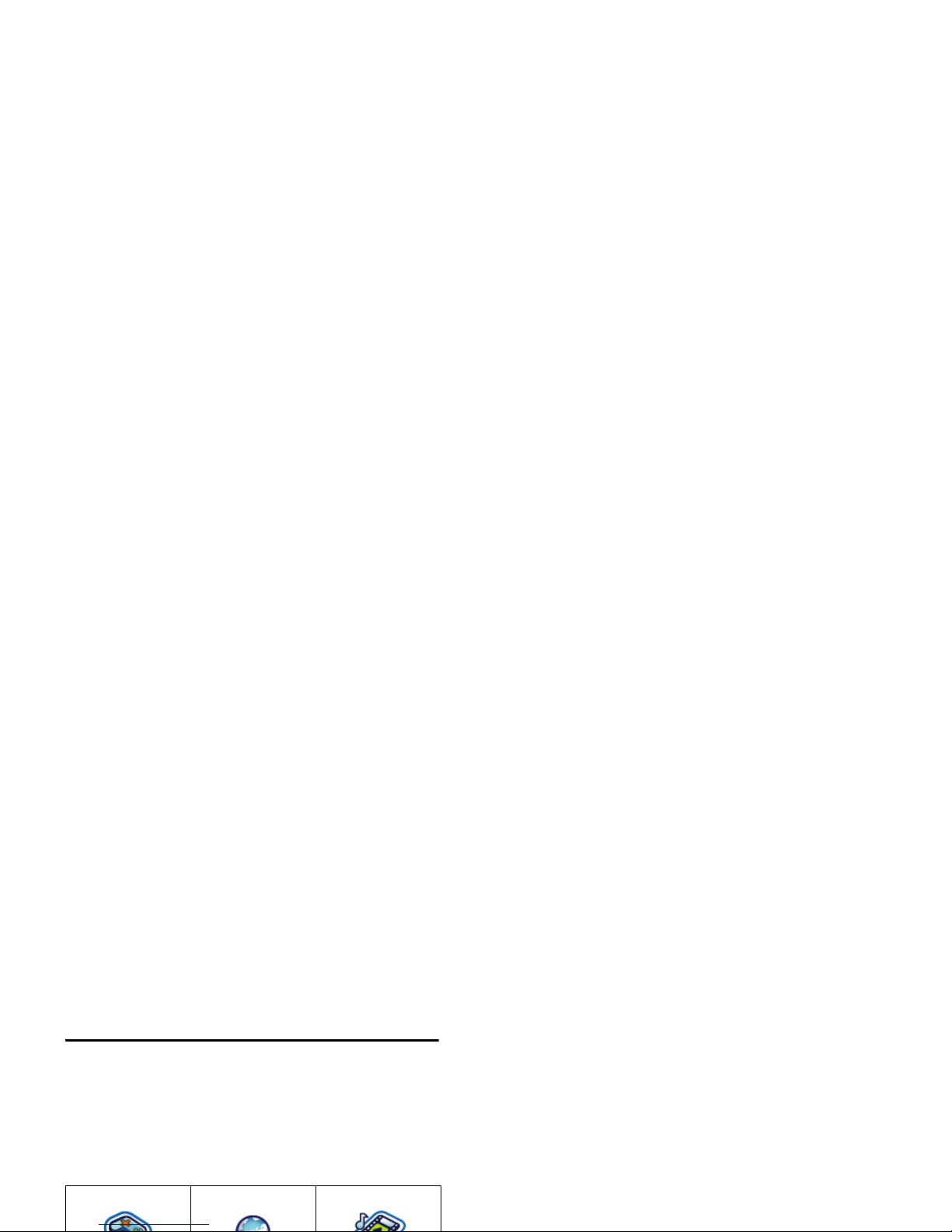
Main Menu
The main menu gives you access to all the different
features of your Philips 768 mobile phone presented
in the form of a grid. The table below indicates the
arrangement of the Main Menu, the meanings of the
various icons found there, and the page in this manual
where more detailed information concerning the
subject can be found.
Press
,to access the main menu in idle mode, then
use the navigation keys
+,-,<
, or
>
to
browse the icons and lists, or press the keys 0-9,
*
or
#
keys for a direct access to the option or feature
of your choice (the key mapping also applies to lists).
When navigating in a list, a scroll bar located on the
right hand side of the screen shows your position in
the list. Within lists, press
L
Select or,to access
the options related to the selected item, press
R
Back to go back one level.
Entertainment Browser Music
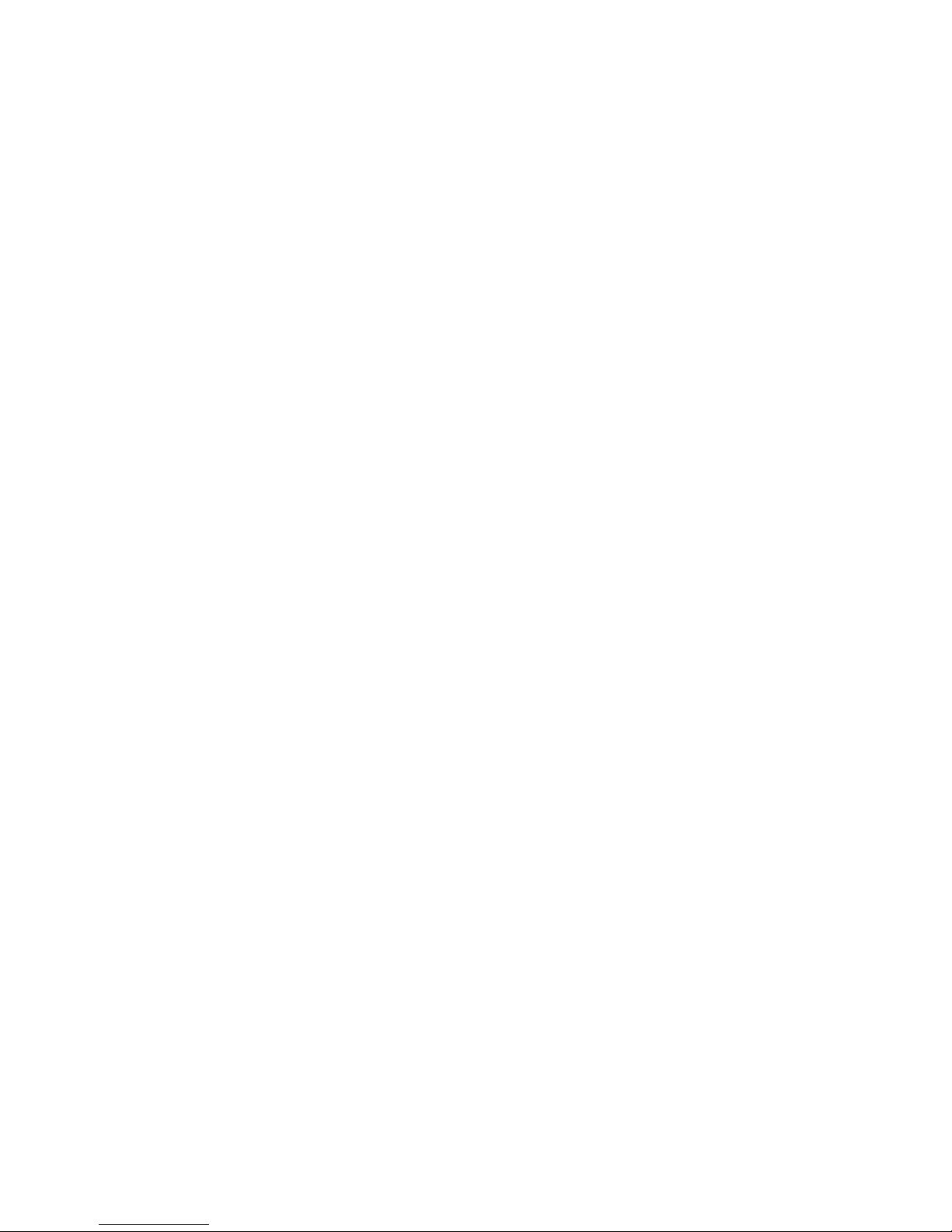
Chapter 2:
Calling
Information on how to make and
receive calls.
Chapter 3:
Text Entry
Information on how to enter text
using the numeric keypad.
Chapters
4-15
These chapters contains each element
of the main menu one at a time.
Others Sections for Icons & Symbols,
Precautions, Troubleshooting, Philips
authentic accessories and finally the
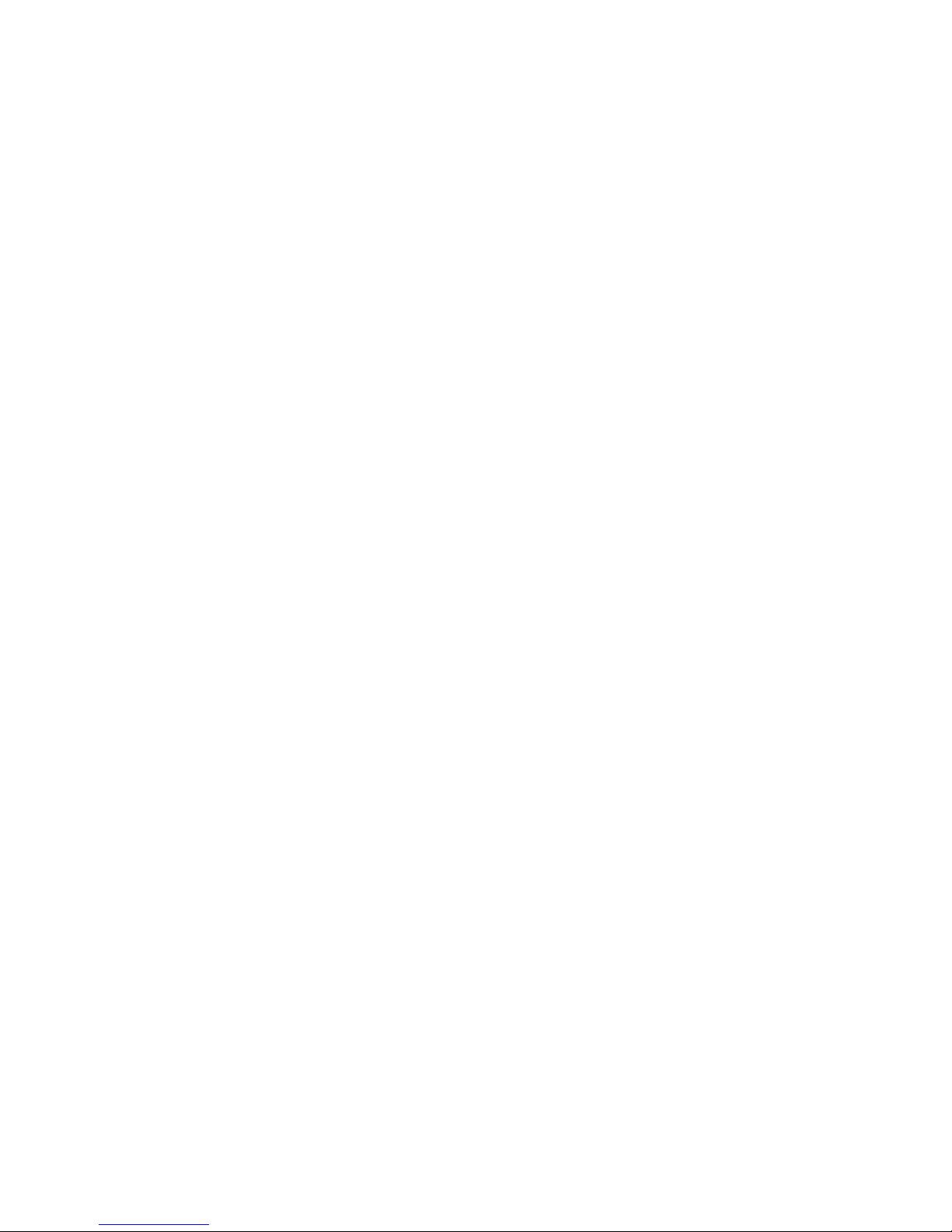
Table of contents
1. Getting Started ........................................... 6
Insert the SIM card .......................................... 6
Insert a mini-SD Card ..................................... 7
Switching on the phone .................................. 8
Charging the battery ....................................... 8
Copying the contents of your SIM card ..... 9
Setting hotkeys ................................................. 9
6. Music ............................................................... 23
Tracks ............................................................... 23
Last played ....................................................... 23
Playlists ............................................................. 23
Mini-SD Card Management ......................... 23
7. Camera .......................................................... 25
Camera mode ................................................. 25
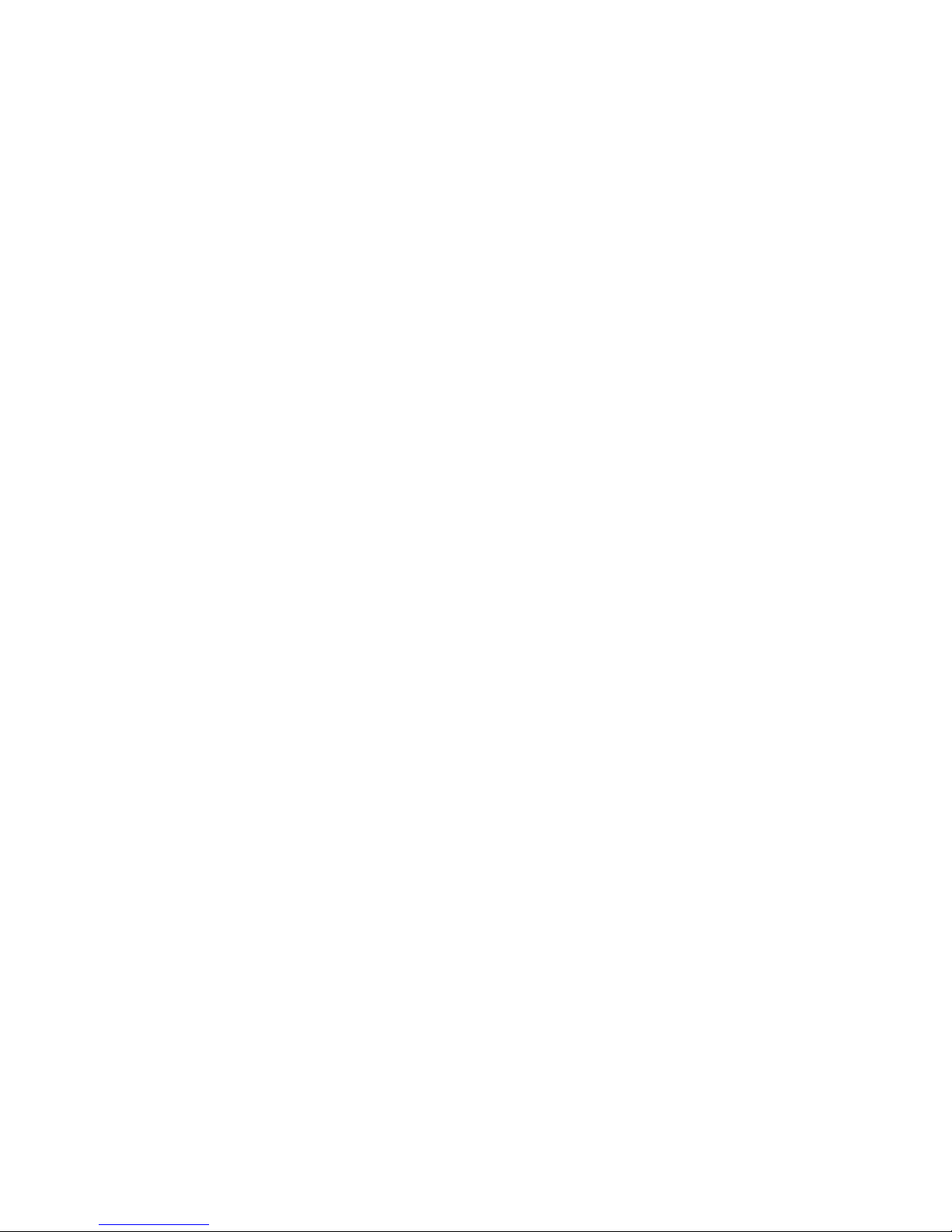
Alarms .............................................................. 41
Appointments ................................................. 41
Tasks ................................................................. 41
Notes ................................................................ 42
Voice memo .................................................... 42
Calculator ........................................................ 42
Unit converter ................................................ 42
11. Contacts .................................................... 43
View/ Create contacts .................................. 43
View groups .................................................... 44
14. Calls .............................................................. 52
Call history ...................................................... 52
Clear history ................................................... 52
Call settings ..................................................... 52
15. Settings ....................................................... 54
General ............................................................ 54
Display .............................................................. 56
Sounds .............................................................. 56
Connectivity .................................................... 56
Icons & Symbols ............................................ 57
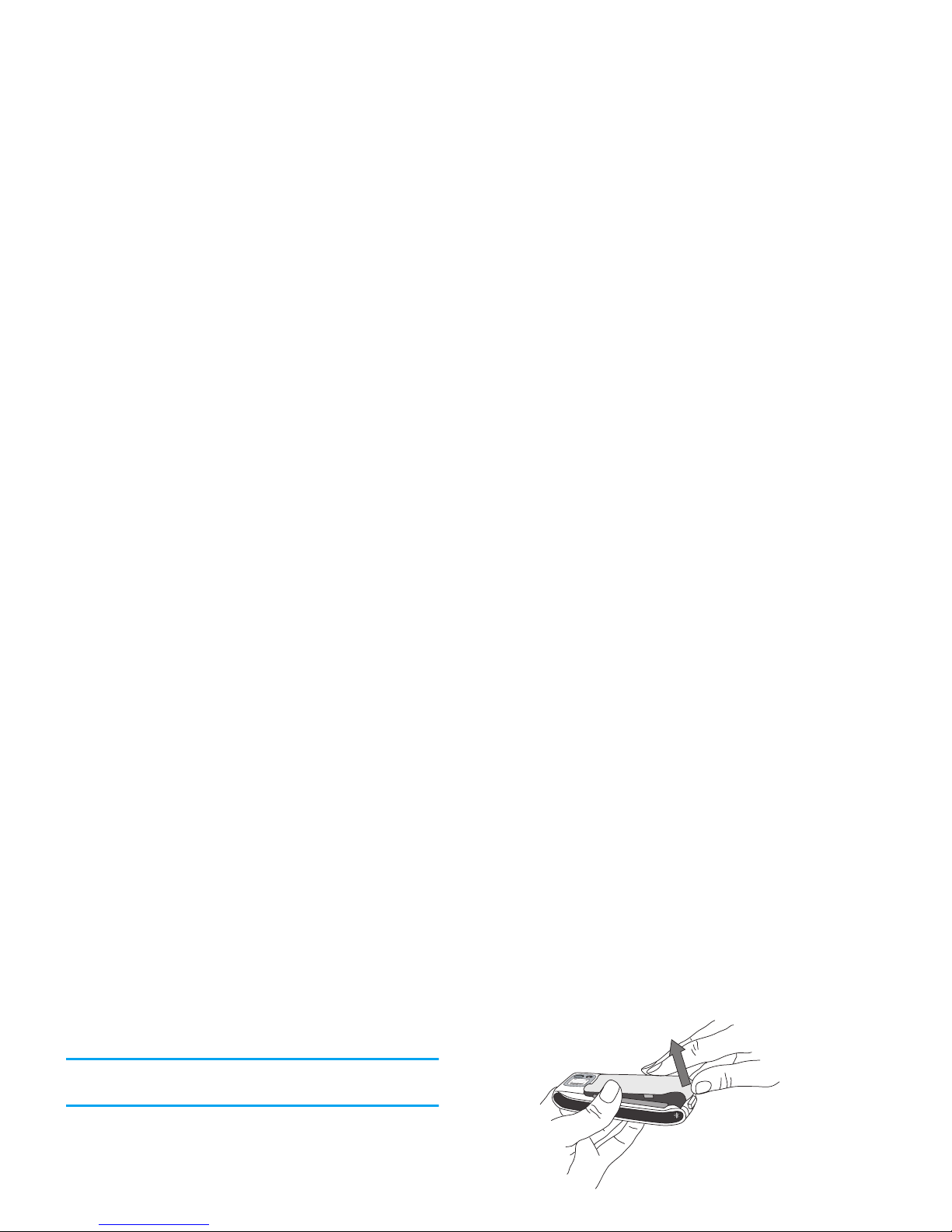
1. Getting Started
Please read through the safety instructions in the
“Precautions” section before use (please see page 58).
Before you start using your phone, you must insert a
valid SIM card supplied by your GSM operator or
retailer. The SIM card contains your subscription
information, your mobile telephone number, and a
small quantity of memory in which you can store
phone numbers and messages (for more information,
To remove the battery, press down the latch and lift
up the battery in the direction shown below.
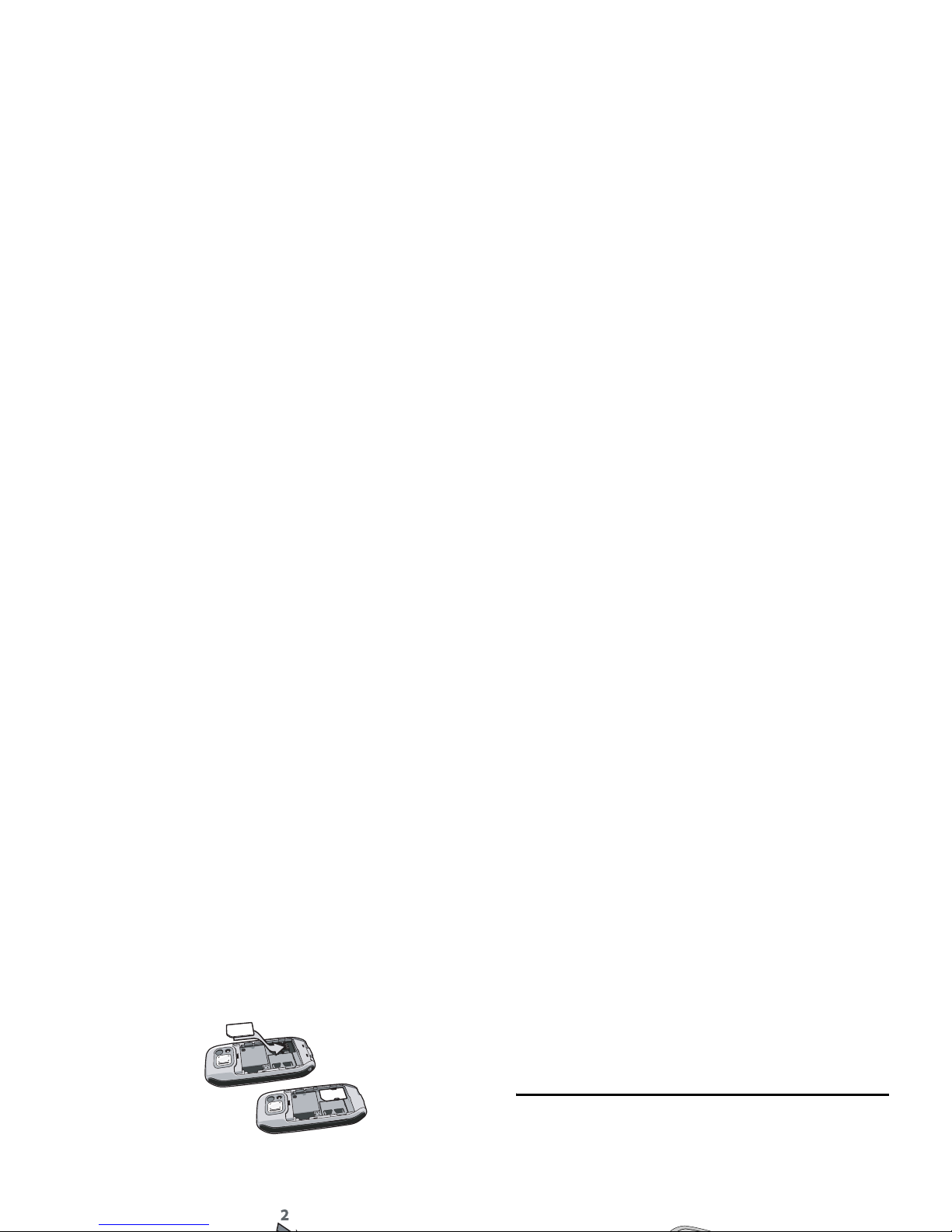
Slide the battery back into the compartment with
metallic connectors downwards, until it stops. Then
lock it by pushing it downwards.
Remove the protective film covering the screen and
the camera lens before using the phone.
Insert a mini-SD Card
1.
Lift up the mini-SD card cover on the righthand side of your phone. If held properly, the
card's gold contacts will be facing you from the
bottom side of the card.
2.
Gently slip the card into the mini-SD card slot
and press it down until the card locks into place.
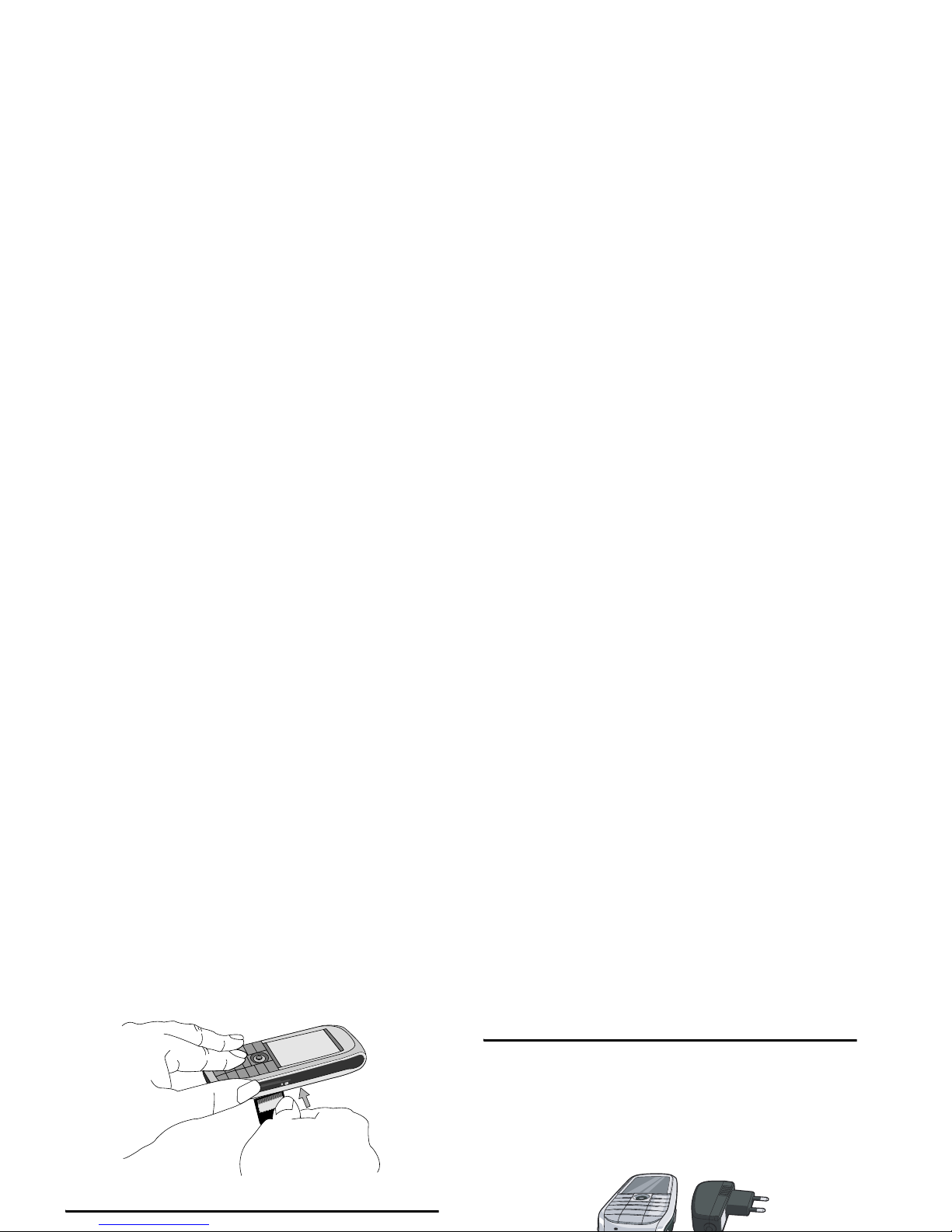
Switching on the phone
To switch on the phone, long press the
)
key.
Charging the battery
Your phone is powered by a rechargeable battery. A
new battery is partially charged and an alarm will warn
you when the battery level is low.
Once the battery and the battery cover are clipped on the
phone you can charge the phone. Plug in the connector as
shown below. Then plug it into a main AC power socket.
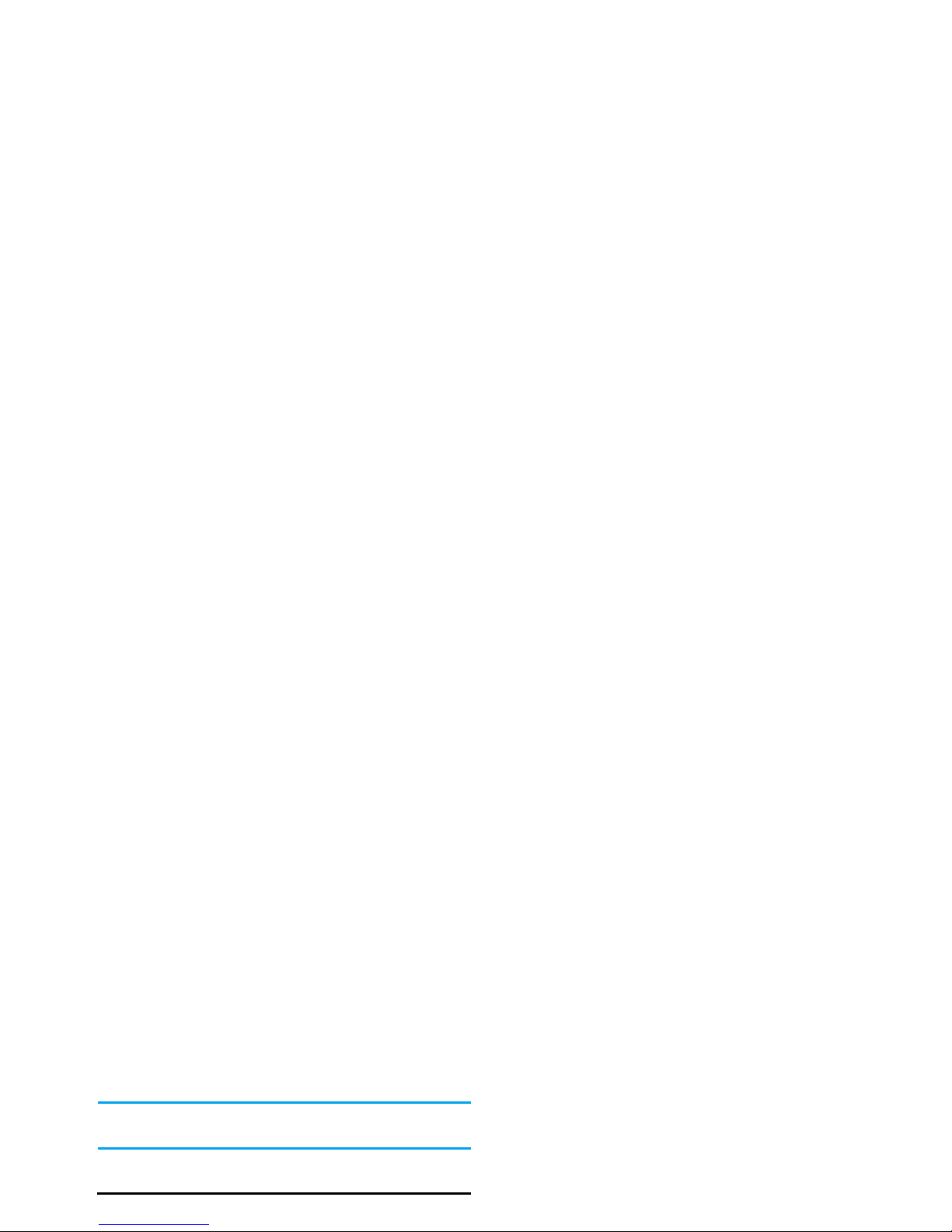
Keeping the charger plugged to the mobile when the
battery is fully charged will not damage the battery.
The only way to turn off the charger is to unplug it,
so use an easily accessible AC power socket.
You may lose all your personal settings if you remove
the battery when the phone is switched on.
Copying the contents of your SIM card
If you are transferring your SIM card from another
For more information on managing your
phonebooks, please see “Contacts” on page 43.
3.
To copy only one entry, from the home
screen, press
,and select Contacts. Then
select View contacts. Browse in the contacts
list to select one of the entries and press
L
Options to select Copy contact to phone.
A message appears. Press
L
Yes to proceed
or
R
No to cancel.
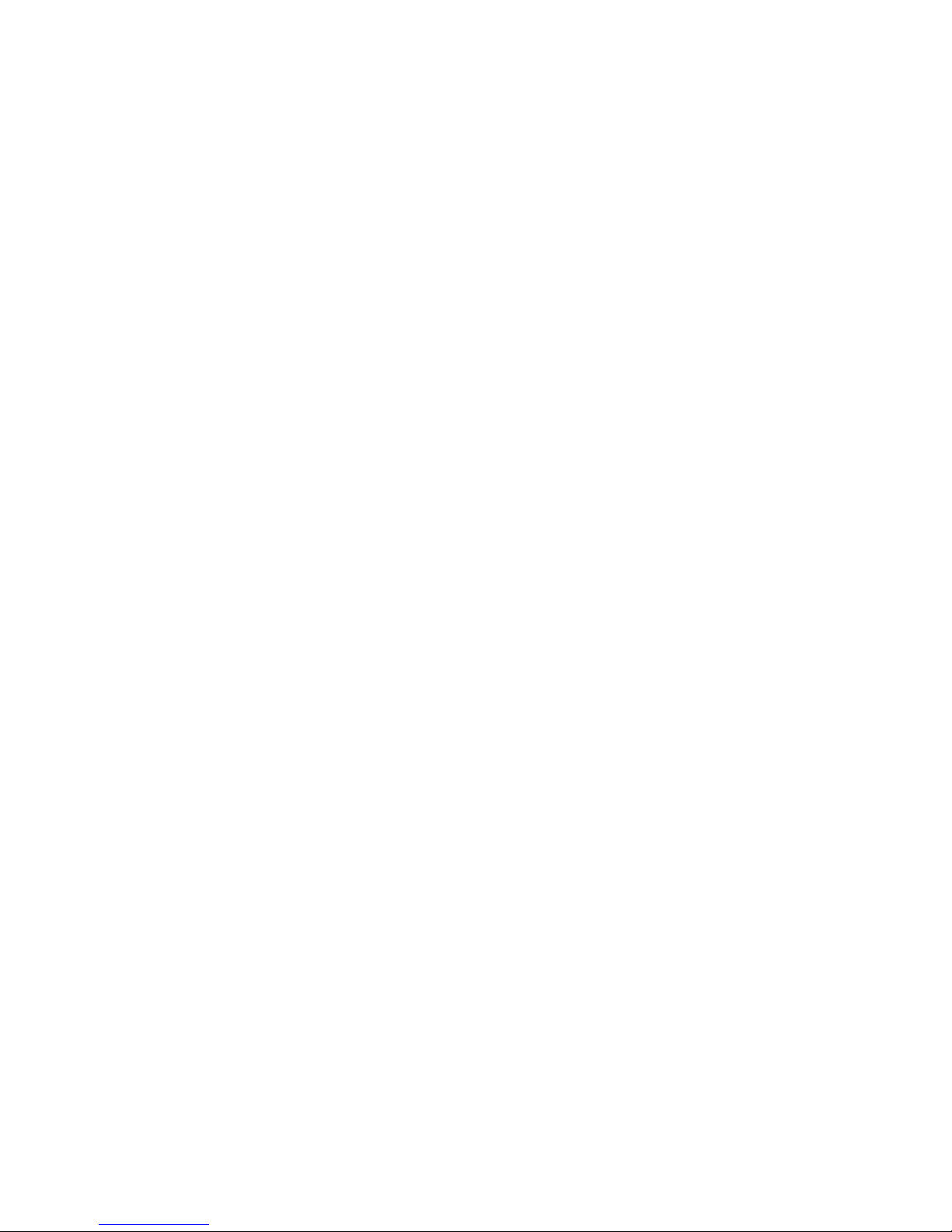
• Phone number • Messages
• Send text • Create
• Calculator • Inbox
• Homepage • Meeting
• Calendar • My Files
• Shortcuts • Camera
•Contacts •Music
• Voice recognition • [Empty]
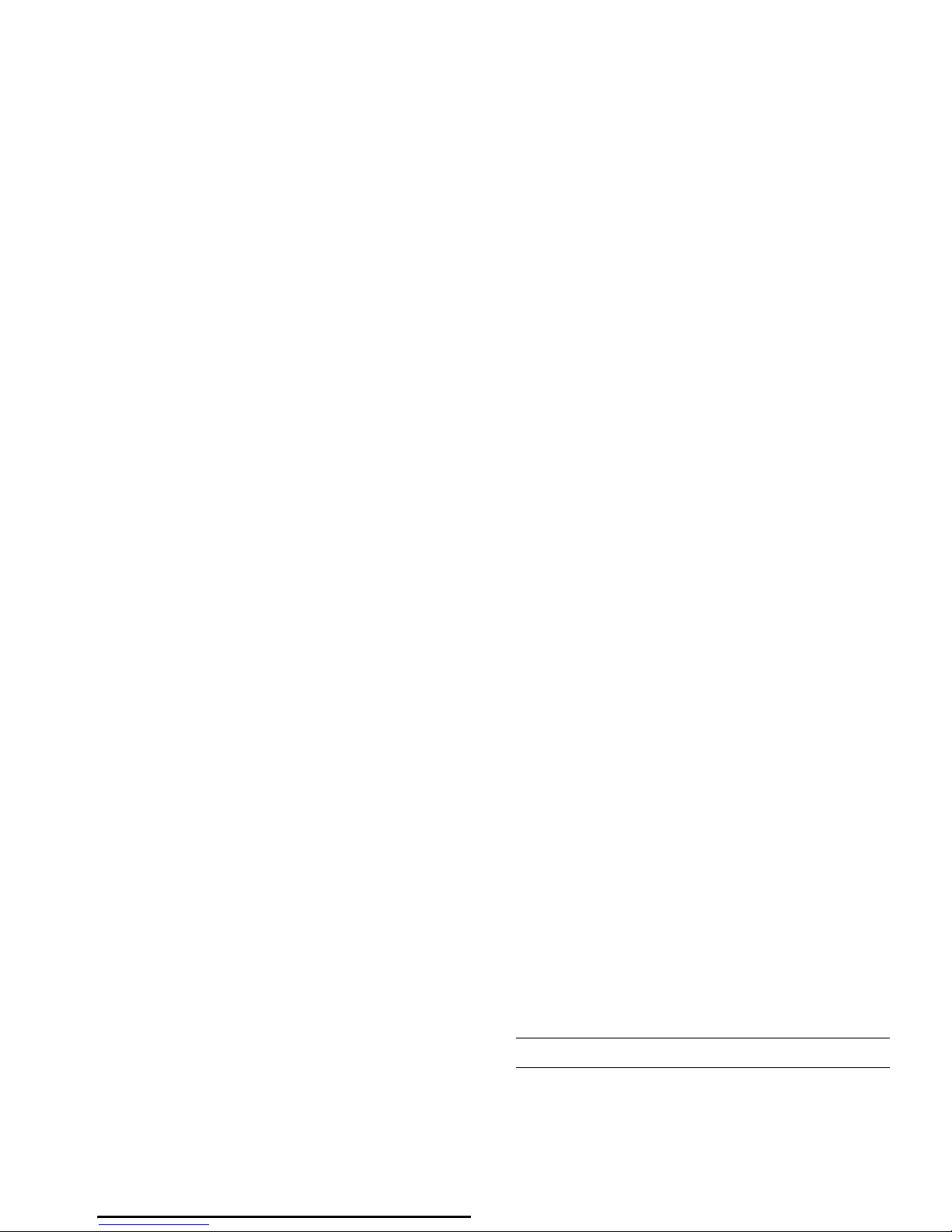
2. Calling
Although your Philips 768 mobile phone provides a
great variety of functions - taking pictures and videos,
recording sounds, sending and receiving e-mails, to
name a few - it is first and foremost a mobile phone.
This chapter describes the features and options related
to making and receiving calls.
Making a call
Or you may select the number from Contacts:
Press To
,/
-
Go to Contacts and select View
contacts to access the list / Direct
access to the contact list.
+or-
Select the desired contact.
(
/
L
/
,Options
Call the number/choose Call under
the Options menu/View the
contact’s detailed information.
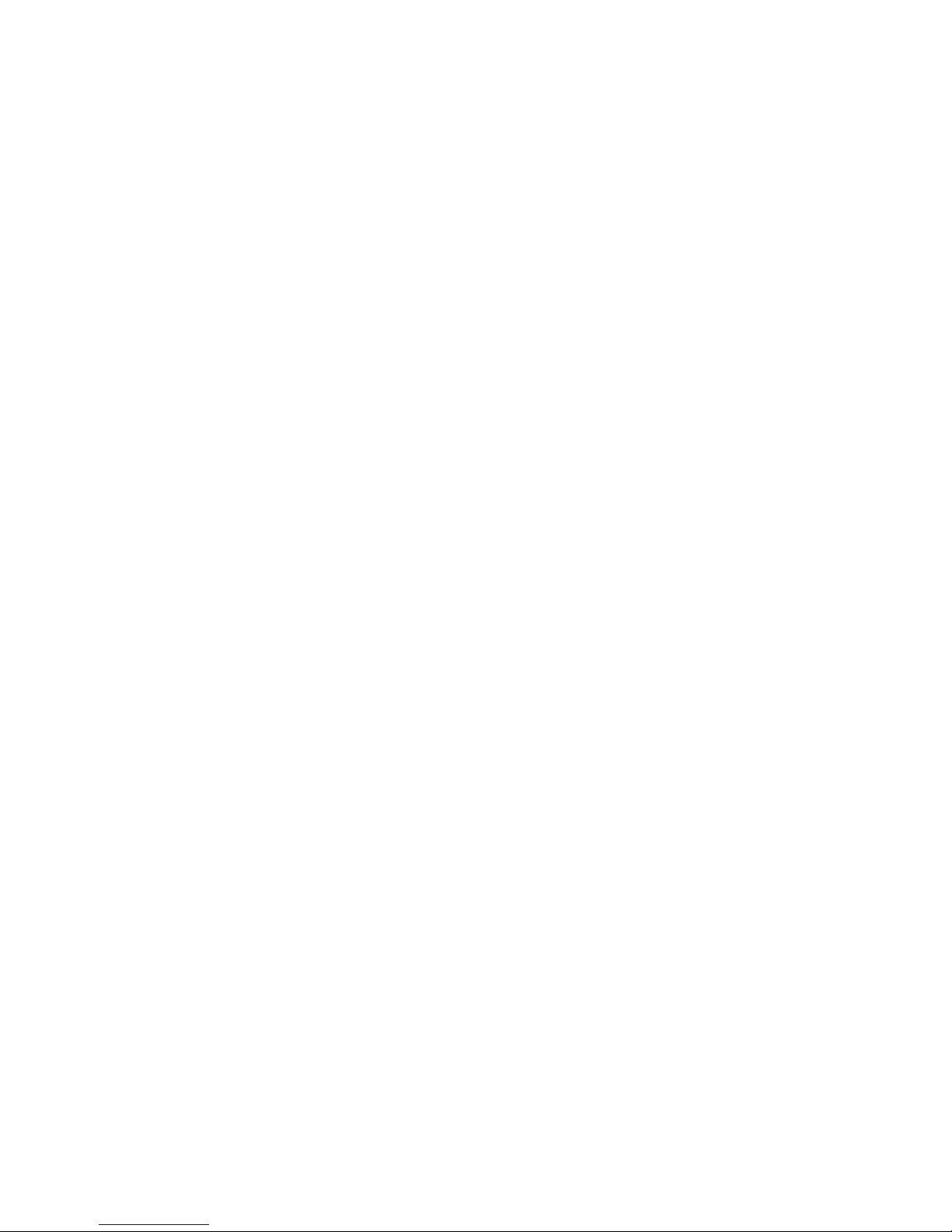
When there is one call on hold (subscription
dependent), the phone options include:
Default
number
Select the default displayed number:
Mobile, Home or Work.
Send contact Send the contact’s number to other
recipient(s) via Infrared or
Bluetooth.
Copy contact Copy the contact to the phone/
SIM’s memory.
Move contact Move the contact to the phone/
SIM’s memory.
Handsfree To activate/ deactivate handsfree
mode.
Dial number Place a new call.
End call End the call.
Contacts Access the contact list.
Options Description
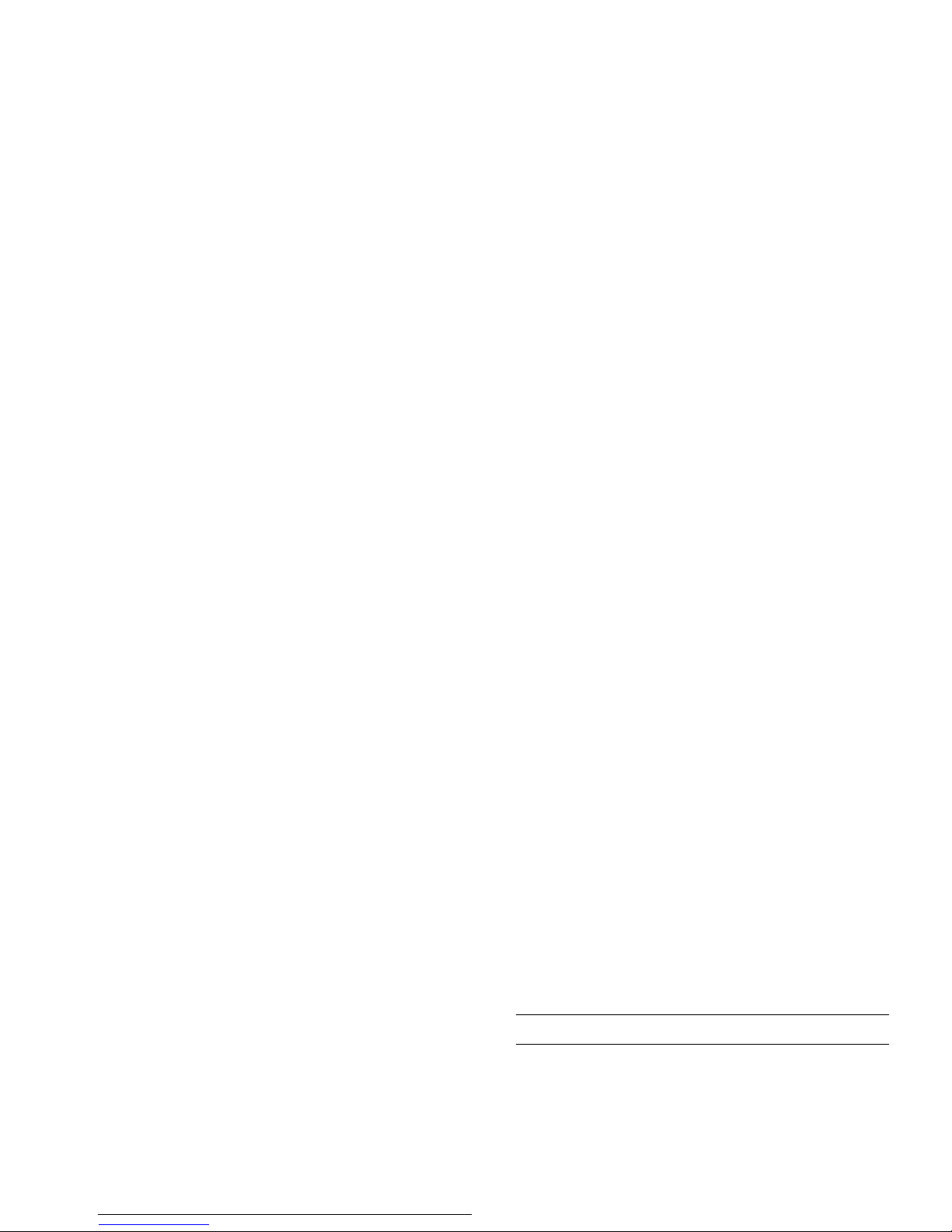
Make a second call
This feature is subscription-dependent. You can make
a second call during an active call or during a call on
hold:
To receive a second call, you must have deactivated
the Divert for voice calls (see “Call divert” on
page 53) and activated the Call waiting (see "Call
Dial number Place a new call.
End call End the call.
Split Split the calls from the conference
mode.
Press To
)
/
R
Reject
Reject the call.
(
/
L
Options
Accept
Answer the call while putting the
first call on hold.
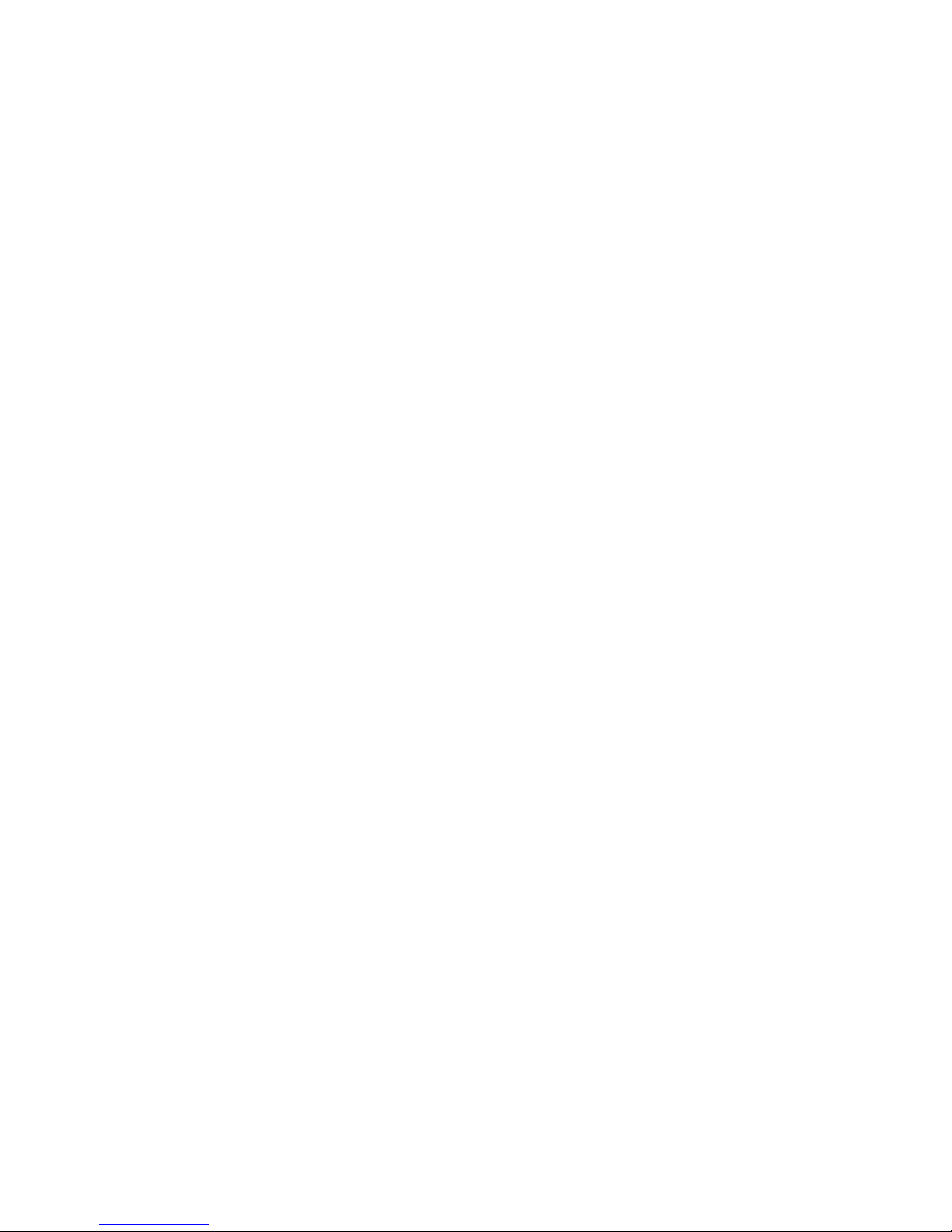
1.
In idle mode, enter the phone number using the
keypad or select a contact in the phonebook.
Once the call is established:
2.
Press , or
L
Options then select Call
handsfree and press
,to select.
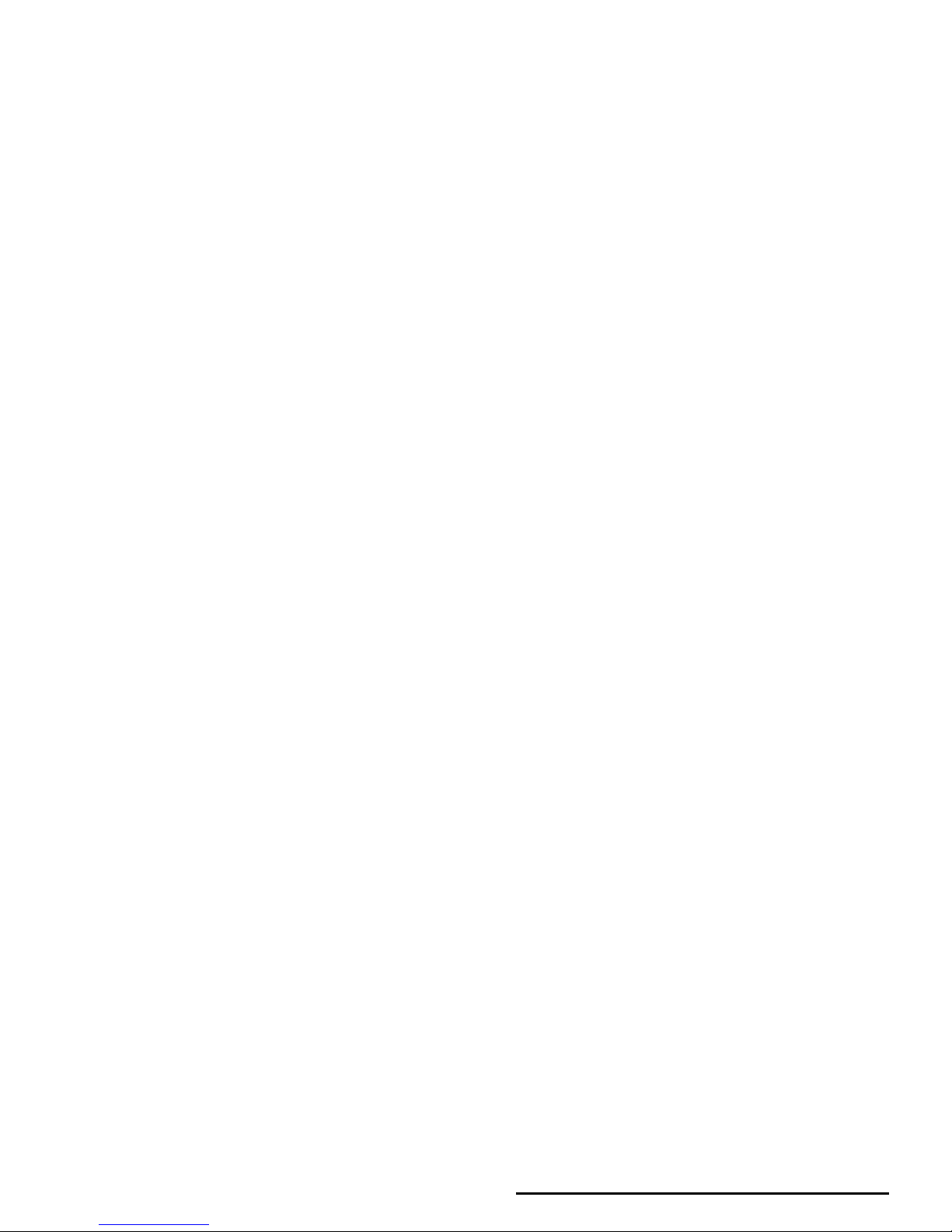
3. Text Entry
Text can be entered in editing screens in two different
ways: by using T9 Predictive Text Input. The
techniques for using these two methods are discussed.
Within these two text input methods you can also
choose how to enter your text. The options are:
You can choose your text entry mode here by
browsing to an option and press
L
Select or a long
press on
#
allows to select your T9 language.
Alternatively, you can make your choice by long
pressing on
*
to turn T9 on or off and short-
pressing
*
to toggle through the text input options
(ABC, Abc, abc, and 123)
T9 text input
What is it?
Abc The first letter of the first word in a
sentence is in upper case, the rest in lower
case. If you insert a period, the first word of
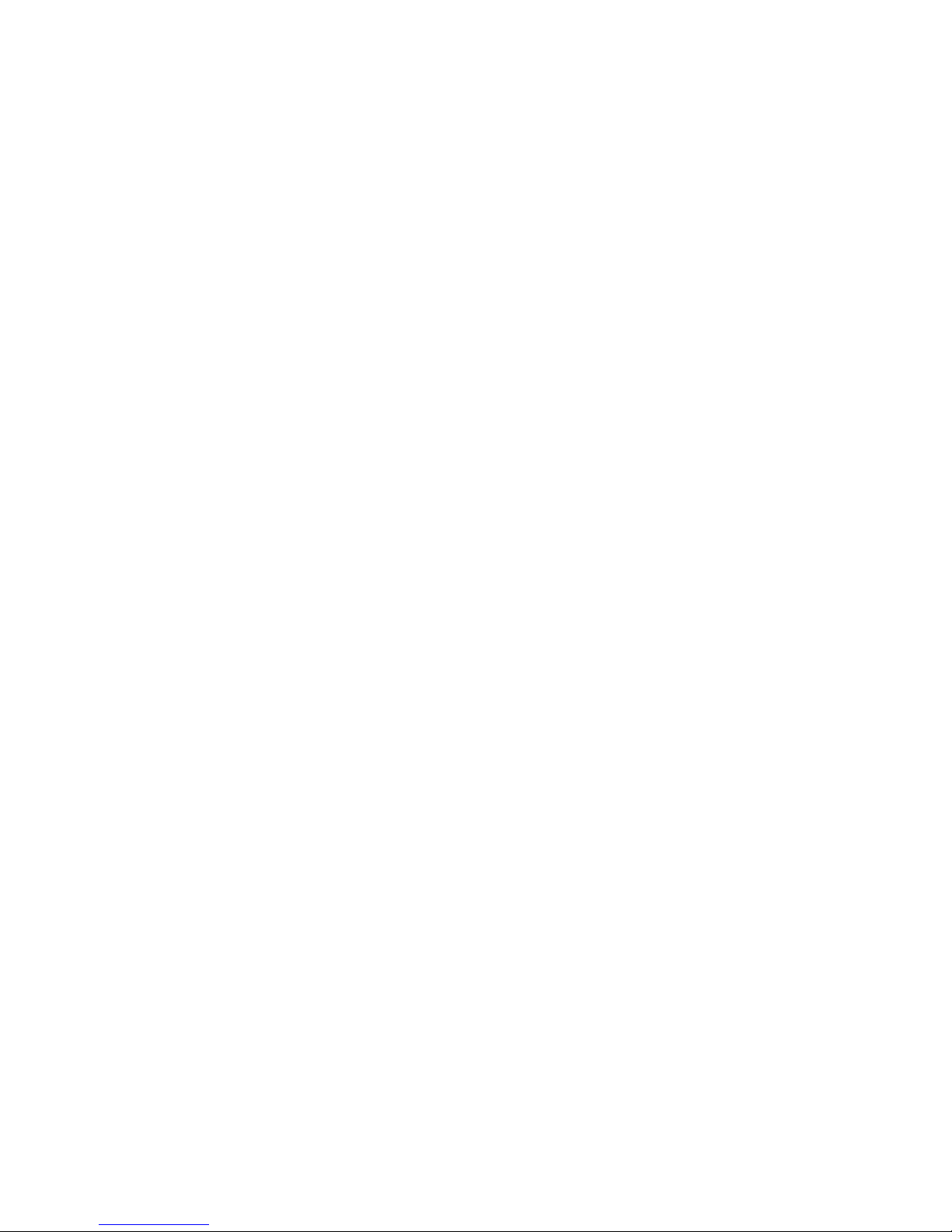
How to use it?
Letters and symbols represented by each key are as
follows:
L
Next Scroll to Home.
,or
>
Insert/confirm the word Home.
0
Insert a space.
1
• Short press to enter a symbol.
• Long press to enter the number.
>
• To insert the word only (no space
after).
R
• To clear an entry (backspace).
)
• To quit the editing window, whether
you save the message or not.
#
• Short press to display the punctuation
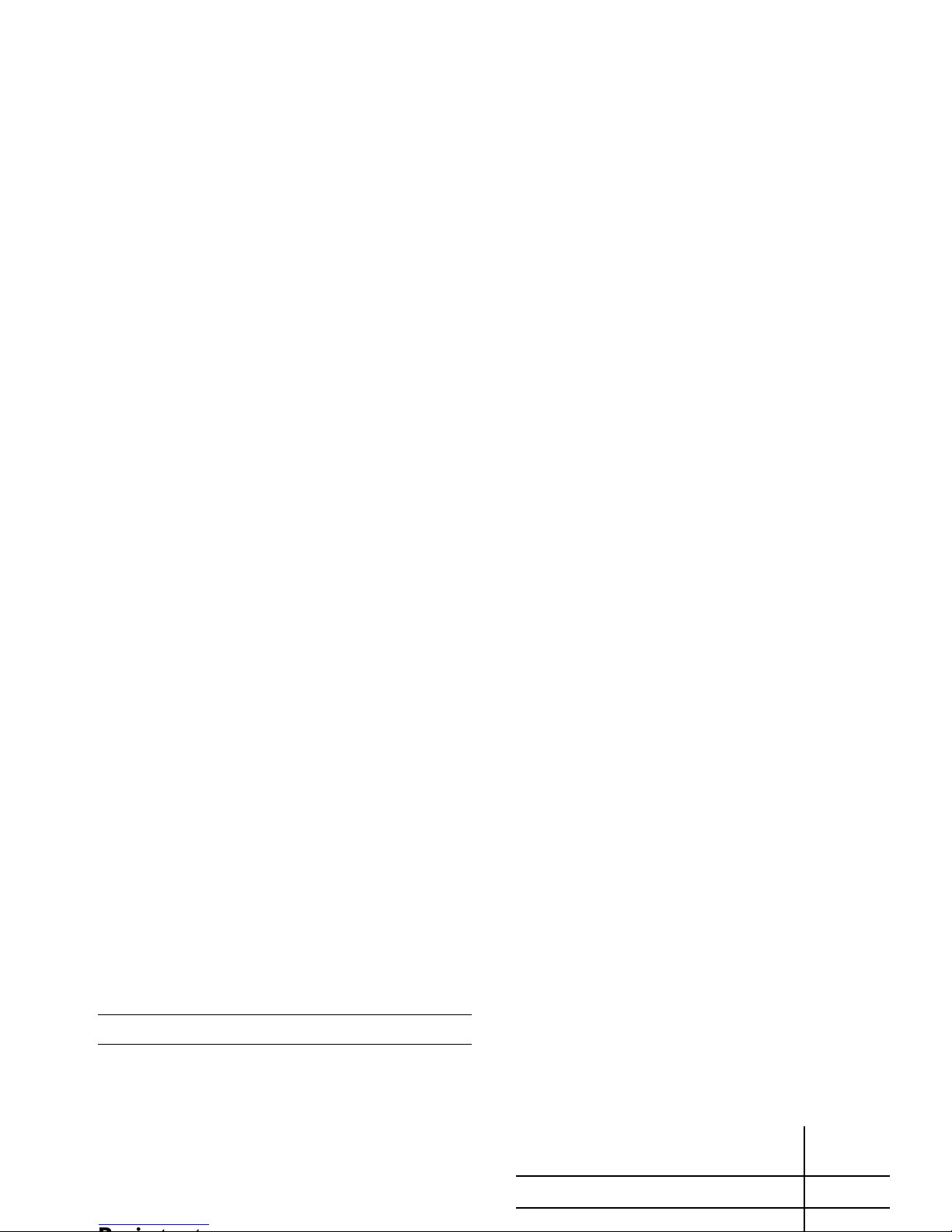
Letters, numbers and symbols are located on each key
as shown in the table below:
Press To
L
Options Open the Options menu and
navigate to Spell word.
L
Select Enter the word in the window that
appears using basic text input
(described below)
L
Save Add it to the text editing screen and
T9 dictionary.
6
Reach the letter "M"
3 3
Reach the letter "E"
Short press Long
press
1
. , - ? ! ’ @ : ; / 1 1
2
a b c 2 à ä ç A B C Ä 2
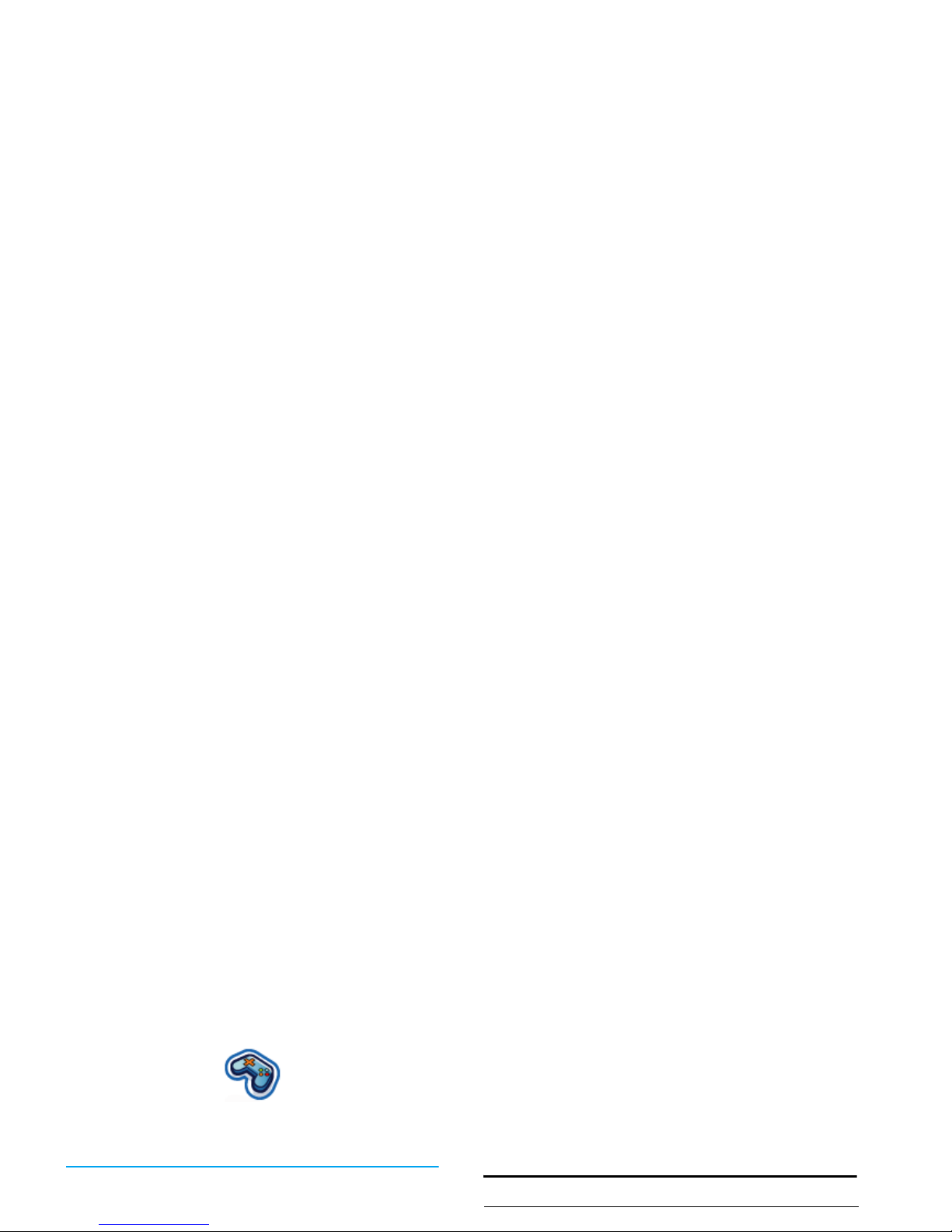
4. Entertainment
This section describes the games and additional tools
installed on your mobile phone.
Some of the features described here depend on the
configuration of your mobile phone, the country in
which you purchased it, and/or your service provider.
Java Games
Your mobile phone features Java, which allows you to
run Java-compatible applications such as games
downloaded on the network. This menu allows you to
create folders to organize the games you have
downloaded from the network via WAP.
Melody composer
This feature allows you to create personal sounds:
Press To
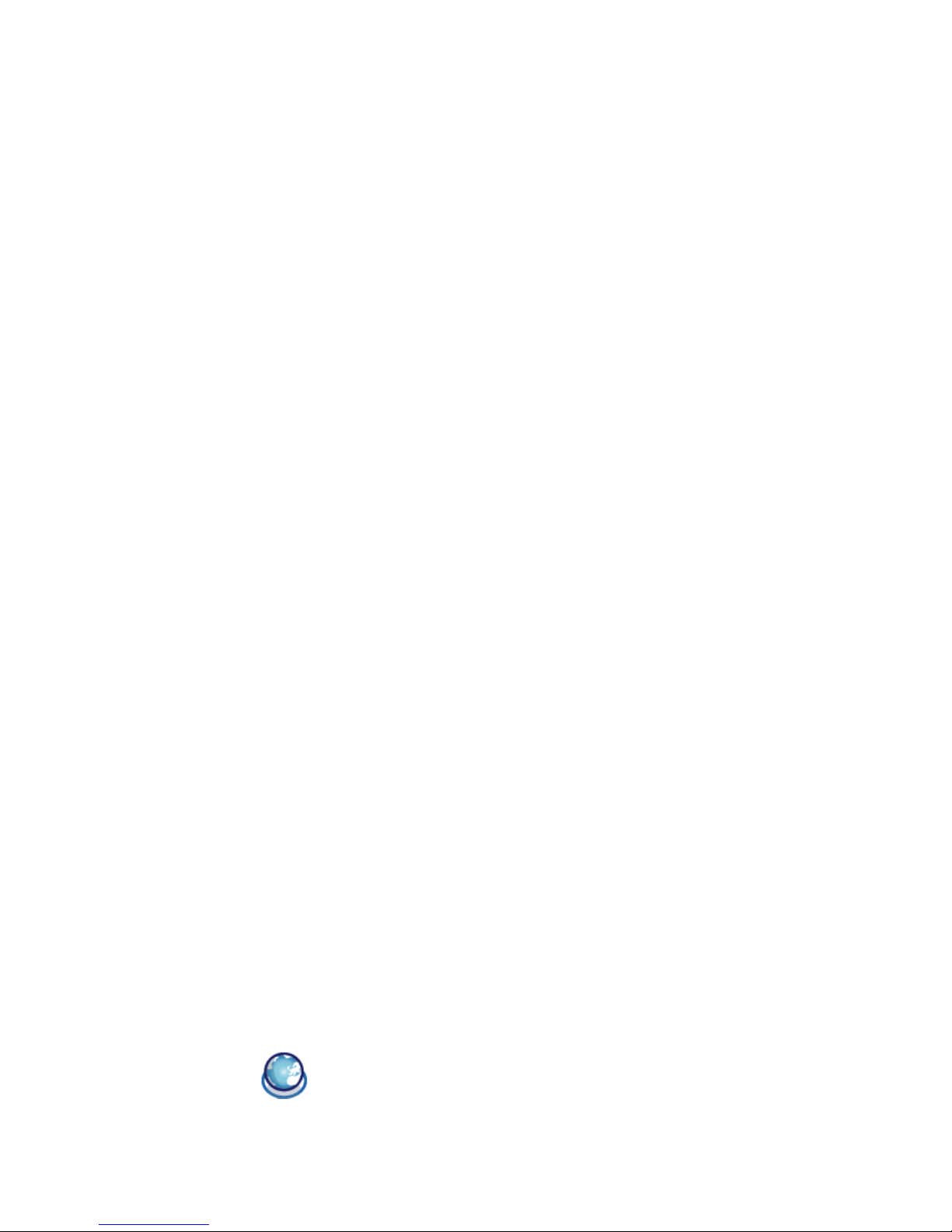
5. Browser
Items in Browser menu depend on the type of service
you have subscribed to and/or the service provider you
use. Consequently, some of the menus described
below may not be available. If your phone was preconfigured, you will not need to change the settings
Configuring WAP
Before you can connect to the WAP network, you
must first complete the following two steps:
Start browser
1.
Configure your mobile phone's network
connection. For information on configuring
network access, see “Settings” below.
2.
Configure your WAP push message settings.
For more information, see “Profiles”.
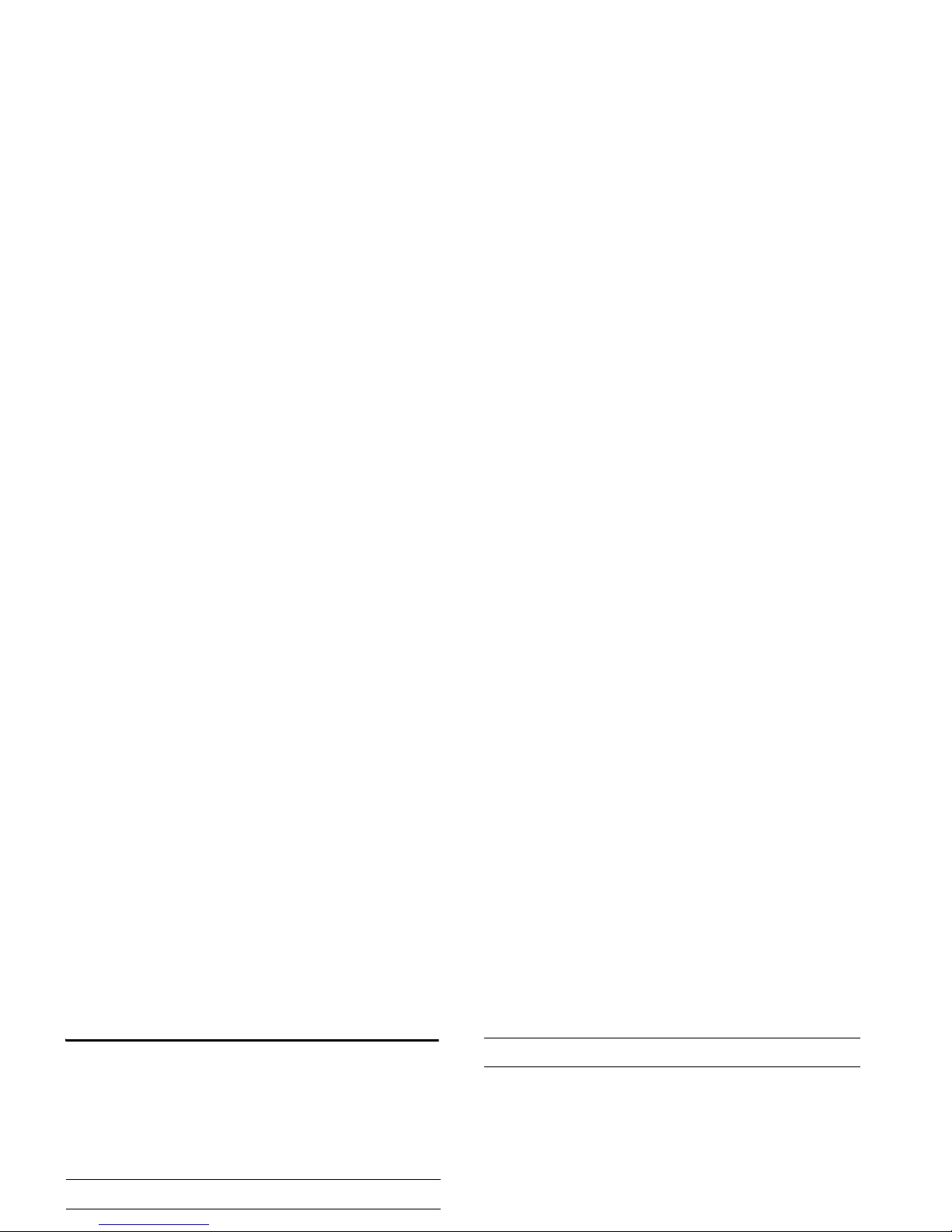
Bookmarks
This menu allows you to manage a list of your favorite
WAP sites, much as you might do with a "Favorite" or
"Bookmarks" menu in an Internet browser. In this
way, you do not have to enter the address for a site
whenever you want to visit it.
To add a new bookmark/folder:
Bookmarks folder options
Press To
L
Select Main menu > Browser > Bookmarks
Press To
L
Select Main menu > Browser > Bookmarks
+or-
Navigate to the desired folder
L
Options Options under bookmarks folder
include:
•Edit
•New folder
• New bookmark
